Page 1
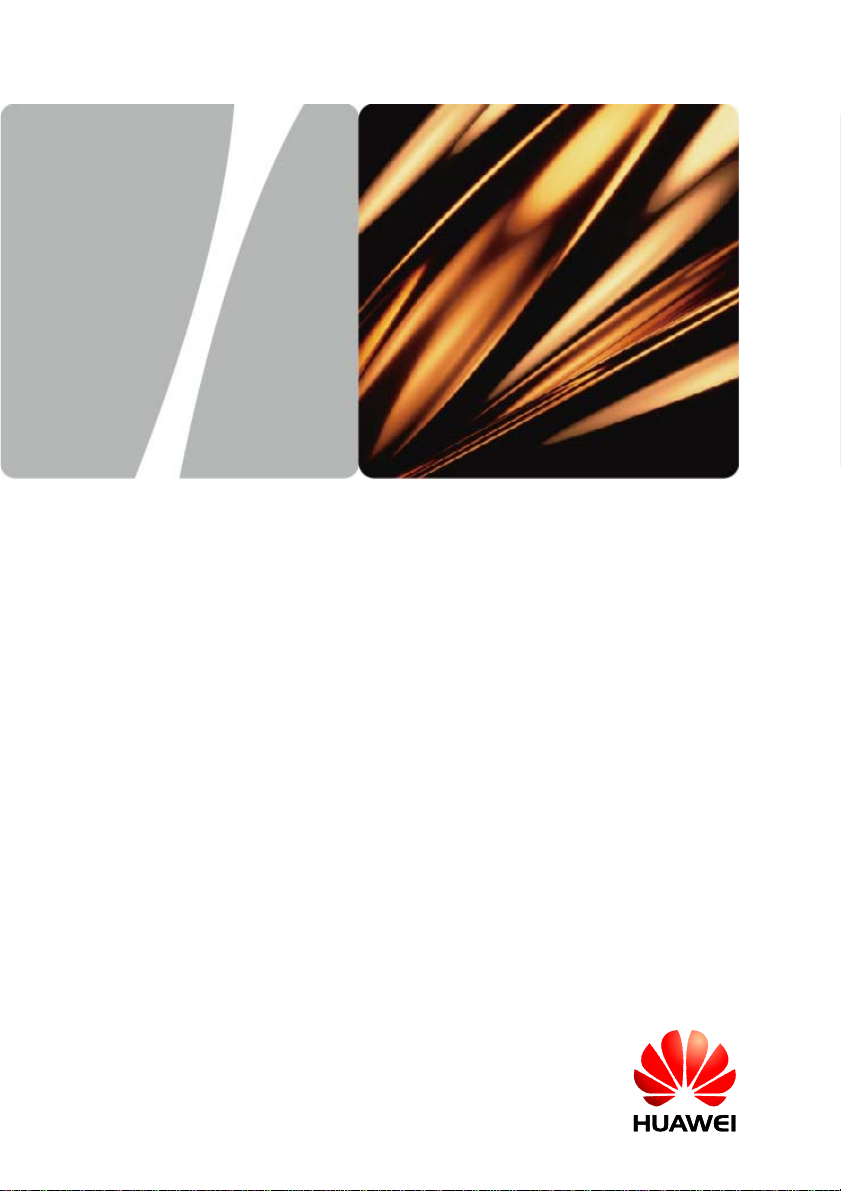
EchoLife HG612 FTTC VDSL NTE
User Guide
HUAWEI TECHNOLOGIES CO., LTD.
Page 2
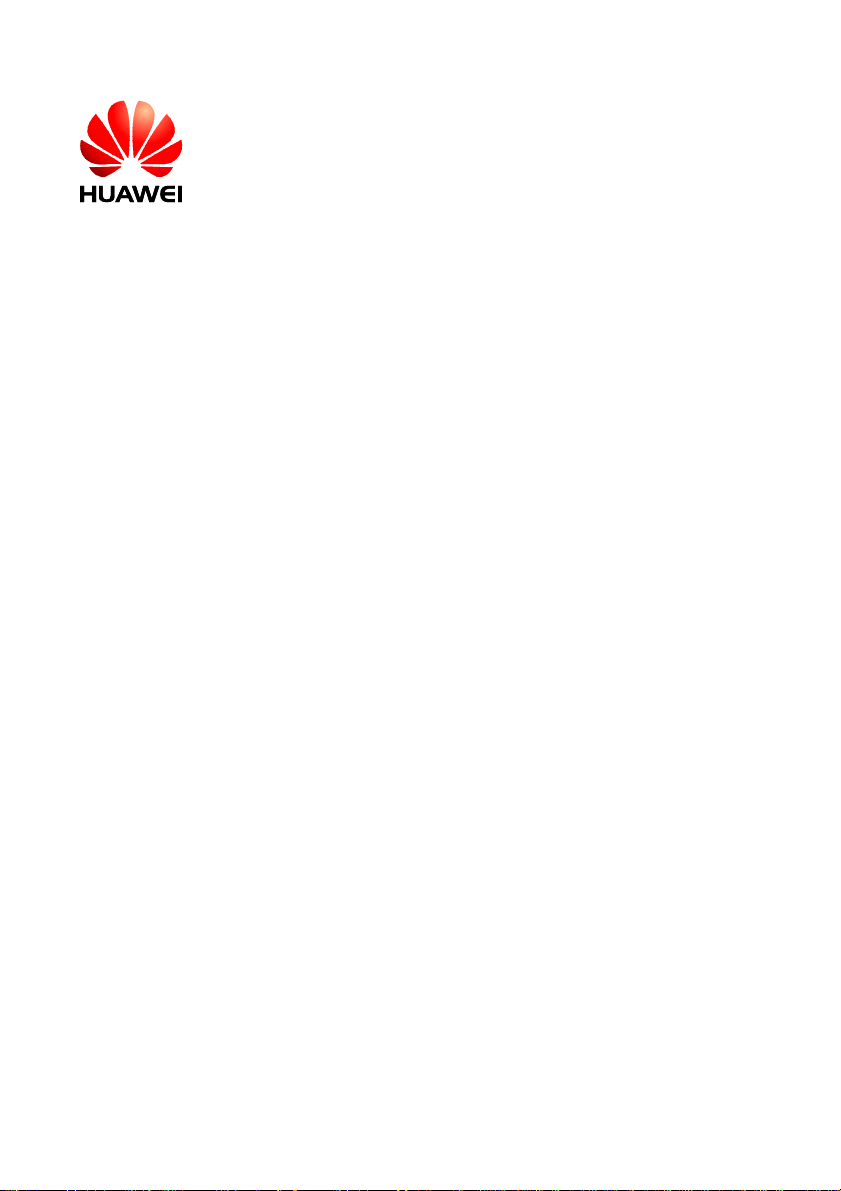
EchoLife HG612 FTTC VDSL NTE
V100R001
User Guide
Issue 01
Date 2009-05-15
Part Number 202127
Huawei Technologies Co., Ltd. provides customers with comprehensive technical
support and service. For any assistance, please contact our local office or company
headquarters.
Huawei Technologies Co., Ltd.
Address: Huawei Industrial Base
Bantian, Longgang
Shenzhen 518129
People's Republic of China
Website:
Email: terminal@huawei.com
http://www.huawei.com
Huawei Proprietary and Confidential
Copyright © Huawei Technologies Co., Ltd
Page 3

Copyright © Huawei Technologies Co., Ltd. 2009. All rights reserved.
No part of this document may be reproduced or transmitted in any form or by any
means without prior written consent of Huawei Technologies Co., Ltd.
The product described in this manual may include copyrighted software of Huawei
Technologies Co., Ltd and possible licensors. Customers shall not in any manner
reproduce, distribute, modify, decompile, disassemble, decrypt, extract, reverse
engineer, lease, assign, or sublicense the said soft ware, unless such restrictions are
prohibited by applicable laws or such actions are approved by respective copyright
holders under licenses.
Trademarks and Permissions
, , and
Technologies Co., Ltd.
Other trademarks, product, service and company names mentioned are the property
of their respective owners.
are trademarks or registered trademarks of Huawei
Notice
Some features of the product and its accessories described herein rely on the
software installed, capacities and settings of local network, and may not be activated
or may be limited by local network operators or net work service providers. Thus the
descriptions herein may not exactly match the product or its accessories you
purchase.
Huawei Technologies Co., Ltd reserves the right to change or modify any information
or specifications contained in this manual without prior notice or obligation.
NO WARRANTY
THE CONTENTS OF THIS MANUAL ARE PROVIDED “AS IS”. EXCEPT AS
REQUIRED BY APPLICABLE LAWS, NO WARRANTIES OF ANY KIND, EITHER
EXPRESS OR IMPLIED, INCLUDING BUT NOT LIMITED TO, THE IMPLIED
WARRANTIES OF MERCHANTABILITY AND FITNESS FOR A PARTICULAR
PURPOSE, ARE MADE IN RELATION TO THE ACCURACY, RELIABILITY OR
CONTENTS OF THIS MANUAL.
TO THE MAXIMUM EXTENT PERMITTED BY APPLICABLE LAW, IN NO CASE
SHALL HUAWEI TECHNOLOGIES CO., LTD BE LIABLE FOR ANY SPECIAL,
INCIDENTAL, INDIRECT, OR CONSEQUENTIAL DAMAGES, OR LOST PROFITS,
BUSINESS, REVENUE, DATA, GOODWILL OR ANTICIPATED SAVINGS.
Import and Export Regulations
Customers shall comply with all applicable export or import laws and regulations and
will obtain all necessary governmental permits and licenses in order to export,
re-export or import the product mentioned in this manual including the software and
technical data therein.
Huawei Proprietary and Confidential
Copyright © Huawei Technologies Co., Ltd
Page 4
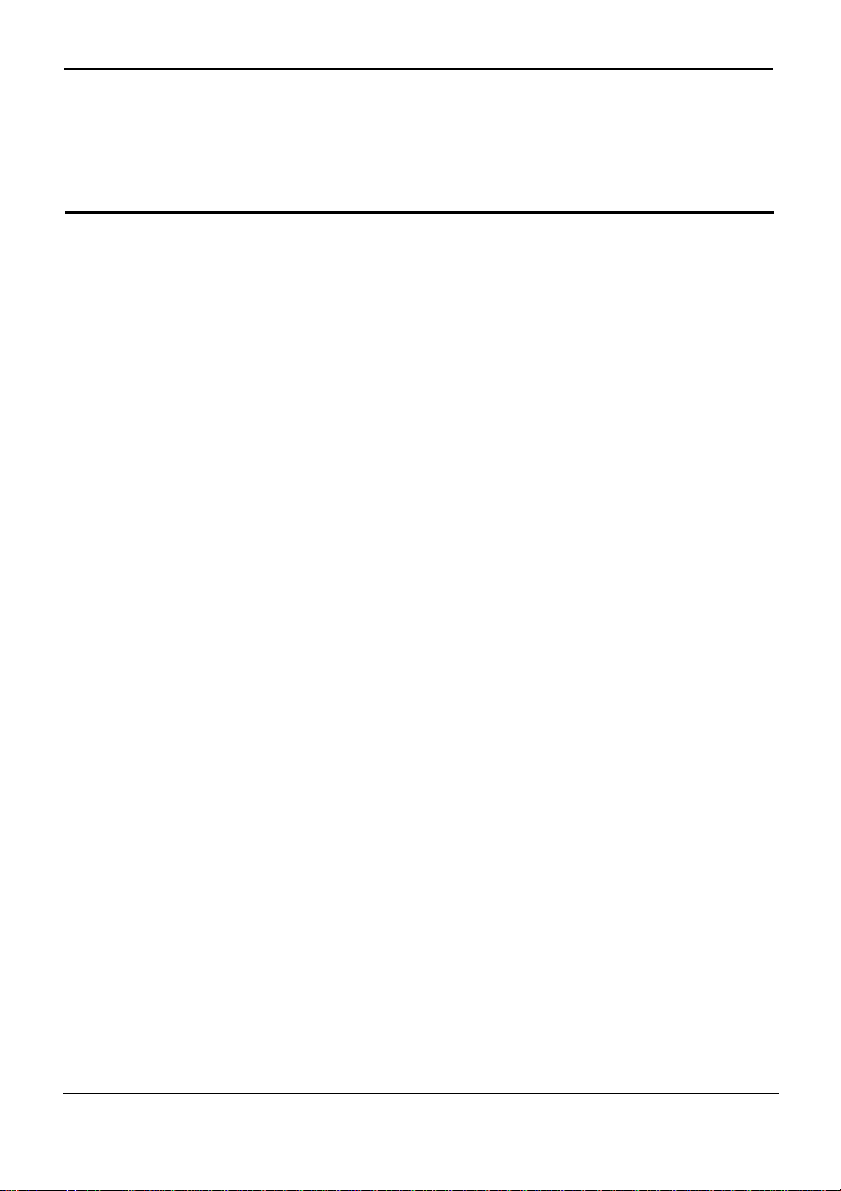
EchoLife HG612 FTTC VDSL NTE
User Guide
Contents
Contents
About This Document ............................................................................................... 1
1 Safety Precautions ................................................................................................ 1-1
2 Product Overview................................................................................................. 2-1
2.1 Product Features..........................................................................................................2-1
2.2 Hardware Structure ..................................................................................................... 2-1
2.2.1 Appearance ..................................................................................................... 2-1
2.2.2 Indicators.........................................................................................................2-2
2.2.3 Interfaces and Buttons..................................................................................... 2-2
3 Getting Started ......................................................................................................3-1
3.1 Connecting the Cables................................................................................................. 3-1
3.2 Powering on the HG612.............................................................................................. 3-1
3.3 Logging In to the Web-Based Configuration Utility................................................... 3-2
3.4 ATM Mode Configuration .......................................................................................... 3-3
3.4.1 Configuring the ATM Route–PPPoA.............................................................. 3-3
3.4.2 Configuring the ATM Route–DHCP...............................................................3-4
3.4.3 Configuring the ATM Route–Static................................................................ 3-5
3.4.4 Configuring the ATM Route–PPPoE..............................................................3-5
3.4.5 Configuring the ATM Bridge.......................................................................... 3-6
3.5 PTM Mode Configuration........................................................................................... 3-7
3.5.1 Configuring the PTM Route–DHCP...............................................................3-7
3.5.2 Configuring the PTM Route–Static................................................................. 3-7
3.5.3 Configuring the PTM Route–PPPoE...............................................................3-8
3.5.4 Configuring the PTM Bridge .......................................................................... 3-9
4 Checking the Status.............................................................................................. 4-1
4.1 Checking Device Information .....................................................................................4-1
4.2 Checking xTM Information.........................................................................................4-1
4.3 Checking WAN Information....................................................................................... 4-2
4.4 Checking LAN Information ........................................................................................ 4-2
5 Parameter Settings ................................................................................................5-1
5.1 Configuring the DSL...................................................................................................5-1
Issue 01 (2009-05-15)
Huawei Proprietary and Confidential
Copyright © Huawei Technologies Co., Ltd
i
Page 5
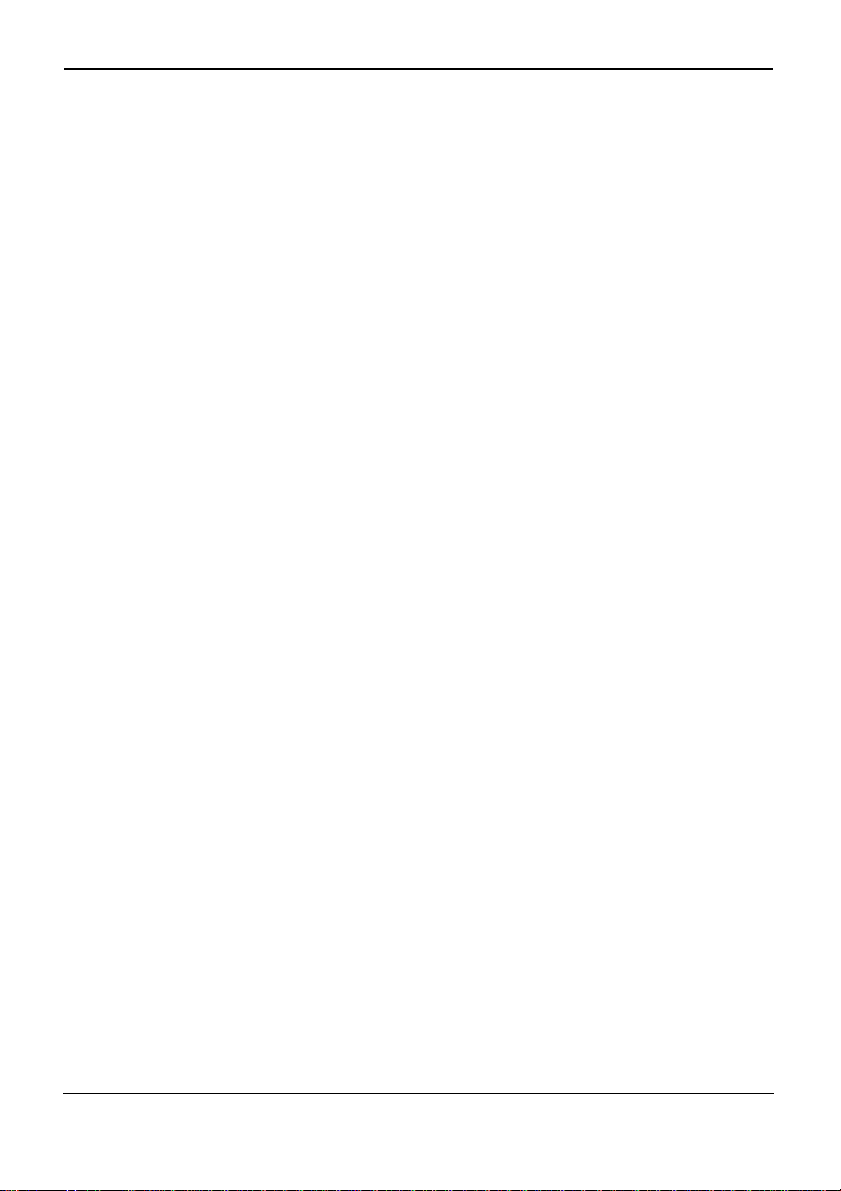
EchoLife HG612 FTTC VDSL NTE
Contents
User Guide
5.2 Configuring the ATM..................................................................................................5-1
5.3 Configuring the PTM..................................................................................................5-4
5.4 Configuring the WAN.................................................................................................5-4
5.5 Configuring the LAN ..................................................................................................5-7
5.6 Configuring the Routing Function...............................................................................5-9
5.7 Configuring the Firewall........................................................................................... 5-10
5.8 Configuring the NAT................................................................................................5-10
5.9 Configuring the IGMP .............................................................................................. 5-12
5.10 Configuring the QoS ............................................................................................... 5-12
5.11 Configuring the SNTP............................................................................................. 5-14
5.12 Configuring the CWMP .......................................................................................... 5-14
5.13 Configuring the UPnP.............................................................................................5-16
5.14 Configuring the LED............................................................................................... 5-16
6 Maintenance .......................................................................................................... 6-1
6.1 Account Management ................................................................................................. 6-1
6.2 Device Management.................................................................................................... 6-1
6.3 Diagnosis..................................................................................................................... 6-3
6.4 Log Management.........................................................................................................6-4
7 FAQs........................................................................................................................ 7-1
A Technical Specifications.................................................................................... A-1
B Default Settings................................................................................................... B-1
C Acronyms and Abbreviations........................................................................... C-1
ii
Huawei Proprietary and Confidential
Copyright © Huawei Technologies Co., Ltd
Issue 01 (2009-05-15)
Page 6
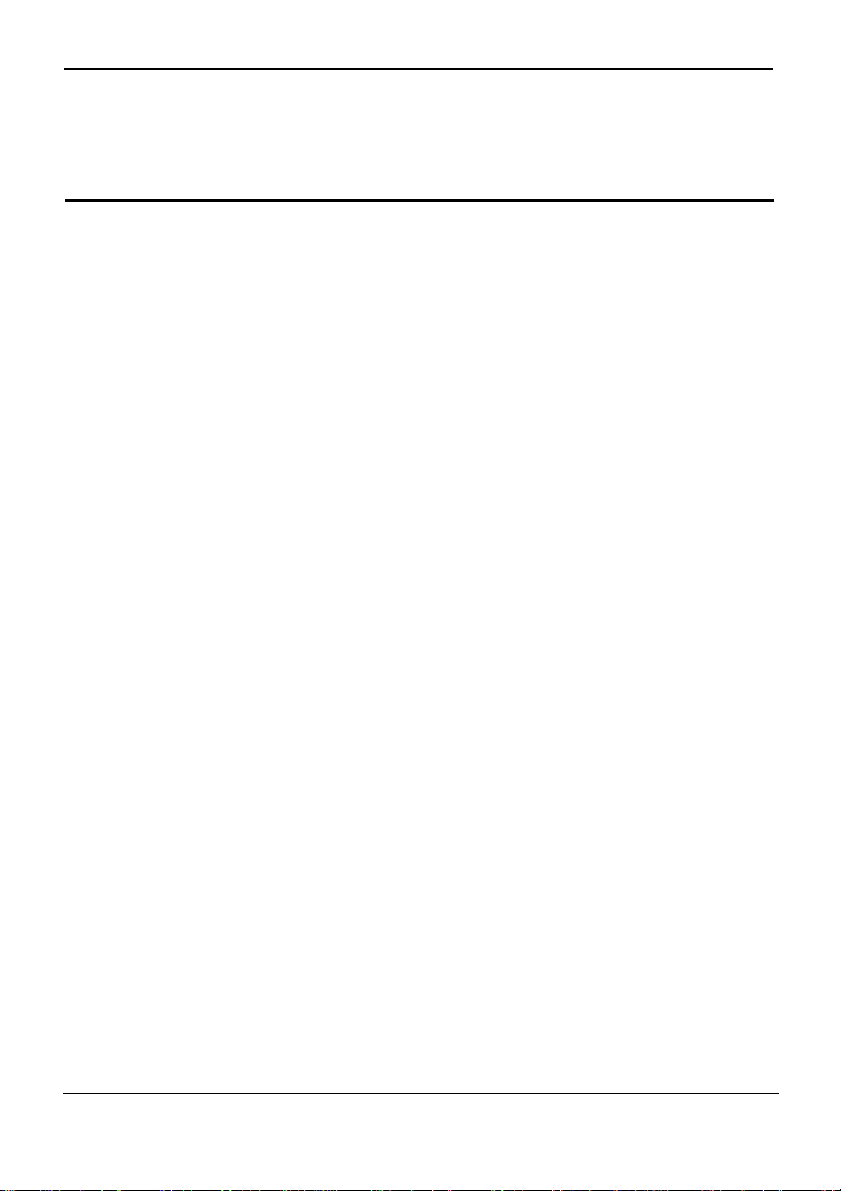
EchoLife HG612 FTTC VDSL NTE
User Guide
Figures
Figure 2-1 HG612 appearance..........................................................................................2-1
Figure 3-1 Cable connections of the HG612.................................................................... 3-1
Figures
Issue 01 (2009-05-15)
Huawei Proprietary and Confidential
Copyright © Huawei Technologies Co., Ltd
iii
Page 7

Page 8
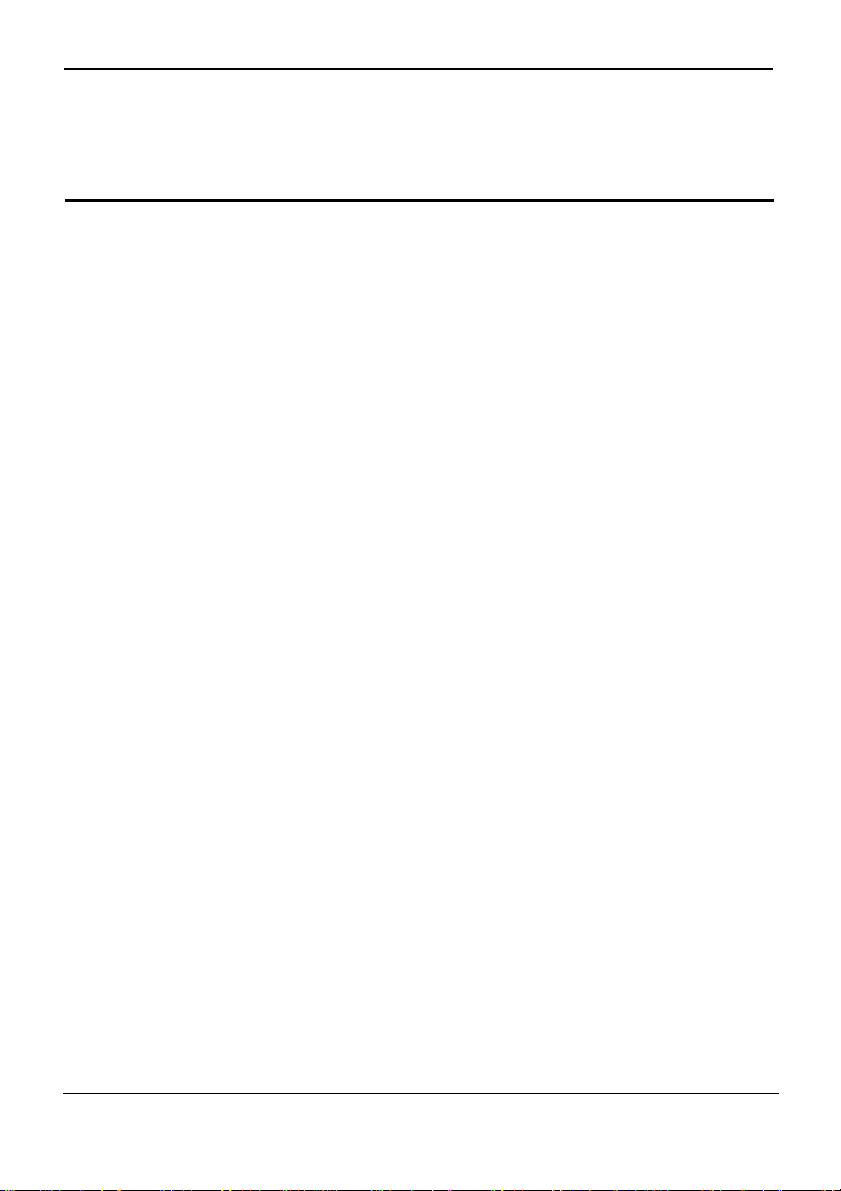
EchoLife HG612 FTTC VDSL NTE
User Guide
Tables
Table 2-1 Indicators on the HG612...................................................................................2-2
Table 2-2 Interfaces and buttons on the HG612................................................................ 2-2
Table 3-1 Requirements on computer settings for logging in to the Web-based configuration
........................................................................................................................3-2
utility
Table 4-1 Device information...........................................................................................4-1
Table 4-2 WAN information.............................................................................................4-2
Table 4-3 xDSL information............................................................................................. 4-2
Table 4-4 Network information ........................................................................................4-3
Table 4-5 Ethernet information......................................................................................... 4-3
Table 5-1 DSL parameters................................................................................................5-1
Table 5-2 ATM parameters ............................................................................................... 5-2
Table 5-3 PTM parameter.................................................................................................5-4
Table 5-4 WAN parameters...............................................................................................5-5
Table 5-5 Protocol parameters ..........................................................................................5-6
Table 5-6 LAN parameters ...............................................................................................5-8
Table 5-7 Static routing parameters..................................................................................5-9
Table 5-8 Dynamic routing parameters........................................................................... 5-10
Table 5-9 Firewall parameters ........................................................................................ 5-10
Table 5-10 ALG parameters............................................................................................ 5-11
Table 5-11 DMZ parameters........................................................................................... 5-11
Table 5-12 Port-mapping parameters.............................................................................. 5-11
Table 5-13 IGMP parameters .......................................................................................... 5-12
Table 5-14 QoS parameters............................................................................................. 5-13
Table 5-15 Classification parameters.............................................................................. 5-13
Table 5-16 SNTP parameters.......................................................................................... 5-14
Table 5-17 CWMP parameters........................................................................................ 5-15
Tables
Issue 01 (2009-05-15)
Huawei Proprietary and Confidential
Copyright © Huawei Technologies Co., Ltd
v
Page 9
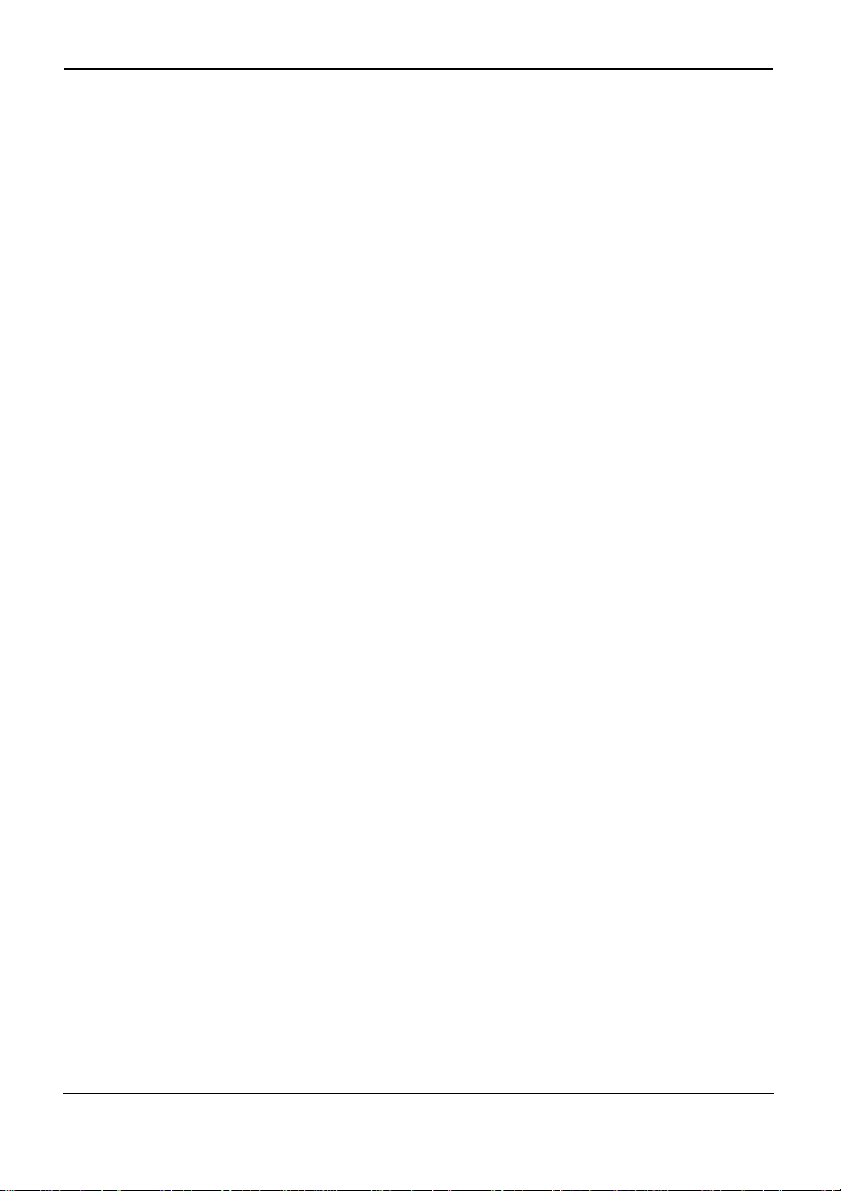
EchoLife HG612 FTTC VDSL NTE
Tables
User Guide
Table 5-18 UPnP parameters...........................................................................................5-16
Table 5-19 LED parame ters............................................................................................ 5-16
Table 6-1 Account parameters .......................................................................................... 6-1
Table 6-2 Reset parameters...............................................................................................6-2
Table 6-3 Configuration-file parameters........................................................................... 6-2
Table 6-4 Firmware-upgrade parameters ..........................................................................6-2
Table 6-5 Multicast-upgrade parameters........................................................................... 6-3
Table 6-6 BT agent parameters......................................................................................... 6-3
Table 6-7 Diagnose parameters......................................................................................... 6-4
Table 6-8 Fault management parameters .......................................................................... 6-4
Table 6-9 Log parameters ................................................................................................. 6-5
Table 6-10 Parameters on the Displaying Logs tab........................................................... 6-5
vi
Huawei Proprietary and Confidential
Copyright © Huawei Technologies Co., Ltd
Issue 01 (2009-05-15)
Page 10
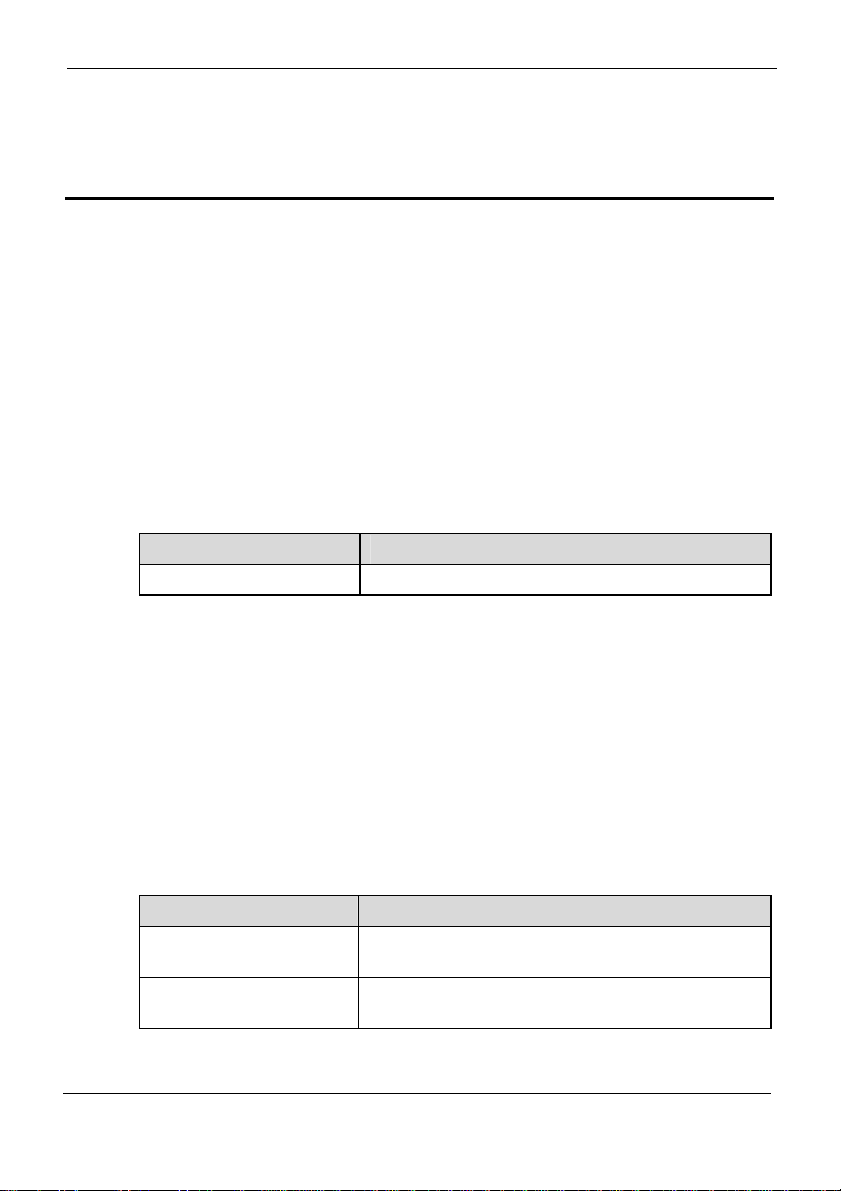
EchoLife HG612 FTTC VDSL NTE
User Guide
Purpose
This document describes the functions, features, and configuration methods of the
EchoLife HG612 fiber to the curb (FTTC) Very High Speed Digital Subscriber Line
(VDSL) Network Termination Equipment (NTE) (hereinafter referred to as the
HG612).
By reading this document, you can find out the functions and features of the HG612
and the procedures for installing and configuring the HG612.
Related Versions
The following table lists the product version related to this document.
Product Name Version
HG612 V100R001
About This Document
About This Document
Intended Audience
This document is intended for:
z
Installation and commissioning engineers
z
Technical support engi neers
Organization
This document is organized as follows.
Chapter Describes
1 Safety Precautions
2 Product Overview
Issue 01 (2009-05-15)
Huawei Proprietary and Confidential
Copyright © Huawei Technologies Co., Ltd
The safety precautions to be followed during the use
of the HG612.
The functions, features, indicators, and interfaces of
the HG612.
1
Page 11

About This Document
Chapter Describes
3 Getting Started
4 Checking the Status
5 Parameter Settings
6 Maintenance
7 FAQs
A Technical Specifications The technical specifications of the HG612.
B Default Settings The default settings of the HG612.
C Acronyms and
Abbreviations
EchoLife HG612 FTTC VDSL NTE
User Guide
How to connect the cables of the HG612, power on
the HG612, and log in to the Web-based
configuration utility of the HG612.
The parameters on the Web-based configuration
utility and how to obtain the information about the
working status of the HG612 from the Web-based
configuration utility.
How to configure the functions and set the parameters
of the HG612.
Certain maintenance operations performed on the
HG612, such as login account management, software
upgrade, and network status diagnosis.
Certain common questions about the use of the
HG612 and the related solutions.
The acronyms and abbreviations involved in this
document.
Conventions
Symbol Conventions
The symbols that may be found in this document are defined as follows.
Symbol Description
2
Indicates a hazard with a high level of risk, which if
not avoided, will result in death or serious injury.
Indicates a hazard with a medium or low level of risk,
which if not avoided, could result in minor or
moderate injury.
Indicates a potentially hazardous situation, which if
not avoided, could result in equipme n t damage, data
loss, performance degradation, or unexpected results.
Indicates a tip that may help you solve a problem or
save time.
Huawei Proprietary and Confidential
Copyright © Huawei Technologies Co., Ltd
Issue 01 (2009-05-15)
Page 12
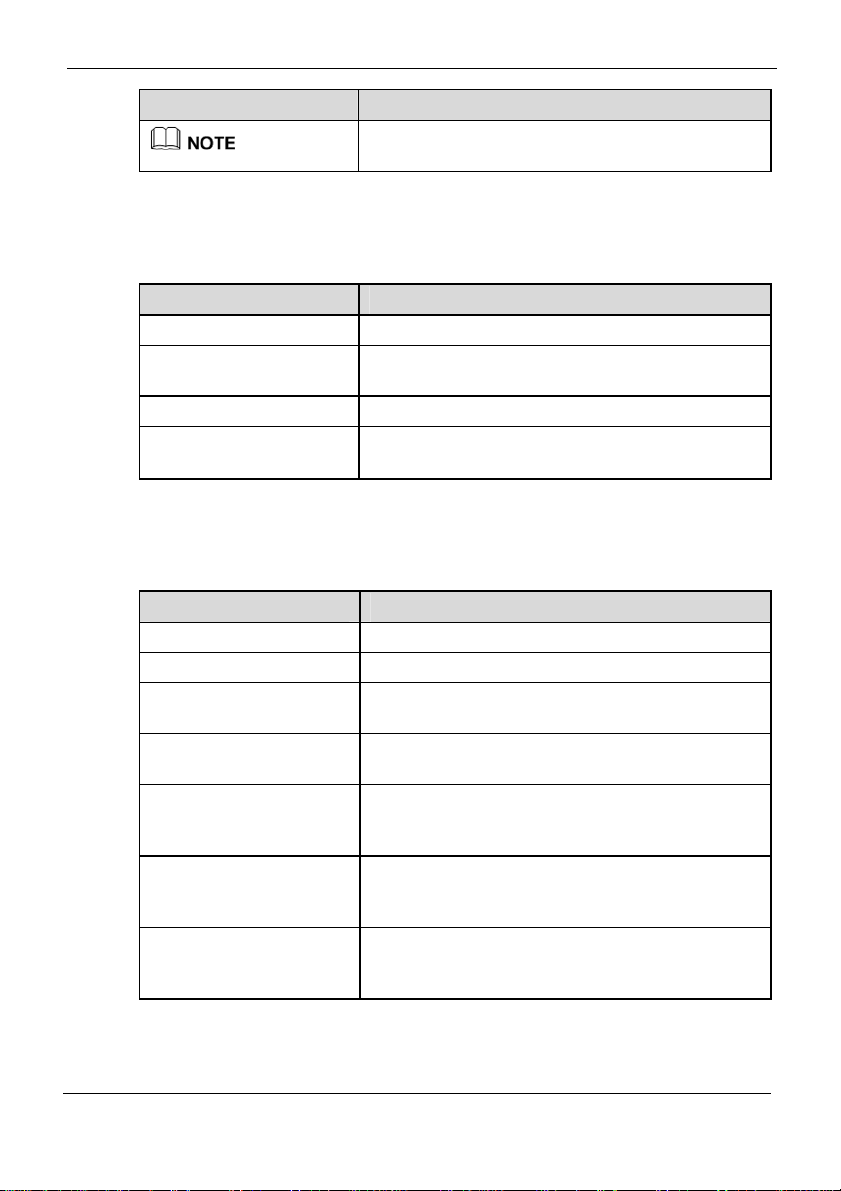
EchoLife HG612 FTTC VDSL NTE
User Guide
Symbol Description
General Conventions
The general conventions that may be found in this document are defined as follows.
Convention Description
Times New Roman Normal paragraphs are in Times New Roman.
Boldface
Italic Book titles are in italics.
Courier New
Command Conventions
The command conventions that may be found in this document are defined as follows.
Convention Description
Boldface
Italic Command arguments are in italics.
[ ]
{ x | y | ... }
[ x | y | ... ]
{ x | y | ... } *
[ x | y | ... ] *
About This Document
Provides additional information to emphasize or
supplement important points of the main text.
Names of files, directories, folders, and users are in
boldface. For example, log in as user root.
Examples of information displayed on the screen are
in Courier New.
The keywords of a command line are in boldface.
Items (keywords or arguments) in square brackets [ ]
are optional.
Optional items are grouped in braces and separated
by vertical bars. One item is selected.
Optional items are grouped in brackets and separated
by vertical bars. One item is selected or no item is
selected.
Optional items are grouped in braces and separated
by vertical bars. A minimum of one item or a
maximum of all items can be selected.
Optional items are grouped in brackets and separated
by vertical bars. Several items or no item can be
selected.
Issue 01 (2009-05-15)
Huawei Proprietary and Confidential
Copyright © Huawei Technologies Co., Ltd
3
Page 13
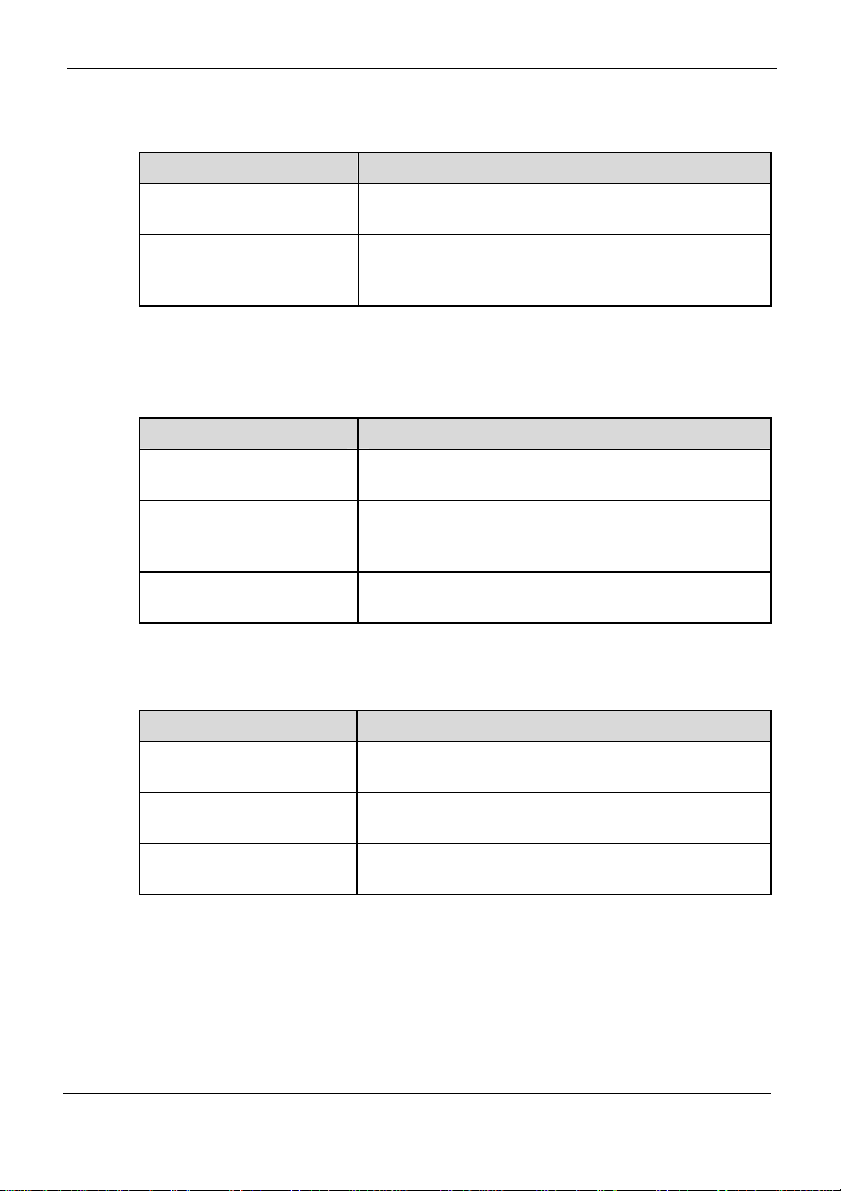
About This Document
GUI Conventions
The GUI conventions that may be found in this document are defined as follows.
Convention Description
Boldface
>
Keyboard Operations
The keyboard operations that may be found in this document are defined as follows.
Format Description
Key
Key 1+Key 2
Key 1, Key 2
EchoLife HG612 FTTC VDSL NTE
User Guide
Buttons, menus, parameters, tabs, windows, and
dialog titles are in boldface. For example, click OK.
Multi-level menus are in boldface and separated by
the ">" signs. For example, choose File > Create >
Folder.
Press the key. For example, press Enter and press
Tab.
Press the keys concurrently. For example, pressing
Ctrl+Alt+A means the three keys should be pressed
concurrently.
Press the keys in turn. For example, pressing Alt, A
means the two keys should be pressed in turn.
Mouse Operations
The mouse operations that may be found in this document are defined as follows.
Action Description
Click
Double-click
Drag
4
Select and release the primary mouse button without
moving the pointer.
Press the primary mouse button twice continuously
and quickly without moving the pointer.
Press and hold the primary mouse button and move
the pointer to a certain position.
Huawei Proprietary and Confidential
Copyright © Huawei Technologies Co., Ltd
Issue 01 (2009-05-15)
Page 14

EchoLife HG612 FTTC VDSL NTE
User Guide
For safety purposes, carefully read through these safety precautions and observe them
during operation.
1 Safety Precautions
1 Safety Precautions
Basic R
Environ
Operat
equirements
z
Keep the device dry during storage, transportation, and operation of the device.
z
Prevent collision of the device with other objects during storage, transportation, and
operation of the device.
z
Do not attempt to dismantle the device. In case of any fault, contact the authorized
maintenance center for assistance or repair.
z
Without prior written consent, no organization or individual is permitted to make an y
change to the structure, safety, and performance design of the device.
z
While using the device, observe all applicable laws, directives and regulations, and
respect the legal rights of o
ther people.
mental Requirements
z
Place the device in a well-ventilated place.
sunlight.
z
Keep the device clean, free of dust an
z
Do not place the device near a water source or in a damp area.
z
Place the device on a stable surface.
z
Do not place any object on the top of the device. Reserve a minimum spac
d stain.
at the four sides and on the top of the device for heat dissipation.
z
Do not place the device on or near inflammable materials such as foam.
z
Keep the device away from heat source or fire, such as a radiator or a candle.
z
Keep the device away from any household appliances with strong magnetic field o
electric field, such as
microwave oven, refrigerator, or mobile phone.
Do not expose the device to direct
e of 10 cm
ion Requirements
z
Do not allow children to play with the device or accessories. Swallowing the
accessories may be fatal.
z
Use the accessories such as the power adaptor provided or authorized only by the
manufacturer.
z
Ensure that the device does not get wet. If water gets into the device, disconnect the
power supply immediately and unplug all the cables connected to the device, such as
r
Issue 01 (2009-05-15)
Huawei Proprietary and Confidential
Copyright © Huawei Technologies Co., Ltd
1-1
Page 15
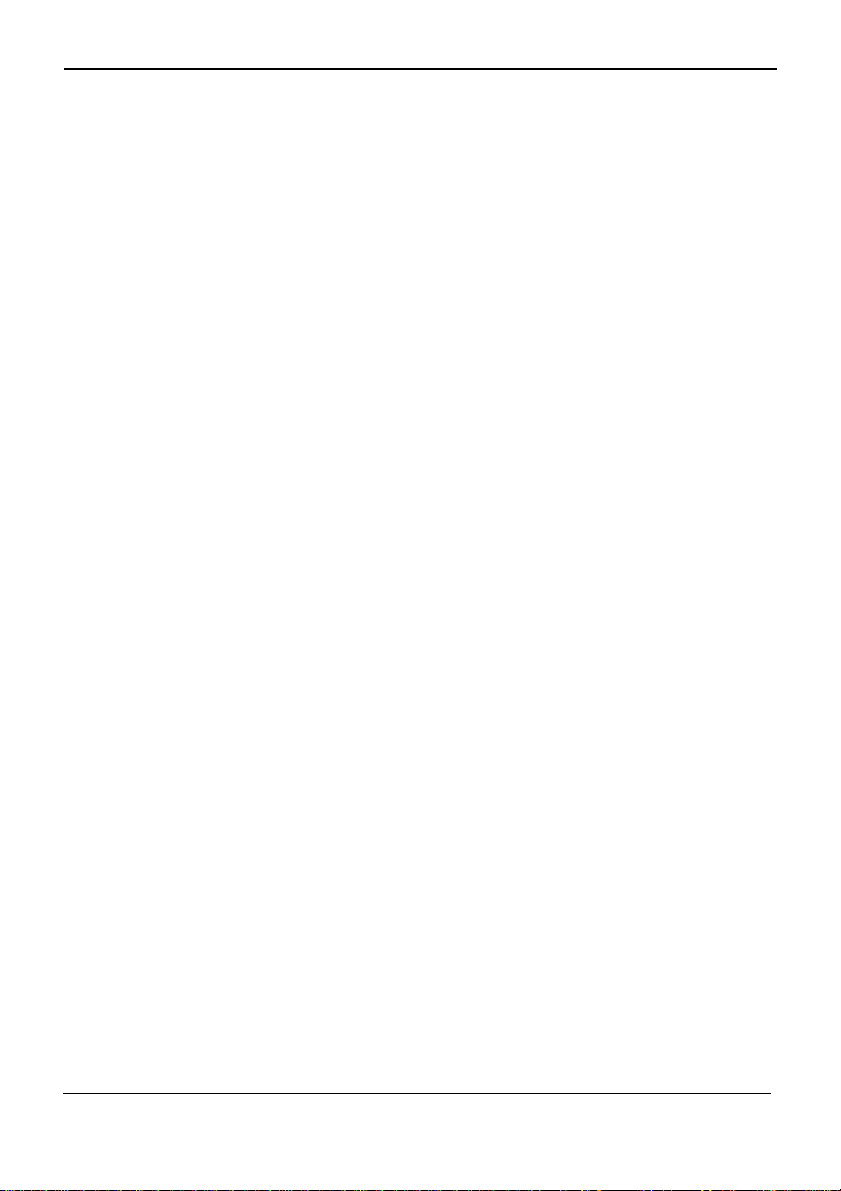
1 Safety Precautions
the power cable, and telephone cable and then contact the authorized maintenance
center.
z
Before plugging or unplugging any cable, shut down the device and disco
power supply.
z
While plugging or unplugging any cab
z
Do not step on, pull, or stretch any
leading to malfunction of the device.
z
Do not use old or damaged cables.
z
Keep the power plug clean and dry, to prevent electric shock or other dangers.
z
During lightning, disconnect the device from the power supply and unplug all the
cables connected to the device, such as the power cable, and telephone cable.
z
If the device is not used for a long time, disconnect the power supply and unplug the
all the cables connected to the device, such as the power cable, and telephone cable.
z
If smoke, sound, or smell is emitted from the device, st
immediately, disconnect the power supply, and unplug the power supply and other
cables. Contact th
z
Ensure that no object (such as metal shavings) enters the device through the heat
dissipation vent.
z
Do not scratch or abrade th
allergy or malfunctions of the device. If the shed painting material drops into the host,
a short circuit may occur.
EchoLife HG612 FTTC VDSL NTE
User Guide
nnect the
le, ensure that your hands are dry.
cable. Otherwise, the cable may get damaged,
op using the device
e authorized maintenance center for repair.
e shell of the device. The shed painting may lead to skin
Cleaning
z
z
Enviro
nmental Protection
Do not dispose the abandoned device in a garbage can.
to the local regulations on disposing of device packing materials, exhausted battery and
abandoned device, and support the recycling activity.
1-2
Requirements
Before cleaning the device, stop using it, disconnect the power supply, and unplug
all the cables connected to the device, such as
Do not clean the device cover with any cleaning solution or cleanser spray. Use a
piece of soft cloth to clean
Huawei Proprietary and Confidential
Copyright © Huawei Technologies Co., Ltd
the device cover.
the power cable, and telephone cable.
You need to dispose it according
Issue 01 (2009-05-15)
Page 16

EchoLife HG612 FTTC VDSL NTE
User Guide
2.1 P
roduct Features
The HG612 provides a user-friendly GUI, complemented by a fresh and unique
appearance. On the network side, it supports the VDSL2 technology for rapid Internet
access and high-speed b
Digital Subscriber Line 2+ (ADSL2+). The HG612 is also compatible with the ADSL
ADSL2 and ADSL2+.
The HG612 provides powerful routing and bridging functions and supports network
address translation (NAT) and firewall technologies, with flexible network configuration
and quality of service (QoS) policies. In addition, the HG612 provides quality guarantee
for late
ncy-sensitive voice services and for video s ervices susceptible to packet loss. Th e
HG612 provides high-bandwidth and premium-quality broadband services for home
users.
As a broadband network terminal, the HG612 is an extension of the broadband networ
of an operator. The HG612 provides powerful remote maintenance and administ
functions. It supports the latest Technical Report 069 (TR-069) terminal managem
standards and the remote upgrade, thus facilitating large-scale deployment and
maintenance.
2 Product Overview
2 Product Overview
roadband access, which is much faster than the Asymmetric
,
k
ration
ent
2.2 Hardware S
2.2.1 A
Issue 01 (2009-05-15)
ppearance
Figure 2-1 of the HG612.
Figure 2-1 HG612 appearance
shows the appearance
tructure
Huawei Proprietary and Confidential
Copyright © Huawei Technologies Co., Ltd
2-1
Page 17
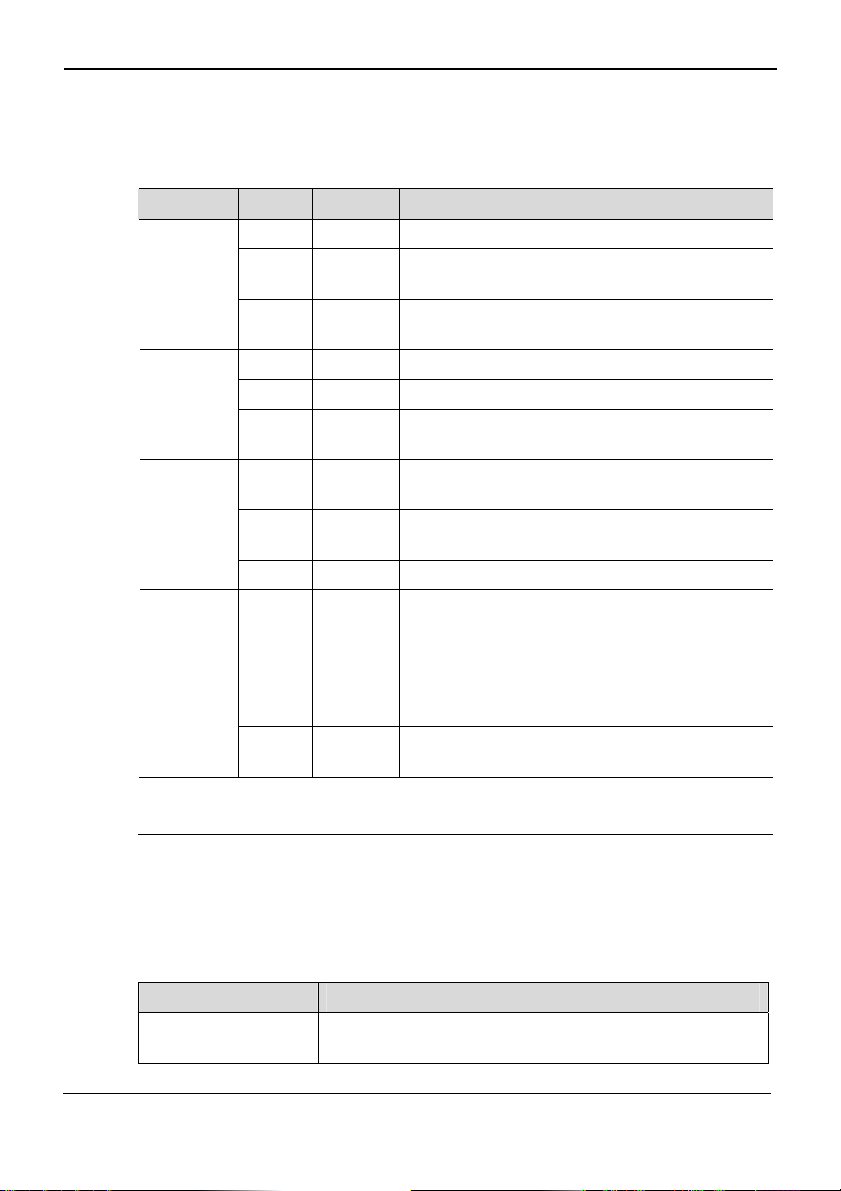
2 Product Overview
2.2.2 Indicators
Table 2-1 describes the indicators on the HG612.
EchoLife HG612 FTTC VDSL NTE
User Guide
Table 2-1
Indicators on the HG612
Indicator Color Status Description
POWER
Green On The HG612 is powered on.
Green Blinking
The HG612 is booting (to be confirmed if all
more LEDs blink).
- Off
The HG612 is powered off, or the power module
is faulty.
DSL
Green On The HG612 is activated.
Green Blinking The HG612 is performing line training.
- Off
No VDSL connection exists, or the VDSL
connection is disconnected.
LAN1
Green On
The Ethernet connection is set up, but no data is
being transmitted.
Green Blinking
The Ethernet connection is set up, and data is
being transmitted.
- Off The Ethernet connection is disconnected.
LAN2
Green On
The Ethernet connection is set up on the LAN2
interface.
In this case, you need to disconnect the Ethernet
connection on the LAN2 interface, and then set
up an Ethernet connection on the LAN1
interface.
- Off
No Ethernet connection is set up on the LAN2
interface.
Note
LED = light-emitting diode
2.2.3 Interfaces and Buttons
Table 2-2 describes the interfaces and buttons on the HG612.
Table 2-2 Interfaces and buttons on the HG612
Interface or Button Description
DSL
2-2
This interface is used to connect to the MODEM interface on
a splitter.
Huawei Proprietary and Confidential
Copyright © Huawei Technologies Co., Ltd
Issue 01 (2009-05-15)
Page 18
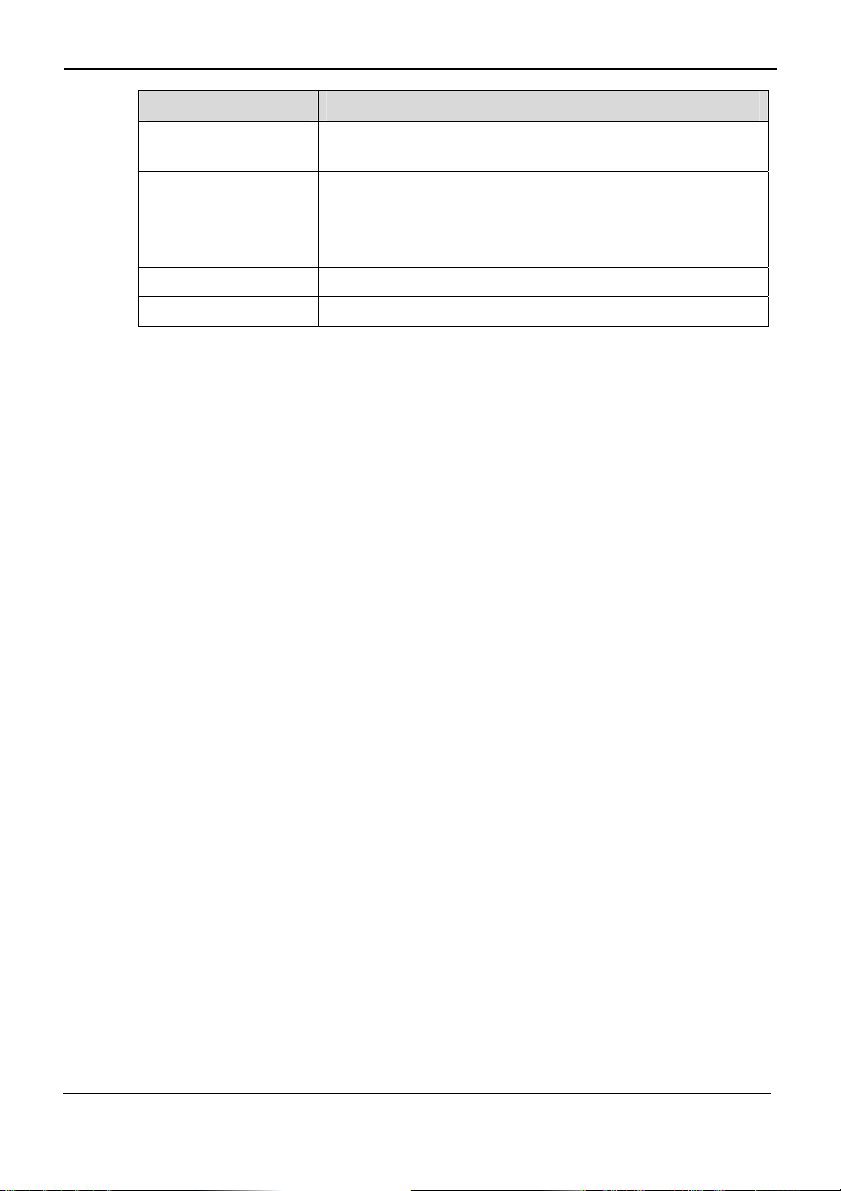
EchoLife HG612 FTTC VDSL NTE
User Guide
Interface or Button Description
LAN1, LAN2
RESET
BBU This interface is used to connect to an external battery.
POWER This interface is used to connect to a power adapter.
2 Product Overview
This interface is used to connect to the Ethernet interface on
a computer.
To restore the default settings of the HG612, press this
button.
After you restore the default settings, your customized data
is lost. Therefore, use this function with caution.
Issue 01 (2009-05-15)
Huawei Proprietary and Confidential
Copyright © Huawei Technologies Co., Ltd
2-3
Page 19

EchoLife HG612 FTTC VDSL NTE
User Guide
3 Getting Started
3 Getting Started
3.1 C
onnecting the Cables
Figure 3-1 HG612.
Figure 3-1 Cable connections of the HG612
1. Telephone jack on th 2. Gateway
3. Computers 4. Power adapter
shows the cable connections of the
e wall
3.2 P
owering on the HG612
To power on the HG612, press the POWER button on the top of the HG612.
After you power on the HG612, the DSL indicator blinks in green, which indicates
the HG612 is performing line training. After the DSL indicator stops blinking, the
POWER and DSL indicators turn on, which indicates that the HG612 is working
properly.
Issue 01 (2009-05-15)
Huawei Proprietary and Confidential
Copyright © Huawei Technologies Co., Ltd
that
3-1
Page 20

EchoLife HG612 FTTC VDSL NTE
3 Getting Started
3.3 L
ogging In to the Web-Based Configuration Utility
User Guide
The HG612 provides a simple and easy Web-based configuration utility through which
you can view and set the parameters of the HG612.
By default, y
ou cannot log in to the Web-based configuration utility before you enable
the login function through TR069.
T 1 lists the requ
able 3- ettings for logging
irements on computer s in to the Web-based
configuration utility.
able 3-1 Requirem ter settings for logging in to the Web-based
T ents on compu
onfiguration utility
c
Item Requirement
Network protocol You should enable TCP/IP.
Computer IP address and subnet
mask
You should set the IP address of the computer to an
IP address in the same network segment as that of
the IP addres
s of the LAN interface of the HG612.
By using the routing function of the HG612, the IP
address of the computer can
obtained after you enable the DHCP
be automatically
function on
the HG612.
By default, the IP address of the LAN interface of
the HG612 is
192.168.1.1
.
In Ensure that no proxy server is used. ternet Explorer
N
ote
z DHCP = Dynamic Host Configuration Protocol
z IP = Internet Protocol
z LAN = Local Area Network
z TCP = Transmission Control Protocol
log inTo to the Web-based configuration utility, do as follows:
Step 1
u
La nch the Internet Explorer on the computer and ensure that no proxy server is used.
Take Int ernet Explorer 6.0 as an exam ple. To check whether any proxy server is used, do
as f
ollows:
1. Launch the Internet Explorer, and then choose Tools > Internet Options on the
menu bar.
2. net Options dialog box, click the Connections tab, and then click LAN
In the Inter
Settings.
3. In th
e Proxy server group box, ensure that Use a proxy server for your LAN
(These settings will not apply to dial-up or VPN connections is clea red. Th
click OK.
en,
3-2
Huawei Proprietary and Confidential
Copyright © Huawei Technologies Co., Ltd
Issue 01 (2009-05-15)
Page 21

EchoLife HG612 FTTC VDSL NTE
User Guide
Step 2
Step 3
Enter
http://192
.
Enter
In th box, enter the user name and the password, and then click OK.
e
Login
efault, both the user name and the password are admin.
By d
By default, the IP address of the LAN interface of the HG612 is 192.168.1.1. You can change
this IP address.
After changing the IP address, ensure that the IP address of the computer is in the same
network segment as that of the IP address of the LAN
computer can access the Web-based configuration utility.
configuration utility, you need to enter the new
in the address bar of the Internet Explorer.
.168.1.1
dialog
3 Getting Started
in the address bar of the Internet Explorer, and then press
interface of the HG612 so that the
To log in to the Web-based
IP address of the LAN interface of the HG612
3.4 A
TM Mode Configuration
3.4.1 Configuring the ATM Route–PPPoA
Step 1
Step 2
Step 3
Configure the ATM
1. In the navigation tre
2. Enter VPI/VCI provided by the ISP.
3. Set DSL link type to PPPoA.
ick Submit.
4. Cl
Set W
AN parameters.
1. I
n the navigation tree, choose Basic > WAN.
2. Select a PVC from the Layer2 interfa
Note
z The name of this PVC should begin wit
z The DSL link type of this ATM PVC s
3. Select Enable for WAN connection.
4. Select a service from the Service list drop-down
5. Set Port binding to LAN1 or LAN2.
6. Select Enable for NAT as required.
7. Enter the user nam
8. Select Enable for DHCP spoofing as require
9. Select the authentication mode provided by the ISP
10. Select a dialing method, and then click Submit.
Set LAN parameter
1. In the navigation tree, choose Basic > LAN.
2. Set the IP address and subnet mask of the HG612.
3. Select Enable for DHCP server, and then set the corresponding parameters.
PVC.
e, choose Basic > ATM.
ce drop-down list box.
h atm.
hould be PPPoA.
e and password provided by the ISP.
d.
s.
list box.
.
Issue 01 (2009-05-15)
Huawei Proprietary and Confidential
Copyright © Huawei Technologies Co., Ltd
3-3
Page 22

3 Getting Started
ick Submit.
4. Cl
Note
z ATM = Asynchronous Transfer M
z ISP = Internet service provider
z PPPoA = Point-to-Point Protocol o
z PVC = permanent virtual channel
z VCI = Virtual Channel Identif
z VPI = Virtual Path Identifier
z WAN = Wide Area Network
C M Route–DHCP
3.4.2 onfiguring the AT
Step 1
Configure the ATM PVC.
ier
1. In the navigation tree, choose Basic >
2. Enter VPI/VCI provided by
3. Set DSL link ty
pe to EoA.
the ISP.
4. Click Submit.
Step 2
Set WAN parameters.
1. In the navigation tree, choose Basic > WAN.
2. Se
lect a PVC from the Layer2 interface drop-down list box.
Note
z The name of this PVC should begin with atm.
z The DSL link type of this ATM PVC s
3. Select Enable for WAN connection.
4. Select a service from the Service list d
5. Set Port binding to LAN1 or LAN2.
6. Select Route from the Connectio
7. Set Connection type to DHCP.
Select Ena
8. ble fo
r WAN802.1q, WAN802.1p, LAN802.1q, LAN802.1p, or NAT as
required.
9. Click Submit.
Step 3
Set LAN parameters.
1. In the navigation tree, choose Basic > LAN.
2. Set the IP address and subnet mask of the HG612.
3. Select Enable f
ick Submit.
4. Cl
Note
EoA = Ethernet over ATM
or DHCP server, and then set the corresponding parameters.
EchoLife HG612 FTTC VDSL NTE
User Guide
ode
ver ATM
ATM.
hould be EoA.
rop-down list box.
n mode drop-down list box.
3-4
Huawei Proprietary and Confidential
Copyright © Huawei Technologies Co., Ltd
Issue 01 (2009-05-15)
Page 23

EchoLife HG612 FTTC VDSL NTE
User Guide
3.4.3 Configuring the ATM Route–Static
Step 1
Step 2
Step 3
Configure the ATM PVC.
navigat
1. In the ion tree, choose
2. Enter VPI/VCI pro
vided by the ISP.
Basic > ATM.
3. Set DSL link type to EoA.
4. Click .
Set WAN parameters.
1. In the navigation tree, choose > .
2. S -down list box.
Note
Submit
Basic WAN
elect a PVC from the Layer2 interface drop
z The name of this PVC should begin wi
z The DSL link type of this ATM PVC should be EoA.
th atm.
3. Select Enable for WAN connection.
4. Select a service from the Servi
ce list drop-down list box.
5. Set Port binding to LAN1 or LAN2.
6. Select Route from the Connection mode drop-down list box.
7. Set Connection type to Static.
8. Select Enable f
or WAN802.1q, WAN802.1p, LAN802.1q, LAN802.1p, or NAT as
required.
9. Set the IP address and subnet mask of the WA
10. Click Submit.
Set LAN parameters.
1. In the navigatio
2. Set the IP addres
n tree, choose Basic > LAN.
s and subnet mask of the LAN connection.
3. Select Enable for DHCP server, and then set the
4. Click Submit.
3 Getting Started
N connection.
corresponding parameters.
3.4.4 Configuring the ATM Route–PPPoE
Step 1
Step 2
Issue 01 (2009-05-15)
Configure the ATM PVC.
1. In the navigatio
2. Enter VPI/VCI pro
n tree, choose
vided by the ISP.
Basic > ATM.
3. Set DSL link type to EoA.
4. Click Submit.
AN parameters. Set W
1. In
the navigation tree, choose Basic > WAN.
elect a PVC from the Layer2 interface drop-do
2. S wn list box.
Huawei Proprietary and Confidential
Copyright © Huawei Technologies Co., Ltd
3-5
Page 24

3 Getting Started
Note
z The name of this PVC should beg
z The DSL link type of this ATM PVC should be EoA.
Select Ena3. ble for WAN connection.
4. Select a service from the Service list drop-down list box
5. Set Port binding to LAN1 or LAN2.
6. Select Route from the Connection mode drop-down
7. Set Connection type to PPPoE.
8. Select Enable for WAN802.1q, WAN802.1p
required.
9. Enter the user name and password provided by the ISP.
10. Select Enable for DHCP spoofing as required.
11. Select the authe
ntication mode provided by the ISP.
12. Select a dialing method, and then click Submit
Step 3
Set LAN parameters.
1. In the navigation tree, c
2. Set the IP address and subnet mask of the LAN
3. Select Enable for DHCP server, and
4. Click Submit.
C TM Bridge
3.4.5 onfiguring the A
Step 1
Configure the ATM PVC.
1. In the navigation tree, choose Basic > ATM.
2. En
ter VPI/VCI provided by the ISP.
et DSL link type to EoA.
3. S
lick Submit.
4. C
Step 2
Set WAN parameters.
1. In the navigation tree, choose Basic > WAN.
2. Select a PVC from the Layer2 interfac
Note
z The name of this PVC should begin with atm.
z The DSL link type of this ATM PVC should be EoA.
Select for WAN connection. 3. Enable
4. Select a service
the Service list drop-down list box.
from
5. Set Port binding to LAN1 or LAN2.
6. Select Bridge from the Connection mode dro
7. Select PPPoE_ Bridged or IP_ Bridged from the Bridge ty
8. Select Enable f
or DHCP transparent transmission, WAN802.1q, WAN802.1p,
LAN802.1q, or LAN802.1p as required.
9. Click Submit.
3-6
Huawei Proprietary and Confidential
Copyright © Huawei Technologies Co., Ltd
in with atm.
hoose Basic > LAN.
then set the corresponding parameters.
e drop-down list box.
EchoLife HG612 FTTC VDSL NTE
User Guide
.
list box.
, LAN802.1q, LAN802.1p, or NAT as
.
connection.
p-down list box
.
pe drop-down list box.
Issue 01 (2009-05-15)
Page 25

EchoLife HG612 FTTC VDSL NTE
User Guide
S
tep 3
Set LAN parameters.
1. In the navigation tree, choose Basic > LA
N.
2. Set the IP address and subnet mask of the LAN co
3. Click Submit.
3.5 PTM Mode Configuration
3.5.1 Configuring the PTM Route–DHCP
Step 1
Step 2
Step 3
Set PTM parameters.
1. In the navigation tree, choose Basic > PTM.
2. Set DSL latency to Path0 or Path1.
t PTM priority to Normal Priority High Priority.
3. Se or
4. C
lick Submit.
Set WAN parameters.
1. In the navigation tree, choose Basic > WAN.
2. Select a PVC from the Layer2 interfac
Note
The name of this PVC should begin with ptm.
e drop-down list box.
3. Select Enable for WAN connection.
4. Select a service
5. Set Port binding t
6. Select Route from the Connection mode dro
from the Service list drop-down list box.
o LAN1 or LAN2.
p-down list box.
7. Set Connection type to DHCP.
8. Select Enable for WAN802.1q, WAN802.1p, LAN802.1q, LAN802.1p, or NA
required.
9. Click Submit.
Set LAN parameters.
n the navigation tree, choose
1. I Basic > LAN.
2. Set the IP address and subnet mask of the HG61
3. Select Enable for DHCP server, and then set th
4. Click Submit.
Note
PTM = pulse time modulation
3 Getting Started
nnection.
T as
2.
e corresponding parameters.
3.5.2 Configuring the PTM Route–Static
Step 1
Issue 01 (2009-05-15)
Set PTM parameters.
1. In the navigation tree, choose Basic > PTM.
2. Set DSL latency to Path0 or Path1.
3. Set PTM priority to Normal Priority or High Priority.
Huawei Proprietary and Confidential
Copyright © Huawei Technologies Co., Ltd
3-7
Page 26

3 Getting Started
4. Cl
Step 2
Set W
1. In the navigation tree, choose Basic >
2. Select a PVC from the Layer2 interface drop-down list bo
Note
3. Select Enable for WAN connec
4. Select a service from the Service list drop-down list box.
5. inding to LAN1 or LAN2.
6. Select Route from the Connection mode drop-down list box.
7. Set Connection
8. Select Enable for WAN802.1q, WAN802.1p
9. Set the IP address and subnet mask of the WAN connection.
10. Click Submit.
Step 3
Set LAN parameter
1. In the navigation tree, choose Basic > LAN.
2. Set the IP address and subnet mask of the LAN co
3. Select Enable for DHCP server
4. Click Submit.
EchoLife HG612 FTTC VDSL NTE
User Guide
ick Submit.
AN parameters.
WAN.
x.
The name of this PVC should begin with ptm.
tion.
Set Port b
type to Static.
, LAN802.1q, LAN802.1p, or NAT as
required.
s.
nnection.
, and then set the corresponding parameters.
3.5.3 C
Step 1
Step 2
3-8
onfiguring the PTM Route–PPPoE
Set PTM parameters.
1. In the navigation tre
2. Set DSL latency to Path0 or Path1.
3. Set PTM priority to Normal Priority or High Priority.
ick Submit.
4. Cl
Set W
AN parameters.
1. In the navigation tree, choose Basic >
2. Select a PVC from the Layer2 interface drop-down list bo
Note
The name of this PVC should begin with ptm.
3. Select Enable for WAN connection
4. Select a service from the Service list drop-down list box.
Set Port b
5. inding to LAN1 or LAN2.
6. Select Route from the Connection mode drop-down list
7. Set Connection type to PPPoE.
8. Select Enable for WAN802.1q, WAN802.1p, LAN8
required.
9. Enter the user nam
e, choose Basic > PTM.
WAN.
.
box.
02.1q, LAN802.1p, or NAT as
e and password provided by the ISP.
Huawei Proprietary and Confidential
Copyright © Huawei Technologies Co., Ltd
x.
Issue 01 (2009-05-15)
Page 27

EchoLife HG612 FTTC VDSL NTE
User Guide
10. Select Enable for DHCP spoofing as require
11. Select the authentication mode provided by the ISP.
12. Select a dialing method, and then click Submit.
Step 3
Set LAN parameter
s.
1. In the navigation tree, choose Basic >
2. Set the IP address and subnet mask of t
3. Select Enable for DHCP server
4. Click Submit.
3 Getting Started
d.
LAN.
he LAN connection.
, and then set the corresponding parameters.
3.5.4 C
Step 1
Step 2
Step 3
onfiguring the PTM Bridge
Set PTM parameters.
1. In the navigation tre
2. Set DSL latency to Path0 or Path1.
3. Set PTM priority to Normal Priority or High Priority.
ick Submit.
4. Cl
Set W
AN parameters.
1. In the navigation tree, choose Basic >
2. Select a PVC from the Layer2 interface drop-down list bo
Note
The name of this PVC should begin with ptm.
3. Select Enable for WAN connection.
4. Select a service from the Service list drop-down list box.
5.
Set Port binding to LAN1 or LAN2.
6. Select Bridge f
7. Select PPPoE_ Br
8. Select Enable for DHCP transparent trans
LAN802.1q, or LAN802.1p as required.
9. Click Submit.
Set LAN parameters.
1. In the navigation tree, choose Basic > LAN.
2. Set the IP address and subnet mask of the LAN connection.
3. Click Submit.
e, choose Basic > PTM.
WAN.
rom the Connection mode drop-down list box.
idged or IP_ Bridged from the Bridge type drop-down list box.
mission, WAN802.1q, WAN802.1p,
x.
Issue 01 (2009-05-15)
Huawei Proprietary and Confidential
Copyright © Huawei Technologies Co., Ltd
3-9
Page 28

EchoLife HG612 FTTC VDSL NTE
User Guide
4 Checking the Status
4.1 Checking Device Information
4 Checking the Status
Functio
n
You can check device information, including the product type, hardware version, and
software version.
Path
ice.
Parame
Choose Status > Dev
ter Description
Table 4-1 describes the device information.
T ice inform
able 4-1 Dev ation
Parameter Description
Product type It indicates the product type.
Hardware version It indicates the hardware version of the HG612.
Software version It indicates the software version of the HG612.
Firmware version 2. It indicates the firmware version of the HG61
Batch number It indicates the batch number of the HG612.
4.2 Checking xTM Information
Functio
n
You can check the byte count and cell errors.
Path
Choose Status > xTM.
Issue 01 (2009-05-15)
Huawei Proprietary and Confidential
Copyright © Huawei Technologies Co., Ltd
4-1
Page 29

4 Checking the Status
4.3 Checking WAN Information
Function
You can check the connection status and line status of the WAN and the xDSL.
Path
Choose Status > WAN.
Parameter Description
Table 4-2 describes WAN information.
EchoLife HG612 FTTC VDSL NTE
User Guide
Table 4-2
Parameter Description
Connection Name It indicates the connection name of the WAN.
IP Address It indicates the IP address of the WAN interface.
Subnet Mask It indicates the subnet mask of the WAN interface.
Default Gateway It indicates the gateway IP address of the WAN interface.
Table 4-3 describes xDSL information.
Table 4-3 xDSL information
Parameter Description
Mode It indicates the DSL standard of the current DSL connection .
Attainable rate (for
downstream or
upstream, unit: kbit/s)
SNR margin (for
downstream or
upstream, unit: dB)
Output power (for
downstream or
upstream, unit: dBmv)
WAN information
It indicates the transmission rate negotiated with the
upper-layer equipment when the current DSL line is
activated.
It indicates the noise margin, also called noise tolerance. A
greater value contributes to stronger anti-interference
capability but a lower maximum attainable rate.
It indicates the signal power.
4.4 Checking LAN Information
Function
4-2
Huawei Proprietary and Confidential
Copyright © Huawei Technologies Co., Ltd
Issue 01 (2009-05-15)
Page 30

EchoLife HG612 FTTC VDSL NTE
User Guide
You can check the interface and connection information of the LAN.
Path
Choose Status > LAN.
Parameter Description
Table 4-4 describes network information.
4 Checking the Status
Table 4-4
Network information
Parameter Description
IP address
It indicates the IP address of the Ethernet interface on the
HG612.
MAC address
It indicates the MAC address of the Ethernet interface on the
HG612.
Table 4-5 describes Ethernet information.
Table 4-5 Ethernet information
Parameter Description
Link Status It indicates the connection status on the LAN interfaces.
z
Connected: A connection is set up on the LAN interface.
z
Disconnected: No connection is set up on the LAN
interface.
Max bitRate It indicates the maximum bit rate of the LAN.
Duplex mode
It indicates the duplex mode of the Ethernet interface on the
HG612.
Issue 01 (2009-05-15)
Huawei Proprietary and Confidential
Copyright © Huawei Technologies Co., Ltd
4-3
Page 31

EchoLife HG612 FTTC VDSL NTE
User Guide
5.1 Configuring the DSL
5 Parameter Settings
5 Parameter Settings
Functio
Path
Parame
n
The DSL standard used by the HG612 must be the same as that used by the upper-laye
equipment so that the two can communicate with each other. Currently, multiple DSL
standards are available.
Choose Basic > DSL
.
ter Description
Table 5-1 ameters.
T L paramete
able 5-1 DS rs
Parameter Description
Modulation type
Submit To save the settings, click this button.
describes DSL par
It specifies
following opt
z
z
z
z
z
z
the working mode of the DSL. You have the
ions:
G.Dmt
ADSL2
ADSL2+
T1.413
VDSL2
ALL: If this option is selected, the s
selects a proper mode to set up a con
ystem auto
nection.
matically
r
5.2 Configuring the ATM
Functio
Issue 01 (2009-05-15)
n
Huawei Proprietary and Confidential
Copyright © Huawei Technologies Co., Ltd
5-1
Page 32

5 Parameter Settings
You can set ATM parameters as required.
Path
Choose Basic > ATM
Parameter Description
Table 5-2 meters.
describes ATM para
EchoLife HG612 FTTC VDSL NTE
User Guide
.
Table 5-2 M para
AT meters
Parameter Description
VPI/VCI
It specifies the VPI of the selected PVC. To enable the HG
communicate with the upper-layer equipment
, ensure that this VPI
is the same as the VPI set on the upper-layer equipment.
DSL latency It specifies the DSL latency for the HG612.
DSL link type Y t either of the following two options:
ou can selec
z
EoA: The EoA includes the bridge, PPPoE and IPoE modes of
the ATM.
z
PPPoA: If this option is selected, the HG612 is used as a router.
612 uses the embedded PPP dial-up software to set up
The HG
dial-up connections, and encapsulates data pack
mode.
Encapsulation
mode
You can select
z
LLC
z
VCMUX
either of the following two options:
612 to
ets in PPPoA
5-2
Huawei Proprietary and Confidential
Copyright © Huawei Technologies Co., Ltd
Issue 01 (2009-05-15)
Page 33

EchoLife HG612 FTTC VDSL NTE
User Guide
Parameter Description
Service type It specifies the traffic management type used for the PVC.
z
z
z
z
Submit To save the settings, click this button.
5 Parameter Settings
UBR Without PCR: The ATM network makes the best efforts
to transmit UBR user information. This is called best-effort
transmission. The transmission quality, such as cell loss,
transmission delay, and jitter, cannot be guaranteed. This type of
service is applicable when an end-to-end error tolerance
mechanism or protocol is designed in the higher layer and the
applications do not impose stringent requirements on network
transmission capability.
CBR: A fixed bandwidth (or rate) is required. This type of
service is applicable to real-time audio and video signal
transmission.
Realtime VBR: Stringent requirements are imposed on
transmission delay. This type of service is mainly used for
services with stringent requirements on real-time performance,
such as video monitoring and compressed voice
communications.
Non Realtime VBR: This type of service does not impose
stringent requirements on transmission delay. For example, a
transmission delay of multiple seconds does not affect the image
quality when a user retrieves the image coded with MPEG-2
from the video server through the ATM network. The
transmission rate between the user and the network, such as the
PCR and the SCR, however, needs to be specified to reduce the
cell loss probability.
Issue 01 (2009-05-15)
Huawei Proprietary and Confidential
Copyright © Huawei Technologies Co., Ltd
5-3
Page 34

5 Parameter Settings
Parameter Description
Note
z CBR = Constant Bit Rate
z IPoE = IP over Ethernet
z LLC = Logical Link Control
z MPEG-2 = Moving Picture Experts Group-2
z PCR = Peak Cell Rate
z PPP = Point-to-Point Protocol
z PPPoE = Point to Point over Ethernet
z SCR = Sustainable Cell Rate
z UBR = Unspecified bit rate
z VBR = Variable Bit Rate
z VCMUX = Virtual Circuit Multiplexing
5.3 Configuring the PTM
Function
You can set PTM parameters as required.
Path
Choose Basic > PTM.
EchoLife HG612 FTTC VDSL NTE
User Guide
Parameter Description
Table 5-3 describes PTM parameters.
Table 5-3 PTM parameter
Parameter Description
DSL latency It specifies the DSL latency for the HG612.
PTM priority You can select either of the following two options:
z
Normal Priority
z
High Priority
5.4 Configuring the WAN
Function
5-4
Huawei Proprietary and Confidential
Copyright © Huawei Technologies Co., Ltd
Issue 01 (2009-05-15)
Page 35

EchoLife HG612 FTTC VDSL NTE
User Guide
The HG612 communicates with the upper-layer network equipment of an operator
through the WAN interface. During the communication, the parameter settings of the
HG612 must be consistent with those of the upper-layer network equipment. On the
WAN Connection page, you can set WAN parameters.
Path
Choose Basic > WAN.
Parameter Description
Table 5-4 describes WAN parameters.
5 Parameter Settings
Table 5-4
WAN parameters
Parameter Description
Layer2 interface It specifies the ID of the connection to be configured.
WAN connection It specifies whether to enable the connection.
Service list You can select one of the following options:
z
INTERNET: If this option is selected, the WAN
connection provides only data services.
z
TR069: If this option is selected, the WAN connection
provides only the services related to TR-069.
z
TR069_INTERNET: If this option is selected, the WAN
connection provides both data and TR-069 services.
Port binding
It specifies the LAN interface to be bound for the WAN
connection.
Connection mode
It specifies the working mode of the PVC. You can select
either of the following two options:
z
Bridge: If this option is selected, the PVC is set to the
bridge mode. In this mode, PPP dial-up software needs to
be installed on the computer that is connected to the
Internet through the PVC to implement Internet access
through a dial-up connection.
z
Route: If this option is selected, the PVC is set to the
routing mode. Only the HG612 with the routing software
supports the routing mode. In this mode, the HG612
connected to the Internet through the PVC can access the
Internet by using its own routing function and thus PPP
dial-up software does not need to be installed.
Issue 01 (2009-05-15)
Huawei Proprietary and Confidential
Copyright © Huawei Technologies Co., Ltd
5-5
Page 36

5 Parameter Settings
Parameter Description
Connection type You can select one of the following options:
WAN802.1q,
WAN802.1p,
LAN802.1q, and
LAN802.1p
NAT It specifies whether to enable the NAT function.
Submit To save the settings, click this button.
Note
z DNS = Domain Name Server
z NAPT = Network address and Port Translation
Table 5-5 describes protocol parameters.
EchoLife HG612 FTTC VDSL NTE
z
DHCP: If this option is selected, the HG612 obtains its IP
User Guide
address used for the WAN connection from the DHCP
server of the service provider.
z
Static: If this option is selected, the HG612 uses the static
IP address provided by the service provider for the WAN
connection. You need to enter the IP address, subnet mask,
default gateway, and DNS name provided by the service
provider.
z
PPPoE: If this option is selected, the HG612 uses the
PPPoE mode for the WAN connection, that is, the HG612
uses the embedded PPPoE dial-up software for dialing.
You can choose the dialing method as required.
They specify whether to enable the WAN802.1q,
WAN802.1p, LAN802.1q, and LAN802.1p.
If the NAT function is enabled, the HG612 maps the internal
IP addresses of the LAN to the ports that correspond to the
WAN IP addresses of the PVC.
If the NAT function is disabled, the HG612 cannot use the
functions related to the NAT and the computer connected
with the HG612 may be unable to access the Internet.
You are recommended to set this parameter to
Enable
.
5-6
Table 5-5 Protocol parameters
Parameter Description
IP Address
This parameter is valid when
.
Static
It specifies the WAN IP address of the PVC.
Subnet Mask
This parameter is valid when
.
Static
It specifies the WAN subnet mask of the PVC.
Huawei Proprietary and Confidential
Copyright © Huawei Technologies Co., Ltd
Connection type
Connection type
Issue 01 (2009-05-15)
is set to
is set to
Page 37

EchoLife HG612 FTTC VDSL NTE
User Guide
Parameter Description
Primary DNS
Secondary DNS
Default Gateway
Username
Password
DHCP spoofing
Authentication Mode
Dialing method
5 Parameter Settings
This parameter is valid when
.
Static
Connection type
is set to
It specifies the primary DNS address of the PVC.
This parameter is valid when
.
Static
Connection type
is set to
It specifies the secondary DNS address of the PVC.
This parameter is valid when
.
Static
Connection type
is set to
It specifies the gateway IP address of the PVC.
It specifies the PPP dial-up user name used for user identity
authentication.
It specifies the PPP dial-up password used for user identity
authentication.
This parameter is valid when
.
PPPoE
Connection type
is set to
It specifies whether to enable the DHCP spoofing.
It specifies the PPP authentication mode. You are
recommended to set this parameter to
Auto
so that the
HG612 automatically negotiates with the authentication
equipment to choose a proper authentication mode.
This parameter is valid when
.
PPPoE
Connection type
is set to
It specifies whether to perform dial-up operations
automatically. You are recommended to set this parameter to
.
Auto
5.5 Configuring the LAN
Function
The HG612 communicates with a computer through the LAN interface. You can access
the Web-based configuration utility of the HG612 through the Internet Explore after
entering the IP address of the LAN interface of the HG612. On the LAN settings page,
you can change the parameter settings. For example, you can change the IP address of
the LAN interface based on the IP address allocation of the LAN.
After changing the IP address of the LAN interface, ensure that the IP address of the
computer is in the same network segment as that of the IP address of the LAN interface
of the HG612 so that the computer can access the Web-based configuration utility. To log
Issue 01 (2009-05-15)
Huawei Proprietary and Confidential
Copyright © Huawei Technologies Co., Ltd
5-7
Page 38

5 Parameter Settings
in to the Web-based configuration utility, you need to enter the new IP address of the
LAN interface of the HG612 in the address bar of the Internet Explorer.
Path
Choose Basic > LAN.
Parameter Description
Table 5-6 describes LAN parameter.
EchoLife HG612 FTTC VDSL NTE
User Guide
Table 5-6
LAN parameters
Parameter Description
IP address
It specifies the primary IP address of the LAN interface of the
HG612. You can access the Web-based configuration utility of
the HG612 through this IP address. If you enable the DHCP
function of the HG612, the HG612 allocates an IP address in
the same network segment as that of this IP address to the
computer.
Subnet mask
It specifies the subnet mask for the primary IP address of the
LAN interface of the HG612.
DHCP server It specifies whether to enable the DHCP server.
If you select
, the HG612 serves as a DHCP server and
Enable
allocates IP addresses to the computers in the LAN.
Start IP address
It specifies the start IP address among a group of continuous IP
addresses.
End IP address
It specifies the end IP address among a group of continuous IP
addresses.
DHCP relay It specifies whether to enable the DHCP relay.
If you select
, the HG612 forwards the data packets
Enable
containing an IP address request to the DHCP server for
processing.
Primary DNS server
address
Secondary DNS
server address
DHCP port
transparent
It specifies the primary DNS serv er allo cat ed to th e com puters
in the LAN.
It specifies the secondary DNS server allocated to the
computers in the LAN.
It specifies whether to enable the DHCP port transparent
transmission.
transmission
5-8
Huawei Proprietary and Confidential
Copyright © Huawei Technologies Co., Ltd
Issue 01 (2009-05-15)
Page 39

EchoLife HG612 FTTC VDSL NTE
User Guide
5.6 Configuring the Routing Function
Function
The routing function enables a computer network to forward data packets between
different subnets so that computers in different subnets can communicate with each
other.
Path
Choose Advanced > Routing.
Parameter Description
Table 5-7 describes static routing parameters.
5 Parameter Settings
Table 5-7
Parameter Description
Destination network
address
Subnet mask
Default gateway
Interface It specifies the ID of the connection to be configured.
New
Remove To remove certain routing settings, click this button.
Table 5-8 describes dynamic routing parameters.
Static routing parameters
It specifies the IP address of the destination computer. It can
be the IP address of a specific computer or the IP address of
a network. This destination IP address can also be
which indicates that the destination address is not specified.
Then, the HG612 checks whether there is another routing
rule is using this destination IP address. If not, data packets
are routed based the other parameter settings. For example,
data packets can be transmitted to the gate way that is set
through
It specifies the subnet mask. The subnet mask along with the
destination IP address defines the destination network of
data packets.
It specifies the IP address of the gateway that receives data
packets.
If the destination IP address of data packets is within the
destination network defined by the routing rule, the HG612
forwards the data packets to this gateway.
To display the page for creating routing rules, click this
button.
Default gateway
.
0.0.0.0
,
Issue 01 (2009-05-15)
Huawei Proprietary and Confidential
Copyright © Huawei Technologies Co., Ltd
5-9
Page 40

5 Parameter Settings
Table 5-8 Dynamic routing parameters
Parameter Description
Operation It specifies the direction of transmitting RIP information.
Version It specifies the RIP version supported by the HG612.
5.7 Configuring the Firewall
Function
The firewall can prevent unauthorized access to the WAN interface of the HG612. The
firewall function, however, is valid only when the HG612 works in routing mode.
Path
Choose Advanced > Firewall.
Parameter Description
Table 5-9 describes firewall parameters.
Table 5-9 Firewall parameters
Parameter Description
Firewall level It specifies the level of the firewall.
Operation It specifies whether to enable the firewall function.
Note
You can select one of the following five types of firewall: MAC filtering, IP filtering,
Application filtering, DoS attack, and ACL.
EchoLife HG612 FTTC VDSL NTE
User Guide
5.8 Configuring the NAT
Function
The NAT is a technology used to translate internal private network addresses into legal
network IP addresses. The NAT technology solves the problem of IP address shortage,
and guarantees the network security by isolating internal networks from external
networks. Internal network addresses are used within a network and translated through
the NAT into legal IP addresses for the use on the Internet. During the translation, the
address field in each IP packet is replaced b y a leg al IP address. NAT rules are defined to
5-10
Huawei Proprietary and Confidential
Copyright © Huawei Technologies Co., Ltd
Issue 01 (2009-05-15)
Page 41

EchoLife HG612 FTTC VDSL NTE
User Guide
determine when and how to perform the translation between WAN IP addresses and
LAN IP addresses.
Path
Choose Advanced > NAT.
Parameter Description
Table 5-10 describes application-level gateway (ALG) parameters.
5 Parameter Settings
Table 5-10
ALG parameters
Parameter Description
Enable L2TP ALG,
Enable IPSec ALG,
It specifies whether to enable the corresponding ALG
function.
Enable H.323 ALG,
Enable RTSP ALG,
Enable SIP ALG, and
Enable PPTP ALG
Table 5-11 describes demilitarized zone (DMZ) parameters.
Table 5-11 DMZ parameters
Parameter Description
Host address
It specifies the IP address of the LAN computer that provides
the access service for external networks.
DMZ It specifies whether to enable the DMZ function.
Table 5-12 describes port-mapping parameters.
Table 5-12 Port-mapping parameters
Parameter Description
Type It specifies the type of the rule for mapping IP addresses.
You can set the mapping rule to one-to-one mapping or
multiple-to-multiple mapping between LAN IP addresses
and WAN IP addresses.
Interface It specifies the ID of the connection to be configured.
Protocol You can select one of the following three options:
z
TCP
z
UDP
z
TCP/UDP
Issue 01 (2009-05-15)
Huawei Proprietary and Confidential
Copyright © Huawei Technologies Co., Ltd
5-11
Page 42

5 Parameter Settings
Parameter Description
External port It specifies the external port.
Internal port It specifies the internal port.
Internal host It specifies the internal host.
Remote host It specifies the remote host.
Mapping name It specifies the name of the mapping rule.
Note
UDP = User Datagram Protocol
5.9 Configuring the IGMP
Function
The Internet Group Management Protocol (IGMP) is a multicast protocol that belongs to
the Internet protocol family. It is used by the IP host to report the information of group
members to any of the neighboring routers.
Path
Choose Advanced > IGMP.
EchoLife HG612 FTTC VDSL NTE
User Guide
Parameter Description
Table 5-13 describes IGMP parameters.
Table 5-13 IGMP parameters
Parameter Description
Enable IGMP proxy It specifies whether to enable the IGMP proxy function.
IGMP snooping
IGMP version It specifies the version of the IGMP.
It specifies whether to enable the IGMP snooping
function.
5.10 Configuring the QoS
Function
The quality of service (QoS) is the capability to guarantee a required bandwidth, delay,
jitter, and packet loss rate when the data communication network permits.
5-12
Huawei Proprietary and Confidential
Copyright © Huawei Technologies Co., Ltd
Issue 01 (2009-05-15)
Page 43

EchoLife HG612 FTTC VDSL NTE
User Guide
Multiple QoS methods are used to provide different priorities to different serv ices or data
flows to ensure that high-priority data is processed at first priority.
Different applications provided by the HG612 impose different QoS requirements. To
meet these QoS requirements, the HG612 may resort to service classification to provide
the required QoS through DiffServ. The HG612 sets an independent queue for each
priority and uses a strict priority or the weighted round robin (WRR) mechanism to
control the output of each priority queue.
Only the HG612 with the routing software supports the QoS function.
Path
Choose Advanced > QoS.
Parameter Description
Table 5-14 describes QoS parameters.
Table 5-14 QoS parameters
Parameter Description
Enable It specifies whether to enable the QoS function.
BandWidth It specifies the bandwidth of the QoS.
QueueType It specifies the queue type of the QoS.
Table 5-15 describes classification parameters.
5 Parameter Settings
Table 5-15 Classification parameters
Parameter Description
Rule name It specifies the rule name.
Classification It specifies whether to enable the classification function.
SET1
SET2 It specifies the IEEE 802.1p traffic classification rule.
Issue 01 (2009-05-15)
In
MAC, Dest MAC, Source IP
, you can set certain parameters, such as
SET1
, and
Source IP Mask
Multiple rules can be used simultaneously. If multiple rules
are used, all the rules must be met so that the classification
can take effect.
Huawei Proprietary and Confidential
Copyright © Huawei Technologies Co., Ltd
Source
.
5-13
Page 44

5 Parameter Settings
5.11 Configuring the SNTP
Function
The HG612 needs to record the operation time of certain logs. Therefore, the HG612
should access a Network Time Protocol (NTP) server to obtain the accurate time.
Path
Choose Advanced > SNTP.
Parameter Description
Table 5-16 describes the Simple Network Time Protocol (SNTP) parameters.
EchoLife HG612 FTTC VDSL NTE
User Guide
Table 5-16
Parameter Description
Enable auto
synchronization with
network time
Primacy time server It specifies the primary SNTP server.
Secondary time server It specifies the secondary SNTP server.
Time zone It specifies the time zone.
SNTP parameters
It specifies whether to enable the SNTP function.
5.12 Configuring the CWMP
Function
The HG612 is completely compatible with the TR069 standard launched by the DSL
Forum. After the default configuration file is customized, the HG612 can properly ac cess
the automatic configuration server (ACS) with the initial configuration to implement a
zero-configuration solution.
If an operator has enabled the automatic service provisioning function of the TR069, the
ACS automatically allocates the parameter settings of the HG612. You need only to set
the ACS parameters on the HG612 and complete the relevant settings on the ACS. The
network parameters can be automatically set through the TR069 function. You do not
need to set any other parameters on the HG612.
Path
Choose Advanced > CWMP.
Parameter Description
5-14
Huawei Proprietary and Confidential
Copyright © Huawei Technologies Co., Ltd
Issue 01 (2009-05-15)
Page 45

EchoLife HG612 FTTC VDSL NTE
User Guide
Table 5-17 describes customer-premises equipment (CPE) WAN Management Protocol
(CWMP) parameters.
5 Parameter Settings
Table 5-17
CWMP parameters
Parameter Description
Periodic inform
It specifies whether to send inform packets periodically. If
this function is enabled, the HG612 sends inform packets to
the ACS at a specified interval.
Periodic inform
interval
It specifies the interval at which the HG612 sends inform
packets.
ACS URL It specifies the URL of the ACS.
ACS user name
It specifies the user name used by the HG612 to access the
ACS.
To access the ACS, the HG612 needs to provide this user
name and the corresponding password for the authentication
performed by the ACS. The user name and the password
must be consistent with those set on the ACS.
ACS password
It specifies the password used by the HG612 to access the
ACS.
Connection request
user name
It specifies the user name used by the ACS to access the
HG612.
To access the HG612, the ACS needs to provide this user
name and the corresponding password for the authentication
performed by the HG612. The user name and password set
here must be consistent with those set on the ACS.
Connection request
password
It specifies the password used by the ACS to access the
HG612.
Enable certificate It specifies whether to use the certificate.
Path of the certificate
It specifies the name of the certificate file.
file
Browse
To find the certificate file, click this button to display a
dialog box. In this dialog box, find the certificate file.
Upload To upload the certificate upgrade file, click this button.
Note
URL = Uniform Resource Locator
Issue 01 (2009-05-15)
Huawei Proprietary and Confidential
Copyright © Huawei Technologies Co., Ltd
5-15
Page 46

5 Parameter Settings
5.13 Configuring the UPnP
Function
The universal plug and play (UPnP) function supports plug-and-play and automatic
discovery for multiple types of network equipment. If the UPnP function is enabled, a
device that supports the UPnP function can access networks, obtain an IP address,
transmit performance data, detect other devices, and learn the performance data of the
other devices.
Path
Choose Advanced > UPnP.
Parameter Description
Table 5-18 describes UPnP parameters.
EchoLife HG612 FTTC VDSL NTE
User Guide
Table 5-18
Parameter Description
UPnP
UPnP parameters
It specifies whether to enable the UPnP function on the
HG612.
5.14 Configuring the LED
Function
The HG612 can control whether to turn on the LEDs.
Path
Choose Advanced > LED.
Parameter Description
Table 5-19 describes LED parameters.
Table 5-19 LED parameters
Parameter Description
LED active It specifies whether to turn on the LEDs.
If the
LED active
turned off.
is cleared, it indicates that the LEDs are
5-16
Huawei Proprietary and Confidential
Copyright © Huawei Technologies Co., Ltd
Issue 01 (2009-05-15)
Page 47

EchoLife HG612 FTTC VDSL NTE
User Guide
6.1 Account Management
6 Maintenance
6 Maintenance
Functio
Path
Parame
n
The Web-based configuration utility of the HG612 provides the password protection
function. You can create and modify the accounts used to access the Web-based
configuration utility of the HG612.
Choose Maintenance
> Account.
ter Description
Table 6-1 meters.
T ount param
able 6-1 Acc eters
Parameter Description
User name
Current password This parameter is valid when you set
New user name . This parameter is valid when you set
New password It specifies the new password for the selected account.
Confirm password
describes account para
It specifies the user name used to access the Web-based
configuration utility.
You need to enter the current password of the administrator
account.
It specifies the new user name for the selected account.
You need
account.
User name
User name
to confirm the new password for the selected
to
to
admin
user
.
6.2 Device Management
Functio
Issue 01 (2009-05-15)
n
Huawei Proprietary and Confidential
Copyright © Huawei Technologies Co., Ltd
6-1
Page 48

6 Maintenance
Y ou can manage the HG612. For example, you can reboot the HG612, restore the default
settings, perform backup operatio
Path
Choose Maintenance > Device.
EchoLife HG612 FTTC VDSL NTE
User Guide
ns, and upgrade the configuration file.
Parameter Desc
T ribes reset pa
able 6-2 desc rameters.
Table 6-2 Reset parameters
Parameter Description
Reboot
Restore Default Settings To rest ore default settings of the HG612, click this button.
T ribes confi ameters.
able 6-3 desc guration-file par
T tion-
able 6-3 Configura file parameters
Parameter Description
Download
Configuration File
Configuration file
name
Browse
Upload Configuration
File
T ribes firmw rameters.
able 6-4 desc are-upgrade pa
ription
To reboot the HG612 and save the settings, click this
button.
Click this button to download the configuration
information
in the specified configuration file to the HG612.
It specifies the name of the configuration file.
To find the configuration file, click this button to display a
dialog box. In this dialog box, find the configuration file.
Then, the system automatically writes the complete name of
the selected file in the
Configuration file name
text box.
To upload the selected configuration file, click this button.
The system uses the specified configuration file to upgrade
2. the software of the HG61
6-2
T upgr
able 6-4 Firmware- ade parameters
Parameter Description
Upgrade file name It specifies the name of the upgrade file.
Browse
To find the upgrade file, click this button to displ
box. In this dialog box, find the upgrade file. Then, the
system automatically writes the complete name of the
selected file in the
Huawei Proprietary and Confidential
Copyright © Huawei Technologies Co., Ltd
Upgrade file name
ay a dialog
text box.
Issue 01 (2009-05-15)
Page 49

EchoLife HG612 FTTC VDSL NTE
User Guide
Parameter Description
Software Upgrade
T lticast-up
able 6-5 describes mu grade parameters.
T rad
able 6-5 Multicast-upg e parameters
Parameter Description
Multicast upgrade It specifies whether to enable the multicast upgrade.
Multicast IP address It specifies the IP address used for the multicast upgrade.
Multicast cifies the port number used for the multicast upgrade. port number It spe
T ag
able 6-6 describes BT ent parameters.
T ent param
able 6-6 BT ag eters
Parameter Description
Active k this button. To enable the BT agent function, clic
Deactive To disable the BT agent function, click this button.
TPS file name It specifies the TPS file name.
B
rowse
Upload TPS File To upload the selected TPS file, click this button.
Note
BT = British T
elecom
6 Maintenance
To upload the selected up
system uses the
firmware of the
To find the TPS file, click this button to display a dialog box.
In this dialog box, find the TPS file.
specified upgrade file to upgrade the
HG612.
grade file, click this button. The
6.3 D
iagnosis
Function
Through the diagnosis function, you
LAN, the DSL, or the Internet.
The fault managemen
Path
Choose Maintenance > Diagnose.
Issue 01 (2009-05-15)
can check whether the HG612 is connected to the
t function is only used for the VDSL PTM mode.
Huawei Proprietary and Confidential
Copyright © Huawei Technologies Co., Ltd
6-3
Page 50

6 Maintenance
Parameter Desc
T ribes diagn .
able 6-7 desc osis parameters
T agnose para
able 6-7 Di meters
Parameter Description
IP address It specifies the IP address to be pinged.
Start To start to ping the specified IP address, click this button.
Auto Diagnose tton. To perform diagnosing operations, click this bu
Interface
Start To start the Atm Oamf5 test, click this button.
T ribes fault rameters.
able 6-8 desc management pa
T m
able 6-8 Fault manage ent parameters
Parameter Description
Maintenance Domain
(MD) level
Destination MAC
address
Set MD Level To set the MD level, click this button.
Send Loopback
Send Linktrace
Maintenance
Association
ription
EchoLife HG612 FTTC VDSL NTE
It specifies the interface on which the diagnosing operations
are performed.
It specifies the
It specifies the destination MAC address of the 802.1ag
diagnosis.
are valid, to send a loopback message, click this button.
If the VDSL is connected and the corresponding parameters
are valid, to send a linktrace message, click this button.
It specifies the channel number for the 802.1ag diagnosis.
MD level of the 802.1ag diagnosis.
User Guide
ers If the VDSL is connected and the corresponding paramet
6.4 Log Management
Function
Logs record the information about important operations and actions performed on the
HG612.
Path
Choose Maintenance > Log.
6-4
Huawei Proprietary and Confidential
Copyright © Huawei Technologies Co., Ltd
Issue 01 (2009-05-15)
Page 51

EchoLife HG612 FTTC VDSL NTE
User Guide
Parameter Desc
T ribes log pa
able 6-9 desc rameters.
T og parameters
able 6-9 L
ription
Parameter Description
Log level
Enable log server
Primary server
address or domain the logs are saved.
name
Primary server port
Secondary server
address
Secondary server port
T cribes para isplaying Logs tab.
able 6-10 des meters on the D
6 Maintenance
The events whose levels are higher than or
equal to this
level are recorded.
If
is selected, the HG612 starts to record all the
Enable
events that match the specified condition.
It specifies the primary server address or domain name of
the remote server on which
It specifies the primary server port o
f the remote server on
which the logs are saved.
It specifies the secondary s
erver address of the remote
server on which the logs are saved.
It specifies the secondary server port
of the remote server on
which the logs are saved.
T
able 6-10 Parameters on the Displaying Logs tab
Parameter Description
Log Level It specifies the level of the logs to be displayed.
Save Log To save the displayed logs, click this button.
Issue 01 (2009-05-15)
Huawei Proprietary and Confidential
Copyright © Huawei Technologies Co., Ltd
6-5
Page 52

EchoLife HG612 FTTC VDSL NTE
User Guide
Question 1 Can I use the HG612 as a DHCP server?
Yes, you
can. The HG612 incorporates the DHCP server software.
7 FAQs
7 FAQs
Questio
Questio s the Web-based
n 2 How can I quickly restore the default settings of the HG612?
To restore the default settings of the HG612, power on the HG612, press and hold the
button, and then release the RESET button.
RESET
n 3 What can I do if I cannot acces
configuration utility of the HG612?
Step 1
Step 2
Step 3
Questio ring
Check the IP address of your computer and ensure that this I
network segment as that of the LAN IP address of the HG612.
Ensure that your Web browser does not use a proxy server.
Ensure that you have entered the correct user name and password
accessing the Web-based configuration utility of the HG612.
If the problem persists, restor
e the default settings of the HG612.
P address is in the same
that are used for
n 4 What can I do if Web pages often cannot be displayed du
Web page b
rowsing and can be displayed after the HG612 is
restarted?
Step 1
Step 2
Ensure that telephone lines are properly connected.
If the telephone lines are improperly connected, the stability of the network connection is
affected.
Check the positions of your HG612 and co
electric appliances such as microwave ovens, refrigera
generate strong magnetic or electric fields.
If the problem persists, contact your service provider.
mputer. Ensure that they are far from the
tors, or cordless telephones that
Issue 01 (2009-05-15)
Huawei Proprietary and Confidential
Copyright © Huawei Technologies Co., Ltd
7-1
Page 53

EchoLife HG612 FTTC VDSL NTE
User Guide
Item Specification
Dimensions
Weight About 320 g
Power consumption < 6 W
Overall power supply 12 V DC, 0.7 A
Operating
temperature
Operating humidity conde5% to 95% (non- nsing)
Standards
A Technical Specifications
A Technical Specifications
162 mm × 120
0ºC to 40ºC
ADSL standard
ADSL2 standard ITU G.992.3 Annex A
ADSL2+ standard ITU G.992.5 Annex A
VDSL2 standard
mm × 29 mm
z
ITU G.992.1 (G.dmt) A
z
ITU G.994.1 (G.hs)
z
ANSI T1.413 Issue 2
z
G.993.2 A
z
G.994.1
nnex A
nnex B PSD Mask
Issue 01 (2009-05-15)
Huawei Proprietary and Confidential
Copyright © Huawei Technologies Co., Ltd
A-1
Page 54

EchoLife HG612 FTTC VDSL NTE
User Guide
Parameter Default Value
IP address of the LAN
interface
Subnet mask of the LAN
interface
Administrator name admin
Administrator password admin
B Default Settings
B Default Settings
192.168.1.1
255.255.255.0
Issue 01 (2009-05-15)
Huawei Proprietary and Confidential
Copyright © Huawei Technologies Co., Ltd
B-1
Page 55

EchoLife HG612 FTTC VDSL NTE
User Guide
C Acronyms and Abbreviations
C Acronyms and Abbreviations
A
ACS
ADSL
ADSL2+
TM
A
B
AS
B
C
CBR
CDN
RC
C
D
DHCP
DMZ
DNS
DSCP
SL
D
F
FEC
TP
F
H
HEC
TP
HT
Issue 01 (2009-05-15)
Automatic Configuration Server
Asymmetrical Digital Subscriber Line
Asymmetrical Digital Subscrib
synchronous Transfer Mode
A
roadband Access Server
B
Constant Bit Rate
Content Distribution Netwo
yclic Redundancy Check
C
Dynamic Host Confi
Demilitarized Zone
Domain Name Server
Differentiated Services C
igital Subscriber Line
D
Forward Error Correcti
ile Transfer Protocol
F
Header Error Control
yper Text Transport Protocol
H
Huawei Proprietary and Confidential
Copyright © Huawei Technologies Co., Ltd
guration Protocol
er Line 2plus
rk
ode point
on
C-1
Page 56

C Acronyms and Abbreviations
I
P
IGM
IP
IPoA
IP
oEoA
L
LAN
LC
L
M
MAC
BS
M
N
NAPT
NAT
NRT-
VBR
N
TP
P
PC
PPPoA
PPPoE
P
PPoEoA
P
VC
Q
Q
oS
R
RIP
R
T-VBR
C-2
EchoLife HG612 FTTC VDSL NTE
Internet Group Ma
Internet Protoc
nagement Protocol
ol
IP over ATM
IP
over Ethernet over ATM
Local Area Network
ogical Link Control
L
Media Access Control
aximum Burst Size
M
Network Address and Port Tra
nslation
Network Address Translation
Non-Real Time Variable
N
etwork Time Protocol
Bit Rate
Personal Computer
Point to Point Protocol over ATM
Point to Point Protocol over Ethernet
P
oint to Point Protocol over Ethernet over ATM
P
ermanent Virtual Channel
Q
uality of Service
Routing Information Protocol
R
eal Time Variable Bit Rate
Huawei Proprietary and Confidential
Copyright © Huawei Technologies Co., Ltd
User Guide
Issue 01 (2009-05-15)
Page 57

EchoLife HG612 FTTC VDSL NTE
User Guide
S
TP
SN
T
T
CP
U
UBR
UDP
URL
USB
U
PnP
V
VCI
VDSL
VLAN
VoIP
VPC
PI
V
W
WAN
imple Network Time Protocol
S
T
ransfer Control Protocol
Unspecified Bit Rate
User Datagram Protocol
Uniform Resource Lo
cator
Universal Serial Bus
U
niversal Plug and Play
Virtual Channel Identifier
Very High Speed Digital Sub
Virtual Local A
rea Network
Voice over IP
Virtual Path Connection
irtual Path Identifier
V
Wide Area Network
C Acronyms and Abbreviations
scriber Line
Issue 01 (2009-05-15)
Huawei Proprietary and Confidential
Copyright © Huawei Technologies Co., Ltd
C-3
Page 58

HUAWEI TECHNOLOGIES CO., LTD.
Huawei Industrial Base
Bantian, Longgang
Shenzhen 518129
People's Republic of China
www.huawei.com
Part Number: 202127
