Page 1
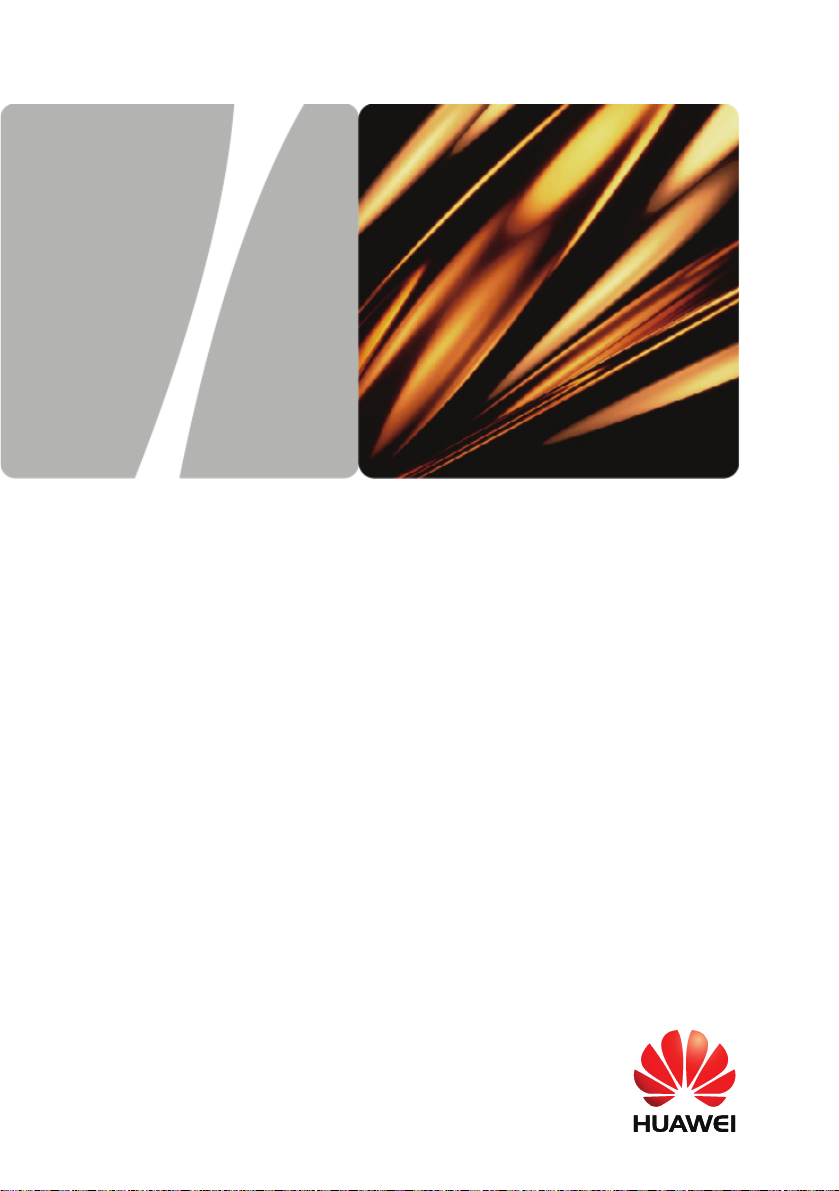
EchoLife HG556a Home Gateway
Service Manual
HUAWEI TECHNOLOGIES CO., LTD.
Page 2

EchoLife HG556a
V100R001
Service Manual
Issue 0
Date 20--3
Part Number 202219
Huawei Technologies Co., Ltd. provides customers with comprehensive technical
support and service. For any assistance, please contact our local office or company
headquarters.
Huawei Technologies Co., Ltd.
Address: Huawei Industrial Base
Bantian, Longgang
Shenzhen 518129
People's Republic of China
Website: http://www.huawei.com
Huawei Proprietary and Confidential
Copyright © Huawei Technologies Co., Ltd.
Page 3

Copyright © Huawei Technologies Co., Ltd. 20. All rights reserved.
No part of this document may be reproduced or transmitted in any form or by any
means without prior written consent of Huawei Technologies Co., Ltd.
The product described in this manual may include copyrighted software of Huawei
Technolog
reproduce, distribute, modify, decompile, disassemble, decrypt, extract, reverse
engineer, lease, assign, or sublicense the said software, unless such restrictions are
prohibited by applicable laws or such actions are approved by respective copyright
holders under licenses.
ies Co., Ltd and possible licensors. Customers shall not in any manner
Trademarks and Permissions
, , and
Technologies Co., Ltd.
Other trademarks, product, service and company names mentioned are the property
of their respective owners.
are trademarks or registered trademarks of Huawei
Notice
Some features of the product and its accessories described herein rely on the
software installed, capacities and settings of local network, and may not be activated
or may be limited by local network operators or network service providers. Thus the
descriptions herein may not exactly match the product or its accessories you
purchase.
Huawei Technologies Co., Ltd reserves the right to change or modify any information
or specifications
contained in this manual without prior notice or obligation.
NO WARRANTY
THE CONTENTS OF THIS MANUAL ARE PROVIDED “AS IS”. EXCEPT AS
REQUIRED BY APPLICABLE LAWS, NO WARRANTIES OF ANY KIND, EITHER
EXPRESS OR IMPLIED, INCLUDING BUT NOT LIMITED TO, THE IMPLIED
WARRANTIES OF MERCHANTABILITY AND FITNESS FOR A PARTICULAR
PURPOSE, ARE MADE IN RELATION TO THE ACCURACY, RELIABILITY OR
CONTENTS OF THIS MANUAL.
TO THE MAXIMUM EXTENT PERMITTED BY APPLICABLE LAW, IN NO CASE
SHALL HUAWEI TECHNOLOGIES CO., LTD BE LIABLE FOR ANY SPECIAL,
INCIDENTAL, INDIRECT, OR CONSEQUENTIAL DAMAGES, OR LOST PROFITS,
BUSINESS, REVENUE, DATA, GOODWILL OR ANTICIPATED SAVINGS.
Import and Export Regulations
Customers shall comply with all applicable export or import laws and regulations and
will obtain all necessary governmental permits and licenses in order to export,
re-export or import the product mentioned in this manual including the software and
technical data therein.
Huawei Proprietary and Confidential
Copyright © Huawei Technologies Co., Ltd.
Page 4
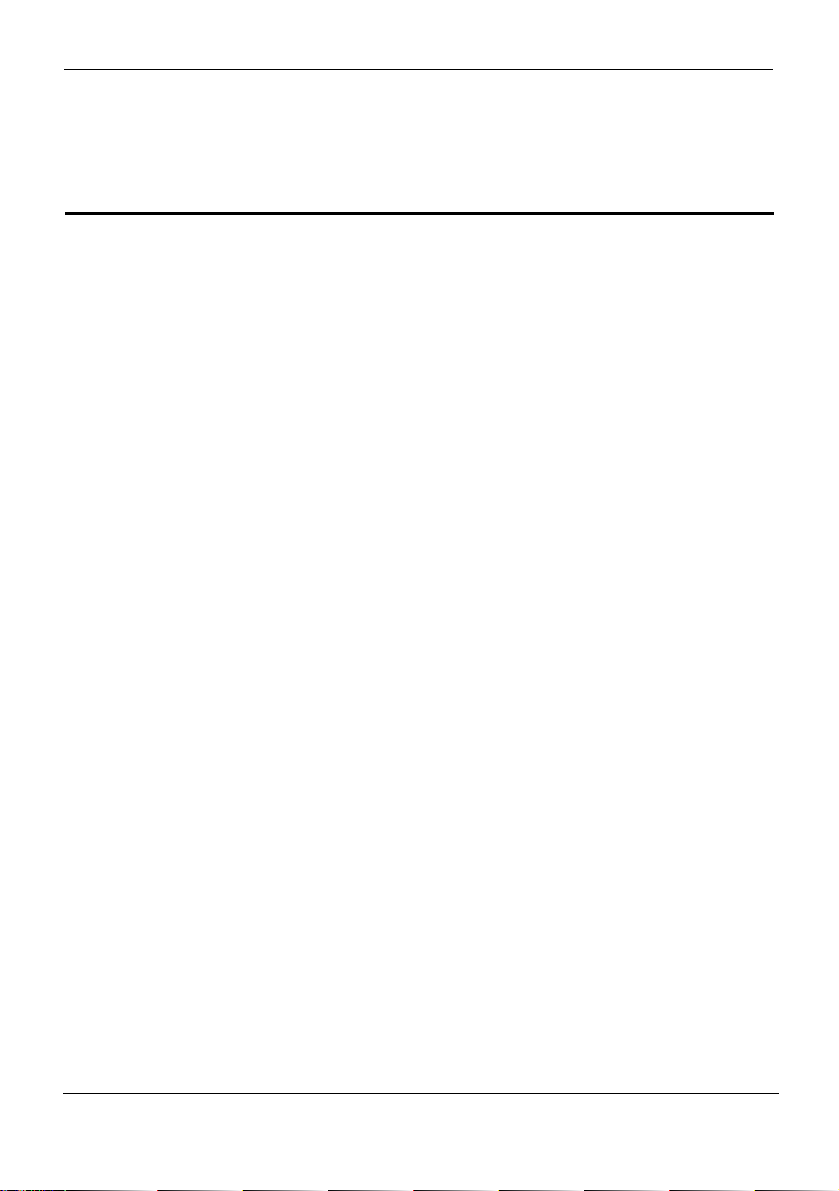
EchoLife HG556a
Service Manual
Contents
Contents
About This Document ............................................................................................... 1
1 Safety Precautions ................................................................................................ 1-1
2 Product Overview................................................................................................. 2-1
2.1 Product Features.......................................................................................................... 2-1
2.2 Hardware..................................................................................................................... 2-1
2.2.1 Indicators......................................................................................................... 2-1
2.2.2 Interfaces and Buttons..................................................................................... 2-2
3 Quick Start ............................................................................................................. 3-1
3.1 Connecting Cables....................................................................................................... 3-1
3.2 Inserting the USB Stick............................................................................................... 3-2
3.3 Logging In to the Web-Based Configuration Utility................................................... 3-3
4 Configuring the WAN Interface ........................................................................ 4-1
4.1 Selecting ADSL uplink mode...................................................................................... 4-1
4.1.1 Configuring the PPPoA Mode......................................................................... 4-3
4.1.2 Configuring the PPPoE Mode ......................................................................... 4-5
4.1.3 Configuring the MER Mode ........................................................................... 4-7
4.1.4 Configuring the IPoA Mode............................................................................ 4-8
4.1.5 Configuring the Bridge Mode ......................................................................... 4-9
4.2 Selecting HSPA uplink mode...................................................................................... 4-9
5 Configuration of WLAN...................................................................................... 5-1
5.1 Setting Up a Wireless Connection by the Wi-Fi Button.............................................. 5-1
5.2 Setting Up a Wireless Connection Manually............................................................... 5-1
6 Configuring Frequently Used Functions..........................................................6-1
6.1 Configuring Multiple PCs to Access the Internet........................................................ 6-1
6.2 Enabling or Disabling the WLAN Function................................................................ 6-2
6.3 Using the Home Storage Function...............................................................................6-2
6.3.1 Accessing the Storage Device by the FTP Client ............................................ 6-3
6.3.2 Accessing the Storage Device by the Samba Function.................................... 6-3
6.3.3 Accessing the Storage Device by Mapping Network Drive............................ 6-4
Issue 02 (2010-02-03) Huawei Proprietary and Confidential
Copyright © Huawei Technologies Co., Ltd.
i
Page 5
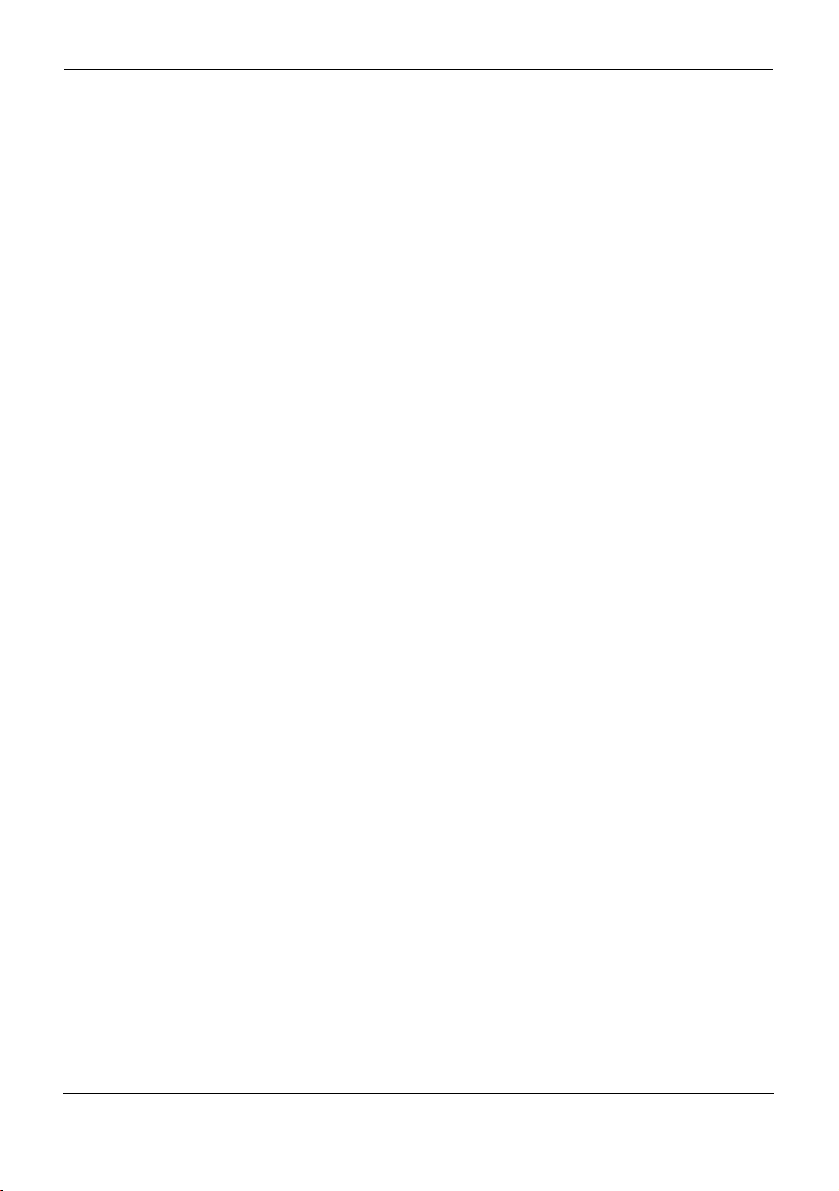
EchoLife HG556a
Contents
Service Manual
6.4 Using the USB Printer Function.................................................................................. 6-5
6.5 Improving the Security of a WLAN............................................................................ 6-8
6.5.1 Hiding the Name of a WLAN .........................................................................6-8
6.5.2 Changing the Name of a WLAN..................................................................... 6-9
6.5.3 Using Secure Encryption............................................................................... 6-10
6.5.4 Allowing Only Specified PCs to Be Connected to a WLAN ........................ 6-11
6.6 Controlling the Internet Access Rights of PCs.......................................................... 6-13
7 Maintenance Guide ..............................................................................................7-1
7.1 Changing the Administrator Password........................................................................ 7-1
7.2 Configuring the LAN Interface ...................................................................................7-2
7.3 Backing Up or Updating a Configuration File............................................................. 7-3
7.4 Restoring Default Settings........................................................................................... 7-3
7.5 Restarting the Terminal............................................................................................... 7-4
7.6 Updating Software....................................................................................................... 7-5
8 FAQs........................................................................................................................ 8-1
A Technical Specifications....................................................................................A-1
B Default Settings................................................................................................... B-1
C Acronyms and Abbreviations........................................................................... C-1
ii Huawei Proprietary and Confidential
Copyright © Huawei Technologies Co., Ltd.
Issue 02 (2010-02-03)
Page 6
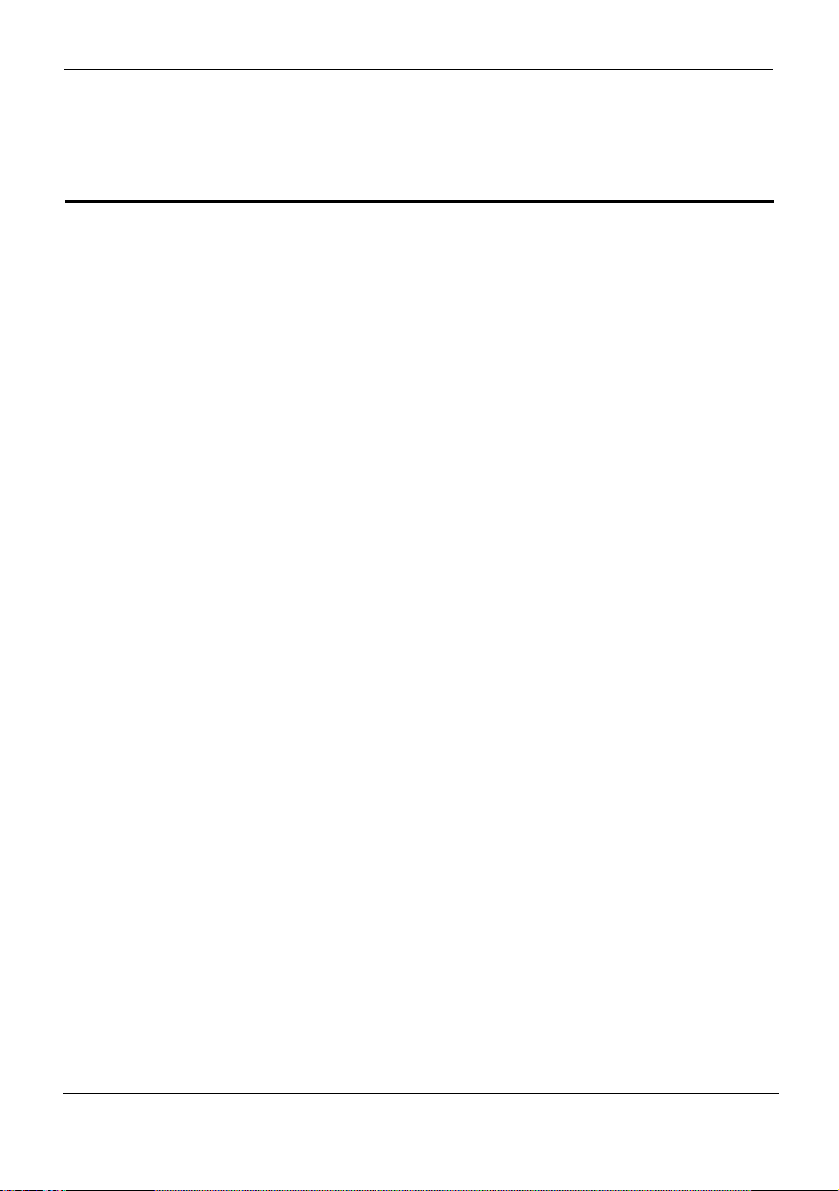
EchoLife HG556a
Service Manual
Figures
Figure 3-1 Cable connections of the terminal................................................................... 3-1
Figure 4-1 Wide Area Network (WAN) Setup page....................................................... 4-3
Figure 4-2 ATM PVC Configuration page..................................................................... 4-3
Figure 4-3 Connection Type page ................................................................................... 4-4
Figure 4-4 PPP Username and Password page for PPPoA............................................ 4-4
Figure 4-5 PPP Username and Password page for PPPoE ............................................ 4-6
Figure 4-6 WAN IP Settings page for IPoA .................................................................... 4-8
Figure 6-1 Home storage connection................................................................................ 6-3
Figure 6-2 Share folder.................................................................................................... 6-3
Figure 6-3 USBDisk_1 folder .......................................................................................... 6-4
Figure 6-4 Map Network Drive page.............................................................................. 6-5
Figure 6-5 USB printer connection................................................................................... 6-6
Figure 6-6 Welcome to the Add Printer Wizard page ...................................................6-7
Figure 6-7 Add Printer Wizard page.............................................................................. 6-7
Figures
Issue 02 (2010-02-03) Huawei Proprietary and Confidential
Copyright © Huawei Technologies Co., Ltd.
iii
Page 7
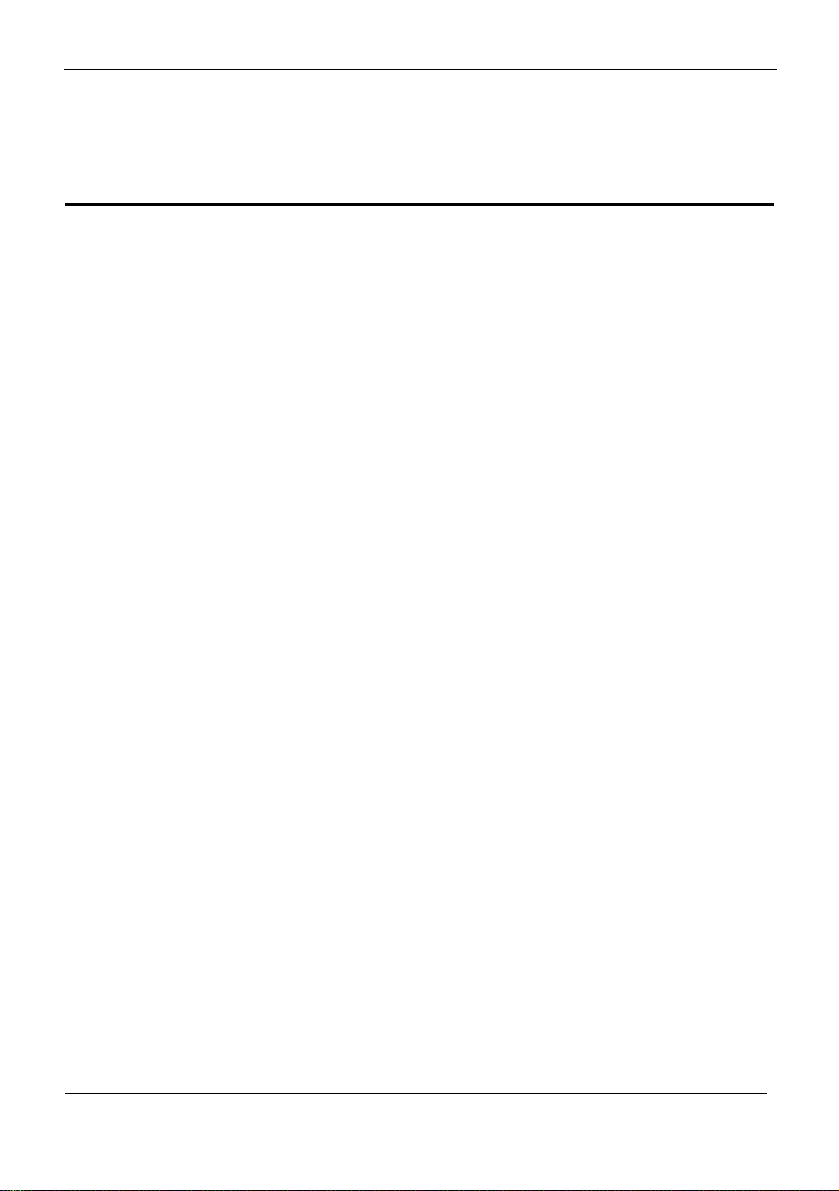
EchoLife HG556a
Tab le s
Service Manual
Tables
Table 2-1 Indicators of the terminal.................................................................................. 2-1
Table 2-2 Interfaces and buttons of the terminal............................................................... 2-2
Table 3-1 PC settings required to log in to the Web-based configuration utility............... 3-3
Table 4-1 Work mode of the WAN interface..................................................................... 4-1
Table 4-2 Parameter for the ATM PVC Configuration page.......................................... 4-2
Table 4-3 Parameters for the PPP Username and Password page.................................. 4-5
Table 4-4 Parameters for the PPP Username and Password page.................................. 4-6
Table 4-5 Parameters for the WAN IP Settings page ....................................................... 4-7
Table 4-6 Parameters for the WAN IP Settings page for IPoA ........................................4-8
Table 6-1 Rules for setting the password used for accessing a WLAN........................... 6-11
Table 7-1 Parameters for the Local Area Network (LAN) Setup page........................... 7-2
iv Huawei Proprietary and Confidential
Copyright © Huawei Technologies Co., Ltd.
Page 8
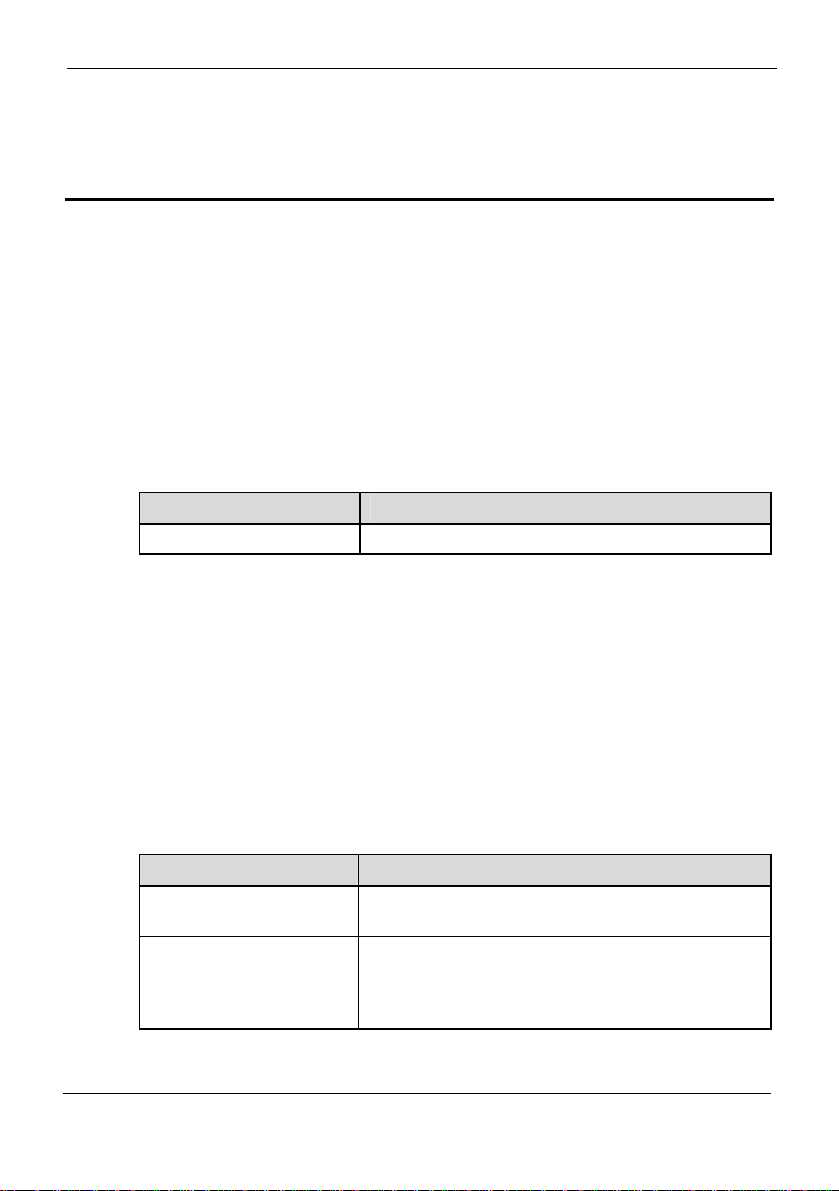
EchoLife HG556a
Service Manual
Purpose
This document describes the functions, features, and configuration methods of the
EchoLife HG556a Home Gateway (hereinafter referred to as the terminal).
By reading this document, you can understand the functions and f
terminal and the procedures for installing and configuring the terminal.
Related Versions
The following table lists the product versions related to this document.
Product Name Version
HG556a V100R001
About This Document
About This Document
eatures of the
Intended Audience
This document is intended for:
z
Installation and commissioning engineers
z
Technical support engineers
Organization
This document is organized as follows.
Chapter Describes
1 Safety Precautions
2 Product Overview
Issue 02 (2010-02-03)
Huawei Proprietary and Confidential
Copyright © Huawei Technologies Co., Ltd.
The safety precautions to be followed during the use
of the term
The functions and features of the terminal, the
functional di
terminal, and the indicator definitions and interface
functions of the terminal.
inal.
fferences between different models of the
1
Page 9
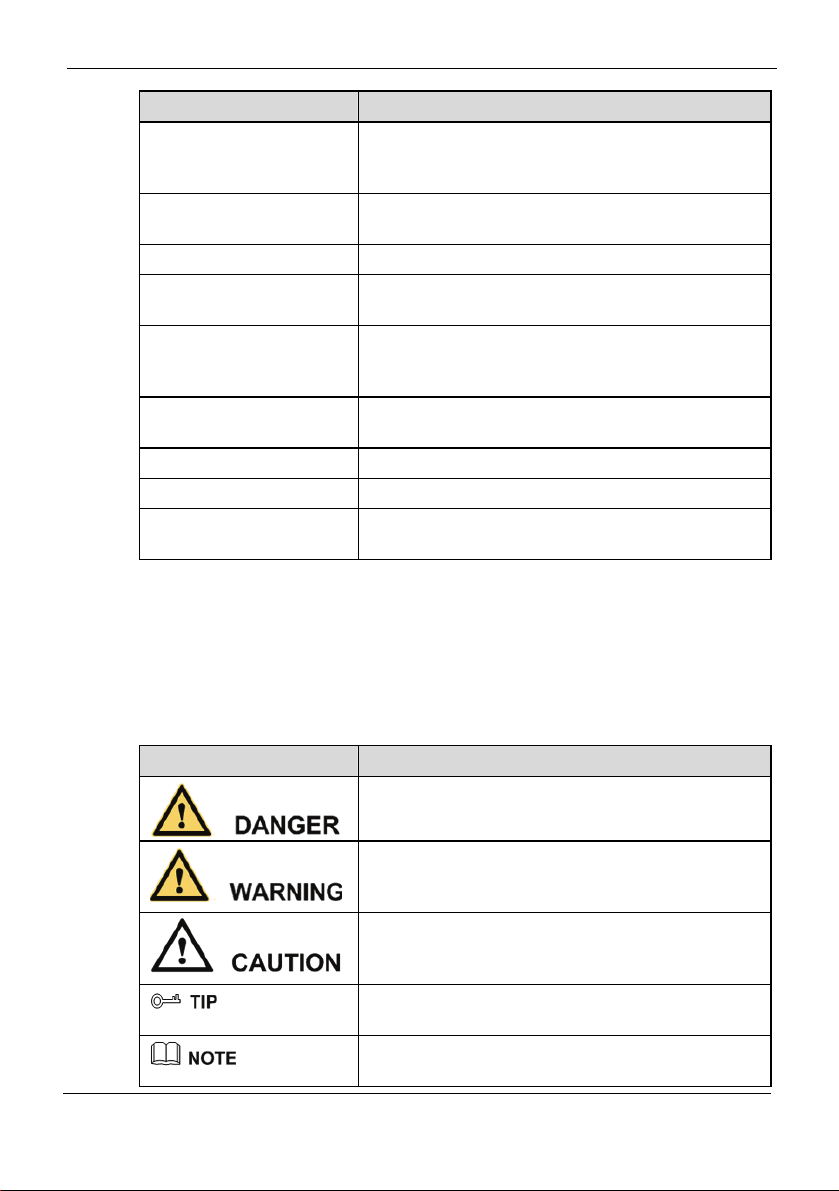
About This Document
Chapter Describes
3 Quick Start
4 Configuration of Internet
Access Parameters
5 Configuration of WLAN The methods for setting up a wireless connection.
6 Configuration Frequently
Used Functions
7 Maintenance Guide
8 FAQs
A Technical Specifications The technical specifications of the terminal.
B Default Settings The default settings of the terminal.
C Acronyms and
Abbreviations
EchoLife HG556a
Service Manual
The methods for connecting the terminal, powering
on the terminal, and logging in
to the Web-based
configuration utility of the terminal.
The methods for configuring the Internet access
parameters of the terminal.
The methods for using some frequent functions of the
terminal.
Some maintenance operations related to the terminal,
such as login
account management, software upgrade,
and network status diagnosis.
Some common questions about the use of the terminal
and the re
lated solutions.
The acronyms and abbreviations involved in this
document.
Conventions
Symbol Conventions
The symbols that may be found in this document are defined as follows.
Symbol Description
2
Indicates a hazard with a high level of risk, which if
not avoided
, will result in death or serious injury.
Indicates a hazard with a medium or low level of risk,
which if not avoided, could result in minor or
moderate injury.
Indicates a potentially hazardous situation, which if
not avoided, could result in equipment damage, data
loss, performance degradation, or unexpected results.
Indicates a tip that may help you solve a problem or
save ti
me.
Provides additional information to emphasize or
supplement important points of the main text.
Huawei Proprietary and Confidential
Copyright © Huawei Technologies Co., Ltd.
Issue 02 (2010-02-03)
Page 10
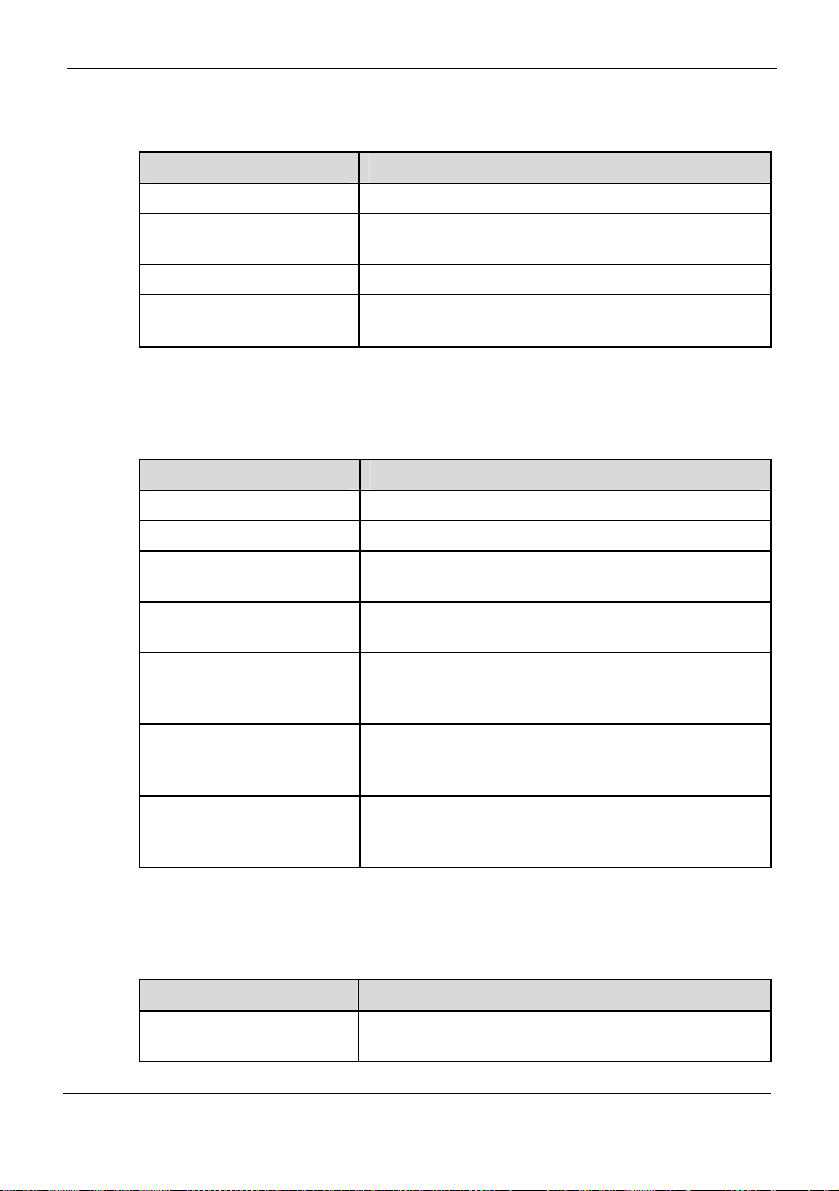
EchoLife HG556a
Service Manual
General Conventions
The general conventions that may be found in this document are defined as follows.
Convention Description
Times New Roman Normal paragraphs are in Times New Roman.
Boldface
Italic Book titles are in italics.
Courier New
Command Conventions
The command conventions that may be found in this document are defined as follows.
Convention Description
Boldface
Italic Command arguments are in italics.
[ ]
{ x | y | ... }
[ x | y | ... ]
{ x | y | ... } *
[ x | y | ... ] *
About This Document
Names of files, directories, folders, and users are in
boldface. Fo
r example, log in as user root.
Examples of information displayed on the screen are
in Courier N
ew.
The keywords of a command line are in boldface.
Items (keywords or arguments) in square brackets [ ]
are op
tional.
Optional items are grouped in braces and separated
by vert
ical bars. One item is selected.
Optional items are grouped in brackets and separated
by vert
ical bars. One item is selected or no item is
selected.
Optional items are grouped in braces and separated
by vertical b
ars. A minimum of one item or a
maximum of all items can be selected.
Optional items are grouped in brackets and separated
by vertical b
ars. Several items or no item can be
selected.
GUI Conventions
The GUI conventions that may be found in this document are defined as follows.
Convention Description
Boldface
Issue 02 (2010-02-03)
Buttons, menus, parameters, tabs, windows, and
dialog
titles are in boldface. For example, click OK.
Huawei Proprietary and Confidential
Copyright © Huawei Technologies Co., Ltd.
3
Page 11
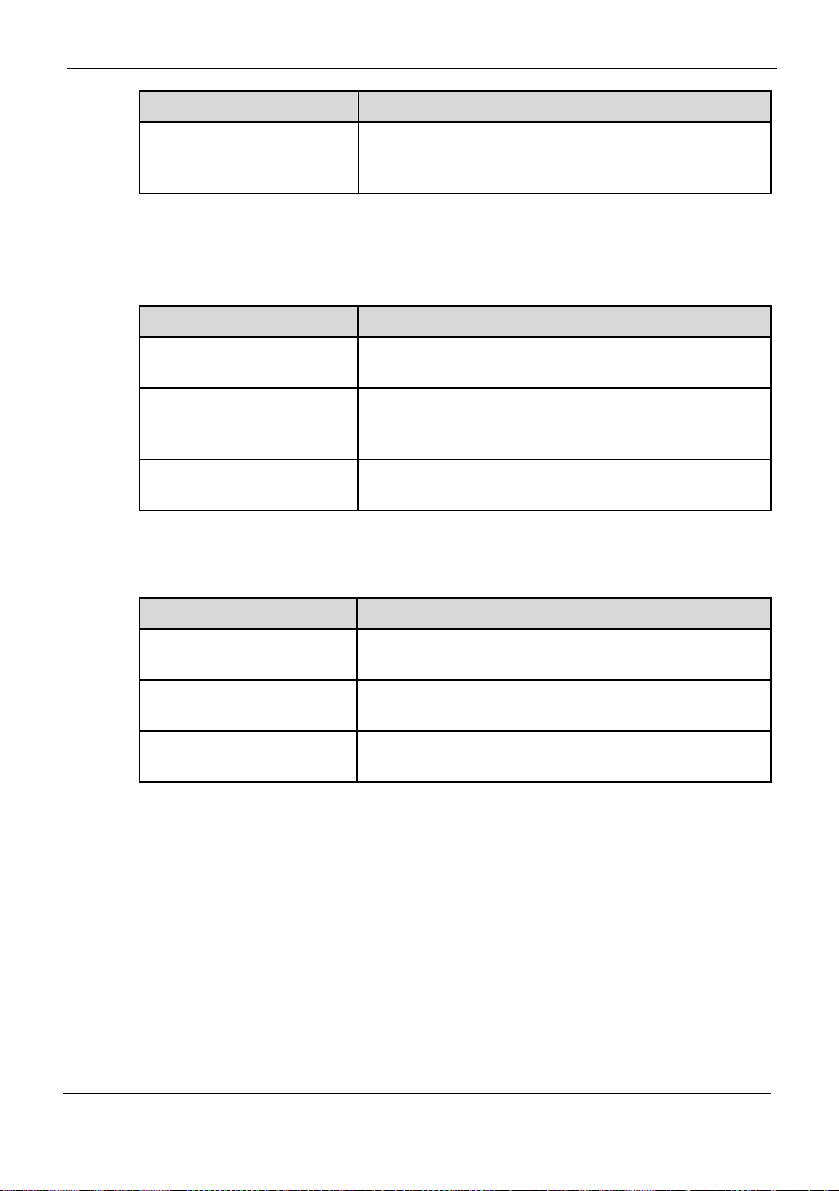
About This Document
Convention Description
>
Keyboard Operations
The keyboard operations that may be found in this document are defined as follows.
Format Description
Key
Key 1+Key 2
Key 1, Key 2
Mouse Operations
The mouse operations that may be found in this document are defined as follows.
Action Description
Click
Double-click
Drag
EchoLife HG556a
Service Manual
Multi-level menus are in boldface and separa
ted by
the ">" signs. For example, choose File > Create >
Folder.
Press the key. For example, press Enter and press
Tab.
Press the keys concurrently. For example, pressing
Ctrl+Alt+A means the thre
e keys should be pressed
concurrently.
Press the keys in turn. For example, pressing Alt, A
means the two key
s should be pressed in turn.
Select and release the primary mouse button without
moving the pointer.
Press the primary mouse button twice continuously
and quickly with
out moving the pointer.
Press and hold the primary mouse button and move
the pointer to
a certain position.
4
Huawei Proprietary and Confidential
Copyright © Huawei Technologies Co., Ltd.
Issue 02 (2010-02-03)
Page 12
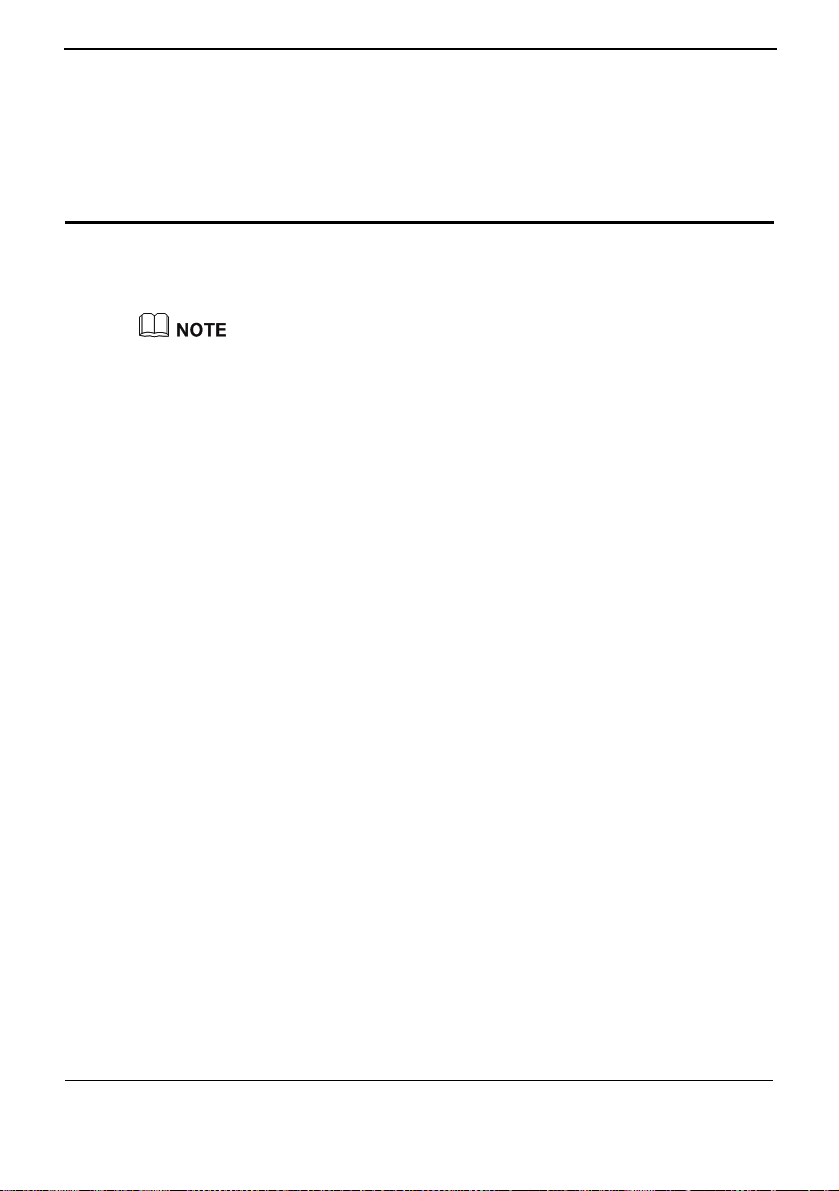
1 Safety Precautions
1 Safety Precautions
To use the device properly and safely, read these warnings and precautions carefully and
observe them during operation. strictly
Unless otherwi
i
Bas c Requirements
z
During storage, , and operation of the device, keep it dry and prevent it from
colliding with other objects.
z
Do not dis evice. In case of any fault, contact an authorized service center for
mantl
assistance or repair.
z
Without au or individual can change the mechanical, safety, or
thorization,
performance design of the device.
z
When using the all applicable laws and regulations and respect the legal
rights of other people.
se specified, the device includes the device and its accessories.
transportation
e the d
no organization
device, observe
Environmental Requirements for Using the Device
z
B n disconnect it
efore connecting and disconnecting cables, stop using the device, and the
from the power supply. Ensure that your hands are dry during operation.
z
Keep the device far from sources of heat and fire, such as a heater or a candle.
z
K enerate strong magnetic or electric
eep the device far from electronic appliances that g
fields, such as a microwave oven or
z
Place the device on a stable surface.
z
Place th direct
e device in a cool and well-ventilated indoor area. Do not expose the device to
sunlight. Use the device in an area with a temperature ranging from 0°C to 40°C.
z
o not bloc
D any object. Reserve a minimum space of 10 cm
k the openings on the device with
around the device for heat dissipation.
z
D
o not place any object (su
ch as a candle or a water container) on the device. If any foreign
object or liquid enters the device, stop using the device immediately, power it off, r
all the cables connected to it, and then contact an authorized service center.
Huawei Proprietary and Confidential
Copyright © Huawei Technologies Co., Ltd.
a refrigerator.
emove
1-1
Page 13
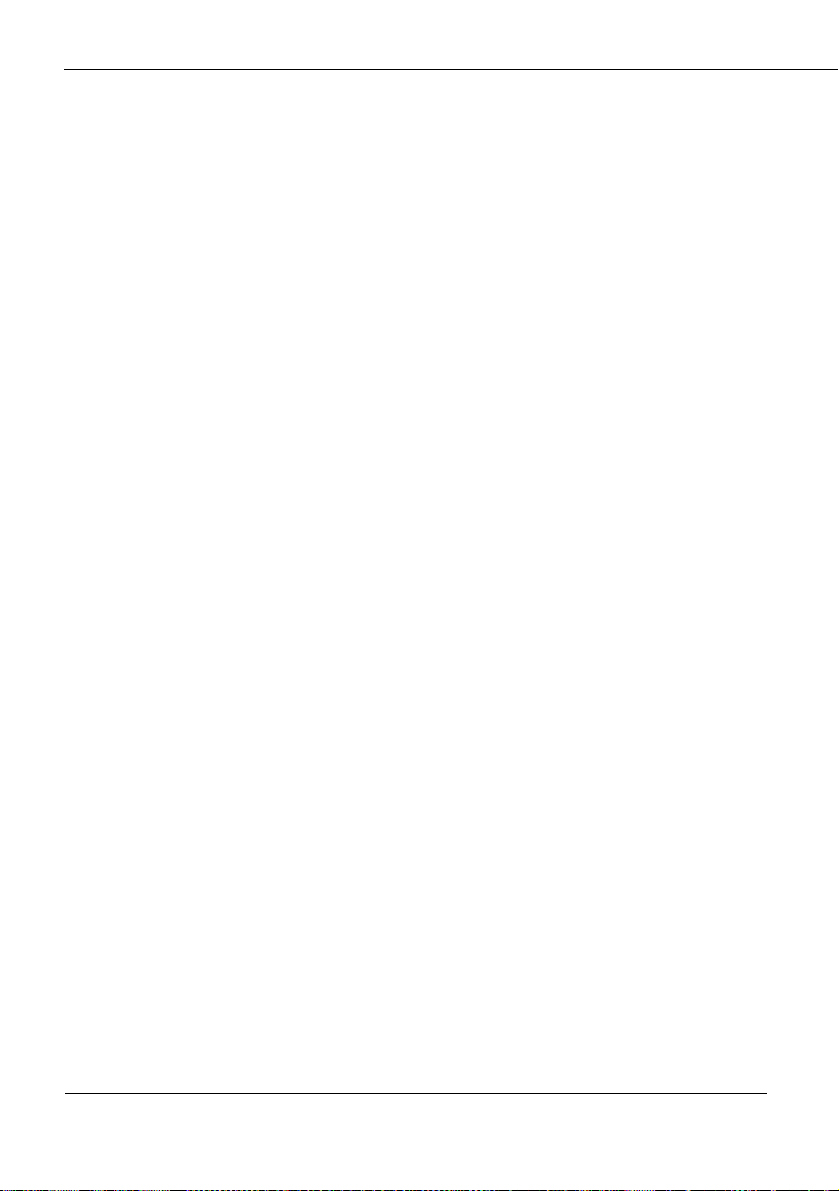
1 Safety Precautions
z
During thunderstorms, power off the device, and then remove all the cables connected to it to
prevent it from getting damaged due to lightning strikes.
Precautions for Using Wireless Devices
z
The antenna(s) used for this transmitter must be installed to provide a separation distance of
at least 20 cm from all persons.
z
Do not use the device where using wireless devices is prohibited or may cause interference
or danger.
z
The radio waves generated by the device may interfere with the operation of electronic
medical devices. If you are using any electrical medical device, contact its manufacturer for
the restrictions on the use of the device.
z
Do not take the device into operating rooms, intensive care units (ICUs), or coronary care
units (CCUs).
Areas with Inflammables and Explosives
z
Do not use the device where inflammables or explosives are stored, for example, in a gas
station, oil depot, or chemical plant. Otherwise, explosions or fires may occur. In addition,
follow the instructions indicated in text or symbols.
z
Do not store or transport the device in the same box as inflammable liquids, gases, or
explosives.
Accessory Requirements
z
Use only the accessories supplied or authorized by the device manufacturer. Otherwise, the
performance of the device may get affected, the warranty for the device or the laws and
regulations related to telecommunications terminals may become null and void, or an injury
may occur.
z
Do not use the power adapter if its cable is damaged. Otherwise, electric shocks or fires may
occur.
z
Ensure that the power adapter meets the specifications indicated on the device nameplate.
z
Ensure that the power adapter meets the requirements of Clause 2.5 in
IEC60950-1/EN60950-1 and it is tested and approved according to national or local
standards.
Safety of Children
Keep the device and its accessories out of the reach of children. Otherwise, they may
damage the device and its accessories by mistake, or they may swallow the small
components of the device, causing suffocation or other dangerous situations.
1-2 Huawei Proprietary and Confidential
Copyright © Huawei Technologies Co., Ltd.
Page 14

1 Safety Precautions
Maintenance
z
If the device is not used for a long time, power it off, and then remove all the cables
connected to it.
z
If any exception occurs, for example, if the device emits any smoke or unusual sound or
smell, stop using the device immediately, power it off, remove all the cables connected to it,
and then contact an authorized service center.
z
Do not trample, pull, or overbend any cable. Otherwise, the cable may get damaged, causing
malfunction of the device.
z
Before cleaning the device, stop using it, power it off, and then remove all the cables
connected to it.
z
Use a clean, soft, and dry cloth to clean the device shell. Do not use any cleaning agent or
spray to clean the device shell.
Disposal and Recycling Information
This symbol on the device (and any included batteries) indicates that the
device (and any included batteries) should not be disposed of as normal
household garbage. Do not dispose of your device or batteries as unsorted
municipal waste. The device (and any batteries) should be handed over to a
certified collection point for recycling or proper disposal at the end of its
life.
For more detailed information about the recycling of the device or batteries, contact your
local city office, the household waste disposal service, or the retail store where you
purchased this device.
The disposal of this device is subject to th
Equipment (WEEE) Directive of the European Union. The purpose for separating
WEEE and batteries from other waste is to minimize any environmental impact and
health hazard due to the presence of hazardous substances.
e Waste from Electrical and Electronic
Reduction of Hazardous Substances
This device is compliant with the EU Registration, Evaluation, Authorisation and
Restriction of Chemicals (REACH) Regulation (Regulation No 1907/2006/EC of the
European Parliament and of the Council) and the EU Restriction of Hazardous
Substances (RoHS) Directive (Directive 2002/95/EC of the European Parliament and of
the Council). For more information about the REACH compliance of the device, visit the
Web site www.huaweidevice.com/certification. You are recommended to visit the Web
site regularly for up-to-date information.
EU Regulatory Conformance
The antenna(s) used for this transmitter must be installed to provide a separation distance
of at least 20 cm from all persons.
Huawei Proprietary and Confidential
Copyright © Huawei Technologies Co., Ltd.
1-3
Page 15
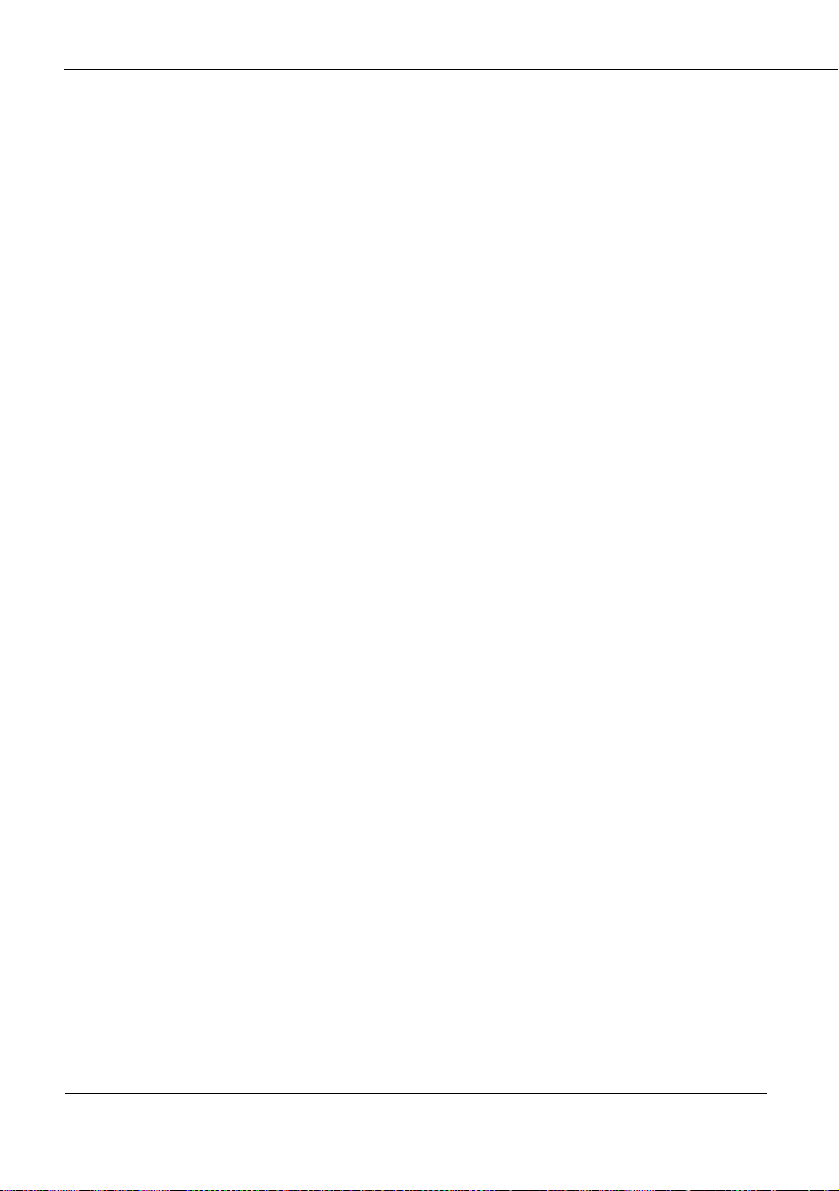
1 Safety Precautions
Български: С настоящето Huawei Technologies Co., Ltd. декларира, че този уред
съответства на основните изисквания и другите разпоредби на Директива
1999/5/EC.
Česky: Huawei
základními požadavky a dalšími souvisejícími opatřeními směrnice 1999/5/EC.
Dansk: Huawei Technologies Co., Ltd. erklærer hermed at denne enhed er i
overensstemmelse med de obligatoriske krav og andre relevante bestemmelser i direktiv
1999/5/EF.
Nederlands: Hierbij verklaart Huawei Technologies Co., Ltd. dat dit app
overeenstemming is met de essentiële eisen en de andere relevante bepalingen van
richtlijn 1999/5/EC.
English: Hereby
compliance with the essential requirements and other relevant provisions of Directive
1999/5/EC.
Eesti: Käesolevaga kinnitab Huawei Technologies Co., Ltd., et see seade vastab
Direktiiv
Suomi: Huawei Technologies Co., Ltd. vakuuttaa täten, että tämä laite on
yhdenmukainen direktiivin 1999/5/EY olennaisten vaatimusten ja direktiivin muiden
asiaankuuluvien lausumien kanssa.
Français (Européen) : Le fabricant d
essentielles et aux autres dispositions pertinentes de la directive 1999/5/CE.
Deutsch: Huawei Technologies Co., Ltd. erklärt hiermit, dass dieses Produkt die
erforderlichen Bestimmungen und andere relevante Verordnungen der Richtlinie
1999/5/EG einhält.
Ελληνικά: Δια της παρούσης η Huawei
συσκευή συμμορφώνεται με τις βασικές απαιτήσεις και άλλες σχετικές διατάξεις της
οδηγίας 1999/5/Ε.Κ.
Magyar: Jelen n
a készülék megfelel az EC/5/1999 Irányelv összes lényeges követelményének és
vonatkozó előírásának.
Gaeilge: Fograíonn Huawei Technologies Co., Ltd leis seo go bh
gcomhlíonadh leis na fíor-riachtanais agus na forálacha eile maidir le Treoir 1999/5/AE.
Italiano: Col pr
dispositivo è conforme ai requisiti essenziali e alle altre disposizioni applicabili della
Direttiva 1999/5/CE.
Latviski: Ar šo Huawei Technologies Co., Ltd. paziņ
1999/5/EC pamatprasībām un piemērojamajiem nosacījumiem.
Lietuviškai: Ši
Direktyvos 1999/5/EC pagrindinius reikalavimus ir taikomas sąlygas.
Malti: Hawnhekk, Huawei Technologies Co., Ltd. tiddikjara li dan it-tagħmir hu
konformi mal-ħtiġijiet essenzjali u provvedimenti rilevanti oħrajn ta’ Direttiva
1999/5/KE.
Technologies Co., Ltd., tímto prohlašuje, že toto zařízení je ve shodě se
araat in
, Huawei Technologies Co., Ltd. declares that this device is in
i 1999/5/EÜ põhinõudmistele ja teistele asjakohastele määrustele.
éclare que ce produit est conforme aux exigences
Technologies Co., Ltd. δηλώνει ότι αυτή η
yilatkozaton keresztül a Huawei Technologies Co., Ltd. kijelenti, hogy
fuil an fheiste seo i
esente documento, Huawei Technologies Co., Ltd. dichiara che questo
o, ka šī ierīce atbilst Direktīvas
uo Huawei Technologies Co., Ltd. praneša, kad šis įtaisas atitinka
1-4 Huawei Proprietary and Confidential
Copyright © Huawei Technologies Co., Ltd.
Page 16
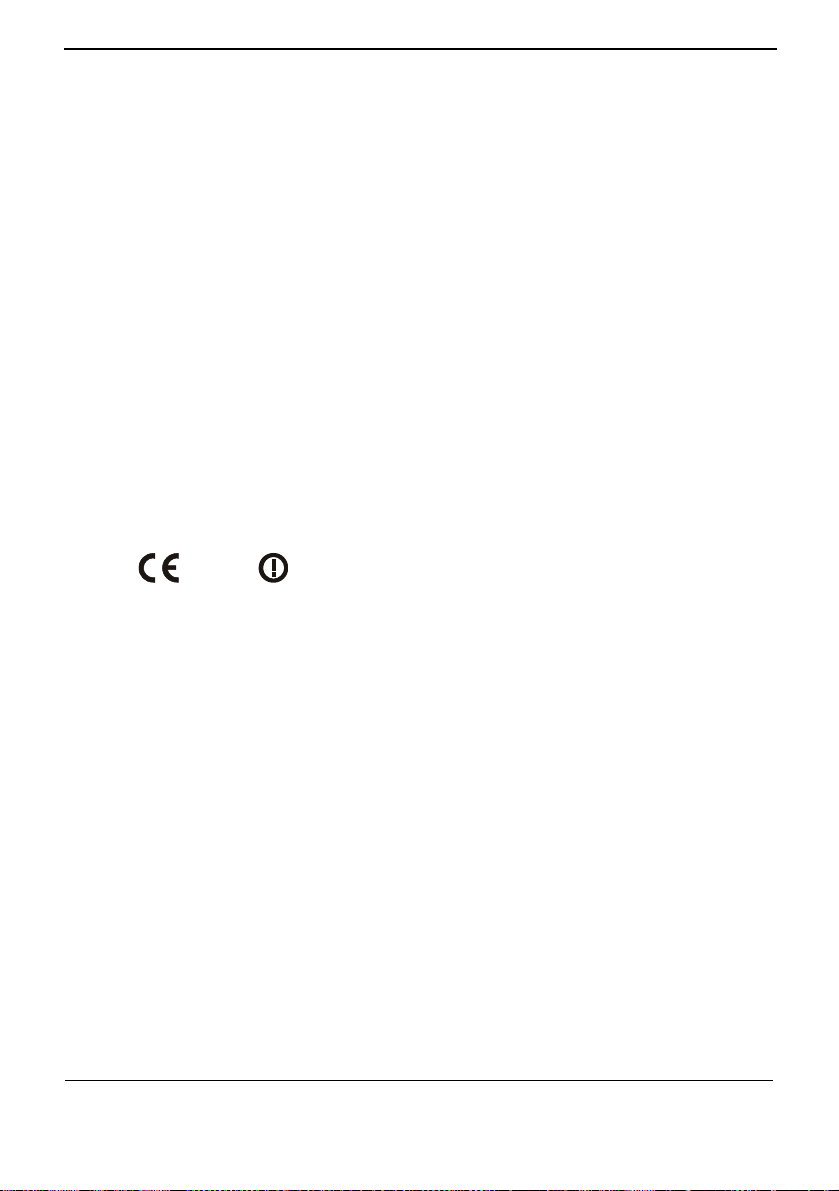
1 Safety Precautions
678
Polski: Wymieniona w tym dokumencie firma Huawei Technologies Co., Ltd. deklaruje,
że niniejsze urządzenie spełnia zasadnicze wymagania w zakresie zgodności oraz inne
odnośne postanowienia Dyrektywy 1999/5/EC.
Português (Europeu) : Deste modo, a Huawei T
dispositivo está em conformidade com os requisitos essenciais e outras provisões
relevantes da Directiva 1999/5/CE.
Română: Prin p
conform cu cerinţele esenţiale şi alte prevederi relevante ale directivei 1999/5/CE.
Slovenčina: Huawei Technologies Co., Ltd. týmto vyhlasuje, že zariadenie je v súlade so
základnými požiadavkami a inými relevantnými predpismi Smernice 1999/5/ES.
Slovenščina: Huawei
bistvenimi zahtevami in drugimi ustreznimi določbami Direktive 1999/5/ES.
Español (Europeo) : Con el presente documento, Huawei Technologies Co., Ltd.
declara que este dispositivo cumple con los requisitos esenciales y con las demás
disposiciones correspondientes de la Directiva 1999/5/CE.
Svenska: Huawei Technologies Co., Ltd. förk
överensstämmer med de grundläggande kraven och andra relevanta föreskrifter i direktiv
1999/5/EG.
For the declaration of conformity, visit th
www.huaweidevice.com/certification.
rezenta Huawei Technologies Co., Ltd. declară că acest dispozitiv este
Technologies Co., Ltd. izjavlja, da je ta naprava v skladu z
echnologies Co., Ltd. declara que este
larar härmed att denna produkt
e Web site
0
Notice: This device can be operated in all European countries.
France: Outdoor use limited to 10 mW e.i.r.
Italy: For private use, a general authorisation is r
outside own premises. For public use, a general authorisation is required.
Luxembourg: General authorisation required for
Norway: This subsection does not apply for the ge
km from the centre of Ny-Ålesund.
Huawei Proprietary and Confidential
Copyright © Huawei Technologies Co., Ltd.
p. within the band 2454-2483.5 MHz.
equired if WAS/RLAN's are used
network and service supply.
ographical area within a radius of 20
1-5
Page 17

2 Product Overview
2 Product Overview
2.1 Pr
oduct Features
The EchoLife HG556a Home Gateway (hereinafter referred to as the terminal) is a home
gateway using the Asymmetric Digital Subscriber
supports high-speed wireless uplink through HSPA stick.
The Home Gateway is the core component of the digital home. In addition to the
high-speed WAN interface, the terminal also provides abundant LAN interfaces to
facilitate flexible LAN networking of business terminals and interworking between
household terminals. The terminal can function as a print server when connected to a
printer through the USB 2.0 host interface. It also supports multiple USB devices, such
as the USB stick, USB hard disk, and USB card reader.
2.2 Hardware
2.2.1 In
dicators
Table 2-1 he terminal.
T ic the
able 2-1 Ind ators of terminal
Indicator Color Status Meaning
M geessa
HSPA
describes the indicators of t
Line (ADSL) technology. It also
- Off There is no message.
Red On There is an incoming message.
- Off The HSPA module is not connected or used.
Red
Red
Red On
Blinking
slowly
Blin
quic
The HSPA conn
connection is being established.
king
kly
connection is being established.
The connected HSPA module works
normally.
ection is normal and data
ection is normal and v
oice The HSPA conn
Huawei Proprietary and Confidential
Copyright © Huawei Technologies Co., Ltd.
2-1
Page 18

2 Product Overview
Indicator Color Status Meaning
Wi-Fi
DSL
POWER
LAN
- Off The Wi-Fi network is not activated.
Red
slow
The Wi-Fi Protected Setup (W
ly
in progress.
Red On The Wi-Fi connection is in good condi
Red
quic being transmitted on the link.
The Wi-Fi connection is normal and data is Blinking
kly
PS) process is Blinking
tion.
- Off The ADSL connection is not activated.
ly
The ADSL
connection is in process.
Red
Blinking
slow
Red On The ADSL connection is in good condition.
Red
Blinking
quick
ly
ynchronization is in progress.
DSL s
- Off The terminal is powered off.
Red On The terminal is powered on.
- Off The diagnostic button is not pressed.
Green On The Ethernet connection is
in good condition.
Red On The LAN connection is not connected.
The four LAN indicators are off by default.
the diagnostic button is pressed, the four LAN in
When dicators tur
2.2.2 Interfaces and Buttons
2-2 describes
Table the interfaces and buttons of the terminal.
Table 2-2 Interfaces terminal
Interface or
Button
ADSL Connects the telephone jack on the wall.
PHONE1,
E2
PHON
LAN1,LAN2,
LAN3, LAN4
2-2 Huawei Proprietary and Confidential
and buttons of the
Meaning
Diagnostic button, press this button to check the status of the four
LAN indicators.
Connects a phone to the PHONE1 or PHONE2 respectively. Th
actual function have to consult the Internet Service Provider.
Connects PCs, switches, or other equipment.
Copyright © Huawei Technologies Co., Ltd.
n red or green.
e
Page 19

2 Product Overview
Interface or Meaning
Button
Wi-Fi Enable or disable the Wi-Fi function and the WPS function.
USB e device, such as a USB disk, a printer etc. Connects a USB storag
RESET
Restores the factory settings if this button is pressed and
hold
more than 5 seconds.
NOTE
After you restore the factory
lost. Therefore, press the
settings, the customized data will be
RESET
button with
caution.
POWER wer adapter. Connects a po
RESTART
Restarts the terminal if this button is pressed and hold more than
0.5 seconds.
z The initial configuration for the Wi-Fi function of the terminal is enabled.
z Press and hold the Wi-Fi button for less than four seconds to disable the Wi-Fi function.
z Press and hold the Wi-Fi button for more than four seconds to enable the WPS function.
Huawei Proprietary and Confidential
Copyright © Huawei Technologies Co., Ltd.
2-3
Page 20

3 Quick Start
3 Quick Start
3.1 Co
nnecting Cables
Figure 3-1 terminal.
Figure 3-1 Cable connections of the terminal
shows the cable connections of the
1. Telephone jack 2. Mic 3. Splitter
4. Telephone 5. PC 6. Set-
7. Power adapter
Huawei Proprietary and Confidential
Copyright © Huawei Technologies Co., Ltd.
on the wall ro-filter
top box
3-1
Page 21

3 Quick Start
If y of the Figure 3-1:
1. socket.
2.
3. Connect the phone to the micro-filter with the DSL cable.
ou have another phone, do as follows refer to the left
Unplug your telephone cable from the wall
Connect the micro-filter to the wall socket.
3.2 Inse
1. B stick.
2.
3. Reinsert
4. Remove the lid on the back of the terminal and insert the USB stick into the slot.
rting the USB Stick
Remove the SIM card holder from the US
Insert the SIM card into the card holder.
the SIM card holder into the USB stick.
The previous USB stick is just the sample for your reference, you can choose other kind of
USB stick that assigned by the Internet Service Provider
3-2 Huawei Proprietary and Confidential
Copyright © Huawei Technologies Co., Ltd.
(ISP) and use the same way to install.
Page 22

3 Quick Start
3.3 Lo
gging In to the Web-Based Configuration Utility
The terminal which
you can vi
T 1 lists the PC settings requi Web-based configuration utility of
able 3- red to log in to the
t
he terminal.
T ttings required to l
able 3-1 PC se og in to the Web-based configuration utility
provides simple and easy Web-based configuration utility, through
ew or configure the working parameters of the terminal.
Item Requirement
Network protocol Enable TCP/IP.
PC IP address
Set the IP address of the PC t
o the same network
segment as the IP address of the LAN interface of
the terminal.
By default, the IP address of the LAN
interface of
the terminal is 192.168.1.1.
By default, the DHCP function is enabled on the
terminal. Therefore, you can configure the PC to
obtain an IP address automatically.
Internet Explorer Do not use the proxy server.
To log in to the Web-based configuration utility, perform the following steps:
Sta e
rt the Internet Explorer on the PC and ensure that the Internet Explorer does not us
Step 1
any
proxy server.
ak
Internet
T
e
use
any proxy server, perform the following steps:
1.
Start the Internet Explorer. Choose Tools > Internet Options on the menu bar.
2. tab in the Internet Options dialog box, and then click LAN
Click the Connect
Explorer 6.0 as an example. To check that the Internet Explorer does not
Settings.
3. In th
e Proxy Server area, ensure that Use the proxy server for LAN is cleared. If
Use the proxy server for LAN is select
ed, clear Use the proxy server for LA
and then click OK.
Step 2
Step 3
Enter
Enter
Enter the administrator account (User name is admin and password is
default) in th
----E
p://192.168.1.1
htt
.
e
nd
Login
in the address bar of the Internet Explorer, and then press
VF-IRhg556
dialog box, and then click OK.
N,
by
By default, the IP address of the LAN interface of the terminal is 192.168.1.1. You can change
this IP address. After changing this IP address, ensure that the IP address of the PC is in the
same network segment as the IP address of the LAN interface of the terminal.
Huawei Proprietary and Confidential
Copyright © Huawei Technologies Co., Ltd.
3-3
Page 23

4 Configuring the WAN Interface
4 Configuring the WAN Interface
The terminal supports ADSL uplink and HSPA uplink, and you can choose any of the
two modes to access the Internet.
Just keep the default settings, you can access the Internet
configuration.
and do not need to do any
4.1 Se
lecting ADSL uplink mode
When you select the ADSL uplink mode, the WAN interface of the terminal supports
multiple w
T mode of the W
able 4-1 Work AN interface
ork modes, as listed in Table 4-1.
Work Mode Description
PPP over ATM (PPPoA)
PPP over Ethernet (PPPoE)
z
The terminal serves as a router.
z
Data packets use the PPPoA encapsulation mode
z
The terminal serves as a router.
z
Dialing is performed through the embedded PPP
dialer software of the terminal.
z
Data packets are encapsulated in PPPoEoA mode.
MAC Encapsulation
Routing (MER)
z
The terminal serves as a router.
z
Data packets use the IPoEoA encapsulation mode.
z
WAN IP address of the terminal can be a static IP
address or allocated by the u
server autom
IP over ATM (IPoA)
Bridge
z
The terminal serves as a router.
z
Data packets use the IPoA encapsulation m
z
The terminal serves as a network bridge.
z
Dialing is performed through the PPP dialer
software installed on the PC.
z
The IP address of the computer is a static
or is assigned by an upper-layer device.
Huawei Proprietary and Confidential
Copyright © Huawei Technologies Co., Ltd.
pper-layer DHCP
atically.
ode.
IP address
4-1
Page 24

4 Configuring the WAN Interface
Table 4-2 the ADSL uplink mode.
T amet PVC Configuration page
able 4-2 Par er for the ATM
lists the information to be collected before configuring
Parameter Description
VPI/VCI
It specifies the VPI and VCI of the PVC. The value is set as 8/35 by
default.
The VPI and VC
with those of the PVC of the devices on operator networks so that
the connection between the terminal and the devices can be set up
through the PVC.
Service
Category
Connection
It specifies the traffic management ty
z
z
z
z
z
It specifies the protocol used by the PVC. You should select the
protocol that meets the requirements of the DSLAM. The option
protocols va
Encapsulation
Mode
It specifies the packet encapsulation mode. It is ass
Internet Service Provider.
Enable 802.1q It specifies whether to enable the VLAN function.
I of the PVC of the terminal should be consistent
pe used by the PVC.
UBR Without PCR: It refers to an unspecified bit rate without a
peak cell rate. Since the transmission rate is not specified, the
ATM network tries its best to transmit UBR user information,
which is called the best effort. In this case, however, the
transmission quality cannot be ensured. For example, the cell
loss and the delay and jitter of cell transmission may occur. This
type is applicable when an end-to-end fault tolerance mechanism
or protocol exists at an upper layer and when no stringent
requirement is imposed on the n
etwork transmission capability.
UBR With PCR: It refers to an unspecified bit rate with a peak
cell rate.
CBR: It refers to a constant bit rate. Fixed requirements are
imposed on the bandwidth (rate). This type is applicable to
real-time tr
ansmission of audio and video signals.
Non Realtime VBR: It refers to a non-real-time variable bit rate.
No stringent requirement is imposed on the cell delay. For
example, when a user retrieves the MPEG-2 video from the
video server through the ATM network, seconds of network
delay does not affect the video quality. You should set
transmission rates, such as the PCR and the SCR, on the
network, thus reducing the cell loss
Realtime VBR: It refers to a real-time variable bit rate. The ce
rate.
ll
delay is restricted stringently. This type is mainly used for
real-time services, such as the video output by a va
riable rate
encoder, video monitoring, and compressed voice
communication.
al type
ry with the working mode of the PVC.
igned by the
4-2 Huawei Proprietary and Confidential
Copyright © Huawei Technologies Co., Ltd.
Page 25

4 Configuring the WAN Interface
4.1.1
Configuring the PPPoA Mode
To configure the PPPoA mode for the WAN interface, do as follows
Step 1
Step 2
Step 3
Step 4
Logging in to
In to the Web-Based Configur
Choose
Select
Click
the Web-based configuration utility. For details, see section
ation Utility."
Advanced Setup
ADSL Uplink
to show the
Nex
t
>
.
Wide Area Network (WAN) Setup
WAN
in th
e navigation tree.
3.3 "Logging
page.
Step 5
Figure 4-1
Click
Wide Area Network (WAN) S
to show the
Add
ATM PVC Configuration
Table 4-2.
Figure 4-2 ATM PVC Configuration page
etup page
page, set th
e parameters refer to
Huawei Proprietary and Confidential
Copyright © Huawei Technologies Co., Ltd.
4-3
Page 26

4 Configuring the WAN Interface
Enter the value in the
Step 6
Provider.
Step 7
Click
Ne
xt
to show the
Figure 4-3 Connection Type page
Step 8
PPP over ATM (PPPoA)
Select
Encapsulation Mode
Step 9
Click
Next
to show the
parameters refer to Table 4-3.
and
VPI
Connection Type
text boxes that provided by the Internet Service
VCI
page.
. Choose
LLC/ENCAPSULATION
drop-down list box.
PPP Username and Password
in the
page for PPPoA, set the
Figure 4-4 PPP Username and Password pa
ge for PPPoA
4-4 Huawei Proprietary and Confidential
Copyright © Huawei Technologies Co., Ltd.
Page 27

4 Configuring the WAN Interface
Table 4-3 Parameters for the PPP Username and Password page
Parameter Description
PPP Username
The user name of the PPP, which is provided by the
Internet Service Provider.
PPP Password
The user name of the PPP, which is provided by the
Internet Service Provider.
PPP's MTU:[296-1492]
PPP's LCP Echo-req
The maximum length of the transported IP package
with the se
lected PPPoA protocol.
It specifies the time interval of the two echo-requests.
Interval:[10-60]
Authentication Method The authentication method of the PPP protocol.
Step 10
Step 11
Click
sure choose
Click
to show the
Next
Data
to show the
t
Nex
Click Back to make any modifications. Reboot the terminal so that the settings take effect.
Enable WAN Service
in the
Service Name
WAN Setup-Summary
page, just keep the default settings. Make
drop-down list box.
page, click
to save the settings.
Save
----End
4.1.2 Configuring the PPPoE Mode
To configure the PPPoE mode for the WAN interface, do as follows:
Step 1
Step 2
Step 3
Repeat from the
On the
Conne
by the Internet Service Provider.
Click
Next
the default settings or set the parameters refer to Table 4-4.
step1 to the step 7 of
c
tion Type
to show the
page, select
PPP Username and Password
4.1.1 "Configuring the PPPoA Mode."
PPP over Ethernet (PPPoE)
. Keep other settings
page for PPPoE, you can keep
Huawei Proprietary and Confidential
Copyright © Huawei Technologies Co., Ltd.
4-5
Page 28

4 Configuring the WAN Interface
Figure 4-5 PPP Username and Password page for PPPoE
Table 4-4 Parameters for the PPP Username and Password page
Parameter Description
PPP Username
PPP Password
PPPoE Service Name
PPP's MTU:[296-1492]
PPP's LCP Echo-req
Interval:[10-60]
Authentication Method The authentication method of the PPP protocol.
Connect method It is assigned by the Internet Service Provider.
Step 4
Step 5
Click
sure choose
Click
Next
to show the
t
Nex
to show the
Data
The user name of the PPP, which is provided by the
Internet Service Provider.
The user name of the PPP, which is provided by the
Internet Service Provider.
The name of the PPPoE, which is provided by the
Internet Service Provider.
The maximum length of the transported IP package
with the se
It specifies the time interval of the two echo-requests.
Enable WAN Service
in the
Service Name
WAN Setup-Summary
lected PPPoA protocol.
page, just keep the default settings. Make
drop-down list box.
page, click
to save the settings.
Save
Click Back to make any modifications. Reboot the terminal so that the settings take effect.
----End
4-6 Huawei Proprietary and Confidential
Copyright © Huawei Technologies Co., Ltd.
Page 29

4 Configuring the WAN Interface
4.1.3
Configuring the MER Mode
To configure the MER mode for the WAN interface, do as follows:
Step 1
Step 2
Repeat from the
On the
Conne
step1 to the step 7 of
c
tion Type
page, select
4.1.1 "Configuring the PPPoA Mode."
MAC Encapsulation Routing (MER)
. Keep
other settings by the Internet Service Provider.
Step 3
Click
Next
to show the
WAN IP Settings
page, you can keep the default settings or set
the parameters refer to Table 4-5.
Step 4
Step 5
Table 4-5
Parameters for the WAN IP Settings page
Parameter Description
DHCP Class Identifier It specifies the client.
WAN IP Address It specifies the WAN IP address of the PVC.
When the method for obtaining an IP address is set to
using a static IP address, th
e terminal provides this
parameter.
WAN Subnet Mask It specifies the WAN subnet mask of the PVC.
When the method for obtaining an IP address is set to
using a static IP address, th
e terminal provides this
parameter.
Primary DNS server
It specifies the IP address of the primary DNS server used
by t
he PVC.
When the method for obtaining an IP address is set to
using a static IP address, th
e terminal provides this
parameter.
Secondary DNS server
It specifies the IP address of the secondary
used by the PVC.
When the method for obtaining an IP address is set to
using a static IP address, th
e terminal provides this
parameter.
IpoE's
MTU:[296-1500]
The maximum length of the transported IP package with
the selected IPoE protocol.
Click
default settings. Make sure choose
Click
to show the
t
Nex
to show the
t
Nex
Network Address Translation Settings
in the
Data
WAN Setup-Summary
Service Name
page, click
drop-down list box.
Save
DNS server
page, just keep the
to save the settings.
Click Back to make any modifications. Reboot the terminal so that the settings take effect.
----End
Huawei Proprietary and Confidential
Copyright © Huawei Technologies Co., Ltd.
4-7
Page 30

4 Configuring the WAN Interface
4.1.4
Configuring the IPoA Mode
To configure the IPoA mode for the WAN interface, do as follows:
Step 1
Step 2
Step 3
Repeat from the
On the
Click
Conne
Ne
step1 to the step 7 of
c
tion Type
to show the
xt
page, select
WAN IP Settings
settings or set the parameters refer to
4.1.1 "Configuring the PPPoA Mode."
IP over ATM (IPoA)
.
page for IPoA, you can keep the default
Table 4-6.
Figure 4-6
WAN IP Settings page for
IPoA
Table 4-6 Parameters for the WAN IP Settings page for
IPoA
Parameter Description
WAN IP Address It specifies the WAN IP address of the PVC.
This parameter is provided by the Internet Serv
WAN Subnet Mask It specifies the WAN subnet mask of the PVC.
This parameter is provided by the Internet Serv
Remote WAN IP
address
Primary DNS server
It specifies the remote WAN IP address of the PVC.
This parameter is provided by th
e Internet Serv
It specifies the IP address of the primary DNS server used
by t
he PVC.
This parameter is provided by the Internet Serv
Secondary DNS
server
It specifies the IP address of the secondary DNS server used
by the PVC.
This parameter is provided by the Internet Service Provider.
IpoA's
MTU:[296-1500]
The maximum length of the transported IP package with the
selected IPoA protocol.
ice Provider.
ice Provider.
ice Provider.
ice Provider.
4-8 Huawei Proprietary and Confidential
Copyright © Huawei Technologies Co., Ltd.
Page 31

4 Configuring the WAN Interface
Step 4
Step 5
Click
default settings. Make sure choose
Click
to show the
Next
to show the
t
Nex
Click Back to make any modifications. Reboot the terminal so that the settings take effect.
Network Address Translation Settings
in the
Data
WAN Setup-Summary
Service Name
page, click
page, just keep the
drop-down list box.
to save the settings.
Save
----End
4.1.5 Configuring the Bridge Mode
To configure the Bridge mode for the WAN interface, do as follows:
Step 1
Step 2
Step 3
Step 4
Repeat from the
On the
Conne
Provider.
Click
Next
page, keep the default settings. Make sure choose
list box.
Click
Ne
Click Back to make any modifications. Reboot the terminal so that the settings take effect.
----End
step1 to the step 7 of
c
tion Type
to show the
to show the
t
x
4.1.1 "Configuring the PPPoA Mode."
page, select
. Keep other settings by the Internet Service
bridge
Unselect the check box below to disable this WAN service
WAN Setup-Summary
in the
Data
page, click
Service Name
to save the settings.
Save
drop-down
Huawei Proprietary and Confidential
Copyright © Huawei Technologies Co., Ltd.
4-9
Page 32

4 Configuring the WAN Interface
4.2 Selecting HSPA uplink mode
To configure the WAN parameters by HSPA uplink mode, do as follows:
Step 1
Step 2
Step 3
Step 4
Step 5
Step 6
Logging in to
In to the Web-Based Configur
Choose
Select
details, see section 3.2 "Inserting the USB Stick."
Click
the page.
Click
Click
terminal to make the new configuration effective.
----End
the Web-based configuration utility. For details, see section
ation Utility."
in th
Advanced Setup
USB Uplink
to show the
Ne
xt
>
WA
. If you choose the USB uplink, insert the USB stick firstly. More
Hsdpa Profile Settings
e navigation tree.
N
three times again.
Ne
Save
xt
ve the settings, click
to sa
Save/Reboot
3.3 "Logging
page, just keep the default settings on
to save the settings and reboot the
Step 1
Step 2
Step 3
If the SIM card of your USB stick set the PIN
Choose
Enter the
Click
Advanced Setup
pin code of the USB stick in the
. After v
Check
>
n Code
Pi
erifying the pin code, you can access the Internet.
----End
de, you have to verify the pin code:
co
in the navigation tree.
Pin Code
text box.
4-10 Huawei Proprietary and Confidential
Copyright © Huawei Technologies Co., Ltd.
Page 33

5 Configuration of WLAN
5 Configuration of WLAN
5.1 Setting Up a Wireless Connection by the Wi-Fi
Butto
Step 1
Step 2
Step 3
n
The terminal supports the WPS function. If your network adapter also supports the WPS
function, you can use the WPS function to set up
and the terminal quickly. To set up a wireless connection, do as follows:
Press the Wi-Fi
the WPS negotiation state. The Wi-Fi indicator starts to blink slowly in a few seconds.
z B . Press the Wi-Fi button on the side
z I ink, it indicates that the WPS function cannot be enabled.
Access the WLAN through the wireless network adapter on your PC.
After you install a wireless network adapter on your PC and e
function, the wireless network adapter automatically searches for an available wireless
network and connect to the wireless network automatically.
Wait for
of the tas
----End
button on the side panel and hold it for more than four seconds to enter
y default, the Wi-Fi function of the terminal is enabled
panel and hold it for less than four seconds to disable the Wi-Fi function, and hold it for
more than four seconds to enable the WPS function.
f the Wi-Fi indicator does not bl
Note that the WPS function can be used only when the security m
to WPA-PSK or WPA2-PSK.
a few seconds, and then you can see the wireless icon on the corner to the right
k bar of the PC.
a wireless connection between your PC
ode
of the WLAN is set
nable the WPS negotiation
5.2 Se
Huawei Proprietary and Confidential
tting Up a Wireless Connection Manually
If your network adapter does not support the WPS function, you can set up a wireless
connection between your PC and the terminal manua
connection, use either
z
Use the tool provided by your network adapter.
For details, see the user guide of your network adapter.
z
Use the wireless configuration software provided by the operating system of your
PC.
Copyright © Huawei Technologies Co., Ltd.
of the following methods:
lly. To manually set up a wireless
5-1
Page 34

5 Configuration of WLAN
If your PC runs on Windows XP, you can use the wireless zero configuration that i
provided by Windows XP to set up a wireless connec
terminal.
This secti
on takes Windows XP as an example and describes how to set up a wireless
connection between your PC and the terminal manually.
To set up a wireless connection
follo
ws:
Reco
rd
Step 1
Step 2
the WLAN name and th
The WLAN name (SSID)
delivery. You can find them from the label on the rear p
Ena ed by
ble the wireless configuration service provid
1.
Right-click My Compute
2.
In the Computer Management window, choose Computer Management (Local)
> Services and
3.
From the services listed in the right pane of the Co
right-click Wireless Zero Configuration, and then choose
shortcut menu.
4. reless Zero Configuration Properties (Local Computer) dialog box,
In the Wi
check whether Service status is Started. If not, click Start.
5.
Click OK to
window.
Con
figure the wireless network connection on your computer.
Step 3
1. ommunications > Network
Choose Start > All Programs > Accessories > C
Connections.
2. ork Connections window, right-click Wireless Network Connection,
In the Netw
and then choose Properties from the shortcut menu.
3. ection Properties dialog box, select Wireless
In the Wireless Network Conn
orks.
Netw
4.
Select
Use Windows to configure my wireless network settings.
5.
Click View Wireless Networks.
6.
In the Wireless Network Connection dialog box, select the WLAN with the same
name
as the WLAN name that you h
Connect in the lower right corner of the dialog box.
7. In the displayed dialog box, enter the WLAN access password that you
recorded, and then click Conne
Aft the upper right corner of
er the password is authenticated, Connected is display
the
WLAN icon in the WLAN list, indicating that a wireless connection is set up
between you PC and the terminal.
8. Close the Wireless Network Connection dialog box.
9. In the Wireless Network Connection Properties dialog box, click OK.
s
tion between your PC and the
between your PC and the terminal manually, do as
e WLAN access password.
and WLAN access password of the terminal are preset before
anel of the terminal.
Windows XP.
r, and then choose Manage from the shortcut menu.
Applications > Services.
mputer Management window,
Properties from the
close the dialog box, and then close the Computer Management
ave recorded from the WLAN list, and then click
have
ct.
ed in
5-2 Huawei Proprietary and Confidential
Copyright © Huawei Technologies Co., Ltd.
Page 35

6 Configuring Frequently Used Functions
6 Configuring Frequently Used Functions
6.1 Configuring Multiple PCs to Access the Internet
Functio
Config
Step 1
Step 2
Step 3
Step 4
n Overview
The terminal provides four Ethernet interfaces and the WLAN function. Thus, you
connect multiple PCs to the terminal wirelessly or through the Ethernet interfaces.
the PCs can access the Internet simultaneously through the routing function of the
terminal.
can
Then
uration Example
For example, you have two desktop computers and a new laptop with a wireless network
adapter installed. You can configure the desktop computers and the laptop to access the
Internet simultaneously. In this example, the laptop is configured to access the Interne
wirelessly.
Most configurations of the terminal are completed before delivery. You only need to
connect the desktop computers and the laptop to the terminal and
acc ss parameters of the terminal as follows: e
Connect the two desktop computers to the
details, see section 3.1 "Connecting Cables."
For
Connect the laptop to the terminal wirelessly
For details, see chapter 5 "Configuration
Set the Internet access parameters of the terminal to connect t
For details, see chapter 4
e network connections on the desktoConfigur
PC
----End
obtain IP addresses automatically.
s can
"Configuring th
terminal
of WLAN."
e WAN Interface."
by using network cables.
by config
p computers and the laptop so that these
uring the laptop.
he terminal to the Internet.
set certain In
ternet
t
If the desktop computers and the laptop cannot access the Internet after the preceding
configuration, the Internet Service Provider might have bound your Internet access account to
dia Access Control (MAC) address of the network adapter of your old desktop
the Me
computer. To remove the restriction, consult the Internet Service Provider.
Huawei Proprietary and Confidential
Copyright © Huawei Technologies Co., Ltd.
6-1
Page 36

6 Configuring Frequently Used Functions
6.2 Enabling or Disabling the WLAN Function
Function Overview
The terminal supports enabling or disabling the WLAN function. Thus, you can enable
or disable the WLAN function as required.
Configuration Example
To disable the WLAN function, do as follows:
Step 1
Step 2
Step 3
Log in to
Choose
The WLAN configuration page is displayed.
Clear
----End
the Web-based configuration utility.
Wireless
En
You can also use the Wi-Fi button on the side panel of the term
WLAN function. More details, see 5.1 "Setting Up a Wireless Connection by the Wi-Fi
Button."
>
able Wireless
in
the navigation tree.
Basic
, and then click
Submit
.
inal to enable or disable the
6-2 Huawei Proprietary and Confidential
Copyright © Huawei Technologies Co., Ltd.
Page 37

6 Configuring Frequently Used Functions
6.3 Using the Home Storage Function
Function Overview
The terminal supports the home storage function. Portable storage devices, such as USB
flash drives and portable hard disks, can be connected to the USB port on the terminal. If
your portable storage device is a card reader, insert the storage card (for example CF, SD,
and MMC card) in the card reader, and then connect the card reader to the USB interface
of the terminal. The hard disks of the NTFS format support read only, cannot write.
Configuration Example
To access a portable storage device, do as follows:
Step 1
Step 2
Enable th
1.
2.
3.
4.
5.
Connect a portable stor
method, see the following figure.
e FTP server. To configure parameters of the FTP server, do as follows:
Log in to the Web-based configuration utility.
Choose Advanced Setup > FTP
Select Enabled.
Enter the name and password of the FTP in the UserName and Password text boxes.
Enter the password again in the Confirm Password text box.
Click Save/Apply to save the settings.
age device to the USB port on the terminal. For the connection
the navigation tree.
in
Figure 6-1
After connecting the cables, you can access the portable stor
methods as follows.
----End
Huawei Proprietary and Confidential
Home storage connection
Copyright © Huawei Technologies Co., Ltd.
age device through the three
6-3
Page 38

6 Configuring Frequently Used Functions
6.3.1
Accessing the Storage Device by the FTP Client
To access the portable storage device by the FTP client, do as follows.
Launch the Inter
Step 1
In the
Step 2
Step 3
6.3.2
Accessing the Storage Device by the Samba Function
Step 1
Log
server (the default user name and password are
After the password is verified, you can read and write the contents on the portable
storage device connected to the terminal.
----End
To access the portable storage device by the Samba Function, do as follows.
Launch th
to display the
net Explorer and enter
dialog box, enter the user name and the password for logging in to the FTP
in
e Internet Explorer and enter
folder.
Share
FTP://192.168.1.1
vodafone
\\192.168.1.1
.
) and then click
in the address bar, then press
Login
.
Enter
Step 2
Figure 6-2
Double-click the Share folder. Then you can share the contents on the portable storage
device.
Figure 6-3 USBDisk_1 folder
Share fold
er
6-4 Huawei Proprietary and Confidential
Copyright © Huawei Technologies Co., Ltd.
Page 39

6 Configuring Frequently Used Functions
Step 3
Double click the
USBDisk_1
folder, and then you can see the folder structure of your
portable storage device.
----End
6.3.3
Accessing the Storage Device by Mapping Network Drive
The terminal allows you to accessing the portable storage device by mapping as a
network drive, do as follows:
Step 1
Step 2
Step 3
Step 4
Step 5
Step 6
Step 7
Right click
Choose
ecify the drive name (take Z as an example) in the
Sp
Enter the
Click
Double click th
Double click th
the
My Computer
Ma
p Network Drive
path of the shared folder:
.
finish
e My Computer icon to see a mapped network drive named Z.
e Z disk to see the content in your portable storage device.
icon on the desktop of your PC.
to display the
Map Network Drive
Drive
\\192.168.1.1\share.
page, see
drop-list box.
Figure 6-4.
Figure 6-4
----End
Map Network Drive p
age
Huawei Proprietary and Confidential
Copyright © Huawei Technologies Co., Ltd.
6-5
Page 40

6 Configuring Frequently Used Functions
6.4 Using the USB Printer Function
To enable the USB printer function, do as follows.
Step 1
Step 2
Step 3
Connect the cables refer to
Figure 6-5 USB printer connection
Configure the w
1.
Launch the Internet Explorer on your computer and enter http://192.168.1.1 in the
address bar.
2.
Enter the user name and the password in the displayed window, and then click OK.
3.
Choose Advanced Setup > Printer S
Enable the Enable on-board print server option tex
4.
5.
Enter the printer name and the model of your printer in the Printer name and Make
eb page as follows:
and model text boxes.
6.
Click Save/Apply to save the settings.
Set the printer parameters on the PC.
1.
Choose Start
> Printers and Faxes. Then click the Add Printer icon on the left side
of the displayed page.
2.
Click Next in the Welcome to the Add Printer Wizard page.
Figure 6-5.
erver in the navigation tree.
t box.
6-6 Huawei Proprietary and Confidential
Copyright © Huawei Technologies Co., Ltd.
Page 41

6 Configuring Frequently Used Functions
Figure 6-6
Welcome to the Add Printer Wizard page
3.
Select A network printer, or a printer attached to another computer and
then
click Next.
Figure 6-7
Add Printer Wizard page
Huawei Proprietary and Confidential
Copyright © Huawei Technologies Co., Ltd.
6-7
Page 42

6 Configuring Frequently Used Functions
4.
Select Connect to a printer on the Internet or on a home or office network.
5.
Enter http://192.168.1.1:631/printers/myprinter in the URL text box, click Next.
The address 192.168.1.1:631 is preset and cannot be changed, myprinter is the printer na
that you specified.
Choose the printer model that you want. 6.
If there is no printer model for you to choose, please install
first.
7.
Click OK to set the current printer as the default printer.
8.
Click Finish to
complete the settings.
Open the files you want to print on your PC. Then you can choose the printer just
installe
d to print your files.
----End
me
the printer driver on your PC
6-8 Huawei Proprietary and Confidential
Copyright © Huawei Technologies Co., Ltd.
Page 43

6 Configuring Frequently Used Functions
6.5 Improving the Security of a WLAN
The signals of a WLAN are transmitted in the air. Therefore, unauthorized persons can
receive the wireless signals easily. If the wireless signals are not encrypted, unauthorized
persons may use your WLAN or obtain the data transmitted on the WLAN. To ensure the
security of the data transmitted on the WLAN, the terminal provides multiple
security-related settings for the WLAN function. You can change these settings as
required to protect your WLAN from unauthorized access.
6.5.1 Hiding the Name of a WLAN
Function Overview
When accessing a WLAN, the user of a wireless client needs to enter the correct name of
the WLAN, that is, the service set identifier (SSID) of the WLAN. Generally, the
wireless signals transmitted from a wireless terminal carries the SSID. The wireless
adapter of a PC can find and display the SSID for selection and confirmation. Thus,
manual operations for selecting and configuring the WLAN can be simplified. The
SSID, however, is not encrypted. Therefore, anyone can find the
the SSID, and the security of the WLAN is reduced.
The terminal provides the function of hiding the SSID. After this function is enabled, the
wireless signals transmitted from the terminal do not carry the SSID. Thus, it is not
possible for unauthorized people to obtain the SSID from the wireless signals. In
addition, the user of a PC needs to enter the correct SSID manually to add the PC to the
WLAN. Thus, the security of the WLAN is increased.
The terminal also provides the multi-SSID function. You can configure 4 SSIDs, and
then enabl
e one or multiple of them.
WLAN, and then view
Through the multi-SSID function, multiple virtual acces
established. For a wireless client, each virtual access point can be used as a physical access
point. In addition, each virtual access point has its SSID.
You can disable the SSIDs that are not required. After an SSID is disabled, a wireless
client cannot connect to the WLAN that is indicated by this SSID. Note that all the
external connection channels of a WLAN are closed if all the SSIDs of the WLAN are
disabled. To use the WLAN, you need to enable the WLAN function and at least one
SSID. In addition, to use the WPS function, you should enable SSID1.
Configuration Example
To use and hide SSID1 and disable the other SSIDs (so that the WLAN cannot be found
>
Basic
SSID
in
the navigation tree.
text box.
by others), do as follows:
Log in to the Web-based configuration utility.
Step 1
Choose
Step 2
Step 3
Huawei Proprietary and Confidential
Wireless
The WLAN configuration page is displayed.
Enter
SSID1
he
in t
Copyright © Huawei Technologies Co., Ltd.
s points of a WLAN can be
6-9
Page 44

6 Configuring Frequently Used Functions
Enable the
Step 4
Clear the
Step 5
In the
Step 6
Clear the
Step 7
Repeat
Step 8
----End
6.5.2
Changing the Name of a WLAN
Enable Wireless
Hide Access Point
Wire
less - Guest/Virtual Access Points
Enabled
Ste
p 6 and Step 7 to disable other SSIDs.
If you consider the use of a WLAN is inconvenient after the SSID of the WLAN is hidden,
you can r
Enable. Then click Save/Apply.
option text box. Then click
estore the function of broadcasting the SSID as follows: For Hide Broadcast, clear
option text box.
option text box, and then click
Function Overview
If the terminal has hidden the SSID of a WLAN, you need to enter the SSID of the
WLAN manually when you use a PC to access the WLAN. If you enter a wrong SSID,
the PC cannot connect to the WLAN. Therefore, the security of the WLAN can be
improved if the SSID is difficult to be predicted.
An SSID consists of 1-32 American Standard Code for Information Interchange (ASCII)
characters. When the terminal is delivered, the SSID is preset. You can find this preset
SSID on the label on the real panel of the terminal. In addition, the terminal supports the
change of the SSID. You can change the SSID as required.
area, enter
Save/Apply
Save/Apply
in the
SSID2
.
.
SSID
text box.
Configuration Example
If your current SSID index is SSID1 and if you have used this SSID for a certain period,
to change this SSID to MyNewSSID, do as follows:
Log in to the Web-based configuration utility.
Step 1
Choose
Step 2
Step 3
Step 4
6.5.3
Using Secure Encryption
Wireless
The WLAN configuration page is displayed.
Clear
SSID1
Click
Save/Apply
----End
in
>
SSID
.
the navigation tree.
in
Basic
text box, and enter
NewSSID
My
Function Overview
To ensure the security of a WLAN, an important solution is to select an optimum security
mode for the WLAN. After this security mode is used, a wireless client should provide
6-10 Huawei Proprietary and Confidential
Copyright © Huawei Technologies Co., Ltd.
.
Page 45

6 Configuring Frequently Used Functions
the corresponding password when connecting to the WLAN and data is being
transmitted after secure encryption. Thus, only authorized persons can use the WLAN
and the data transmitted on the WLAN is protected against unauthorized access.
The terminal supports WEP encryption and multiple security modes, such as WPA-PSK
and WPA2-PSK, thus meeting security requirements in diversified network
environments.
It is recommended that you set the security mode to WPA-PSK/WP
A2-PSK and the
encryption mode to AES. Thus, the WLAN works efficiently and the security of the
WLAN is ensured. In addition, if a wireless adapter does not support a certain security
mode, it cannot be connected to the WLAN in this security mode. If you use the
recommended security and encryption modes, this problem can be avoided.
z The WPS function can be used only when the security mode is set to WPA-PSK or
WPA2-PSK.
z AES = Advanced Encryption Standard
Table 6-1 lists the rules for setting the password used for accessing a WLAN in different
security modes.
Table 6-1 Rules for setting
Security
Password Setting Rule
Mode
WEP
z
encryption
z
WPA-PSK
or
The password consists of 8–63 visible ASCII characters entered
through a keyboard or 64 hexadecimal characters.
WPA2-PSK
Configuration Example
If you use the terminal at home, to select an optimum security mode, plan the parameters
as follows:
z
Set the security mode to WPA-PSK/WPA2-PSK.
z
Set the encryption mode to AES.
z
Set the password used for accessing the WLAN to MyPassword.
To set the preceding parameters, do as follows:
Log in to the Web-based configuration utility.
Step 1
Step 2
Choose
Wireless
>
the password used for accessing a WLAN
It uses 64-bit encryption (also referred to as 40-bit encryption).
The password consists of five visible ASCII characters entered
through a keyboard or 10 hexadecimal characters.
It uses 128-bit encryption (also referred to as 104-bit encryption).
The password consists of 13 visible ASCII characters entered
through a keyboard or 26 hexadecimal characters.
in the navigation tree.
ecurity
S
Huawei Proprietary and Confidential
Copyright © Huawei Technologies Co., Ltd.
6-11
Page 46

6 Configuring Frequently Used Functions
The WLAN configuration page is displayed.
Step 3
Step 4
Step 5
Step 6
Select
In
Select
Click
Mixed WPA2/WPA-PSK
WPA Pre-S
Save/Apply
hared Key
in
AES
WPA Encryption
.
in
Network Authentication
text box, enter
drop-down list box.
MyPassword
drop-down list box.
.
----End
After the password used for accessing a WLAN is change
password when connecting a PC to the WLAN.
d, you need to enter the new
6.5.4 Allowing Only Specified PCs to Be Connected to a WLAN
Function Overview
After the SSID is hidden and an optimum security mode is used, your WLAN is in a
secure state. You can prohibit certain PCs from being connected to the WLAN or allow
only specified PCs to be connected to the WLAN, thus preventing unauthorized users
from accessing the WLAN.
Through the wireless MAC filtering function of the terminal, the preceding functions can
be used after
The wireless MAC filtering function can be implemented in the following modes:
z
Blacklist: The PCs whose MAC addresses are listed in the filtering list are prohibited
from being connected to the WLAN.
z
Whitelist: The PCs whose MAC addresses are listed in the filtering list are allowed
to be connected to the WLAN.
You can select either of the preceding modes for the wireless MAC filtering function.
you enter the MAC addresses of the PCs to be controlled.
The wireless MAC filtering function controls the option of allowing a PC t
the terminal through a WLAN. The MAC address filtering function described in section 6.6
"Controlling the Internet Access Rights of PCs" controls the option of allowing a PC
connected to the term
You can set the maximum number of the devices that are
thus increasing the security of the
example, you have only one laptop that needs to be connected to the WLAN. You can set this
maximum number to 1. After your laptop is connected to the WLAN, other PCs cannot be
connected to the WLAN.
inal to access the Internet.
WLAN. This maximum number ranges from 1 to 32. For
Configuration Example
For example, you have a desktop computer and a laptop at home. The SSID of your
WLAN is MyNewSSID. The desktop computer is connected to the terminal through a
6-12 Huawei Proprietary and Confidential
Copyright © Huawei Technologies Co., Ltd.
o be connected to
allowed to be connected to a WLAN,
Page 47

6 Configuring Frequently Used Functions
network cable. A wireless network adapter is installed on the laptop. To allow only the
laptop to be connected to the WLAN and prohibit other unauthorized users from
accessing the WLAN, you can use the whitelist mode of the wireless MAC filtering
function. To create a whitelist and allow only your laptop to be connected to the WLAN,
do as follows:
Step 1
View and record
the MAC address of the laptop.
Take the Windows XP operating system as an example. To view the MAC address of a
PC, do as follow
1.
Choose Start > Run.
2.
In Open, ente
3.
In the displayed command line window, enter ipco
s:
r cmd. Then press Enter.
nfig/all. Then press Enter.
Multiple lines of information is displayed. You can find a line of information that is
similar to Phy
sical Address. . . . . . . . . : 00-11-09-11-04-DD. 00-11-09-11-04-DD is
the MAC address of the PC.
Step 2
Step 3
Log in to
Choose
the Web-based configuration utility.
Wireless
>
MAC Filter
in th
e navigation tree.
The WLAN configuration page is displayed.
S
Step 4
Step 5
Step 6
Step 7
Select
Click
In
MAC ad
MyNewSSID
Allow
.
Add
d
elect
For example, the MAC address is 00:11:09:1
in the
Select SSID
drop-down list box.
.
text box, enter the MAC address of the laptop.
ress
1:04:DD.
The format of the MAC address entered in Source MAC address is differ
MAC address displayed in the command line window of a Windows XP operating system.
The colons (:) replace the hyphens (-).
Step 8
Click
Save/Apply
.
----End
Huawei Proprietary and Confidential
Copyright © Huawei Technologies Co., Ltd.
ent from that of the
6-13
Page 48

6 Configuring Frequently Used Functions
6.6 Controlling the Internet Access Rights of PCs
Function Overview
You can prohibit certain PCs from accessing the Internet or allow only certain PCs to
access the Internet. In addition, you can set the period during which certain computers
are not allowed to access the Internet.
Through the MAC address filtering function of the terminal, the preceding requirements
can be
met after you enter the MAC addresses of the PCs to be controlled.
The MAC address filtering function can be implemented in the following modes:
z
Blacklist: The PCs whose MAC addresses are listed in the filtering list are prohibited
from accessing the Internet.
z
Whitelist: The PCs whose MAC addresses are listed in the filtering list are allowed
to access the Internet.
You can select either of the preceding modes for the MAC address filtering function.
The MAC address filtering function controls the option of allowing a PC connected to the
term
inal to access the Internet. The wireless MAC filtering function controls the option of
allowing a PC to be connected to the terminal through a wireless network.
Configuration Example
For example, you have bought a PC for your child who is in a primary school. To restrict
the Internet access period of the child to from 19:00 to 20:00 in each evening and to
protect your PC from being restricted, you can use the blacklist mode of the MAC
address filtering function.
Suppose the MAC address of the PC of your child is 00:11:09:11:04:DD.
After the function of automatically synchronizing the time of the terminal with the
Step 1
Step 2
Step 3
Step 4
network time is enabled,
z
Rule 1: From 00:00 to 18:59 each day, prohibit the PC whose MAC address is
00:11:09:11:04:DD from accessing the Internet. The name of this rule is Internet
access before 19:00 in the evening.
z
Rule 2: From 19:59 to 23:59 each day, prohibit the PC whose MAC address is
00:11:09:11:04:DD from accessing the Internet. The name of this rule is Internet
access after 20:00 in the evening.
The configuration procedure is as follows:
Log in to the Web-based configuration utility.
In the naviga
Click
Set the followin
z
User Name: Internet access before 19:00 in the evening
z
Other MAC Address: 00:11:09:11:04:DD
tion tree, choose
.
Add
g parameters based on rule 1.
you need to create the following two filtering rules:
Advanced Setup > Security
>
Parental Control
.
6-14 Huawei Proprietary and Confidential
Copyright © Huawei Technologies Co., Ltd.
Page 49

6 Configuring Frequently Used Functions
z
Click to select: Select from Monday to Sunday
z
Start Blocking Time (hh:mm): 00:00
z
End Blocking Time (hh:mm): 18:59
Step 5
Step 6
Step 7
Step 8
Click
Save/Apply
Click
Add
Set the followin
z
User name: Internet access after 20:00 in the evening
z
Other MAC address: 00:11:09:11:04:DD
z
Click to select: Select from Monday to Sunday
z
Start Blocking Time (hh:mm): 19:59
z
End Blocking Time (hh:mm): 23:59
Click
Save/Apply
.
.
g parameters based on rule 2.
.
----End
z Make sure enable auto synchronization with network time. If not, contact the Internet
Service Provider.
z To delete a rule, select the rule from the rule list. In the Remove column, select the rule.
Then click Remove.
Huawei Proprietary and Confidential
Copyright © Huawei Technologies Co., Ltd.
6-15
Page 50

7 Maintenance Guide
7 Maintenance Guide
7.1 Changing the Administrator Password
Functio
Config
Step 1
Step 2
Step 3
Step 4
Step 5
Step 6
n Overview
You can configure all the parameters of the terminal through the Web-based
configuration utility. To prevent unauthorized personnel from changing these param
you need to use the administrator name and password to log in to the Web-based
configuration utility.
After logging in
password.
If you cannot remember the password that has been changed, you can restore the default
settings of the terminal by pressing and holding the RESET button for more than 3s. In this
case, the login passwo
When the default settings are restored, your customized data is lost. Therefore, use the RESET
button with caution
to the Web-based configuration utility, you can change the administrator
rd of the Web-based configuration utility is restored
.
to VF-IRhg556.
uration Example
The administrator password is VF-IRhg556. Fo
MyWebPassword, do as follows:
Log in to the Web-based configuration utility.
Choose
Management
Select
from the
admin
Enter the currently used password
Enter the new p
password
Click
----End
Sav
MyWebP
e/Apply
assw
>
Access
Username
ord
MyWebPassword
assword
.
Control > User Management
drop-down list box.
VF-IRhg556
again in
Confirm Password
r example, to change the password to
in the naviga
in
Old Password
in
New Password
text box.
text box. Enter the new
text box.
tion tree.
eters,
Huawei Proprietary and Confidential
Copyright © Huawei Technologies Co., Ltd.
7-1
Page 51

7 Maintenance Guide
7.2 Configuring the LAN Interface
To configure the LAN parameters, do as follows:
Step 1
Step 2
Step 3
Choose
A
dvanced Setup
C rameters -1. Generally keep the default settings is OK.
hange the pa refer to Table 7
T ameters f
able 7-1 Par or the Local Area Network (LAN) Setup page
Parameter Description
IP Address
Subnet Mask It specifies the subnet mask of the LAN interface.
LAN Domain
LAN
MTU:[296-1500]
Enable IGMP
Snooping
Enable/Disab
DHCP Se
le
rver
Start/End IP
Address
Leased Time
(hour)
Click
Save
to save th
configuration and reboot the terminal to make the new configuration effective.
----End
>
in the navigation tree.
LAN
It specifies the IP address of the LAN interface of the terminal.
You can access the Web-based configuration
terminal by
using this IP address. If the DHCP function of the
terminal is enabled, the terminal assigns an IP address that is in
the same n
etwork segment as that of this interface to a
computer.
If the IP address of the LAN interface is changed, ensure that
the IP address of the
computer and the IP address of the LAN
interface of the terminal are in the same network se
this case, you need to enter the new IP address in the
bar of an explorer.
It specifies the domain to enter the web Web-based
configuration utility
Vodafone.DSLRouter
configuration uti
. The default LAN domain is
. In this c
lity, you need to enter
in the address bar of Internet Explorer.
length of the tran
LAN interface.
enable the IGMP Snooping functio
the terminal
.
An IP address pool contains multiple consecutive IP a
that can be assigned to the computers on the LAN. This
parameter specifies the start IP address of the IP address pool
It specifies the period during which a computer on the LAN
can use an assigned IP address.
e LAN configuration. Click
Save/Reboot
utility of the
gment. In
address
ase, to access the Web-bas
Vodafone.DSLRouter
sported IP package of the The maximum
ddresses
the IP address pool. It specifies the end IP address of
to save the LAN
ed
n of It specifies whether to
.
7-2 Huawei Proprietary and Confidential
Copyright © Huawei Technologies Co., Ltd.
Page 52

7 Maintenance Guide
7.3 Ba
cking Up or Updating a Configuration File
Function Overview
By using the parameter
of the terminal to a PC. If the configuration file o
you can import the backup file to the terminal.
backup function, you can save a backup of the configuration file
f the terminal is modified by mista
ke,
Config
Step 1
Step 2
Step 3
Step 4
Step 1
Step 2
Step 3
Step 4
Step 5
7.4 Re
uration Example
For example, you have modifi
requirements; and you need to modify the para
a network access failure due to mis-operations,
the terminal. Once the modification of the parameters fails, you can
terminal to the normal state.
To back up the configuration file, do as follows:
Log in to the We
Choose
Management
Click
Backup Settings
In the displayed dialog box, set the name and sto
c
Then cli
----End
To update the configuration file, do as follows:
Log in to
Choose
Management
Click
Br
In the displayed dialog box, select the updated configuration file. Then click OK.
Click
Update
----End
b-based configuration utility.
k OK.
the Web-based
.
owse
Settings
ed multiple advanced parameters according to actual
mete
rs again for some reasons. To prevent
you can back up the configuration file of
>
Settings > Backup
.
igur
conf
>
Settings > Update
.
ation utility.
in the navigation tree.
rage location of the configuration file.
in the navigation tree.
quickly restore the
storing Default Settings
Functio
Huawei Proprietary and Confidential
n Overview
The terminal provides powerful functions and rich parameters. Many parameters are set
ult when the terminal is manufactured. Those parameters enable the terminal to
by defa
work in most of network environments. In the following cases, you can restore
default settings of the terminal: Y
the parameters or you have forgotten the login
utili
ty.
You can restore the def
Copyright © Huawei Technologies Co., Ltd.
ault settings by using either of the following methods:
ou cannot access the network after you have changed
the
p
assword of the Web-based configuration
7-3
Page 53

7 Maintenance Guide
z
Pressing the RESET button
z
Using the Web-based configuration utility
Config
Step 1
Step 2
p 3
Ste
7.5 Re
Functio
uration Example
For example, you have changed the login password of the Web-based configuration
utility and
quickly restore the default settings of the terminal.
When the terminal is powered on, press and hold the RESET button for more than 3s,
and then release it. Then the terminal automatically restarts and the default settings a
restored.
If your operations fail after multiple configurations and if you need to cancel
preceding configurations, you can use the Web-based configuration utility to
default settings. To restore the def
utility, do
Log in to the Web-based configuration utility.
Choose
Click
----End
you have forgotten the login password. You can press the RESET button to
ault settings through the web-based configuration
as follows:
Management
Restore Default Settings
>
Settings > Rest
ore Default
.
in the navigation tree.
all the
restore the
starting the Terminal
n Overview
The terminal provides restart function.
You can restart the term
z
Pressing the RESTART button
z
Using the Web-based configuration utility
inal by using either of the following methods:
re
Config
Step 1
Step 2
Ste
uration Example
For example, you have changed the login passw
utility and you wish to make it effective, you can press the RES
use the new password
To restar
Log in to the Web-based configuration utility.
Choose
Click
p 3
----End
7-4 Huawei Proprietary and Confidential
t the terminal through the web-based configuration utility, do as follows:
Management
Save/Reb
.
>
Save >
Reboot
.
oot
Copyright © Huawei Technologies Co., Ltd.
ord of the Web-based configuration
in the navigation tree.
TART button to quickly
Page 54

7 Maintenance Guide
7.6 Updating Software
Function Overview
By using the software upgrading function, you can upgrade the software of the terminal
to the lates
During the upgrade, do not power off the terminal; otherwise, the terminal may get
damaged.
Confi uration Examg ple
You can download the latest software from your Internet Service Pro
To update
Log in to
Step 1
Choose
Step 2
Click
Step 3
In the displayed dialog box, select the upgrade file. Then click OK.
Step 4
Click
Step 5
----End
t version.
the software of
the Web-based configuration utility.
Management
.
Browse
Update Software.
the terminal, do as follows:
>
Update Software
vider.
in the navigation tree.
Huawei Proprietary and Confidential
Copyright © Huawei Technologies Co., Ltd.
7-5
Page 55

8 FAQs
8 FAQs
Question 1: Can I use the terminal as a DHCP server?
Yes, you can. The terminal incorporates the DHCP server software.
Question 2:
Question 3: What can I do if I cannot access the terminal configuration page?
Step 1
Step 2
Step 3
Question 4:
How can I
To restore the default settings of the terminal, power on the terminal, press and hold the
RESET button for a minimum of five seconds, and then release the RESET button.
the IP
Check address of your computer and ensure that this IP address is in the same
network segment as
Ensure that your Web browser does not use a proxy serve
Ensure that
accessing the terminal configuration page.
If the problem persists, restore
----End
quickly restore the default settings of the terminal?
the LAN IP address of the terminal.
r.
you have entered the correct user name and user
the default se
ttings of the terminal.
password that are used for
What can I do if Web pages often cannot be displayed during
Web page browsing and can be displayed after the terminal is
restarted?
sure that the te
En rminal and other devices such as telephones or fax machines are
Step 1
Step 2
Step 3
connected to the telephone cable through
For details about how to install a splitter, see the rela
Ensure that telephone cables
If the telephone
is affected.
Check the po
electric appliances such as microwave ovens, refrigerators, or cordless telephones that
generate strong magnetic or electric fields.
If the problem persists, contact your service
----End
cables are improperly connected, the s
sitions of your terminal and computer. Ensure that they are far from the
are properly connected.
a splitter.
ted description in the manual.
tability of the network connection
provider.
Huawei Proprietary and Confidential
Copyright © Huawei Technologies Co., Ltd.
8-1
Page 56

8 FAQs
Question 5: What can I do if noises exist during telephone calls?
Ensure that a splitter is installed.
Step 1
A splitter helps to protect the call quality of th
e asymmetric digital subscriber line
(ADSL) from being affected due to the interference of other type of signals.
Ensure that telephone cables are properly connected. Especially ensure that the
Step 2
telephone cable connecting to the splitter is properly connected.
Step 3
Step 4
Replace telepho
Check the pos
ne cables and ensure that the telephone cables are not faulty.
itions of your terminal and computer. Ensure that they are far from the
electric appliances such as microwave ovens, refrigerators, or cordless telephones that
generate strong magnetic or electric fields.
----End
Question 6:
Ensure that the power cables and telephone cables of the terminal are properly
Step 1
connected.
Check whether the Wi-Fi indicator of the terminal is on.
Step 2
If the Wi-Fi indicator is off, you can infer that the wireless local area network (WLAN)
function of th
For details about how to enable the WLAN function, see the manual of the terminal.
See the
Step 3
check whether the wireless network adapter supports the 802.11b, 802.11g and 802.11n
protocols.
If the wireless network adapter does not support the 802.11b, 802.11g and 802.11n
protocols, replace it with the network adapter
Check whether the driv
Step 4
computer.
If the driver is improperly installed, install it properly.
Check whet
Step 5
Take a computer that runs Windows XP as an example. To check whether the computer
can re
1.
2.
If the computer cannot detect a WLAN, place the computer close to the terminal and
ensure that no obstacles such as cement or wooden walls are present between the
wireless client and the terminal.
Check whet
Step 6
What can I do if the terminal cannot access the Internet through
a wireless network adapter?
e terminal is disabled. In this case, enable the WLAN function.
description of the wireless network adapter that is installed on the computer and
that supports the protocols.
er for the wireless network adapter is properly installed on the
her the computer can receive the signals of a WLAN.
ceive the signals of a WLAN, do as follows:
In the Control Panel window, double-click Network Connections to display the
Network Connections window.
In the Network Connections window, right-click Wireless Network Connection
and choose View Available Wireless Network.
her the computer accesses the WLAN of the terminal successfully.
8-2 Huawei Proprietary and Confidential
Copyright © Huawei Technologies Co., Ltd.
Page 57

8 FAQs
Check the list of wireless network connections and ensure that the terminal is connected
to the WLAN.
Ensure that the PPP dialing software is properly installed and that the parameters of the
Step 7
software are correctly configured.
Check whether you can use the PPP dialing software to dial successfully.
Step 8
Try to
Step 9
access multiple Web sites to check whether the terminal can access other Web
sites.
If the terminal cannot access othe
terminal. If the problem persists, contact your Internet Service Provider.
----End
r Web sites either, restore the default settings of the
Question 7:
Check the positions of your terminal and computer. Ensure that they are far from the
Step 1
electric appliances such as microwave ovens, refrigerators, or cordless telephones that
generate strong magnetic or electric fields.
Place y
Step 2
Although radio signals can pass through obstacles, th
radio signals are affected if radio signals pass through too many obstacles such as cement
or wooden walls.
Place
Step 3
If your computer is far from your terminal, the effects of the WLAN are affected.
P
Step 4
Do not use y
Step 5
----End
Question 8:
Delete the settings of wireless network connections from your computer.
Step 1
Take a computer that runs Windows XP as an example. To delete the settings of wireless
network connections, do
1.
2.
3.
What can I do if sometimes the terminal cannot access the
Internet through a wireless network adapter or if the WLAN
connection is unsteady?
our terminal in an open position.
e transmission effects of WLAN
your computer close to your terminal.
your terminal and computer in another direction.
lace
our terminal to access a WLAN during thunderstorms.
What can I do if the WLAN of the terminal is not encrypted and
the computer cannot access the WLAN?
as follows:
In the Contro
Network Connections window.
In the Network Connections window, right-click Wireless Network Connection
and choose Properties.
In the Wireless Network Connection Properties dialog box, click the Wireless
Networks tab.
l Panel window, double-click Network Connections to display the
Huawei Proprietary and Confidential
Copyright © Huawei Technologies Co., Ltd.
8-3
Page 58

8 FAQs
Step 2
4.
In the Preferred Networks group box, select the latest wireless network connection
saved on your computer. Then click Remove.
5.
Delete all the other wireless network connections from the Preferred Networks
group box.
6.
Click OK.
Create a wireless
network connection that is not encrypted.
----End
8-4 Huawei Proprietary and Confidential
Copyright © Huawei Technologies Co., Ltd.
Page 59

HUAWEI TECHNOLOGIES CO., LTD.
Huawei Industrial Base
Bantian, Longgang
Shenzhen 518129
People's Republic of China
www.huaweidevice.com
Part Number: 202219
