Huawei HG536a Owner's Manual
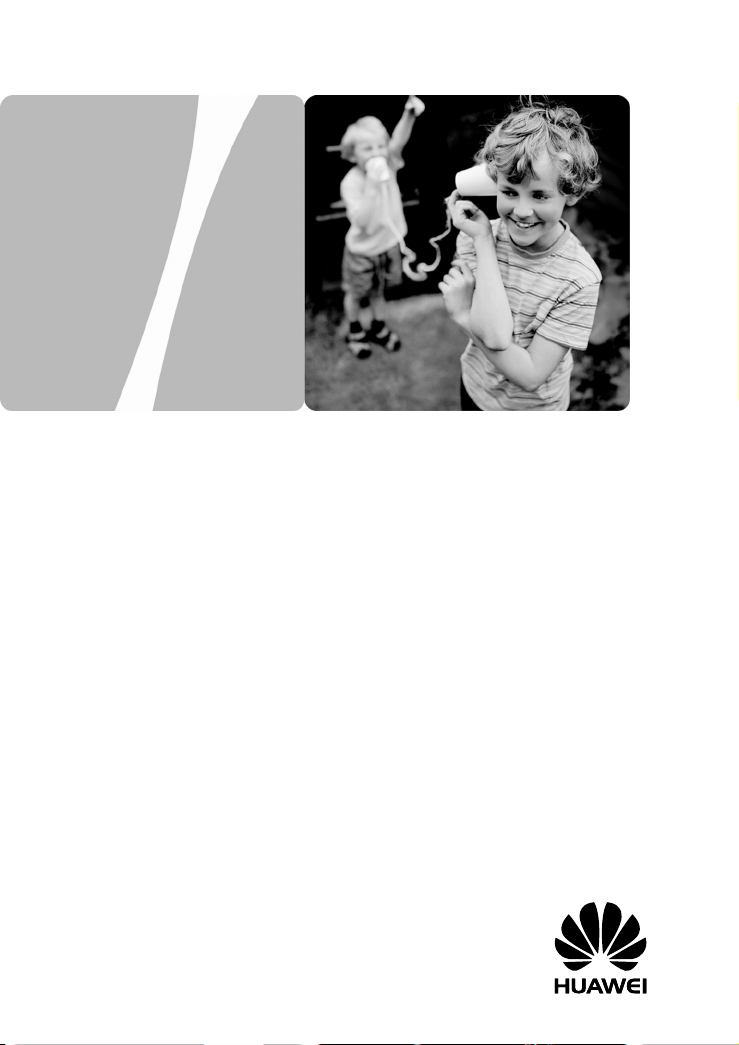
HUAWEI HG536a Home Gateway
User Guide
HUAWEI TECHNOLOGIES CO., LTD.
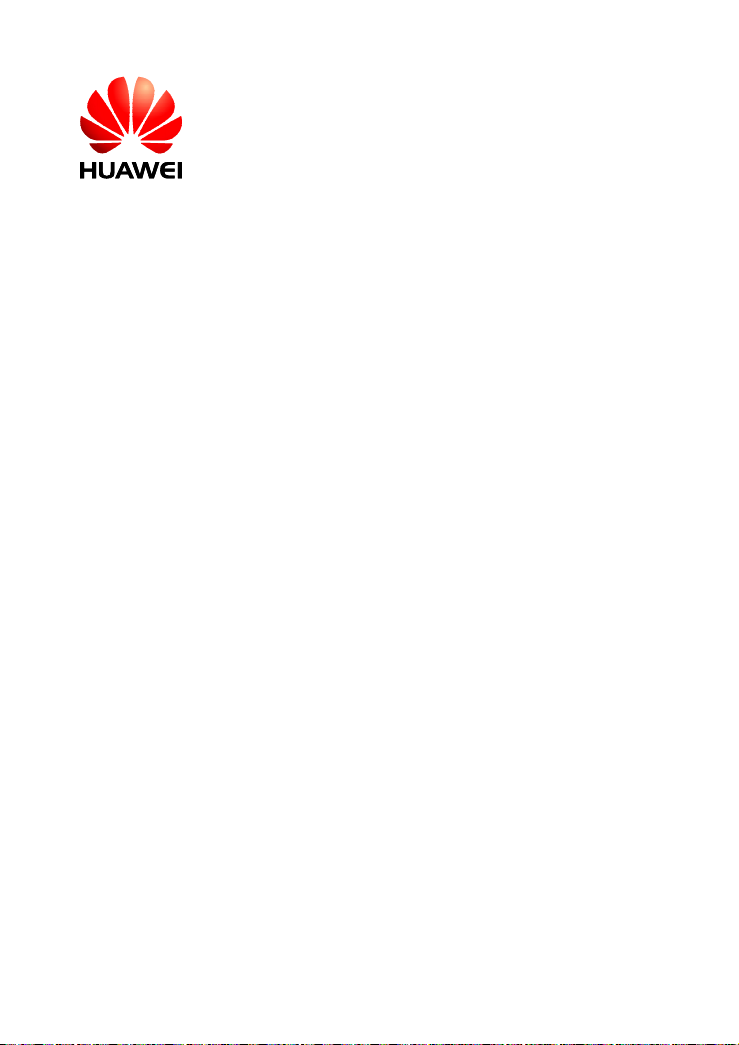
HUAWEI HG536a Home Gateway
V100R001
User Guide
Issue
Date
Part Number
01
2010-11-12
202264
Huawei Technologies Co., Ltd. provides customers with comprehensive
technical support and service. Please feel free to contact our local office
or company headquarters.
Huawei Technologies Co., Ltd.
Address: Huawei Industrial Base
Bantian, Longgang
Shenzhen 518129
People's Republic of China
Website:
Email: terminal@huawei.com
http://www.huawei.com
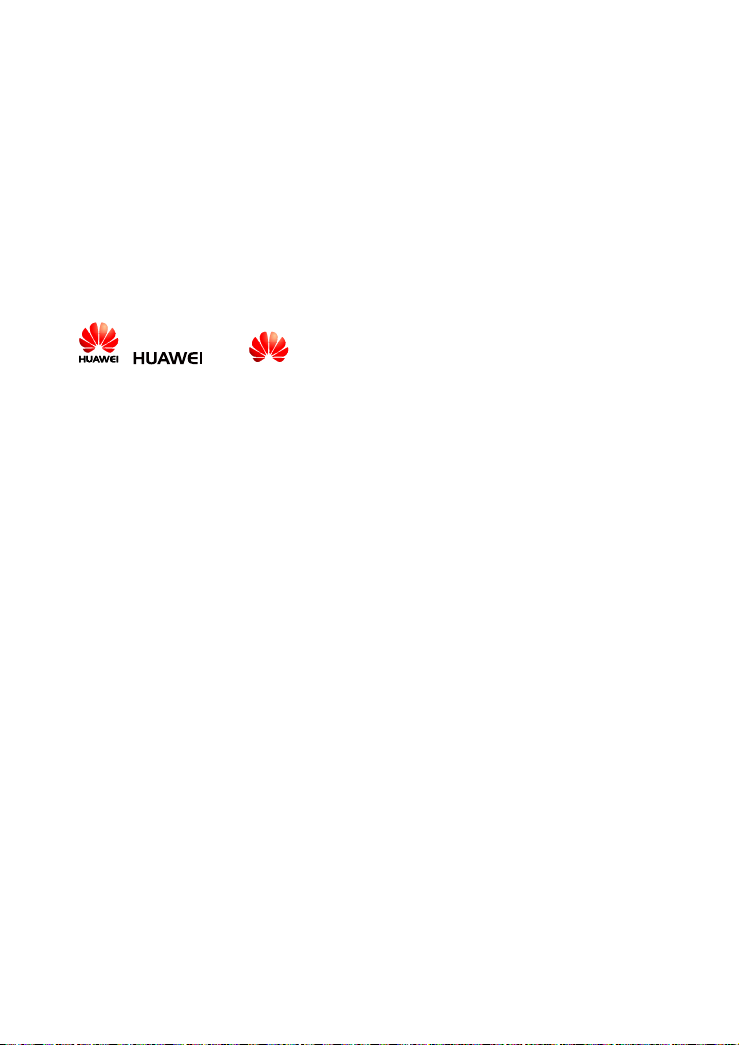
Copyright © Huawei Technologies Co., Ltd. 2010. All
rights reserved.
No part of this document may be reproduced or transmitted in any form or by any means
without prior written consent of Huawei Technologies Co., Ltd.
The product described in this manual may include copyrighted software of Huawei
Technologies Co., Ltd and possible licensors. Customers shall not in any manner
reproduce, distribute, modify, decompile, disassemble, decrypt, extract, reverse
engineer, lease, assign, or sublicense the said software, unless such restrictions are
prohibited by applicable laws or such actions are approved by respective copyright
holders under licenses.
Trademarks and Permissions
, , and
Technologies Co., Ltd.
Other trademarks, product, service and company names mentioned are the property of
their respective owners.
are trademarks or registered trademarks of Huawei
Notice
Some features of the product and its accessories described herein rely on the software
installed, capacities and settings of local network, and may not be activated or may be
limited by local network operators or network service providers. Thus the descriptions
herein may not exactly match the product or its accessories you purchase.
Huawei Technologies Co., Ltd reserves the right to change or modify any information or
specifications contained in this manual without prior notice or obligation.
NO WARRANTY
THE CONTENTS OF THIS MANUAL ARE PROVIDED “AS IS”. EXCEPT AS
REQUIRED BY APPLICABLE LAWS, NO WARRANTIES OF ANY KIND, EITHER
EXPRESS OR IMPLIED, INCLUDING BUT NOT LIMITED TO, THE IMPLIED
WARRANTIES OF MERCHANTABILITY AND FITNESS FOR A PARTICULAR
PURPOSE, ARE MADE IN RELATION TO THE ACCURACY, RELIABILITY OR
CONTENTS OF THIS MANUAL.
TO THE MAXIMUM EXTENT PERMITTED BY APPLICABLE LAW, IN NO CASE
SHALL HUAWEI TECHNOLOGIES CO., LTD BE LIABLE FOR ANY SPECIAL,
INCIDENTAL, INDIRECT, OR CONSEQUENTIAL DAMAGES, OR LOST PROFITS,
BUSINESS, REVENUE, DATA, GOODWILL OR ANTICIPATED SAVINGS.
Import and Export Regulations
Customers shall comply with all applicable export or import laws and regulations and will
obtain all necessary governmental permits and licenses in order to export, re-export or
import the product mentioned in this manual including the software and technical data
therein.
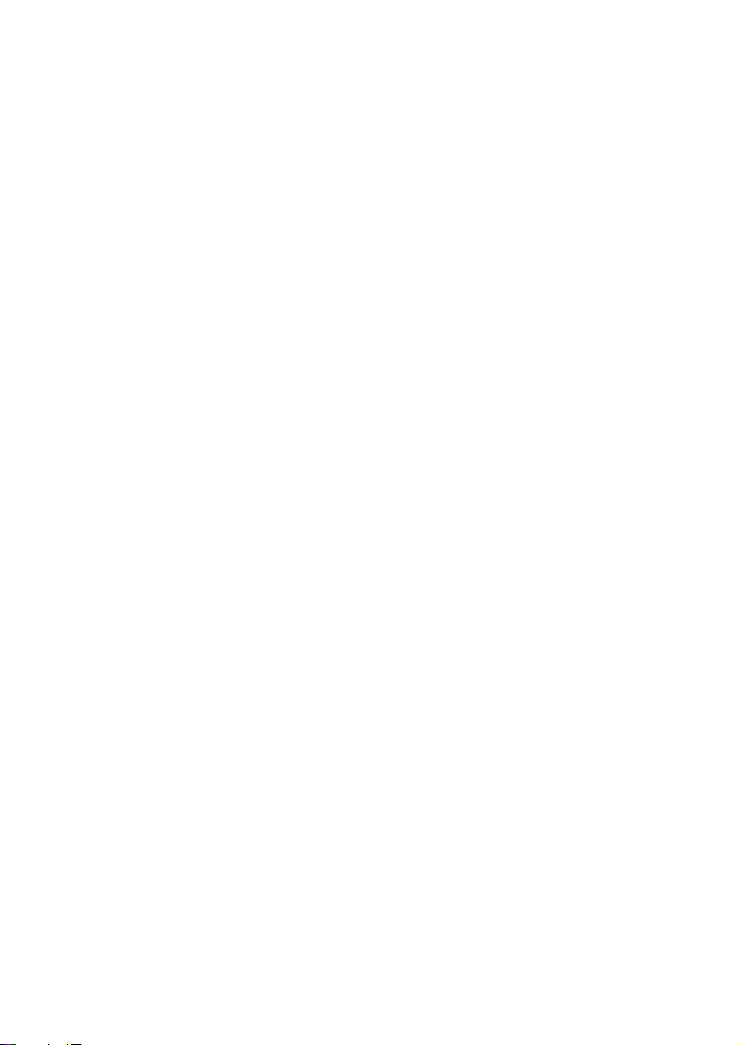
Contents
1 Warnings and Precautions ....................................................................... 1
2 Getting to Know the HG536a................................................................... 5
2.1 Overview......................................................................................................5
2.2 Host..............................................................................................................5
2.3 Handset and Base .........................................................................................8
3 Installing the HG536a............................................................................. 10
3.1 Connecting the Cables to the Host .............................................................10
3.2 Installing the Handset.................................................................................11
Installing the Battery ................................................................................11
Replacing the Battery ...............................................................................12
Charging the Battery.................................................................................12
3.3 Powering On ..............................................................................................14
4 Setting the Internet Access Parameters................................................. 15
4.1 Configuring the ADSL uplink....................................................................15
Using the Embedded PPP Dial-Up Software on the HG536a...................15
Using the PPP Dial-Up Software on Your Computer...............................16
4.2 Configuring the Wireless Network Connection..........................................17
Setting Up a Wireless Connection Through the WPS Button...................17
Setting Up a Wireless Connection Manually............................................18
5 Basic Configuration for the Host........................................................... 20
5.1 Changing the Administrator Password.......................................................20
5.2 Enabling or Disabling the Wireless Network Function..............................20
5.3 Changing the Wireless Network Name and the Access Password .............21
i

5.4 Changing the Login IP Address .................................................................21
5.5 Restoring Default Settings..........................................................................22
6 Using the Handset ................................................................................... 23
6.1 Layout ........................................................................................................23
6.2 Icons on the Handset LCD .........................................................................25
6.3 Powering On/Off the Handset ....................................................................25
6.4 Registering a Handset.................................................................................26
6.5 Calling a Handset from the Host ................................................................26
6.6 Making a Call.............................................................................................27
6.7 Answering a Call ........................................................................................28
6.8 Basic Settings for the Handset....................................................................28
Adjusting Display Contrast ......................................................................28
Locking the Handset Keypad....................................................................28
Setting the Dial Mode...............................................................................29
Setting the Ring tone ................................................................................29
Performing Auto Answer..........................................................................29
Setting the Alarm Clock ...........................................................................30
Changing the PIN .....................................................................................30
Restoring Default Settings........................................................................30
7 FAQs......................................................................................................... 32
8 Appendix.................................................................................................. 38
8.1 Default Settings..........................................................................................38
8.2 Technical Specifications.............................................................................38
ii
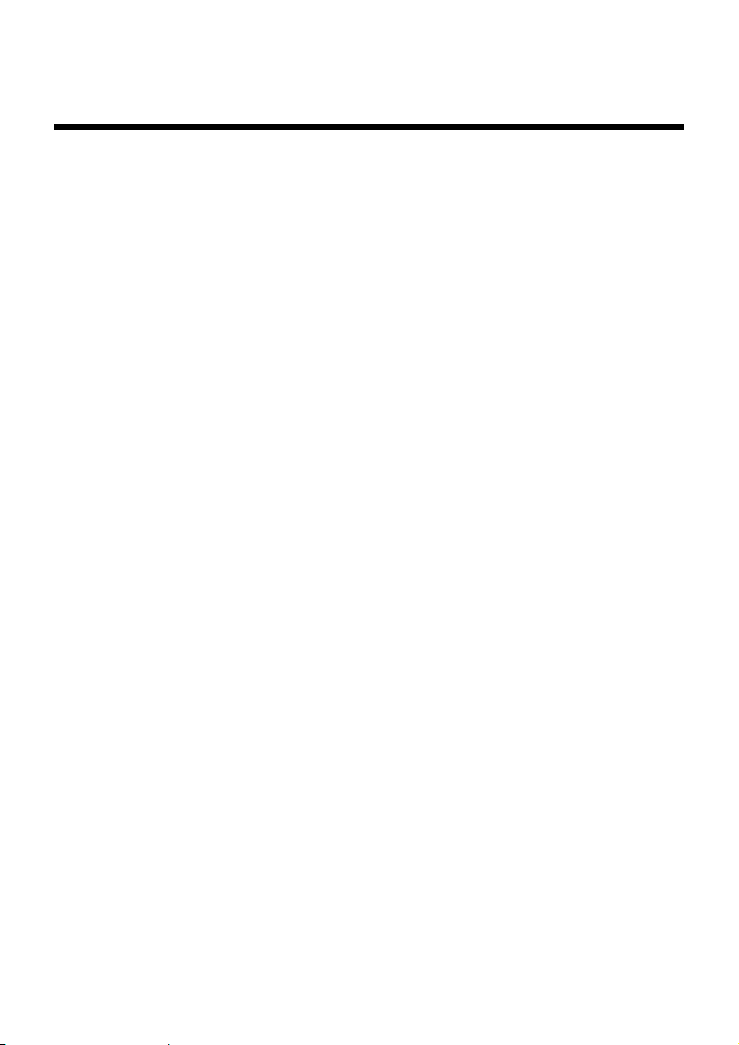
1 Warnings and Precautions
To use the device properly and safely, read these warnings and precautions carefully
and strictly observe them during operation. Unless otherwise specified, the term
"device" refers to the device and its accessories.
Basic Requirements
z
During storage, transportation, and operation of the device, keep it dry and prevent
it from colliding with other objects.
z
Do not dismantle the device. In case of any fault, contact an authorized service
center for assistance or repair.
z
Without authorization, no organization or individual can change the mechanical,
safety, or performance design of the device.
z
When using the device, observe all applicable laws and regulations and respect the
legal rights of other people.
Environmental Requirements for Using the Device
z
Before connecting and disconnecting cables, stop using the device, and then
disconnect it from the power supply. Ensure that your hands are dry during
operation.
z
Keep the device far from sources of heat and fire, such as a heater or a candle.
z
Keep the device far from electronic appliances that generate strong magnetic or
electric fields, such as a microwave oven or a refrigerator.
z
Place the device on a stable surface.
z
Place the device in a cool and well-ventilated indoor area. Do not expose the device
to direct sunlight.
z
Use the device in an area with a temperature ranging from 0°C to 40°C.
z
Do not block the openings on the device with any object. Reserve a minimum space
of 10 cm around the device for heat dissipation.
z
Do not place any object (such as a candle or a water container) on the device. If any
foreign object or liquid enters the device, stop using the device immediately, power
it off, remove all the cables connected to it, and then contact an authorized service
center.
z
During thunderstorms, power off the device, and then remove all the cables
connected to it to prevent it from getting damaged due to lightning strikes.
1
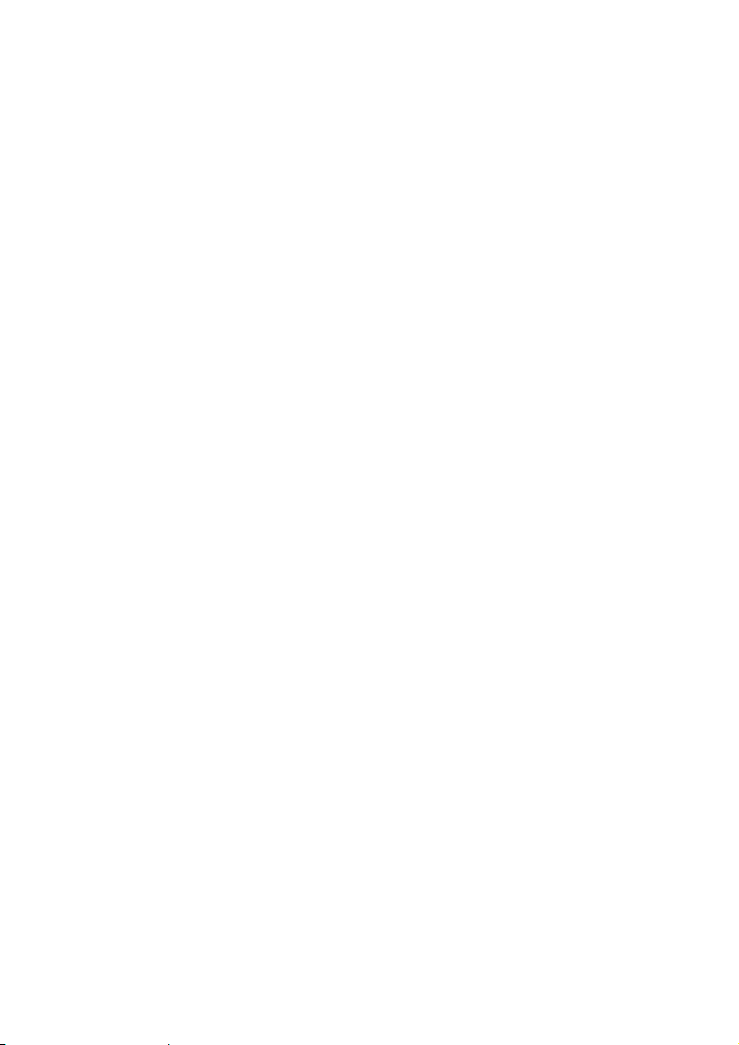
Precautions for Using Wireless Devices
z
When using the device, ensure that the antenna of the device is at least 20 cm away
from all persons. When using the handset of the device, however, you can use it
close to your body.
z
Do not use the device where using wireless devices is prohibited or may cause
interference or danger.
z
The radio waves generated by the device may interfere with the operation of
electronic medical devices. If you are using any electrical medical device, contact
its manufacturer for the restrictions on the use of the device.
z
Do not take the device into operating rooms, intensive care units (ICUs), or
coronary care units (CCUs).
Areas with Inflammables and Explosives
z
Do not use the device where inflammables or explosives are stored, for example, in
a gas station, oil depot, or chemical plant. Otherwise, explosions or fires may occur.
In addition, follow the instructions indicated in text or symbols.
z
Do not store or transport the device in the same box as inflammable liquids, gases,
or explosives.
Accessory Requirements
z
Use only the accessories supplied or authorized by the device manufacturer.
Otherwise, the performance of the device may get affected, the warranty for the
device or the laws and regulations related to telecommunications terminals may
become null and void, or an injury may occur.
z
Do not use the power adapter if its cable is damaged. Otherwise, electric shocks or
fires may occur.
z
Ensure that the power adapter meets the specifications indicated on the device
nameplate.
z
Ensure that the power adapter meets the requirements of Clause 2.5 in
IEC60950-1/EN60950-1 and it is tested and approved according to national or local
standards.
z
For pluggable equipment, the socket-outlet shall be installed near the equipment
and shall be easily accessible.
Battery and Charger
z
Unplug the charger from the electrical plug and the device when not in use.
2
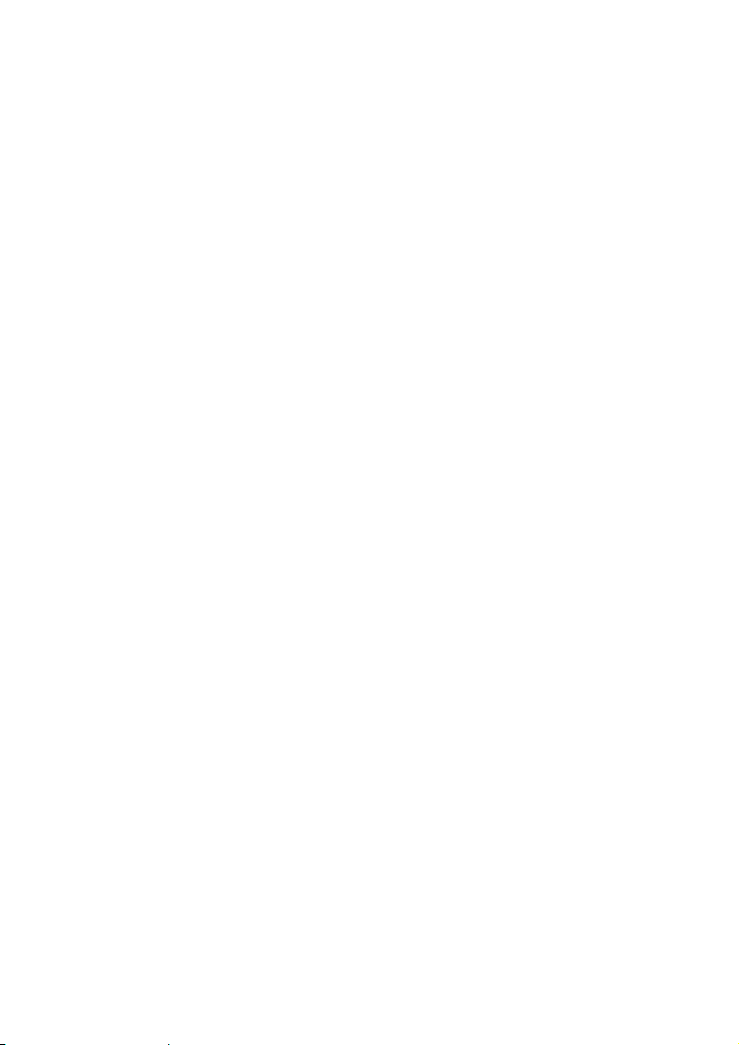
z
The battery can be charged and discharged hundreds of times before it eventually
wears out. When the standby time and the talk time are shorter than the normal time,
replace the battery.
z
Use the AC power supply defined in the specifications of the charger. An improper
power voltage may cause a fire or a malfunction of the charger.
z
Do not connect two poles of the battery with conductors, such as metal materials,
keys, or jewelries. Otherwise, the battery may be short-circuited and may cause
injuries and burns on your body.
z
Do not disassemble the battery or solder the battery poles. Otherwise, it may lead to
electrolyte leakage, overheating, fire, or explosion.
z
If battery electrolyte leaks out, ensure that the electrolyte does not touch your skin
and eyes. When the electrolyte touches your skin or splashes into your eyes, wash
your eyes with clean water immediately and consult a doctor.
z
If there is a case of battery deformation, color change, or abnormal heating while
you charge or store the battery, remove the battery immediately and stop using it.
Otherwise, it may lead to battery leakage, overheating, explosion, or fire.
z
If the power cable is damaged (for example, the cord is exposed or broken), or the
plug loosens, stop using the cable at once. Otherwise, it may lead to an electric
shock, a short circuit of the charger, or a fire.
z
Do not dispose of batteries in fire as they may explode. Batteries may also explode
if damaged.
z
Danger of explosion if battery is incorrectly replaced. Recycle or dispose of used
batteries according to the local regulations or reference instruction supplied with
your device.
Safety of Children
Keep the device and its accessories out of the reach of children. Otherwise, they
may damage the device and its accessories by mistake, or they may swallow the
small components of the device, causing suffocation or other dangerous situations.
Maintenance
z
If the device is not used for a long time, power it off, and then remove all the cables
connected to it.
z
If any exception occurs, for example, if the device emits any smoke or unusual
sound or smell, stop using the device immediately, power it off, remove all the
cables connected to it, and then contact an authorized service center.
z
If the device screen is broken by colliding with hard objects, do not touch or try to
remove the broken part. In this case, stop using the device immediately, and then
contact an authorized service center in time.
3
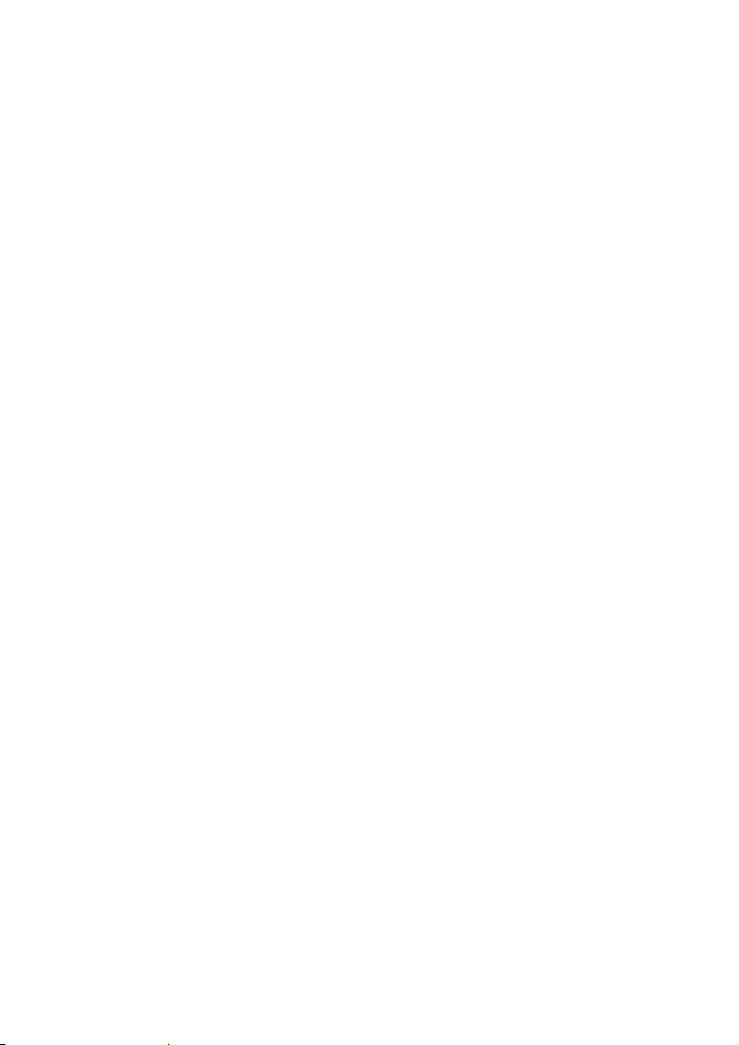
z
Do not trample, pull, or overbend any cable. Otherwise, the cable may get damaged,
causing malfunction of the device.
z
Before cleaning the device, stop using it, power it off, and then remove all the
cables connected to it.
z
Use a clean, soft, and dry cloth to clean the device shell. Do not use any cleaning
agent or spray to clean the device shell.
Emergency Call
You can use your device for emergency calls in the service area. The connection,
however, cannot be guaranteed in all conditions. You should not rely solely on the
device for essential communications.
4
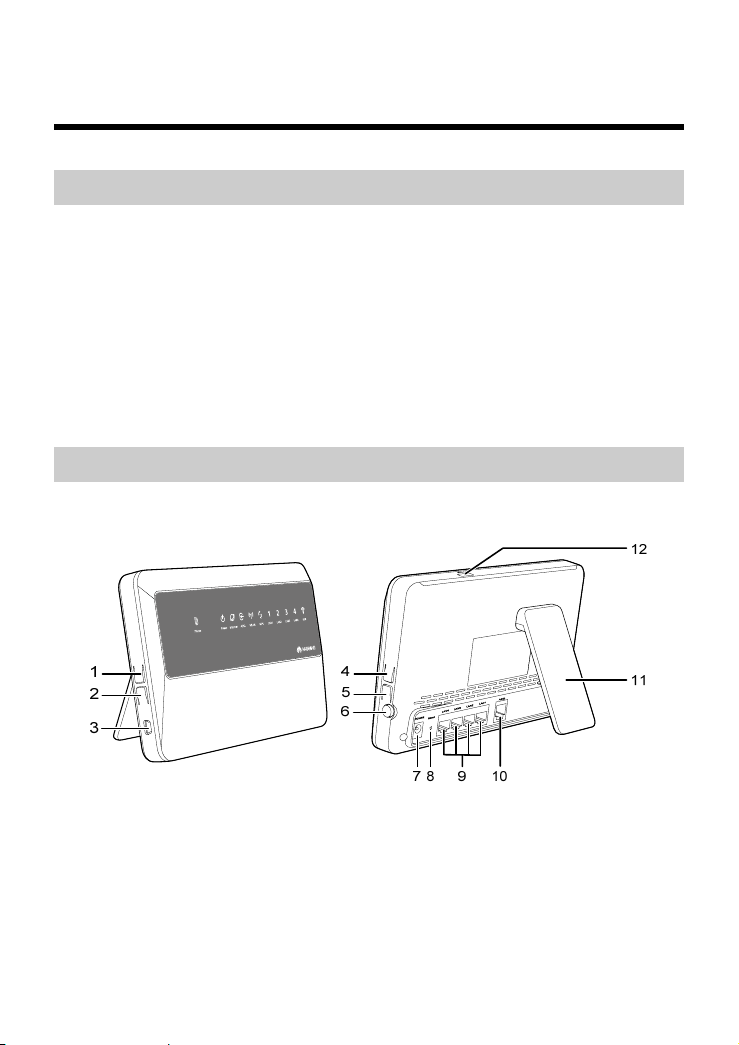
2 Getting to Know the HG536a
Overview
2.1
HUAWEI HG536a Home Gateway (hereinafter referred to as the HG536a) is a type of
Asymmetrical Digital Subscriber Line (ADSL) terminal, providing the DECT module
which supports the handset (1.8 or 1.9 GHz).
At the network side, HG536a provides ADSL2+ for rapid Internet access and
high-speed broadband access. At the user side, HG536a provides four Ethernet
interfaces, one USB interface and a digital cordless handset (hereinafter referred to as
the handset), also supports wireless local area network (WLAN) access. After
connecting to a PC, STB, video phone, or another terminal, users can enjoy data, voice,
and a range of other services.
Host
2.2
Interfaces and Buttons
5
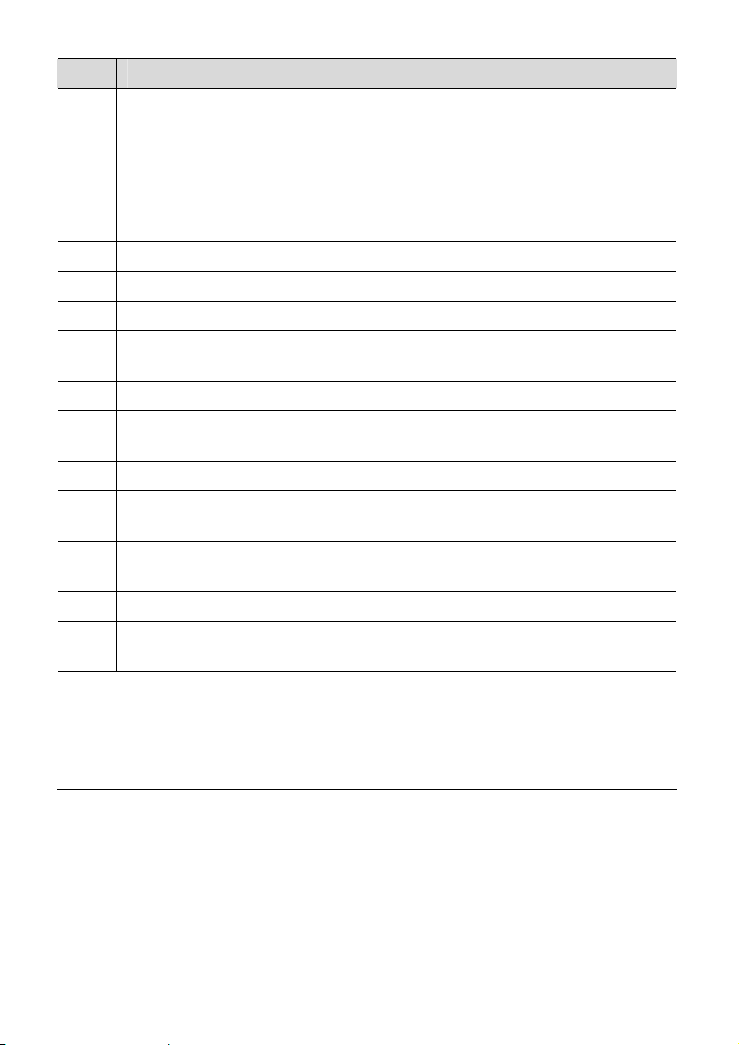
No. Description
Page button, which is used to call a registered handset or enable the
1
registration function for handset.
z
Press and hold the Page button for less than three seconds to call a
registered handset.
z
Press and hold the Page button for over five seconds to enable the
registration function for handset.
2 Phone button, which is used to enable or disable the DECT module.
3 Base interface, which is used to connect the base of the handset.
4 WPS button, which is used to start the WPS negotiation.
WLAN button, which is used to enable or disable wireless network function
5
quickly.
6 Power button of the host, which is used to power on or off the host.
Power interface of the host, which is used to connect the host to the power
7
adapter.
8 Reset button, which is used to restore the default settings of the host.
LAN interfaces, which are used to connect the host to the Ethernet interface
9
on the computer.
ADSL interface, which is used to connect the host to the MODEM interface
10
on the splitter or to the telephone jack on the wall.
11 Support, which is used to make the host steady.
USB interface, which is used to connect a USB device, such as a USB flash
12
drive.
Note
z The Power button and the Reset button are not used to enable or disable the DECT module for
using the handset.
z After you restore the default settings, your customized data for the host is lost. Therefore, use
this Reset button with caution.
6
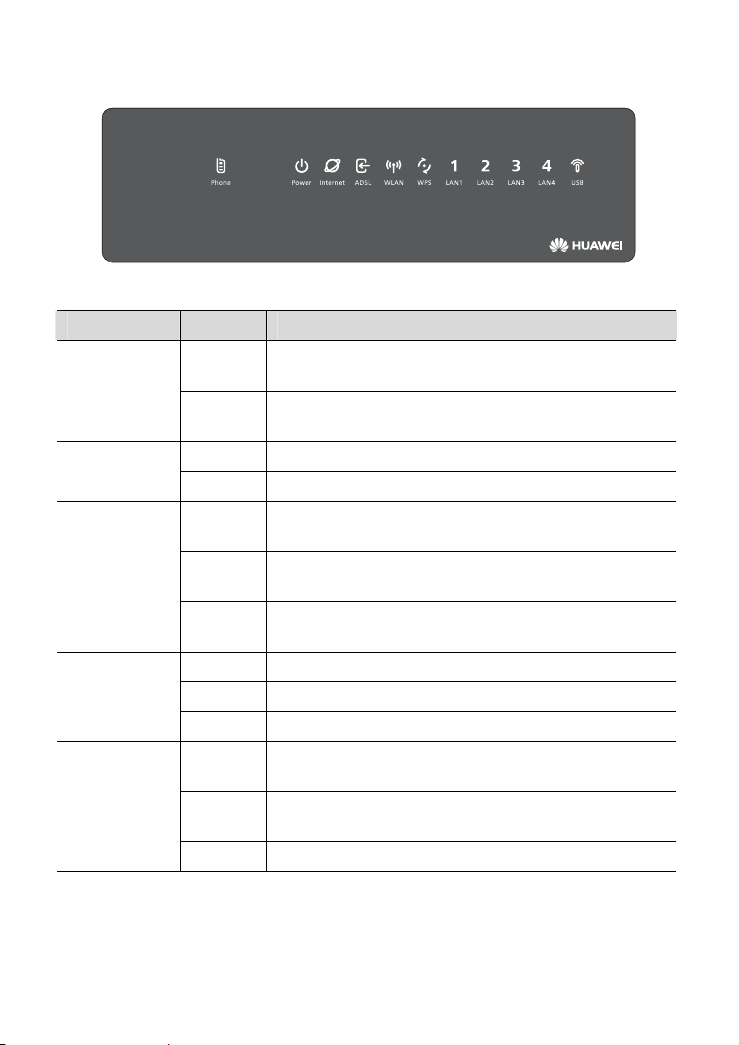
Indications
Indicator Status Description
Phone
Internet
ADSL
WLAN
Blinking
Off
On The HG536a is powered on. Power
Off The HG536a is powered off.
On
Blinking
Off
On The HG536a is activated.
Blinking The HG536a is being activated.
Off The HG536a is powered off.
On
Blinking
Off The wireless network function is disabled.
The HG536a is calling online. Or the handset is
registering to the host.
The HG536a is not calling online. Or the handset is
not registering to the host.
The HG536a is connected to WAN and transmits no
data in routing mode.
The HG536a is connected to WAN and transmits data
in routing mode.
The HG536a is in bridge mode. Or the HG536a is not
connected to WAN in routing mode.
The wireless network function is enabled, but no data
is being transmitted through the WLAN.
The wireless network function is enabled, and data is
being transmitted through the WLAN.
7
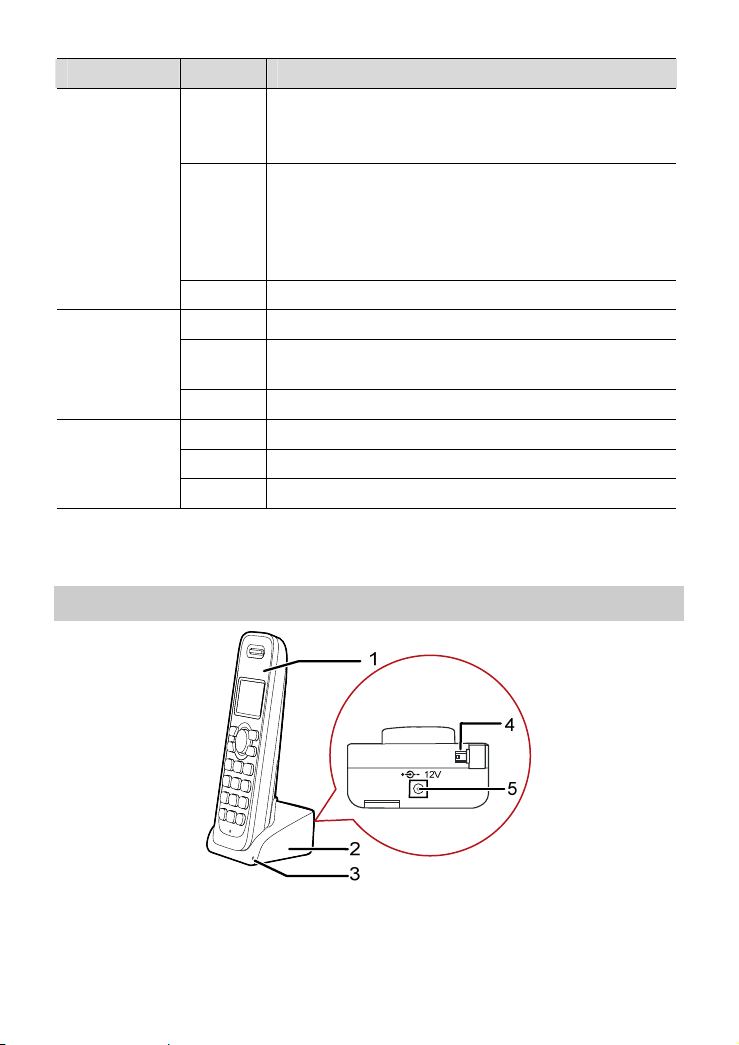
Indicator Status Description
WPS
LAN1- LAN4
USB
On
Blinking
Off The WPS function is disabled.
On The Ethernet connection is set up.
Blinking
Off The Ethernet connection is not set up.
On The USB connection is set up.
Blinking Data is being transmitted through the USB interface.
Off The USB connection is not set up.
A wireless connection is set up between the HG536a
and a wireless client through the WPS function.
This state lasts 300s.
The HG536a is attempting to set up a wireless
connection with a wireless client (such as a PC on
which a wireless network adapter is installed) through
the WPS function.
This state lasts no more than 120s.
Data is being transmitted through the Ethernet
interface.
Handset and Base
2.3
8
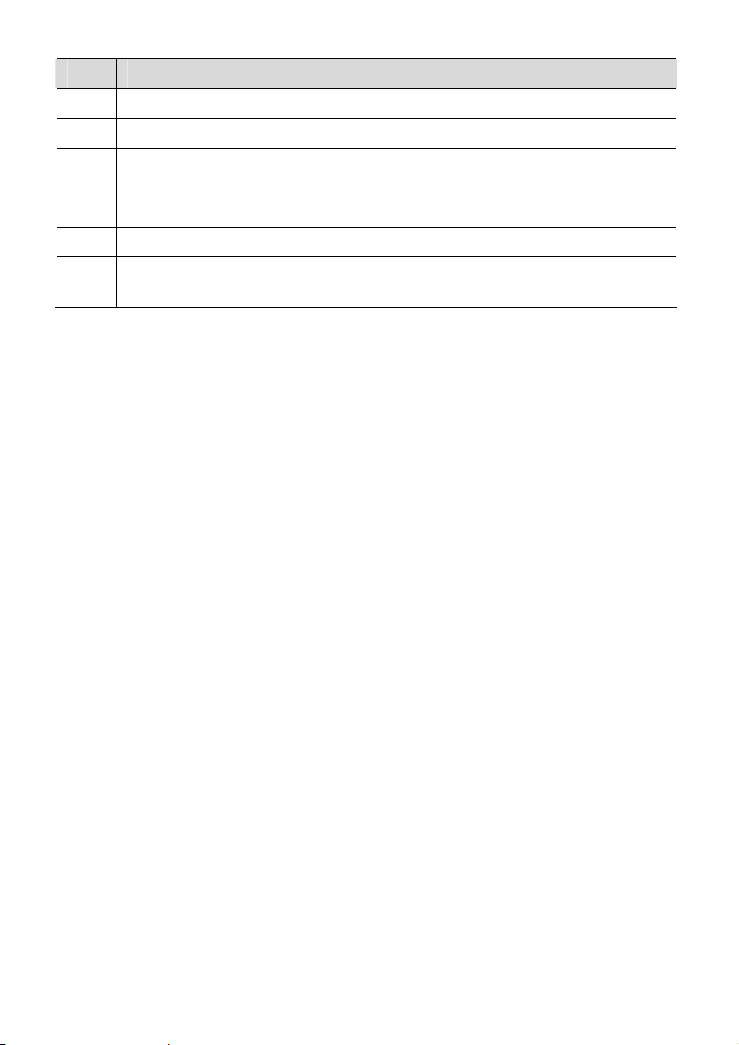
No. Description
1 Handset, which is used to make calls.
2 Base, which is used to charge up the handset and make the handset steady.
3 Indicator, which indicates the handset charging status. There are two status:
z On: the handset is being charged.
z Off: the handset is not be charged
4 Base interface, which is used to connect the base to the host.
Power interface of the base, which is used to connect the base to the power
5
adapter.
9
