Page 1
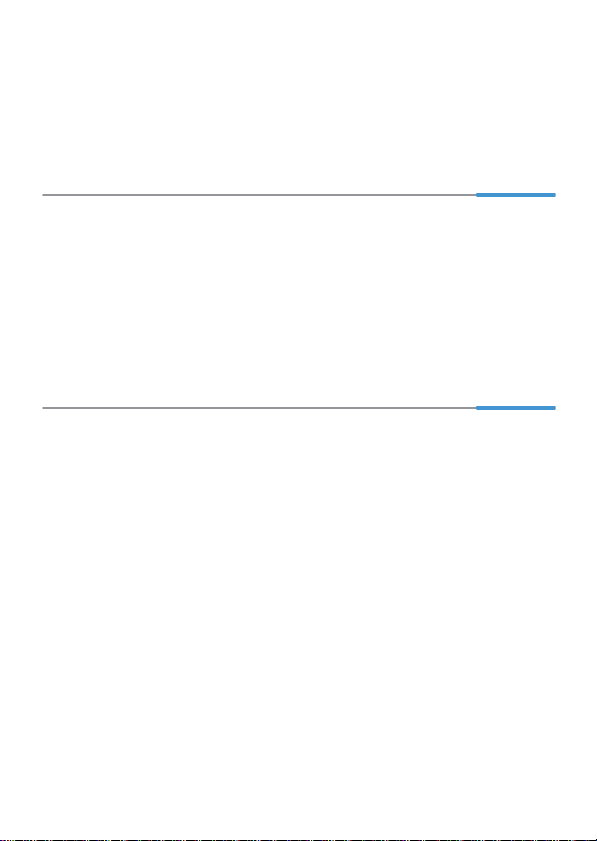
HG255e Home Gateway
Quick Start
1 Obtaining More Information
Thanks for purchasing the HG255e Home Gateway (HG255e f or sh ort ).
This quick start guide will show you how to connect your HG255e to a n etwork and
access the Internet. The figures in this guide are for reference onl y. The appearance
and display features may vary slightly depending on the actual product version.
For more information, visit http://consumer.huawei.com/e n/.
Please visit www.huaweidevice.com/worldwide/support/hotline for recently updated
hotline and email address in your country or region.
2 Connecting Cables
Installing the HG255e on an Ethernet Broadband Network
In some communities, network service providers use Ethernet interfaces as Internet
interfaces. On this network, your PC is directly connected to the Internet thr ough the
Ethernet interface provided by the network service provider.
If you have subscribed to digital Ethernet broadband, you ca n conn ect the HG25 5e
to an Ethernet interface for Internet access.
Connect your devices in the sequence indicated in the following figu re.
1
Page 2
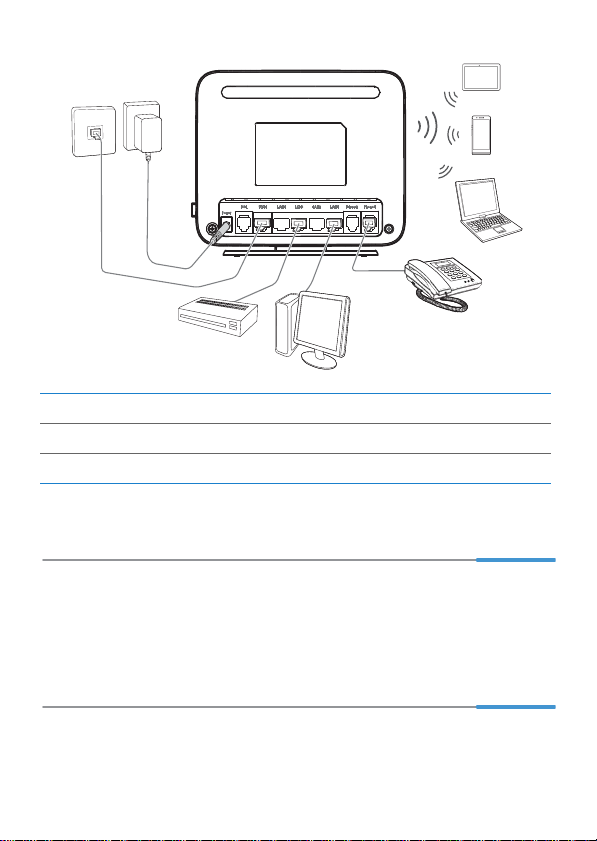
2
9
3
1
5
1 Network interface on the wall 2 HG255e 3 Power adapter
4 Desktop computer 5 Set-top Box 6 Telephone
7 Laptop computer 8 Smart Phone 9 Pad
4
6
8
7
6
3 Powering On
To power on the HG255e, press its power button.
After the HG255e is powered on, the HG255e indi cator tu rns on. The f ollowing tabl e
lists how the indicators behave when the HG255e is operating correct ly. If the
indicators do not behave as expected, ensure that everything is plugged in correctly.
4 Setting the Computer IP Address
Before logging in to the HG255e web management page, set the IP address of the
computer that will be used for the login.
2
Page 3
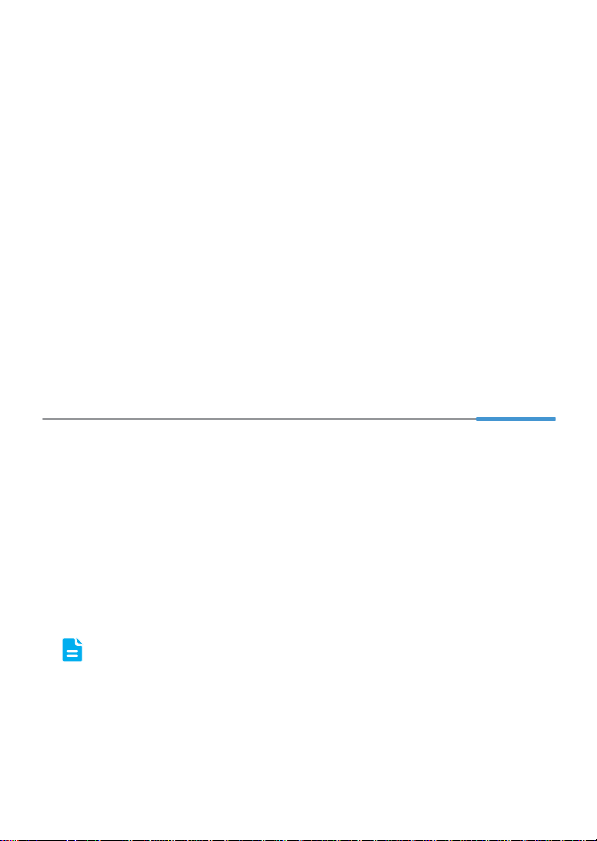
On Windows 7
1. Choose Start > Control Panel > Network and Internet > Network and
Sharing Center.
2. Choose Change adapter settings. Right-click Local Area Connection and
choose Properties.
3. Double-click Internet Protocol Version 4 ( TCP/IPv4).
4. Select Obtain an IP address automatically and Obtain DNS server
address automatically. Click OK.
On Windows XP
1. Choose Start > Control Panel > Network and Internet Connections.
2. Click Network Connections. Right-click Local Area Connection and choose
Properties from the shortcut menu.
3. Double-click Internet Protocol (TCP/IP).
4. Select Obtain an IP address automatically and Obtain DNS server
address automatically. Click OK.
5 Setting Network Access Parameters
Configuring an Automatical Connection to Access the Internet
The HG255e supports you to choose the proper connection mode automaticall y to
access the Internet, meaning you do not need to inst all di al-up sof twar e or perf or m
dial-up operations on your computer and just following th e wizard page.
To set up an automatical connection to access the Inte rnet :
1. Open a browser on your computer. In the address b ox, enter 192.168.1.1.
Press Enter to access the web management page.
2. On the login page, enter the login user name (!!Huawei by default) and
password (@HuaweiHgw by default). Click Login.
To protect against unauthorized access, change the user na me an d
password after the first login.
You can change the account parameters on Maintain > Account
Management page.
3
Page 4

3. On the I want to... Connect to the Internet page, choose Connect
automatically, and click Next.
The HG255e supports Ethernet compliance uplink mode, meaning you can
use the HG255e with a network interface on the wall for Internet access.
After you complete the preceding settings, check the status o f the In ter net ind ica to r
light. When the Internet indicator light t urns steady gree n, you can start browsing t he
Internet.
You need to perform the preceding operations o n a comp uter on ce onl y. The next
time you power on your computer, you can bro wse the I nt erne t witho ut performin g
the same configurations.
Configuring a Wireless Account
After you complete the preceding settings, click Try WLAN, you will see the I w ant
to Set Up WLAN page used to configure the wireless account.
The default SSID and WLAN Key printed on the HG255 e's r ear pane l are
unique and secure. If you do not want to change them, just t urn th e WLAN
switch on.
For security reasons or to make the password easy to remember, you can change
the wireless network name and password as follows:
1. On the I want to Set Up WLAN page, choose the 2. 4 GHz WLAN network.
2. Enter your desired SSID (WLAN name) and WLAN password.
3. Click Save.
6 Wireless Connection Setup
The wireless configuration software provided by Windows i s use d as an exa mple to
describe how to set up a wireless connection.
On Windows 7
1. Choose Start > Control Panel > Network and Internet > Network and
Sharing Center > Change adapter settings. Right-click Wireless Network
Connection, and select Connect/Disconnect.
2. From the wireless network list, select the WLAN provided by the HG255e.
Click Connect.
3. In the displayed dialog box, enter th e WLAN password and click OK.
4
Page 5

4. In the wireless network list, check the WLAN co nnection status. If the status is
Connected, the computer is wirelessly connected to the HG255e.
On Windows XP
1. Choose Start > Control Panel > Network and Internet Connections >
Network Connections. Right-click Wireless Network Connection and
choose View Available Wir eless Networks from the shortc ut menu.
2. From the wireless network list, select the WLAN provided by the HG255e.
Click Connect.
3. In the displayed dialog box, enter th e WLAN password and click Connect.
4. In the wireless network list, check the WLAN co nnection status. If the status is
Connected, the computer is wirelessly connected to the HG255e.
7 Safety information
This section contains important information about the operation of your device. It also contains
information about how to use the device safely. Read this information carefully before using your
device.
Electronic device
Do not use your device if using the device is proh ibit ed. Do not use the device if doing so cau ses
danger or interference with other electron ic devi ces.
Interference with medical equipment
> Follow rules and regulations set forth by hospitals and health care facilities. Do not use your
device where prohibited.
> Some wireless devices may affect the performance of hear ing aids or pacemakers. Co nsult
your service provider for more info rmation.
> Pacemaker manufacturers recommend that a m inimum distance of 15 cm be maintained
between a device and a pacemaker to prevent potential interference with the pacemaker. If
using a pacemaker, hold the device on the side opposite the pacemaker and do not carry the
device in your front pocket.
Areas with flammables and explosives
> Do not use the device where flammables or explosi ves are stored (in a gas sta tion, oil depot,
or chemical plant, for example). Using your device in these environments increases the risk of
explosion or fire. In addition, follow the instructions indicated in text or symbols.
> Do not store or transport the device in conta iners with flammable liquids, gases, or explo sives.
5
Page 6

Operating environment
> Avoid dusty, damp, or dirty environments. Avoid magnetic fields. Using the device in th ese
environments may result in circuit malfunctions.
> Before connecting and disconnecting cables, stop us ing the device and disconnect it fro m the
power supply. Ensure that your hands are dry during operation.
> Place the device on a stable surface.
> Keep the device away from electronic applian ces that generate stro ng magnetic or electri c
fields, such as a microwave oven or refrigerator.
> During thunderstorms, power off your device and remove all cables connected to it to protect
against lightning strikes.
> Do not use your device during thunderstorms to protec t your device against any dan ger
caused by lightning.
> Ideal operating temperatures are 0 °C to 40 °C. Extr eme heat or cold may dama ge your
device or accessories.
> Keep the device and accessories in a well-ventilated and cool area away from direct sunlight.
Do not enclose or cover your device with towels or other objects. Do not place the device in a
container with poor heat dissipation, such as a box or bag .
> To protect your device or accessories from fire or electrical shock hazards, avoid rain and
moisture.
> Keep the device away from sources of heat and fire, such as a heate r, microwave oven,
stove, water heater, radiator, or candle .
> Do not place any object, such as a candle or a water container, on the device. If any foreign
object or liquid enters the device, immediately stop using it, power it off, and remove all cables
connected to it. Then, contact an authorized servi ce center.
> Observe local laws and regulations, an d respect the privacy an d legal rights of othe rs.
> Do not block device openings. Reserve a minimum of 10 cm arou nd the device to dissipate
heat.
> Stop using your device or applications for a while if the device is overheate d. If skin is
exposed to an overheated device for an extende d period, low temper ature burn symptoms,
such as red spots and darker pigmentation, may occur.
> Do not touch the device's antenna. Otherwise, communic ation quality may be reduce d.
> Do not allow children or pets to bite or suck the device or accessories. Doing so may result in
damage or explosion.
> The device should be installed and operated with a mini mum distance of 20 cm betwee n the
radiator and your body.
> Keep the device in a place with good reception. The distance between the de vice and other
metal materials (such as metal brackets or m etal doors and windows) should be greater tha n
25 cm and the distance between the device shoul d be greater than 30 cm.
Child's safety
> Comply with all precautions with regard to child's safety. Letting children play with the device
or its accessories may be dangerous. The device i ncludes detachabl e parts that may present
a choking hazard. Keep away from children.
6
Page 7

Accessories
> Using an unapproved or incompatible pow er adapter, charger or battery may cause fire,
explosion or other hazards.
> Choose only accessories approved for use with this model by th e device manufacturer. The
use of any other types of accessories may void the warranty, may violate local regulations
and laws, and may be dangerous. Please con tact your retailer fo r information about the
availability of approved accessories in your area.
Power adapter safety
> The power plug is intended to serve as a disconnect device .
> For pluggable devices, the socket-outle t shall be installe d near the devices an d shall be easily
accessible.
> Unplug the power adapter from electrical outlet s and the device when not in use.
> Do not drop or cause an impact to the power adap ter. If it is damaged, tak e it to an authorized
service center for inspection.
> If the power cable is damaged (for example, the cord is exposed or broken), or the plug
loosens, stop using it at once. Continued use may lead to electric shocks, short circuits, or
fire.
> Do not touch the power cord with wet hands or pull the power cord to disconnect the power
adapter.
> Do not touch the device or the power adapter with wet ha nds. Doing so may lead to sho rt
circuits, malfunctions, or electric shocks.
> If your power adapter has been exposed to water, other liquids, or excessive moisture, take it
to an authorized service center for inspe ction.
> Ensure that the power adapter meets the requi rements of Clause 2. 5 in IEC60950-1/
EN60950-1 and has been tested and approved a ccording to national or local standards.
Cleaning and maintenance
> During storage, transportation, and operation of the device, keep it dry and protect it from
collision.
> Keep the device and accessories dry. Do not attempt to dry it with an external heat source,
such as a microwave oven or hair dryer.
> Do not expose your device or accessories to extreme heat or cold. Thes e environments may
interfere with proper function and may lead to fire or explosion.
> Avoid collision, which may lead to device malfunctions, o verheating, fire, or expl osion.
> If the device is not going to be used for an extended period o f time, power it off, an d remove all
cables connected to it.
> If anything unusual occurs (for example, if the device emits smoke or any unusual sound or
smell), immediately stop using it, power it off, remove all cab les connected to it, and contact
an authorized service center.
> Do not trample, pull, or excessively bend any ca ble. Doing so may damag e the cable, causing
the device to malfunction.
7
Page 8

> Before you clean or maintain the device , stop using it, stop all applications, an d disconnect all
1622
cables connected to it.
> Do not use any chemical detergent, powder, or other chemical agents ( such as alcohol and
benzene) to clean the device or accessories. These substances may cause damage to parts
or present a fire hazard. Use a clean, soft, and dry clo th to clean the device and accessori es.
> Do not place magnetic stripe cards, such as credit cards and p hone cards, near the device for
extended periods of time. Otherwise the magnetic stripe cards may be damaged.
> Do not dismantle or remanufacture the device and its accessories. This voids the warranty
and releases the manufacturer from liability for damage. In case of damage, contact an
authorized service center for assistance or repair.
Disposal and recycling information
This symbol (with or without a solid bar) on the device, bat teries (if included ), and/or the
packaging, indicates that the device and its electrical accessories (for exa mple, a headset, adapter,
or cable) and batteries should not be disposed of as househo ld gar bage . These item s should not
be disposed of as unsorted municipal waste and should be taken to a certi fied col lection point for
recycling or proper disposal.
For more detailed information about device or battery r ecycling, cont act your local city offi ce,
household waste disposal service, or retail stor e.
Disposal of the device and batteries (if included) is subject to WEEE Directive Recast (Directive
2012/19/EU) and Battery Directive (Dir ective 20 06 /66/EC) . The pu rpose of sepa rati ng WEEE and
batteries from other waste is to minimize the potenti al envir onment al impa cts and hum an hea lth
risk of any hazardous substances that m a y b e pr ese nt.
Reduction of hazardous substances
This device is compliant with the REACH Regulation [Regulation (EC) No 1907/2006] and RoHS
Directive Recast (Directive 2011/65/EU ). Batt erie s (if incl uded ) are compl iant wi th the Bat tery
Directive (Directive 2006/66/EC). For up-to-date information about REACH and RoHS compliance,
please visit the web site www.huaweidevice.com/certification.
EU regulatory conformance
Statement
Hereby, Huawei Technologies Co., Ltd. declares that this device is in compliance with the essential
requirements and other relevant provi sion s of Dir ecti ve 199 9/5/E C.
For the declaration of conformity, visit the web site www.huaweidevice.com/certification.
The following marking is included in the product:
This device may be operated in all member states of the EU.
8
Page 9

Observe national and local regulations where the de vice is us ed.
This device may be restricted for use, depending on th e local ne twor k.
Restrictions in the 2.4 GHz band:
Norway: This subsection does not apply for the geographical area within a radius of 20 km from the
centre of Ny-Ålesund.
FCC Regulatory Compliance
FCC statement
This equipment has been tested and found to comply with th e limits for a Class B di gital de vice,
pursuant to Part 15 of the FCC Rules. These limits are desi gned to provide reason able prote ction
against harmful interference in a residential instal latio n. This equi pment gen erat es, uses and can
radiate radio frequency energy and, if not inst alled and used i n accord ance w ith the in struction s,
may cause harmful interference to radio communications. However, there is no guarantee that
interference will not occur in a particular installation. If this equipment does cause harmful
interference to radio or television re ception, whic h can be deter mined by turn ing the equipm ent off
and on, the user is encouraged to try to correct the interfer ence by on e or mor e of the fol lowing
measures:
--Reorient or relocate the receiving ante nna .
--Increase the separation between the equipment and receiver.
--Connect the equipment into an outlet on a circ uit differen t from that to wh ich the recei ver is
connected.
--Consult the dealer or an e xperienced radio/TV technician fo r h elp.
This device complies with Part 15 of the FCC Rules. Operation is subject to the following two
conditions: (1) this device may not cause harmful interference, and (2) this de vice must accept any
interference received, includin g i nte rference that may cause undesire d op er at ion.
Caution: Any changes or modifications to t his device not expressly approved by Huawei
Technologies Co., Ltd. for compliance could void th e user's autho rit y to opera te the eq uipmen t.
This device is intended to be attached to a receiver that is not used to receive over-the-air
broadcast signals. Connection of t his device in any other fashion may c ause harmful interference
to radio communications and is in violatio n of the FC C Rule s, part 15 .
8 Legal Notice
Copyright © Huawei Technologies Co., Ltd. 2014. All rights reserved.
THIS DOCUMENT IS FOR INFORMATION PURPOSE ONLY, AND DOES NOT
CONSTITUTE ANY KIND OF WARRANTIES.
9
Page 10

Privacy Policy
To better understand how we protect your personal information, plea se see the
privacy policy at http://consumer.huawei.com/privacy-policy.
10
