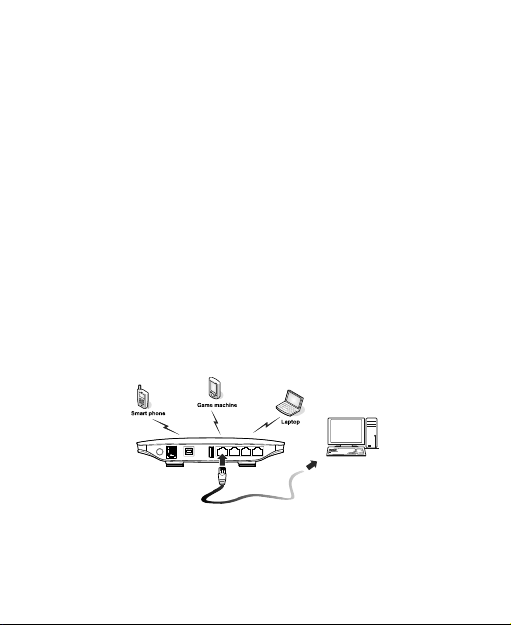
B683 Quick Start
Note:
Figures in this guide are only for your reference. For details about the
particular model you have chosen, contact your service provider.
Check the information about the product and its accessories when you
purchase it. Some accessories are not provided in the product package. If
necessary, contact your local dealer to purchase them.
This guide briefly describes the device functions. For details about how to
set the management parameters, see the help information on the web
management page.
Getting to Know Your Device
Application Scenarios
Scenario 1:
You can connect your computer to the device to access the Internet. The
specific connection steps depend on your computer's operating system.
Follow the displayed instructions to connect the device to your computer.
1
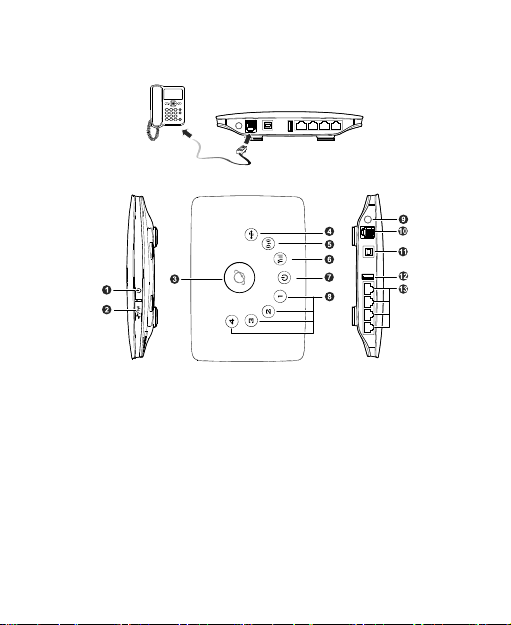
(Optional) Scenario 2:
You can connect a telephone to the device's telephone port to make voice
calls.
Appearance
1. Power button
2. Wi-Fi/WPS button
3. Dial-up button
4. USB indicator
5. Wi-Fi/WPS indicator
6. Network status indicator
7. Power indicator
Note:
LAN: local area network
USB: universal serial bus
Wi-Fi: Wireless Fidelity
WPS: Wi-Fi Protected Setup
8. LAN indicators
9. External antenna port
10. Telephone port
11. Power port
12. USB port
13. LAN ports
2
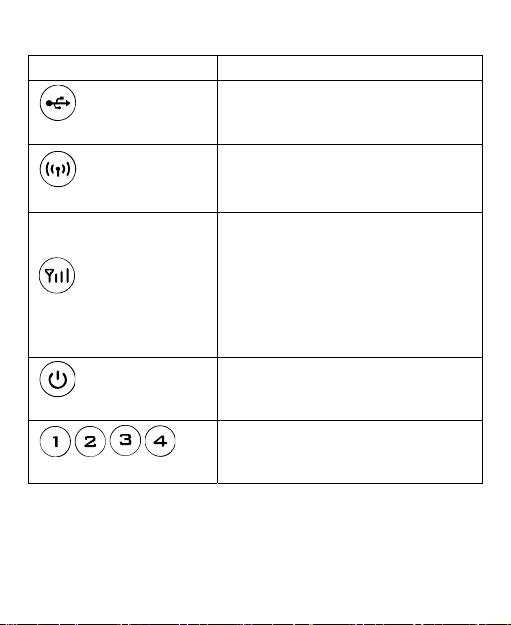
Indicators
Indicator Status
Steady on: USB storage device
USB indicator
Wi-Fi/WPS indicator
Network status indicator
Power indicator
/ / /
LAN indicators
connected.
Off: USB storage device not connected.
Steady on: Wi-Fi turned on or data
transfer in progress.
Blinking: WPS connection being set up.
Off: Wi-Fi turned off.
Blinking red fast: Subscriber Identity
Module (SIM) card unavailable (SIM card
not installed or malfunctioning, or PIN
code not verified).
Steady yellow: device registered with the
network.
Steady green: device connected to the
Internet.
Off: no signal received.
Steady on: device powered on.
Off: device powered off.
Steady on: network cable connected.
Blinking: data transfer in progress.
Off: network cable not connected.
3
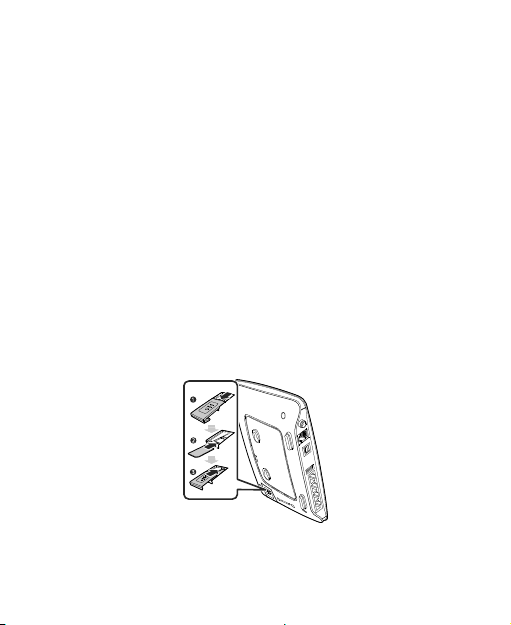
Computer Hardware and Software
Requirements
The recommended computer specification is as follows:
Central processing unit (CPU): Pentium 500 MHz or faster
Random access memory (RAM): ≥ 128 MB
Hard drive: 50 MB disk space available
Operating system: Windows 2000, Windows XP, Windows Vista, or
Windows 7
Liquid crystal display (LCD) resolution: At least 800 x 600 pixels (1024 x
768 pixels is recommended.)
Installing the SIM Card
1. Slide the card cover off.
2. Insert the SIM card into the card slot. Ensure that the gold contact area
faces down and that the beveled edge of the SIM card aligns with that of
the card slot.
3. Slide the card cover back onto the device.
Attention: Before removing the SIM card, ensure that the device is powered
off and disconnected from the power outlet.
4
