Page 1
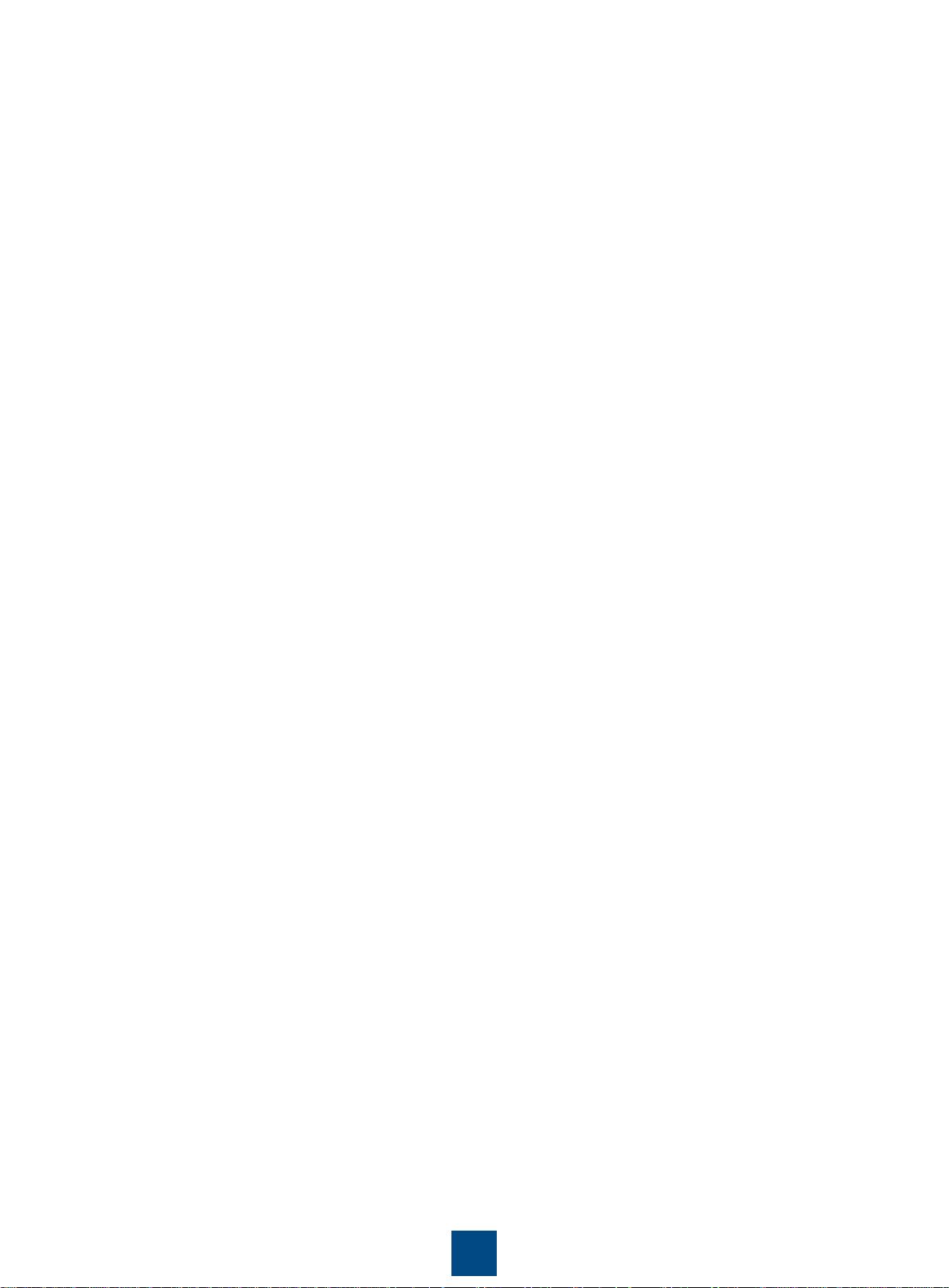
AP Series Indoor Wireless LAN Access Points
Quick Start Guide
Page 2
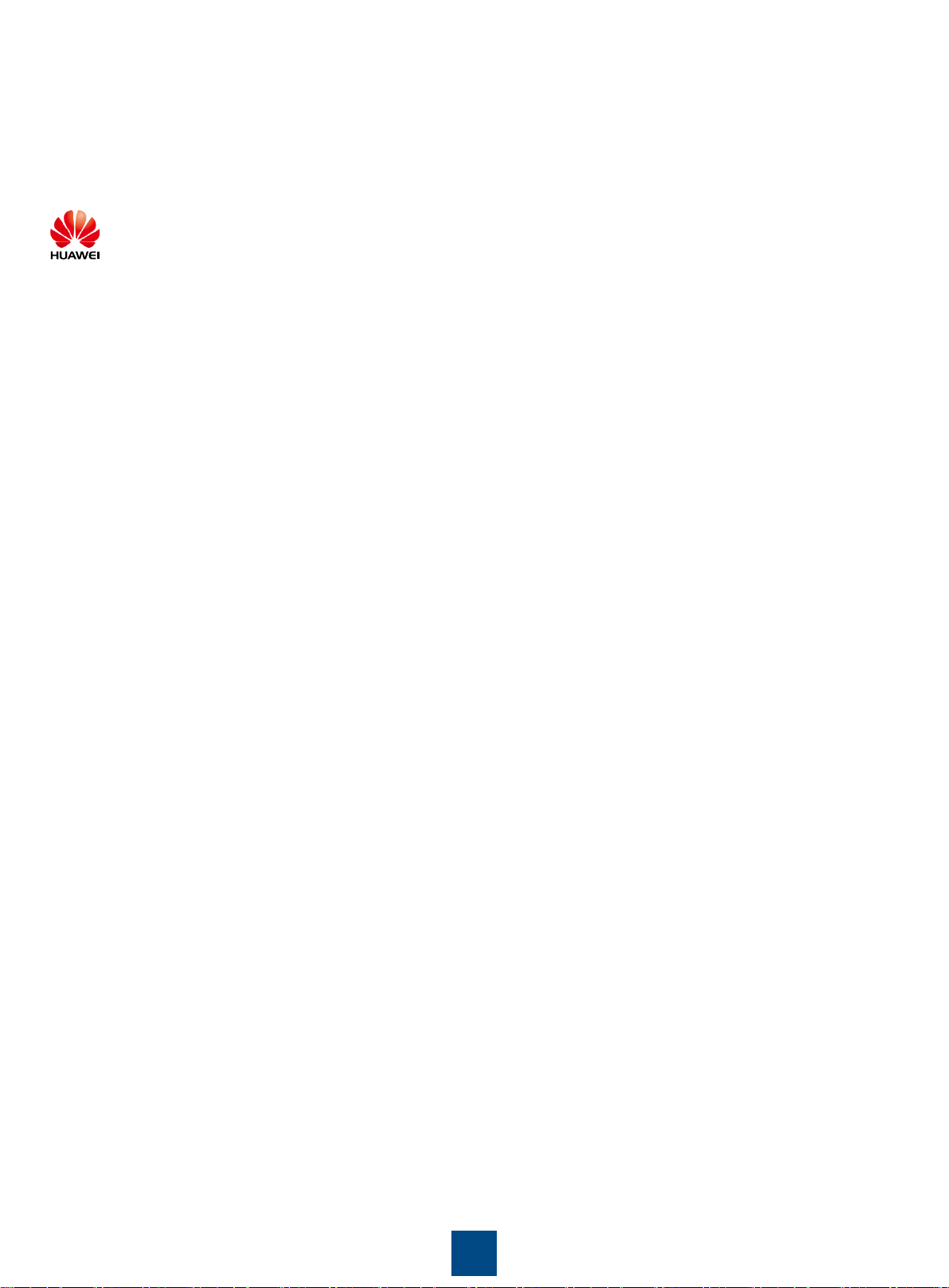
Copyright © Huawei Technologies Co., Ltd. 2012. All rights reserved.
No part of this document may be reproduced or transmitted in any form or by any means without prior written
consent of Huawei Technologies Co., Ltd.
Trademarks and Permissions
All other trademarks and trade names mentioned in this document are the property of their respective holders.
Notice
The purchased products, services and features are stipulated by the contract made between Huawei and the
customer. All or part of the products, services and features described in this document may not be within the
purchase scope or the usage scope. Unless otherwise specified in the contract, all statements, information,
and recommendations in this document are provided "AS IS" without warranties, guarantees or
representations of any kind, either express or implied.
and other Huawei trademarks are trademarks of Huawei Technologies Co., Ltd.
The information in this document is subject to change without notice. Every effort has been made in the
preparation of this document to ensure accuracy of the contents, but all statements, information, and
recommendations in this document do not constitute the warranty of any kind, express or implied.
Huawei Technologies Co., Ltd.
Address: Huawei Industrial Base
Bantian, Longgang
Shenzhen 518129
People’s Republic of China
Website: http://enterprise.huawei.com
1
Page 3
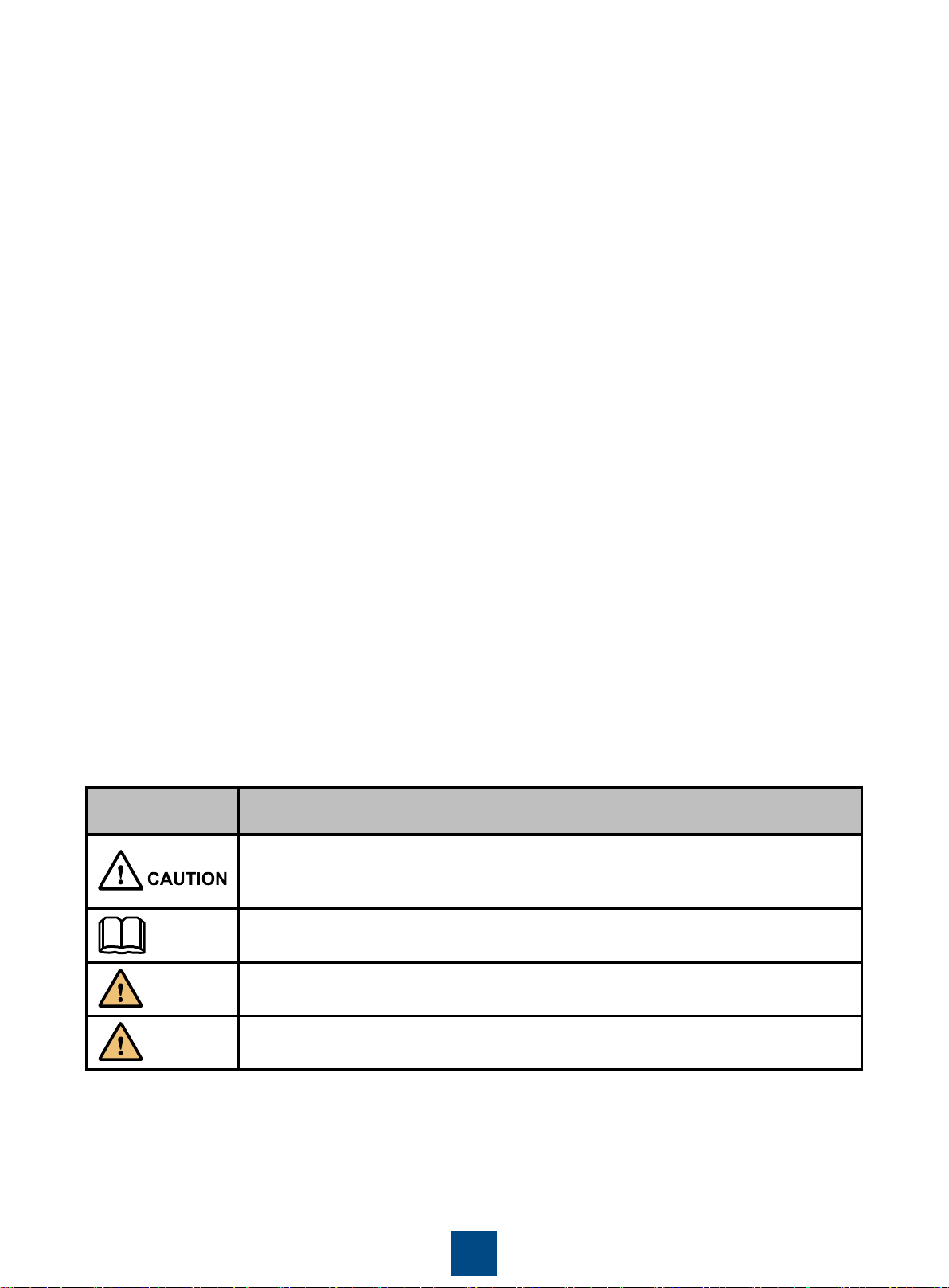
Symbol
Description
CAUTION indicates a potentially hazardous situation that, if not avoided,
could result in equipment damage, data loss, performance deterioration, or
unanticipated results.
Provides additional information to emphasize or supplement important points
of the main text.
WARNING indicates a hazard with a low level of risk which, if not avoided,
could result in minor or moderate injury.
DANGER indicates a hazard with a high level or medium level of risk which,
if not avoided, could result in death or serious injury.
Preface
WARNING
DANGER
NOTE
This document describes the hardware configuration, installation preparation, installation method, installation
procedure, cable connection, and procedure for logging in to the indoor APs.
The preface is organized as follows:
• Intended Audience
• Symbol Conventions
• Documentation Obtaining
• Technical Support
Intended Audience
This document is intended for:
• Hardware installation engineers
• Onsite maintenance engineers
• Network administrators configuring and maintaining the network
Symbol Conventions
The symbols that may be found in this document are defined as follows:
2
Page 4
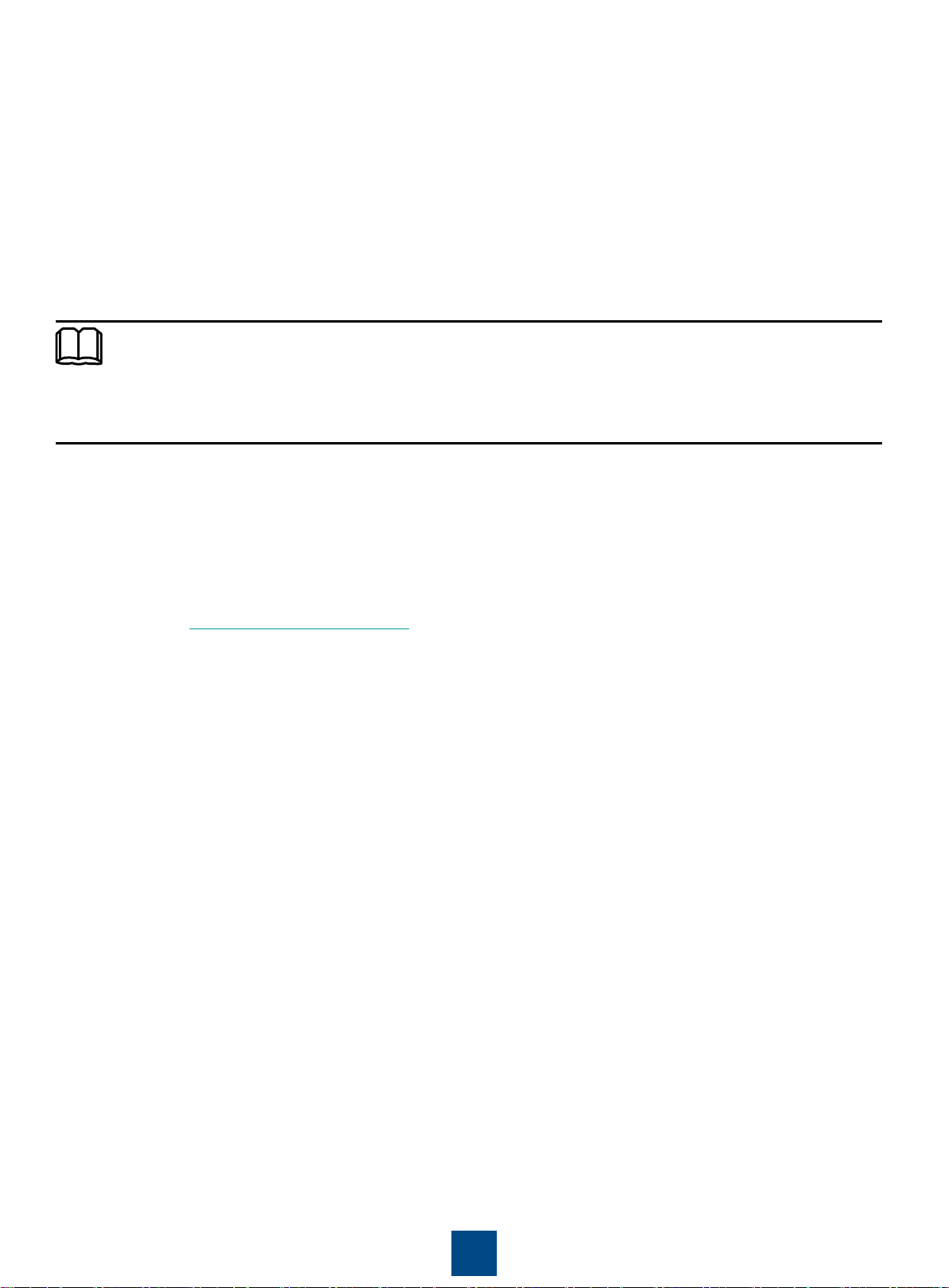
Documentation Obtaining
NOTE
You can visit http://enterprise.huawei.com to obtain the latest product documentations. Choose Support >
Product > Enterprise Networking > Datacom Network > WLAN > Product Documentation, and then select
the document of a specified version.
You can select the document as required. For example, if you want to obtain AP7110DN-AGN documents,
select AP7110DN-AGN.
Technical Support
If you have trouble in locating or rectifying faults during maintenance or troubleshooting by following
instructions in this document, contact the Huawei customer service center (CSC) for help.
• Tel: 4008229999
You can also visit http://enterprise.huawei.com, click Contact Us in the lower area of the page, and select the
country to obtain contact information about Huawei local office.
3
Page 5
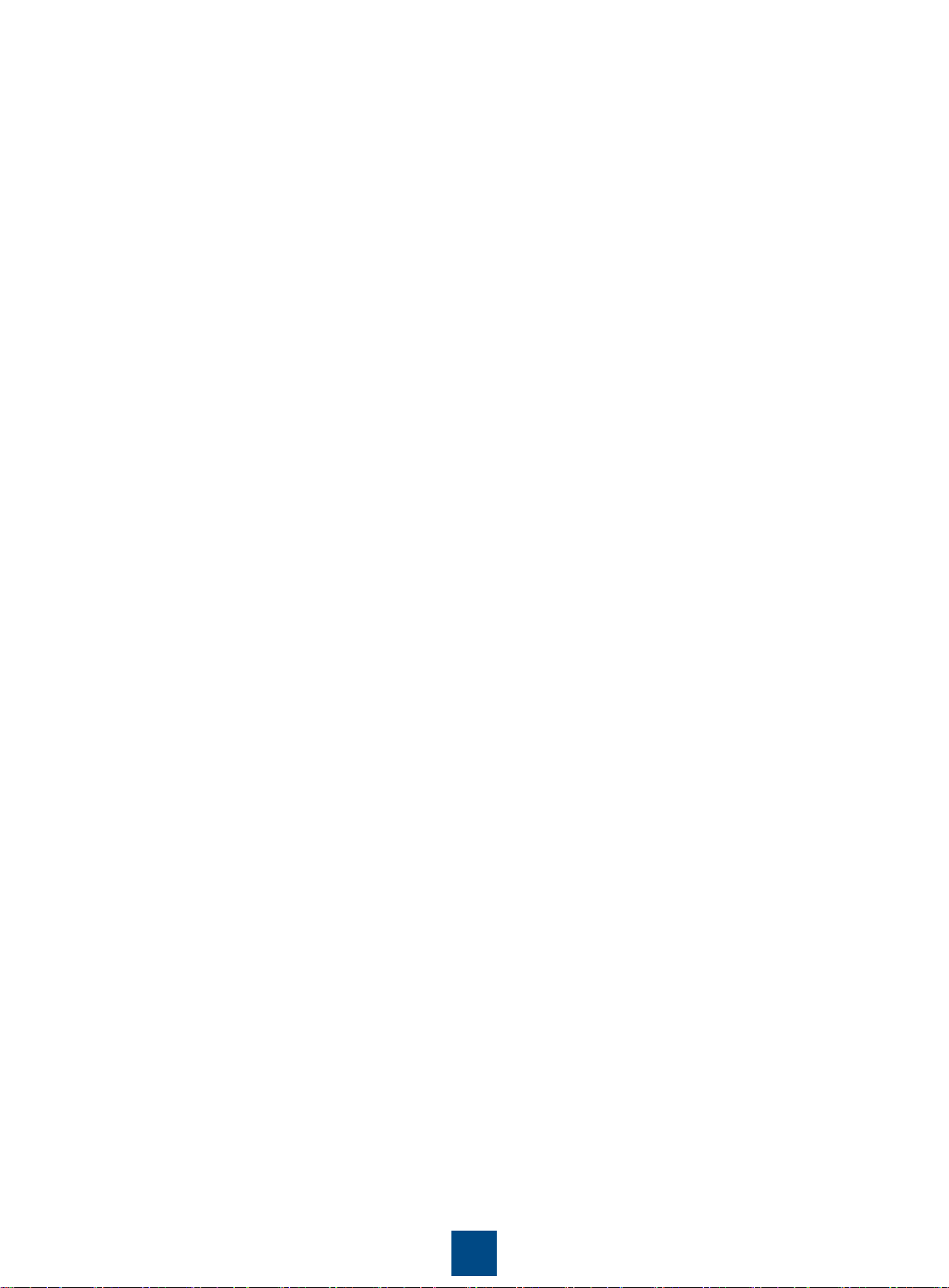
Change History
Changes between document issues are cumulative. Therefore, the latest document issue contains all the
changes in previous issues.
Change in Issue 01 (2012-10-31)
Initial commercial release.
4
Page 6
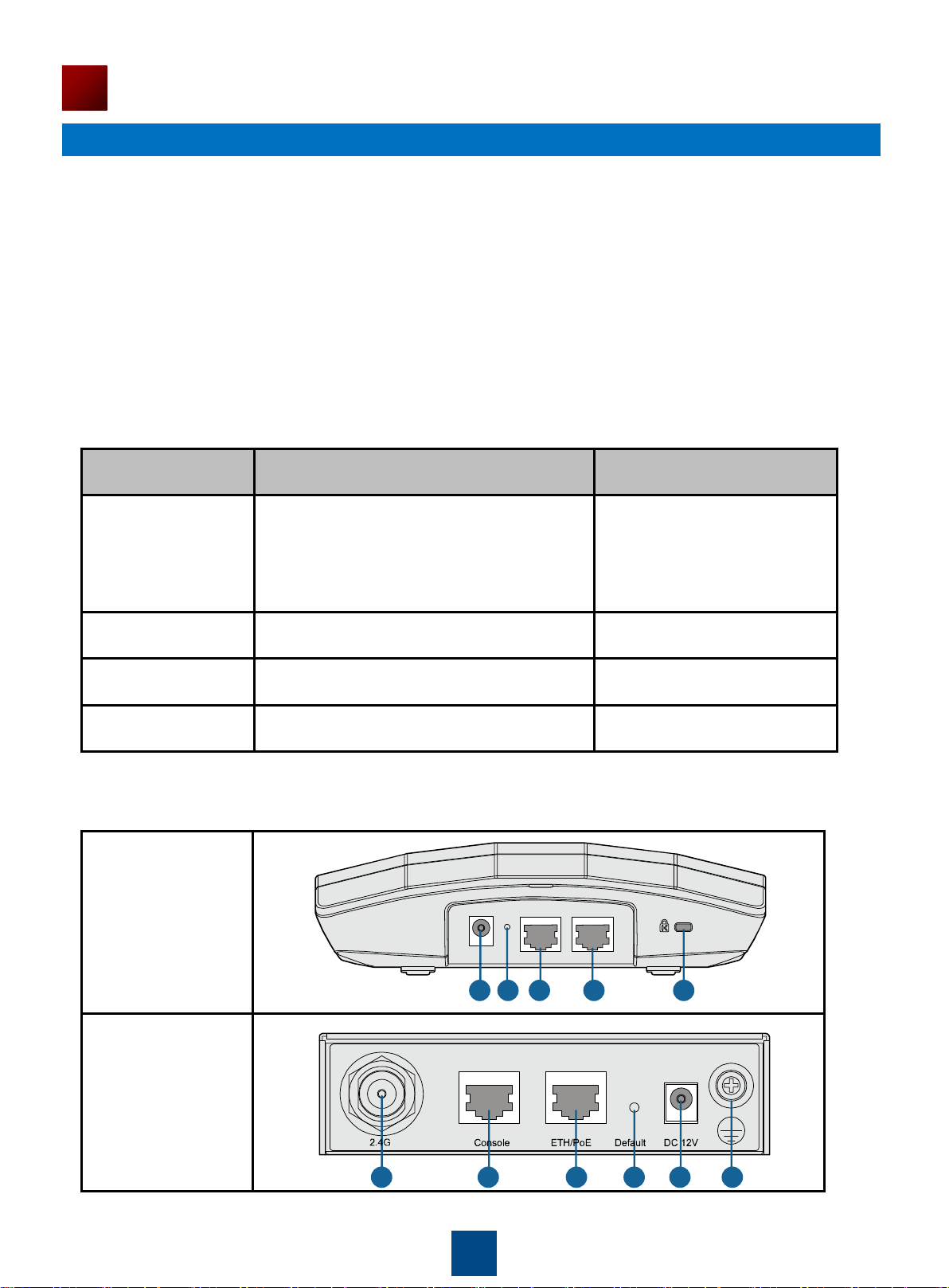
Device Introduction
Model
Dimensions
Weight
AP3010DN-AGN
AP5010DN-AGN
AP5010SN-GN
AP6010DN-AGN
AP6010SN-GN
180mm×180mm×50mm(W×D×H)
0.4kg
AP6310SN-GN
130mm×150mm×35mm(W×D×H)
0.6kg
AP7110DN-AGN
200mm×200mm×45mm(W×D×H)
0.95kg
AP7110SN-GN
200mm×200mm×45mm(W×D×H)
0.92kg
AP3010DN-AGN
AP5010DN-AGN
AP5010SN-GN
AP6010DN-AGN
AP6010SN-GN
AP6310SN-GN
The Huawei AP series indoor wireless LAN access point provides eight models: AP3010DN-AGN,
AP5010DN-AGN, AP5010SN-GN, AP6010DN-AGN, AP6010SN-GN, AP6310SN-GN, AP7110DN-AGN,
and AP7110SN-GN. The indoor AP features high reliability, high security, simple network deployment,
automatic AC discovery and configuration, and real-time management and maintenance.
The APs are recommended in scenarios where the building structure is simple and the building area is
small, have a high density of users, and have high capacity demands, for example, small-scale meeting
rooms, bars, and entertainment places. The APs can be flexibly deployed.
Table 1 lists the dimensions and weights of indoor APs.
Table 1 Dimensions and weight
Table 2 Interfaces on indoor APs
DC 12V Default
ETH/PoE Console
1 2 3 4 5
5
1 2 3 4 6 8
Page 7
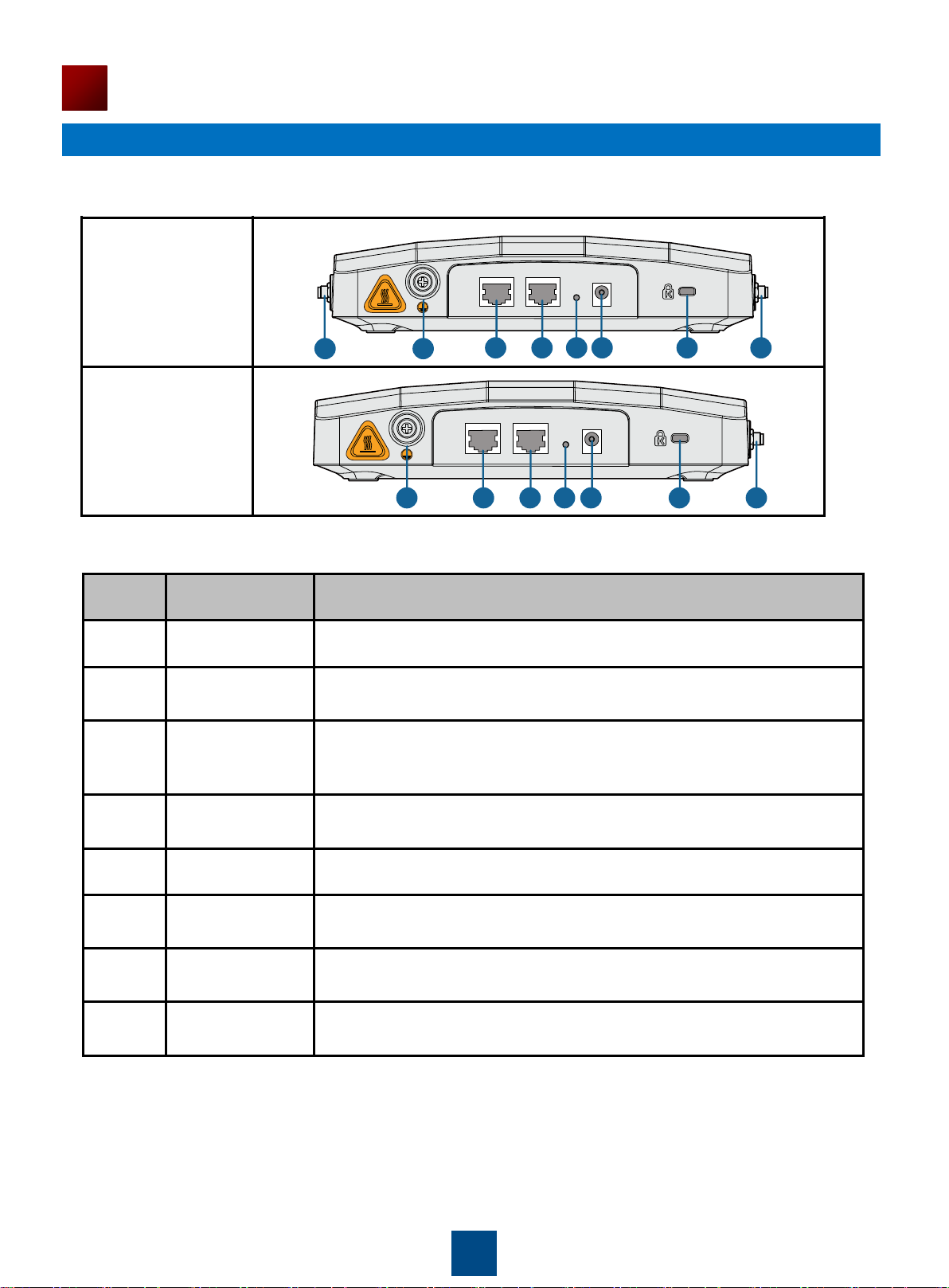
Device Introduction
No.
Name
Description
1
DC 12V
Connected to the power adapter.
2
Default
Press and hold down the Reset button for 3 seconds to restore the
factory settings and restart the AP.
3
ETH/PoE
10/100/1000M port, which connects to the wired Ethernet. The port
can connect to a PoE switch or a PoE power supply to provide
power for APs.
4
Console
Connected to the maintenance terminal for device configuration and
management.
5
Security slot
Connected to the security lock.
6
2.4 GHz
antenna port
A port connected to the 2.4 GHz antenna.
7
5 GHz antenna
port
A port connected to the 5 GHz antenna.
8
Ground screw
Connect the ground cable to the AP with a ground screw.
AP7110DN-AGN
AP7110SN-GN
Table 2 Interfaces on indoor APs
7
Table 3 Interfaces on indoor APs
8
8
Console ETH/PoE Default DC 12V
1 2 3 4 5 6
Console ETH/PoE Default DC 12V
1 2 3 4 5 6
6
Page 8
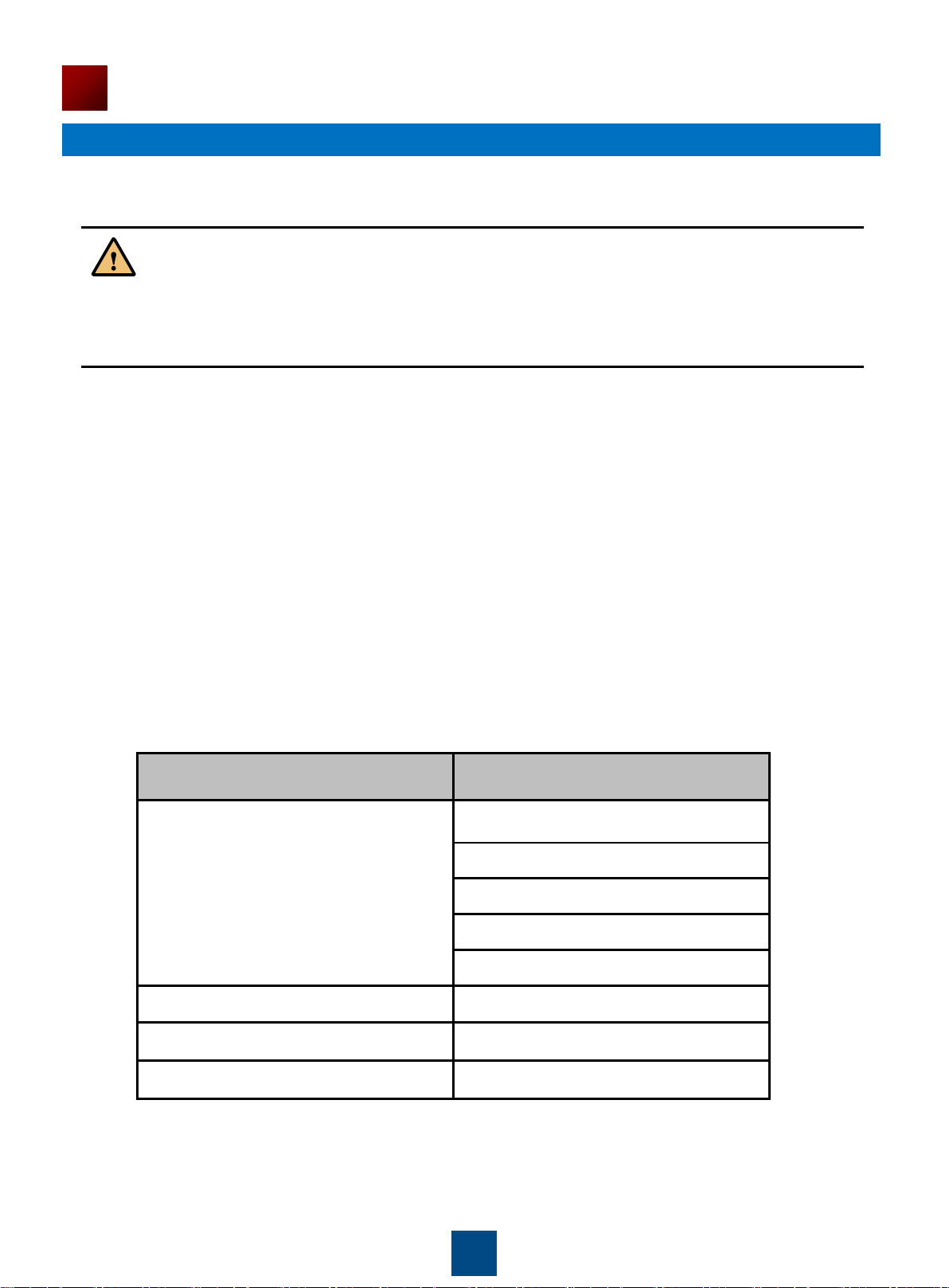
Installation Preparations
Item
Range
Temperature
AP3010DN: -5℃~+45℃
AP5010DN&SN: -5℃~+45℃
AP6010DN&SN: -5℃~+45℃
AP6310SN: -5℃~+45℃
AP7110DN&SN: -5℃~+55℃
Relative humidity
5% to 95%
Altitude
-60 m to +4000 m
Pressure
70 kPa to 106 kPa
WARNING
1. Safety Precautions
Only the qualified personnel are permitted to install and remove the device and its accessories.
Before installation and operation, read the safety precautions carefully.
Take proper measures to prevent injuries and device damage.
Place the device in a dry and flat position away from any liquid and prevent the device from
slipping.
Keep the device clean.
Do not put the device and tools in the aisles.
2. Installation Environment Check
Before installation, verify that the device runs in a favorable environment.
The table lists requirements on the environment that a device works in, including the temperature,
humidity, altitude, and pressure.
Table 4 Requirements on the environment
7
Page 9

Installation Preparations
3. Device Accessories
The following accessories are delivered together with indoor APs:
AP6010DN&SN, AP6310SN,
AP3010DN, AP5010DN&SN:
plastic wall-mounting bracket
AP7110DN&SN: sheet metal wall-
mounting bracket
4. Installation Tools
To install indoor APs, prepare the following tools:
Maker
Hammer drill
Expansion screws
Phillips screwdriver Flat-head screwdriver
Utility knife
COAX crimping tool
RJ45 crimping tool Diagonal pliers
Network cable tester Multimeter
Ladder
ESD gloves Level 6mm drill bit
Adjustable wrench
Wire stripper
Measuring tape
Hammer
8
Page 10

Installing the AP
No.
Item
Quantity
Unit
1
AP device
1
PCS
2
Power adapter (optional)
1
PCS
3
Sheet metal wall-mounting bracket
1
PCS
4
Plastic wall-mounting bracket
1
PCS
5
2.4 GHz antenna
3
PCS
6
5 GHz antenna
3
PCS
7
Expansion screws
3
PCS
8
OT terminals
2
PCS
9
Quick Start
1
PCS
Start
Determine the
installation location
To a T-rail
Against the ceiling
End
Check before
installation
Fix the wall-mounting
bracket against the ceiling
Fix the wall-mounting
bracket to a T-rail
Install the AP
Connect the
cable
Connect the
security lock to
the lock hole
Against the wall
Fix the wall-mounting
bracket against the wall
NOTE
1. Installation Flowchart
Figure 1 Flowchart for installing an AP
2. Checking Before Installation
Unpack the package. Ensure that all the items listed in the packing list are included in the carton. If
any item is missing, contact the supplier.
Table 5 Packing list
The AP6010, AP6310, and AP7110 series have sheet metal wall-mounting bracket delivered
Three 2.4 GHz antennas and three 5 GHz antennas are contained in the AP7110DN-AGN
Only the AP6310 series and AP7110 series have OT terminals delivered.
with them, while the AP3010 and AP5010 series have plastic wall-mounting bracket delivered
with them.
carton, and three 2.4 GHz antennas are contained in the AP7110SN-GN carton. Cartons of
other models do not contain antennas.
9
Page 11

Installing the AP
Floor
Celling
Wall
Floor
Celling
Wall
3. Determining the Installation Position
When determining the AP installation position, comply with the following rules:
Try to reduce the number of obstacles, such as walls, between the AP and user terminals.
Install the AP away from electronic devices that can interfere the radio signal or make noises,
such as the microwave oven.
Install the AP in a hidden position that does not affect working and living of residents.
Install the AP away from water, drippings, and dews, and prevent water on cables from flowing
into the device along the cable.
Indoor APs can be mounted against the wall, the ceiling, or to a T-rail. The APs are generally
mounted against the wall or ceiling using sheet metal wall-mounting bracket; therefore, the
installation position is determined by the site survey. The cabling end of the device must be at least
200 mm away from the wall. Figure 2 shows the space requirements.
Figure 2 Installation against the wall
Figure 3 Installation against the ceiling
10
Page 12

Installing the AP
59mm
85mm
UP UP
25mm~30mm
21
NOTE
4. Installing the AP
The AP3010DN-AGN, AP5010DN-AGN, and AP5010SN-GN have plastic wall-mounting bracket
delivered with them, so they can only be wall mounted. The AP6010DN-AGN, AP6010SN-GN,
AP6310SN-GN, AP7110DN-AGN, and AP7110SN-GN have sheet metal wall-mounting bracket
delivered with them, so they can be wall mounted, ceiling mounted, or T-rail mounted indoors.
The procedures for installing all models of indoor APs are the same unless otherwise stated. The
following figures use the AP7110DN-AGN as an example.
Against the Wall
You need the sheet metal wall-mounting bracket and expansion screws to install the indoor AP
against the wall. The procedures are as follows:
1. Fix the wall-mounting bracket to the wall,
adjust the installation position, and use the
marker to mark the drilling positions where
expansion bolts are installed.
2. Use 6 mm drill bit to drill 25mm to 30 mm
deep holes in the drilling positions. Hammer
the expansion tubes into the holes until the
expansion tubes are embedded into the wall.
3. Fix the wall-mounting bracket to the wall,
use the Phillips screwdriver to fasten three
self-tapping screws into the expansion tube.
4. Align the holes at the rear side of the AP with
the hooks on the bracket and hang the AP on
the bracket. Hold the AP with one hand and
press the AP downwards with another hand to
secure the AP on the wall.
1
2
11
Page 13

Installing the AP
1. M3*6 screw
2. Clip holder
35mm
UP UP
1. Ceiling
2. Adjustable buckle
3. M4*30 screw
Against the Ceiling
1. Fix a clip holder at the rear side of the AP with two M3*6 screws. The wall-mounting bracket is
fixed at the ceiling, and the AP is hung on the bracket. The clip holder prevents the AP from
dropping.
1
2. Remove the ceiling, determine locations of mounting holes based on the distance between two
installation holes, use the hammer drill to drill holes, and fix the wall-mounting bracket to the ceiling.
2
1
2
The screws provided for ceiling-mounting of APs are 30 mm long and can be used to fix an AP on a
ceiling not thicker than 15 mm. To install APs on thicker ceilings, customers need to purchase
longer screws.
3
12
Page 14

1. T-rail
2. Adjustable
buckle
3. M3*6 screws
Installing the AP
3. Align the cucurbit holes at the rear side of the AP with four screws on the wall-mounting bracket
and secure the AP.
To a T-rail
1. Fix a clip holder at the rear side of the AP with two M3*6 screws. For details, see step 1 in
Against the Ceiling.
2. Remove the two ceilings around the T-rail. Use screws to fix the adjustable buckle to the sheet
metal wall-mounting bracket, hook the adjustable buckle to the T-rail, and secure the screw on
the adjustable hook to fasten the wall-mounting bracket and T-rail.
1
2
5G 5G 5G
3. Align the cucurbit holes at the rear side of the AP with the four hooks on the bracket. Ensure
that the AP is installed in the correct direction; otherwise, the clip holder cannot fix the AP.
Ensure that the AP is correctly installed on the wall-mounting bracket and there must be 20 cm
space above and around the AP for maintenance.
3
5G 5G 5G
13
Page 15

Installing the AP
1. Lock hole
2. Security lock
AP3010DN-AGN
AP5010DN-AGN
AP5010SN-GN
AP6010DN-AGN
AP6010SN-GN
AP6310SN-GN
NOTE
5. Installing the Security Lock
You need to purchase the security lock.
The device provides a lock hole. You can lock the device to an immovable object to ensure security.
The detailed procedures are as follows:
1) Fix the cable of the security lock to a fixed object around.
2) Plug the locking piece into the security keyhole on the device and lock it.
2
6. Connecting Cables
Table 6 Appearance of indoor APs (front view)
1
ETH/PoE
Default
DC 12V
5
2 4 3 5
4
Console
14
Page 16

Installing the AP
AP7110DN-AGN
AP7110SN-GN
No.
Cable
Description
1
5 GHz antenna cable
Connects to the 5 GHz antenna for transmitting and receiving signals.
2
2.4 GHz antenna cable
Connects to the 2.4 GHz antenna for transmitting and receiving signals.
3
Ground cable
Connects to the ground cable, with the M4 end connected to the ground
cable and M6 end connected to the protection ground.
4
Network cable
• The network cables used are category-5 twisted pairs.
• If the AP needs to connect to the Ethernet, ensure that the
Ethernet cable is working properly. If the Ethernet cable is not
working properly, for example, RJ45 connectors are shortcircuited, the AP may fail to be powered on or fail to work. Before
connecting an Ethernet cable to the AP, use the cable test tool to
check whether the cable is qualified. If the cable is unqualified,
replace it.
5
Power adapter
12 V DC
• The AP supports PoE power supply and DC power supply.
• Use the power adapter attached with the AP; otherwise, the AP
maybe damaged.
Table 6 Appearance of indoor APs (front view)
1
Table 7 Cables of indoor APs
Console
Console ETH/PoE Default DC 12V
ETH/PoE Default DC 12V
3 4 5 2
2 3 4 5
Requirements for making a network cable:
Cut the cable of proper length based on the distance between the AP and the PSE device, peel
the insulation on both ends of the network cable, and crimp the wires to RJ45 connectors.
Connect RT45 connectors to the network cable tester to test cable connectivity. The following
shows the pin assignment.
15
Page 17

Installing the AP
X1 Pin
Wire Color
X2 Pin
1
White and orange
1
2
Orange
2
3
White and green
3
4
Blue
4
5
White and blue
5
6
Green
6
7
White and brown
7
8
Brown
8
NOTE
Table 8 Pin assignment
The antennas of AP6310SN-GN, AP7110DN-AGN and AP7110SN-GN used must comply with local
laws.
In North America or other regions that Require FCC certification, AP6310SN-GN must use W5030H
antennas from Pulse. AP7110DN-AGN and AP7110SN-GN must use SL15870A or TT-2403-6W1
antennas.
When using AP6310SN-GN Aps to replace WA633SNs, you need to prepare adapters, such as
SMA-to-N type adapters (figure a and b). Alternatively, make new feeder lines matching the connectors
of AP6310SN-GN Aps (figure c).
a b c
The service network cable cannot be connected to the console port. Otherwise, the AP may be
damaged when using PoE power supply.
Standard RJ45 connectors are used on network cables for the AP5010 series.
Bending the antenna may hurt your hands, so exercise caution when you install the antenna on
the AP7110 series.
See the following figure to connect network cables to the AP6010 series APs.
16
Page 18

Power-on
Indicator
Color
Status
Type
Description
Green
Steady on
Default
status
• When the system is being powered on, the
indicator is steady green.
• When the system software is running, the
indicator status depends on the software
running result.
Green
0.5Hz
Running
The system is running properly, and the
Ethernet connection is correct, and STAs are
associated with the AP.
0.2Hz
The system is running properly, and the
Ethernet connection is correct. However, no
user connects to the AP.
Green
4Hz
Alarm
The CAPWAP link is disconnected during an
upgrade.
Red
Steady on
Error
A fault that affects services has occurred and
cannot be rectified automatically. For
example, the system fails to load the DRAM
or system software. The fault needs to be
rectified manually.
The indoor AP supports the DC power supply and PoE power supply. You can select the power supply
mode as required.
1. Checking Before Power-on
After the AP installation is complete, you should check the following items before power-on:
When the DC power supply is used, ensure that the DC power supply is properly grounded.
When the PoE power supply is used, ensure that the PoE power supply is properly grounded.
Indoor APs can be either powered on by the PoE or DC power supply.
Do not frequently power on and off an AP.
2. Indicator Status
Table 9 Indicator status of the AP3010DN-AGN, AP5010SN-GN, AP5010DN-AGN, AP6010DNAGN and AP6010SN-GN
17
Page 19

Power-on
Indicator
Information
Type
SYS
Link
Wireless
Description
Startup status
Steady
green
NA
NA
The device is being started.
Blinking
green
NA NA
The system is working properly.
Steady
red
NA
NA
The system fails to load the DRAM
or system software.
Running and
connection
0.5Hz
Off Off
The system is working properly.
However, the Ethernet is not
connected. Radios are disabled
and no user is connected to the AP.
Blinking
green
The system is working properly, but
the Ethernet is not connected. The
AP has wireless users connected
and is transmitting data. The
indicator blinks more quickly when
more packets are being transmitted.
0.5Hz
Steady
or
Blinking
green
Off
The system is working properly, the
Ethernet is connected, and radios
are disabled. The indicator blinks
more quickly when more data is
being transmitted.
Blinking
green
The system is working properly,
and the Ethernet is connected. The
AP has wireless users connected
and is transmitting data. The
indicator blinks more quickly when
more packets are being transmitted.
Table 10 Indicator status of the AP6310SN-GN
18
Page 20

Power-on
Information
Type
SYS
Link
Wireless
Description
Startup
status
Steady
green
NA
NA
The device is being started.
Blinking
green
NA NA
The system is working properly.
Steady
red
NA
NA
The system fails to load the DRAM or system
software.
Running and
connection
0.5Hz
Off Off
The system is working properly. However, the
Ethernet is not connected. Radios are disabled
and no user is connected to the AP.
Blinking
green
The system is working properly, but the Ethernet
is not connected. The AP has wireless users
connected to the 2.4 GHz band and is
transmitting data. The indicator blinks more
quickly when more packets are being transmitted.
Blinking
yellow
The system is working properly, but the Ethernet
is not connected. The AP has wireless users
connected to the 5 GHz band and is transmitting
data. The indicator blinks more quickly when
more packets are being transmitted.
Blinking
green and
yellow
alternately
The system is working properly, but the Ethernet
is not connected. The AP has wireless users
connected to the 2.4 GHz and 5 GHz bands and
is transmitting data.
0.5Hz
Steady or
Blinking
green
Off
The system is working properly, the Ethernet is
connected, and radios are disabled. The indicator
blinks more quickly when more data is being
transmitted.
Blinking
green
The system is working properly, and the Ethernet
is connected. The AP has wireless users
connected to the 2.4 GHz band and is
transmitting data. The indicator blinks more
quickly when more packets are being transmitted.
Blinking
yellow
The system is working properly, and the Ethernet
is connected. The AP has wireless users
connected to the 5 GHz band and is transmitting
data. The indicator blinks more quickly when
more packets are being transmitted.
Blinking
green and
yellow
alternately
The AP has wireless users connected to the 2.4
GHz and 5 GHz bands and is transmitting data.
The indicator blinks more quickly when more
packets are being transmitted.
Table 11 Indicator status of the AP7110SN-GN and AP7110DN-AGN
19
Page 21

Logging In to the AP
After an AP is powered on, you can log in to the AP using the following methods.
1. Logging In to the AP Through the Console Port
2. Logging In to the AP Using Telnet
1. Logging In to the AP Through the Console Port
This section describes how to log in to the AP through the console port. After logging in to the AP,
you can configure the AP using commands.
Procedure
Step 1 Connect a PC to the AP with a console cable. Connect the RJ45 connector to the console port
of the AP and connect the DB9 connector to the serial port of the PC.
Step 2 Run the terminal emulation program on the PC. For example, to open the HyperTerminal
of Windows XP on the PC, choose Start > Programs > Accessories > Communications >
HyperTerminal. Enter the name of the new connection in the Name text box and click OK,
as shown in Figure 1-1.
Figure 1-1 Setting up a connection
Step 3 Select the serial port used on the PC and click OK, as shown in Figure 1-2.
Figure 1-2 Selecting the connected port
20
Page 22

Logging In to the AP
Step 4 Click Restore Defaults, select 9600 bit/s from the Bits per second drop-down list box, and
click OK, as shown in Figure 1-3.
Figure 1-3 Setting communication parameters
Step 5 Press Enter on the subsequent dialog boxes until the command line prompt of the user
view, such as <Enterprise AP>, is displayed.
You can run commands to configure the AP. Enter a question mark (?) whenever you need
help.
----End
2. Logging In to the AP Using Telnet
This section describes how to log in to the AP using Telnet. After logging in to the AP, you can
configure the AP using commands.
Procedure
Step 1 Connect a PC to the uplink port of the AP with a network cable.
Step 2 Configure a static IP address for the PC. The IP address must be on the network segment
192.168.0.1/24 (The IP address should not be same as the AP's default IP address
192.168.0.1.) and the subnet mask is 255.255.255.0.
After the configuration is complete, run the ping 192.168.0.1 command on the PC to check
whether the PC can be pinged. If the ping operation succeeds, the connection is set up
successfully. If the ping operation fails, the connection fails to be set up. Check whether the
network cable works properly.
Step 3 Access the command line window on the PC. For example, if the PC runs Windows XP,
choose Start > Run and enter cmd in the displayed dialog box.
Step 4 Run the telnet 192.168.0.1 command to log in to the AP.
Step 5 Enter the default user name and password admin. If the user view is displayed, you have
logged in successfully.
21
Page 23

Logging In to the AP
NOTE
Run the exit command to exit from the Telnet window. When the system fails to exit from the Telnet
window:
If you logged in to the AP from an AC or a switch, press Ctrl+T to return to the AC or switch view.
This operation does not affect the AP operation.
If you logged in to the AP from a PC, directly close the Telnet window. This operation does not
affect the AP operation.
22
Page 24

Appendix
Parts
Hazardous Substances
Pb
Hg
Cd
Cr6+
PBB
PBDE
Mechanical part
O
O O O O O
Board/circuit module
O
O O O O O
Signal cable
O
O O O O O
Cable connector
O
O O O O O
Power adapter
O
O O O O O
Auxiliary equipment
O
O O O O O
PASS
Qualification Card
1. Declaration on Hazardous Substances in Electronic Information Products
O: Indicates that the concentration of the hazardous substance contained in all the homogeneous
materials of this part is below the limit requirement of the SJ/T 11363-2006 standard.
X: Indicates that the Concentration of the hazardous substance contained in all the homogeneous
materials of this part is above the limit requirement.
2. Qualification Card
23
Page 25

Appendix
3. Warranty Card
Warranty Card
Thank you for choosing HUAWEI Technologies Co., Ltd-a leading telecom solution provider. To get better services,
please read this warranty card carefully, fill in the required information and preserve this card in good condition.
Your Name
Address/Postal Code
Telephone
Product Type
Product Serial Number.
Purchase Date.
Invoice Number.
Dealer's Name
Dealer's Address/Telephone
Dealer's Seal:
Limited Warranty
Subject to the exclusions contained below, Huawei Technologies Co., Ltd. (hereinafter referred to as Huawei) warrants
its access terminals (“Products”) to be free from defects in materials and workmanship under normal consumer usage
for one year from the date of purchase of the product ("Warranty period"). During the warranty period, a Huawei
authorized service partner shall remedy defects in materials and workmanship free of charge.
Special Notice:
1. The warranty card shall be applicable only after being stamped by the dealer.
2. The warranty card must be preserved in good condition and free of any scratch or alteration.
3. To claim such service for defects that are not included in the following exclusion terms, the warranty card and
the invoice that records the product serial number shall be presented to a Huawei authorized service partner.
Exclusions:
In any of the following cases, the warranty card becomes unenforceable or inapplicable without prior notice:
1. The defects are caused by improper handling in transportation and assembly.
2. The defects are caused by the fact that the product is dismantled or altered by anyone that is not from a
Huawei authorized service partner.
3. The defects are caused by the fact that the product is used in a harsh environment that is not suitable for the
operation of the product.
4. The defects are caused by any force majeure including but not limited to fire, earthquake, lightning and tsunami.
5. The defects are caused by the fact that the product is used or handled improperly, roughly or not as instructed in
the applicable User Guide.
6. The normal wear and tear, including but not limited to the normal wear and tear of the shell and the power module,
shall not be covered by the limited warranty.
7. The warranty card is altered or illegible, or the product serial number recorded on the warranty card is inconsistent
with the actual one imprinted or labeled on the product.
In any case that is not covered by this limited warranty or should the warranty expire, Huawei shall charge for the
service(s) claimed for the products if the product is still remediable.
Huawei preserves the right for interpretation of this limited warranty.
Preserve well. No reissue
Huawei Technologies Co., Ltd.
Huawei Industrial Base, Bantian, Longgang,
Shenzhen 518129, People's Republic of China
http://enterprise.huawei.com
24
