
User Guide

Contents
Essentials
Basic Gestures
System Navigation
Phone Clone
Lock and Unlock Your Screen
Get Familiar with the Home Screen
Notication and Status Icons
Shortcut Switches
Home Screen Widgets
Set Your Wallpaper
Screenshots&Screen Recording
View and Clear Notications
Adjust Sound Settings
Enter Text
Split-screen Mode and Floating Window
Show Date and Time When the Screen Is O
Power On and O or Restart Your Device
Charging
1
4
5
7
8
9
11
12
13
13
19
20
22
22
26
27
28
Smart Features
HiVoice
AI Lens
HiTouch
Easy Projection
Multi-screen Collaboration
Huawei Share
Switch Audio Channels Between Devices
Camera and Gallery
Launch Camera
Take Photos
Shoot in Portrait, Night, and Wide Aperture Modes
Master AI
Zoom to Take Photos
Super Macro
Take Panoramic Photos
Take Black and White Photos
AR Lens
Light Painting
Take HDR Photos
Moving Pictures
30
34
38
39
43
50
53
55
56
58
61
63
64
65
66
66
68
69
70
i

Add Stickers to Photos
Documents Mode
Underwater Mode
Take High-Resolution Photos
Pro Mode
Record Videos
AI Movie Eects
4K HD Videos
Slow-Mo Recording
Time-Lapse Photography
Dual-View Mode
Leica Colors
Filters
Use the Camera with Other Devices
Adjust Camera Settings
Manage Gallery
Smart Photo Categorisation
Huawei Vlog Editor
Huawei Vlogs
Highlights
Contents
70
71
71
72
73
75
75
76
77
78
79
80
80
81
82
83
91
92
95
95
Apps
Apps
Contacts
Phone
Messaging
Calendar
Clock
Notepad
Recorder
Email
Calculator
Torch
Compass
Mirror
App Twin
Quickly Access Frequently Used App Features
Optimizer
Phone Clone
HiSuite
Tips
98
99
102
112
114
117
119
121
122
126
127
127
127
128
128
129
134
136
137
Settings
Search for Items in Settings
139
ii

Wi-Fi
Bluetooth
Mobile Data
More Connections
Home Screen&Wallpaper
Display&Brightness
Sounds&Vibration
Notications
Biometrics&Password
Apps
Battery
Storage
Security
Privacy
Accessibility Features
Users&Accounts
System&Updates
About Phone
Contents
139
140
142
149
160
162
165
168
170
175
176
177
178
183
186
189
190
197
iii

Essentials
Basic Gestures
Basic Gestures
Air Gestures
You can use gestures to take screenshots and scroll without touching the screen.
Go to
ensure that Air scroll and Grabshot are enabled.
System Navigation Gestures
Settings > Accessibility features > Shortcuts & gestures > Air gestures, and
Air scroll
Hold the palm or back of your hand 20 to 40 cm (8 to 16 in.)
away from the screen, until or appears at the top of
the screen. Then move your hand upwards or downwards to
scroll up or down on the screen.
Take a screenshot
Hold the palm of your hand 20 to 40 cm (8 to 16 in.) away
from the screen, until appears at the top of the screen.
Close your st to take a screenshot.
Go to Settings > System & updates > System navigation and ensure that Gestures is
selected.
Back
Swipe inward from the left or right edge to return to the
previous screen.
Back to the home screen
Swipe up from the bottom to go to the home screen.
1

Knuckle Gestures
Essentials
View recent tasks
Swipe up from the bottom of the screen and hold to view
recent tasks.
Close an app
On the recent tasks screen, swipe up on an app preview to
close the app.
Go to
Settings > Accessibility features > Shortcuts & gestures to enable Take
screenshot and Record screen.
Take a screenshot
Knock twice on the screen with a knuckle to take a screenshot.
Take a scrollshot
Knock on the screen with a knuckle and draw an "S" to take a
scrolling screenshot.
Capture part of the screen
Knock and draw an enclosed area with a knuckle to capture
part of the screen.
Record screen
Knock twice on the screen with two knuckles to start or end a
screen recording.
2

More Gestures
Essentials
Access Home screen editing mode
Pinch two ngers together on the home screen.
Display the shortcut panel on the lock screen
Swipe up from the bottom of the lock screen.
Display the search bar
Swipe down on the home screen.
Button Shortcuts
Open the notication panel
Swipe down from the status bar.
Power o and restart
Press and hold the Power button until the Power o and
Restart options appear.
Increase the volume
Press the Volume up button.
3

Essentials
Decrease the volume
Press the Volume down button.
Take a screenshot
Press the Volume down and Power buttons simultaneously.
Ultra snapshot
Double-press the Volume down button when the screen is o
or locked to take a photo.
System Navigation
Change the Navigation Mode
Go to
according to your preferences.
Navigate with Gestures
Go to Settings > System & updates > System navigation and enable or disable
Gestures.
After enabling Gestures, you can:
• Go back to the previous screen: Swipe inward from the left or right edge.
• Return to the home screen: Swipe up from the bottom of the screen.
• Access the recent tasks screen: Swipe up from the bottom of the screen and hold.
• Close an app from the recent tasks screen: Swipe up on an app preview.
Settings > System & updates > System navigation to select a navigation mode
• Switch apps: Swipe in a curve along the bottom edge of the screen, or when Swipe across
bottom to switch apps is enabled, swipe horizontally across the bottom edge.
Three-Key Navigation
Go to
navigation.
Settings > System & updates > System navigation, and select Three-key
4

Essentials
Touch Settings to select the navigation key combination you prefer.
The icons on the navigation bar are as follows:
• : Back key to return to the previous screen, exit an app, or close the onscreen keyboard.
• : Home key to return to the home screen.
•
• : Notication key to open the notication panel.
: Recents key to display the recent tasks screen.
Customise the Navigation Key Combination
Go to Three-key navigation > Settings. You can:
• Select a navigation key combination.
• Enable Hide navigation keys to allow you to hide the navigation bar when not in use.
Navigation Dock
Go to
Navigation Dock.
After the Navigation dock button appears, you can:
• Drag the button to your desired position.
• Touch the button to go back.
Settings > System & updates > System navigation > More, and enable
• Double-touch the button to go back two steps.
• Touch and hold the button, then release it to go back to the home screen.
• Touch and hold the button, then swipe left or right to view recent tasks.
Phone Clone
Phone Clone
Phone Clone lets you quickly and seamlessly move all the basic data (including contacts,
calendar, images, and videos) from your old device to your new device.
5
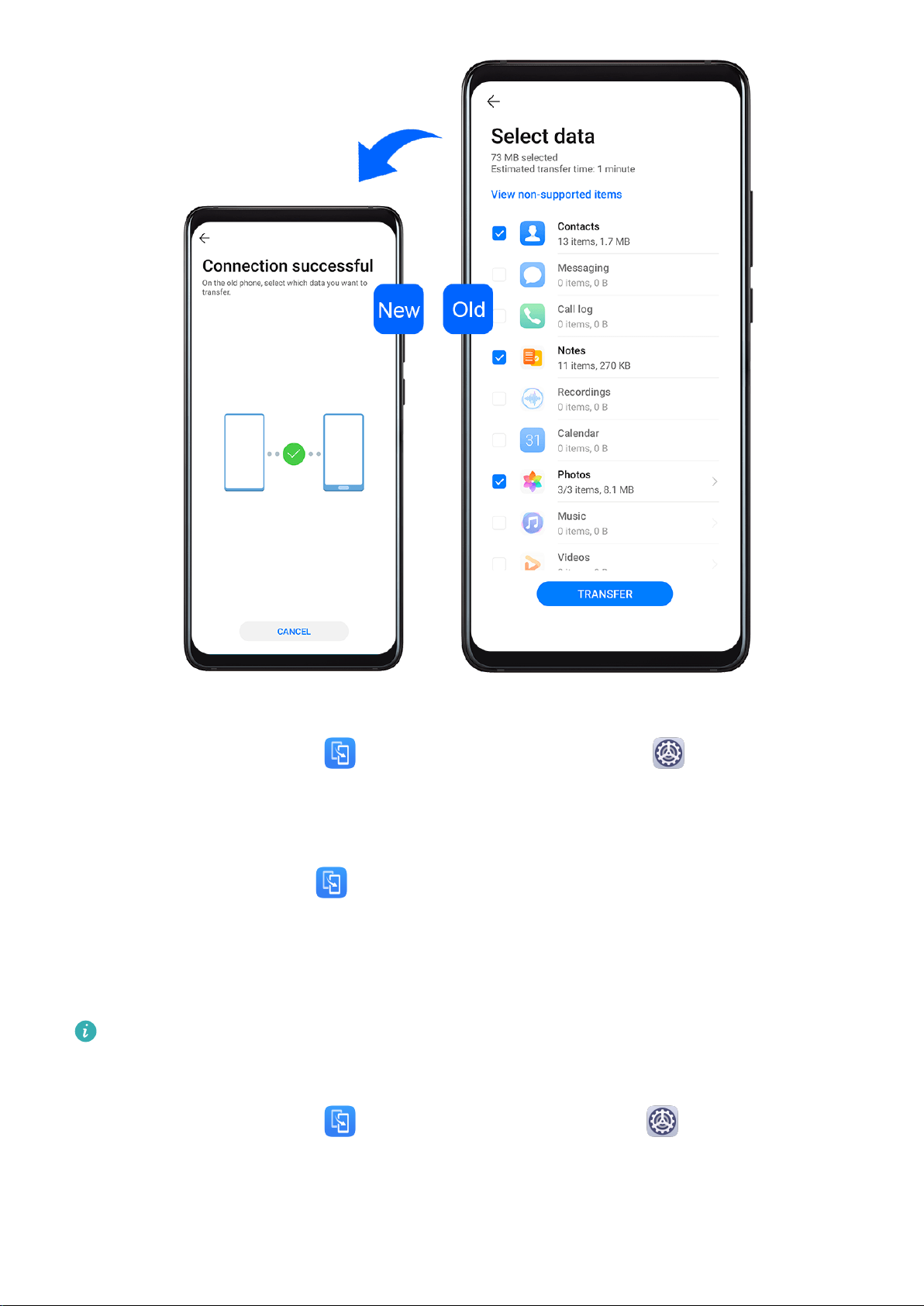
Essentials
Clone Data from an Android Device
1 On your new device, open
updates > Phone Clone, touch This is the new phone, then touch Huawei or Other
Android.
Phone Clone . Alternatively, go to Settings > System &
2 Follow the onscreen instructions to download and install Phone Clone on your old device.
3 On your old device, open
onscreen instructions to connect your old device with your new device by scanning a code
or connecting manually.
Phone Clone and touch This is the old phone. Follow the
4 On your old device, select the data you want to clone, then touch Transfer to start
cloning.
Phone Clone is only available on devices running Android 4.4 or later.
Clone Data from an iPhone or iPad
1 On your new device, open Phone Clone. Alternatively, go to Settings > System &
updates > Phone Clone, touch This is the new phone, then touch iPhone/iPad.
2 Follow the onscreen instructions to download and install Phone Clone on your old device.
6
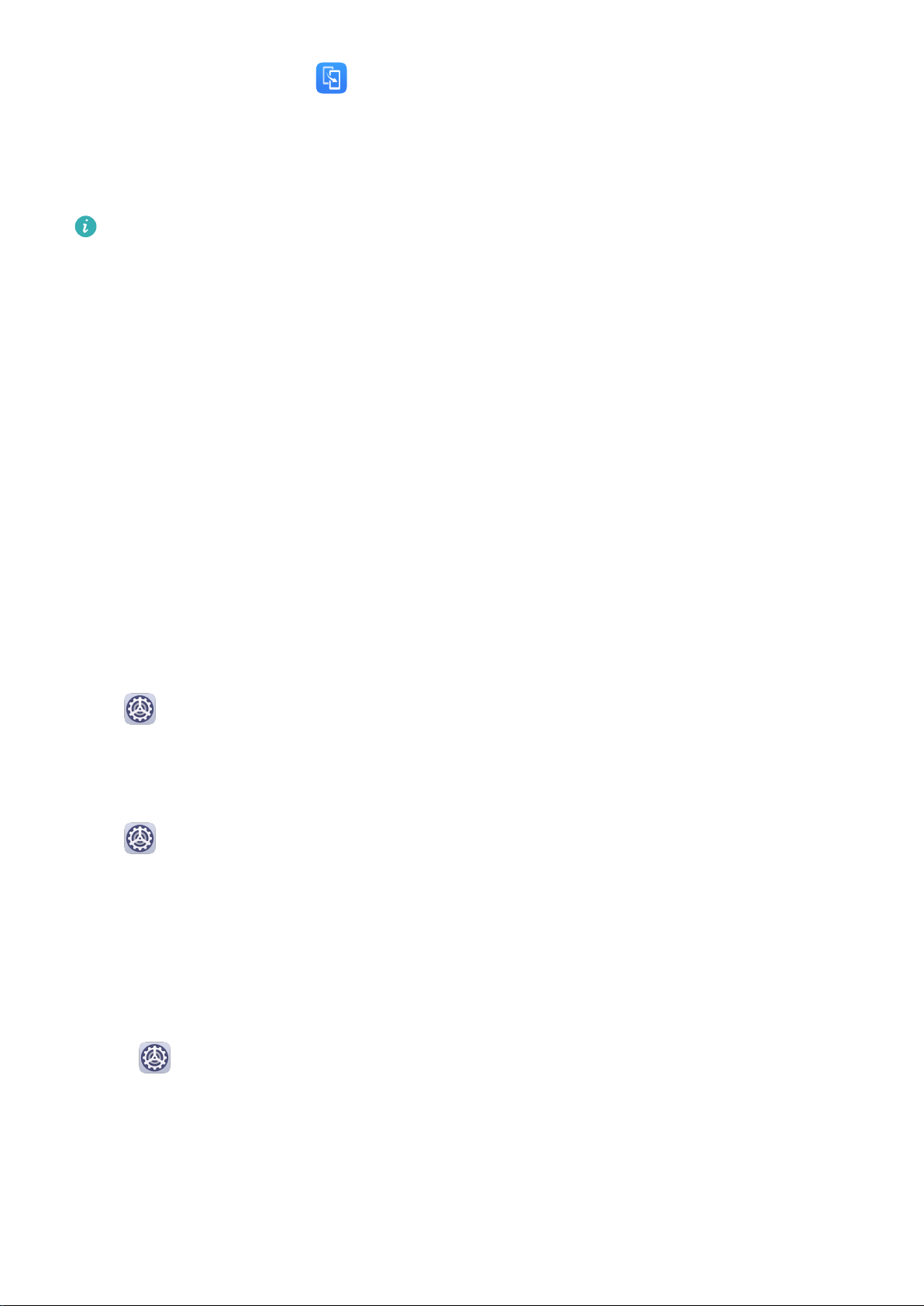
Essentials
3 On your old device, open Phone Clone and touch This is the old phone. Follow the
onscreen instructions to connect your old device with your new device by scanning a code
or connecting manually.
4 On your old device, select the data you want to clone, then follow the onscreen
instructions to complete the data cloning.
Phone Clone is only available on devices running iOS 8.0 or later.
Lock and Unlock Your Screen
Lock and Unlock Your Screen
Lock the Screen
If your device remains inactive for a period of time, it will automatically lock the screen and
enter sleep mode to save power.
Alternative, you can manually lock the screen in either of the following ways:
• Press the Power button.
• On the home screen, pinch two
ngers together to enter screen editing mode. Touch
Widgets, then drag the Screen Lock icon to the home screen. You can now touch the
Screen Lock icon to lock the screen.
Set the Screen Timeout Period
Go to
Settings > Display & brightness > Sleep and select a screen timeout period.
Keep the Screen On While Looking
You can set the screen to stay on while you are looking at it, such as when you are reading.
Go to Settings > Biometrics & password > Face Recognition, follow the onscreen
instructions to access the Face recognition settings screen, and make sure Keep screen on
while looking is enabled.
Wake Screen
You can turn on the screen in either of the following ways:
• Press the Power button.
• Go to Settings > Accessibility features > Shortcuts & gestures > Wake screen and
enable Raise to wake or Double-tap to wake.
• When Raise to wake is enabled, you can pick up your device to turn on the screen.
• When Double-tap to wake is enabled, you can touch the screen twice to turn it on.
7

Essentials
Unlock the Screen with Password
Once the screen is turned on, swipe up from the middle of the screen to display the password
input panel. Then, enter your lock screen password.
Use Face Unlock
Turn on the screen and align it with your face. Your device will unlock once your face is
recognised.
Use Fingerprint Unlock
Once the screen is turned on, the ngerprint icon will display on the screen. Touch the icon
with an enroled nger to unlock the screen.
Change the Lock Screen Display
When using an ocial theme, you can set to display your step count and signature on the
lock screen.
Display Your Signature on the Lock Screen
Go to Settings > Home screen & wallpaper, touch Lock screen signature, then type
text to display on the lock screen.
To remove the signature, touch Lock screen signature and delete the text.
Access Apps from the Lock Screen
You can access commonly used apps such as Camera, Recorder, and Calculator from the lock
screen.
• Turn on the screen, touch and hold , then swipe up to open Camera.
• Turn on the screen, then swipe up from the bottom of the lock screen to open the shortcut
panel. Shortcuts for Recorder, Torch, Calculator, and Timer will be available.
Get Familiar with the Home Screen
Get Familiar with the Home Screen
From the home screen, you can:
• Check the status of your device and notications from the status bar at the top of the
screen.
• Swipe left or right to view apps and widgets displayed on the home screen.
8

Essentials
Notication and Status Icons
Notication and Status Icons
Network status icons may vary according to your region or network service provider.
Supported functions vary according to the device model. Some of the following icons may
not be applicable to your device.
5G network connected 4G network connected
3G network connected 2G network connected
Full signal strength Roaming
9
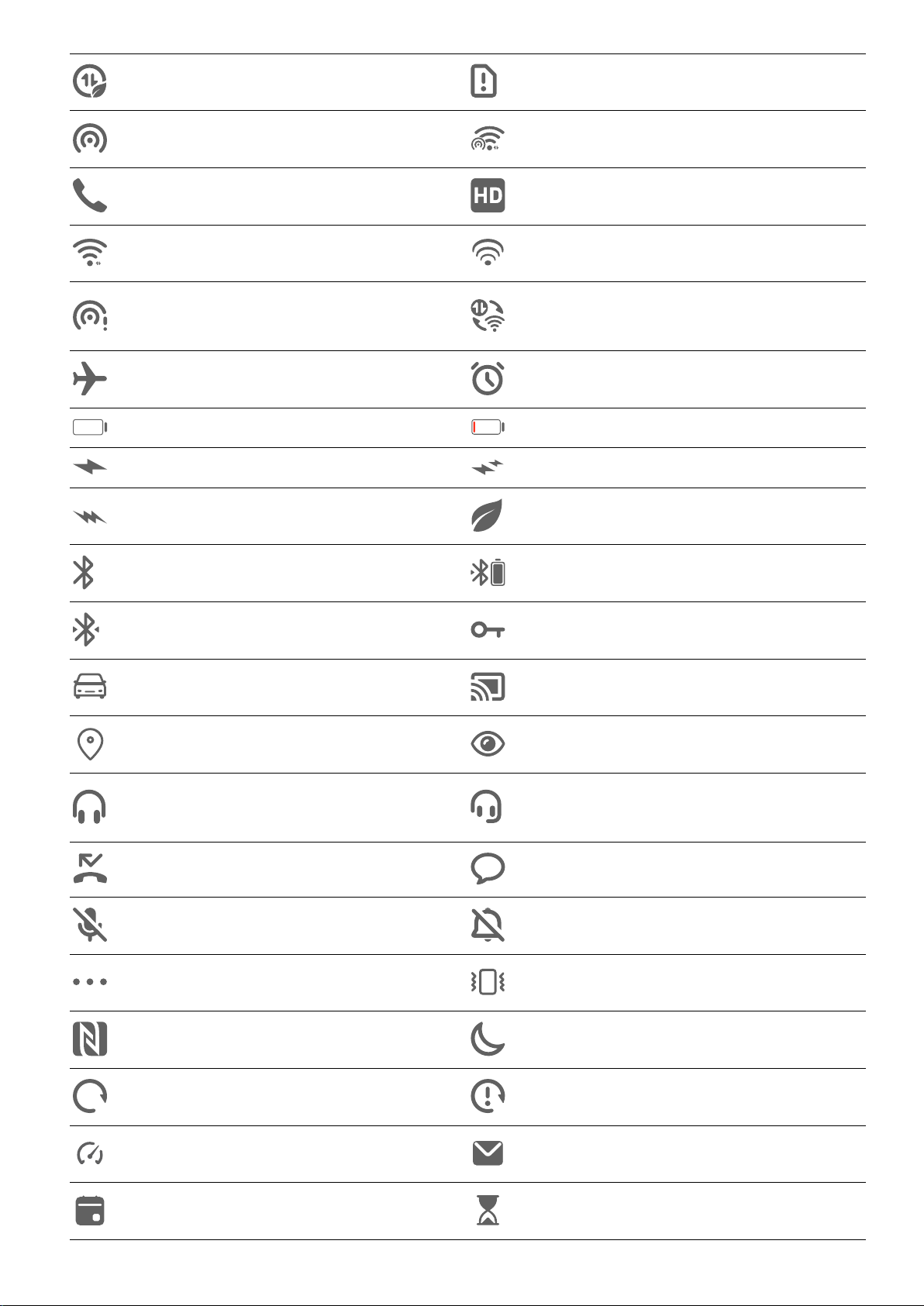
Data saver enabled SIM card not found
Hotspot enabled Hotspot connected
Calling VoLTE enabled
Wi-Fi network connected SkyTone in use
Essentials
Hotspot disconnected
Network being switched by Wi-Fi
+
Airplane mode enabled Alarms set
Battery empty Battery low
Charging Quick charging
Super charging Power saving mode enabled
Bluetooth enabled Bluetooth device battery
Bluetooth device connected VPN connected
Driving mode Projection device connected
Location service enabled Eye comfort mode enabled
Headset connected
Headset with a microphone
connected
Missed call Unread SMS
Microphone disabled Muted
More notications Vibrate only
NFC enabled Do Not Disturb mode enabled
Data syncing Data sync failed
Performance mode enabled New emails
Event reminders Digital balance enabled
10

Shortcut Switches
Shortcut Switches
Turn on a Shortcut Switch
Essentials
Swipe down from the status bar to open the
to show all shortcuts.
notication panel, then swipe down on it again
• Touch a shortcut switch to enable or disable the corresponding feature.
• Touch and hold a shortcut switch to enter the settings screen for that feature.
• Touch to open Settings.
11

Customise Shortcut Switches
Essentials
Touch
, touch and hold an icon, then drag it to the desired position.
Home Screen Widgets
Home Screen Widgets
You can add, move, or delete home screen widgets, such as Screen lock, Weather, Notepad,
Clock, Contacts, and Calendar, according to your personal requirements.
Add a Widget to the Home Screen
1 Pinch two ngers on the home screen to access Home screen settings mode.
2 Touch Widgets, then swipe left to view all widgets.
3 Some widgets, like Weather, come in various formats. Touch the widget to view all
formats, then swipe right to return.
4 Touch a widget to add it to the home screen. If there is no room on the current screen
page, touch and hold it, then drag it to a
dierent screen page.
12

Essentials
Move or Delete a Widget
Touch and hold a widget on your home screen until your device vibrates, then drag it to the
desired position or touch Remove.
Set Your Wallpaper
Set Your Wallpaper
Use a Preset Wallpaper
1 Go to
Settings > Home screen & wallpaper > Wallpaper.
2 Touch an image you want to set as the wallpaper.
3 Set the following according to your preferences:
• Blur: applies a blur eect, which can be adjusted by dragging the slider.
• Scrollable: enables the wallpaper to be scrollable on the home screen.
4 Touch , then determine whether you'd like to set the image as Lock screen, Home
screen, or both.
Set an Image from Gallery as Your Wallpaper
1 Open Gallery, and open the image you want to set as your wallpaper.
2 Go to > Set as > Wallpaper, then follow the onscreen instructions to complete the
setting.
Screenshots&Screen Recording
Take a Screenshot
Use the Grab Gesture to Take a Screenshot
13

Essentials
1 Go to Settings > Accessibility features > Shortcuts & gestures > Air gestures, and
ensure that Grabshot is enabled.
2 Place your hand 20 to 40 cm (8 to 16 in.) away from the screen, and wait for the icon
to appear. Then close your st to take a screenshot.
Use Your Knuckle to Take a Screenshot
1 Go to Settings > Accessibility features > Shortcuts & gestures > Take screenshot,
and ensure that Knuckle screenshots is enabled.
2 Knock the screen twice in quick succession with one knuckle to take a screenshot.
Use a Key Combination to Take a Screenshot
Press and hold the Power and Volume down buttons simultaneously to take a screenshot.
Use a Shortcut to Take a Screenshot
Swipe down from the status bar to open the notication panel, then swipe down on it again
to show all shortcuts. Touch to take a screenshot.
Share and Edit a Screenshot, or Switch to Scrollshot
14

Essentials
After you take a screenshot, a thumbnail will display in the lower left corner of the screen.
Then you can:
• Swipe down on the thumbnail to take a scrolling screenshot.
• Swipe up on the thumbnail to select a sharing mode and share the screenshot with your
friends.
• Touch the thumbnail to edit or delete it.
Screenshots are saved to Gallery by default.
Use Your Knuckle to Take a Scrolling Screenshot
15

Essentials
1 Knock the screen with a knuckle and hold to draw an "S". The screen will automatically
scroll down to the bottom for you to capture the entire page.
2 You can touch the screen at any point to stop the screenshot.
Take a Partial Screenshot
16

Essentials
1 Knock the screen with a knuckle and hold to draw an outline around the part of the
screen that you want to capture. Make sure that your knuckle does not leave the screen.
2 The screen will display the movement trajectory of your knuckle and take a screenshot of
the selected area. You can then:
• Drag the frame to the desired position or resize it.
• Touch a shape icon to determine the shape of the partial screenshot.
3 Touch to save the screenshot.
Precautions for Using Knuckle Screenshots
• Please double knock the screen consecutively at the same place and at an appropriate
speed.
• Keep your knuckle vertical to the screen.
• If you want to take more than one screenshot, wait 2 seconds before knocking on the
screen again.
• If there is a screen protector on the screen, knock the screen harder or remove the screen
protector and try again.
17

Record the Screen
Record your screen activities in sharable videos to compose a tutorial, show o your
awesome gaming skills, and a lot more.
Essentials
Use a Key Combination to Start Screen Recording
Press and hold the Power and Volume up buttons simultaneously to start screen recording. To
stop recording, press and hold both buttons again.
Use a Shortcut to Start Screen Recording
1 Swipe down from the status bar to open the
again to show all shortcuts.
notication panel, then swipe down on it
2 Touch Screen Recorder to start screen recording.
3 To stop the recording, touch the timer at the top of the screen.
4 The recording will be saved to Gallery.
Use Two Knuckles to Start Screen Recording
1 Go to
ensure that Record screen is enabled.
Settings > Accessibility features > Shortcuts & gestures > Record screen, and
18

Essentials
2 Knock the screen twice in quick succession with two knuckles to start screen recording. To
stop recording, knock twice again.
Record Your Voice During Screen Recording
You can enable the microphone to record your voice while recording the screen.
After starting a screen recording, touch the microphone icon and ensure that it is displayed as
. You can now record your voice.
If the microphone is disabled (if it is displayed as ), you will only be able to record
system sounds, such as music. If you don't want any system sounds in your screen
recording, mute your device and turn o any music or other media sounds before starting
the screen recording.
View and Clear Notications
View and Clear Notications
View Notications
When there is a notication reminder, you can turn on the screen and swipe down from the
status bar to open the notication panel and view the notication.
19

Essentials
Clear Notications
• Swipe right on a notication reminder to clear the notication.
• Touch at the bottom of the notication panel to clear all notications.
Block, Silence, or Delay Notications
Swipe left on a notication, then touch to block, silence, or delay notications from that
source.
Some system notications can't be blocked, cleared, or delayed.
Adjust Sound Settings
Adjust Sound Settings
Press a Volume Button to Adjust the Volume
Press the Volume up or down button to adjust the volume.
20

Essentials
Press the Power Button to Mute Your Device When It Rings
When your device rings for an incoming call or alarm, you can press the Power button to
mute it.
Flip to Mute or Raise to Reduce Ringing Volume
When you receive an incoming call, you can ip your device to mute it, or raise it to reduce
the ringing volume.
Go to
Settings > Accessibility features > Shortcuts & gestures > Mute ringtone/
Reduce volume, then enable Flip to mute ringtone and Raise to lower volume.
Set the Default Volume
Go to Settings > Sounds & vibration, then you can set the volume for the following
items:
• Media (video, games, music, and more)
• Ringtones
• Alarms
• Calls
21
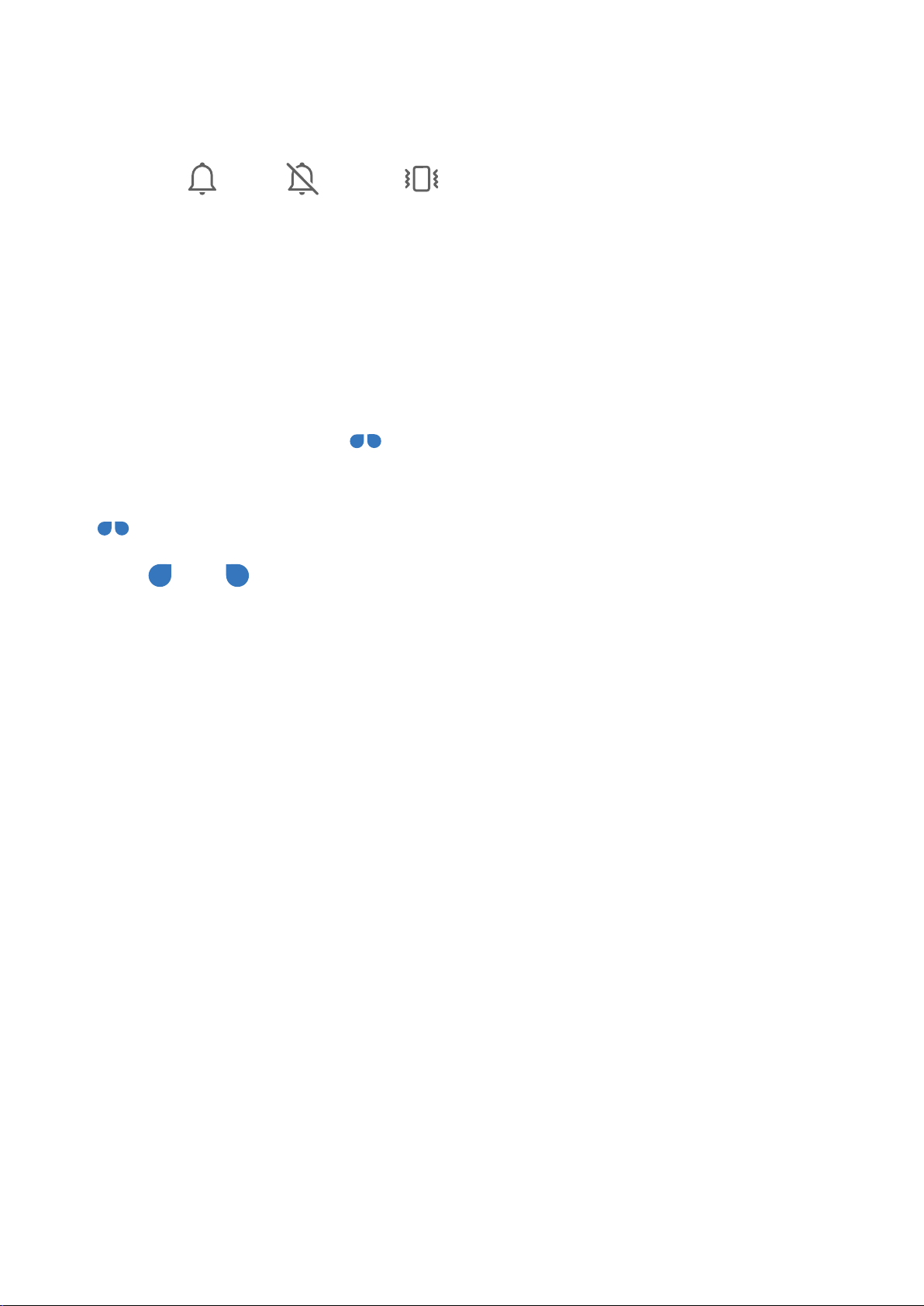
Use a Shortcut to Switch Between Ring, Vibrating, or Mute Mode
Essentials
1 Swipe down from the status bar to open the
again to show all shortcuts.
2 Touch the
modes.
Sound, Silent, or Vibration icon to switch between dierent
notication panel, then swipe down on it
Enter Text
Edit Text
You can select text displayed on your screen, copy or cut it to the clipboard, then paste it
somewhere else. You can also share it in multiple ways.
1 Touch and hold the text until
In some apps, what happens after you touch and hold the text may dier. For example, if
you touch and hold a sent or received message, an option menu will be displayed, and
will appear only after you touch Select text.
appears.
2 Drag
and to select the text you need, or touch Select all to select all text.
3 Touch Copy or Cut as needed.
4 Touch and hold the space where you want to paste the text until Paste appears, then
touch Paste.
Split-screen Mode and Floating Window
Multi-Window
Multi-Window allows you to open apps in split screens or in a
multitasking.
oating window for
22
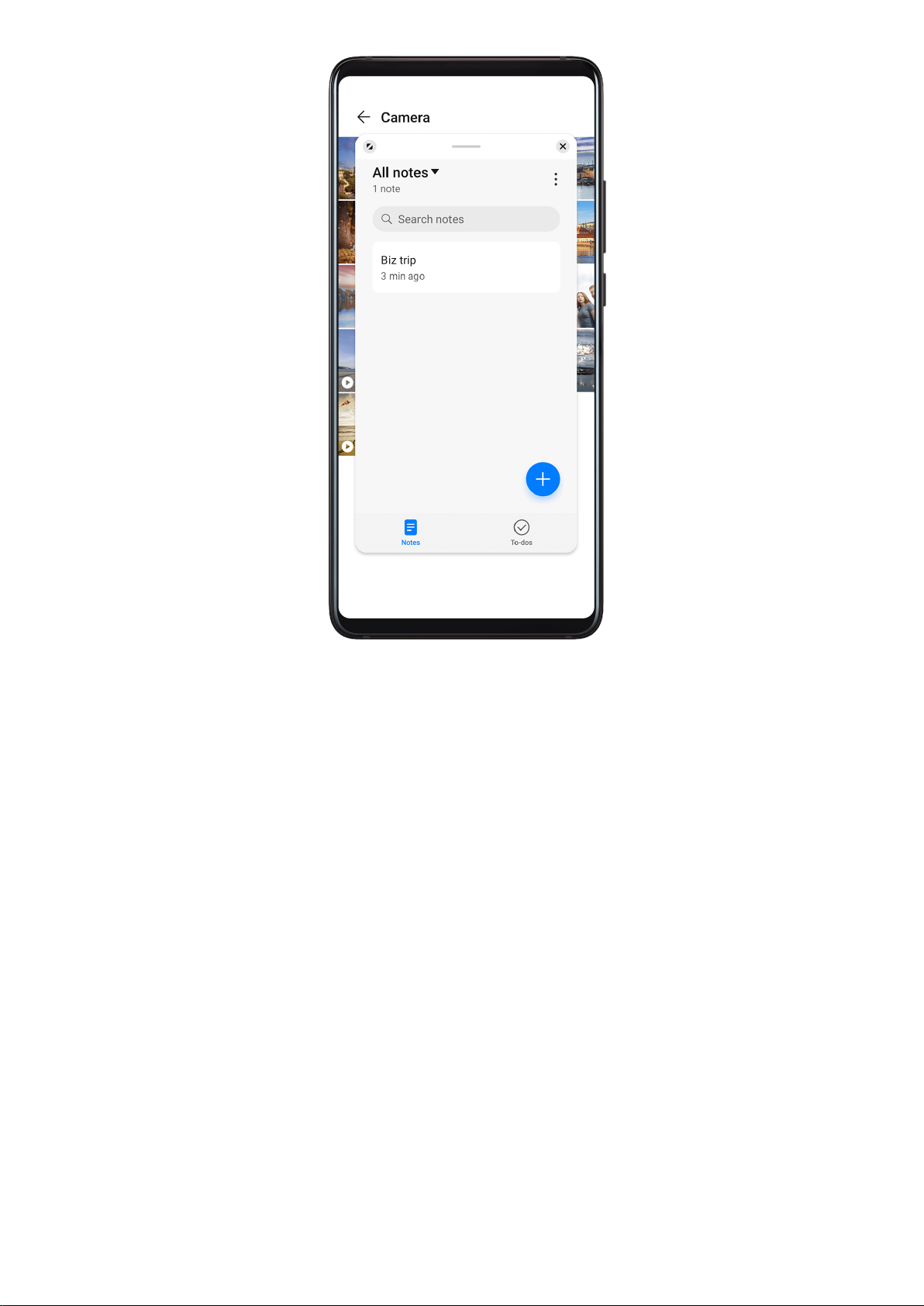
Essentials
Enable Split-screen Mode from the Multi-Window Dock
• Enable Split-screen mode:
1 Open an app and swipe inward from the left or right edge and hold to bring up the
Multi-Window dock.
23

Essentials
2 Drag an app icon out of the Multi-Window dock.
• Switch the split-screen panes: Touch and hold or at the top of a split-screen pane
until the pane shrinks. Then drag the pane to the other side of the screen to switch them.
• Exit Split-screen mode: Drag or in the middle of the split screen line horizontally
or vertically until either pane disappears.
• Support for Split-screen mode varies by app.
• The screen of a single app can't be split into two.
• Split-screen mode applies only to two apps at any given time.
Display the Floating Window from the Multi-Window Dock
While playing a game, you can also chat with your friend in a oating window, without
having to exit the game.
• Display the oating window:
1 Swipe inward from the left or right edge and hold to bring up the Multi-Window dock.
24
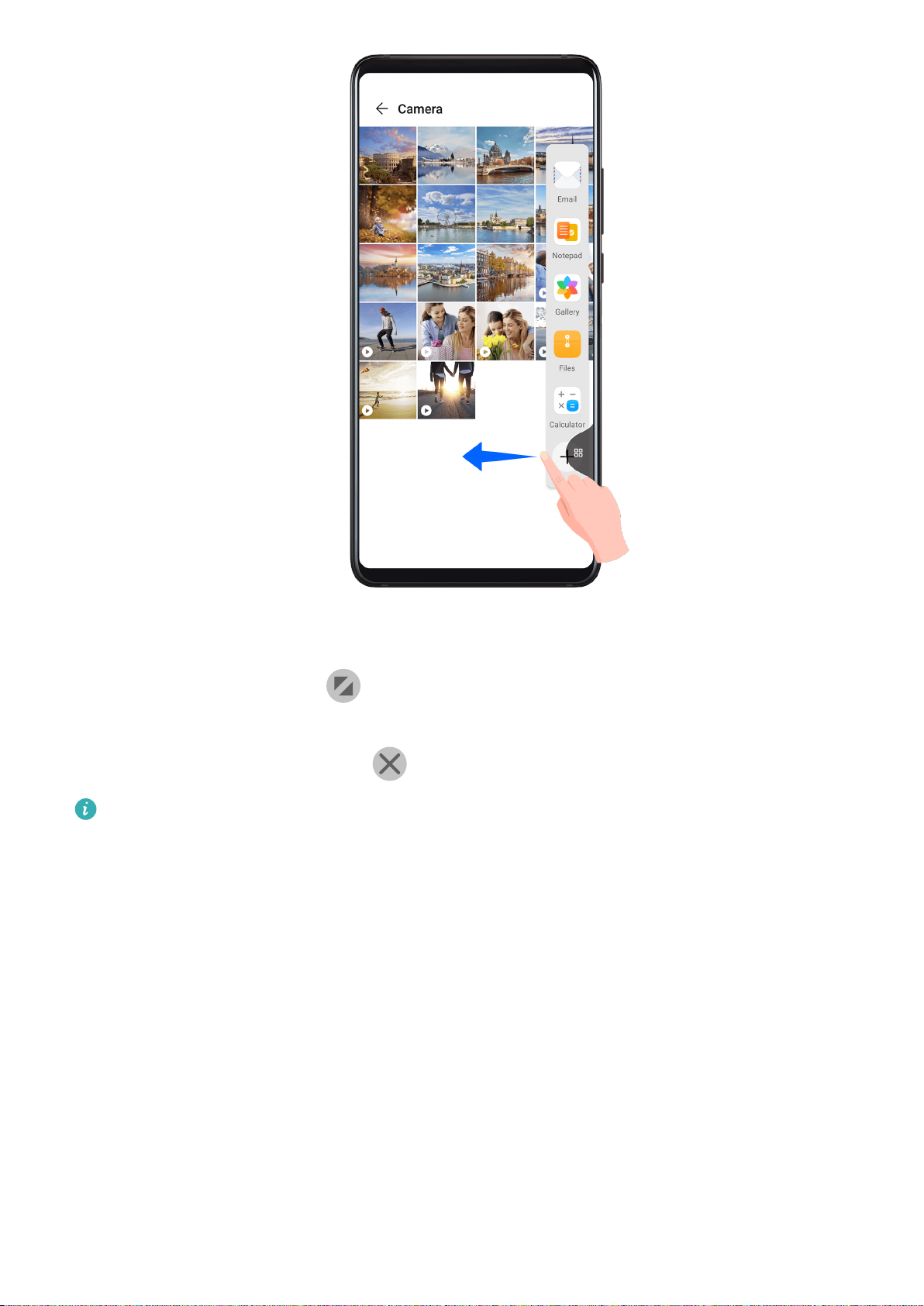
Essentials
2 Touch an app icon in the Multi-Window dock to open the app in a oating window.
• Relocate the oating window: Drag the oating window to the desired location.
• Display in full screen: Touch on the oating window to display the content in the
window in full screen.
• Close the oating window: Touch on the oating window to close it.
The size of the oating window cannot be adjusted.
Switch Between Split-screen and Floating Window
• Switch from Split-screen mode to oating window: Touch and hold a split-screen pane, then
drag it to the left or right when in Portrait mode, or drag it downwards in Landscape mode.
• Switch from oating window to Split-screen mode: Touch and hold the bar at the top of the
oating window, then drag it to the upper/lower part of the screen when in Portrait mode,
or to the left or right when in Landscape mode.
Drag and Drop Between Apps with Multi-Window
Use the Multi-Window feature to easily drag and drop images, text, and documents between
apps.
• Drag and drop an image: When taking notes with Notepad, open Files, select the photo
you want to add, and drag it into the Notepad editor.
• Drag and drop text: When sending a message with WeChat, open Notepad, touch and hold
the text you want to send, and drag it to the text input box in WeChat.
25

Essentials
• Drag and drop a document: When writing an email, open Files, select the document you
want to attach, and drag it into the email editor.
Not all apps fully support drag-and-drop with Multi-Window.
Add, Move, or Remove an App from the Multi-Window Dock
• Add an app: In the Multi-Window dock, touch , touch the app you want to add from
Suggested or More apps, then touch Done.
• Move an app: In the Multi-Window dock, touch
, drag the desired app to any location
in the dock, then touch Done.
• Remove an app: In the Multi-Window dock, touch , touch in the upper right corner
of the icon of the app you want to remove, then touch Done.
Disable Multi-Window
Multi-Window is enabled by default. To disable it, go to Settings > Accessibility features
> Multi-Window, then disable Multi-Window dock.
Show Date and Time When the Screen Is O
Always On Display
With Always On Display enabled, the lock screen will show the date, time, and more when
the screen is
o.
Enable Always on Display
1 Go to Settings > Home screen & wallpaper > Always On Display > Always On
Display, and enable Always On Display.
2 Set the Start and End according to your preferences.
Set Clock Style for Always on Display
You can customise the clock style for Always On Display according to your preferences.
26
