Page 1
Honor Whistle
Smart Control Rechargeable Headset
User Guide
Page 2
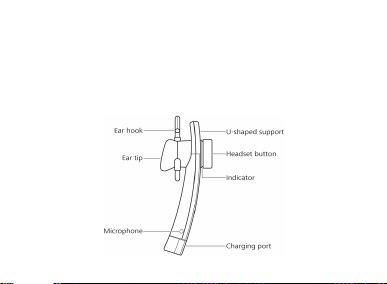
Box contents
1 x Headset
3 x Ear tips (s mall, medi um and large )
1 x Ear hook
Your headset at a glance
1 x USB adapt er
1 x User guide
1
Page 3
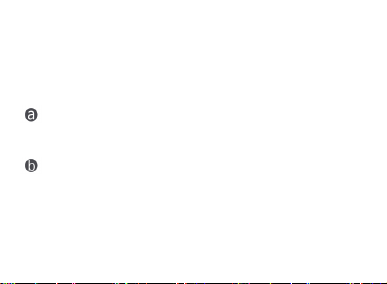
Charging your headset
Connect the headset to your Honor 7 or another phone that supports
device supplies a cur rent to an external
V
Charge your Bluetooth headset when you hear a "Battery low" warning. The
headset's batter y can be fully cha rged in just 30 minutes. The indicator will turn
orange duri ng charging and blue on ce charging i s complet e.
Charge your headset using one of the following methods:
OTG charging (an OTG-enabled
device such as a he adset).
Use the USB adapter to connect the headset to a USB port with a 5
output.
For details about how to view the headset's battery status, see "Handy app" on
page 11.
2
Page 4
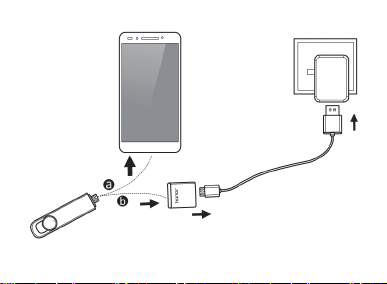
3
Page 5
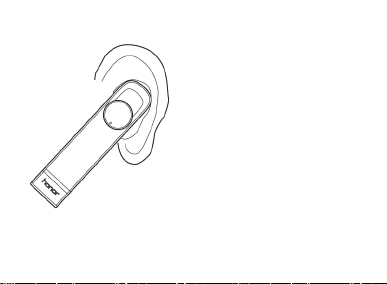
Wearing your headset
Choose the ear tip size that is most comfortable. Rest the soft U-shaped support in your ear and gently insert the earphone into your ear. The ear tip should fit comfortably and the headset should not feel loose or tight.
If the headset is too loose, attach the
ear hook to the headset and hook it
over your ear.
Use a neck st rap and avoi d placing the
headset in your bag or pocket to ensure
that the headset butto n is not pressed
accidentall y.
4
Page 6
Turn i n g the headset on or off
To turn the headset on:
until you hear the "Power on" prompt. The indicator will slowly turn blue.
To turn the headset off:
until you hear the "Power off" prompt. The indicator will turn orange and
dim graduall y before turning off.
Press and hold the headset button for 5 seconds
Press and hold the headset button for 5 seconds
Pairing your headset with your phone
Keep your Bluetooth headset and phone as close as possible and away from obstructions, otherwise call a nd music quality may be affected, or the he adset may disconnect from your pho ne.
Using for the fi rst time
1. When you turn on your headset for the first time, it will enter p airing mode
and the indicator will blink o range and blue.
5
Page 7
2. Enable Bluetooth on your phone, search for available devices and then select
Honor AM07. You will hear a "
your headset and the indicator will turn blue for 1 second when the headset
has successfully paired with your phone.
Connecting to a previou sly pair ed phone
The headset will automatically connect to a previously paired phone when it
turns on. You will hear a "Your headset is connect ed" prompt when the
headset has connected to your phone.
If the headset does not connect to your phone, press the headset button and
the headset will attempt to connect again.
If the headset still doesn't connect to your phone, turn it off. Then press and
hold the headset button for 7 seconds until the he adset enters pairing mode.
Search for the headset on your phone and reconnect.
Your headset is connected
6
" prompt from
Page 8
Connectin g to a new phone
1. Turn off the headset. Then press and hold the headset button for 7 seconds
until the headset e nters pairing mo de. The indicator will blink or ange and
blue.
Enable Bluetooth on the new phone, search for ava ilable devic es and select
2.
Honor AM07 to connect.
Connectin g to two ph ones at th e same time
1. Turn off the headset. Then press and hold the headset button for 7 seconds
until the headset e nters pairing mo de. The indicator will blink orange a nd
blue.
Enable Bluetooth on both phones and search for available Bluetooth devices.
2.
Select Honor AM07 on both devices to connect to the headset.
3.
7
Page 9

Adjusting the volume
When making call s or listeni ng to music, tur n the headset button clockwise to
increa se the volume or anticlockwise to reduce it.
When making call s or listeni ng to music, ke ep the volume as low as
possible to avoid hearing damage. You will hear a prompt when the
maximum volu me is reach ed.
Answering or declining incoming calls
Press the headset button to answer an incomin g call.
Press the headset butto n twice to decli ne an incoming call.
Press the headset button to end a call.
If you receive a second call during an ongoing call, press the headset button
to end the current call and answer the incoming call. Alternatively, press the
headset button twice to put the current call on hold and answer the
incoming call.
8
Page 10
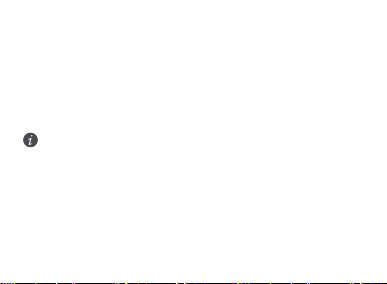
Listening to music
You can use the headset to listen to music on your phone after you have paired
your phone with the headset.
When listening to music, press the headset button twice to skip to the next
song.
Using the headset to control your phone camera
This feature only applies to Huawei phones running EMUI 3.0 or above.
Unlock your phon e and launch the c amera app. Once y ou have paired your
phone with the hea dset, press a nd hold the headset button for 1 second until
you hear a pro mpt. Release to take a photo.
9
Page 11

Intelligent voice control
Voic e control features may vary according to your phone model. The
following features are an example of those on the Honor 7.
Once you have pai red your phone wit h the headset, press and hold the headset
button for 1 second until you hear a prompt. Release to activate vo ice control.
Your phone will switch to the voice control screen. After you hear a prompt you
can use voice commands such as "Call Joe Smith" to make a call to Joe Smith.
On the voice cont rol scre en, touch to view examples of voice commands
for different apps.
If your pho ne is locke d with a pass word, you c an use voice comma nds to launch
system apps, for example, make calls, send messages and set an alarm.
If your phone is unlocked or locked without a password, you can use voice
commands to launch syst em apps and ot her apps such as Google Voice Search.
10
Page 12

Handy app
Search for and download the Whistle app at the Huawei App Cen ter for
additional features such as disconnection notifications, power-saving optio ns
and battery status.
This app is only available for Android devic es.
On the home screen of your phone, touch to launch the Whistle a pp.
1.
11
Page 13
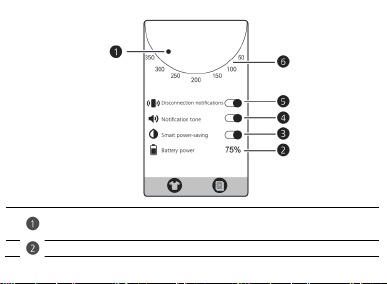
Indicate s the approx imate remain ing call t ime. The numbe rs around
Displays the remaining battery pow er.
the edge of the circl e indicate the remai ning time in minutes.
12
Page 14

Tou ch to enable smart power-saving mo de. The c ircle in t he
headset will t urn off.
your phone.
disconnecti on notificat ion.
is orange, the heads et indicator is on. A white circle indicates it is of f.
app will change from orange to white and the indicator on the
Tou ch to enable the not ification tone. When a disco nnection
notification is displayed, you will hear the system notific ation tone on
Tou ch to enable disconne ction notifi cations. W hen your
phone disconnects from the headset, your phone will dis play a
Indicates t he status of the indicat or on the hea dset. When th e circle
13
Page 15

Indicator status
Turning on
The indicator gradually turns blue.
Turning off
The orange indicator gradually dims.
Standby
The indica tor blinks blue twice every 3 seconds.
Pairing mode
The indicator blinks blu e and orange.
Connection
successful
The indicato r is a steady blue for 1 second.
Connected
The indicato r blinks blue once every 10 seconds.
Incoming call
The indicato r blinks purple once every 0.5 seconds.
seconds.
Listening to music
The blue indica tor graduall y brightens and dims once ev ery 10
seconds.
Chargin g
The indicato r is a steady orange.
Charging complete
The indicato r is a steady blue.
Low battery
The indic ator turn s orange.
Ongoing call The blue indic ator gradually bright ens and dims once every 10
14
Page 16

Important safety information
To ensure your safety during your use of the earphones, please read the
following safety information:
Use and store your earp hones and the accesso ries in a place whe re the
temperature is betwee n –0
damage your earpho nes.
Keep your earphones and the accessories dry and away from water or
moisture.
Avoid dropping, tossing, or pulling your earphones.
Before you clean and perform maintenance on your earphones, stop using
them and disconnect them from any power device.
Use accessories approved by Huawei. If your earphones or the accessories
have any problems, go to an authorized maintenance center for service.
Do not disassemble your earphones. Otherwise, the warranty on your
earphones and the acces sories will be void.
℃
and +45℃. Extreme heat o r coldness may
15
Page 17

Without adult supervision, do not let children use your earphones. The small
parts inc luded with your earpho nes can be a c hoking ha zard for ch ildren.
Dispose of or reuse your earphones and the accessories according to local
laws and regulations. Improper battery use may lead to fire, explosion, or
other hazards.
volume levels for long periods.
For pluggable devices, the socket-outlet shall be installed near the devices and
shall be easily accessible.
Unplug the charger from electrical outlets and the device when not in use.
Ensure that the ch arger meets the requi rements of Claus e 2.5 in
IEC60950-1/EN60950-1 and has been t ested and a pproved acco rding to
national or local standards.
To prevent possible h earing dam age, do not l isten at h igh
16
Page 18

Keep the device away fro m excessive heat an d direct sunli ght. Do not place it
on or in heating devices, such as microwave ovens, stoves, or radiators.
Batteries may ex plode if overheated.
The device has a built -in, non-removable battery. Do not attempt to remove
the battery, othe rwise the device m ay be damaged. To replace the battery,
take the device to a n authorized serv ice center.
Do not put batteries in fire as they may explode. Dam aged batteries may also
explode.
Environmental protection
The device and its acc essories (if inclu ded), such as the pow er adapter,
headset, and battery should not be dispose d of with ho usehold gar bage.
Disposal of the device and its accessor ies is subject to local regulations.
Support proper collection and recycling.
17
Page 19
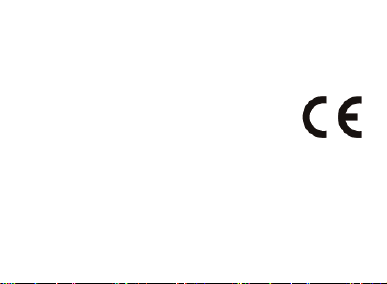
EU regulatory conformance
Statement
Huawei Technologies Co., Ltd. hereby decla res that this device co mplies with the
essential requi rements and other relev ant provisions of Directive 1999/5 /EC.
For the declaration of conformity, visit the website
http://consumer.huawei.com/certification.
The following marking is included in the product:
This devic e may be opera ted in al l member stat es of the EU.
--Observe national and local regulations where this device is used.
--This device may be restricted for use, depending on the local network.
FCC Regulatory Compliance
FCC RF warning statem ent: This device has been evaluated to meet general RF
exposure requirements. This device can be us ed in portable expos ure condition
without restriction.
18
Page 20

FCC statement
This devic e has been te sted and f ound to comply with the limits for a Class B
digital device, pursuant to Part 15 of the FCC Rules. These limits are designed to
provide reasonable protection against harmful interference in a residential
installation. This device gene rates, uses and can radiate radio f requency en ergy
and, if not installed and used in accordance with the instructions, may cause
harmful interference to radio communications. However, there is no guarantee
that interference will not occur in a particular install ation. If this device does
cause harmful interference to radio or television reception, which can be
determined by turning the device off and on, the user is encouraged to try to
correct the interference by one or more of the following measures:
--Reorient or relocate the receiving antenna.
--Increase the separat ion between the devi ce and receiver.
--Connect the device into a socket on a circuit different from that to which the
receiver is connect ed.
19
Page 21

--Consult the dealer or an experienced radio/TV technician for help.
This device complies with Part 15 of the FCC Rules. Operation is subject to the
following two conditions: (1) this device may not cause harmful interference,
and (2) this device must accept any interference received, including interference
that may caus e undesi red operation.
Caution
: Any changes or modifications to this device not expressly approved by
Huawei Technologies Co., Ltd. for compliance could void the user's authorit y to
operate the device.
20
Page 22

Legal Notice
Copyright © Huawei Technologies Co., Ltd. 2015. All rights reserved.
Trademarks and Permissions
HONOR, , , and
trademarks of Huawei Technologies Co., Ltd.
Bluetoo th® word mark and l ogos are re gistered tr ademarks ow ned by
The
Blueto oth SIG, In c.
is under license.
Other trade marks, pro duct, ser vice and co mpany names mentioned m ay be the
property of their respective owners.
DISCLAIMER
ALL CONTENTS OF THIS MANUAL ARE PROVIDED “AS IS”. EXCEPT AS REQUIRED
BY APPLICABLE LAWS, NO WARRANTIES OF ANY KIND, EITHER EXPRESS OR
and any use of s uch marks by Huawei Technolo gies Co., Ltd.
are trademarks or registered
21
Page 23
IMPLIED, INCLUDING BUT NOT LIMITED TO, THE IMPLIED WARRANTIES OF
MERCHANTABILI TY AND FITNE SS FOR A PARTICUL AR PURPOSE, ARE MADE IN
RELATION TO THE ACCURACY, RELIABILI TY OR CONTENTS OF THI S MANUAL.
TO THE MAXIMUM EXTENT PERMITTED BY APPLICABLE LAW, IN NO EVENT
SHALL HUAWEI BE LIAB LE FOR ANY SPECIAL, INCI DENTAL, INDI RECT, OR
CONSEQUENTI AL DAMAGES, OR LOSS OF PROFI TS, BUSI NESS, REVE NUE, DATA,
GOODWILL SAVINGS OR A NTICIPATED SAVINGS REGARDLES S OF WHETHER
SUCH LOSSES ARE FORSEEABLE OR NOT.
THE MAXIMUM LIAB ILITY (THI S LIMITATION SHALL NOT APP LY TO LIABILITY
FOR PERSONAL I NJURY TO THE EXTENT APPLICABLE LAW PROHIBITS SUCH A
LIMITATION) OF HUAWEI ARI SING FROM THE US E OF THE PRODU CT DESCRIBED
IN THIS MANUAL S HALL BE LIMITE D TO THE AMOUNT PAID BY CUS TOMERS
FOR THE PUR CHASE OF THIS PRODUCT.
Privacy Policy
To better understand how we protect your personal information, please see the
privacy po licy at ht tp://co nsumer.huawei. com/priv acy-policy.
22
Page 24

Please visit ht tp://consumer.huawei.co m/en/support/hot line for recent ly updated
hotline and email address in your country or region.
All pictures and illustrations in this guide, including but not limited to the phone
color, size, and display content, are for reference only. The actual product may
vary. Nothing in this guide constitutes a warranty of any kind, express or implied.
:
AM07
model
