Page 1
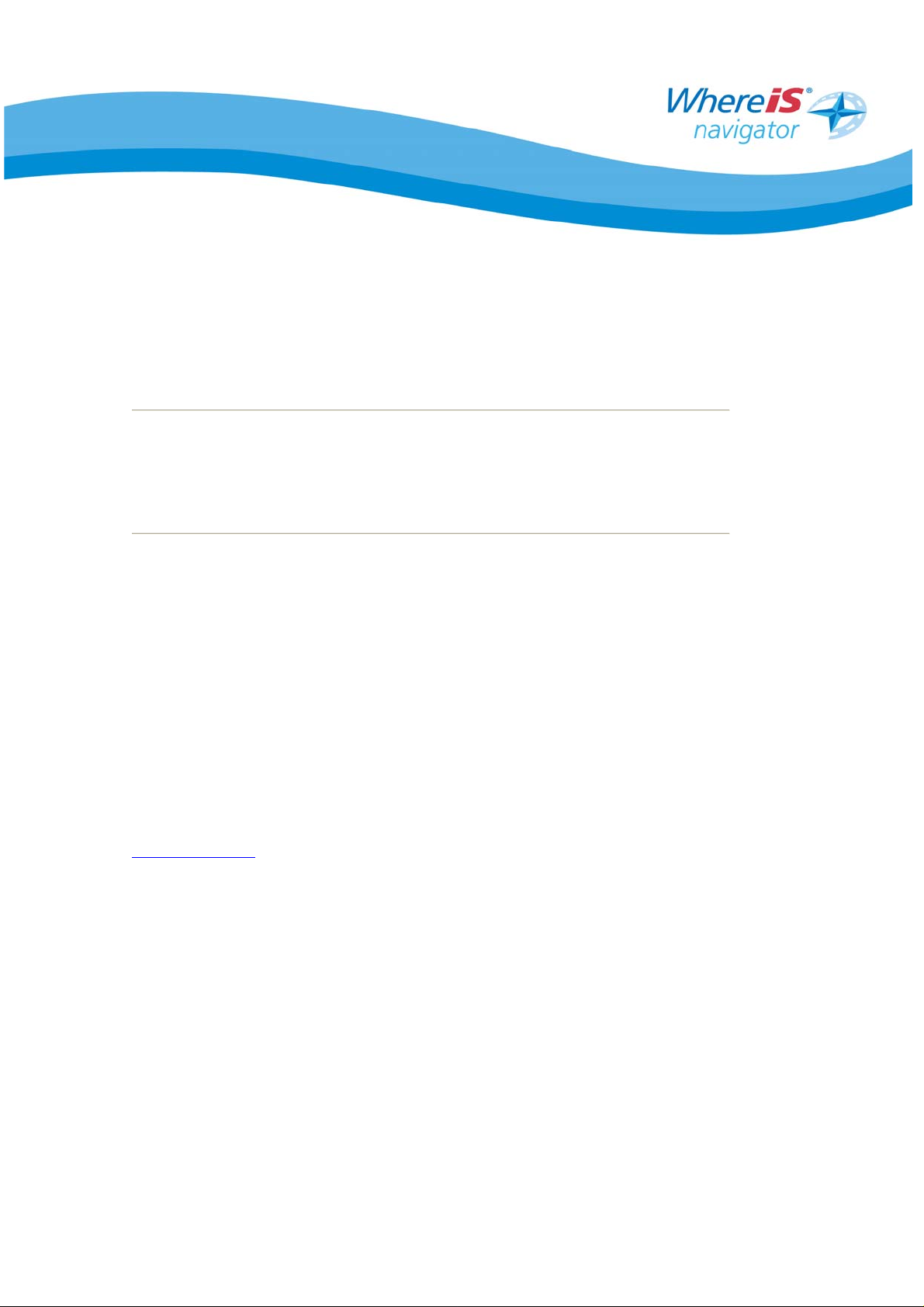
Whereis® Navigator
for HP iPaq Devices with In-Built GPS
Installation Guide
Document Version 2.5
Updated : 16 May 2006
Sensis Pty Ltd
222 Lonsdale Street
Melbourne VIC 3000
www.sensis.com.au
COPYRIGHT © Sensis Pty ltd 2004 – ALL RIGHTS RESERVED
This information is provided for your personal, non-commercial use only. It is pro tected by copyright, and is further subject to the
following terms and conditions which ar e agreed to by you, on the one hand, and Sensis Pty Ltd and its licensors (including their
licensors and suppliers) on the other hand.
This information is provided to you "as is," a nd you agree to use it at your own risk. Sensis a nd its licensors (and t heir licensors and
suppliers) make no guarantees, representations or war ranties of any kind, express or implied, arising by law or otherw ise, including
but not limited to, content, quality, accuracy, complete ness, effectiveness, reliability, fitness for a particular purpose, usefulness, use
or results to be obtained from this information, or that the information will be error-free.
Page 2
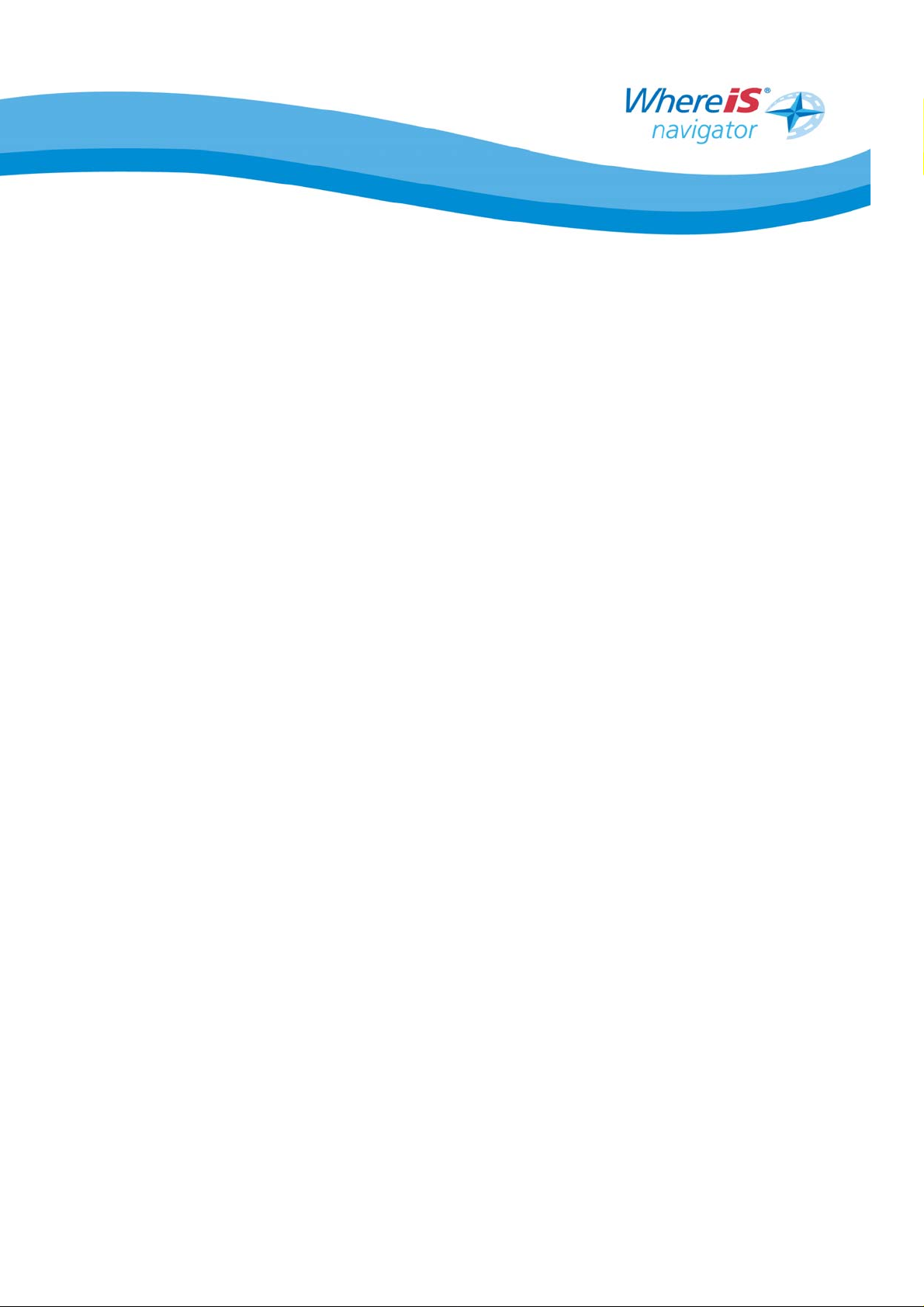
Contents
1 GENERAL....................................................................................................3
1.1 Acknowledgements ............................................................................. 4
1.2 Disclaimer.......................................................................................... 4
1.3 Equipment Required............................................................................ 5
1.4 General Requirements ......................................................................... 5
2 SOFTWARE INSTALLATION ........................................................................6
2.1 Quickstart for Activesync® Installation...................................................6
2.2 Installation via Activesync® ................................................................. 7
2.3 Quickstart for Direct Phone Installation ................................................ 10
2.4 Installation directly on the Phone ........................................................ 11
3 PERSONALISE YOUR CONFIGURATION ....................................................14
3.1 Personalise your Configuration............................................................ 14
4 GPS CONFIGURATION..............................................................................17
4.1 Using the HP iPaq with In-Built GPS..................................................... 17
4.2 Advanced Settings GPS Quick Connection Utility.................................... 18
5 NEED MORE INFORMATION?....................................................................19
6 LOG A PROBLEM OR SUGGESTION?..........................................................19
Whereis® Navigator Installation Guide for HP iPaq with In-Built GPS - version 2.5 Page 2
Page 3
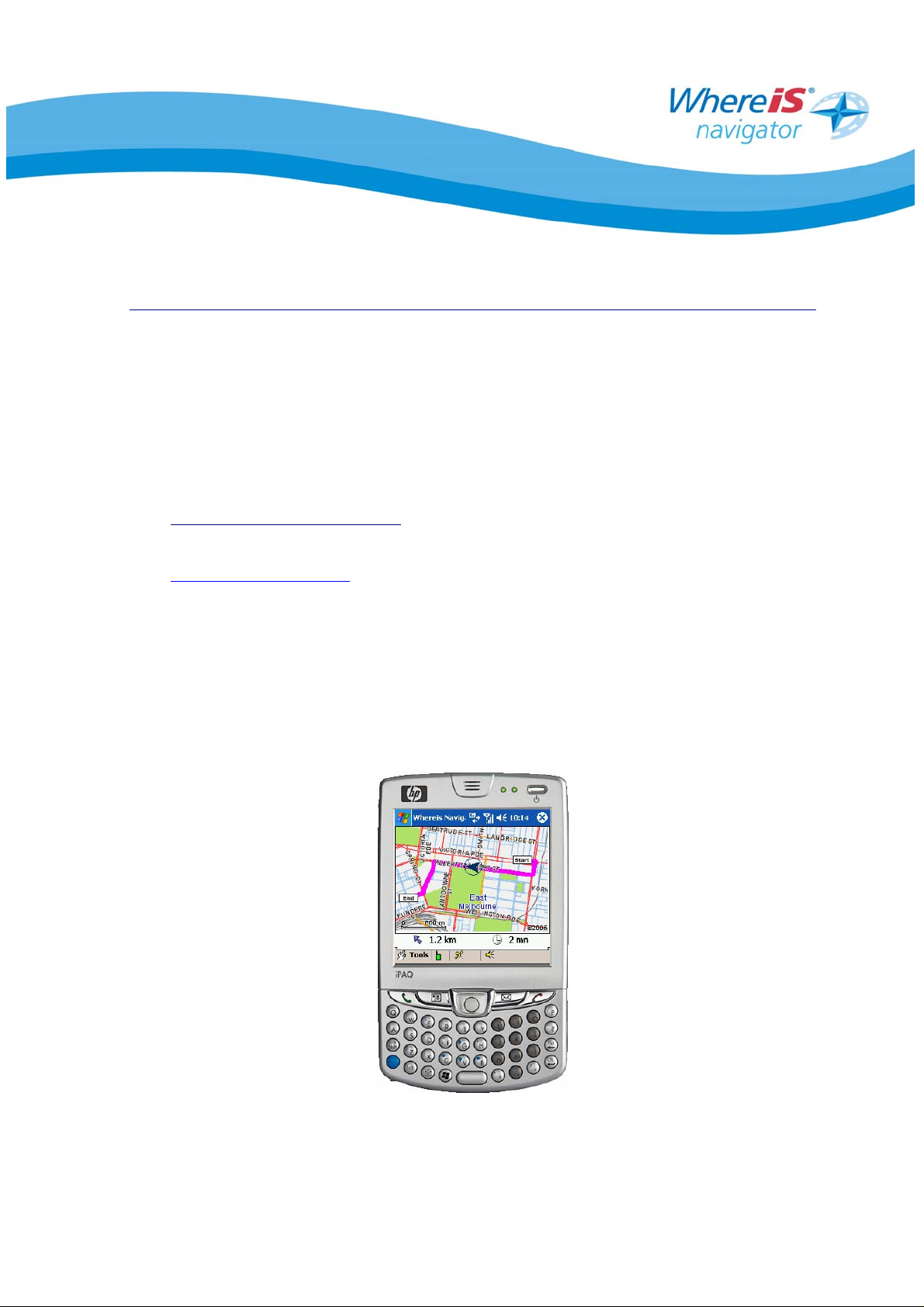
1 GENERAL
Congratulations on selecting one of Australia’s leading vehicle navigation solutions!
Know where you are and where you are going with Whereis
Navigator is a wireless GPS navigation solution that delivers real-time n a vigation
throughout Australia with turn-by-turn directions using voice guidance, clear icons,
maps and other points of interest. This has been modified specifically to best use the
HP iPaq devices with in-built GPS.
http://navigator.whereis.com for all the lat e st information on Whereis®
Visit
Navigator.
http://www.hp.com.au for the latest information on Hewlett Packard.
Visit
This manual will help you in installing and configu ring Whereis® Navigator for your
HP iPaq with in-built GPS.
We recommend you read the user manual carefully to assist with usage of Whereis®
Navigator.
®
Navigator. Whereis®
Whereis® Navigator Installation Guide for HP iPaq with In-Built GPS - version 2.5 Page 3
Page 4
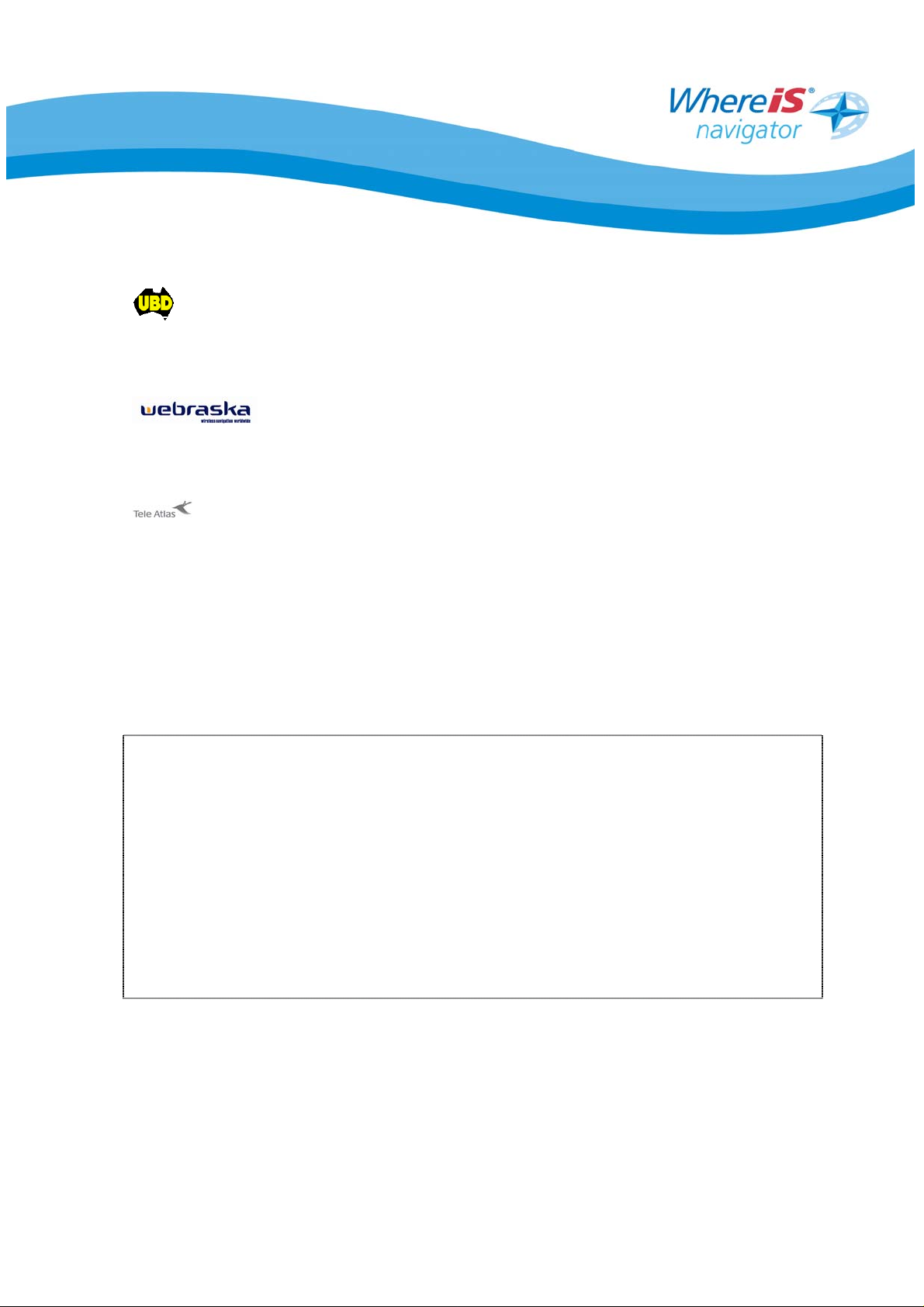
1.1 Acknowledgements
UBD and the UBD logo are registered trade marks of Universal Publishers Pty Ltd.
UBD maps are used by Sensis under license from Universal Publishers Pty Ltd.
Whereis® Navigator is powered by Webraska technology. Webraska Mobile
technologies is a registered trademark of Webraska.
technology was used in developing the mapping database.
Microsoft, Activesync, Windows and Windows Mobile are either registered trademarks
or trademarks of Microsoft Corporation in the United States and/or other countries.
Whereis® and the Whereis® logo are registered trademarks of Telstra Corporation
Limited. GeoFresh™ is a trademark of Telstra Corporation Limited.
1.2 Disclaimer
General
You must only use this software and follow its instructions when it is safe to do so and in
accordance with any traffic regulations. Do not key in data while your vehicle is moving. Your
personal judgement, traffic regulations, and common sense must always take precedence over
instructions produced by this software.
Accuracy of the data
Although Sensis takes reasonable measures to ensure that the information contained in this
software is complete, accurate and up-to-date, Sensis, Telstra and their licensors do not guarantee
the completeness, accuracy or suitability of the information provided by this software.
Exclusion of liability
To the extent permitted by law, you use this software at your own risk and any loss or damage
suffered is your (or any other user's) responsibility.
Whereis® Navigator Installation Guide for HP iPaq with In-Built GPS - version 2.5 Page 4
Page 5
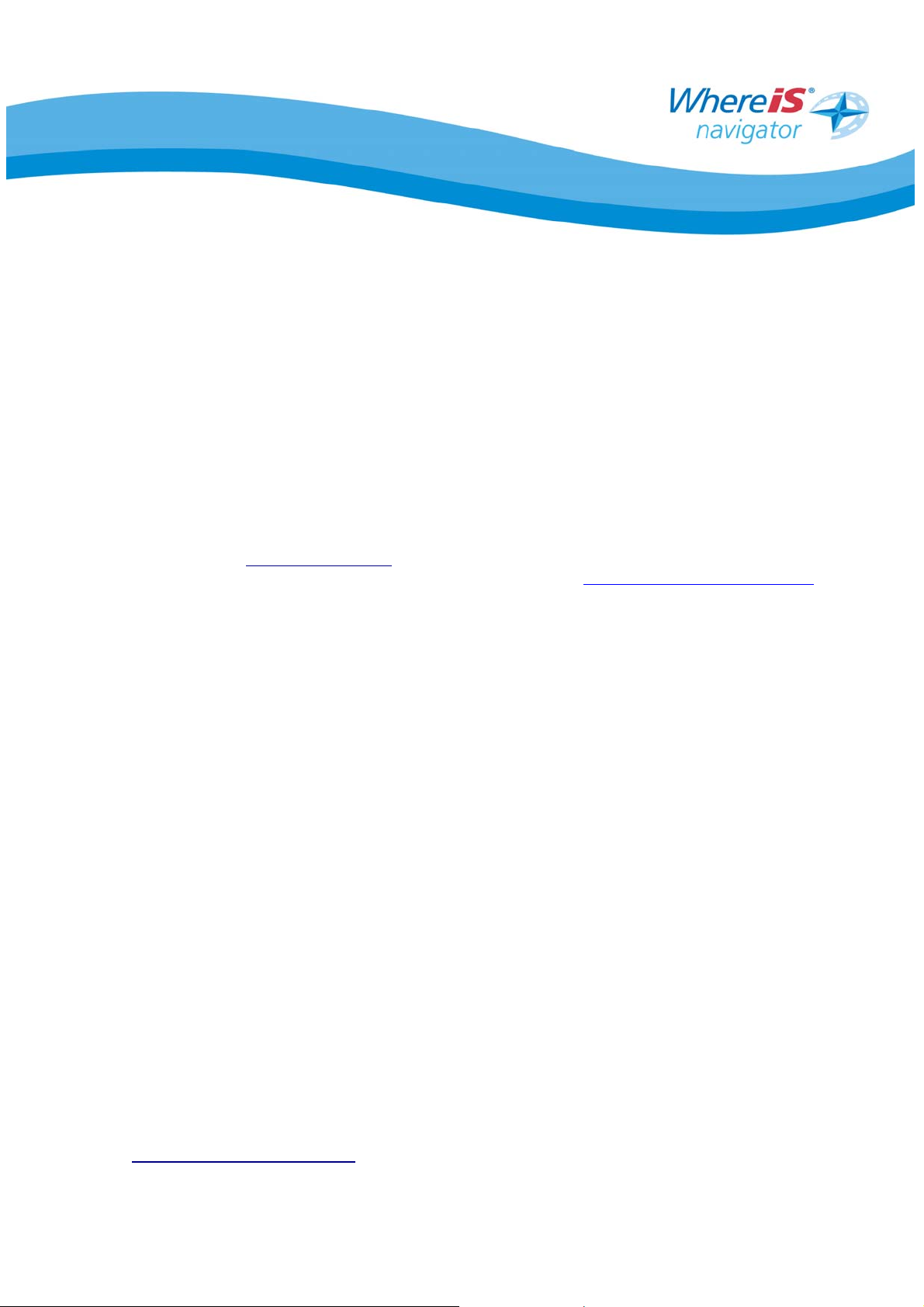
1.3 Equipment Required
The following important components are required to operate Whereis® Navigator:
A HP iPaq with an in-built GPS Receiver, ie hw6515 or hw6965.
1
GPRS data communications must be enabled t o use this service
contact your telecommunications company to configure or enable data
communications on your phone.
The Whereis® Navigator for HP iPaq devices with in-built GPS.
A unique lic ense key
with your new HP iPaq and you need to visit
for each mobile device you require. This is includ ed
http://navigator.whereis.com
to register. You should keep this number and any Whereis® Navigator
CD in a safe place should you need to reinstall.
Please note that each license key has been configured to operate on one
device and if used on more than one device, may be automatically
disabled and you will need to contact customer care for re-activation
which may take up to 72 hours.
. Please
1.4 General Requirements
• At least 3.5 MB of free memory for application installation.
• We recommend an in-vehicle charger for your HP iPaq to ensure the best
battery performance.
• A quality vehicle-mount for your phone.
• We recommend performing a back-up of your device once you have
successfully installed and configured Whereis® Navigator. This will allow you
to restore your device configuration in the event of total battery loss and
device hard resets (consult your PocketPC user guide for assistance). The HP
iPaq has a back up utility which can be found under programs -> HP Backup
Utility.
1
Whereis® Navigator requires you are in mobile coverage to download routes. You do not require coverage once the route
is downloaded unless you deviate from the route and require a new route to automatically download.
Whereis® Navigator Installation Guide for HP iPaq with In-Built GPS - version 2.5 Page 5
Page 6
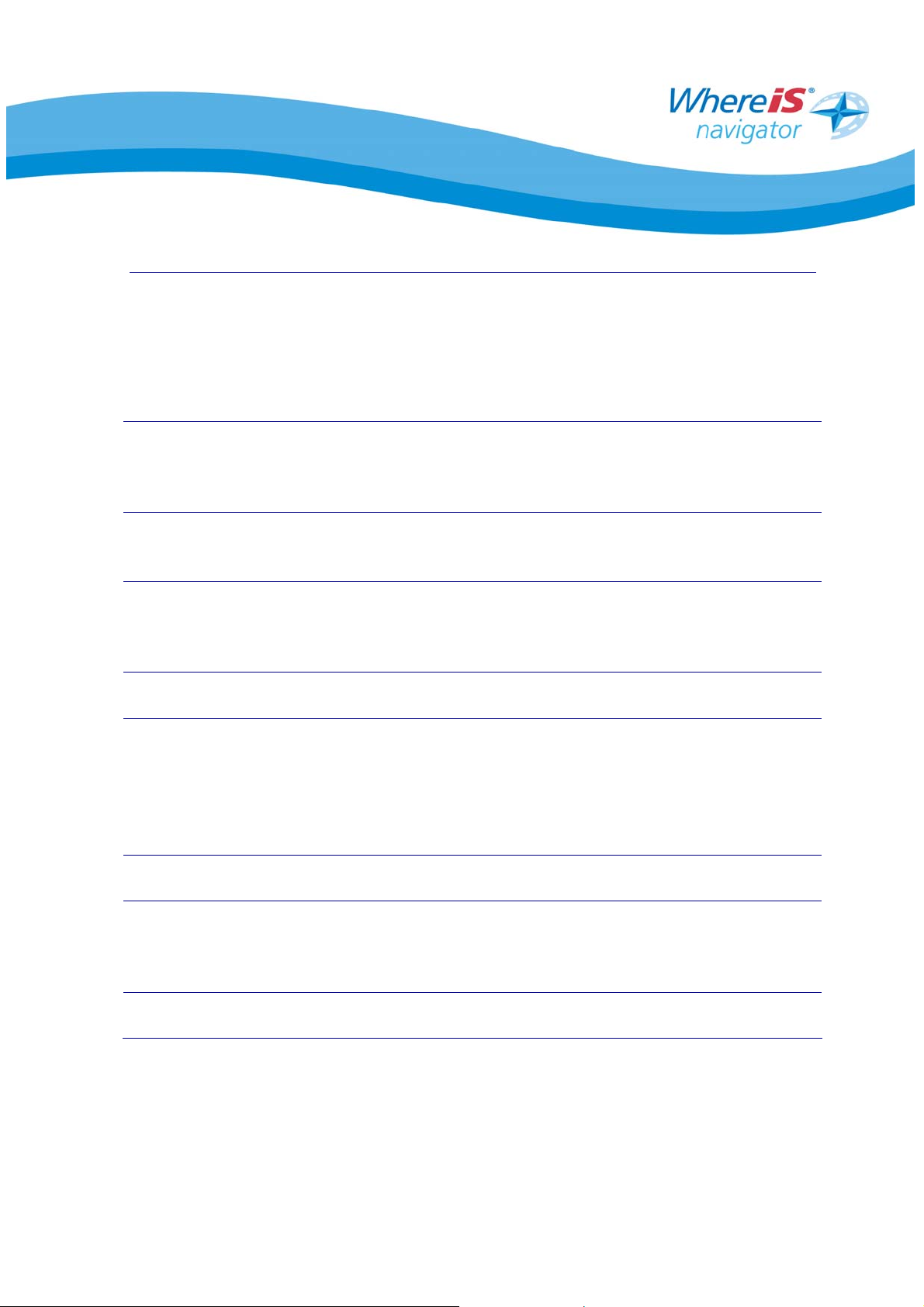
2 SOFTWARE INSTALLATION
2.1 Quickstart for Activesync® Installation
This is a brief step-by-step process for the installation of Whereis® Navigator using
Microsoft Activesync®.
Step 1 Check your GPRS data communications settings are correct
and test it is working (consult your telecommunications
company for support to enable GPRS if you are unsure).
Step 2 Run the Whereis® Navigator installer with Activesync®
running and your phone connected.
Step 3 Follow the install screens and enter your name, company
and unique licence key provided (in your HP iPaq package on
a Whereis® Navigator CD or trial flyer).
Step 4 Select to install on your PocketPC.
Step 5 Run HP GPS Quick GPS Connection Utility (Ensure that your
HP iPaq is set for the correct time zone and time setting to
facilitate the correct data download of GPS information – this
may take up to 30 seconds to download the necessary GPS
information).
Step 6 Start Whereis® Navigator (Start -> Whereis Navigator)
Step 7 Verify GPS is active (orange or green satellite icon) and
has a fix (may take up to 1 minute and you should be
outdoors with a clear view of the sky).
Step 8 Commence using Whereis® Navigator.
Whereis® Navigator Installation Guide for HP iPaq with In-Built GPS - version 2.5 Page 6
Page 7

2.2 Installation via Activesync®
Make sure the HP iPaq is inserted in the cradle or connected via the cable and
Microsoft Activesync® is active (green).
NOTE: If you already have a copy of Whereis® Navigator installed on your PC, you will be
prompted to remove it and then you will need to re-run the setup again to install the new
version. All previous settings are deleted upon removal.
Ensure Activesync® is running. The
Activesync® tray icon should be visible in
the bottom right corner of screen.
If it is grey as shown to the right, (re-)
insert the PDA into the cradle.
If you have Whereis® Navigator on CDRom, insert it into the CD Drive on your
PC or Laptop and a menu will
automatically launch after a few seconds.
If you have downloaded the application
from the website, you will need to find the
saved application and run the file to
commence the installation process.
Once the setup wizard is displayed,
click ‘Next’ to proceed.
or
Note: If you already have a copy of Whereis®
Navigator installed on your PC, you will be
prompted to remove it. You will need to do this
and then re-run the setup to install a fresh
copy of Whereis® Navigator.
Whereis® Navigator Installation Guide for HP iPaq with In-Built GPS - version 2.5 Page 7
Page 8

To install Whereis® Navigator, you
will need to read and accept the
terms of the license agreement. If
you agree, click the appropriate radio
button and then click ‘Next’.
Enter your name and company details
(optional).
Enter the License Key in the
License Key field.
Click ‘Next’ and then ‘Install’ and
the software will commence
installation on your PC or Laptop.
Now that it is installed on your PC,
you can select the tick box and
install the software on your phone.
Click ‘Finish’ when prompted.
Whereis® Navigator Installation Guide for HP iPaq with In-Built GPS - version 2.5 Page 8
Page 9

On your HP iPaq, Press ‘Yes’ to
accept the default application install
directory.
Note: Advanced users may choose a
different location but the SD Card should
not be chosen as the voice instructions
may be muted. We strongly recommend
installing to the default location.
The software is now installed on your
HP iPaq.
Upon completion a message is
displayed asking you to check your
phone screen for additional steps.
Press ‘OK’ to close this message.
Finally, on the PC click ‘Finish’ to
close the installation program.
You are now ready to set up your
GPS and set any personal
configuration settings in the software.
Note: Please see the HP Quick GPS
Connection Utility section to update the
GPS location before using Whereis®
Navigator.
Whereis® Navigator Installation Guide for HP iPaq with In-Built GPS - version 2.5 Page 9
Page 10

2.3 Quickstart for Direct Phone Installation
This is a step-by-step process for the installation of Whereis® Navigator directly on
your phone instead of using Activesync®.
Step 1 Check your GPRS data communications settings are correct
and test it is working (consult your telecommunications
company for support to enable GPRS if you are unsure).
Step 2 Copy the CAB2 file to your phone’s memory (suggest either
to the memory card or My Documents folder).
Step 3 Using File Explorer on your phone, browse to the location of
the CAB file.
Step 4 Click on the CAB file and installation will commence and
complete.
Step 5 Run HP GPS Quick GPS Connection Utility (Ensure that your
HP iPaq is set for the correct time zone and time setting to
facilitate the correct data download of GPS information – this
may take up to 30 seconds to download the necessary
information).
Step 6 Start Whereis® Navigator and configure your unique license
key (under configuration – far right tab).
Step 7 Verify GPS is active (orange or green satellite icon) and
has a fix (may take up to 1 minute and you should be
outdoors with a clear view of the sky).
Step 8 Commence using Whereis® Navigator.
2
A CAB file is a self-installing application designed to be installed directly on the HP iPaq. It
does not run on the Windows operating system, only on the PocketPC operating system.
Whereis® Navigator Installation Guide for HP iPaq with In-Built GPS - version 2.5 Page 10
Page 11

2.4 Installation directly on the Phone
In some cases, it may be easier to install Whereis® Navigator directly on your HP
iPaq, rather than via Activesync®. This is a quick process without the need for a PC
or Laptop and can be used to install or re-install the application both in the office and
while on the road if you have not backed up your device.
This installation process can be used to install the software from a PC or Laptop,
Memory Card or via Infrared and Bluetooth™.
NOTE: You will need to enter the license key manually using this process once the application
has been installed.
If you have Whereis® Navigator on CDRom, insert it into the CD Drive on your
PC or Laptop and a menu will
automatically launch after a few seconds.
Click “Install Software”, choose your
mobile phone type from the pull-down list
c” then click “Begin Installation”
at “
d”. Click “CAB” to download the
at “
CAB file then “Save” to save the file to
your preferred location on your PC.
If you have downloaded the application
from the website, you will need to find the
saved application and run the file to
commence the CAB installation process.
Once you have copied the file to the
phone, you need to launch File Explorer
on your HP iPaq and then click on the
file.
Whereis® Navigator Installation Guide for HP iPaq with In-Built GPS - version 2.5 Page 11
Page 12

The software will now install.
Once installed, you will have to start the
application and configure the license key
before you can use Whereis® Navigator.
Run the HP Quick GPS Connection Utility
by selecting the icon on the main screen
and selecting download now. This will
download the latest satellite information
so your GPS gets a location quickly
3
.
You can also access the utility through
Start -> System -> Connections -> GPS
Quickstart Utility
Note: The download can take up to 30 seconds
and requires GPRS access.
To start Whereis® Navigator,
click Start -> Whereis® Navigator.
3
Your HP iPaq must have the correct time zone and time settings for GPS Quick
Connect to speed getting a GPS fix.
Whereis® Navigator Installation Guide for HP iPaq with In-Built GPS - version 2.5 Page 12
Page 13

Please read the disclaimer carefully by
scrolling. Once you have read it to the
bottom, you can ‘Accept’ to continue or
‘Decline’ if you do not agree.
Once you click Agree, you will see the
Main Menu.
Select ‘Configuration’ from the options.
Using the horizontal menu options at the
bottom, arrow right until you see
‘License’. Select this menu tab and then
enter the license key provided to you.
Once entered, select ‘OK’ at the top right
and you are now ready to use Whereis®
Navigator.
Note: The GPS is defaulted to com port 7 and
baud rate 4800. If you modify this, please
ensure it is set correctly before attempting to
operate Whereis® Navigator.
Whereis® Navigator Installation Guide for HP iPaq with In-Built GPS - version 2.5 Page 13
Page 14

3 PERSONALISE YOUR CONFIGURATION
3.1 Personalise your Configuration
The configuration section allows you to change the way Whereis® Navigator operates
and can be configured to operate with different settings for maps, audio and route
functions.
From the Main Menu, select
‘Configuration’.
The ‘Connection’ Tab lets you change
settings for your data communications.
The HP iPaq has a built in utility to
automatically configure your phone and
data settings.
start -> settings -> connections ->
GSM/GPRS Manager
Note: Please consult your telecommunications
company if you cannot configure the phone
settings correctly using this utility.
The ‘Navigation’ Tab lets you change the
amount of route information downloaded
each time you request a route to
navigate.
By default it is set to ‘Standard’. You
can increase or decrease the amount of
navigation information downloaded.
On higher speed networks, such as CDMA
1x networks, you may increase this. If
Whereis® Navigator Installation Guide for HP iPaq with In-Built GPS - version 2.5 Page 14
Page 15

you are operating in poor coverage areas
or do not need as much information, you
can decrease this. Refer to the FAQ
section in the User Guide for more
information.
The sliding bars indicate the amount of
information each setting downloads.
The ‘Route’ Tab allows you to customise
specific route information defaults.
You can default routes to faster time or
shorter distance, nominate whether you
would like to automatically re-route you
without user intervention when you leave
the nominated route and whether you
download the overview map when
navigating.
The ‘Display’ Tab lets you change the
way information is displayed on screen for
navigation.
Guidance Screen allows you to set the
preferred navigation screens when
navigating.
You can choose to display the estimated
time that you will arrive or the estimated
time remaining to reach your destination.
You can select the assumed travel speed.
The ‘Sound’ Tab lets you select the
default level the sound will be at when
you start Whereis® Navigator. This
overrides the current sound setting of the
phone so if you accidentally leave it on
low volume, Whereis® Navigator can
automatically increase it making it easier
to operate.
Whereis® Navigator Installation Guide for HP iPaq with In-Built GPS - version 2.5 Page 15
Page 16

The ‘GPS’ Tab is where you configure the
GPS communications. When the software
is installed on the HP iPaq it will defau lt to
the built in GPS Receiver.
The HP iPaq devices with an in-built GPS
Receiver operate on COM Port 7 and a baud
rate of 4800.
The ‘License’ Tab is used to enter your
license key. This must be configured to
use Whereis® Navigator.
You may have a trial license key in your
purchase of the HP iPaq. This can be
renewed by purchasing online at
http://navigator.whereis.com
Note: A unique license key is required for each
phone. If you use a license key on more than
one phone it may be automatically disabled.
Whereis® Navigator Installation Guide for HP iPaq with In-Built GPS - version 2.5 Page 16
Page 17

4 GPS CONFIGURATION
4.1 Using the HP iPaq with In-Built GPS
Your HP iPaq has an in-built GPS Receiver. To set up your GPS Receiver for operation ,
please follow these important instructions t o ensure it can locate your position as quickly
as possible.
The default settingsin Whereis® Navigator for the in-built GPS Receiver are
COM Port 7
Baud Rate 4800
The HP iPaq has a utility that enabled the built in GPS Receiver to determine your location
in poor coverage areas. This utility should be run before u sing Whereis® Navigator to
ensure the GPS locates you quickly.
• Verify the HP iPaq has the correct date a nd time zone setti ngs .
• Verify your GPRS settings are correctly configured. The HP iPaq has an
automatic detection utility.
o Start -> Setting -> Connections -> GSM/GPRS Manager
• Run the HP Quick GPS Connection Utility
o Start -> Settings -> Connections -> Quick GPS Connection
• Select Download Now (GPRS must be available).
• As a tip, in the future, you can access the Quick GPS Connection Utility by
tapping the icon (
selecting Download Now.
• After the GPS Quick Connection has run successfully, GPS performance can
improve significantly.
You can set the utility to automatically run every 2 days to keep your GPS Receiver
up-to-date for improved performance. It should be noted that to successfully obtain a
GPS fix you need to be outdoors with a good view of the sky.
For technical support on the HP iPaq Quick GPS Utility, please visit t he support section
for the HP iPaq at
Whereis® Navigator Installation Guide for HP iPaq with In-Built GPS - version 2.5 Page 17
http://www.hp.com.au.
) on the main screen tool bar at the bottom and
Page 18

4.2 Advanced Settings GPS Quick Connection Utility
You can configure the HP GPS Quick Con nection Utility to automatically update the
GPS information every 2 days using a GPRS connection. This ensures the built in GPS
Receiver can perform effectively.
You can access the HP Quick GPS
Connection Utility by selecting
Start -> Settings -> Connections ->
Quick GPS Connection
By selecting the Show tray icon on
today screen, you can access the Quick
GPS Connection utility from the HP iPaq
home page.
To configure the settings, tap the icon
( ) on the main screen and select
Settings.
You can configure the settings and we
recommend you tick all the boxes for easy
access and notifications. Standard GPRS
charges do apply for downloading the
latest GPS information.
Whereis® Navigator Installation Guide for HP iPaq with In-Built GPS - version 2.5 Page 18
Page 19

5 NEED MORE INFORMATION?
Information specific to the HP iPaq can be found at http://www.hp.com.au.
In some cases you may want further information on Whereis® Navigator. If this is
the case, please visit
information and answers to Frequently Asked Questions.
The User Guide, available from your Whereis® Navigator CD or from the above web
site, provides detailed information on operating Whereis® Navigator for the HP iPaq.
http://navigator.whereis.com to get the latest general
6 LOG A PROBLEM OR SUGGESTION?
If you are having problems then please visit http://navigator.whereis.com and you
have a range of support possibilities. You can view Frequently Asked Questions,
download documentation such as installation and user guides, or contact our customer
care team.
Whereis® always welcomes suggestions for improvements to our products. If you
have a feature or improvement you would like to suggest, please provide the feedback
via the Support page on
suggestion.
In the event you find a map anomaly, please provide this information through the
form provided on
page, then choose “Report An Error” from the left-hand menu. A feature of Whereis®
Navigator is the ability to update the Whereis® maps on our servers and we do make
changes to our maps as part of our ongoing GeoFresh™ program. We would like to
deliver the best solution we can and your feedback is important.
http://www.whereis.com under “Contact Us” from the bottom of the
http://navigator.whereis.com and we will evaluate the
Whereis® Navigator Installation Guide for HP iPaq with In-Built GPS - version 2.5 Page 19
