HP Surestore Tape Library Model 10/180, Surestore Tape Library Model 20/700, Web-Based Library Administrator User Manual
Page 1
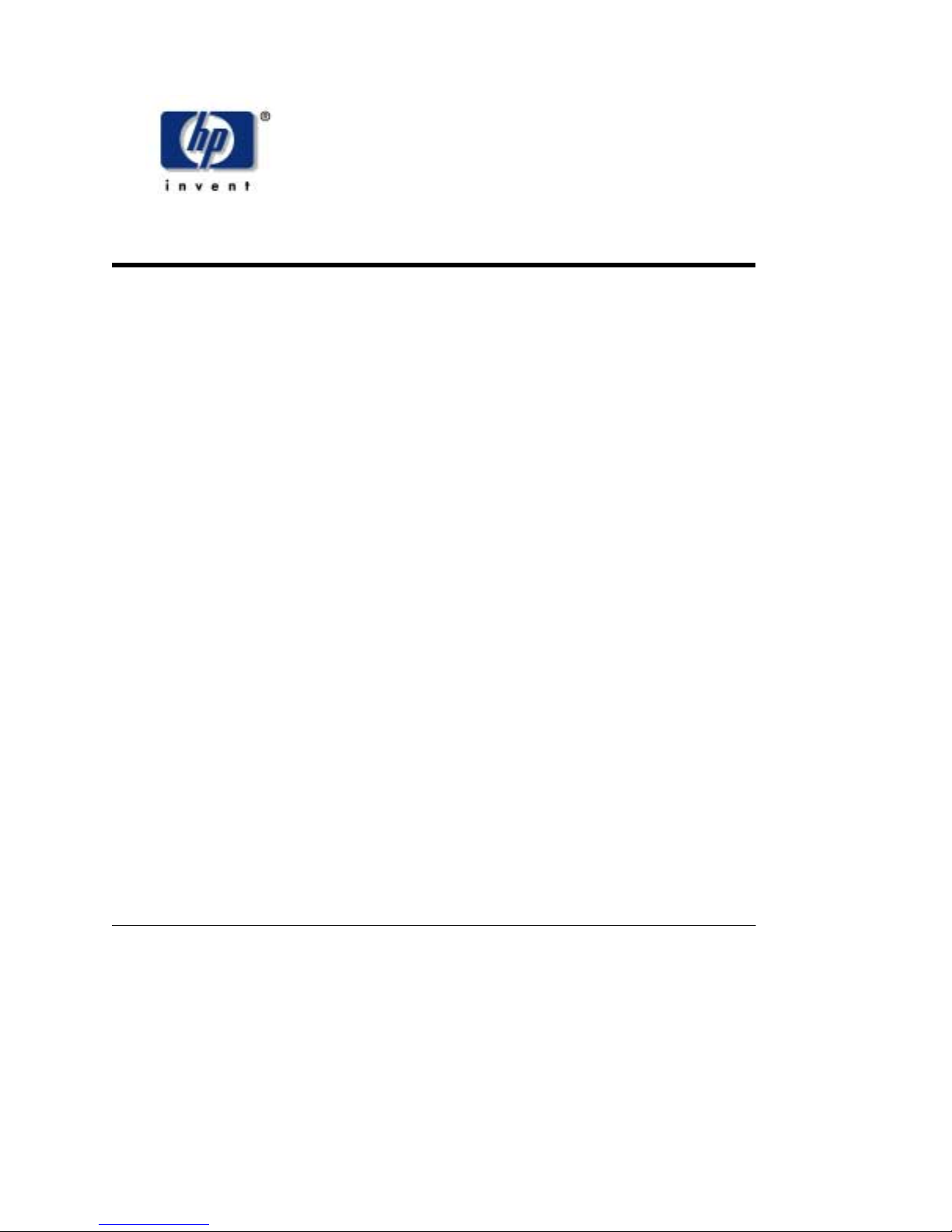
Installing the Web-Based Library Administrator
Requirements Before installing the Web-Based Library Administrator,
verify that the following requirements are met:
• Library is powered on and initialized
• Minimum requirements: 200MHz processor; 64 MB
RAM (96 MB RAM is preferred)
• Microcode level 3.01 or later is loaded.
Microcode level 3.01 contains the Web-Based Library
Administrator software.
• Java™ Plug-in Software 1.4 or later
You can download the Java plug-in from:
http://java.sun.com/products/plugin
• Netscape Navigator 4.5 or later or Internet Explorer 4.0
or later with the latest Service Pack
Procedures The following steps must be performed in the order in
which they are presented to successfully install the
Web-Based Library Administrator.
Note: You must know the IP Address of your library before
you perform the following steps.
313670504 (Rev D) 1
Page 2

Step 1 Ensure the library is powered on and initialized.
Step 2 Connect your Ethernet cable to the ENET connector on the
electronics module bulkhead.
This allows you to communicate with the Web-Based
Library Administrator.
See Figures 1 and 2 for the connection diagram.
Step 3 Set up your Internet Protocol (IP) Address from the Operator
Panel.
After you have powered on or reset the library, the library
performs a reset. When the reset is complete, the Operator
Panel displays a status screen.
a. Press MENU.
The MAIN MENU is displayed.
b. Arrow to CONFIGURATION and press SELECT.
The CONFIGURATION MENU is displayed.
c. Arrow to NETWORK CONFIG and press SELECT.
The NETWORK CONFIG MENU is displayed.
d. Arrow to IP ADDRESS and press SELECT.
An edit window is displayed.
Follow the directions on the Operator Panel for
entering and saving data.
e. Press MENU.
f. Perform a reset to save the changes.
Step 4 Set up your Subnet Mask from the Operator Panel.
313670504 (Rev D) 2
Page 3

You need to ask your System Administrator for this number.
a. Press MENU.
The NETWORK CONFIG MENU is displayed.
b. Arrow to SUBNET MASK and press SELECT.
An edit window is displayed.
Follow the directions on the Operator Panel for
entering and saving data.
c. Press MENU.
The NETWORK CONFIG MENU is displayed with
the information you entered.
d. Perform a reset to save the changes.
Step 5 Set up your Library Name from the Operator Panel.
The library name is aliased to the IP Address by your
Network Administrator.
An alias is the logical mapping created between the library
and its IP Address.
a. Press MENU.
The NETWORK CONFIG MENU is displayed.
b. Arrow to LIBRARY NAME and press SELECT.
An edit window is displayed.
Follow the directions on the Operator Panel for
entering and saving data.
c. Press MENU.
The NETWORK CONFIG MENU is displayed with
the information you entered.
313670504 (Rev D) 3
Page 4

d. Perform a reset to save the changes.
Step 6 Set up your Network Gateway from the Operator Panel.
This allows you to link to different networks.
You need to ask your System Administrator for this number.
a. Press MENU.
The NETWORK CONFIG MENU is displayed.
b. Arrow to NETWORK GA TEWA Y and press SELECT .
An edit window is displayed.
Follow the directions on the Operator Panel for
entering and saving data.
c. Press MENU.
The NETWORK CONFIG MENU is displayed with
the information you entered.
d. Perform a reset to save the changes.
Step 7 - optional Configure the Java Plug-in for code download to the library
Note: This step is required only if you wish to enable code
downloads from the web interface. You must have loaded
the Java Plug-in 1.4 or later.
a. Launch the Java Policytool.
The Java policytool should be located in the Java
installation directory. The file is called:
policytool in UNIX
policytool.exe in Microsoft® Windows®
313670504 (Rev D) 4
Page 5

b. Write down the policy name and click OK if an error
dialog box is displayed stating it “Could not find the
Policy File”.
This policy name is used later in this procedure.
Add the Policy:
a. Click Add Policy Entry button.
The Policy Entry window is displayed.
b. Type:
http://<library IP>/libconnect.jar in the CodeBase
field, where library IP is the 12-digit library IP address
(Example: 123.456.789.012) or domain name.
Note: You must enter one policy entry for each library
you wish to access.
c. Click Add Permission button.
The Permissions window is displayed.
d. Pull down the Permission combo box and select
FilePermission.
e. T ype the path/name of the file to be downloaded in the
TargetName field.
Example: c:\temp\release.prm
Note: Ensure you use path separators that are
appropriate for your operating system. They are:
/ for Unix
\ for Microsoft Windows
f. Pull down the Actions combo box and select read.
g. Click OK.
313670504 (Rev D) 5
Page 6

The Policy Entry window is displayed with the
information you entered.
h. Click Done.
The Policy Tool window is displayed with the
CodeBase you entered.
i. Save the new policy name to disk by selecting one of
the following:
- If an error dialog box was displayed when you
launched the Policy Tool:
1. Pull down the File menu and click Save As.
2. Type the name of the policy name you wrote down
when you launched the Policy Tool.
Note: Ensure you use path separators that are
appropriate for your operating system. They are:
/ for Unix
\ for Microsoft Windows
- If an error box was not displayed:
1. Pull down the File menu.
2. Click Save.
j. Pull down the File menu and click Exit.
313670504 (Rev D) 6
Page 7

St ep 8 Perform a ping to ensure the IP Address is correct.
To do this in Windows:
a. Go to the Windows Start Menu.
b. Select Start -> Run.
c. Enter ping <library name or IP Address> in the
Start->Run text field.
To do this in UNIX:
– Enter ping <library name or IP Address> from the
command line.
St ep 9 Start the Web-Based Library Administrator by accessing
Netscape or Internet Explorer and entering your library name
or IP address at the address bar.
313670504 (Rev D) 7
Page 8

1
C24421
Figure 1
10/180 Tape Library
1. Enet (Ethernet connection)
313670504 (Rev D) 8
Page 9

Figure 2
C24422
1
20/700 Tape Library
1. Enet (Ethernet connection)
313670504 (Rev D) 9
Page 10

313670504 (Rev D) 10
