Page 1
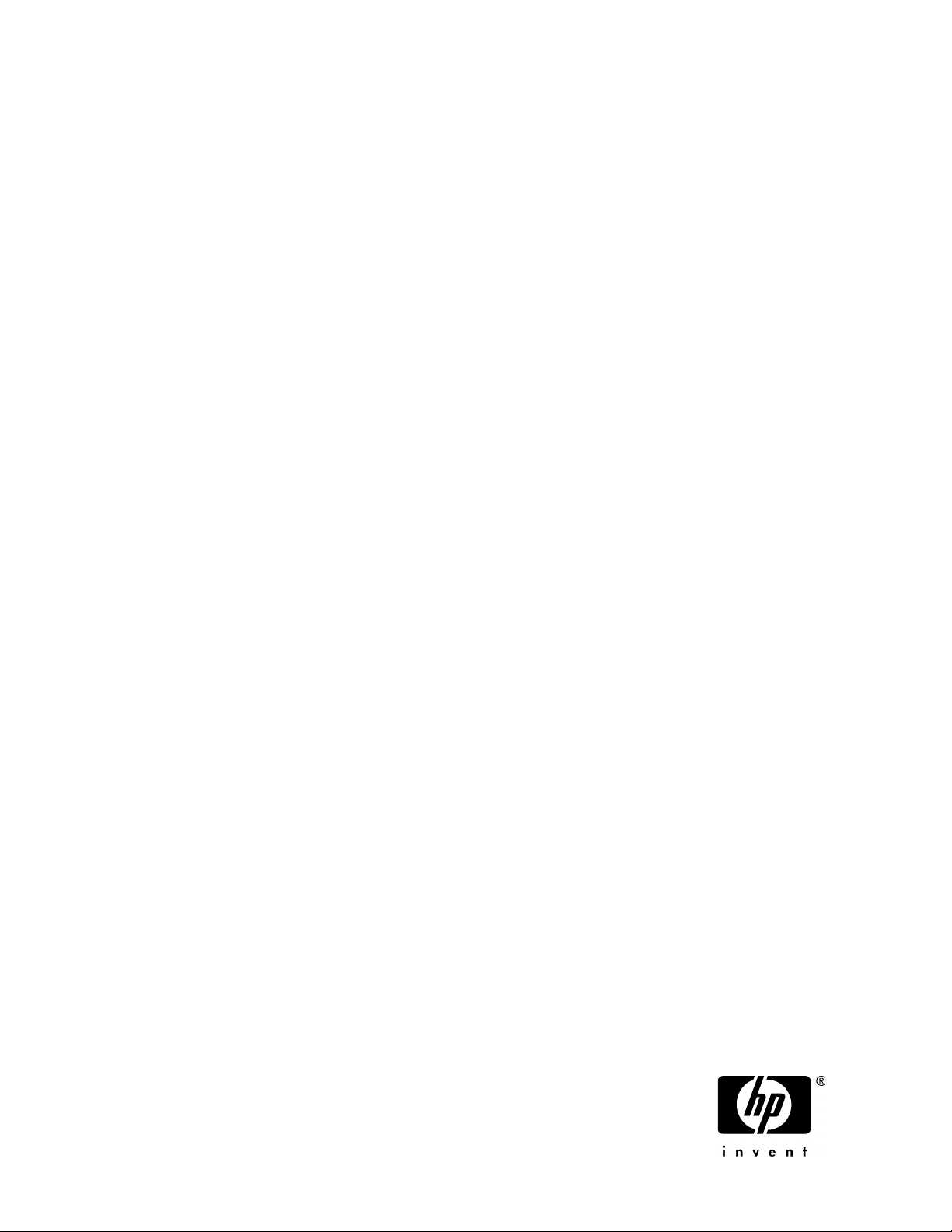
HP StorageWorks
X1800sb and X3800sb Network Storage Blade
user guide
Part number: 572092-001
First edition: June 2009
Page 2
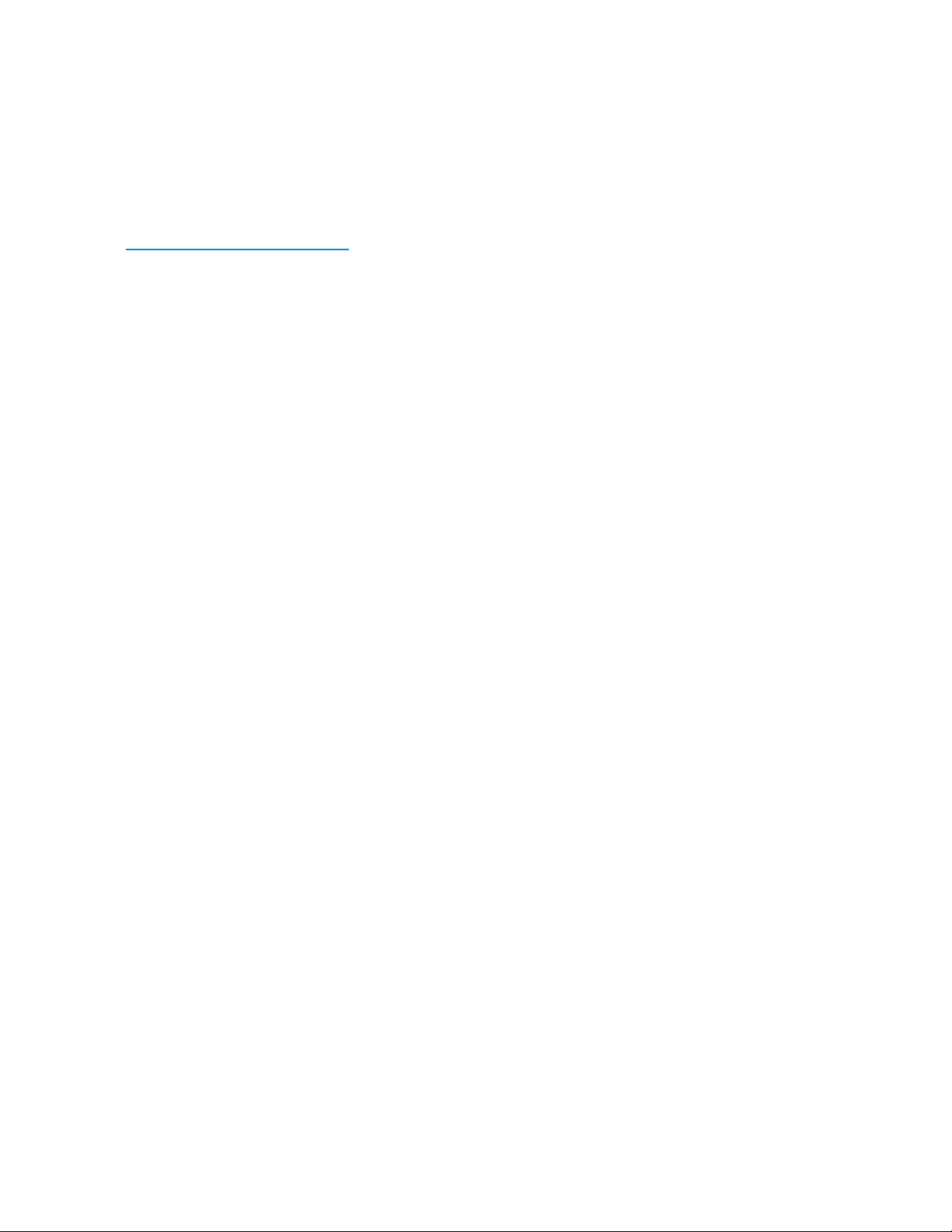
Legal and notice information
© Copyright 1999, 2009 Hewlett-Packard Development Company, L.P.
Confidential computer software. Valid license from HP required for possession, use or copying. Consistent with FAR 12.211
and 12.212, Commercial Computer Software, Computer Software Documentation, and Technical Data for Commercial Items
are licensed to the U.S. Government under vendor's standard commercial license.
The information contained herein is subject to change without notice. The only warranties for HP products and services are set
forth in the express warranty statements accompanying such products and services. Nothing herein should be construed as
constituting an additional warranty. HP shall not be liable for technical or editorial errors or omissions contained herein.
WARRANTY STATEMENT: To obtain a copy of the warranty for this product, see the warranty information website:
h
ttp://www.hp.com/go/storagewarranty
Intel, Itanium, Pentium, Intel Inside, and the Intel Inside logo are trademarks or registered trademarks of Intel Corporation or
its subsidiaries in the United States and other countries.
Microsoft, Windows, Windows XP, and Windows NT are U.S. registered trademarks of Microsoft Corporation.
Adobe and Acrobat are trademarks of Adobe Systems Incorporated.
Java is a US trademark of Sun Microsystems, Inc.
Oracle is a registered US trademark of Oracle Corporation, Redwood City, California.
UNIX is a registered trademark of The Open Group.
Printed in the US
Page 3

Contents
About this guide ................................................................................. 11
Intended audience .................................................................................................................... 11
Related documentation .............................................................................................................. 11
Document conventions and symbols ............................................................................................. 11
Rack stability ............................................................................................................................ 12
HP technical support ................................................................................................................. 13
Customer self repair .................................................................................................................. 13
Subscription service .................................................................................................................. 13
HP websites ............................................................................................................................. 13
Documentation feedback ........................................................................................................... 14
1 Administration tools .......................................................................... 15
HP StorageWorks X1000 Automated Storage Manager ................................................................. 15
Microsoft Windows Storage Server 2008 administration tools ........................................................ 15
Remote Desktop for Administration ....................................................................................... 15
Share and Storage Management .......................................................................................... 16
Microsoft Services for Network File System ............................................................................. 16
Single Instance Storage ....................................................................................................... 17
Print Management .............................................................................................................. 18
2 Storage management overview .......................................................... 19
Storage management elements ................................................................................................... 19
Storage management example ............................................................................................. 19
Physical storage elements .................................................................................................... 20
Arrays ........................................................................................................................ 21
Fault tolerance ............................................................................................................. 22
Online spares ............................................................................................................. 22
Logical storage elements ..................................................................................................... 22
Logical drives (LUNs) .................................................................................................... 22
Partitions .................................................................................................................... 23
Volumes ..................................................................................................................... 23
File system elements ............................................................................................................24
File sharing elements .......................................................................................................... 24
Volume Shadow Copy Service overview ................................................................................ 24
Using storage elements ....................................................................................................... 25
Clustered server elements .................................................................................................... 25
Network adapter teaming .......................................................................................................... 25
Management tools .................................................................................................................... 25
HP Systems Insight Manager ................................................................................................ 25
Management Agents .......................................................................................................... 26
3 File server management .................................................................... 27
File services features in Windows Storage Server 2008 ................................................................. 27
Storage Manager for SANs ................................................................................................. 27
X1800sb and X3800sb Network Storage Blade 3
Page 4

Single Instance Storage ....................................................................................................... 27
File Server Resource Manager .............................................................................................. 27
Windows SharePoint Services .............................................................................................. 27
File services management .......................................................................................................... 28
Configuring data storage .................................................................................................... 28
Storage management utilities ............................................................................................... 28
Array management utilities ............................................................................................ 29
Array Configuration Utility ............................................................................................ 29
Disk Management utility ............................................................................................... 30
Guidelines for managing disks and volumes .......................................................................... 30
Scheduling defragmentation ................................................................................................ 31
Disk quotas ....................................................................................................................... 31
Adding storage ..................................................................................................................32
Expanding storage ...................................................................................................... 32
Extending storage using Windows Storage Utilities .......................................................... 33
Expanding storage for EVA arrays using Command View EVA ........................................... 33
Expanding storage using the Array Configuration Utility ................................................... 33
Volume shadow copies .............................................................................................................. 34
Shadow copy planning ....................................................................................................... 34
Identifying the volume .................................................................................................. 35
Allocating disk space ................................................................................................... 35
Identifying the storage area .......................................................................................... 36
Determining creation frequency ..................................................................................... 36
Shadow copies and drive defragmentation ............................................................................ 37
Mounted drives ..................................................................................................................37
Managing shadow copies ................................................................................................... 37
The shadow copy cache file .......................................................................................... 38
Enabling and creating shadow copies ............................................................................ 39
Viewing a list of shadow copies ..................................................................................... 40
Set schedules .............................................................................................................. 40
Viewing shadow copy properties ................................................................................... 40
Redirecting shadow copies to an alternate volume ........................................................... 41
Disabling shadow copies .............................................................................................. 41
Managing shadow copies from the storage system desktop ..................................................... 42
Shadow Copies for Shared Folders ....................................................................................... 42
SMB shadow copies .................................................................................................... 43
NFS shadow copies ..................................................................................................... 44
Recovery of files or folders ............................................................................................ 45
Recovering a deleted file or folder .................................................................................. 45
Recovering an overwritten or corrupted file ...................................................................... 46
Recovering a folder ...................................................................................................... 46
Backup and shadow copies .......................................................................................... 47
Shadow Copy Transport ...................................................................................................... 47
Folder and share management ................................................................................................... 47
Folder management ............................................................................................................ 48
Share management ............................................................................................................ 54
Share considerations .................................................................................................... 54
Defining Access Control Lists ......................................................................................... 55
Integrating local file system security into Windows domain environments ............................. 55
Comparing administrative (hidden) and standard shares ................................................... 55
Managing shares ........................................................................................................ 56
File Server Resource Manager ....................................................................................................56
Quota management ........................................................................................................... 56
File screening management ................................................................................................. 57
Storage reports .................................................................................................................. 57
4
Page 5
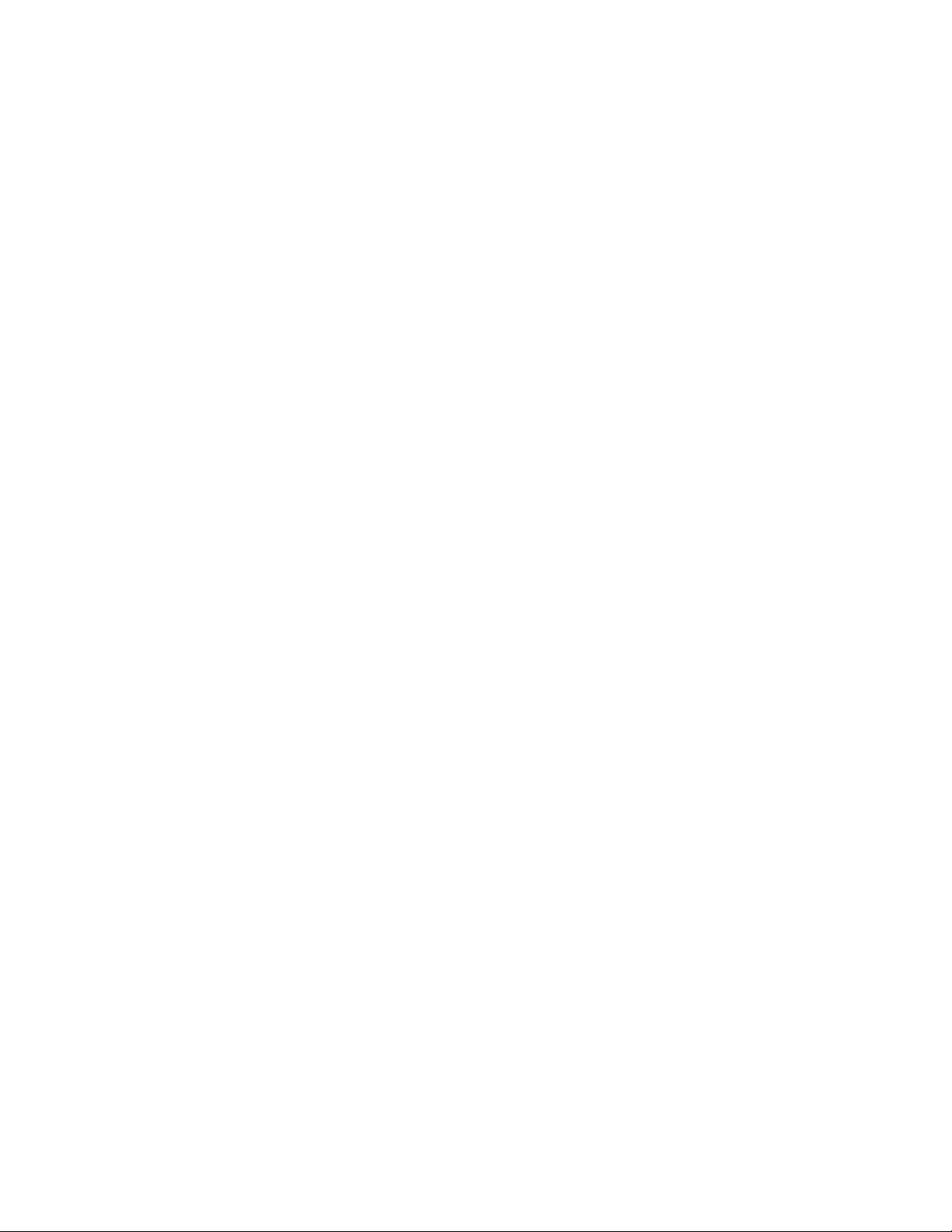
Other Windows disk and data management tools ......................................................................... 57
Additional information and references for file services .................................................................... 57
Backup ............................................................................................................................. 57
HP StorageWorks Library and Tape Tools .............................................................................. 57
Antivirus ............................................................................................................................ 58
4 Cluster administration ....................................................................... 59
Cluster overview ....................................................................................................................... 59
Cluster terms and components ....................................................................................................60
Nodes .............................................................................................................................. 60
Resources .......................................................................................................................... 60
Cluster groups ................................................................................................................... 61
Virtual servers .................................................................................................................... 61
Failover and failback .......................................................................................................... 61
Quorum disk .....................................................................................................................61
Cluster concepts ....................................................................................................................... 62
Sequence of events for cluster resources ................................................................................ 62
Hierarchy of cluster resource components .............................................................................. 63
Cluster planning ....................................................................................................................... 63
Storage planning ............................................................................................................... 64
Network planning .............................................................................................................. 64
Protocol planning ...............................................................................................................65
Preparing for cluster installation .................................................................................................. 66
Before beginning installation ............................................................................................... 66
Using multipath data paths for high availability ...................................................................... 66
Checklists for cluster server installation .................................................................................. 66
Network requirements .................................................................................................. 66
Shared disk requirements .............................................................................................. 67
Cluster installation ..................................................................................................................... 67
Setting up networks ............................................................................................................ 68
Configuring the private network adapter ......................................................................... 68
Configuring the public network adapter .......................................................................... 68
Renaming the local area connection icons ...................................................................... 68
Verifying connectivity and name resolution ...................................................................... 68
Verifying domain membership ....................................................................................... 68
Setting up a cluster account .......................................................................................... 68
About the Quorum disk ................................................................................................ 68
Configuring shared disks .............................................................................................. 69
Verifying disk access and functionality ............................................................................ 69
Configuring cluster service software ............................................................................................. 69
Using Cluster Administrator ................................................................................................. 69
Creating a cluster ............................................................................................................... 69
Adding nodes to a cluster .................................................................................................... 70
Geographically dispersed clusters ........................................................................................ 70
Cluster groups and resources, including file shares ........................................................................ 70
Cluster group overview ....................................................................................................... 70
Node-based cluster groups ........................................................................................... 71
Load balancing ........................................................................................................... 71
File share resource planning issues ....................................................................................... 71
Resource planning ....................................................................................................... 71
Permissions and access rights on share resources ............................................................. 72
NFS cluster-specific issues ............................................................................................. 72
Non cluster aware file sharing protocols ................................................................................ 73
Adding new storage to a cluster ........................................................................................... 73
X1800sb and X3800sb Network Storage Blade 5
Page 6
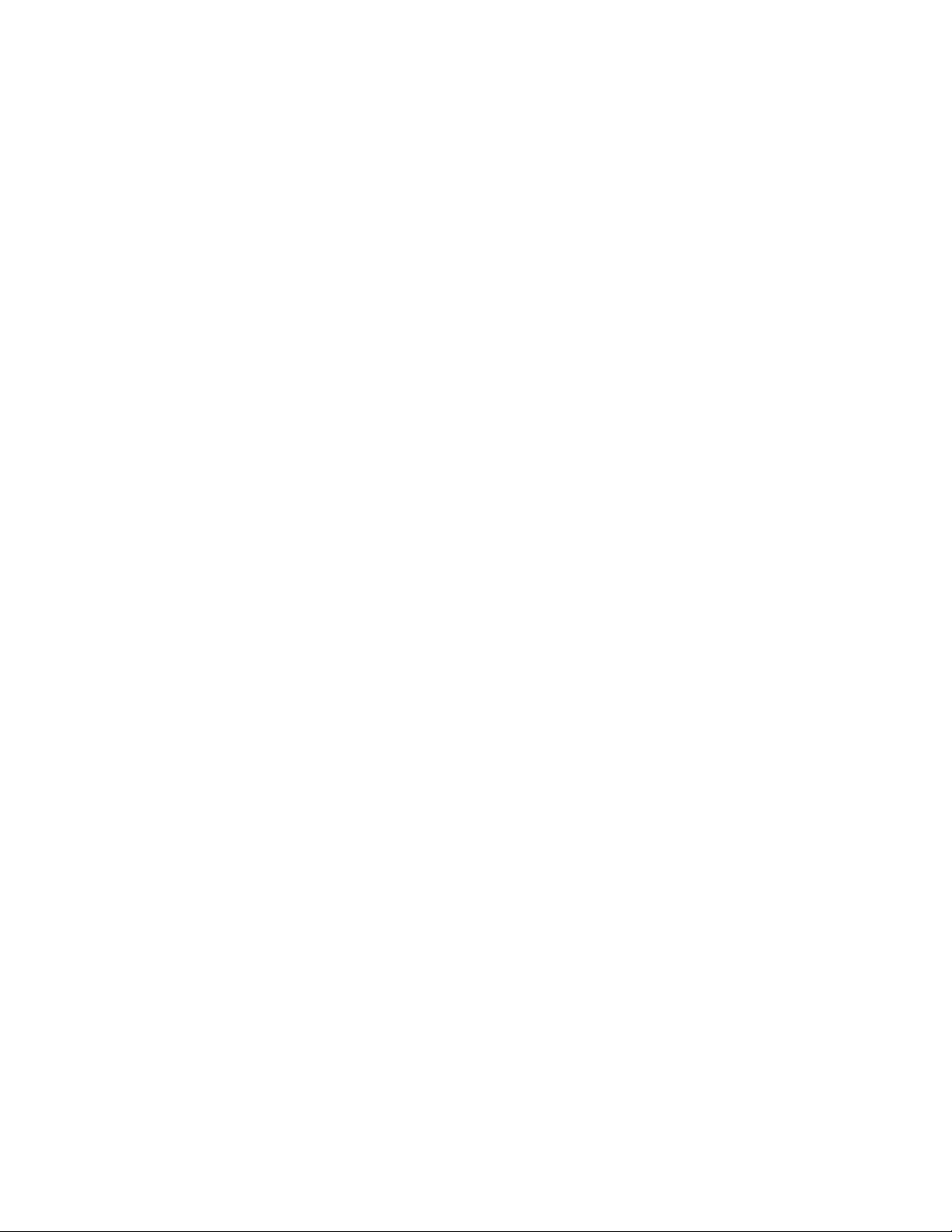
Creating physical disk resources .................................................................................... 73
Creating file share resources ......................................................................................... 73
Creating NFS share resources ....................................................................................... 74
Shadow copies in a cluster .................................................................................................. 74
Extend a LUN in a cluster .................................................................................................... 74
MSNFS administration on a server cluster .............................................................................. 74
Best practices for running Server for NFS in a server cluster ............................................... 75
Print services in a cluster ............................................................................................................ 75
Creating a cluster printer spooler .......................................................................................... 75
Advanced cluster administration procedures ................................................................................. 76
Failing over and failing back ............................................................................................... 76
Restarting one cluster node .................................................................................................. 77
Shutting down one cluster node ............................................................................................ 77
Powering down the cluster ................................................................................................... 77
Powering up the cluster ....................................................................................................... 78
5 Troubleshooting, servicing, and maintenance ....................................... 79
Troubleshooting the storage system ..............................................................................................79
WEBES (Web Based Enterprise Services) ..................................................................................... 79
Maintenance and service ........................................................................................................... 80
Maintenance updates ......................................................................................................... 80
System updates ............................................................................................................ 80
Firmware updates ............................................................................................................... 80
Certificate of Authenticity ........................................................................................................... 80
6 System recovery ............................................................................... 81
The System Recovery DVD .......................................................................................................... 81
To restore a factory image ......................................................................................................... 81
The DON'T ERASE partition .......................................................................................................81
Managing disks after a restoration ..............................................................................................81
A Regulatory compliance notices .......................................................... 83
Regulatory compliance identification numbers .............................................................................. 83
Federal Communications Commission notice ................................................................................ 83
FCC rating label ................................................................................................................83
Class A equipment ....................................................................................................... 83
Class B equipment ....................................................................................................... 84
Declaration of Conformity for products marked with the FCC logo, United States only ................. 84
Modification ...................................................................................................................... 84
Cables .............................................................................................................................. 84
Canadian notice (Avis Canadien) ............................................................................................... 84
Class A equipment ............................................................................................................. 84
Class B equipment .............................................................................................................. 85
European Union notice .............................................................................................................. 85
Japanese notices ...................................................................................................................... 85
Japanese VCCI-A notice ...................................................................................................... 85
Japanese VCCI-B notice ...................................................................................................... 85
Japanese power cord statement ............................................................................................ 85
Korean notices ......................................................................................................................... 86
Class A equipment ............................................................................................................. 86
Class B equipment .............................................................................................................. 86
Taiwanese notices ..................................................................................................................... 86
BSMI Class A notice ........................................................................................................... 86
6
Page 7
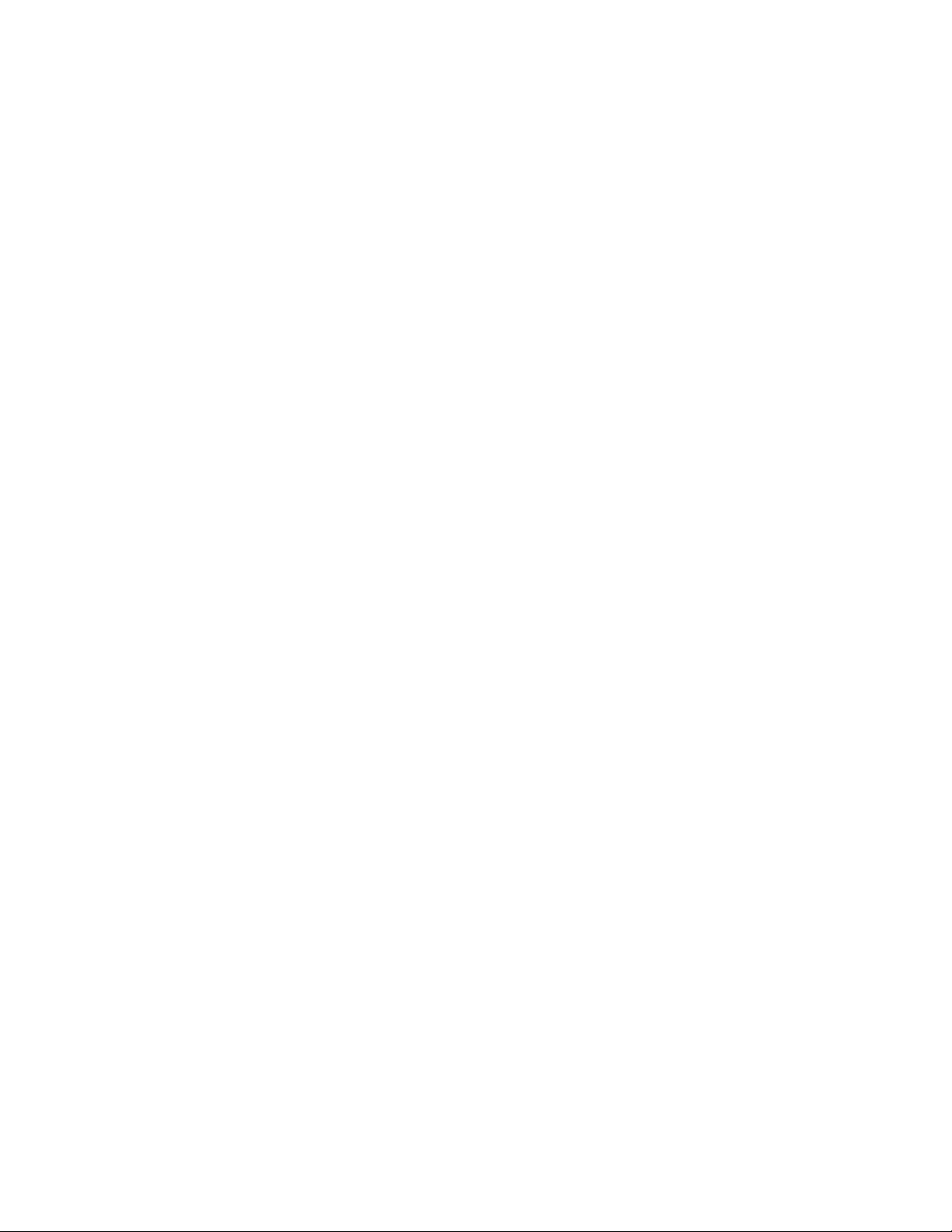
Taiwan battery recycle statement .......................................................................................... 86
Laser compliance notices ........................................................................................................... 87
English laser notice ............................................................................................................. 87
Dutch laser notice ............................................................................................................... 87
French laser notice .............................................................................................................88
German laser notice ........................................................................................................... 88
Italian laser notice .............................................................................................................. 88
Japanese laser notice .......................................................................................................... 89
Spanish laser notice ........................................................................................................... 89
Recycling notices ...................................................................................................................... 89
English notice .................................................................................................................... 89
Bulgarian notice ................................................................................................................. 90
Czech notice ..................................................................................................................... 90
Danish notice .................................................................................................................... 90
Dutch notice ...................................................................................................................... 90
Estonian notice .................................................................................................................. 91
Finnish notice ..................................................................................................................... 91
French notice ..................................................................................................................... 91
German notice ...................................................................................................................91
Greek notice ...................................................................................................................... 92
Hungarian notice ............................................................................................................... 92
Italian notice ...................................................................................................................... 92
Latvian notice .................................................................................................................... 92
Lithuanian notice ................................................................................................................ 93
Polish notice ...................................................................................................................... 93
Portuguese notice ...............................................................................................................93
Romanian notice ................................................................................................................ 93
Slovak notice ..................................................................................................................... 94
Spanish notice ................................................................................................................... 94
Swedish notice ................................................................................................................... 94
Turkish notice ..................................................................................................................... 94
Battery replacement notices ........................................................................................................ 95
Dutch battery notice ............................................................................................................95
French battery notice .......................................................................................................... 96
German battery notice ........................................................................................................ 96
Italian battery notice ........................................................................................................... 97
Japanese battery notice ...................................................................................................... 97
Spanish battery notice ........................................................................................................ 98
Index ................................................................................................. 99
X1800sb and X3800sb Network Storage Blade 7
Page 8
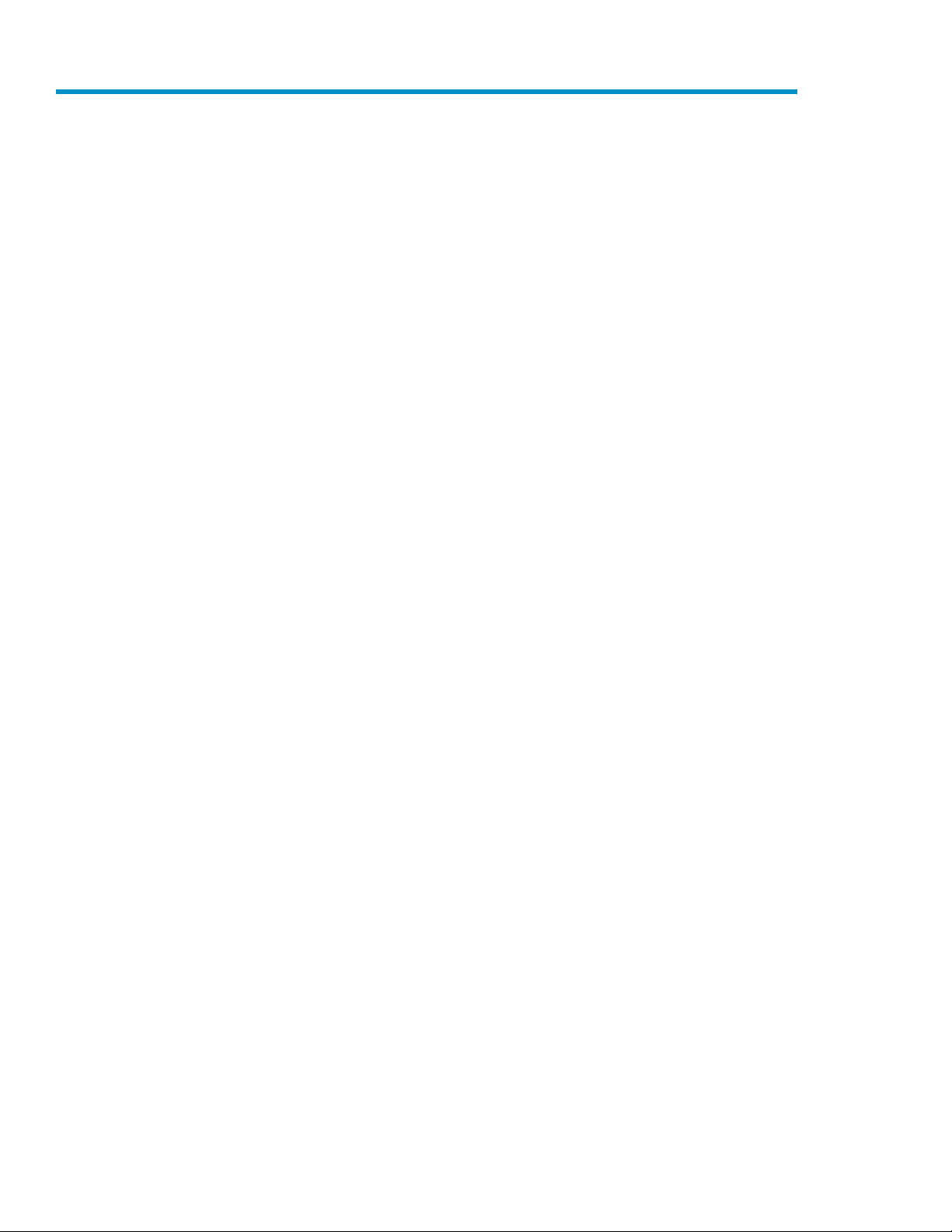
Figures
4
Storage management process example ...................................................................... 201
Configuring arrays from physical drives ...................................................................... 212
RAID 0 (data striping) (S1-S4) of data blocks (B1-B12) ................................................ 213
Two arrays (A1, A2) and five logical drives (L1 through L5) spread over five physical
drives .................................................................................................................... 23
System administrator view of Shadow Copies for Shared Folders ................................... 385
Shadow copies stored on a source volume ................................................................. 386
Shadow copies stored on a separate volume .............................................................. 397
Accessing shadow copies from My Computer ............................................................. 428
Client GUI ............................................................................................................. 449
Recovering a deleted file or folder ............................................................................. 4610
Properties dialog box, Security tab ............................................................................ 4911
Advanced Security settings dialog box, Permissions tab ............................................... 5012
User or group Permission Entry dialog box ................................................................. 5113
Advanced Security Settings dialog box, Auditing tab ................................................... 5214
Select User or Group dialog box ............................................................................... 5215
Auditing Entry dialog box for folder name NTFS Test ................................................... 5316
Advanced Security Settings dialog box, Owner tab ..................................................... 5417
Storage system cluster diagram ................................................................................. 6018
Cluster concepts diagram ......................................................................................... 6219
8
Page 9

Tables
Document conventions ............................................................................................. 111
Summary of RAID methods ....................................................................................... 222
Tasks and utilities needed for storage system configuration ........................................... 283
Sharing protocol cluster support ................................................................................ 654
Power sequencing for cluster installation ..................................................................... 675
X1800sb and X3800sb Network Storage Blade 9
Page 10
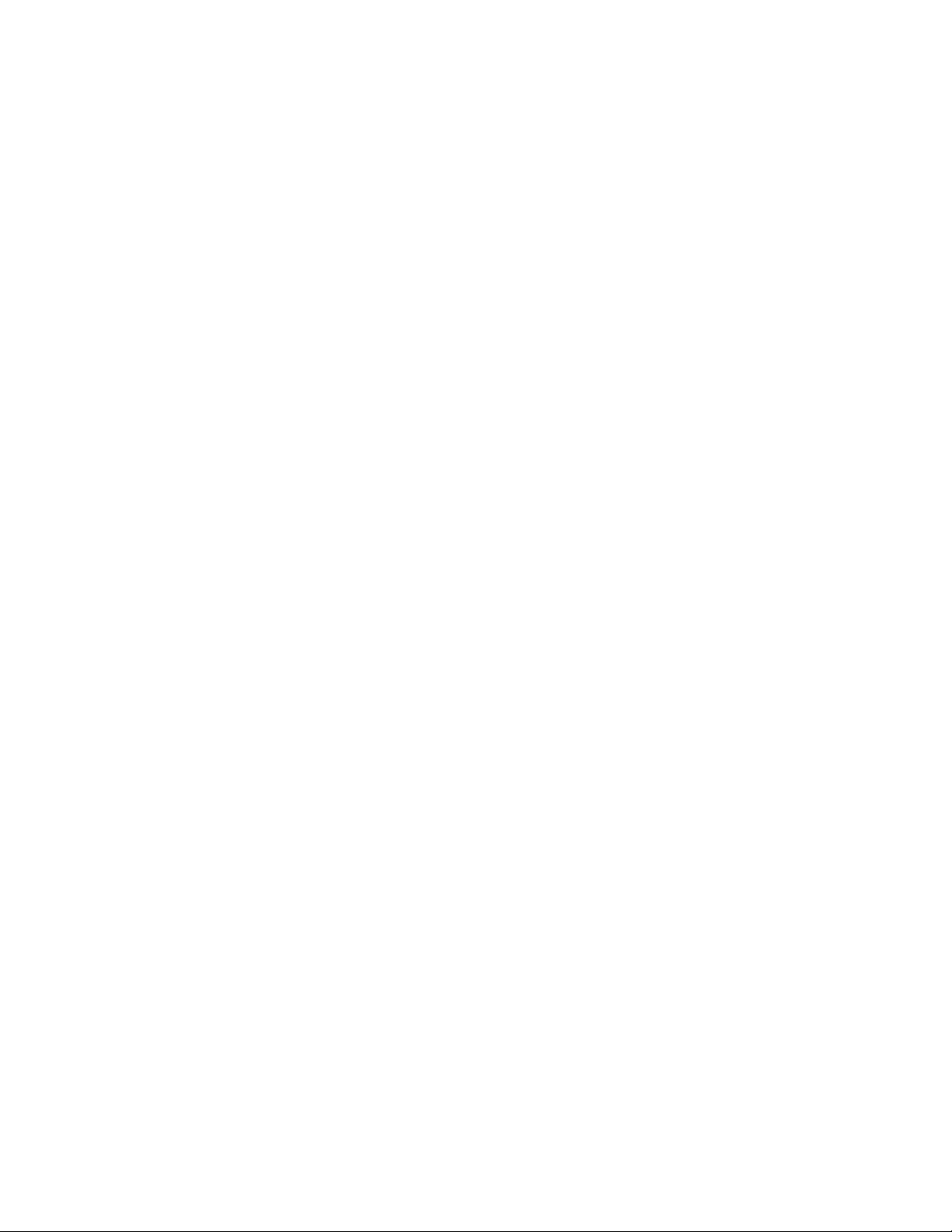
10
Page 11

About this guide
This guide provides information about the following HP StorageWorks Network Storage Systems:
• HP StorageWorks X1800sb Network Storage Blade
• HP StorageWorks X3800sb Network Storage Gateway Blade
The HP StorageWorks X1800sb Network Storage Blade and HP StorageWorks X3800sb Network
Storage Gateway Blade are based on HP ProLiant BL460c G6 Server Blade hardware. The HP
StorageWorks X1800sb Network Storage Blade also can be used with an optional HP StorageWorks
SB40c Storage Blade for internal shared storage and file serving or as a gateway to additional
external storage.
For more information about these HP BladeSystem products, go to http://www.hp.com/go/blades.
Intended audience
This guide is intended for technical professionals with knowledge of:
• Microsoft® administrative procedures
• System and storage configurations
Related documentation
The following documents [and websites] provide related information:
• HP StorageWorks X1800sb Network Storage Blade installation instructions
• HP StorageWorks X3800sb Network Storage Gateway Blade installation instructions
• HP StorageWorks X1000 Automated Storage Manager user guide
• HP Integrated Lights-Out 2 User Guide
To obtain HP StorageWorks X1000 and X3000 Network Storage System documentation, go to http:/
/www.hp.com/go/nas, select your product family, product model, click Support for your product,
and then click Manuals.
Document conventions and symbols
Table 1 Document conventions
ElementConvention
Cross-reference links and e-mail addressesBlue text: Table 1
ttp://www.hp.com
Website addressesBlue, underlined text: h
X1800sb and X3800sb Network Storage Blade 11
Page 12
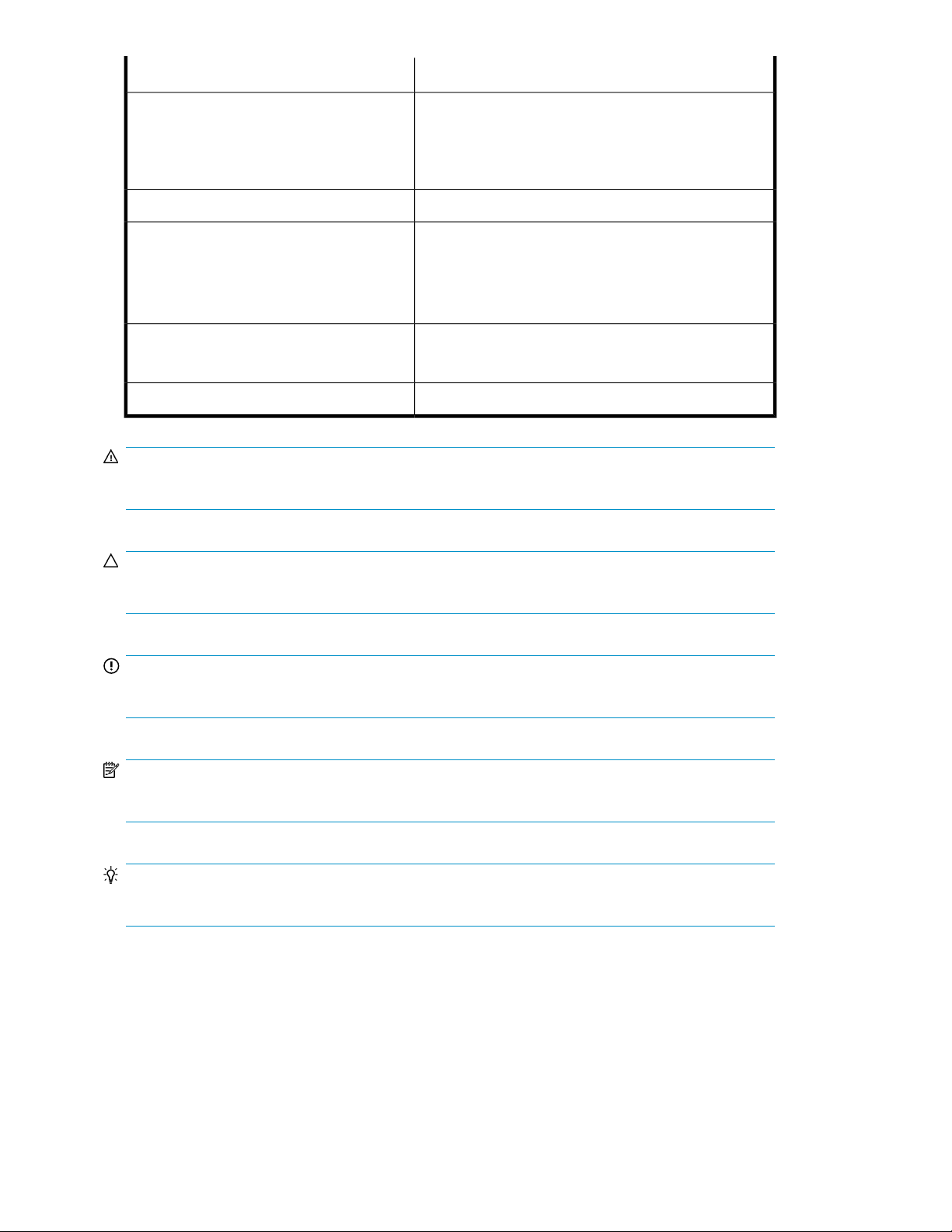
Bold text
Monospace text
ElementConvention
• Keys that are pressed
• Text typed into a GUI element, such as a box
• GUI elements that are clicked or selected, such as menu
and list items, buttons, tabs, and check boxes
Text emphasisItalic text
• File and directory names
• System output
• Code
• Commands, their arguments, and argument values
Monospace, italic text
Monospace, bold text
• Code variables
• Command variables
Emphasized monospace text
WARNING!
Indicates that failure to follow directions could result in bodily harm or death.
CAUTION:
Indicates that failure to follow directions could result in damage to equipment or data.
IMPORTANT:
Provides clarifying information or specific instructions.
NOTE:
Provides additional information.
TIP:
Provides helpful hints and shortcuts.
Rack stability
Rack stability protects personnel and equipment.
About this guide12
Page 13
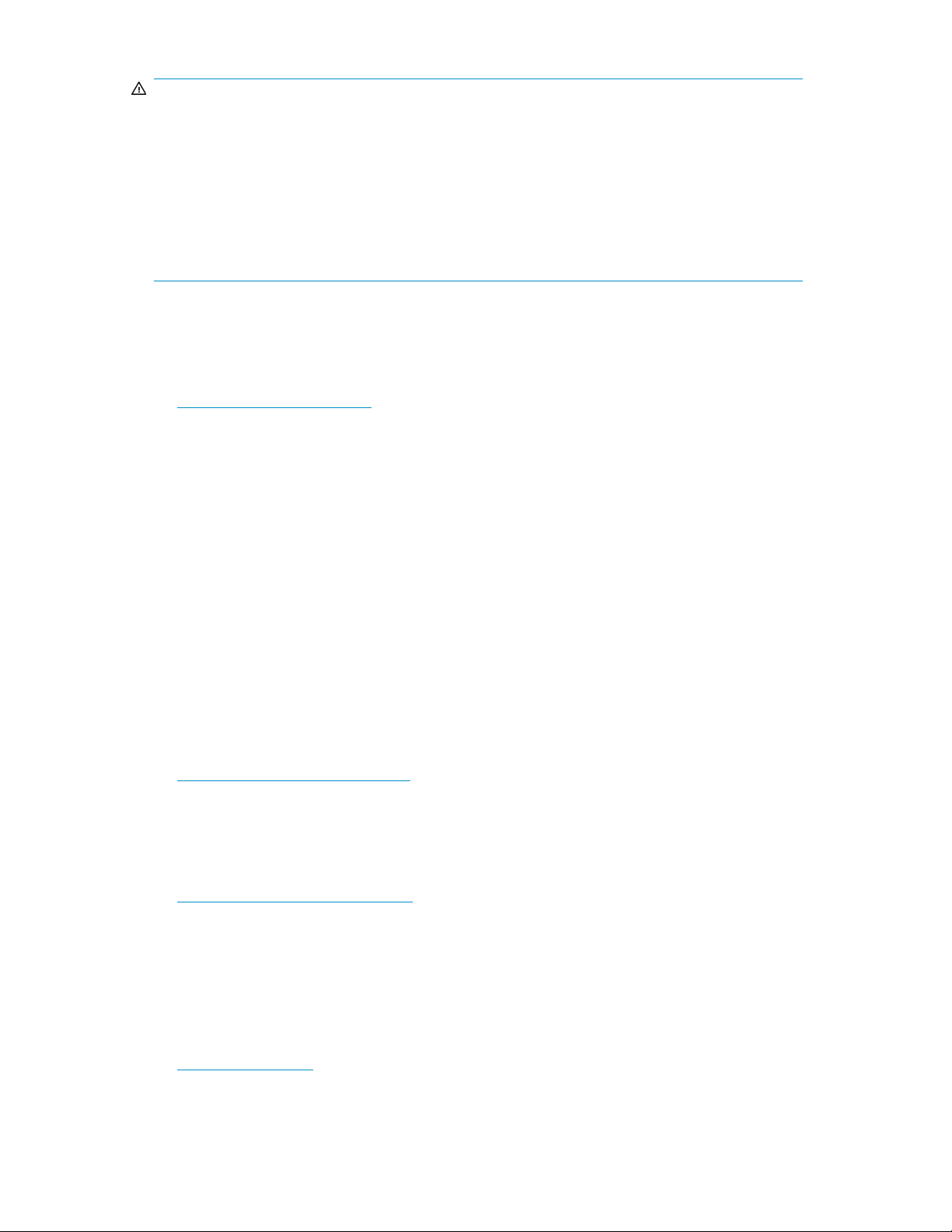
WARNING!
To reduce the risk of personal injury or damage to equipment:
• Extend leveling jacks to the floor.
• Ensure that the full weight of the rack rests on the leveling jacks.
• Install stabilizing feet on the rack.
• In multiple-rack installations, fasten racks together securely.
• Extend only one rack component at a time. Racks can become unstable if more than one component
is extended.
HP technical support
For worldwide technical support information, see the HP support website:
http://www.hp.com/support
Before contacting HP, collect the following information:
• Product model names and numbers
• Technical support registration number (if applicable)
• Product serial numbers
• Error messages
• Operating system type and revision level
• Detailed questions
Customer self repair
HP customer self repair (CSR) programs allow you to repair your StorageWorks product. If a CSR
part needs replacing, HP ships the part directly to you so that you can install it at your convenience.
Some parts do not qualify for CSR. Your HP-authorized service provider will determine whether a
repair can be accomplished by CSR.
For more information about CSR, contact your local service provider, or see the CSR website:
http://www.hp.com/go/selfrepair
Subscription service
HP recommends that you register your product at the Subscriber's Choice for Business website:
http://www.hp.com/go/e-updates
After registering, you will receive e-mail notification of product enhancements, new driver versions,
firmware updates, and other product resources.
HP websites
For additional information, see the following HP websites:
•http://www.hp.com
X1800sb and X3800sb Network Storage Blade 13
Page 14
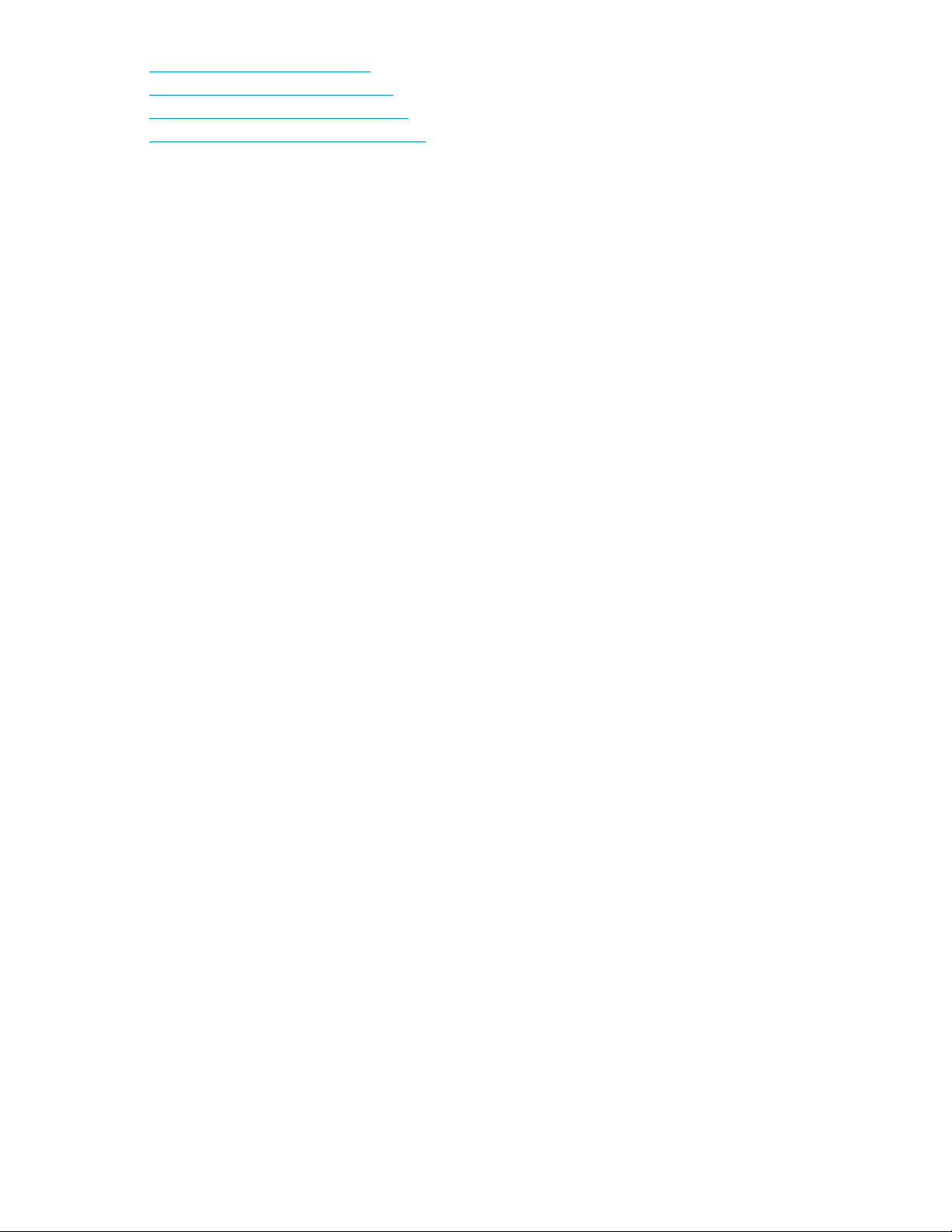
•http://www.hp.com/go/storage
•http://www.hp.com/service_locator
•http://www.hp.com/support/manuals
•http://www.hp.com/support/downloads
Documentation feedback
HP welcomes your feedback.
To make comments and suggestions about product documentation, please send a message to
storagedocsFeedback@hp.com. All submissions become the property of HP.
About this guide14
Page 15

1 Administration tools
HP StorageWorks X1000 and X3000 Network Storage Systems include several administration tools
to simplify storage system management tasks. HP StorageWorks X1000 Network Storage Systems
include the HP X1000 Automated Storage Manager (ASM) in addition to HP storage utilities and
Microsoft® Windows® Storage Server 2008 administration tools.
HP StorageWorks X1000 Automated Storage Manager
After installing and setting up your storage system, you can begin managing your storage using the
HP Automated Storage Manager (HP ASM). HP ASM comes preinstalled on all HP X1000 Network
Storage Systems.
NOTE:
HP ASM is not supported on HP X3000 Network Storage Systems.
ASM provides storage-allocation wizards that walk you through the process of allocating and
configuring storage on your HP Network Storage System to host application data and shared folders.
The storage-allocation wizards also allow you to schedule backups, snapshots, and replication of
hosted application data and shared folders. Other wizards are provided to help you set up Exchange
Server storage, SQL Server database storage, storage for user-defined applications, and storage for
shared folders.
For more information about using the HP Automated Storage Manager, see the HP ASM online help
or the HP StorageWorks X1000 Automated Storage Manager user guide. Go to http://www.hp.com/
go/nas, select your product family, select your product model, click Support for your product, and
then click Manuals.
Microsoft Windows Storage Server 2008 administration tools
Microsoft® Windows® Storage Server 2008 operating systems provide a user interface for initial
server configuration, unified storage system management, simplified setup and management of storage
and shared folders, and support for Microsoft iSCSI Software Target. It is specially tuned to provide
optimal performance for network-attached storage. Windows Storage Server 2008 provides significant
enhancements in share and storage management scenarios, as well as integration of storage system
management components and functionality.
Remote Desktop for Administration
You can remotely administer storage systems by using Remote Desktop for Administration (formerly
known as Terminal Services in Remote Administration mode). You can use it to administer a computer
from virtually any computer on your network. Based on Terminal Services technology, Remote Desktop
for Administration is specifically designed for server management.
X1800sb and X3800sb Network Storage Blade 15
Page 16

Remote Desktop for Administration does not require the purchase of special licenses for client computers
that access the server. It is not necessary to install Terminal Server Licensing when using Remote
Desktop for Administration.
You can use Remote Desktop for Administration to log on to the server remotely with any of the
following features:
• Remote Desktop Connection
• Remote Web Administration
• Windows Server Remote Administration Applet
For more information, see the Windows Storage Server 2008 Help.
Share and Storage Management
With the Share and Storage Management snap-in provided in this release, you can more easily set
up and manage shared folders and storage. Share and Storage Management provides the following:
• MMC-based management of shared folders and storage.
• Provision Storage Wizard for creating and configuring storage for file sharing and block sharing,
including creating LUNs on storage subsystems, as well as creating and formatting volumes on
LUNs or server disks.
NOTE:
You must have a VDS Hardware Provider that is appropriate for your storage system installed in
order to provision storage on an iSCSI target. If you have Microsoft iSCSI Software Target running
on a Windows Storage Server 2008 storage system, install the Microsoft iSCSI Software Target
VDS Hardware Provider on the client computer.
• Provision a Shared Folder Wizard for creating and configuring shared folders that can be accessed
by using either the server message block (SMB) or NFS protocol.
• Single Instance Storage (SIS) can be enabled or disabled for each volume that is displayed in
Share and Storage Management. SIS recovers disk space by reducing the amount of redundant
data stored on a volume. It identifies identical files, storing only a single copy of the file in the SIS
Common Store, and replacing the files with pointers to the file in the SIS Common Store.
The Share and Storage Management snap-in makes it possible to complete most of the administrative
tasks that are required to create and manage shared folders and volumes without having to use the
Shared Folder Management, Storage Manager for SANs, or Disk Management snap-ins. These tasks
include configuring quotas to restrict the quantity of data, configuring file screening to prevent certain
file types or only allowing certain file types defined by the administrator, and enabling indexing.
For more information, see the Windows Storage Server 2008 Help.
Microsoft Services for Network File System
Microsoft Services for Network File System (NFS) is a component of Windows Storage Server 2008
that provides a file-sharing solution for enterprises that have a mixed Windows and UNIX environment.
By using Microsoft Services for NFS, you can configure storage services to make it possible for users
to store and access files on the storage system, and to transfer files between the storage system and
UNIX computers by using the NFS protocol.
In Windows Storage Server 2008, you can complete the initial configuration of Microsoft Services
for NFS by using the Microsoft Services for NFS Configuration Guide, which includes an Identity
Administration tools16
Page 17
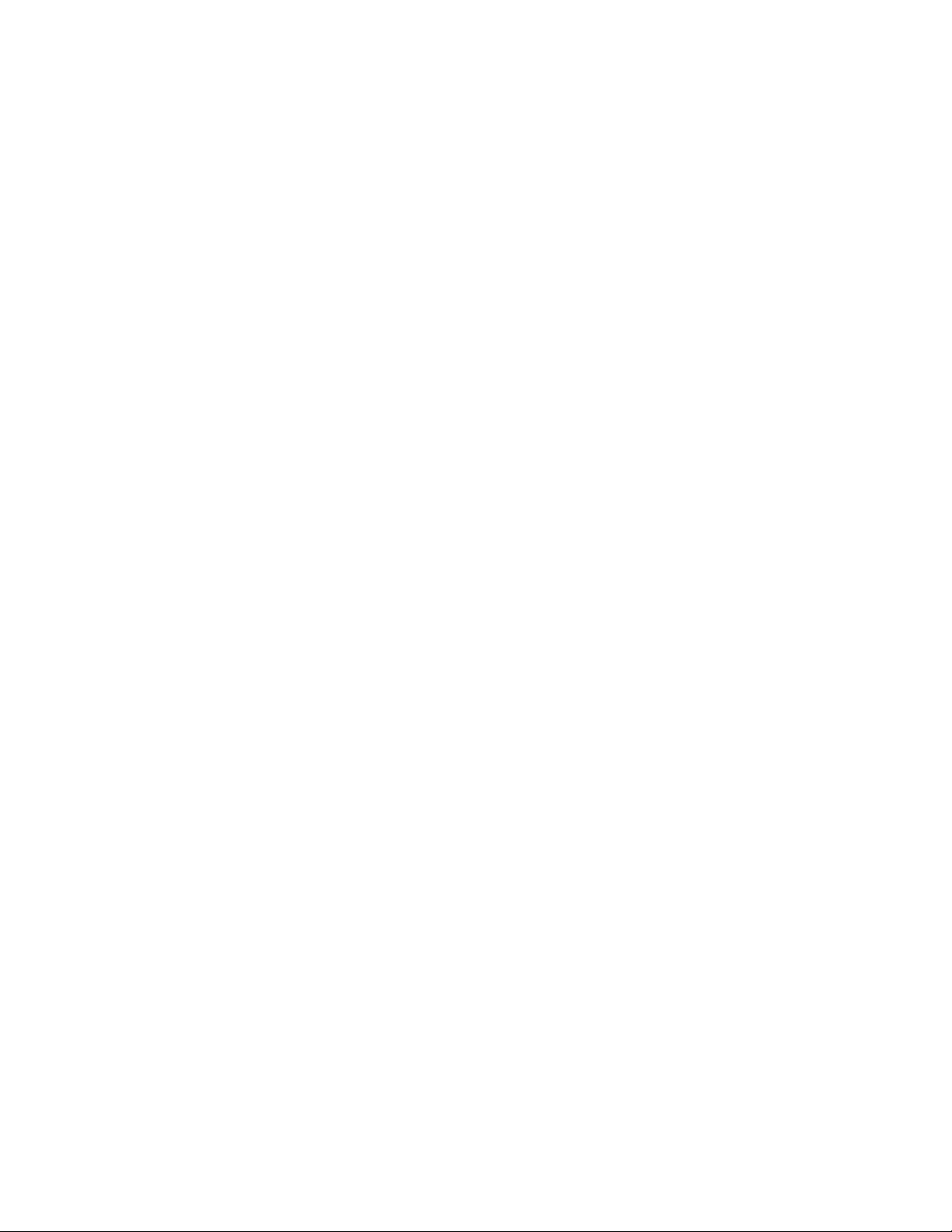
Mapping Setup Wizard. After completing the initial Microsoft Services for NFS configuration, you
can use the Microsoft Services for NFS console for ongoing maintenance and administration.
If you are using Windows Storage Server 2008 in an environment that does not include an Active
Directory directory service domain, you can install Active Directory Application Mode (ADAM) on
your storage system to provide user name mapping for NFS. Microsoft Services for NFS can use any
RFC 2307 compliant Lightweight Directory Access Protocol (LDAP) service to provide username
mapping services.
For more information, see the Windows Storage Server 2008 Help.
Single Instance Storage
The Single Instance Storage (SIS) feature reduces the amount of space that is used to store data on a
volume. SIS does this by replacing duplicate files with logical links that point to a single copy of the
file in the SIS Common Store, which is a hidden folder that is located in the root directory of the
volume.
SIS consists of two primary components that together maintain a database of file signatures. These
components include:
• Groveler service - The Groveler service scans the hard-disk volumes on a server for duplicate
copies of files. If the service locates duplicate copies of files, the information about the duplicates
is sent to the Single Instance Storage Filter. The Groveler service runs as a user-level service.
• Single Instance Storage Filter - The Single Instance Storage Filter is a file system filter service that
manages duplicate copies of files on hard-disk volumes. When notified by the Groveler service
of duplicate copies of files, this component copies one instance of a duplicate file into a central
folder. The duplicate is then replaced by a link (a reparse point) to the central copy. The link file
contains information about the original file, such as its current location, size, and attributes. The
Single Instance Storage Filter runs in kernel mode.
The Single Instance Storage Filter service cannot be stopped. If this service is disabled, the linked files
are not accessible. If the central folder is deleted, the linked files can become permanently inaccessible.
If you stop the Groveler service, the files cannot be automatically linked, but the existing linked files
can still be accessible.
You can enable SIS on a maximum of 20 volumes per computer. SIS cannot act upon any files that
are referenced through junction points, and it cannot be used with any file system except the NTFS
file system. SIS will not process files that are 32 kilobytes or less in size.
If you need to access data that is stored on a SIS volume, which might be required for backup and
recovery operations, you must either run or have installed Single Instance Storage Filter on your
computer.
Backup and recovery by using SIS has the following requirements:
• The backup software used must support SIS-enabled volumes.
• The SIS volume, SIS Common Store folder, and reparse points (links) to the files must be restored
to a Windows 2000 NTFS version 5.0 (or later) file system or partition that supports reparse points
or junction points.
• The Single Instance Storage Filter must be installed or enabled to access the data in the SIS volume.
• The backup program must be capable and configured to backup and restore the reparse points
or junction points (links) to the files, and the SIS volume and the SIS Common Store folder must
be selected.
For more information, see the Windows Storage Server 2008 Help.
X1800sb and X3800sb Network Storage Blade 17
Page 18

Print Management
Print Management is an MMC snap-in that you can use to view and manage printers and print servers
in your organization. You can use Print Management from any computer running Windows Storage
Server 2008, and you can manage all network printers on print servers running Windows 2000
Server, Windows Server 2003, Windows Storage Server 2003, Windows Storage Server 2003 R2,
or Windows Storage Server 2008.
Print Management provides details such as the queue status, printer name, driver name, and server
name. You can also set custom views by using the Print Management filtering capability. For example,
you can create a view that displays only printers in a particular error state. You can also configure
Print Management to send e-mail notifications or run scripts when a printer or print server needs
attention. The filtering capability also allows you to bulk edit print jobs, such as canceling all print
jobs at once. You can also delete multiple printers at the same time.
Administrators can install printers remotely by using the automatic detection feature, which finds and
installs printers on the local subnet to the local print server. Administrators can log on remotely to a
server at a branch location, and then install printers remotely.
For more information, see the Windows Storage Server 2008 Help.
Administration tools18
Page 19
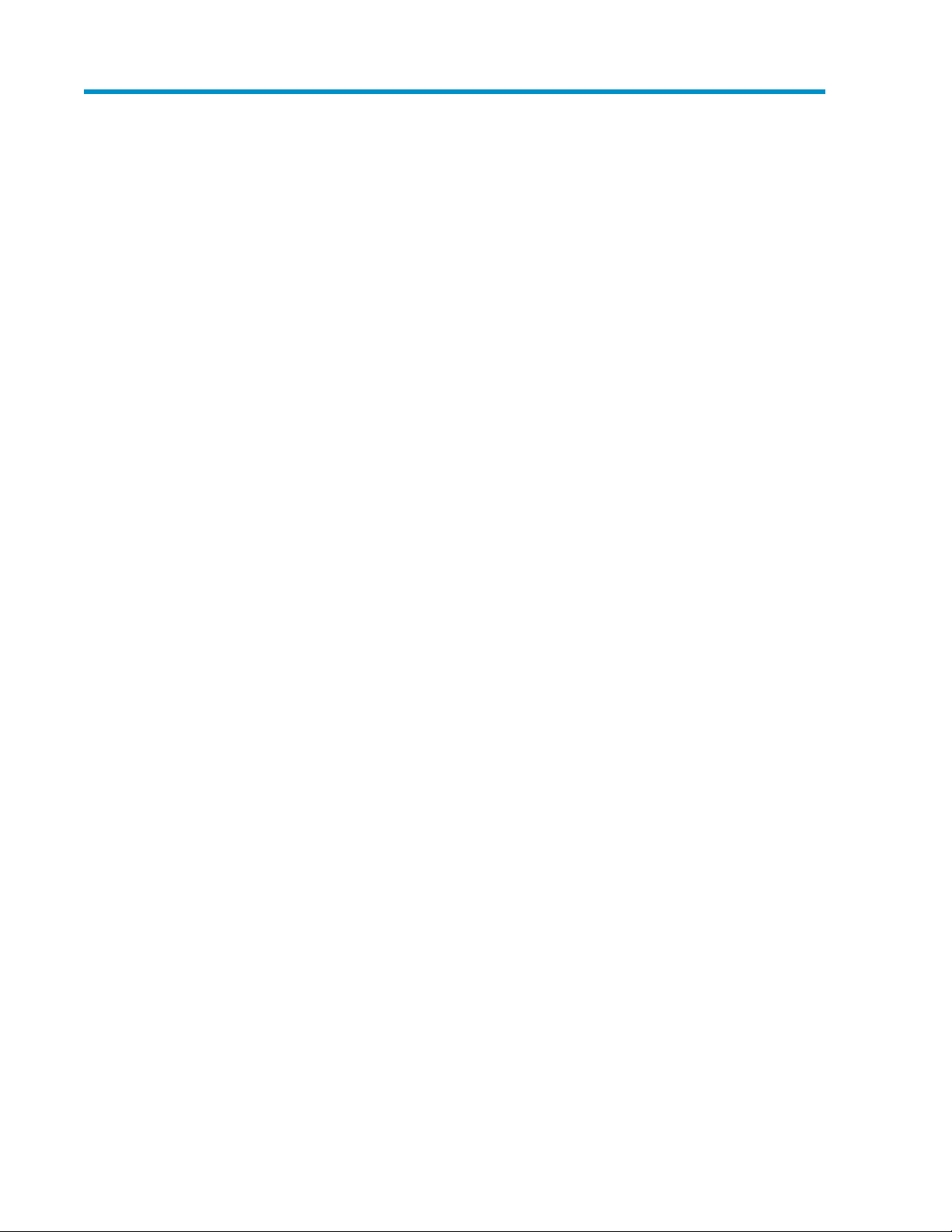
2 Storage management overview
This chapter provides an overview of some of the components that make up the storage structure of
the storage system.
Storage management elements
Storage is divided into four major divisions:
• Physical storage elements
• Logical storage elements
• File system elements
• File sharing elements
Each of these elements is composed of the previous level's elements.
Storage management example
Figure 1 depicts many of the storage elements that one would find on a storage device. The following
sections provide an overview of the storage elements.
X1800sb and X3800sb Network Storage Blade 19
Page 20

Figure 1 Storage management process example
Physical storage elements
The lowest level of storage management occurs at the physical drive level. Minimally, choosing the
best disk carving strategy includes the following policies:
• Analyze current corporate and departmental structure.
• Analyze the current file server structure and environment.
• Plan properly to ensure the best configuration and use of storage.
• Determine the desired priority of fault tolerance, performance, and storage capacity.
• Use the determined priority of system characteristics to determine the optimal striping policy
and RAID level.
Storage management overview20
Page 21
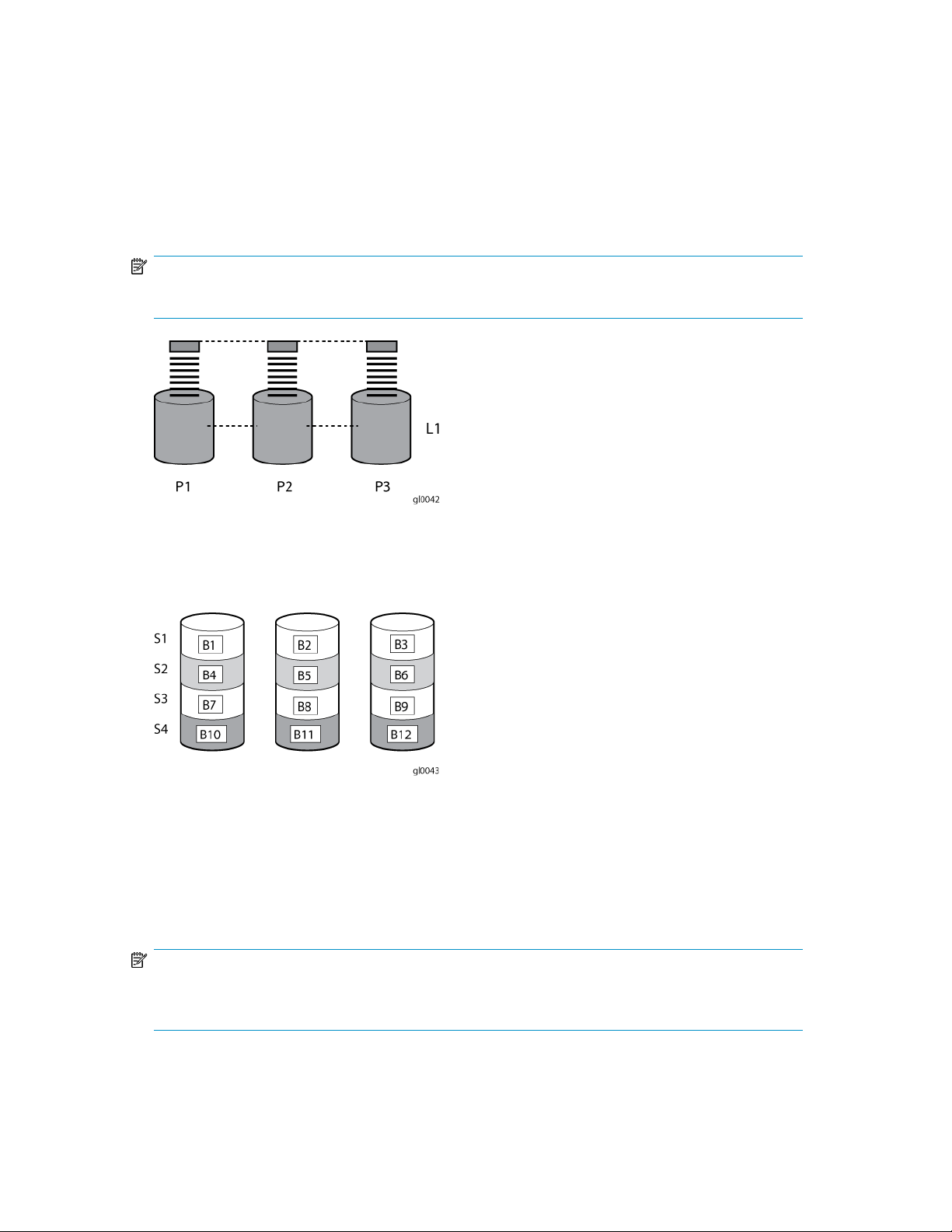
Arrays
• Include the appropriate number of physical drives in the arrays to create logical storage elements
of desired sizes.
See Figure 2. With an array controller installed in the system, the capacity of several physical drives
(P1–P3) can be logically combined into one or more logical units (L1) called arrays. When this is
done, the read/write heads of all the constituent physical drives are active simultaneously, dramatically
reducing the overall time required for data transfer.
NOTE:
Depending on the storage system model, array configuration may not be possible or necessary.
Figure 2 Configuring arrays from physical drives
Because the read/write heads are simultaneously active, the same amount of data is written to each
drive during any given time interval. Each unit of data is termed a block. The blocks form a set of
data stripes over all the hard drives in an array, as shown in Figure 3.
Figure 3 RAID 0 (data striping) (S1-S4) of data blocks (B1-B12)
For data in the array to be readable, the data block sequence within each stripe must be the same.
This sequencing process is performed by the array controller, which sends the data blocks to the drive
write heads in the correct order.
A natural consequence of the striping process is that each hard drive in a given array contains the
same number of data blocks.
NOTE:
If one hard drive has a larger capacity than other hard drives in the same array, the extra capacity
is wasted because it cannot be used by the array.
X1800sb and X3800sb Network Storage Blade 21
Page 22
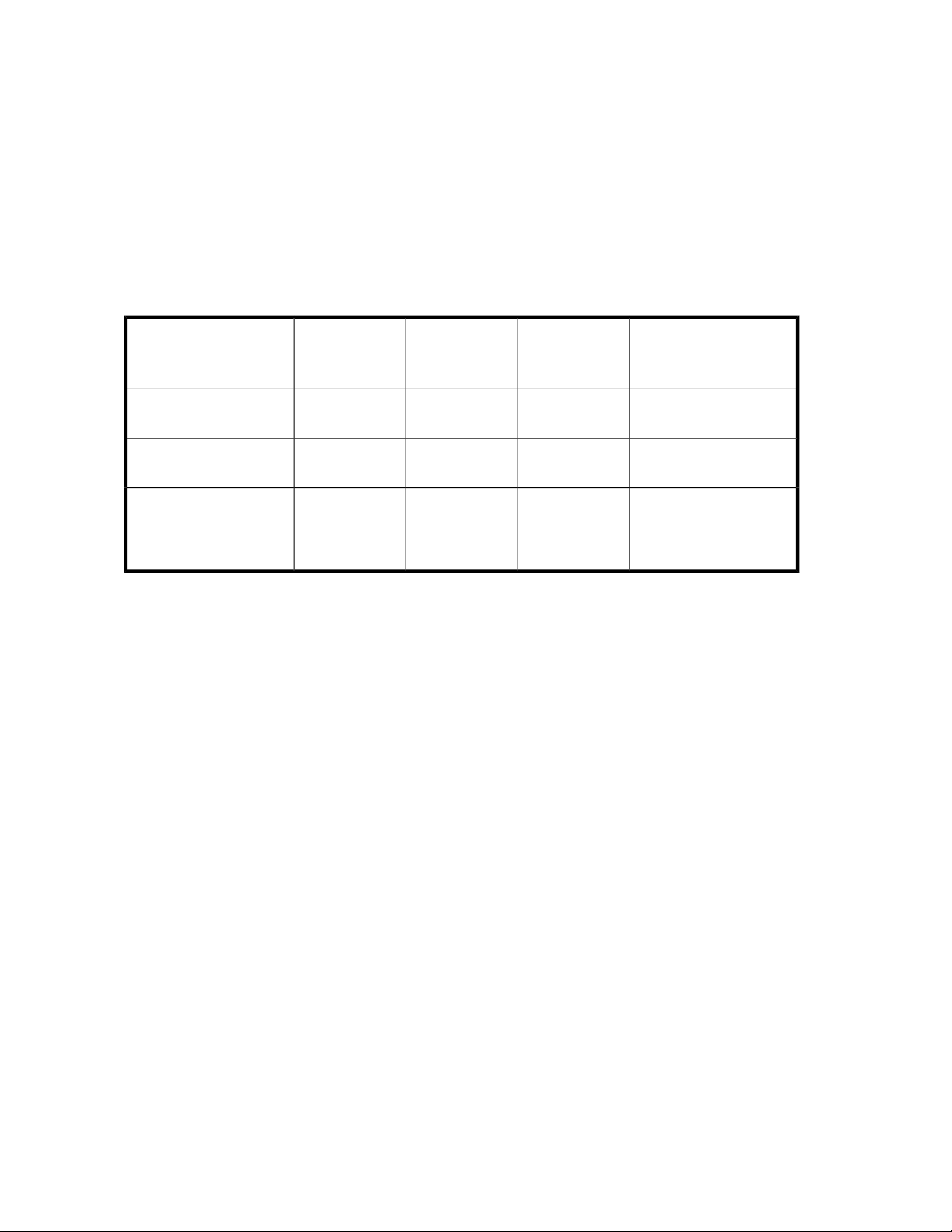
Fault tolerance
Drive failure, although rare, is potentially catastrophic. For example, using simple striping as shown
in Figure 3, failure of any hard drive leads to failure of all logical drives in the same array, and hence
to data loss.
To protect against data loss from hard drive failure, storage systems should be configured with fault
tolerance. HP recommends adhering to RAID 5 configurations.
The table below summarizes the important features of the different kinds of RAID supported by the
Smart Array controllers. The decision chart in the following table can help determine which option is
best for different situations.
Table 2 Summary of RAID methods
Maximum number of hard
drives
Tolerant of single hard
drive failure?
Tolerant of multiple simultaneous hard drive failures?
Online spares
Further protection against data loss can be achieved by assigning an online spare (or hot spare) to
any configuration except RAID 0. This hard drive contains no data and is contained within the same
storage subsystem as the other drives in the array. When a hard drive in the array fails, the controller
can then automatically rebuild information that was originally on the failed drive onto the online spare.
This quickly restores the system to full RAID level fault tolerance protection. However, unless RAID
Advanced Data Guarding (ADG) is being used, which can support two drive failures in an array, in
the unlikely event that a third drive in the array should fail while data is being rewritten to the spare,
the logical drive still fails.
RAID 0 Strip-
ing (no fault
tolerance)
No
RAID 1+0 Mir-
roring
If the failed
drives are not
mirrored to
each other
RAID 5 Distrib-
uted Data
Guarding
RAID 6 (ADG)
Storage system dependent14N/AN/A
YesYesYesNo
Yes (two drives can fail)No
Logical storage elements
Logical storage elements consist of those components that translate the physical storage elements to
file system elements. The storage system uses the Window Disk Management utility to manage the
various types of disks presented to the file system. There are two types of LUN presentation: basic
disk and dynamic disk. Each of these types of disk has special features that enable different types of
management.
Logical drives (LUNs)
While an array is a physical grouping of hard drives, a logical drive consists of components that
translate physical storage elements into file system elements.
Storage management overview22
Page 23

It is important to note that a LUN may span all physical drives within a storage controller subsystem,
but cannot span multiple storage controller subsystems.
Figure 4 Two arrays (A1, A2) and five logical drives (L1 through L5) spread over five physical drives
NOTE:
This type of configuration may not apply to all storage systems and serves only as an example.
Through the use of basic disks, you can create primary partitions or extended partitions. Partitions
can only encompass one LUN. Through the use of dynamic disks, you can create volumes that span
multiple LUNs. You can use the Windows Disk Management utility to convert disks to dynamic and
back to basic and to manage the volumes residing on dynamic disks. Other options include the ability
to delete, extend, mirror, and repair these elements.
Partitions
Volumes
Partitions exist as either primary partitions or extended partitions and can be composed of only one
basic disk no larger than 2 TB. Basic disks can also only contain up to four primary partitions, or
three primary partitions and one extended partition. In addition, the partitions on them cannot be
extended beyond the limits of a single LUN. Extended partitions allow the user to create multiple
logical drives. These partitions or logical disks can be assigned drive letters or be used as mount
points on existing disks. If mount points are used, it should be noted that Services for UNIX (SFU) does
not support mount points at this time. The use of mount points in conjunction with NFS shares is not
supported.
When planning dynamic disks and volumes, there is a limit to the amount of growth a single volume
can undergo. Volumes are limited in size and can have no more than 32 separate LUNs, with each
LUN not exceeding 2 terabytes (TB), and volumes totaling no more than 64 TB of disk space.
The RAID level of the LUNs included in a volume must be considered. All of the units that make up a
volume should have the same high-availability characteristics. In other words, the units should all be
of the same RAID level. For example, it would not be a good practice to include both a RAID 1+0
and a RAID 5 array in the same volume set. By keeping all the units the same, the entire volume retains
the same performance and high-availability characteristics, making managing and maintaining the
volume much easier. If a dynamic disk goes offline, the entire volume dependent on the one or more
dynamic disks is unavailable. There could be a potential for data loss depending on the nature of the
failed LUN.
Volumes are created out of the dynamic disks, and can be expanded on the fly to extend over multiple
dynamic disks if they are spanned volumes. However, after a type of volume is selected, it cannot be
altered. For example, a spanning volume cannot be altered to a mirrored volume without deleting
and recreating the volume, unless it is a simple volume. Simple volumes can be mirrored or converted
to spanned volumes. Fault-tolerant disks cannot be extended. Therefore, selection of the volume type
X1800sb and X3800sb Network Storage Blade 23
Page 24

is important. The same performance characteristics on numbers of reads and writes apply when using
fault-tolerant configurations, as is the case with controller-based RAID. These volumes can also be
assigned drive letters or be mounted as mount points off existing drive letters.
The administrator should carefully consider how the volumes will be carved up and what groups or
applications will be using them. For example, putting several storage-intensive applications or groups
into the same dynamic disk set would not be efficient. These applications or groups would be better
served by being divided up into separate dynamic disks, which could then grow as their space
requirements increased, within the allowable growth limits.
NOTE:
Dynamic disks cannot be used for clustering configurations because Microsoft Cluster only supports
basic disks.
File system elements
File system elements are composed of the folders and subfolders that are created under each logical
storage element (partitions, logical disks, and volumes). Folders are used to further subdivide the
available file system, providing another level of granularity for management of the information space.
Each of these folders can contain separate permissions and share names that can be used for network
access. Folders can be created for individual users, groups, projects, and so on.
File sharing elements
The storage system supports several file sharing protocols, including Distributed File System (DFS),
Network File System (NFS), File Transfer Protocol (FTP), Hypertext Transfer Protocol (HTTP), and
Microsoft Server Message Block (SMB). On each folder or logical storage element, different file sharing
protocols can be enabled using specific network names for access across a network to a variety of
clients. Permissions can then be granted to those shares based on users or groups of users in each of
the file sharing protocols.
Volume Shadow Copy Service overview
The Volume Shadow Copy Service (VSS) provides an infrastructure for creating point-in-time snapshots
(shadow copies) of volumes. VSS supports 64 shadow copies per volume.
Shadow Copies of Shared Folders resides within this infrastructure, and helps alleviate data loss by
creating shadow copies of files or folders that are stored on network file shares at pre-determined
time intervals. In essence, a shadow copy is a previous version of the file or folder at a specific point
in time.
By using shadow copies, a storage system can maintain a set of previous versions of all files on the
selected volumes. End users access the file or folder by using a separate client add-on program, which
enables them to view the file in Windows Explorer.
Shadow copies should not replace the current backup, archive, or business recovery system, but they
can help to simplify restore procedures. For example, shadow copies cannot protect against data loss
due to media failures; however, recovering data from shadow copies can reduce the number of times
needed to restore data from tape.
Storage management overview24
Page 25
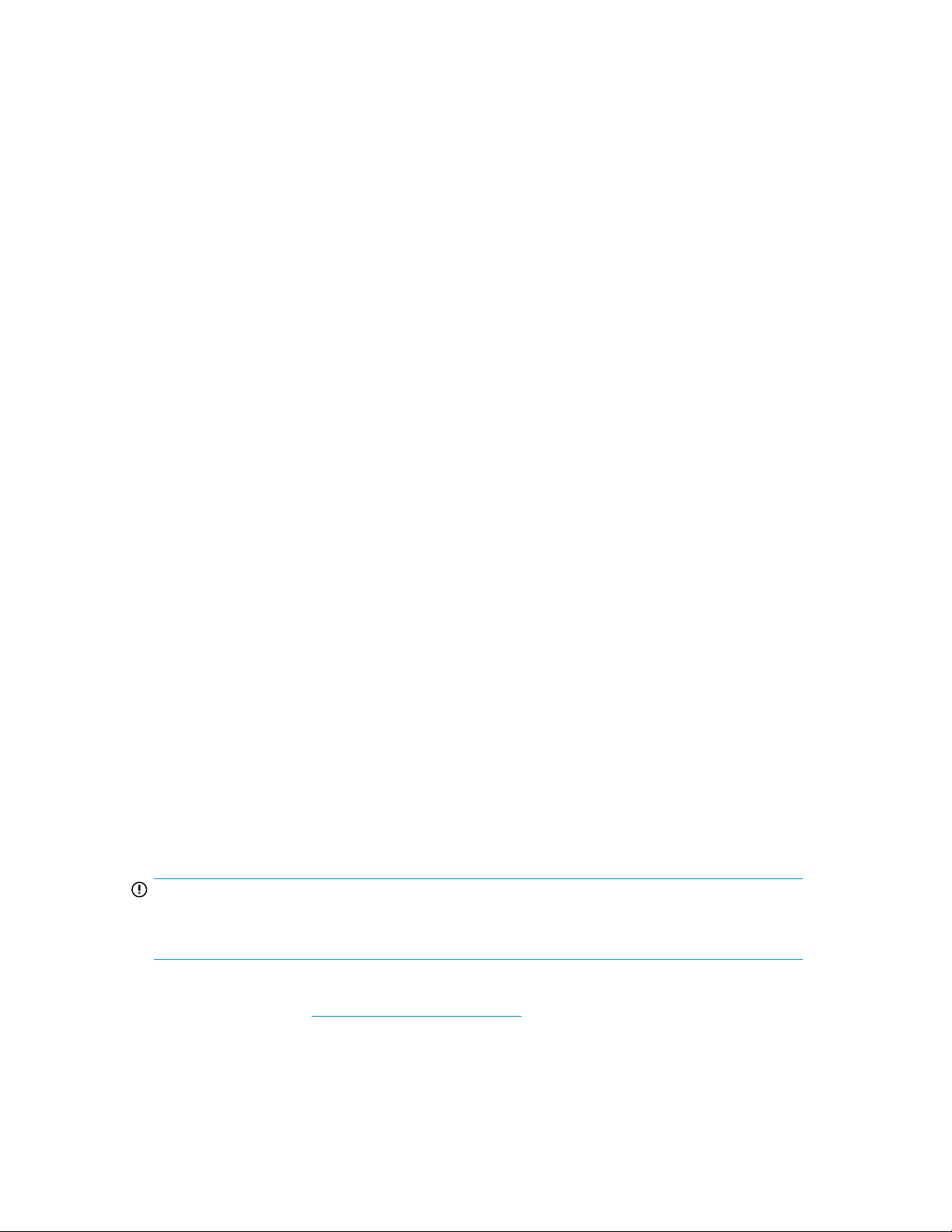
Using storage elements
The last step in creating the element is determining its drive letter or mount point and formatting the
element. Each element created can exist as a drive letter, assuming one is available, and/or as mount
points on an existing folder or drive letter. Either method is supported. However, mount points cannot
be used for shares that will be shared using Microsoft Services for Unix. They can be set up with both
but the use of the mount point in conjunction with NFS shares causes instability with the NFS shares.
Formats consist of NTFS, FAT32, and FAT. All three types can be used on the storage system. However,
VSS can only use volumes that are NTFS formatted. Also, quota management is possible only on
NTFS.
Clustered server elements
HP StorageWorks X3000 Network Storage Systems support clustering. These storage systems support
several file sharing protocols including DFS, NFS, FTP, HTTP, and Microsoft SMB. Only NFS, FTP,
and Microsoft SMB are cluster-aware protocols. HTTP can be installed on each node but the protocols
cannot be set up through cluster administrator, and they will not fail over during a node failure.
Network names and IP address resources for the clustered file share resource can also be established
for access across a network to a variety of clients. Permissions can then be granted to those shares
based on users or groups of users in each of the file sharing protocols.
Network adapter teaming
Network adapter teaming is software-based technology used to increase a server's network availability
and performance. Teaming enables the logical grouping of physical adapters in the same server
(regardless of whether they are embedded devices or Peripheral Component Interconnect (PCI)
adapters) into a virtual adapter. This virtual adapter is seen by the network and server-resident
network-aware applications as a single network connection.
Management tools
HP Systems Insight Manager
HP SIM is a web-based application that allows system administrators to accomplish normal
administrative tasks from any remote location, using a web browser. HP SIM provides device
management capabilities that consolidate and integrate management data from HP and third-party
devices.
IMPORTANT:
You must install and use HP SIM to benefit from the Pre-Failure Warranty for processors, SAS and
SCSI hard drives, and memory modules.
For additional information, refer to the Management CD in the HP ProLiant Essentials Foundation Pack
or the HP SIM website (http://www.hp.com/go/hpsim).
X1800sb and X3800sb Network Storage Blade 25
Page 26
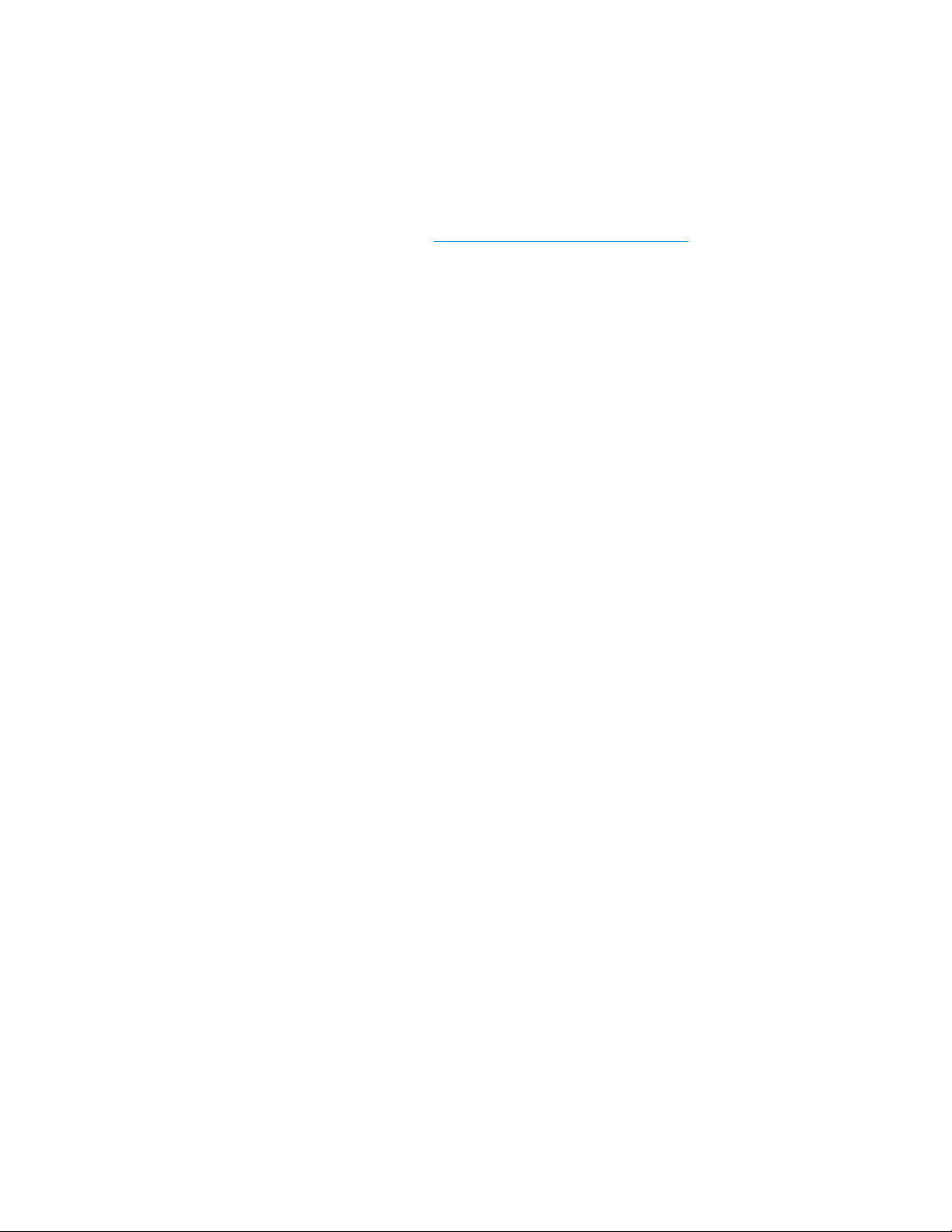
Management Agents
Management Agents provide the information to enable fault, performance, and configuration
management. The agents allow easy manageability of the server through HP SIM software, and
thirdparty SNMP management platforms. Management Agents are installed with every SmartStart
assisted installation or can be installed through the HP PSP. The Systems Management homepage
provides status and direct access to in-depth subsystem information by accessing data reported through
the Management Agents. For additional information, refer to the Management CD in the HP ProLiant
Essentials Foundation Pack or the HP website (http://www.hp.com/servers/manage).
Storage management overview26
Page 27
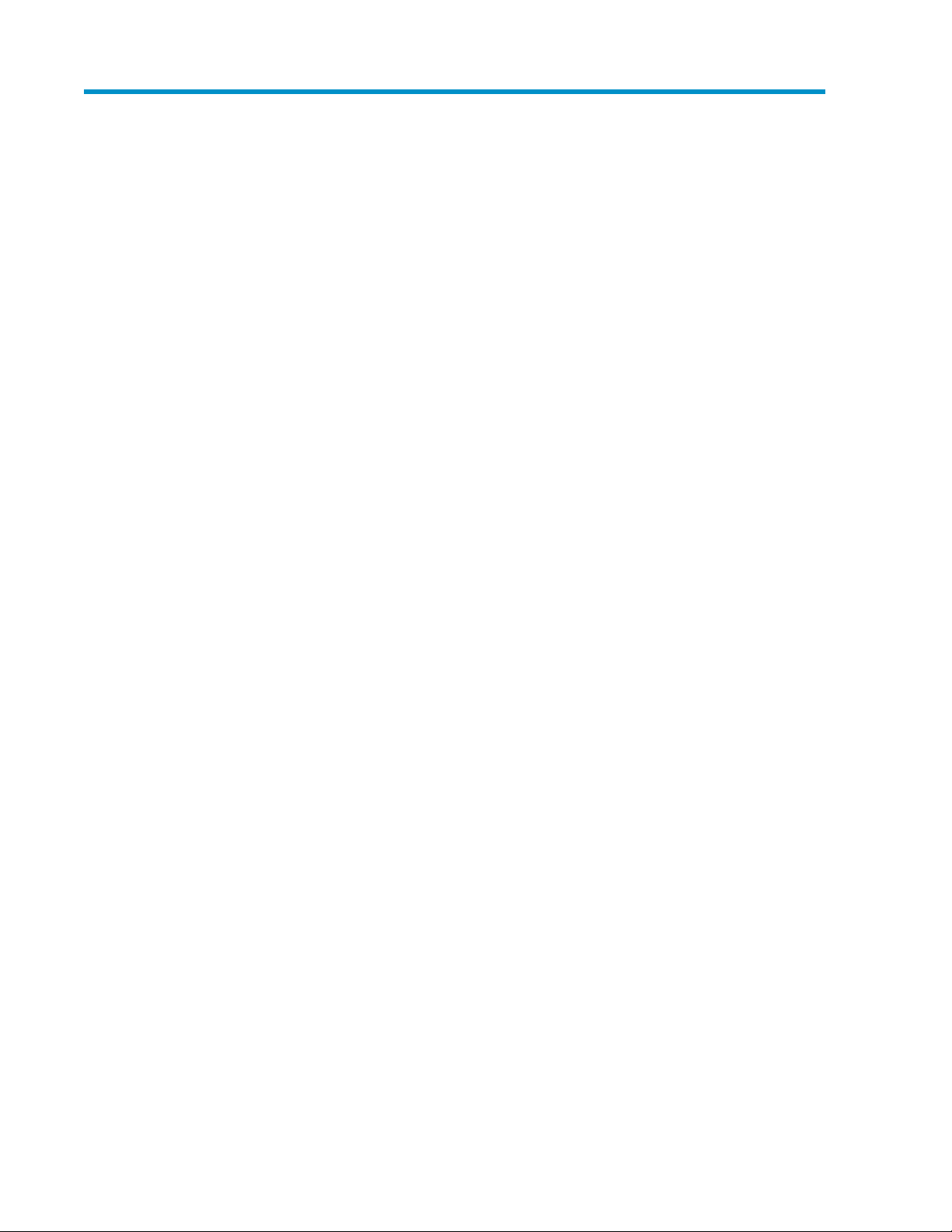
3 File server management
This chapter begins by identifying file services in Windows Storage Server 2008. The remainder of
the chapter describes the many tasks and utilities that play a role in file server management.
File services features in Windows Storage Server 2008
Storage Manager for SANs
The Storage Manager for SANs (also called Simple SAN) snap-in enables you to create and manage
the LUNs that are used to allocate space on storage arrays. Storage Manager for SANs can be used
on SANs that support Virtual Disk Server (VDS). It can be used in both Fibre Channel and iSCSI
environments.
For more information on Storage Manager for SANs, see the online help.
Single Instance Storage
Single Instance Storage (SIS) provides a copy-on-write link between multiple files. Disk space is
recovered by reducing the amount of redundant data stored on a server. If a user has two files sharing
disk storage by using SIS, and someone modifies one of the files, users of the other files do not see
the changes. The underlying shared disk storage that backs SIS links is maintained by the system and
is only deleted if all the SIS links pointing to it are deleted. SIS automatically determines that two or
more files have the same content and links them together.
File Server Resource Manager
File Server Resource Manager is a suite of tools that allows administrators to understand, control, and
manage the quantity and type of data stored on their servers. By using File Server Resource Manager,
administrators can place quotas on volumes, actively screen files and folders, and generate
comprehensive storage reports.
By using File Server Resource Manager, you can perform the following tasks:
• Create quotas to limit the space allowed for a volume or folder and to generate notifications when
the quota limits are approached and exceeded.
• Create file screens to screen the files that users can save on volumes and in folders and to send
notifications when users attempt to save blocked files.
• Schedule periodic storage reports that allow users to identify trends in disk usage and to monitor
attempts to save unauthorized files, or generate the reports on demand.
Windows SharePoint Services
Windows SharePoint Services is an integrated set of collaboration and communication services
designed to connect people, information, processes, and systems, within and beyond the organization
firewall.
X1800sb and X3800sb Network Storage Blade 27
Page 28
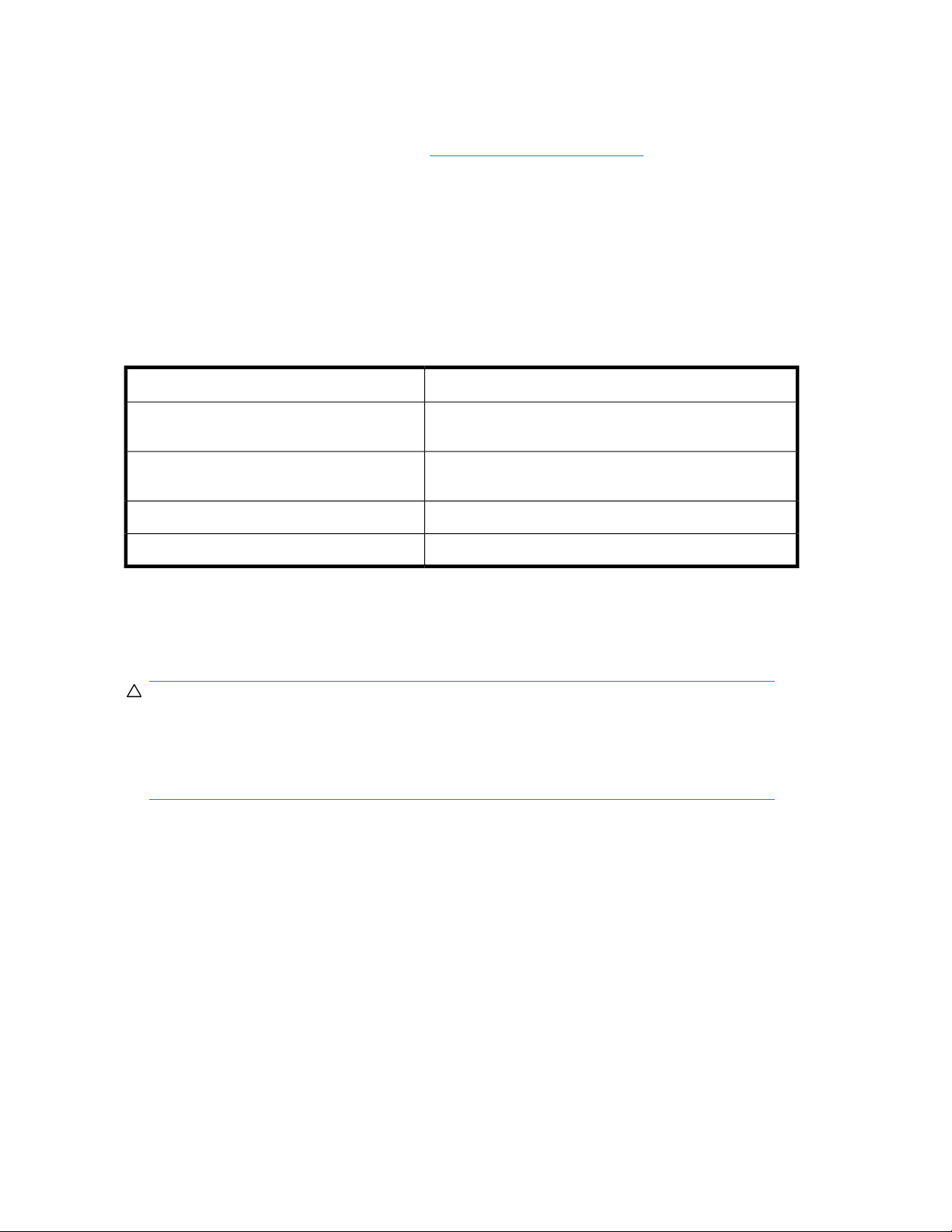
File services management
Information about the storage system in a SAN environment is provided in the HP StorageWorks SAN
Manuals page located on the HP web site at www.hp.com/go/SDGManuals.
Configuring data storage
HP StorageWorks X1000 and X3000 Network Storage Systems are configured only for the operating
system. The administrator must configure data storage for the storage system.
Configuring additional data storage involves creating arrays, logical disks, and volumes. Table 3
shows the general task areas to be performed as well as the utilities needed to configure storage for
an HP Smart Array-based storage system.
Table 3 Tasks and utilities needed for storage system configuration
Storage management utilityTask
Create disk arrays
Create logical disks from the array space
• Create disk arrays—On storage systems with configurable storage, physical disks can be arranged
as RAID arrays for fault tolerance and enhanced performance, and then segmented into logical
disks of appropriate sizes for particular storage needs. These logical disks then become the volumes
that appear as drives on the storage system.
CAUTION:
The first two logical drives are configured for the storage system operating system and should not
be altered in any manner. If the first two logical drives are altered, the system recovery process
may not function properly when using the System Recovery DVD. Do not tamper with the “DON’T
ERASE” or local C: volume. These are reserved volumes and must be maintained as they exist.
The fault tolerance level depends on the amount of disks selected when the array was created. A
minimum of two disks is required for RAID 0+1 configuration, three disks for a RAID 5 configuration,
and four disks for a RAID 6 (ADG) configuration.
HP Array Configuration Utility or HP Automated Storage
Manager
HP Array Configuration Utility or HP Automated Storage
Manager
Windows Disk ManagementVerify newly created logical disks
Windows Disk ManagementCreate a volume on the new logical disk
• Create logical disks from the array space—Select the desired fault tolerance, stripe size, and size
of the logical disk.
• Verify newly created logical disks—Verify that disks matching the newly created sizes are displayed.
• Create a volume on the new logical disk—Select a drive letter and enter a volume label, volume
size, allocation unit size, and mount point (if desired).
Storage management utilities
The storage management utilities preinstalled on the storage system include the HP Array Configuration
Utility (ACU).
File server management28
Page 29
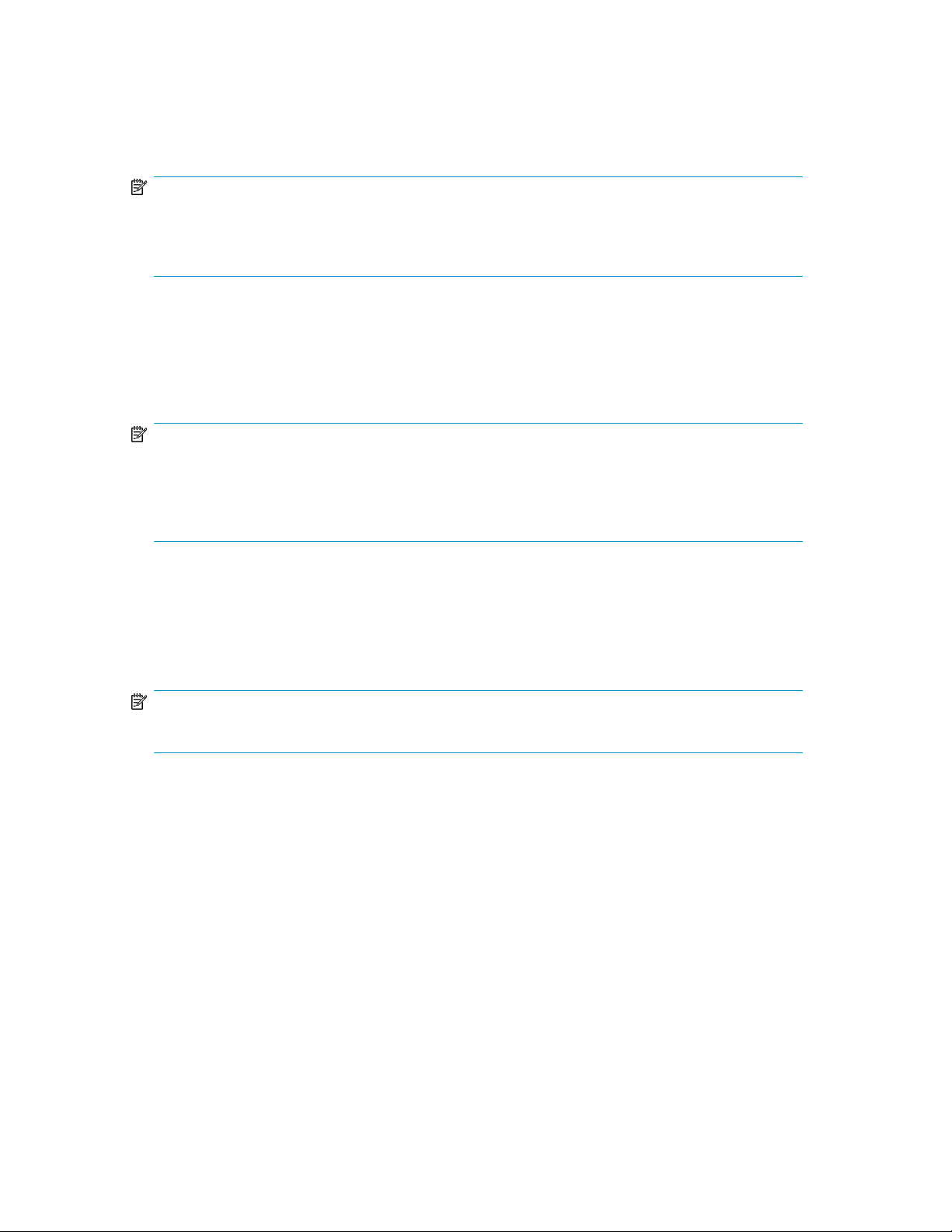
Array management utilities
Storage devices for RAID arrays and LUNs are created and managed using the array management
utilities mentioned previously. For HP Smart Arrays use the ACU.
NOTE:
The ACU is used to configure and manage array-based storage. Software RAID-based storage systems
use Microsoft Disk Manager to manage storage. You need administrator or root privileges to run the
ACU.
Array Configuration Utility
The HP ACU supports the Smart Array controllers and hard drives installed on the storage system.
To open the ACU from the storage system desktop:
NOTE:
If this is the first time that the ACU is being run, you will be prompted to select the Execution Mode
for ACU. Selecting Local Application Mode allows you to run the ACU from a Remote Desktop, remote
console, or storage system web access mode. Remote service mode allows you to access the ACU
from a remote browser.
1. Select Start > Programs > HP Management Tools > Array Configuration Utility.
2. If the Execution Mode for ACU is set to Remote Mode, log on to the HP System Management
Homepage. The default user name is administrator and the default password is hpinvent.
To open the ACU in browser mode:
NOTE:
Confirm that the ACU Execution Mode is set to remote service.
1. Open a browser and enter the server name or IP address of the destination server. For example,
http://servername:2301 or http://192.0.0.1:2301.
2. Log on to the HP System Management Homepage. The default user name is administrator and
the default password is hpinvent.
3. Click Array Configuration Utility on the left side of the window. The ACU opens and identifies
the controllers that are connected to the system.
Some ACU guidelines to consider:
• Do not modify the first two logical drives of the storage system; they are configured for the storage
system operating system.
• Spanning more than 14 disks with a RAID 5 volume is not recommended.
• Designate spares for RAID sets to provide greater protection against failures.
• RAID sets cannot span controllers.
• A single array can contain multiple logical drives of varying RAID settings.
X1800sb and X3800sb Network Storage Blade 29
Page 30
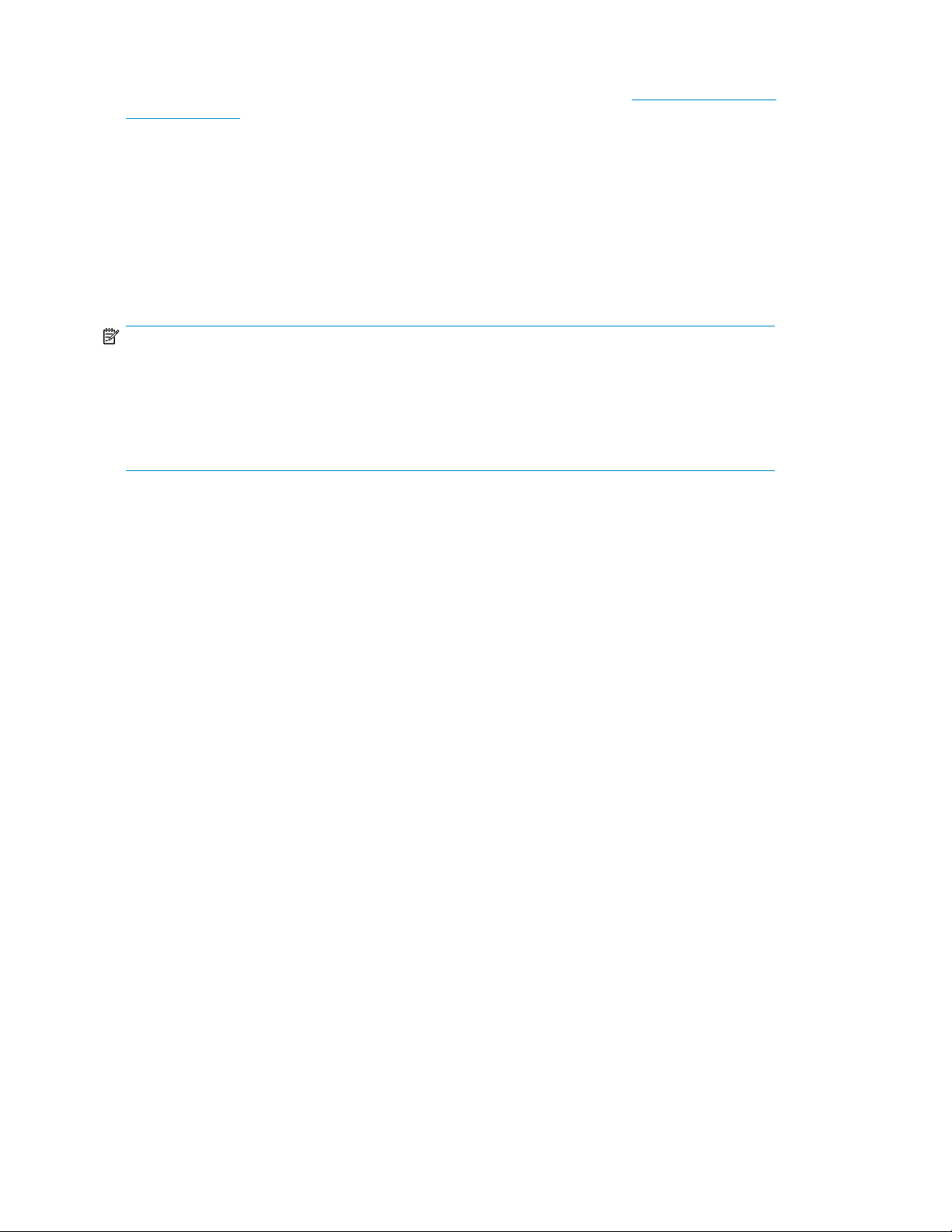
• Extending and expanding arrays and logical drives is supported.
The HP Array Configuration Utility User Guide is available for download at http://www.hp.com/
support/manuals.
Disk Management utility
The Disk Management tool is a system utility for managing hard disks and the volumes, or partitions,
that they contain. Disk Management is used to initialize disks, create volumes, format volumes with
the FAT, FAT32, or NTFS file systems, and create fault-tolerant disk systems. Most disk-related tasks
can be performed in Disk Management without restarting the system or interrupting users. Most
configuration changes take effect immediately. A complete online help facility is provided with the
Disk Management utility for assistance in using the product.
NOTE:
• When the Disk Management utility is accessed through a Remote Desktop connection, this connec-
tion can only be used to manage disks and volumes on the server. Using the Remote Desktop
connection for other operations during an open session closes the session.
• When closing Disk Management through a Remote Desktop connection, it may take a few moments
for the remote session to log off.
Guidelines for managing disks and volumes
• The first two logical drives are configured for the storage system operating system and should not
be altered in any manner. If the first two logical drives are altered, the system recovery process
may not function properly when using the System Recovery DVD. Do not tamper with the “DON’T
ERASE” or local C: volume. These are reserved volumes and must be maintained as they exist.
• HP does not recommend spanning array controllers with dynamic volumes. The use of software
RAID-based dynamic volumes is not recommended. Use the array controller instead; it is more efficient.
• Use meaningful volume labels with the intended drive letter embedded in the volume label, if
possible. (For example, volume e: might be named “Disk E:.”) Volume labels often serve as the
only means of identification.
• Record all volume labels and drive letters in case the system needs to be restored.
• When managing basic disks, only the last partition on the disk can be extended unless the disk
is changed to dynamic.
• Basic disks can be converted to dynamic, but cannot be converted back to basic without deleting
all data on the disk.
• Basic disks can contain up to four primary partitions (or three primary partitions and one extended
partition).
• Format drives with a 16 K allocation size for best support of shadow copies, performance, and
defragmentation.
• NTFS formatted drives are recommended because they provide the greatest level of support for
shadow copies, encryption, and compression.
• Only basic disks can be formatted as FAT or FAT32.
• Read the online Disk Management help found in the utility.
File server management30
Page 31

Scheduling defragmentation
Defragmentation is the process of analyzing local volumes and consolidating fragmented files and
folders so that each occupies a single, contiguous space on the volume. This improves file system
performance. Because defragmentation consolidates files and folders, it also consolidates the free
space on a volume. This reduces the likelihood that new files will be fragmented.
Defragmentation for a volume can be scheduled to occur automatically at convenient times.
Defragmentation can also be done once, or on a recurring basis.
NOTE:
Scheduling defragmentation to run no later than a specific time prevents the defragmentation process
from running later than that time. If the defragmentation process is running when the time is reached,
the process is stopped. This setting is useful to ensure that the defragmentation process ends before
the demand for server access is likely to increase.
If defragmenting volumes on which shadow copies are enabled, use a cluster (or allocation unit) size
of 16 KB or larger during the format. Otherwise defragmentation registers as a change by the Shadow
Copy process. This increase in the number of changes forces Shadow Copy to delete snapshots as
the limit for the cache file is reached.
CAUTION:
Allocation unit size cannot be altered without reformatting the drive. Data on a reformatted drive
cannot be recovered.
For more information about disk defragmentation, read the online help.
Disk quotas
Disk quotas track and control disk space use in volumes.
NOTE:
To limit the size of a folder or share, see “Quota management” on page 56 .
Configure the volumes on the server to perform the following tasks:
• Prevent further disk space use and log an event when a user exceeds a specified disk space limit.
• Log an event when a user exceeds a specified disk space warning level.
When enabling disk quotas, it is possible to set both the disk quota limit and the disk quota warning
level. The disk quota limit specifies the amount of disk space a user is allowed to use. The warning
level specifies the point at which a user is nearing his or her quota limit. For example, a user's disk
quota limit can be set to 50 megabytes (MB), and the disk quota warning level to 45 MB. In this case,
the user can store no more than 50 MB on the volume. If the user stores more than 45 MB on the
volume, the disk quota system logs a system event.
In addition, it is possible to specify that users can exceed their quota limit. Enabling quotas and not
limiting disk space use is useful to still allow users access to a volume, but track disk space use on a
X1800sb and X3800sb Network Storage Blade 31
Page 32

per-user basis. It is also possible to specify whether or not to log an event when users exceed either
their quota warning level or their quota limit.
When enabling disk quotas for a volume, volume usage is automatically tracked from that point
forward, but existing volume users have no disk quotas applied to them. Apply disk quotas to existing
volume users by adding new quota entries on the Quota Entries page.
NOTE:
When enabling disk quotas on a volume, any users with write access to the volume who have not
exceeded their quota limit can store data on the volume. The first time a user writes data to a
quota-enabled volume, default values for disk space limit and warning level are automatically assigned
by the quota system.
For more information about disk quotas, read the online help.
Adding storage
Expansion is the process of adding physical disks to an array that has already been configured.
Extension is the process of adding new storage space to an existing logical drive on the same array,
usually after the array has been expanded.
Storage growth may occur in three forms:
• Extend unallocated space from the original logical disks or LUNs.
• Alter LUNs to contain additional storage.
• Add new LUNs to the system.
The additional space is then extended through a variety of means, depending on which type of disk
structure is in use.
NOTE:
This section addresses only single storage system node configurations. If your server has Windows
Storage Server 2008 Enterprise Edition, see the Cluster Administration chapter for expanding and
extending storage in a cluster environment.
Expanding storage
Expansion is the process of adding physical disks to an array that has already been configured. The
logical drives (or volumes) that exist in the array before the expansion takes place are unchanged,
because only the amount of free space in the array changes. The expansion process is entirely
independent of the operating system.
NOTE:
See your storage array hardware user documentation for further details about expanding storage on
the array.
File server management32
Page 33

Extending storage using Windows Storage Utilities
Volume extension grows the storage space of a logical drive. During this process, the administrator
adds new storage space to an existing logical drive on the same array, usually after the array has
been expanded. An administrator may have gained this new storage space by either expansion or
by deleting another logical drive on the same array. Unlike drive expansion, the operating system
must be aware of changes to the logical drive size.
You extend a volume to:
• Increase raw data storage
• Improve performance by increasing the number of spindles in a logical drive volume
• Change fault-tolerance (RAID) configurations
For more information about RAID levels, see the Smart Array Controller User Guide, or the document
titled Assessing RAID ADG vs. RAID 5 vs. RAID 1+0. Both are available at the Smart Array controller
web page or at http://h18000.www1.hp.com/products/servers/proliantstorage/arraycontrollers/
documentation.html.
Extend volumes using Disk Management
The Disk Management snap-in provides management of hard disks, volumes or partitions. It can be
used to extend a dynamic volume only.
NOTE:
Disk Management cannot be used to extend basic disk partitions.
Guidelines for extending a dynamic volume:
• Use the Disk Management utility.
• You can extend a volume only if it does not have a file system or if it is formatted NTFS.
• You cannot extend volumes formatted using FAT or FAT32.
• You cannot extend striped volumes, mirrored volumes, or RAID 5 volumes.
For more information, see the Disk Management online help.
Expanding storage for EVA arrays using Command View EVA
Presenting a virtual disk offers its storage to a host. To make a virtual disk available to a host, you
must present it. You can present a virtual disk to a host during or after virtual disk creation. The virtual
disk must be completely created before the host presentation can occur. If you choose host presentation
during virtual disk creation, the management agent cannot complete any other task until that virtual
disk is created and presented. Therefore, HP recommends that you wait until a virtual disk is created
before presenting it to a host.
For more information, see the HP StorageWorks Command View EVA User Guide.
Expanding storage using the Array Configuration Utility
The Array Configuration Utility enables online capacity expansion of the array and logical drive for
specific MSA storage arrays, such as the MSA1000 and MSA1500. For more information, use the
ACU online help, or the procedures to “Expand Array” in the HP Array Configuration Utility User
Guide
X1800sb and X3800sb Network Storage Blade 33
Page 34

Expand logical drive
This option in the ACU increases the storage capacity of a logical drive by adding unused space on
an array to the logical drive on the same array. The unused space is obtained either by expanding
an array or by deleting another logical drive on the same array. For more information, use the ACU
online help, or the “Extend logical drive” procedure in the HP Array Configuration Utility User Guide
Volume shadow copies
NOTE:
Select storage systems can be deployed in a clustered as well as a non-clustered configuration. This
chapter discusses using shadow copies in a non-clustered environment.
The Volume Shadow Copy Service provides an infrastructure for creating point-in-time snapshots
(shadow copies) of volumes. Shadow Copy supports 64 shadow copies per volume.
A shadow copy contains previous versions of the files or folders contained on a volume at a specific
point in time. While the shadow copy mechanism is managed at the server, previous versions of files
and folders are only available over the network from clients, and are seen on a per folder or file level,
and not as an entire volume.
The shadow copy feature uses data blocks. As changes are made to the file system, the Shadow Copy
Service copies the original blocks to a special cache file to maintain a consistent view of the file at a
particular point in time. Because the snapshot only contains a subset of the original blocks, the cache
file is typically smaller than the original volume. In the snapshot's original form, it takes up no space
because blocks are not moved until an update to the disk occurs.
By using shadow copies, a storage system can maintain a set of previous versions of all files on the
selected volumes. End users access the file or folder by using a separate client add-on program, which
enables them to view the file in Windows Explorer. Accessing previous versions of files, or shadow
copies, enables users to:
• Recover files that were accidentally deleted. Previous versions can be opened and copied to a
safe location.
• Recover from accidentally overwriting a file. A previous version of that file can be accessed.
• Compare several versions of a file while working. Use previous versions to compare changes
between two versions of a file.
Shadow copies cannot replace the current backup, archive, or business recovery system, but they
can help to simplify restore procedures. Because a snapshot only contains a portion of the original
data blocks, shadow copies cannot protect against data loss due to media failures. However, the
strength of snapshots is the ability to instantly recover data from shadow copies, reducing the number
of times needed to restore data from tape.
Shadow copy planning
Before setup is initiated on the server and the client interface is made available to end users, consider
the following:
• From what volume will shadow copies be taken?
• How much disk space should be allocated for shadow copies?
• Will separate disks be used to store shadow copies?
File server management34
Page 35

• How frequently will shadow copies be made?
Identifying the volume
Shadow copies are taken for a complete volume, but not for a specific directory. Shadow copies
work best when the server stores user files, such as documents, spreadsheets, presentations, graphics,
or database files.
NOTE:
Shadow copies should not be used to provide access to previous versions of application or e-mail
databases.
Shadow copies are designed for volumes that store user data such as home directories and My
Documents folders that are redirected by using Group Policy or other shared folders in which users
store data.
Shadow copies work with compressed or encrypted files and retain whatever permissions were set
on the files when the shadow copies were taken. For example, if a user is denied permission to read
a file, that user would not be able to restore a previous version of the file, or be able to read the file
after it has been restored.
Although shadow copies are taken for an entire volume, users must use shared folders to access
shadow copies. Administrators on the local server must also specify the \\servername\sharename
path to access shadow copies. If administrators or end users want to access a previous version of a
file that does not reside in a shared folder, the administrator must first share the folder.
NOTE:
Shadow copies are available only on NTFS, not FAT or FAT32 volumes.
Files or folders that are recorded by using Shadow Copy appear static, even though the original data
is changing.
Allocating disk space
When determining the amount of space to allocate for storing shadow copies, consider both the
number and size of files that are being copied, as well as the frequency of changes between copies.
For example, 100 files that only change monthly require less storage space than 10 files that change
daily. If the frequency of changes to each file is greater than the amount of space allocated to storing
shadow copies, no shadow copy is created.
Administrators should also consider user expectations of how many versions they will want to have
available. End users might expect only a single shadow copy to be available, or they might expect
three days or three weeks worth of shadow copies. The more shadow copies users expect, the more
storage space administrators must allocate for storing them.
Setting the limit too low also affects backup programs that use shadow copy technology because
these programs are also limited to using the amount of disk space specified by administrators.
X1800sb and X3800sb Network Storage Blade 35
Page 36

NOTE:
Regardless of the volume space that is allocated for shadow copies, there is a maximum of 64 shadow
copies for any volume. When the 65th shadow copy is taken, the oldest shadow copy is purged.
The minimum amount of storage space that can be specified is 350 megabytes (MB). The default
storage size is 10 percent of the source volume (the volume being copied). If the shadow copies are
stored on a separate volume, change the default to reflect the space available on the storage volume
instead of the source volume. Remember that when the storage limit is reached, older versions of the
shadow copies are deleted and cannot be restored.
CAUTION:
To change the storage volume, shadow copies must be deleted. The existing file change history that
is kept on the original storage volume is lost. To avoid this problem, verify that the storage volume
that is initially selected is large enough.
Identifying the storage area
To store the shadow copies of another volume on the same file server, a volume can be dedicated
on separate disks. For example, if user files are stored on H:\, another volume such as S:\can be
used to store the shadow copies. Using a separate volume on separate disks provides better
performance and is recommended for heavily used storage systems.
If a separate volume will be used for the storage area (where shadow copies are stored), the maximum
size should be changed to No Limit to reflect the space available on the storage area volume instead
of the source volume (where the user files are stored).
Disk space for shadow copies can be allocated on either the same volume as the source files or a
different volume. There is a trade-off between ease of use and maintenance versus performance and
reliability that the system administrator must consider.
By keeping the shadow copy on the same volume, there is a potential gain in ease of setup and
maintenance; however, there may be a reduction in performance and reliability.
CAUTION:
If shadow copies are stored on the same volume as the user files, note that a burst of disk input/output
(I/O) can cause all shadow copies to be deleted. If the sudden deletion of shadow copies is
unacceptable to administrators or end users, it is best to use a separate volume on separate disks to
store shadow copies.
Determining creation frequency
The more frequently shadow copies are created, the more likely that end users will get the version
that they want. However, with a maximum of 64 shadow copies per volume, there is a trade-off
between the frequency of making shadow copies and the amount of time that the earlier files will be
available.
By default, the storage system creates shadow copies at 0700 and 1200, Monday through Friday.
However, these settings are easily modified by the administrator so that the shadow copy schedule
can better accommodate end user needs.
File server management36
Page 37

Shadow copies and drive defragmentation
When running Disk Defragmenter on a volume with shadow copies activated, all or some of the
shadow copies may be lost, starting with the oldest shadow copies.
If defragmenting volumes on which shadow copies are enabled, use a cluster (or allocation unit) size
of 16 KB or larger. Using this allocation unit size reduces the number of copy outs occurring on the
snapshot. Otherwise, the number of changes caused by the defragmentation process can cause
shadow copies to be deleted faster than expected. Note, however, that NTFS compression is supported
only if the cluster size is 4 KB or smaller.
NOTE:
To check the cluster size of a volume, use the fsutil fsinfo ntfsinfo command. To change
the cluster size on a volume that contains data, back up the data on the volume, reformat it using the
new cluster size, and then restore the data.
Mounted drives
A mounted drive is a local volume attached to an empty folder (called a mount point) on an NTFS
volume. When enabling shadow copies on a volume that contains mounted drives, the mounted drives
are not included when shadow copies are taken. In addition, if a mounted drive is shared and shadow
copies are enabled on it, users cannot access the shadow copies if they traverse from the host volume
(where the mount point is stored) to the mounted drive.
For example, assume there is a folder F:\data\users, and the Users folder is a mount point for
G:\. If shadow copies are enabled on both F:\ and G:\, F:\data is shared as \\server1\data,
and G:\data\users is shared as \\server1\users. In this example, users can access previous
versions of \\server1\data and \\server1\users but not \\server1\data\users.
Managing shadow copies
The vssadmin tool provides a command line capability to create, list, resize, and delete volume shadow
copies.
The system administrator can make shadow copies available to end users through a feature called
“Shadow Copies for Shared Folders.” The administrator uses the Properties menu (see Figure 5) to
turn on the Shadow Copies feature, select the volumes to be copied, and determine the frequency
with which shadow copies are made.
X1800sb and X3800sb Network Storage Blade 37
Page 38

Figure 5 System administrator view of Shadow Copies for Shared Folders
The shadow copy cache file
The default shadow copy settings allocate 10 percent of the source volume being copied (with a
minimum of 350 MB), and store the shadow copies on the same volume as the original volume. (See
Figure 6). The cache file is located in a hidden protected directory titled “System Volume Information”
off of the root of each volume for which shadow copy is enabled.
Figure 6 Shadow copies stored on a source volume
The cache file location can be altered to reside on a dedicated volume separate from the volumes
containing files shares. (See Figure 7).
File server management38
Page 39

Figure 7 Shadow copies stored on a separate volume
The main advantage to storing shadow copies on a separate volume is ease of management and
performance. Shadow copies on a source volume must be continually monitored and can consume
space designated for file sharing. Setting the limit too high takes up valuable storage space. Setting
the limit too low can cause shadow copies to be purged too soon, or not created at all. By storing
shadow copies on a separate volume space, limits can generally be set higher, or set to No Limit.
See the online help for instructions on altering the cache file location.
CAUTION:
If the data on the separate volume L: is lost, the shadow copies cannot be recovered.
Enabling and creating shadow copies
Enabling shadow copies on a volume automatically results in several actions:
• Creates a shadow copy of the selected volume.
• Sets the maximum storage space for the shadow copies.
• Schedules shadow copies to be made at 7 a.m. and 12 noon on weekdays.
NOTE:
Creating a shadow copy only makes one copy of the volume; it does not create a schedule.
X1800sb and X3800sb Network Storage Blade 39
Page 40

NOTE:
After the first shadow copy is created, it cannot be relocated. Relocate the cache file by altering the
cache file location under Properties prior to enabling shadow copy. See
“Viewing shadow copy properties” on page 40.
Viewing a list of shadow copies
To view a list of shadow copies on a volume:
1. Access Disk Management.
2. Select the volume or logical drive, then right-click on it.
3. Select Properties.
4. Select Shadow Copies tab.
All shadow copies are listed, sorted by the date and time they were created.
NOTE:
It is also possible to create new shadow copies or delete shadow copies from this page.
Set schedules
Shadow copy schedules control how frequently shadow copies of a volume are made. There are a
number of factors that can help determine the most effective shadow copy schedule for an organization.
These include the work habits and locations of the users. For example, if users do not all live in the
same time zone, or they work on different schedules, it is possible to adjust the daily shadow copy
schedule to allow for these differences.
Do not schedule shadow copies more frequently than once per hour.
NOTE:
When deleting a shadow copy schedule, that action has no effect on existing shadow copies.
Viewing shadow copy properties
The Shadow Copy Properties page lists the number of copies, the date and time the most recent
shadow copy was made, and the maximum size setting.
NOTE:
For volumes where shadow copies do not exist currently, it is possible to change the location of the
cache file. Managing the cache files on a separate disk is recommended.
File server management40
Page 41

CAUTION:
Use caution when reducing the size limit for all shadow copies. When the size is set to less than the
total size currently used for all shadow copies, enough shadow copies are deleted to reduce the total
size to the new limit. A shadow copy cannot be recovered after it has been deleted.
Redirecting shadow copies to an alternate volume
IMPORTANT:
Shadow copies must be initially disabled on the volume before redirecting to an alternate volume. If
shadow copies are enabled and you disable them, a message appears informing you that all existing
shadow copies on the volume will be permanently deleted.
To redirect shadow copies to an alternate volume:
1. Access Disk Management.
2. Select the volume or logical drive, then right-click on it.
3. Select Properties.
4. Select the Shadow Copies tab.
5. Select the volume that you want to redirect shadow copies from and ensure that shadow copies
are disabled on that volume; if enabled, click Disable.
6. Click Settings.
7. In the Located on this volume field, select an available alternate volume from the list.
NOTE:
To change the default shadow copy schedule settings, click Schedule.
8. Click OK.
9. On the Shadow Copies tab, ensure that the volume is selected, and then click Enable.
Shadow copies are now scheduled to be made on the alternate volume.
Disabling shadow copies
When shadow copies are disabled on a volume, all existing shadow copies on the volume are deleted
as well as the schedule for making new shadow copies.
CAUTION:
When the Shadow Copies Service is disabled, all shadow copies on the selected volumes are deleted.
Once deleted, shadow copies cannot be restored.
X1800sb and X3800sb Network Storage Blade 41
Page 42

Managing shadow copies from the storage system desktop
To access shadow copies from the storage system desktop:
The storage system desktop can be accessed by using Remote Desktop to manage shadow copies.
1. On the storage system desktop, double-click My Computer.
2. Right-click the volume name, and select Properties.
3. Click the Shadow Copies tab. See Figure 8.
Figure 8 Accessing shadow copies from My Computer
Shadow Copies for Shared Folders
Shadow copies are accessed over the network by supported clients and protocols. There are two sets
of supported protocols, SMB and NFS. All other protocols are not supported; this includes HTTP, FTP,
AppleTalk, and NetWare Shares. For SMB support, a client-side application denoted as Shadow
Copies for Shared Folders is required. The client-side application is currently only available for
Windows XP and Windows 2000 SP3+.
No additional software is required to enable UNIX users to independently retrieve previous versions
of files stored on NFS shares.
NOTE:
Shadow Copies for Shared Folders supports retrieval only of shadow copies of network shares. It
does not support retrieval of shadow copies of local folders.
File server management42
Page 43

NOTE:
Shadow Copies for Shared Folders clients are not available for HTTP, FTP, AppleTalk, or NetWare
shares. Consequently, users of these protocols cannot use Shadow Copies for Shared Folders to
independently retrieve previous versions of their files. However, administrators can take advantage
of Shadow Copies for Shared Folders to restore files for these users.
SMB shadow copies
Windows users can independently access previous versions of files stored on SMB shares by using
the Shadow Copies for Shared Folders client. After the Shadow Copies for Shared Folders client is
installed on the user's computer, the user can access shadow copies for a share by right-clicking on
the share to open its Properties window, clicking the Previous Versions tab, and then selecting the
desired shadow copy. Users can view, copy, and restore all available shadow copies.
Shadow Copies for Shared Folders preserves the permissions set in the access control list (ACL) of
the original folders and files. Consequently, users can only access shadow copies for shares to which
they have access. In other words, if a user does not have access to a share, he also does not have
access to the share's shadow copies.
The Shadow Copies for Shared Folders client pack installs a Previous Versions tab in the Properties
window of files and folders on network shares.
Users access shadow copies with Windows Explorer by selecting View, Copy, or Restore from the
Previous Versions tab. (See Figure 9). Both individual files and folders can be restored.
X1800sb and X3800sb Network Storage Blade 43
Page 44

Figure 9 Client GUI
When users view a network folder hosted on the storage system for which shadow copies are enabled,
old versions (prior to the snapshot) of a file or directory are available. Viewing the properties of the
file or folder presents users with the folder or file history—a list of read-only, point-in-time copies of
the file or folder contents that users can then open and explore like any other file or folder. Users can
view files in the folder history, copy files from the folder history, and so on.
NFS shadow copies
UNIX users can independently access previous versions of files stored on NFS shares via the NFS
client; no additional software is required. Server for NFS exposes each of a share's available shadow
copies as a pseudo-subdirectory of the share. Each of these pseudo-subdirectories is displayed in
exactly the same way as a regular subdirectory is displayed.
The name of each pseudo-subdirectory reflects the creation time of the shadow copy, using the format
.@GMT-YYYY.MM.DD-HH:MM:SS. To prevent common tools from needlessly enumerating the
pseudo-subdirectories, the name of each pseudo-subdirectory begins with the dot character, thus
rendering it hidden.
The following example shows an NFS share named “NFSShare” with three shadow copies, taken on
April 27, 28, and 29 of 2003 at 4 a.m.
NFSShare
.@GMT-2003.04.27-04:00:00
.@GMT-2003.04.28-04:00:00
.@GMT-2003.04.29-04:00:00
File server management44
Page 45

Access to NFS shadow copy pseudo-subdirectories is governed by normal access-control mechanisms
using the permissions stored in the file system. Users can access only those shadow copies to which
they have read access at the time the shadow copy is taken. To prevent users from modifying shadow
copies, all pseudo-subdirectories are marked read-only, regardless of the user's ownership or access
rights, or the permissions set on the original files.
Server for NFS periodically polls the system for the arrival or removal of shadow copies and updates
the root directory view accordingly. Clients then capture the updated view the next time they issue a
directory read on the root of the share.
Recovery of files or folders
There are three common situations that may require recovery of files or folders:
• Accidental file deletion, the most common situation
• Accidental file replacement, which may occur if a user selects Save instead of Save As
• File corruption
It is possible to recover from all of these scenarios by accessing shadow copies. There are separate
steps for accessing a file compared to accessing a folder.
Recovering a deleted file or folder
To recover a deleted file or folder within a folder:
1. Access to the folder where the deleted file was stored.
2. Position the cursor over a blank space in the folder. If the cursor hovers over a file, that file is
selected.
3. Right-click, select Properties from the bottom of the menu, and then click the Previous Versions
tab.
4. Select the version of the folder that contains the file before it was deleted, and then click View.
5. View the folder and select the file or folder to recover. The view may be navigated multiple folders
deep.
6. Click Restore to restore the file or folder to its original location. Click Copy... to allow the placement
of the file or folder to a new location.
X1800sb and X3800sb Network Storage Blade 45
Page 46

Figure 10 Recovering a deleted file or folder
Recovering an overwritten or corrupted file
Recovering an overwritten or corrupted file is easier than recovering a deleted file because the file
itself can be right-clicked instead of the folder. To recover an overwritten or corrupted file:
1. Right-click the overwritten or corrupted file, and then click Properties.
2. Click Previous Versions.
3. To view the old version, click View. To copy the old version to another location, click Copy... to
replace the current version with the older version, click Restore.
Recovering a folder
To recover a folder:
1. Position the cursor so that it is over a blank space in the folder to be recovered. If the cursor
hovers over a file, that file is selected.
2. Right-click, select Properties from the bottom of the menu, and then click the Previous Versions
tab.
3. Click either Copy... or Restore.
Clicking Restore enables the user to recover everything in that folder as well as all subfolders.
Clicking Restore does not delete any files.
File server management46
Page 47

Backup and shadow copies
Shadow copies are only available on the network via the client application, and only at a file or
folder level as opposed to the entire volume. Hence, the standard backup associated with a volume
backup will not work to back up the previous versions of the file system. To answer this particular
issue, shadow copies are available for backup in two situations. If the backup software in question
supports the use of shadow copies and can communicate with underlying block device, it is supported,
and the previous version of the file system will be listed in the backup application as a complete file
system snapshot. If the built-in backup application NTbackup is used, the backup software forces a
snapshot, and then uses the snapshot as the means for backup. The user is unaware of this activity
and it is not self-evident although it does address the issue of open files.
Shadow Copy Transport
Shadow Copy Transport provides the ability to transport data on a Storage Area Network (SAN).
With a storage array and a VSS-aware hardware provider, it is possible to create a shadow copy
on one server and import it on another server. This process, essentially “virtual” transport, is
accomplished in a matter of minutes, regardless of the size of the data.
A shadow copy transport can be used for a number of purposes, including:
• Tape backups
An alternative to traditional backup to tape processes is transport of shadow copies from the
production server onto a backup server, where they can then be backed up to tape. Like the other
two alternatives, this option removes backup traffic from the production server. While some backup
applications might be designed with the hardware provider software that enables transport, others
are not. The administrator should determine whether or not this functionality is included in the
backup application.
• Data mining
The data in use by a particular production server is often useful to different groups or departments
within an organization. Rather than add additional traffic to the production server, a shadow copy
of the data can be made available through transport to another server. The shadow copy can
then be processed for different purposes, without any performance impact on the original server.
The transport process is accomplished through a series of DISKRAID command steps:
1. Create a shadow copy of the source data on the source server (read-only).
2. Mask off (hide) the shadow copy from the source server.
3. Unmask the shadow copy to a target server.
4. Optionally, clear the read-only flags on the shadow copy.
The data is now ready to use.
Folder and share management
The storage system supports several file-sharing protocols, including DFS, NFS, FTP, HTTP, and
Microsoft SMB. This section discusses overview information as well as procedures for the setup and
management of the file shares for the supported protocols. Security at the file level and at the share
level is also discussed.
X1800sb and X3800sb Network Storage Blade 47
Page 48

NOTE:
Select servers can be deployed in a clustered or non-clustered configuration. This section discusses
share setup for a non-clustered deployment.
Folder management
Volumes and folders on any system are used to organize data. Regardless of system size, systematic
structuring and naming conventions of volumes and folders eases the administrative burden. Moving
from volumes to folders to shares increases the level of granularity of the types of data stored in the
unit and the level of security access allowed.
Folders can be managed using Server Manager. Tasks include:
• Accessing a specific volume or folder
• Creating a new folder
• Deleting a folder
• Modifying folder properties
• Creating a new share for a volume or folder
• Managing shares for a volume or folder
Managing file-level permissions
Security at the file level is managed using Windows Explorer.
File level security includes settings for permissions, ownership, and auditing for individual files.
To enter file permissions:
1. Using Windows Explorer, access the folder or file that needs to be changed, and then right-click
the folder.
File server management48
Page 49

2. Click Properties, and then click the Security tab.
Figure 11 Properties dialog box, Security tab
Several options are available on the Security tab:
• To add users and groups to the permissions list, click Add. Follow the dialog box instructions.
• To remove users and groups from the permissions list, highlight the desired user or group,
and then click Remove.
• The center section of the Security tab lists permission levels. When new users or groups are
added to the permissions list, select the appropriate boxes to configure the common file-access
levels.
X1800sb and X3800sb Network Storage Blade 49
Page 50

3. To modify ownership of files, or to modify individual file access level permissions, click Advanced.
Figure 12 illustrates the properties available on the Advanced Security Settings dialog box.
Figure 12 Advanced Security settings dialog box, Permissions tab
Other functionality available in the Advanced Security Settings dialog box is illustrated in Figure
12 and includes:
• Add a new user or group—Click Add, and then follow the dialog box instructions.
• Remove a user or group— Click Remove.
• Replace permission entries on all child objects with entries shown here that apply to child
objects—This allows all child folders and files to inherit the current folder permissions by default.
• Modify specific permissions assigned to a particular user or group—Select the desired user
or group, and then click Edit.
File server management50
Page 51

4. Enable or disable permissions by selecting the Allow box to enable permission or the Deny box
to disable permission. If neither box is selected, permission is automatically disabled. Figure 13
illustrates the Edit screen and some of the permissions.
Figure 13 User or group Permission Entry dialog box
Another area of the Advanced Security Settings is the Auditing tab. Auditing allows you to set
rules for the auditing of access, or attempted access, to files or folders. Users or groups can be
added, deleted, viewed, or modified through the Advanced Security Settings Auditing tab.
X1800sb and X3800sb Network Storage Blade 51
Page 52

Figure 14 Advanced Security Settings dialog box, Auditing tab
5. Click Add to display the Select User or Group dialog box.
Figure 15 Select User or Group dialog box
NOTE:
Click Advanced to search for users or groups.
6. Select the user or group.
File server management52
Page 53

7. Click OK.
The Auditing Entry dialog box is displayed.
Figure 16 Auditing Entry dialog box for folder name NTFS Test
8. Select the desired Successful and Failed audits for the user or group.
9. Click OK.
NOTE:
Auditing must be enabled to configure this information. Use the local Computer Policy Editor to
configure the audit policy on the storage system.
The Owner tab allows taking ownership of files. Typically, administrators use this area to take ownership
of files when the file ACL is incomplete or corrupt. By taking ownership, you gain access to the files,
and then manually apply the appropriate security configurations.
X1800sb and X3800sb Network Storage Blade 53
Page 54

Figure 17 Advanced Security Settings dialog box, Owner tab
The current owner of the file or folder is listed at the top of the screen. To take ownership:
1. Click the appropriate user or group in the Change owner to list.
2. If it is also necessary to take ownership of subfolders and files, enable the Replace owner on
subcontainers and objects box.
3. Click OK.
Share management
There are several ways to set up and manage shares. Methods include using Windows Explorer, a
command line interface, or Server Manger.
NOTE:
Select servers can be deployed in a clustered as well as a non-clustered configuration. This chapter
discusses share setup for a non-clustered deployment.
As previously mentioned, the file-sharing security model of the storage system is based on the NTFS
file-level security model. Share security seamlessly integrates with file security. In addition to discussing
share management, this section discusses share security.
Share considerations
Planning the content, size, and distribution of shares on the storage system can improve performance,
manageability, and ease of use.
File server management54
Page 55

The content of shares should be carefully chosen to avoid two common pitfalls: either having too many
shares of a very specific nature, or of having very few shares of a generic nature. For example, shares
for general use are easier to set up in the beginning, but can cause problems later. Frequently, a
better approach is to create separate shares with a specific purpose or group of users in mind.
However, creating too many shares also has its drawbacks. For example, if it is sufficient to create
a single share for user home directories, create a “homes” share rather than creating separate shares
for each user.
By keeping the number of shares and other resources low, the performance of the storage system is
optimized. For example, instead of sharing out each individual user's home directory as its own share,
share out the top-level directory and let the users map personal drives to their own subdirectory.
Defining Access Control Lists
The Access Control List (ACL) contains the information that dictates which users and groups have
access to a share, as well as the type of access that is permitted. Each share on an NTFS file system
has one ACL with multiple associated user permissions. For example, an ACL can define that User1
has read and write access to a share, User2 has read only access, and User3 has no access to the
share. The ACL also includes group access information that applies to every user in a configured
group. ACLs are also referred to as permissions.
Integrating local file system security into Windows domain environments
ACLs include properties specific to users and groups from a particular workgroup server or domain
environment. In a multidomain environment, user and group permissions from several domains can
apply to files stored on the same device. Users and groups local to the storage system can be given
access permissions to shares managed by the device. The domain name of the storage system supplies
the context in which the user or group is understood. Permission configuration depends on the network
and domain infrastructure where the server resides.
File-sharing protocols (except NFS) supply a user and group context for all connections over the
network. (NFS supplies a machine-based context.) When new files are created by those users or
machines, the appropriate ACLs are applied.
Configuration tools provide the ability to share permissions out to clients. These shared permissions
are propagated into a file system ACL, and when new files are created over the network, the user
creating the file becomes the file owner. In cases where a specific subdirectory of a share has different
permissions from the share itself, the NTFS permissions on the subdirectory apply instead. This method
results in a hierarchical security model where the network protocol permissions and the file permissions
work together to provide appropriate security for shares on the device.
NOTE:
Share permissions and file-level permissions are implemented separately. It is possible for files on a
file system to have different permissions from those applied to a share. When this situation occurs,
the file-level permissions override the share permissions.
Comparing administrative (hidden) and standard shares
CIFS supports both administrative shares and standard shares.
• Administrative shares are shares with a last character of $. Administrative shares are not included
in the list of shares when a client browses for available shares on a CIFS server.
X1800sb and X3800sb Network Storage Blade 55
Page 56

• Standard shares are shares that do not end in a $ character. Standard shares are listed whenever
a CIFS client browses for available shares on a CIFS server.
The storage system supports both administrative and standard CIFS shares. To create an administrative
share, end the share name with the $ character when setting up the share. Do not type a $ character
at the end of the share name when creating a standard share.
Managing shares
Shares can be managed using Server Manager. Tasks include:
• Creating a new share
• Deleting a share
• Modifying share properties
• Publishing in DFS
NOTE:
These functions can operate in a cluster on select servers, but should only be used for non-cluster-aware
shares. Use Cluster Administrator to manage shares for a cluster. The page will display cluster share
resources.
CAUTION:
Before deleting a share, warn all users to exit that share and confirm that no one is using that share.
File Server Resource Manager
File Server Resource Manager (FSRM) is a suite of tools that allows administrators to understand,
control, and manage the quantity and type of data stored on their servers. Some of the tasks you can
perform are:
• Quota management
• File screening management
• Storage reports
Server Manager provides access to FSRM tasks.
For procedures and methods beyond what are described below, see the online help.
Quota management
On the Quota Management node of the File Server Resource Manager snap-in, you can perform the
following tasks:
• Create quotas to limit the space allowed for a volume or folder and generate notifications when
the quota limits are approached or exceeded.
• Generate auto quotas that apply to all existing folders in a volume or folder, as well as to any
new subfolders created in the future.
• Define quota templates that can be easily applied to new volumes or folders and that can be used
across an organization.
File server management56
Page 57

File screening management
On the File Screening Management node of the File Server Resource Manager snap-in, you can
perform the following tasks:
• Create file screens to control the types of files that users can save and to send notifications when
users attempt to save blocked files.
• Define file screening templates that can be easily applied to new volumes or folders and that can
be used across an organization.
• Create file screening exceptions that extend the flexibility of the file screening rules.
Storage reports
On the Storage Reports node of the File Server Resource Manager snap-in, you can perform the
following tasks:
• Schedule periodic storage reports that allow you to identify trends in disk usage.
• Monitor attempts to save unauthorized files for all users or a selected group of users.
• Generate storage reports instantly.
Other Windows disk and data management tools
When you install certain tools, such as Windows Support Tools or Windows Resource Kit Tools,
information about these tools might appear in Help and Support Center. To see the tools that are
available to you, look in the Help and Support Center under Support Tasks, click Tools, and then click
Tools by Category.
NOTE:
The Windows Support Tools and Windows Resource Kit Tools, including documentation for these
tools, are available in English only. If you install them on a non-English language operating system
or on an operating system with a Multilingual User Interface Pack (MUI), you see English content
mixed with non-English content in Help and Support Center. To see the tools that are available to
you, click Start, click Help and Support Center, and then, under Support Tasks, click Tools.
Additional information and references for file services
Backup
HP recommends that you back up the print server configuration whenever a new printer is added to
the network and the print server configuration is modified.
HP StorageWorks Library and Tape Tools
HP StorageWorks Library and Tape Tools (L&TT) provides functionality for firmware downloads,
verification of device operation, maintenance procedures, failure analysis, corrective service actions,
and some utility functions. It also provides seamless integration with HP hardware support by generating
and e-mailing support tickets that deliver a snapshot of the storage system.
X1800sb and X3800sb Network Storage Blade 57
Page 58

Antivirus
For more information, and to download the utility, see the StorageWorks L&TT web site at http://
h18006.www1.hp.com/products/storageworks/ltt.
The server should be secured by installing the appropriate antivirus software.anything
File server management58
Page 59

4 Cluster administration
HP StorageWorks X3000 Network Storage Systems support clustering; HP StorageWorks X1000
Network Storage Systems do not.
One important feature of HP StorageWorks X3000 Network Storage System models is that they can
operate as a single node or as a cluster. This chapter discusses cluster installation and cluster
management issues.
Cluster overview
Up to eight server nodes can be connected to each other and deployed as a no single point of failure
(NSPOF) cluster. Utilizing a private network allows communication amongst themselves in order to
track the state of each cluster node. Each node sends out periodic messages to the other nodes; these
messages are called heartbeats. If a node stops sending heartbeats, the cluster service fails over any
resources that the node owns to another node. For example, if the node that owns the Quorum disk
is shut down for any reason, its heartbeat stops. The other nodes detect the lack of the heartbeat and
another node takes over ownership of the Quorum disk and the cluster.
Clustering servers greatly enhances the availability of file serving by enabling file shares to fail over
to additional storage systems if problems arise. Clients see only a brief interruption of service as the
file share resource transitions from one server node to the other.
X1800sb and X3800sb Network Storage Blade 59
Page 60
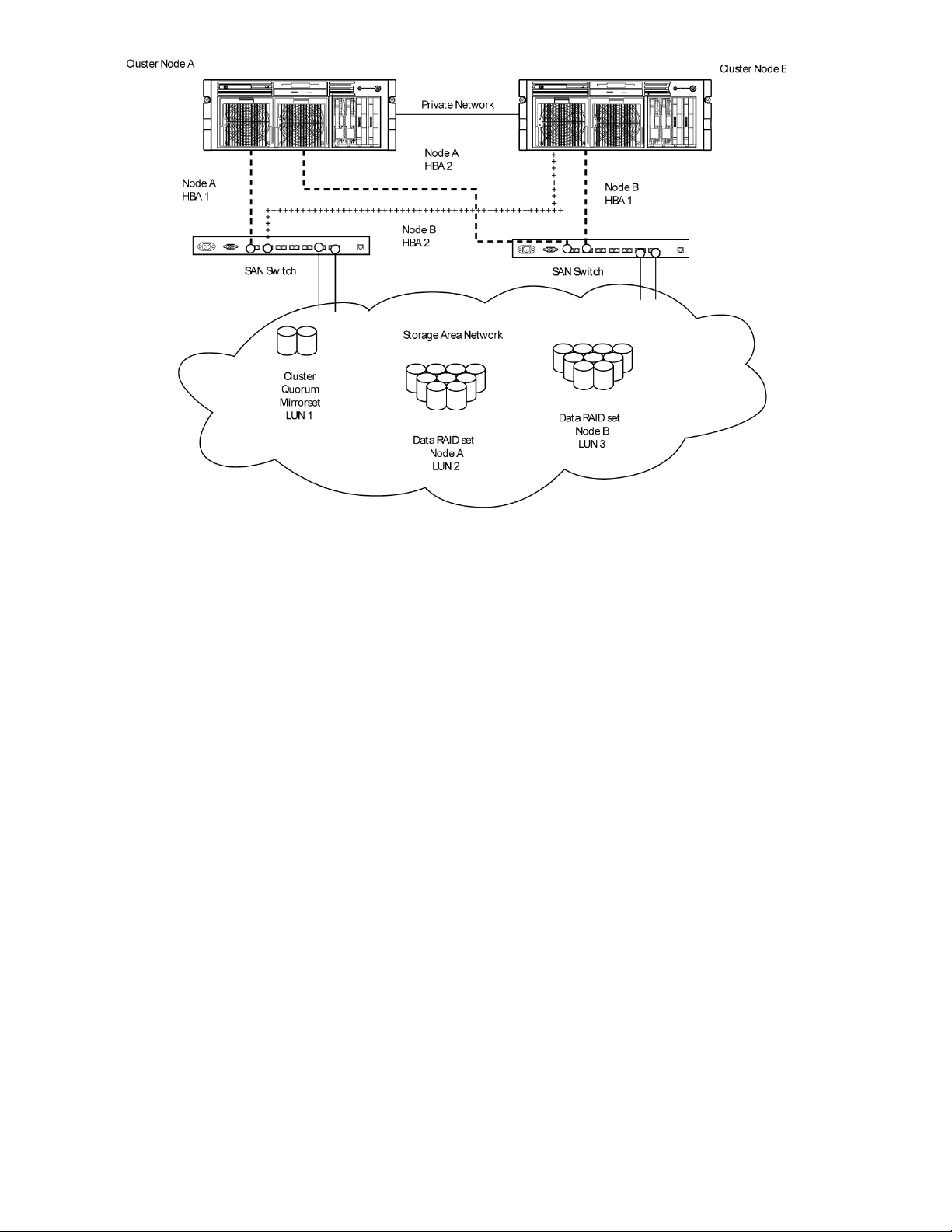
Figure 18 Storage system cluster diagram
Cluster terms and components
Nodes
The most basic parts of a cluster are the servers, referred to as nodes. A server node is any individual
server in a cluster, or a member of the cluster.
Resources
Hardware and software components that are managed by the cluster service are called cluster
resources. Cluster resources have three defining characteristics:
• They can be brought online and taken offline.
• They can be managed in a cluster.
• They can be owned by only one node at a time.
Examples of cluster resources are IP addresses, network names, physical disk resources, and file
shares. Resources represent individual system components. These resources are organized into groups
and managed as a group. Some resources are created automatically by the system and other resources
must be set up manually. Resource types include:
• IP address resource
• Cluster name resource
• Cluster quorum disk resource
• Physical disk resource
• Virtual server name resources
Cluster administration60
Page 61

• CIFS file share resources
• NFS file share resources
• FTP file share resources
• iSCSI resources
Cluster groups
Cluster resources are placed together in cluster groups. Groups are the basic unit of failover between
nodes. Resources do not fail over individually; they fail over with the group in which they are contained.
Virtual servers
A virtual server is a cluster group that consists of a static IP Address resource and a Network Name
resource. Several virtual servers can be created. By assigning ownership of the virtual servers to the
different server nodes, the processing load on the storage systems can be distributed between the
nodes of a cluster.
The creation of a virtual server allows resources dependent on the virtual server to fail over and fail
back between the cluster nodes. Cluster resources are assigned to the virtual server to ensure
non-disruptive service of the resources to the clients.
Failover and failback
Failover of cluster groups and resources happens:
• When a node hosting the group becomes inactive.
• When all of the resources within the group are dependent on one resource, and that resource
fails.
• When an administrator forces a failover.
A resource and all of its dependencies must be located in the same group so that if a resource fails
over, all of its dependent resources fail over.
When a resource is failed over, the cluster service performs certain procedures. First, all of the resources
are taken offline in an order defined by the resource dependencies. Secondly, the cluster service
attempts to transfer the group to the next node on the preferred owner's list. If the transfer is successful,
the resources are brought online in accordance with the resource dependency structure.
The system failover policy defines how the cluster detects and responds to the failure of individual
resources in the group. After a failover occurs and the cluster is brought back to its original state,
failback can occur automatically based on the policy. After a previously failed node comes online,
the cluster service can fail back the groups to the original host. The failback policy must be set before
the failover occurs so that failback works as intended.
Quorum disk
Each cluster must have a shared disk called the Quorum disk. The Quorum disk is the shared storage
used by the cluster nodes to coordinate the internal cluster state. This physical disk in the common
cluster disk array plays a critical role in cluster operations. The Quorum disk offers a means of persistent
storage. The disk must provide physical storage that can be accessed by all nodes in the cluster. If a
node has control of the quorum resource upon startup, it can initiate the cluster. In addition, if the
node can communicate with the node that owns the quorum resource, it can join or remain in the
cluster.
The Quorum disk maintains data integrity by:
X1800sb and X3800sb Network Storage Blade 61
Page 62

• Storing the most current version of the cluster database
• Guaranteeing that only one set of active communicating nodes is allowed to operate as a cluster
Cluster concepts
Figure 19 illustrates a typical cluster configuration with the corresponding storage elements. The
diagram progresses from the physical disks to the file shares, showing the relationship between both
the cluster elements and the physical devices underlying them. While the diagram only illustrates two
nodes, the same concepts apply for multi-node deployments.
Figure 19 Cluster concepts diagram
Sequence of events for cluster resources
The sequence of events in the diagram includes:
1. Physical disks are combined into RAID arrays and LUNs.
2. LUNS are designated as basic disks, formatted, and assigned a drive letter via Disk Manager.
Cluster administration62
Page 63

3. Physical Disk resources are created for each basic disk inside Cluster Administrator.
4. Directories and folders are created on assigned drives.
5. Cluster components (virtual servers, file shares) are created, organized in groups, and placed
within the folders using Cluster Administrator exclusively.
Hierarchy of cluster resource components
Figure 19 depicts the cluster resource hierarchy as follows:
• Physical Disk resources are placed in a cluster group and relate to the basic disk. When a Physical
Disk resource is created through Cluster Administrator, the resource should be inserted into an
existing cluster group or a corresponding group should be created for the resource to reside in.
• File share resources are placed in a group and relate to the actual directory on the drive on which
the share is being created.
• An IP Address resource is formed in the group and relates to the IP address by which the group's
virtual server is identified on the network.
• A Network Name resource is formed in the group and relates to the name published on the network
by which the group is identified.
• The Group is owned by one of the nodes of the cluster, but may transition to the other nodes during
failover conditions.
The diagram illustrates a cluster containing two nodes. Each node has ownership of one group.
Contained within each group are file shares that are known on the network by the associated Network
Name and IP address. In the specific case of Node1, file share Eng1 relates to E:\Eng1. This file
share is known on the network as \\Fileserver1\Eng1 with an IP address of 172.18.1.99.
For cluster resources to function properly, two very important requirements should be adhered to:
• Dependencies between resources of a group must be established. Dependencies determine the
order of startup when a group comes online. In the above case, the following order should be
maintained:
1. File Share—Dependent on Physical Disk Resource and Network Name
2. Network Name—Dependent on IP Address
Failure to indicate the dependencies of a resource properly may result in the file share attempting
to come online prior to the physical disk resource being available, resulting in a failed file share.
• Groups should have a Network Name resource and an IP Address resource. These resources are
used by the network to give each group a virtual name. Without this virtual reference to the group,
the only way to address a share that is created as a clustered resource is by node name. Physical
node names do not transition during a failover, whereas virtual names do.
For example, if a client maps a network share to \\Node1\Eng1 instead of \\Fileserver1\Eng1,
when Node1 fails and Node2 assumes ownership, the map will become invalid because the reference
in the map is to \\Node1. If the map were created to the virtual name and Node1 were to fail, the
map would still exist when the group associated with Eng1 failed over to Node2.
The previous diagram is an example and is not intended to imply limitations of a single group or
node. Groups can contain multiple physical disks resources and file shares and nodes can have
multiple groups, as shown by the group owned by Node2.
Cluster planning
Requirements for taking advantage of clustering include:
X1800sb and X3800sb Network Storage Blade 63
Page 64

• Storage planning
• Network planning
• Protocol planning
Storage planning
For clustering, a basic disk must be designated for the cluster and configured as the Quorum disk.
Additional basic disks are presented to each cluster node for data storage as physical disk resources.
The physical disk resources are required for the basic disks to successfully work in a cluster environment,
protecting it from simultaneous access from each node.
The basic disk must be added as a physical disk resource to an existing cluster group or a new cluster
group needs to be created for the resource. Cluster groups can contain more than one physical disk
resource depending on the site-specific requirements.
NOTE:
The LUN underlying the basic disk should be presented to only one node of the cluster using selective
storage presentation or SAN zoning, or having only one node online at all times until the physical
resource for the basic disk is established.
In preparing for the cluster installation:
• All shared disks, including the Quorum disk, must be accessible from all nodes. When testing
connectivity between the nodes and the LUN, only one node should be given access to the LUN
at a time.
• All shared disks must be configured as basic (not dynamic).
• All partitions on the disks must be formatted as NTFS.
Network planning
Clusters require more sophisticated networking arrangements than a stand alone storage system. A
Windows NT domain or Active Directory domain must be in place to contain the cluster names, virtual
server names, and user and group information. A cluster cannot be deployed into a non domain
environment.
All cluster deployments have at least six network addresses and four network names:
• The cluster name (Unique NETBIOS Name) and IP address
• Node A's name and IP address
• Node B's name and IP address
• At least one virtual server name and IP address for virtual server A
• Cluster Interconnect static IP addresses for Node A and Node B
In multi-node deployments, additional network addresses are required. For each additional node,
three static IP addresses are required.
Virtual names and addresses are the only identification used by clients on the network. Because the
names and addresses are virtual, their ownership can transition from one node to the other during a
failover, preserving access to the resources in the cluster group.
A cluster uses at least two network connections on each node:
Cluster administration64
Page 65
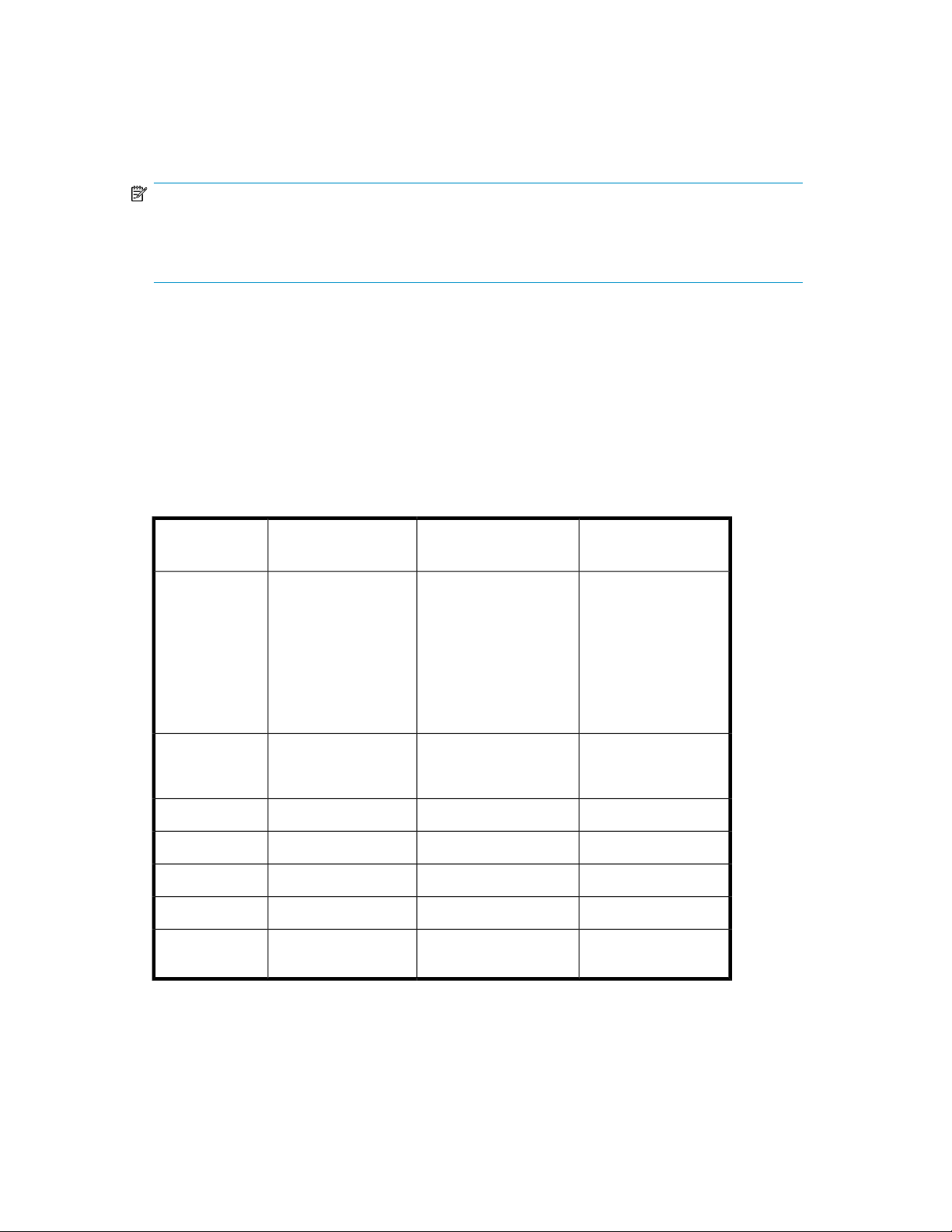
• The private cluster interconnect or “heartbeat” crossover cable connects to one of the network
ports on each cluster node. In more than two node deployments, a private VLAN on a switch or
hub is required for the cluster interconnect.
• The public client network subnet connects to the remaining network ports on each cluster node.
The cluster node names and virtual server names have IP addresses residing on these subnets.
NOTE:
If the share is to remain available during a failover, each cluster node must be connected to the same
network subnet. It is impossible for a cluster node to serve the data to a network to which it is not
connected.
Protocol planning
Not all file sharing protocols can take advantage of clustering. If a protocol does not support clustering,
it will not have a cluster resource and will not failover with any cluster group. In the case of a failover,
a client cannot use the virtual name or virtual IP address to access the share since the protocol cannot
failover with the cluster group. The client must wait until the initial node is brought back online to
access the share.
HP recommends placing cluster aware and non cluster aware protocols on different file shares.
Table 4 Sharing protocol cluster support
iSCSI
Client VariantProtocol
Windows 2000
Windows 95
Windows 98
Windows ME
Linux
Standards-based iSCSI
initiator
Cluster Aware (supports failover)
Supported on cluster
nodes
YesYesWindows NTCIFS/SMB
YesYesUNIXNFS
YesNoWebHTTP
YesYesManyFTP
YesNoNovellNCP
NoNoAppleAppleTalk
YesYes
X1800sb and X3800sb Network Storage Blade 65
Page 66

NOTE:
AppleTalk is not supported on clustered disk resources. AppleTalk requires local memory for volume
indexing. On failover events, the memory map is lost and data corruption can occur.
Preparing for cluster installation
This section provides the steps necessary to cluster HP StorageWorks X3000 Network Storage Systems.
Before beginning installation
Confirm that the following specifications have been met before proceeding:
• The Quorum disk has been created from shared storage and is at least 50 MB. (500 MB is recom-
mended.) Additional LUNs may also be presented for use as shared disk resources.
• Cluster configurations should be deployed with dual data paths for high availability. Dual data
paths from each node enable a path failure to occur that does not force the failover of the node.
Clusters can be configured with single path, but if a failure in the path does occur, all of the node
resources will be failed to the non-affected node.
Using multipath data paths for high availability
HP recommends that cluster configurations be deployed with dual data paths for high availability.
Clusters can be configured with single path, but if a failure in the path occurs, all of the node resources
will be failed to the non-affected node. Pathing software is required in configurations where multipathing
to the storage is desired or required. Multipathing software allows for datapath failure to occur without
forcing a node failover.
Checklists for cluster server installation
These checklists assist in preparing for installation. Step-by-step instructions begin after the checklists.
Network requirements
• A unique NetBIOS cluster name
• For each node deployed in the cluster the following static IP addresses are required:
• One for the network adapters on the private network
• One for the network adapters on the public network
• One for the virtual server itself
A single static cluster IP address is required for the entire cluster.
• A domain user account for Cluster service (all nodes must be members of the same domain)
• Each node should have at least two network adapters—one for connection to the public network
and the other for the node-to-node private cluster network. If only one network adapter is used for
both connections, the configuration is unsupported. A separate private network adapter is required
for HCL certification.
Cluster administration66
Page 67

Shared disk requirements
NOTE:
Do not allow more than one node access the shared storage devices at the same time until Cluster
service is installed on at least one node and that node is online. This can be accomplished through
selective storage presentation, SAN zoning, or having only one node online at all times.
• All shared disks, including the Quorum disk, must be accessible from all nodes. When testing
connectivity between the nodes and the LUN, only one node should be given access to the LUN
at a time.
• All shared disks must be configured as basic (not dynamic).
• All partitions on the disks must be formatted as NTFS.
Cluster installation
During the installation process, nodes are shut down and rebooted. These steps guarantee that the
data on disks that are attached to the shared storage bus is not lost or corrupted. This can happen
when multiple nodes try to simultaneously write to the same disk that is not yet protected by the cluster
software.
Use Table 5 to determine which nodes and storage devices should be presented during each step.
Table 5 Power sequencing for cluster installation
Setting up networks
Setting up
shared disks (including the Qurom disk)
Verifying disk
configuration
Configuring the
first node
Configuring additional nodes
Node 1Step
Additional
Nodes
OnOn
Not
Presented
PresentedOffOn
PresentedOnOff
PresentedOffOn
PresentedOnOn
PresentedOnOnPost-installation
CommentsStorage
Verify that all storage devices on the
shared bus are not presented; Power on
all nodes.
Shut down all nodes. Present the shared
storage, then power on the first node.
Shut down first node, power on next
node. Repeat this process for all cluster
nodes.
Shut down all nodes; power on the first
node.
Power on the next node after the first
node is successfully configured. Complete this process for all cluster nodes.
At this point all cluster nodes should be
on.
To configure the Cluster service on the storage system, an account must have administrative permissions
on each node.
X1800sb and X3800sb Network Storage Blade 67
Page 68

Setting up networks
Verify that all network connections are correct, with private network adapters connected to other
private network adapters only, and public network adapters connected to the public network.
Configuring the private network adapter
The following procedures are best practices provided by Microsoft and should be configured on the
private network adapter.
• On the General tab of the private network adapter, ensure that only TCP/IP is selected.
• Ensure that the Register this connection's address in DNS is not selected in the DNS tab under
advanced settings for Internet Protocol (TCP/IP) Properties.
• In all cases, set static IP addresses for the private network connector.
Configuring the public network adapter
While the public network adapter's IP address can be automatically obtained if a DHCP server is
available, this is not recommended for cluster nodes. HP strongly recommends setting static IP addresses
for all network adapters in the cluster, both private and public. If IP addresses are obtained though
DHCP, access to cluster nodes could become unavailable if the DHCP server goes down. If DHCP
must be used for the public network adapter, use long lease periods to assure that the dynamically
assigned lease address remains valid even if the DHCP service is temporarily lost. Keep in mind that
Cluster service recognizes only one network interface per subnet.
Renaming the local area connection icons
HP recommends changing the names of the network connections for clarity. The naming helps identify
a network and correctly assign its role. For example, “Cluster interconnect” for the private network
and “Public connection” for the public network.
Verifying connectivity and name resolution
To verify name resolution, ping each node from a client using the node's machine name instead of
its IP address.
Verifying domain membership
All nodes in the cluster must be members of the same domain and able to access a domain controller
and a DNS Server.
Setting up a cluster account
The Cluster service requires a domain user account under which the Cluster service can run. This user
account must be created before installing Cluster service, because setup requires a user name and
password. This user account should be a unique domain account created specifically to administer
this cluster. This user account will need to be granted administrator privileges.
About the Quorum disk
HP makes the following Quorum disk recommendations:
Cluster administration68
Page 69

• Dedicate a separate disk resource for a Quorum disk. Because the failure of the Quorum disk
would cause the entire cluster to fail, HP strongly recommends that the disk resource be a RAID 1
configuration.
• Create a partition with a minimum of 50 megabytes (MB) to be used as a Quorum disk. HP recom-
mends a Quorum disk be 500 MB.
HP recommends assigning the drive letter Q for the Quorum disk. It is also helpful to label the volume
Quorum.
NOTE:
It is possible to change the Quorum disk by clicking the Quorum button. This displays a list of available
disks that can be used for the Quorum disk. Select the appropriate disk, and then click OK to continue.
Configuring shared disks
Use the Windows Disk Management utility to configure additional shared disk resources. Verify that
all shared disks are formatted as NTFS and are designated as Basic.
Additional shared disk resources are automatically added into the cluster as physical disk resources
during the installation of cluster services.
Verifying disk access and functionality
Write a file to each shared disk resource to verify functionality.
At this time, shut down the first node, power on the next node and repeat the Verifying Disk Access
and Functionality step above for all cluster nodes. When it has been verified that all nodes can read
and write from the disks, turn off the cluster nodes and power on the first, and then continue with this
guide.
Configuring cluster service software
Cluster Administrator (cluadmin) provides the ability to manage, monitor, create and modify clusters
and cluster resources.
Using Cluster Administrator
Cluster Administrator shows information about the groups and resources on all of your clusters and
specific information about the clusters themselves. A copy of Cluster Administrator is automatically
installed on a cluster node when the Cluster service is installed.
Creating a cluster
During the creation of the cluster, Cluster Administrator will analyze and verify the hardware and
software configuration and identify potential problems. A comprehensive and easy-to-read report is
created, listing any potential configuration issues before the cluster is created.
Some issues that can occur are:
• No shared disk for the Quorum disk. A shared disk must be created with a NTFS partition at least
50 MB in size.
X1800sb and X3800sb Network Storage Blade 69
Page 70

• Use of DHCP addresses for network connections. All Network adapters must be configured with
static IP addresses in a cluster configuration.
• File Services for Macintosh and Service for NetWare are not supported in a cluster configuration.
• Dynamic Disks are not supported in a cluster configuration.
• Errors appear on a network adapter that is not configured or does not have an active link. If the
network adapter is not going to be used it should be disabled.
Adding nodes to a cluster
Only the Quorum disk should be accessible by the new node while the new node is not a member
of the cluster. The new node should not have access to the other LUNs in the cluster until after it has
joined the cluster. After the node has joined the cluster, the LUNs may be presented to the new node.
Move the physical disk resources over to the new node to confirm functionality.
CAUTION:
Presenting other LUNs to the non-clustered system could lead to data corruption.
Geographically dispersed clusters
Cluster nodes can be geographically dispersed to provide an additional layer of fault tolerance.
Geographically dispersed clusters are also referred to as stretched clusters.
The following rules must be followed with geographically dispersed clusters:
• A network connection with latency of 500 milliseconds or less ensures that cluster consistency can
be maintained. If the network latency is over 500 milliseconds, the cluster consistency cannot be
easily maintained.
• All nodes must be on the same subnet.
Cluster groups and resources, including file shares
The Cluster Administrator tool provides complete online help for all cluster administration activities.
Cluster resources include administrative types of resources as well as file shares. The following
paragraphs include overview and planning issues for cluster groups, cluster resources, and clustered
file shares.
Creating and managing these resources and groups must be managed through Cluster Administrator.
Cluster group overview
A default cluster group is automatically created when the cluster is first created. This default cluster
group contains an Internet Protocol (IP) Address resource, a Network Name resource, and the Quorum
disk resource. When the new cluster is created, the (IP) address and the cluster name that were
specified during setup are set up as the IP address and network name of this default cluster group.
CAUTION:
Do not delete or rename the Cluster Group or IP Address. Doing so results in losing the cluster and
requires reinstallation of the cluster.
Cluster administration70
Page 71

When creating groups, the administrator's first priority is to gain an understanding of how to manage
the groups and their resources. Administrators may choose to create a resource group and a virtual
server for each node that will contain all resources owned by that node, or the administrator may
choose to create a resource group and virtual server for each physical disk resource. Additionally,
the administrator should try to balance the load of the groups and their resources on the cluster
between the nodes.
Node-based cluster groups
Creating only one resource group and one virtual server for each node facilitates group and resource
administration. This setup allows administrators to include all file share resources under one group.
Clients access all of the resources owned by one node through a virtual server name.
In node-based cluster groups, each group has its own network name and IP address. The administrator
decides on which node to place each physical disk resource. This configuration provides a very coarse
level of granularity. All resources within a group must remain on the same node. Only two IP addresses
and network names are required. This configuration creates less overhead for resource and network
administration. A possible disadvantage of this approach is that the resource groups can potentially
grow large when many file shares are created.
Load balancing
The creation of separate cluster groups for each virtual server provides more flexibility in balancing
the processing load on the cluster between the two nodes. Each cluster group can be assigned to a
cluster node with the preferred owner parameter. For example, if there are two cluster groups, the
cluster could be set up to have the first cluster group owned by Node A and the second cluster group
owned by Node B. This allows the network load to be handled by both devices simultaneously. If
only one cluster group exists, it can only be owned by one node and the other node would not serve
any network traffic.
File share resource planning issues
CIFS and NFS are cluster-aware protocols that support the Active/Active cluster model, allowing
resources to be distributed and processed on both nodes at the same time. For example, some NFS
file share resources can be assigned to a group owned by a virtual server for Node A and additional
NFS file share resources can be assigned to a group owned by a virtual server for Node B.
Configuring the file shares as cluster resources provides for high availability of file shares. Because
the resources are placed into groups, ownership of the files can easily move from one node to the
other, as circumstances require. If the cluster node owning the group of file shares should be shut
down or fail, the other node in the cluster will begin sharing the directories until the original owner
node is brought back on line. At that time, ownership of the group and its resources can be brought
back to the original owner node.
Resource planning
1. Create a cluster group for each node in the cluster with an IP address resource and a network
name resource.
Cluster resource groups are used to balance the processing load on the servers. Distribute
ownership of the groups between the virtual servers.
X1800sb and X3800sb Network Storage Blade 71
Page 72

2. For NFS environments, configure the NFS server.
NFS specific procedures include entering audit and file lock information as well as setting up
client groups and user name mappings. These procedures are not unique to a clustered deployment
and are detailed in the Microsoft Services for NFS section within the “Other network file and
print services” chapter. Changes to NFS setup information are automatically replicated to all
nodes in a cluster.
3. Create the file share resources.
4. Assign ownership of the file share resources to the resource groups.
a. Divide ownership of the file share resource between the resource groups, which are in turn
distributed between the virtual servers, for effective load balancing.
b. Verify that the physical disk resource for this file share is also included in this group.
c. Verify that the resources are dependent on the virtual servers and physical disk resources
from which the file share was created.
Permissions and access rights on share resources
File Share and NFS Share permissions must be managed using the Cluster Administrator tool versus
the individual shares on the file system themselves via Windows Explorer. Administering them through
the Cluster Administrator tool allows the permissions to migrate from one node to other. In addition,
permissions established using Explorer are lost after the share is failed or taken offline.
NFS cluster-specific issues
For convenience, all suggestions are listed below:
• Back up user and group mappings.
To avoid loss of complex advanced mappings in the case of a system failure, back up the mappings
whenever the mappings have been edited or new mappings have been added.
• Map consistently.
Groups that are mapped to each other should contain the same users and the members of the
groups should be properly mapped to each other to ensure proper file access.
• Map properly.
• Valid UNIX users should be mapped to valid Windows users.
• Valid UNIX groups should be mapped to valid Windows groups.
• Mapped Windows user must have the “Access this computer from the Network privilege” or
the mapping will be squashed.
• The mapped Windows user must have an active password, or the mapping will be squashed.
• In a clustered deployment, create user name mappings using domain user accounts.
Because the security identifiers of local accounts are recognized only by the local server, other
nodes in the cluster will not be able to resolve those accounts during a failover. Do not create
mappings using local user and group accounts.
• In a clustered deployment, administer user name mapping on a computer that belongs to a trusted
domain.
If NFS administration tasks are performed on a computer that belongs to a domain that is not
trusted by the domain of the cluster, the changes are not properly replicated among the nodes in
the cluster.
• In a clustered deployment, if PCNFS password and group files are being used to provide user
and group information, these files must be located on each node of the system.
Cluster administration72
Page 73

Example: If the password and group files are located at c:\maps on node 1, then they must also
be at c:\maps on node 2. The contents of the password and group files must be the same on
both nodes as well.
These password and group files on each server node must be updated periodically to maintain
consistency and prevent users or groups from being inadvertently squashed.
Non cluster aware file sharing protocols
Services for Macintosh (SFM), File and Print Services for NetWare, HTTP file sharing protocols are
not cluster aware and will experience service interruption if installed on a clustered resource during
failover events of the resource. Service interruptions will be similar to those experienced during a
server outage. Data that has not been saved to disk prior to the outage will experience data loss. In
the case of SFM, it is not supported because SFM maintains state information in memory. Specifically,
the Macintosh volume index is located in paged pool memory. Using SFM in clustered mode is not
supported and may result in data loss similar in nature to a downed server should the resource it is
based on fails over to the opposing node.
Adding new storage to a cluster
Present the new storage to one node in the cluster. This can be accomplished through selective storage
presentation or through SAN zoning.
The tasks described below are used to add storage to a cluster. See the online help for clustering for
additional details.
Creating physical disk resources
A physical disk resource must reside within a cluster group. An existing cluster group can be used or
a new cluster group must be created. For information on creating disk resources, see the cluster online
help topic Physical Disk resource type.
NOTE:
• Physical disk resources usually do not have any dependencies set.
• In multi-node clusters it is necessary to specify the node to move the group to. When a cluster
group is moved to another node, all resources in that group are moved.
• When a physical disk resource is owned by a node, the disk appears as an unknown, unreadable
disk to all other cluster nodes. This is a normal condition. When the physical disk resource moves
to another node, the disk resource then becomes readable.
Creating file share resources
To create a file share resource, see two clustering online help topics:
• Create a cluster-managed file share
• Using a server cluster with large numbers of file shares
X1800sb and X3800sb Network Storage Blade 73
Page 74

NOTE:
• A file share resource must reside in the same cluster group as the physical disk resource it will
reside on.
• The physical disk resource specified in this step must reside in the same cluster group as specified
in the beginning of this wizard.
Creating NFS share resources
To create an NFS share resource, see “MSNFS administration on a server cluster” on page 74.
Shadow copies in a cluster
It is recommended that the location of the cache file be placed on a separate disk from the original
data. In this case, a physical disk resource for the cache file disk should be created in the same cluster
group as the intended Shadow Copy resource and the volume for which snapshots will be enabled.
The resource should be created prior to the establishment of Shadow Copies. The Shadow Copy
resource should be dependent on both the original physical disk resource and the physical disk
resource that contains the cache file.
For more information, see the following topics in the clustering online help:
• Using Shadow Copies of Shared Folders in a server cluster
• Enable Shadow Copies for shared folders in a cluster
Extend a LUN in a cluster
To extend a LUN on a storage array in a cluster, review the requirements and procedures from the
storage array hardware provider for expanding or extending storage.
For additional information associated with extending a LUN in a cluster, see the following Microsoft
Knowledge Base articles:
• How to extend the partition of a cluster shared disk
http://support.microsoft.com/default.aspx?scid=kb;en-us;304736
• How to replace a disk that is in a cluster and use of the Cluster Recovery utility
http://support.microsoft.com/kb/305793
MSNFS administration on a server cluster
The Microsoft Services for Network File System (NFS) online help provides server cluster information
for the following topics:
• Configuring shared folders on a server cluster
• Configuring an NFS share as a cluster resource
• Modifying an NFS shared cluster resource
• Deleting an NFS shared cluster resource
• Using Microsoft Services for NFS with server clusters
• Understanding how Server for NFS works with server clusters
• Using Server for NFS on a server cluster
Cluster administration74
Page 75

• Configuring User Name Mapping on a server cluster
For further details, see the online help for Microsoft Services for Network File System.
Best practices for running Server for NFS in a server cluster
• Stop Server for NFS before stopping the server cluster.
• Ensure share availability when a node fails.
• Use the appropriate tool to manage Network File System (NFS) share cluster resources.
• Avoid conflicting share names.
• Ensure the availability of audit logs.
• Move file shares or take them offline before stopping Server for NFS.
• Take resources offline before modifying.
• Administer Server for NFS only from computers in a trusted domain.
• Restart the Server for NFS service after the cluster service restarts.
• Choose the appropriate sharing mode.
• Use the command line properly when creating or modifying NFS share cluster resources.
• Use hard mounts.
• Use the correct virtual server name.
Print services in a cluster
The Windows Storage Server 2008 Cluster service implementation increases availability of critical
print servers. A print spooler service on a clustered print server may be hosted on any of the nodes
in the cluster. As with all cluster resources, clients should access the print server by its virtual network
name or virtual IP address.
Creating a cluster printer spooler
Printer spoolers should be created in a separate group dedicated to this purpose for ease of
management. For each printer spooler, a physical resource is required to instantiate the print spooler
resource. In some cases, dedicated physical resources are not available and hence sharing of the
physical resource among other members of the group is acceptable, remembering that all members
of a group are managed as a unit. Hence, the group will failover and failback as a group.
To create a printer spooler:
1. Create a dedicated group (if desired).
2. Create a physical resource (disk) (if required, see note).
3. Create an IP address resource for the Virtual Server to be created (if required, see note).
4. Create a Virtual Server Resource (Network Name) (if required, see note).
NOTE:
If the printer spool resource is added to an existing group with a physical resource, IP
address, and virtual server resource, steps 1-4 are not required.
5. Create a Print Spool resource.
X1800sb and X3800sb Network Storage Blade 75
Page 76

6. To add a printer to the virtual server:
a. Double-click the printers and faxes icon.
b. Right-click the new screen, and then click add printer. A wizard starts.
c. Click create a new port, and then click Next.
d. Enter the IP address of the network printer.
e. Update the Port Name if desired, click Next, and then click Finish.
f. Select the appropriate driver, and then click Next.
g. If presented with a dialog to replace the driver present, click keep the driver, and then click
Next.
h. Name the printer, and then click Next.
i. Provide a share name for the printer for network access, and then click Next.
j. Provide location information and comments, and then click Next.
k. Click Yes to print a test page, click Next, and then click Finish.
l. A dialog box appears regarding the test page. Select the appropriate answer.
The Printer Spool is now a clustered resource.
Advanced cluster administration procedures
Failing over and failing back
As previously mentioned, when a node goes offline, all resources dependent on that node are
automatically failed over to another node. Processing continues, but in a reduced manner, because
all operations must be processed on the remaining node(s). In clusters containing more than two
nodes, additional fail over rules can be applied. For instance, groups can be configured to fail over
different nodes to balance the additional work load imposed by the failed node. Nodes can be
excluded from the possible owners list to prevent a resource from coming online on a particular node.
Lastly the preferred owners list can be ordered, to provide an ordered list of failover nodes. Using
these tools, the failover of resources can be controlled with in a multinode cluster to provide a controlled
balanced failover methodology that balances the increased work load.
Because operating environments differ, the administrator must indicate whether the system will
automatically fail the resources (organized by resource groups) back to their original node or will
leave the resources failed over, waiting for the resources to be moved back manually.
NOTE:
If the storage system is not set to automatically fail back the resources to their designated owner, the
resources must be moved back manually each time a failover occurs.
Cluster administration76
Page 77

Restarting one cluster node
CAUTION:
Restarting a cluster node should be done only after confirming that the other node(s) in the cluster
are functioning normally. Adequate warning should be given to users connected to resources of the
node being restarted. Attached connections can be viewed through Server Manager on the storage
system Desktop using Terminal Services. From Server Manager, select
File Sharing > Shared Folders > Sessions.
The physical process of restarting one of the nodes of a cluster is the same as restarting a storage
system in single node environment. However, additional caution is needed.
Restarting a cluster node causes all cluster resources served by that node to fail over to the other nodes
in the cluster based on the failover policy in place. Until the failover process completes, any currently
executing read and write operations will fail. Other node(s) in the cluster will be placed under a
heavier load by the extra work until the restarted node comes up and the resources are moved back.
Shutting down one cluster node
CAUTION:
Shutting down a cluster node must be done only after confirming that the other node(s) in the cluster
are functioning normally. Adequate warning should be given to users connected to resources of the
node being shutdown.
Shutting down a cluster node causes all cluster resources served by that node to fail over to the other
node(s). This causes any currently executing client read and write operations to fail until the cluster
failover process completes. The other node(s) are placed under a heavier load by the extra work until
the second node is powered up and rejoins the cluster.
Powering down the cluster
The power down process for the storage system cluster is similar to the process for a single node, but
with the cluster, extra care must be taken with the storage subsystem and the sequence of the shutdown.
The power down process is divided into two main steps:
1. Shutting down the cluster nodes
2. Removing power from the cluster nodes
The sequence of these steps is critical. The devices must be shut down before the storage subsystem.
Improperly shutting down the nodes and the storage subsystem causes corruption and loss of data.
CAUTION:
Before powering down the cluster nodes, follow the proper shutdown procedure as previously illustrated.
See “Shutting down one cluster node.” Only one cluster node should be shut down at a time.
X1800sb and X3800sb Network Storage Blade 77
Page 78

Powering up the cluster
The power up process for the storage system cluster is more complex than it is for a single node
because extra care must be taken with the storage subsystem.
The sequence of the power up steps is critical. Improper power up procedures can cause corruption
and loss of data.
CAUTION:
Do not power up the cluster nodes without first powering up the storage subsystem, and verifying it
is operating normally.
Nodes should be powered up separately allowing one node to form the cluster prior to powering up
the additional node(s). To power up the cluster nodes:
1. After the storage subsystem is confirmed to be operating normally, power up a single node. Wait
for the node to come completely up before powering up the subsequent node(s).
If more than one node is powered up at the same time, the first node that completes the sequence
gains ownership of the cluster quorum and controls the cluster database. Designate a particular
node as the usual cluster quorum owner by always powering up that node first and letting it
completely restart before powering up additional cluster node(s).
2. Power up the additional cluster node(s). Each node should be allowed to start fully, prior to
starting a subsequent node.
Cluster administration78
Page 79

5 Troubleshooting, servicing, and maintenance
Troubleshooting the storage system
The “Support and troubleshooting” task at the HP Support & Drivers web site (http://www.hp.com/
go/support) can be used to troubleshoot problems with the storage system. After entering the storage
system name and designation (for example, ML110 G5 storage system) or component information
(for example, Array Configuration Utility), use the following links for troubleshooting information:
• Download drivers and software—This area provides drivers and software for your operating system.
• Troubleshoot a problem—This area provides a listing of customer notices, advisories, and bulletins
applicable for the product or component.
• Manuals—This area provides the latest user documentation applicable to the product or component.
User guides can be a useful source for troubleshooting information. For most storage system
hardware platforms, the following ProLiant server manuals may be useful for troubleshooting assistance:
• HP ProLiant Server User Guide or HP ProLiant Server Maintenance and Service Guide.
These guides contain specific troubleshooting information for the server.
• HP ProLiant Servers Troubleshooting Guide
The guide provides common procedures and solutions for many levels of troubleshooting with
a ProLiant server. The guide is available at h
SupportManual/c00300504/c00300504.pdf.
IMPORTANT:
Some troubleshooting procedures found in ProLiant server guides may not apply to the HP
StorageWorks X1000 and X3000 Network Storage Systems. If necessary, check with your HP Support
representative for further assistance.
For software related components and issues, online help or user guide documentation may offer
troubleshooting assistance. The release notes for the storage system product line is updated frequently.
The document contains issues and workarounds to a number of categories for the storage systems.
Known issues and workarounds for the storage system products and the service release are addressed
in release notes. To view the latest release notes, go to http://www.hp.com/go/nas, select your
product family, product model, click Support for your product, and then click Manuals.
ttp://h20000.www2.hp.com/bc/docs/support/
WEBES (Web Based Enterprise Services)
WEBES is a tool suite aimed at preventing or reducing your system's down time. The tool suite has
the following components:
X1800sb and X3800sb Network Storage Blade 79
Page 80

• CCAT (Computer Crash Analysis Tool)
• SEA (System Event Analyzer)
If you have a warranty or service contract with HP you are entitled to these tools free of charge. You
must, however, upgrade the tools at least once a year because the software expires after one year.
For more information about WEBES, see http://h18023.www1.hp.com/support/svctools/webes/.
To install WEBES on your storage system, run the setup executable located in the
C:\hpnas\Components\WEBES folder.
Maintenance and service
HP provides specific documentation for maintaining and servicing your storage system and offers a
customer self repair program.
Maintenance updates
Regular updates to the storage system are supplied on the HP StorageWorks Service Release DVD.
The Service Release DVD can be obtained at http://www.software.hp.com.
Individual updates for each product are available for download from the HP Support web site at
http://h18023.www1.hp.com/support/selfrepair/na/replace_part.asp.
System updates
System updates to the hardware (BIOS, firmware, drivers), critical updates, and hotfixes for the
operating system and other related software updates are bundled on the Service Release DVD.
Firmware updates
Firmware is software that is stored in Read-Only Memory (ROM). Firmware is responsible for the
behavior of the system when it is first switched on and for passing control of the server to the operating
system. When referring to the firmware on the system board of the server, it is called the System ROM
or the BIOS. When referring to the firmware on another piece of hardware configured in the server,
it is called Option ROM. Storage systems have hard drives, Smart Array Controllers, Remote Insight
Lights-Out Edition (RILOE), Remote Insight Lights-Out Edition II (RILOE II) and Integrated Lights-Out
options that have firmware that can be updated.
It is important to update the firmware (also called “flashing the ROM”) as part of regular server
maintenance. In addition, checking for specific firmware updates in between regular updates helps
to keep the server performing optimally. HP recommends checking for a firmware update before
sending a part back to HP for replacement.
Certificate of Authenticity
The Certificate of Authenticity (COA) label is used to:
• Upgrade the factory-installed operating system using the Microsoft Upgrade program for license
validation.
• Reinstall the operating system because of a failure that has permanently disabled it.
The COA label location varies by server model. On rack-mounted server models, the COA label is
located either on the front section of the right panel or on the right front corner of the top panel. On
tower models, the COA label is located toward the rear of the top panel of the server.
Troubleshooting, servicing, and maintenance80
Page 81

6 System recovery
This chapter describes how to use the System Recovery DVD that is provided with your storage system.
The System Recovery DVD
The HP StorageWorks Storage System Recovery DVD that is provided with your storage system allows
you to install an image or recover from a catastrophic failure.
At any later time, you may boot from the DVD and restore the server to the factory condition. This
allows you to recover the system if all other means to boot the server fail.
While the recovery process makes every attempt to preserve the existing data volumes, you should
have a backup of your data if at all possible before recovering the system.
To restore a factory image
1. Insert the System Recovery DVD. The main window appears.
2. Choose Restore Factory Image.
NOTE:
If your storage system's DVD drive is not functional, or if your storage system does not have a DVD
drive, you can run the system recovery from a bootable USB flash drive.
The DON'T ERASE partition
The DON'T ERASE logical disk supports the restoration process only and does not host a secondary
operating system. Be sure to back up your user data, and then use the Recovery and Installation DVD
to restore the server to the factory state.
Managing disks after a restoration
After a system has been restored, drive letters may be assigned to the wrong volume. Windows
Storage Server 2008 assigns drive letters after the restoration in the order of discovery. To help
maintain drive letter information, placing the drive letter into a volume label is recommended. To
change the drive letters to the appropriate one, go into Disk Management and perform the following
steps for each volume:
1. Right-click the volume that needs to be changed.
2. Select Change drive Letter and Paths.
3. In the Change drive Letter and Paths dialog box, select Change.
X1800sb and X3800sb Network Storage Blade 81
Page 82

4. Select the appropriate drive letter, then click OK.
5. Click Yes to confirm the drive letter change.
6. Click Yes to continue. If the old drive letter needs to be re-used, reboot the server after clicking
Yes.
System recovery82
Page 83

A Regulatory compliance notices
This section contains regulatory notices for the HP StorageWorks family of products.
Regulatory compliance identification numbers
For the purpose of regulatory compliance certifications and identification, this product has been
assigned a unique regulatory model number. The regulatory model number can be found on the
product nameplate label, along with all required approval markings and information. When requesting
compliance information for this product, always refer to this regulatory model number. The regulatory
model number is not the marketing name or model number of the product.
Product specific information:
HP ________________
Regulatory model number: _____________
FCC and CISPR classification: _____________
These products contain laser components. See Class 1 laser statement in the Laser compliance notices
section.
Federal Communications Commission notice
Part 15 of the Federal Communications Commission (FCC) Rules and Regulations has established
Radio Frequency (RF) emission limits to provide an interference-free radio frequency spectrum. Many
electronic devices, including computers, generate RF energy incidental to their intended function and
are, therefore, covered by these rules. These rules place computers and related peripheral devices
into two classes, A and B, depending upon their intended installation. Class A devices are those that
may reasonably be expected to be installed in a business or commercial environment. Class B devices
are those that may reasonably be expected to be installed in a residential environment (for example,
personal computers). The FCC requires devices in both classes to bear a label indicating the interference
potential of the device as well as additional operating instructions for the user.
FCC rating label
The FCC rating label on the device shows the classification (A or B) of the equipment. Class B devices
have an FCC logo or ID on the label. Class A devices do not have an FCC logo or ID on the label.
After you determine the class of the device, refer to the corresponding statement.
Class A equipment
This equipment has been tested and found to comply with the limits for a Class A digital device,
pursuant to Part 15 of the FCC rules. These limits are designed to provide reasonable protection
against harmful interference when the equipment is operated in a commercial environment. This
equipment generates, uses, and can radiate radio frequency energy and, if not installed and used in
accordance with the instructions, may cause harmful interference to radio communications. Operation
X1800sb and X3800sb Network Storage Blade 83
Page 84

of this equipment in a residential area is likely to cause harmful interference, in which case the user
will be required to correct the interference at personal expense.
Class B equipment
This equipment has been tested and found to comply with the limits for a Class B digital device,
pursuant to Part 15 of the FCC Rules. These limits are designed to provide reasonable protection
against harmful interference in a residential installation. This equipment generates, uses, and can
radiate radio frequency energy and, if not installed and used in accordance with the instructions,
may cause harmful interference to radio communications. However, there is no guarantee that
interference will not occur in a particular installation. If this equipment does cause harmful interference
to radio or television reception, which can be determined by turning the equipment off and on, the
user is encouraged to try to correct the interference by one or more of the following measures:
• Reorient or relocate the receiving antenna.
• Increase the separation between the equipment and receiver.
• Connect the equipment into an outlet on a circuit that is different from that to which the receiver
is connected.
• Consult the dealer or an experienced radio or television technician for help.
Declaration of Conformity for products marked with the FCC logo, United States only
This device complies with Part 15 of the FCC Rules. Operation is subject to the following two conditions:
(1) this device may not cause harmful interference, and (2) this device must accept any interference
received, including interference that may cause undesired operation.
For questions regarding this FCC declaration, contact us by mail or telephone:
• Hewlett-Packard Company P.O. Box 692000, Mail Stop 510101 Houston, Texas 77269-2000
• Or call 1-281-514-3333
Modification
The FCC requires the user to be notified that any changes or modifications made to this device that
are not expressly approved by Hewlett-Packard Company may void the user's authority to operate
the equipment.
Cables
When provided, connections to this device must be made with shielded cables with metallic RFI/EMI
connector hoods in order to maintain compliance with FCC Rules and Regulations.
Canadian notice (Avis Canadien)
Class A equipment
This Class A digital apparatus meets all requirements of the Canadian Interference-Causing Equipment
Regulations.
Cet appareil numérique de la class A respecte toutes les exigences du Règlement sur le matériel
brouilleur du Canada.
Regulatory compliance notices84
Page 85

Class B equipment
This Class B digital apparatus meets all requirements of the Canadian Interference-Causing Equipment
Regulations.
Cet appareil numérique de la class B respecte toutes les exigences du Règlement sur le matériel
brouilleur du Canada.
European Union notice
Products bearing the CE marking comply with the EMC Directive (89/336/EEC) and the Low Voltage
Directive (73/23/EEC) issued by the Commission of the European Community.
Compliance with these directives implies conformity to the following European Norms (in parentheses
are the equivalent international standards and regulations):
• EN 55022 (CISPR 22)—Electromagnetic Interference
• EN55024 (IEC61000-4-2, 3, 4, 5, 6, 8, 11)—Electromagnetic Immunity
• EN61000-3-2 (IEC61000-3-2)—Power Line Harmonics
• EN61000-3-3 (IEC61000-3-3)—Power Line Flicker
• EN 60950 (IEC60950)—Product Safety
Japanese notices
Japanese VCCI-A notice
Japanese VCCI-B notice
Japanese power cord statement
X1800sb and X3800sb Network Storage Blade 85
Page 86

Korean notices
Class A equipment
Class B equipment
Taiwanese notices
BSMI Class A notice
Taiwan battery recycle statement
Recovery mark:
• Four-in-one recycling symbol
Recovery text:
• “Please recycle waste batteries”
Regulatory compliance notices86
Page 87

Laser compliance notices
English laser notice
This device may contain a laser that is classified as a Class 1 Laser Product in accordance with U.S.
FDA regulations and the IEC 60825-1. The product does not emit hazardous laser radiation.
WARNING!
Use of controls or adjustments or performance of procedures other than those specified herein or in
the laser product's installation guide may result in hazardous radiation exposure. To reduce the risk
of exposure to hazardous radiation:
• Do not try to open the module enclosure. There are no user-serviceable components inside.
• Do not operate controls, make adjustments, or perform procedures to the laser device other than
those specified herein.
• Allow only HP Authorized Service technicians to repair the unit.
The Center for Devices and Radiological Health (CDRH) of the U.S. Food and Drug Administration
implemented regulations for laser products on August 2, 1976. These regulations apply to laser
products manufactured from August 1, 1976. Compliance is mandatory for products marketed in the
United States.
Dutch laser notice
X1800sb and X3800sb Network Storage Blade 87
Page 88

French laser notice
German laser notice
Italian laser notice
Regulatory compliance notices88
Page 89

Japanese laser notice
Spanish laser notice
Recycling notices
English notice
X1800sb and X3800sb Network Storage Blade 89
Page 90

Bulgarian notice
Czech notice
Danish notice
Dutch notice
Regulatory compliance notices90
Page 91

Estonian notice
Finnish notice
French notice
German notice
X1800sb and X3800sb Network Storage Blade 91
Page 92

Greek notice
Hungarian notice
Italian notice
Latvian notice
Regulatory compliance notices92
Page 93

Lithuanian notice
Polish notice
Portuguese notice
Romanian notice
X1800sb and X3800sb Network Storage Blade 93
Page 94

Slovak notice
Spanish notice
Swedish notice
Turkish notice
Türkiye Cumhuriyeti: EEE Yönetmeli ine Uygundur
Regulatory compliance notices94
Page 95

Battery replacement notices
Dutch battery notice
X1800sb and X3800sb Network Storage Blade 95
Page 96

French battery notice
German battery notice
Regulatory compliance notices96
Page 97

Italian battery notice
Japanese battery notice
X1800sb and X3800sb Network Storage Blade 97
Page 98
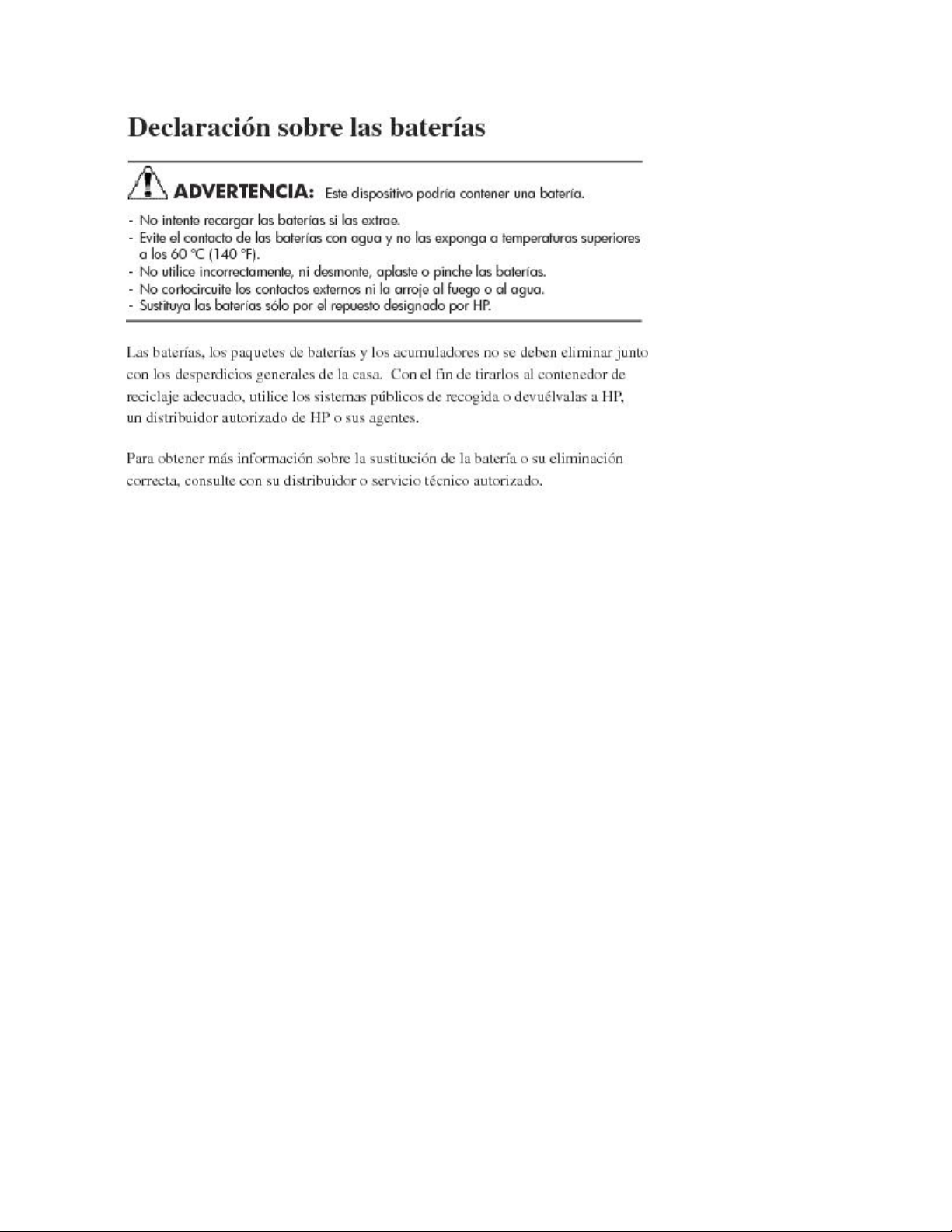
Spanish battery notice
Regulatory compliance notices98
Page 99

Index
A
access rights, managing, 72
ACL, defining, 55
Array Configuration Utility, 29
array controller, purpose, 21
arrays, defined, 21
audience, 11
B
backup, with shadow copies, 47
basic disks, 23
basic disks, 23, 24
battery replacement notices, 95
C
cache file, shadow copies, 38
Canadian notice, 84
CIFS, share support, 56
cluster
adding new storage, 73
analysis, 69
concepts, 62
concepts, diagram, 62
diagram, 60
dual data paths, 66
geographically dispersed, 70
group, 70
groups, node-based, 71
installation, 67
installation checklist, 66
load balancing, 71
managing access rights, 72
managing file share permissions, 72
network requirements, 66
nodes
powering down, 77
powering up, 78
restarting, 77
overview, 59, 59
preparing for installation, 66
printer spooler, 75
protocols, non cluster aware, 73
resources, 70
resources, defined, 60
setting up user account, 68
clustered server elements, 25
Command View EVA
expanding storage, 33
configuring
private network adapter, 68
shared disks, 69
connectivity, verifying, 68
conventions
document, 11
text symbols, 12
customer self repair, 13
D
data blocks, 21
data striping, 21
Declaration of Conformity, 84
disk access, verifying, 69
X1800sb and X3800sb Network Storage Blade 99
Page 100

Disk Management
extending volumes, 33
document
conventions, 11
related documentation, 11
documentation
HP website, 11
providing feedback, 14
domain membership, verifying, 68
dual data paths, 66
dynamic disks
clustering, 24
dynamic disks
spanning multiple LUNs, 23
E
European Union notice, 85
expanding storage
Array Configuration Utility, 33
Command View EVA, 33
extending volumes
Disk Management, 33
F
failover
automatic, 76
defined, 61
resources, 61
fault tolerance, 22
Federal Communications Commission notice, 83
file share resources, 73
file level permissions, 48
file recovery, 45
file screening management, 57
File Server Resource Manager, 27, 56
file services management, 28
file share permissions, managing, 72
file share resource planning, 71
file share resources, 63
file system elements, 24
file-sharing protocols, 24
files, ownership, 53
folder management, 48
folder recovery, 45
folders
auditing access, 51
managing, 48
H
help
obtaining, 13
HP
Array Configuration Utility, 29
Storage Manager, 29
technical support, 13
I
installation, cluster, preparing for, 66
IP address resource, 63
J
Japanese notices, 85
K
Korean notices, 86
L
LAN icons, renaming, 68
laser compliance notices, 87
load balancing, 71
logical storage elements, 24
logical storage elements, 22
LUNs
described, 23
presenting to cluster node, 70
M
mount points
creating, 23
not supported with NFS, 23
mounted drives and shadow copies, 37
N
network name resource, 63
network planning, 64
network requirements, cluster, 66
NFS share resource, 74
node, server, 60
O
online spares, 22
G
group, cluster, 63
groups, adding to permissions list, 49
Index100
