Page 1
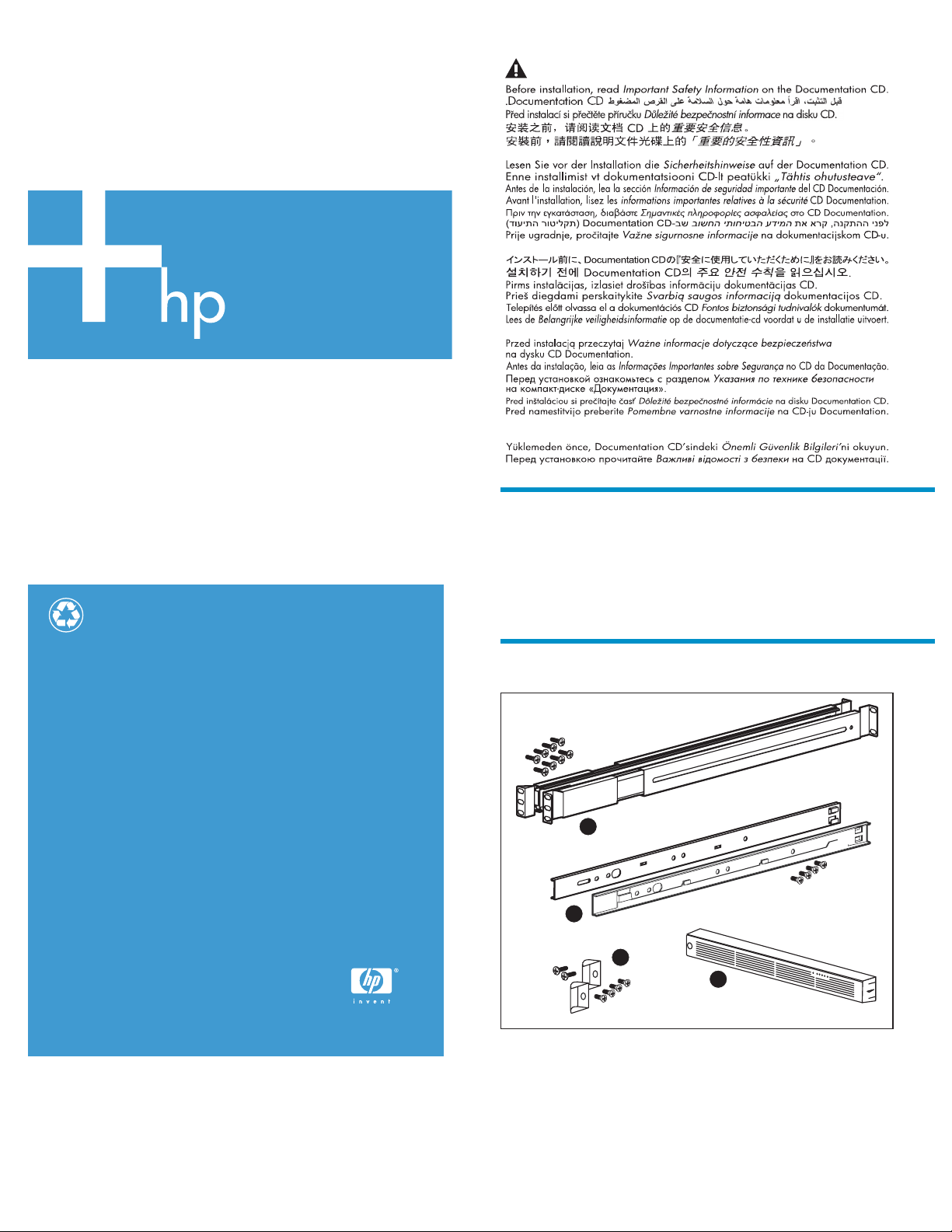
HP StorageWorks
.
400 All-in-One Storage System
Important Safety Information
rail installation instructions
Printed on at least 50% total recycled fiber with at least
10% post-consumer paper.
Læs dokumentet Vigtige sikkerhedsoplysninger på dokumentations-cd'en, før produktet installeres.
Prima dell'installazione, leggere sul CD le Informazioni importanti sulla sicurezza.
Les "Viktig sikkerhetsinformasjon" på dokumentasjons-CDen før du installerer dette produktet.
Tärkeisiin turvatietoihin" Documentation CD -levyllä ennen tuotteen asentamista
Läs dokumentet Viktig säkerhetsinformation på dokumentations-cd:n innan du installerar denna produkt.
About this
This docum
400 All-i
provided. HP assumes that you are qualified in servicing computer
equipment, and trained in recognizing hazards in products with
hazardous energy levels.
ent provides procedures for installing the HP StorageWorks
n-One Storage System (AiO400) into a rack using the rails
document
© Copyright 2006 Hewlett-Packard Development Company, L.P.
First edition September 2006
Product n
respectivecompaniesasreflected by an associated footnote.
The information in this document is subject to change without notice.
Printed in the US
www.hp.com
.
ames mentioned herein may be trademarks of their
*434608-001*
Kit contents
1
2
4
3
1. Slide rail assembly and screws
2. Inner slide rails and screws
3. Bezel
4. Bezel brackets and screws
Page 2

Warnings and cau
WARNING!
Before you begi
If provided, lower the rack leveler feet and make sure any
required stabilizers are installed. If provided, extend the rack
anti-tip device. Failure to extend the anti-tip device could result
in personal injury or damage if the rack tips over.
CAUTION:
Make sure that the rack and all equipment mounted in the rack
haveareliablegroundconnection.Verifythatthetotalcurrent
of the rack components does not exceed the current rating of
the power distribution unit or outlet receptacles.
n, make sure that the rack is sufficiently stable.
tions
Rack planning procedures
The rack resource kit ships with all HP branded or Compaq branded
9000, 10000, and H9 series racks. For more information on the content
of each resource, see the rack resource kit documentation. If you intend
to deploy and configure multiple servers in a single rack, refer to the
white paper on high-density deployment at the following HP web site:
ttp://www.hp.com/products/servers/platforms.
h
Slide rail installation
1. Install the two rails to the sides of the rack.
IMPORTANT:
HP recommends leaving the rail mounting screws loose
until the server is completely installed. This eases
installation by preventing binding of the server in the rack.
c. Align holes at the other end of the rack with the rail assembly
and secure with mounting hardware.
d. Instal
2. Locat
•Ifthe
l the other side rail assembly on the other side of the rack
ribed in the previous steps.
as desc
e the inner slide rails:
rail assembly you mounted in the rack comes as one unit,
e the inner slide rails from the outer slide rails. To do so,
remov
nd the inner slide rails from the front of the rack until they
exte
in place. Then, press the inner rail release latch, as shown,
lock
ull the inner slide rails straight out.
and p
NOTE:
The two rail assemblies packed in a kit are identical, but
depending on the which side of the rack they are installed,
each are rotated so the sliding portions of the rails are towards
the center of the rack.
a. Adjust the side rail assemblies to the approximate rack depth.
b. At one side of the rack, align the rail holes with the holes in the
rack and secure with the provided mounting hardware.
• If the inner slide rails in your kit are separate from the rail
assemblies installed in the racks, remove them from the kit box
and proceed to the next step.
Page 3

Server preparat
1. Attach the two bezel brackets to the server using the supplied
bracket screws, as shown (1). Do not overtighten.
2. Attach an inner slide rail (locking latches facing out) to each side of
the server by placing the rail over the server standoffs and sliding
the rail toward the rear of the server.
3. Insert the slide rail screws through the inner slide rails as shown
(2), and then tighten.
4. Attach the bezel (3) to the bezel brackets, and then lock the bezel
to the server (if desired).
2
ion
Server installa
1. Extend the oute
the inner slide
rails, as show
server all the
rails lock int
r slide rails fully from the rack until they lock. Insert
rails (with the server attached) into the outer slide
n (1). Press the inner slide lock (2), and then push the
way into the rack, making sure that the inner slide
oplace.
tion
1
3
1
2
2. Slide the server in and out of the rack several times, allowing the
1
2
rails to position properly.
Page 4

2
1
3. Tighten all the rail mounting screws.
4. Push the AiO400 fully into the rack (1). Insert a screw into each
bezel bracket and tighten to secure the server to the rack (2).
5. To complete the preparation of your AiO400 for operation, see the
HP StorageWorks 400 All-in-One Storage System installation guide
that is included with your product.
