Page 1
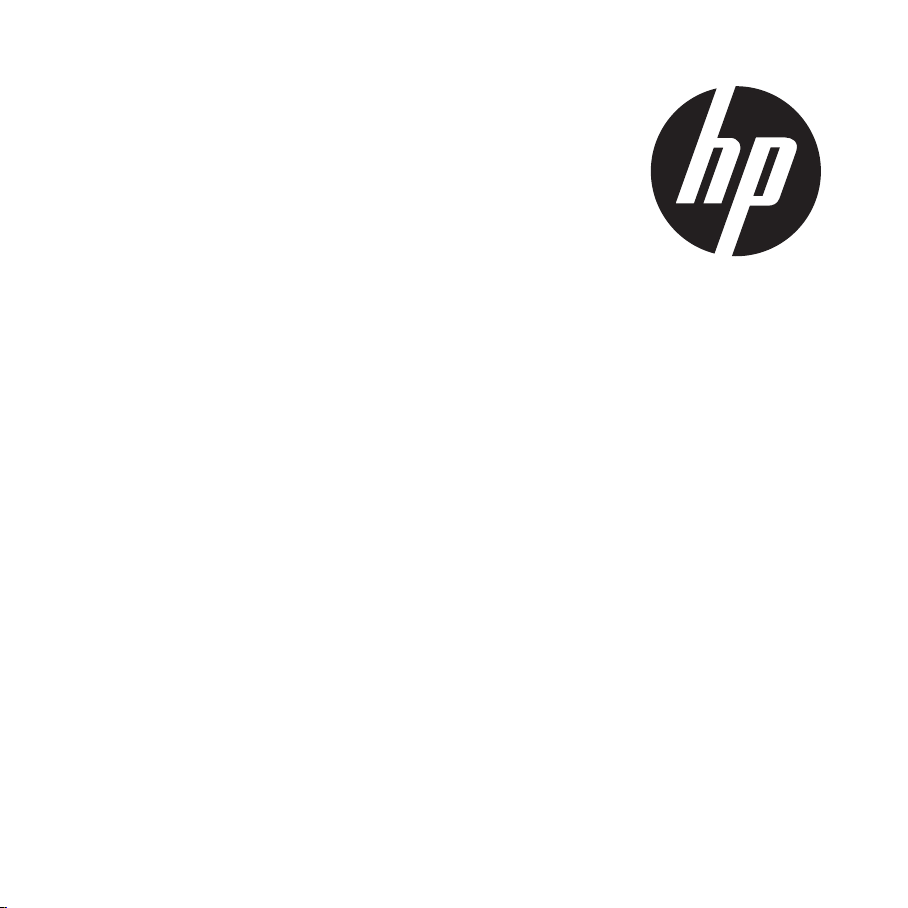
HP PW550
Digital Camera
User Manual
Page 2
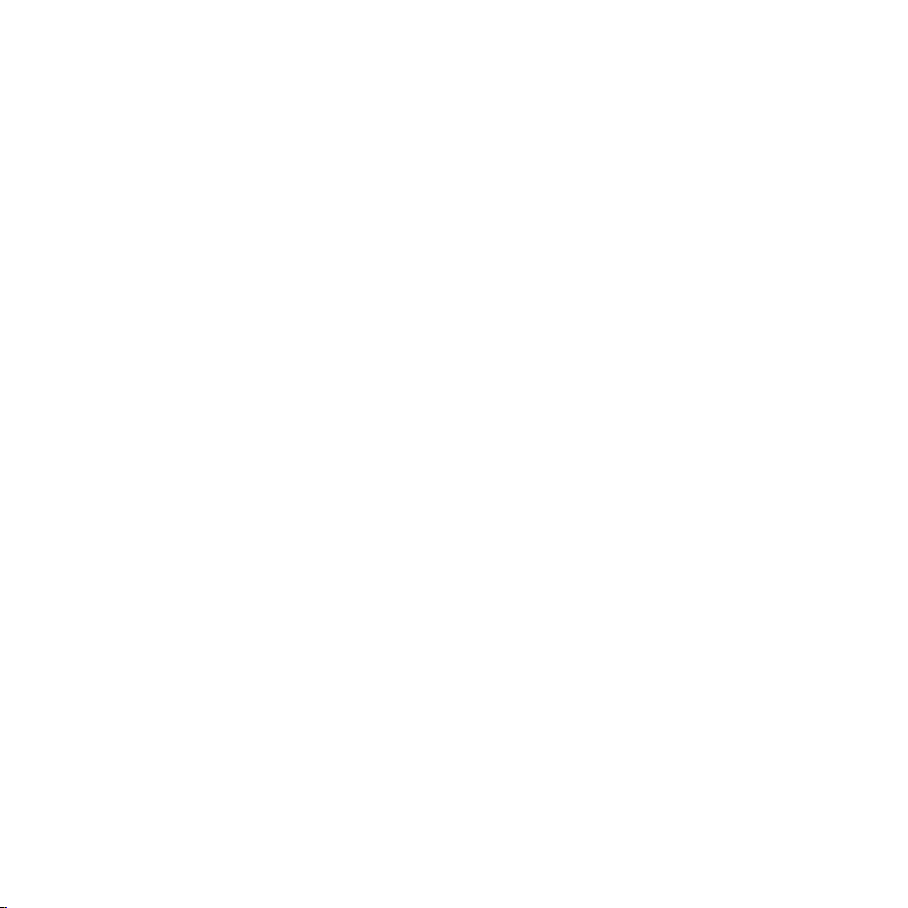
Page 3

Table of Contents
Preface ...................................................................................... v
About this Manual ........................................................................................................... v
Copyright ....................................................................................................................... v
Federal Communications Commission (FCC) Compliance .................................................... v
Declaration of Conformity ............................................................................................... vi
Trademark Recognition ................................................................................................... vi
Safety and Handling Precautions Camera Information ....................................................... vi
Battery Information ........................................................................................................vii
Using this Menu .............................................................................................................vii
Photography Terms and Denitions ................................................................................viii
Package Contents ..................................................................... 1
Getting Started ......................................................................... 2
Attaching the Wrist Strap .................................................................................................2
Inserting the Battery ....................................................................................................... 2
Inserting an SD/SDHC Memory Card ................................................................................. 3
Charging the battery ....................................................................................................... 4
Camera Memory..............................................................................................................5
Camera Views .................................................................................................................6
Front View ..................................................................................................................................6
Back View ...................................................................................................................................6
Top View .....................................................................................................................................7
Bottom View ................................................................................................................................7
Left/Right View ............................................................................................................................7
Initial Settings .............................................................................................................. 10
Setting the Language .................................................................................................................10
Using Setup Menu ......................................................................................................................10
Modes .......................................................................................................................... 11
i
Page 4

Shooting mode ..........................................................................................................................1 1
Video Record mode ....................................................................................................................11
Playback mode ..........................................................................................................................11
Selecting the Shooting mode options ...........................................................................................12
LCD Monitor Layout and Icon Descriptions ...................................................................... 13
Shooting Mode Screen Layout .....................................................................................................13
Playback Mode Screen Layout ........................................................................................ 15
Playback mode display of still images: ......................................................................................... 15
Playback mode of videos: ...........................................................................................................16
Playback mode of audio clips: .....................................................................................................18
Changing the LCD Monitor Display .............................................................................................. 19
Using Shooting Functions ....................................................... 21
Shooting Image ............................................................................................................ 21
Taking Photos ............................................................................................................................ 2 1
Using the Stabilizer ....................................................................................................................2 1
Setting the Zoom Control ............................................................................................... 22
Zoom buttons ............................................................................................................................22
Using Flash ...............................................................................................................................24
Setting the Focus Mode ..............................................................................................................24
Using the Function Menu ............................................................................................... 26
Shooting Mode .......................................................................................................................... 26
Resolution .................................................................................................................................27
Quality ......................................................................................................................................27
EV Compensation ......................................................................................................................27
White Balance ........................................................................................................................... 2 8
ISO ...........................................................................................................................................29
Metering ................................................................................................................................... 30
Color Mode ................................................................................................................................31
Shooting Menu .............................................................................................................. 32
Setting the Shooting Scene Mode ................................................................................................ 32
Using Smile Capture Mode - ......................................................................................................37
Using Intelligent Scene Mode - ..................................................................................................38
ii
Page 5
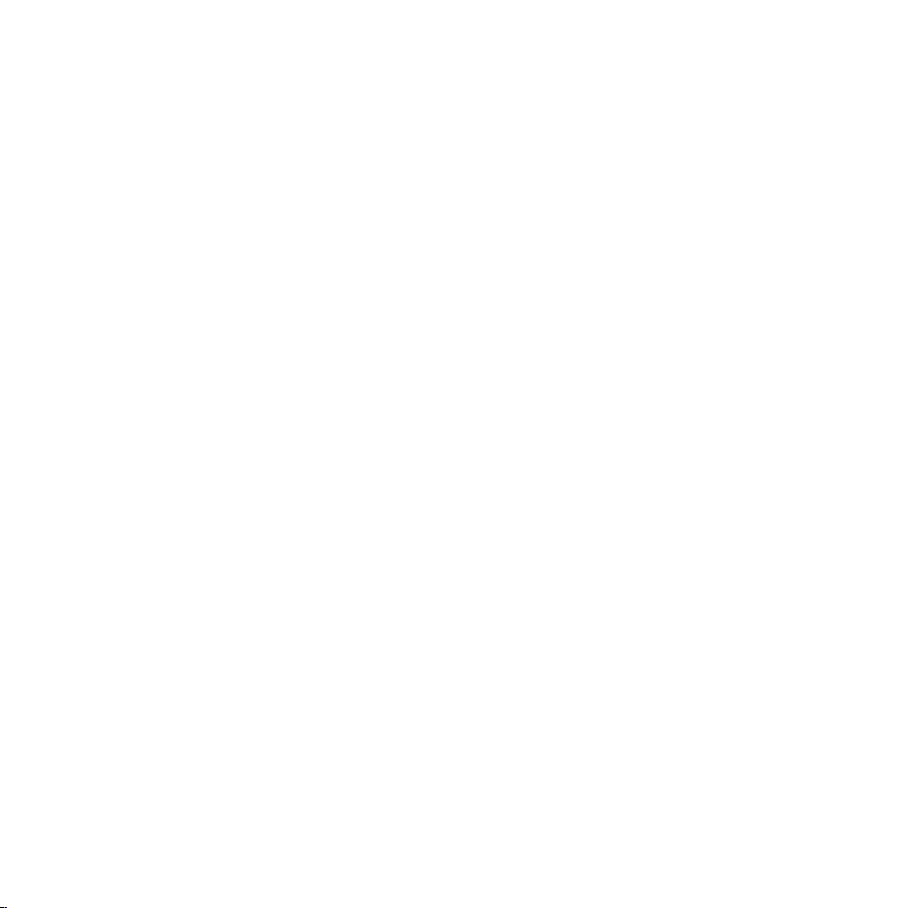
Using Blink Detection Mode - ..................................................................................................... 40
Using Aperture Priority Mode - ................................................................................................... 41
Using Shutter Priority Mode - .....................................................................................................41
Using Manual Exposure Mode - .................................................................................................. 4 2
Setting the Self-Timer/Burst ........................................................................................................43
Setting the AEB ......................................................................................................................... 44
Setting the AF Area .................................................................................................................... 4 4
Setting Sharpness ......................................................................................................................45
Setting Saturation ......................................................................................................................46
Setting Contrast .........................................................................................................................47
Setting the Digital Zoom ............................................................................................................. 47
Setting the Date & Time Imprint .................................................................................................4 9
Setting Instant Review ...............................................................................................................5 0
Recording Videos ....................................................................................................................... 51
Setting the Video Quality ............................................................................................................52
YouTube Mode ...........................................................................................................................53
Recording Voices .......................................................................................................................54
Using the Viewing Functions .................................................. 55
Viewing in Single Navigation .......................................................................................... 55
Viewing thumbnails ....................................................................................................... 55
Zooming images ........................................................................................................... 57
Playing Videos .............................................................................................................. 58
To capture screenshot image from a video clip ................................................................ 59
Playing Voice Recording ................................................................................................. 60
Playing Voice Memo ...................................................................................................... 61
Deleting an Photo/Video/Audio ....................................................................................... 62
Playback Menu .............................................................................................................. 63
View Slideshow ............................................................................................................. 64
Delete .......................................................................................................................... 65
Protect ......................................................................................................................... 66
Remove Red Eyes ......................................................................................................... 67
Voice Memo .................................................................................................................. 68
iii
Page 6

Modify Color ................................................................................................................. 69
Crop ............................................................................................................................. 71
Resize .......................................................................................................................... 73
DPOF ........................................................................................................................... 74
PictBridge ..................................................................................................................... 75
Making Connections ................................................................76
Connecting the Camera to a PC ...................................................................................... 76
Connecting the Camera to a Printer ................................................................................ 77
Troubleshooting ...................................................................... 78
Getting Help ............................................................................ 79
iv
Page 7
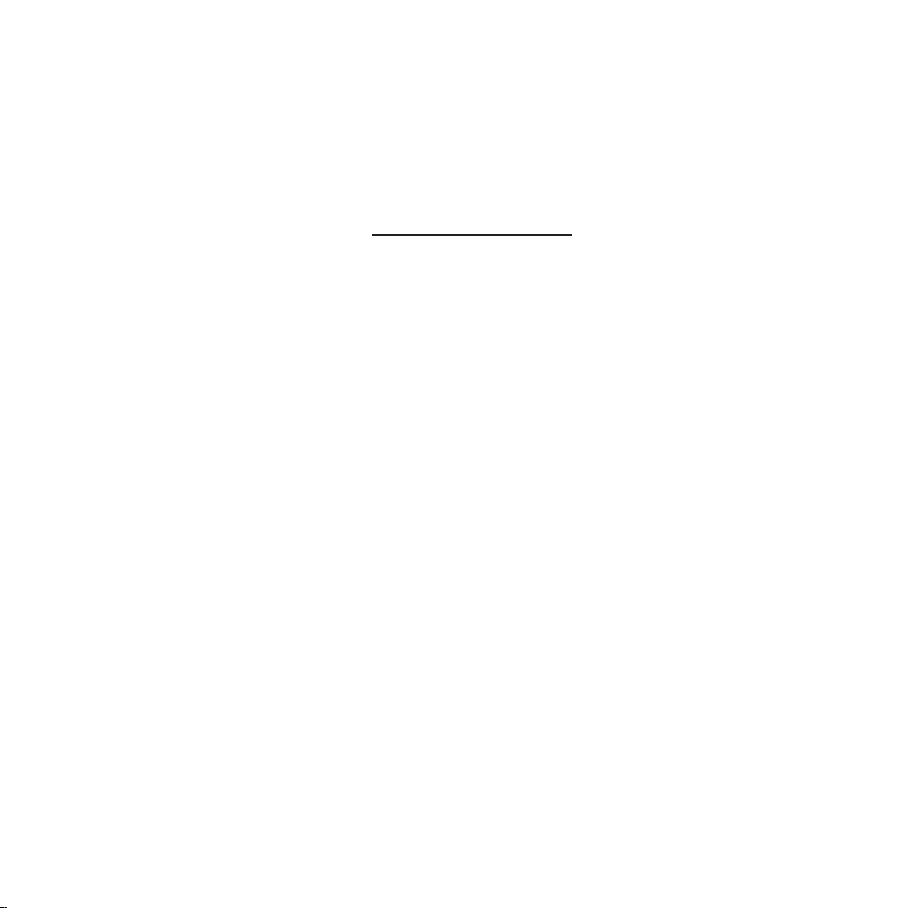
Preface
About this Manual
This manual is designed to assist you in using your new digital camera. All information
presented is as accurate as possible but is subject to change without notice.
For the latest revision, please visit www.hp.com/support.
Copyright
This manual contains proprietary information protected by copyright. All rights are reserved.
No part of this manual may be reproduced by any mechanical, electronic or other means, in
any form, without prior written permission of the manufacturer. © Copyright 2009
Federal Communications Commission (FCC) Compliance
This equipment has been tested and found to comply with the limits for a Class B digital
device, pursuant to Part 15 of the FCC Rules. These limits are designed to provide reasonable
protection against harmful interference in a residential installation. This equipment
generates, uses, and can radiate radio frequency energy and, if not installed and used in
accordance with the instructions, may cause harmful interference to radio communications.
However, there is no guarantee that interference will not occur in a particular installation. If
this equipment does cause harmful interference to radio or television reception, which can be
determined by turning the equipment off and on, the user is encouraged to try to correct the
interference by one or more of the following measures:
Reorient or relocate the receiving antenna.•
Increase the distance between the equipment and the receiver.•
Connect the equipment to an outlet on a circuit different from that to which the receiver •
is connected.
Consult the dealer or an experienced radio/TV technician for help.•
v
Page 8
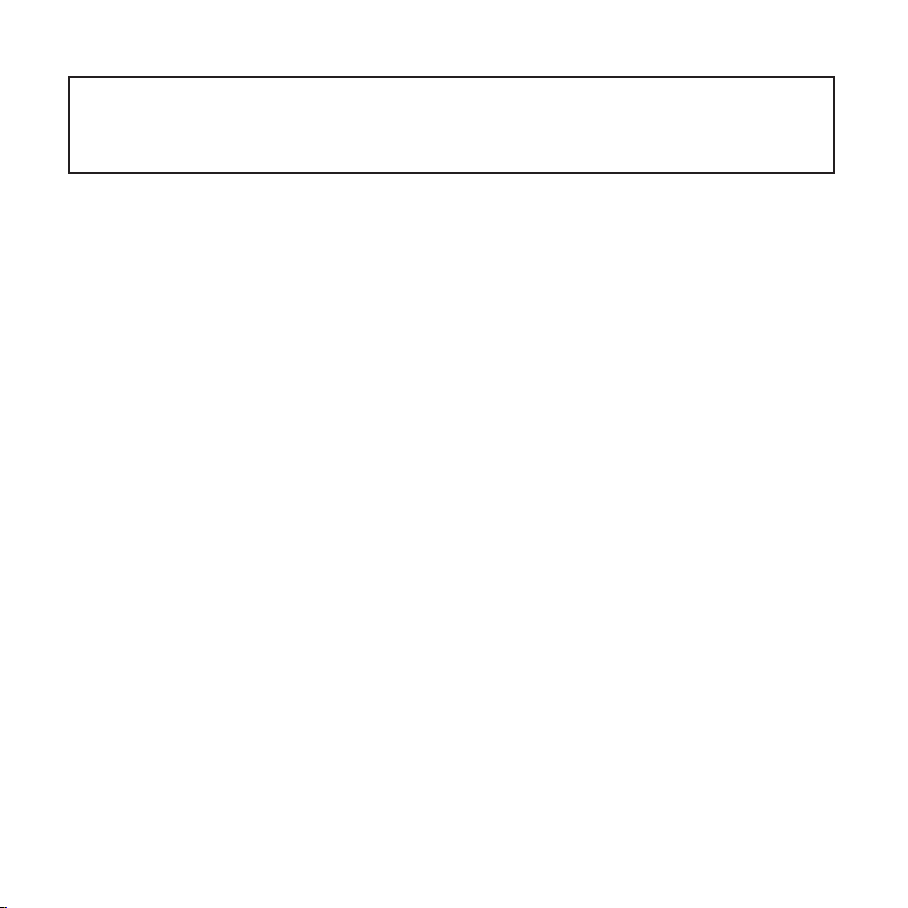
Warning: A shielded-type power cord is required in order to meet FCC emission limits
and to prevent interference to radio and television reception. Use only shielded cable
to connect I/O devices to this equipment. Any changes or modications not expressly
approved by the manufacturer may void your warranty and service agreement.
Declaration of Conformity
This device complies with Part 15 of the FCC rules. Operation is subject to the following
conditions:
This device may not cause harmful interference.•
This device must accept any interference received, including interference that may cause •
undesired operation.
Trademark Recognition
Windows 2000/XP/Vista/Windows 7 are registered trademarks of Microsoft Corporation in
the United States and/or other countries. Macintosh and Mac OS are registered trademarks
of Apple Inc. In addition, all other companies or product names are trademarks or registered
trademarks of their respective companies.
Safety and Handling Precautions Camera Information
Do not take apart or attempt to service the camera yourself.•
Do not expose the camera to moisture, or extreme temperatures.•
Allow the camera to warm up when moving from cold to warm temperatures.•
Do not touch the camera lens.•
Do not expose the lens to direct sunlight for extended periods.•
Do not use abrasive chemicals, cleaning solvents or strong detergents to clean the •
product. Wipe the product with a slightly damp soft cloth.
vi
Page 9
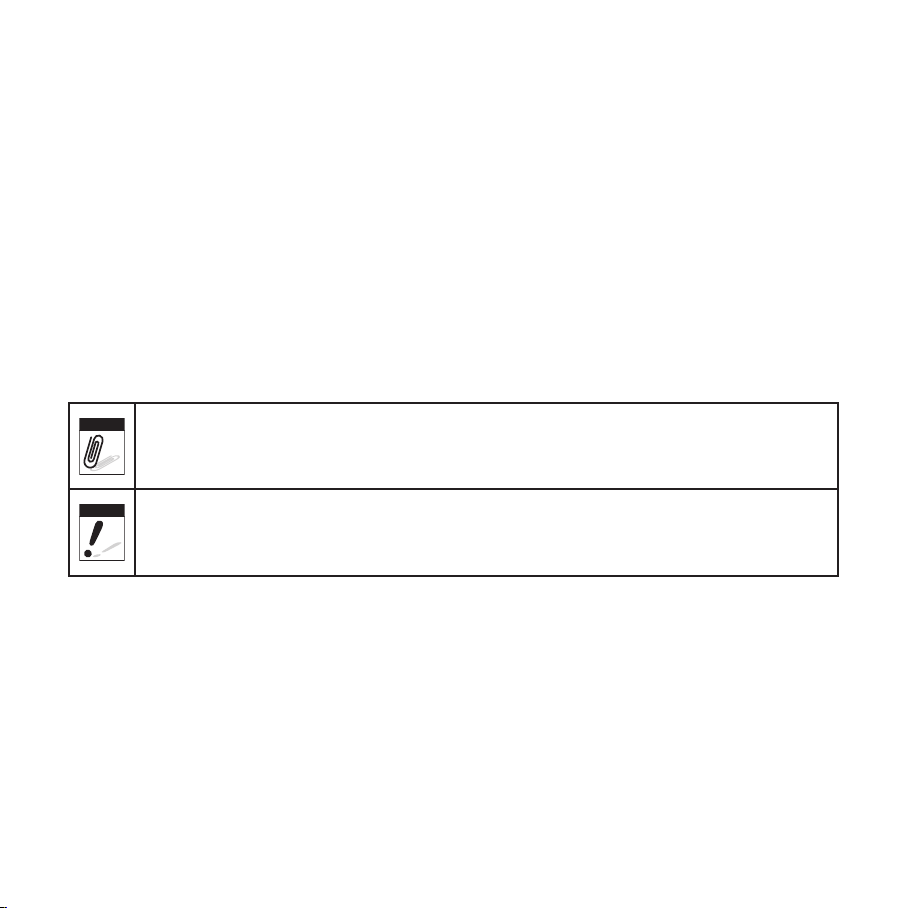
Battery Information
Note
Warning
If the battery is already installed, make sure to power off the camera before removing •
and inserting the battery.
When inserting the battery in this camera, ensure that it is oriented correctly. Please •
see pages 2 and 3 for additional details. Inserting the battery upside down can cause
damage and in an extremely rare event can result in an explosion.
When the camera is used for an extended period of time, it is normal for the camera •
body to feel warm.
Using this Menu
Symbols used in this manual are explained below:
This indicates useful information when using your camera.
This indicates warning message that should be read before using the function.
vii
Page 10

Photography Terms and Denitions
Terms
auto exposure bracketing (AEB)
auto focus (AF)
album
Analog to Digital Converter (A/D
or ADC)
aspect ratio cf. image aspect ratio, pixel aspect ratio.
auto white balance (AWB)
Charge Coupled Device (CCD)
Denitions
A simple technique professional photographers use to ensure
they properly expose their pictures, especially in challenging
lighting situations. When AEB is selected, the camera
automatically takes three or more shots with a different
exposure for each frame.
Auto focus refers to a camera lens’ ability to adjust its
conguration in order to focus properly on a subject regardless
of whether it is near or far from the camera. Auto focus lenses
generally provide vastly superior image quality than do their
xed focus cousins since they do not have to rely on their depth
of eld. Also known as: “AF”, “auto-focus”.
An end-user created object that is used to logically group data
objects according to some user-dened criteria. An album may
or may not be a physical folder in a le system.
A circuit that converts an analog signal, having a continuously
varying amplitude, to a digitally quantized representation using
binary output signals.
With auto white balance, the camera attempts to determine the
color temperature of the light and automatically adjust for that
color temperature. Many people just leave the camera set to
auto white balance all the time.
A type of silicon integrated circuit used to convert light into an
electronic signal.
compression
Digital Print Order Format
(DPOF)
The process of encoding information using fewer bits cf. image
compression, sound le compression.
A standardized ASCII le created in a digital camera and stored
on removable media along with the image les that indicate how
many copies of which images should be printed. It also allows
index prints, cropping, and text overlays to be specied.
viii
Page 11
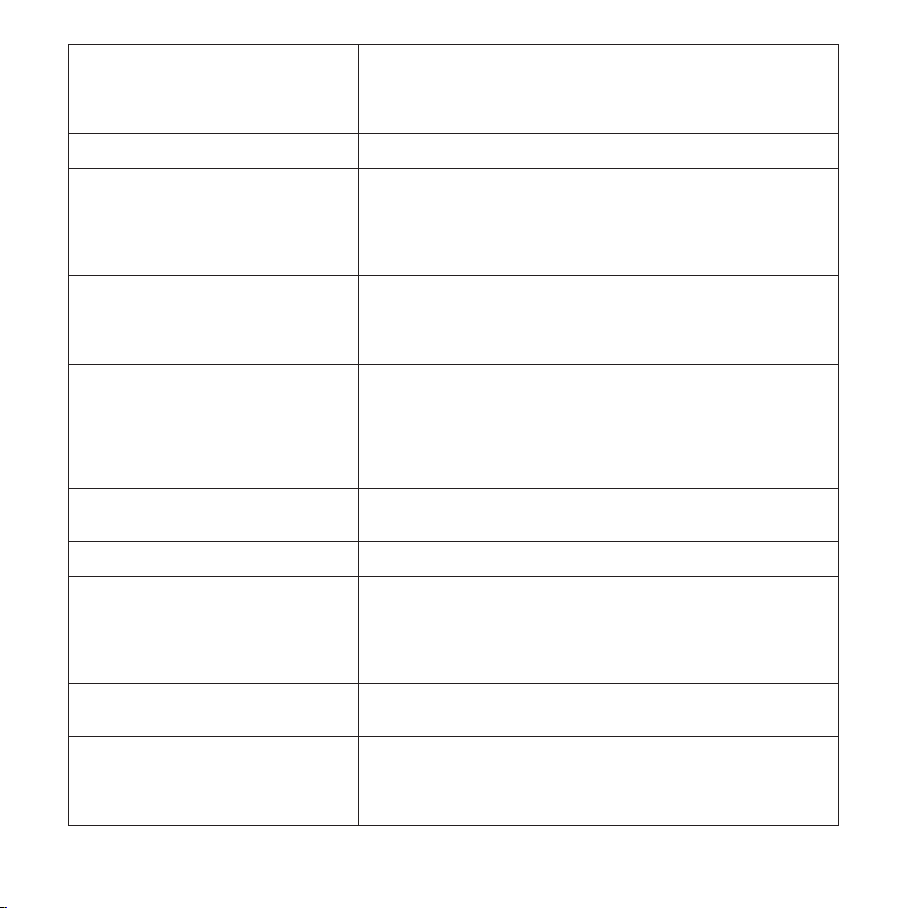
A camera incorporating an image sensor which outputs a digital
digital still camera (DSC)
dynamic range cf. ISO DSC dynamic range, colour gamut, luminance ratio.
Exif/JPEG
exposure index
ISO speed
signal representing a still picture, or records a digital signal
representing a still picture on a removable medium, such as a
memory card or magnetic disk.
A compressed le format for digital cameras in which the images
are compressed using the baseline JPEG standard, described in
ISO 12234-2, and metadata and thumbnail images are stored
using TIFF tags within an application segment at the beginning
of the JPEG le.
A numerical value that is inversely proportional to the exposure
provided to an image sensor to obtain an image. Images
obtained from a camera using a range of exposure index values
will normally provide a range of image quality levels.
A numerical value calculated from the exposure provided at the
focal plane of an electronic camera to produce specied camera
output signal characteristics using the methods described in the
referenced standard. The ISO speed should correlate with the
highest exposure index value that provides peak image quality
for normal scenes.
JPEG
protocol Dened mechanisms for exchanging data between devices.
StorageID
USB
white balance
Joint Photographic Experts Group. An image compression
method dened in ISO/IEC 10918-1.
A device-specic four byte unsigned integer (UINT32) that
represents a unique storage area that may contain data objects.
The most signicant sixteen bits of a StorageID represents the
PhysicalStorageID, while the least signicant sixteen bits of a
StorageID represents the LogicalStorageID.
Universal serial bus, a digital interface for connecting up to 64
devices in a tiered-star topology. See http://www.usb.org.
The adjustment of electronic still picture color channel gains or
image processing so that radiation with relative spectral power
distribution equal to that of the scene illumination source is
rendered as a visual neutral.
Source: ISO/WE 12231 Photography-- Electronic still-picture cameras -- Terminology
ix
Page 12
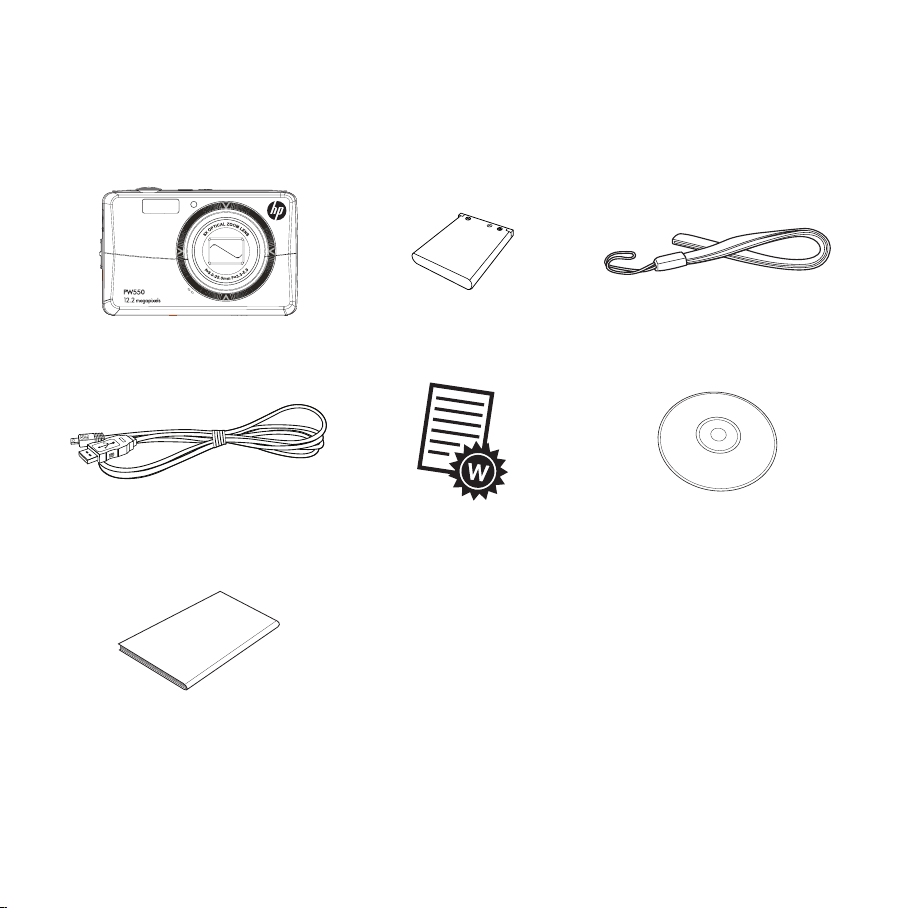
Package Contents
Please check the contents of your camera package. It should contain:
Digital camera Li-ion battery Wrist strap
USB cable Warranty Card User Manual and Software
installation
Quick Start guide
1
Page 13

Getting Started
Attaching the Wrist Strap
Follow these instructions to attach the wrist strap to your
camera to better protect your new camera:
Insert the smaller loop of the strap in the strap 1.
eyelet.
Thread the larger loop of the strap though the short 2.
loop and pull tight to attach the strap to the camera.
Inserting the Battery
Follow these instructions to insert the NP45 Lithium-ion (Li-ion) battery into the battery
compartment. If the battery is already installed, make sure to power off the camera before
removing and inserting a recharged or new battery. Please read “Battery Information” before
inserting/removing battery.
If the battery is already installed, make sure to power off the camera before 1.
removing and inserting a recharged or new battery.
Open the battery compartment at the bottom of the camera.2.
2
Page 14

Insert the battery into the compartment with the terminal facing inside the camera.3.
Close the battery compartment.4.
Inserting an SD/SDHC Memory Card
Expand your camera’s storage by using SD or SDHC memory cards.
Open the SD card compartment at the bottom of the 1.
camera.
Insert the SD/SDHC card into the memory card slot with 2.
the metallic contacts facing the front side of the camera.
Push the SD/SDHC card into the memory slot until it 3.
clicks into place.
Close the SD card compartment.4.
3
Page 15
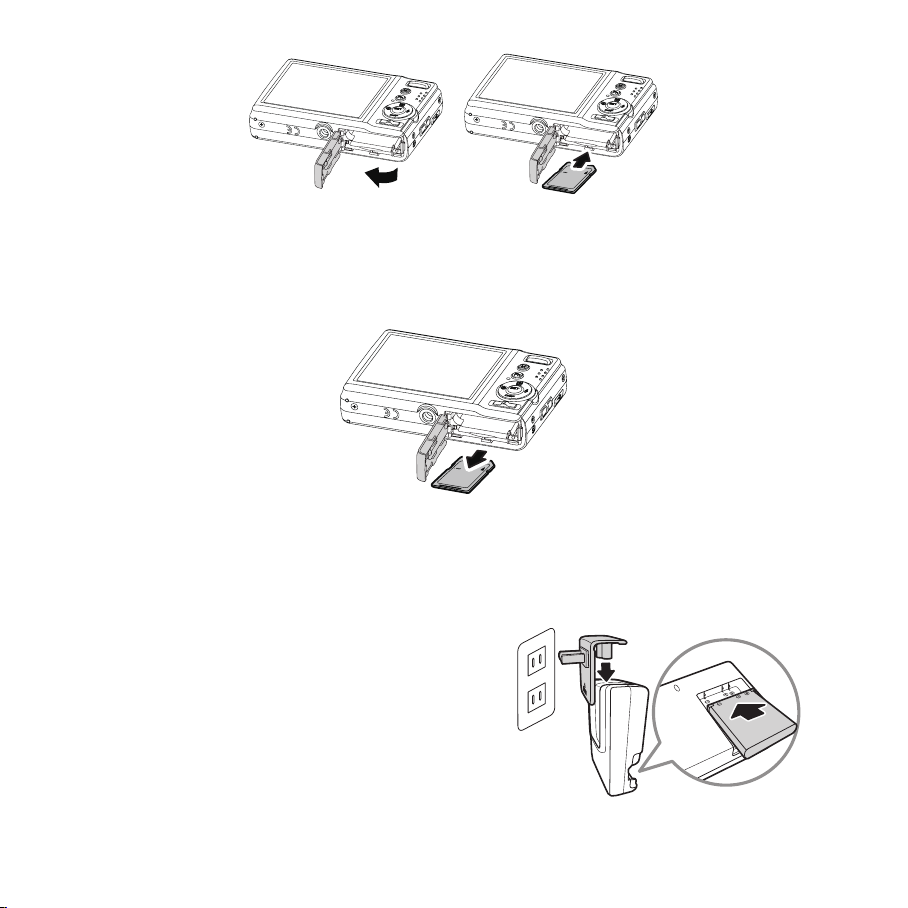
To remove the SD/SDHC card
CHARGE
Open the battery compartment.1.
Gently push the card until it clicks and pops out.2.
Pull out the card carefully.3.
Charging the battery
The battery that comes along with your package is not fully charged. You need to charge the
battery before using the camera.
Insert the battery into the battery charger.1.
Connect the battery charger to the adaptor.2.
Plug the adaptor to the main outlet.3.
Please charge the battery at least 2.5 hours for the initial use. Beyond the initial use, please
charge your battery until the LED indicator on your charger turns green.
4
Page 16
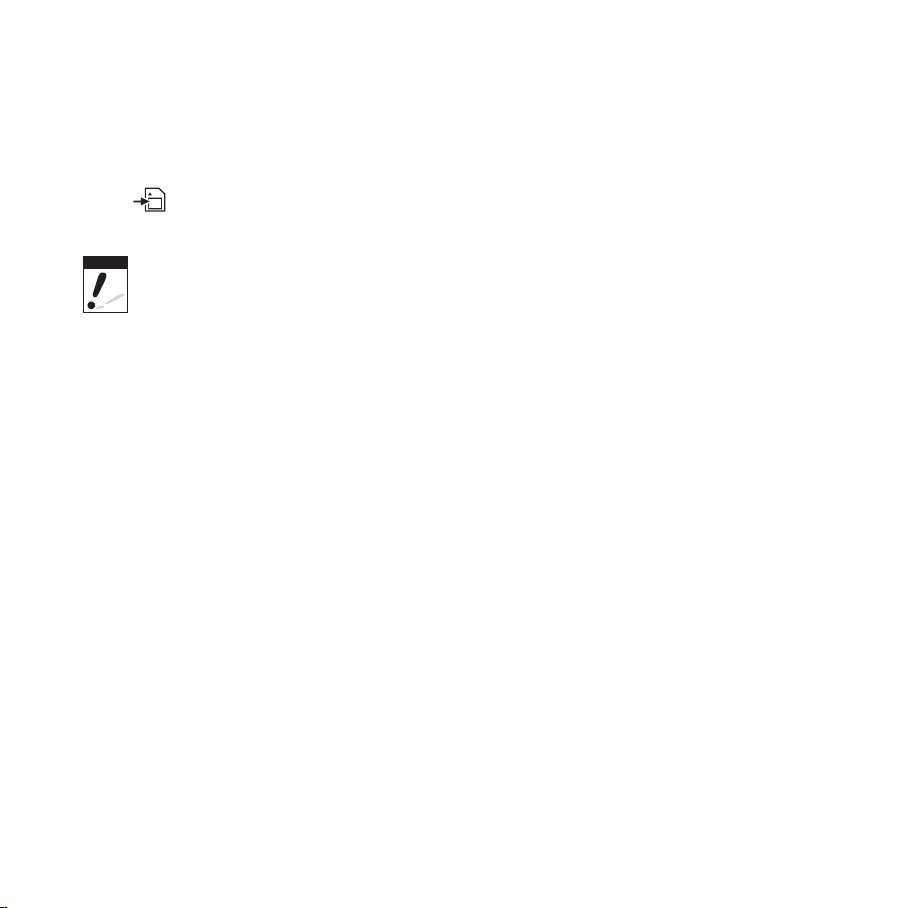
Camera Memory
Warning
Your camera supports SD cards of up to 4GB in size. It also supports SDHC cards with a
maximum capacity of 32GB. If there is a storage card inserted in the memory slot, the
camera automatically saves all images, videos and audio clips in the external storage card.
The
icon indicates the camera is using SD card.
Not all cards may be compatible with your camera. When purchasing additional cards, please
check the card specications. Please use class 4 rated SD/SDHC or greater to ensure optimal
operation. You can ensure optimal compatibility by purchasing HP brand SD cards.
5
Page 17
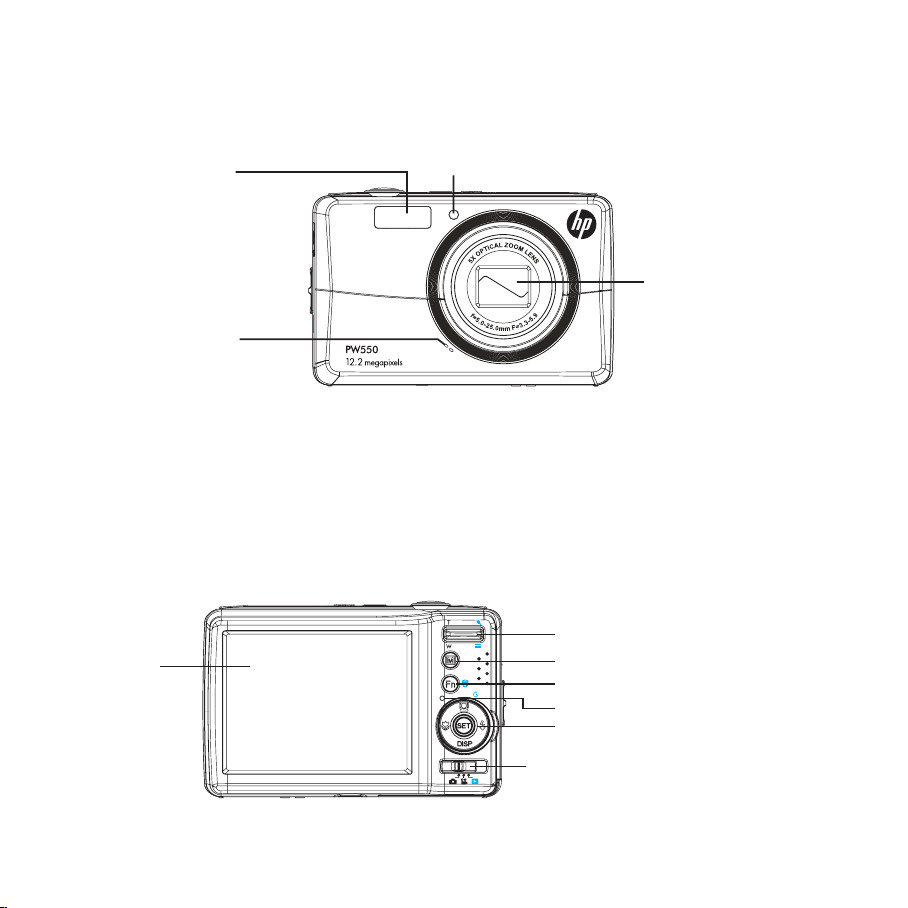
Camera Views
Front View
Microphone
Back View
LCD screen
Flash
Self-Timer LED / AF Assist Lamp
Zoom Lens
Zoom buttons
Menu *4
Func / Delete *2
Operation Lamp
SET / 4-way navigation control *3
Shooting / Video Record / Playback *1
6
Page 18
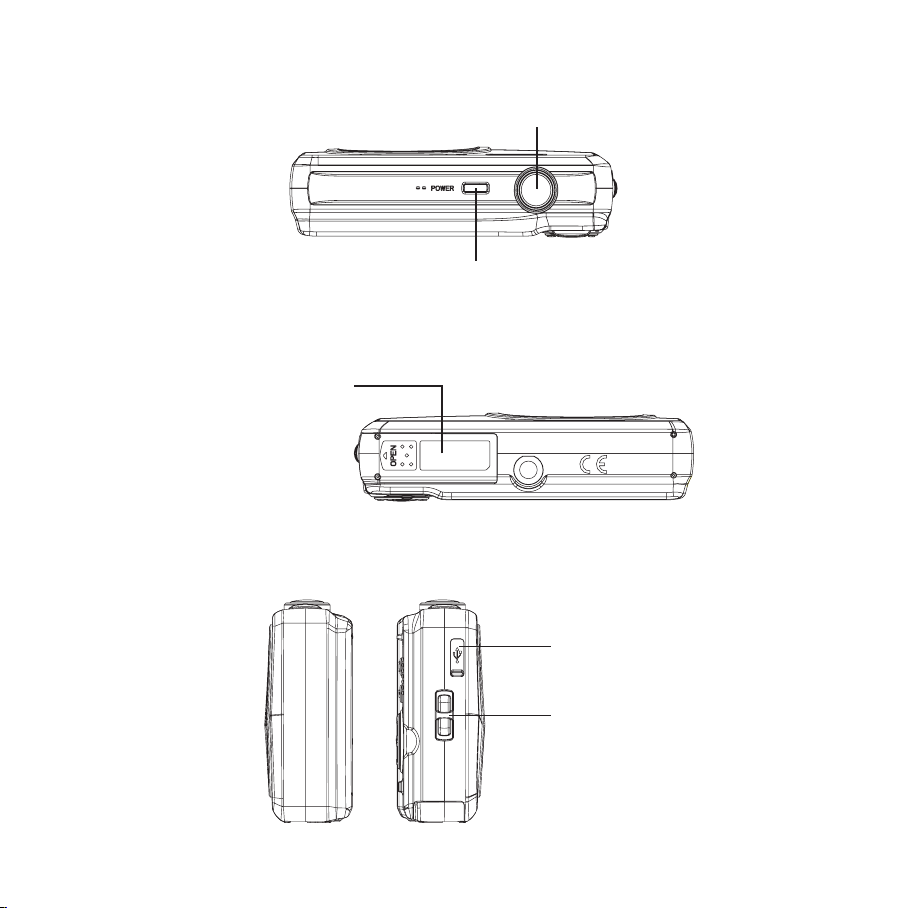
Top View
Bottom View
Battery / SD card
compartment
Left/Right View
Shutter button
Power button
USB
Strap ring
7
Page 19

Button ٭1: Shooting/Video Record/Playback
Switch to Shooting, Video Record or Playback mode by using the switching button.
Button ٭2: FUNC/Delete
In Shooting and Video Record mode, press to enter FUNC menu.
In Playback mode, press to delete an image, video or audio clip.
Button ٭3: Navigation Control
The 4-way Navigation Control and the button allows you to access the various
menus available from the On Screen Display (OSD). Further functions of these buttons are as
follows:
Face Tracking/
Rotate Button
Macro Button
SET Button
Flash Button
Display Button
Button ٭4: Menu button
Press the button to enter the setup/settings menu. Press the button again to exit the
settings menu.
8
Page 20

Button Usage
SET Conrm a selection when using the OSD menus.1.
In Shooting mode, press to scroll through the ash mode options. 1.
( Auto, Anti Red-eye, Slow Sync, Forced On and Forced Off)
Flash/ Right
Macro/ Left
Up/Face
Tracking/ Rotate
Display/Down
In Playback mode, press to view the next image, video or audio clip.2.
In Playback Video Record, press to fast forward video playback.3.
In Menu mode, press to change submenus.4.
In Shooting mode, press to switch focus mode. 1.
(
Macro, Pan Focus, Innity)
In Playback mode, press to view the previous image, video or audio clip.2.
In Playback Video Record, press to rewind video playback.3.
In Menu, press to exit a submenu or to navigate through the menu selections.4.
In Menu mode, press to navigate through the menu and submenu selections.1.
In Shooting mode, press to turn the face tracking function on and off.2.
In Playback Video/ Audio mode, press to Start/Pause video or audio playback.3.
In Playback photo mode, press to rotate the image clockwise 90 degrees by each 4.
press of the button. This feature is applicable for still images only.
In Playback mode, press to change the LCD screen display. Continue to press 1.
to cycle through thru the display options and on-screen help. See page 20 for
additional details.
In Shooting mode, press to change the LCD screen display. Continue to press 2.
to cycle through thru the display options and on-screen help. See page 19 for
additional details.
In Menu mode, press to navigate through the menu and submenu selections.3.
In Playback Video/ Audio mode, press to stop video/audio playback.4.
9
Page 21
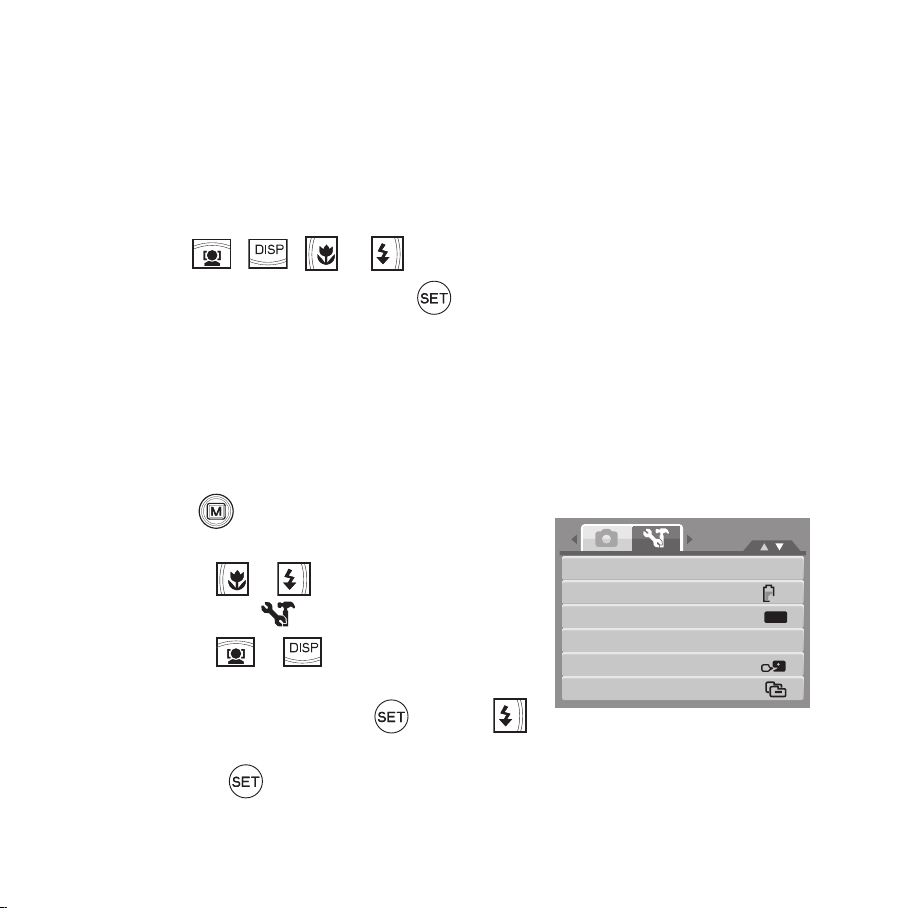
Initial Settings
Camera Sounds
Auto Power Off
Display Timeout
Date & Time
Language
File Numbering
1min
OFF
You will be prompted to set up the language and the date and time when the camera is
turned on for the rst time.
Setting the Language
Press 1. , , or to move through the selection.
Using Setup Menu
You can access the Setup menu whether you are in Shooting or Playback mode. The Setup
menu allows you to congure general camera settings.
To go to Setup Menu:
Select a language, and then press 2.
to apply.
Press 1. to launch the Shooting/Playback
Menu.
Use the 2.
tab to Setup
Use the 3.
or key to change the menu
menu.
or key to move through the
menu selections.
To select an item, press the 4.
button or .
Change the submenu settings using the 4-way navigation control.5.
Press the 6.
button to save and apply settings.
10
Page 22

Modes
Your camera has three modes:
Shooting mode
Set to Shooting mode to capture images and record audio clips.•
Shooting mode can be further set to mode options like auto and scene selection modes.•
Video Record mode
Set to Video Record mode to record videos.•
Playback mode
Set to Playback mode to view or edit photos, review video and audio clips.•
11
Page 23
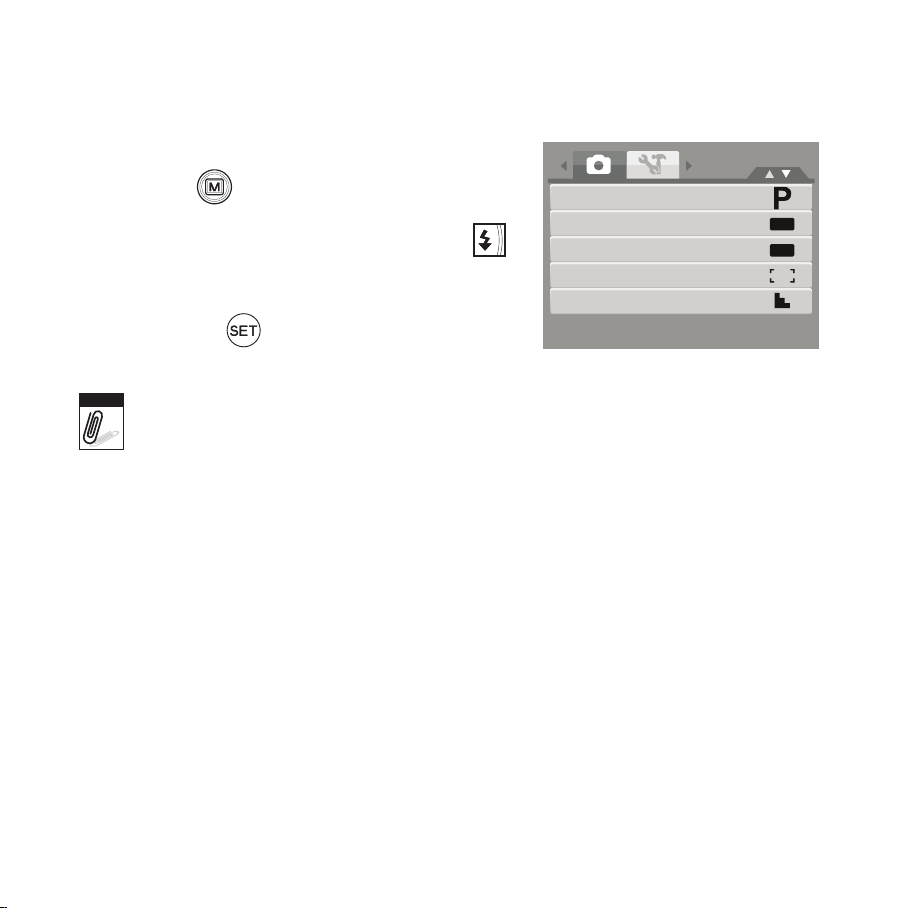
Selecting the Shooting mode options
OFF
OFF
Shooting Mode
Self-Timer/Burst
AEB
AF Area
Sharpness
Note
Set the camera to Shooting mode.1.
Press 2.
Select 3. Shooting Mode, and then press
to launch Shooting mode Menu.
to enter submenu.
Select a mode.4.
Press the 5.
Use the 4-way navigation control to move through the menu selections.
button to apply selected mode.
12
Page 24

LCD Monitor Layout and Icon Descriptions
12M
307307
ISO
AU TO
F 3.0F 3.0 1/ 301/ 300.0EV0.0EV
1 2 3 4 5
141619 1518 1720
6
7
8
10
12
13
21
22
25
26
23
24
11
9
Shooting Mode Screen Layout
No. Item Description
1 Shooting mode
2 Flash Indicates ash settings. Please see page 24 for additional details.
3 Self-Timer/Burst Indicates Self-Timer/Burst settings.
4 Zoom indicator Displays zoom. Please see pages 22 and 23 for additional details.
5 Shots remaining Indicates the remaining shots available.
6 Battery Indicates battery level.
7 Storage media Indicates current storage media in use.
8 Date & Time Imprint
9
Auto Exposure Bracketing
(AEB)
Indicates the current capture/scene mode. Please see pages 33 thru
36 for additional details.
Indicates date & time imprint is enabled. Please see page 49 for
additional details.
Indicates AEB function is enabled. Please see page 44 for additional
details.
13
Page 25

No. Item Description
10 Stabilizer
11 Saturation Displays saturation settings.
12 Contrast Displays contrast settings.
13 Histogram
14 ISO Displays ISO settings.
15
16 Shutter speed Displays shutter speed settings.
17 Aperture value Displays aperture settings.
18 Shake warning Indicates that the camera is shaking.
19 Macro
20 Exposure
21 Face tracking
22 White balance
Displays focus area
settings
Indicates stabilizer function is enabled. Please see page 21 for
additional details.
Displays the darkest and brightest values, corresponding to black and
white respectively.
Use to frame subject to capture.
Indicates macro is enabled. Please see page 24 and 25 for additional
details.
Displays exposure settings. Please see page 42 for using manual
exposure mode.
Indicates face tracking is enabled. Please see pages 40 for additional
details.
Displays white balance settings. Please see page 28 for additional
details.
23 Metering Displays metering settings. Please see page 30 for additional details.
24 Sharpness Displays sharpness settings. Please see page 45 for additional details.
25 Quality Displays quality settings. Please see page 27 for additional details.
26 Resolution Displays resolution settings. Please see page 27 for additional details.
14
Page 26

Playback Mode Screen Layout
12 34 5
6
7
8
10
9
1/ 301/ 30
F 3.0
F 3.0
0EV
0EV
SET
:
12M
ISO
400
27/2727/27
2009/01/01 01:572009/01/01 01:57
The Playback mode display varies depending on the type of image being viewed.
Playback mode display of still images:
No. Item Description
1 Playback mode Indicates playback mode.
2 Protect Indicates le is protected. Please see page 66 for additional details.
3 Voice memo Indicates voice memo is attached. Please see page 68 for additional details.
4 Button intro Indicates the button to press on the camera to play a video or audio le.
5 File Number Indicates the current image le number and the total les in the camera.
6 Battery Indicates battery level.
7 Storage media Indicates storage medium in use.
8
Recording
information
Displays the image details of the current le.
9 DPOF Indicates the le is marked for printing. Please see page 73 for additional details.
10 Resolution Displays the resolution settings. Please see page 27 for additional details.
15
Page 27
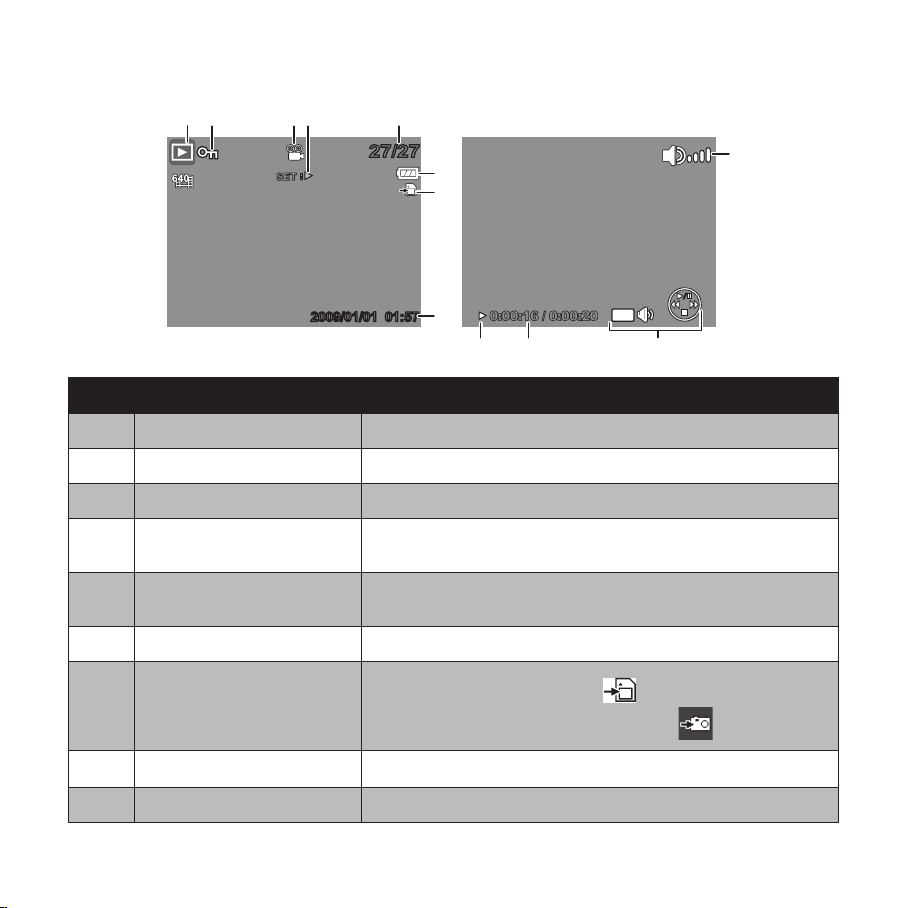
Playback mode of videos:
27/2727/27
2009/01/01 01:572009/01/01 01:57
SET
:
WT
0:00:16 / 0:00:20
1 2 3 5
6
7
8
10
9
1112
4
No. Item Description
1 Playback mode Indicates playback mode.
2 Protect Indicates le is protected.
3 Video clip Indicates the le is a video.
4 Button intro
5 File Number
Indicates the button to press on the camera to play a video or
audio le.
Indicates the current image le number and the total les in the
camera.
6 Battery Indicates battery level.
7 Storage media
8 Shooting information
Indicates SD memory cad in use
Indicates internal camera memory is in use
Displays the image details of the current le.
9 Volume Indicates volume settings.
16
.
.
Page 28
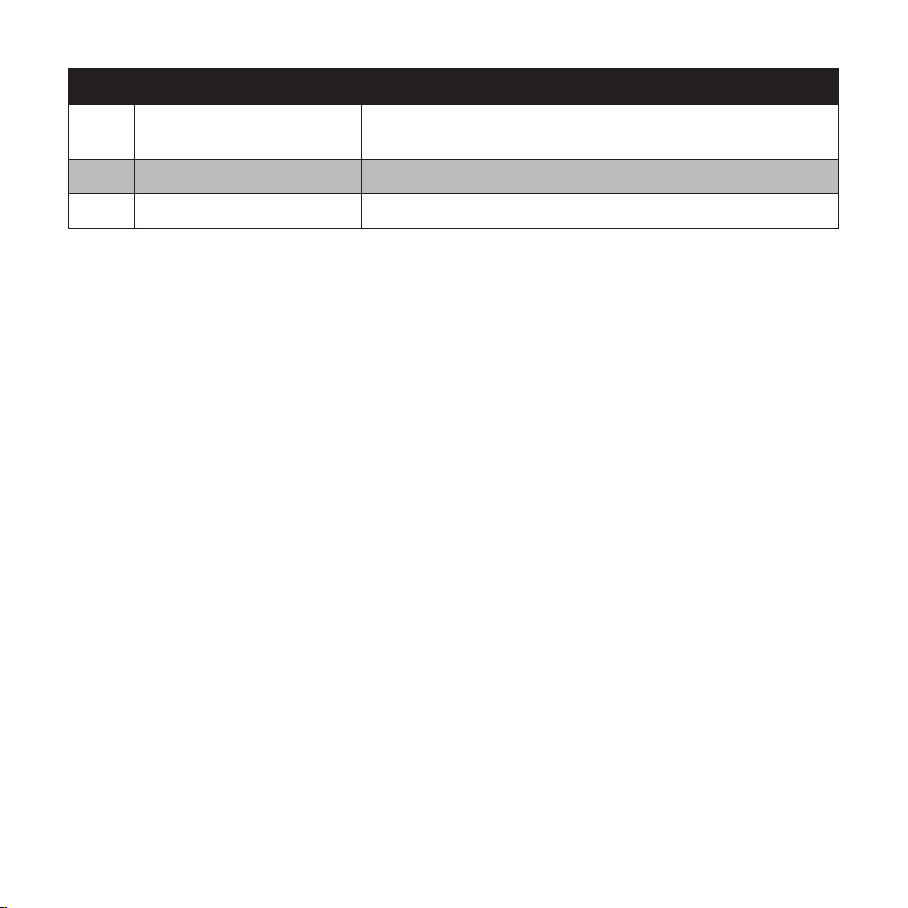
No. Item Description
10 Key indicator
11 Played time Indicates played time.
12 Playing status Displays playing status.
Indicates the buttons to press on the camera to apply the
functions.
17
Page 29

Playback mode of audio clips:
27/2727/27
2009/01/01 01:572009/01/01 01:57
SET
:
WT
0:00:16 / 0:00:20
1 2 4
5
6
7
9
8
1011
3
No. Item Description
1 Playback mode Indicates playback mode.
2 Protect Indicates le is protected.
3 Button intro
4 File no. / Total no.
Indicates the button to press on the camera to play a video or
audio le.
Indicates the le number over the total number of les in the
storage card.
5 Battery Indicates battery level.
6 Storage media Indicates used storage memory.
7 Shooting information Displays shooting information of the le.
8 Volume
9 Key indicator
Indicates volume settings.
Indicates the buttons to press on the camera to apply the
functions.
10 Played time Indicates played time.
11 Playing status Displays playing status.
18
Page 30

Changing the LCD Monitor Display
307307
0.0EV0.0EV
ISO
AUTO
12M
307307
12M
Note
The type of information displayed on the LCD screen can be changed using the button.
OSD on
Guide lines on
Full OSD on
OSD off
The OSD information may vary depending on the shooting mode type.•
The following icons, if enabled, are still displayed on the LCD even when OSD off or Guide •
lines on: AEB, Face tracking, Self-Timer/Burst, and Macro.
Use the “Guide lines” to properly set image for capture. Typically, these guide lines are used •
to help vertical and horizontal alignment of the photograph.
19
Page 31

In Playback mode, the LCD display can be changed into any of the following:
SET
:
27/2727/27
2009/01/01 01:572009/01/01 01:57
SET
:
12M
1/ 301/ 30
F 3.0
F 3.0
0EV
0EV
SET
:
12M
ISO
400
27/2727/27
2009/01/01 01:572009/01/01 01:57
Note
OSD on Full OSD on OSD off
LCD display cannot be changed in the following situations:
Manual exposure mode•
Recording video or audio clips•
Playing video or audio clips•
Playing slide show•
20
Page 32

Using Shooting Functions
Note
307307
ISO
AUTO
0.0EV0.0EV
12M
ISO
AUTO
F 3.0F 3.01/ 301/ 30
Note
Shooting Image
Taking Photos
Turn on the camera by pressing the 1.
button.
Frame the shot using the focus bracket on the 2.
LCD monitor. See Image 1.
Press the shutter button half-way down. The 3.
camera automatically adjusts the focus and
exposure. When the camera is ready to take
the photo, the frame bracket turns green, the
shutter speed and aperture value are displayed
See Image 2.
Fully press the 4.
When the shake warning icon appears, hold the
camera steadily.
Using the Stabilizer
button to capture image.
Image 1
Image 2
The Stabilizer function helps reduce blurred images caused by shaking.
Enable the Stabilizer in the Setup Menu as described on page 32.1.
Use the 2.
Press the 3.
If Stabilizer is enabled, the stabilizer icon is displayed on the LCD monitor and the ISO •
setting is automatically set to Auto.
or keys to go through the selection.
button to save and apply changes.
21
Page 33

Setting the Zoom Control
x5.0x5.0
Saturation
Contrast
Digital Zoom
Date & Time Imprint
Instant Review
OFF
Intelligent Zoom
Standard Zoom
Off
OFF
Your camera features up to 5X optical zoom and up to 5X digital zoom. Optical zoom is
achieved by mechanically adjusting the lens. While digital zoom is activated through the
menu settings.
Zoom buttons
Press to zoom in.
Press to zoom out.
To adjust Digital Zoom options:
Press 1. in shooting mode, and activate digital zoom, see Image.
Activate digital zoom.2.
Press the 3. T button to optically zoom in to the maximum until it stops.
Release the button.4.
Press the 5. T button again to switch to digital zoom automatically. Zooming continues.
Image1
22
Page 34

307307
x5.0x5.0
ISO
AUTO
0.0EV0.0EV
12M
optical zoom
x5.0x5.0
Note
To adjust Optical Zoom:
Press the 1. to zoom in out.
Digital zoom
The zoom indicator appears on the LCD monitor 2.
Digital zoom is not activated in recording video.
23
.
Page 35

Using Flash
Note
When taking pictures in difcult lighting conditions, use the button to get correct
exposure. This function cannot be activated in recording video or continuous shooting.
Flash function is only available in shooting still images but not available in Burst and AEB modes.
Setting the Focus Mode
To set the Focus mode:
Press the •
button repeatedly until the desired focus mode icon is displayed on the
lower left corner of the LCD monitor.
Macro button
24
Page 36

Your camera supports the four focus modes:
307307
12M
Normal. With normal focus, the focus range starts from .8 meters (~ 2 ½ feet). When the
camera is set to normal mode, there is no icon displayed on the screen.
Macro. This mode is designed for close-up
photography. If Macro is enabled, you can capture the
detail and sharpness of a very close image.
Pan Focus. The camera focuses on every object.
Innity. The camera focuses on distant objects.
Macro enabled
25
Page 37

Using the Function Menu
Program
N
12 M
AW B
ISO
AUTO
0 EV
Program
N
12M
AWB
ISO
AUTO
0 EV
The “ ” is used to enter the My Menu mode for a quick setup of the latest six shooting/
scene modes that were selected.
Press to launch the My Menu mode.•
Press again to close the menu.•
The My Menu options bar (as shown in •
the image to the right) displays the last
six shooting/scene modes that were
selected.
The Menu bar (as shown in the image to •
the right) displays the available options for
each selected shooting/scene mode.
Shooting Mode
It shows the selected mode from Menu options bar.
Menu bar
Menu options
26
Page 38

Resolution
A2 Size
N
12M
AWB
ISO
AUTO
12M 8M 3M5M
3:2
16:9
0 EV
Fine
N
12M
AWB
ISO
AUTO
0 EV
0 EV
N
12M
AWB
ISO
AUTO
0 EV
The Resolution setting is used to set the resolution
before you capture the image. The higher the
resolution, the more memory space is required.
Quality
The quality setting lets you adjust the quality level of
your photos before you capture them. However, the
higher the quality, the more memory space is required
in your memory card. The available settings for still
images are as follows:
Best Fine, and Normal.
EV Compensation
In extreme lighting condition, the auto exposure
function may not set for the correct exposure for
optimal picture quality. The manual 0 EV option allows
you to adjust the exposure value to the desired level.
Available for still images only.
To adjust EV settings, press the •
or
key to increase/ decrease the value. Press the
button to save and apply changes.
The available settings are: 0EV, +0.3EV, +0.7EV, +1.0EV, +1.3EV, +1.7EV, +2.0EV, •
-0.3EV, -0.7EV, -1.0EV, -1.3EV, -1.7EV, -2.0EV.
27
Page 39

White Balance
Auto
N
12M
AWB
ISO
AUTO
AWB
0 EV
HH LL
The White Balance setting allows you to adjust the
image color temperature according to the ambient
light condition when recording the still images and
video.
Icon Item Description
Auto The camera automatically adjusts the white balance.
Sun Ideally used for bright sunny conditions.
Cloudy Ideally used for cloudy conditions.
Tungsten
Ideally used for indoor photos with tungsten or halogen lighting without
a ash.
Fluorescent H Ideally used for indoor photos with blue-tinted uorescent lighting.
Fluorescent L Ideally used for indoor photos with red-tinted uorescent lighting.
Used when light source cannot be specied. Press the shutter button for
Manual
the camera to be pointed at a white object and adjust the appropriate
white balance setting automatically according to the environment.
28
Page 40
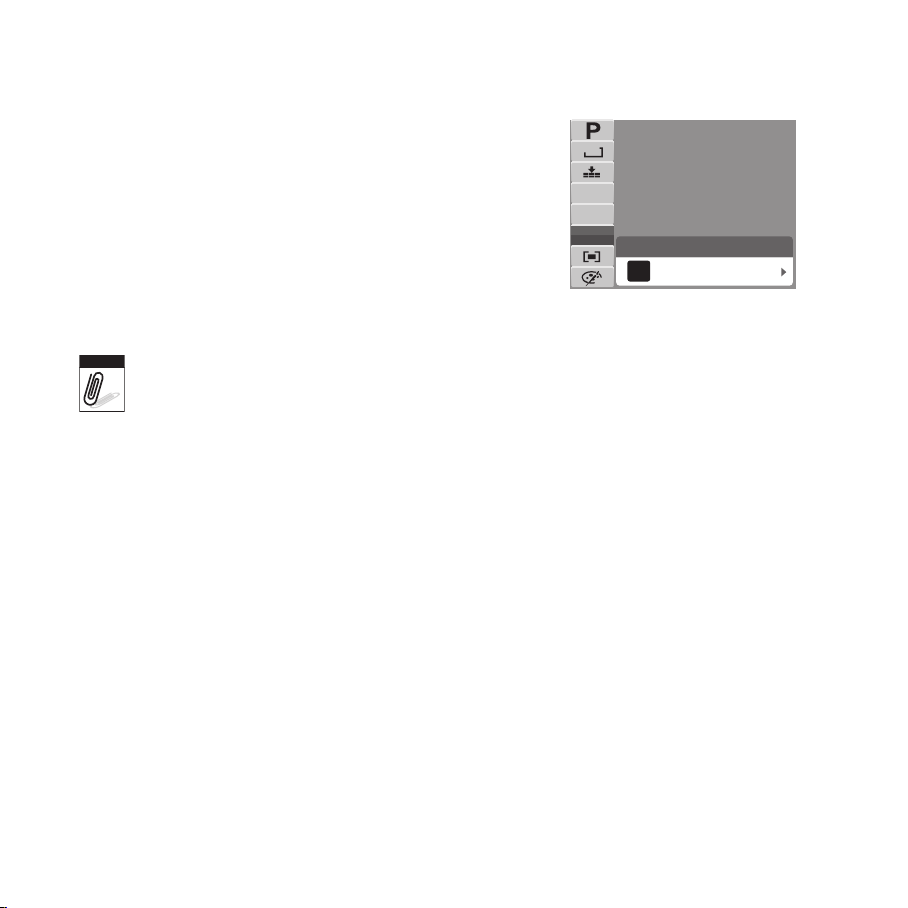
ISO
Auto
N
12M
AWB
ISO
AUTO
ISO
AUTO
ISO50ISO
100
ISO
200
ISO
800
ISO
400
0EV
Note
The ISO function lets you adjust the ISO sensitivity
in recording still images depending on the lightning
levels of your surroundings.
Use a higher ISO setting in dim conditions and a •
lower ISO setting in brighter conditions.
Available settings are: Auto, 50, 100, 200, 400, •
800, 1600, 3200 (ISO 3200 only available in 3M,
16:9<2M>, & VGA).
If the Stabilizer is enabled, ISO is automatically set to Auto and cannot be adjusted. To adjust
ISO, disable Stabilizer rst.
29
Page 41

Metering
Multi
N
12M
AWB
ISO
AUTO
0EV
The Metering function lets you select the area of the
subject or frame by which the camera measures light
to record still images or video.
As you move through the selection, the preview •
on the LCD monitor changes synchronously.
Icon Item Description
Multi The camera measures the exposure readings from multiple points in the subject area.
Center
The camera measures the average light from the entire frame but gives more
importance to the values near the center.
Spot The camera selects the exposure value based on the center of your picture.
30
Page 42

Color Mode
Normal
N
12M
AWB
ISO
AUTO
VN S R GBW
0EV
N
V
S
BW
R
G
B
The Color Mode function lets you record still images
or video and apply different colors or tones for a more
artistic effect Tinting an images color can make them
appear more vivid.
As you move through the selection, the preview •
on the LCD monitor changes synchronously.
Icon Item Description
Normal The camera records normally.
Vivid
The camera captures the image with more contrast and saturation emphasizing on
the bold colors.
Sepia Images are captured in sepia tones.
B&W Images are captured in black and white.
Vivid Red
Vivid Green
Vivid Blue
Images are tinted red. Ideally used to record images like owers and cars to make
them more vivid.
Images are tinted green. Ideally used to record images like mountains and lawns
to make them more vivid.
Images are tinted blue. Ideally used to record images like the sky and the ocean,
to make them look more vivid.
31
Page 43

Shooting Menu
OFF
OFF
Shooting Mode
Self-Timer/Burst
AEB
AF Area
Sharpness
If you are in shooting mode, you can access the Shooting menu simply by pressing the
button on your camera.
When the menu is displayed, use the 4-way navigation control and the
to move through menu selections and apply your desired settings. To close the menu
anytime, press the menu button again.
The Shooting menu allows you to change modes, and setup other capture settings.
Setting the Shooting Scene Mode
Setting the Shooting Scene mode allows you to capture images with preset settings
according to the scenes or environment.
Press 1.
Use the 2.
to launch the Shooting Menu.
or key to move through the
menu selections.
To select an item, press 3.
Change the submenu settings using the 4-way 4.
navigation control.
Press the 5.
button to save and apply settings.
button
.
32
Page 44

Shooting Mode
Self-Timer/Burst
AEB
AF Area
OFF
OFF
Sharpness
Select
Auto
Confirm
SA
Icon Item Description
Auto
Program
Aperture Priority
Shutter Priority
Manual Exposure
Intelligent Scene
The simplest way to shoot basic images. Settings are adjusted
automatically. This mode is recommended for beginners.
The camera automatically adjusts suitable shooting settings like shutter
speed and aperture values. However, this mode allows for manual
changes in EV, Auto White Balance, ISO (gain), Metering, and Color.
This mode allows manual adjustment to the aperture value. The camera
automatically selects the shutter speed to match the brightness. See
Page 41 for details.
This mode allows manual adjustment to the shutter speed. The camera
automatically selects the aperture value to match the brightness. See
Page 41 for details.
This mode allows manual adjustment to the shutter speed and aperture
value regardless of brightness. This is recommended for experienced
users only. See Page 42 for details.
The camera detects the shooting conditions and automatically selects
from eight scene modes that match. See pages 38 thru 39 for additional
details.
33
Page 45
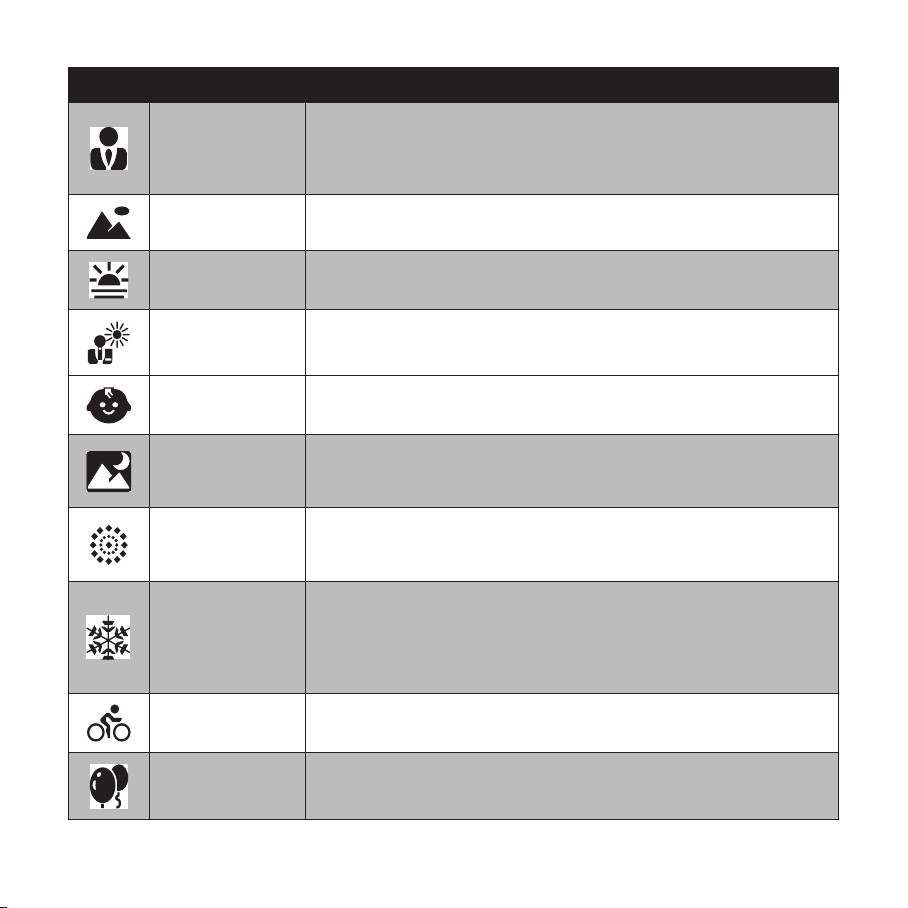
Icon Item Description
This scene mode will attempt to isolate the subject by opening a wide
Portrait
Landscape This feature is used to emphasize wide scenic views.
Sunset This feature enhances the red hue for recording sunset images.
aperture to blur the background and providing little depth of eld. The
the subject will stand out because the background is blurry and the
subject is in focus.
Backlight
Kids This feature is used to capture still images of children.
Night Scene
Fireworks
Snow
Sports
Party
This feature is used to capture the image of a backlight object by
changing the metering.
This scene mode is used to capture images with night scenery
background. For best results and to reduce image blurring, the use of a
tripod for this mode is strongly recommended.
This feature slows shutter speed to capture reworks explosions. For
best results and to reduce image blurring, the use of a tripod for this
mode is strongly recommended.
This scene mode is used when you’re shooting against a bright
background, such as snow or sand. This will enable the camera to
focus on the subject instead of the background to determine the proper
exposure setting. If not selected, the subject may be too dark because
of the bright background.
This scene mode will continue to capture images as long as the shutter
button is depressed. This is designed to aid for subjects in motion.
This scene mode will set red-eye ash and narrow other parameters that
best match typical indoor wedding/party conditions.
34
Page 46

Icon Item Description
Candlelight This feature is used to capture warm candle light effects.
This scene mode uses the ash and will leave the shutter open longer
to get more ambient light from the background. This will help reduce
Night Portrait
typical ash pictures where the subject does not have a black/dark
background. Ideally, you should have more detail in the background. For
best results and to reduce image blurring, the use of a tripod for this
mode is strongly recommended.
Soft Skin
Soft Flowing Water This feature enhances smooth effects like water or silk.
Food
Building This feature enhances the edges of captured images.
Text
Auction
Smile Capture
Blink Detection
This scene mode will set red-eye ash and other camera parameters to
enhance skin tones.
This scene mode is designed to capture pictures of food. The Camera is
set to macro mode focus and other parameters to increase saturation for
enticing food images.
This scene mode enhances the black and white contrast normally used
when capturing text images.
Pictures taken in Auction mode are automatically saved under a specic
folder named “_AUCT”.
This feature uses face tracking to auto detect faces to capture. When
smiles are detected, it continuously captures the image.
This feature detects if the subject blinked an eye when the image is
captured and gives the user an option whether to save it or not.
35
Page 47

Icon Item Description
Pre-composition
Couples Portrait
Video
Voice REC
This feature captures a image temporarily as a reference. Full press
shutter after referring the subject to the reference point.
This feature uses face tracking to auto detect faces to capture portraits
photos without the help of others. When over two faces are detected, AF
is automatically activated. The camera starts count down and captures a
picture in two seconds.
This mode is used to record video clips. Slide the mode selector switch
to the Video icon
This mode is used to record audio clips. Slide the mode selector switch
to the Voice Record icon
to enable this mode.
to enable this mode.
36
Page 48

Using Smile Capture Mode -
8 M
307307
Note
The Smile Capture mode uses smile tracking to automatically capture images. This feature
is most useful in capturing different angles and smiles of moving people. When capturing an
image with more than one person, the camera detects the smile of the closest person on the
center of the screen.
The camera displays a white frame
when a face is detected.
To activate Smile Capture
Select 1. from the Scene Mode submenu.
Focus the camera on the subject to capture.2.
The smile capture icon blinks every second and 3.
the white focus frame turns green to denote
camera activity.
When a smile is detected, the camera will 4.
automatically take a shot of the image.
When capturing an image with more than two faces, this mode may take additional time to track
and capture.
37
Page 49

Using Intelligent Scene Mode -
307307
12M
307307
12M
Note
With the Intelligent Scene Mode, the camera automatically detects the shooting conditions
and switches to the appropriate scene and settings when aiming on a subject. This feature is
most useful for novice users; capturing great images even with basic photography skills.
Intelligent scene icon. After the camera detects the
shooting conditions, this icon changes to show the
detected scene mode.
Face tracking is
automatically enabled.
To activate Intelligent Scene
Select 1. from the Scene Mode submenu.
Focus the camera on the subject to capture.2.
The camera detects the shooting conditions and 3.
switches to an appropriate scene mode.
Press the shutter button half-way down to focus 4.
the subject. The frame turns green to indicate
focus is set.
Press the shutter button to take the shot.5.
When Intelligent Scene function is enabled, icons will be displayed even in Guideline, None
Display modes and when press the shutter button half-way down.
The camera displays a solid white
frame when a face is detected.
38
Page 50

The table below shows the modes supported by Intelligent scene:
Icon
Intelligent
Scene
Modes
Portrait This mode is set when a face is detected.
This mode is set when:
Landscape
Sunset This mode is automatically set when sunset lighting is detected.
Macro
Backlight This mode is set when the EV setting greater than 2.5.
Backlight
Portrait
• There is no face detected.
• The focus distance is more than 1.5 meters.
• The EV setting is greater than 11 or 10.5.
This mode is set when:
• There is no face detected.
• The focus distance is within the macro range.
This mode can only be detected when you press the shutter button half-way
down.
This mode is set when a face is detected with an EV setting greater than 2.5.
This mode is set when:
Description
Night Scene
Night Portrait
• There is no face detected.
• The focus distance is more than 1.5 meters.
• The EV setting is lower than 5 or 4.5.
This mode is set when a face is detected with an EV setting lower than 5 or
4.5.
39
Page 51

Using Blink Detection Mode -
307307
12M
Save image
Cancel
The Blink Detection mode tracks faces and determines if the captured image contains
subjects with closed eyes. A menu selection will appear prompting save the image or not.
This mode saves time in managing photos to be stored or deleted from memory.
Select 1. from the Scene Mode submenu.
Detected faces are
framed.
Face tracking
is automatically
enabled.
Press the shutter button half-way down to focus the subject. The frame turns green to 2.
indicate focus is set.
Press the shutter button to capture the image. The image is automatically saved unless 3.
the camera detects that the subject blinked:
Select 4. Save Image to save or Cancel to disregard.
40
Page 52

Using Aperture Priority Mode -
307307
12
F 3.0F 3.0
A
:
AdjustSET
M
307307
1/ 301/ 30
12
S
:
AdjustSET
M
Aperture Priority mode, allow users can adjust the aperture value. The camera automatically
sets the shutter speed to match the brightness of the scene. To manually change the
aperture value, press the
nished, press the
button, then use the to manually adjust the value. When
button to conrm setting.
Displays the aperture value
Using Shutter Priority Mode -
Shutter Priority mode, allow users adjust the shutter speed. The camera automatically sets
the aperture value to match the brightness of the scene. To manually change the shutter
speed, press the
nished, press the
button, then use the to manually adjust the speed. When
button to conrm setting.
Displays the shutter speed value
41
Page 53

Using Manual Exposure Mode -
307307
F 3.0F 3.0 1/ 301/ 30
12
:
AdjustSET
M
Note
With Manual Exposure mode, users can manually adjust the shutter speed and the aperture
value.
To activate Manual Exposure
Select 1. from the Scene Mode submenu.
Press 2.
Use the 3.
speed options or Use the
button to enter the adjust mode.
or keys to select the shutter
or keys to
select the aperture value options.
Use the 4.
or keys to increase or
decrease the aperture or shutter speed values.
Displays the aperture and
Press the 5.
to exit the adjustment mode.
shutter speed value
Press the shutter button to capture the image.6.
Pressing the shutter button half-way will also display, the difference between the correct and
selected exposure is (in red text).
42
Page 54

Setting the Self-Timer/Burst
OFF
OFF
Shooting Mode
Self-Timer/burst
AEB
AF Area
OFF
OFF
Sharpness
10 secs.
2 secs.
2 shots
Burst
Off
10
2
x
2
OFF
Shooting Mode
Self-Timer/Burst
AEB
AF Area
Sharpness
10
2
x
2
This camera features a Self-Timer and Burst which can be set in the Self-Timer/Burst function
in the Shooting Menu. The Self-Timer allows you to take photos after a pre-dened delay.
While burst lets you take consecutive shots. This feature is only available in Shooting mode.
The Self-Timer/Burst setting is reset to off when the camera is powered off.
Icon Item Description
10 Secs. Self-Timer
2 Secs. Self-Timer
Sets a 10 seconds delay to capture image after pressing the shutter
button.
Sets a 2 seconds delay to capture image after pressing the shutter
button.
Performs delay and capture twice:
2 Shots Self-Timer
• Performs a 10-second delay, and then captures the image.
• Performs another 2 seconds delay and then captures the image
again.
Burst
Off Captures an image without time delay.
Performs continuous shooting when the shutter button is pressed.
Stops shooting when the shutter button is released.
43
Page 55

Setting the AEB
Shooting Mode
Self-Timer/Burst
AEB
AF Area
OFF
OFF
Sharpness
On
Off
OFF
ON
Shooting Mode
Self-Timer/Burst
AEB
AF Area
OFF
OFF
Sharpness
Multi
Spot
Enabling AEB (Auto Exposure Bracketing) will capture a photo with three different exposure
settings.
The the initial photo is taken at the pre-determined EV setting, followed by the next •
photo captured at -0.3EV. The nal photo is then captured at +0.3EV.
The AEB setting is reset to off when the camera is switched out of Photo Record mode •
or is powered off.
Setting the AF Area
This camera has 2 AF (Automatic Focus) settings. Each setting changes the focus behavior of
the camera.
44
Page 56

The table below shows the available AF area settings.
Shooting Mode
Self-Timer/Burst
AEB
AF Area
Sharpness
OFF
OFF
High
Medium
Low
Icon Item Description
Multi The camera automatically selects focus area within the wide frame.
Spot The focus area is xed on the center spot.
Setting Sharpness
These settings will enhance or soften details of the photo.
The table below shows the available Sharpness settings.
Icon Item Description
High Sharpens the image.
Medium Medium sharpness.
Low Softens the image.
45
Page 57

Setting Saturation
Saturation
Contrast
Digital Zoom
Date & Time Imprint
Instant Review
OFF
OFF
High
Medium
Low
The Saturation setting will allow adjustment to the color saturation of the photo. Using a
higher saturation setting for rich colors and a lower setting for muted tones.
The table below shows the available Saturation settings.
Icon Item Description
High Enhances saturation.
Medium Medium saturation is applied.
Low Reduces saturation.
46
Page 58

Setting Contrast
Saturation
Contrast
Digital Zoom
Date & Time Imprint
Instant Review
OFF
OFF
High
Medium
Low
Saturation
Contrast
Digital Zoom
Date & Time Imprint
Instant Review
OFF
Intelligent Zoom
Standard Zoom
Off
OFF
These settings allow for adjustment to the contrast of a photo.
Setting the Digital Zoom
This feature controls the digital zoom mode of your camera.
This camera uses Optical Zoom before Digital Zoom. When the optical zoom reaches 5X, the
camera will utilize digital zooming if enabled. Digital Zoom is set to Off by default.
47
Page 59

The table below shows the available Digital Zoom settings.
Note
Icon Item Description
Intelligent Zoom
Standard Zoom
Off Uses the optical zoom only.
Digital Zoom is not available in Smile Capture, Video, Intelligent Sence, Portait, Night Portait, •
Blink Detection, Love Portait modes and Voice Recording modes.
The maximum Intelligent zoom scale varies depending on the image type and • resolution.
Enlarges the image digitally with almost no distortion. This feature is
available for still images only.
Enlarges all image sizes up to a maximum of 5x, but the image quality
deteriorates.
48
Page 60

Setting the Date & Time Imprint
Saturation
Contrast
Digital Zoom
Date & Time Imprint
Instant Review
OFF
OFF
Saturation
Contrast
Digital Zoom
Date & Time Imprint
Instant Review
OFF
OFF
Date
Date & Time
Off
OFF
Enabling the Date & Time Imprint function will add the recorded date and time on photos.
The recording date and time are based on the camera’s clock settings. Once date and time
are imprint on a photo, they can no longer be edited or deleted. Limitations of Date & Time
Imprint functions are as follows:
Available for still images only.•
May slow down AEB/ continuous shooting when Date & Time Imprint is enabled in /AEB/ •
Burst mode.
If Date & Time Imprint is enabled, digital zoom is automatically turned off.•
In vertical or rotated images, the date and time on your photos still appear horizontally.•
49
Page 61

Setting Instant Review
Saturation
Contrast
Digital Zoom
Date & Time Imprint
Instant Review
OFF
OFF
Saturation
Contrast
Digital Zoom
Date & Time Imprint
Instant Review
OFF
OFF
On
Off
OFF
ON
Enabling the Instant Review function will display the captured photo immediately after
shooting it for 1 second.
50
Page 62

Recording Videos
Shooting Mode
Self-Timer/Burst
AEB
AF Area
Sharpness
OFF
OFF
0:00:16
Note
You can record videos with the camera, the available recording time depends on the capacity
of the memory card. Videos can be recorded until the maximum memory capacity has been
reached.
When the maximum capacity for a single video has been reached, simple press the shutter •
button again to continue recording.
The camera will automatically stop recording when the memory capacity is full.•
Digital zoom is not available in video recording. •
Sound cannot be recorded while pressing the • control.
Auto Power Off is not available in • video recording or pause recording.
51
Page 63

Setting the Video Quality
N
AWB
640
640 320
16:9
High Quality
The Video Quality function icon appears only in Video Record. Press the button to bring
up the video quality options as shown below. Use this function to adjust the resolution and
quality of video clips.
Image Quality Matrix
The higher the image quality, the higher the amount of the data used per second (average
bit rate), the smoother the playback video.
Video Quality Average Bit Rate
720 x 400 4.8Mbps
640 x 480 4.8Mbps
320 x 240 4Mbps
52
Page 64

YouTube Mode
The YouTube Mode allows you to record videos with predened video settings for easy
upload to the YouTube website.
YouTube supports two le upload standards:
Single File Uploaded. The maximum video le size is up to 100 MB.•
YouTube Uploaded. The maximum video le size is up to 1 GB.•
Most uploaded video lengths range 1 to 5 minutes. Therefore when recording video using the
YouTube mode, the following applies:
Recorded videos are set to YouTube standard resolution of 640 X 480.•
Recording automatically stops when the le reaches 100 MB.•
Recorded videos in the YouTube mode are stored following the DCF rule, however videos are
saved in a specic folder named “_UTUBE”.
To record a YouTube videos, select •
recording time for a YouTube is up to 10 minutes.
from the Video Quality function. Available
53
Page 65

Recording Voices
0:00:16
Note
From the Shooting mode menu, select 1. Voice.
The Voice Recording screen layout is displayed
on the LCD monitor.
Press the 2.
Press the 3.
Voice recording will automatically stop when the maximum memory capacity is full.
button to start recording.
button again to stop recording.
54
Page 66

Using the Viewing Functions
27/2727/27
2009/01/01 01:572009/01/01 01:57
SET
:
M
12
27/2727/27
2009/01/01 01:572009/01/01 01:57
SET
:
27/2727/27
2009/01/01 01:572009/01/01 01:57
SET
:
View images, videos and audio clips through your camera’s Playback mode.
Viewing in Single Navigation
The single navigation mode displays the image one by one on the LCD monitor. To view
images/videos/audio clips, follow the steps below.
Adjust the Mode switch
Still Image Video Audio Clip
Viewing thumbnails
Press the 1. W button to view 9-image thumbnails.
Use the navigation controls to move through the items.2.
to set or turn on the camera to Playback mode.
Press the 3.
button to select the image and view it normally.
55
Page 67

Display
Thumbnail view
Scroll bar. If scroll bars appear, it
indicates that the screen can be
scrolled.
Thumbnail icons
When you view the thumbnails, some images may contain icons. These icons indicate the
type of le or recording.
Icon Item Description
Voice Memo Indicates that a voice memo is attached to the image.
Video
Locked File
Voice Record Indicates a voice recording le.
File Error
Indicates a recorded video. The image displayed is the rst frame of the
video clip.
Indicates that the image has been locked. Locked les cannot be edited or
deleted.
Indicates an error le. Image or video les that are not taken by this
camera or edited by computer may not be recongnized.
56
Page 68

Zooming images
x2.0
The zoom view function works with still images only.
Press to zoom in.
Press to zoom out.
In normal view, push the zoom control up until desired zoom view.•
The 4 arrows on the LCD monitor indicate that the image is zoomed in.•
Press the •
button to close zoom view.
57
Page 69

Playing Videos
27/2727/27
2009/01/01 01:572009/01/01 01:57
SET
:
WT
Note
WT
Set the camera to Playback mode.1.
Use the navigation controls to scroll through the saved videos.2.
During playback, use the 3. to control volume. Press the T button to increase
volume. Press the W button to decrease volume.
Press the 4.
key to pause playback. Press the key again to resume. When
paused, the play info will remain on screen except
The play info, except the •
REW/FF or frame by frame modes.
Volume cannot be adjusted when paused or during REW/FF modes.•
icon, will be displayed when the video is paused, during
58
.
Page 70

To capture screenshot image from a video clip
0:00:16 / 0:00:20
Capture photo
Note
During playback of video, press the 1. key to
pause playback on your desired video frame to
capture.
This feature does not function when the memory card is full or the folder cannot be created. The
Press the 2.
button to capture screenshot.
The camera will automatically stop playback. 3.
The LCD monitor displays the captured image in
Single navigation mode.
icon does not appear on the screen either.
59
Page 71

Playing Voice Recording
WT
0:00:16 / 0:00:20
WT
Note
Set the camera to Playback mode.1.
Use the navigation controls to scroll through the 2.
saved images. When viewing a voice recording
le, the LCD monitor displays the screen layout
of Audio clips. See picture on the right.
Press the 3.
During playback, use the 4.
key to play the voice recording.
to control
volume. The volume icon appears on the screen.
Press the T button to increase volume. Press the
W button to decrease volume.
Press the 5. key to pause playback. Press the key again to resume. When
paused, the play info will remain on screen except
Press the 6.
key to stop the playback. The LCD monitor displays the image in
.
Single navigation mode.
Volume cannot be adjusted during pause or REW/FF modes.
60
Page 72

Playing Voice Memo
WT
1/ 301/ 30
F 3.0
F 3.0
0EV
0EV
SET
:
12M
ISO
400
27/2727/27
2009/01/01 01:572009/01/01 01:57
Note
Voice memo is separately recorded and attached to a captured image.
Set the camera to Playback mode.1.
Use the navigation controls to scroll through the saved images. An image le with voice 2.
memo has a voice memo icon located on the top center of the LCD monitor. See picture
on the right.
Press the 3.
During playback, use the 4.
key to play the voice recording.
to control
volume. Press the T button to increase volume.
Press the W button to decrease volume.
Press the 5.
key to pause playback. Press the
key again to resume. When paused, the
play info will remain on screen except
Press the 6.
key to stop the playback. The LCD
monitor displays the image in Single navigation
mode.
Volume cannot be adjusted when you pause the voice memo.
61
.
Page 73

Deleting an Photo/Video/Audio
Delete
Cancel
Note
There are two ways to delete an photo/video/audio:
Using the • Delete button, or
Using Playback Menu Delete settings.•
Using the Delete Button.
Use the Function button on your camera to delete or mark an photo/video/audio
clip for deletion.
Set the camera to Playback mode.
View 1. photo/videos/audio clips in Single
navigation mode.
Use the 2.
or key to scroll the display.
When the desired 3. photo/video/audio clip is
displayed on the LCD monitor, press the Delete
button.
A conrmation selection appears on screen.4.
Select 5. Delete.
Press the 6. button to delete.
Locked les cannot be deleted at any time. When you try to delete a locked le, the camera
displays “File Locked” message on the LCD monitor.
62
Page 74

Playback Menu
View Slideshow
Delete
Protect
Remove Red Eyes
Voice Memo
Modify Color
The Playback menu allows you to edit images, record voice memo, and setup playback
settings.
To go to Playback Menu:
Set the camera to Playback mode.1.
Press 2.
Change the submenu settings using the 4-way 3.
navigation control.
Press the 4.
to launch the Playback Menu.
button to save and apply settings.
63
Page 75

View Slideshow
View Slideshow
Delete
Protect
Remove Red Eyes
Voice Memo
Modify Color
The view slideshow function allows you to view all stored photos/videos in still image format
in a continuous sequence.
To view slideshow:
From the Playback menu, select View Slideshow. 1.
The Slideshow menu appears.
Set the slideshow settings.2.
Select 3. Start, and then press the
start the slideshow.
During slideshow, press the 4.
slideshow.
Use the 5.
options. Select whether to Continue or Exit the
slideshow.
Press the 6.
To change slideshow settings:
From the Slideshow menu, use the 1. or key to move through the selections.
Select Interval setting. Press the 2.
Select Transition setting. Press the key to adjust. Choose among the available transition 3.
settings:
Select Repeat setting. Press the key to adjust. Available settings are: Yes, No.4.
button to
button to pause
or key t to move through the
button to apply selected option.
or key to adjust.
Horizontal • Shrink • Fade • Random •• Vertical
64
Page 76
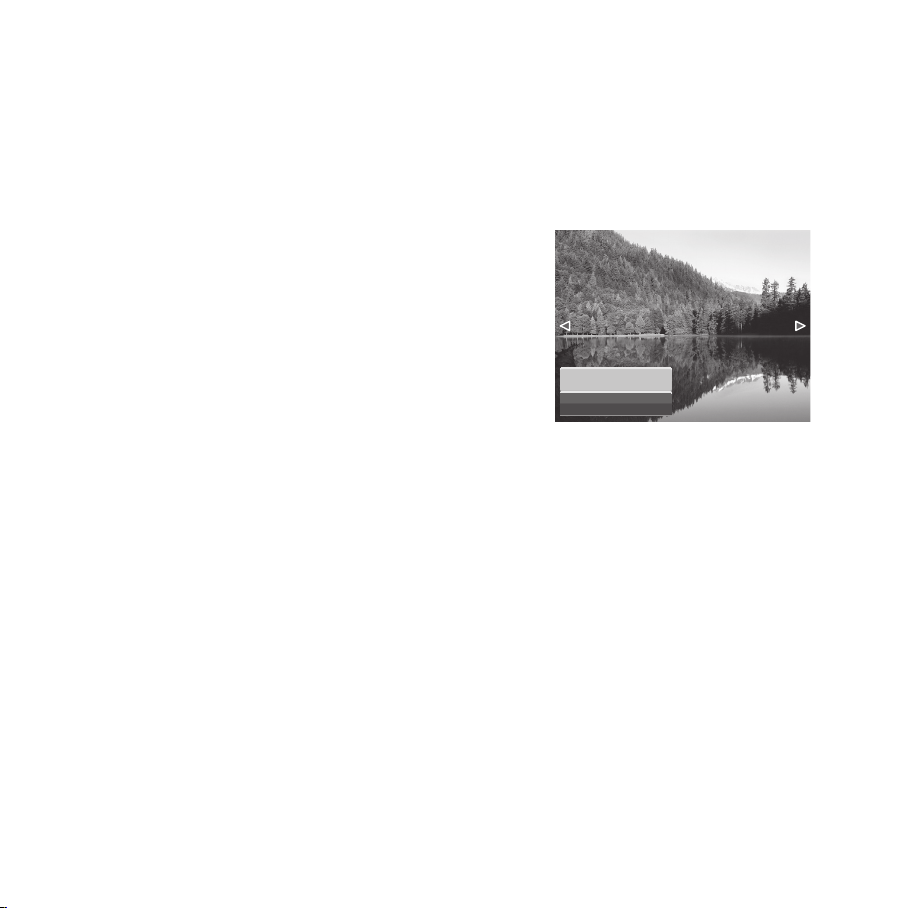
Delete
Delete
Cancel
The Delete function lets you remove unwanted les in the internal memory or on the
memory card. Protected les cannot be erased, to delete, unprotect the le rst. See “Protect
Section”.
To delete a photo/video/audio clip:
From the Playback menu, select 1. Delete.
The Delete submenu is displayed on the LCD 2.
monitor. Select available settings:
This image.• Select one le to delete.
Voice Memo Only.• Delete only the attached
voice memo, the image is retained in the
memory.
Multi-Images.• Select multiple les to delete
at the same time.
All.• Delete all les.
65
Page 77

Protect
View Slideshow
Delete
Protect
Red-eye Correction
Voice Memo
Modify Color
This image
Multi-Images
Lock All
Unlock All
The Protect function lets you lock a photo or video to protect it from being modied or
accidentally erased. A protected le has a lock icon when viewed on Playback mode.
To protect les:
From the Playback menu, select 1. Protect.
The Protect submenu is displayed on the LCD 2.
monitor.
Select available settings:
This image.• Select one le to lock.
Multi-Images.• Select multiple les from the
thumbnail view to lock.
Lock All.• Lock all les.
Unlock All.• Unlock all les.
66
Page 78

Remove Red Eyes
View Slideshow
Delete
Protect
Remove Red Eyes
Voice Memo
Modify Color
Remove Red Eyes
Start
Cancel
Remove Red Eyes
Overwrite
Save changes
Cancel
The function is used to reduce red eye in captured images. This function is only available
for still images. It can be applied to an image several times, but the quality may gradually
deteriorate.
Set the camera to Playback mode.1.
Press the 2.
or key to scroll and select an
image.
Press the MENU button to launch the Playback 3.
menu.
Select 4. Remove Red Eyes.
Select 5. Start.
Press the 6.
button to start correction.
Steps 5 and 6
Step 7
After completing Remove Red Eyes, a menu selection appears. Select whether to:7.
Overwrite. • Save and replace the old le with the new one.
Save Changes.• Save the new le as a new one.
Cancel. • Cancel Remove Red Eyes.
Press the 8.
button to save/cancel changes.
67
Page 79

Voice Memo
View Slideshow
Delete
Protect
Remove Red Eyes
Voice Memo
Modify Color
30
sec
30
sec
Start
Cancel
Note
The Voice Memo function allows you to record and attach a voice memo to a saved image.
You can record a maximum of 30 seconds of Voice memo per image. This function is only
available in still images.
To record voice memo:
Set the camera to Playback mode.1.
Press the 2.
or key to scroll and select an
image to attach voice memo to.
Press the 3.
button to launch the Playback
menu.
Select 4. Voice Memo.
Select 5. Start, and then press the
button to
start recording.
Time left (n seconds) for
recording.
Select Stop, and then press the 6.
When you record voice memo to an image with an existing voice memo, the old recording is
automatically changed to the new one.
button to stop recording.
68
Page 80

Modify Color
Modify Color
Medium
N S RBW
Neg.
View Slideshow
Delete
Protect
Remove Red Eyes
Voice Memo
Modify Color
N
S
This function allows adjustments to photos by applying different colors or tones for a more
artistic effect. An edited photo using this function will be saved as a new le/photo.
Set the camera to Playback mode.1.
Press the 2.
Press the 3.
Select 4. Modify Color. The Photo Edit submenu appears.
Press the 5. or key to scroll and select an option. As you move through the
selection, the preview on the LCD monitor changes synchronously.
The succeeding table shows the available settings.
Icon Item Description
Medium No effect is added to the image.
Sepia Image is saved with a sepia tone.
or key to scroll and select an image to edit.
button to launch the Playback menu.
69
Page 81

Icon Item Description
BW
Neg.
R
G
B
B&W Image is saved in black and white.
Negative Image appears to be the opposite of the original image.
Mosaic Image is saved with mosaic tiles.
Vivid Red Image is saved with reddish tint.
Vivid Green Image is saved with greenish tint.
Vivid Blue Image is saved with bluish tint.
70
Page 82

Crop
Crop
Resize
Startup Image
DPOF
SET:
5M
The function allows you to trim an photo to another image size. This function is only
available for still images.
To trim an image:
Set the camera to Playback mode.1.
Use the 2.
or key to scroll and select an
image to trim.
Press the 3.
button to launch the Playback
menu.
Select Crop. The Trim screen layout is displayed on the LCD monitor.4.
Use the 5.
control to change size. Use the navigation controls to move the
position of the trimmed area.
Current image size.
Display area.
Shows the approximate
location of the displayed
area.
to save changes to the photo.
Press the 6.
Enlarged image.
4-way indicator.
71
Page 83

Three options are displayed. If Overwrite is selected, the original photo will 7.
Note
permanently change to reect the changes. If Saved changes is selected, a new photo
le will be created leaving the original photo as is.
Select Cancel to abort any edits that were made and to exit the Crop function. 8.
Crop function is not available for photos with image size set to 3:2, 16:9, and VGA.•
All images will be trimmed in 4:3 ratio regardless of its original image ratio.•
72
Page 84

Resize
Overwrite
Save changes
Cancel
Resize
Note
The Resize function allows you to change the photo resolution of large images to smaller
ones. This function is only available for still images.
To resize an image:
Set the camera to Playback mode.1.
Use the key to scroll and select an image to 2.
resize.
Press the 3.
button to launch the Playback
menu.
Select 4. Resize. The Resize submenu is displayed
on the LCD monitor.
Select size among: 8M, 5M, 3M, and VGA. 5.
Available size settings may vary depending on
original image size. Unavailable settings appear
as gray icons in Resize submenu.
After selecting size, a menu selection appears. Select whether to:6.
Overwrite.• Save and replace the old le with the new one.
Save Changes.• Save the new le as a new one.
Cancel.• Cancel resize.
Press the7.
Resize function is not available for photos with image size set to 3:2, 16:9, and VGA.
button to save/cancel changes.
73
Page 85

DPOF
Crop
Resize
Startup Image
DPOF
This Image
All
Reset
Note
The Digital Print Order Format (DPOF) function allows you to mark image in your memory
card for printing and allows you to specify the number of copies that you want to print at
a later date. When all images to be printed are marked, take the memory card to a digital
printing service, or use a DPOF compatible printer.
To set DPOF:
Press the 1. button to launch the Playback
menu.
Select 2. DPOF. The submenu appears. Available
settings are as follows:
This Image.• Select a single image to mark.
All. • Mark all images in the memory card.
Reset.• Reset all DPOF settings to initial
default settings.
You can specify up to 99 copies for DPOF. If you specify 0 copies, the DPOF setting of that image
is automatically disabled.
74
Page 86

PictBridge
Note
The PictBridge function allows you to print images captured by your camera without
connecting the camera to a PC. Print images with a PictBridge compatible printer directly.
To activate PictBridge:
Connect your camera to a PictBridge compatible printer using the USB cable. See illustration
below.
If the printer does not support date & time imprint, the date & time imprint function will be
disabled in PictBridge.
75
Page 87

Making Connections
Connecting the Camera to a PC
You can transfer photos, videos and audio les to your PC.
Connect the camera to a PC using the USB cable.1.
Turn on the camera.2.
The PC detects the connection. The internal memory of camera and memory card 3.
display as removable drives in the le manager. No image is displayed on the LCD
monitor.
76
Page 88

Connecting the Camera to a Printer
You can print your photos directly using a PictBridge compatible printer.
Turn on your camera.1.
Set PictBridge settings.2.
Connect the camera to the printer using the USB cable.3.
77
Page 89

Troubleshooting
Problem Cause and/or Action
Camera does not turn on. The battery may be exhausted. Charge or replace the battery.
Camera turns off
automatically.
LCD turns blank. Press any button except the Power button to turn on the LCD.
Empty battery icon is
displayed on the LCD, and
then the camera turns off.
LCD screen displays ‘No
images in memory’.
LCD screen displays ‘Not
available for this le’.
LCD screen displays ‘Memory
full’.
LCD screen displays ‘File
locked’
LCD screen displays ‘Card
locked’.
LCD screen displays ‘CARD
HAS WRONG FORMAT’.
LCD screen displays ‘Copy
error’.
The lens is extended and will
NOT retract.
Press any button except the Power button to turn on the camera.
Battery is exhausted, please replace or recharge.
The image le on the memory card. Image le format may not be
supported.
Function is only available for specic le types. File format is not
supported.
Memory card is full. Replace the memory card with a new one or delete
unnecessary images.
This le is locked. Unlock the le.
The memory card is protected. Remove the card and slide the writeprotect switch to it’s unlock position.
The memory card is protected. Remove the card and slide the writeprotect switch to it’s unlock position.
The memory card is protected. Remove the card and slide the writeprotect switch to it’s unlock position. The memory card is full. Replace
card or delete unnecessary les.
Do not force the lens to go back. The type of the battery used may be
incorrect or the battery power level is too low. Change the battery or
charge the battery before using the camera.
78
Page 90

Getting Help
Should you have a technical support question or your HP Digital Camera
require service within the warranty period, please contact the original point of
purchase or an authorized HP reseller in your country. If service is not available
at those locations, please contact an HP Branded Product warranty agent from
the support contact list provided below. A service agent will work with you to
troubleshoot your issue and if necessary, issue a Return Material Authorization
(RMA) number in order to replace your HP Branded Product. For warranty
claims, you will be required to provide a copy of your original dated sales receipt
as proof of purchase and the issued RMA number. You will be responsible for
shipping charges when shipping the product to the service center. The service
agent will provide you with an address and you will also be responsible for any
shipping charges to the warranty service center. Once your product is received
by this service center, a replacement unit will be shipped back to you typically
within 5 business days.
Contact/phone Support:
Language Contact/phone Support:
Chinese
Deutsch deutsch@hpodd.com
Dutch hollands@hpodd.com
English english@hpodd.com
Espanol espanol@hpodd.com
Français
Italiano italiano@hpodd.com
Japanese nippon@hpodd.com
Korean korean@hpodd.com
Portuguese portugues@hpodd.com
Svensk svensk@hpodd.com
simp.chinese@hpodd.com
trad.chinese@hpodd.com
francais@hpodd.com
79
Page 91

Contact/phone Support:
Country Language Number
Europe Region (EMEA)
België Dutch and German + 32 2700 1724
Français French + 33 171230454
Deutschland German + 49 6950073896
Ireland English + 353 1850882016
Italia Italian + 39 269682189
Netherlands Dutch + 31 202015093
Espana Spanish + 34 914533458
Switzerland German/French/Italian + 41 18009686
UK English + 44 2073652400
North America
United States English 1.866.694.7633
Canada English and French 1.866.694.7633
Country Language City Number
Mexico City 52.55.1204.8185
México Español
Venezuela Español Caracas 58.212.335.4574
Colombia Español Perú 57.1.508.2325
Perú Español Lima 51.1.705.6232
Chile Español Santiago 55.11.5504.6633
Brasil Argentina Sao Paolo 55.11.5504.6633
Argentina Español Buenos Aires 54.11.6091.2399
Guadalajara 52.33.1031.3872
Monterrey 52.81.1107.2639
80
Page 92

Page 93

P/N: 7525C00134A
