Page 1
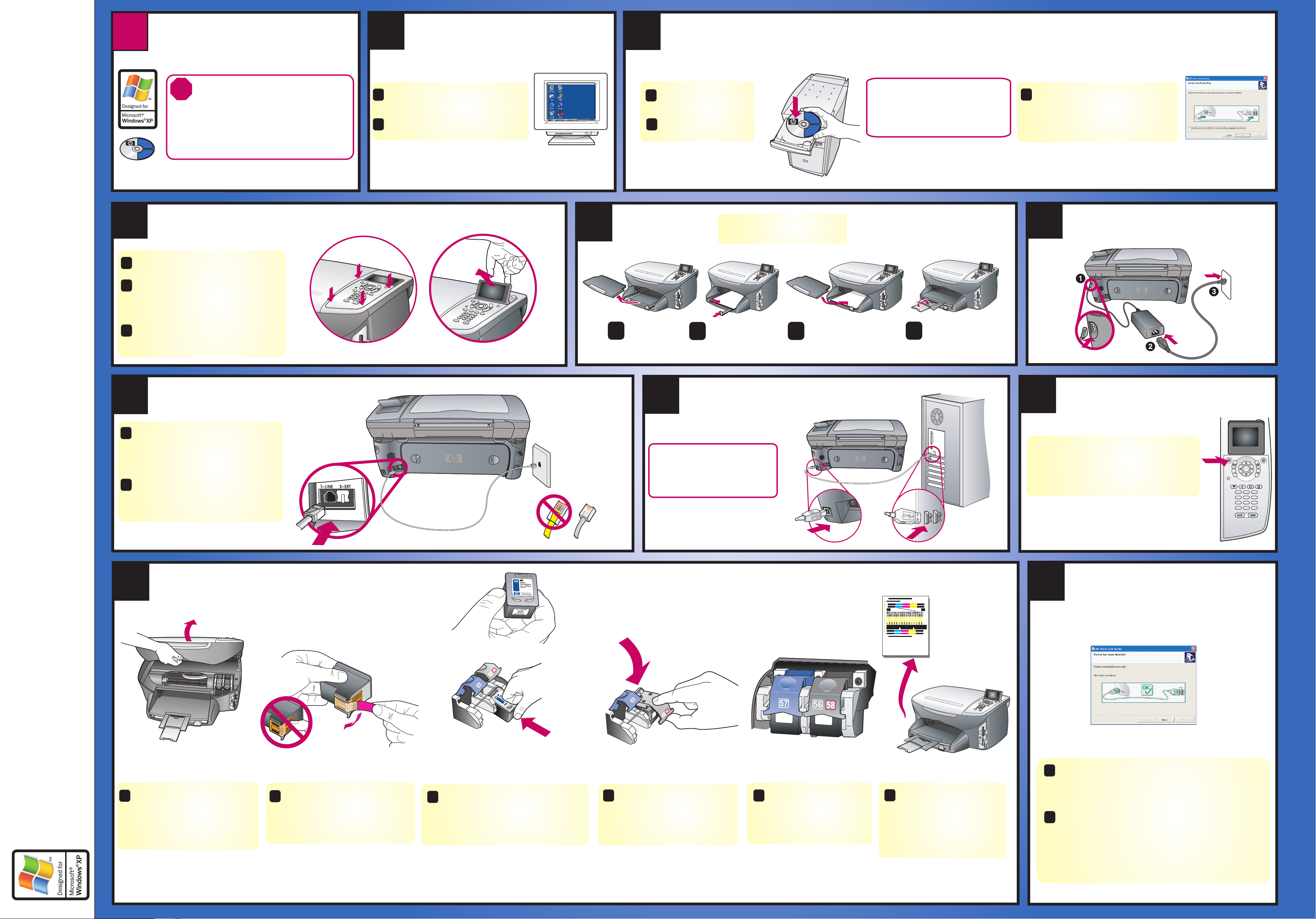
1
2
3
4
5
6
7
8
9
1111
1010
a b
c d
Windows Direct Connect (USB) setup poster
Windows Direct Connect (USB)
START HERE
Windows Direct Connect (USB)
START HERE
Turn your computer on
Turn on your computer and wait for
the Windows desktop to appear.
Close any open programs.
Begin software installation
Attach front panel cover
Connect power cords
Connect phone cord
Insert the HP PSC
Windows CD.
Follow the onscreen
instructions.
Remove any packaging material.
Place the front panel cover over the
buttons. Firmly press on the sides to
snap the cover in place. Make sure all
the buttons are visible.
Lift the display.
Load paper
Connect USB cable
Insert and align print cartridges
Turn HP device on
You must connect the supplied phone
cord to the phone jack on the left
(1-LINE).
To connect an answering machine or
use your own phone cord, see the Fax
Setup chapter in the Reference
Guide.
Make sure the power is on. Lift
the print carriage door up until
it catches. Wait for the print
carriage to move to the right.
Lift the blue and gray latches.
Remove the bright pink tape
from both print cartridges. Do
not touch the gold-colored
contacts or retape the
cartridges.
Press down on the gray latch
until it locks into place. Insert
the color cartridge on the left
side, and lock into place.
Make sure both latches are
locked into position. Close
the door.
If the software does not appear on
your computer screen after inserting
the CD, see the Troubleshooting
Information chapter in the
Reference Guide.
Make sure that you see the
screen in step 3 before plugging
in your USB cable. Do not
connect the USB cable to a
keyboard.
After you restart your computer, the Fax Setup
Wizard appears. Follow the onscreen instructions.
When you see the Congratulations! dialog
box, you are ready to use your HP PSC. If you
encounter any problems during setup, see the
Reference Guide.
Turn power on. Wait for the print
cartridge message, and then
continue.
Use plain white paper to
prepare for print alignment.
Press OK on the front
panel to begin alignment.
After a page prints,
alignment is complete.
Discard or recycle this
page.
f
Hardware setup is complete. Return to your computer. On
the screen with the green checkmark, click Next.
Depending on your system, it may take 20 minutes or
more to finish installing the software.
www.hp.com/support Copyright Hewlett-Packard Company 2003
Printed in US.
Do not connect the USB
cable yet. When you see the
Setup your Device Now
dialog box, continue to step 4.
Finish software installation
ed
c
b
a
a
b
a
b
c
a
b
c
a
b
hp psc 2500 photosmart series all-in-one
This side of this poster covers
Windows direct connect setup.
See reverse side for Macintosh.
Network setup is covered on the other
poster. Make sure you use the correct
poster and CD.
1-LINE
a
b
Hold the black print cartridge with the
label on top as shown. Slide the
cartridge underneath the metal bar
into the right (gray latch) side of the
print carriage.
Q3093-90164
*Q3093-90164*
*Q3093-90164*
Page 2
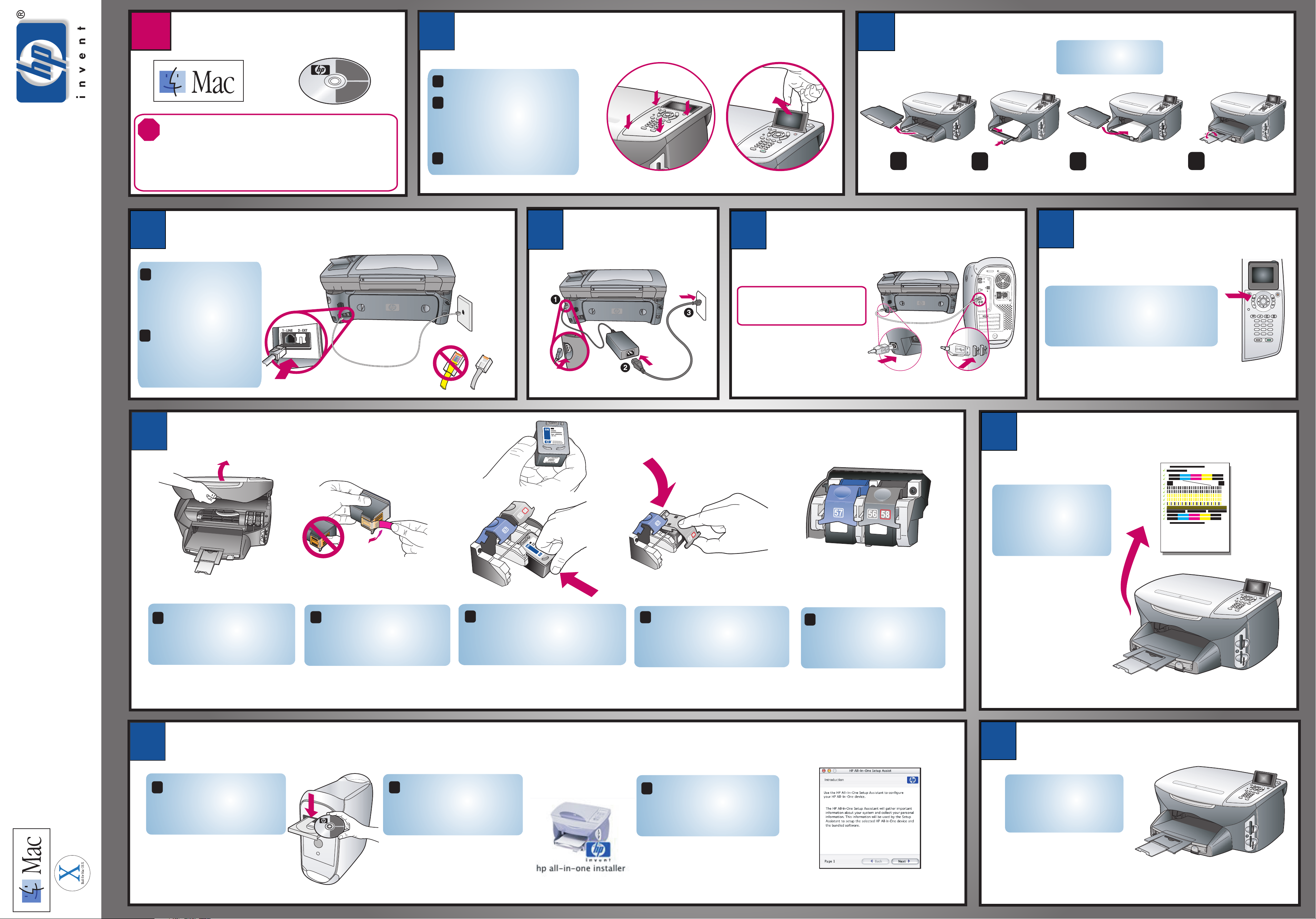
1
4
8
5
7
3
1010
2
9
1111
6
a
b
c
d
Macintosh Direct Connect (USB) setup poster
Macintosh Direct Connect START HEREMacintosh Direct Connect START HERE
This side of the poster covers Macintosh direct
connect setup. See reverse side for Windows.
Network setup is covered on the other poster. Make
sure you use the correct poster and CD.
Attach front panel cover
Load paper
Connect phone cord
Turn HP device on
Insert print cartridges
Connect power cords
Install software
Align print cartridges
Congratulations!
Lift the print carriage door up
until it catches. Lift the blue
and gray latches.
Remove the bright pink tape
from both print cartridges. Do
not touch the gold-colored
contacts or retape the
cartridges.
Press OK on the front
panel to begin alignment.
After a page prints,
alignment is complete.
Discard or recycle this
page.
Make sure both latches are
locked into position. Close
the door.
Turn on your Macintosh and
wait for it to finish starting up.
Insert the HP PSC Macintosh
CD.
Double-click the HP All-
In-One Installer icon on
your desktop.
Follow the onscreen
instruction. Make sure you
complete the Setup
Assistant.
Use blank white paper
to prepare for print
alignment.
You are ready to begin
using your HP PSC. See
the Reference Guide to
get started.
Remove any packaging material.
Place the front panel cover over
the buttons. Firmly press on the
sides to snap the cover in place.
Make sure all the buttons are
visible.
Lift the display.
a b
c
a
b
c
d
e
a
b
c
a
Connect USB cable
Press down on the gray latch
until it locks into place. Insert
the color cartridge on the left
side, and lock into place.
Turn power on. Wait for the print
cartridge message to appear, and
then continue.
Do not connect the USB cable to
a keyboard.
You must connect the
supplied phone cord to the
phone jack on the left
(1-LINE).
To connect an answering
machine or use your own
phone cord, see the Fax
Setup chapter in the
Reference Guide.
b
1-LINE
hp psc 2500 photosmart series all-in-one
Hold the black print cartridge with the
label on top as shown. Slide the
cartridge underneath the metal bar
into the right (gray latch) side of the
print carriage.
