Page 1
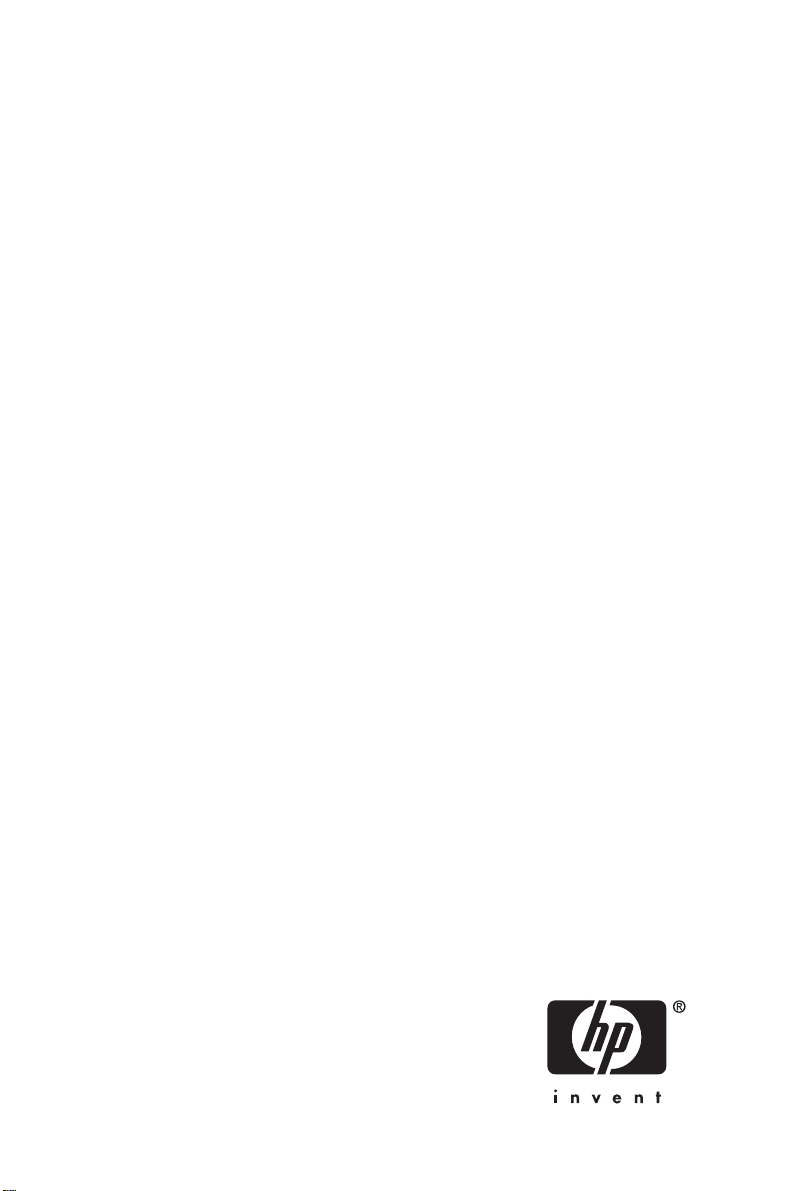
HP ProLiant DL380 G4
Storage Server installation
guide
This guide provides installation and configuration information for the HP
ProLiant DL380 G4 Storage Server with Microsoft® Windows® Storage
Server 2003 R2.
5697-5670
Par t nu mbe r: 5697-5670
First edition: March 2006
Page 2
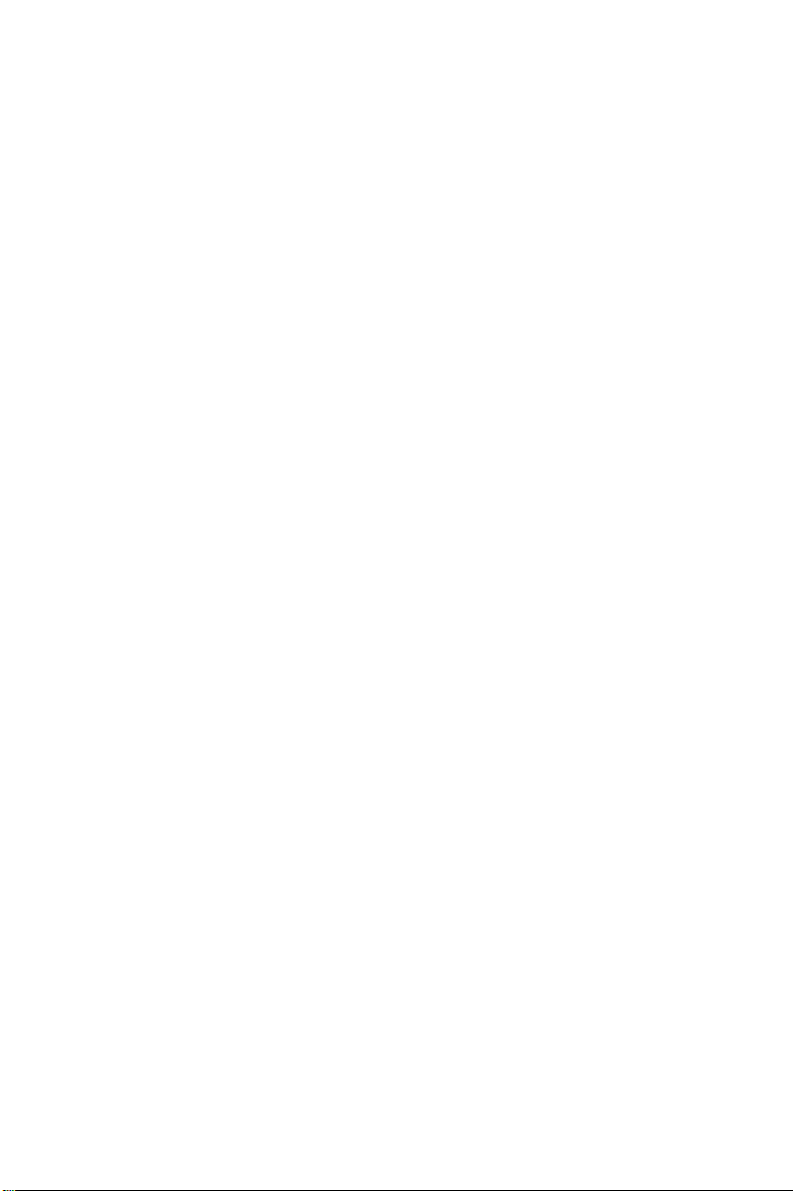
Legal and notice information
© Copyright 2006 Hewlett-Packard Development Company, L.P.
Hewlett-Packard Company makes no warranty of any kind with regard to this material,
including, but not limited to, the implied warranties of merchantability and fitness for a
particular purpose. Hewlett-Packard shall not be liable for errors contained herein or for
incidental or consequential damages in connection with the furnishing, performance, or
use of this material.
This document contains proprietary information, which is protected by copyright. No part
of this document may be photocopied, reproduced, or translated into another language
without the prior written consent of Hewlett-Packard. The information contained in this
document is subject to change without notice. The only warranties for HP products and
services are set forth in the express warranty statements accompanying such products and
services. Nothing herein should be construed as constituting as additional warranty. H P
shall not be liable for technical or editorial errors or omissions contained herein.
Microsoft
Corporation.
UNIX® is a registered trademark of The Open Group.
Hewlett-Packard Company shall not be liable for technical or editorial errors of omissions
contained herein. The information is provided “as is” without warranty of any kind and is
subject to change without notice. The warranties for Hewlett-Packard Company products
are set forth in the express limited warranty statements for such products. Nothing herein
should be construed as constituting an additional warranty.
®
,Windows®, and Windows NT®are U.S. registered trademarks of Microsoft
HPProLiantDL380G4StorageServerinstallationguide
Page 3
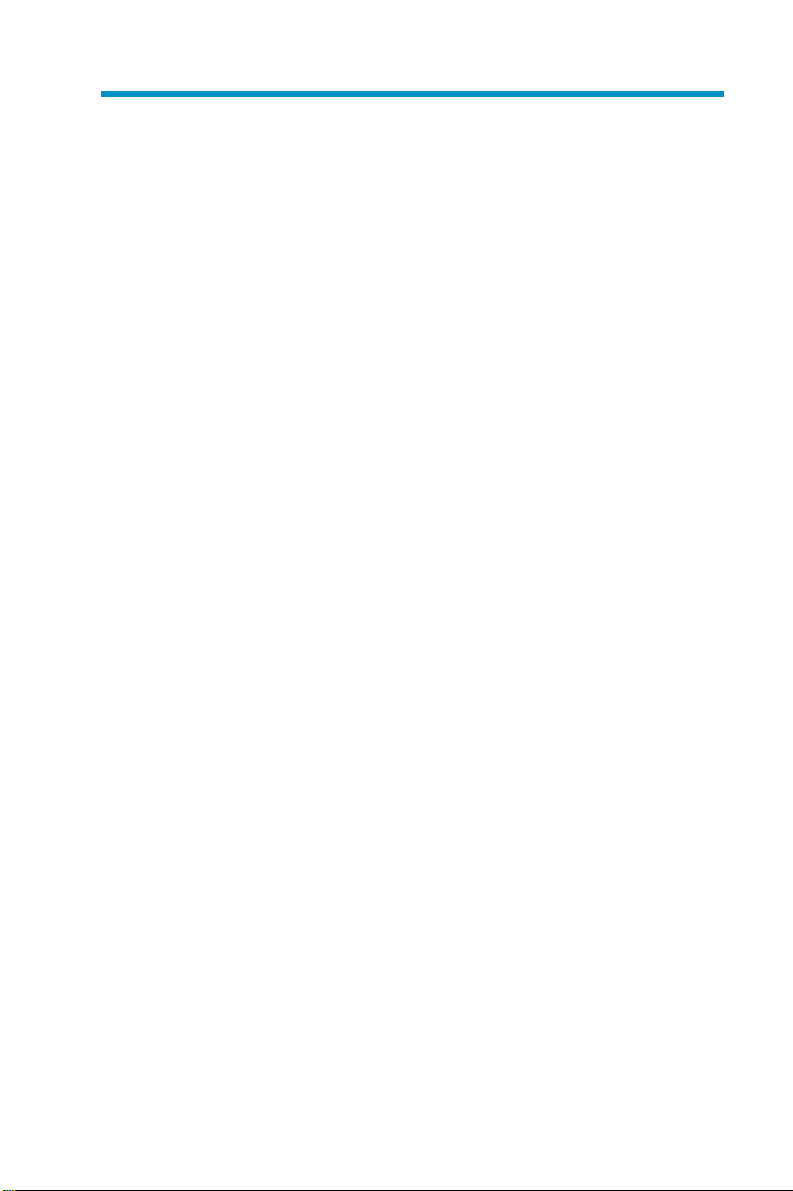
Contents
Aboutthisguide............. 7
Intendedaudience ...................... 7
Gettinghelp ......................... 7
Relateddocumentation..................... 8
Conventions ......................... 8
Documentconventionsandsymbols............. 9
Textsymbols....................... 9
Equipmentsymbols ..................... 10
HPtechnicalsupport..................... 11
HPsubscriber’schoice.................. 12
HP-authorizedreseller.................. 12
Otherhelpfulwebsites ................. 12
HPhardwaresupportservices .............. 12
1Setupoverview ............ 15
Planningforinstallation ................... 15
Planning a network configuration ............... 18
Configurationchecklist.................... 18
2Installingtheserver........... 21
Checkingkitcontents .................... 22
Becomingfamiliarwithfront/backpanels ........... 22
Locatingandwritingdowntheserialnumber .......... 24
Completingrailkitinstallation................. 25
Cablingtheserver ..................... 26
Poweringontheserver.................... 27
3AccessingtheHPStorageServerManagement
console ................ 31
UsingtheDirectattachmethod ................ 31
UsingtheRemotebrowsermethod............... 32
UsingtheRemotedesktopmethod............... 34
UsingtheIntegratedLights-Outmethod............. 35
HPProLiantDL380G4StorageServerinstallationguide
3
Page 4
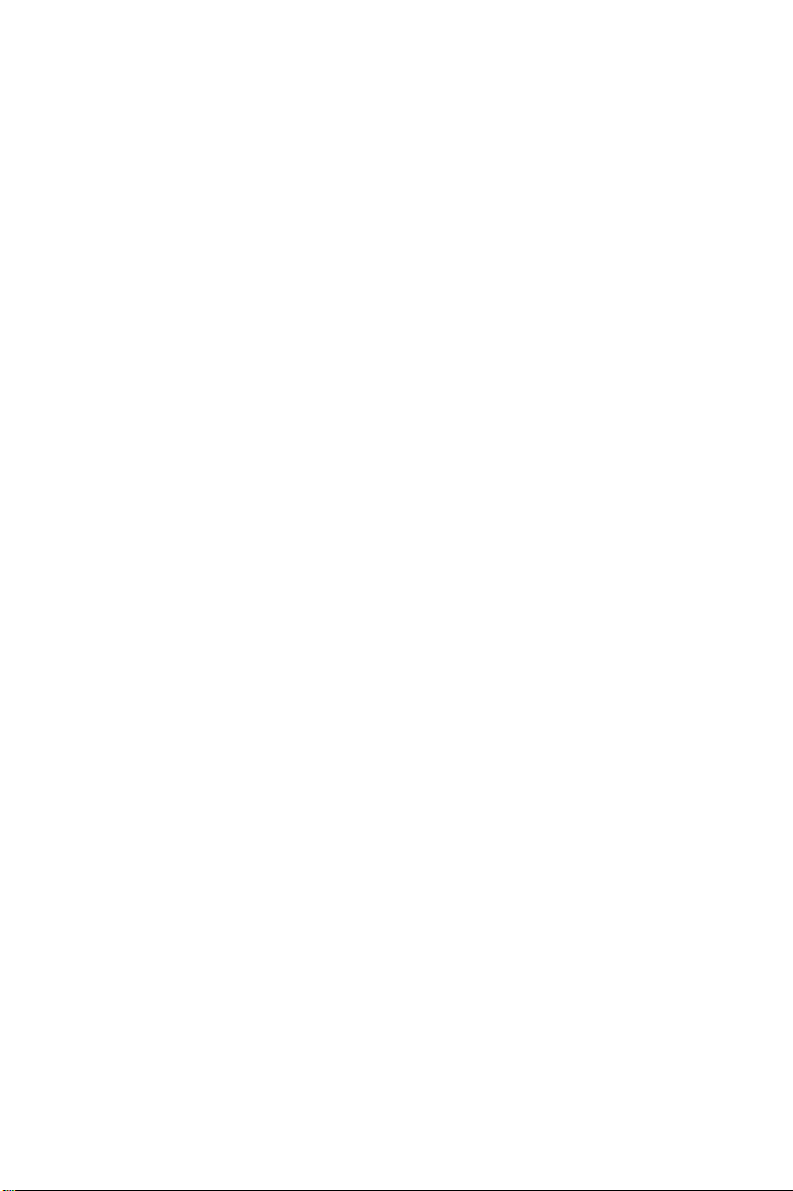
4Configuring the server on the network . . . 39
Beforeyoubegin ...................... 39
RunningtheRapidStartupWizard............... 42
5 Complete system configuration...... 43
Additional configurationtasks................. 43
AConfiguring storage server for Web access
(optional)................ 45
SettingupanInternetconnection ............... 45
Index ................. 47
4
Page 5
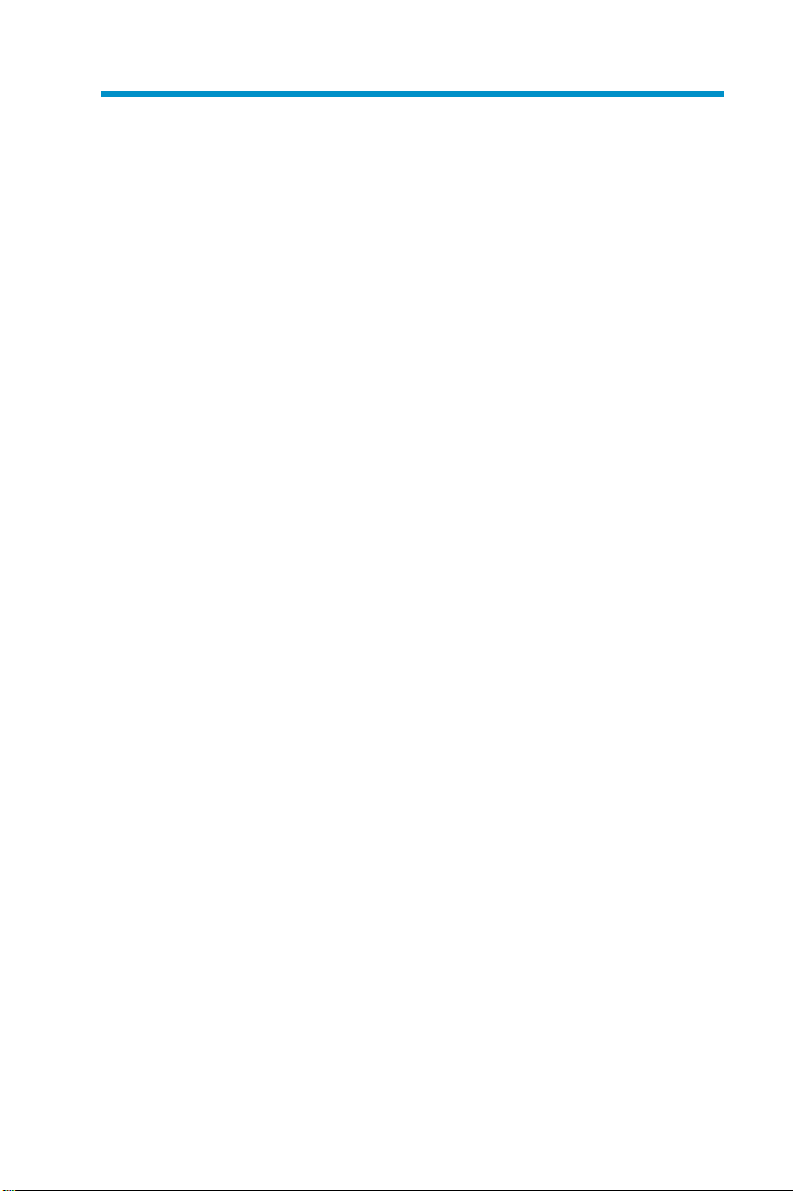
Figures
1Decidinguponanetworkaccessmethod........... 16
2Kitcontents ....................... 22
3Frontpanel ....................... 23
4Backpanel ....................... 24
5Cableconnections .................... 26
6Poweronbutton ..................... 27
7Finalizeinstallationscreen ................. 28
8Restoreprogressscreen .................. 29
9Internetoptionsscreen................... 33
10iLOconnectorport.................... 36
11RapidStartupWizard .................. 42
12 Automatic configurationsettings.............. 45
13Proxyserversettings................... 46
HPProLiantDL380G4StorageServerinstallationguide
5
Page 6
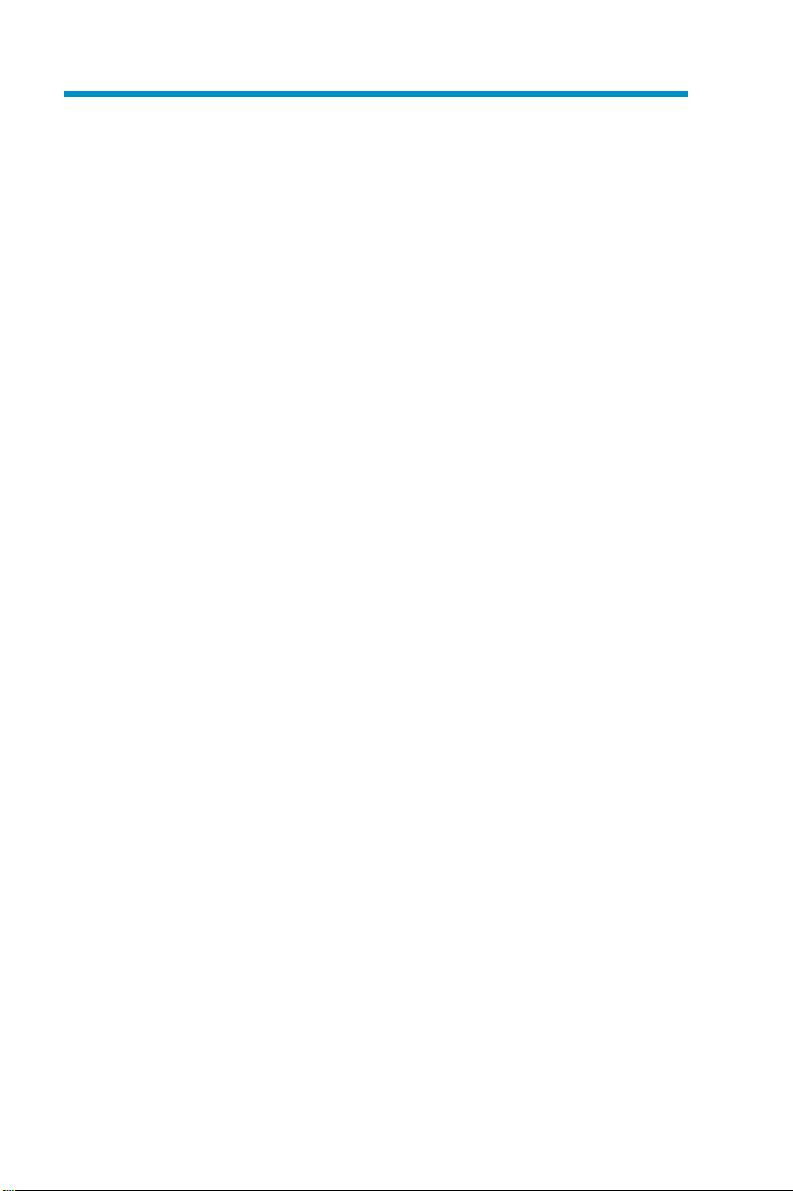
Tables
1Documentconventions.................... 9
2NetworkAccessmethods ................. 17
3 Installation and Configurationchecklist............ 19
4Serverconfigurationworksheet ............... 39
6
Page 7

About this guide
This guide provides information for setting up and configuring the following
HP ProLiant storage server models:
• HP ProLiant DL380 G4 Storage Server
• HP ProLiant DL380 G4 Storage Ser ver (External SCSI)
• HP ProLiant DL380 G4 Storage Server (External SATA)
• HP ProLiant DL380 G4 Storage Server (SAN Attach, Enterprise
O/S)
In addition to being printed and included in your product kit, this guide
is also provided as a PDF printable document on the HP ProLiant Storage
Server Documentation CD.
Intended audience
This book is intended for use by technical professionals who are
experienced with the following:
®
• Microsoft
• System and storage configurations
Getting help
Ifyoustillhaveaquestionafterreadingthisguide,contactanHP
authorized service provider or access our web site: h
administrative procedures
ttp://www.hp.com.
NOTE:
Known issues and work arounds for the storage server products and
the service release are addressed in release notes. To view the latest
version, visit h
troubleshooting information and enter a product name/number . Under
self-help resources, select manuals (guides, supplements, addendums,
etc.).
ttp://www.hp.com/go/support Select See support and
HPProLiantDL380G4StorageServerinstallationguide
7
Page 8
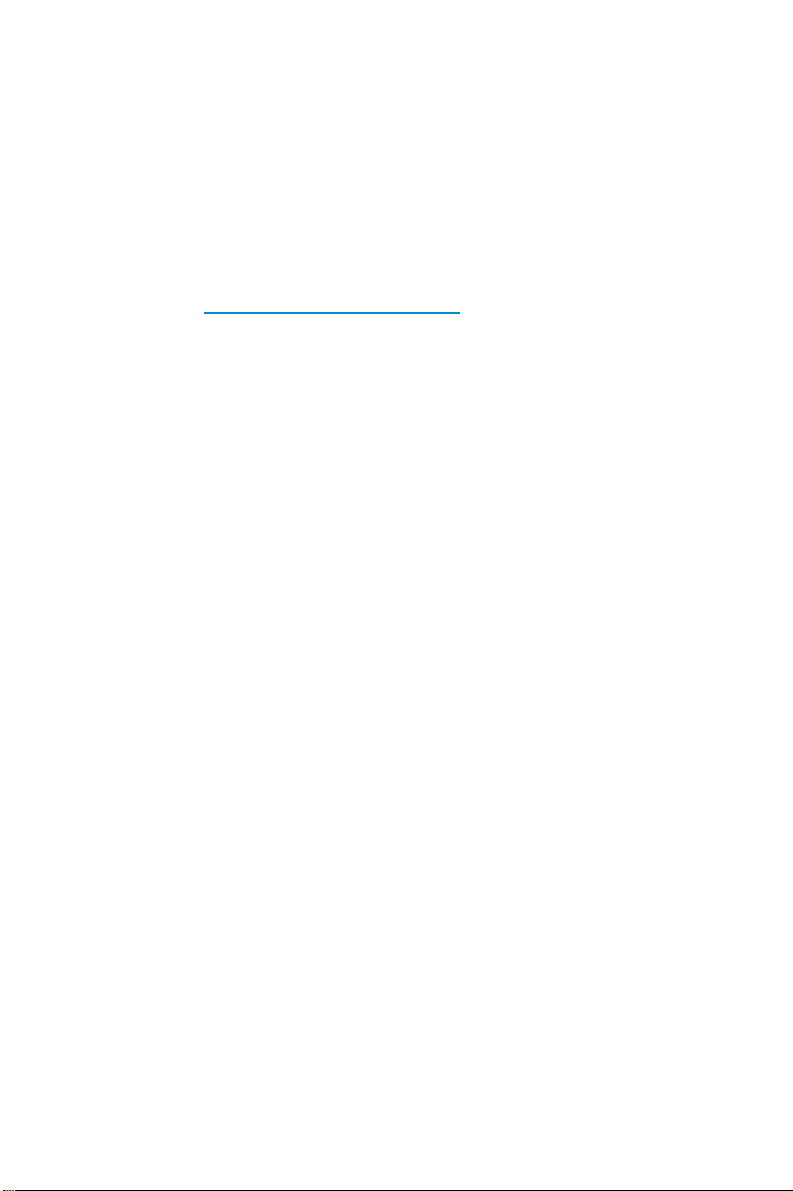
Related documentation
In addition to this guide, refer to the following documents for more
information:
• HP ProLiant DL380 G4 Storage Server administration guide
• HP ProLiant 2U Rail installation instructions
• HP Integrated Lights-Out 1.80 User Guide
These documents are available on the Do cumentation CD or they can be
obtained at h
click Technical documentation under the Support section.
ttp://www.hp.com/go/support Select your product, then
Conventions
This document contains the following conventions and symbols:
• Document conventions
•Textsymbols
• Equipment symbols
8
About this guide
Page 9
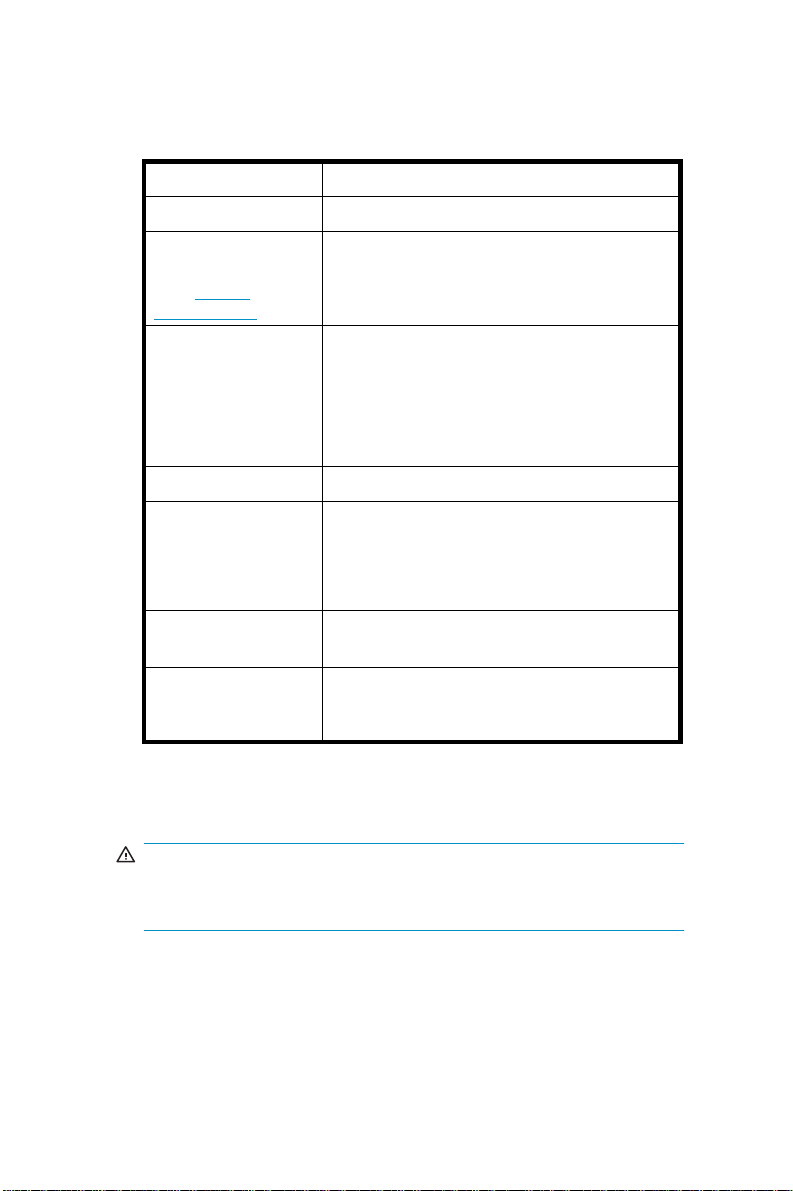
Document conventions and symbols
Table 1 Document conventions
Convention
Blue text
Medium blue,
underlined
ttp://
text (h
www.hp.com)
Bold font
Italic font
Monospace font
Monospace,
italic font
Monospace,
bold font
Element
Cross-reference links and e-mail addresses
Web site addresses
• Key names
• Text typed into a GUI element, such as
into a box
• GUI elements that are clicked or
selected, such as menu and list items,
buttons, and check boxes
Text emphasis
• File and directory names
• System output
• Code
• Text typed at the command line
• Code variables
• Command-line variables
Emphasis of file and directory names,
system output, code, and text typed at the
command line
Text symbols
WAR NING!
Indicates tha
death.
t failure to follow directions could result in bodily harm or
HPProLiantDL380G4StorageServerinstallationguide
9
Page 10
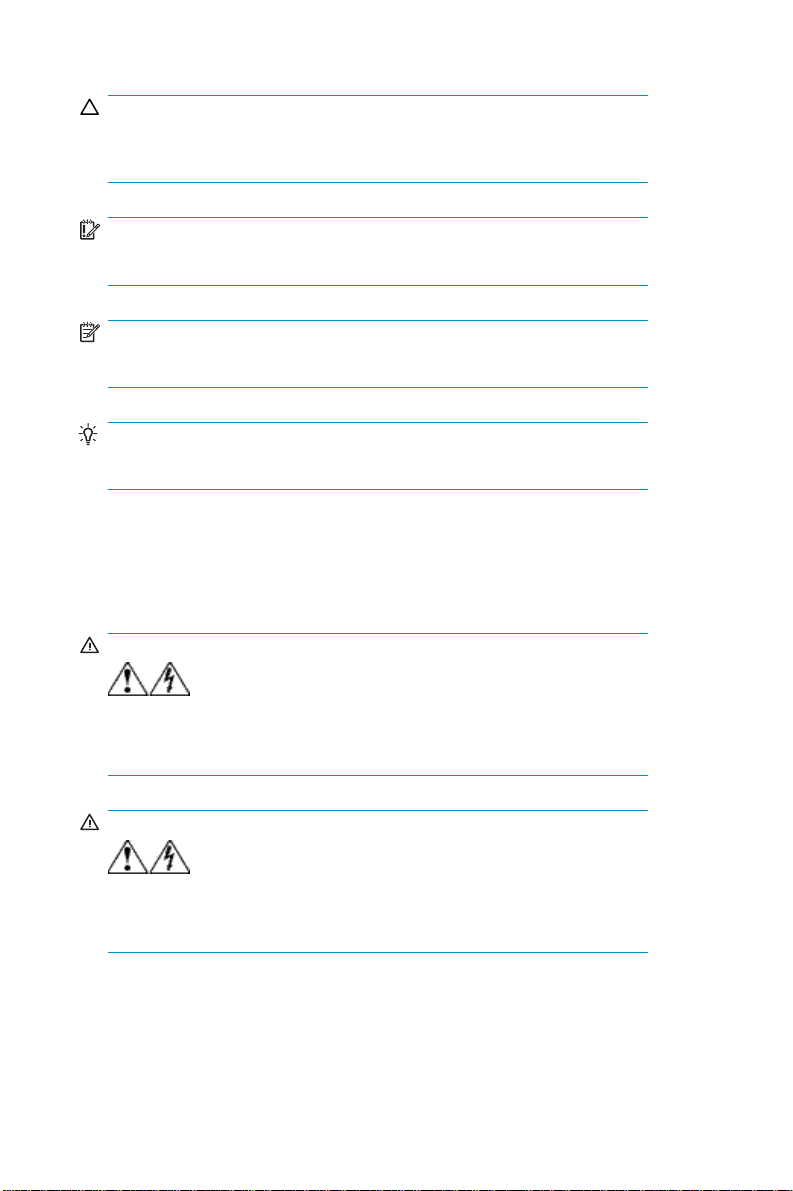
CAUTION:
Indicates that failure to follow directions could result in damage to
equipment or data.
IMPORTANT:
Provides clarifying information or specific instructions.
NOTE:
Provides additional information.
TIP:
Provides helpful hints and shortcuts.
Equipment symbols
The following equipment symbols may be found on HP ProLiant storage
server hardware.
WAR NING!
symbols indicates the presence of electrical shock hazards. Enclosed area
contains no operator serviceable parts.
Any enclosed surface or area of the equipment marked with these
WARNING: To reduce the risk of
personal injury from electrical shock hazards, do not open this enclosure.
WAR NING!
network interface connection.
Any RJ-45 receptacle marked with these symbols indicates a
WARNING: To reduce the risk of electrical
shock, fire, or damage to the equipment, do not plug telephone or
telecommunications connectors into this receptacle.
10
About this guide
Page 11
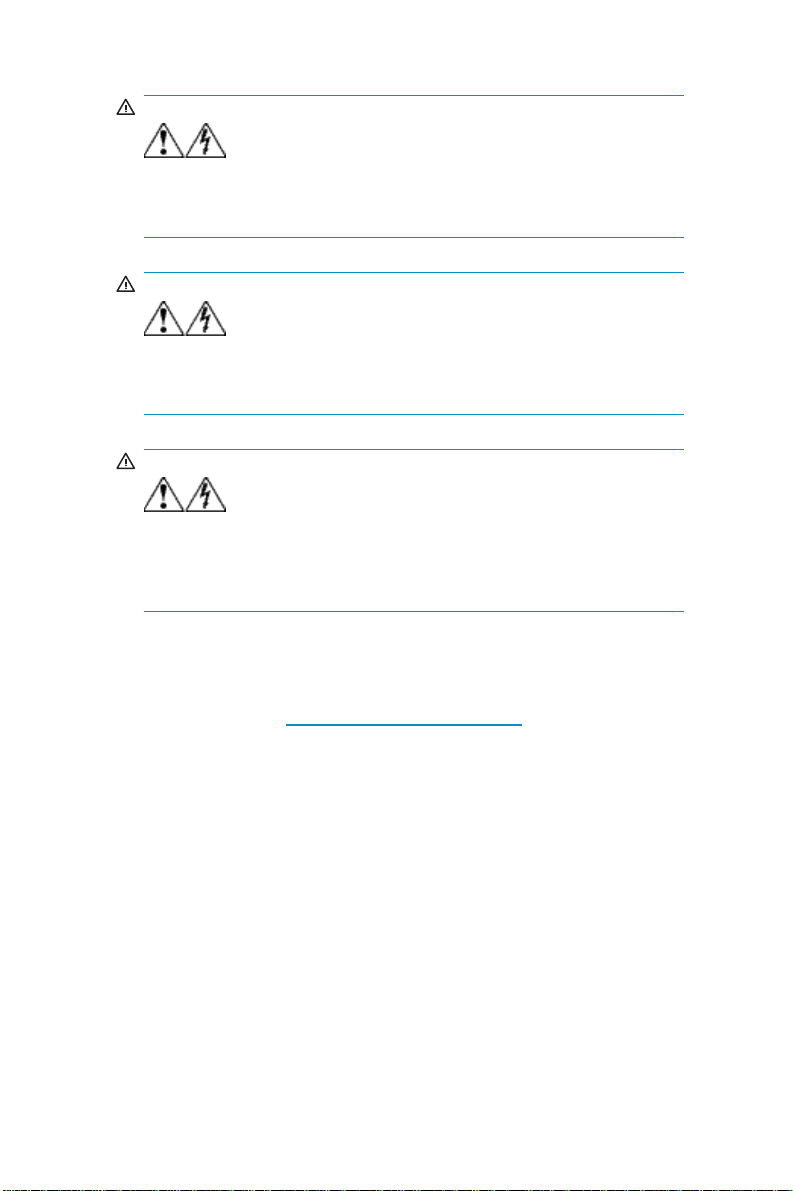
WAR NING!
indicates the presence of a hot surface or hot component. Contact with this
surface could result in injury.
Any surface or area of the equipment marked with these symbols
WARN ING: To reduce the risk of personal
injury from a hot component, allow the surface to cool before touching.
WAR NING!
presence of multiple sources of power.
Power supplies or systems marked with these symbols indicate the
WAR NING: To reduce the risk of
personal injury from electrical shock, remove all power cords to completely
disconnect power from the power supplies and systems.
WAR NING!
the component exceeds the recommended weight for one individual to handle
safely.
Any product or assembly marked with these symbols indicates that
WARNING: To reduce the risk of personal injury or damage to the
equipment, observe local occupational health and safety requirements and
guidelines for manually handling material.
HP technical support
Telephone numbers for worldwide technical support are listed on the HP
support web site: h
Collect the following information before calli ng:
• Technical support registration number (if applicable)
• Product serial numbers
• Product model names and numbers
• Applicable error messages
• Operating system type and revision level
• Detailed, specificquestions
For continuous quality improvement, calls may be recorded or monitored.
ttp://www.hp.com/support/
HPProLiantDL380G4StorageServerinstallationguide
11
Page 12
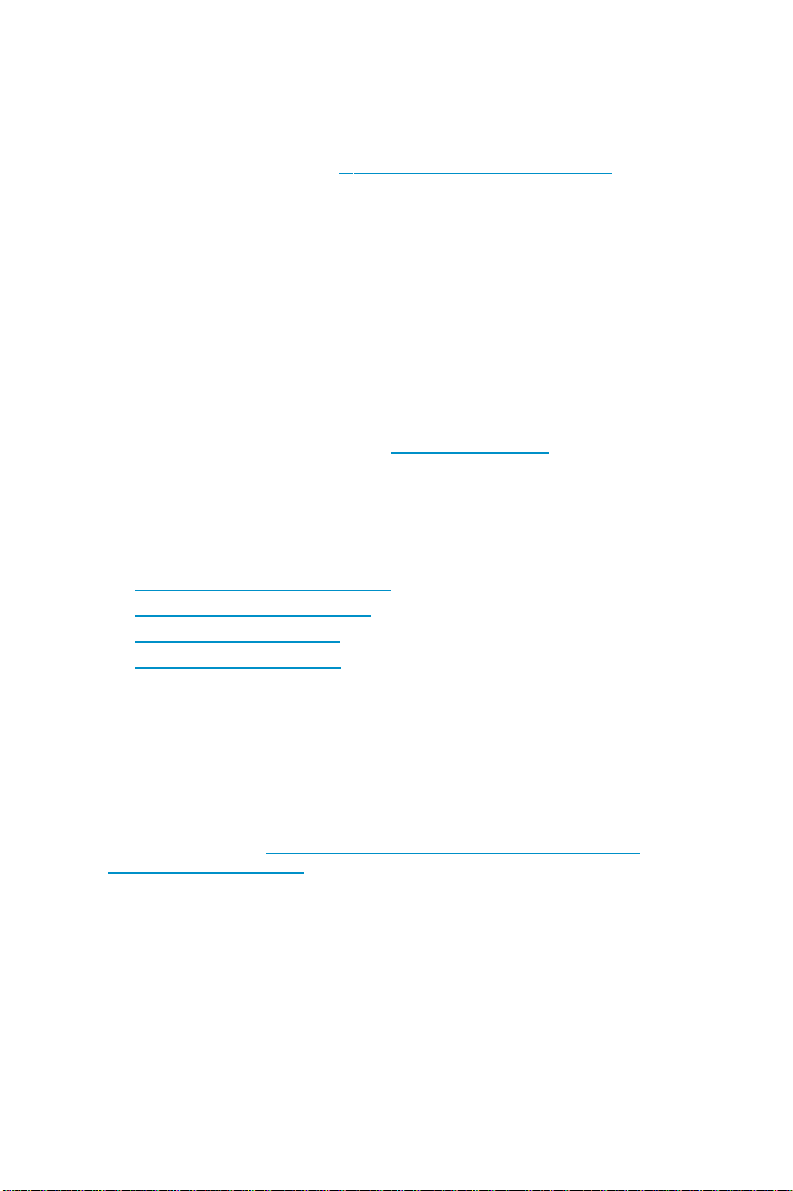
HP subscriber’s choice
HP strongly recommends that customers sign up online using the
Subscriber’s choice web site: h
• Subscribing to this service provides you with e-mail updates on
the latest product enhancements, newest versions of drivers, and
firmware documentation updates, as well as instant access to
numerous other product resources.
• After signing up, you can quickly locate your products by selecting
Business support,andthenStorage under Product Category.
ttp://www.hp.com/go/e-updates
HP-authorized reseller
For the name of your nearest HP-authorized reseller:
• In the United States, call 1-800-282-6672.
• Elsewhere, visit the HP web s ite: h
Contact HP to find locations and telephone numbers.
ttp://www.hp.com Then, click
Other helpful web sites
For other product information, see the following HP web sites:
•h
ttp://www.hp.com/go/storage
•http://www.hp.com/support/
•http://www.docs.hp.com
•http://www.microsoft.com
HP hardware support services
HP Instant Support Enterprise Edition (ISEE) provides proactive remote
monitoring, diagnostics, and troubleshooting to help you enhance
the availability of your servers, as well as storage and network
devices. The ISEE software is located on the storage ser ver in the
c:\hpnas\components\ISEE folder.Formoreinformation,go
to the HP web site: h
10707-0-0-225-121.aspx
HP Services provides service tools that notify you when a signi ficant system
event has or will occur. These tools, WEBES System Event Analyzer (SEA)
and OSEM
as standalone to
notification only when an event or series of events has occurred that require
service action. They are not intended to be real-time system state monitors
12
, are used both as part of the ISEE remote service offering and
About this guide
ttp://h20219.www2.hp.com/services/cache/
ols to HP service customers. They are designed to send a
Page 13
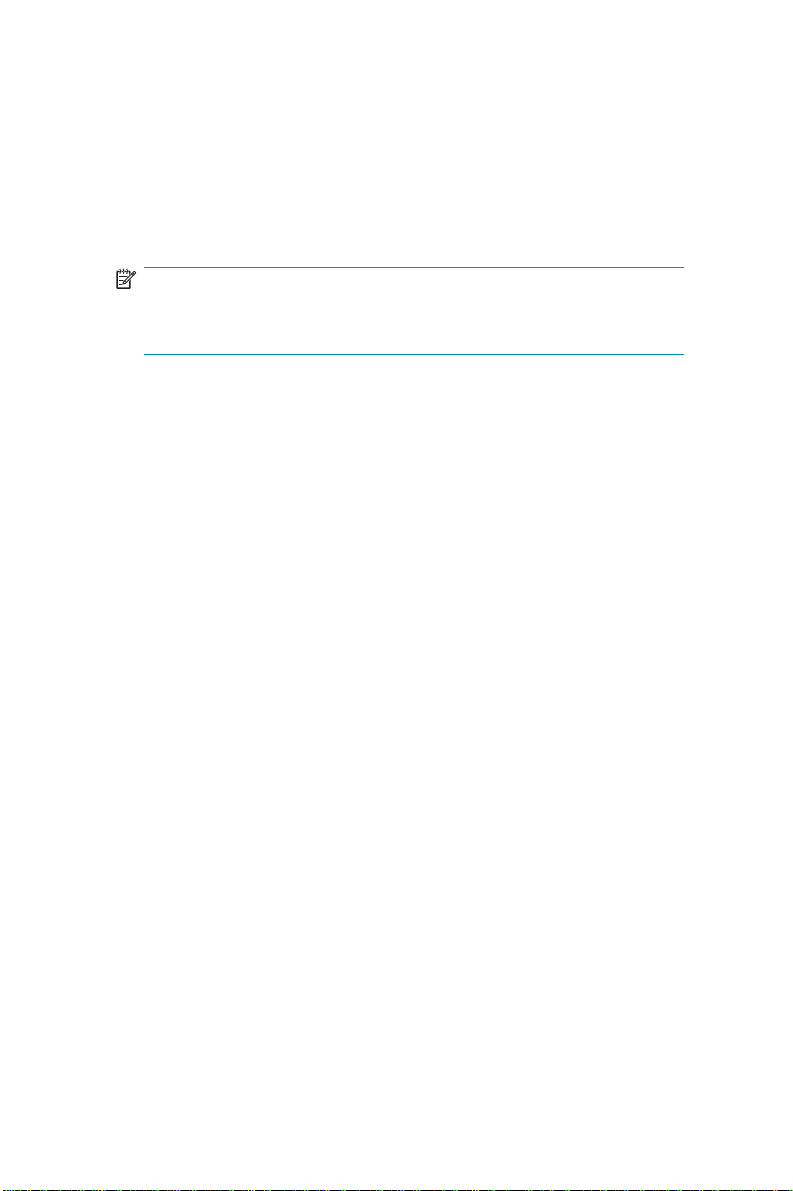
that trigger with every event. Most system components have the capability
of sending hundreds of state events during normal operation. SEA and
OSEM are designed to filter these component events and only notify
customers a nd/or HP Services when action needs to be taken to resolve or
prevent an outage. As designed they will not report all events. Other utilities
are available to monitor real time system state. The software is located on
the storage server in the c:\hpnas\components\ISEE\OSEM and
c:\hpnas\components\ISEE\WEBES folders.
NOTE:
This feature is only available on the 300 and 500 series ProLiant storage
servers.
HPProLiantDL380G4StorageServerinstallationguide
13
Page 14
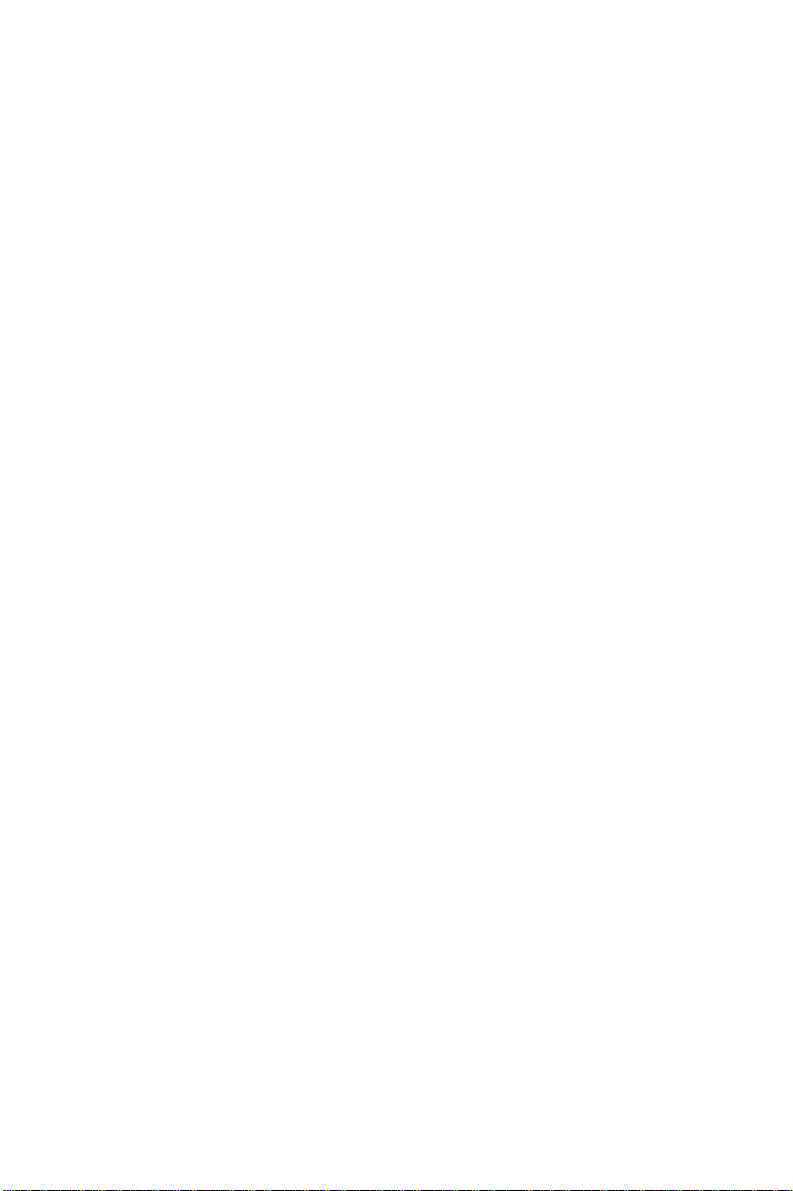
14
About this guide
Page 15
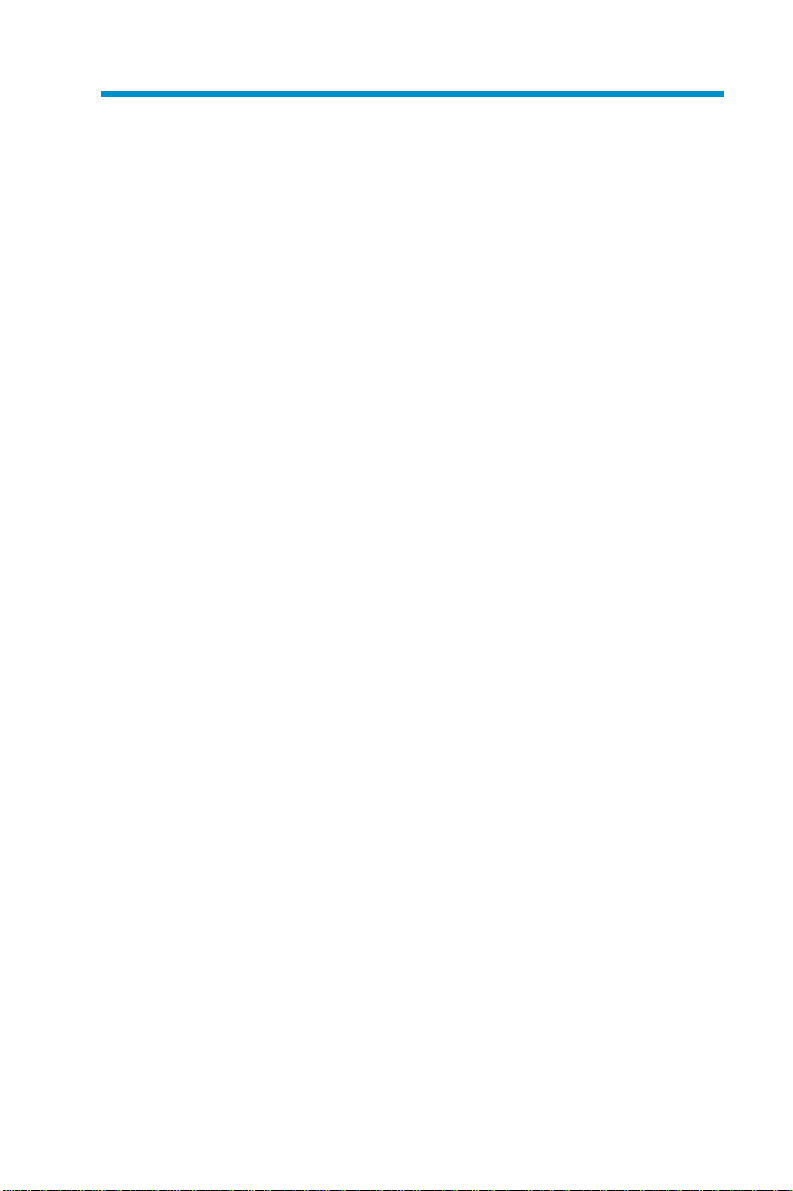
1 Setup overview
Your HP ProLiant storage server comes pre-installed with the Windows®
Storage Server™ 2003 R2 operating system. Windows Storage Server
2003 R2 extends the Windows Storage Server 2003 operating system,
providing a more efficient way to manage and control access to local
and remote resources. In addition, Windows Storage Server 2003 R2
provides a scalable, security-enhanced Web platform for simplified branch
server management, improved identity and access management, and more
efficient storage management.
Depending on the configuration you have chosen, your storage server
may contain additional software providing solutions for specificbusiness
needs. Forexample,yourservermaybeoptimizedtobeaFilePrint
Appliance (FPA).
Planning for installation
Before you install your HP ProLiant storage server, you need to make a
few up-front decisions.
Determining a network access method
Before beginning setup and startup procedures, you should decide upon
an access method to connect to the storage server. The type of network
access you select is determined by whether or not the network has a
Dynamic Host Configuration Protocol (DHCP) ser ver, as shown in Network
Access methods. The following figure shows the types of network access
methods that are available and provides more information about each one.
HPProLiantDL380G4StorageServerinstallationguide
15
Page 16

DHCP Access?
y/n
Yes No
Direct Attach*
(mandatory)
Remote
Browser
Figure1Decidinguponanetworkaccessmethod
Remote
Desktop
Direct
Attach*
*Direct Attach requires
display, keyboard, and mouse.
Integrated
Lights-Out
5061
16 Setup overview
Page 17

Table 2 Network Access methods
Access
method
Direct
attachment
Remote
browser
Remote
desktop
HP Integrated
Lights-Out
(iLO) connectivity
I.E.
5.5 (or
later)?
No
Yes
No
Storage
server
desktop?
Yes
No
Yes
Yes Yes
HP ProLiant
Rapid Startup
Wizard?
Indirectly
from the
storage
server
desktop.
Directly
from the
HP ProLiant
Storage
Server
Management
console.
Indirectly
from the
storage
server
desktop.
Indirectly
from the
storage
server
desktop.
Notes
Requires a
monitor,
mouse,
and
keyboard.
Does not
display the
storage
server
desktop.
Windows
remote
desktop
capability
required
on client.
Supported
on the
following
HP
ProLiant
Storage
Servers:
ML310
G3,
DL380
G4,
DL585.
HPProLiantDL380G4StorageServerinstallationguide
17
Page 18

Planning a network configuration
You use the Rapid Star tup Wizard to configure your storage server.
This wizard is displayed automatically when you first start your system,
immediately after you are prompted to install system updates. Before you
run the Rapid Startup Wizard, it is helpful to gather together the network
configuration information you need, including:
• User name and administrator password (the system provides you
with defaults you need to change)
• E-mail addresses to set up system alerts
• SNMP settings
• Local area network (LAN) configuration settings
To help you gather this information, see "Configuring the server on the
network"onpage39.
Configuration checklist
Use the following checklist to make sure you have c ompleted all
configuration tasks for your HP ProLiant storage server. The steps for each
task are explained in more detail in subsequent chapters of this guide.
18 Setup overview
Page 19

Table 3 Installation and Configuration checklist
Steps
1. Unpack server, check kit
contents, and become familiar
with front and back panels of
storage server. Locate and
write down serial number of
storage server.
2. Complete rail installation
instructions.
3. Connect cables; (optional)
connect a keyboard, mouse,
and monitor; power on server,
and log in to the server.
4. Access the HP Storage
Server Management console.
• Direct attach method
• Remote browse method
• Remote desktop method
• iLO method
5. Complete the storage server
configuration worksheet.
6. Run Rapid Startup Wizard. See "Rapid Startup
Reference
See "Checking kit
contents"onpage22.
See the HP ProLiant rail
installation instructions, if
applicable.
See "Cabling the
server"onpage26,
Powering on the server,and
Direct attach method.
See "Accessing
the HP Storage
Server Management
console"onpage31.
See "Server configuration
worksheet"onpage39.
Wizard" on page 42.
7. C o m p l e t e s y s t e m
configuration.
8. Configure storage server
for Web access, if necessary.
HPProLiantDL380G4StorageServerinstallationguide
See "Complete system
configuration" on page 43.
See "Configuring storage
server for Web access
(optional)" on page 45.
19
Page 20

20 Setup overview
Page 21

2 Installing the server
To install your HP ProLiant storage server, follow the instructions in the
sections below:
• Checking kit contents
• Becoming familiar with front/back panels
• Completing rail kit installation
• Cabling t he server
• Powering on the server
HPProLiantDL380G4StorageServerinstallationguide
21
Page 22

Checking kit contents
Remove the contents, making sure you have all the components shown in
the figure below. If components are missing, contact HP technical support.
1
4
Pro
Lia
nt Essentials Integrated Lights-
Out
5
6
2
Advanced Pack
3
4
7
5235 B
Figure 2 Kit contents
1
HP ProLiant DL380
G4 Storage Server
(with operating system
preloaded)
2 HP P roLiant Storage
Server System Installation
and Recovery DVD
3
End User License
Agreement
4
Power cords (select the
correct one needed for
your connection needs)
5
Slide Rail Assembly
6
ProLiant Essentials Integrated
Lights-Out Advanced Pack
7
Product Documentation
and, Safety and Disposal
Documentation CD
Becoming familiar with front/back panels
Become familiar with the function of the front/back panels on the server as
shown in the figures below.
22
Installing the server
Page 23

5
6
7
8
2
Figure 3 Front panel
1
Hard drive bays
2 USB por t
3
Diskette drive b ay
4
DVD/CD-ROM drive
5
Internal health LED
3 4
1
6
External health LED
7
NIC 1 link/activity LED
8
NIC 2 link/activity LED
9
UID LED button
10
Power on/standby
button/system power LED
9
10
10678B
HPProLiantDL380G4StorageServerinstallationguide
23
Page 24

1
2 3 4 5 6
12 11 10 9 8 7 13 14
Figure 4 Back panel
1
Hot-plug or non-hot-plug
PCI-X expansion slot 3, 64
bit/100 MHz, bus B
Hot-plug or non-hot-plug
PCI-X expansion slot 2, 64
bit/100 MHz, bus B
2
Non-hot-plug PCI-X
expansion slot 1, 64
bit/133 MHz, bus A
3
Serial connector
iLO connector 12 VHDCI SCSI connector (port 1)
4
5
Mouse connector (green)
6
Power cord connector
7
Keyboard connector
(purple)
8
NIC 1 connector
9
NIC 2 connector
10 USB connectors
11
Video connector
13
UID LED button
14
Power Supply LEDs
5056
Locating and writing down the serial number
Before completing the installation portion of this guide, loca te and write
down the storage server’s serial number, which may be needed to access
the HP Storage Ser ver Management console later on during the set up
process.
The HP ProLiant storage server’s serial number is located in three places:
• Top of the storage server
• Back of the storage ser ver
24
Installing the server
Page 25

• Inside the storage server shipping box
Completing rail kit installation
Install the server into the rack by following the rail installation instructions
foryourservermodel. Theseinstallation instructions are provided i n printed
form with your server, on the HP ProLiant Storage Server Documentation
CD,orath
For all models of the HP ProLiant DL380 G4 Storage Server, see HP
ProLiant 2U Rail installation instructions.
ttp://www.hp.com/support.
HPProLiantDL380G4StorageServerinstallationguide
25
Page 26

Cabling the server
Connect the cables in the sequence shown in the figure below.
3
2
45
1
6
Figure 5 Cable connections
1
2
3
Keyboard
Mouse
iLO cable
4
5
6
Network cable
Monitor
Power cable
NOTE:
Connecting the power cord illuminates the green NIC LEDs. Connecting
the power cord also restores the storage server to whatever previous
powered state it was last in. This could result in the server powering up,
the fans operating, and the power indicator coming on.
5057
NOTE:
The keyboard, mouse, and monitor are used only for the "Direct attach
method" on page 31. They are not provided with your storage server.
26
Installing the server
Page 27

Powering on the server
Power on the server after connecting the cables.
1. PoweronserverbypushingtheI/Obutton(1). ThepowerLED
located on the I/O button illuminates.
1
5058
Figure 6 Power on bu tton
2. Insert the HP ProLiant Storage Server System Installation and Recovery
DVD into the storage server disk drive to finalize the operating system
installation and updates.
IMPORTANT:
To successfully complete the installation and update
process, you must run the HP ProLiant Storage Server
System Installation and Recovery DVD. If you have not
inserted this DVD into the disk drive when you boot the
server, you will be prompted to do so. Follow the steps
below to complete the server installation.
3. If the following screen comes up on your PC, click Exit and reboot or
hold the power I/O button for 10 seconds.
HPProLiantDL380G4StorageServerinstallationguide
27
Page 28

Figure 7 Finalize ins tallation screen
28
Installing the server
Page 29

4. During reboot, you see the screen below. The storage server performs
the following actions:
•Restoreimage.
•Copyfiles.
• Prepare system settings.
• Boot Windows and finalize setup.
Figure 8 Restore progress screen
CAUTION:
Do not interrupt the reboot sequence; it takes a
considerable amount of time.
By now you should have determined the access method for
yourstorageserver. Formoreinformation,see"Planning for
installation"onpage15.
5. Go to "Accessing the HP Storage Server Mana gement
console" on page 31 to set up server access.
HPProLiantDL380G4StorageServerinstallationguide
29
Page 30

30
Installing the server
Page 31

3 Access ing the HP Storage
Server Man a gem ent console
Before accessing the HP Storage Server Management console, verify
that the storage server is completely installed in the rack, and that all
cables an d cords are connected. See the HP ProLiant 2U Rail installation
instructions for additional installation guidance.
To access the HP Storage Server Management console, you can use these
access methods:
Direct attach To connect directly to the storage server
Remote browser To establish a browser-based
Remote desktop To establish a connection from a remote
HP Integrated Lights-Out
(iLO)
For more information, see "Planning for installation"onpage15.
without using the network.
connection to the HP ProLiant Storage
Server Management console from a
remote client running Internet Explorer
5.5 (or later).
client without using a browser. This
method requires the client to have
Windows remote desktop capability.
To estab l ish a browser-based
connection from a remote client using
the iLO interface. iLO connectivity is
only supported on the following servers:
ML310 G3, DL380 G4, and DL585.
IMPORTANT:
An IP address can be substituted for a storage server’s serial number
when using either remote browser or remote desktop methods to access
the HP Storage Server Management console.
Using the Direct attach method
You can access the HP Storage Server Management console using a
monitor, mouse, and keyboard directly at tached to the storage server.
HPProLiantDL380G4StorageServerinstallationguide
31
Page 32

To connect the storage server to a network using the direct attach method
1. Log in to the HP ProLiant Storage Server Management console with the
default user name administrator a n d the password hpinvent.
NOTE:
You can change the administrator name and password
when you configure the server using the "Rapid Startup
Wizard" on page 42.
2. To complete network configuration using the Rapid Startup Wizard,
see "Configuring the server on the network"onpage39.
Using the Remote browser method
The storage server ships with DHCP enabled on the network port. If the
sever is placed on a DHC P-enabled network and the serial number of
the device is known, the server can be accessed through a client running
Internet Explorer 5.5 (or later) on that network, using the TCP/IP 3202 port.
IMPORTANT:
Before you begin this procedure, ensure that you have the following:
• Windows-based PC loaded with Internet Explorer 5.5 (or later) on
the same local network as the storage server
• DHCP-enabled network
• Serial number or IP address of the storage server
To connect the server to a network using the remote browser method, you
must first ensure that the client is configuredtodownloadsignedActiveX
controls.
To enable ActiveX controls
1. On the remote client machine, open the Internet Explorer web browser
and select Tools>InternetOptions>Security.
32
Accessing the HP Storage Server Management console
Page 33

Figure 9 Internet options screen
2. On the Security screen, select Internet or Local intranet web content
zone, then click Custom Level.
3. Scroll down to locate the ActiveX Controls and plug-ins settings.
4. At Download signed ActiveX controls settings,selectEnable to enable
ActiveX or Prompt to launch a notice requiring approval before
ActiveX is enabled.
5. Click OK to close the Security Set tings dialog box.
6. If prompt
this zone click YE
ed Are you sure you want to change the security settings for
S.
HPProLiantDL380G4StorageServerinstallationguide
33
Page 34

7. On the Internet Options dialog box, click OK to finish.
To connect the storage server to a network using the remote browser
method
1. On the remote client m achine open Internet Explorer and
enter https:// and the serial number of the storage server
followedbyahyphen(-),andthen:3202. For example,
https://D4059ABC3433-:3202 Press Enter.
NOTE:
You can substitute the IP address for the serial number, if
you are connected through DHCP.
2. Click OK on the Security Alert prompt.
3. Log in to the HP ProLiant Storage Server Management console with the
default user name administrator a n d the password hpinvent.
NOTE:
You can change the administrator name and password
when you configure the server using the "Rapid Startup
Wizard" on page 42.
4. To complete network configuration using the Rapid Startup Wizard,
see "Configuring the server on the network"onpage39.
IMPORTANT:
If you are using the remote browser method to access the HP Storage
Server Management console and Rapid Startup Wizard, always close
the remote session before closing your Internet browser. Closing the
Internet browser does not close the remote session. Failure to close your
remote session impacts the limited number of remote sessions allowed on
the storage server at any given time.
Using the Remote desktop method
To connect the storage server to a network using the remote desktop
method
1. On the PC client, select Start > Run.AtOpen,typemstsc,thenclick
OK.
34
Accessing the HP Storage Server Management console
Page 35

2. Enter the serial number of the storage server in Computer box and
click Connect.
NOTE:
You can substitute the IP address for the serial number, if
you are connected through DHCP.
3. Log in to the HP ProLiant Storage Server Management console with the
default user name administrator and the password hpinvent.
NOTE:
You can change the administrator name and password
when you configure the server using the "Rapid Startup
Wizard" on page 42.
4. To complete net work configuration using the Rapid Startup Wizard,
see "Configuring the server on the network"onpage39.
Using the Integrated Lights-Out method
The HP iLO management processor provides multiple ways to configure,
update, operate, and manage servers remotely. The HP ProLiant storage
server comes preconfigured with iLO default factory settings, including
a default user ac count and password. If iLO is connected to a network
running D NS or DHCP, you can use it immediately without changing any
settings.
HPProLiantDL380G4StorageServerinstallationguide
35
Page 36

To quickly setup iLO using the default se ttings for iLO Standa rd and iLO
Advanced features, follow the steps below
1. Ensure that a network cable is connected to the iLO port (1) located
on the back of the storage server.
Figure 10 iLO connector port
NOTE:
This connection method is e asiest when the connection is
to a DHCP-supported network.
2. If not using dynamic DHCP (IP addressing), use the iLO RBSU to input
a static IP address.
3. Log in to iLO from a supported browser or command line.
NOTE:
To find the default iLO log in settings, see the iLO Default
Network Settings card attached to your server. The default
DNS, administrator name, and password needed to log in
will be on this card.
4. Change the default user name and password on the administrator
account to your predefined selections.
5. Setupyouruseraccounts,ifusingthelocalaccountsfeature.
6. Activate advanced features by entering a license key.
7. Install the iLO 2 device drivers.
8. Access the HP Storage Server Management console using the Remote
Console method to access Windows.
36
Accessing the HP Storage Server Management console
Page 37

NOTE:
Once this Remote Console feature is enabled, you can get
access to the storage server’s login screen.
For more information, see the HP Integrated Lights-Out 1.80 User Guide
on the Documentation CD.
HPProLiantDL380G4StorageServerinstallationguide
37
Page 38

38
Accessing the HP Storage Server Management console
Page 39

4Configuring the server on the
network
Before you begin
When first powering on the storage server you need to have some
configuration data readily available to complete the Rapid Startup Wizard.
Complete the Server configuration worksheet and use the data collected to
initialize the storage server.
Table 4 Server configuration worksheet
Configuration Worksheet
Administrative Identity
User name
Change system administrator’s user
name, which is set by default to
administrator.
User password Change system administrator’s password,
Alert E-mail Notification
E-mail address
alert sent to
E-mail address
alertsentfrom
SMTP server
name or IP
address
SNMP Settings (to be completed only if needed)
Contact person
HPProLiantDL380G4StorageServerinstallationguide
which is set by default to hpinvent.
E-mail address for critical, warning, or
informational messages about server
status.
Must be a valid, well-formed e-mail
address that will appear as the sender of
server status e-mail alerts.
Must be an e-mail server on your network
that supports the Simple Mail Transfer
Protocol (SMTP).
System administrator for the storage
server. The contact and location will be
provided to any SNMP management
computer that requests them.
39
Page 40

Configuration Worksheet
System location Any text string, such as a location or
Community
name No. 1
Trap
destination
No. 1
Community
name No. 2
Trap
destination
No. 2
Network Interfaces (to be completed for non-DHCP configurations)
Local area
connection 1
IP address An Internet Protocol (IP) address is
phone number. For example, Floor
#3, Financial Services Bldg.
The community name is used for network
authentication when sending outgoing
SNMP messages.
The IP address of a management
computer that will receive SNMP
messages from the storage server using
the above community name.
Same as above.
Same as above.
A local area connection is automatically
created for each network adapter that is
detected.
assigned to the server. If it is not
automatically assigned, enter the IP
address that you want to assign to this
server.
Subnet mask A mask is used to determine what subnet
Default
gateway
Local area
connection 2
IP address Same as above.
Subnet mask Same as above.
Default
gateway
40
Configuring the server on the network
an IP address belongs to.
The gateway in a network that the
network adapter will use to access all
other networks.
Any additional local area connections
can be renamed to prevent confusion.
Same as above.
Page 41

Configuration Worksheet
DNS server A Domain Name System (DNS) server
name is required to provide for domain
name to IP address resolution.
WINS server
AWindowsInternetNamingService
(WINS) server name is required to
determine the IP address associated with
a particular n etwork computer.
Server Name
Server nam e
Assign a unique name to the storage
server. This name identifies the storage
server on the network.
HPProLiantDL380G4StorageServerinstallationguide
41
Page 42

Running the Rapid Startup Wizard
The Rapid Startup Wizard is only displayed during the initial setup process.
This wizard guides you through the configuration process.
Figure 11 Rapid Startup Wizard
The Rapid Startup Wizard guides you through configuring the following
system settings:
• Date, time, and time zone
• Administrator Identity (user name and password)
• Alert e-mail notification
• Integrated Lights-Out (iLO) settings
• Simple Network Management Protocol (SNMP) Settings
• Network Interfaces
• Server Name
For more information about the configuration settings available in the
Rapid Startup Wizard, click Help to see the corresponding Rapid Startup
Wizard online help topic.
42
Configuring the server on the network
Page 43

5Completesystem
configuration
Additional configuration tasks
The physical installation and basic configuration for the HP ProLiant
storage ser ver is complete. Additional settings and configuration tasks
specific to the storage server role can be found in the HP ProLiant DL380
G4 Storage Server administration guide on the HP ProLiant Storage Server
Documentation CD.
The HP ProLiant Storage Server administration guide includes:
• Confi guring and managin g the file ser ver role
• Confi guring and managing the print server role
• Other network file and print services
• Microsoft Cluster Service (applicable models only)
• NIC teaming
IMPORTANT:
Perform full system backup using the
Installation and Recovery DVD
See the
for more information.
HP ProLiant DL380 G4 Storage Server administration guide
HP ProLiant Storage Server System
before putting the system into production.
NOTE:
For DL380 G4 and DL585 storage servers, see the
and Management
installation and configuration steps related to SAN Connectivity.
Other configuration tasks not found in the HP ProLiant DL380 G4 Storage
Server administration guide that should be performed include:
• Run Microsoft Update for new critical updates, see "Configuring
storage server for Web access (optional)" on page 45.
• Join the storage server to an Active Directory domain or workgroup.
HPProLiantDL380G4StorageServerinstallationguide
white paper located on the Documentation CD for
SAN Connection
43
Page 44

• Create and manage users and groups.
• Adjust logging for system, application and security events.
• Install additional third-party software, such as backup, anti-virus,
or monitoring agents.
44
Complete system configuration
Page 45

AConfiguring storage server
for Web access (option al)
Setting up an Internet connection
Before running Windows 2003 R2 operating system updates, you must set
up an Internet connection for the storage server. There are two methods for
configuring an Internet connection:
• Internet Explorer to use automatic configuration
• Internet Explorer to use a proxy server
To configure Internet Explorer to use automatic configuration
1. On the Tools menu in Internet Explorer, click Internet Option s,
click the Connections tab, and then click LAN Settings.
2. Under Automatic Configuration, click either the Automatically
detect settings or Use automatic configuration script check box.
Figure 12 Automa tic configuration settings
3. Click OK to close the LAN Settings dialog box.
4. Click OK again to close the Internet Options dialog box.
To configure Internet Explorer to use a proxy server
1. On the Tools menu in Internet Explorer, click Internet Option s,
click the Connections tab, and then click LAN Settings.
HPProLiantDL380G4StorageServerinstallationguide
45
Page 46

2. Under Proxy server,clicktheUse a proxy server for your L A N
check box.
Figure 13 Proxy server settings
3. In the Address box, type the IP address of the proxy server.
4. In the Port box, type the port number that is used by the proxy
server for client connections (by default, 8080).
5. Click the Bypass proxy server for local addresses check box
if you do not want the proxy server computer to be used when
you connect to a computer on the local net work (this may speed
up performance).
6. Click OK to close the LAN Settings dialog box.
7. Click OK again to close the Internet Options dialog box.
46
Configuring storage server for Web acc ess (optional)
Page 47

Index
A
accessing
HP Storage Server
Management console,
31
ActiveX
enabling,32
audience,7
authorized reseller
HP,12
C
cable
installation,26
configuration
completing system
configuration,43
Internet,45
network,18
server,39
worksheet,39
conventions
document,9
equipment symbols,10
text symbols,9
D
default login,32
DHCP,39
document
conventions,9
related documentation,8
H
hardware support services,12
help, obtaining,7
host configuration protocols,
DHCP and non-DHCP,39
HP
authorized reseller,12
hardware support services,
12
storage web site,12
Subscriber’s choice web site,
12
technical support,11
HP Storage Server Management
console
iLO method,35
direct attach method,31
remote browser method,35
remote desktop method,35
remote server access,31
I
iLO method
connecting to network,36
installation
planning,15
rail kit,25
server,21
Internet
automatic configuration,45
proxy server,45
set up,45
ISSE
See hardware support
services
E
equipment symbols,10
HPProLiantDL380G4StorageServerinstallationguide
47
Page 48

K
kit contents,22
P
planning
configuration checklist,18
installation,15
network access method,15
network configuration,18
power on
server,27
front and back panels,22
installation,21
power on,27
set up
Internet,45
setting up
overview,15
startup
collecting information,39
Subscriber’s choice
HP,12
symbols in equipment,10
symbols in text,9
R
Rapid Setup Wizard,42
related documentation,8
remote browser method
connecting to network,34
remote desktop method
connecting to network,34
S
serial number,24
server
cabling,26
T
technical support
HP,11
text symbols,9
W
web sites
HP documentation,12
HP storage,12
HP Subscriber’s choice,12
48
