Page 1
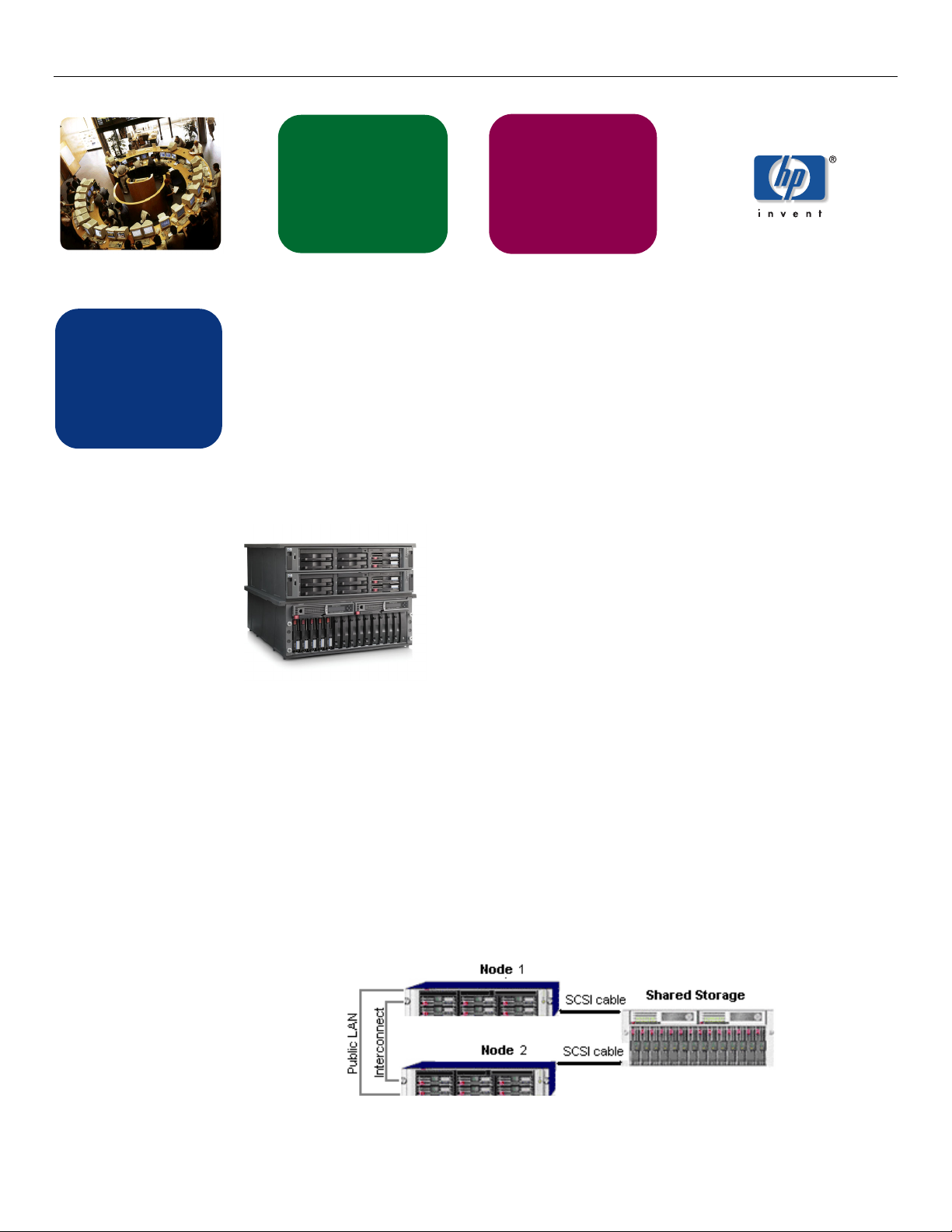
Installation Checklist – hp ProLiant DL380 Packaged Cluster using Microsoft Windows Server 2003, Enterprise Edition
high availability
systems
engineering
December 2004
installation
checklist
hp ProLiant
DL380
Packaged
Cluster
installation checklist - ProLiant DL380 G4 Packaged Cluster with
MSA500 G2 storage using Microsoft Windows Server 2003,
Enterprise Edition
The ProLiant DL380 G4 Packaged Cluster with MSA500 G2
consists of two ProLiant servers and MSA500 G2 storage.
Pre-packaged in a cost effective, space efficient fixture, it
gives you the most affordable clustering solution for Microsoft
Windows Server 2003, Enterprise Edition.
ProLiant DL380 G4 Server Highlights
− Intel Xeon processors with EM64T, a 800MHz FSB
− PC2-3200R 400MHz DDR2 Memory
− Integrated Ultra320 Smart Array 6i Controller
− NC7782 Dual Port PCI-X Gigabit Server Adapter
− Three available 64-bit PCI-X slots
Modular Smart Array 500 G2 Storage Highlights
− Battery-Backed 256M cache, upgradeable to 512M.
− Fourteen hot-plug drive bays.
− Optional redundant MSA storage controller.
Optional 4-Port I/O module.
−
hardware
cabling scheme
1
Page 2
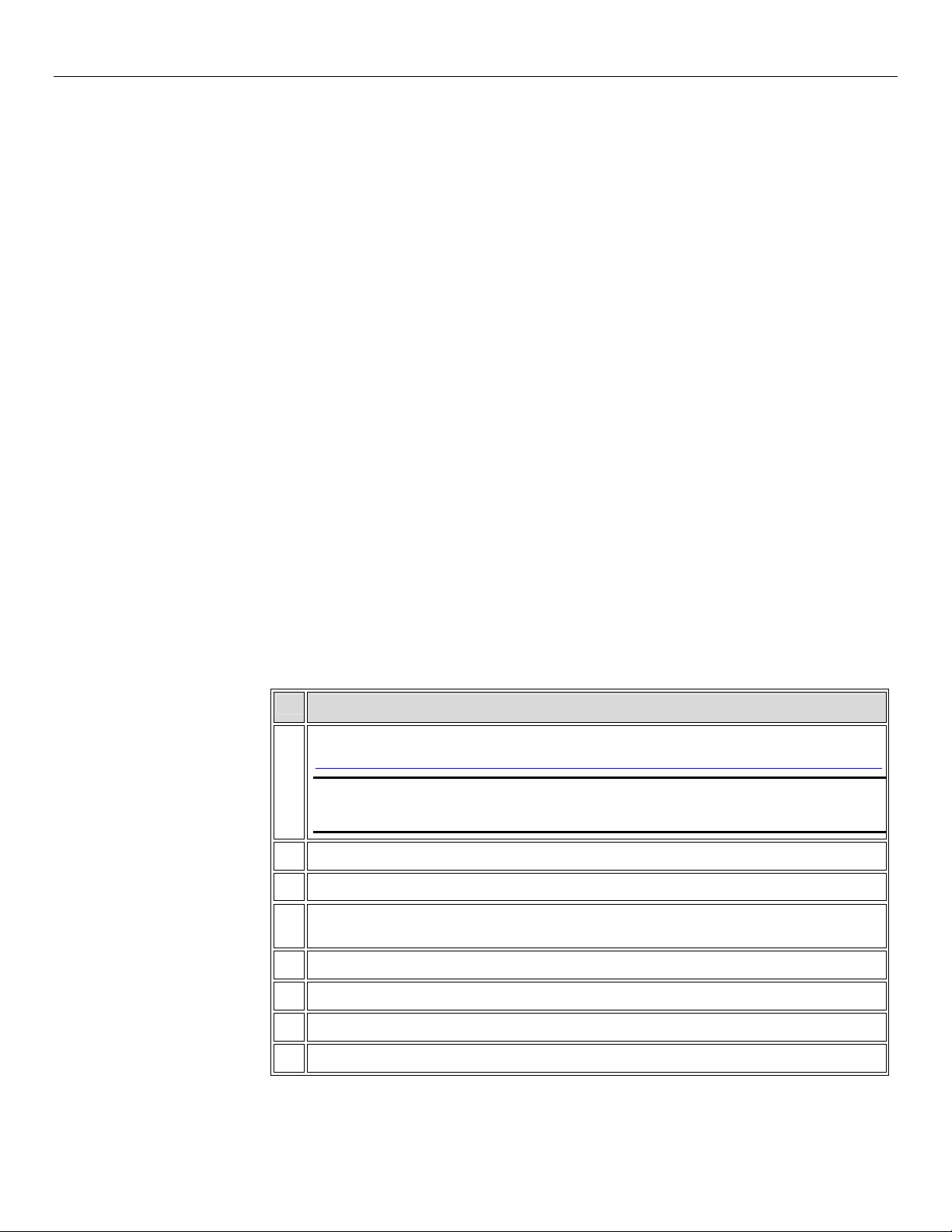
Installation Checklist – hp ProLiant DL380 Packaged Cluster using Microsoft Windows Server 2003, Enterprise Edition
introduction
Microsoft Windows Server 2003, Enterprise Edition is an extension of the Microsoft
Windows 2000 operating system environment developed to enhance the customer
experience and to improve the overall usability and deployment.
General cluster improvements for Microsoft Windows Server 2003, Enterprise Edition
include:
• Larger cluster sizes – While Enterprise Edition now supports up to 8 nodes, the
HP ProLiant DL380 Packaged Cluster supports a maximum of 2 nodes.
• Enhanced cluster installation wizard – built-in validation and verification
function to help ensure base components are ready to be clustered.
• Installation – cluster binaries are automatically copied during the operating
system installation.
• Multi-node addition – multiple nodes can be added in a single operation instead
of one by one.
• Active Directory integration – tighter integration including a “virtual” computer
object, Kerberos authentication, and a default location for services to publish service
control points. Users can access the virtual server just like any other Windows
server.
This checklist provides step-by-step ProLiant Packaged Cluster operating system installation
and cluster configuration directions using Microsoft Windows Server 2003, Enterprise
Edition.
software and
hardware prechecks
The following table provides a checklist of the required software versions and, if applicable,
any items to execute before beginning the installation. Place a checkmark (3) in the box
after completing each step.
3
Refer to the MSCS Support Matrix for the ProLiant DL380 Packaged Cluster which is located at:
http://h18004.www1.hp.com/solutions/enterprise/highavailability/answercenter/configuration-all.html
Important: This support matrix represents the quality tested and supported ProLiant DL380 Packaged
Cluster configurations. Customers should select from the column of deliverables that are relevant to the
configuration they require.
SmartStart 7.10 or later.
Microsoft Windows Server 2003, Enterprise Edition software and documentation.
Modular Smart Array 500 G2 (MSA500 G2) Storage controller firmware. The latest firmware can be
obtained from the link above.
Smart Array 6i controller firmware. The latest firmware can be obtained from the link above.
Ensure that any shared storage configuration that may currently exist is erased.
Review and understand any Read This First (RTF) cards that were shipped with the product.
Ensure all hardware is installed and properly cabled.
Software and Hardware Pre-checks
2
Page 3

Installation Checklist – hp ProLiant DL380 Packaged Cluster using Microsoft Windows Server 2003, Enterprise Edition
information gathering
The following table provides a checklist for the required input parameters that will facilitate
the operating system and cluster installation. Write the information in the values column
next to each item. Place a checkmark (3) in the box after completing each step.
3
Name for each node Node 1: Node 2:
Item Values
Public network connection IP
address and subnet mask for
each node
Private network connection
(cluster heartbeat) IP address
and subnet mask for each node
Cluster name:
Cluster IP address and subnet
mask:
Default gateway address: IP address:
WINS server address: IP address:
DNS address: IP address:
Local machine Administrator
password (used during OS
installation):
Node 1 Node 2
IP address:
Subnet mask:
Node 1 Node 2
IP address:
Subnet mask:
IP address:
Subnet mask:
Subnet mask:
Subnet mask:
Subnet mask:
Know the Administrator password
IP address:
Subnet mask:
IP address:
Subnet mask:
Domain name:
Domain administrator user name
and password (used during OS
installation to have the machine
join the domain:
Domain account name and
password for cluster service (this
account has special privileges
on each cluster node):
Know the user name and password
Know the user name and password
3
Page 4

Installation Checklist – hp ProLiant DL380 Packaged Cluster using Microsoft Windows Server 2003, Enterprise Edition
node 1 installing operating system
The following table provides a checklist for installing the operating system for Node 1. Place
a checkmark (3) in the box after completing each step.
3
Power on the shared storage.
Note: You must power on the MSA500 G2 Storage before powering on either servers. After powering
on, wait until the storage system startup complete message appears on the display. It may take up to two
minutes for the storage system to completely power up.
Power on Node 1
While the server boots, the ROM-Based Setup Utility (RBSU) and the Option ROM Configuration for
Arrays (ORCA) utility are automatically configured to prepare the server for the operating system
installation.
To configure these utilities manually:
Boot the server with the SmartStart CD in the CD-ROM drive and follow the SmartStart on-screen
instructions.
.
− Press the F8 key when prompted during the array controller initialization to configure the
array controller using ORCA.
− Press the F9 key when prompted during the boot process to change the server settings,
such as the setting for language and operating system, using RBSU.
Node 1 Installing Operating System
Important: Do not configure the shared storage drives at this time.
Insert the operating system CD when prompted to complete the installation process.
Once the Windows Server 2003, Enterprise Edition installation completes, log in to the server. This
action starts the HP Support Pack installation.
Each cluster node requires at least two network adapters—one connected to a public network, and one
connected to a private network.
For the public network connection:
manually specify a speed and duplex mode. The speed for the network adapter should be hard coded
(manually set) to be the same on all nodes according to the card manufacturer's specification.
Best Practice: To provide a maximum level of redundancy, use NIC Teaming capabilities for selected
HP network products to provide a redundant public network connection. Please note, however, that NIC
Teaming is unsupported for the private network connection
Configure the TCP/IP settings for the public network connection.
For the private network connection:
refer to Microsoft Knowledge Base (KB) article 258750 to properly setup the private network.
http://support.microsoft.com/default.aspx?scid=kb;en-us;Q258750
Configure the TCP/IP settings for the private network connection.
Join the Windows Domain and reboot when prompted.
After the reboot, log the machine into the domain.
If the network adapter can transmit at multiple speeds, then
To eliminate possible private network cluster communication issues,
When the installation is complete, shutdown Node 1.
4
Page 5

Installation Checklist – hp ProLiant DL380 Packaged Cluster using Microsoft Windows Server 2003, Enterprise Edition
The following table provides a checklist for installing the operating system for Node 2. Place a
node 2 installing
checkmark (3) in the box after completing each step.
operating system
3
Power on Node 2
While the server boots, the ROM-Based Setup Utility (RBSU) and the Option ROM Configuration for
Arrays (ORCA) utility are automatically configured to prepare the server for the operating system
installation.
To configure these utilities manually:
Boot the server with the SmartStart CD in the CD-ROM drive and follow the SmartStart on-screen
instructions.
Important: Do not configure the shared storage drives at this time.
Insert the operating system CD when prompted to complete the installation process.
Once the Windows Server 2003, Enterprise Edition installation completes, log in to the server. This
action starts the HP Support Pack installation.
Each cluster node requires at least two network adapters—one connected to a public network, and one
connected to a private network.
For the public network connection:
manually specify a speed and duplex mode. The speed for the network adapter should be hard set
(manually set) to be the same on all nodes according to the card manufacturer's specification.
.
− Press the F8 key when prompted during the array controller initialization to configure the
array controller using ORCA.
− Press the F9 key when prompted during the boot process to change the server settings,
such as the setting for language and operating system, using RBSU.
Node 2 Installing Operating System
If the network adapter can transmit at multiple speeds, then
Best Practice: To provide a maximum level of redundancy, use NIC Teaming capabilities for selected
HP network products to provide a redundant public network connection. Please note, however, that NIC
Teaming is unsupported for the private network connection
Configure the TCP/IP settings for the public network connection.
For the private network connection:
refer to Microsoft Knowledge Base (KB) article 258750 to properly setup the private network.
http://support.microsoft.com/default.aspx?scid=kb;en-us;Q258750
Configure the TCP/IP settings for the private network connection.
Join the Windows Domain and reboot when prompted.
After the reboot, log the machine into the domain.
When the installation is complete, shutdown Node 2.
To eliminate possible private network cluster communication issues,
5
Page 6

Installation Checklist – hp ProLiant DL380 Packaged Cluster using Microsoft Windows Server 2003, Enterprise Edition
y
configuring the
The following table provides a checklist of the steps necessary to configure the Smart Array
Cluster Storage. Place a checkmark (3) in the box after completing each step.
shared storage
3
Power on Node 1.
From the desktop of Node 1, launch the hp Array Configuration Utility:
Select Start Æ Programs Æ hp System Tools Æ hp Array Configuration Utility
Important: The Internet Connection Wizard pop-up screen may appear. Internet Explorer must be
configured appropriately in order to use the Array Configuration Utility (ACU).
Select the MSA500 G2 Controller to configure the shared storage hard drives.
Configure the shared storage drives.
Important: Create a virtual disk on the MSA500 G2 Storage with at least 510 MB of space. Microsoft
recommends at least 500MB for the cluster quorum drive but the extra space for the logical disk in ACU
is to account for disk size calculations required by ACU. 510MB
least 500MB of formatted drive space for use as the quorum drive. Refer to Microsoft Knowledge Base
Article - 280345 or the help documentation on the cluster node for more information on cluster disk sizes
After the shared storage drives are configured:
Select Start Æ Programs Æ Administrative Tools Æ Computer Management. From the tree
on the left hand side select Disk Management to create volumes out of the logical drives. Be sure to
assign drive letters and format the volumes as NTFS. Assigning disks labels such as “DiskF” will greatly
aid in ensuring that all nodes of your cluster have detected the shared disks in the proper sequence.
Configuring the Shared Storage
will ensure that this disk's size will be at
Important: Do not convert the logical drives from Basic to Dynamic. Cluster Services for Microsoft
Windows Server 2003, Enterprise Edition does not support dynamic disks.
Close Disk Management.
creating the
The following table provides a checklist for creating the cluster from Node 1.
Place a checkmark (3) in the box after completing each step.
cluster
3
On Node 1:
Select Start Æ Programs Æ Administrative Tools Æ Cluster Administrator.
Select Create New Cluster from the Action drop-down box. Click OK.
Click Next on the welcome screen.
Select the domain to create the cluster in and enter a name for the cluster. Click Next.
Enter the name of the first server to be in the cluster. Click Next.
When the cluster wizard finishes analyzing the configuration. Click Next.
Enter the IP address for the cluster. Click Next.
Creating the cluster
Enter the username and password for the cluster. Click Next.
the proposed cluster configuration. Click Next.
Verif
6
Page 7

Installation Checklist – hp ProLiant DL380 Packaged Cluster using Microsoft Windows Server 2003, Enterprise Edition
When the wizard has finished creating the cluster, click Next and then click Finish.
Select Start Æ Settings Æ Control Panel Æ hp Management Agents. In the list of Inactive
Agents, select Clustering Information and click Add to move this agent to the list of active agents.
Click OK and then restart the agents when prompted.
joining node 2 to
The following table provides a checklist for the process of joining Node 2 to the cluster.
Place a checkmark (3) in the box after completing each step.
the cluster
3
Power on Node 2.
From Node 2, select StartÆ ProgramsÆ Administrative ToolsÆ Cluster Administrator.
Select Add nodes to cluster from the Action drop-down box. Enter the name of the cluster to join,
click OK.
Click Next on the welcome screen.
Enter the name of the server that you want to join the cluster, click Add and the click Next.
When the cluster wizard finishes analyzing the configuration, click Next.
Enter the password for the cluster. Click Next.
Verify the proposed cluster configuration. Click Next.
When the wizard has finished adding the node to the cluster, click Next and then click Finish.
Select Start Æ Settings Æ Control Panel Æ hp Management Agents. In the list of Inactive
Agents, select Clustering Information and click Add to move this agent to the list of active agents.
Click OK and then restart the agents when prompted.
Joining Node 2 to the Cluster
validating the
To validate the cluster installation, perform the following steps from any cluster node. Place a
checkmark (3) in the box after completing each step.
cluster
3
From the desktop of any node:
Select Start Æ Programs Æ Administrative Tools Æ Cluster Administrator, and connect to
the cluster.
Right click on one of the cluster groups and select Move Group.
Verify the group fails over to the other node, and all resources come online.
Right click on the same cluster group and select Move Group.
Verify the group fails back to the original node, and resources come online.
Repeat the cluster validation steps for each group.
The installation is now complete.
Validating the Cluster
7
Page 8

Installation Checklist – hp ProLiant DL380 Packaged Cluster using Microsoft Windows Server 2003, Enterprise Edition
for more
To learn more about HP High Availability and ProLiant Clusters visit the following Web site:
http://www.hp.com/servers/proliant/highavailability
information
Copyright © 2004 Hewlett-Packard Development Company L.P.
Microsoft and Windows are trademarks or registered trademarks of Microsoft Corporation.
Intel and Pentium are registered trademarks of Intel Corporation.
All brand names are trademarks of their respective owners.
The technical information in this document is subject to change without notice.
December 2004
384367-001
.
8
