HP ProLiant DL320 G6 User Manual
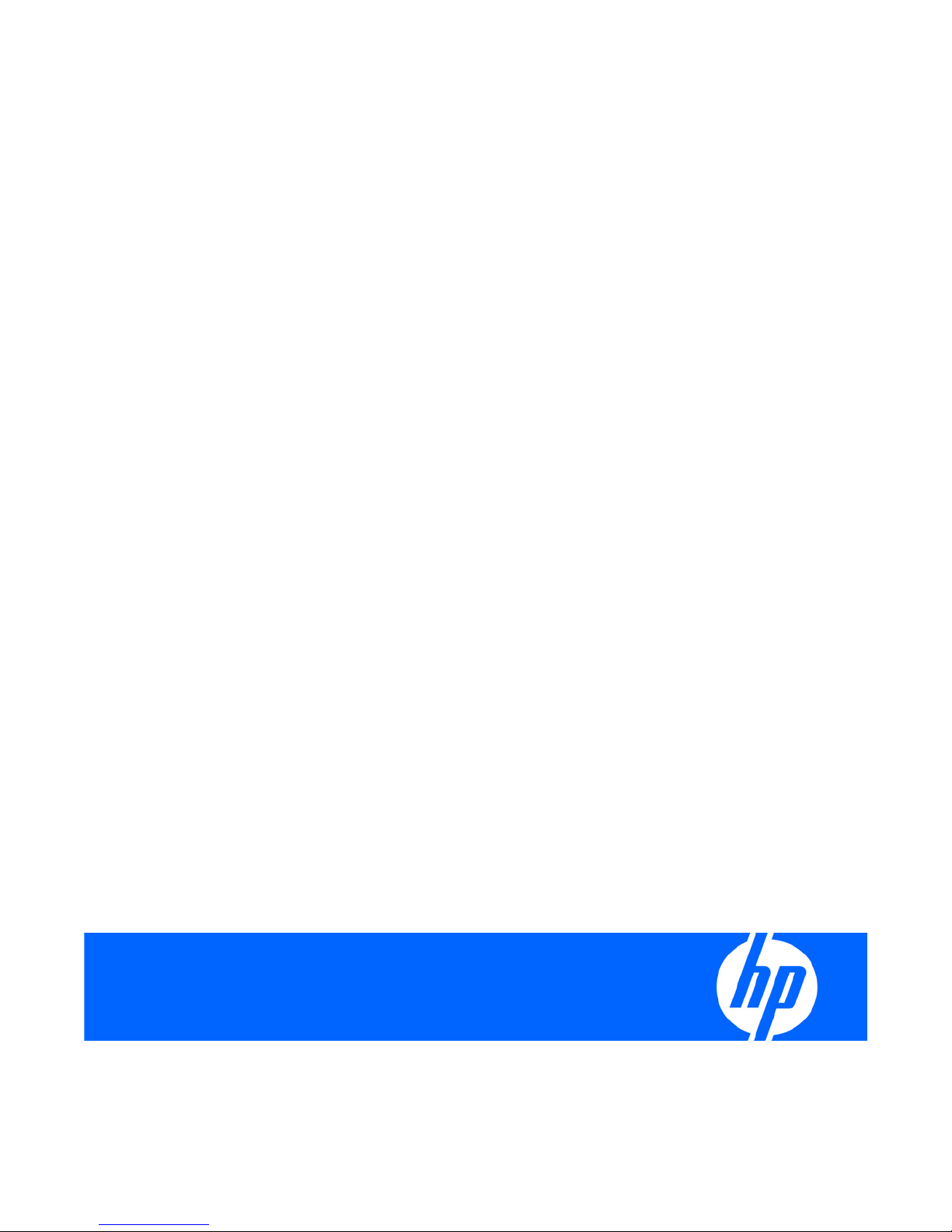
HP ProLiant DL320 G6 Server
User Guide
Part Number 530514-001
April 2009 (First Edition)
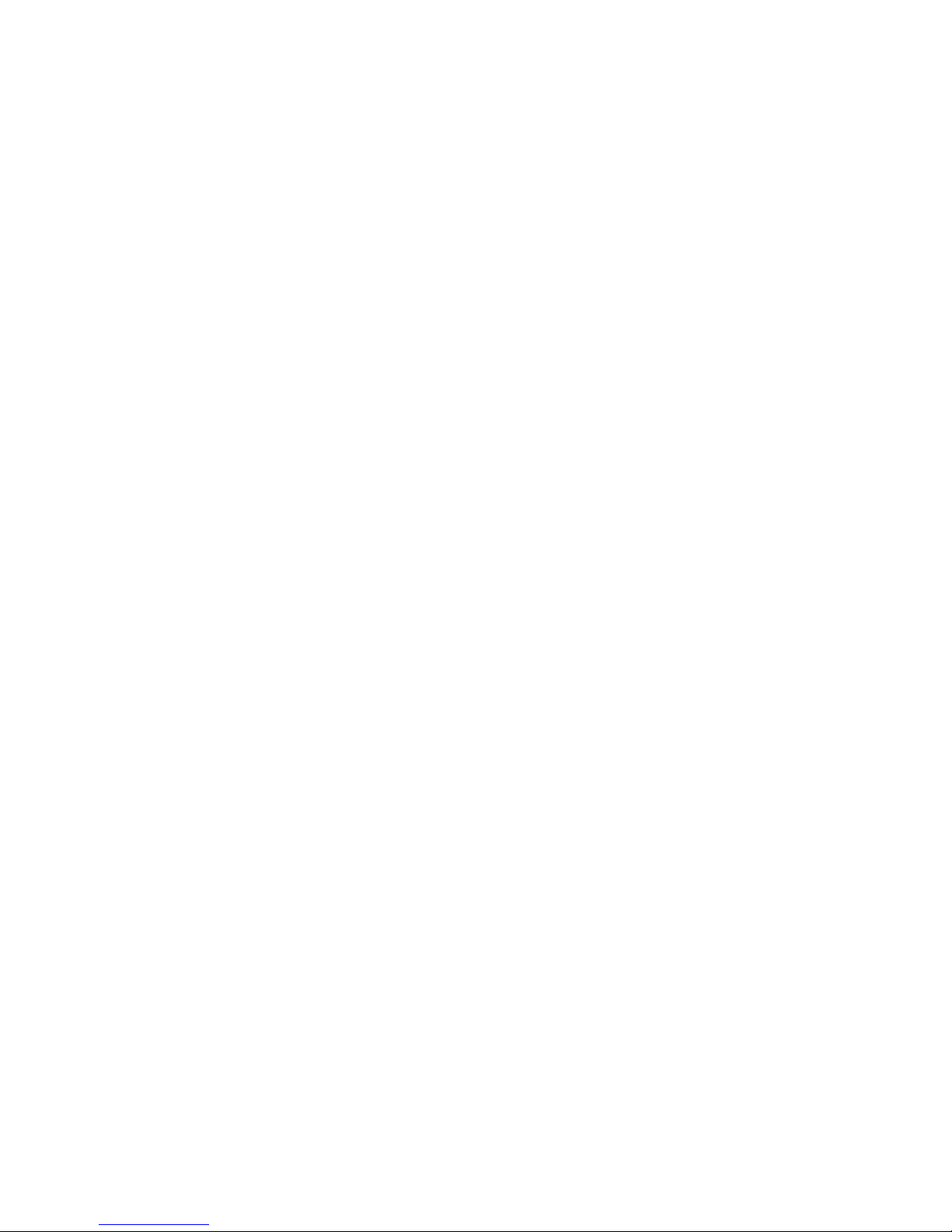
© Copyright 2009 Hewlett-Packard Development Company, L.P.
The information contained herein is subject to change without notice. The only warranties for HP products and services are set forth in the express
warranty statements accompanying such products and services. Nothing herein should be construed as constituting an additional warranty. HP
shall not be liable for technical or editorial errors or omissions contained herein.
Microsoft, Windows, and Windows Server are U.S. registered trademarks of Microsoft Corporation.
Intended audience
This document is for the person who installs, administers, and troubleshoots servers and storage systems.
HP assumes you are qualified in the servicing of computer equipment and trained in recognizing hazards
in products with hazardous energy levels.
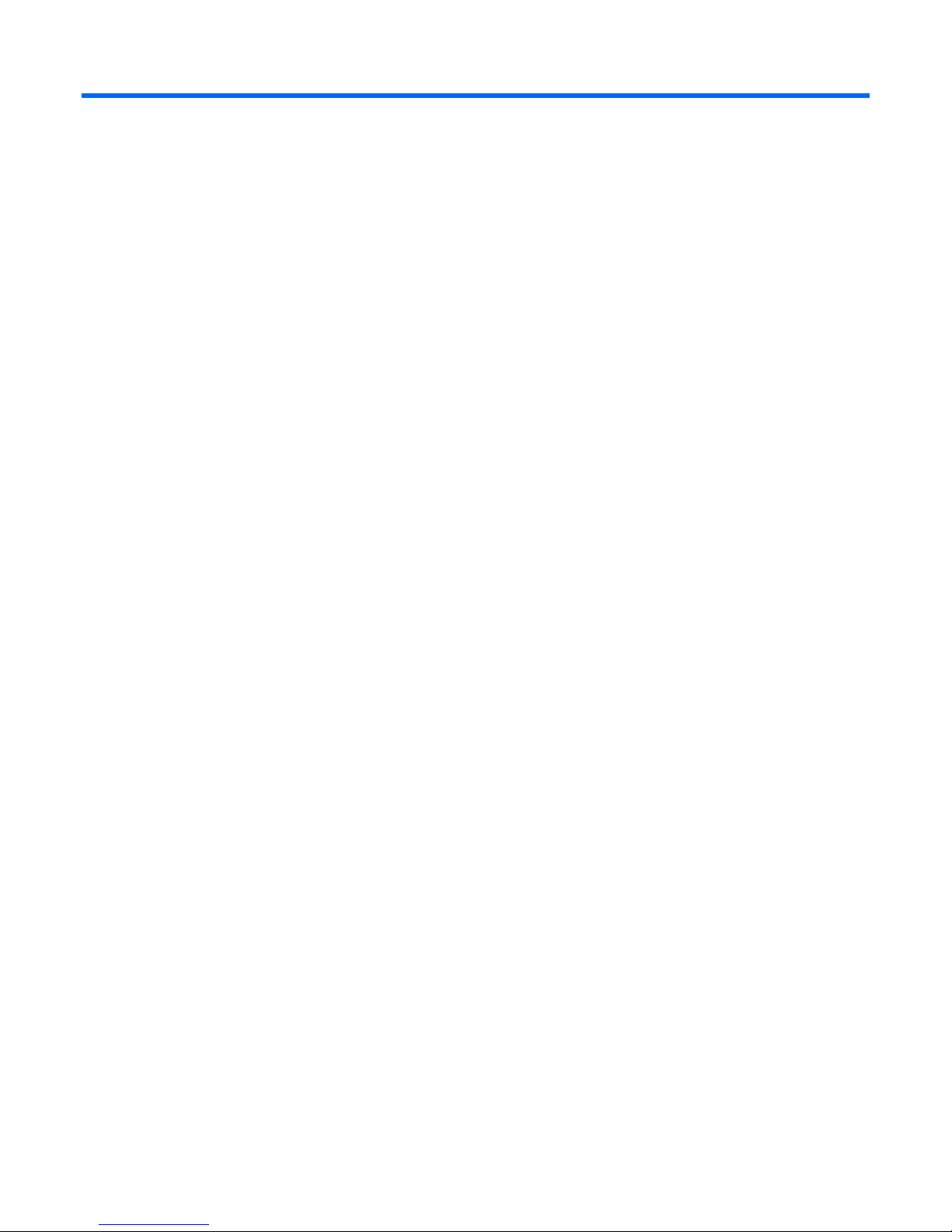
Contents
Component identification............................................................................................................... 7
Front panel components ............................................................................................................................. 7
Front panel LEDs and buttons ...................................................................................................................... 8
SAS and SATA device numbers................................................................................................................... 9
Rear panel components.............................................................................................................................. 9
Rear panel LEDs and buttons..................................................................................................................... 10
PCI expansion slot definitions.................................................................................................................... 10
System board components........................................................................................................................ 11
System maintenance switch............................................................................................................. 12
System board LEDs .................................................................................................................................. 13
System LEDs and internal health LED combinations....................................................................................... 14
Fan locations .......................................................................................................................................... 15
Operations................................................................................................................................. 16
Power up the server................................................................................................................................. 16
Power down the server............................................................................................................................. 16
Remove the server from the rack................................................................................................................ 16
Remove the access panel.......................................................................................................................... 17
Remove the air baffle............................................................................................................................... 17
Remove the PCI riser board assembly......................................................................................................... 18
Install the PCI riser board assembly............................................................................................................ 18
Setup......................................................................................................................................... 20
Optional installation services .................................................................................................................... 20
Rack planning resources........................................................................................................................... 20
Optimum environment.............................................................................................................................. 21
Space and airflow requirements ...................................................................................................... 21
Temperature requirements............................................................................................................... 21
Power requirements .......................................................................................................................22
Electrical grounding requirements .................................................................................................... 22
Rack warnings ........................................................................................................................................ 23
Identifying the server shipping carton contents............................................................................................. 23
Installing hardware options....................................................................................................................... 23
Installing the server into the rack................................................................................................................ 24
Installing the operating system................................................................................................................... 25
Powering up and configuring the server ..................................................................................................... 25
Registering the server............................................................................................................................... 25
Hardware options installation....................................................................................................... 26
Introduction ............................................................................................................................................ 26
Memory options...................................................................................................................................... 26
Memory subsystem architecture ....................................................................................................... 26
Single-, dual-, and quad-rank DIMMs ............................................................................................... 27
DIMM identification ....................................................................................................................... 27
Memory configurations................................................................................................................... 28
General DIMM slot population guidelines .........................................................................................29
Installing a DIMM.......................................................................................................................... 31
Contents 3
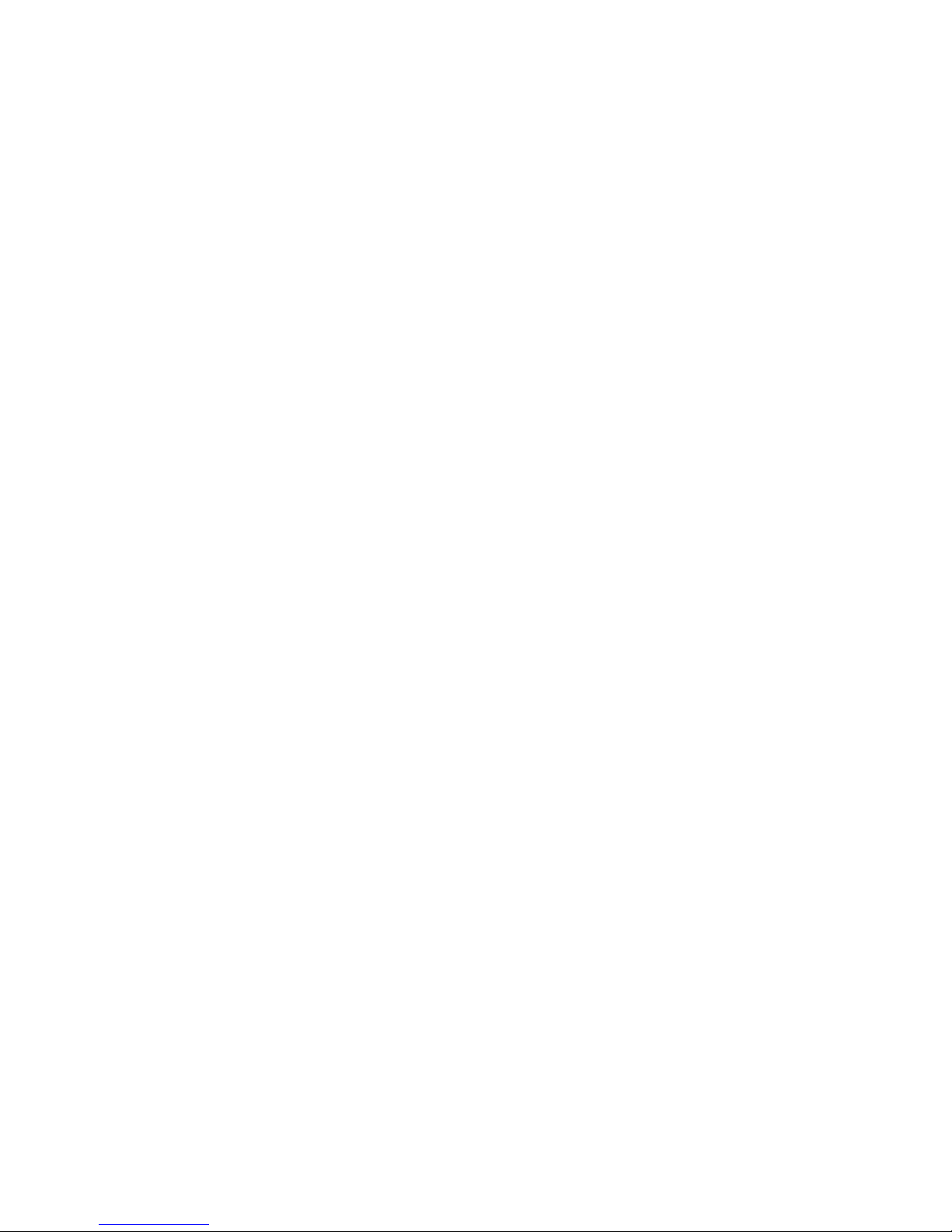
Redundant hot-plug power supply option.................................................................................................... 32
Hard drive options .................................................................................................................................. 32
Hard drive guidelines..................................................................................................................... 32
Removing a hard drive blank .......................................................................................................... 33
Removing a hard drive................................................................................................................... 33
Installing a hard drive .................................................................................................................... 34
Optical drive option ................................................................................................................................ 35
Dedicated iLO 2 port module option.......................................................................................................... 37
Expansion board option........................................................................................................................... 38
PCI-X riser board option ........................................................................................................................... 39
Storage controller option .......................................................................................................................... 40
Battery-backed write cache battery pack option........................................................................................... 41
HP Trusted Platform Module option ............................................................................................................ 43
Installing the Trusted Platform Module board ..................................................................................... 44
Retaining the recovery key/password .............................................................................................. 45
Enabling the Trusted Platform Module............................................................................................... 45
Cabling ..................................................................................................................................... 47
Cabling overview.................................................................................................................................... 47
Server cabling ........................................................................................................................................ 47
Optional SAS controller cabling ................................................................................................................ 47
BBWC battery pack cabling to an optional controller................................................................................... 48
Configuration and utilities............................................................................................................ 49
Configuration tools .................................................................................................................................. 49
SmartStart software........................................................................................................................ 49
HP ROM-Based Setup Utility............................................................................................................ 50
Array Configuration Utility .............................................................................................................. 52
Option ROM Configuration for Arrays .............................................................................................52
HP ProLiant Essentials Rapid Deployment Pack .................................................................................. 53
Re-entering the server serial number and product ID ........................................................................... 53
Management tools................................................................................................................................... 54
Automatic Server Recovery ............................................................................................................. 54
ROMPaq utility.............................................................................................................................. 54
Integrated Lights-Out 2 technology................................................................................................... 54
Erase Utility .................................................................................................................................. 54
StorageWorks library and tape tools................................................................................................ 55
HP Systems Insight Manager ........................................................................................................... 55
Management Agents...................................................................................................................... 55
Redundant ROM support ................................................................................................................ 55
USB support.................................................................................................................................. 56
Internal USB functionality ................................................................................................................ 56
Internal SD support ........................................................................................................................ 56
Diagnostic tools ...................................................................................................................................... 56
HP Insight Diagnostics.................................................................................................................... 56
HP Insight Diagnostics survey functionality ........................................................................................ 57
Integrated Management Log ...........................................................................................................57
Array Diagnostic Utility .................................................................................................................. 57
HP Insight Remote Support software........................................................................................................... 58
HP Insight Server Migration software for ProLiant......................................................................................... 58
Keeping the system current ....................................................................................................................... 58
Drivers ......................................................................................................................................... 58
ProLiant Support Packs ................................................................................................................... 59
Operating system version support.................................................................................................... 59
Contents 4
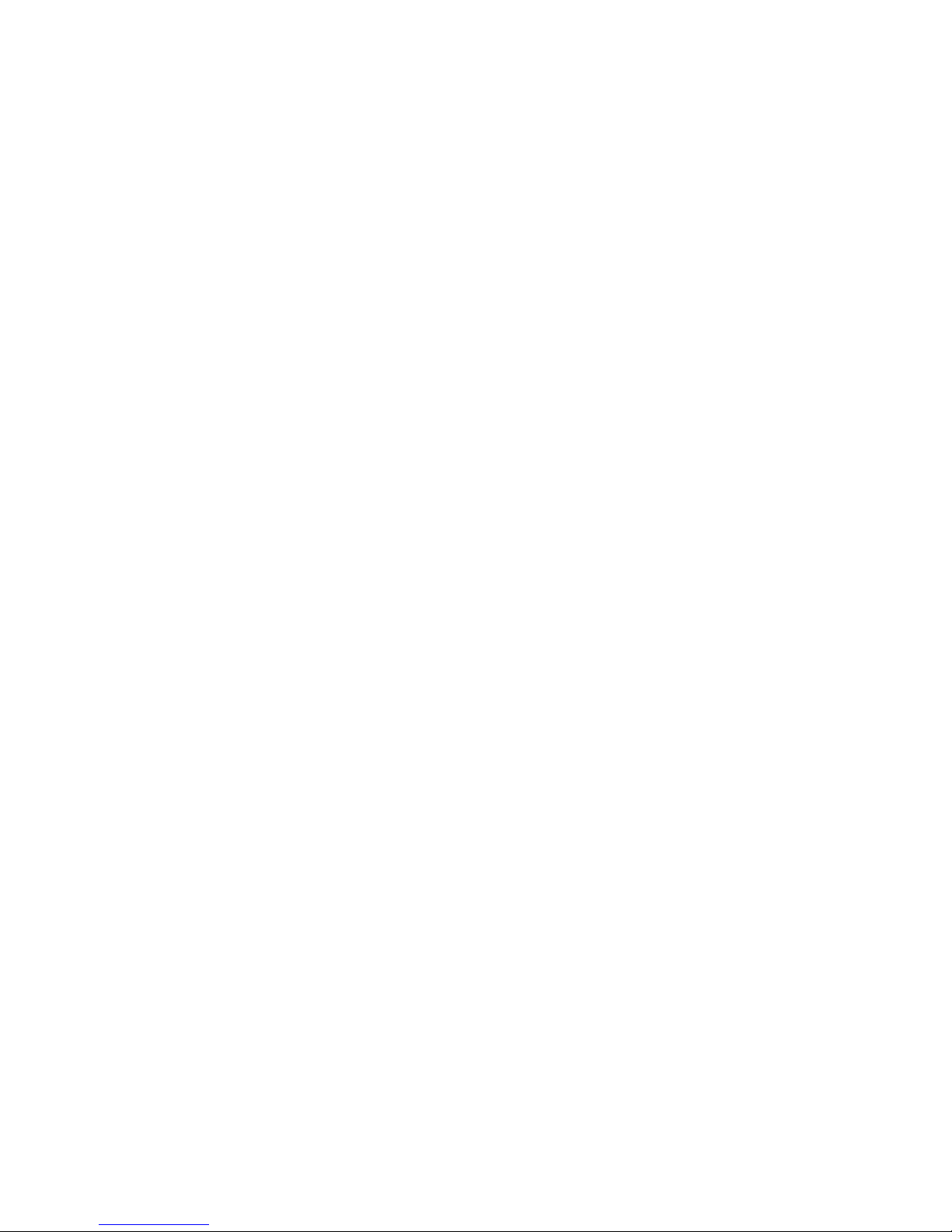
System Online ROM flash component utility ......................................................................................59
Change control and proactive notification ........................................................................................ 59
Care Pack .................................................................................................................................... 60
Troubleshooting .......................................................................................................................... 61
Troubleshooting resources ........................................................................................................................61
Pre-diagnostic steps ................................................................................................................................. 61
Important safety information............................................................................................................ 61
Symptom information ..................................................................................................................... 63
Prepare the server for diagnosis ...................................................................................................... 64
Loose connections ................................................................................................................................... 64
Service notifications................................................................................................................................. 65
Troubleshooting flowcharts .......................................................................................................................65
Start diagnosis flowchart ................................................................................................................65
General diagnosis flowchart ........................................................................................................... 66
Server power-on problems flowchart ................................................................................................68
POST problems flowchart ............................................................................................................... 71
OS boot problems flowchart ...........................................................................................................72
Server fault indications flowchart ..................................................................................................... 74
POST error messages and beep codes ....................................................................................................... 76
Battery replacement .................................................................................................................... 77
Regulatory compliance notices ..................................................................................................... 79
Regulatory compliance identification numbers............................................................................................. 79
Federal Communications Commission notice............................................................................................... 79
FCC rating label............................................................................................................................ 79
Class A equipment......................................................................................................................... 79
Class B equipment......................................................................................................................... 79
Declaration of conformity for products marked with the FCC logo, United States only....................................... 80
Modifications.......................................................................................................................................... 80
Cables................................................................................................................................................... 80
Canadian notice (Avis Canadien).............................................................................................................. 81
European Union regulatory notice ............................................................................................................. 81
Disposal of waste equipment by users in private households in the European Union ......................................... 81
Japanese notice ...................................................................................................................................... 82
BSMI notice............................................................................................................................................ 82
Korean notice ......................................................................................................................................... 82
Chinese notice ........................................................................................................................................ 83
Laser compliance .................................................................................................................................... 83
Battery replacement notice........................................................................................................................ 83
Taiwan battery recycling notice................................................................................................................. 84
Power cord statement for Japan................................................................................................................. 84
Electrostatic discharge................................................................................................................. 85
Preventing electrostatic discharge .............................................................................................................. 85
Grounding methods to prevent electrostatic discharge.................................................................................. 85
Specifications............................................................................................................................. 86
Environmental specifications ..................................................................................................................... 86
Mechanical specifications ........................................................................................................................ 86
Power supply specifications ...................................................................................................................... 87
Technical support........................................................................................................................ 89
Before you contact HP.............................................................................................................................. 89
Contents 5
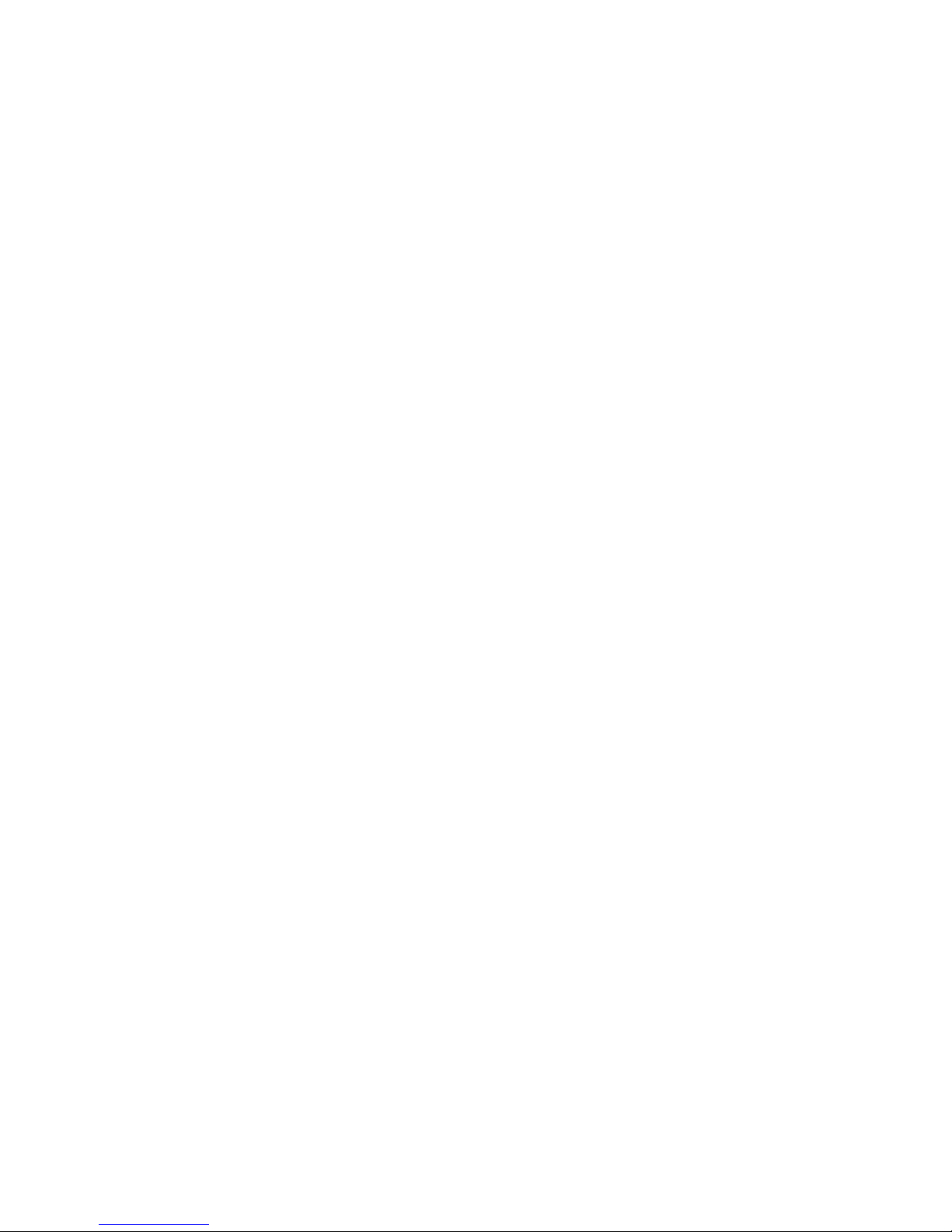
HP contact information............................................................................................................................. 89
Customer Self Repair ............................................................................................................................... 89
Acronyms and abbreviations........................................................................................................ 97
Index....................................................................................................................................... 100
Contents 6
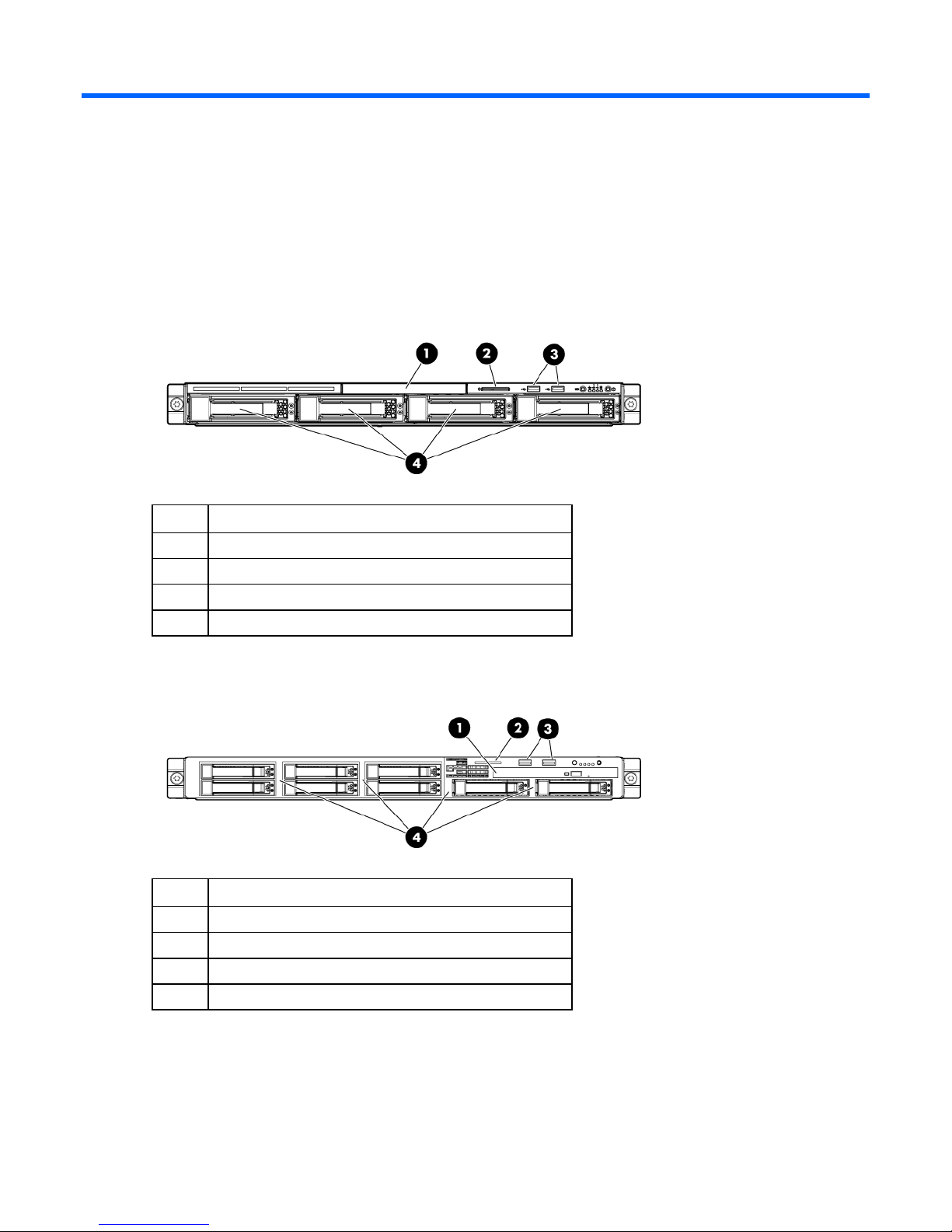
Component identification
Front panel components
• LFF models
Item Description
1 Optical drive blank
2 Serial label pull tab
3 USB connectors (2)
4 Hard drive bays
• SFF models
Item Description
1 Optical drive blank
2 Serial label pull tab
3 USB connectors (2)
4 Hard drive bays
Component identification 7
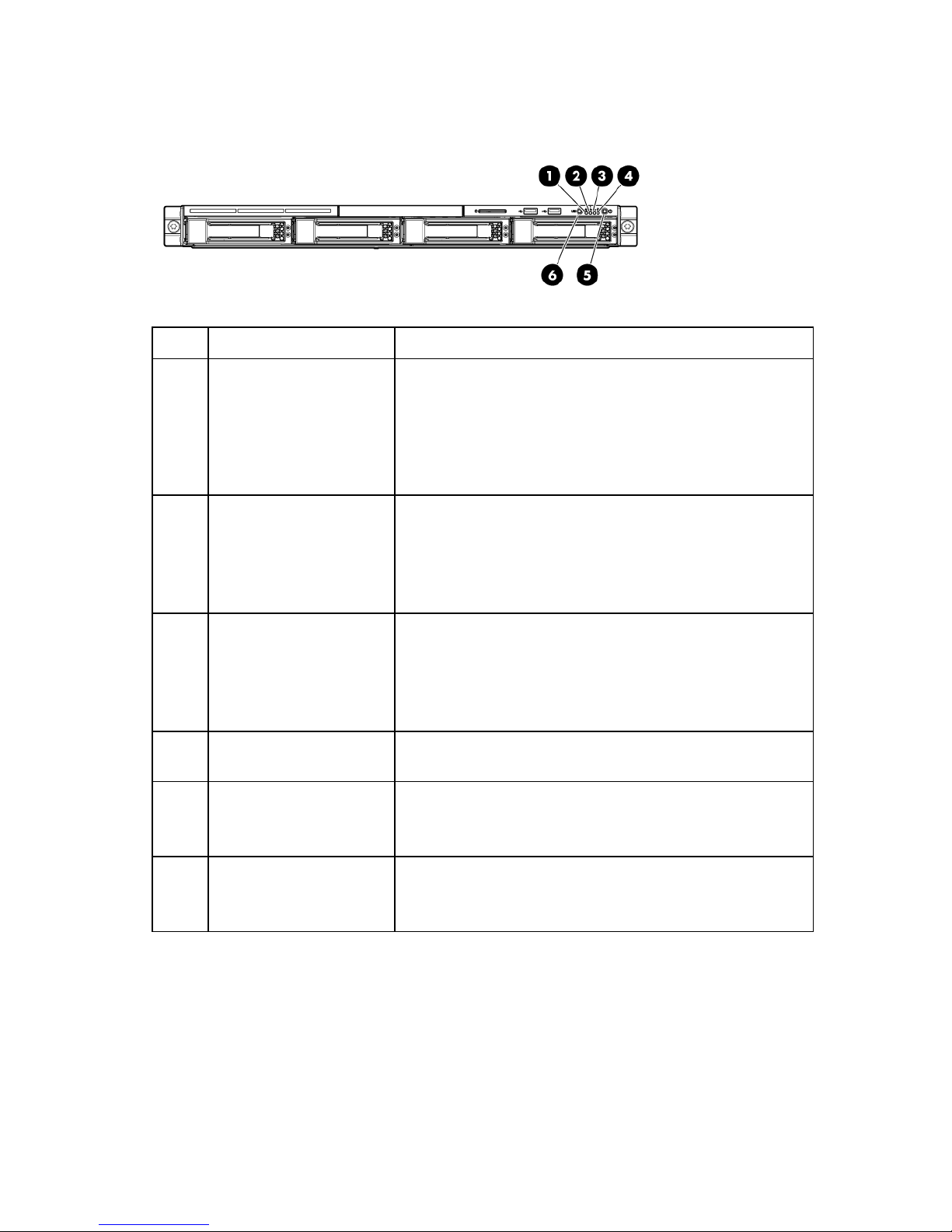
Front panel LEDs and buttons
Item Description Status
1 Internal health LED Green = System health is normal.
Amber = System health is degraded. To identify the component in
a degraded state, see "System board LEDs (on page 13)."
Red = System health is critical. To identify the component in a
critical state, see "System board LEDs (on page 13)."
Off = System health is normal (when in standby mode).
2 NIC 1 link/activity LED Green = Network link exists.
Flashing green = Network link and activity exist.
Off = No network link exists.
If power is off, view the LEDs on the RJ-45 connector. See "Rear
panel LEDs and buttons (on page 10)."
3 NIC 2 link/activity LED Green = Network link exists.
Flashing green = Network link and activity exist.
Off = No network link exists.
If power is off, view the LEDs on the RJ-45 connector. See "Rear
panel LEDs and buttons (on page 10)."
4 Drive activity LED Green = Drive activity is normal.
Off = No drive activity exists.
5 Power On/Standby button
and system power LED
6 UID button/LED Blue = Identification is activated.
Green = Normal (system on)
Amber = System is in standby, but power is still applied.
Off = Power cord is not attached or the power supply has failed.
Flashing blue = System is being managed remotely.
Off = Identification is deactivated.
Component identification 8
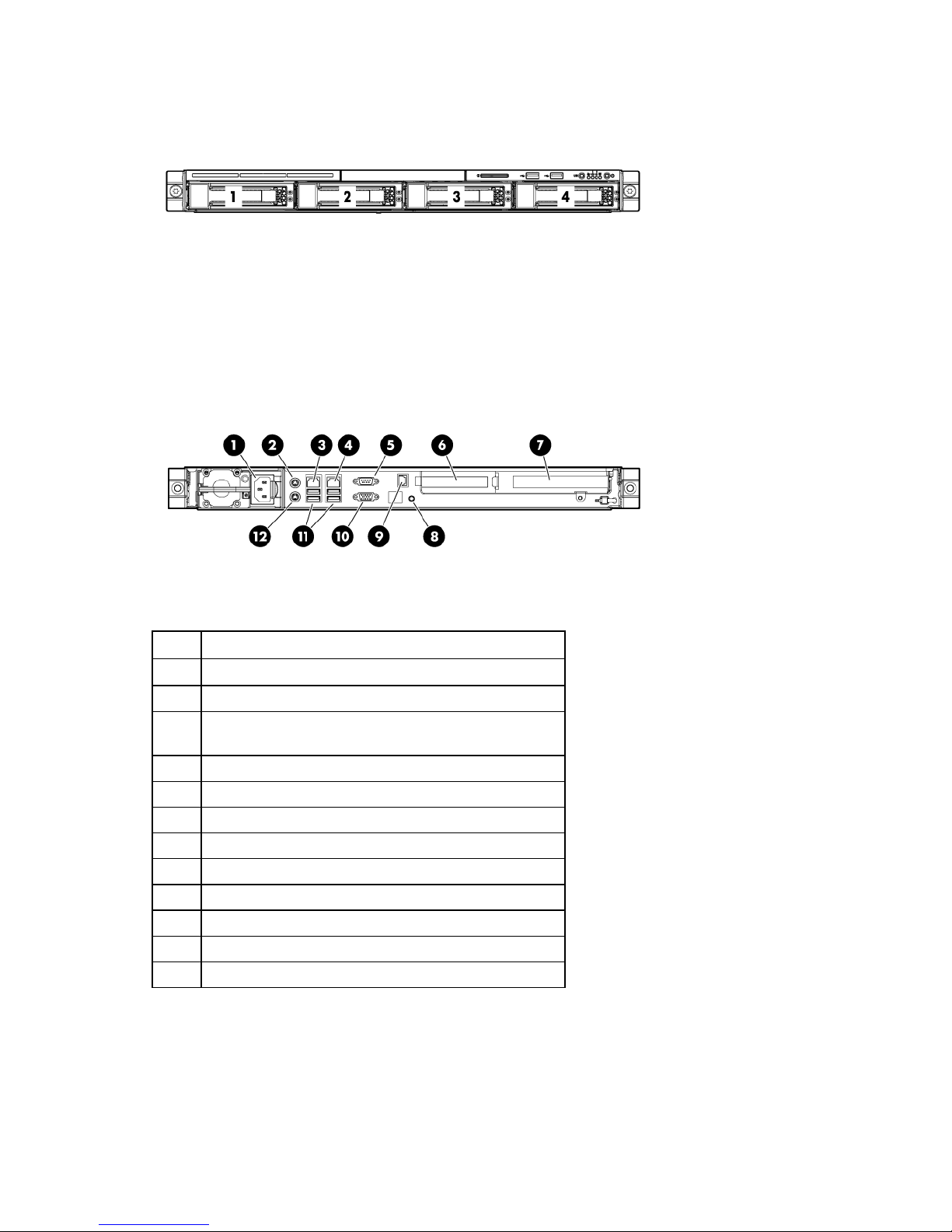
SAS and SATA device numbers
Rear panel components
For this server model, PCI expansion slots 1-3 and 6 are reserved.
Item Description
1 Power cord connector
2 Mouse connector
3 10/100/1000 NIC 1 connector/shared iLO 2
management port
4 10/100/1000 NIC 2 connector
5 Serial connector
6 Slot 5 PCIe2 x16 (4, 2, 1)
7 Slot 4 PCIe2 x16 (16, 8, 4, 1)
8 UID button/LED
9 Dedicated iLO 2 management port
10 Video connector
11 USB connectors (2)
12 Keyboard connector
Component identification 9
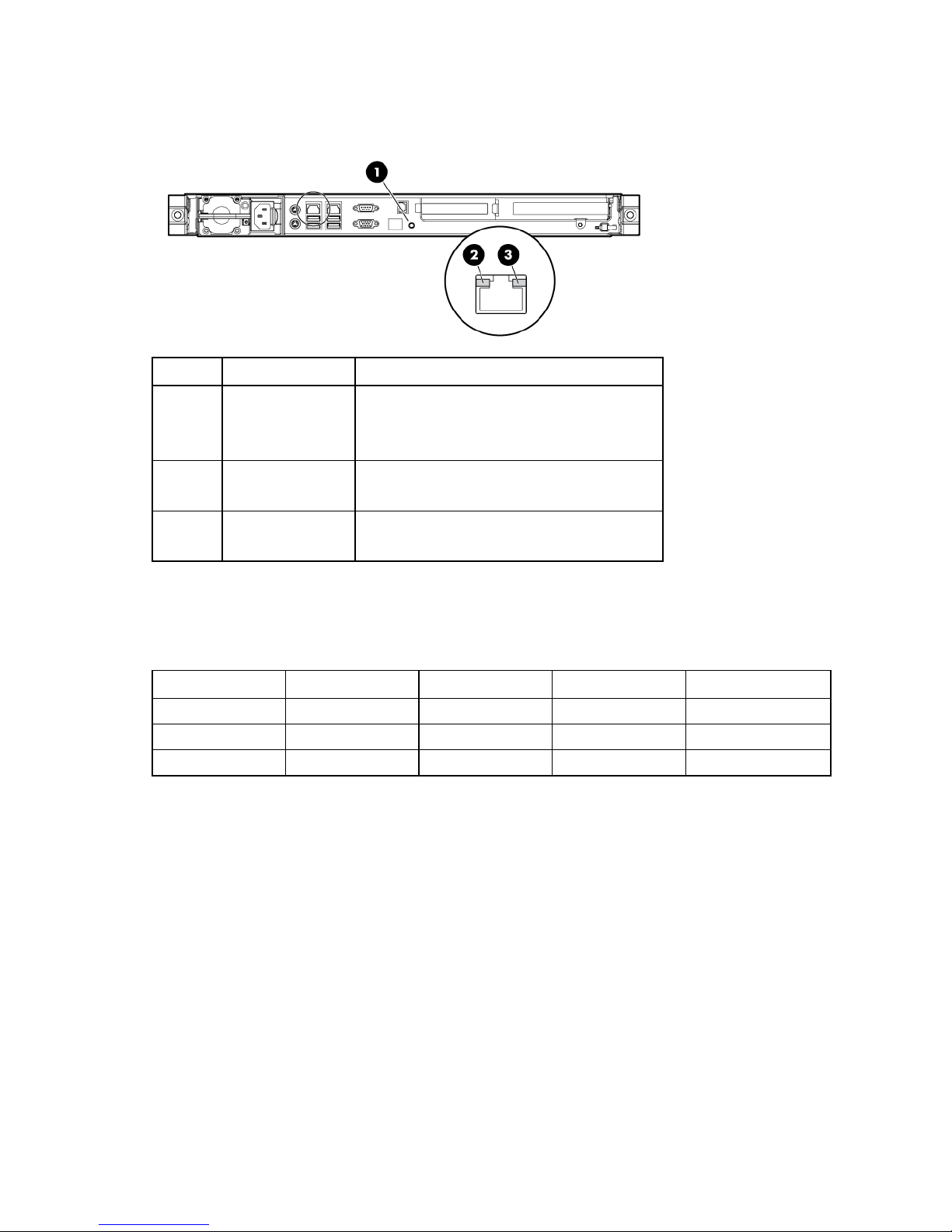
Rear panel LEDs and buttons
Item Description Status
1 UID button/LED Blue = Activated
Flashing = System is being managed remotely.
Off = Deactivated
2 NIC/iLO 2 link Green or flashing green = Activity exists.
Off = No activity exists.
3 NIC/iLO 2 activity Green = Link exists.
Off = No link exists.
PCI expansion slot definitions
For this server model, PCI expansion slots 1-3 and 6 are reserved.
Slot Type Length Connector Interconnect
4 PCI Express Full x16 x16
4 Optional PCI-X Full 133 MHz/3.3 V 64 bit
5 PCI Express Half x16 x4
Component identification 10
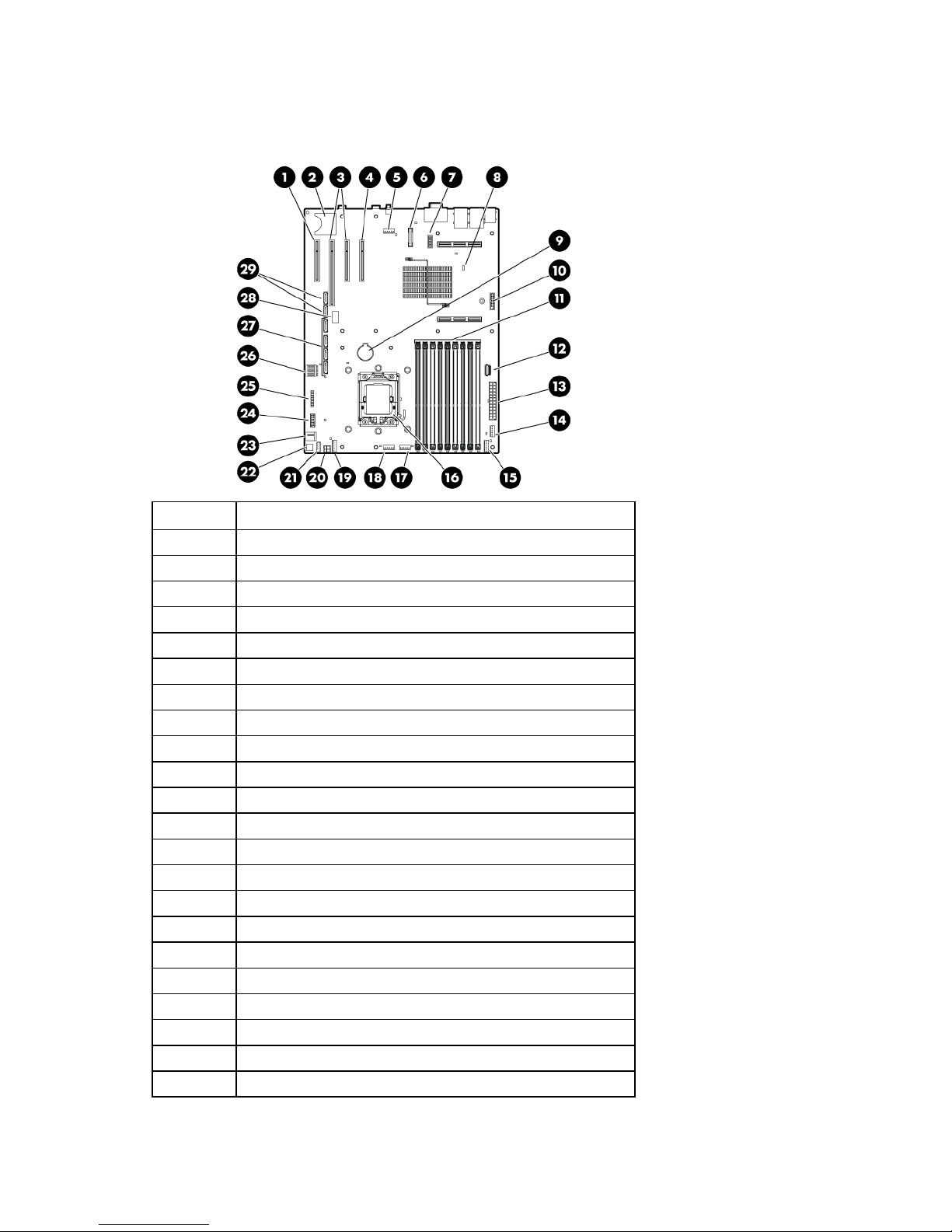
System board components
For this server, some system board slots and connectors are reserved.
Item Description
1 Reserved
2 SD card connector
3 PCIe riser board connectors
4 Reserved
5 Fan 6 connector (reserved)
6 Dedicated iLO 2 module connector (optional)
7 System maintenance switch
8 NMI jumper
9 System battery
10 TPM connector
11 DIMM slots 1-9
12 Reserved
13 System power connector
14 Fan 1 connector
15 Fan 2 connector
16 Processor socket
17 Fan 3 connector
18 Fan 4 connector
19 Fan 5 connector*
20 Power connector
21 Front USB connector
22 Hard drive backplane connector
Component identification 11
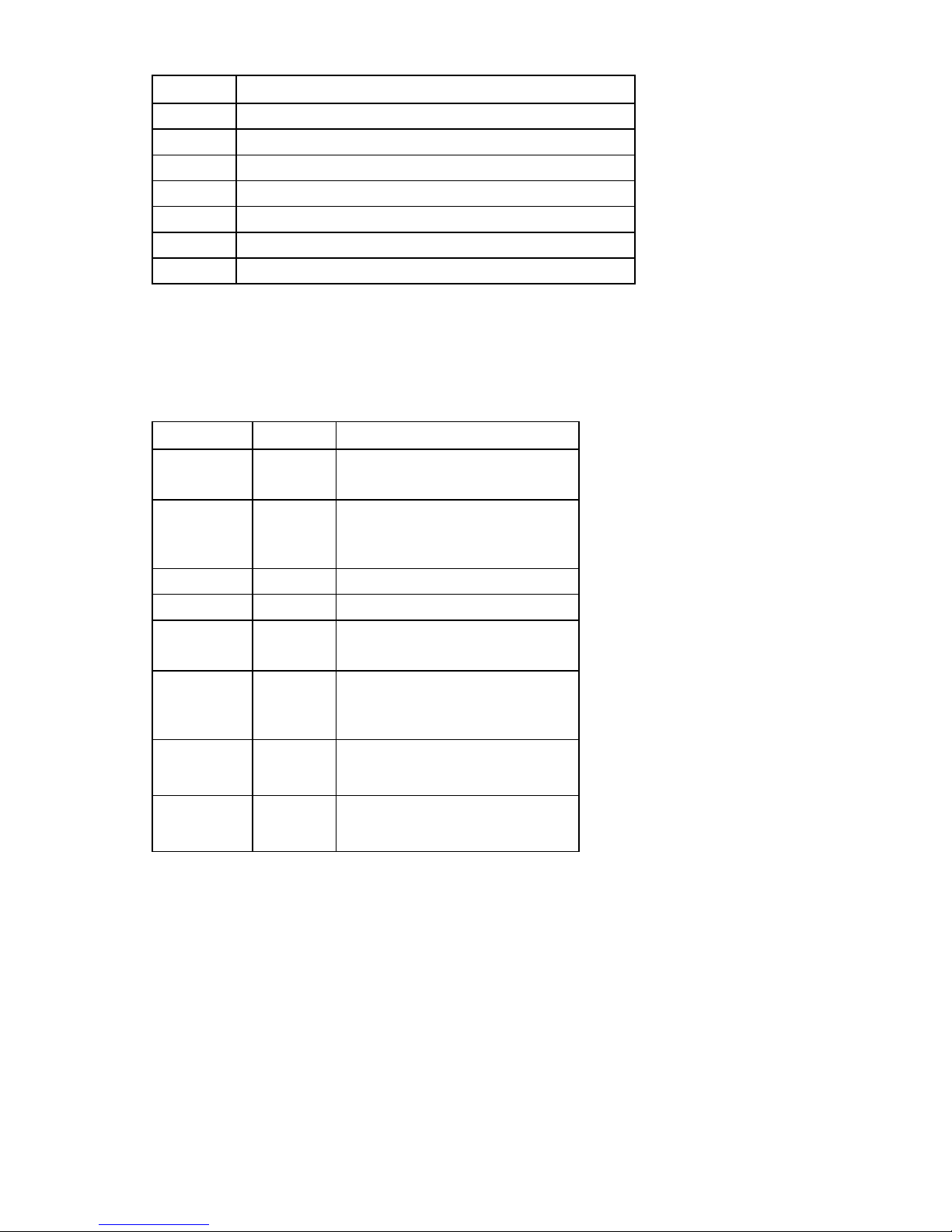
Item Description
23 USB tape drive connector
24 Redundant power supply connector
25 Front panel connector
26 Fan 7 connector
27 SATA connectors 1-4 (hard drives)
28 Hard drive backplane connector
29 SATA connectors 5-6 (optical drives)**
* Fan 5 is only available in CTO models of this server.
**The server supports one optical drive that can be connected to either SATA connector 5 or SATA connector 6.
System maintenance switch
Position Default Function
S1 Off Off = iLO 2 security is enabled
On = iLO 2 security is disabled
S2 Off Off = Normal operation
On = RBSU will not commit any
configuration changes*
S3 Off Reserved
S4 Off Reserved
S5 Off Off = Power-on password enabled
On = Power-on password disabled*
S6 Off Off = Normal operation
On = BIOS will clear CMOS and
NVRAM*
S7 Off Reserved
S8 Off Reserved
* "On" activates the function.
NMI functionality
An NMI crash dump enables administrators to create crash dump files when a system is hung and not
responding to traditional debug mechanisms.
Crash dump log analysis is an essential part of diagnosing reliability problems, such as hangs in
operating systems, device drivers, and applications. Many crashes freeze a system, and the only
available action for administrators is to cycle the system power. Resetting the system erases any
information that could support problem analysis, but the NMI feature preserves that information by
performing a memory dump before a hard reset.
Component identification 12
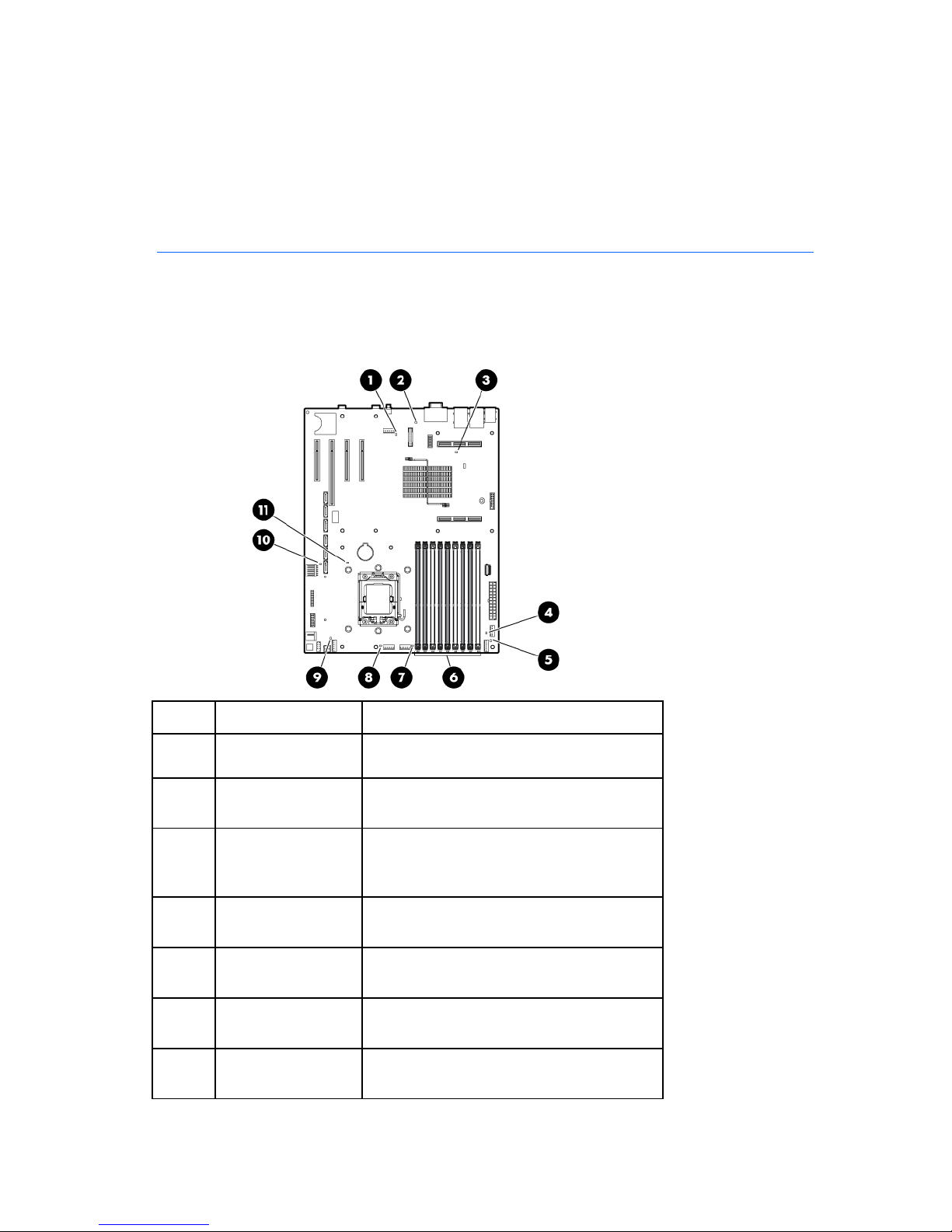
To force the OS to invoke the NMI handler and generate a crash dump log, the administrator can do any
of the following:
• Short the NMI jumper pins
• Press the NMI switch
• Use the iLO Virtual NMI feature
For additional information, see the whitepaper on the HP website
(http://h20000.www2.hp.com/bc/docs/support/SupportManual/c00797875/c00797875.pdf
).
System board LEDs
Item LED description Status
1 Fan 6 failure
(reserved)
2 Power supply Off = No AC power or failed power supply
3 Overtemperature Amber = System has reached a cautionary or
4 Fan 1 failure Amber = Fan has failed or is missing.
5 Fan 2 failure Amber = Fan has failed or is missing.
6 DIMM failure (1-9) Amber = DIMM has failed or is missing.
7 Fan 3 failure Amber = Fan has failed or is missing.
—
Green = Power supply is on and functioning.
critical temperature level.
Off = Normal
Off = Normal
Off = Normal
Off = Normal
Off = Normal
Component identification 13
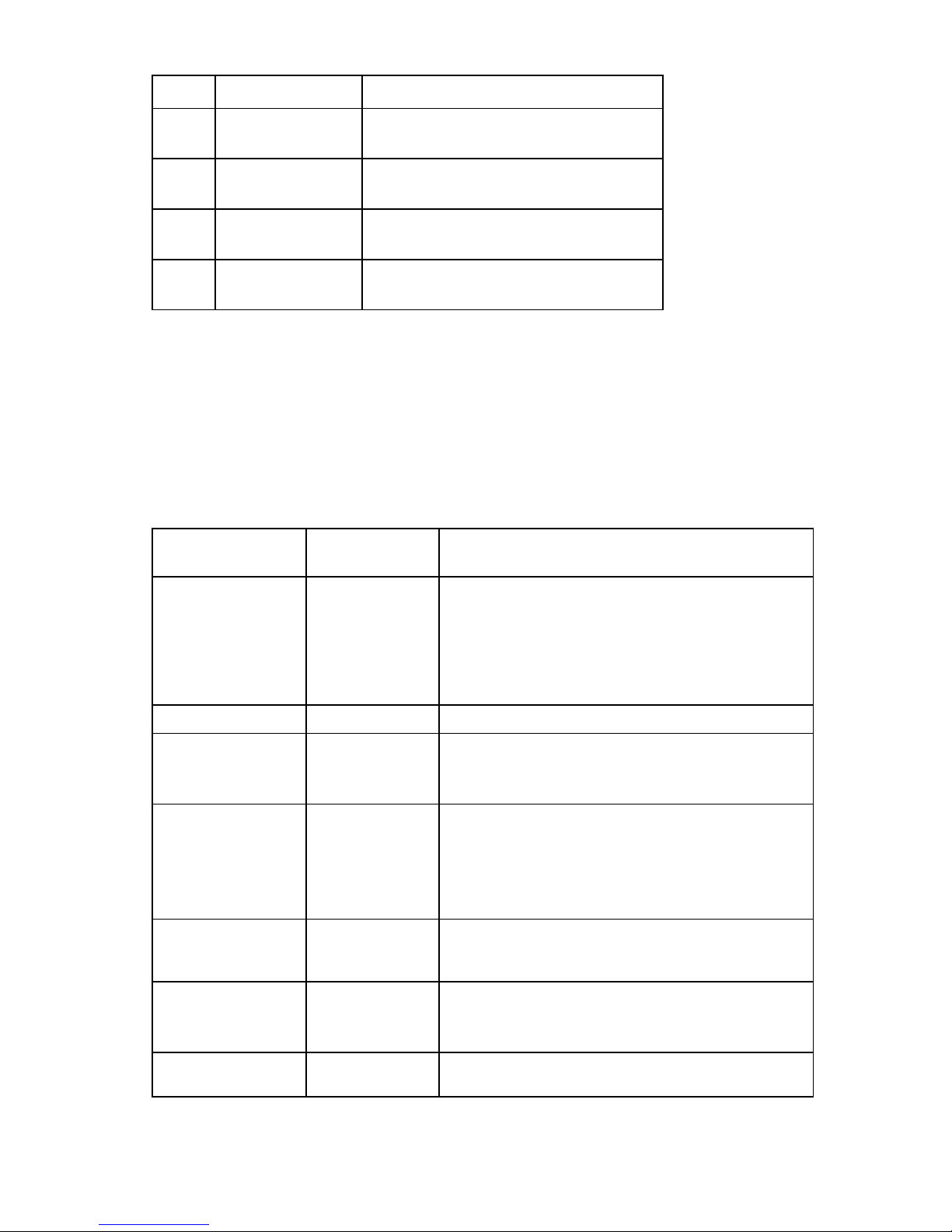
Item LED description Status
8 Fan 4 failure Amber = Fan has failed or is missing.
Off = Normal
9 Fan 5 failure* Amber = Fan has failed or is missing.
Off = Normal
10 Fan 7 failure Amber = Fan has failed or is missing.
Off = Normal
11 Processor failure Amber = Processor has failed.
* Fan 5 is only available in CTO models of this server.
Off = Normal
System LEDs and internal health LED combinations
When the internal health LED on the front panel illuminates either amber or red, the server is experiencing
a health event. Combinations of illuminated system LEDs and the internal health LED indicate system
status.
The front panel health LEDs indicate only the current hardware status. In some situations, HP SIM may
report server status differently than the health LEDs because the software tracks more system attributes.
System LED and
Color
Processor failure
(amber)
Internal Health
Status
LED Color
Red One or more of the following conditions may exist:
• Processor has failed.
• Processor is not installed in the socket.
• Processor is unsupported.
• ROM detects a failed processor during POST.
Amber Processor is in a pre-failure condition.
DIMM failure, slot X
(amber)
DIMM failure, all slots
in one channel
(amber)
Overtemperature
(amber)
Red
• DIMM in slot X has failed.
• DIMM in slot X is an unsupported type, and no valid
memory exists in another channel.
Amber
• DIMM in slot X has reached the single-bit correctable
error threshold.
• DIMM in slot X is in a pre-failure condition.
• DIMM in slot X is an unsupported type, but valid
memory exists in another channel.
Red No valid or usable memory is installed in the system.
Amber
• The entire channel is not populated.
• DIMMs do not match within the channel, but other
valid memory is available.
Amber The Health Driver has detected a cautionary temperature
level.
Component identification 14
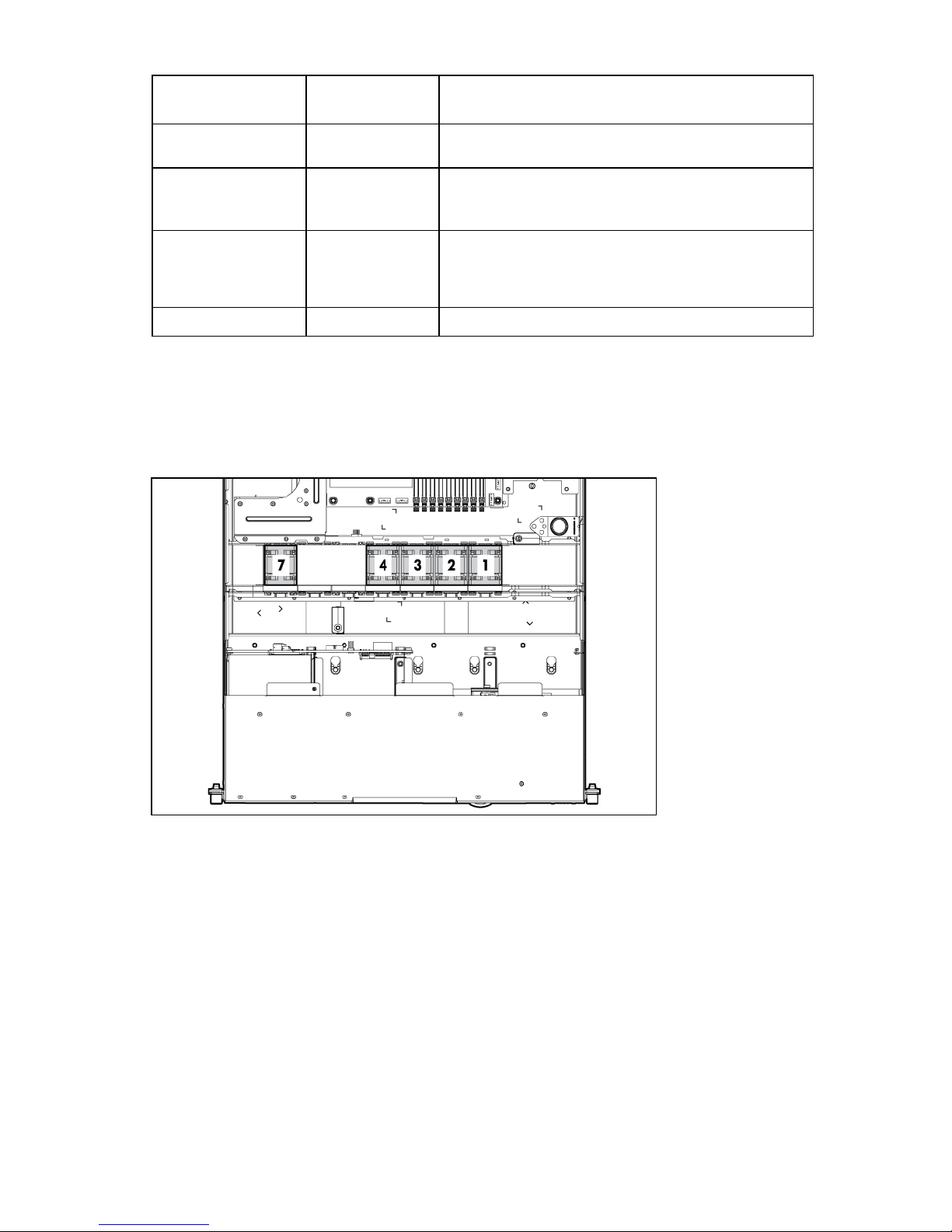
System LED and
Color
Fan module (amber) Red The minimum fan requirements are not being met in one or
Power supply (amber) Red One or more of the following conditions may exist:
Fan locations
Fan 5 is only available in CTO models of this server.
Fan 6 is reserved.
Internal Health
Status
LED Color
Red The server has detected a hardware critical temperature
level.
more of the fan modules. One or more fans have failed or
are missing.
• There is no AC power.
• The power supply has failed.
Amber There is a power supply mismatch at POST.
Component identification 15
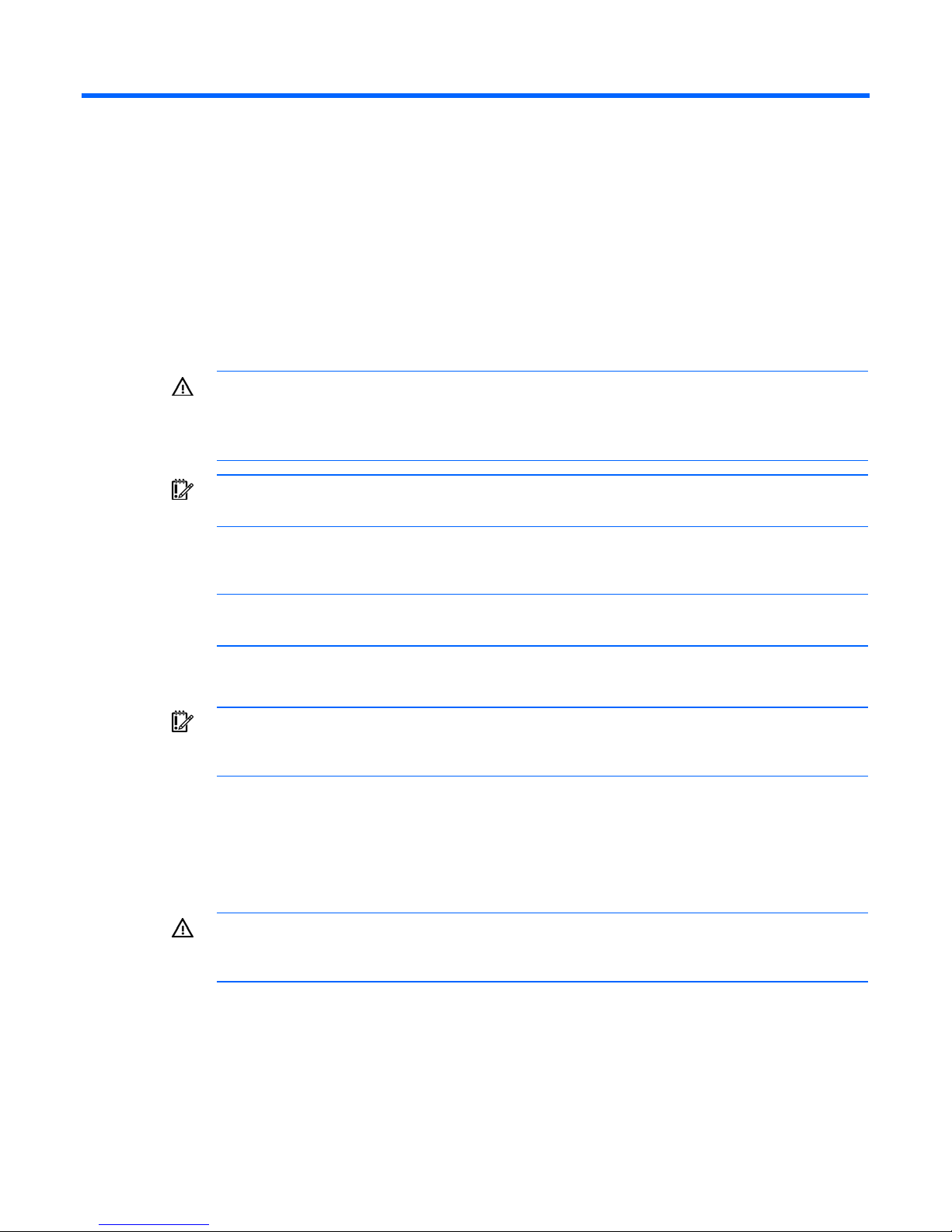
Operations
Power up the server
To power up the server, press the Power On/Standby button.
Power down the server
WARNING: To reduce the risk of personal injury, electric shock, or damage to the equipment,
remove the power cord to remove power from the server. The front panel Power On/Standby
button does not completely shut off system power. Portions of the power supply and some
1. Back up the server data.
2. Shut down the operating system as directed by the operating system documentation.
3. Press the Power On/Standby button to place the server in Standby mode. When the server activates
internal circuitry remain active until AC power is removed.
IMPORTANT: If installing a hot-plug device, it is not necessary to power down the server.
NOTE: If the operating system automatically places the server in Standby mode, omit the next
step.
Standby power mode, the system power LED changes to amber.
IMPORTANT: Pressing the UID button illuminates the blue UID LEDs on the front and rear
panels. In a rack environment, this feature facilitates locating a server when moving between
the front and rear of the rack.
4. Disconnect the power cords.
The system is now without power.
Remove the server from the rack
WARNING: The server is not attached to the rack mounting rails. To avoid potential damage
to the server and personal injury, always support the server with both hands when removing it
To remove the server from an HP, Compaq branded, telco, or third-party rack:
1. Power down the server (on page 16).
2. Disconnect all peripheral cables and power cords from the server rear panel.
3. Loosen the thumbscrews that secure the server faceplate to the front of the rack.
from the rack.
Operations 16
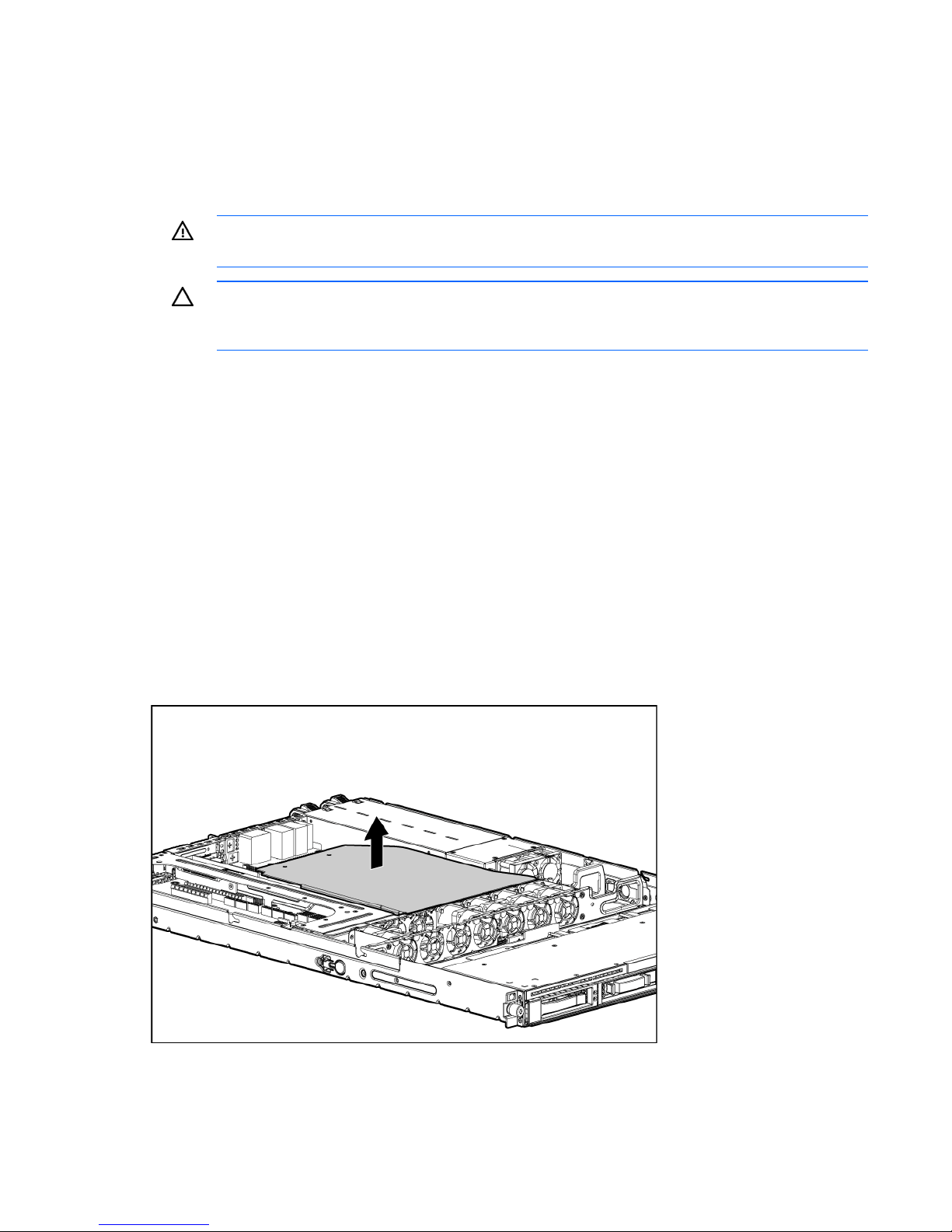
4. Remove the server from the rack. For more information, see the documentation that ships with the
rack mounting option.
5. Place the server on a sturdy, level surface.
Remove the access panel
WARNING: To reduce the risk of personal injury from hot surfaces, allow the drives and the
internal system components to cool before touching them.
CAUTION: Do not operate the server for long periods with the access panel open or removed.
Operating the server in this manner results in improper airflow and improper cooling that can
lead to thermal damage.
To remove the component:
1. Power down the server (on page 16).
2. Remove the server from the rack (on page 16).
3. Open the latch, slide the access panel to the rear of the chassis, and remove the access panel.
If the latch is locked, use a T-15 Torx screwdriver to unlock the latch.
Remove the air baffle
To remove the component:
1. Power down the server (on page 16).
2. Remove the server from the rack (on page 16).
3. Remove the access panel (on page 17).
4. Remove the air baffle.
To replace the component, reverse the removal procedure.
Operations 17
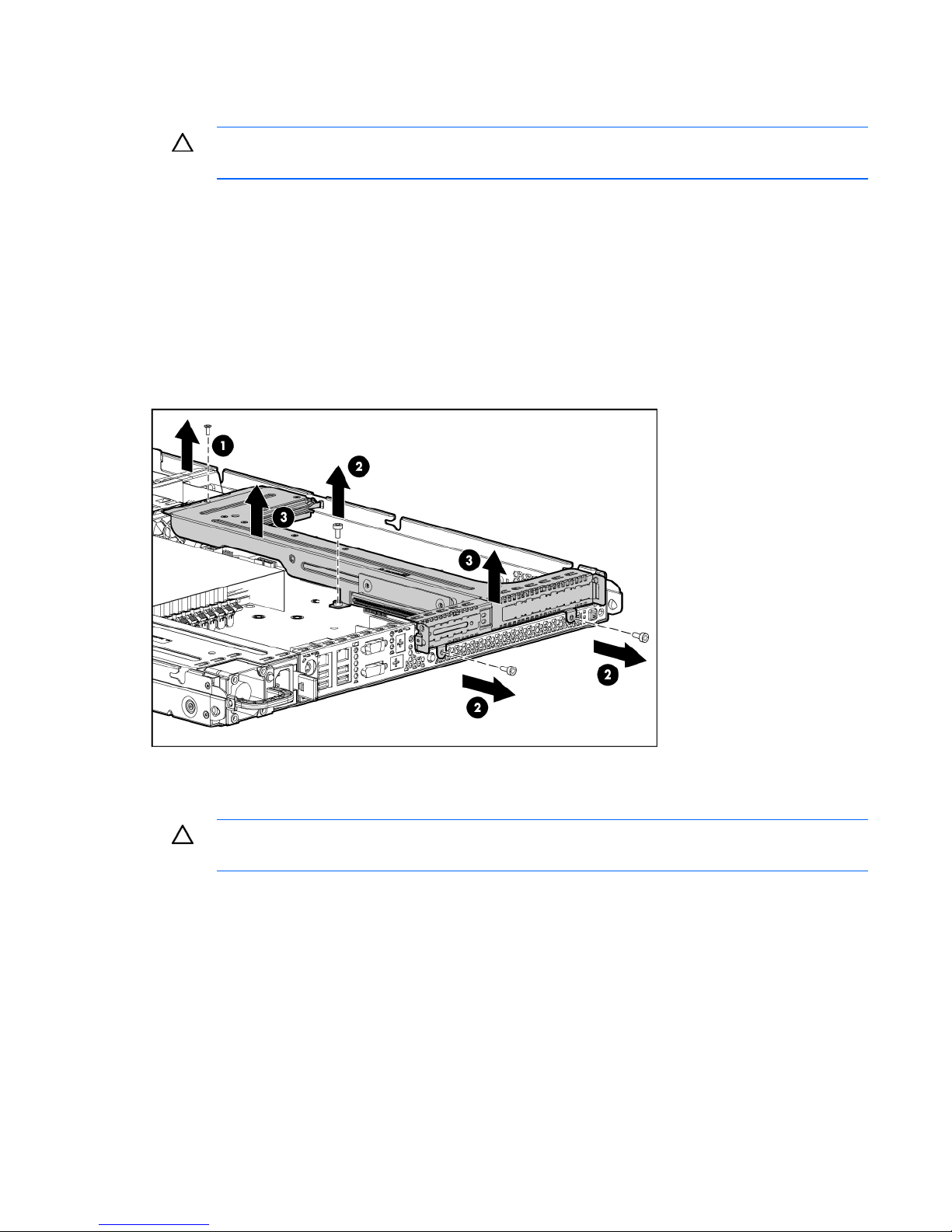
Remove the PCI riser board assembly
CAUTION: To prevent damage to the server or expansion boards, power down the server and
1. Power down the server (on page 16).
2. Remove the server from the rack (on page 16).
3. Remove the access panel (on page 17).
4. Disconnect all internal cables connected to existing expansion boards.
5. Remove the PCI riser board assembly:
remove all AC power cords before removing or installing the PCI riser board assembly.
a. Remove the T-10 screw.
b. Remove the T-15 screws.
c. Remove the riser board assembly.
Install the PCI riser board assembly
CAUTION: To prevent damage to the server or expansion boards, power down the server and
remove all AC power cords before removing or installing the PCI riser board assembly.
Operations 18

1. Install the PCI riser board assembly.
2. Connect any internal cables for expansion boards.
3. Install the access panel.
4. Install the server into the rack.
Operations 19

Setup
Optional installation services
Delivered by experienced, certified engineers, HP Care Pack services help you keep your servers up and
running with support packages tailored specifically for HP ProLiant systems. HP Care Packs let you
integrate both hardware and software support into a single package. A number of service level options
are available to meet your needs.
HP Care Pack Services offer upgraded service levels to expand your standard product warranty with easyto-buy, easy-to-use support packages that help you make the most of your server investments. Some of the
Care Pack services are:
• Hardware support
o 6-Hour Call-to-Repair
o 4-Hour 24x7 Same Day
o 4-Hour Same Business Day
• Software support
o Microsoft®
o Linux
o HP ProLiant Essentials (HP SIM and RDP)
o VMWare
• Integrated hardware and software support
o Critical Service
o Proactive 24
o Support Plus
o Support Plus 24
• Startup and implementation services for both hardware and software
For more information on Care Packs, refer to the HP website
(http://www.hp.com/hps/carepack/servers/cp_proliant.html
Rack planning resources
).
The rack resource kit ships with all HP branded or Compaq branded 9000, 10000, and H9 series racks.
For more information on the content of each resource, refer to the rack resource kit documentation.
If you intend to deploy and configure multiple servers in a single rack, refer to the white paper on high-
density deployment at the HP website (http://www.hp.com/products/servers/platforms
).
Setup 20
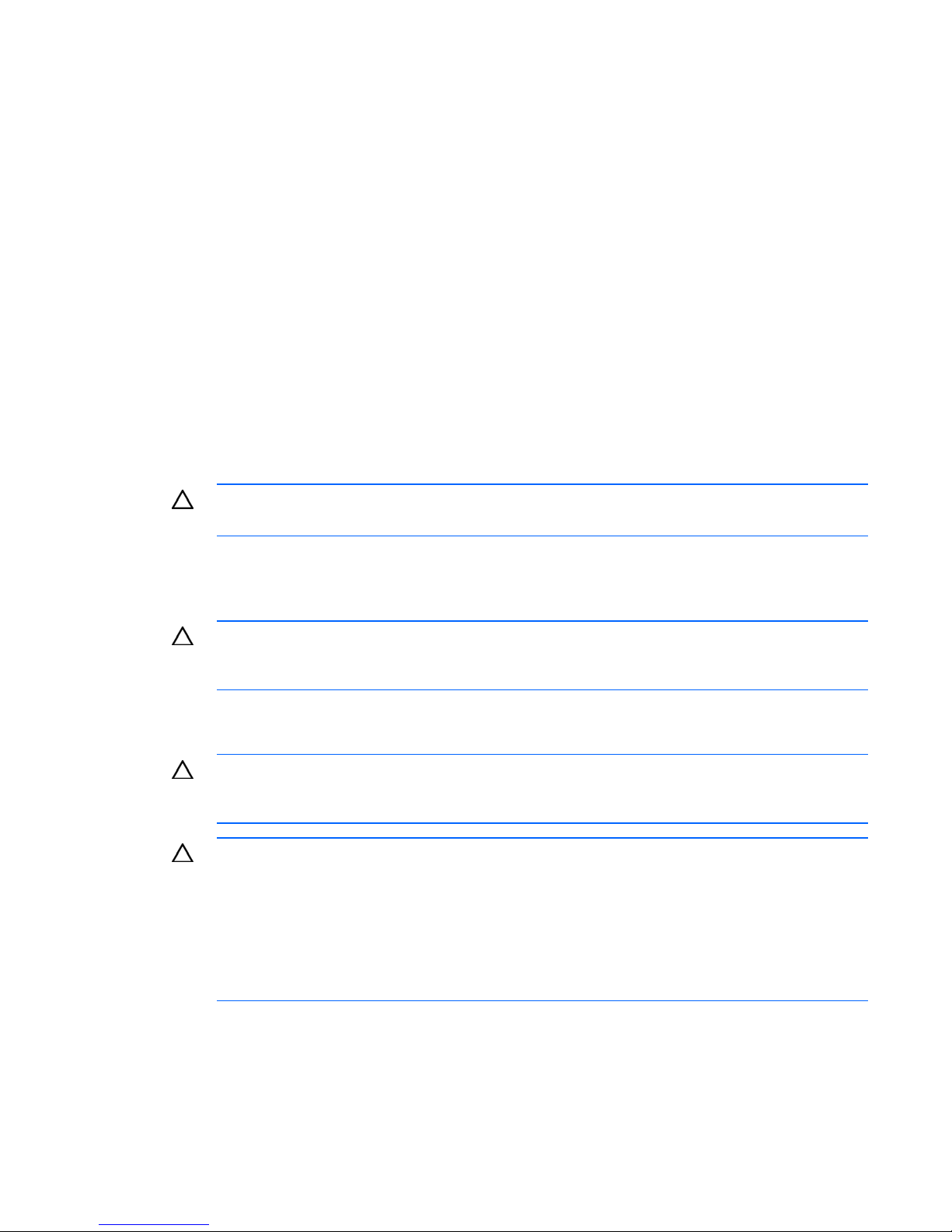
Optimum environment
When installing the server in a rack, select a location that meets the environmental standards described in
Space and airflow requirements
this section.
To allow for servicing and adequate airflow, observe the following space and airflow requirements when
deciding where to install a rack:
• Leave a minimum clearance of 63.5 cm (25 in) in front of the rack.
• Leave a minimum clearance of 76.2 cm (30 in) behind the rack.
• Leave a minimum clearance of 121.9 cm (48 in) from the back of the rack to the back of another
rack or row of racks.
HP servers draw in cool air through the front door and expel warm air through the rear door. Therefore,
the front and rear rack doors must be adequately ventilated to allow ambient room air to enter the
cabinet, and the rear door must be adequately ventilated to allow the warm air to escape from the
cabinet.
CAUTION: To prevent improper cooling and damage to the equipment, do not block the
ventilation openings.
When vertical space in the rack is not filled by a server or rack component, the gaps between the
components cause changes in airflow through the rack and across the servers. Cover all gaps with
blanking panels to maintain proper airflow.
CAUTION: Always use blanking panels to fill empty vertical spaces in the rack. This
arrangement ensures proper airflow. Using a rack without blanking panels results in improper
cooling that can lead to thermal damage.
The 9000 and 10000 Series Racks provide proper server cooling from flow-through perforations in the
front and rear doors that provide 64 percent open area for ventilation.
CAUTION: When using a Compaq branded 7000 Series rack, you must install the high
airflow rack door insert [P/N 327281-B21 (42U) or P/N 157847-B21 (22U)] to provide
proper front-to-back airflow and cooling.
CAUTION: If a third-party rack is used, observe the following additional requirements to ensure
adequate airflow and to prevent damage to the equipment:
• Front and rear doors—If the 42U rack includes closing front and rear doors, you must allow
5,350 sq cm (830 sq in) of holes evenly distributed from top to bottom to permit adequate
airflow (equivalent to the required 64 percent open area for ventilation).
• Side—The clearance between the installed rack component and the side panels of the rack
must be a minimum of 7 cm (2.75 in).
Temperature requirements
To ensure continued safe and reliable equipment operation, install or position the system in a wellventilated, climate-controlled environment.
Setup 21

The maximum recommended ambient operating temperature (TMRA) for most server products is 35°C
(95°F). The temperature in the room where the rack is located must not exceed 35°C (95°F).
CAUTION: To reduce the risk of damage to the equipment when installing third-party options:
• Do not permit optional equipment to impede airflow around the server or to increase the
internal rack temperature beyond the maximum allowable limits.
• Do not exceed the manufacturer’s TMRA.
Power requirements
Installation of this equipment must comply with local and regional electrical regulations governing the
installation of information technology equipment by licensed electricians. This equipment is designed to
operate in installations covered by NFPA 70, 1999 Edition (National Electric Code) and NFPA-75, 1992
(code for Protection of Electronic Computer/Data Processing Equipment). For electrical power ratings on
options, refer to the product rating label or the user documentation supplied with that option.
WARNING: To reduce the risk of personal injury, fire, or damage to the equipment, do not
overload the AC supply branch circuit that provides power to the rack. Consult the electrical
When installing more than one server, you may need to use additional power distribution devices to
safely provide power to all devices. Observe the following guidelines:
• Balance the server power load between available AC supply branch circuits.
authority having jurisdiction over wiring and installation requirements of your facility.
CAUTION: Protect the server from power fluctuations and temporary interruptions with a
regulating uninterruptible power supply (UPS). This device protects the hardware from damage
caused by power surges and voltage spikes and keeps the system in operation during a power
failure.
• Do not allow the overall system AC current load to exceed 80 percent of the branch circuit AC
current rating.
• Do not use common power outlet strips for this equipment.
• Provide a separate electrical circuit for the server.
Electrical grounding requirements
The server must be grounded properly for proper operation and safety. In the United States, you must
install the equipment in accordance with NFPA 70, 1999 Edition (National Electric Code), Article 250,
as well as any local and regional building codes. In Canada, you must install the equipment in
accordance with Canadian Standards Association, CSA C22.1, Canadian Electrical Code. In all other
countries, you must install the equipment in accordance with any regional or national electrical wiring
codes, such as the International Electrotechnical Commission (IEC) Code 364, parts 1 through 7.
Furthermore, you must be sure that all power distribution devices used in the installation, such as branch
wiring and receptacles, are listed or certified grounding-type devices.
Because of the high ground-leakage currents associated with multiple servers connected to the same
power source, HP recommends the use of a PDU that is either permanently wired to the building’s branch
circuit or includes a nondetachable cord that is wired to an industrial-style plug. NEMA locking-style plugs
or those complying with IEC 60309 are considered suitable for this purpose. Using common power outlet
strips for the server is not recommended.
Setup 22
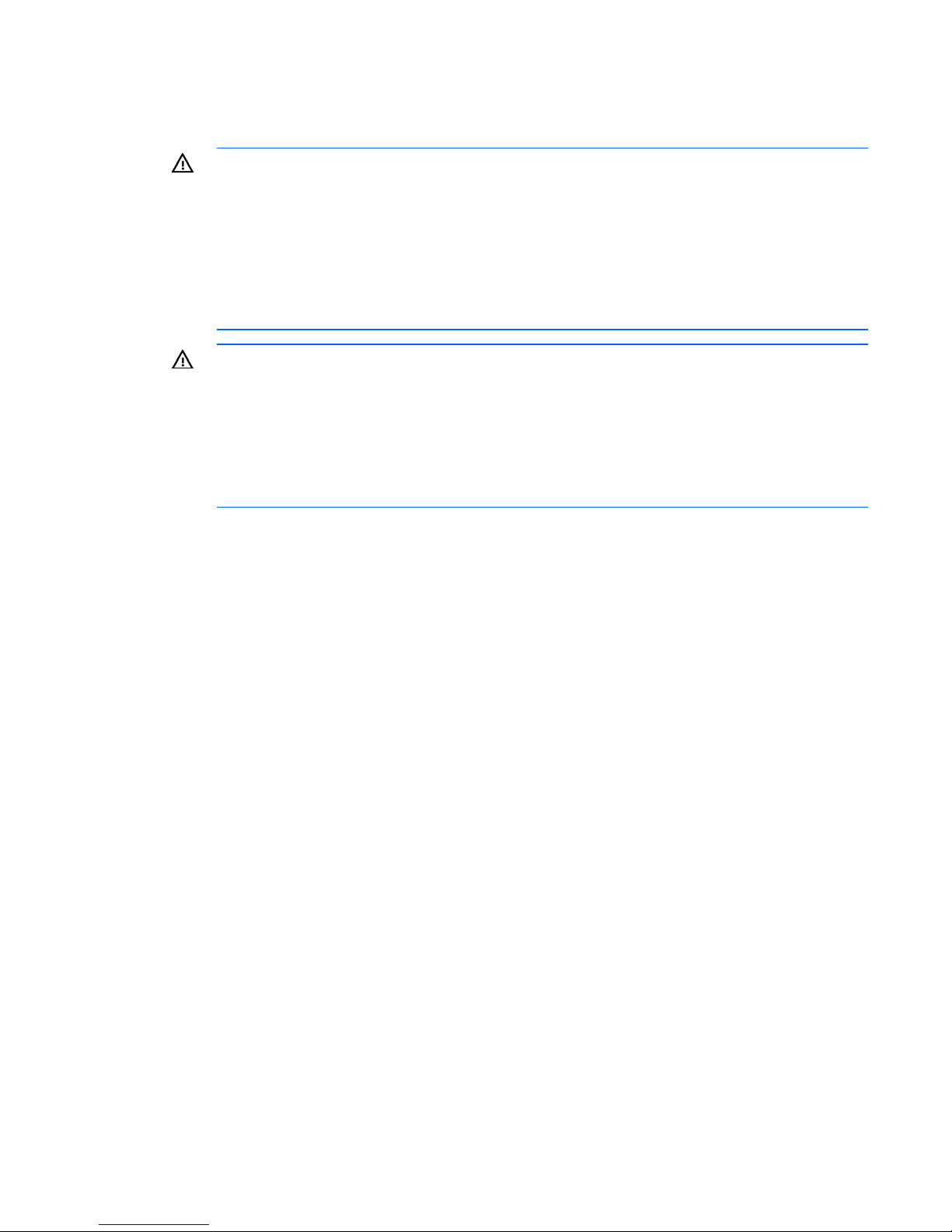
Rack warnings
WARNING: To reduce the risk of personal injury or damage to the equipment, be sure that:
• The leveling jacks are extended to the floor.
• The full weight of the rack rests on the leveling jacks.
• The stabilizing feet are attached to the rack if it is a single-rack installation.
• The racks are coupled together in multiple-rack installations.
• Only one component is extended at a time. A rack may become unstable if more than one
component is extended for any reason.
WARNING: To reduce the risk of personal injury or equipment damage when unloading a
rack:
• At least two people are needed to safely unload the rack from the pallet. An empty 42U
rack can weigh as much as 115 kg (253 lb), can stand more than 2.1 m (7 ft) tall, and
may become unstable when being moved on its casters.
• Never stand in front of the rack when it is rolling down the ramp from the pallet. Always
handle the rack from both sides.
Identifying the server shipping carton contents
Unpack the server shipping carton and locate the materials and documentation necessary for installing the
server. All the rack mounting hardware necessary for installing the server into the rack is included with the
rack or the server.
The contents of the server shipping carton include:
• Server
• Printed setup documentation, Documentation CD, and software products
• Power cord
• Rack mounting hardware kit and documentation
In addition to these supplied items, you may need:
• Application software CDs or diskettes
• Options to be installed
• T-10/T-15 Torx screwdriver
Installing hardware options
Install any hardware options before initializing the server. For options installation information, refer to the
option documentation. For server-specific information, refer to "Hardware options installation (on page
26)."
Setup 23
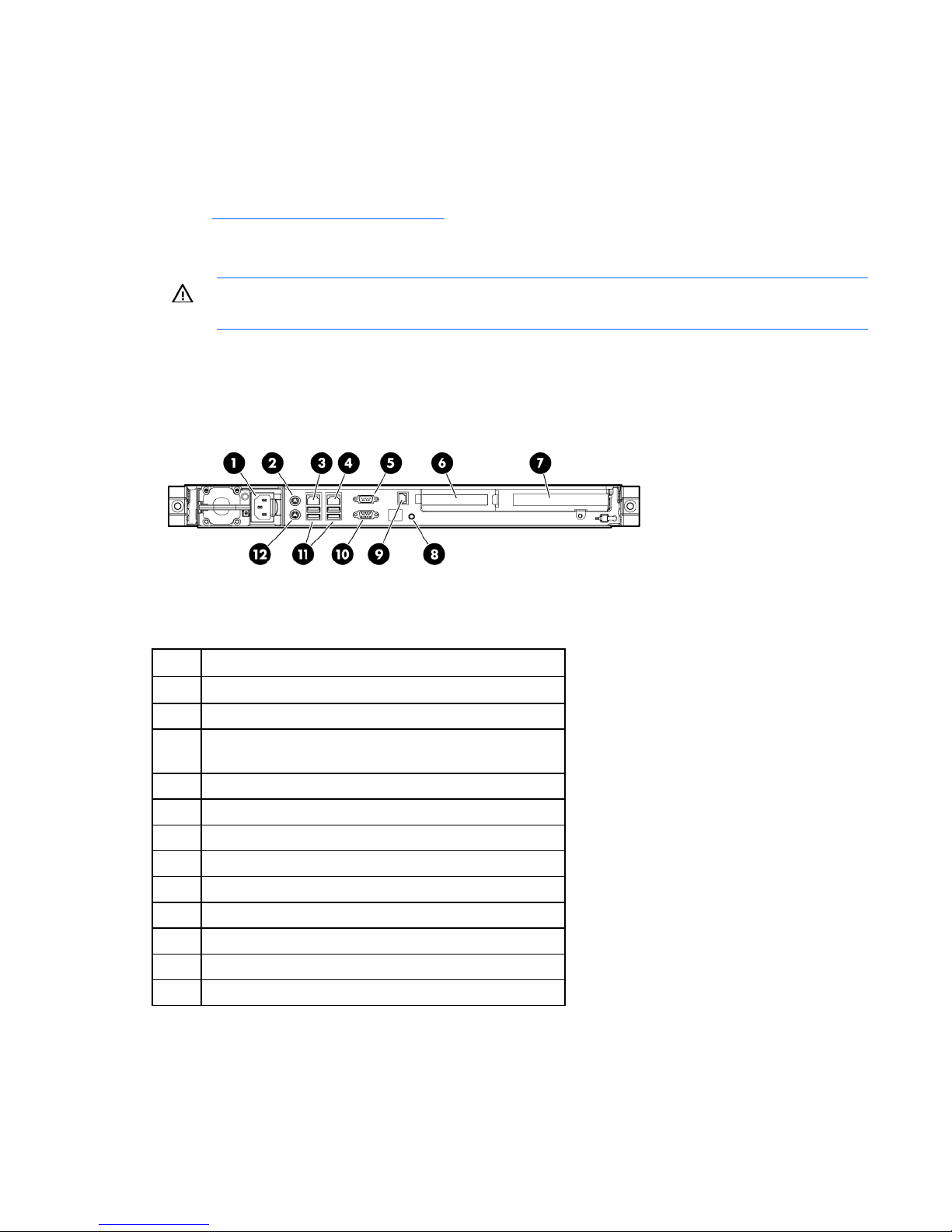
Installing the server into the rack
To install the server into a rack with square, round, or threaded holes, refer to the instructions that ship
with the rack hardware kit.
If you are installing the server into a telco rack, order the appropriate option kit at the RackSolutions.com
website (http://www.racksolutions.com/hp
the rack brackets.
Use the following information when connecting peripheral cables and power cords to the server.
WARNING: To reduce the risk of electric shock, fire, or damage to the equipment, do not plug
telephone or telecommunications connectors into RJ-45 connectors.
For this server model, PCI expansion slots 1-3 and 6 are reserved.
). Follow the server-specific instructions on the website to install
Item Description
1 Power cord connector
2 Mouse connector
3 10/100/1000 NIC 1 connector/shared iLO 2
management port
4 10/100/1000 NIC 2 connector
5 Serial connector
6 Slot 5 PCIe2 x16 (4, 2, 1)
7 Slot 4 PCIe2 x16 (16, 8, 4, 1)
8 UID button/LED
9 Dedicated iLO 2 management port
10 Video connector
11 USB connectors (2)
12 Keyboard connector
Setup 24
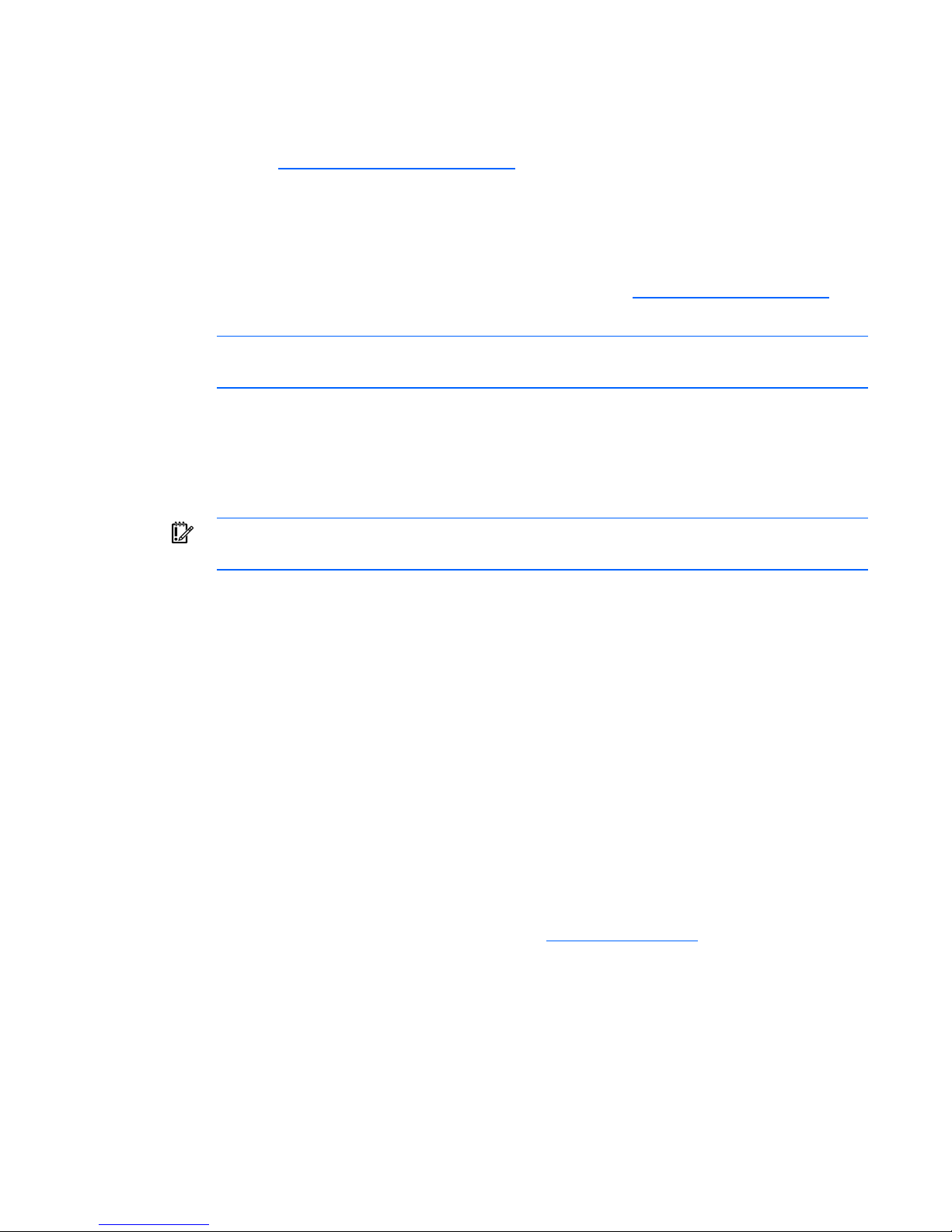
Installing the operating system
To operate properly, the server must have a supported OS. For the latest information on OS support, refer
to the HP website (http://www.hp.com/go/supportos
Two methods are available to install an OS on the server:
• SmartStart assisted installation—Insert the SmartStart CD into the CD-ROM drive and reboot the
server.
• Manual installation—Insert the OS CD into the CD-ROM drive and reboot the server. This process
may require you to obtain additional drivers from the HP website (http://www.hp.com/support
Follow the on-screen instructions to begin the installation process.
NOTE: For SATA RAID configuration, a driver diskette must be created.
For information on using these installation paths, refer to the SmartStart installation poster in the HP
ProLiant Essentials Foundation Pack, included with the server.
).
).
Powering up and configuring the server
IMPORTANT: The F8 key is available only when a supported storage controller is installed in
the server.
To power up the server, press the Power On/Standby button.
While the server boots, RBSU and the ORCA utility are automatically configured to prepare the server for
OS installation.
• Press the F8 key when prompted during the array controller initialization to configure the array
controller using ORCA. The array controller defaults to RAID 0 with one drive installed and RAID 1
with more than one drive installed.
• Press the F9 key, when prompted during the boot process, to access RBSU and change the server
settings (such as language and operating system). The system is set up by default for the English
language.
For more information on the automatic configuration, refer to the HP ROM-Based Setup Utility User Guide
located on the Documentation CD.
Registering the server
To register the server, refer to the HP Registration website (http://register.hp.com).
Setup 25
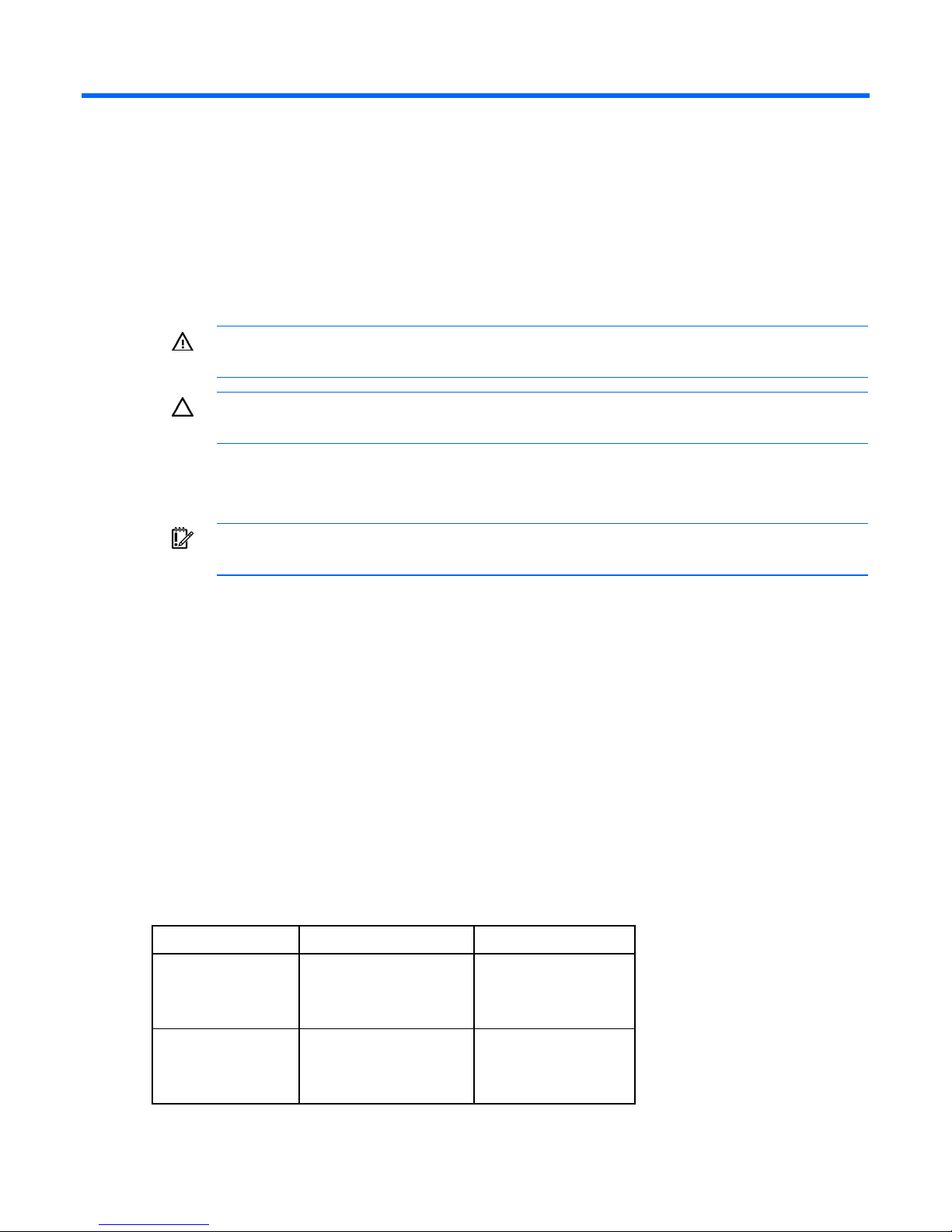
Hardware options installation
Introduction
If more than one option is being installed, read the installation instructions for all the hardware options
and identify similar steps to streamline the installation process.
WARNING: To reduce the risk of personal injury from hot surfaces, allow the drives and the
internal system components to cool before touching them.
CAUTION: To prevent damage to electrical components, properly ground the server before
beginning any installation procedure. Improper grounding can cause electrostatic discharge.
Memory options
IMPORTANT: This server does not support mixing RDIMMs and UDIMMs. Attempting to mix
these two types causes the server to halt during BIOS initialization.
The memory subsystem in this server can support RDIMMs or UDIMMs. Both types are referred to as
DIMMs when the information applies to both types. When specified as RDIMM or UDIMM, the
information applies to that type only. All memory installed in the server must be the same type.
The server supports the following DIMM speeds:
• Single- and dual-rank PC3-10600 (DDR-1333) DIMMs operating at 1333 and 1066 MHz
• Quad-rank PC3-8500 (DDR-1067) DIMMs operating at 1066 MHz
Depending on the processor model, the number of DIMMs installed, and whether UDIMMs or RDIMMs
are installed, the memory clock speed may be reduced to 1066 or 800 MHz. For more information on
Memory subsystem architecture
the effect of DIMM slot population, see "General DIMM slot population guidelines (on page 29)."
The memory subsystem in this server is divided into channels. Each processor supports three channels,
and each channel supports three DIMM slots, as shown in the following table.
Channel Slot Slot number
1 G
D
A
2 H
E
B
1
2
3
4
5
6
Hardware options installation 26
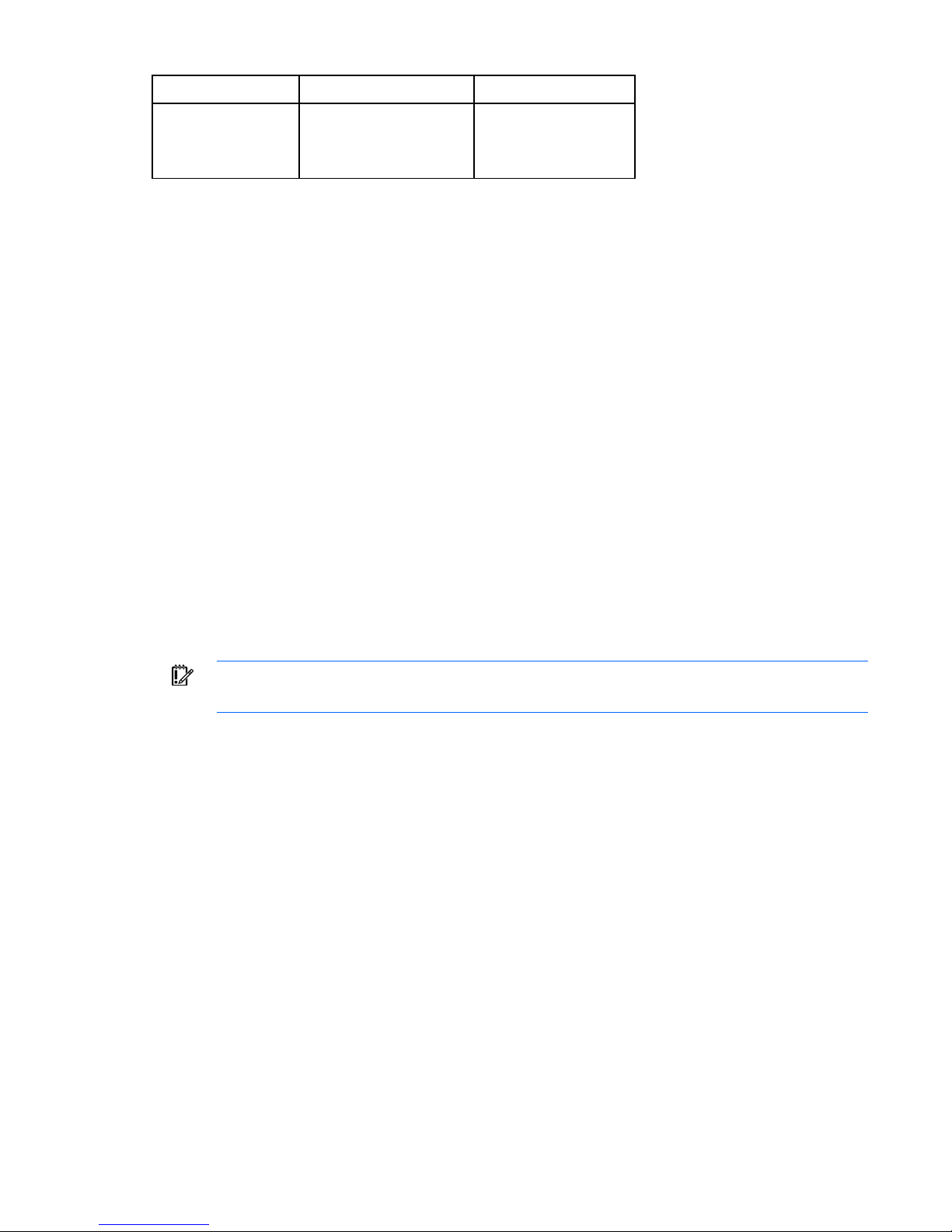
Channel Slot Slot number
3 I
F
C
7
8
9
This multi-channel architecture provides enhanced performance in Advanced ECC mode. This architecture
also enables the Mirrored Memory and Lockstep memory modes. This server supports both Registered
PC3 DIMMSs (RDIMMs) and Unbuffered DIMMs (UDIMMs).
DIMM slots in this server are identified by number and by letter. Letters identify the slots to populate for
specific AMP modes. Slot numbers are reported by ROM messages during boot and for error reporting.
Single-, dual-, and quad-rank DIMMs
To understand and configure memory protection modes properly, an understanding of single-, dual-, and
quad-rank DIMMs is helpful. Some DIMM configuration requirements are based on these classifications.
A single-rank DIMM has one set of memory chips that is accessed while writing to or reading from the
memory. A dual-rank DIMM is similar to having two single-rank DIMMs on the same module, with only
one rank accessible at a time. A quad-rank DIMM is, effectively, two dual-rank DIMMs on the same
module. Only one rank is accessible at a time. The server memory control subsystem selects the proper
rank within the DIMM when writing to or reading from the DIMM.
Dual- and quad-rank DIMMs provide the greatest capacity with the existing memory technology. For
example, if current DRAM technology supports 2-GB single-rank DIMMs, a dual-rank DIMM would be 4GB, and a quad-rank DIMM would be 8-GB.
DIMM identification
IMPORTANT: This server does not support mixing RDIMMs and UDIMMs. Attempting to mix
these two types causes the server to halt during BIOS initialization.
Hardware options installation 27
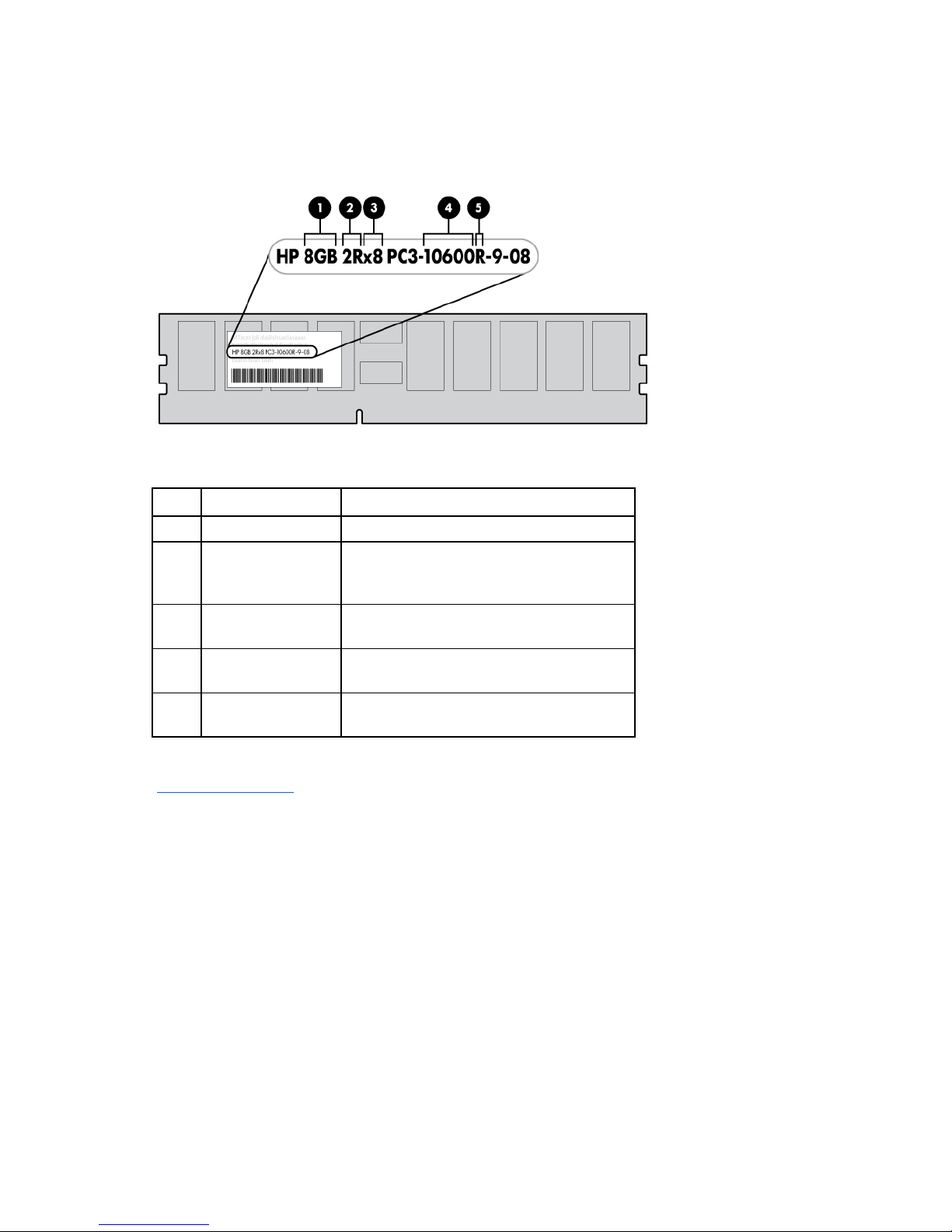
The memory subsystem may be populated with either RDIMMs or UDIMMs, but mixing the two types is not
supported. To determine DIMM characteristics, use the label attached to the DIMM and the following
illustration and table.
Item Description Definition
1 Size —
2 Rank 1R = Single-rank
2R = Dual-rank
4R = Quad-rank
3 Data width x4 = 4-bit
x8 = 8-bit
4 Memory speed 10600 = 1333-MHz
8500 = 1067-MHz
5 DIMM type R = RDIMM (registered)
E = UDIMM (unbuffered with ECC)
For the latest supported memory information, see the QuickSpecs on the HP website
(http://www.hp.com
).
Memory configurations
To optimize server availability, the server supports the following AMP modes:
• Advanced ECC—provides the greatest memory capacity for a given DIMM size, while providing up
to 8-bit error correction, depending on the specific DIMM type. This mode is the default option for
this server.
• Mirrored Memory—provides maximum protection against failed DIMMs. Uncorrectable errors in one
channel are corrected by the mirror channel.
• Lockstep—provides enhanced protection while making all installed memory available to the
operating system. The server can continue to function if a single- or mulit-bit memory failure within a
single DRAM device occurs.
Hardware options installation 28
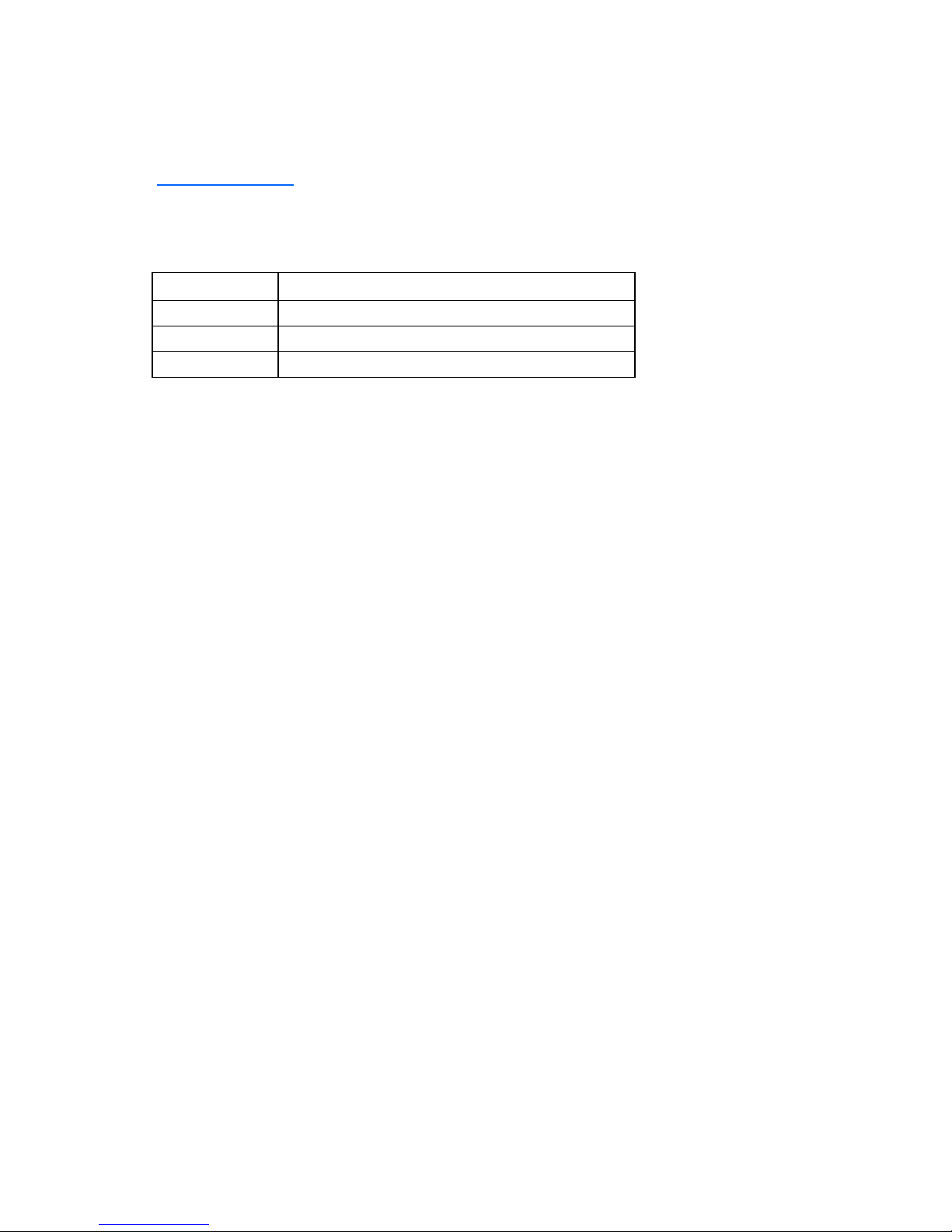
Advanced Memory Protection options are configured in RBSU. If the requested AMP mode is not
supported by the installed DIMM configuration, the server boots in Advanced ECC mode. For more
information, see "HP ROM-Based Setup Utility (on page 50)."
For the latest memory configuration information, see the QuickSpecs on the HP website
(http://www.hp.com
).
RDIMM maximum memory configurations
The following table lists the maximum memory configuration possible with 8-GB RDIMMs.
Rank Processor
Single-rank 72 GB
Dual-rank 72 GB
Quad-rank 48 GB
UDIMM maximum memory configurations
The server supports a maximum of 12 GB using 2-GB single- or dual-rank UDIMMs.
Advanced ECC memory configuration
Advanced ECC memory is the default memory protection mode for this server. Standard ECC can correct
single-bit memory errors and detect multi-bit memory errors. When multi-bit errors are detected using
Standard ECC, the error is signaled to the server and causes the server to halt.
Advanced ECC protects the server against some multi-bit memory errors. Advanced ECC can correct both
single-bit memory errors and 4-bit memory errors if all failed bits are on the same DRAM device on the
DIMM.
Advanced ECC provides additional protection over Standard ECC because it is possible to correct certain
memory errors that would otherwise be uncorrected and result in a server failure. The server provides
notification that correctable error events have exceeded a pre-defined threshold rate.
Lockstep memory configuration
Lockstep mode provides protection against multi-bit memory errors that occur on the same DRAM device.
Lockstep mode can correct any single DRAM device failure on x4 and x8 DIMM types. The DIMMs in
each channel must have identical HP part numbers.
Lockstep mode uses channel 1 and channel 2. Channel 3 is not populated. Because channel 3 cannot be
populated when using Lockstep mode, the maximum memory capacity is lower than Advanced ECC
mode. Memory performance with Advanced ECC is also slightly higher.
General DIMM slot population guidelines
Observe the following guidelines for all AMP modes:
• Populate DIMM slots for a processor only if the processor is installed.
• To maximize performance in multi-processor configurations, distribute the total memory capacity
between all processors as evenly as possible.
• Do not mix Unbuffered and Registered PC3 DIMMs.
Hardware options installation 29
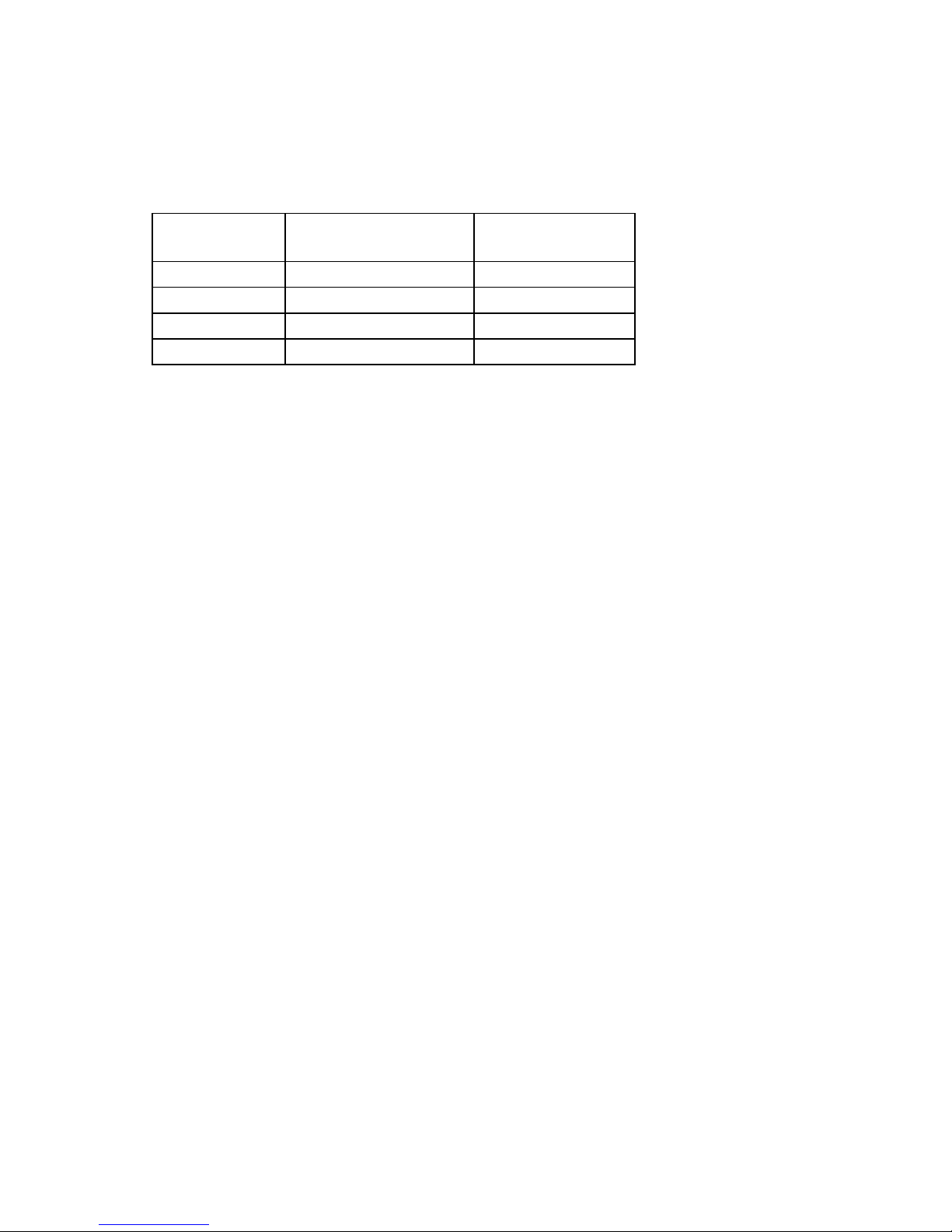
• Each channel supports up to two Unbuffered DIMMs.
• If quad-rank DIMMs are installed for a processor, a maximum of two DIMMs can be installed on
each channel for that processor.
• If a channel contains quad-rank DIMMs, the quad-rank DIMM must be installed first on that channel.
DIMM speeds are supported as indicated in the following table.
Populated slots
Rank Speeds supported
(per channel)
1 Single- or dual-rank 1333, 1066
1 Quad-rank 1066
2 Single- or dual-rank 1066
3 Single- or dual-rank 800
Advanced ECC population guidelines
For Advanced ECC mode configurations, observe the following guidelines:
• Observe the general DIMM slot population guidelines (on page 29).
(MHz)
• DIMMs may be installed individually.
Single-processor Advanced ECC population order
For Advanced ECC mode configurations with a single processor, populate the DIMM slots in the following
order:
• RDIMM: Sequentially in alphabetical order (A through I)
• UDIMM: A through F, sequentially in alphabetical order. Do not populate DIMM slots G through I.
Lockstep Memory population guidelines
For Lockstep memory mode configurations, observe the following guidelines:
• Observe the general DIMM slot population guidelines (on page 29).
• Always install DIMMs in channels 1 and 2 for each installed processor.
• Do not install DIMMs in channel 3 for any processor.
• DIMM configuration on channel 1 and channel 2 of a processor must be identical.
• In multi-processor configurations, each processor must have a valid Lockstep Memory configuration.
• In multi-processor configurations, each processor may have a different valid Lockstep Memory
configuration.
Single-processor Lockstep population order
For Lockstep memory mode configurations with a single processor, populate the DIMM slots in the
following order:
• RDIMM
o First: A and B
o Next: D and E
Hardware options installation 30
