Hp PROLIANT ML115, PROLIANT BL260C G5, PROLIANT DL180 G5, PROLIANT BL465C G5 Implementing Microsoft Windows Essential Business Server 2008
Page 1
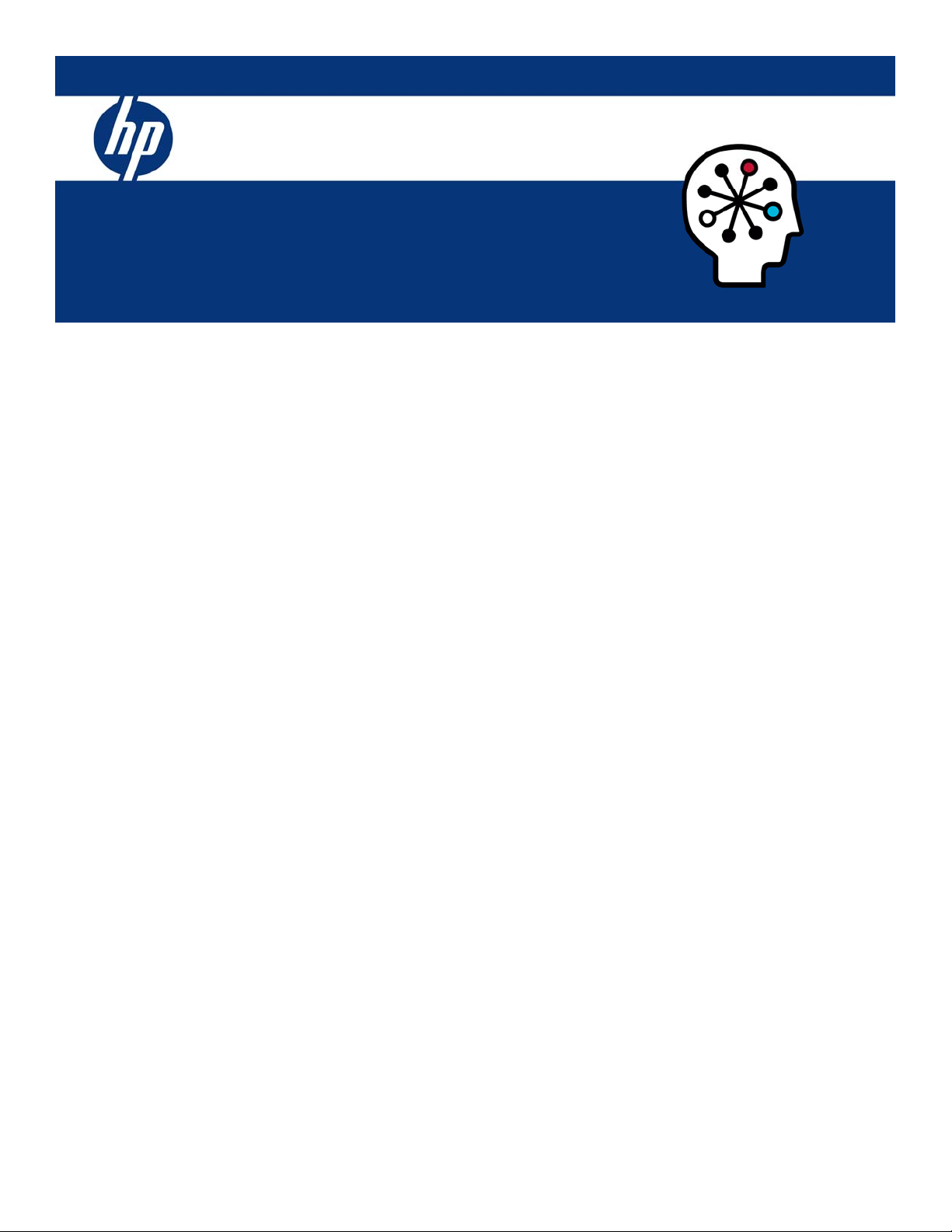
Implementing Microsoft® Windows® Essential
Business Server 2008 on HP ProLiant servers
integration note
Abstract.............................................................................................................................................. 2
Introduction to Windows Essential Business Server 2008.......................................................................... 2
Benefits of Windows Essential Business Server 2008............................................................................ 3
Windows Essential Business Server 2008 and Microsoft Windows Server 2008 Hyper-V ............................ 4
System requirements............................................................................................................................. 5
Recommended system configuration ................................................................................................... 5
Supported ProLiant platforms ............................................................................................................. 6
Windows Essential Business Server 2008 management strategy................................................................ 8
Supported components......................................................................................................................... 8
ProLiant components......................................................................................................................... 8
Software ..................................................................................................................................... 8
Storage options............................................................................................................................ 8
Network interface controllers ....................................................................................................... 10
Deploying Windows Essential Business Server 2008 on ProLiant servers .................................................. 11
Pre-installation tasks........................................................................................................................ 11
Installation tips............................................................................................................................... 12
Install Windows Essential Business Server 2008 ................................................................................ 12
Install the ProLiant Support Pack (PSP)............................................................................................... 13
PSP requirements........................................................................................................................ 13
Installing the PSP ........................................................................................................................ 13
Appendix A: Known issues and workarounds ....................................................................................... 15
For more information.......................................................................................................................... 16
Call to action .................................................................................................................................... 16
Page 2
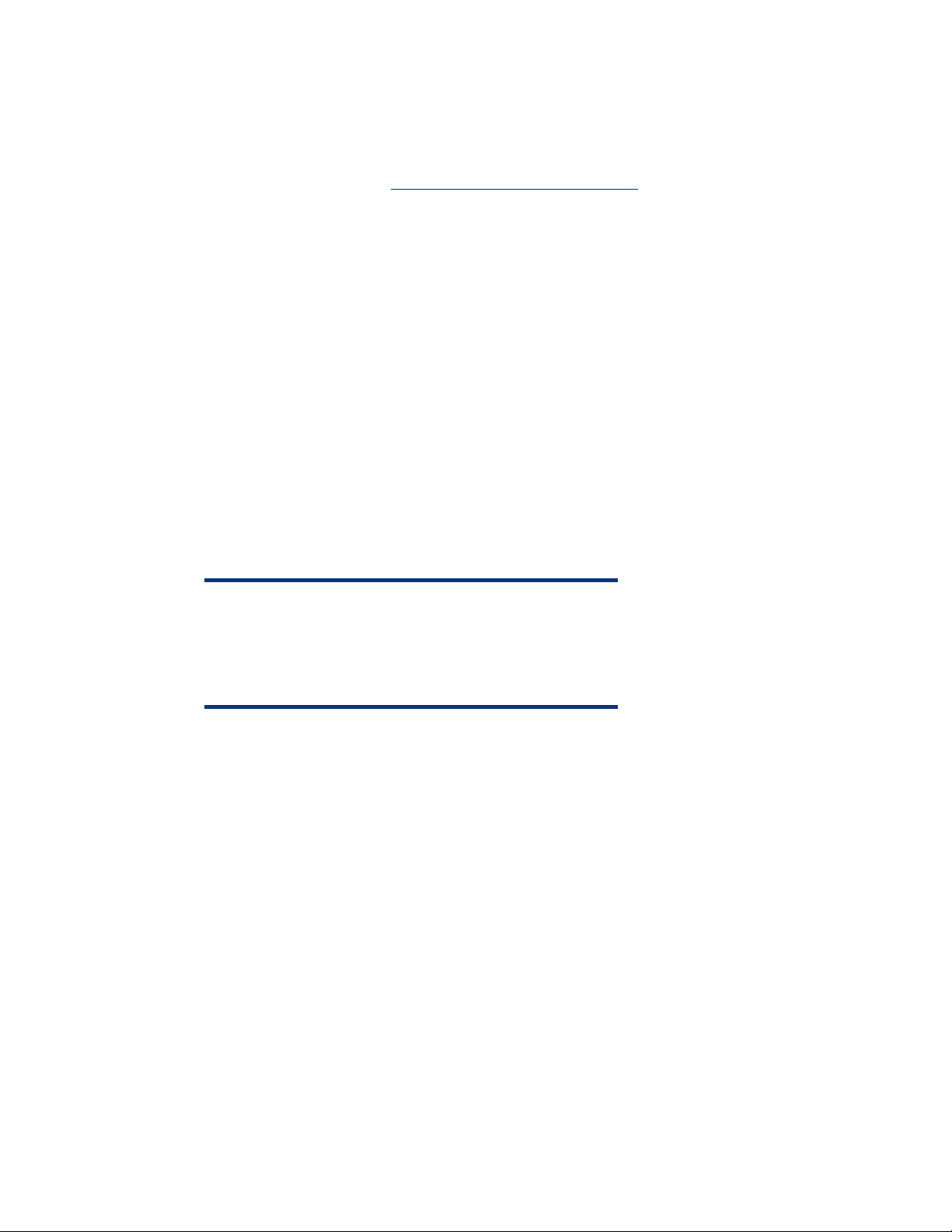
Abstract
This integration note describes the level of support available for Microsoft® Windows® Essential
Business Server 2008 on HP ProLiant servers. The purpose of this paper is to assist customers during
installation of Windows Essential Business Server 2008. For more information, visit the HP Windows
Essential Family website at
Key topics addressed in this paper:
• Supported configurations of ProLiant servers
• Recommended system configuration and server platforms
• Supported software, storage options, and network adapters
• Procedures for new installations
Windows Essential Business Server 2008 provides an integrated server and management system for
mid-size networks.
www.hp.com/go/winessentialfamily.
Introduction to Windows Essential Business Server 2008
Designed for the mid-size customer (up to 300 clients), Windows Essential Business Server 2008 is a
multi-server solution that provides the essential technology needed for a highly secure and reliable
infrastructure. Windows Essential Business Server 2008 has an integrated setup with out-of-the-box
configuration settings based on best practices for midsized businesses, making it easy to install and
maintain while providing optimal protection and a new management experience.
NOTE:
Windows Essential Business Server 2008 is derived from Windows
Server 2008 x64 Standard Edition. Microsoft does not plan to
release a 32-bit version of Windows Essential Business Server
2008
.
Windows Essential Business Server 2008 is available in the following editions:
• Standard edition, which requires a three-server deployment
• Premium edition, which requires a four-server deployment
Windows Essential Business Server 2008 Standard Edition is an optimized network of three physical
servers:
• Management Server
• Messaging Server
• Security Server
Windows Essential Business Server 2008 Premium Edition includes an additional Database Server.
2
Page 3
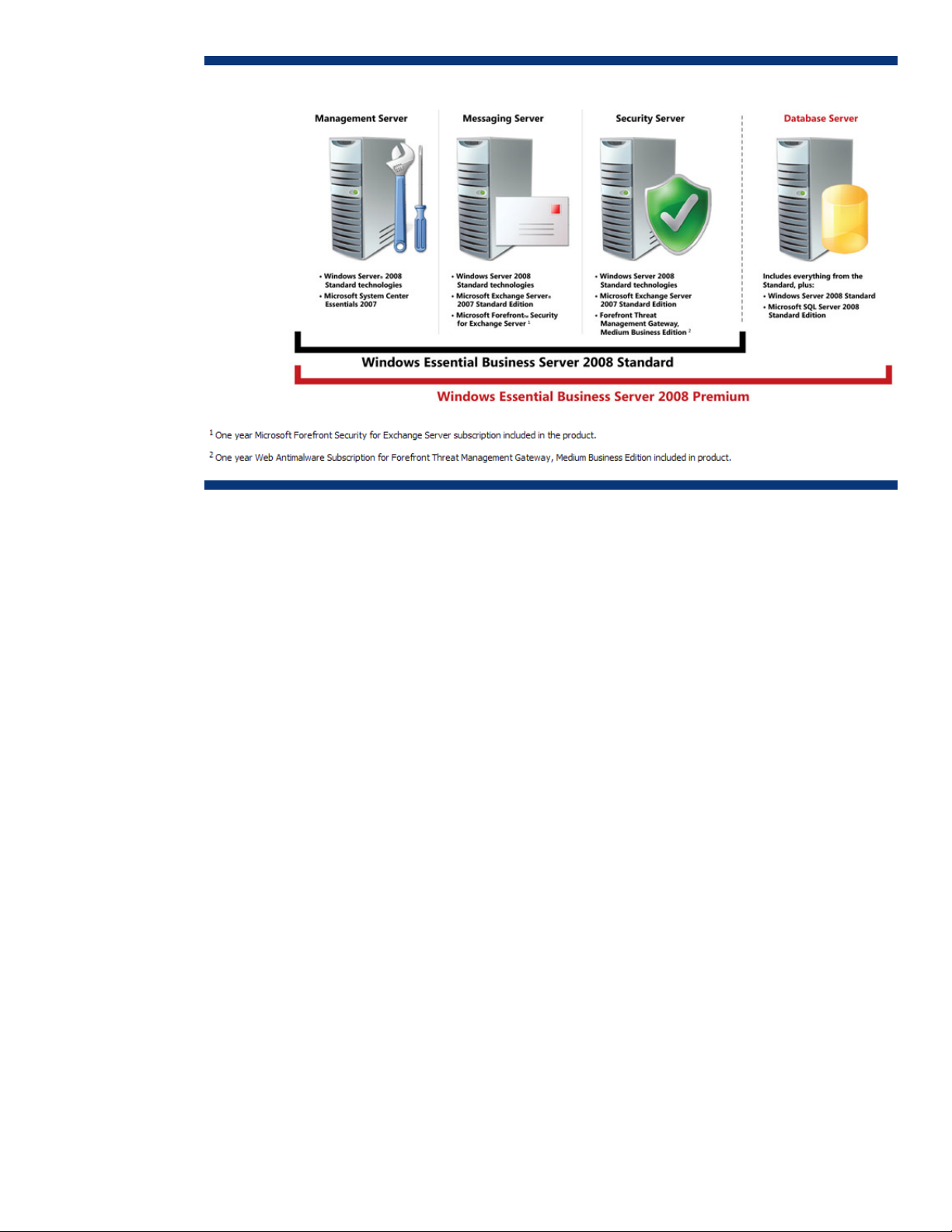
Figure 1. Windows Essential Business Server 2008 server infrastructure
Benefits of Windows Essential Business Server 2008
Benefits of Windows Essential Business Server 2008:
• Simplified installation and configuration—Windows Essential Business Server 2008 installs and
licenses Windows Server 2008, Microsoft Exchange, and several other essential security and IT
management products. This simplifies installations and implements networks quickly.
• Simplified management—IT administrators can add users or review and act on system alerts from a
central Administration Console. This offers a consistent interface to perform most management tasks,
accelerating the learning curve and saving time.
• Improved performance—The Windows Essential Business Server 2008 architecture includes
Microsoft technologies that provide services essential to medium-sized businesses. It is optimized to
enhance business performance.
• Enhanced security—The Windows Essential Business Server 2008 Security Server employs the latest
Microsoft technologies to reduce network security risks and to help block unwanted commercial
e-mail messages, or "spam."
3
Page 4
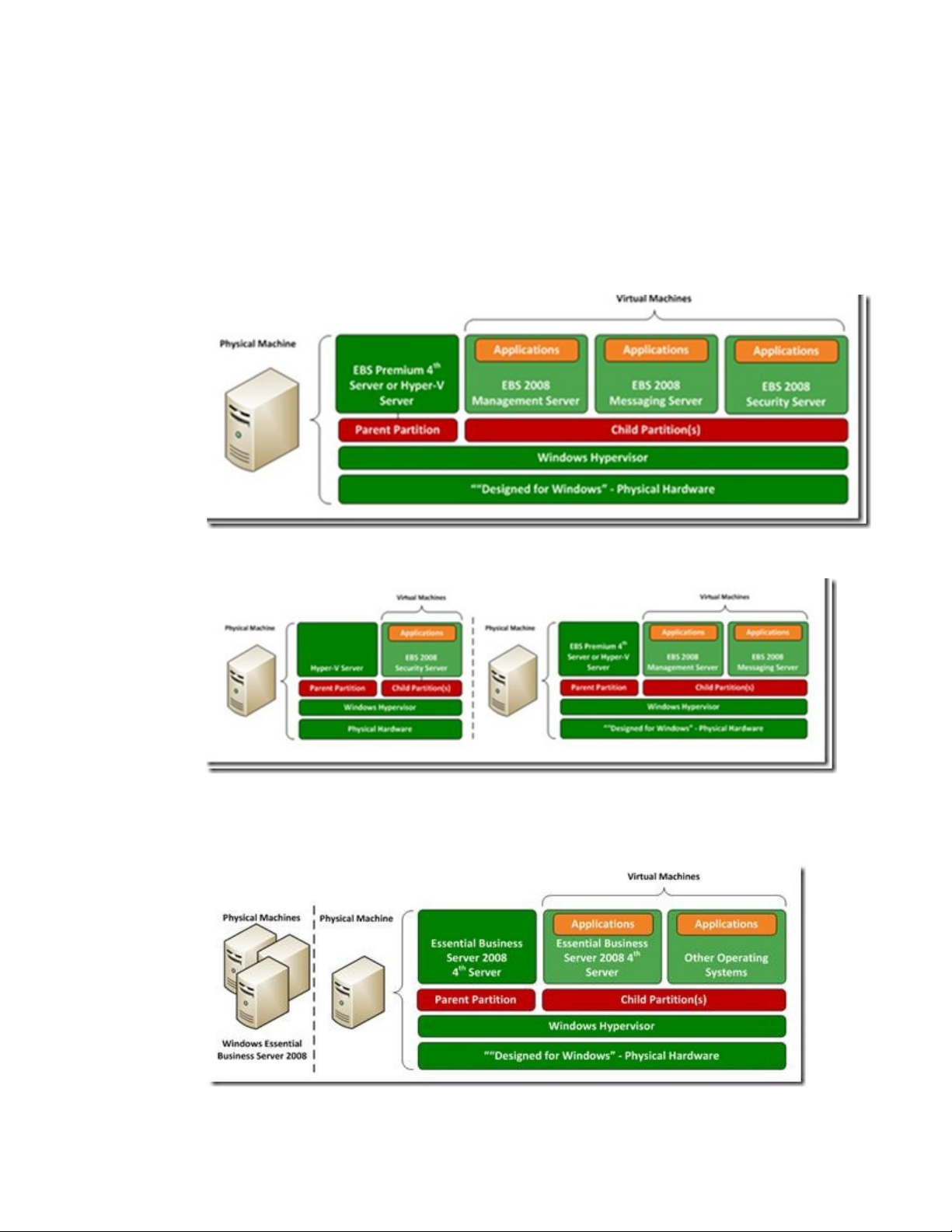
Windows Essential Business Server 2008 and Microsoft Windows Server 2008 Hyper-V
Microsoft offers flexibility of deployment for Windows Essential Business Server 2008. Customers may
choose to virtualize their installations in order to reduce the number of physical servers deployed
within their organizations.
Microsoft supports virtualized Windows Essential Business Server 2008 installations in the following
scenarios:
Scenario 1: Fully Virtualized Windows Essential Business Server 2008 on one physical server
Scenario 2: Fully-Virtualized Windows Essential Business Server 2008 on multiple physical servers
Scenario 3: Physical Installation of Windows Essential Business Server 2008 on three separate
servers, Windows Server 2008 Hyper-V enabled on fourth physical server (Premium Server Hyper-V
parent)
4
Page 5
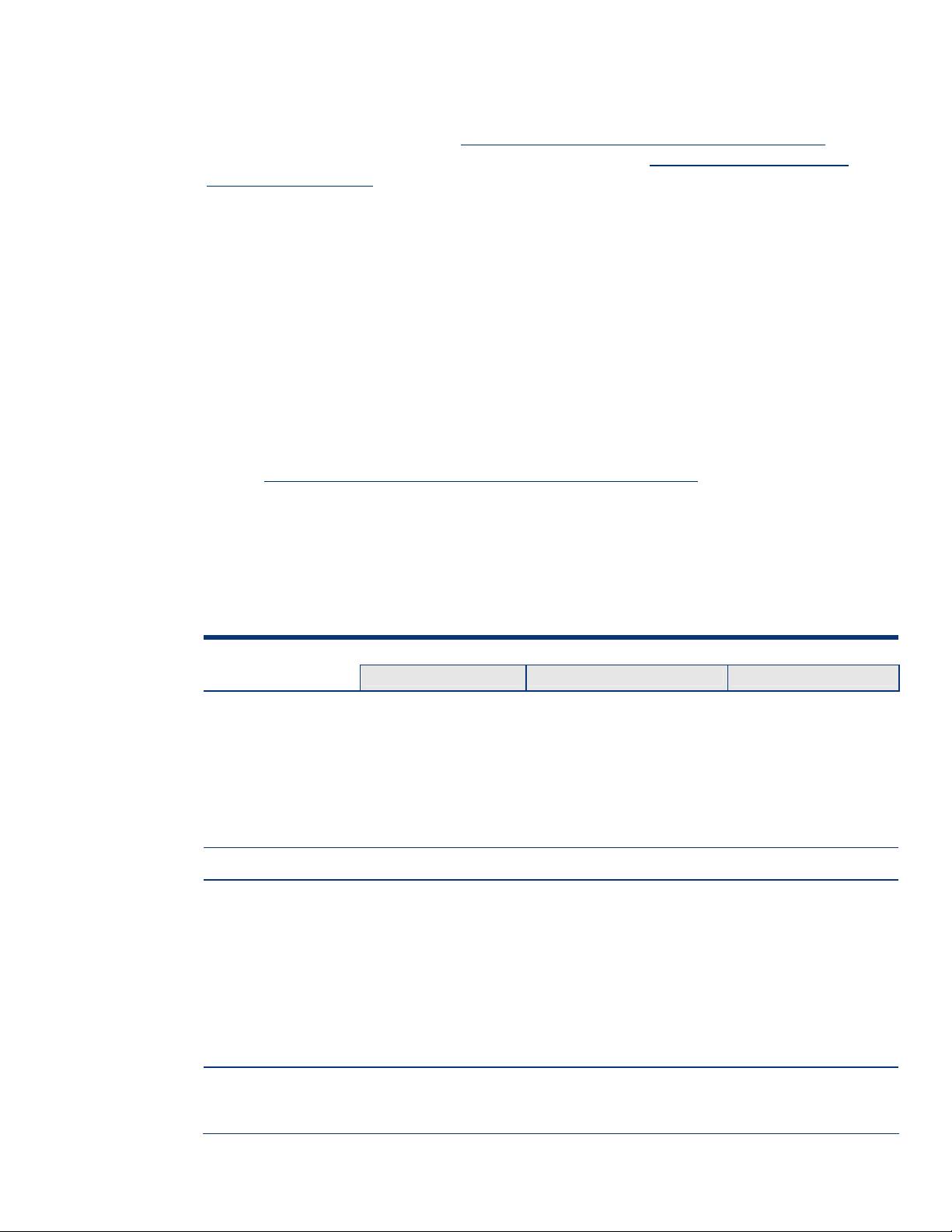
Evaluate the different virtualization scenarios offered by Microsoft to determine the best solution for
your organization.
More information on how to virtualize a Windows Essential Business Server 2008 installation is
available on the Microsoft website at
Virtualization scenarios are available on the Microsoft website at
us/library/cc512483.aspx.
http://technet.microsoft.com/en-us/library/cc947757.aspx.
http://technet.microsoft.com/en-
Not all HP ProLiant servers that support Windows Essential Business Server 2008 also support
Windows Server 2008 Hyper-V. Table 2 lists the ProLiant server platforms that support Windows
Essential Business Server 2008.
System requirements
Windows Essential Business Server 2008 should load and run on any ProLiant server listed in the
“Recommended system platform” section of this document when the server meets the recommended
hardware configuration established by Microsoft.
Carefully review this document for the recommended system configuration and possible issues that
might be encountered. Do not use this paper as the sole source of information. In addition to the
websites mentioned throughout this paper, visit the Windows Essential Business Server 2008 support
page at
www.microsoft.com/windowsserver/essential/ebs/default.mspx.
Recommended system configuration
Microsoft has established the recommended system configurations listed in Table 1 for Windows
Essential Business Server 2008 installations.
Table 1. Recommended system configuration
Component
Management Server Security Server Messaging Server
Processor (64-bit)
RAM per processor 4 GB 2 GB 4 GB
Hard drive (10K RPM
minimum)
Single-core CPU:
2.5 GHz (minimum)
Multi-core CPU:
1.5 GHz (minimum)
Multiple physical CPUs:
1.5 GHz (minimum)
OS partition:
45 GB (minimum free
space) stored on RAID 1
volumes
Application partition:
50 GB (minimum free
space) stored on RAID 5
volumes
Single-core CPU:
2.5 GHz (minimum)
Multi-core CPU:
1.5 GHz (minimum)
Multiple physical CPUs:
1.5 GHz (minimum)
OS partition:
45 GB (minimum free space)
stored on a single RAID 1
volume
Application partition:
50 GB (minimum free space)
stored on a single RAID 1
volume
Requirement
Single-core CPU:
2.5 GHz (minimum)
Multi-core CPU:
1.5 GHz (minimum)
Multiple physical CPUs:
1.5 GHz (minimum)
OS partition:
45 GB (minimum free
space) stored on RAID 1
volumes
Application partition:
50 GB (minimum free
space) stored on RAID 5
volumes
Hard drive
configuration
Eight hard disk drive
bays (provides for inserver storage expansion)
Two or more hard disk drive
bays
Eight hard disk drive bays
(provides for in-server
storage expansion)
5
Page 6

Table 1. Recommended system configuration
Component
Management Server Security Server Messaging Server
NICs One, 100 Mbps
(minimum)
DVD-ROM DVD-ROM drive that can boot from the system BIOS or a peripheral connection such as
a USB port
Failover drive Dedicated hot swap hard disk drive configured for RAID 1 or RAID 5 volume failover
Power Redundant power supply for each server
Two, 100 Mbps (minimum) One, 100 Mbps
Requirement
(minimum)
Supported ProLiant platforms
Table 2 lists the ProLiant servers that support Windows Essential Business Server 2008. ROM version
and ROM date are included. Refer to the following web resources to assist in determining the ROM
version and family of the supported ProLiant server.
• Software and drivers:
http://h20000.www2.hp.com/bizsupport/TechSupport/ProductRoot.jsp?lang=en&cc=us&taskId=135.
• Windows on ProLiant support matrix:
121.html.
http://h71028.www7.hp.com/enterprise/cache/605841-0-0-0-
Table 2. ProLiant server platforms that support Windows Essential Business Server 2008
Server platform ROM family ROM date (minimum) Supports Windows
Server 2008
Hyper-V
ProLiant BL servers:
ProLiant BL260c G5 I20 02/14/08 Yes
ProLiant BL460c I15 08/21/07 Yes
ProLiant BL465c A13 09/20/07 Yes
ProLiant BL465c G5 A13G5 09/20/07 Yes
ProLiant BL480c I14 08/21/07 Yes
ProLiant DL servers:
ProLiant DL120 G5
ProLiant DL160 G5
ProLiant DL160 G5p 2008.08.22 10/06/08 Yes
*
*
2008.07.03 07/03/08 No
2008.08.22 10/06/08 Yes
ProLiant DL165 G5
ProLiant DL180
*
*
2008.08.15 09/10/08 Yes
DL180 06/18/06 No
6
Page 7

Table 2. ProLiant server platforms that support Windows Essential Business Server 2008
Server platform ROM family ROM date (minimum) Supports Windows
Server 2008
Hyper-V
ProLiant DL180 G5
ProLiant DL185 G5
*
*
2008.03.08 03/08/2008 No
2008.04.23 04/30/08 No
ProLiant DL320 G5 W04 08/21/07 No
ProLiant DL360 G5p W05 11/15/07 Yes
ProLiant DL365 A10 09/20/07 Yes
ProLiant DL365 G5 A10 09/20/07 Yes
ProLiant DL380 G5 P56 08/21/07 Yes
ProLiant DL385 G2 A09 09/20/07 No
ProLiant DL385 G5 A09 09/20/07 Yes
ProLiant ML servers:
ProLiant ML110 G5
ProLiant ML115
*
*
ML110G5 06/05/06 No
ML115G1 03/10/07 No
ProLiant ML115 G5
ProLiant ML150 G5
*
*
ML115G5 03/10/07 No
ML150G5 05/30/06 No
ProLiant ML310 G3 W03 08/21/07 No
ProLiant ML310 G4 W03 08/21/07 No
ProLiant ML310 G5 W05 11/15/07 No
ProLiant ML350 G4 D17 07/16/07 No
ProLiant ML350 G5 D21 08/21/07 Yes
ProLiant ML370 G4 P50 07/19/07 No
ProLiant ML370 G5 P57 08/21/07 Yes
*
The ProLiant Support Pack 8.11 does not include drivers for ProLiant 100 series servers. Download the
required drivers from the appropriate product page on
www.hp.com.
7
Page 8

Windows Essential Business Server 2008 management strategy
Windows Essential Business Server 2008 includes MS System Center Essentials (SCE), and all services
are managed through a single, common console.
For more information on MS System Center Essentials and Windows Essential Business Server
integration, please visit
server.aspx.
www.microsoft.com/Systemcenter/essentials/en/us/essential-business-
Supported components
ProLiant components
Software
HP recommends that administrators use the drivers on the Windows Essential Business Server 2008
media for the installation. The HP ProLiant Support Pack for Microsoft Windows Server 2008 X64
editions, version 8.11 or later may be used with Windows Essential Business Server 2008.
Storage options
Table 3 lists supported ProLiant storage options and recommended driver revisions needed to
interface with Windows Essential Business Server 2008. HP has updated the ProLiant Support Pack
8.10 for Windows Essential Business Server 2008 with the latest drivers (see the “
section for the download location).
Installing the PSP”
Table 3. Supported ProLiant storage controller options
Option Driver
Management drivers:
Notification driver, Smart Array 5xxx CPQCISSE.SYS 9
SAS/SATA Notification Service CISSESRV.EXE 9
StorageWorks Fibre Channel Array Notification Driver for
Windows 2000/Server 2003
6-Port SATA RAID Controller
Smart Array:
E200 HPCISSS2.SYS
E200i HPCISSS2.SYS
CPQFCAC.SYS 9
AAC.SYS
(full-feature)
(full-feature)
Location
PSP 8.11 Windows
media
9
9
9
E500 HPCISS2.SYS
(full-feature)
9
8
Page 9

Table 3. Supported ProLiant storage controller options
Option Driver
P400 HPCISSS2.SYS
(full-feature)
P400i HPCISSS2.SYS
(full-feature)
5i HPCISSS.SYS
(full-feature)
5i Plus HPCISSS.SYS
(full-feature)
6i HPCISSS.SYS
(full-feature)
6402 HPCISSS.SYS
(full-feature)
641 HPCISSS.SYS
(full-feature)
642 HPCISSS.SYS
(full-feature)
Location
PSP 8.11 Windows
media
9
9
9
9
9
9
9
9
P600 HPCISSS2.SYS
P800 HPCISSS2.SYS
Ultra 320 SCSI:
Integrated Dual Channel Ultra320 SCSI Controller SYMMPI.SYS 9
64-bit/13-MHz Single Channel Ultra320 SCSI Host Bus
Adapter
64-bit/13-MHz Dual Channel Ultra320 SCSI Host Bus
Adapter
Fibre Channel Host Bus Adapters:
QLogic:
QLA24xx QL2300.SYS 9
QLE24xx QL2300.SYS 9
9
(full-feature)
9
(full-feature)
SYMMPI.SYS 9
SYMMPI.SYS 9
QMH2462 QL2300.SYS 9
9
Page 10

Emulex:
LP1050 ELXSTOR.SYS 9 9
1050DC ELXSTOR.SYS 9 9
LP11002 ELXSTOR.SYS 9 9
LP1150 ELXSTOR.SYS 9 9
LPe11002 ELXSTOR.SYS 9 9
LPe11050 ELXSTOR.SYS 9 9
NOTE: Firmware upgrades are available for many of these devices through variations of the Options ROMPaq.
The latest version of each Options ROMPaq is available on the software and drivers website:
www.hp.com/cgi-bin/hpsupport/index.pl.
Network interface controllers
Table 4 lists ProLiant NICs supported by Windows Essential Business Server 2008.
All NIC drivers are available on the PSP and have a digital signature. HP-branded drivers are not
available on the Windows Essential Business Server 2008 media. However, corresponding NIC
drivers from Intel and Broadcom are on the media and can be used instead. Drivers for HP multifunction adapters, including support for HP ProLiant G5 LAN on Motherboard (LOM) and the
NC370T/F and NC380T, are available only on the web.
Table 4. Supported ProLiant Gigabit Ethernet NICs available on PSP 8.11 and the Windows media
Gigabit NIC Driver
NC1020 Q57AMD64.SYS
NC150T Q57AMD64.SYS
NC310 N1G5132E.SYS
NC320m Q57AMD64.SYS
NC320T Q57AMD64.SYS
NC325m Q57AMD64.SYS
NC326m Q57AMD64.SYS
NC340T N1G5132E.SYS
NC360T N1E5132E.SYS
NC360T N1E5132E.SYS
NC370T/F/i BXVBDA.SYS
10
Page 11

Table 4. Supported ProLiant Gigabit Ethernet NICs available on PSP 8.11 and the Windows media
Gigabit NIC Driver
NC371i BXVBDA.SYS
NC373T/F/M/i BXVBDA.SYS
NC374M BXVBDA.SYS
NC380T BXVBDA.SYS
NC6170 N1G5132E.SYS
NC7170 N1G5132E.SYS
NC7761 Q57AMD64.SYS
NC7771 Q57AMD64.SYS
NC7781 Q57AMD64.SYS
NC7782 PCI-X Q57AMD64.SYS
Deploying Windows Essential Business Server 2008 on ProLiant servers
Pre-installation tasks
To prepare for installation, ensure that the following conditions are met:
• The server selected for installation is listed in Table 1 as having the necessary support.
• Ensure the latest ROM is installed on the server.
• Any additional storage options added to the server are listed as supported ProLiant storage options.
• Any additional NICs added to the server are listed as supported ProLiant Gigabit Ethernet NICs.
• Go to the support and drivers page at
Windows Server 2008 installations for the server.
• Use the RBSU to set date/time and configure the boot controller order (if necessary).
• Use the Online RAID Configuration Utility (ORCA) to configure the RAID settings for the server.
www.hp.com/support to obtain the supported ROM for
11
Page 12

Installation tips
The following tips may help you plan and install Windows Essential Business Server 2008 more
efficiently:
• Before beginning the installation, plan the structure of the EBS servers including the IP address and
host names, and then create the Planning DATA.xml file accordingly.
• To minimize installation time, install the base OS in parallel on the Management, Security, and
Messaging servers. After the base OS installation completes on all three servers, start the Windows
Essential Business Server 2008 configurations in the pre-defined order (Management, Security, and
then Messaging server).
Install Windows Essential Business Server 2008
Windows Essential Business Server 2008 can be installed using either a network connection or a
DVD drive.
IMPORTANT:
Enclosure DVD or iLO-mounted DVD installation methods should not
be used with Windows Essential Business Server 2008 unless there
is no alternative. The installation time for these methods is
significantly longer.
NOTE:
HP recommends administrators follow the Microsoft documentation
when installing Windows Essential Business Server 2008 on the
ProLiant Server platforms. Refer to the Getting Started
documentation:
www.microsoft.com/windowsserver/essential/ebs/default.mspx.
Windows Essential Business Server 2008 can be installed most efficiently using a network installation
of a Windows Preinstallation Environment (PE) boot image that is located on an existing file server or
laptop. This installation method requires approximately 20 minutes per Windows Essential Business
Server 2008 server (Management Server, Messaging Server, and Security Server).
Table 5 lists the installation methods and associated installation times for the Windows Essential
Business Server 2008 Management server installation (Windows Essential Business Server 2008
DVD1). The time duration listed in the table is only for the Management server; the Messaging Server
and Security Server will each require the same installation time.
NOTE:
The USB DVD installation method does not support concurrent
installation of the three servers; however, certain installation
methods may support concurrent installation of EBS on all three
servers.
12
Page 13

Table 5. Windows Essential Business Server 2008 installation time
Installation method Required installation time
*
HP BladeSystem c3000 Enclosure DVD 3 hours, 47 minutes
iLO-mounted DVD approximately 3 hours
ProLiant server blade I/O cable with USB
DVD
25 minutes
Windows PE network installation 10 minutes (from server, not laptop)
ProLiant ML150 G5 Internal DVD (IDE) 15 minutes – for non-blade comparison
*
The duration from the disk partition selection (when the file copy begins) to the first event in system log.
Install the ProLiant Support Pack (PSP)
ProLiant Support Pack for Microsoft Windows Server 2008 x64 Editions Version 8.11 may be used
with Windows Essential Business Server 2008; however, official support will be available when the
product is released from Microsoft.
PSP requirements
ProLiant servers support the combination of Windows Essential Business Server 2008 and PSP for
Windows Server 2008 x64 Editions Version 8.11.
NOTE:
The ProLiant Support Pack 8.11 does not include drivers for
ProLiant 100 series servers. Download the required drivers from
the appropriate product page on www.hp.com.
Installing the PSP
To download the ProLiant Support Pack for Microsoft Windows Server 2008 x64 Editions, follow
these steps:
1. Go to the HP website, www.hp.com.
2. Select Support and Drivers.
3. Enter the ProLiant server model (for example, ProLiant DL380 G5).
4. Select the appropriate server model from the Product Search List.
5. Select Windows Server 2008 x64 as the operating system.
6. Select Software - Support Pack for the quick jump selection.
7. Select ProLiant Support Pack for Microsoft Windows Server 2008 x64 Editions.
To deploy the PSP:
1. Go to the directory where the PSP executable is saved.
2. Double-click the executable and extract the PSP to a desired location
3. Go to the directory where the extracted PSP is located.
4. Double-click setup.exe to start the PSP deployment.
13
Page 14

NOTE:
All PSP files must be present in the same directory as the
setup.exe program for the PSP to be properly installed.
5. As the PSP deployment starts, it performs an inventory of the available updates and checks the
local system to see what hardware and software is installed.
6. After the inventory and discovery processes finish, the “Select Installation Hosts” screen displays.
Select either the local host or one (or more) remote hosts for PSP deployment.
7. After selecting the host(s), the “Select bundle filter” screen displays information about the PSP
bundle to be installed. Select the bundle and the appropriate filter options. For remote
deployments, additional screens allow users to update information on a per-host basis.
8. After selecting the bundle for all hosts being updated, open the “Select Items to be Installed”
screen to complete the following tasks:
– Select the components to be installed.
– Configure the components, if necessary.
– Review failed dependencies before installation.
– Review the revision history of the components.
9. After selecting the components to install, click Install to proceed with the installation. Once the
installation completes, the Installation Results screen displays. If the PSP installs successfully, the
process is complete.
10. If any components did not install successfully, exit HPSUM If necessary, make any corrections to
your environment.
11. Restart the application to install the components that had problems.
14
Page 15

Appendix A: Known issues and workarounds
Table A-1 lists the known issues with ProLiant servers and Windows Essential Business Server 2008.
Table A-1. Known issues on ProLiant servers
Issue Details
Issue 1 After installing the ProLiant Support Pack 8.10 on Windows Essential Business Server the System
Management Homepage may not load.
Description: The System Management Homepage uses https://127.0.0.1:2381 to launch the
application. If this is not listed in the Trusted Sites it will fail to load.
Workaround: Use
Issue 2 The Windows Server 2008 SATA Software RAID driver for the ProLiant 100 series servers in not on
the Windows Essential Business Server 2008 media.
Description: The driver was not available for inclusion on the Windows Essential Business Server
Workaround: Download the Windows Server 2008 SATA Software RAID driver from the HP product
https://localhost:2381 to launch the System Management Homepage.
2008 media.
page for your ProLiant 100 series server and install the driver during the installation.
15
Page 16

For more information
For additional information, refer to the resources listed below.
Source Hyperlink
HP and Microsoft Frontline Partnership website www.hp.com/go/microsoft
Windows Essential Server Solutions Family website www.hp.com/go/winessentialfamily
HP ProLiant Support Pack for Microsoft Windows
Server 2008 x64 Editions
HP reference configuration for Microsoft Windows
Essential Business Server on HP BladeSystem
c3000 enclosure white paper
Microsoft website www.microsoft.com
Microsoft Windows Server 2008 Home page
http://h20000.www2.hp.com/bizsupport/Tech
Support/SoftwareDescription.jsp?lang=en&cc=U
S&swItem=MTX60db08ae0a914c359406c839e8&prodTypeId
=15351&prodSeriesId=1121516
http://h71028.www7.hp.com/ERC/downloads
/4AA18230ENW.pdf?jumpid=reg_R1002_USEN
www.microsoft.com/windowsserver2008/d
efault.mspx
Microsoft Windows Essential Business Server 2008
product documentation
Microsoft Windows Essential Business Server 2008
newsgroups
http://go.microsoft.com/fwlink/?LinkId=77645
http://go.microsoft.com/fwlink/?LinkId=93376
Call to action
Send comments about this paper to: TechCom@HP.com.
© 2008 Hewlett-Packard Development Company, L.P. The information contained herein is
subject to change without notice. The only warranties for HP products and services are set forth
in the express warranty statements accompanying such products and services. Nothing herein
should be construed as constituting an additional warranty. HP shall not be liable for technical
or editorial errors or omissions contained herein.
AMD and AMD Opteron are trademarks of Advanced Micro Devices, Inc.
Intel and Itanium are registered trademarks of Intel Corporation.
Microsoft, Windows, and Windows NT are US registered trademarks of Microsoft Corporation.
TC081006IN, October 2008
16
