Page 1
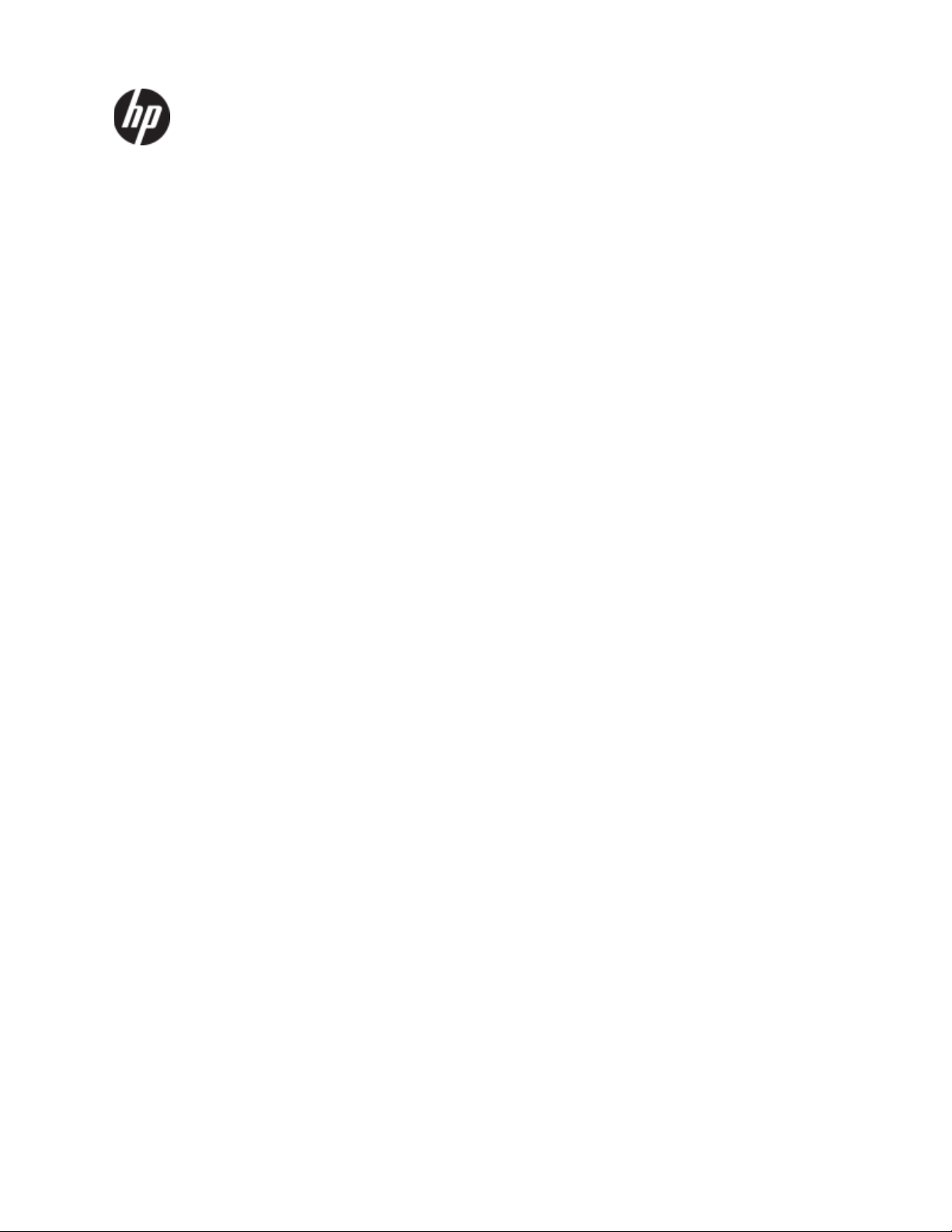
HP ProBook 4310s Notebook PC
HP ProBook 4311s Notebook PC
(People’s Republic of
China only)
Maintenance and Service Guide
Document Part Number: 531680-001
August 2009
This guide is a troubleshooting reference used for maintaining and servicing the computer. It provides
comprehensive information on identifying computer features, components, and spare parts; troubleshooting
computer problems; and performing computer disassembly procedures.
Page 2
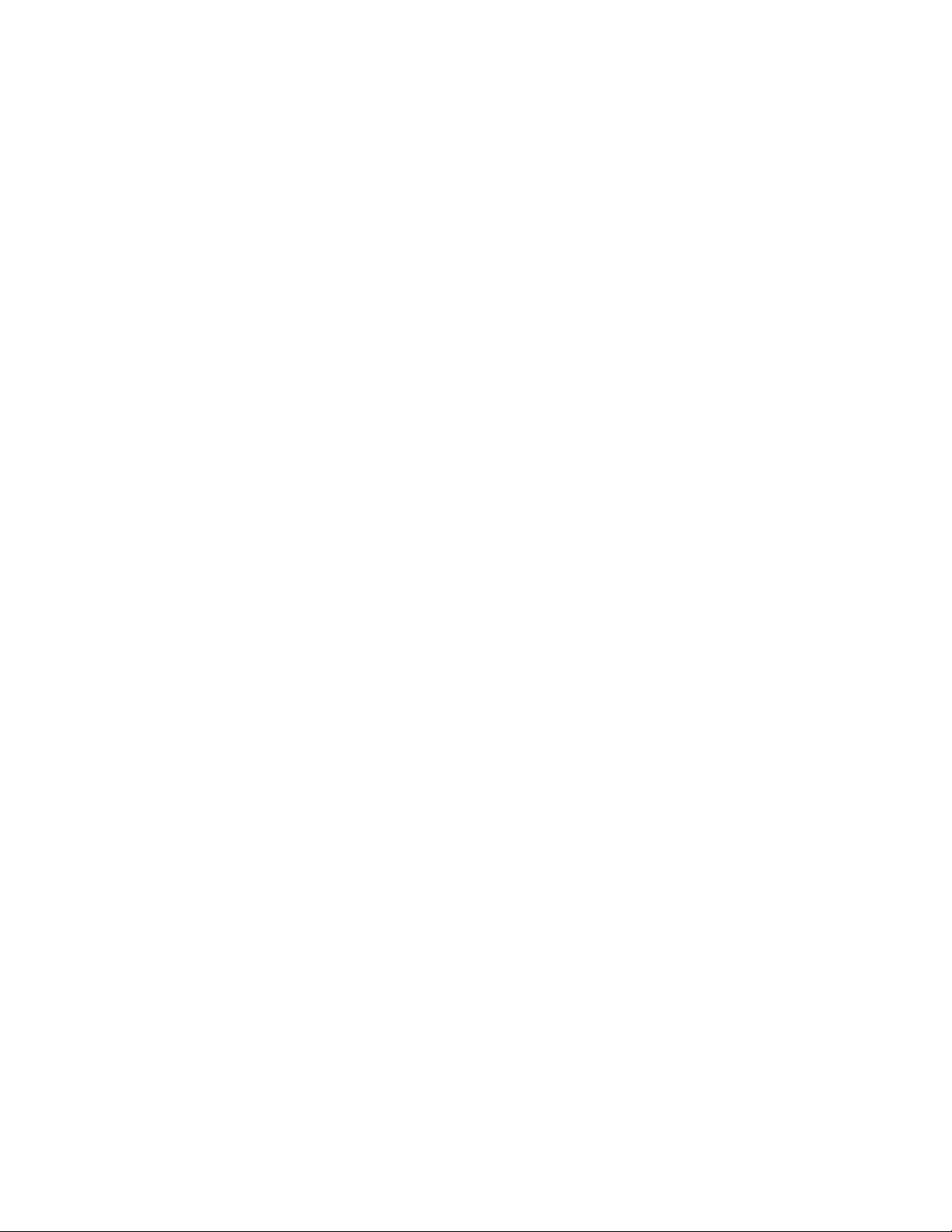
© Copyright 2009 Hewlett-Packard Development Company, L.P.
Bluetooth is a trademark owned by its proprietor and used by Hewlett-Packard Company under license. Intel, Celeron, and Core are
trademarks of Intel Corporation in the U.S. and other countries. Microsoft, Windows, and Windows Vista are U.S. registered trademarks
of Microsoft Corporation. SD Logo is a trademark of its proprietor.
The information contained herein is subject to change without notice. The only warranties for HP products and services are set forth in
the express warranty statements accompanying such products and services. Nothing herein should be construed as constituting an
additional warranty. HP shall not be liable for technical or editorial errors or omissions contained herein.
First Edition: August 2009
Document Part Number: 531680-001
Page 3
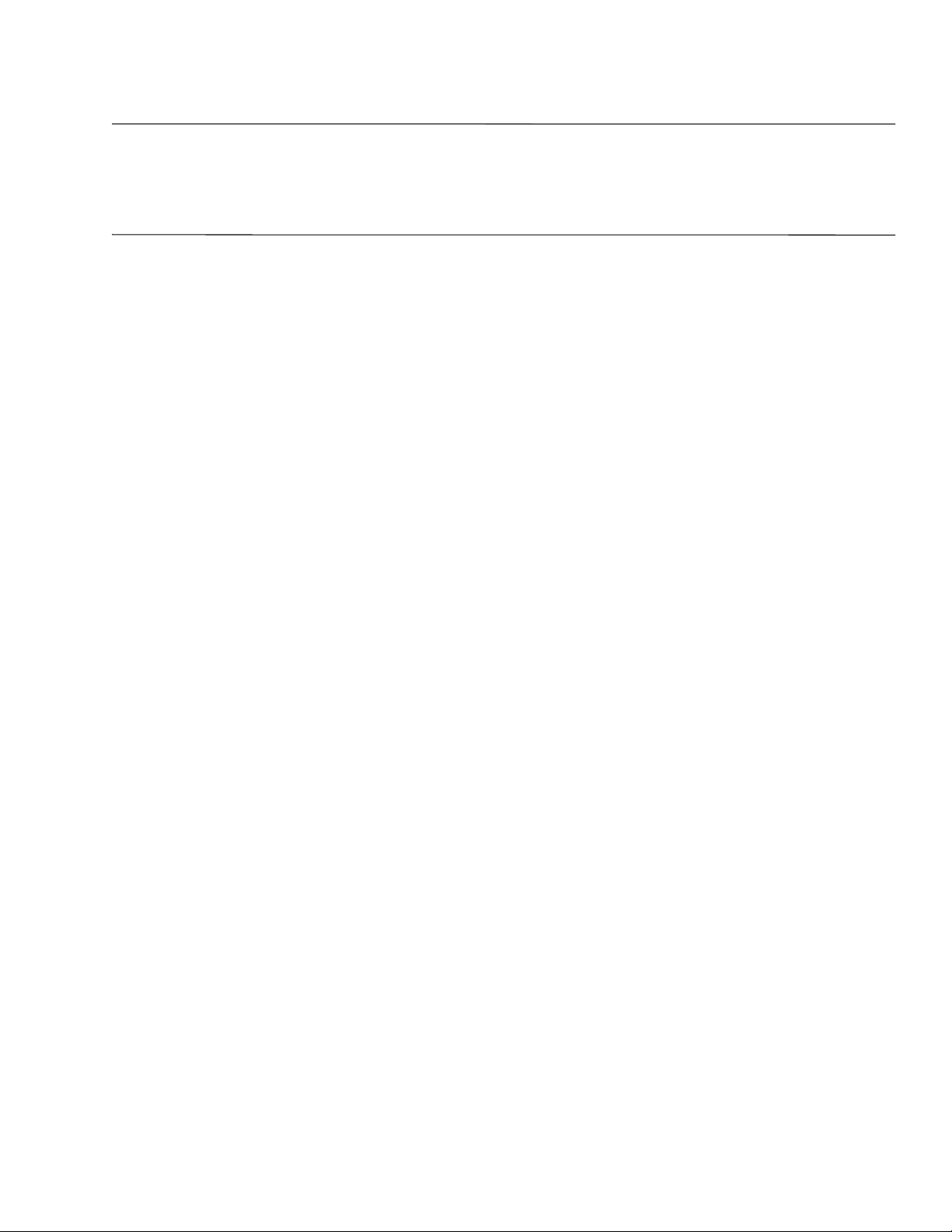
Safety warning notice
WARNING: To reduce the possibility of heat-related injuries or of overheating the computer, do not place the computer directly
Å
on your lap or obstruct the computer air vents. Use the computer only on a hard, flat surface. Do not allow another hard surface,
such as an adjoining optional printer, or a soft surface, such as pillows or rugs or clothing, to block airflow. Also, do not allow
the AC adapter to contact the skin or a soft surface, such as pillows or rugs or clothing, during operation. The computer and the
AC adapter comply with the user-accessible surface temperature limits defined by the International Standard for Safety of
Information Technology Equipment (IEC 60950).
Page 4
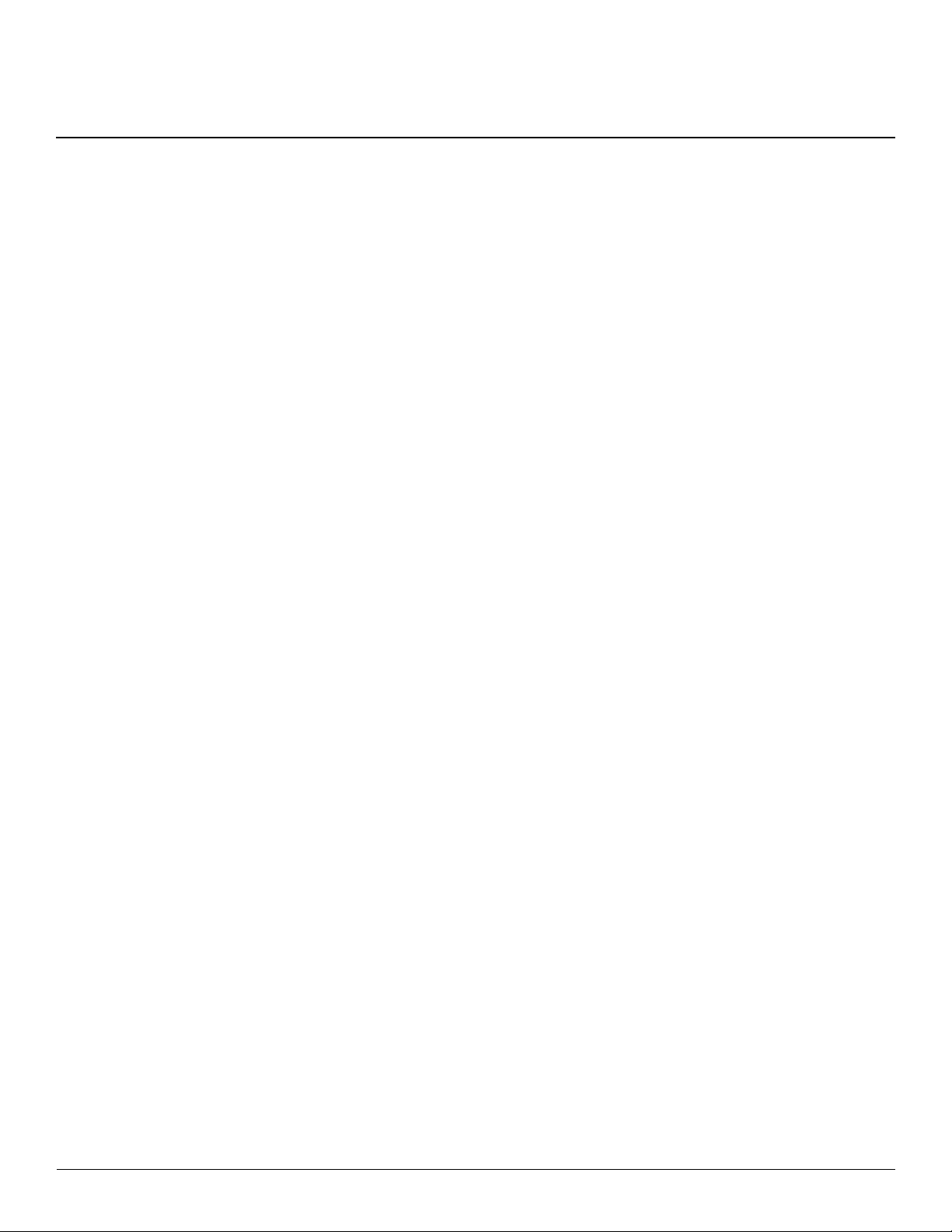
Contents
1 Product description
2 External component identification
Display . . . . . . . . . . . . . . . . . . . . . . . . . . . . . . . . . . . . . . . . . . . . . . . . . . . . . . . . . . . . . . . . . . . . . . . . . . . . . 2–1
Top components . . . . . . . . . . . . . . . . . . . . . . . . . . . . . . . . . . . . . . . . . . . . . . . . . . . . . . . . . . . . . . . . . . . . . . 2–2
Buttons and fingerprint reader . . . . . . . . . . . . . . . . . . . . . . . . . . . . . . . . . . . . . . . . . . . . . . . . . . . . . . . 2–2
Keys . . . . . . . . . . . . . . . . . . . . . . . . . . . . . . . . . . . . . . . . . . . . . . . . . . . . . . . . . . . . . . . . . . . . . . . . . . . 2–4
Lights . . . . . . . . . . . . . . . . . . . . . . . . . . . . . . . . . . . . . . . . . . . . . . . . . . . . . . . . . . . . . . . . . . . . . . . . . . 2–5
Pointing devices . . . . . . . . . . . . . . . . . . . . . . . . . . . . . . . . . . . . . . . . . . . . . . . . . . . . . . . . . . . . . . . . . . 2–6
Front components. . . . . . . . . . . . . . . . . . . . . . . . . . . . . . . . . . . . . . . . . . . . . . . . . . . . . . . . . . . . . . . . . . . . . 2–7
Right-side components. . . . . . . . . . . . . . . . . . . . . . . . . . . . . . . . . . . . . . . . . . . . . . . . . . . . . . . . . . . . . . . . . 2–8
Left-side components . . . . . . . . . . . . . . . . . . . . . . . . . . . . . . . . . . . . . . . . . . . . . . . . . . . . . . . . . . . . . . . . . . 2–9
Bottom components . . . . . . . . . . . . . . . . . . . . . . . . . . . . . . . . . . . . . . . . . . . . . . . . . . . . . . . . . . . . . . . . . . 2–10
3 Illustrated parts catalog
Service tag . . . . . . . . . . . . . . . . . . . . . . . . . . . . . . . . . . . . . . . . . . . . . . . . . . . . . . . . . . . . . . . . . . . . . . . . . . 3–1
Computer major components . . . . . . . . . . . . . . . . . . . . . . . . . . . . . . . . . . . . . . . . . . . . . . . . . . . . . . . . . . . . 3–2
Cable Kit . . . . . . . . . . . . . . . . . . . . . . . . . . . . . . . . . . . . . . . . . . . . . . . . . . . . . . . . . . . . . . . . . . . . . . . . . . . 3–9
Display assembly subcomponents . . . . . . . . . . . . . . . . . . . . . . . . . . . . . . . . . . . . . . . . . . . . . . . . . . . . . . . 3–10
Plastics Kit . . . . . . . . . . . . . . . . . . . . . . . . . . . . . . . . . . . . . . . . . . . . . . . . . . . . . . . . . . . . . . . . . . . . . . . . . 3–12
Mass storage devices . . . . . . . . . . . . . . . . . . . . . . . . . . . . . . . . . . . . . . . . . . . . . . . . . . . . . . . . . . . . . . . . . 3–13
Miscellaneous parts . . . . . . . . . . . . . . . . . . . . . . . . . . . . . . . . . . . . . . . . . . . . . . . . . . . . . . . . . . . . . . . . . . 3–14
Sequential part number listing . . . . . . . . . . . . . . . . . . . . . . . . . . . . . . . . . . . . . . . . . . . . . . . . . . . . . . . . . . 3–15
Maintenance and Service Guide iv
Page 5
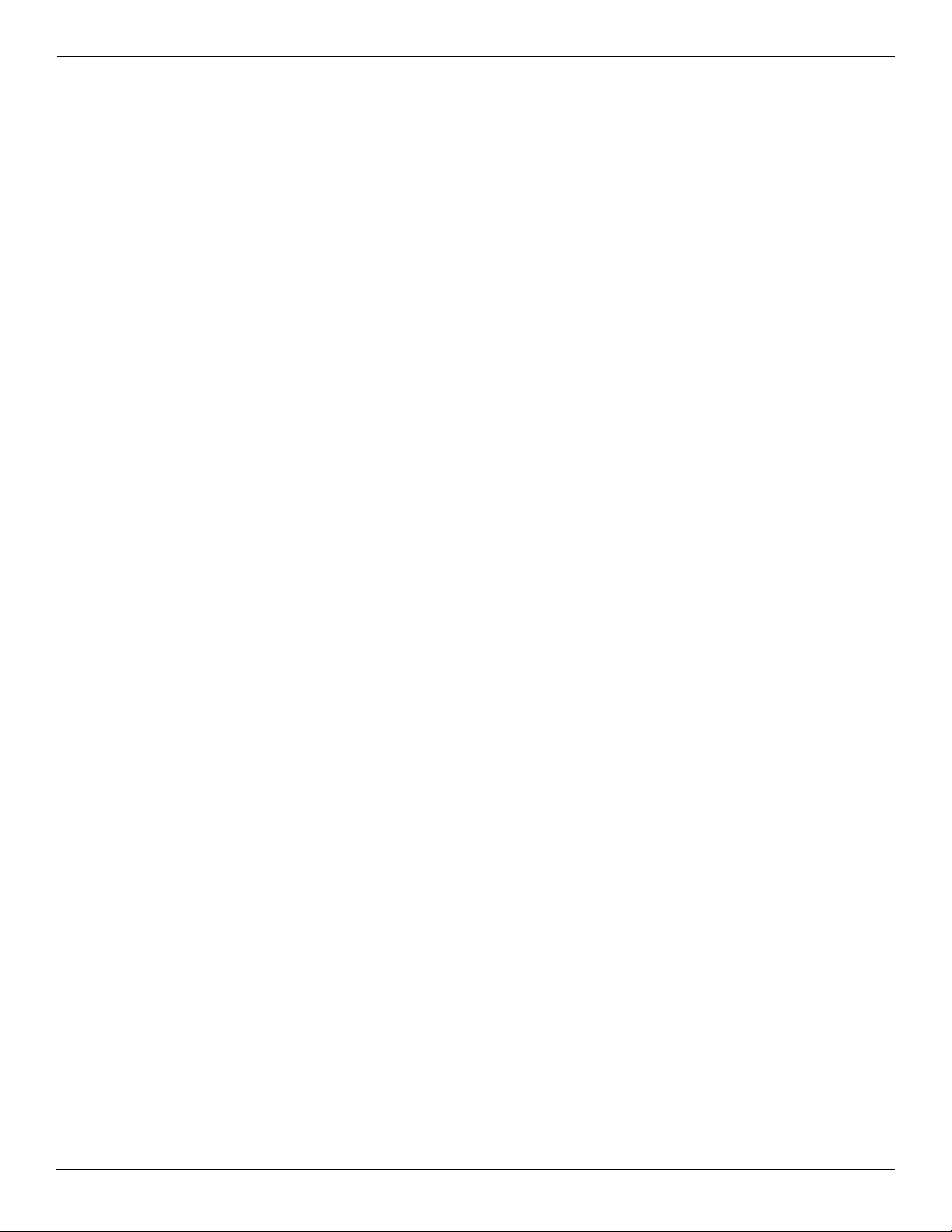
Contents
4 Removal and replacement procedures
Preliminary replacement requirements . . . . . . . . . . . . . . . . . . . . . . . . . . . . . . . . . . . . . . . . . . . . . . . . . . . . 4–1
Tools required . . . . . . . . . . . . . . . . . . . . . . . . . . . . . . . . . . . . . . . . . . . . . . . . . . . . . . . . . . . . . . . . . . . . 4–1
Service considerations. . . . . . . . . . . . . . . . . . . . . . . . . . . . . . . . . . . . . . . . . . . . . . . . . . . . . . . . . . . . . . 4–1
Grounding guidelines . . . . . . . . . . . . . . . . . . . . . . . . . . . . . . . . . . . . . . . . . . . . . . . . . . . . . . . . . . . . . . 4–2
Component replacement procedures . . . . . . . . . . . . . . . . . . . . . . . . . . . . . . . . . . . . . . . . . . . . . . . . . . . . . . 4–5
Service tag . . . . . . . . . . . . . . . . . . . . . . . . . . . . . . . . . . . . . . . . . . . . . . . . . . . . . . . . . . . . . . . . . . . . . . . . . . 4–5
Computer feet . . . . . . . . . . . . . . . . . . . . . . . . . . . . . . . . . . . . . . . . . . . . . . . . . . . . . . . . . . . . . . . . . . . . 4–6
Battery. . . . . . . . . . . . . . . . . . . . . . . . . . . . . . . . . . . . . . . . . . . . . . . . . . . . . . . . . . . . . . . . . . . . . . . . . . 4–7
SIM . . . . . . . . . . . . . . . . . . . . . . . . . . . . . . . . . . . . . . . . . . . . . . . . . . . . . . . . . . . . . . . . . . . . . . . . . . . . 4–8
Hard drive . . . . . . . . . . . . . . . . . . . . . . . . . . . . . . . . . . . . . . . . . . . . . . . . . . . . . . . . . . . . . . . . . . . . . . . 4–9
WLAN module . . . . . . . . . . . . . . . . . . . . . . . . . . . . . . . . . . . . . . . . . . . . . . . . . . . . . . . . . . . . . . . . . . 4–12
Memory module . . . . . . . . . . . . . . . . . . . . . . . . . . . . . . . . . . . . . . . . . . . . . . . . . . . . . . . . . . . . . . . . . 4–16
WWAN module . . . . . . . . . . . . . . . . . . . . . . . . . . . . . . . . . . . . . . . . . . . . . . . . . . . . . . . . . . . . . . . . . 4–17
Optical drive . . . . . . . . . . . . . . . . . . . . . . . . . . . . . . . . . . . . . . . . . . . . . . . . . . . . . . . . . . . . . . . . . . . . 4–18
Keyboard and switch cover. . . . . . . . . . . . . . . . . . . . . . . . . . . . . . . . . . . . . . . . . . . . . . . . . . . . . . . . . 4–20
Speakers . . . . . . . . . . . . . . . . . . . . . . . . . . . . . . . . . . . . . . . . . . . . . . . . . . . . . . . . . . . . . . . . . . . . . . . 4–24
Palm rest . . . . . . . . . . . . . . . . . . . . . . . . . . . . . . . . . . . . . . . . . . . . . . . . . . . . . . . . . . . . . . . . . . . . . . . 4–25
Display assembly . . . . . . . . . . . . . . . . . . . . . . . . . . . . . . . . . . . . . . . . . . . . . . . . . . . . . . . . . . . . . . . . 4–27
Top cover . . . . . . . . . . . . . . . . . . . . . . . . . . . . . . . . . . . . . . . . . . . . . . . . . . . . . . . . . . . . . . . . . . . . . . 4–36
USB board. . . . . . . . . . . . . . . . . . . . . . . . . . . . . . . . . . . . . . . . . . . . . . . . . . . . . . . . . . . . . . . . . . . . . . 4–39
Bluetooth module . . . . . . . . . . . . . . . . . . . . . . . . . . . . . . . . . . . . . . . . . . . . . . . . . . . . . . . . . . . . . . . . 4–40
Modem module . . . . . . . . . . . . . . . . . . . . . . . . . . . . . . . . . . . . . . . . . . . . . . . . . . . . . . . . . . . . . . . . . . 4–42
Modem module cable . . . . . . . . . . . . . . . . . . . . . . . . . . . . . . . . . . . . . . . . . . . . . . . . . . . . . . . . . . . . . 4–44
Power connector cable . . . . . . . . . . . . . . . . . . . . . . . . . . . . . . . . . . . . . . . . . . . . . . . . . . . . . . . . . . . . 4–45
Power button board . . . . . . . . . . . . . . . . . . . . . . . . . . . . . . . . . . . . . . . . . . . . . . . . . . . . . . . . . . . . . . . 4–46
System board. . . . . . . . . . . . . . . . . . . . . . . . . . . . . . . . . . . . . . . . . . . . . . . . . . . . . . . . . .
Network cable . . . . . . . . . . . . . . . . . . . . . . . . . . . . . . . . . . . . . . . . . . . . . . . . . . . . . . . . . . . . . . . . . . . 4–50
Fan and heat sink. . . . . . . . . . . . . . . . . . . . . . . . . . . . . . . . . . . . . . . . . . . . . . . . . . . . . . . . . . . . . . . . . 4–51
RTC battery. . . . . . . . . . . . . . . . . . . . . . . . . . . . . . . . . . . . . . . . . . . . . . . . . . . . . . . . . . . . . . . . . . . . . 4–54
Processor . . . . . . . . . . . . . . . . . . . . . . . . . . . . . . . . . . . . . . . . . . . . . . . . . . . . . . . . . . . . . . . . . . . . . . . 4–55
. . . . . . . . . . 4–47
5 Computer Setup
Starting Computer Setup . . . . . . . . . . . . . . . . . . . . . . . . . . . . . . . . . . . . . . . . . . . . . . . . . . . . . . . . . . . . . . . 5–1
Using Computer Setup . . . . . . . . . . . . . . . . . . . . . . . . . . . . . . . . . . . . . . . . . . . . . . . . . . . . . . . . . . . . . . . . . 5–1
Navigating and selecting in Computer Setup . . . . . . . . . . . . . . . . . . . . . . . . . . . . . . . . . . . . . . . . . . . . 5–1
Computer Setup menus . . . . . . . . . . . . . . . . . . . . . . . . . . . . . . . . . . . . . . . . . . . . . . . . . . . . . . . . . . . . . . . . 5–3
File menu. . . . . . . . . . . . . . . . . . . . . . . . . . . . . . . . . . . . . . . . . . . . . . . . . . . . . . . . . . . . . . . . . . . . . . . . 5–3
Security menu . . . . . . . . . . . . . . . . . . . . . . . . . . . . . . . . . . . . . . . . . . . . . . . . . . . . . . . . . . . . . . . . . . . . 5–4
Diagnostics menu . . . . . . . . . . . . . . . . . . . . . . . . . . . . . . . . . . . . . . . . . . . . . . . . . . . . . . . . . . . . . . . . . 5–5
System Configuration menu . . . . . . . . . . . . . . . . . . . . . . . . . . . . . . . . . . . . . . . . . . . . . . . . . . . . . . . . . 5–5
v Maintenance and Service Guide
Page 6
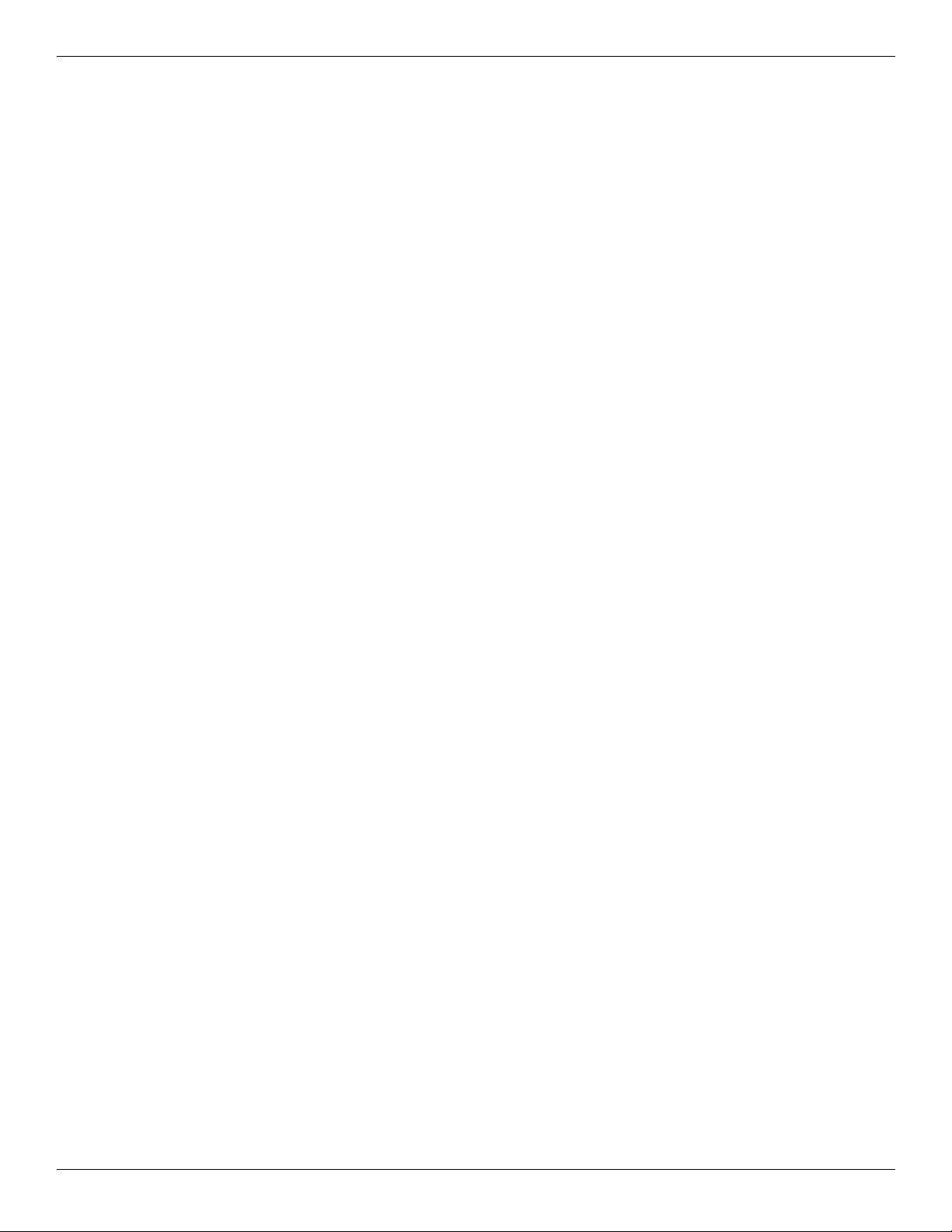
6 Specifications
Computer specifications. . . . . . . . . . . . . . . . . . . . . . . . . . . . . . . . . . . . . . . . . . . . . . . . . . . . . . . . . . . . . . . . 6–1
13.3-in display specifications. . . . . . . . . . . . . . . . . . . . . . . . . . . . . . . . . . . . . . . . . . . . . . . . . . . . . . . . . . . . 6–2
Hard drive specifications . . . . . . . . . . . . . . . . . . . . . . . . . . . . . . . . . . . . . . . . . . . . . . . . . . . . . . . . . . . . . . . 6–3
Blu-ray ROM DVD±R/RW SuperMulti Double-Layer Drive specifications . . . . . . . . . . . . . . . . . . . . . . . 6–4
DVD±RW and CD-RW SuperMulti Double-Layer Drive specifications . . . . . . . . . . . . . . . . . . . . . . . . . . 6–5
DVD-ROM Drive specifications . . . . . . . . . . . . . . . . . . . . . . . . . . . . . . . . . . . . . . . . . . . . . . . . . . . . . . . . . 6–6
System DMA specifications. . . . . . . . . . . . . . . . . . . . . . . . . . . . . . . . . . . . . . . . . . . . . . . . . . . . . . . . . . . . . 6–7
System memory map specifications. . . . . . . . . . . . . . . . . . . . . . . . . . . . . . . . . . . . . . . . . . . . . . . . . . . . . . . 6–7
System interrupt specifications . . . . . . . . . . . . . . . . . . . . . . . . . . . . . . . . . . . . . . . . . . . . . . . . . . . . . . . . . . 6–8
System I/O address specifications . . . . . . . . . . . . . . . . . . . . . . . . . . . . . . . . . . . . . . . . . . . . . . . . . . . . . . . . 6–9
7 Screw listing
Phillips PM2.0×6.0 captive screw . . . . . . . . . . . . . . . . . . . . . . . . . . . . . . . . . . . . . . . . . . . . . . . . . . . . . . . . 7–1
Phillips PM2.5×11.0 captive screw . . . . . . . . . . . . . . . . . . . . . . . . . . . . . . . . . . . . . . . . . . . . . . . . . . . . . . . 7–2
Phillips PM3.0×4.0 screw . . . . . . . . . . . . . . . . . . . . . . . . . . . . . . . . . . . . . . . . . . . . . . . . . . . . . . . . . . . . . . 7–3
Phillips PM2.5×4.0 screw . . . . . . . . . . . . . . . . . . . . . . . . . . . . . . . . . . . . . . . . . . . . . . . . . . . . . . . . . . . . . . 7–4
Phillips PM2.5×8.0 screw . . . . . . . . . . . . . . . . . . . . . . . . . . . . . . . . . . . . . . . . . . . . . . . . . . . . . . . . . . . . . . 7–5
Slotted Torx T8M2.5×7.0 screw . . . . . . . . . . . . . . . . . . . . . . . . . . . . . . . . . . . . . . . . . . . . . . . . . . . . . . . . . 7–6
Torx T8M2.5×6.0 screw . . . . . . . . . . . . . . . . . . . . . . . . . . . . . . . . . . . . . . . . . . . . . . . . . . . . . . . . . . . . . . . 7–8
Phillips PM2.0×4.0 screw . . . . . . . . . . . . . . . . . . . . . . . . . . . . . . . . . . . . . . . . . . . . . . . . . . . . . . . . . . . . . 7–10
Phillips PM2.0×5.0 screw . . . . . . . . . . . . . . . . . . . . . . . . . . . . . . . . . . . . . . . . . . . . . . . . . . . . . . . . . . . . . 7–12
Phillips PM2.0×2.0 broadhead screw . . . . . . . . . . . . . . . . . . . . . . . . . . . . . . . . . . . . . . . . . . . . . . . . . . . . 7–13
Phillips PM2.0×3.0 screw . . . . . . . . . . . . . . . . . . . . . . . . . . . . . . . . . . . . . . . . . . . . . . . . . . . . . . . . . . . . . 7–14
Phillips PM2.0×9.0 captive screw . . . . . . . . . . . . . . . . . . . . . . . . . . . . . . . . . . . . . . . . . . . . . . . . . . . . . . . 7–15
Contents
8 Backup and recovery
Backup and recovery in Windows Vista . . . . . . . . . . . . . . . . . . . . . . . . . . . . . . . . . . . . . . . . . . . . . . . . . . . 8–1
Overview. . . . . . . . . . . . . . . . . . . . . . . . . . . . . . . . . . . . . . . . . . . . . . . . . . . . . . . . . . . . . . . . . . . . . . . . 8–1
Backing up your information . . . . . . . . . . . . . . . . . . . . . . . . . . . . . . . . . . . . . . . . . . . . . . . . . . . . . . . . 8–2
Performing a recovery. . . . . . . . . . . . . . . . . . . . . . . . . . . . . . . . . . . . . . . . . . . . . . . . . . . . . . . . . . . . . . 8–3
Using the Windows recovery tools . . . . . . . . . . . . . . . . . . . . . . . . . . . . . . . . . . . . . . . . . . . . . . . . . . . . 8–3
Using f11. . . . . . . . . . . . . . . . . . . . . . . . . . . . . . . . . . . . . . . . . . . . . . . . . . . . . . . . . . . . . . . . . . . . . . . . 8–4
Using a Windows Vista operating system DVD (purchased separately) . . . . . . . . . . . . . . . . . . . . . . . 8–4
Backup and recovery in Windows XP . . . . . . . . . . . . . . . . . . . . . . . . . . . . . . . . . . . . . . . . . . . . . . . . . . . . . 8–5
Overview. . . . . . . . . . . . . . . . . . . . . . . . . . . . . . . . . . . . . . . . . . . . . . . . . . . . . . . . . . . . . . . . . . . . . . . . 8–5
Backing up your information . . . . . . . . . . . . . . . . . . . . . . . . . . . . . . . . . . . . . . . . . . . . . . . . . . . . . . . . 8–5
Performing a recovery. . . . . . . . . . . . . . . . . . . . . . . . . . . . . . . . . . . . . . . . . . . . . . . . . . . . . . . . . . . . . . 8–6
9 Connector pin assignments
Audio-in (microphone). . . . . . . . . . . . . . . . . . . . . . . . . . . . . . . . . . . . . . . . . . . . . . . . . . . . . . . . . . . . . . . . . 9–1
Audio-out (headphone) . . . . . . . . . . . . . . . . . . . . . . . . . . . . . . . . . . . . . . . . . . . . . . . . . . . . . . . . . . . . . . . . 9–1
External monitor. . . . . . . . . . . . . . . . . . . . . . . . . . . . . . . . . . . . . . . . . . . . . . . . . . . . . . . . . . . . . . . . . . . . . . 9–2
HDMI . . . . . . . . . . . . . . . . . . . . . . . . . . . . . . . . . . . . . . . . . . . . . . . . . . . . . . . . . . . . . . . . . . . . . . . . . . . . . . 9–3
RJ-11 (modem). . . . . . . . . . . . . . . . . . . . . . . . . . . . . . . . . . . . . . . . . . . . . . . . . . . . . . . . . . . . . . . . . . . . . . . 9–4
RJ-45 (network) . . . . . . . . . . . . . . . . . . . . . . . . . . . . . . . . . . . . . . . . . . . . . . . . . . . . . . . . . . . . . . . . . . . . . . 9–5
Universal Serial Bus. . . . . . . . . . . . . . . . . . . . . . . . . . . . . . . . . . . . . . . . . . . . . . . . . . . . . . . . . . . . . . . . . . . 9–6
Maintenance and Service Guide vi
Page 7
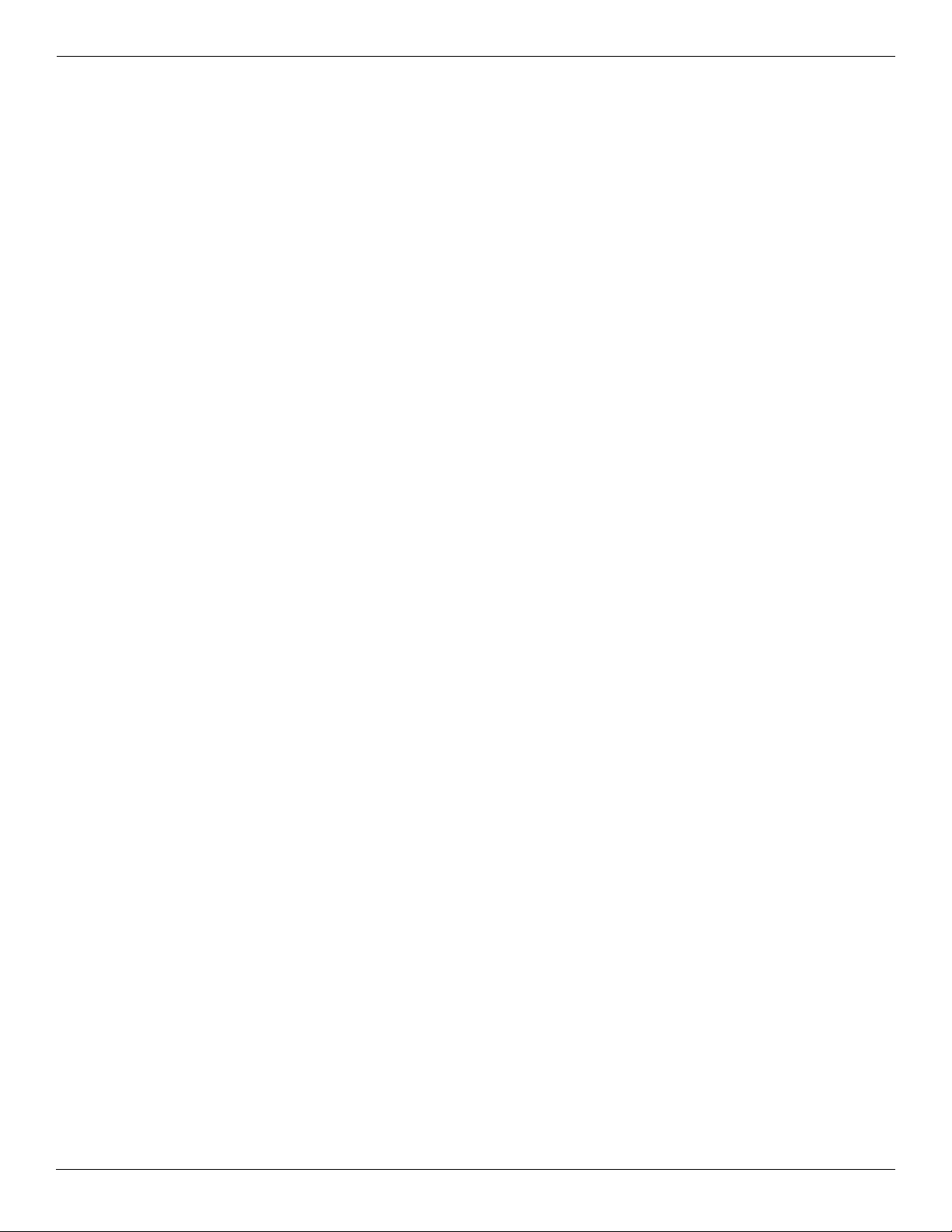
Contents
10Power cord set requirements
Requirements for all countries and regions . . . . . . . . . . . . . . . . . . . . . . . . . . . . . . . . . . . . . . . . . . . . . . . . 10–1
Requirements for specific countries and regions . . . . . . . . . . . . . . . . . . . . . . . . . . . . . . . . . . . . . . . . . . . . 10–2
11Recycling
Battery . . . . . . . . . . . . . . . . . . . . . . . . . . . . . . . . . . . . . . . . . . . . . . . . . . . . . . . . . . . . . . . . . . . . . . . . . . . . 11–1
Display . . . . . . . . . . . . . . . . . . . . . . . . . . . . . . . . . . . . . . . . . . . . . . . . . . . . . . . . . . . . . . . . . . . . . . . . . . . . 11–1
Index
vii Maintenance and Service Guide
Page 8
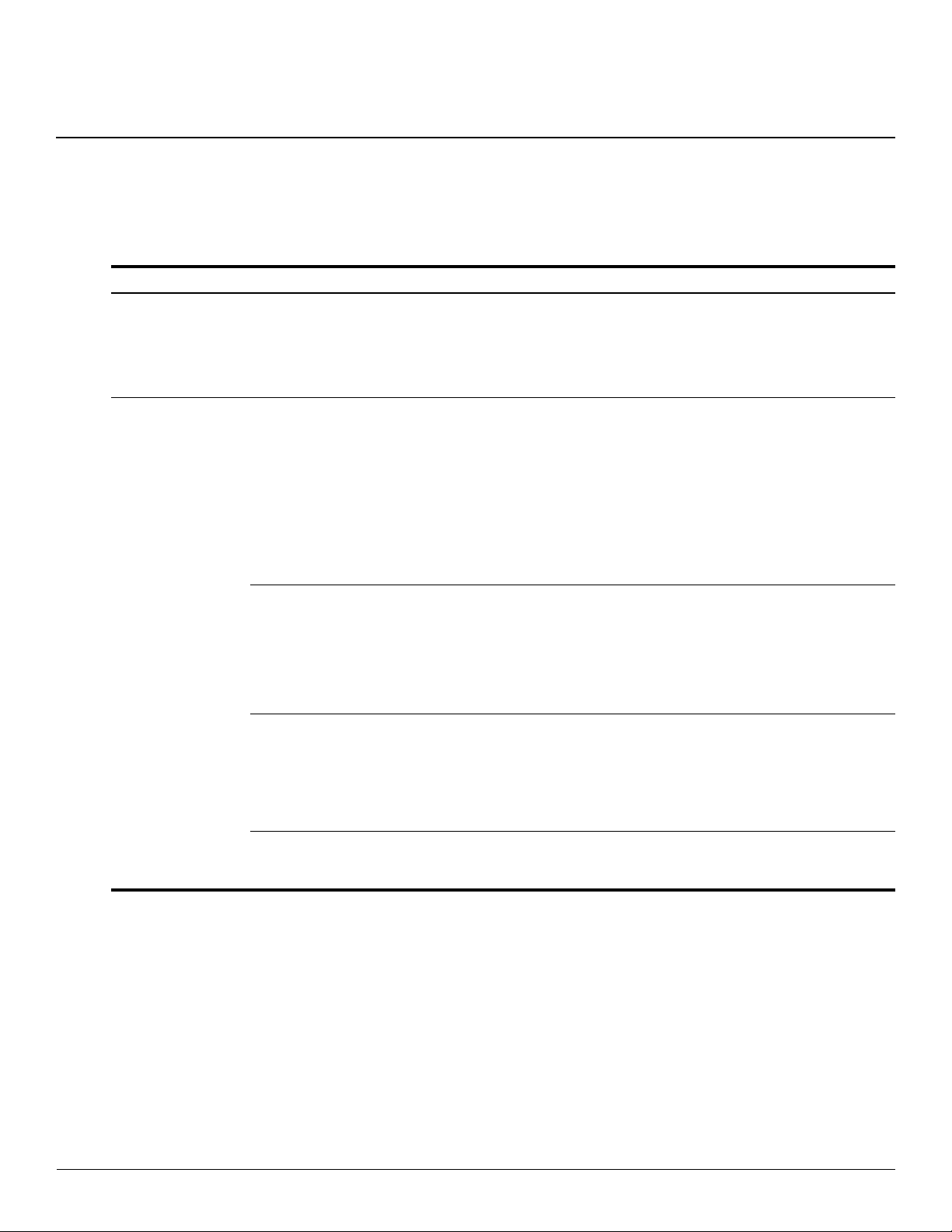
Product description
Category Description PM45 chipset GM45 chipset GL40 chipset
1
Product name HP ProBook 4310s
Notebook PC
HP ProBook 4311s
Notebook PC
(People’s Republic of China only)
Processors Intel® Core™2 Duo processors:
■ T9600 2.80-GHz processor,
6-MB L2 cache, 1066-MHz
front side bus (FSB)
■ P8700 2.53-GHz processor,
3-MB L2 cache,
1066-MHz FSB
■ P7370 2.00-GHz processor,
3-MB L2 cache,
1066-MHz FSB
■ T6570 2.10-GHz processor,
2-MB L2 cache, 800-MHz FSB
(not available in Japan)
■ Intel Core Duo T5870 2.00-GHz
processor, 2-MB L2 cache,
800-MHz FSB (not available
in Japan)
Intel Dual Core
Celeron® processors:
■ T1700 1.83-GHz processor,
1-MB L2 cache, 667-MHz FSB
■ T1600 1.66-GHz processor,
1-MB L2 cache, 667-MHz FSB
Intel Celeron 585 2.16-GHz
processor, 2-MB L2 cache,
800-MHz FSB
999
9
99
99
99
99
(Continued)
Maintenance and Service Guide 1–1
Page 9
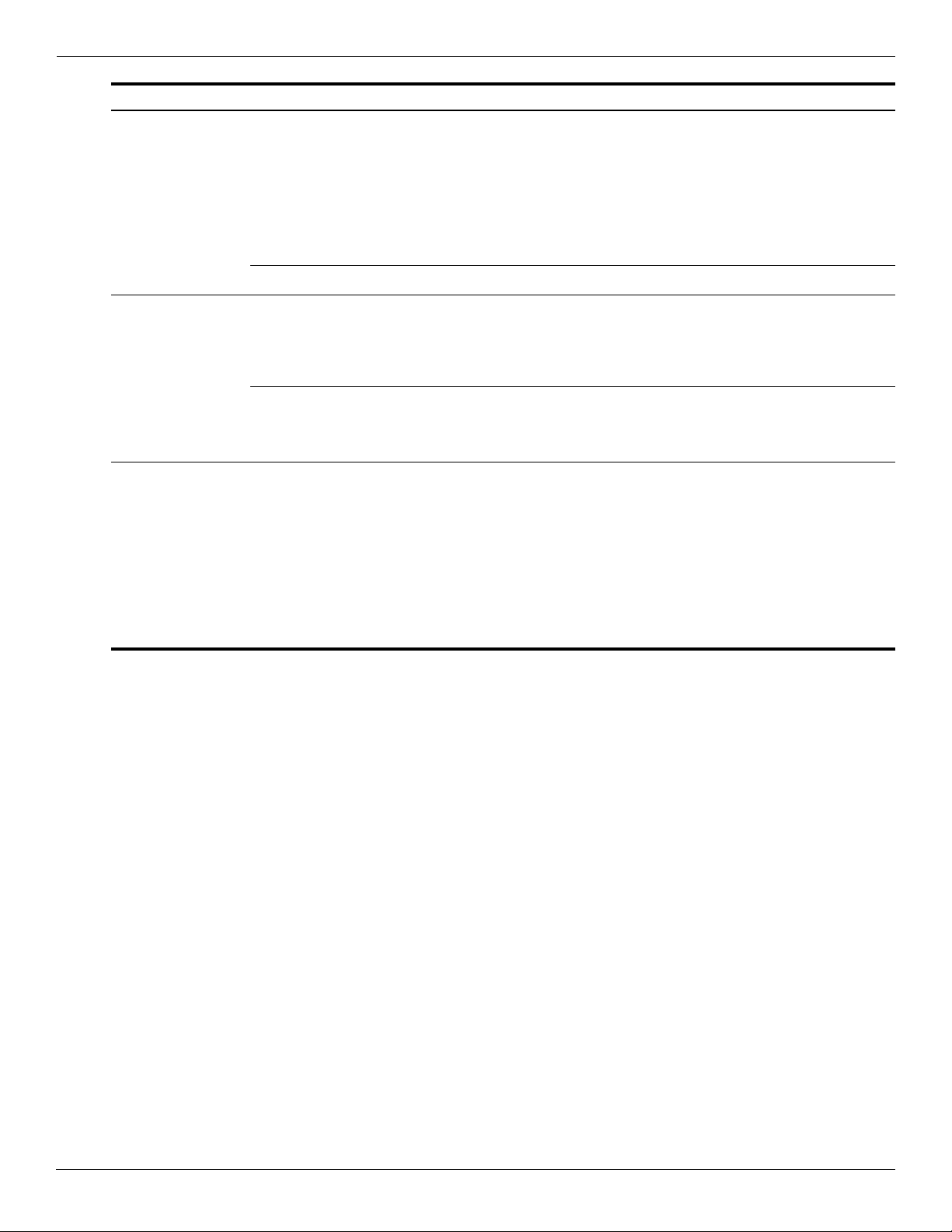
Product description
Category Description PM45 chipset GM45 chipset GL40 chipset
Chipset Northbridge:
■ Intel PM45 with up to
1066-MHz FSB
9
■ Intel GM45 with up to
1066-MHz FSB
■ Intel GL40 with up to
667-MHz FSB
Southbridge: Intel ICH-9M 999
Graphics AMD M92S2-LP (ATI Mobility
Radeon™ HD 4330) discrete
graphics with Hypermemory
support, 512 MB GDDR2
(64 MB × 16 × 2) at 500-MHz
Intel UMA graphics (Mobile Intel
GMA X4500 HD) Integrated with
shared video memory
(dynamically allocated)
Panel ■ 13.3-in, high-definition
(HD, 1366 × 768), AntiGlare,
LED display assembly
■ 13.3-in, HD (1366 × 768),
BrightView, LED
display assembly
■ 13.3-in, HD (1280 × 720),
720P BrightView,
LED display assembly
■ Supports privacy filter
9
9
9
99
999
(Continued)
1–2 Maintenance and Service Guide
Page 10
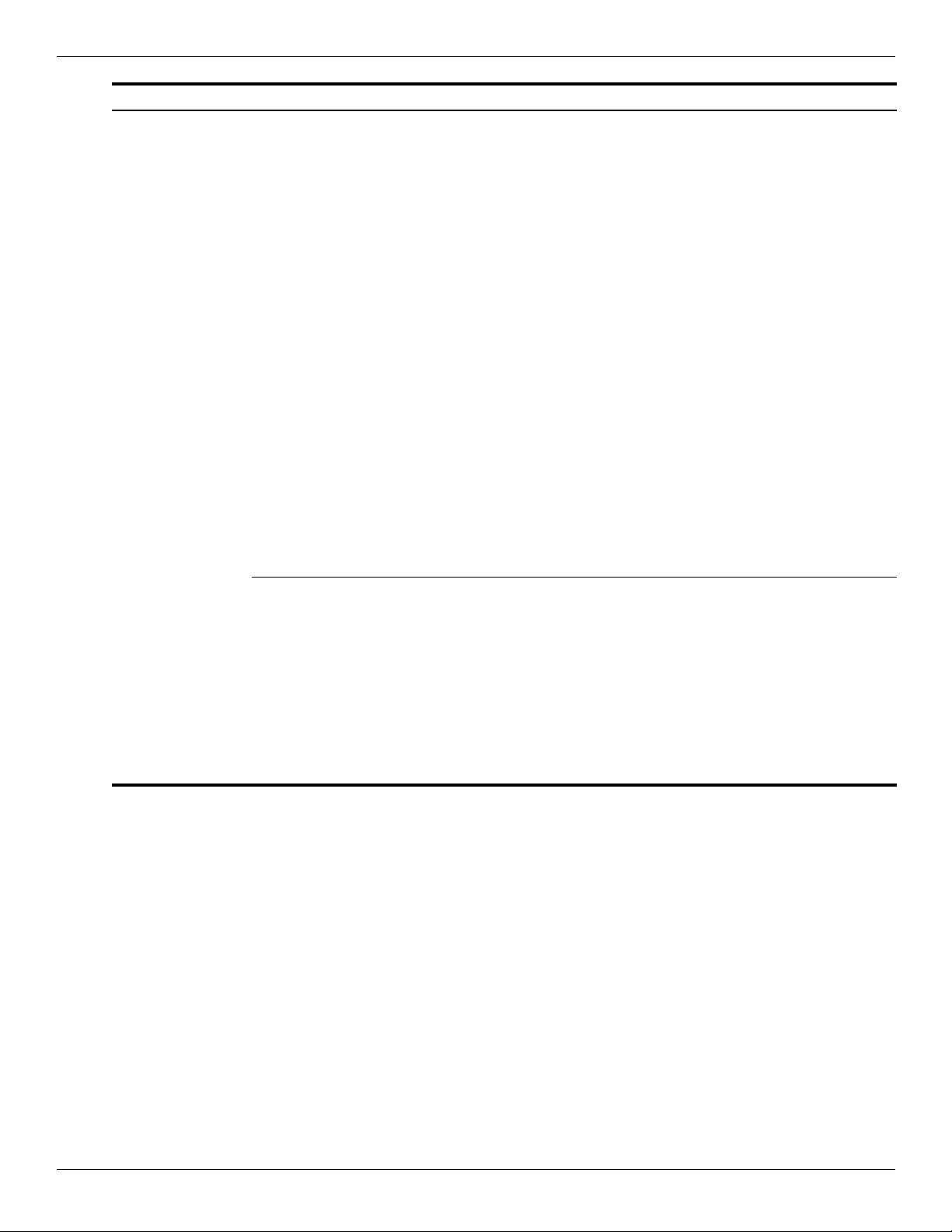
Product description
Category Description PM45 chipset GM45 chipset GL40 chipset
Memory 2 customer-accessible/upgradable
memory module slots
Supports dual-channel memory
Supports the following DDR3
configurations at 1333 MHz in all
countries and regions
except Brazil:
■ 8192-MB total system memory
(4096 × 2, dual-channel)
■ 6144-MB total system memory
(4096 + 2048, dual-channel)
■ 5120-MB total system memory
(4096 + 1024, dual-channel)
■ 4096-MB total system memory
(4096 × 1)
■ 4096-MB total system memory
(2048 × 2, dual-channel)
■ 3072-MB total system memory
(2048 + 1024, dual-channel)
■ 2048-MB total system memory
(1024 × 2, dual-channel)
■ 2048-MB total system memory
(2048 × 1)
■ 1024-MB total system memory
(1024 × 1)
999
Supports the following DDR3
configurations at 1333 MHz
in Brazil:
■ 3072-MB total system memory
(2048 + 1024, dual-channel)
■ 2048-MB total system memory
(1024 × 2, dual-channel)
■ 2048-MB total system memory
(2048 × 1)
■ 1024-MB total system memory
(1024 × 1)
999
(Continued)
Maintenance and Service Guide 1–3
Page 11
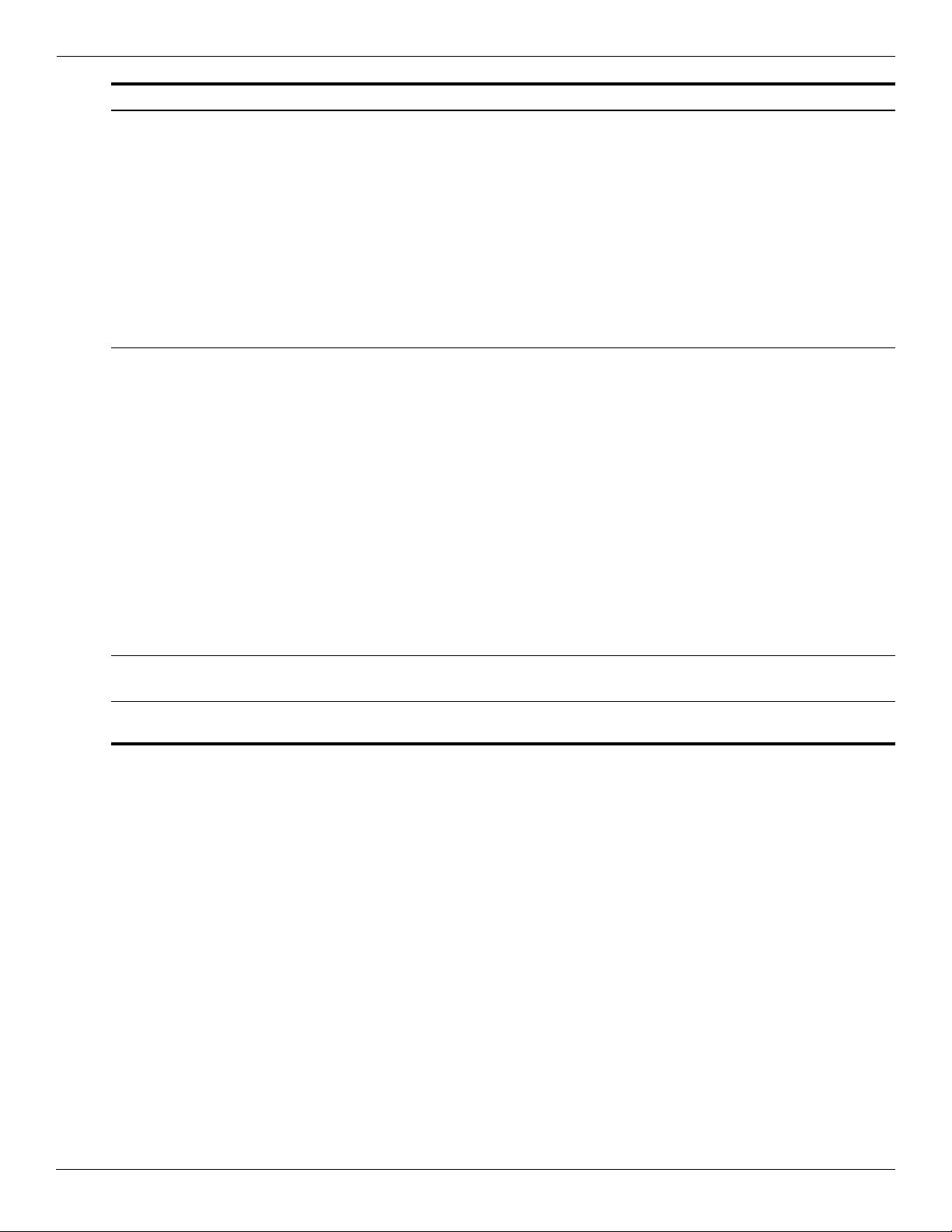
Product description
Category Description PM45 chipset GM45 chipset GL40 chipset
Hard drives Supports 9.50-mm, 6.35-cm
(2.50-in) hard drives
Supports HP 3D DriveGuard
Hard Drive Protection
Customer-accessible
Se ri al ATA (S ATA)
Supports the following hard
drives:
■ 500-GB, 7200- and 5400-rpm
■ 320-GB, 7200- and 5400-rpm
■ 250-GB, 7200-rpm
■ 160-GB, 7200-rpm
Optical drives 12.7-mm tray load
Se ri al ATA (S ATA)
Fixed (removal of 1 screw
required)
Customer-accessible
Supports no-optical-drive option
Supports the following drives:
■ Blu-ray ROM DVD±R/RW and
CD-RW SuperMulti
Double-Layer Drive with
LightScribe
999
999
999
■ DVD±RW and CD-RW
SuperMulti Double-Layer Drive
with LightScribe
■ 8X DVD-ROM Drive 999
Diskette drive Supports external USB drive only
Supports boot from USB device
Microphone Integrated dual-array digital
microphone
999
999
999
(Continued)
1–4 Maintenance and Service Guide
Page 12
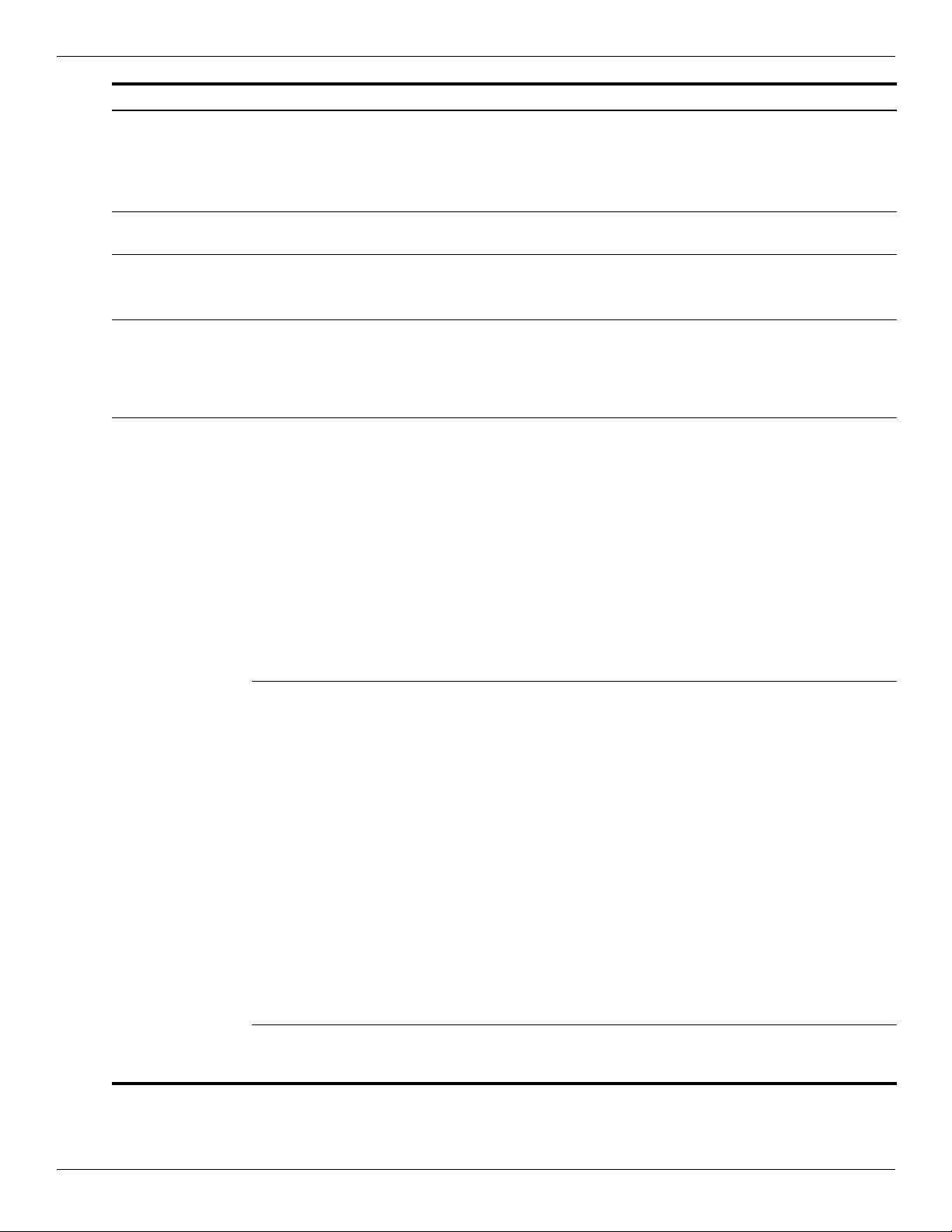
Product description
Category Description PM45 chipset GM45 chipset GL40 chipset
Audio 2 stereo speakers with enclosures
Azalea ADI1984 CODEC with
digital equalization
Headphone jack
Microphone jack
Webcam Integrated 2-megapixel camera
with fixed focus
Modem High-speed 56K data/fax modem
Supports no-modem option
Modem module cable not included
Ethernet Marvell 88E8072-B1 10/100/1000
network interface card (NIC)
S3/S4/S5 wake on LAN
(AC mode only)
Ethernet cable not included
Wireless Integrated wireless local-area
network (WLAN) options via
Mini PCI module:
■ Broadcom 4322AGN
802.11b/g/n WLAN module
■ Broadcom 4312G 802.11b/g
WLAN module
■ Intel WiFi Link 5100
802.11b/g/n WLAN module
■ Intel WiFi Link 5100 802.11b/g
WLAN module
Supports no-WLAN option
2 WLAN antennas built into the
display assembly
Integrated wireless wide-area
network (WWAN) options via
Mini PCI module:
■ High-speed packet access
(HSPA), evolution-data
optimized (EV-DO) WWAN
module
■ Telecom EV-DO CT1 WWAN
module
■ Telecom EV-DO CT2 WWAN
module
WWAN security provided by
subscriber identity module (SIM),
user-accessible behind battery
2 WWAN antennas (worldwide,
5-band) built into the
display assembly
Does not support WWAN
aftermarket option
Integrated wireless personal area
network (WPAN) options via
Bluetooth® module
999
999
999
999
999
999
999
(Continued)
Maintenance and Service Guide 1–5
Page 13
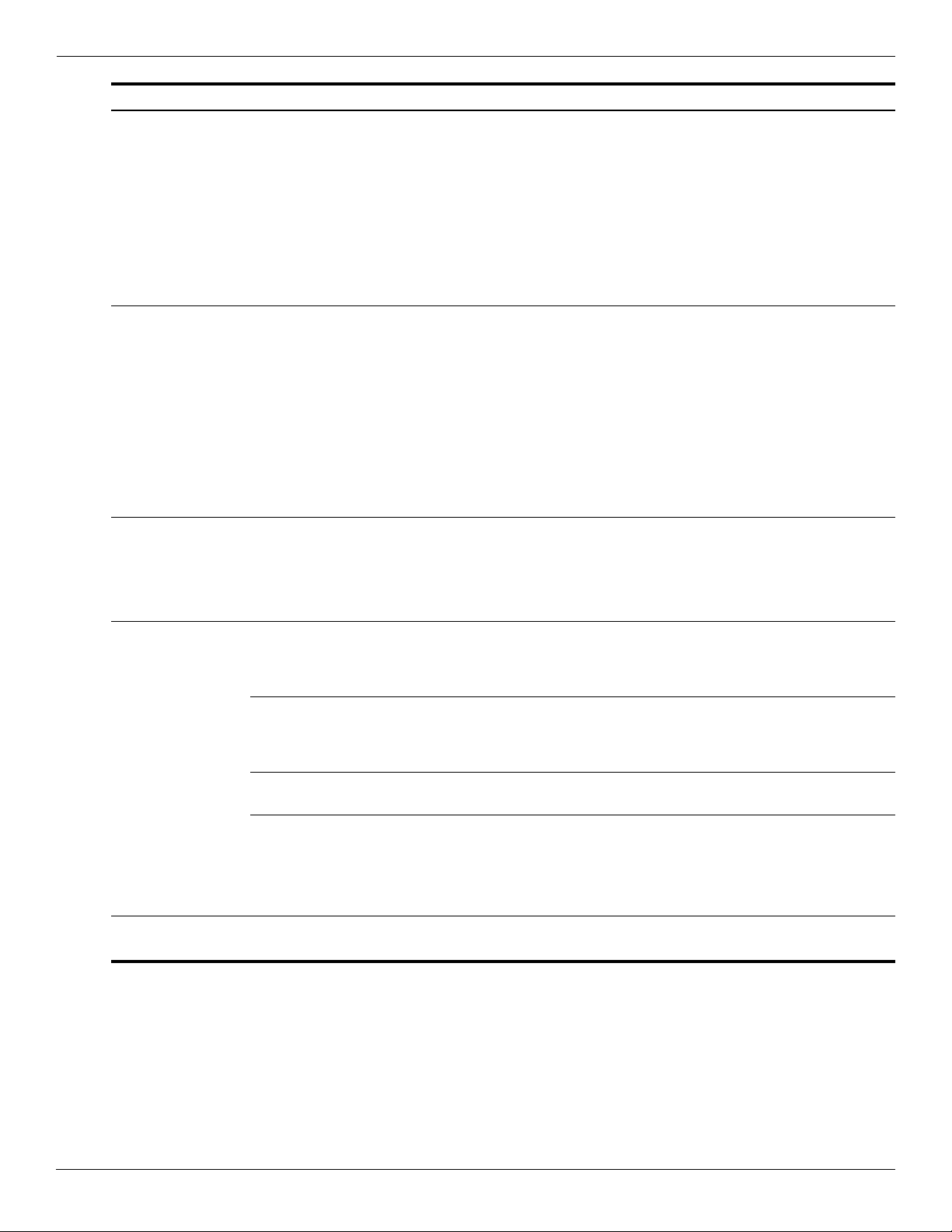
Product description
Category Description PM45 chipset GM45 chipset GL40 chipset
External media
cards
Ports Audio-in (stereo microphone)
Keyboard/
pointing devices
One ExpressCard slot, supporting
optional ExpressCard/34 cards
SD Card Reader supporting the
following optional digital card
formats:
■ MultiMediaCard
■ MultiMediaCard Plus
■ Secure Digital Memory Card
■ Secure Digital High Capacity
Memory Card
Audio-out (stereo headphone)
HDMI v.1.3
Multi-pin AC power
RJ-45 (Ethernet, includes link and
activity lights)
RJ-11 (modem)
USB v. 2.0 (3)
VGA (Dsub 15-pin) supporting
1600 × 1200 external resolution at
75 GHz
Spill-resistant keyboard
TouchPad with TouchPad buttons
Touch-sensitive controls
Supports 2-way scroll with legend
Taps enabled by default
999
999
999
Power
requirements
Security Security cable slot
90-W AC adapter for use only on
computer models equipped with a
graphics subsystem with
discrete memory
65-W AC adapter for use only on
computer models equipped with a
graphics subsystem with
UMA memory
Supports multipin AC connector
and 3-wire plug (with ground pin)
Battery options:
■ 8-cell, 2.55-Ah (73-Wh)
Li-ion battery
■ 6-cell, 2.20-Ah (37-Wh)
Li-ion battery
Integrated fingerprint reader
9
99
999
999
999
(Continued)
1–6 Maintenance and Service Guide
Page 14
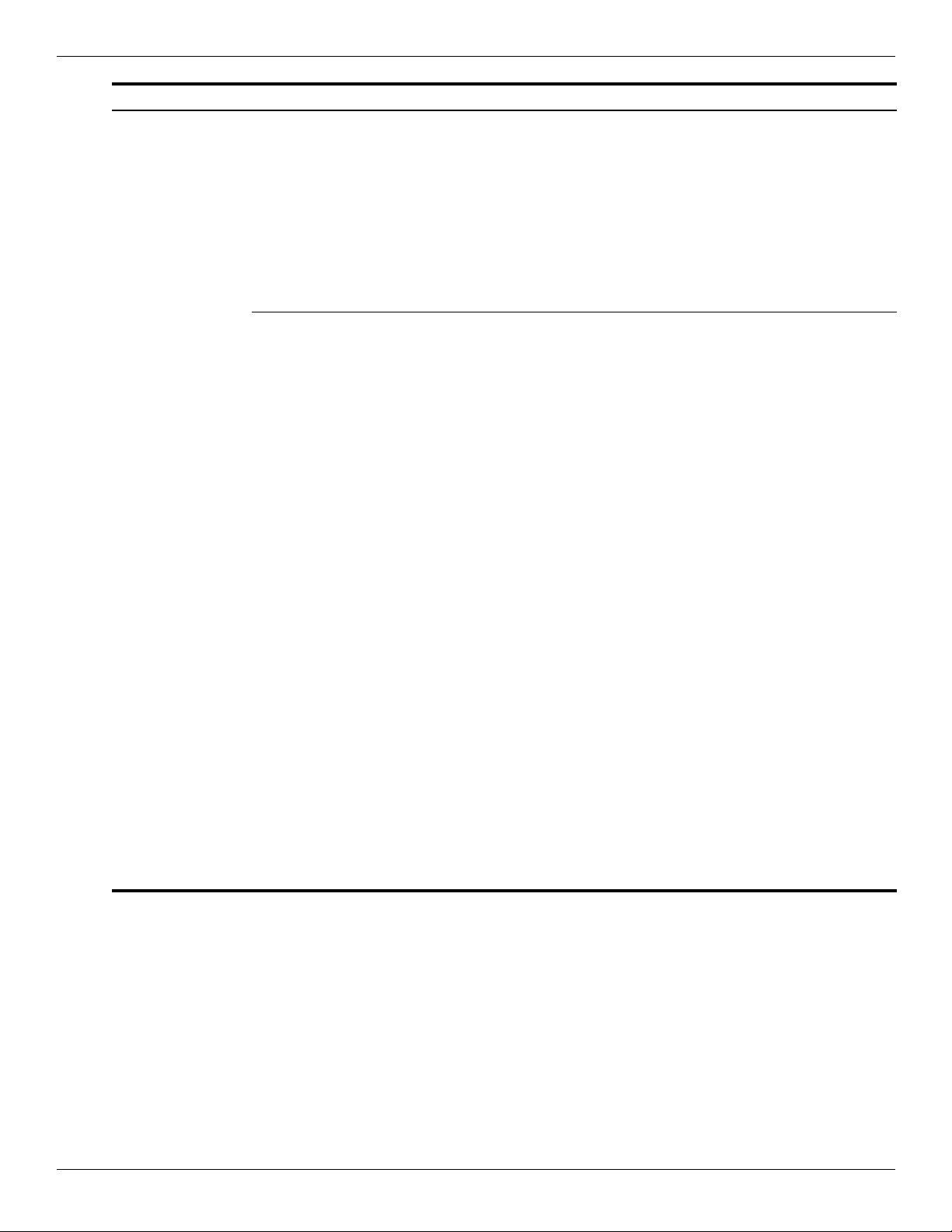
Product description
Category Description PM45 chipset GM45 chipset GL40 chipset
Operating system Preinstalled:
■ Free DOS
■ Red Flag Linux (People’s
Republic of China only)
■ Windows Vista® Business 32
■ Windows Vista Business with
Windows® XP Pro image
■ Windows Vista Home Basic
■ Windows Vista Home
Premium 32
Preinstalled with
Microsoft® Office:
■ Windows Vista Home Basic 32
with Office 2007 Ready
■ Windows Vista Home Basic 32
with Office 2007 Personal
(Japan only)
■ Windows Vista Home Basic 32
with Office 2007 Personal with
PowerPoint (Japan only)
■ Windows Vista Home
Premium 32 with Office
2007 Ready
■ Windows Vista Business 32
with Office 2007 Ready
■ Windows Vista Business 32
with Office 2007 Personal
(Japan only)
■ Windows Vista Business 32
with Office 2007 Personal with
PowerPoint (Japan only)
■ Windows Vista Business 32
(with XP Pro images) with
Office 2007 Ready
■ Windows Vista Business 32
(with XP Pro images) with
Office 2007 Personal
(Japan only)
■ Windows Vista Business 32
(with XP Pro images) with
Office 2007 Personal with
PowerPoint (Japan only)
999
999
(Continued)
Maintenance and Service Guide 1–7
Page 15
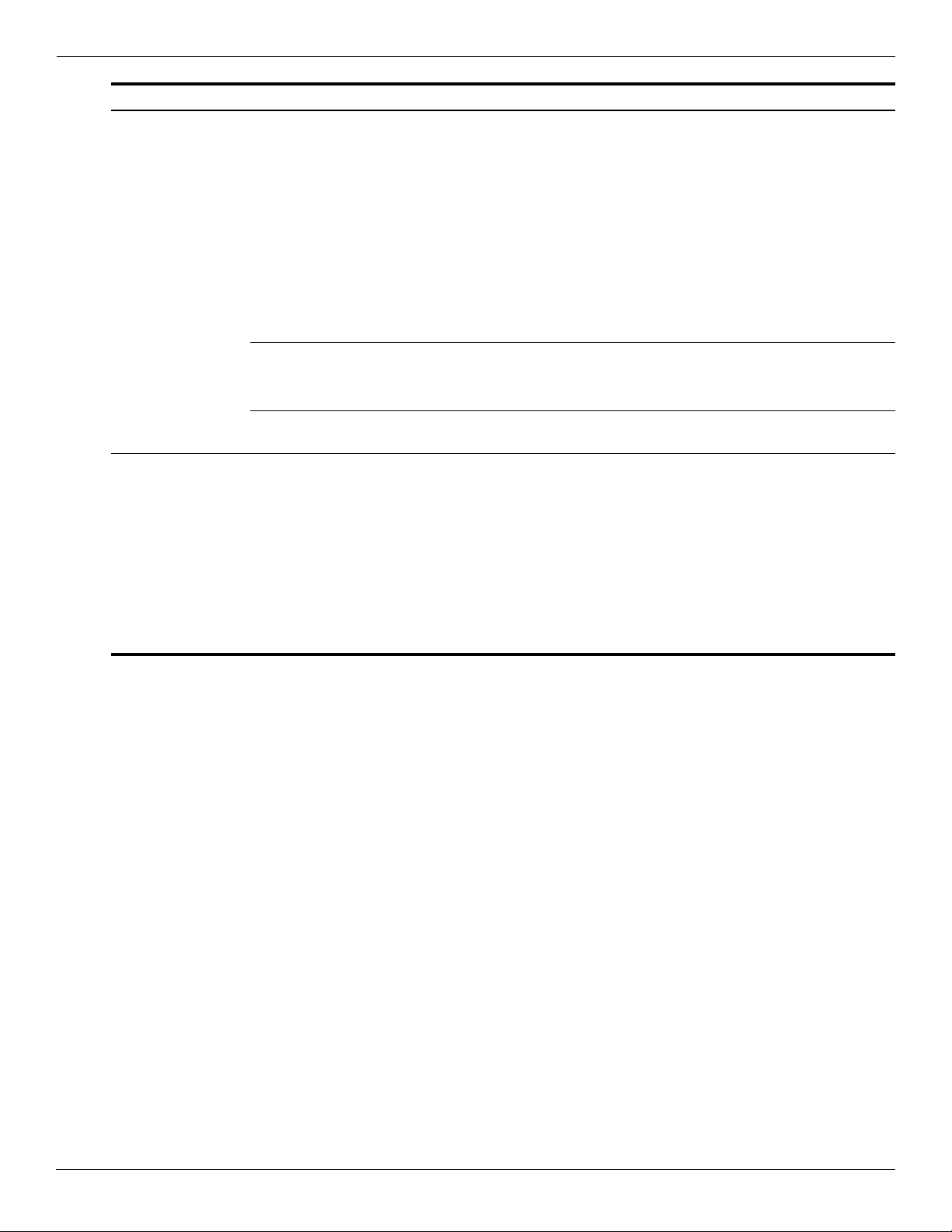
Product description
Category Description PM45 chipset GM45 chipset GL40 chipset
Operating system
(continued)
Serviceability End-user replaceable parts:
Restore media:
■ DRDVD Windows Vista
■ DRDVD Windows XP Pro
■ Microsoft Office Ready DVD
■ Red Flag Linux (People’s
Republic of China only)
■ Windows Vista Business 32
■ Windows Vista Business 64
■ Windows Vista Home Basic 32
■ Windows Vista Home Premium
■ Windows XP Pro
Certified:
■ Microsoft WHQL
■ SuSE Linux
Web-only support:
Windows Vista Business 64
AC adapter
Battery (system)
Hard drive
Keyboard
Memory modules
Optical drive
SIM
WLAN module
WWAN module
999
999
999
999
1–8 Maintenance and Service Guide
Page 16
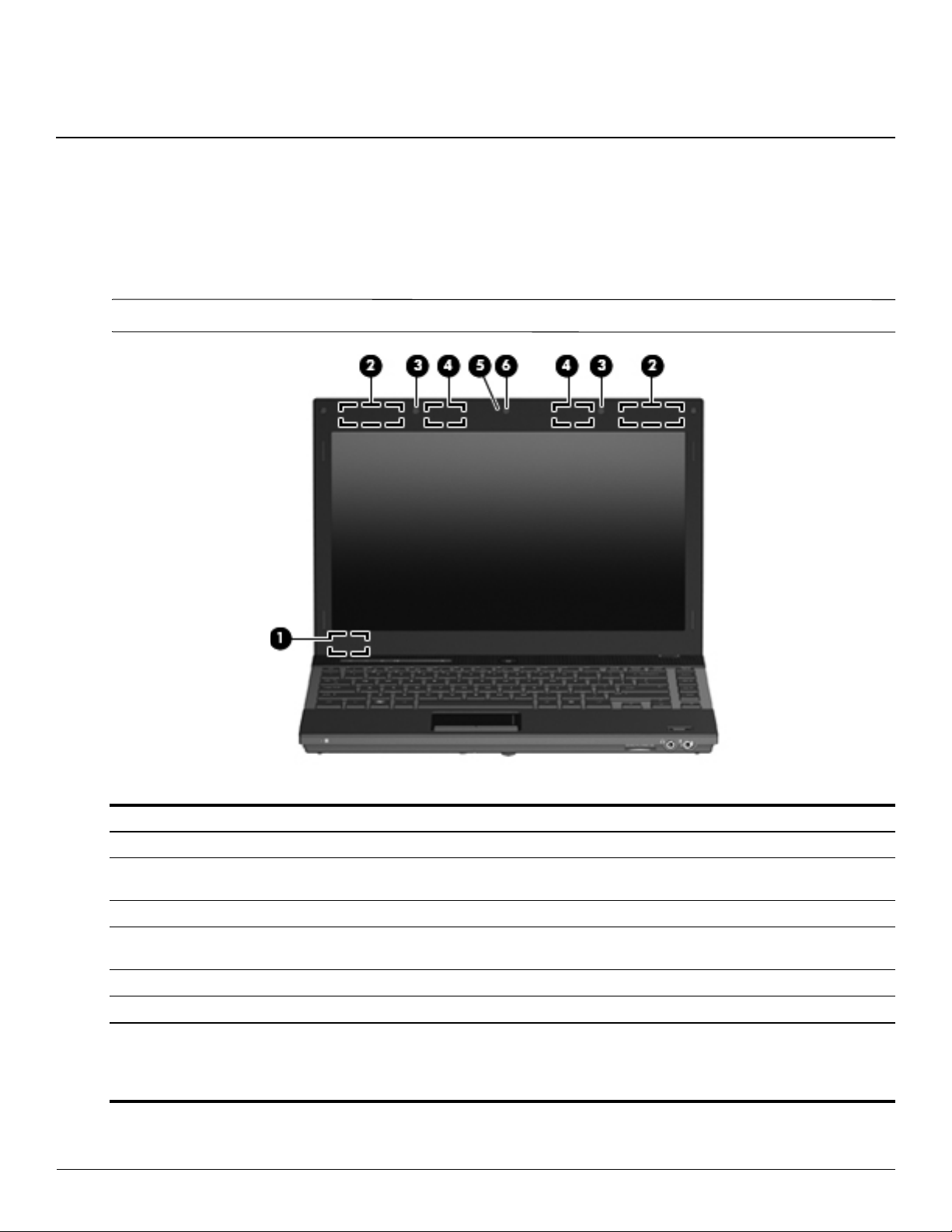
Display
Your computer may look slightly different from the illustration in this section.
✎
2
External component identification
Item Component Description
(1) Internal display switch Turns off the display if the display is closed while the power is on.
(2) WWAN antennas (2)* Send and receive wireless signals to communicate with wireless wide-area
networks (WWAN).
(3) Internal microphones (2) Record sound.
(4) WLAN antennas (2)* Send and receive wireless signals to communicate with wireless local area
networks (WLAN).
(5) Webcam light (select models only) On: The webcam is in use.
(6) Webcam (select models only) Records audio and video and captures still photographs.
*The antennas are not visible from the outside of the computer. For optimal transmission, keep the areas immediately around
the antennas free from obstructions.
To see wireless regulation notices, refer to the section of the
country or region. These notices are located in Help and Support.
Maintenance and Service Guide 2–1
Regulatory, Safety and Environmental Notices
that applies to your
Page 17
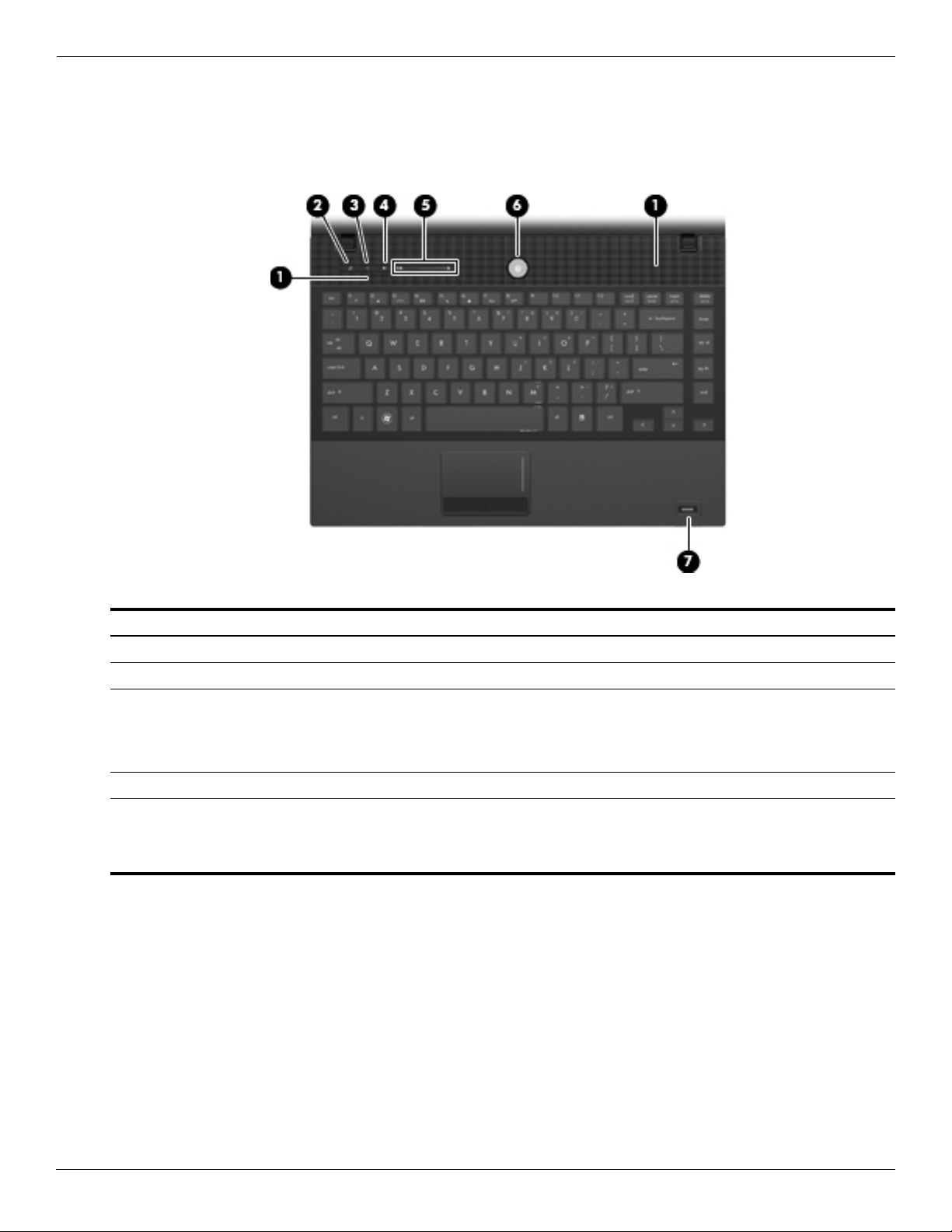
External component identification
Top components
Buttons and fingerprint reader
Item Component Description
(1) Speakers (2) Produce sound.
(2) Info Center/QuickLook button Launches Info Center or QuickLook.
(3) Wireless button Turns the wireless feature on or off but does not establish a
wireless connection.
You must set up or access a wireless network to establish a
✎
wireless connection.
(4) Volume mute button Mutes and restores speaker sound.
(5) Volume scroll zone Adjusts speaker volume. Slide your finger to the left to decrease volume and
to the right to increase volume. You can also press the left side of the volume
slider to decrease volume, or press the right side of the volume slider to
increase volume.
(Continued)
2–2 Maintenance and Service Guide
Page 18
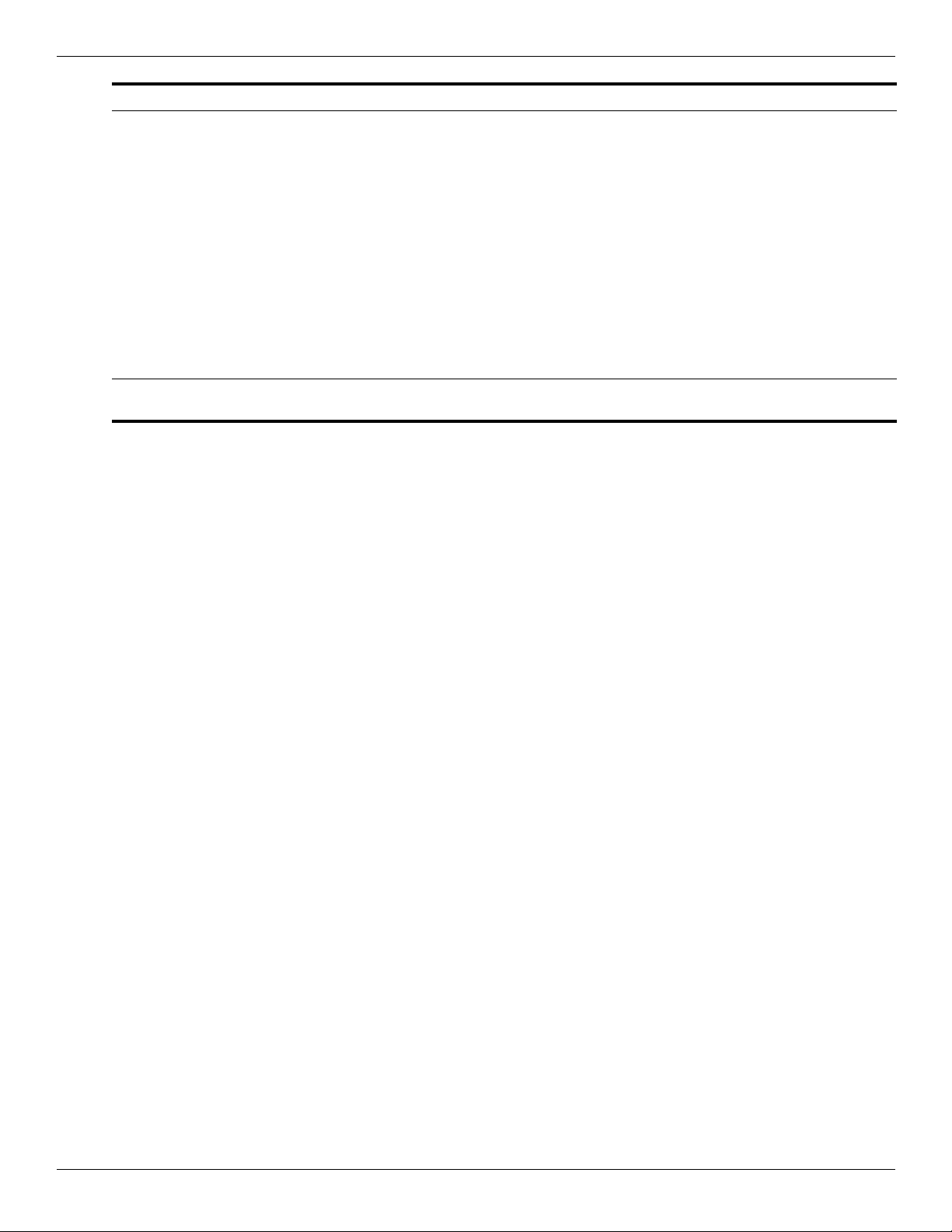
External component identification
Item Component Description
(6) Power button ■ When the computer is off, press the button to turn on the computer.
■ When the computer is on, press the button to shut down the computer.
■ When the computer is in the Sleep state (Standby in Windows XP),
press the button briefly to exit Sleep (Standby).
■ When the computer is in Hibernation, press the button briefly to
exit Hibernation.
If the computer has stopped responding and Windows shutdown procedures
are ineffective, press and hold the power button for at least 5 seconds to turn
off the computer.
To learn more about your power settings:
■ In Windows Vista: Select Start > Control Panel > System and
Maintenance > Power Options.
■ In Windows XP: Select Start > Control Panel > Performance and
Maintenance > Power Options.
(7) Fingerprint reader
(select models only)
Allows a fingerprint logon to Windows instead of a password logon.
Maintenance and Service Guide 2–3
Page 19
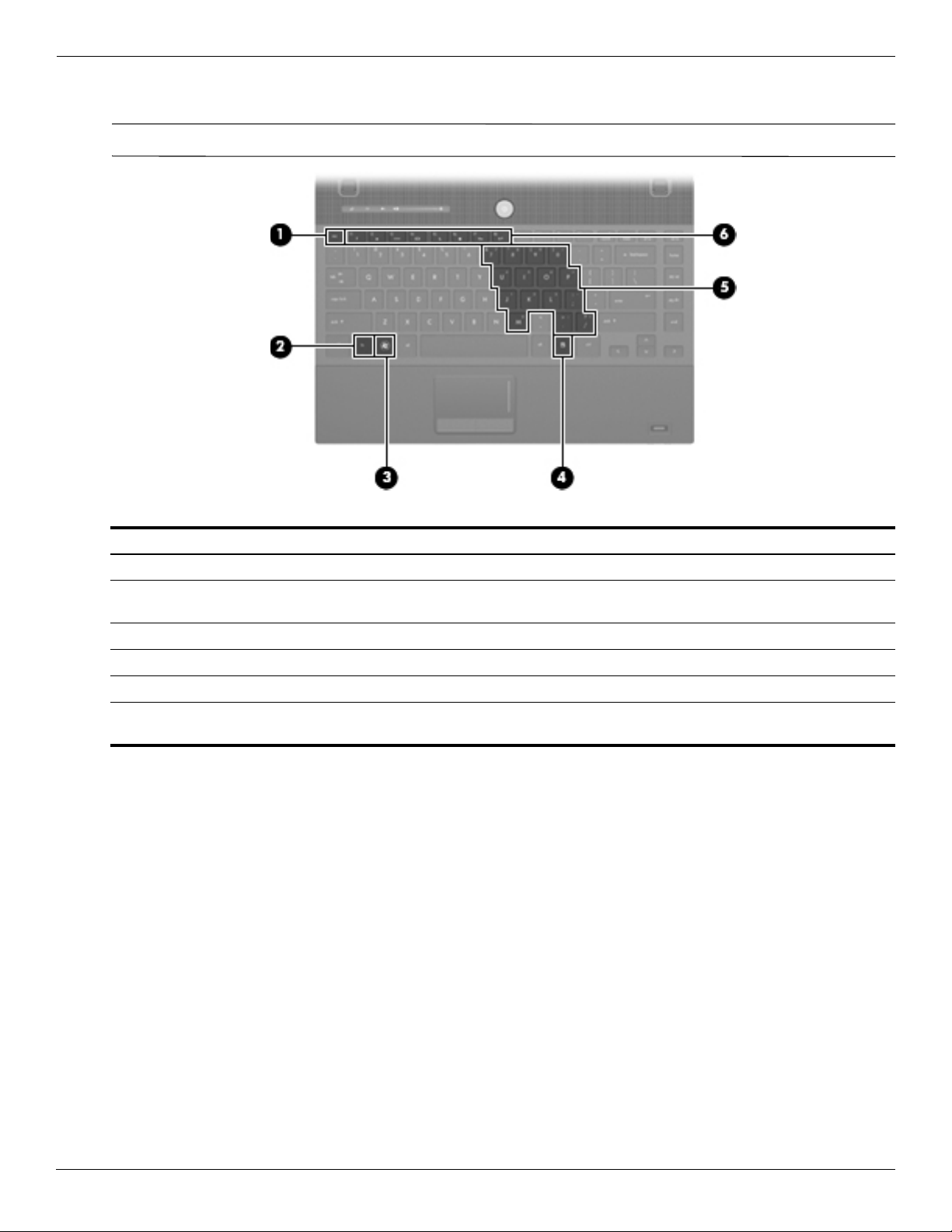
External component identification
Keys
Your computer may look slightly different from the illustration in this section.
✎
Item Component Description
(1) esc key Displays system information when pressed in combination with the fn key.
(2) fn key Executes frequently used system functions when pressed in combination with
a function key or the esc key.
(3) Windows logo key Displays the Windows Start menu.
(4) Windows applications key Displays a shortcut menu for items beneath the pointer.
(5) Embedded numeric keypad keys Can be used like the keys on an external numeric keypad.
(6) Function keys Execute frequently used system functions when pressed in combination with
the fn key.
2–4 Maintenance and Service Guide
Page 20
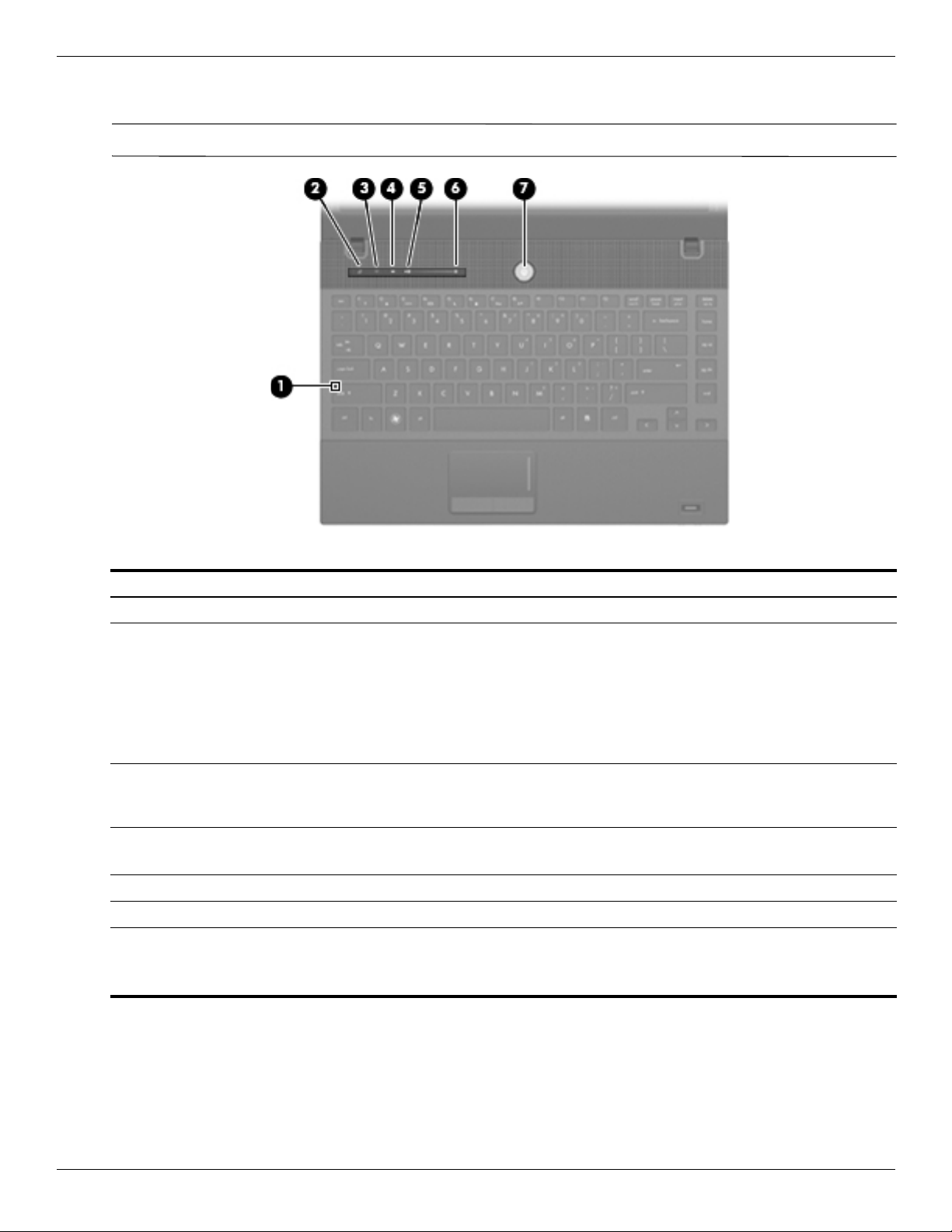
Lights
✎
External component identification
Your computer may look slightly different from the illustration in this section.
Item Component Description
(1) Caps lock light On: Caps lock is on.
(2) Info Center/QuickLook light ■ On: The computer is on.
■ Blinking (5 times):
❐ When the computer is on, press the button to launch Info Center.
❐ When the computer is off or in Hibernation, press the button to launch
QuickLook.
■ Off: The computer is off or in the Sleep (Standby in Windows XP) or
Hibernation state.
(3) Wireless light ■ Blue: An integrated wireless device, such as a WLAN device and/or a
Bluetooth device, is on.
■ Amber: All wireless devices are off.
(4) Volume mute light ■ Turquoise: Computer sound is on.
■ Amber: Computer sound is off.
(5) Volume down light Blinking: The volume scroll zone is being used to decrease speaker volume.
(6) Volume up light Blinking: The volume scroll zone is being used to increase speaker volume.
(7) Power light ■ On: The computer is on.
■ Blinking: The computer is in the Sleep state (Standby in Windows XP).
■ Off: The computer is off or in Hibernation.
Maintenance and Service Guide 2–5
Page 21
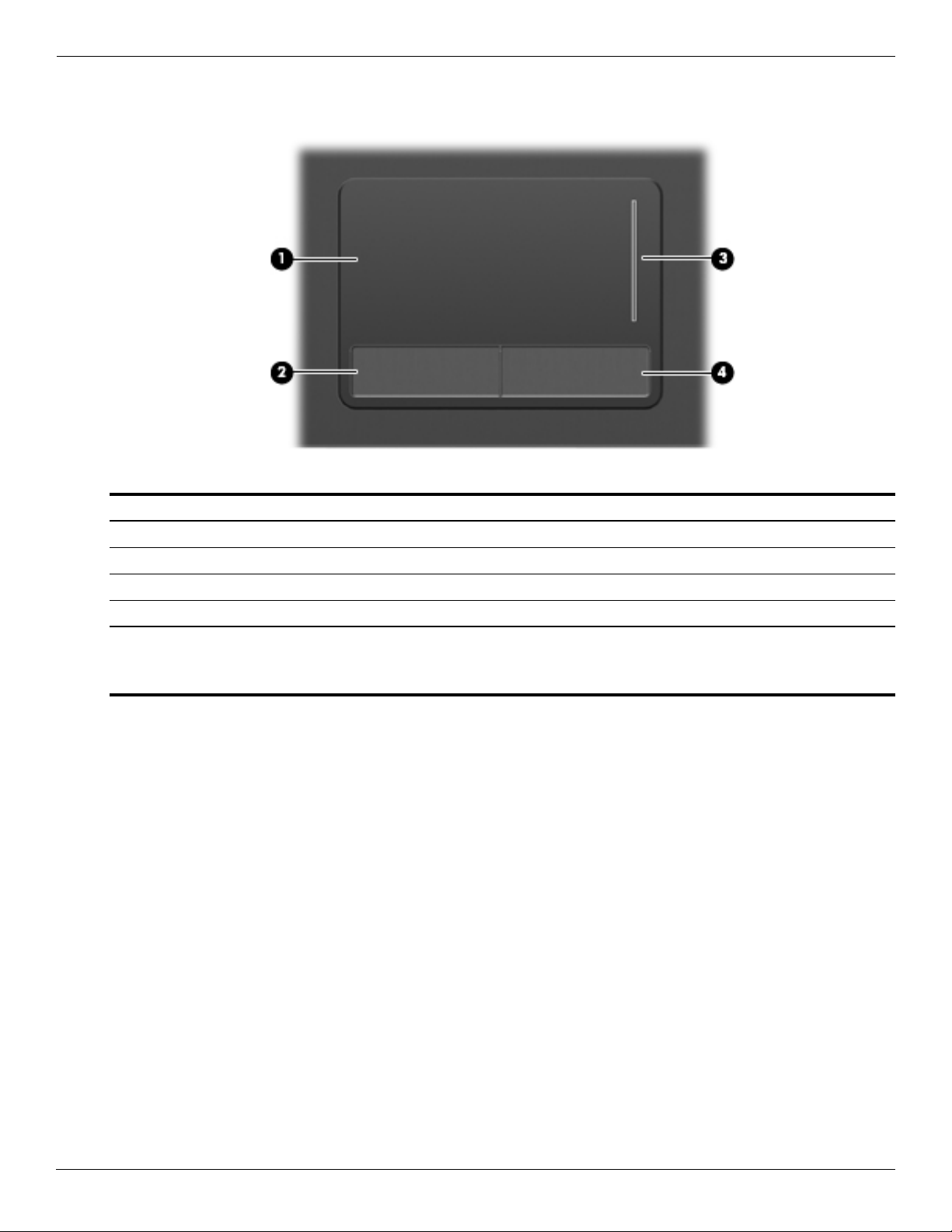
External component identification
Pointing devices
Item Component Description
(1) TouchPad* Moves the pointer and selects or activates items on the screen.
(2) Left TouchPad button* Functions like the left button on an external mouse.
(3) TouchPad scroll zone Scrolls up or down.
(4) Right TouchPad button* Functions like the right button on an external mouse.
*This table describes factory settings. To view or change pointing device preferences:
■ For Windows Vista: Select Start > Control Panel > Hardware and Sound > Mouse.
■ For Windows XP: Select Start > Control Panel > Printers and Other Hardware > Mouse.
2–6 Maintenance and Service Guide
Page 22
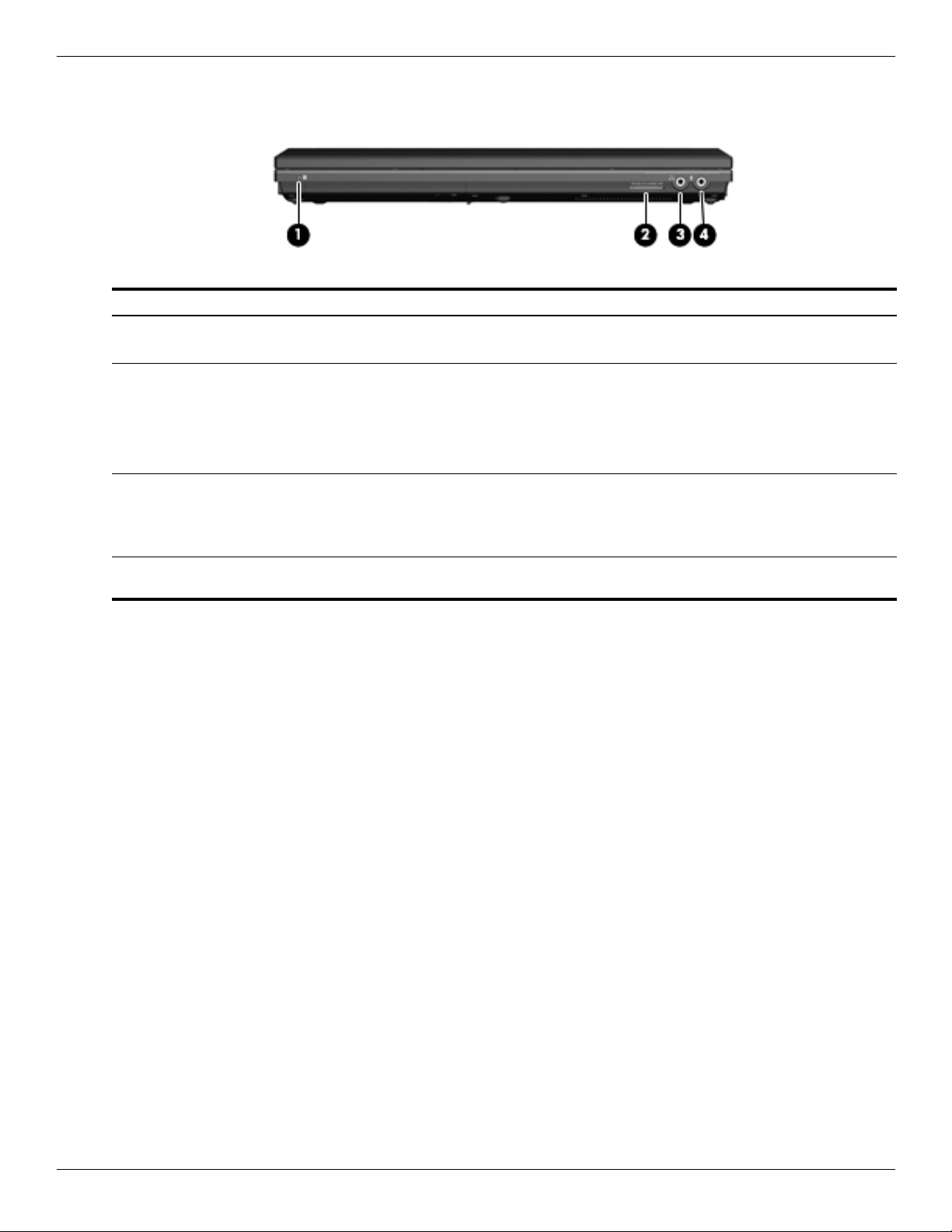
Front components
Item Component Description
(1) Drive light ■ Blinking turquoise: The hard drive or optical drive is being accessed.
(2) SD Card Reader Supports the following optional digital card formats:
(3) Audio-out (headphone) jack Produces sound when connected to optional powered stereo speakers,
External component identification
■ Amber: HP 3D DriveGuard has temporarily parked the hard drive.
■ MultiMediaCard
■ MultiMediaCard Plus
■ Secure Digital Memory Card
■ Secure Digital High Capacity Memory Card
headphones, ear buds, a headset, or television audio.
When a device is connected to the headphone jack, the computer
✎
speakers are disabled.
(4) Audio-in (microphone) jack Connects an optional computer headset microphone, stereo array
microphone, or monaural microphone.
Maintenance and Service Guide 2–7
Page 23
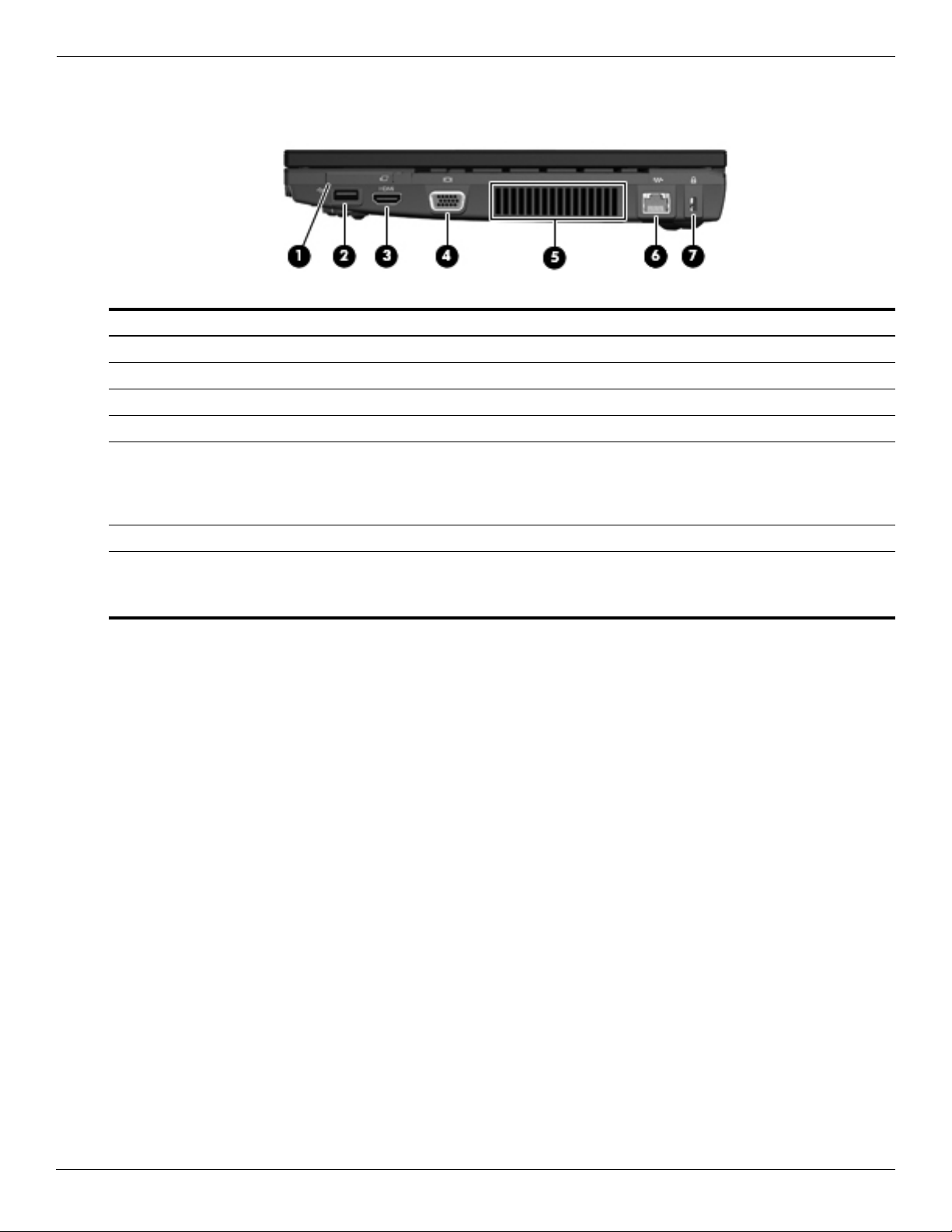
External component identification
Right-side components
Item Component Description
(1) ExpressCard slot Supports optional ExpressCards.
(2) USB port Connects an optional USB device.
(3) HDMI port Connects an optional HDMI device.
(4) External monitor port Connects an external VGA monitor or projector.
(5) Vent Enables airflow to cool internal components.
(6) RJ-45 (network) jack Connects a network cable.
The computer fan starts up automatically to cool internal components
✎
and prevent overheating. It is normal for the internal fan to cycle on and
off during routine operation.
(7) Security cable slot Attaches an optional security cable to the computer.
The security cable is designed to act as a deterrent, but it may not
✎
prevent the computer from being mishandled or stolen.
2–8 Maintenance and Service Guide
Page 24
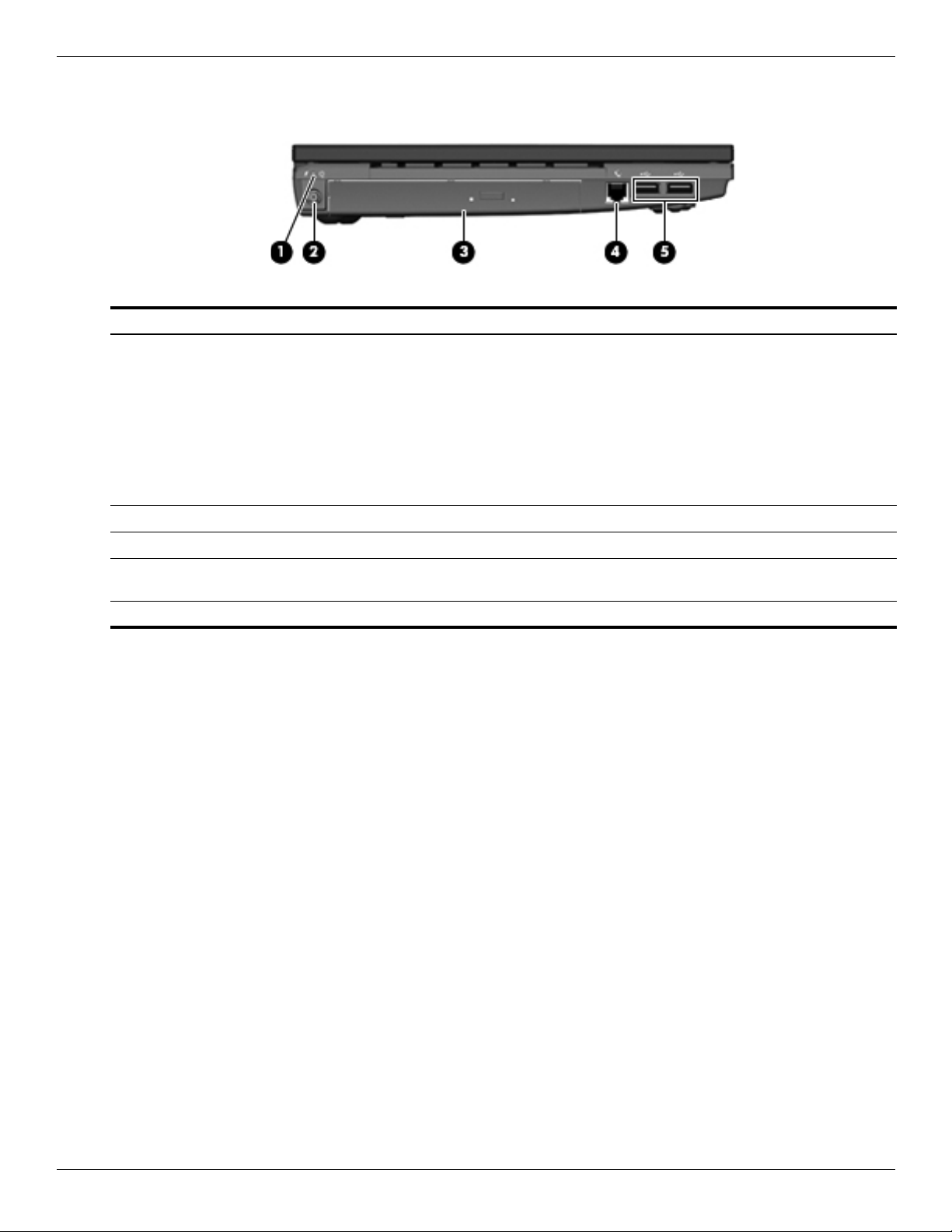
Left-side components
Item Component Description
(1) Battery light ■ Amber: A battery is charging.
External component identification
■ Turquoise: A battery is close to full charge capacity.
■ Blinking amber: A battery that is the only available power source has
reached a low battery level. When the battery reaches a critical battery
level, the battery light begins blinking rapidly.
■ Off: If the computer is plugged into an external power source, the light turns
off when all batteries in the computer are fully charged. If the computer is
not plugged into an external power source, the light stays off until the
battery reaches a low battery level.
(2) Power connector Connects an AC adapter.
(3) Optical drive (select models only) Reads optical discs and, on select models, also writes to optical discs.
(4) RJ-11 (modem) jack
(select models only)
(5) USB ports (2) Connect optional USB devices.
Connects a modem cable.
Maintenance and Service Guide 2–9
Page 25
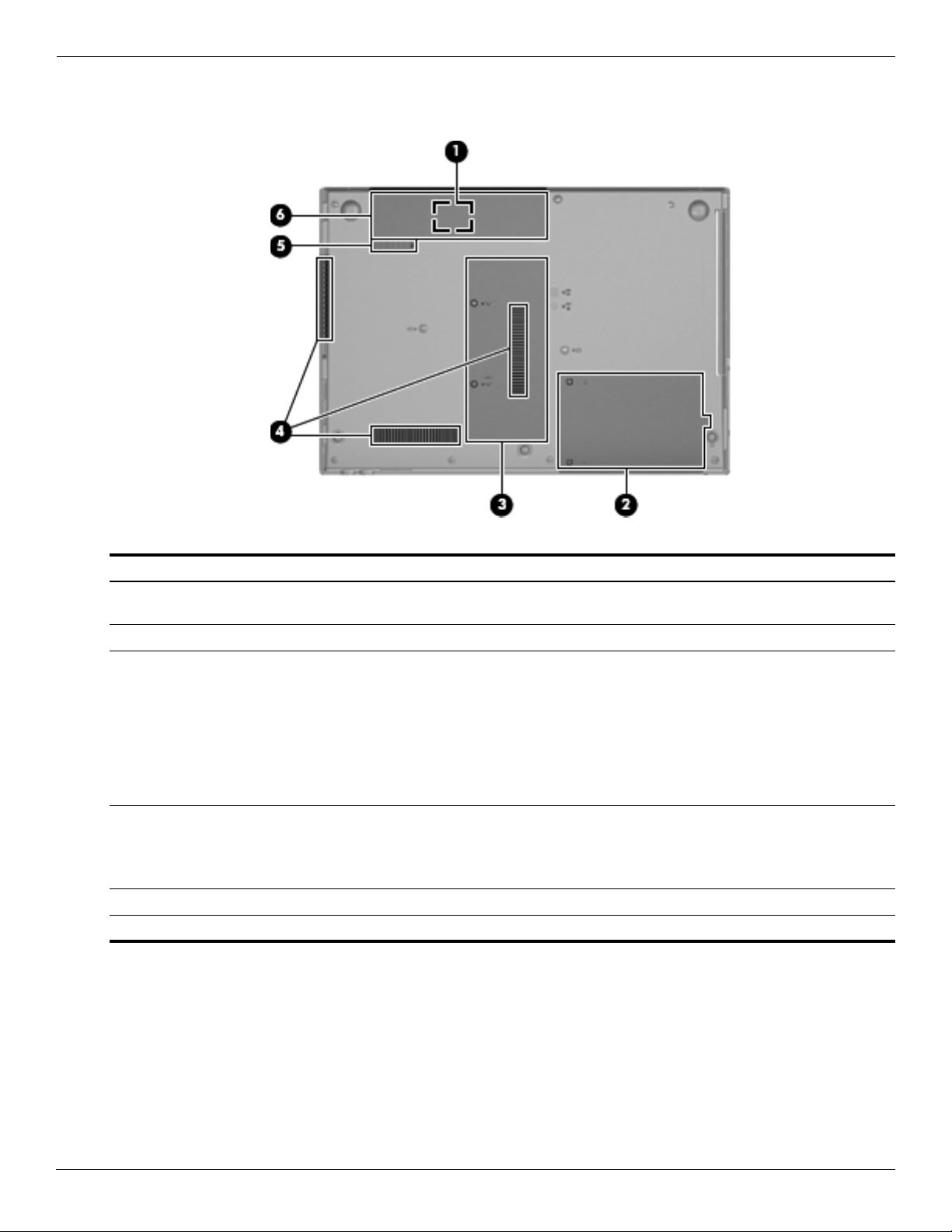
External component identification
Bottom components
Item Component Description
(1) SIM slot (select models only) Contains a wireless subscriber identity module (SIM). The SIM slot is located
inside the battery bay.
(2) Hard drive bay Holds the hard drive and a Bluetooth device.
(3) Memory module compartment Contains the memory module slots and a wireless LAN module slot.
To prevent an unresponsive system and the display of a warning
Ä
message, replace the WLAN module with only a module authorized for
use in the computer by the governmental agency that regulates
wireless devices in your country or region. If you replace the module
and then receive a warning message, remove the module to restore
computer functionality, and then contact technical support through Help
and Support.
(4) Vents (3) Enable airflow to cool internal components.
The computer fan starts up automatically to cool internal components
✎
and prevent overheating. It is normal for the internal fan to cycle on and
off during routine operation.
(5) Battery release latch Releases the battery from the battery bay.
(6) Battery bay Holds the battery.
2–10 Maintenance and Service Guide
Page 26
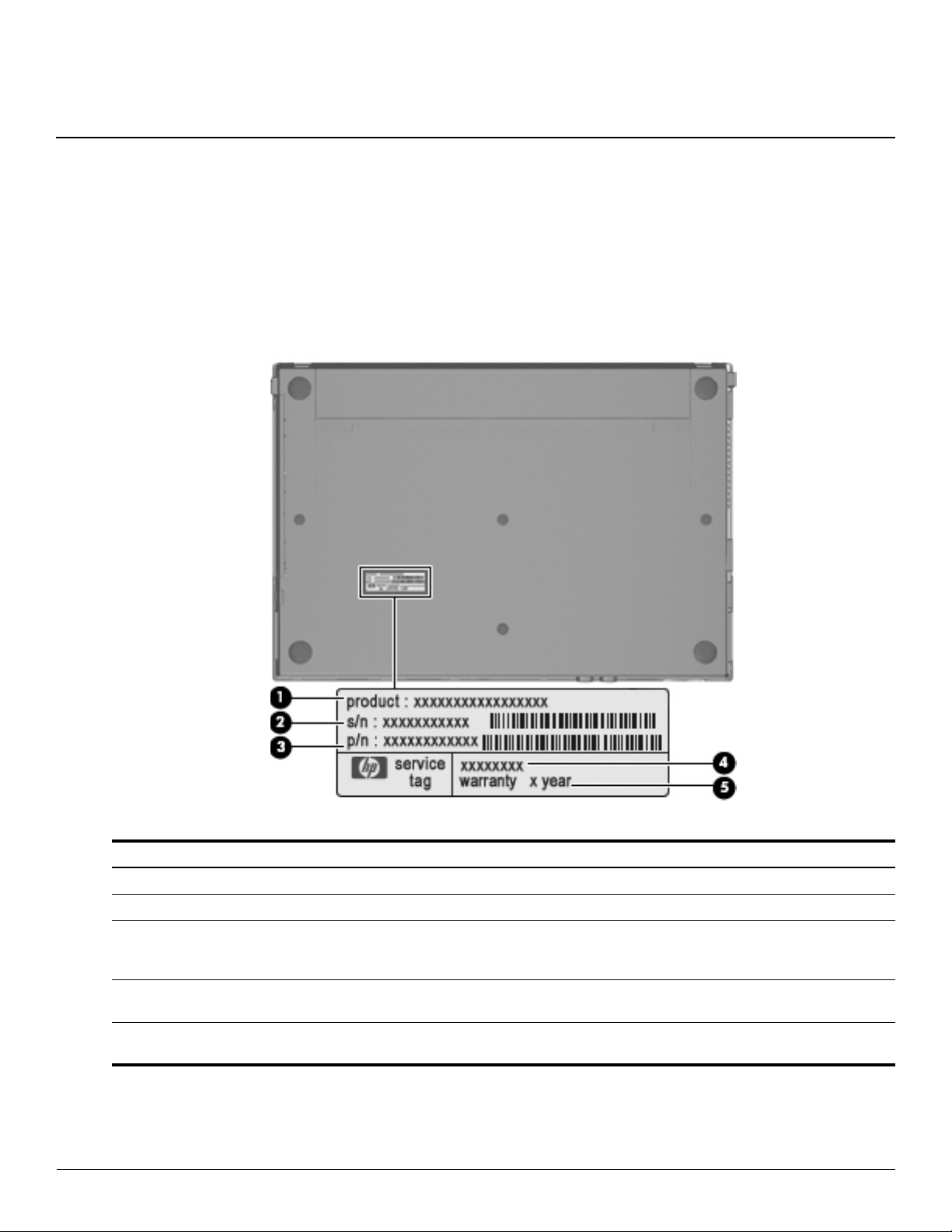
Service tag
When ordering parts or requesting information, provide the computer serial number and model number provided on
the service tag.
3
Illustrated parts catalog
Item Component Description
(1) Product name This is the product name affixed to the front of the computer.
(2) Serial number (s/n) This is an alphanumeric identifier that is unique to each product.
(3) Part number/Product number (p/n) This number provides specific information about the product’s
hardware components. The part number helps a service
technician determine what components and parts are needed.
(4) Model description This is the alphanumeric identifier used to locate documents,
drivers, and support for the computer.
(5) Warranty period This number describes the duration of the warranty period for
the computer.
Maintenance and Service Guide 3–1
Page 27
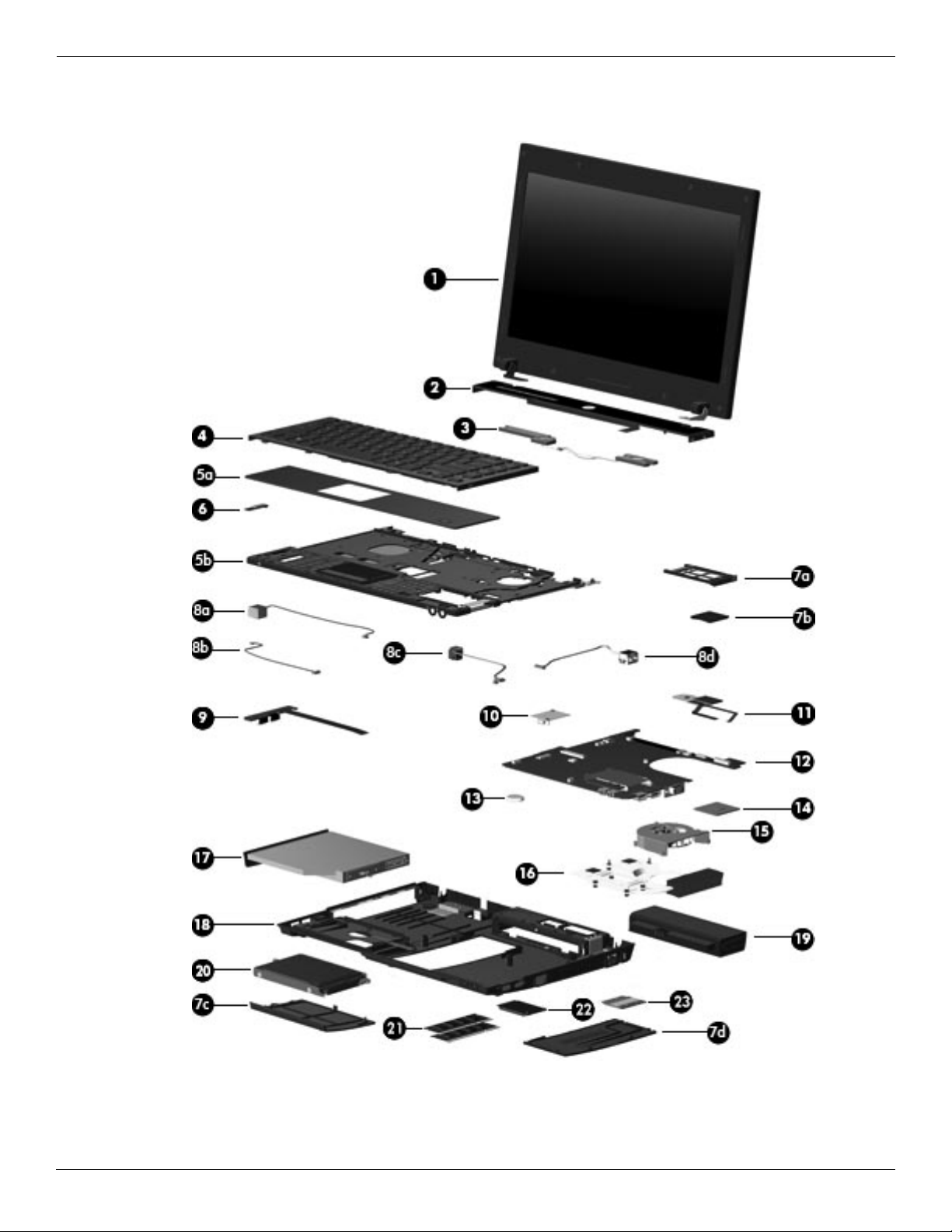
Illustrated parts catalog
Computer major components
3–2 Maintenance and Service Guide
Page 28
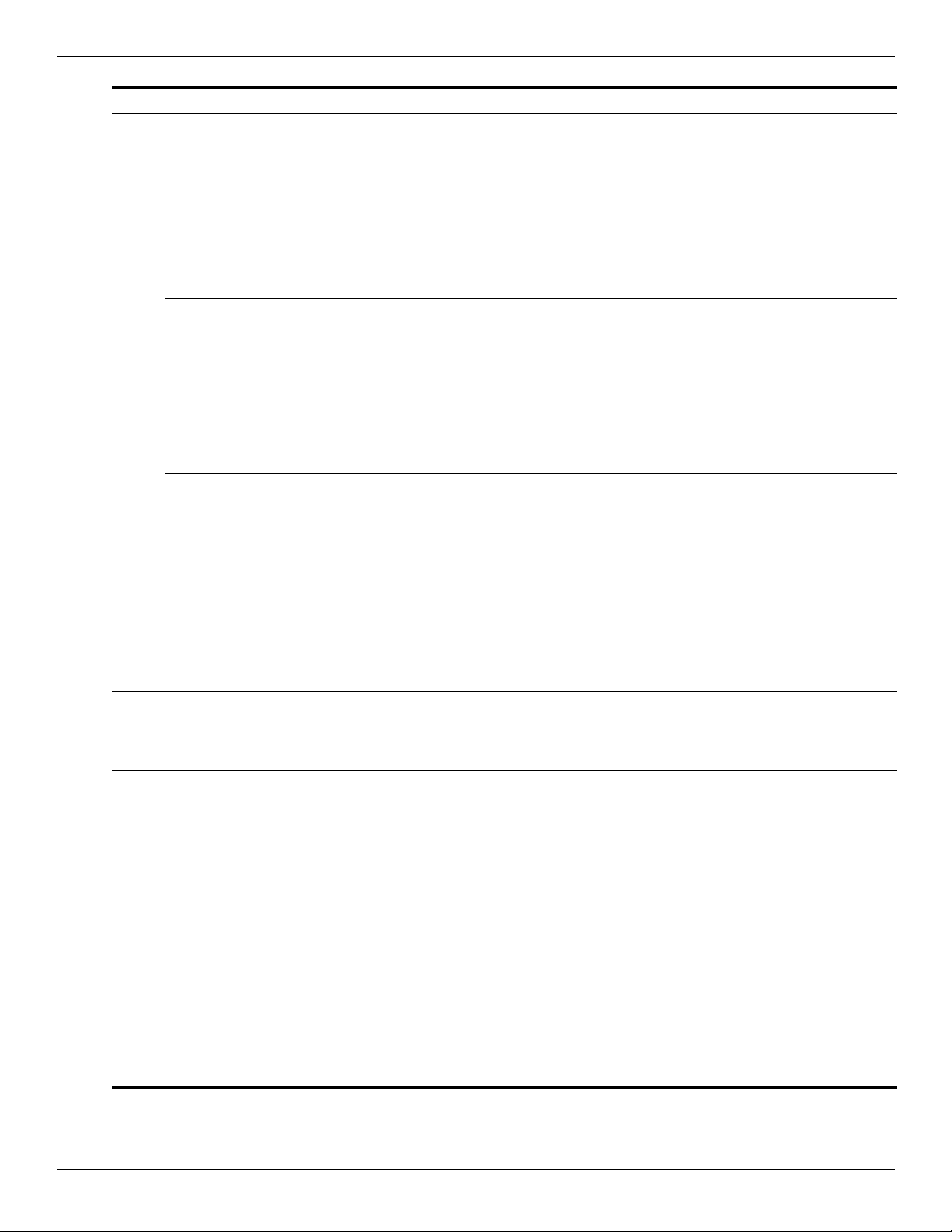
Illustrated parts catalog
Item Description Spare part number
(1) 13.3-in, LED, HD display assembly (includes 2 WLAN antenna transceivers and cables, nameplate, and logo):
■ AntiGlare display assembly with webcam and 2 WWAN antennas in black trim 577173-001
■ AntiGlare display assembly with webcam and 2 WWAN antennas in red trim 577182-001
■ AntiGlare display assembly with webcam in black trim 577174-001
■ AntiGlare display assembly with webcam in red trim 577183-001
■ AntiGlare display assembly without webcam in black trim 577172-001
■ AntiGlare display assembly without webcam in red trim 577181-001
■ 1366 × 768 BrightView display assembly with webcam and 2 WWAN antennas in
black trim
■ 1366 × 768 BrightView display assembly with webcam and 2 WWAN antennas in red trim 577185-001
■ 1366 × 768 BrightView display assembly with webcam in black trim 577175-001
■ 1366 × 768 BrightView display assembly with webcam in red trim 577184-001
■ 1366 × 768 BrightView display assembly without webcam in black trim 577177-001
■ 1366 × 768 BrightView display assembly without webcam in red trim 577186-001
■ 1280 × 720 BrightView display assembly with webcam and 2 WWAN antennas in
black trim
■ 1280 × 720 BrightView display assembly with webcam and 2 WWAN antennas in red trim 583091-001
■ 1280 × 720 BrightView display assembly with webcam in black trim 577179-001
■ 1280 × 720 BrightView display assembly with webcam in red trim 577188-001
■ 1280 × 720 BrightView display assembly without webcam in black trim 577178-001
■ 1280 × 720 BrightView display assembly without webcam in red trim 577187-001
See “Display assembly subcomponents” on page 3-10 for display assembly internal component spare
✎
part information.
(2) Switch cover (includes LED board and cable):
■ In black trim 577207-001
■ In red trim 577208-001
577176-001
583090-001
(3) Speakers (include cables) 577215-001
(4) Keyboard (includes keyboard cable):
■ For use in Belgium 577205-A41
■ For use in Brazil 577205-201
■ For use in Bulgaria 577205-261
■ For use in the Czech Republic 577205-221
■ For use in Denmark 577205-081
■ For use in France 577205-051
■ For use in French Canada 577205-121
■ For use in Germany 577205-041
■ For use in Greece 577205-DJ1
■ For use in Hungary 577205-211
(Continued)
Maintenance and Service Guide 3–3
Page 29
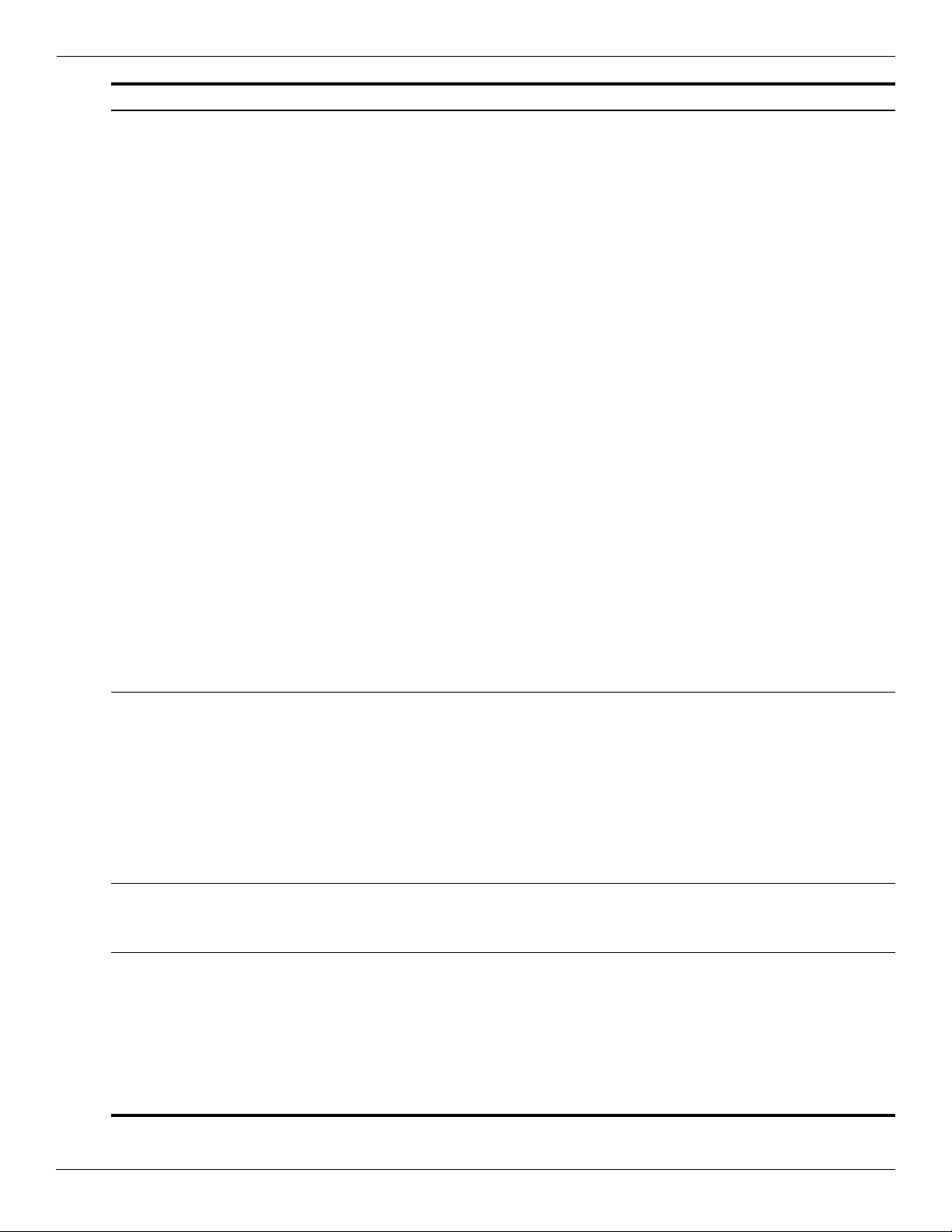
Illustrated parts catalog
Item Description Spare part number
(4) Keyboard
■ For use in Iceland 577205-DD1
■ For use in Israel 577205-BB1
■ For use in Italy 577205-061
■ For use in Japan 577205-291
■ For use in Latin America 577205-161
■ For use in the Netherlands 577205-B31
■ For use in Norway 577205-091
■ For use in Portugal 577205-131
■ For use in Russia 577205-251
■ For use in Saudi Arabia 577205-171
■ For use in Slovakia 577205-231
■ For use in Slovenia 577205-BA1
■ For use in South Korea 577205-AD1
■ For use in Spain 577205-071
■ For use in Sweden and Finland 577205-B71
■ For use in Switzerland 577205-BG1
■ For use in Taiwan 577205-AB1
(continued)
:
■ For use in Thailand 577205-281
■ For use in Turkey 577205-141
■ For use in the United Kingdom 577205-031
■ For use in the United States 577205-001
(5a) Palm rest (included with top cover spare part kit)
(5b) Top cover (includes palm rest, TouchPad button board and cable, and TouchPad board and cable):
■ For use only on computer models equipped with fingerprint reader in black trim (includes
fingerprint reader board and cable)
■ For use only on computer models equipped with fingerprint reader in red trim (includes
fingerprint reader board and cable)
■ For use only on computer models not equipped with fingerprint reader in black trim 577217-001
■ For use only on computer models not equipped with fingerprint reader in red trim 577219-001
(6) Bluetooth module 537921-001
The Bluetooth module spare part kit does not include a Bluetooth module cable. The Bluetooth module cable is
✎
included in the Cable Kit, spare part number 577214-001.
Plastics Kit, includes: 577211-001
(7a) ExpressCard slot bezel
(7b) SD Card Reader slot bezel
(7c) Hard drive cover
577216-001
577218-001
(7d) Memory/wireless module compartment cover
See “Plastics Kit” on page 3-12 for more Plastics Kit spare part information.
✎
(Continued)
3–4 Maintenance and Service Guide
Page 30
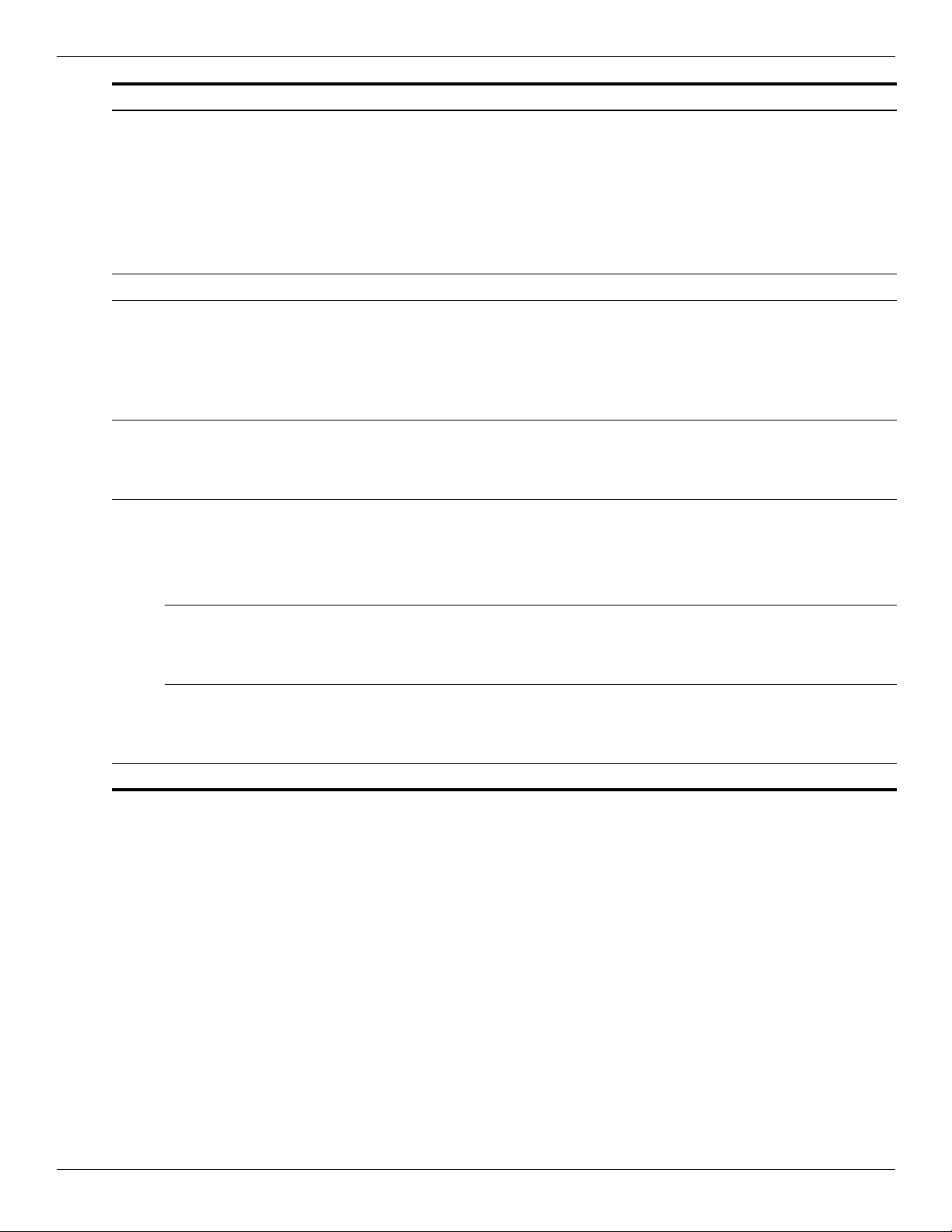
Illustrated parts catalog
Item Description Spare part number
Cable Kit, includes: 577214-001
(8a) Modem module cable (includes RJ-11 connector)
(8b) Bluetooth module cable
(8c) Power connector cable
(8d) Network cable (includes RJ-45 connector)
See “Cable Kit” on page 3-9 for more Cable Kit spare part information.
✎
(9) USB board (includes cable) 577659-001
(10) Modem module:
The modem module spare part kit does not include a modem module cable. The modem module cable is
✎
included in the Cable Kit, spare part number 577214-001.
■ For use in all countries and regions except Australia and New Zealand 510100-001
■ For use only in Australia and New Zealand 510100-011
(11) Power button board (includes two cables):
■ For use only on computer models equipped with WWAN capability (includes SIM slot) 577662-001
■ For use only on computer models not equipped with WWAN capability 577661-001
(12) System board (includes replacement thermal material):
PM45 system board for use only on computer models equipped with graphics subsystems with discrete memory:
■ For use only on computer models equipped with WWAN capability 577223-001
■ For use only on computer models not equipped with WWAN capability 577222-001
GM45 system board for use only on computer models equipped with graphics subsystems with UMA memory:
■ For use only on computer models equipped with WWAN capability 577225-001
■ For use only on computer models not equipped with WWAN capability 577224-001
GL40 system board for use only on computer models equipped with graphics subsystems with UMA memory:
■ For use only on computer models equipped with WWAN capability 577221-001
■ For use only on computer models not equipped with WWAN capability 577220-001
(13) RTC battery 581926-001
(Continued)
Maintenance and Service Guide 3–5
Page 31

Illustrated parts catalog
Item Description Spare part number
(14) Processor (includes replacement thermal material):
Intel Core2 Duo processors:
■ T9600 2.80-GHz processor, 6-MB L2 cache, 1066-MHz FSB 507955-002
■ P8700 2.53-GHz processor, 3-MB L2 cache, 1066-MHz FSB 507960-001
■ P7570 2.26-GHz processor, 3-MB L2 cache, 1066-MHz FSB 572930-001
■ P7370 2.00-GHz processor, 3-MB L2 cache, 1066-MHz FSB 507966-001
Intel Core Duo processors:
■ T6570 2.10-GHz processor, 2-MB L2 cache, 800-MHz FSB (not available in Japan) 513598-001
■ T5870 2.00-GHz processor, 2-MB L2 cache, 800-MHz FSB (not available in Japan) 535835-001
■ T4200 2.00-GHz processor, 1-MB L2 cache, 800-MHz FSB 513599-001
■ T3100 1.90-GHz processor, 1-MB L2 cache, 800-MHz FSB 572925-001
■ T3000 1.80-GHz processor, 1-MB L2 cache, 800-MHz FSB 572926-001
(15) Fan (includes replacement thermal material) 577206-001
(16) Heat sink (includes replacement thermal material):
■ For use only on computer models equipped with a graphics subsystem with
discrete memory
577227-001
■ For use only on computer models equipped with a graphics subsystem with
UMA memory
(17) Optical drive (includes bezel and bracket):
■ Blu-ray ROM DVD±R/RW SuperMulti Double-Layer Drive with LightScribe 577202-001
■ DVD±RW and CD-RW SuperMulti Double-Layer Drive with LightScribe 577204-001
■ DVD-ROM Drive 577203-001
(18) Base enclosure (includes 5 rubber feet) 577209-001
Rubber Feet Kit (not illustrated, includes 5 rubber feet and 8 display bezel screw covers) 577212-001
(19) Battery:
■ 8-cell, 2.55-Ah (73-Wh) Li-ion battery 579320-001
■ 6-cell, 2.20-Ah (37-Wh) Li-ion battery 579319-001
(20) Hard drive (includes hard drive connector and hard drive bracket):
■ 500-GB, 7200-rpm 579213-001
■ 500-GB, 5400-rpm 577201-001
■ 320-GB, 7200-rpm 579212-001
■ 320-GB, 5400-rpm 577200-001
■ 250-GB, 7200-rpm 577199-001
■ 160-GB, 7200-rpm 577198-001
577226-001
(21) Memory modules (1333-MHz, DDR2):
■ 2048-MB 577197-001
■ 1024-MB 577196-001
(Continued)
3–6 Maintenance and Service Guide
Page 32

Illustrated parts catalog
Item Description Spare part number
(22) WLAN module:
802.11b/g/n WLAN module:
■ Intel WiFi Link 5100 802.11b/g/n WLAN module for use in all countries and regions
except Pakistan, Russia, and the Ukraine
■ Broadcom 4322AGN 802.11b/g/n WLAN module for use in Canada, the Cayman Islands,
Guam, Puerto Rico, the United States, and the U.S. Virgin Islands
■ Broadcom 4322AGN 802.11b/g/n WLAN module for use in Afghanistan, Albania, Algeria,
Andorra, Angola, Antigua and Barbuda, Argentina, Armenia, Aruba, Australia, Austria,
Azerbaijan, the Bahamas, Bahrain, Bangladesh, Barbados, Belarus, Belgium, Belize,
Benin, Bermuda, Bhutan, Bolivia, Bosnia and Herzegovina, Botswana, Brazil, the British
Virgin Islands, Brunei, Bulgaria, Burkina Faso, Burundi, Cambodia, Cameroon, Cape
Verde, the Central African Republic, Chad, Colombia, Comoros, the Congo, Costa Rica,
Croatia, Cyprus, the Czech Republic, Denmark, Djibouti, Dominica, the Dominican
Republic, East Timor, Ecuador, Egypt, El Salvador, Equatorial Guinea, Eritrea, Estonia,
Ethiopia, Fiji, Finland, France, French Guiana, Gabon, Gambia, Georgia, Germany,
Ghana, Gibraltar, Greece, Grenada, Guadeloupe, Guatemala, Guinea, Guinea-Bissau,
Guyana, Haiti, Honduras, Hong Kong, Hungary, Iceland, India, Indonesia, Ireland, Israel,
Italy, the Ivory Coast, Jamaica, Japan, Jordan, Kazakhstan, Kenya, Kiribati, Kuwait,
Kyrgyzstan, Laos, Latvia, Lebanon, Lesotho, Liberia, Liechtenstein, Lithuania,
Luxembourg, Macedonia, Madagascar, Malawi, Malaysia, the Maldives, Mali, Malta, the
Marshall Islands, Martinique, Mauritania, Mauritius, Mexico, Micronesia, Monaco,
Mongolia, Montenegro, Morocco, Mozambique, Namibia, Nauru, Nepal, the Nether
Antilles, the Netherlands, New Zealand, Nicaragua, Niger, Nigeria, Norway, Oman,
Pakistan, Palau, Panama, Papua New Guinea, Paraguay, the People's Republic of China,
Peru, the Philippines, Poland, Portugal, Qatar, the Republic of Moldova, Romania,
Russia, Rwanda, Samoa, San Marino, Sao Tome and Principe, Saudi Arabia, Senegal,
Serbia, the Seychelles, Sierra Leone, Singapore, Slovakia, Slovenia, the Solomon
Islands, Somalia, South Africa, South Korea, Spain, Sri Lanka, St. Kitts and Nevis, St.
Lucia, St. Vincent and the Grenadines, Suriname, Swaziland, Sweden, Switzerland,
Syria, Taiwan, Tajikistan, Tanzania, Thailand, Togo, Tonga, Trinidad and Tobago, Tunisia,
Turkey, Turkmenistan, Tuvalu, Uganda, Ukraine, the United Arab Emirates, the United
Kingdom, Uruguay, Uzbekistan, Vanuatu, Venezuela, Vietnam, Yemen, Zaire, Zambia,
and Zimbabwe
Intel WiFi Link 5100 802.11b/g WLAN module for use only in Pakistan, Russia, and
the Ukraine
480985-001
504664-001
504664-002
482957-001
(Continued)
Maintenance and Service Guide 3–7
Page 33

Illustrated parts catalog
Item Description Spare part number
(22) WLAN module
802.11b/g WLAN module:
■ Broadcom 4312G 802.11b/g WLAN module for use in Canada, the Cayman Islands,
Guam, Puerto Rico, the United States, and the U.S. Virgin Islands
■ Broadcom 4312G 802.11b/g WLAN module for use in Afghanistan, Albania, Algeria,
Andorra, Angola, Antigua and Barbuda, Argentina, Armenia, Aruba, Australia, Austria,
Azerbaijan, the Bahamas, Bahrain, Bangladesh, Barbados, Belarus, Belgium, Belize,
Benin, Bermuda, Bhutan, Bolivia, Bosnia and Herzegovina, Botswana, Brazil,
the British Virgin Islands, Brunei, Bulgaria, Burkina Faso, Burundi, Cambodia,
Cameroon, Cape Verde, the Central African Republic, Chad, Colombia, Comoros,
the Congo, Costa Rica, Croatia, Cyprus, the Czech Republic, Denmark, Djibouti,
Dominica, the Dominican Republic, East Timor, Ecuador, Egypt, El Salvador,
Equatorial Guinea, Eritrea, Estonia, Ethiopia, Fiji, Finland, France, French Guiana,
Gabon, Gambia, Georgia, Germany, Ghana, Gibraltar, Greece, Grenada, Guadeloupe,
Guatemala, Guinea, Guinea-Bissau, Guyana, Haiti, Honduras, Hong Kong, Hungary,
Iceland, India, Indonesia, Ireland, Israel, Italy, the Ivory Coast, Jamaica, Japan, Jordan,
Kazakhstan, Kenya, Kiribati, Kuwait, Kyrgyzstan, Laos, Latvia, Lebanon, Lesotho,
Liberia, Liechtenstein, Lithuania, Luxembourg, Macedonia, Madagascar, Malawi,
Malaysia, the Maldives, Mali, Malta, the Marshall Islands, Martinique, Mauritania,
Mauritius, Mexico, Micronesia, Monaco, Mongolia, Montenegro, Morocco, Mozambique,
Namibia, Nauru, Nepal, the Nether Antilles, the Netherlands, New Zealand, Nicaragua,
Niger, Nigeria, Norway, Oman, Pakistan, Palau, Panama, Papua New Guinea, Paraguay,
the People's Republic of China, Peru, the Philippines, Poland, Portugal, Qatar,
the Republic of Moldova, Romania, Russia, Rwanda, Samoa, San Marino,
Sao Tome and Principe, Saudi Arabia, Senegal, Serbia, the Seychelles, Sierra Leone,
Singapore, Slovakia, Slovenia, the Solomon Islands, Somalia, South Africa, South Korea,
Spain, Sri Lanka, St. Kitts and Nevis, St. Lucia, St. Vincent and the Grenadines,
Suriname, Swaziland, Sweden, Switzerland, Syria, Taiwan, Tajikistan, Tanzania,
Thailand, Togo, Tonga, Trinidad and Tobago, Tunisia, Turkey, Turkmenistan, Tuvalu,
Uganda, Ukraine, the United Arab Emirates, the United Kingdom, Uruguay, Uzbekistan,
Vanuatu, Venezuela, Vietnam, Yemen, Zaire, Zambia, and Zimbabwe
(continued)
:
504593-003
504593-004
(23) WWAN module:
■ HSPA EV-DO WWAN module for use in all countries and regions except
the People’s Republic of China
■ Telecom EV-DO CT1 WWAN module for use only in the People’s Republic of China 574246-001
■ Telecom EV-DO CT2 WWAN module for use only in the People’s Republic of China 582724-001
483377-002
3–8 Maintenance and Service Guide
Page 34

Cable Kit
Illustrated parts catalog
Item Description Spare part number
Cable Kit: 577214-001
(1) Bluetooth module cable
(2) Modem module cable (includes RJ-11 connector)
(3) Power connector cable
(4) Network cable (includes RJ-45 connector)
Maintenance and Service Guide 3–9
Page 35

Illustrated parts catalog
Display assembly subcomponents
3–10 Maintenance and Service Guide
Page 36

Illustrated parts catalog
Item Description Spare part number
(1) Display bezel:
■ For use only on computer models equipped with a webcam 577194-001
■ For use only on computer models not equipped with a webcam 577195-001
(2) Webcam module 577171-001
(3) Display hinges (2) 577191-001
(4) Display panel cable:
■ For use only on computer models equipped with a webcam 577663-001
■ For use only on computer models not equipped with a webcam 577190-001
Display Cable Kit:
(5a) ■ For use only on computer models equipped with WWAN capability (includes WLAN and
WWAN antenna transceivers and cables, and microphones and cables)
(5b) ■ For use only on computer models not equipped with WWAN capability (includes WLAN
antenna transceivers and cables, and microphones and cables)
(6) Display enclosure:
■ In black trim 577192-001
■ In red trim 577193-001
577228-001
578365-001
Maintenance and Service Guide 3–11
Page 37

Illustrated parts catalog
Plastics Kit
Item Description Spare part number
Plastics Kit: 577211-001
(1) ExpressCard slot bezel
(2) SD Card Reader slot bezel
(3) Hard drive cover
(4) Memory/wireless module compartment cover
(5) Optical drive slot bezel
3–12 Maintenance and Service Guide
Page 38

Mass storage devices
Illustrated parts catalog
Item Description Spare part number
(1) Hard drive (includes hard drive connector and hard drive bracket):
■ 500-GB, 7200-rpm 579213-001
■ 500-GB, 5400-rpm 577201-001
■ 320-GB, 7200-rpm 579212-001
■ 320-GB, 5400-rpm 577200-001
■ 250-GB, 7200-rpm 577199-001
■ 160-GB, 7200-rpm 577198-001
(2) Optical drive (includes bezel and bracket):
■ Blu-ray ROM DVD±R/RW SuperMulti Double-Layer Drive with LightScribe 577202-001
■ DVD±RW and CD-RW SuperMulti Double-Layer Drive with LightScribe 577204-001
■ DVD-ROM Drive 577203-001
Maintenance and Service Guide 3–13
Page 39

Illustrated parts catalog
Miscellaneous parts
Description Spare part number
AC adapters:
■ 90-W PFC HP Smart Adapter (for use only on computer models equipped with graphics
subsystems with discrete memory)
■ 90-W PFC RC/V HP Smart Adapter (for use only on computer models equipped with
graphics subsystems with discrete memory)
■ 65-W PFC HP Smart Adapter (for use only on computer models equipped with graphics
subsystems with UMA memory)
■ 65-W PFC RC/V HP Smart Adapter (for use only on computer models equipped with
graphics subsystems with UMA memory)
Power cords:
■ For use in Argentina 490371-D01
■ For use in Australia 490371-011
■ For use in Brazil 490371-201
■ For use in Denmark 490371-081
■ For use in Europe, the Middle East, and Africa 490371-021
■ For use in India 490371-D61
■ For use in Israel 490371-BB1
■ For use in Italy 490371-061
■ For use in Japan 490371-291
■ For use in South Africa 490371-AR1
■ For use in South Korea 490371-AD1
463955-001
535593-001
463958-001
577170-001
■ For use in Switzerland 490371-111
■ For use in Taiwan 490371-AB1
■ For use in the People’s Republic of China 490371-AA1
■ For use in the United Kingdom and Singapore 490371-031
■ For use in the United States 490371-001
Screw Kit:
■ Phillips PM3.0×4.0 screw
■ Phillips PM2.5×11.0 captive screw
■ Phillips PM2.5×8.0 screw
■ Phillips PM2.5×4.0 screw
■ Phillips PM2.0×9.0 captive screw
■ Phillips PM2.0×6.0 captive screw
■ Phillips PM2.0×5.0 screw
■ Phillips PM2.0×4.0 screw
■ Phillips PM2.0×3.0 screw
■ Phillips PM2.0×2.0 broadhead screw
■ Slotted Torx T8M2.5×7.0 screw
■ Torx T8M2.5×6.0 screw
577213-001
3–14 Maintenance and Service Guide
Page 40

Sequential part number listing
Spare part number Description
463955-001 90-W PFC HP Smart Adapter (for use only on computer models equipped with graphics subsystems
with discrete memory)
463958-001 65-W PFC HP Smart Adapter (for use only on computer models equipped with graphics subsystems
with UMA memory)
480985-001 Intel WiFi Link 5100 802.11b/g/n WLAN module for use in all countries and regions except Pakistan,
Russia, and the Ukraine
482957-001 Intel WiFi Link 5100 802.11b/g WLAN module for use only in Pakistan, Russia, and the Ukraine
483377-002 HSPA EV-DO WWAN module for use in all countries and regions except
the People’s Republic of China
490371-001 Power cord for use in the United States
490371-011 Power cord for use in Australia
490371-021 Power cord for use in Europe, the Middle East, and Africa
490371-031 Power cord for use in the United Kingdom and Singapore
490371-061 Power cord for use in Italy
490371-081 Power cord for use in Denmark
Illustrated parts catalog
490371-111 Power cord for use in Switzerland
490371-201 Power cord for use in Brazil
490371-291 Power cord for use in Japan
490371-AA1 Power cord for use in the People’s Republic of China
490371-AB1 Power cord for use in Taiwan
490371-AD1 Power cord for use in South Korea
490371-AR1 Power cord for use in South Africa
490371-BB1 Power cord for use in Israel
490371-D01 Power cord for use in Argentina
490371-D61 Power cord for use in India
504593-003 Broadcom 4312G 802.11b/g WLAN module for use in Canada, the Cayman Islands, Guam,
Puerto Rico, the United States, and the U.S. Virgin Islands
(Continued)
Maintenance and Service Guide 3–15
Page 41

Illustrated parts catalog
Spare part number Description
504593-004 Broadcom 4312G 802.11b/g WLAN module for use in Afghanistan, Albania, Algeria, Andorra,
Angola, Antigua and Barbuda, Argentina, Armenia, Aruba, Australia, Austria, Azerbaijan,
the Bahamas, Bahrain, Bangladesh, Barbados, Belarus, Belgium, Belize, Benin, Bermuda, Bhutan,
Bolivia, Bosnia and Herzegovina, Botswana, Brazil, the British Virgin Islands, Brunei, Bulgaria,
Burkina Faso, Burundi, Cambodia, Cameroon, Cape Verde, the Central African Republic, Chad,
Colombia, Comoros, the Congo, Costa Rica, Croatia, Cyprus, the Czech Republic, Denmark,
Djibouti, Dominica, the Dominican Republic, East Timor, Ecuador, Egypt, El Salvador,
Equatorial Guinea, Eritrea, Estonia, Ethiopia, Fiji, Finland, France, French Guiana, Gabon, Gambia,
Georgia, Germany, Ghana, Gibraltar, Greece, Grenada, Guadeloupe, Guatemala, Guinea,
Guinea-Bissau, Guyana, Haiti, Honduras, Hong Kong, Hungary, Iceland, India, Indonesia, Ireland,
Israel, Italy, the Ivory Coast, Jamaica, Japan, Jordan, Kazakhstan, Kenya, Kiribati, Kuwait,
Kyrgyzstan, Laos, Latvia, Lebanon, Lesotho, Liberia, Liechtenstein, Lithuania, Luxembourg,
Macedonia, Madagascar, Malawi, Malaysia, the Maldives, Mali, Malta, the Marshall Islands,
Martinique, Mauritania, Mauritius, Mexico, Micronesia, Monaco, Mongolia, Montenegro, Morocco,
Mozambique, Namibia, Nauru, Nepal, the Nether Antilles, the Netherlands, New Zealand, Nicaragua,
Niger, Nigeria, Norway, Oman, Pakistan, Palau, Panama, Papua New Guinea, Paraguay,
the People's Republic of China, Peru, the Philippines, Poland, Portugal, Qatar,
the Republic of Moldova, Romania, Russia, Rwanda, Samoa, San Marino, Sao Tome and Principe,
Saudi Arabia, Senegal, Serbia, the Seychelles, Sierra Leone, Singapore, Slovakia, Slovenia,
the Solomon Islands, Somalia, South Africa, South Korea, Spain, Sri Lanka, St. Kitts and Nevis,
St. Lucia, St. Vincent and the Grenadines, Suriname, Swaziland, Sweden, Switzerland, Syria,
Taiwan, Tajikistan, Tanzania, Thailand, Togo, Tonga, Trinidad and Tobago, Tunisia, Turkey,
Turkmenistan, Tuvalu, Uganda, Ukraine, the United Arab Emirates, the United Kingdom, Uruguay,
Uzbekistan, Vanuatu, Venezuela, Vietnam, Yemen, Zaire, Zambia, and Zimbabwe
504664-001 Broadcom 4322AGN 802.11b/g/n WLAN module for use in Canada, the Cayman Islands, Guam,
Puerto Rico, the United States, and the U.S. Virgin Islands
504664-002 Broadcom 4322AGN 802.11b/g/n WLAN module for use in Afghanistan, Albania, Algeria, Andorra,
Angola, Antigua and Barbuda, Argentina, Armenia, Aruba, Australia, Austria, Azerbaijan,
the Bahamas, Bahrain, Bangladesh, Barbados, Belarus, Belgium, Belize, Benin, Bermuda, Bhutan,
Bolivia, Bosnia and Herzegovina, Botswana, Brazil, the British Virgin Islands, Brunei, Bulgaria,
Burkina Faso, Burundi, Cambodia, Cameroon, Cape Verde, the Central African Republic, Chad,
Colombia, Comoros, the Congo, Costa Rica, Croatia, Cyprus, the Czech Republic, Denmark,
Djibouti, Dominica, the Dominican Republic, East Timor, Ecuador, Egypt, El Salvador,
Equatorial Guinea, Eritrea, Estonia, Ethiopia, Fiji, Finland, France, French Guiana, Gabon, Gambia,
Georgia, Germany, Ghana, Gibraltar, Greece, Grenada, Guadeloupe, Guatemala, Guinea,
Guinea-Bissau, Guyana, Haiti, Honduras, Hong Kong, Hungary, Iceland, India, Indonesia, Ireland,
Israel, Italy, the Ivory Coast, Jamaica, Japan, Jordan, Kazakhstan, Kenya, Kiribati, Kuwait,
Kyrgyzstan, Laos, Latvia, Lebanon, Lesotho, Liberia, Liechtenstein, Lithuania, Luxembourg,
Macedonia, Madagascar, Malawi, Malaysia, the Maldives, Mali, Malta, the Marshall Islands,
Martinique, Mauritania, Mauritius, Mexico, Micronesia, Monaco, Mongolia, Montenegro, Morocco,
Mozambique, Namibia, Nauru, Nepal, the Nether Antilles, the Netherlands, New Zealand, Nicaragua,
Niger, Nigeria, Norway, Oman, Pakistan, Palau, Panama, Papua New Guinea, Paraguay,
the People's Republic of China, Peru, the Philippines, Poland, Portugal, Qatar,
the Republic of Moldova, Romania, Russia, Rwanda, Samoa, San Marino, Sao Tome and Principe,
Saudi Arabia, Senegal, Serbia, the Seychelles, Sierra Leone, Singapore, Slovakia, Slovenia,
the Solomon Islands, Somalia, South Africa, South Korea, Spain, Sri Lanka, St. Kitts and Nevis,
St. Lucia, St. Vincent and the Grenadines, Suriname, Swaziland, Sweden, Switzerland, Syria,
Taiwan, Tajikistan, Tanzania, Thailand, Togo, Tonga, Trinidad and Tobago, Tunisia, Turkey,
Turkmenistan, Tuvalu, Uganda, Ukraine, the United Arab Emirates, the United Kingdom, Uruguay,
Uzbekistan, Vanuatu, Venezuela, Vietnam, Yemen, Zaire, Zambia, and Zimbabwe
507955-002 Intel Core2 Duo T9600 2.80-GHz processor (6-MB L2 cache, 1066-MHz FSB, includes replacement
thermal material)
507960-001 Intel Core2 Duo P8700 2.53-GHz processor (3-MB L2 cache, 1066-MHz FSB, includes replacement
thermal material)
507966-001 Intel Core2 Duo P7370 2.00-GHz processor (3-MB L2 cache, 1066-MHz FSB, includes replacement
thermal material)
(Continued)
3–16 Maintenance and Service Guide
Page 42

Illustrated parts catalog
Spare part number Description
510100-001 Modem module for use in all countries and regions except Australia and New Zealand
The modem module spare part kit does not include a modem module cable. The modem
✎
module cable is included in the Cable Kit, spare part number 577214-001.
510100-011 Modem module for use only in Australia and New Zealand
The modem module spare part kit does not include a modem module cable. The modem
✎
module cable is included in the Cable Kit, spare part number 577214-001.
513598-001 Intel Core Duo T6570 2.10-GHz processor (2-MB L2 cache, 800-MHz FSB, includes replacement
thermal material, not available in Japan)
513599-001 Intel Core Duo T4200 2.00-GHz processor (1-MB L2 cache, 800-MHz FSB, includes replacement
thermal material)
535593-001 90-W PFC RC/V HP Smart Adapter (for use only on computer models equipped with graphics
subsystems with discrete memory)
535835-001 Intel Core Duo T5870 2.00-GHz processor (2-MB L2 cache, 800-MHz FSB, includes replacement
thermal material, not available in Japan)
537921-001 Bluetooth module
The Bluetooth module spare part kit does not include a Bluetooth module cable. The Bluetooth
✎
module cable is included in the Cable Kit, spare part number 577214-001.
572925-001 Intel Core Duo T3100 1.90-GHz processor (1-MB L2 cache, 800-MHz FSB, includes replacement
thermal material)
572926-001 Intel Core Duo T3000 1.80-GHz processor (1-MB L2 cache, 800-MHz FSB, includes replacement
thermal material)
572930-001 Intel Core2 Duo P7570 2.26-GHz processor (3-MB L2 cache, 1066-MHz FSB, includes replacement
thermal material)
574246-001 Telecom EV-DO CT1 WWAN module for use only in the People’s Republic of China
577170-001 65-W PFC RC/V HP Smart Adapter (for use only on computer models equipped with graphics
subsystems with UMA memory)
577171-001 Webcam module
577172-001 13.3-in, LED, HD AntiGlare display assembly without webcam in black trim (includes 2 WLAN
antenna transceivers and cables, nameplate, and logo)
577173-001 13.3-in, LED, HD AntiGlare display assembly with webcam and 2 WWAN antennas in black trim
(includes 2 WLAN antenna transceivers and cables, 2 WWAN antenna transceivers and cables,
nameplate, and logo)
577174-001 13.3-in, LED, HD AntiGlare display assembly with webcam in black trim (includes 2 WLAN antenna
transceivers and cables, nameplate, and logo)
577175-001 13.3-in, LED, HD 1366 × 768 BrightView display assembly with webcam in black trim (includes
2 WLAN antenna transceivers and cables, nameplate, and logo)
577176-001 13.3-in, LED, HD 1366 × 768 BrightView display assembly with webcam and 2 WWAN antennas in
black trim (includes 2 WLAN antenna transceivers and cables, 2 WWAN antenna transceivers and
cables, nameplate, and logo)
577177-001 13.3-in, LED, HD 1366 × 768 BrightView display assembly without webcam in black trim (includes
2 WLAN antenna transceivers and cables, nameplate, and logo)
577178-001 13.3-in, LED, HD 1280 × 720 BrightView display assembly without webcam in black trim (includes
2 WLAN antenna transceivers and cables, nameplate, and logo)
577179-001 13.3-in, LED, HD 1280 × 720 BrightView display assembly with webcam in black trim (includes
2 WLAN antenna transceivers and cables, nameplate, and logo)
(Continued)
Maintenance and Service Guide 3–17
Page 43

Illustrated parts catalog
Spare part number Description
577181-001 13.3-in, LED, HD AntiGlare display assembly without webcam in red trim (includes 2 WLAN antenna
577182-001 13.3-in, LED, HD AntiGlare display assembly with webcam and 2 WWAN antennas in red trim
577183-001 13.3-in, LED, HD AntiGlare display assembly with webcam in red trim (includes 2 WLAN antenna
577184-001 13.3-in, LED, HD 1366 × 768 BrightView display assembly with webcam in red trim (includes 2 WLAN
577185-001 13.3-in, LED, HD 1366 × 768 BrightView display assembly with webcam and 2 WWAN antennas in
577186-001 13.3-in, LED, HD 1366 × 768 BrightView display assembly without webcam in red trim (includes 2
577187-001 13.3-in, LED, HD 1280 × 720 BrightView display assembly without webcam in red trim (includes 2
577188-001 13.3-in, LED, HD 1280 × 720 BrightView display assembly with webcam in red trim (includes 2 WLAN
577190-001 Display panel cable for use only on computer models not equipped with a webcam
transceivers and cables, nameplate, and logo)
(includes 2 WLAN antenna transceivers and cables, 2 WWAN antenna transceivers and cables,
nameplate, and logo)
transceivers and cables, nameplate, and logo)
antenna transceivers and cables, nameplate, and logo)
red trim (includes 2 WLAN antenna transceivers and cables, 2 WWAN antenna transceivers and
cables, nameplate, and logo)
WLAN antenna transceivers and cables, nameplate, and logo)
WLAN antenna transceivers and cables, nameplate, and logo)
antenna transceivers and cables, nameplate, and logo)
577191-001 Display hinges
577192-001 Display enclosure in black trim
577193-001 Display enclosure in red trim
577194-001 Display bezel for use only on computer models equipped with a webcam
577195-001 Display bezel for use only on computer models not equipped with a webcam
577196-001 1024-MB memory module (1333-MHz, DDR2)
577197-001 2048-MB memory module (1333-MHz, DDR2)
577198-001 160-GB, 7200-rpm hard drive (includes hard drive connector and hard drive bracket)
577199-001 250-GB, 7200-rpm hard drive (includes hard drive connector and hard drive bracket)
577200-001 320-GB, 5400-rpm hard drive (includes hard drive connector and hard drive bracket)
577201-001 500-GB, 5400-rpm hard drive (includes hard drive connector and hard drive bracket)
577202-001 Blu-ray ROM DVD±R/RW SuperMulti Double-Layer Drive with LightScribe (includes bezel
and bracket)
577203-001 DVD-ROM Drive (includes bezel and bracket)
577204-001 DVD±RW and CD-RW SuperMulti Double-Layer Drive with LightScribe (includes bezel and bracket)
577205-001 Keyboard for use in the United States (includes cable)
577205-031 Keyboard for use in the United Kingdom (includes cable)
577205-041 Keyboard for use in Germany (includes cable)
577205-051 Keyboard for use in France (includes cable)
577205-061 Keyboard for use in Italy (includes cable)
577205-071 Keyboard for use in Spain (includes cable)
577205-081 Keyboard for use in Denmark (includes cable)
577205-091 Keyboard for use in Norway (includes cable)
(Continued)
3–18 Maintenance and Service Guide
Page 44

Spare part number Description
577205-121 Keyboard for use in French Canada (includes cable)
577205-131 Keyboard for use in Portugal (includes cable)
577205-141 Keyboard for use in Turkey (includes cable)
577205-161 Keyboard for use in Latin America (includes cable)
577205-171 Keyboard for use in Saudi Arabia (includes cable)
577205-201 Keyboard for use in Brazil (includes cable)
577205-211 Keyboard for use in Hungary (includes cable)
577205-221 Keyboard for use in the Czech Republic (includes cable)
577205-231 Keyboard for use in Slovakia (includes cable)
577205-251 Keyboard for use in Russia (includes cable)
577205-261 Keyboard for use in Bulgaria (includes cable)
577205-281 Keyboard for use in Thailand (includes cable)
577205-291 Keyboard for use in Japan (includes cable)
577205-A41 Keyboard for use in Belgium (includes cable)
577205-AB1 Keyboard for use in Taiwan (includes cable)
Illustrated parts catalog
577205-AD1 Keyboard for use in South Korea (includes cable)
577205-B31 Keyboard for use in the Netherlands (includes cable)
577205-B71 Keyboard for use in Sweden and Finland (includes cable)
577205-BA1 Keyboard for use in Slovenia (includes cable)
577205-BB1 Keyboard for use in Israel (includes cable)
577205-BG1 Keyboard for use in Switzerland (includes cable)
577205-DD1 Keyboard for use in Iceland (includes cable)
577205-DJ1 Keyboard for use in Greece (includes cable)
577206-001 Fan (includes replacement thermal material)
577207-001 Switch cover in black trim (includes LED board and cable)
577208-001 Switch cover in red trim (includes LED board and cable)
577209-001 Base enclosure (includes 5 rubber feet)
577211-001 Plastics Kit
See “Plastics Kit” on page 3-12 for more Plastics Kit spare part information.
✎
577212-001 Rubber Feet Kit (includes 5 rubber feet and 8 display bezel screw covers)
577213-001 Screw Kit
577214-001 Cable Kit
See “Cable Kit” on page 3-9 for more Cable Kit spare part information.
✎
577215-001 Speakers (include cables)
577216-001 Top cover for use only on computer models equipped with fingerprint reader in black trim
(includes palm rest, fingerprint reader board and cable, TouchPad and cable, and TouchPad button
board and cable)
(Continued)
Maintenance and Service Guide 3–19
Page 45

Illustrated parts catalog
Spare part number Description
577217-001 Top cover for use only on computer models not equipped with fingerprint reader in black trim
577218-001 Top cover for use only on computer models equipped with fingerprint reader in red trim
577219-001 Top cover for use only on computer models not equipped with fingerprint reader in red trim
577220-001 GL40 system board for use only on computer models equipped with graphics subsystems with UMA
577221-001 GL40 system board for use only on computer models equipped with graphics subsystems with
577222-001 PM45 system board for use only on computer models equipped with graphics subsystems with
577223-001 PM45 system board for use only on computer models equipped with graphics subsystems with
577224-001 GM45 system board for use only on computer models equipped with graphics subsystems with
577225-001 GM45 system board for use only on computer models equipped with graphics subsystems with
(includes palm rest, TouchPad and cable, and TouchPad button board and cable)
(includes palm rest, fingerprint reader board and cable, TouchPad and cable, and TouchPad button
board and cable)
(includes palm rest, TouchPad and cable, and TouchPad button board and cable)
memory and not equipped with WWAN capability (includes replacement thermal material)
UMA memory and equipped with WWAN capability (includes replacement thermal material)
discrete memory and not equipped with WWAN capability (includes replacement thermal material)
discrete memory and equipped with WWAN capability (includes replacement thermal material)
UMA memory and not equipped with WWAN capability (includes replacement thermal material)
UMA memory and equipped with WWAN capability (includes replacement thermal material)
577226-001 Heat sink for use only on computer models equipped with a graphics subsystem with UMA memory
(includes replacement thermal material)
577227-001 Heat sink for use only on computer models equipped with a graphics subsystem with discrete
memory (includes replacement thermal material)
577228-001 Display Cable Kit for use only on computer models equipped with WWAN capability (includes WLAN
and WWAN antenna transceivers and cables and microphones and cables)
577659-001 USB board (includes cable)
577661-001 Power button board for use only on computer models not equipped with WWAN capability (includes
two cables)
577662-001 Power button board for use only on computer models equipped with WWAN capability (includes
SIM slot and two cables)
577663-001 Display panel cable for use only on computer models equipped with a webcam
578365-001 Display Cable Kit for use only on computer models not equipped with WWAN capability (includes
WLAN antenna transceivers and cables and microphones and cables)
579212-001 320-GB, 7200-rpm hard drive (includes hard drive connector and hard drive bracket)
579213-001 500-GB, 7200-rpm hard drive (includes hard drive connector and hard drive bracket)
579319-001 6-cell, 2.20-Ah (37-Wh) Li-ion battery
579320-001 8-cell, 2.55-Ah (73-Wh) Li-ion battery
581926-001 RTC battery
582724-001 Telecom EV-DO CT2 WWAN module for use only in the People’s Republic of China
583090-001 13.3-in, LED, HD 1280 × 720 BrightView display assembly with webcam and 2 WWAN antennas in
black trim (includes 2 WLAN antenna transceivers and cables, 2 WWAN antenna transceivers and
cables, nameplate, and logo)
583091-001 13.3-in, LED, HD 1280 × 720 BrightView display assembly with webcam and 2 WWAN antennas in
red trim (includes 2 WLAN antenna transceivers and cables, 2 WWAN antenna transceivers and
cables, nameplate, and logo)
3–20 Maintenance and Service Guide
Page 46

Removal and replacement procedures
Preliminary replacement requirements
Tools required
You will need the following tools to complete the removal and replacement procedures:
■ Flat-bladed screwdriver
■ Phillips P0 screwdriver
■ Phillips P1 screwdriver
■ Torx T8 screwdriver
Service considerations
The following sections include some of the considerations that you must keep in mind during disassembly and
assembly procedures.
4
As you remove each subassembly from the computer, place the subassembly (and all accompanying screws)
✎
away from the work area to prevent damage.
Plastic parts
CAUTION: Using excessive force during disassembly and reassembly can damage plastic parts. Use care when handling the
Ä
plastic parts. Apply pressure only at the points designated in the maintenance instructions.
Cables and connectors
CAUTION: When servicing the computer, be sure that cables are placed in their proper locations during the reassembly
Ä
process. Improper cable placement can damage the computer.
Cables must be handled with extreme care to avoid damage. Apply only the tension required to unseat or seat the
cables during removal and insertion. Handle cables by the connector whenever possible. In all cases, avoid
bending, twisting, or tearing cables. Be sure that cables are routed in such a way that they cannot be caught or
snagged by parts being removed or replaced. Handle flex cables with extreme care; these cables tear easily.
Maintenance and Service Guide 4–1
Page 47

Removal and replacement procedures
Drive handling
CAUTION: Drives are fragile components that must be handled with care. To prevent damage to the computer,
Ä
damage to a drive, or loss of information, observe these precautions:
■ Before removing or inserting a hard drive, shut down the computer. If you are unsure whether the computer is off
or in Hibernation, turn the computer on, and then shut it down through the operating system.
■ Before handling a drive, be sure that you are discharged of static electricity. While handling a drive, avoid
touching the connector.
■ Before removing a diskette drive or optical drive, be sure that a diskette or disc is not in the drive and be sure
that the optical drive tray is closed.
■ Handle drives on surfaces covered with at least one inch of shock-proof foam.
■ Avoid dropping drives from any height onto any surface.
■ After removing a hard drive, an optical drive, or a diskette drive, place it in a static-proof bag.
■ Avoid exposing a hard drive to products that have magnetic fields, such as monitors or speakers.
■ Avoid exposing a drive to temperature extremes or liquids.
■ If a drive must be mailed, place the drive in a bubble pack mailer or other suitable form of protective packaging
and label the package “FRAGILE.”
Grounding guidelines
Electrostatic discharge damage
Electronic components are sensitive to electrostatic discharge (ESD). Circuitry design and structure determine the
degree of sensitivity. Networks built into many integrated circuits provide some protection, but in many cases, ESD
contains enough power to alter device parameters or melt silicon junctions.
A discharge of static electricity from a finger or other conductor can destroy static-sensitive devices or
microcircuitry. Even if the spark is neither felt nor heard, damage may have occurred.
An electronic device exposed to ESD may not be affected at all and can work perfectly throughout a normal cycle.
Or, the device may function normally for a while, and then degrade in the internal layers, reducing its life
expectancy.
CAUTION: To prevent damage to the computer when you are removing or installing internal components, observe
Ä
these precautions:
■ Keep components in their electrostatic-safe containers until you are ready to install them.
■ Use nonmagnetic tools.
■ Before touching an electronic component, discharge static electricity by using the guidelines described in
this section.
■ Avoid touching pins, leads, and circuitry. Handle electronic components as little as possible.
■
If you remove a component, place it in an electrostatic-safe container.
4–2 Maintenance and Service Guide
Page 48

Removal and replacement procedures
The following table shows how humidity affects the electrostatic voltage levels generated by different activities.
CAUTION: A product can be degraded by as little as 700 V.
Ä
Typical electrostatic voltage levels
Relative humidity
Event 10% 40% 55%
Walking across carpet 35,000 V 15,000 V 7,500 V
Walking across vinyl floor 12,000 V 5,000 V 3,000 V
Motions of bench worker 6,000 V 800 V 400 V
Removing DIPS from plastic tube 2,000 V 700 V 400 V
Removing DIPS from vinyl tray 11,500 V 4,000 V 2,000 V
Removing DIPS from Styrofoam 14,500 V 5,000 V 3,500 V
Removing bubble pack from PCB 26,500 V 20,000 V 7,000 V
Packing PCBs in foam-lined box 21,000 V 11,000 V 5,000 V
Packaging and transporting guidelines
Follow these grounding guidelines when packaging and transporting equipment:
■ To avoid hand contact, transport products in static-safe tubes, bags, or boxes.
■ Protect ESD-sensitive parts and assemblies with conductive or approved containers or packaging.
■ Keep ESD-sensitive parts in their containers until they arrive at static-free workstations.
■ Place items on a grounded surface before them from their containers.
■ Always be properly grounded when touching a component or assembly.
■ Store reusable ESD-sensitive parts from assemblies in protective packaging or nonconductive foam.
■ Use transporters and conveyors made of antistatic belts and roller bushings. Be sure that mechanized equipment
used for moving materials is wired to ground, and that proper materials are selected to avoid static charging.
When grounding is not possible, use an ionizer to dissipate electric charges.
Maintenance and Service Guide 4–3
Page 49

Removal and replacement procedures
Workstation guidelines
Follow these workstation grounding guidelines:
■ Cover the workstation with approved static-shielding material.
■ Use a wrist strap connected to a properly grounded work surface, and use properly grounded tools and
equipment.
■ Use conductive field service tools, such as cutters, screwdrivers, and vacuums.
■ When fixtures must directly contact dissipative surfaces, use fixtures made only of static-safe materials.
■ Keep the work area free of nonconductive materials, such as ordinary plastic assembly aids and Styrofoam.
■ Handle ESD-sensitive components, parts, and assemblies by the case or PCM laminate. Handle these items
only at static-free workstations.
■ Avoid contact with pins, leads, or circuitry.
■ Turn off power and input signals before inserting or removing connectors or test equipment.
Equipment guidelines
Grounding equipment must include either a wrist strap or a foot strap at a grounded workstation.
■ When seated, wear a wrist strap connected to a grounded system. Wrist straps are flexible straps with a
minimum of one megohm ±10% resistance in the ground cords. To provide proper ground, wear a strap snugly
against the skin at all times. On grounded mats with banana-plug connectors, use alligator clips to connect a
wrist strap.
■ When standing, use foot straps and a grounded floor mat. Foot straps (heel, toe, or boot straps) can be used at
standing workstations and are compatible with most types of shoes or boots. On conductive floors or
dissipative floor mats, use foot straps on both feet with a minimum of one megohm resistance between the
operator and ground. To be effective, the conductive strips must be worn in contact with the skin.
The following grounding equipment is recommended to prevent electrostatic damage:
■ Antistatic tape
■ Antistatic smocks, aprons, and sleeve protectors
■ Conductive bins and other assembly or soldering aids
■ Nonconductive foam
■ Conductive tabletop workstations with ground cords of one megohm resistance
■ Static-dissipative tables or floor mats with hard ties to the ground
■ Field service kits
■ Static awareness labels
■ Material-handling packages
■ Nonconductive plastic bags, tubes, or boxes
■ Metal tote boxes
■ Electrostatic voltage levels and protective materials
The following table lists the shielding protection provided by antistatic bags and floor mats.
Material Use Voltage protection level
Antistatic plastic Bags 1,500 V
Carbon-loaded plastic Floor mats 7,500 V
Metallized laminate Floor mats 5,000 V
4–4 Maintenance and Service Guide
Page 50

Component replacement procedures
This chapter provides removal and replacement procedures.
There are as many as 76 screws, in 12 different sizes, that must be removed, replaced, or loosened when servicing
the computer. Make special note of each screw size and location during removal and replacement.
Service tag
When ordering parts or requesting information, provide the computer serial number and model number provided on
the service tag.
Removal and replacement procedures
Item Component Description
(1) Product name This is the product name affixed to the front of the computer.
(2) Serial number (s/n) This is an alphanumeric identifier that is unique to each product.
(3) Part number/Product number (p/n) This number provides specific information about the product’s
hardware components. The part number helps a service
technician determine what components and parts are needed.
(4) Model description This is the alphanumeric identifier used to locate documents,
drivers, and support for the computer.
(5) Warranty period This number describes the duration of the warranty period for
the computer.
Maintenance and Service Guide 4–5
Page 51

Removal and replacement procedures
Computer feet
The computer feet are adhesive-backed rubber pads. The feet are included in the Rubber Feet Kit, spare part
number 577212-001. There are 5 rubber feet that attach to the base enclosure in the locations shown in the
following illustration.
The three rubber feet 1 on the front edge of the computer are smaller than the 2 rubber feet 2 on the rear edge of
✎
the computer.
4–6 Maintenance and Service Guide
Page 52

Battery
Removal and replacement procedures
Description Spare part number
8-cell, 2.55-Ah (73-Wh) Li-ion battery 579320-001
6-cell, 2.20-Ah (37-Wh) Li-ion battery 579319-001
Before removing the battery, follow these steps:
1. Shut down the computer. If you are unsure whether the computer is off or in Hibernation, turn the computer on,
and then shut it down through the operating system.
2. Disconnect all external devices connected to the computer.
3. Disconnect the power from the computer by first unplugging the power cord from the AC outlet, and then
unplugging the AC adapter from the computer.
Remove the battery:
1. Turn the computer upside down on a flat surface, with the battery bay toward you.
2. Slide the battery release latch 1 to release the battery.
3. Remove the battery 2.
Install the battery by inserting it into the battery bay until you hear a click.
Maintenance and Service Guide 4–7
Page 53

Removal and replacement procedures
SIM
The SIM is provided by the end user as a security measure for the WWAN module. The SIM should be removed,
✎
placed into a static-dissipative container, and then replaced when the computer is reassembled.
Before removing the SIM, follow these steps:
1. Shut down the computer. If you are unsure whether the computer is off or in Hibernation, turn the computer on,
and then shut it down through the operating system.
2. Disconnect all external devices connected to the computer.
3. Disconnect the power from the computer by first unplugging the power cord from the AC outlet, and then
unplugging the AC adapter from the computer.
4. Remove the battery (see “Battery” on page 4-7).
Remove the SIM:
1. Press in on the SIM 1 to release it from the SIM slot.
2. Remove the SIM 2 from the computer.
Install the SIM by inserting it into the SIM slot until you hear a click.
4–8 Maintenance and Service Guide
Page 54

Hard drive
The hard drive spare part kit includes a hard drive connector and hard drive bracket.
✎
Description Spare part number
500-GB, 7200-rpm hard drive 579213-001
500-GB, 5400-rpm hard drive 577201-001
320-GB, 7200-rpm hard drive 579212-001
320-GB, 5400-rpm hard drive 577200-001
250-GB, 7200-rpm hard drive 577199-001
160-GB, 7200-rpm hard drive 577198-001
Before removing the hard drive, follow these steps:
1. Shut down the computer. If you are unsure whether the computer is off or in Hibernation, turn the computer on,
and then shut it down through the operating system.
2. Disconnect all external devices connected to the computer.
Removal and replacement procedures
3. Disconnect the power from the computer by first unplugging the power cord from the AC outlet, and then
unplugging the AC adapter from the computer.
4. Remove the battery (see “Battery” on page 4-7).
Maintenance and Service Guide 4–9
Page 55

Removal and replacement procedures
Remove the hard drive:
1. Position the computer with the front toward you.
2. Loosen the two Phillips PM2.0×6.0 captive screws 1 that secure the hard drive cover to the computer.
3. Lift the left side 2 of the hard drive cover to detach it from the computer.
4. Remove the hard drive cover 3. The hard drive cover is included in the Plastics Kit, spare part number
577211-001.
5. Loosen the Phillips PM2.5×11.0 captive screw 1 that secures the hard drive to the computer.
6. Grasp the Mylar tab 2 in the hard drive bay, and then lift it up to disconnect the hard drive from the
system board.
7. Grasp the Mylar tab 3 on the hard drive, and then remove the hard drive 4 from the hard drive bay.
4–10 Maintenance and Service Guide
Page 56

Removal and replacement procedures
8. If it is necessary to replace the hard drive bracket or connector, follow these steps:
a. Disconnect the hard drive connector 1 from the hard drive.
b. Remove the four Phillips PM3.0×4.0 screws 2 that secure the hard drive bracket to the hard drive.
c. Lift the bracket 3 straight up to remove it from the hard drive.
Reverse this procedure to reassemble and install the hard drive.
Maintenance and Service Guide 4–11
Page 57

Removal and replacement procedures
WLAN module
Description Spare part number
802.11b/g/n WLAN module:
■ Intel Wi-Fi Link 5100 802.11b/g/n WLAN module for use in all countries and regions except
Pakistan, Russia, and the Ukraine
480985-001
■ Broadcom 4322AGN 802.11b/g/n WLAN module for use in Canada, the Cayman Islands, Guam,
Puerto Rico, the United States, and the U.S. Virgin Islands
■ Broadcom 4322AGN 802.11b/g/n WLAN module for use in Afghanistan, Albania, Algeria,
Andorra, Angola, Antigua and Barbuda, Argentina, Armenia, Aruba, Australia, Austria,
Azerbaijan, the Bahamas, Bahrain, Bangladesh, Barbados, Belarus, Belgium, Belize, Benin,
Bermuda, Bhutan, Bolivia, Bosnia and Herzegovina, Botswana, Brazil, the British Virgin Islands,
Brunei, Bulgaria, Burkina Faso, Burundi, Cambodia, Cameroon, Cape Verde, the Central African
Republic, Chad, Colombia, Comoros, the Congo, Costa Rica, Croatia, Cyprus,
the Czech Republic, Denmark, Djibouti, Dominica, the Dominican Republic, East Timor, Ecuador,
Egypt, El Salvador, Equatorial Guinea, Eritrea, Estonia, Ethiopia, Fiji, Finland, France,
French Guiana, Gabon, Gambia, Georgia, Germany, Ghana, Gibraltar, Greece, Grenada,
Guadeloupe, Guatemala, Guinea, Guinea-Bissau, Guyana, Haiti, Honduras, Hong Kong,
Hungary, Iceland, India, Indonesia, Ireland, Israel, Italy, the Ivory Coast, Jamaica, Japan, Jordan,
Kazakhstan, Kenya, Kiribati, Kuwait, Kyrgyzstan, Laos, Latvia, Lebanon, Lesotho, Liberia,
Liechtenstein, Lithuania, Luxembourg, Macedonia, Madagascar, Malawi, Malaysia, the Maldives,
Mali, Malta, the Marshall Islands, Martinique, Mauritania, Mauritius, Mexico, Micronesia, Monaco,
Mongolia, Montenegro, Morocco, Mozambique, Namibia, Nauru, Nepal, the Nether Antilles,
the Netherlands, New Zealand, Nicaragua, Niger, Nigeria, Norway, Oman, Pakistan, Palau,
Panama, Papua New Guinea, Paraguay, the People's Republic of China, Peru, the Philippines,
Poland, Portugal, Qatar, the Republic of Moldova, Romania, Russia, Rwanda, Samoa,
San Marino, Sao Tome and Principe, Saudi Arabia, Senegal, Serbia, the Seychelles,
Sierra Leone, Singapore, Slovakia, Slovenia, the Solomon Islands, Somalia, South Africa,
South Korea, Spain, Sri Lanka, St. Kitts and Nevis, St. Lucia, St. Vincent and the Grenadines,
Suriname, Swaziland, Sweden, Switzerland, Syria, Taiwan, Tajikistan, Tanzania, Thailand, Togo,
Tonga, Trinidad and Tobago, Tunisia, Turkey, Turkmenistan, Tuvalu, Uganda, Ukraine,
the United Arab Emirates, the United Kingdom, Uruguay, Uzbekistan, Vanuatu, Venezuela,
Vietnam, Yemen, Zaire, Zambia, and Zimbabwe
504664-001
504664-002
Intel Wi-Fi Link 5100 802.11b/g WLAN module for use only in Pakistan, Russia, and the Ukraine 482957-001
(Continued)
4–12 Maintenance and Service Guide
Page 58

Removal and replacement procedures
Description Spare part number
802.11b/g WLAN module:
■ Broadcom 4312G 802.11b/g WLAN module for use in Canada, the Cayman Islands, Guam,
Puerto Rico, the United States, and the U.S. Virgin Islands
504593-003
■ Broadcom 4312G 802.11b/g WLAN module for use in Afghanistan, Albania, Algeria, Andorra,
Angola, Antigua and Barbuda, Argentina, Armenia, Aruba, Australia, Austria, Azerbaijan,
the Bahamas, Bahrain, Bangladesh, Barbados, Belarus, Belgium, Belize, Benin, Bermuda,
Bhutan, Bolivia, Bosnia and Herzegovina, Botswana, Brazil, the British Virgin Islands, Brunei,
Bulgaria, Burkina Faso, Burundi, Cambodia, Cameroon, Cape Verde,
the Central African Republic, Chad, Colombia, Comoros, the Congo, Costa Rica, Croatia,
Cyprus, the Czech Republic, Denmark, Djibouti, Dominica, the Dominican Republic, East Timor,
Ecuador, Egypt, El Salvador, Equatorial Guinea, Eritrea, Estonia, Ethiopia, Fiji, Finland, France,
French Guiana, Gabon, Gambia, Georgia, Germany, Ghana, Gibraltar, Greece, Grenada,
Guadeloupe, Guatemala, Guinea, Guinea-Bissau, Guyana, Haiti, Honduras, Hong Kong,
Hungary, Iceland, India, Indonesia, Ireland, Israel, Italy, the Ivory Coast, Jamaica, Japan, Jordan,
Kazakhstan, Kenya, Kiribati, Kuwait, Kyrgyzstan, Laos, Latvia, Lebanon, Lesotho, Liberia,
Liechtenstein, Lithuania, Luxembourg, Macedonia, Madagascar, Malawi, Malaysia, the Maldives,
Mali, Malta, the Marshall Islands, Martinique, Mauritania, Mauritius, Mexico, Micronesia, Monaco,
Mongolia, Montenegro, Morocco, Mozambique, Namibia, Nauru, Nepal, the Nether Antilles,
the Netherlands, New Zealand, Nicaragua, Niger, Nigeria, Norway, Oman, Pakistan, Palau,
Panama, Papua New Guinea, Paraguay, the People's Republic of China, Peru, the Philippines,
Poland, Portugal, Qatar, the Republic of Moldova, Romania, Russia, Rwanda, Samoa,
San Marino, Sao Tome and Principe, Saudi Arabia, Senegal, Serbia, the Seychelles,
Sierra Leone, Singapore, Slovakia, Slovenia, the Solomon Islands, Somalia, South Africa,
South Korea, Spain, Sri Lanka, St. Kitts and Nevis, St. Lucia, St. Vincent and the Grenadines,
Suriname, Swaziland, Sweden, Switzerland, Syria, Taiwan, Tajikistan, Tanzania, Thailand, Togo,
Tonga, Trinidad and Tobago, Tunisia, Turkey, Turkmenistan, Tuvalu, Uganda, Ukraine,
the United Arab Emirates, the United Kingdom, Uruguay, Uzbekistan, Vanuatu, Venezuela,
Vietnam, Yemen, Zaire, Zambia, and Zimbabwe
504593-004
Before removing the WLAN module, follow these steps:
1. Shut down the computer. If you are unsure whether the computer is off or in Hibernation, turn the computer on,
and then shut it down through the operating system.
2. Disconnect all external devices connected to the computer.
3. Disconnect the power from the computer by first unplugging the power cord from the AC outlet, and then
unplugging the AC adapter from the computer.
4. Remove the battery (see “Battery” on page 4-7).
Maintenance and Service Guide 4–13
Page 59

Removal and replacement procedures
Remove the WLAN module:
CAUTION: To prevent an unresponsive system, replace the wireless module only with a wireless module authorized for use in
Ä
the computer by the governmental agency that regulates wireless devices in your country or region. If you replace the module
and then receive a warning message, remove the module to restore computer functionality, and then contact technical support
through Help and Support.
1. Position the computer with the front toward you.
2. Loosen the two Phillips PM2.0×6.0 captive screws 1 that secure the memory/wireless module compartment
cover to the computer.
3. Lift the left side of the cover 2 to detach it from the computer.
4. Remove the memory/wireless module compartment cover 3. The memory/wireless module compartment
cover is included in the Plastics Kit, spare part number 577211-001.
4–14 Maintenance and Service Guide
Page 60

Removal and replacement procedures
5. Disconnect the WLAN antenna cables 1 from the terminals on the WLAN module.
The black WLAN antenna cable is connected to the WLAN module “Main” terminal. The white
✎
WLAN antenna cable is connected to the WLAN module “Aux” terminal.
6. Remove the two Phillips PM2.5×4.0 screws 2 that secure the WLAN module to the computer. (The WLAN
module tilts up.)
7. Remove the WLAN module 3 by pulling it away from the slot at an angle.
WLAN modules are designed with a notch 4 to prevent incorrect insertion of the WLAN module into
✎
the WLAN module slot.
Reverse this procedure to install the WLAN module.
Maintenance and Service Guide 4–15
Page 61

Removal and replacement procedures
Memory module
Description Spare part number
2048-MB memory module (1333-MHz, DDR2) 577197-001
1024-MB memory module (1333-MHz, DDR2) 577196-001
Before removing the memory module, follow these steps:
1. Shut down the computer. If you are unsure whether the computer is off or in Hibernation, turn the computer on,
and then shut it down through the operating system.
2. Disconnect all external devices connected to the computer.
3. Disconnect the power from the computer by first unplugging the power cord from the AC outlet, and then
unplugging the AC adapter from the computer.
4. Remove the battery (see “Battery” on page 4-7).
5. Remove the memory/wireless module compartment cover (see “WLAN module” on page 4-12).
Remove the memory module:
The top memory module slot is for expansion memory, and the bottom slot is for primary memory.
✎
1. Pull away the retention clips 1 on each side of the memory module to release the memory module. (The
memory module tilts up.)
CAUTION: To prevent damage to the memory module, hold it by the edges only. Do not touch the components on the memory
Ä
module.
2. Grasp the edge of the memory module 2, and then pull it out of the memory module slot.
Memory modules are designed with a notch 3 to prevent incorrect insertion into the memory
✎
module slot.
Reverse this procedure to install a memory module.
4–16 Maintenance and Service Guide
Page 62

WWAN module
Description Spare part number
Removal and replacement procedures
HSPA EV-DO WWAN module for use in all countries and regions except
the People’s Republic of China
Telecom EV-DO CT1 WWAN module for use only in the People’s Republic of China 574246-001
Telecom EV-DO CT2 WWAN module for use only in the People’s Republic of China 582724-001
Before removing the WWAN module, follow these steps:
1. Shut down the computer. If you are unsure whether the computer is off or in Hibernation, turn the computer on,
and then shut it down through the operating system.
2. Disconnect all external devices connected to the computer.
3. Disconnect the power from the computer by first unplugging the power cord from the AC outlet, and then
unplugging the AC adapter from the computer.
4. Remove the battery (see “Battery” on page 4-7).
5. Remove the memory/wireless module compartment cover (see “WLAN module” on page 4-12).
Remove the WWAN module:
CAUTION: To prevent an unresponsive system, replace the wireless module only with a wireless module authorized for use in the
Ä
computer by the governmental agency that regulates wireless devices in your country or region. If you replace the module and
then receive a warning message, remove the module to restore computer functionality, and then contact technical support through
Help and Support.
1. Position the computer with the front toward you.
2. Disconnect the WWAN antenna cables 1 from the terminals on the WWAN module.
483377-002
The red WWAN antenna cable is connected to the WWAN module “Main” terminal. The blue
✎
WWAN antenna cable is connected to the WWAN module “Aux” terminal.
3. Remove the two Phillips PM2.5×4.0 screws 2 that secure the WWAN module to the computer. (The WWAN
module tilts up.)
4. Remove the WWAN module 3 by pulling it away from the slot at an angle.
WWAN modules are designed with a notch 4 to prevent incorrect insertion of the WWAN module into
✎
the WWAN module slot.
Reverse this procedure to install the WWAN module.
Maintenance and Service Guide 4–17
Page 63

Removal and replacement procedures
Optical drive
The optical drive spare part kit includes an optical drive bezel and bracket.
✎
Description Spare part number
Blu-ray ROM DVD±R/RW SuperMulti Double-Layer Drive with LightScribe 577202-001
DVD±RW and CD-RW SuperMulti Double-Layer Drive with LightScribe 577204-001
DVD-ROM Drive 577203-001
Before removing the optical drive, follow these steps:
1. Shut down the computer. If you are unsure whether the computer is off or in Hibernation, turn the computer on,
and then shut it down through the operating system.
2. Disconnect all external devices connected to the computer.
3. Disconnect the power from the computer by first unplugging the power cord from the AC outlet, and then
unplugging the AC adapter from the computer.
4. Remove the battery (see “Battery” on page 4-7).
Remove the optical drive:
1. Remove the slotted Phillips PM2.5×8.0 screw 1 that secures the optical drive to the computer.
2. Insert a flat-bladed screwdriver or similar tool into the optical drive tab access 2, and then press the tab to the
left to release the optical drive from the computer.
3. Remove the optical drive 3 from the optical drive bay.
4–18 Maintenance and Service Guide
Page 64

Removal and replacement procedures
4. If it is necessary to replace the optical drive bracket, follow these steps:
a. Position the optical drive with the rear toward you.
b. Remove the three Phillips PM2.0×4.0 screws 1 that secure the optical drive bracket to the optical drive.
c. Remove the optical drive bracket 2.
Reverse this procedure to reassemble and install the optical drive.
Maintenance and Service Guide 4–19
Page 65

Removal and replacement procedures
Keyboard and switch cover
The switch cover spare part kit includes an LED board and cable.
✎
Description Spare part number
Switch cover in black trim 577207-001
Switch cover in red trim 577208-001
The keyboard spare part kit includes a keyboard cable.
✎
Keyboard for use in country
or region:
■ Belgium 577205-A41 ■ Norway 577205-091
■ Brazil 577205-201 ■ Portugal 577205-131
■ Bulgaria 577205-261 ■ Russia 577205-251
■ The Czech Republic 577205-221 ■ Saudi Arabia 577205-171
■ Denmark 577205-081 ■ Slovakia 577205-231
■ France 577205-051 ■ Slovenia 577205-BA1
■ French Canada 577205-121 ■ South Korea 577205-AD1
■ Germany 577205-041 ■ Spain 577205-071
■ Greece 577205-DJ1 ■ Sweden and Finland 577205-B71
■ Hungary 577205-211 ■ Switzerland 577205-BG1
■ Iceland 577205-DD1 ■ Taiwan 577205-AB1
■ Israel 577205-BB1 ■ Thailand 577205-281
■ Italy 577205-061 ■ Turkey 577205-141
■ Japan 577205-291 ■ The United Kingdom 577205-031
■ Latin America 577205-161 ■ The United States 577205-001
■ The Netherlands 577205-B31
Spare part number
Keyboard for use in country
or region: Spare part number
Before removing the keyboard and switch cover, follow these steps:
1. Shut down the computer. If you are unsure whether the computer is off or in Hibernation, turn the computer on,
and then shut it down through the operating system.
2. Disconnect all external devices connected to the computer.
3. Disconnect the power from the computer by first unplugging the power cord from the AC outlet, and then
unplugging the AC adapter from the computer.
4. Remove the battery (see “Battery” on page 4-7).
4–20 Maintenance and Service Guide
Page 66

Removal and replacement procedures
Remove the keyboard and switch cover:
1. Position the computer with the front toward you.
2. Remove the following screws:
❏ Two slotted Torx T8M2.5×7.0 screws 1 that secure the switch cover to the computer
❏ Two Phillips PM2.0×5.0 screws 2 that secure the switch cover to the computer in the battery bay
❏ One Phillips PM2.0×2.0 broadhead screw 3 that secures the switch cover to the computer in the battery bay
❏ Two slotted Torx T8M2.5×7.0 screws 4 that secure the keyboard to the computer
3. Turn the computer display-side up, with the front toward you.
4. Open the computer as far as possible.
5. Lift the switch cover until it releases from the computer.
Maintenance and Service Guide 4–21
Page 67

Removal and replacement procedures
6. Lift the rear edge 1 of the keyboard until it rests at an angle.
7. Slide the keyboard 2 back until it rests on the switch cover and display.
8. Release the zero insertion force (ZIF) connector 1 to which the keyboard cable is attached, and then
disconnect the keyboard cable 2 from the system board.
4–22 Maintenance and Service Guide
Page 68

Removal and replacement procedures
9. Remove the keyboard.
10. Release the ZIF connector 1 to which the LED board cable is attached, and then disconnect the LED board
cable 2 from the system board.
11. Detach the LED board cable 3 from the top cover. (The LED board cable is attached to the top cover with
double-sided tape.)
12. Disconnect the speaker cable 4 from the system board.
13. Remove the switch cover 5.
Reverse this procedure to install the keyboard and switch cover.
Maintenance and Service Guide 4–23
Page 69

Removal and replacement procedures
Speakers
Description Spare part number
Speakers (include cables) 577215-001
Before removing the speakers, follow these steps:
1. Shut down the computer. If you are unsure whether the computer is off or in Hibernation, turn the computer on,
and then shut it down through the operating system.
2. Disconnect all external devices connected to the computer.
3. Disconnect the power from the computer by first unplugging the power cord from the AC outlet, and then
unplugging the AC adapter from the computer.
4. Remove the battery (see “Battery” on page 4-7).
5. Remove the keyboard and switch cover (see “Keyboard and switch cover” on page 4-20).
Remove the speakers:
1. Turn the switch cover upside down, with the front edge toward you.
2. Remove the speaker cable 1 from the clips built into the switch cover.
3. Remove the four Phillips PM2.0×4.0 screws 2 that secure the speakers to the switch cover.
4. Remove the speakers 3.
Reverse this procedure to install the speakers.
4–24 Maintenance and Service Guide
Page 70

Palm rest
The palm rest is included with the top cover. See “Top cover” on page 4-36 for top cover spare part and removal
✎
information.
Before removing the palm rest, follow these steps:
1. Shut down the computer. If you are unsure whether the computer is off or in Hibernation, turn the computer on,
2. Disconnect all external devices connected to the computer.
3. Disconnect the power from the computer by first unplugging the power cord from the AC outlet, and then
4. Remove the battery (see “Battery” on page 4-7).
5. Remove the keyboard and switch cover (see “Keyboard and switch cover” on page 4-20).
Remove the palm rest:
1. Close the computer.
2. Turn the computer upside down, with the front toward you.
3. Remove the slotted Torx T8M2.5×7.0 screw that secures the palm rest to the computer.
Removal and replacement procedures
and then shut it down through the operating system.
unplugging the AC adapter from the computer.
Maintenance and Service Guide 4–25
Page 71

Removal and replacement procedures
4. Release the ZIF connector 1 to which the TouchPad cable is attached, and then disconnect the TouchPad
cable 2 from the system board.
5. Lift the rear edge of the palm rest 3 until it detaches from the computer, and then swing the palm rest up and
forward until it rests upside down in front of the computer.
6. Disconnect the fingerprint reader board cable 1 from the system board.
7. Remove the palm rest 2.
Reverse this procedure to install the palm rest.
4–26 Maintenance and Service Guide
Page 72

Display assembly
The display assembly spare part kit includes two WLAN antenna transceivers and cables, nameplate, and logo.
✎
Description Spare part number
13.3-in, LED, HD display assembly:
■ AntiGlare display assembly with webcam and 2 WWAN antennas in black trim 577173-001
■ AntiGlare display assembly with webcam and 2 WWAN antennas in red trim 577182-001
■ AntiGlare display assembly with webcam in black trim 577174-001
■ AntiGlare display assembly with webcam in red trim 577183-001
■ AntiGlare display assembly without webcam in black trim 577172-001
■ AntiGlare display assembly without webcam in red trim 577181-001
■ 1366 × 768 BrightView display assembly with webcam and 2 WWAN antennas in black trim 577176-001
■ 1366 × 768 BrightView display assembly with webcam and 2 WWAN antennas in red trim 577185-001
■ 1366 × 768 BrightView display assembly with webcam in black trim 577175-001
■ 1366 × 768 BrightView display assembly with webcam in red trim 577184-001
Removal and replacement procedures
■ 1366 × 768 BrightView display assembly without webcam in black trim 577177-001
■ 1366 × 768 BrightView display assembly without webcam in red trim 577186-001
■ 1280 × 720 BrightView display assembly with webcam and 2 WWAN antennas in black trim 583090-001
■ 1280 × 720 BrightView display assembly with webcam and 2 WWAN antennas in red trim 583091-001
■ 1280 × 720 BrightView display assembly with webcam in black trim 577179-001
■ 1280 × 720 BrightView display assembly with webcam in red trim 577188-001
■ 1280 × 720 BrightView display assembly without webcam in black trim 577178-001
■ 1280 × 720 BrightView display assembly without webcam in red trim 577187-001
Before removing the display assembly, follow these steps:
1. Shut down the computer. If you are unsure whether the computer is off or in Hibernation, turn the computer on,
and then shut it down through the operating system.
2. Disconnect all external devices connected to the computer.
3. Disconnect the power from the computer by first unplugging the power cord from the AC outlet, and then
unplugging the AC adapter from the computer.
4. Remove the battery (see “Battery” on page 4-7).
5. Disconnect the wireless antenna cables from the WLAN module (see “WLAN module” on page 4-12) and
WWAN module (see “WWAN module” on page 4-17).
6. Remove the keyboard and switch cover (see “Keyboard and switch cover” on page 4-20).
Maintenance and Service Guide 4–27
Page 73

Removal and replacement procedures
Remove the display assembly:
1. Close the computer.
2. Turn the computer upside down, with the front toward you.
3. Remove the WLAN and WWAN antenna cables 1 from the clips 2 built into the base enclosure.
4. Turn the computer display-side up, with the front toward you.
5. Open the computer as far as possible.
6. Disconnect the microphone cable 1 from the system board.
7. Remove the wireless antenna cables 2 from the opening in the top cover.
8. Remove the wireless antenna cables and the microphone cable from the clips 3 and routing channel built into
the top cover.
9. Release the grounding tape 4 that covers the wireless antenna cables and microphone cable.
4–28 Maintenance and Service Guide
Page 74

Removal and replacement procedures
When installing the display assembly, be sure to complete the following steps to properly route the
✎
wireless antenna cables. Failure to follow these guidelines can result in degraded wireless reception.
a. Route the wireless antenna cables and microphone cable inside the clips 1 built into the top cover.
b. Align the exposed sections of the wireless antenna cables 2 with the grounding pad 3 attached to the
top cover.
c. Secure the wireless antenna cables to the grounding pad with the grounding tape 4 attached to the
top cover.
10. Disconnect the display panel cable 1 from the system board.
11. Release the display panel cable from the clip 2 that secures it.
Maintenance and Service Guide 4–29
Page 75

Removal and replacement procedures
CAUTION: Support the display assembly when removing the following screws. Failure to support the display
Ä
assembly can result in damage to the display assembly and other computer components.
12. Remove the five Torx T8M2.5×6.0 screws 1 that secure the display assembly to the computer.
The front-right screw on the right hinge secures a ground loop 2 that branches off of the display
✎
panel cable.
13. Lift the display assembly 3 straight up and remove it.
14. If it is necessary to replace the display bezel or any of the display assembly internal components:
a. Remove the four rubber screw covers 1 and the four Torx T8M2.5×6.0 screws 2 that secure the display
bezel to the display assembly.
4–30 Maintenance and Service Guide
Page 76

Removal and replacement procedures
b. Flex the inside edges of the top edge 1, the left and right sides 2, and the bottom edge 3 of the display
bezel until the bezel disengages from the display enclosure.
c. Remove the display bezel 4. The display bezel is available using the following spare part numbers:
◆ 577194-001—for use only on computer models equipped with a webcam
◆ 577195-001—for use only on computer models not equipped with a webcam
15. If it is necessary to replace the webcam module:
a. Remove the four Phillips PM2.5×4.0 screws 1 that secure the display panel to the display enclosure.
b. Remove the display panel cable from the clips 2 built into the display enclosure.
c. Remove the display panel 3.
Maintenance and Service Guide 4–31
Page 77

Removal and replacement procedures
d. Release the webcam module 1 as far from the display enclosure as the webcam module cable allows.
e. Disconnect the webcam module cable 2 from the webcam module.
f. Remove the webcam module 3. The webcam module is available using spare part number 577171-001.
16. If it is necessary to replace the display hinges:
a. Remove six Phillips PM2.5×3.0 screws 1 that secure the display hinges to the display panel.
b. Remove the display hinges 2.
4–32 Maintenance and Service Guide
Page 78

Removal and replacement procedures
17. If it is necessary to replace the display panel cable:
a. Turn the display panel upside down, with the bottom edge toward you.
b. Fold back the flap 1 in the display shielding that covers the display panel cable connector.
c. Release the adhesive support strip 2 that secures the display panel cable to the display panel.
d. Release the support bar 3 that secures the display panel cable to the display panel.
e. Disconnect the display panel cable 4 from the connector on the back of the display panel.
f. Remove the display panel cable 5. The display panel cable is available using the following spare part
numbers:
◆ 577663-001—for use only on computer models equipped with a webcam
◆ 577190-001—for use only on computer models not equipped with a webcam
18. If it is necessary to replace the microphones and cables:
a. Release the microphone receivers 1 from the clips built into the display enclosure.
b. Release the microphone cables 2 from the clips and routing channel built into the left side of the
display enclosure.
c. Remove the microphones and cables 3. The microphones and cables are included in the Display Cable Kits,
using the following spare part numbers:
◆ 577228-001—for use only on computer models equipped with WWAN capability
◆ 578365-001—for use only on computer models not equipped with WWAN capability
Maintenance and Service Guide 4–33
Page 79

Removal and replacement procedures
19. If it is necessary to replace the WLAN wireless antenna transceivers and cables:
a. Detach the transceivers 1 from the display enclosure. (The transceivers are attached to the enclosure with
double-sided tape.)
b. Release the WLAN wireless antenna cables 2 from the clips and routing channel built into the left side of
the display enclosure.
c. Remove the WLAN wireless antenna transceivers and cables. The wireless antenna transceivers and cables
are included in the Display Cable Kits, using the following spare part numbers:
◆ 577228-001—for use only on computer models equipped with WWAN capability
◆ 578365-001—for use only on computer models not equipped with WWAN capability
4–34 Maintenance and Service Guide
Page 80

Removal and replacement procedures
20. If it is necessary to replace the WWAN wireless antenna transceivers and cables:
a. Detach the transceivers 1 from the display enclosure. (The transceivers are attached to the enclosure with
double-sided tape.)
b. Release the WWAN wireless antenna cables 2 from the clips and routing channels built into the left and
right sides of the display enclosure.
c. Remove the WWAN wireless antenna transceivers and cables. The wireless antenna transceivers and cables
are included in the Display Cable Kits, using the following spare part numbers:
◆ 577228-001—for use only on computer models equipped with WWAN capability
◆ 578365-001—for use only on computer models not equipped with WWAN capability
Reverse this procedure to reassemble and install the display assembly.
Maintenance and Service Guide 4–35
Page 81

Removal and replacement procedures
Top cover
The top cover spare part kit includes a palm rest, TouchPad and cable, and TouchPad button board and cable.
✎
Description Spare part number
For use only on computer models equipped with fingerprint reader in black trim (includes fingerprint
reader board and cable)
For use only on computer models equipped with fingerprint reader in red trim (includes fingerprint
reader board and cable)
For use only on computer models not equipped with fingerprint reader in black trim 577217-001
For use only on computer models not equipped with fingerprint reader in red trim 577219-001
577216-001
577218-001
Before removing the top cover, follow these steps:
1. Shut down the computer. If you are unsure whether the computer is off or in Hibernation, turn the computer on,
and then shut it down through the operating system.
2. Disconnect all external devices connected to the computer.
3. Disconnect the power from the computer by first unplugging the power cord from the AC outlet, and then
unplugging the AC adapter from the computer.
4. Remove the battery (see “Battery” on page 4-7).
5. Remove the following components:
a. Hard drive (see “Hard drive” on page 4-9)
b. Memory/wireless module compartment cover (see “WLAN module” on page 4-12)
c. Optical drive (see “Optical drive” on page 4-18)
d. Keyboard and switch cover (see “Keyboard and switch cover” on page 4-20)
e. Palm rest (see “Palm rest” on page 4-25)
f. Display assembly (see “Display assembly” on page 4-27)
Remove the top cover:
1. Turn the computer upside down, with the front toward you.
2. Remove the four slotted Torx T8M2.5×7.0 screws 1 and the three Phillips PM2.0×3.0 screws 2 that secure the
top cover to the base enclosure.
4–36 Maintenance and Service Guide
Page 82

Removal and replacement procedures
3. Turn the computer right-side up, with the front toward you.
4. Disconnect the power connector cables 1 from the system board.
5. Release the power connector cables from the clips 2 and routing channel built into the top cover.
6. Disconnect the network cable 3 from the system board.
7. Release the network cable from the clips 4 and routing channel built into the top cover.
8. Remove the five slotted Torx T8M2.5×7.0 screws 1 and the Torx T8M2.5×6.0 screw 2 that secure the top
cover to the base enclosure.
Maintenance and Service Guide 4–37
Page 83

Removal and replacement procedures
9. Release the ExpressCard slot bezel 1 by pressing in on it, and then remove the bezel 2.
10. Lift the rear edge 3 of the top cover until it detaches from the base enclosure.
11. Remove the top cover 4 by lifting it straight up.
Reverse this procedure to install the top cover.
4–38 Maintenance and Service Guide
Page 84

USB board
Description Spare part number
USB board (includes cable) 577659-001
Before removing the USB board, follow these steps:
1. Shut down the computer. If you are unsure whether the computer is off or in Hibernation, turn the computer on,
and then shut it down through the operating system.
2. Disconnect all external devices connected to the computer.
3. Disconnect the power from the computer by first unplugging the power cord from the AC outlet, and then
unplugging the AC adapter from the computer.
4. Remove the battery (see “Battery” on page 4-7).
5. Remove the following components:
a. Hard drive (see “Hard drive” on page 4-9)
b. Memory/wireless module compartment cover (see “WLAN module” on page 4-12)
c. Optical drive (see “Optical drive” on page 4-18)
d. Keyboard and switch cover (see “Keyboard and switch cover” on page 4-20)
Removal and replacement procedures
e. Palm rest (see “Palm rest” on page 4-25)
f. Display assembly (see “Display assembly” on page 4-27)
g. Top cover (see “Top cover” on page 4-36)
Remove the USB board:
1. Disconnect the USB board cable 1 from the system board.
2. Detach the USB board cable 2 from the base enclosure. (The USB board cable is attached to the base
enclosure with double-sided tape.)
3. Remove the USB board 3 and cable.
Reverse this procedure to install the USB board.
Maintenance and Service Guide 4–39
Page 85

Removal and replacement procedures
Bluetooth module
The Bluetooth module spare part kit does not include a Bluetooth module cable. The Bluetooth module cable is
✎
included in the Cable Kit, spare part number 577214-001.
Description Spare part number
Bluetooth module
Before removing the Bluetooth module, follow these steps:
1. Shut down the computer. If you are unsure whether the computer is off or in Hibernation, turn the computer on,
and then shut it down through the operating system.
2. Disconnect all external devices connected to the computer.
3. Disconnect the power from the computer by first unplugging the power cord from the AC outlet, and then
unplugging the AC adapter from the computer.
4. Remove the battery (see “Battery” on page 4-7).
5. Remove the following components:
a. Hard drive (see “Hard drive” on page 4-9)
b. Memory/wireless module compartment cover (see “WLAN module” on page 4-12)
c. Optical drive (see “Optical drive” on page 4-18)
d. Keyboard and switch cover (see “Keyboard and switch cover” on page 4-20)
e. Palm rest (see “Palm rest” on page 4-25)
f. Display assembly (see “Display assembly” on page 4-27)
g. Top cover (see “Top cover” on page 4-36)
Remove the Bluetooth module and cable:
537921-001
1. Release the Bluetooth module 1 by sliding it forward until the rear edge of the module is clear of the opening
in the base enclosure, and then sliding it 2 to the right until it is clear of the clips built into the top cover.
2. Remove the Bluetooth module 3.
3. Disconnect the Bluetooth module cable 4 from the Bluetooth module.
4–40 Maintenance and Service Guide
Page 86

Removal and replacement procedures
4. If it is necessary to replace the Bluetooth module cable:
a. Disconnect the Bluetooth module cable 1 from the system board.
b. Release the Bluetooth module cable from the clips 2 built into the base enclosure.
c. Remove the Bluetooth module cable 3.
Reverse this procedure to install the Bluetooth module and cable.
Maintenance and Service Guide 4–41
Page 87

Removal and replacement procedures
Modem module
The modem module spare part kit does not include a modem module cable. The modem module cable is
✎
included in the Cable Kit, spare part number 577214-001.
Description Spare part number
Modem module for use in all countries and regions except Australia and New Zealand 510100-001
Modem module for use only in Australia and New Zealand 510100-011
Before removing the modem module, follow these steps:
1. Shut down the computer. If you are unsure whether the computer is off or in Hibernation, turn the computer on,
and then shut it down through the operating system.
2. Disconnect all external devices connected to the computer.
3. Disconnect the power from the computer by first unplugging the power cord from the AC outlet, and then
unplugging the AC adapter from the computer.
4. Remove the battery (see “Battery” on page 4-7).
5. Remove the following components:
a. Hard drive (see “Hard drive” on page 4-9)
b. Memory/wireless module compartment cover (see “WLAN module” on page 4-12)
c. Optical drive (see “Optical drive” on page 4-18)
d. Keyboard and switch cover (see “Keyboard and switch cover” on page 4-20)
e. Palm rest (see “Palm rest” on page 4-25)
f. Display assembly (see “Display assembly” on page 4-27)
g. Top cover (see “Top cover” on page 4-36)
4–42 Maintenance and Service Guide
Page 88

Removal and replacement procedures
Remove the modem module:
1. Remove the two Phillips PM2.0×4.0 screws 1 that secure the modem module to the system board.
2. Lift the modem module 2 away from the system board to disconnect it.
3. Disconnect the modem module cable 3 from the modem module.
4. Remove the modem module.
Reverse this procedure to install the modem module.
Maintenance and Service Guide 4–43
Page 89

Removal and replacement procedures
Modem module cable
The modem module cable is included in the Cable Kit, spare part number 577214-001.
✎
Before removing the modem module cable, follow these steps:
1. Shut down the computer. If you are unsure whether the computer is off or in Hibernation, turn the computer on,
and then shut it down through the operating system.
2. Disconnect all external devices connected to the computer.
3. Disconnect the power from the computer by first unplugging the power cord from the AC outlet, and then
unplugging the AC adapter from the computer.
4. Remove the battery (see “Battery” on page 4-7).
5. Remove the following components:
a. Hard drive (see “Hard drive” on page 4-9)
b. Memory/wireless module compartment cover (see “WLAN module” on page 4-12)
c. Optical drive (see “Optical drive” on page 4-18)
d. Keyboard and switch cover (see “Keyboard and switch cover” on page 4-20)
e. Palm rest (see “Palm rest” on page 4-25)
f. Display assembly (see “Display assembly” on page 4-27)
g. Top cover (see “Top cover” on page 4-36)
h. USB board (see “USB board” on page 4-39)
Remove the modem module cable:
1. Disconnect the modem module cable 1 from the modem module.
2. Release the modem module cable 2 from the clips built into the base enclosure.
3. Release the RJ-11 connector 3 from the clip built into the base enclosure.
4. Remove the modem module cable.
Reverse this procedure to install the modem module cable.
4–44 Maintenance and Service Guide
Page 90

Power connector cable
The power connector cable is included in the Cable Kit, spare part number 577214-001.
✎
Before removing the power connector cable, follow these steps:
1. Shut down the computer. If you are unsure whether the computer is off or in Hibernation, turn the computer on,
and then shut it down through the operating system.
2. Disconnect all external devices connected to the computer.
3. Disconnect the power from the computer by first unplugging the power cord from the AC outlet, and then
unplugging the AC adapter from the computer.
4. Remove the battery (see “Battery” on page 4-7).
5. Remove the following components:
a. Hard drive (see “Hard drive” on page 4-9)
b. Memory/wireless module compartment cover (see “WLAN module” on page 4-12)
c. Optical drive (see “Optical drive” on page 4-18)
d. Keyboard and switch cover (see “Keyboard and switch cover” on page 4-20)
e. Palm rest (see “Palm rest” on page 4-25)
Removal and replacement procedures
f. Display assembly (see “Display assembly” on page 4-27)
g. Top cover (see “Top cover” on page 4-36)
Remove the power connector cable:
1. Release the power connector 1 from the clip built into the base enclosure.
2. Remove the power connector cable 2.
Reverse this procedure to install the power connector cable.
Maintenance and Service Guide 4–45
Page 91

Removal and replacement procedures
Power button board
The power button board spare part kit includes two cables.
✎
Description Spare part number
Power button board for use only on computer models equipped with WWAN capability (includes
SIM slot)
Power button board for use only on computer models not equipped with WWAN capability 577661-001
Before removing the power button board, follow these steps:
1. Shut down the computer. If you are unsure whether the computer is off or in Hibernation, turn the computer on,
and then shut it down through the operating system.
2. Disconnect all external devices connected to the computer.
3. Disconnect the power from the computer by first unplugging the power cord from the AC outlet, and then
unplugging the AC adapter from the computer.
4. Remove the battery (see “Battery” on page 4-7).
5. Remove the following components:
a. Hard drive (see “Hard drive” on page 4-9)
b. Memory/wireless module compartment cover (see “WLAN module” on page 4-12)
c. Optical drive (see “Optical drive” on page 4-18)
d. Keyboard and switch cover (see “Keyboard and switch cover” on page 4-20)
e. Palm rest (see “Palm rest” on page 4-25)
f. Display assembly (see “Display assembly” on page 4-27)
g. Top cover (see “Top cover” on page 4-36)
Remove the power button board:
577662-001
1. Release the two ZIF connectors 1 to which the two power button board cables are attached, and then
disconnect the cables 2 from the system board.
2. Detach the power button board 3 from the base enclosure. (The power button board is attached to the base
enclosure with double-sided tape.)
3. Remove the power button board and cables.
Reverse this procedure to install the power button board.
4–46 Maintenance and Service Guide
Page 92

System board
The system board spare part kit includes replacement thermal material.
✎
Description Spare part number
PM45 system board for use only on computer models equipped with graphics subsystems with discrete memory:
■ For use only on computer models equipped with WWAN capability 577223-001
■ For use only on computer models not equipped with WWAN capability 577222-001
GM45 system board for use only on computer models equipped with graphics subsystems with UMA memory:
■ For use only on computer models equipped with WWAN capability 577225-001
■ For use only on computer models not equipped with WWAN capability 577224-001
GL40 system board for use only on computer models equipped with graphics subsystems with UMA memory:
■ For use only on computer models equipped with WWAN capability 577221-001
■ For use only on computer models not equipped with WWAN capability 577220-001
Before removing the system board, follow these steps:
1. Shut down the computer. If you are unsure whether the computer is off or in Hibernation, turn the computer on,
and then shut it down through the operating system.
2. Disconnect all external devices connected to the computer.
Removal and replacement procedures
3. Disconnect the power from the computer by first unplugging the power cord from the AC outlet, and then
unplugging the AC adapter from the computer.
4. Remove the battery (see “Battery” on page 4-7).
5. Remove the following components:
a. Hard drive (see “Hard drive” on page 4-9)
b. Memory/wireless module compartment cover (see “WLAN module” on page 4-12)
c. Optical drive (see “Optical drive” on page 4-18)
d. Keyboard and switch cover (see “Keyboard and switch cover” on page 4-20)
e. Palm rest (see “Palm rest” on page 4-25)
f. Display assembly (see “Display assembly” on page 4-27)
g. Top cover (see “Top cover” on page 4-36)
When replacing the system board, be sure that the following additional components are removed from the defective
system board and installed on the replacement system board:
■ SIM (see “SIM” on page 4-8)
■ WLAN module (see “WLAN module” on page 4-12)
■ Memory modules (see “Memory module” on page 4-16)
■ WWAN module (see “WWAN module” on page 4-17)
■ Modem module (see “Modem module” on page 4-42)
■ Fan and heat sink (see “Fan and heat sink” on page 4-51)
■ RTC battery (see “RTC battery” on page 4-54)
■ Processor (see “Processor” on page 4-55)
Maintenance and Service Guide 4–47
Page 93

Removal and replacement procedures
Remove the system board:
1. Release the ZIF connector 1 to which the USB board cable is attached, and then disconnect the USB board
cable from the system board.
2. Disconnect the Bluetooth module cable 2 from the system board.
3. Disconnect the modem module cable 3 from the modem module.
4. Release the SD Card Reader slot bezel 1 by pressing in on it, and then remove the bezel 2.
5. Release the two ZIF connectors 3 to which the two power button board cables are attached, and then
disconnect the cables from the system board.
4–48 Maintenance and Service Guide
Page 94

Removal and replacement procedures
6. Remove the two Torx T8M2.5×6.0 screws 1 that secure the system board to the base enclosure.
7. Loosen the Phillips PM2.0×9.0 captive screw 2 that secures the fan and system board to the base enclosure.
8. Use the optical drive connector 1 to lift the left side of the system board 2 until it rests at an angle.
9. Remove the system board 3 by sliding it away from the base enclosure at an angle.
Reverse this procedure to install the system board.
Maintenance and Service Guide 4–49
Page 95

Removal and replacement procedures
Network cable
The network cable is included in the Cable Kit, spare part number 577214-001.
✎
Before removing the network cable, follow these steps:
1. Shut down the computer. If you are unsure whether the computer is off or in Hibernation, turn the computer on,
and then shut it down through the operating system.
2. Disconnect all external devices connected to the computer.
3. Disconnect the power from the computer by first unplugging the power cord from the AC outlet, and then
unplugging the AC adapter from the computer.
4. Remove the battery (see “Battery” on page 4-7).
5. Remove the following components:
a. Hard drive (see “Hard drive” on page 4-9)
b. Memory/wireless module compartment cover (see “WLAN module” on page 4-12)
c. Optical drive (see “Optical drive” on page 4-18)
d. Keyboard and switch cover (see “Keyboard and switch cover” on page 4-20)
e. Palm rest (see “Palm rest” on page 4-25)
f. Display assembly (see “Display assembly” on page 4-27)
g. Top cover (see “Top cover” on page 4-36)
h. System board (see “System board” on page 4-47)
Remove the network cable:
1. Release the RJ-45 connector 1 from the clip built into the base enclosure.
2. Remove the network cable 2.
Reverse this procedure to install the network cable.
4–50 Maintenance and Service Guide
Page 96

Fan and heat sink
The fan and heat sink spare part kits include replacement thermal material.
✎
Description Spare part number
Fan 577206-001
Description Spare part number
Heat sink for use only on computer models equipped with a graphics subsystem with discrete
memory
Heat sink for use only on computer models equipped with a graphics subsystem with UMA memory 577226-001
To properly ventilate the computer, allow at least 7.6 cm (3 in) of clearance on the left side of the computer. The
✎
computer uses an electric fan for ventilation. The fan is controlled by a temperature sensor and is designed to
turn on automatically when high temperature conditions exist. These conditions are affected by high external
temperatures, system power consumption, power management/battery conservation configurations, battery fast
charging, and software requirements. Exhaust air is displaced through the ventilation grill located on the left side
of the computer.
Removal and replacement procedures
577227-001
Before removing the fan and heat sink, follow these steps:
1. Shut down the computer. If you are unsure whether the computer is off or in Hibernation, turn the computer on,
and then shut it down through the operating system.
2. Disconnect all external devices connected to the computer.
3. Disconnect the power from the computer by first unplugging the power cord from the AC outlet, and then
unplugging the AC adapter from the computer.
4. Remove the battery (see “Battery” on page 4-7).
5. Remove the following components:
a. Hard drive (see “Hard drive” on page 4-9)
b. Memory/wireless module compartment cover (see “WLAN module” on page 4-12)
c. Optical drive (see “Optical drive” on page 4-18)
d. Keyboard and switch cover (see “Keyboard and switch cover” on page 4-20)
e. Palm rest (see “Palm rest” on page 4-25)
f. Display assembly (see “Display assembly” on page 4-27)
g. Top cover (see “Top cover” on page 4-36)
h. System board (see “System board” on page 4-47)
Maintenance and Service Guide 4–51
Page 97

Removal and replacement procedures
Remove the fan and heat sink:
1. Disconnect the fan cable from the system board.
2. Turn the system board upside down, with the audio connectors toward you.
3. Following the 1, 2, 3, 4, 5, 6 sequence stamped into the heat sink, loosen the six Phillips PM2.0×9.0 captive
screws 1 that secure the fan and heat sink to the system board.
Due to the adhesive quality of the thermal material located between the heat sink and system board
✎
components, it may be necessary to move the heat sink from side to side to detach it.
4. Remove the fan and heat sink 2.
4–52 Maintenance and Service Guide
Page 98

Removal and replacement procedures
The thermal material must be thoroughly cleaned from the surfaces of the heat sink and the system board
✎
each time the fan and heat sink are removed:
■ Thermal paste is used on the processor 1 and the heat sink section 2 that services it.
■ Thermal pads are used on the Northbridge chip 3 and the heat sink section 4 that services it.
■ Thermal pads are used on the graphics subsystem memory module 5 and the heat sink section 6 that
services it.
Replacement thermal material is included with all system board, heat sink, and processor spare part kits.
5. If it is necessary to replace the fan:
a. Remove the four Phillips PM2.0×4.0 screws 1 that secure the fan to the heat sink.
b. Remove the heat sink 2 by lifting it straight up.
Reverse this procedure to install the fan and heat sink.
Maintenance and Service Guide 4–53
Page 99

Removal and replacement procedures
RTC battery
Description Spare part number
RTC battery 581926-001
Before removing the RTC battery, follow these steps:
1. Shut down the computer. If you are unsure whether the computer is off or in Hibernation, turn the computer on,
and then shut it down through the operating system.
2. Disconnect all external devices connected to the computer.
3. Disconnect the power from the computer by first unplugging the power cord from the AC outlet, and then
unplugging the AC adapter from the computer.
4. Remove the battery (see “Battery” on page 4-7).
5. Remove the following components:
a. Hard drive (see “Hard drive” on page 4-9)
b. Memory/wireless module compartment cover (see “WLAN module” on page 4-12)
c. Optical drive (see “Optical drive” on page 4-18)
d. Keyboard and switch cover (see “Keyboard and switch cover” on page 4-20)
e. Palm rest (see “Palm rest” on page 4-25)
f. Display assembly (see “Display assembly” on page 4-27)
g. Top cover (see “Top cover” on page 4-36)
h. System board (see “System board” on page 4-47)
Remove the RTC battery:
1. Turn the system board upside down, with the audio connectors toward you.
2. Disconnect the RTC battery cable 1 from the system board.
3. Detach the RTC battery 2 from the SD Card Reader. (The RTC battery is attached to the SD Card Reader with
double-sided tape.)
Reverse this procedure to install the RTC battery.
4–54 Maintenance and Service Guide
Page 100

Processor
The processor spare part kit includes replacement thermal material.
✎
Description Spare part number
Intel Core2 Duo processors:
■ T9600 2.80-GHz processor, 6-MB L2 cache, 1066-MHz FSB 507955-002
■ P8700 2.53-GHz processor, 3-MB L2 cache, 1066-MHz FSB 507960-001
■ P7570 2.26-GHz processor, 3-MB L2 cache, 1066-MHz FSB 572930-001
■ P7370 2.00-GHz processor, 3-MB L2 cache, 1066-MHz FSB 507966-001
Intel Core Duo processors:
■ T6570 2.10-GHz processor, 2-MB L2 cache, 800-MHz FSB (not available in Japan) 513598-001
■ T5870 2.00-GHz processor, 2-MB L2 cache, 800-MHz FSB (not available in Japan) 535835-001
■ T4200 2.00-GHz processor, 1-MB L2 cache, 800-MHz FSB 513599-001
■ T3100 1.90-GHz processor, 1-MB L2 cache, 800-MHz FSB 572925-001
■ T3000 1.80-GHz processor, 1-MB L2 cache, 800-MHz FSB 572926-001
Removal and replacement procedures
Before removing the processor, follow these steps:
1. Shut down the computer. If you are unsure whether the computer is off or in Hibernation, turn the computer on,
and then shut it down through the operating system.
2. Disconnect all external devices connected to the computer.
3. Disconnect the power from the computer by first unplugging the power cord from the AC outlet, and then
unplugging the AC adapter from the computer.
4. Remove the battery (see “Battery” on page 4-7).
5. Remove the following components:
a. Hard drive (see “Hard drive” on page 4-9)
b. Memory/wireless module compartment cover (see “WLAN module” on page 4-12)
c. Optical drive (see “Optical drive” on page 4-18)
d. Keyboard and switch cover (see “Keyboard and switch cover” on page 4-20)
e. Palm rest (see “Palm rest” on page 4-25)
f. Display assembly (see “Display assembly” on page 4-27)
g. Top cover (see “Top cover” on page 4-36)
h. System board (see “System board” on page 4-47)
i. Fan and heat sink (see “Fan and heat sink” on page 4-51)
Maintenance and Service Guide 4–55
