Page 1
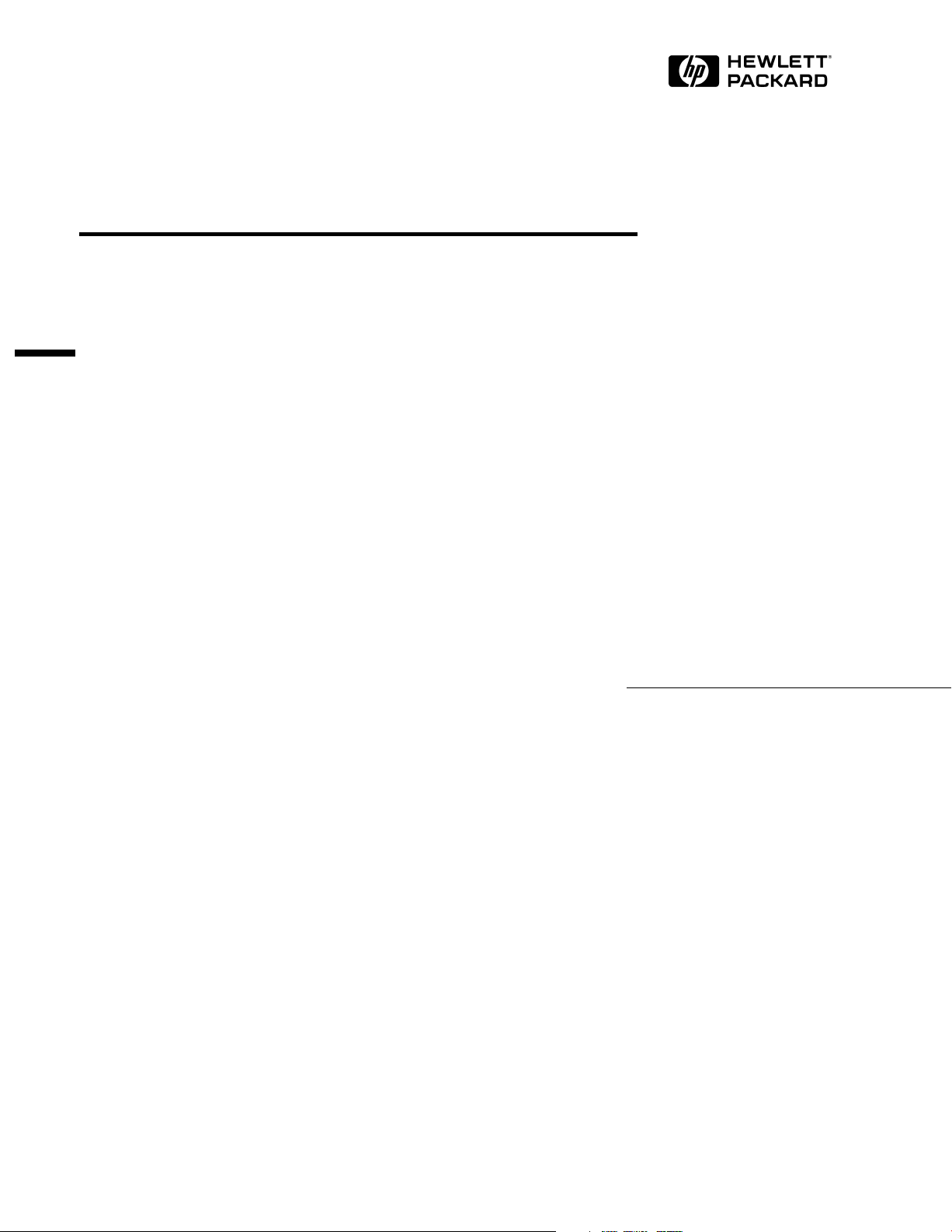
Intel Ether Express Pro100B
Adapter
Installation Guide
Page 2
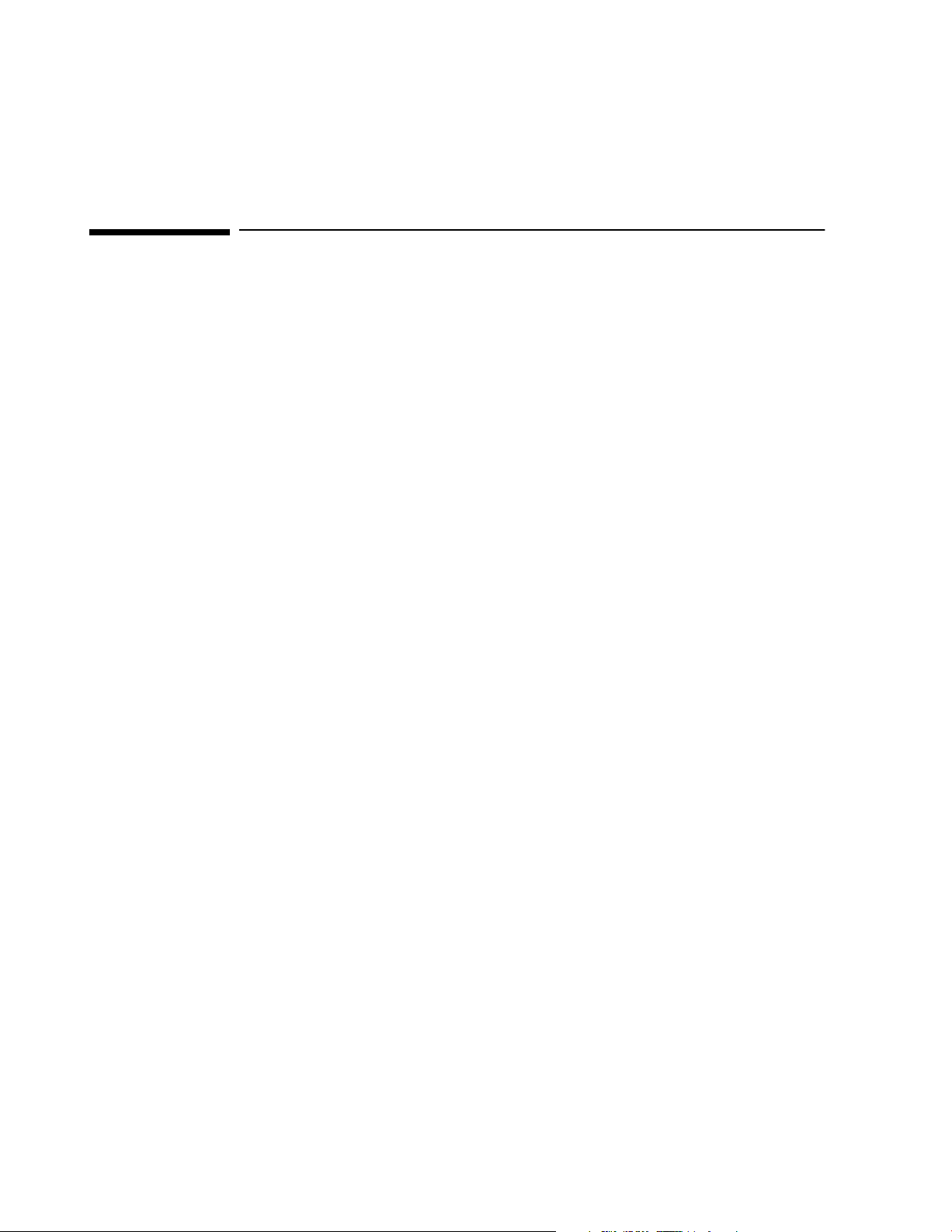
Notice
The information contained in this document is subject to change without notice.
Hewlett-Packard makes no warranty of any kind with regard to this material,
including, but not limited to, the implied warranties of merchantability and
fitness for a particular purpose.
Hewlett-Packard shall not be liable for errors contained herein or for incidental
or consequential damages in connection with the furnishing, performance, or use
of this material.
Hewlett-Packard assumes no responsibility for the use or reliability of its
software on equipment that is not furnished by Hewlett-Packard.
This document contains proprietary information that is protected by copyright.
All rights are reserved. No part of this document may be photocopied,
reproduced, or translated to another language without the prior written consent
of Hewlett-Packard Company.
Microsoft®, Windows® and MS-DOS® are registered trademarks of Microsoft
Corporation.
TM
MMX
Pentium® is a registered trademark of Intel Corporation.
is a trademark of Intel Corporation.
Hewlett-Packard France
Commercial Desktop Computing Division
38053 Grenoble Cedex 9
France
1999 Hewlett-Packard Company
Page 3
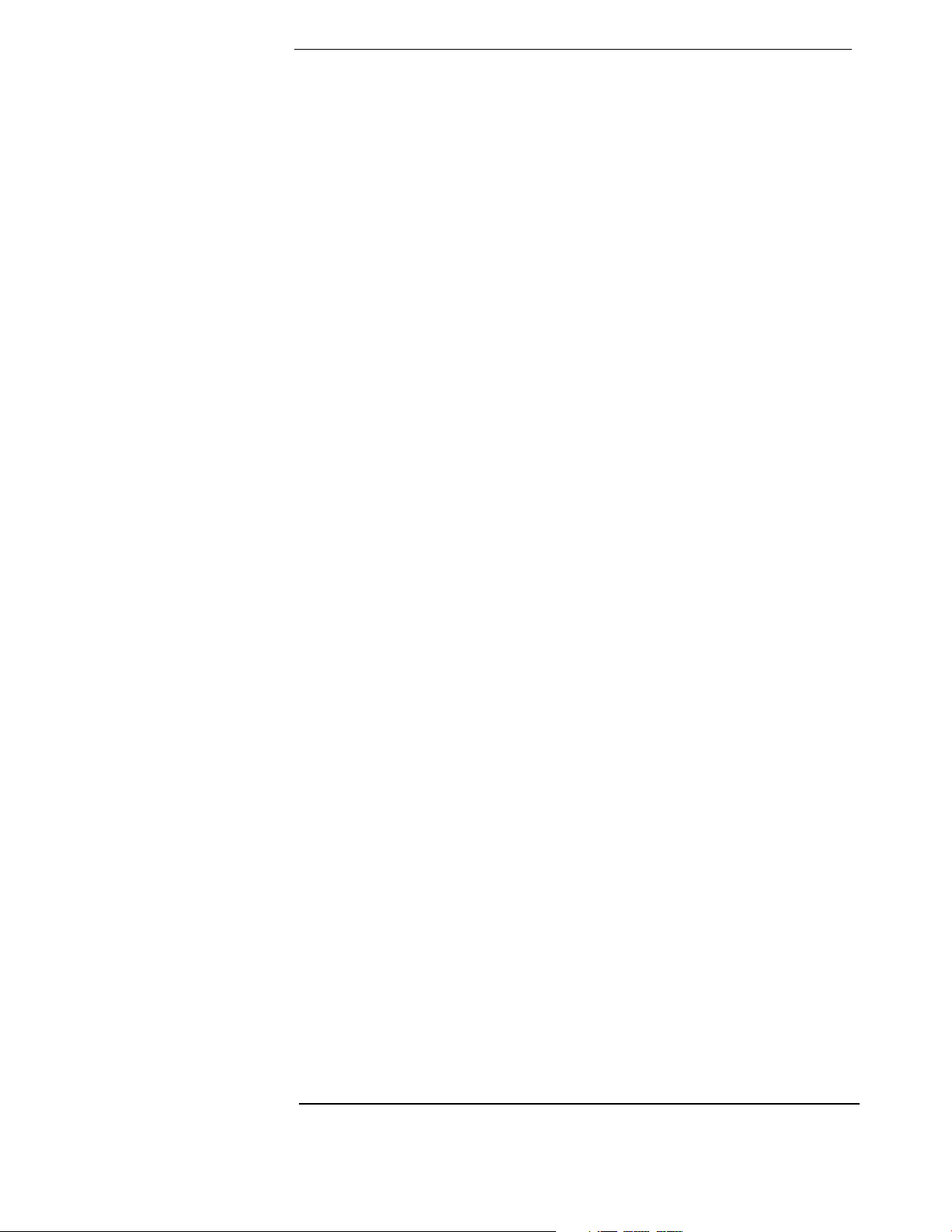
Contents
Read This First . . . . . . . . . . . . . . . . . . . . . . . . . . . . . . . . . . . . . . . . . . . 3
Before installing the network adapter: . . . . . . . . . . . . . . . . . . . . . . . . . . . . . . . . . . . 3
How to Forcibly Modify Resources Allocated to the Intel EtherExpress Pro100B PC
adapter . . . . . . . . . . . . . . . . . . . . . . . . . . . . . . . . . . . . . . . . . . . . . . . . . . . . . . . . . . . . 3
Connecting to a Novell NetWare 5.0 Server . . . . . . . . . . . . . . . . . . . . 4
Microsoft Windows 95 SR2.5
Requirements . . . . . . . . . . . . . . . . . . . . . . . . . . . . . . . . . . . . . . . . . . . . . . . . . . . . . . . 4
Procedure . . . . . . . . . . . . . . . . . . . . . . . . . . . . . . . . . . . . . . . . . . . . . . . . . . . . . . . . . . 4
Known Problems . . . . . . . . . . . . . . . . . . . . . . . . . . . . . . . . . . . . . . . . . . . . . . . . . . . . . 5
Connecting to a Microsoft Windows NT 4.0 Server . . . . . . . . . . . . . . 7
Microsoft Windows 95 SR2.5
Requirements . . . . . . . . . . . . . . . . . . . . . . . . . . . . . . . . . . . . . . . . . . . . . . . . . . . . . . . 7
Procedure . . . . . . . . . . . . . . . . . . . . . . . . . . . . . . . . . . . . . . . . . . . . . . . . . . . . . . . . . . 7
Known Problems . . . . . . . . . . . . . . . . . . . . . . . . . . . . . . . . . . . . . . . . . . . . . . . . . . . . . 8
Connecting to a Novell NetWare 4.11 Server . . . . . . . . . . . . . . . . . . . 9
Microsoft Windows 95 SR2.5
Requirements . . . . . . . . . . . . . . . . . . . . . . . . . . . . . . . . . . . . . . . . . . . . . . . . . . . . . . . 9
Procedure . . . . . . . . . . . . . . . . . . . . . . . . . . . . . . . . . . . . . . . . . . . . . . . . . . . . . . . . . . 9
Known Problems . . . . . . . . . . . . . . . . . . . . . . . . . . . . . . . . . . . . . . . . . . . . . . . . . . . . 10
Connecting to a Novell NetWare 5.0 Server . . . . . . . . . . . . . . . . . . . 12
Microsoft Windows NT 4.0 Workstation
Requirements . . . . . . . . . . . . . . . . . . . . . . . . . . . . . . . . . . . . . . . . . . . . . . . . . . . . . . 12
Procedure . . . . . . . . . . . . . . . . . . . . . . . . . . . . . . . . . . . . . . . . . . . . . . . . . . . . . . . . . 12
Connecting to a Microsoft Windows NT 4.0 Server . . . . . . . . . . . . . 14
Microsoft Windows NT 4.0 Workstation
Requirements . . . . . . . . . . . . . . . . . . . . . . . . . . . . . . . . . . . . . . . . . . . . . . . . . . . . . . 14
Procedure . . . . . . . . . . . . . . . . . . . . . . . . . . . . . . . . . . . . . . . . . . . . . . . . . . . . . . . . . 14
Connecting to a Novell NetWare 4.11 Server . . . . . . . . . . . . . . . . . . 16
Microsoft Windows NT 4.0 Workstation
Requirements . . . . . . . . . . . . . . . . . . . . . . . . . . . . . . . . . . . . . . . . . . . . . . . . . . . . . . 16
Procedure . . . . . . . . . . . . . . . . . . . . . . . . . . . . . . . . . . . . . . . . . . . . . . . . . . . . . . . . . 16
1
Page 4
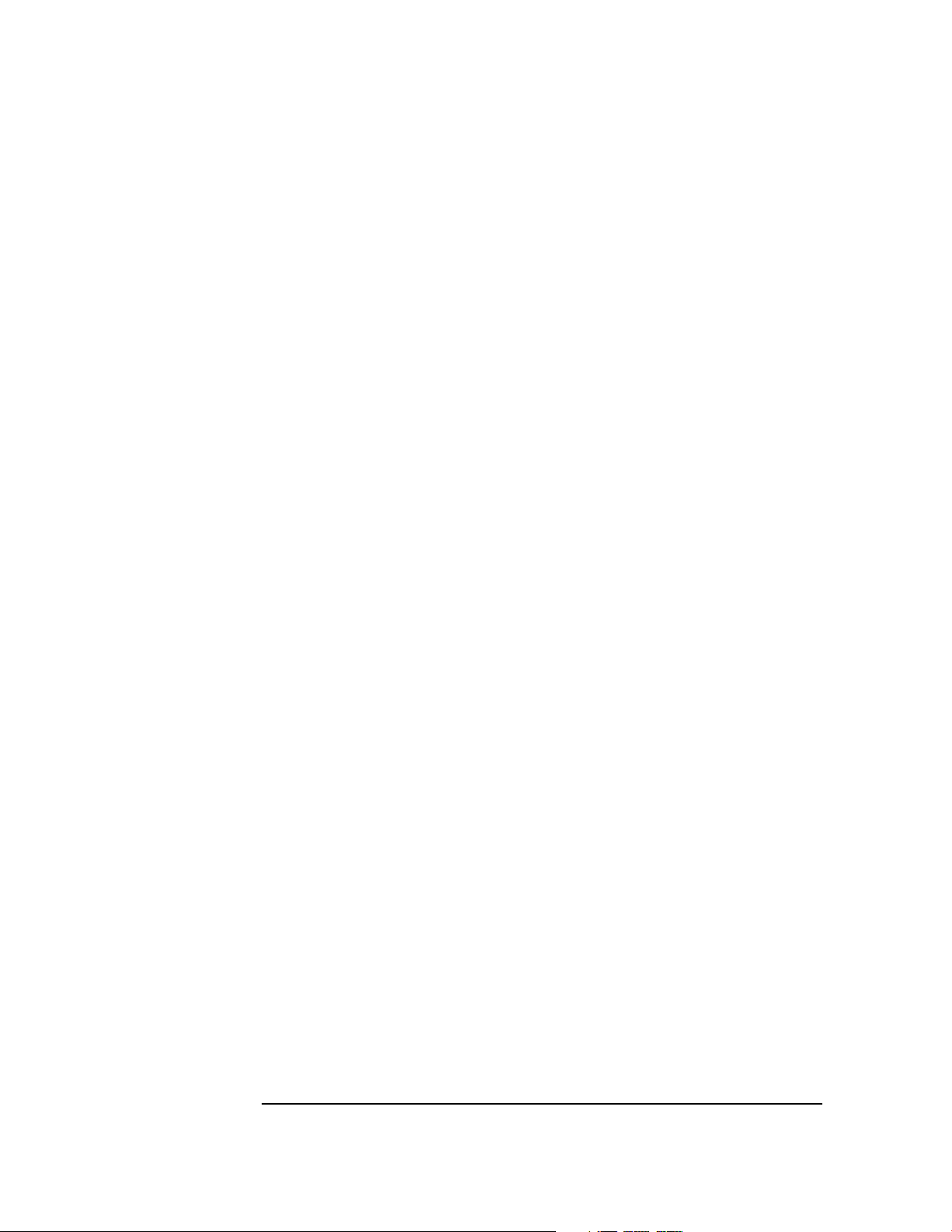
Connecting to a Novell NetWare 5.0 Server. . . . . . . . . . . . . . . . . . . 18
Microsoft Windows 98 2nd edition
Requirements . . . . . . . . . . . . . . . . . . . . . . . . . . . . . . . . . . . . . . . . . . . . . . . . . . . . . . 18
Procedure . . . . . . . . . . . . . . . . . . . . . . . . . . . . . . . . . . . . . . . . . . . . . . . . . . . . . . . . . 18
Connecting to a Microsoft Windows NT 4.0 Server. . . . . . . . . . . . . 19
Microsoft Windows 98 2nd edition
Requirements . . . . . . . . . . . . . . . . . . . . . . . . . . . . . . . . . . . . . . . . . . . . . . . . . . . . . . 19
Procedure . . . . . . . . . . . . . . . . . . . . . . . . . . . . . . . . . . . . . . . . . . . . . . . . . . . . . . . . . 19
Connecting to a Novell NetWare 4.11 Server. . . . . . . . . . . . . . . . . . 20
Microsoft Windows 98 2nd edition
Requirements . . . . . . . . . . . . . . . . . . . . . . . . . . . . . . . . . . . . . . . . . . . . . . . . . . . . . . 20
Procedure . . . . . . . . . . . . . . . . . . . . . . . . . . . . . . . . . . . . . . . . . . . . . . . . . . . . . . . . . 20
Connecting to a Windows NT 4.0 Server . . . . . . . . . . . . . . . . . . . . . 21
Microsoft Windows for Workgroups v3.11
Requirements . . . . . . . . . . . . . . . . . . . . . . . . . . . . . . . . . . . . . . . . . . . . . . . . . . . . . . 21
Procedure . . . . . . . . . . . . . . . . . . . . . . . . . . . . . . . . . . . . . . . . . . . . . . . . . . . . . . . . . 21
Connecting to a Novell NetWare 4.11 Server. . . . . . . . . . . . . . . . . . 23
Microsoft Windows for Workgroups v3.11
Requirements . . . . . . . . . . . . . . . . . . . . . . . . . . . . . . . . . . . . . . . . . . . . . . . . . . . . . . 23
Procedure . . . . . . . . . . . . . . . . . . . . . . . . . . . . . . . . . . . . . . . . . . . . . . . . . . . . . . . . . 23
2
Page 5

Read This First
1 Read This First
Before installing the network adapter:
• If your OS is Windows 95 SR2.5, go into the BIOS setup and set PnP OS
field to YES.
• If your OS is Windows NT 4.0, go into the BIOS setup and set PnP OS field
to NO.
• If your OS is Windows 98 2nd edition, go into the BIOS setup and set PnP
OS field to YES.
• If your OS is Windows for Workgroup 3.11, go into the BIOS setup and set
PnP OS field to NO.
How to Forcibly Modify Resources Allocated to the Intel EtherExpress Pro100B PCI adapter:
Do this only if needed and only if you are an advanced user.
• For advanced users only: In case of resource conflict, you can try to
change the resources for the network adapter. To do this, turn the Vectra
system power off, remove the network adapter and install it into a different PCI slot.
3
Page 6
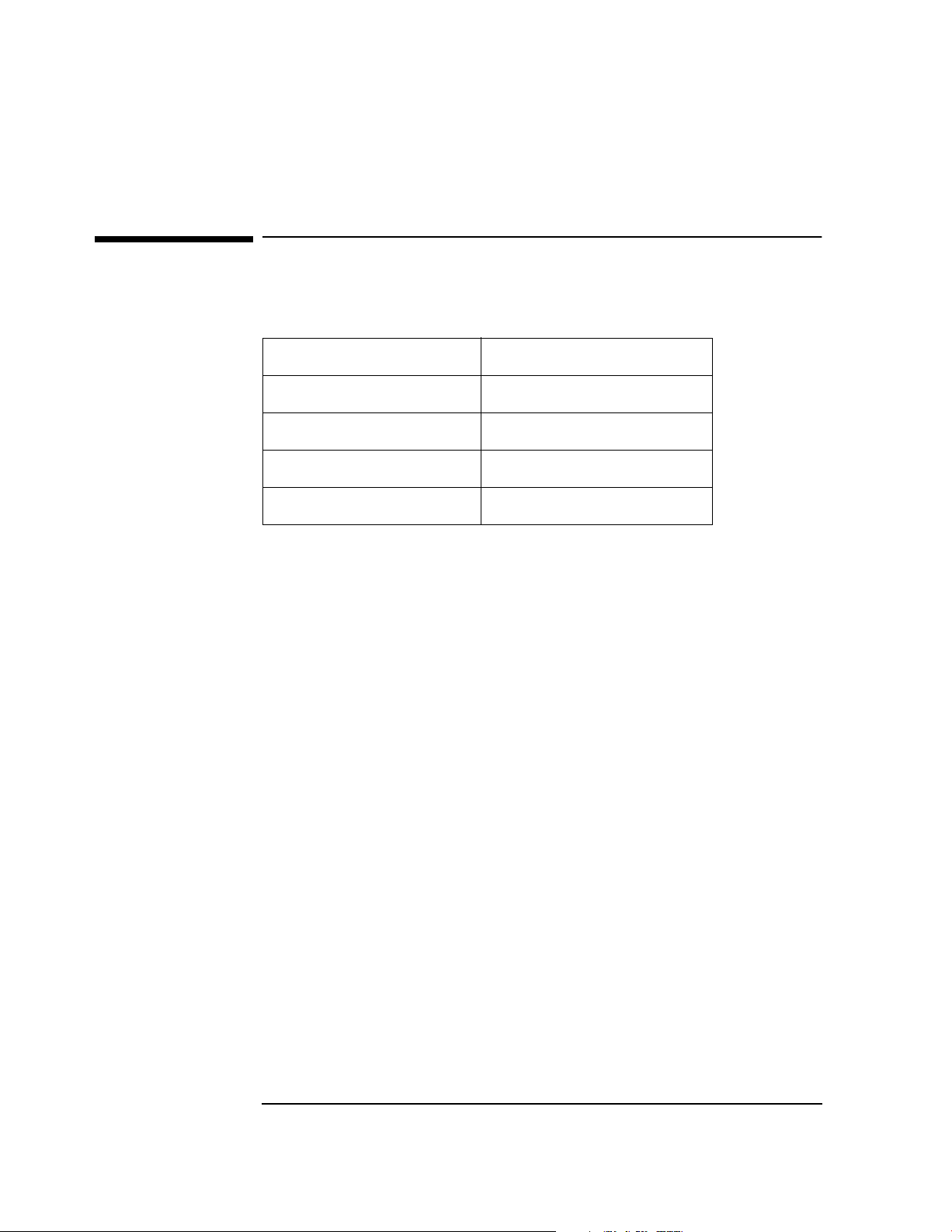
Connecting to a Novell NetWare 5.0 Server
Microsoft Windows 95 SR2.5
2 Connecting to a Novell NetWare 5.0 Server
Microsoft Windows 95
SR2.5
Requirements
Operating System
Driver Version
Driver File
Server OS
Client OS
Windows 95 SR2.5
3.36.10
E100bnt.sys
Novell NetWare 5.0 Server
Client v3.1 for Windows 95/98
Procedure
With the HP Vectra turned off, install the network adapter into a PCI slot.
1
Connect the network cable to the newly installed network adapter.
2
Power on the machine and boot to Windows 95.
3
Windows 95 will detect the network adapter as “PCI Ethernet Controller”.
4
Insert the driver disk and click on “Next” to continue the installation.
5
When Windows 95 detects the updated driver, “Intel PRO/100B Adapter
6
(10/100)”, click on “Finish”.
Click on “OK” when Windows prompts for the driver disk.
7
Remove the driver disk and click on “Yes” to restart the system.
8
After restarting the system, additional changes in the network properties,
9
such as: workgroup name, computer name, etc. may be necessary. Ask
your Network Administrator for more information. Restart the system if
changes are made.
From the location of the “Novell Client v3.1 for Windows 95/98”
10
installation files, execute “Setup.exe”.
Click on “Yes” to accept the “Novell Terms and Conditions”.
11
4
Page 7
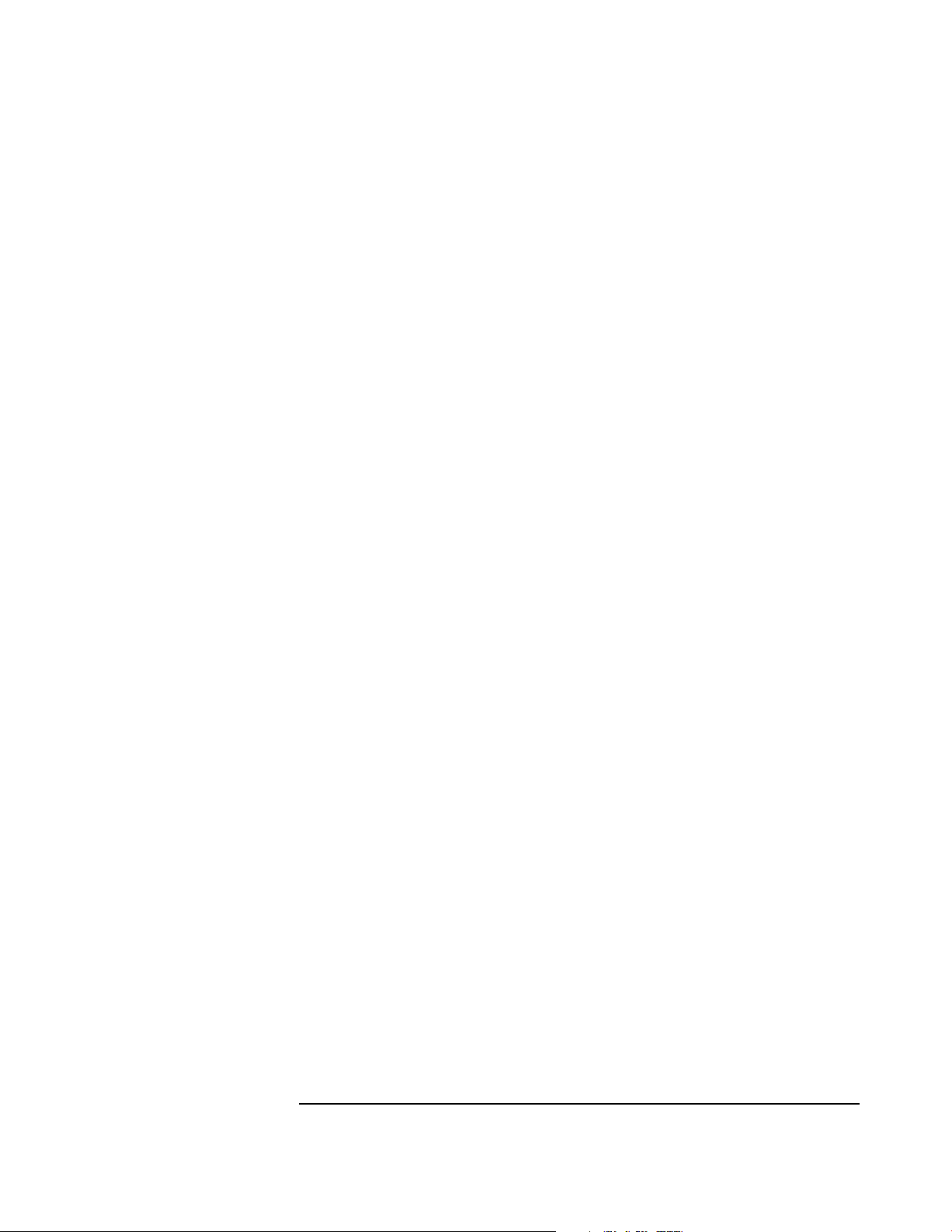
Connecting to a Novell NetWare 5.0 Server
Microsoft Windows 95 SR2.5
12 Select either “Typical” or “Custom” and click on “Install”. Typical
Installation is normally chosen. Select Custom Installation only if you are
an administrator or an advanced user. When prompted for options during
installation, ask your Network Administrator for more information.
13 Click on “Reboot” once the Novell client installation is complete.
Known Problems
Problem 1
Windows 95 will automatically select the driver (E100BNT5.SYS-NDIS 5
driver) for the “Intel PRO/100B PCI adapter”, from the Intel driver diskette
during installation. This driver will not successfully install in Microsoft
Windows 95 SR2.5. A yellow exclamation mark in Device Manager will
appear next to the NIC device. To fix this problem the E100BNT.SYS-NDIS 4
driver must replace the NDIS 5 driver
To fix this problem:
1 Double-click on the NIC device in device manager.
2 Double-click on “Intel PRO/100B PCI adapter (TX)”.
3 Select the “Driver” tab and click on “Update Driver…”
4 Select “No, select driver from list”.
5 Insert the driver disk and click on “Have Disk…”
6 Type in the location of the driver disk and click on “OK”.
7 Select “Show all devices”.
8 Select “8255x-based PCI Ethernet adapter (10/100)” from the list and
click “OK”.
9 Type in the location of the driver disk and click on “OK”.
10 Click on “Yes” when prompted to keep an existing file.
11 Click on “Yes” to restart the system.
5
Page 8

Connecting to a Novell NetWare 5.0 Server
Microsoft Windows 95 SR2.5
Problem 2
Windows 95 will lose all network connections when the system comes out of
suspend mode. This APM problem is known and acknowledged by Microsoft
under ref ID: Q238871 (http://support.microsoft.com/support/kb/articles/
Q238/8/71.asp)
To prevent this problem:
1 From the “Control Panel”, double-click on the “Power” icon.
2 On the “Power” tab, disable “Allow Windows to manage power use on this
computer” and click on “OK”.
3 Click on “Yes” to confirm the change.
4 Click on “Yes” to restart the system.
6
Page 9

Connecting to a Microsoft Windows NT 4.0 Server
Microsoft Windows 95 SR2.5
3 Connecting to a Microsoft Windows NT 4.0 Server
Microsoft Windows 95
SR2.5
Requirements
Operating System
Driver Version
Driver File
Server OS
Client OS
Windows 95 SR2.5
3.36.10
E100bnt.sys
Windows NT 4.0 Server
Microsoft
Procedure
With the HP Vectra turned off, install the network adapter into a PCI slot.
1
Connect the network cable to the newly installed network adapter.
2
Power on the machine and boot to Windows 95.
3
Windows 95 will detect the network adapter as “PCI Ethernet Controller”.
4
Insert the driver disk and click on “Next” to continue the installation.
5
When Windows 95 detects the updated driver, “Intel PRO/100B Adapter
6
(10/100)”, click on “Finish”.
Click on “OK” when Windows prompts for the driver disk.
7
Remove the driver disk and click on “Yes” to restart the system.
8
After restarting the system, additional changes in the network properties,
9
such as: workgroup name, computer name, etc. may be necessary. Ask
your Network Administrator for more information. Restart the system if
changes are made.
7
Page 10

Connecting to a Microsoft Windows NT 4.0 Server
Microsoft Windows 95 SR2.5
Known Problems
Problem 1
Windows 95 will automatically select the driver (E100BNT5.SYS-NDIS 5
driver) for the “Intel PRO/100B PCI adapter”, from the Intel driver diskette
during installation. This driver will not successfully install in Microsoft
Windows 95 SR2.5. A yellow exclamation mark in Device Manager will appear
next to the NIC device. To fix this problem the E100BNT.SYS-NDIS 4 drive
must replace the NDIS 5 driver.
To fix this problem:
Double-click on the NIC device in device manager.
1
Double-click on “Intel PRO/100B PCI adapter (TX)”.
2
Select the “Driver” tab and click on “Update Driver…”
3
Select “No, select driver from list”.
4
Insert the driver disk and click on “Have Disk…”
5
Type in the location of the driver disk and click on “OK”.
6
Select “Show all devices”.
7
Select “8255x-based PCI Ethernet adapter (10/100)” from the list and click
8
“OK”.
Type in the location of the driver disk and click on “OK”.
9
Click on “Yes” when prompted to keep an existing file.
10
Click on “Yes” to restart the system.
11
Problem 2
Windows 95 will lose all network connections when the system comes out o
suspend mode. This APM problem is known and acknowledged by Microsoft
under ref ID: Q238871 (http://support.microsoft.com/support/kb/articles/
Q238/8/71.asp)
To prevent this problem:
From the “Control Panel”, double-click on the “Power” icon.
1
On the “Power” tab, disable “Allow Windows to manage power use on this
2
computer” and click on “OK”.
Click on “Yes” to confirm the change.
3
Click on “Yes” to restart the system.
4
8
Page 11

Connecting to a Novell NetWare 4.11 Server
Microsoft Windows 95 SR2.5
4 Connecting to a Novell NetWare 4.11 Server
Microsoft Windows 95
SR2.5
Requirements
Operating System
Driver Version
Driver File
Server OS
Client OS
Windows 95 SR2.5
3.36.10
E100bnt.sys
Novell NetWare 4.11 Server
Client v3.1 for Windows 95/98
Procedure
With the HP Vectra turned off, install the network adapter into a PCI slot.
1
Connect the network cable to the newly installed network adapter.
2
Power on the machine and boot to Windows 95.
3
Windows 95 will detect the network adapter as “PCI Ethernet Controller”.
4
Insert the driver disk and click on “Next” to continue the installation.
5
When Windows 95 detects the updated driver, “Intel PRO/100B Adapter
6
(10/100)”, click on “Finish”.
Click on “OK” when Windows prompts for the driver disk.
7
Remove the driver disk and click on “Yes” to restart the system.
8
After restarting the system, additional changes in the network properties,
9
such as: workgroup name, computer name, etc. may be necessary. Ask
your Network Administrator for more information. Restart the system if
changes are made.
From the location of the “Novell Client v3.1 for Windows 95/98”
10
installation files, execute “Setup.exe”.
Click on “Yes” to accept the “Novell Terms and Conditions”.
11
9
Page 12

Connecting to a Novell NetWare 4.11 Server
Microsoft Windows 95 SR2.5
12 Select either “Typical” or “Custom” and click on “Install”. Typical
Installation is normally chosen. Select Custom Installation only if you are
an administrator or an advanced user. When prompted for options during
installation, ask your Network Administrator for more information.
13 Click on “Reboot” once the Novell client installation is complete.
Known Problems
Problem 1
Windows 95 will automatically select the driver (E100BNT5.SYS-NDIS 5
driver) for the “Intel PRO/100B PCI adapter”, from the Intel driver diskette
during installation. This driver will not successfully install in Microsoft
Windows 95 SR2.5. A yellow exclamation mark in Device Manager will
appear next to the NIC device. To fix this problem the E100BNT.SYS-NDIS
4 driver must replace the NDIS 5 driver.
To fix this problem:
1 Double-click on the NIC device in device manager.
2 Double-click on “Intel PRO/100B PCI adapter (TX)”.
3 Select the “Driver” tab and click on “Update Driver…”
4 Select “No, select driver from list”.
5 Insert the driver disk and click on “Have Disk…”
6 Type in the location of the driver disk and click on “OK”.
7 Select “Show all devices”.
8 Select “8255x-based PCI Ethernet adapter (10/100)” from the list and
click “OK”.
9 Type in the location of the driver disk and click on “OK”.
10 Click on “Yes” when prompted to keep an existing file.
11 Click on “Yes” to restart the system.
10
Page 13

Connecting to a Novell NetWare 4.11 Server
Microsoft Windows 95 SR2.5
Problem 2
Windows 95 will lose all network connections when the system comes out of
suspend mode. This APM problem is known and acknowledged by Microsoft
under ref ID: Q238871 (http://support.microsoft.com/support/kb/articles/
Q238/8/71.asp)
To prevent this problem:
1 From the “Control Panel”, double-click on the “Power” icon.
2 On the “Power” tab, disable “Allow Windows to manage power use on this
computer” and click on “OK”.
3 Click on “Yes” to confirm the change.
4 Click on “Yes” to restart the system.
11
Page 14

Connecting to a Novell NetWare 5.0 Server
Microsoft Windows NT 4.0 Workstation
5 Connecting to a Novell NetWare 5.0 Server
Microsoft Windows NT
4.0 Workstation
Requirements
Operating System
Driver Version
Driver File
Server OS
Client OS
Windows NT 4.0 Workstation
3.36.10
E100bnt.sys
Novell NetWare 5.0 Server
Client v4.6 for Windows NT
Procedure
With the HP Vectra turned off, install the network adapter into a PCI slot.
1
Connect the network cable to the newly installed network adapter.
2
Power on the machine and boot to Windows NT.
3
Log into Windows NT with administrator privileges.
4
The following steps are based on a first-time installation of Networking on
5
the system. Adding a NIC to a previously installed Networking has some
minor differences. Ask your administrator for more information.
Open the “Network Properties” windows and agree to install “Windows
6
NT Networking”.
With “Wired to the Network” checked, click on “Next”.
7
Click on the option to “Select from list…” then on “Have Disk…”.
8
Insert the driver disk and click on “OK”.
9
With “Intel Pro Adapter” highlighted, click on “OK”.
10
With the “Intel Pro Adapter” listed in the “Network Adapters:” window,
11
click on “Next”.
Select all the applicable network protocols and click on “Next”.
12
At the “Network Services:” prompt, accept the default settings and click
13
on “Next”.
12
Page 15

Connecting to a Novell NetWare 5.0 Server
Microsoft Windows NT 4.0 Workstation
14 Complete the network card installation by clicking on “Next”.
15 Type in the path to your Windows NT files and click “Continue”.
16 If TCPIP was one of the protocols selected, you will be prompted for some
TCPIP information. Your Network Administrator can provide you with
this information.
17 Accept the default entries at the “Show Bindings for:” windows and click
on “Next”.
18 When “Windows NT is now ready to start the network…” window appears,
click on “Next”.
19 Specify your Computer Name, Workgroup or Domain Name and click
on”Next”.
20 Click on “Finish” when the “Network has been installed on this computer”
message appears.
21 Remove the driver disk and select “Yes” when prompted to restart your
computer.
22 Log onto Windows NT Workstation with administrator privileges.
23 From the location of the “Novell Client v4.6 for Windows NT” installation
files, execute “Winsetup.exe”.
24 Select the Language of Installation and click on it.
25 Click on “Windows NT Client”.
26 Select either “Typical” or “Custom” and click on “Install”. Typical
Installation is normally chosen. Select Custom Installation only if you are
an administrator or an advanced user. When prompted for options during
installation, ask your Network Administrator for more information.
27 Click on “Yes” to agree with the Novell Terms and Conditions to proceed
with the installation.
28 Click on “Yes” to replace the previous GINA (Graphical Identification and
Authentication) authenticator with the Novell Client for Windows NT
GINA authenticator.
29 Click on “Reboot” to restart the system once the installation is complete.
30 Log onto Windows NT Workstation with administrator privileges and re-
install the current service pack.
13
Page 16

Connecting to a Microsoft Windows NT 4.0 Server
Microsoft Windows NT 4.0 Workstation
6 Connecting to a Microsoft Windows NT 4.0 Server
Microsoft Windows NT
4.0 Workstation
Requirements
Operating System
Driver Version
Driver File
Server OS
Client OS
Windows NT 4.0 Workstation
3.36.10
E100bnt.sys
Windows NT 4.0 Server
Microsoft
Procedure
With the HP Vectra turned off, install the network adapter into a PCI slot.
1
Connect the network cable to the newly installed network adapter.
2
Power on the machine and boot to Windows NT.
3
Log into Windows NT with administrator privileges.
4
The following steps are based on a first-time installation of Networking on
5
the system. Adding a NIC to a previously installed Networking has some
minor differences. Ask your administrator for more information.
Open the “Network Properties” windows and agree to install “Windows
6
NT Networking”.
With “Wired to the Network” checked, click on “Next”.
7
Click on the option to “Select from list…” then on “Have Disk…”.
8
Insert the driver disk and click on “OK”.
9
With “Intel Pro Adapter” highlighted, click on “OK”.
10
With the “Intel Pro Adapter” listed in the “Network Adapters:” window,
11
click on “Next”.
Select all the applicable network protocols and click on “Next”.
12
At the “Network Services:” prompt, accept the default settings and click
13
on “Next”.
14
Page 17
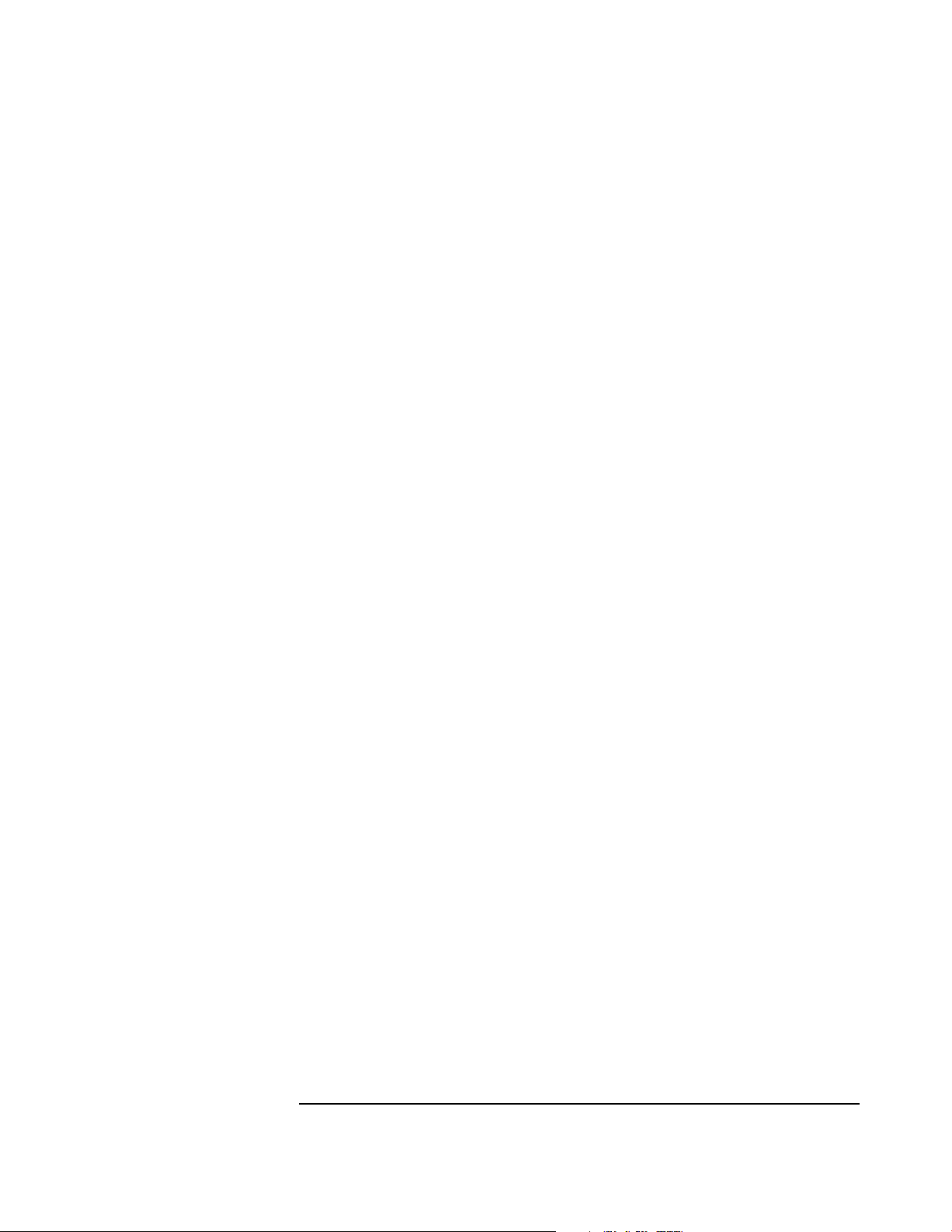
Connecting to a Microsoft Windows NT 4.0 Server
Microsoft Windows NT 4.0 Workstation
14 Complete the network card installation by clicking on “Next”.
15 Type in the path to your Windows NT files and click “Continue”.
16 If TCPIP was one of the protocols selected, you will be prompted for some
TCPIP information. Your Network Administrator can provide you with
this information.
17 Accept the default entries at the “Show Bindings for:” windows and click
on “Next”.
18 When “Windows NT is now ready to start the network…” window appears,
click on “Next”.
19 Specify your Computer Name, Workgroup or Domain Name and click
on”Next”.
20 Click on “Finish” when the “Network has been installed on this computer”
message appears.
21 Remove the driver disk and select “Yes” when prompted to restart your
computer.
22 Log onto Windows NT Workstation with administrator privileges and re-
install the current service pack.
15
Page 18

Connecting to a Novell NetWare 4.11 Server
Microsoft Windows NT 4.0 Workstation
7 Connecting to a Novell NetWare 4.11 Server
Microsoft Windows NT
4.0 Workstation
Requirements
Operating System
Driver Version
Driver File
Server OS
Client OS
Windows NT 4.0 Workstation
3.36.10
E100bnt.sys
Novell NetWare 4.11 Server
Client v4.6 for Windows NT
Procedure
With the HP Vectra turned off, install the network adapter into a PCI slot.
1
Connect the network cable to the newly installed network adapter.
2
Power on the machine and boot to Windows NT.
3
Log into Windows NT with administrator privileges.
4
The following steps are based on a first-time installation of Networking on
5
the system. Adding a NIC to a previously installed Networking has some
minor differences. Ask your administrator for more information.
Open the “Network Properties” windows and agree to install “Windows
6
NT Networking”.
With “Wired to the Network” checked, click on “Next”.
7
Click on the option to “Select from list…” then on “Have Disk…”.
8
Insert the driver disk and click on “OK”.
9
With “Intel Pro Adapter” highlighted, click on “OK”.
10
With the “Intel Pro Adapter” listed in the “Network Adapters:” window,
11
click on “Next”.
Select all the applicable network protocols and click on “Next”.
12
At the “Network Services:” prompt, accept the default settings and click
13
on “Next”.
16
Page 19

Connecting to a Novell NetWare 4.11 Server
Microsoft Windows NT 4.0 Workstation
14 Complete the network card installation by clicking on “Next”.
15 Type in the path to your Windows NT files and click “Continue”.
16 If TCPIP was one of the protocols selected, you will be prompted for some
TCPIP information. Your Network Administrator can provide you with
this information.
17 Accept the default entries at the “Show Bindings for:” windows and click
on “Next”.
18 When “Windows NT is now ready to start the network…” window appears,
click on “Next”.
19 Specify your Computer Name, Workgroup or Domain Name and click
on”Next”.
20 Click on “Finish” when the “Network has been installed on this computer”
message appears.
21 Remove the driver disk and select “Yes” when prompted to restart your
computer.
22 Log onto Windows NT Workstation with administrator privileges.
23 From the location of the “Novell Client v4.6 for Windows NT” installation
files, execute “Winsetup.exe”.
24 Select the Language of Installation and click on it.
25 Click on “Windows NT Client”.
26 Select either “Typical” or “Custom” and click on “Install”. Typical
Installation is normally chosen. Select Custom Installation only if you are
an administrator or an advanced user. When prompted for options during
installation, ask your Network Administrator for more information.
27 Click on “Yes” to agree with the Novell Terms and Conditions to proceed
with the installation.
28 Click on “Yes” to replace the previous GINA (Graphical Identification and
Authentication) authenticator with the Novell Client for Windows NT
GINA authenticator.
29 Click on “Reboot” to restart the system once the installation is complete.
30 Log onto Windows NT Workstation with administrator privileges and re-
install the current service pack.
17
Page 20

Connecting to a Novell NetWare 5.0 Server
Microsoft Windows 98 2nd edition
8 Connecting to a Novell NetWare 5.0 Server
Microsoft Windows 98
nd
2
edition
Requirements
nd
Operating System
Driver Version
Driver File
Server OS
Client OS
Windows 98 2
3.37.07
E100bnt.sys
Novell NetWare 5.0 Server
Client v3.1 for Windows 95/98
edition
Procedure
With the HP Vectra turned off, install the network adapter into a PCI slot.
1
Connect the network cable to the newly installed network adapter.
2
Power on the machine and boot to Windows 98.
3
Windows 98 will detect the network adapter as “Intel PRO/100B PCI
4
Adapter” during start up and install the OS embedded driver.
Click on “Yes” when Windows 98 prompts to restart the system.
5
After restarting the system, additional changes in the network properties,
6
such as: workgroup name, computer name, etc. may be necessary. Ask
your Network Administrator for more information. Restart the system if
changes are made.
From the location of the “Novell Client v3.1 for Windows 95/98”
7
installation files, execute “Setup.exe”.
Click on “Yes” to accept the “Novell Terms and Conditions”.
8
Select either “Typical” or “Custom” and click on “Install”. Typical
9
Installation is normally chosen. Select Custom Installation only if you are
an administrator or an advanced user. When prompted for options during
installation, ask your Network Administrator for more information.
Click on “Reboot” once the installation is complete.
10
18
Page 21

Connecting to a Microsoft Windows NT 4.0 Server
Microsoft Windows 98 2nd edition
9 Connecting to a Microsoft Windows NT 4.0 Server
Microsoft Windows 98
nd
2
edition
Requirements
nd
Operating System
Driver Version
Driver File
Server OS
Client OS
Windows 98 2
3.37.07
E100bnt.sys
Windows NT 4.0 Server
Microsoft
edition
Procedure
With the HP Vectra turned off, install the network adapter into a PCI slot.
1
Connect the network cable to the newly installed network adapter.
2
Power on the machine and boot to Windows 98.
3
Windows 98 will detect the network adapter as “Intel PRO/100B PCI
4
Adapter” during start up and install the OS embedded driver.
Click on “Yes” when Windows 98 prompts to restart the system.
5
After restarting the system, additional changes in the network properties,
6
such as: workgroup name, computer name, etc. may be necessary. Ask
your Network Administrator for more information. Restart the system if
changes are made.
19
Page 22

Connecting to a Novell NetWare 4.11 Server
Microsoft Windows 98 2nd edition
10 Connecting to a Novell NetWare 4.11 Server
Microsoft Windows 98
nd
2
edition
Requirements
nd
Operating System
Driver Version
Driver File
Server OS
Client OS
Windows 98 2
3.37.07
E100bnt.sys
Novell NetWare 4.11 Server
Client v3.1 for Windows 95/98
edition
Procedure
With the HP Vectra turned off, install the network adapter into a PCI slot.
1
Connect the network cable to the newly installed network adapter.
2
Power on the machine and boot to Windows 98.
3
Windows 98 will detect the network adapter as “Intel PRO/100B PCI
4
Adapter” during start up and install the OS embedded driver.
Click on “Yes” when Windows 98 prompts to restart the system.
5
After restarting the system, additional changes in the network properties,
6
such as: workgroup name, computer name, etc. may be necessary. Ask
your Network Administrator for more information. Restart the system if
changes are made.
From the location of the “Novell Client v3.1 for Windows 95/98”
7
installation files, execute “Setup.exe”.
Click on “Yes” to accept the “Novell Terms and Conditions”.
8
Select either “Typical” or “Custom” and click on “Install”. Typical
9
Installation is normally chosen. Select Custom Installation only if you are
an administrator or an advanced user. When prompted for options during
installation, ask your Network Administrator for more information.
Click on “Reboot” once the installation is complete.
10
20
Page 23

Connecting to a Windows NT 4.0 Server
Microsoft Windows for Workgroups v3.11
11 Connecting to a Windows NT 4.0 Server
Microsoft Windows for
Workgroups v3.11
Requirements
Operating System
Driver Version
Driver File
Server OS
Client OS
Windows for Workgroups 3.11
3.12.00
E100B.386
Windows NT 4.0 Server
Microsoft
Procedure
With the HP Vectra turned off, install the network adapter into a PCI slot.
1
Connect the network cable to the newly installed network adapter.
2
Power on the machine and start in MS-DOS mode.
3
Start Windows for Workgroups.
4
After Windows loads, open the “Network” Program Group and double-
5
click on “Network Setup”.
Click on the “Networks” button in the “Network Setup” dialog box.
6
Select “Install Microsoft Windows Network” option and click “OK”.
7
Click on the “Drivers” button from the “Network Setup” dialog box and
8
click on “Add Adapter”.
Click “OK” to accept the default choice of “Unlisted or Updated Network
9
Adapter”.
Insert the driver disk and type the path to the drivers in the “Install
10
Driver” dialog box and click “OK”.
Click “OK” to accept the default choice of “Intel PRO 100+ PCI Adapter”.
11
Accept the applicable network protocols, and then click on “Close”.
12
Contact your network administrator if you do not have the required
information.
21
Page 24

Connecting to a Windows NT 4.0 Server
Microsoft Windows for Workgroups v3.11
13 Click “OK” at the “Network Setup” dialog box.
14 If needed, enter changes to the “Microsoft Windows Network Names”
dialog box and click “OK”.
15 Windows will prompt for the location of several files. Type the path to the
file locations and click “OK”. This step will be repeated several times until
all of the files Windows needs have been copied.
16 Click “OK” on the next dialog box indicating that the CONFIG.SYS,
AUTOEXEC.BAT, and SYSTEM.INI have been modified.
17 To complete the installation, remove the driver disk and click on “Restart
Computer”.
22
Page 25

Connecting to a Novell NetWare 4.11 Server
Microsoft Windows for Workgroups v3.11
12 Connecting to a Novell NetWare 4.11 Server
Microsoft Windows for
Workgroups v3.11
Requirements
Operating System
Driver Version
Driver File
Server OS
Client OS
Windows for Workgroups 3.11
4.39
E100b.lan
Novell NetWare 4.11 Server
Client 2.71 for DOS and Win3.x
Procedure
With the HP Vectra turned off, install the network adapter into a PCI slot.
1
Connect the network cable to the newly installed network adapter.
2
Power on the machine and start in MS-DOS mode.
3
Start Windows for Workgroups.
4
From the location of the “NetWare Client v2.71 for DOS and Windows
5
3.1x” installation files, execute “SETUP.EXE” in Windows.
(“INSTALL.EXE” may also be executed in MS-DOS to install the client
software, but the steps vary a little). When prompted for options during
installation, ask your Network Administrator for more information.
Click on “Yes” to accept the Novell license agreement.
6
Click on “Next” to continue installation.
7
Select which optional modules you want to install and click “Next
8
Type in the path of the destination directory of the Novell client files and
9
click “Next”
Click on “Begin Copy” to start copying the client files.
10
Select the letter for the “First Network Drive” and click “Next”.
11
Select the “Program Group Name” you want the client software installed
12
in and click “Next”.
23
Page 26

Connecting to a Novell NetWare 4.11 Server
Microsoft Windows for Workgroups v3.11
13 Insert the driver disk and click on “Have Disk…” when prompted for
drivers.
14 Type in the location of the 32-bit LAN driver and click “Add”.
15 Click “Next” to continue with the installation.
16 Modify the LAN adapter settings if needed and click “Next”.
17 Type in the following information now: Preferred Tree, Context, and
Preferred Server and click “Next”.
18 Select the protocols you want to use and click “Next”.
19 When the installation is completed, remove the driver disk and click on
“Finish” and restart the computer.
20 You may login to a server from the DOS prompt or load Windows for
Workgroups v3.11 and use the “NetWare User Tools” from the “Novell
Client” folder to login to a server (If you do not have the required
information, contact your network administrator).
24
Page 27

Version Number Rev 2.
December 1999
