Page 1
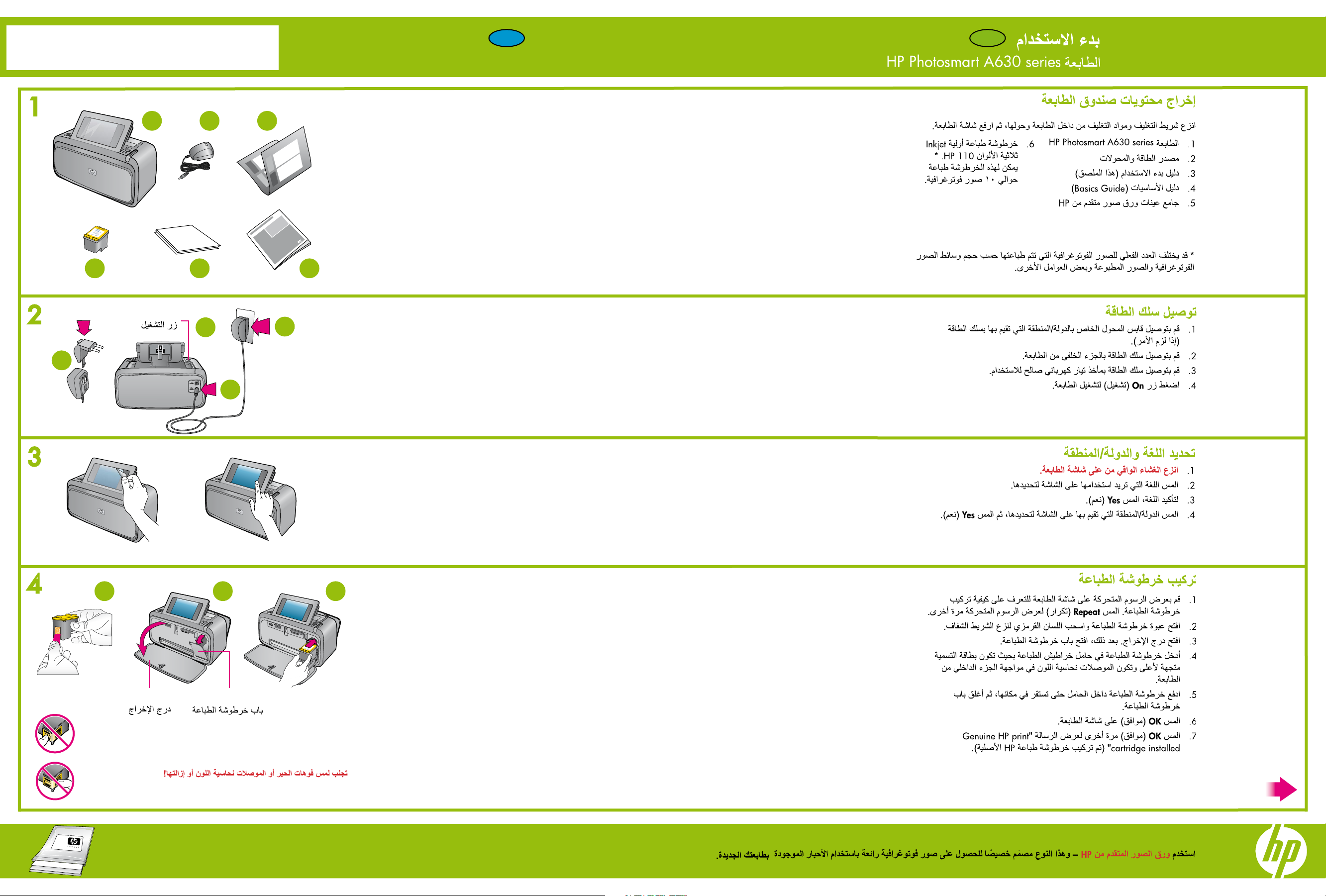
*Q8627-90014*
*Q8627-90014*
Q8627-90014
Start Here
EN AR
HP Photosmart A630 series printer
1
2
1
6
1
On button
2
3
5 4
4
3
2
Unpack the printer
Remove the packing tape and materials from inside and around the printer, and raise the printer screen.
HP Photosmart A630 series printer
1.
Power supply and adapters
2.
Start Here Guide
3.
(this poster)
Basics Guide
4.
HP Advanced Photo paper sampler
5.
* Actual number of photos printed may vary based on photo media size, images printed, and other factors.
Introductory HP 110 Tri-color Inkjet print
6.
cartridge. It can print about 10 photos.*
HP replacement cartridges print more than
introductory cartridges.
Plug in the power cord
Connect the adapter plug for your country/region to the power cord (if necessary).
1.
Connect the power cord to the back of the printer.
2.
Plug the power cord into a working electrical outlet.
3.
Press the On button to turn on the printer.
4.
3
4
1 2 3
Output tray
Do not touch or remove the ink nozzles or the copper-colored contacts!
Print cartridge door
Select language and country/region
Remove the protective film from the printer screen.
1.
Touch the language you want to use on the screen to select it.
2.
To confirm the language, touch Yes.
3.
Touch your country/region on the screen to select it, and then touch Yes.
4.
Install the print cartridge
View the animation on the printer screen to learn how to install the print cartridge. Touch Repeat to view the
1.
animation again.
Open the print cartridge package and pull the pink tab to remove the clear tape.
2.
Open the output tray. Open the print cartridge door.
3.
Insert the print cartridge into the print cartridge cradle with the label facing up and the copper-colored
4.
contacts facing the inside of the printer.
Push the print cartridge into the cradle until it snaps into place, and then close the print cartridge door.
5.
Touch OK on the printer screen.
6.
Touch OK again to acknowledge the “Genuine HP print cartridge installed” message.
7.
Use HP Advanced Photo paper - especially designed to produce beautiful photos using the inks in your new printer.
Page 2
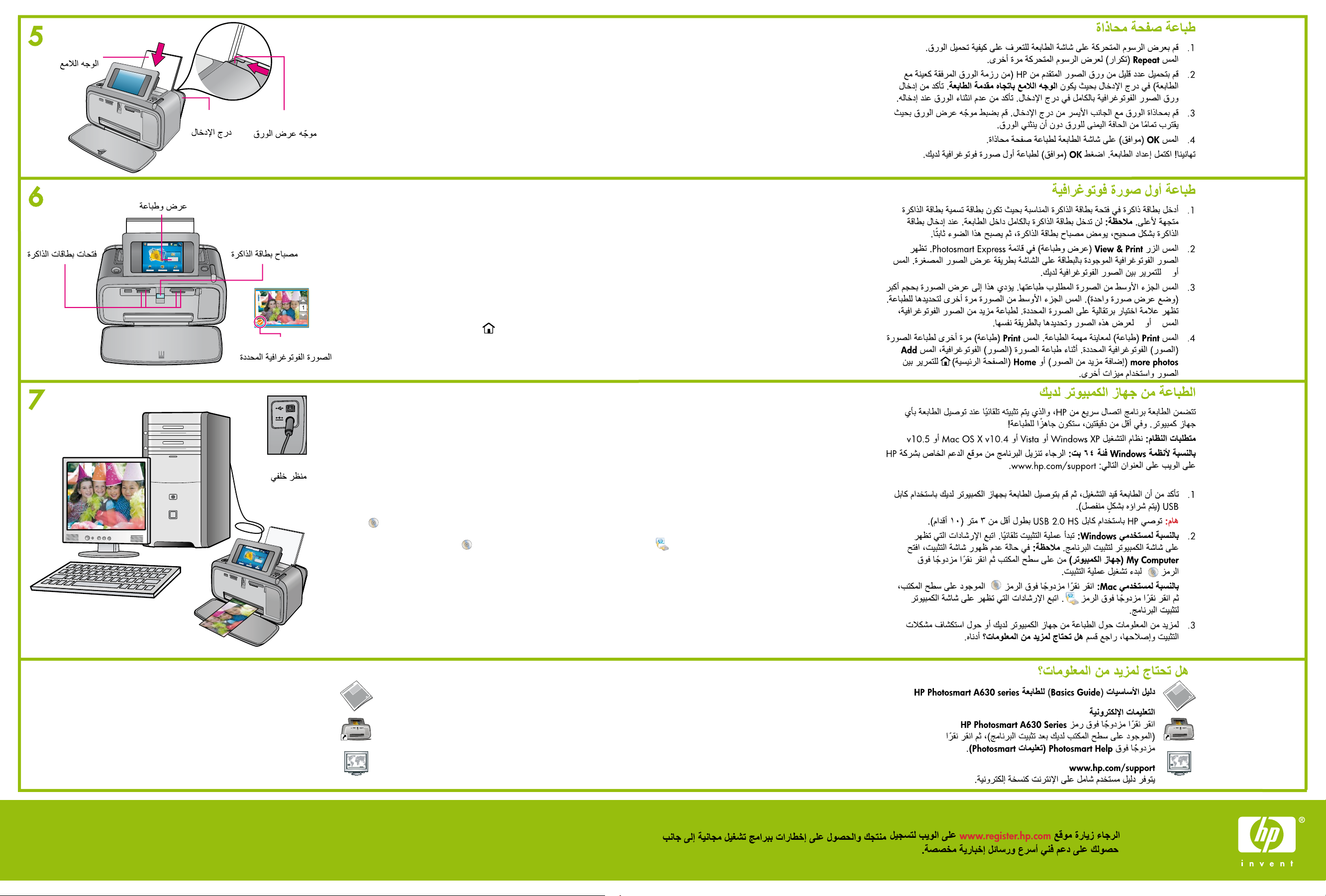
5
Create Save
View & Print
Second line
S
e
c
o
n
d
l
i
n
e
Glossy side
Input tray Paper-width guide
Print an alignment page
View the animation on the printer screen to learn how to load paper. Touch Repeat to view the animation again.
1.
Place a few sheets of HP Advanced Photo paper (sample pack included) in the input tray with the glossy side facing
2.
the front of the printer. Ensure the photo paper is inserted all the way into the input tray. Make sure that the paper
does not bend.
Align the paper against the left side of the input tray. Adjust the paper-width guide to fi t close to the right edge of
3.
the paper without bending the paper.
Touch OK on the printer screen to print an alignment page.
4.
Congratulations! Printer setup is complete. Press OK to print your fi rst photo.
6
Memory card slots
7
View & Print
Memory card light
Selected photo
Rear view
Print your fi rst photo
Insert a memory card into the correct memory card slot with the memory card label facing up.
1.
Note: The memory card will not insert all the way into the printer. When the memory card is inserted correctly,
the memory card light fl ashes and then remains solid.
Touch View & Print on the Photosmart Express menu. The photos on your card display on the screen in thumbnail
2.
view. Touchorto scroll through your photos.
Touch the center of the photo you want to print. It displays at a larger size (1-up view). Touch the center of the photo
3.
again to select it for printing.
An orange checkmark appears on the selected photo. To print more photos, touchorto view and select them in
the same way.
Touch Print to preview your print job. Touch Print again to print the selected photo(s). While your photo(s) prints,
4.
touch Add more photos or Home to scroll through your photos and use other features.
Print from your computer
The printer includes HP quick connect software, which installs automatically when you connect the printer to any
computer. In less than two minutes, you’ll be ready to print!
System requirements: Windows XP or Vista or Mac OS X v10.4 or v10.5
For Windows 64-bit systems: Please download the software from the HP support Web site at www.hp.com/support.
Make sure the printer is on, and then connect the printer to your computer with a USB cable (purchased separately).
1.
IMPORTANT: HP recommends a USB 2.0 HS cable less than 3 meters (10 ft.) in length.
Windows users: The installation starts automatically. Follow the instructions on the computer screen to install the
2.
software. Note: If the installation screen does not appear, open My Computer on your desktop and double-click
the icon to launch the installation.
Printed in [country]. 05/08
© 2008 Hewlett-Packard Development Company, L.P.
Mac users: Double-click the icon on the desktop, and then double-click the icon. Follow the instructions on
the computer screen to install the software.
3. For more information on printing from your computer, or on troubleshooting installation problems, see the Need
more information? section below.
Need more information?
HP Photosmart A630 series Basics Guide
Electronic Help
Double-click the HP Photosmart A630 Series icon (placed on your desktop after you installed the software),
and then double-click Photosmart Help.
www.hp.com/support
Comprehensive User Guide available online.
Go to www.register.hp.com to register your product and receive free driver notices, faster technical support,
and personalized newsletters.
