Page 1

HP SureStore
220mx
Optical Jukebox
User’s Guide
Edition 1
Manufacturing Part Number: C1118-90022
Greeley, CO USA
© Copyright August 2000
Page 2

Notice
This document contains information that is protected by copyright. All
rights are reserved. No part of this document may be photocopied,
reproduced, or translated to another language without the prior written
consent of Hewlett-Packard Company. The information contained in this
document is subject to change without notice.
Hewlett-Packard makes no warranty of any kind with regard to this
printed material, including, but not limited to, the implied warranties of
merchantability and fitness for a particular purpose. Hewlett-Packard
shall not be liable for errors contained herein or for incidental or
consequential damages in connection with the furnishing,
performance, or use of this material.
© Copyright August 2000
Printing History
New editions of this manual incorporate all material updated since the
previous edition. The manual printing date and part number indicate the
current edition. The printing date changes when a new edition is printed.
(Minor corrections and updates incorporated at reprint do not change
this date.)
Part Number C1118-90022 Edition 1 August 2000
ii
Page 3

Typographical Conventions
The following typographical conventions are used in this manual:
Emphasis: Denotes important information.
Keycap: Keys on the jukebox.
Computer Output: Information displayed in the display window and screen
menu items that you can select.
WARNING Warnings call attention to a procedure or practice that could
result in personal injury if not correctly performed. Do not
proceed until you fully understand an meet the required
conditions.
CAUTION Cautions call attention to an operating procedure or practice that could
damage the product if not correctly performed. Do not proceed until
understanding and meeting these required conditions.
NOTE Notes provide information that can be helpful in understanding the
operation of the product.
iii
Page 4

In This Manual
This user’s guide includes:
Chapter 1 set-up information for the this optical jukebox
Chapter 2 information about choosing and using optical disks
Chapter 3 features description, operating instructions, and
Appendix A supplies and customer support
Appendix B operating this jukebox on a SCSI bus
Appendix C safety and regulatory information
Glossary of Terms
Index
troubleshooting information
iv
Page 5

Contents
1. Setting up the Jukebox
Setting Up the Jukebox ........................................................................ 1-2
What you need for setting up the jukebox: ................................... 1-2
Choosing a Location.............................................................................. 1-3
Identifying Rear Panel Features.......................................................... 1-4
Removing the Mailslot Shipping Bracket and
Checking Removal of the Shipping Screw....................................... 1-6
Connecting the SCSI Cable to the Jukebox ........................................ 1-8
Connecting the Jukebox as the Only Peripheral ................................ 1-9
Connecting the Jukebox with Other SCSI Peripherals ...................... 1-11
Connecting Power, Adjusting IDs, and Turning the Jukebox On ...... 1-14
Moving or Shipping the Jukebox ......................................................... 1-16
Moving the Jukebox a Short Distance .......................................... 1-16
Shipping the Jukebox..................................................................... 1-17
2. Using Optical Disks
Overview of This Chapter .................................................................... 2-2
Using Optical Disks ....................................................................... 2-2
Choosing an Optical Disk Type............................................................ 2-3
Labeling an Optical Disk Cartridge .................................................... 2-4
Write-Protecting an Optical Disk ........................................................ 2-6
Caring for Optical Disks....................................................................... 2-7
Cleaning Disks ............................................................................... 2-7
v
Page 6

Contents
3. Operating the Jukebox
Overview of This Chapter.................................................................... 3-2
Indentifying Front Panel Features...................................................... 3-3
Using Selection Buttons....................................................................... 3-4
Understanding Display Window Messages......................................... 3-5
Messages During Operator Selections.......................................... 3-5
Messages During Host Operations ............................................... 3-6
Using the Front Panel Features .......................................................... 3-7
Loading a Disk Cartridge Into the Jukebox ................................. 3-8
Ejecting a Disk Cartridge From the Jukebox............................... 3-10
Setting a New Security Code......................................................... 3-11
Customizing the Operation of the Jukebox .................................. 3-13
Retrieving Information Logged by the Jukebox........................... 3-20
Changing SCSI IDs .............................................................................. 3-22
Changing the Jukebox Controller ID............................................ 3-23
Changing an Optical Drive ID ...................................................... 3-24
Running an Internal Test .................................................................... 3-26
Troubleshooting.................................................................................... 3-28
A. Supplies and Customer Support
Overview of This Appendix .................................................................. A-2
Supplies and Accessories ..................................................................... A-3
Shipping Screw Specifications ............................................................. A-6
Hewlett-Packard Customer Support ................................................... A-7
Warranty............................................................................................... A-8
vi
Page 7

Contents
B. Operating This Jukebox on a SCSI Bus
A Brief Overview of SCSI ..................................................................... B-2
General ........................................................................................... B-2
The SCSI Bus ................................................................................. B-2
Initiators and Targets.................................................................... B-2
LUN Addressing............................................................................. B-4
Transfer Rates on the Bus ............................................................. B-4
Termination ................................................................................... B-4
Single-ended, High-Voltage Differential, and Low-Voltage
Differential InterfacesB-5
Connectors ..................................................................................... B-6
The SCSI Bus and This Jukebox ......................................................... B-7
Mixing Wide and Narrow Devices ................................................ B-7
Mixing Single-Ended, High-Voltage Differential,
and Low-Voltage Differential Devices....................................... B-10
Cable Lengths................................................................................. B-10
Termination.................................................................................... B-10
General ........................................................................................... B-11
C. Safety and Regulatory Information
Overview of this Appendix ................................................................... C-2
CDRH Regulations (USA Only) ........................................................... C-3
United Kingdom Telecommunications Act 1984 ................................. C-4
EC Declaration of Conformity.............................................................. C-5
Herstellerbescheinigung....................................................................... C-6
English Translation of German Sound Emission Directive ........ C-6
vii
Page 8

Contents
Turvallisuusyhteenveto ....................................................................... C-7
Laserturvallisuus........................................................................... C-7
Huolto ............................................................................................. C-7
English Translation of Finland Regulatory Information ................... C-9
Japanese VCCI Statement................................................................... C-10
Japanese Harmonics Statement ................................................... C-10
Glossary
Index
viii
Page 9

Figures
Figure 1-1. Rear Panel Features. . . . . . . . . . . . . . . . . . . . . . . . . . . . . . . 1-4
Figure 1-2. The Mailslot Shipping Bracket . . . . . . . . . . . . . . . . . . . . . . 1-6
Figure 1-3. Location of the Shipping Screw . . . . . . . . . . . . . . . . . . . . . . 1-7
Figure 1-4. Connecting the Jukebox as the Only Peripheral . . . . . . . 1-10
Figure 1-5. Connecting the Jukebox With Other SCSI Peripherals . . 1-12
Figure 2-1. Recommended Placement of Cartridge Labels . . . . . . . . . . 2-5
Figure 2-2. Write-Protect Button Location . . . . . . . . . . . . . . . . . . . . . . 2-6
Figure 3-1. Features on the Front Panel . . . . . . . . . . . . . . . . . . . . . . . . 3-3
Figure 3-2. Menu Tree - Top Level . . . . . . . . . . . . . . . . . . . . . . . . . . . . . 3-4
Figure 3-3. Menu Tree - Top Level, With Configuration 15 ON . . . . . . 3-4
Figure 3-4. Menu Tree - Top Level, With Configuration 32 ON . . . . . . 3-5
Figure 3-5. Loading a Disk Cartridge. . . . . . . . . . . . . . . . . . . . . . . . . . . 3-8
Figure 3-6. Menu Tree - Loading a Disk Cartridge . . . . . . . . . . . . . . . . 3-9
Figure 3-7. Menu Tree - Ejecting a Disk Cartridge . . . . . . . . . . . . . . . 3-10
Figure 3-8. Menu Tree - Setting a New Security Code . . . . . . . . . . . . 3-11
Figure 3-9. Menu Tree - Changing a Security Configuration . . . . . . . 3-14
Figure 3-10. Menu Tree - Setting a Non-Security Configuration . . . . 3-16
Figure 3-11. Menu Tree - Retrieving Information . . . . . . . . . . . . . . . . 3-20
Figure 3-12. Menu Tree - Changing SCSI IDs . . . . . . . . . . . . . . . . . . 3-22
Figure 3-13. Menu Tree - Running an Internal Test . . . . . . . . . . . . . . 3-27
ix
Page 10

Figures
x
Page 11

Tables
Table 3-1. Configurations ................................................................................3-17
Table 3 -2. Information Logs...........................................................................3-21
Table 3 -3. Troubleshooting.............................................................................3-29
Table A-1. Basic Supplies and Accessories.....................................................A-3
i
Page 12

Tables
ii
Page 13

Setting Up the Jukebox
1 Setting up the Jukebox
1-1
Page 14

Setting up the Jukebox
Setting Up the Jukebox
Setting Up the Jukebox
This chapter tells you how to connect the jukebox to your computer.
Follow the unpacking instructions printed on the outside of the shipping
carton before you complete the steps given in this chapter.
NOTE “Jukebox” and “library” are two, interchangeable terms used for this type
of data storage device. “Jukebox” is used in this document.
The term “autochanger” in this document refers only to the physical and
electronic components that manage the movement and storage of optical
cartridges inside the jukebox.
This chapter gives information on the following topics:
• choosing a proper environment for the jukebox
• identifying parts on the rear panel
• connecting the jukebox to your computer
• connecting power
• moving and shipping the jukebox
What you need for setting up the jukebox:
• power cord (included)
• SCSI terminator (included)
• 68-pin, high density SCSI cable of desired length
• single-ended or low-voltage differential SCSI host adapter with at
least two available addresses (at least three available addresses if you
are installing one jukebox with two drives).
• application software that supports this type of jukebox
• this guide (included)
1-2 Chapter 1
Page 15

Setting up the Jukebox
Choosing a Location
Choosing a Location
Before setting up your jukebox, choose the proper environment based on
the following recommendations:
• temperature range between 65-75º F (18-24º C). The maximum
operating temperature range is 50-104º F (10-40º)
• away from sources of particulate contamination such as printers,
scanners, frequently-used doors and walkways, supplies that collect
dust, and smoke-filled rooms.
• 2-3 inches in front and back of the jukebox to allow air circulation.
• availability of AC power with voltage ranges of 100-127 V (115 V
nominal) or 200-240 V (230 V nominal). This jukebox has an
autoranging power supply.
Setting Up the Jukebox
At 100-127 V, the maximum power rating is 1.8 Amperes
At 200-240V, the maximum power rating is 0.9 Amperes
Typical power usage is 100 Watts
Maximum power usage is 170 Watts
Complete specifications are at www.hp.com/go/optical or you may
contact your sales or service respresentative.
Chapter 1 1-3
Page 16

Setting up the Jukebox
Identifying Rear Panel Features
Identifying Rear Panel Features
Refer to Figure 1-1 and the text on the next page to identify parts and
learn their functions.
Figure 1-1 Rear Panel Features
1-4 Chapter 1
Page 17

Setting up the Jukebox
Identifying Rear Panel Features
The numbers below correspond to the numbers in Figure 1-1 on the
previous page.
Setting Up the Jukebox
1Power
receptacle
2 Standby/on
switch
3 SCSI ports Two 68-pin high-density connectors
Used to connect the power cord to the
jukebox.
The ON position appplies power to the
robotics and electronics in the jukebox.
The STANDBY position removes power
from the robotics and electronics of the
jukebox but power remains ON inside
the power supply enclosure on the rear
of the jukebox.
To remove power completely from the
jukebox, you must remove the power
cable either from the rear input on the
jukebox or at the wall/floor electrical
outlet.
that allow connection to either a
single-ended or low-voltage differential
SCSI bus. A terminator must be
plugged into one of these connectors
when the jukebox is the last physical
device on a SCSI bus. The terminator
shipped with the jukebox is a
single-ended / low-voltage differential
terminator.
For the most flexible configuration, use
a self-configuring single-ended /
low-voltage differential terminator
(SE/LVD) even though the jukebox is
may be originally configured onto a
low-voltage differential bus.
Chapter 1 1-5
Page 18

Setting up the Jukebox
Removing the Mailslot Shipping Bracket and Checking Removal of the
Shipping Screw
Removing the Mailslot Shipping Bracket and
Checking Removal of the Shipping Screw
The jukebox is shipped with a plastic bracket inserted into the mailslot
to prevent damage to the mailslot during shipping. A shipping screw is
installed through the bottom of the chassis to restrain the cartridge
picker.
To remove the mailslot bracket, do the following. Refer to Figure 1-2.
1. Grasp both sides of the bracket and at the same time hook your
fingers underneath its lower edge.
2. Gently bend the bottom of the bracket out slightly and while jiggling
the bracket, pull it out from the mailslot.
Figure 1-2 The Mailslot Shipping Bracket
1-6 Chapter 1
Page 19

Setting up the Jukebox
Removing the Mailslot Shipping Bracket and Checking Removal of the
Shipping Screw
NOTE When shipped, a wire links the shipping screw to the packing material
on the bottom of the jukebox. The screw should have been removed when
the bottom packing material was removed.
Check that the shipping screw was removed by doing the following:
3. Slide a finger under the chassis so that you can feel the area shown in
Figure 1-3. The bottom of the the chassis should be flat. You should
not feel the head of a finger screw.
CAUTION If you feel a large screwhead undeneath the chassis, gently lay the
jukebox on its side and remove the screw. The jukebox will not be harmed
by laying it on its side.
After removing the screw, raise the jukebox up and onto its feet.
The jukebox weights approximately 75 pounds (34 kg). Use two people to
lay the jukebox on its side.
Setting Up the Jukebox
Figure 1-3 Location of the Shipping Screw
Chapter 1 1-7
Page 20

Setting up the Jukebox
Connecting the SCSI Cable to the Jukebox
Connecting the SCSI Cable to the Jukebox
The jukebox can be connected to either a single-ended or low-voltage
differential SCSI bus. The connectors are high-density 68-pin.
When connecting to a single-ended SCSI bus, and because the drives are
“fast SCSI” you have a maximum of 9.8 feet (3 metres) for the entire bus.
The jukebox uses 16 inches (0.4 metre) internally so 8.5 feet (2.6 metres)
remain available for your use. This assumes that you do not have
internal devices (disks, etc. connected to the bus. If you do, the maximum
allowable external bus is reduced by the amount of internal bus used.
When connecting to a low-voltage differential SCSI bus, you have a
maximum of 39.4 feet (12 metres) for the entire bus. As mentioned above,
the jukebox uses 16 inches (0.4 metre) internally so 38 feet (11.6 metres)
remain available for your use. This assumes that you do not have
internal devices (disks, etc. connected to the bus. If you do, the maximum
allowable external bus is reduced by the amount of internal bus used.
This jukebox can be connected to your host computer in two ways:
• as the only SCSI peripheral on a bus
• as one of multiple SCSI peripherals on a bus
1-8 Chapter 1
Page 21

Setting up the Jukebox
Connecting the Jukebox as the Only Peripheral
Connecting the Jukebox as the Only
Peripheral
The default IDs for the jukebox are as follows. Check to see if there will be
any conflicts in this installation.
Autochanger (jukebox robotics) = 3
Drive 1 = 4
Drive 2 = 5 (if installed)
NOTE If any of the autochanger/drive IDs are already being used, you can
either change IDs used by the host bus adapter or another device on the
bus, or you can change the autochanger/drive IDs.
If you choose to change the IDs of devices other than the autochanger
and/or drives, do it now (before you begin cabling). Refer to your host and
host bus adapter documentation.
Setting Up the Jukebox
If you will be changing the IDs of the autochanger or the drives, you will
be given an opportunity to do this in the installation steps that follow.
1. Ensure that the mailslot shipping bracket and the shipping screw are
removed.
NOTE If you will be changing SCSI IDs in the host, finish changing them before
doing the next step. See the previous NOTE.
2. Ensure that your host computer is OFF and the jukebox standby/on
switch is in the STANDBY position.
The jukebox standby/on switch is in STANDBY when the STANDBY
side of the switch is depressed. The switch is shown by “2” on
Figure 1-1.
Chapter 1 1-9
Page 22

Setting up the Jukebox
Connecting the Jukebox as the Only Peripheral
Figure 1-4 Connecting the Jukebox as the Only Peripheral
3. Connect a SCSI cable between one of the SCSI ports on the jukebox
with a SCSI port on your host computer (see “3” on Figure 1-1).
4. Plug a terminator into the unused SCSI port on the jukebox.
Because this configuration makes the jukebox the last peripheral on
the SCSI bus, the bus must be terminated on the jukebox.
NOTE The jukebox ships with a self-configuring single-ended / low-voltage
differential terminator.
5. Go to “Connecting Power, Adjusting IDs, and Turning the Jukebox
On” on page 1-14.
1-10 Chapter 1
Page 23

Setting up the Jukebox
Connecting the Jukebox with Other SCSI Peripherals
Connecting the Jukebox with Other SCSI
Peripherals
Connecting this jukebox with other peripherals on the bus is shown in
Figure 1-5.
IMPORTANT Other devices on the same bus as this jukebox will affect jukebox
performance. Consider the following issues if you are deciding whether to
connect other devices onto the same bus.
• How will the jukebox be used: archiving, backup, near-line storage?
What performance must be maintained?
• How will the additional peripheral will be used? How much demand
will the additional peripheral place on the bus?
Setting Up the Jukebox
• What is the bus length available?
A basic review of SCSI and a discussion of the issues involved with
connecting devices on a bus is in Appendix B.
CAUTION Do not connect a high-voltage differential device onto the same bus as
this jukebox. Damage to the high-voltage differential device interface
electronics can occur.
IMPORTANT Do not add a a single-ended device onto the bus if you intend the bus to
be a low-voltage differential bus. The bus will switch to single-ended
mode if any single-ended devices are detected.
If you mix single-ended and low-voltage differential devices (causing
single-ended operation) on total cabling longer than 9.8 feet (3 metres),
SCSI bus problems could occur. This jukebox will operate in single-ended
mode, but must be on a bus that is 9.8 feet (3 metres) or less.
Chapter 1 1- 11
Page 24

Setting up the Jukebox
Connecting the Jukebox with Other SCSI Peripherals
IMPORTANT Although this jukebox connects to a 68-pin SE/LVD “wide” SCSI bus and
host adapter, the jukebox and its optical drives use a 50-pin “narrow”
SCSI bus internally. See Appendix B for a discussion of SCSI buses.
Do not force “wide” data transfers.
Figure 1-5 Connecting the Jukebox With Other SCSI Peripherals
The default IDs for the jukebox are as follows. Check to see if there will be
any conflicts in this installation. If you are installing another of this
model jukebox on the same bus you have conflicts.
Autochanger (jukebox robotics) = 3
Drive 1 = 4
Drive 2 = 5 (if installed)
1-12 Chapter 1
Page 25

Setting up the Jukebox
Connecting the Jukebox with Other SCSI Peripherals
NOTE If you determine that there are conflicts among SCSI IDs that are
currently in use by your system and peripherals you will be placing on
the bus, plan to do the following steps, as they apply to your situation.
• If you choose to change IDs used by internal devices, change the IDs
at this time (before you turn the host system OFF).
• If you choose to change the IDs of external peripherals (other than
this jukebox) you may want to change those IDs at this time.
• If you choose to change the IDs in this jukebox (or an additional
jukebox of this model), you can do this during the next set of steps
“Connecting Power, Adjusting IDs, and Turning the Jukebox On”.
Remember, if you are installing two libraries of this type, they will
have the same default IDs (3, 4, and 5).
Setting Up the Jukebox
1. Ensure that the mailslot shipping bracket and the shipping screw are
removed.
NOTE If you will be changing SCSI IDs in the host, finish changing them before
doing the next step. See the previous NOTE.
2. Ensure that your host computer is OFF and the jukebox standby/on
switch is in the STANDBY position.
The jukebox standby switch is in STANDBY when the STANDBY
side of the switch is depressed. The switch is shown by “2” on
Figure 1-1.
3. Connect SCSI cables between the host, the jukebox, and the other
peripheral (perhaps another jukebox) as shown in Figure 1-5.
4. Depending on your bus type, put a single-ended, low-voltage, or
SE/LVD terminator on the SCSI connector of the last peripheral on
the bus.
CAUTION Do not use a high-voltage differential terminator.
5. Go to the next steps, “Connecting Power, Adjusting IDs, and Turning
the Jukebox On”.
Chapter 1 1-13
Page 26

Setting up the Jukebox
Connecting Power, Adjusting IDs, and Turning the Jukebox On
Connecting Power, Adjusting IDs, and
Turning the Jukebox On
NOTE If you are changing SCSI IDs on the host bus adapter to avoid conflicts,
change the IDs before turning host power OFF.
If you are changing IDs on one (or two) of this jukebox to avoid conflicts,
the following steps include this option.
1. Ensure that your host computer is OFF and the jukebox standby/on
switch is in the STANDBY position.
2. Plug the socket end of the power cord into the power port on the rear
of the jukebox (see “1” on Figure 1-1). Use the power cord supplied
with the jukebox.
3. Plug the other end of the power cord into a grounded electrical outlet.
CAUTION Placing the standby/on switch to STANDBY does not remove all power
from the jukebox. To remove all power (including primary power) you
must pull the jukebox power plug from the wall/floor receptacle.
4. Press the jukebox standby/on switch to ON.
NOTE If you are connecting two libraries, place both libraries to ON.
The remaining steps apply to both libraries.
5. Initially,
jukebox. Once the poweron test completes (approximately 1.5
minutes),
NOTE If FAIL 1 displays, the poweron test was not successful. Feel under the
chassis at the location shown in Figure 1-3 to ensure that the shipping
screw was removed. If the shipping screw was removed, refer to
“Troubleshooting” in Chapter 3.
1-14 Chapter 1
TESTING appears in the display window on the front of the
READY displays.
Page 27

Setting up the Jukebox
Connecting Power, Adjusting IDs, and Turning the Jukebox On
NOTE If you are changing autochanger/drive IDs, refer to “Changing SCSI IDs”
in Chapter 3. Return to this NOTE to continue.
After changing the IDs, turn the jukebox (or jukeboxes) to STANDBY
then back to ON to write the changes into the jukebox memory. Once
more, wait until the jukebox shows
on the host.
6. Turn on the host computer.
READY in the display before turning
Setting Up the Jukebox
Chapter 1 1-15
Page 28

Setting up the Jukebox
Moving or Shipping the Jukebox
Moving or Shipping the Jukebox
To move the jukebox a short distance, such as to another office or to
another floor in your building, refer to “Moving the Jukebox a Short
Distance”. To ship the jukebox to another location, refer to “Shipping the
Jukebox”.
Moving the Jukebox a Short Distance
1. Unmount any optical disk surfaces in the jukebox if necessary.
See your computer operating system, or software application
documentation for instructions on how to unmount optical disks.
2. Ensure that there are no disks in the drives.
Eject any disks as necessary. Refer to your jukebox application
software documentation. If you will be manually ejecting disks, refer
to “Ejecting a Disk Cartridge From the Jukebox” on page 3-10.
CAUTION Failure to eject a disk from the optical drive prior to moving the jukebox
could result in damage to the optical drive mechanism.
CAUTION Do not turn off power to the jukebox until you are sure the SCSI bus is
inactive. Removing power from a SCSI peripheral when the bus is active
can result in data loss and/or indeterminate bus states. Check your host
system manuals for information about checking the SCSI bus status.
If your computer is connected to a LAN, ensure that other users on the
LAN are not accessing the jukebox.
3. Switch the jukebox standby/on switch to STANDBY (see “2” on
Figure 1-1).
4. Remove the power cord from the wall/floor receptacle and the SCSI
cable connections from the rear of the jukebox.
5. Carefully move the jukebox to its new destination. If the jukebox
contains disks, do not tip the jukebox or lay it on its side.
6. Set up the jukebox at its new location, following the procedures in the
beginning of this chapter.
1-16 Chapter 1
Page 29

Setting up the Jukebox
Moving or Shipping the Jukebox
Shipping the Jukebox
1. Unmount any optical disk surfaces in the jukebox if necessary.
See your computer operating system, or software application
documentation for instruction on how to unmount optical disks.
2. Eject all disks from the jukebox.
If you will be replacing the disks into this jukebox after shipment, it
is recommended that you label the disks at this time to at least show
their slot location inside the jukebox. This will aid the setup at the
new location.
Refer to your jukebox application software documentation for
instructions on how to eject disks from the jukebox. If you will be
manually ejecting disks, refer to “Ejecting a Disk Cartridge From the
Jukebox” on page 3-10. To label disks so that the labeling will not
cause problems in the jukebox, refer to “Labeling an Optical Disk
Cartridge” on page 2-4.
Setting Up the Jukebox
CAUTION Failure to eject a disk from the optical drive prior to moving the jukebox
could result in damage to the optical drive mechanism.
Failure to remove all disks from the storage slots in the jukebox could
result in damage to the jukebox.
CAUTION Do not turn off power to the jukebox until you are sure the SCSI bus is
inactive. Removing power from a SCSI peripheral when the bus is active
can result in data loss and/or indeterminate bus states. Check your host
system manuals for information about checking the SCSI bus status.
If your computer is connected to a LAN, ensure that other users on the
LAN are not accessing the jukebox.
3. Switch the jukebox standby/on switch to STANDBY (see “2” on Figure
1-1).
The disk transport mechanism will lower to the chassis when power
is turned off. The position at the bottom of the chassis is correct for
insertion of the shipping screw (inserted in Step 6).
4. Remove the power cord from the wall/floor receptacle and the SCSI
cable from the jukebox rear panel (see “1” and “3” on Figure 1-1).
Chapter 1 1-17
Page 30

Setting up the Jukebox
Moving or Shipping the Jukebox
5. Secure the mailslot by inserting the mailslot shipping bracket. Refer
to page 1-6 for a description of this bracket.
The shipping bracket slides into the mailslot easily, but will not latch.
Place a piece of tape across the bracket to keep it in place.
6. Re-insert the shipping screw that was removed when the jukebox was
unpacked. This screw is 6/32 UNC-2B cap screw 1 3/4 inches long.
Re-install in the position shown in Figure 1-3. This screw is HP part
number 2360-0551 and may be ordered from HP DIRECT.
7. Repack the jukebox in its original shipping carton.
An alternative method of shipping is careful packaging and padded
van shipping.
1-18 Chapter 1
Page 31

Using Optical Disks
2 Using Optical Disks
2-1
Page 32

Using Optical Disks
Overview of This Chapter
Overview of This Chapter
Using Optical Disks
The optical disks that you use with your jukebox are an integral part of
the storage process. This chapter provides information on the following
topics:
• choosing an optical disk type
• labeling optical disks
• write-protecting optical disks
• caring for optical disks
IMPORTANT Hewlett-Packard conducts extensive product quality testing to ensure it’s
magneto-optical media is unsurpassed in quality -- far exceeding ISO,
ANSI, and IEC industry standards requirements. In addition, HP
conducts exhaustive media compatibility and interchange testing to
ensure maximum interaction reliability between HP jukebox drives and
HP media. Using HP optical media with HP jukeboxes is the best way to
ensure your data’s integrity and accessibility.
That’s why HP recommends using HP-brand optical media with its
jukeboxes.
For additional details and specifications for HP optical media, or to
purchase media online, go to the “Product Information” section at
www.hp.com/storagemedia.
2-2 Chapter 2
Page 33

Using Optical Disks
Choosing an Optical Disk Type
Choosing an Optical Disk Type
Two disk types are available for use in the jukebox: rewritable disks and
write-once disks.
To choose which type of disks to use, consider these points:
• Rewritable optical disks--data can be repeatedly written and erased.
• Write-Once optical disks--data can be written only once, and the data
cannot be altered or erased. If you have a need for data security and
audit trails, write-once disks may be a good disk choice.
• Rewritable and write-once disks come in sector sizes from 4,096
bytes/sector down to 512 bytes/sector (see Table A-1 in Appendix A).
The sector size you choose depends upon what type of operating
system you have in your host computer and which software package
you use to manage files stored on the jukebox.
NOTE Do not use write-once disks in a computer system that does not support
write-once disks. Check that your jukebox application software supports
write-once disks.
Using Optical Disks
Chapter 2 2-3
Page 34

Using Optical Disks
Labeling an Optical Disk Cartridge
Labeling an Optical Disk Cartridge
Make it a practice to label your optical disk cartridges. You are provided
adhesive labels with each disk for this purpose. Here are some
suggestions for labeling:
NOTE Your jukebox application software may label your optical disk slot
locations differently. Use your application to check disk locations prior to
labeling the disks.
• storage slot location (1, 2, 3, ... )
• date of format or initialization
• disk owner (group, department, etc.)
• storage purpose (backup, old version of operating system, etc.)
HP recommends using end labels as shown in Figure 2-1. End labels
reduce the chance of label material interfering with the cartridge shutter
and causing a drive to jam.
CAUTION Labels used in the vicinity of the shutter may cause the drive to jam if
the label is installed incorrectly or if portions of the label lift off because
of wear. If a drive jams because the label interferes with the shutter, a
service call may be necessary.
2-4 Chapter 2
Page 35

Using Optical Disks
Labeling an Optical Disk Cartridge
Figure 2-1 Recommended Placement of Cartridge Labels
Using Optical Disks
Chapter 2 2-5
Page 36

Using Optical Disks
Write-Protecting an Optical Disk
Write-Protecting an Optical Disk
Each side of an optical disk can be write-protected by sliding the
write-protect button in the direction of the arrow on the cartridge (see
Figure 2-2).
With rewritable optical disks, write-protecting the disk prevents
overwriting existing files and prevents any additional file being written
to the disk.
With write-once optical disks, existing files cannot be altered or erased
regardless of whether or not the write-protect button has been set.
However, setting the button to write-protect prevents writing additional
files to the disk.
Figure 2-2 Write-Protect Button Location
2-6 Chapter 2
Page 37

Using Optical Disks
Caring for Optical Disks
Caring for Optical Disks
Follow these guidelines to ensure that your optical disks remain in good
condition:
• Do not expose disks to extreme magnetic fields.
• Do not expose disks to dust particles.
• Do not expose disks to extreme temperatures or extreme humidity.
• Do not drop the disks.
• Do not open a disk's metal shutter and touch the disk surface.
• Do not take disks apart.
• Do not insert disks with loosely-attached labels into the jukebox.
• Remove old disk labels before applying new ones especially if you
choose to place labels on the sides of the cartridge (near the shutter)
rather than on the end of the cartridge.
Using Optical Disks
• Store disks in a clean, safe place when they are not in use.
Cleaning Disks
Normally, an optical disk does not require cleaning when used in a
computer room or clean office environment. If you are in an extremely
dusty environment and are experiencing difficulties reading and/or
writing to a particular disk you may want to clean the disk to see if this
corrects the problem.
CAUTION Be very careful when cleaning an optical disk. Abrasive particles dragged
across the disk surface can damage the disk and prevent recovery of
some or all of the data on the disk.
Clean a disk only with an approved disk cleaning kit. Follow the disk
cleaning kit instructions exactly.
Disk cleaning kits are listed on www.hp.com/go/optical.
Chapter 2 2-7
Page 38

Using Optical Disks
Caring for Optical Disks
2-8 Chapter 2
Page 39

Operating the Jukebox
3 Operating the Jukebox
3-1
Page 40

Operating the Jukebox
Overview of This Chapter
Overview of This Chapter
This chapter describes how to do the following:
• identify front panel features
• use selection buttons
• interpret displayed messages
• load optical disks into the jukebox
• eject optical disks from the jukebox
• set a security code
• change configurations
• retrieve internal jukebox performance information
• run tests (for service use only)
• set SCSI IDs
3-2 Chapter 3
Page 41

Indentifying Front Panel Features
Figure 3-1 Features on the Front Panel
Operating the Jukebox
Indentifying Front Panel Features
Operating the Jukebox
1 Mailslot Used to load and eject disks.
2 9-Character
display
3 Selection buttons Pressed to perform the following operations:
4 Drive indicator Lit when the optical drive mechanism is being
Chapter 3 3-3
Displays information about the current
operation.
CANCEL cancels the current operation or
choice
PREV scrolls the displayed choice backward
by one
NEXT scrolls the displayed choice forward by
one
ENTER selects the displayed choice
accessed.
Page 42

Operating the Jukebox
Using Selection Buttons
Using Selection Buttons
Use the CANCEL, PREV, NEXT, and ENTER buttons to select tasks you
want the jukebox to perform. When you push these buttons, the message
in the display window changes. See the next section for a list of
messages.
Each time you push the
you see an “
beneath that option, which you can access by pressing the
display additional options press the
NEXT or PREV buttons down, the display scrolls faster.)
NOTE You can get back to READY at any time by pressing CANCEL. (You may
have to press CANCEL more than once in some cases.)
Figure 3-2 Menu Tree - Top Level
NOTE * If Configuration 15 is ON, SECURE displays instead of READY (see
Figure 3-3).
*” as part of the message, it indicates there is a menu
NEXT or PREV button, a task option appears. (If
ENTER key. To
NEXT or PREV Key. If you hold the
Figure 3-3 Menu Tree - Top Level, With Configuration 15 ON
3-4 Chapter 3
Page 43

Operating the Jukebox
Understanding Display Window Messages
Figure 3-4 Menu Tree - Top Level, With Configuration 32 ON
* Displays if the mailslot is open.
** Displays if the mailslot is closed.
Understanding Display Window Messages
Operating the Jukebox
The jukebox displays messages according to your keypresses on the
control panel. One level of messages is to tell you which operation you
have selected, another level is to give you feedback to which options you
are selecting under each operation.
Messages are also displayed that tell about operations that the host
computer has initiated.
Messages During Operator Selections
The display window shows you the operations you may select. A
description of each operation is given below. Instructions for using and
setting operations are given in the following sections. (See the note
below.
READY - the jukebox is ready for operation
SECURE - the jukebox is ready for operation in SECURE mode (see
Configuration 15 description in Table 1)
CLOSE MS - select to close the mailslot (Configuration 32 is set, see
description in Table 1)
Chapter 3 3-5
Page 44

Operating the Jukebox
Understanding Display Window Messages
OPEN MS - select to open the mailslot (Configuration 32 is set, see
description in Table 1)
LOAD * - select to load disks through the mailslot
EJECT * - select to eject disks through the mailslot
TEST * - select to run internal jukebox tests (tests are for service only
CONF * - select to customize the way the jukebox functions
(CONFigurations)
INFO * - select to retrieve performance information
SCSI ID * - select to set the SCSI IDs for the jukebox controller
and the optical drive mechanisms.
NOTE An “*” indicates there are options that must be set with that operation.
ENTER to go to the submenu that allows you to set these options.
Press
The next section explains how to set these options.
Pressing
display.
CANCEL one or two times brings the jukebox back to the READY
Messages During Host Operations
Some disk operations initiated by the host computer will cause messages
to be displayed. The following are examples of these messages.
LOAD 15 - the host computer selected the disk in slot 15 for insertion into
a drive
MOVING - the disk transport mechanism is moving a disk
STORE 1 - the host computer selected slot 1 to store a disk
3-6 Chapter 3
Page 45

Operating the Jukebox
Using the Front Panel Features
Using the Front Panel Features
This section gives step-by-step instructions for tasks that are accessed by
using the selection buttons on the control panel.
Tasks included in this section are:
• loading a disk into the jukebox
• ejecting a disk from the jukebox
• setting a security code
• changing a configuration option
• retrieving performance information
• running internal jukebox tests (at request of service)
• changing the jukebox controller SCSI ID
• changing a drive SCSI ID
Operating the Jukebox
• troubleshooting
Chapter 3 3-7
Page 46

Operating the Jukebox
Using the Front Panel Features
Loading a Disk Cartridge Into the Jukebox
Label all disks before inserting them into the jukebox. (See “Labeling an
Optical Disk Cartridge” in Chapter 2 for instructions.)
Figure 3-5 Loading a Disk Cartridge
NOTE Some software packages require that you insert and remove disks by
following the instructions in the software. If you are using a software
package to manage files in the jukebox, check the software
documentation before proceeding with these steps.
3-8 Chapter 3
Page 47

Using the Front Panel Features
Figure 3-6 Menu Tree - Loading a Disk Cartridge
Operating the Jukebox
Operating the Jukebox
Start with
READY in the display.
1. Insert a cartridge into the mailslot; shutter end of the cartridge first,
Side A facing up (see Figure 3-3). Push the cartridge in firmly but
gently until it is fully inserted into the mailslot.
SLOT ## displays (“##”
is the number of an available storage slot, 1-24, in the jukebox or a
drive number).
2. If the displayed storage slot number is the one you want, press
ENTER. If you want to choose a different storage slot, press NEXT until
the desired slot number is displayed and then press
ENTER.
NOTE Any time during the load sequence you may press CANCEL and the
cartridge will be returned to the mailslot.
3. After the disk has been loaded into the selected storage slot,
READY
displays.
Chapter 3 3-9
Page 48

Operating the Jukebox
Using the Front Panel Features
Ejecting a Disk Cartridge From the Jukebox
Figure 3-7 Menu Tree - Ejecting a Disk Cartridge
Start with
1. Press
2. Press
READY in the display.
NEXT until EJECT * displays.
ENTER. SLOT ## displays. (“##'' is a slot number from 1-24 where
a disk is stored.
DRIVE # may also display, indicating there is a disk in a drive.)
3. If the number of the slot (or drive) that is displayed is the one you
want, press
If you want a different numbered slot (or drive), press
until that number displays. Then press
ENTER.
NEXT or PREV
ENTER.
NOTE Any time during the eject sequence you may press CANCEL and the
cartridge will be returned to the storage slot or drive from where it came.
3-10 Chapter 3
Page 49

Using the Front Panel Features
Setting a New Security Code
Figure 3-8 Menu Tree - Setting a New Security Code
Operating the Jukebox
Operating the Jukebox
The security code
accessing and setting jukebox configurations. Consider changing the
security code so that only authorized persons can change the
configurations.
Chapter 3 3- 11
0 0 0 is set at the factory. This code is used when
Page 50

Operating the Jukebox
Using the Front Panel Features
NOTE Don’t forget your security code. If you forget it, only your service
representative can reset the security code to the factory setting so you
can set a new code.
Start with
1. Press
2. Press
3. Press
READY or SECURE in the display.
NEXT until CONF * displays
ENTER. CONF 0 and a flashing 0 displays.
NEXT until CONF 17 displays.
NOTE Starting from when you press ENTER in the next step, you are prompted
to enter the current security code.
4. Press
5. Press
ENTER. CODE 1 and a flashing 0 displays.
NEXT until the first number of your current security code
displays.
6. Press ENTER. CODE 2 and a flashing 0 displays.
7. Press
NEXT until the second number of your current security code
displays.
8. Press ENTER. CODE 3 and a flashing 0 displays.
9. Press
NEXT until the third number of your current security code
displays.
10.Press ENTER.
NOTE If you entered an incorrect code, NO CONFIG displays briefly and then
CONF 17 displays. Repeat steps 4-10 again and enter the correct current
code.
After entering the current security code in the previous steps, you are
prompted to enter a new three-digit security code.
11.Press
ENTER. NEW 1 and a flashing digit displays (the previous code
1).
12.Press NEXT until the first number you want in your security code
displays
13. Press ENTER. NEW 2 and a flashing digit displays (the previous code
3-12 Chapter 3
Page 51

2).
Operating the Jukebox
Using the Front Panel Features
14.Press
15.Press ENTER. NEW 3 and a flashing digit displays (the previous code
16.Press
17.Press ENTER. SET 17 displays briefly.
18.Press
CAUTION The next step is turn the jukebox to STANDBY.
Do not turn power to STANDBY in this jukebox until you are sure the
SCSI bus is inactive. Removing power from a SCSI peripheral when the
bus is active can result in data loss and/or indeterminate bus states.
Check your host system manuals for information about checking the
SCSI bus status.
19.Turn the jukebox to STANDBY, then ON to save the code in jukebox
NOTE You can limit access to your jukebox by setting certain security options.
See Table 3-1 for information about configurations 15, 20, 31, and 32.
NEXT until the second number you want in your security code
displays.
3).
NEXT until the third number you want in your security code
displays.
CANCEL to return to READY.
memory.
Operating the Jukebox
Customizing the Operation of the Jukebox
You can customize the way the jukebox operates by setting values in its
“configurations.”. See Table 3-1 for a list of these configurations, their
default settings, and possible settings.
NOTE Your security code is required to change security configurations 15, 17,
20, 31, and 32.
Chapter 3 3-13
Page 52

Operating the Jukebox
Using the Front Panel Features
Changing a Security Configuration
Figure 3-9 Menu Tree - Changing a Security Configuration
Configurations that affect security of your disks in the jukebox are
numbered 15, 17, 20, 31, and 32. Table 3-1 describes these
configurations.
During the process of setting the security configurations, you are
prompted for your current security code. If you have not changed the
default security code, enter 0-0-0. If you have changed the security code
to a different set of three digits, enter your code. Setting a security code
is described in “Setting a New Security Code” explained previously.
3-14 Chapter 3
Page 53

Follow these steps to set a security option
Operating the Jukebox
Using the Front Panel Features
Start with
1. Press
2. Press
3. Press
READY or SECURE in the display.
NEXT until CONF * displays.
ENTER. CONF 0 displays. (The 0 is flashing.)
NEXT until the number of the option you want to change
displays.
4. Press ENTER. CODE 1 and a flashing 0 displays.
5. Press
NEXT or PREV until the first number of your security code
displays.
6. Press ENTER. CODE 2 and a flashing 0 displays.
7. Press
NEXT or PREV until the second number of your security code
displays.
8. Press ENTER. CODE 3 and a flashing 0 are displayed.
9. Press
NEXT or PREV until the third number of your security code
displays.
NOTE NO CONFIG displays if you entered the wrong security code.
10.Press
ENTER.
The current default setting displays. It may be any one of these
settings
Operating the Jukebox
OFF or ON
•
• a number
11.Select the option you want by pressing
12.Press
ENTER. SET displays briefly.
NEXT or PREV.
The security option is set.
13.Press
CANCEL to return to READY.
Chapter 3 3-15
Page 54

Operating the Jukebox
Using the Front Panel Features
CAUTION The next step is to turn off the jukebox.
Do not turn power to STANDBY in this jukebox until you are sure the
SCSI bus is inactive. Removing power from a SCSI peripheral when the
bus is active can result in data loss and/or indeterminate bus states.
Check your host system manuals for information about checking the
SCSI bus status.
14.Turn the jukebox OFF, then ON to save the code to the jukebox flash
ROM.
Setting a Non-Security Configuration
Figure 3-10 Menu Tree - Setting a Non-Security Configuration
Start with
READY or SECURE in the display.
1. Press NEXT until CONF * displays.
2. Press
3. Press
ENTER. CONF 0 and a flashing 0 displays.
NEXT until the number of the option you want to change
3-16 Chapter 3
Page 55

Operating the Jukebox
Using the Front Panel Features
displays. NO CONFIG displays if you choose an invalid number.
4. Press
ENTER.
The current default setting displays. It may be any one of these
settings
•
OFF or ON
• a number
5. Select the option you want by pressing
6. Press
ENTER. SET displays.
NEXT or PREV.
The security option is set.
7. Press
CANCEL to return to READY.
CAUTION The next step is to turn the jukebox to STANDBY.
Do not turn power to STANDBY in this jukebox until you are sure the
SCSI bus is inactive. Removing power from a SCSI peripheral when the
bus is active can result in data loss and/or indeterminate bus states.
Check your host system manuals for information about checking the
SCSI bus status.
1. Turn the jukebox to STANDBY, then ON to save the code to the
jukebox memory.
Operating the Jukebox
Table 3-1 Configurations
Number Function Default Settings
0-14 Used by service personnel only. Changing these configurations may result
in an inoperable jukebox.
15 Enables or
prevents manual
disk removal.
Off On - disks cannot be loaded or ejected.
Off - disks can be loaded and ejected.
Requires entering the current security
code.
16 Set default
configurations
Save Clear - restores default configurations
immediately.
Save - maintains all set configurations.
Chapter 3 3-17
Page 56

Operating the Jukebox
Using the Front Panel Features
Table 3-1 Configurations
Number Function Default Settings
17 Set a new
security code.
18 Used by service personnel only. Changing this configuration may result in
an inoperable jukebox.
20 Set disk security
operation after a
power failure
21-26 Used by service personnel only. Changing these configurations may result
in an inoperable jukebox.
27 Reporting
recovered errors
to the host
computer
28-30 Not used
0-0-0 Any three-digit number.
Requires entering the current security
code.
Off On - maintains the status of config. 15
upon power cycle or power failure.
Off - config. 15 is not maintained through
a power cycle or power failure.
Requires entering the current security
code.
Off On - reports the SCSI- level error to the
host computer.
Off - no reports of SCSI- level errors to the
host computer.
3-18 Chapter 3
Page 57

Table 3-1 Configurations
Number Function Default Settings
Operating the Jukebox
Using the Front Panel Features
31 Enabling/disabli
ng mailslot
access.
32 Mailslot rotation Off Off - Normal mailslot operation.
33-39 Not used
Off Off - Normal mailslot operation.
On - The mailslot rotates to face inward
when Configuration 15 is set to ON or a
Prevent Media Removal command is
received from the host computer. The
mailslot remains facing inward until
configuration 15 is set to OFF or an Allow
Media Removal command is received from
the host computer.
If the jukebox is full, the mailslot will
rotate and allow a disk to be ejected when
the jukebox receives an EJECT command
from the host computer.
Requires entering the current security
code.
On - When a Rotate Mailslot command is
received (either from the control panel or
from the host), the mailslot is toggled open
or closed.
Operating the Jukebox
40 Used by service personnel only. Changing these configurations may result
in an inoperable jukebox.
41 Forces the
optical drive to
execute a verify
after every write
42-65 Not used
66 Used by service personnel only. Changing these configurations may result
in an inoperable jukebox.
Chapter 3 3-19
ON ON - Write verify is forced.
OFF - The drive may write verify or not,
depending on how they are manually
configured or how they are configured by
the jukebox application software.
Page 58

Operating the Jukebox
Using the Front Panel Features
Retrieving Information Logged by the Jukebox
Figure 3-11 Menu Tree - Retrieving Information
You can display information about the operations of the jukebox by using
the
INFO * option. This information is called a log. See Table 3-2 for a list
of logs.
3-20 Chapter 3
Page 59

Using the Front Panel Features
Start with READY or SECURE in the display.
Operating the Jukebox
1. Press
2. Press
3. Press
4. Press
NEXT until INFO * appears in the display window.
ENTER. A flashing 0 displays
NEXT until the desired log number displays.
ENTER. If you select any log except 4 (drive cartridge loads), the
log information displays immediately.
If you select log 4, DRIVE 1 displays and you can press ENTER for Drive
1 information. If your jukebox has two optical drives, you can press
NEXT (DRIVE 2 displays) and ENTER to access Drive 2 information.
5. Press
6. Press
ENTER to stop the INFO * display.
To choose another log, press
CANCEL to return to READY.
NEXT or PREV.
Table 3 -2 Information Logs
No. Description
1 Firmware revision of the jukebox
4 Total cartridge loads for the drive.
5 Operation hours (power on time)
9 Total moves and move attempts by the
disk transport mechanism.
Operating the Jukebox
12 Total disk transport mechanism flips.
14 Total mailslot rotations.
16 Optical drive 1 SCSI ID.
17 Optical drive 2 SCSI ID (if installed)
Other logs are used by service.
Chapter 3 3-21
Page 60

Operating the Jukebox
Changing SCSI IDs
Changing SCSI IDs
Figure 3-12 Menu Tree - Changing SCSI IDs
The jukebox controller uses two SCSI IDs if your jukebox has one drive
and three IDs if your jukebox has two drives. The jukebox controller is
3-22 Chapter 3
Page 61

Operating the Jukebox
Changing SCSI IDs
assigned one ID and one ID is assigned to each disk drive.
The default SCSI IDs are as follows
• jukebox controller = 3
disk drive 1 (lower drive) = 4
disk drive 2 (upper drive in a two-drive model) = 5
If you are already using one of these IDs for your host bus adapter or
another SCSI peripheral device, follow the directions in one of the next
two sections to change either the jukebox controller or a drive ID.
Changing the Jukebox Controller ID
Start with READY or SECURE in the display.
1. Press
2. Press
3. Press
4. Press
5. Press
6. Press
NOTE CONFLICT displays if you attempt to set the jukebox controller and a
drive to the same ID. Repeat the procedure and reset one of the IDs to
another, non-conflicting ID.
NEXT until SCSI ID * displays.
ENTER. AC ID * displays. (“AC” is the “jukebox controller.”)
ENTER. AC ID 3 displays.
NEXT or PREV until the ID you want displays.
ENTER. SET # (# is a number from 0-7) displays briefly and then
C ID * displays again. The ID you chose is now set.
A
CANCEL two times to return to the READY state.
Operating the Jukebox
NOTE After you change an ID you may have to restart your host computer for
the new ID to be recognized.
Chapter 3 3-23
Page 62

Operating the Jukebox
Changing SCSI IDs
CAUTION Do not turn power to STANDBY in this jukebox until you are sure the
SCSI bus is inactive. Removing power from a SCSI peripheral when the
bus is active can result in data loss and/or indeterminate bus states.
Check your host system manuals for information about checking the
SCSI bus status.
Changing an Optical Drive ID
Start with READY or SECURE in the display.
1. Press
2. Press
3. Press
NEXT until SCSI ID * displays.
ENTER. AC ID * displays. (“AC” is the “jukebox controller.”)
NEXT until DRV 1 ID * or DRV 2 ID * (if your jukebox has two
drives) displays.
4. Press ENTER. DRV # ID? displays, where “#” is the number of the drive
you selected in step 3 and “
?” is the ID to which your selected drive is
currently set.
5. Press NEXT until the ID you want displays.
6. Press
ENTER. SET # (# is a number from 0-7) displays briefly and then
DRV # ID # displays again. The ID you chose is now set.
7. Press
CANCEL two times to return to the READY state.
NOTE CONFLICT displays if you attempt to set the jukebox controller and a
drive to the same ID. Repeat the procedure and reset one of the IDs to
another, non-conflicting ID.
NOTE After you change an ID you may have to restart your host computer for
the new ID to be recognized.
3-24 Chapter 3
Page 63

Operating the Jukebox
Changing SCSI IDs
CAUTION Do not turn power to STANDBY in this jukebox until you are sure the
SCSI bus is inactive. Removing power from a SCSI peripheral when the
bus is active can result in data loss and/or indeterminate bus states.
Check your host system manuals for information about checking the
SCSI bus status.
8. Switch the jukebox standby/on switch to STANDBY, the back to ON
to save the new SCSI ID in jukebox memory.
Operating the Jukebox
Chapter 3 3-25
Page 64

Operating the Jukebox
Running an Internal Test
Running an Internal Test
The jukebox is capable of running internal tests. These tests are used for
service diagnostic purposes. You may be asked to run some tests by the
service representative prior to coming to your site. Results of the tests
can provide service with important information that can help service to
more quickly resolve the problem in your jukebox.
CAUTION Some internal tests can change the location of disks in the jukebox. This
may cause problems with your jukebox application software or your
operating system.
Unless directed by an authorized service representative, do not run
jukebox internal tests
A menu tree for running an internal test is on the next page.
3-26 Chapter 3
Page 65

Figure 3-13 Menu Tree - Running an Internal Test
Operating the Jukebox
Running an Internal Test
Operating the Jukebox
* If the message is
PA S S (test number) and you press ENTER, the test
number flashes and the jukebox is ready to accept another choice of test
to run using the
NEXT and PREV buttons. If you press CANCEL when PAS S
is displayed, you will exit the test process.
* If the message is FA IL (test number) and you press ENTER, the jukebox
will display the error code. The error code may be given to the service
representative. If you press
CANCEL when FAIL is displayed, you will exit
the test process.
Chapter 3 3-27
Page 66

Operating the Jukebox
Troubleshooting
Troubleshooting
This section provides steps you can take when problems occur during
operation.
If the troubleshooting procedures do not resolve the problem, call your
service provider. If you do not have a service provider, you can locate one
by going to ww.hp.com. Look under “HP Services and Support.”
NOTE If a service call is necessary, gather the following information before
calling your service provider:
• model of your jukebox
• serial number
• brand and model of your host computer
• brand and model of your host computer SCSI adapter
• jukebox application software you are using and its version
• any jukebox driver separate from your jukebox application software
and the version of this driver.
3-28 Chapter 3
Page 67

Table 3 -3 Troubleshooting
Problem What to do
Operating the Jukebox
Troubleshooting
Jukebox won’t
power on
Poweron selftest
failed
Power to the
jukebox failed
while a disk was
in the drive and
did not return to
READY after the
power came back
on
• Check that the drive activity indicator light on
the control panel is ON (“4” on Figure 3-1)
while you see TESTING in the display.
• If light is not ON, make sure the standby/on
switch on the rear panel is in the ON position
and that the jukebox is plugged in.
• Is the power cord good?
• Is the power outlet operating?
• If steps above are unsuccessful, go to “HP
Services and Support” at www.hp.com.
Ensure that shipping screw is removed.
Ensure that the shipping bracket (in the mailslot)
is removed.
Power cycle the jukebox.*
If jukebox continues to fail poweron selftest, press
ENTER and record the error codes. Call your
service representative.
Power cycle the jukebox.*
If the poweron test is unsuccessful, place the
standby/on switch to STANDBY. Do not move the
jukebox! Moving the jukebox when there is a disk
cartridge inside the drive risks damaging the
drive. Call your service representative.
Operating the Jukebox
* Before turning power to STANDBY, ensure that the SCSI bus is
inactive and will remain inactive while you are troubleshooting. Going
to STANDBY in this jukebox while the SCSI bus is active can cause
data loss and/or SCSI bus problems.
Chapter 3 3-29
Page 68

Operating the Jukebox
Troubleshooting
Table 3 -3 Troubleshooting
Problem What to do
No display
messages
Changed a drive
or jukebox ID but
the host does not
recognize the new
ID
Changed a drive
or jukebox ID but
the jukebox
rejected the ID
Check that the fan in the front of the jukebox is
running (or the fan in the rear on the power
supply). If the fans are not running, check that
the jukebox is receiving power. See “Jukebox
won’t power on” previously discussed in this
troubleshooting list.
If the jukebox is not powering on or if the jukebox
is powering on but you do not have display
messages, call your service representative.
• Ensure that no other device IDs conflict with
the new ID. If you find a conflict, change the
ID and reboot the system (or rescan the bus).
(If rebooting, see the * note at the bottom of
this page.)
• Refer to your host adapter documentation for
adding devices to a SCSI bus.
• Refer to “HP Services and Support” at the web
site www.hp.com.
• Call your service representative.
You are trying to set an ID that is already in use
by either the jukebox or by the other drive (in
two-drive models). Select another ID.
Forgot your
security code
Disk inserted in
the mailslot,
LOAD ERR, or
MISLOAD
displays
3-30 Chapter 3
• Enter the default password (
• If the default password is not accepted, call
your service representative.
• Press
• If re-inserting the disk results in the same
CANCEL and re-insert the disk in the
mailslot. See “Loading an Optical Disk into the
Jukebox” in this chapter for the correct disk
loading orientation.
message, call your service representative.
0 0 0).
Page 69

Table 3 -3 Troubleshooting
Problem What to do
* Before turning power to STANDBY, ensure that the SCSI bus is
inactive and will remain inactive while you are troubleshooting. Going
to STANDBY in this jukebox while the SCSI bus is active can cause
data loss and/or SCSI bus problems.
Operating the Jukebox
Troubleshooting
Operating the Jukebox
Disk inserted in
the mailslot, but
RESERVED
displays
Disk eject
attempted but
EMPTY then
READY displays
Disk eject
attempted but
FULL then READY
displays
Disk eject
attempted but
MISLOAD displays
A security configuration is set that prevents disks
from being loaded into, or ejected from, the
jukebox.
If you want to change the security configuration,
see “Changing a Security Configuration” in this
chapter.
This is not an error. There are no disks in the
jukebox.
A disk is in the mailslot.
• Remove the disk from the mailslot.
• Select EJECT *, select the slot you want the
disk ejected from again, and eject the disk.
• If there is no disk in the mailslot, press
CANCEL and attempt another eject.
• If MISLOAD continues to display, check under
“HP Services and Support” at the web site
www.hp.com.
• If no solution is found, call your service
representative.
Disk eject
attempted but
RESERVED
displays
Chapter 3 3-31
The host computer or application software has
reserved the disk for its own use. You will not be
able to eject this disk.
If you want to change this configuration, refer to
the host and/or application software
documentation.
Page 70

Operating the Jukebox
Troubleshooting
Table 3 -3 Troubleshooting
Problem What to do
You want to stop a
running test
INIT ELEM
displays
Can’t write to the
disk
Press CANCEL. The current test loop continues
until finished, then the test stops.
• The jukebox is inventorying the disks and
drives. The jukebox or host computer may
have initiated this process. Wait for this
process to finish.
• If this process does not complete, if
does not appear in the display, or if no motion
is seen in the jukebox, power cycle the
jukebox.*
• If the jukebox does not come up
your service representative.
• Check the host computer or network file
system access permissions.
• Check that your disk is the correct density and
is HP-qualified.
• Check your host computer messages and host
system documentation for interpretation of the
error messages.
• Check that the disk is not write protected (see
Figure 2-2 on page 2-6).
READY
READY, call
• Refer to “HP Services and Support” at the web
site www.hp.com.
• Call your service representative.
* Before turning power to STANDBY, ensure that the SCSI bus is
inactive and will remain inactive while you are troubleshooting. Going
to STANDBY in this jukebox while the SCSI bus is active can cause
data loss and/or SCSI bus problems.
3-32 Chapter 3
Page 71

A Supplies and Customer Support
Supplies and Support
A-1
Page 72

Supplies and Customer Support
Overview of This Appendix
Overview of This Appendix
This appendix provides information on the following topics:
• supplies and accessories
• shipping screw specifications
• HP customer support
A-2 Appendix A
Page 73

Supplies and Accessories
A full range of computer supplies may be ordered through a Hewlett-Packard
authorized dealer, sales office, or online through the Business Store at
www.bstore.hp.com.
You may also access the “Business Store” web site by selecting “Other
Ways to B u y ” from the main HP shopping site, www.shopping.hp.com.
Authorized dealers and sales offices can be found at www.hp.com under “HP Service
and Support.”
Table A-1 Basic Supplies and Accessories
9.1-and 8.6-Gbyte Optical Disks
Supplies and Customer Support
Supplies and Accessories
Item HP Part Number
Rewritable optical disk (4,096 bytes/sector, 9.1
Gbytes, single disk)
Write-once optical disk (4,096 bytes/sector, 9.1
Gbytes, single disk)
Rewritable optical disk (2,048 bytes/sector, 8.6
Gbytes, single disk)
Write-once optical disk (2,048 bytes/sector, 8.6
Gbytes, single disk)
Rewritable optical disk (1,024 bytes/sector, 9.1
Gbytes, single disk)
Rewritable optical disk (512 bytes/sector, 9.1
Gbytes, single disk)
5.2- and 4.7-Gbyte Optical Disks
Rewritable optical disk (2,048 bytes/sector, 5.2
Gbytes, single disk)
Write-once optical disk (2,048 bytes/sector, 5.2
Gbytes, single disk)
C7983A
C7984A
C7985A
C7986A
C7987A
C7988A
88147J
88146J
Supplies and Support
Appendix A A-3
Page 74

Supplies and Customer Support
Supplies and Accessories
Table A-1 Basic Supplies and Accessories
Item HP Part Number
Rewritable optical disk (1,024 bytes/sector, 4.7
Gbytes, single disk)
Write-once optical disk (1,024 bytes/sector, 4.7
Gbytes, single disk)
2.6- and 2.3-Gbyte Optical Disks
Rewritable optical disk (1,024 bytes/sector, 2.6
Gbytes, single disk)
Write-once optical disk (1,024 bytes/sector, 2.6
Gbytes, single disk)
Rewritable optical disk (512 bytes/sector, 2.3
Gbytes, single disk)
Write-once optical disk (512 bytes/sector, 2.3
Gbytes, single disk)
SCSI Cables
68-Pin High-Density to 68-Pin High-Density
0.9 m, M/M, thumbscrew to thumbscrew C5666A or C2911A
1.5 m, M/M, thumbscrew to thumbscrew C5667A
88143J
88145J
92280F
92290F
92279F
92289F
2.5 m, M/M, thumbscrew to thumbscrew C2924A or D3636A
10 m, M/M, thumbscrew to thumbscrew C2925A
SCSI Terminators
Single-Ended / Low Voltage Differential,
self-configuring (with LED)
A-4 Appendix A
A4986-63008
Page 75

Table A-1 Basic Supplies and Accessories
Disk Cleaners
See www.hp.com/go/optical ------
Supplies and Customer Support
Supplies and Accessories
Item HP Part Number
Supplies and Support
Appendix A A-5
Page 76
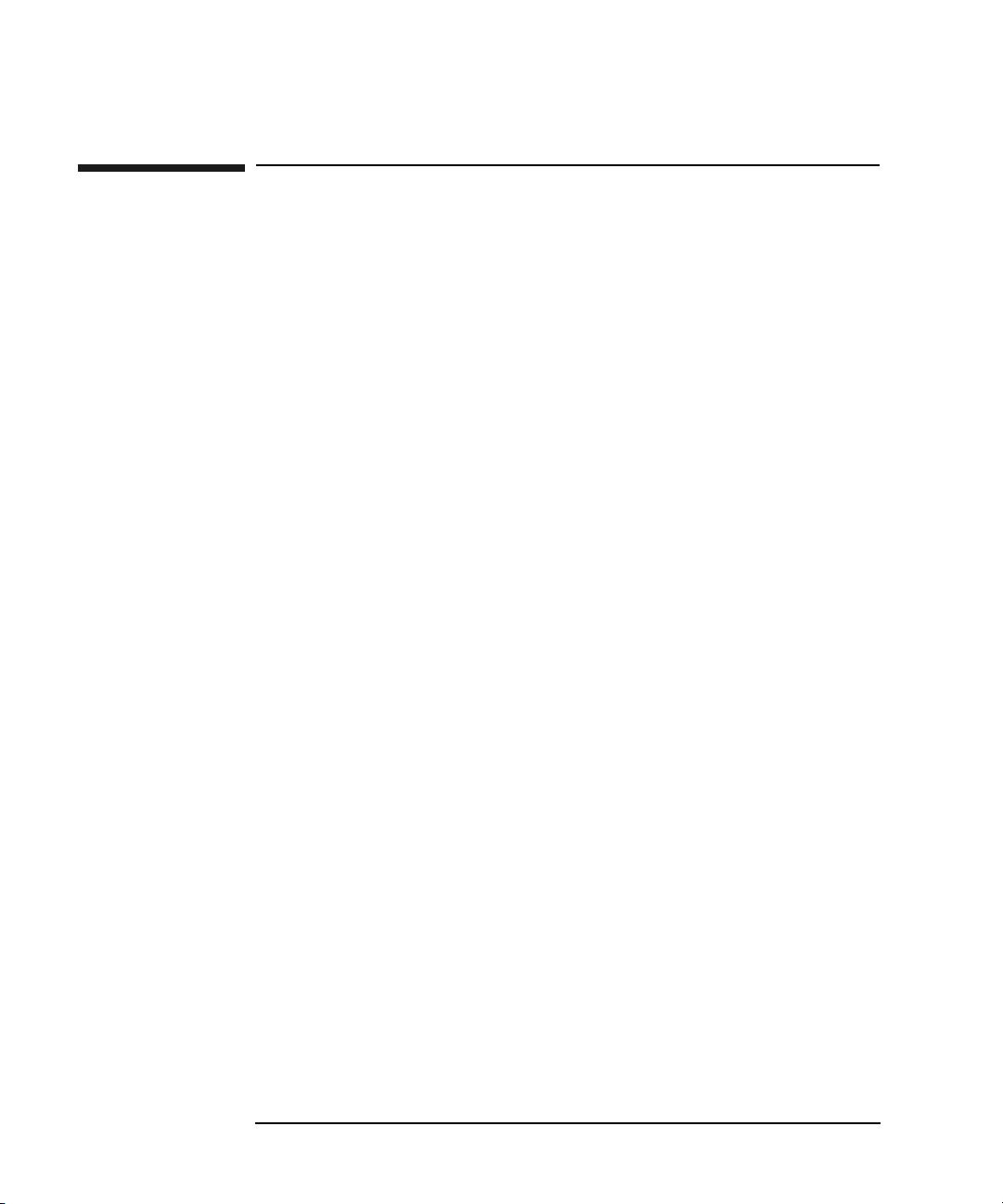
Supplies and Customer Support
Shipping Screw Specifications
Shipping Screw Specifications
If you have misplaced the shipping screw, you can use a cap screw with these
specifications:
6/32 UNC-2B cap screw, 1-3/4 inches long. HP part number 2360-0551, orderable
from HP Direct. Call 1-800-613-2222.
A-6 Appendix A
Page 77

Supplies and Customer Support
Hewlett-Packard Customer Support
Hewlett-Packard Customer Support
If your jukebox fails and the suggestions in this user’s guide and accompanying
documentation do not solve your problem:
• If you have a service contract with HP, contact your local HP Response Center.
Response Centers are found at www.hp.com under the “HP Services and
Support” tab.
• If you do not have a service contract with HP, contact your nearest HP dealer or
sales office. Dealers and sales offices are found at www.hp.com under the “HP
Services and Support” tab.
NOTE Before calling, please record the following information and have it ready when you
contact your service representative.
- model number of your jukebox
- serial number
- brand and model of your host computer
Supplies and Support
- brand and model of your host computer SCSI adapter
- jukebox application software you are using and its version
- any jukebox driver you may be using that is separate from your
jukebox application software and the version of this driver
Appendix A A-7
Page 78

Supplies and Customer Support
Warranty
Warranty
HP PRODUCT DURATION OF WARRANTY
C1118M/P, C1119M/P One Year
1. HP warrants HP hardware, accessories and supplies against defects in materials
and workmanship for the period specified above. If HP receives notice of such
defects during the warranty period, HP will, at its option, either repair or replace
products which prove to be defective. Replacement products may be either new or
like-new.
2. HP warrants that HP software will not fail to execute its programming
instructions, for the period specified above, due to defects in material and
workmanship when properly installed and used. If HP receives notice of such
defects during the warranty period, HP will replace software media which does not
execute its programming instructions due to such defects.
3. HP does not warrant that the operation of HP products will be uninterrupted or
error free. If HP is unable, within a reasonable time, to repair or replace any product
to a condition as warranted, customer will be entitled to a refund of the purchase
price upon prompt return of the product.
4. HP products may contain remanufactured parts equivalent to new in performance
or may have been subject to incidental use.
5. The warranty period begins on the date of delivery or on the date of installation if
installed by HP. If customer schedules or delays HP installation more than 30 days
after delivery, warranty begins on the 31st day from delivery.
6. Warranty does not apply to defects resulting from (a) improper or inadequate
maintenance or calibration, (b) software, interfacing, parts or supplies not supplied
by HP, (c) unauthorized modification or misuse, (d) operation outside of the
published environmental specifications for the product, or (e) improper site
preparation or maintenance.
7. TO THE EXTENT ALLOWED BY LOCAL LAW, THE ABOVE
WARRANTIES ARE EXCLUSIVE AND NO OTHER WARRANTY OR
CONDITION, WHETHER WRITTEN OR ORAL, IS EXPRESSED OR IMPLIED
AND HP SPECIFICALLY DISCLAIMS ANY IMPLIED WARRANTIES OR
CONDITIONS OF MERCHANTABILITY, SATISFACTORY QUALITY, AND
FITNESS FOR A PARTICULAR PURPOSE.
8. HP will be liable for damage to tangible property per incident up to the greater of
$300,000 or the actual amount paid for the product that is the subject of the claim,
A-8 Appendix A
Page 79

Supplies and Customer Support
Warranty
and for damages for bodily injury or death, to the extent that all such damages are
determined by a court of competent jurisdiction to have been directly caused by a
defective HP product.
9. TO THE EXTENT ALLOWED BY LOCAL LAW, THE REMEDIES IN THIS
WARRANTY STATEMENT ARE CUSTOMER’S SOLE AND EXCLUSIVE
REMEDIES. EXCEPT AS INDICATED ABOVE, IN NO EVENT WILL HP OR
ITS SUPPLIERS BE LIABLE FOR LOSS OF DATA OR FOR DIRECT,
SPECIAL, INCIDENTAL, CONSEQUENTIAL (INCLUDING LOST PROFIT OR
DATA), OR OTHER DAMAGE, WHETHER BASED IN CONTRACT, TORT, OR
OTHERWISE.
Supplies and Support
Appendix A A-9
Page 80

Supplies and Customer Support
Warranty
A-10 Appendix A
Page 81

B Operating This Jukebox on a
SCSI Bus
SCSI and This Jukebox
B-1
Page 82

Operating This Jukebox on a SCSI Bus
A Brief Overview of SCSI
A Brief Overview of SCSI
General
The Small Computer System Interface (SCSI), is a contention-based bus
that accommodates different speed devices without impacting the
devices with faster transfer speeds. This specification was defined by the
American National Standards Institute (ANSI) in 1986. The specification
defines both the physical medium and the command set used to transfer
information. Later developments are known under the newer
specifications, SCSI-2 and SCSI-3.
The SCSI Bus
The common SCSI buses are 50-pin and 68-pin. The 50-pin bus, which
uses eight of its lines for data transmission, is called a “narrow” bus. The
narrow bus can support eight devices. The 68-pin bus, which uses 16
lines for data transmission is called a “wide” bus. The wide bus can
support 16 devices.
Some devices may have 68-pin connectors, but operate with a “narrow”
bus. (See the next section in this Appendix, “The SCSI Bus and This
Jukebox”.
Initiators and Targets
SCSI devices on the bus are either “initiators” or “targets.” An initiator
(usually the host computer) originates a transaction and the target
(usually a peripheral device) fulfills the request.
Initiators and targets identify themselves on the bus by a SCSI ID. The
ID is designated by the user and is set electronically or manually
depending on the device. In addition to identifying a device on the bus,
the ID also determines the priority of the device during contention
among the devices for use of the bus.
The narrow SCSI bus, with its eight data lines, can communicate with
eight devices that have IDs from 0 to 7. The wide SCSI bus, with its 16
data lines, can communicate with 16 devices that have addresses from 0
to 15. The host bus adapter, which links the host computer to the SCSI
bus, is also a SCSI device (initiator), and is usually assigned an ID of 7.
B-2 Appendix B
Page 83

Operating This Jukebox on a SCSI Bus
A Brief Overview of SCSI
Priority of IDs ascends from lowest to highest but this ascending priority,
however, is in blocks of eight IDs, and the block from 8 to 15 is actually
defined to be at a lower priority than ID 0, the lowest address on the
“narrow” portion of the bus. This is done so that if a narrow device is
placed on a wide bus, the wide devices, which can “see” the lower
addresses, will always defer to the lower addresses when they contend
for the bus. Otherwise, a narrow device, which cannot “see” any device at
an ID greater than 7, would always assume it won the contention and
would attempt to talk, perhaps at the same time as a device with an ID
above 7 that was contending for the bus.
The following diagram shows the priority scale of IDs when the priority
of the two blocks of eight are reversed.
[1] Priority - the order at which contentions on the bus are resolved
[2] Narrow Addresses - IDs from 0 to 7 available on a narrow bus
[3] Wide Address Range - IDs from 0 to 15 available on a wide bus
The following diagram below shows the linear addressing of a simple,
narrow bus with the host bus adapter set at a SCSI ID of 7. Seven other
target devices are set to the remaining IDs. Note that the ID of the device
does not determine where the device is physically placed on the bus.
[1] Host Bus Adapter - the connecting point for all SCSI devices on the
bus
Appendix B B-3
SCSI and This Jukebox
Page 84

Operating This Jukebox on a SCSI Bus
A Brief Overview of SCSI
LUN Addressing
This jukebox does not support logical unit numbering (LUN) addressing.
Transfer Rates on the Bus
Initially, the SCSI specification defined a 5 MB/s synchronous data
transfer rate on the narrow bus. SCSI now also defines “Fast” which is 10
MB/s on a narrow bus and 20 MB/s on a wide bus. Another definition is
“Ultra,” also known as “Fast-20” which is 20 MB/s transfer rate on a
narrow bus and 40 MB/s on a wide bus.
Termination
To keep signals on the SCSI bus from being reflected, “terminators” must
be placed at each end of the physical bus. These terminators may be
either active or passive. Passive termination is a resistor network. Active
termination uses a voltage regulator (the active component) to regulate
the power of the resistor network to provide more stable termination.
Active termination is always preferred over passive termination.
Depending on your SCSI device, termination is supplied by a using a
physical connector, by flipping a dip switch, or by selecting the
termination setting in software.
Termination is always at both physical ends of the bus. (Note that all HP
jukeboxes use active termination.)
B-4 Appendix B
Page 85

Operating This Jukebox on a SCSI Bus
A Brief Overview of SCSI
[1] Terminator - device required on each end of a SCSI bus to prevent reflected
signals
[2] SCSI Device - a device on the internal SCSI bus
[3] Host Bus Adapter - SCSI bus connecting point
[4] Host Internal - SCSI components internal to the host computer
[5] External - SCSI components external to the host computer
SCSI and This Jukebox
[6] SCSI Device - SCSI device external to the host computer
Single-ended, High-Voltage Differential, and
Low-Voltage Differential Interfaces
The SCSI bus is electrically implemented in three ways: single-ended,
high-voltage differential, and low-voltage differential. These terms come
from the way the signals are asserted on the bus.
Single-ended buses use a 5-volt signal that is referenced to ground. This
method makes the bus somewhat susceptible to noise and loss of signal
quality over distance. The maximum allowable length of a single-ended
SCSI bus was initially 6 meters (19.7 feet). Fast SCSI required the
maximum length of the bus to be reduced to 3 metres (9.8 feet).
High-voltage differential buses uses two lines for each signal and
Appendix B B-5
Page 86

Operating This Jukebox on a SCSI Bus
A Brief Overview of SCSI
measures the voltage difference between the two signals. The differential
configuration retains more signal quality than single-ended and is not as
sensitive to noise, allowing for a longer cable length. The maximum
allowable length of a high-voltage differential bus is 25 meters (82 feet)
for all types of buses (narrow, wide, fast, Fast-20)
Low-voltage differential buses (Ultra 2) use less of a voltage difference
between the two signals used for each bus signal. The low-voltage
differential configuration also retains more signal quality than
single-ended and is not as sensitive to noise as either the single-ended or
high-voltage differential buses. The maximum allowable length of a
low-voltage differential bus is 12 metres (39.4 feet).
Connectors
50-pin connectors - narrow devices only
• 50-pin low-density clip Centronics-type (external)
This is a large connector that is similar to a printer cable. This type of
connector is gradually being replaced by the Micro D connector,
described below.
• 50-pin high density Micro D (using thumbscrews or small clips)
(external)
• This connector is similar to a D-type connector, but smaller and with
smaller pin holes placed closer together.
• 50-pin low-density ribbon (usually internal to the host)
68- pin connectors - some narrow and all wide devices
• 68-pin high density Micro D connector (external)
This connector is similar to a D-type connector, but longer and
slimmer and with smaller pin holes placed closer together. This
connector is becoming the most common.
• 68-pin high density ribbon (usually internal to the host)
B-6 Appendix B
Page 87

Operating This Jukebox on a SCSI Bus
The SCSI Bus and This Jukebox
The SCSI Bus and This Jukebox
This jukebox is a “fast and narrow” SCSI device that uses either a
single-ended or low-voltage differential external SCSI bus. The external
connectors on the jukebox are “wide” (68-pin) but, because the internal
SCSI bus in the jukebox is “narrow,” only eight data lines are available
for addressing. The jukebox may only use SCSI IDs from 0-8 (not 0-15
available on “wide” buses). The jukebox does not support logical unit
number (LUN) addressing.
When calculating available cable length, subtract 16 inches (0.41 metre),
the length of the SCSI bus used internally by the jukebox.
When considering adding other peripherals to the jukebox bus, you
should consider the following:
• Will adding a device onto a bus with this jukebox interfere or degrade
the performance of the jukebox or the device that is added?
• If the decision is made to add other devices to the jukebox bus, what
SCSI requirements must be observed to make sure the bus will work?
Before addressing some questions involved in deciding whether to place
another device on the jukebox bus, we can say that, as a general rule,
HP recommends that the jukebox be the only device on a bus. If there are
multiple devices on the bus, performance of one or all of the devices on
the bus can be affected.
If you are still considering adding a device, you might first consider the
quantity of data that the bus will have to carry, the frequency of data
transfer, and the priority of this data transfer in your business. If you are
using the jukebox as a backup or archive device, the demands on the
jukebox will be different than if the jukebox is used for near-online
storage where requests are more random in both frequency and data
size. If you expect to be using the jukebox in the same time-frame as the
other device, or devices, this might indicate that you may experience a
drop in performance.
Mixing Wide and Narrow Devices
As a preliminary note to this discussion, HP highly recommends that you
do NOT mix wide and narrow buses.
Appendix B B-7
SCSI and This Jukebox
Page 88

Operating This Jukebox on a SCSI Bus
The SCSI Bus and This Jukebox
Connecting devices of the same bus width, such as all narrow (50-pin) is
a simple process of daisy-chaining the devices, and terminating both
ends of the bus.
Mixing narrow and wide devices invites problems. Mixing narrow and
wide devices on a bus should be done only by a person experienced in
SCSI configurations.
Because wide (68-pin) buses need more data lines on the bus for data
transfer, it’s necessary for the cables connecting the devices to be 68 pin.
Data would be lost if the devices were set up as depicted in the figure
below.
[1]Bus Adapter - connecting point for all SCSI devices
[2] Wide SCSI Device - accepts IDs from 0 to 15
[3] 68-50-Pin SCSI Cable - adapts from wide to narrow connectors
[4] Narrow SCSI Device - accepts IDs from 0 to 7
[5] Terminator - device on the ends of a SCSI bus to prevent reflected signals on
the bus
Because some narrow devices have only 50-pin connectors, they do not
transmit the eight extra bits of data needed for the wide device on the
end of the bus. Using only 50 lines also prevents the narrow device from
passing along the IDs of devices at ID 8 or above.
The lower eight data lines transfer commands and messages, allowing all
devices, regardless of size, to co-exist on the bus. However, data transfers
and device addressing occur on the higher bits. Since a narrow device
B-8 Appendix B
Page 89

Operating This Jukebox on a SCSI Bus
The SCSI Bus and This Jukebox
can't “see” the upper 8 data bits, that translates to it not being able to
“see” wide devices with a SCSI ID of 8 or above. Remember the host
adapter is a device, so if you're mixing wide and narrow devices on the
bus, your host adapter must be at an ID that all devices can address.
If mixing narrow and wide devices is unavoidable, use the configuration
shown in the following diagram. When looking at the diagram note that,
while this is a “legal” SCSI configuration, it is not a configuration that is
recommended by Hewlett-Packard. As a general rule, HP recommends
that the jukebox be the only device on a bus. If there are multiple devices
on the bus, performance of one or all of the devices on the bus can be
affected
[1]Bus Adapter - connecting point for all SCSI devices
[2] Wide SCSI Device - accepts IDs from 0 to 15
[3] Wide SCSI Cable - 68-pin SCSI Cable
[4] 68-50-Pin SCSI Cable - adapts from wide to narrow connectors - high 18 lines
must be terminated
[5] Narrow SCSI Device - accepts IDs from 0 to 7
[5] Terminator - device on the ends of a SCSI bus to prevent reflected signals on
the bus (50-pin)
It is very important that the 68-pin to 50-pin cable is properly configured
to assure that the eighteen truncated lines are properly terminated.
Appendix B B-9
SCSI and This Jukebox
Page 90

Operating This Jukebox on a SCSI Bus
The SCSI Bus and This Jukebox
Mixing Single-Ended, High-Voltage Differential, and
Low-Voltage Differential Devices
On a low-voltage differential (LVD) bus, if the jukebox senses a
single-ended device on the bus, the bus will be operated as a single-ended
bus. You must not mix high-voltage differential buses with either
low-voltage differential or single-ended buses. High-voltage signals are on
different pins and may damage low-voltage differential circuits.
Cable Lengths
This jukebox can use either a single-ended or low-voltage differential
bus. When using a single-ended bus, you have 8.50 feet (2.59 metres)
available for an external bus. (3 metres allowable minus 0.41 metres for
internal cabling.)
If you are using a low-voltage differential bus, you have 38.04 feet (11.59
metres) available for an external bus. (12 metres allowable minus 0.41
metres for internal cabling.)
Termination
• Refer to the documentation that comes with your particular adapter
to see how to apply termination.
• Use active terminators on single-ended buses to reduce noise
sensitivity. Use low-voltage differential terminators if using a
low-voltage differential bus. If you have a multimode (SE/LVD) host
adapter, you can use SE/LVD terminators. These terminators can
sense which mode is being used.
• Never terminate the bus at any place except the physical ends.
Terminating the bus in the middle will probably cause the bus to
become inoperable or operate in a state that could cause data loss.
• If devices are on both sides of the host bus adapter (such as hard
drives internal to the host computer and a jukebox external to the
host computer) make sure that there is no termination on the host
bus adapter. Termination must be only on the device inside the
computer that is farthest away (on the bus) from the host bus adapter,
B-10 Appendix B
Page 91

Operating This Jukebox on a SCSI Bus
The SCSI Bus and This Jukebox
and on the last physical device external to the computer.
[1] Terminator - device on each end of a SCSI bus to prevent reflected signals
[2] SCSI Device - a device on the internal SCSI bus
[3] Host Bus Adapter - SCSI bus connecting point
[4] Host Internal - SCSI components internal to the host computer
[5] External - SCSI components external to the host computer
[6] SCSI Device - SCSI device external to the host computer
SCSI and This Jukebox
General
• Do not connect a single-ended or low-voltage differential bus with
high-voltage differential devices. Damage can occur.
Appendix B B-11
Page 92

Operating This Jukebox on a SCSI Bus
The SCSI Bus and This Jukebox
B-12 Appendix B
Page 93

C Safety and Regulatory
Information
Safety and Regulatory
Page 94

Safety and Regulatory Information
Overview of this Appendix
Overview of this Appendix
This appendix contains important safety and regulatory information for
the United States, Finland, Sweden, Germany, United Kingdom,
European Union, and Japan.
C-2 Appendix C
Page 95

Safety and Regulatory Information
CDRH Regulations (USA Only)
CDRH Regulations (USA Only)
The Center for Devices and Radiological Health (CDRH) of the U.S. Food
and Drug Administration implemented regulations for laser products on
August 2, 1976. These regulations apply to laser products manufactured
from August 1, 1976. Compliance is mandatory for products marketed in
the United States. The labels and artwork shown below indicate
compliance with CDRH regulations and must be attached to laser
products marketed in the United States.
WARNING Use of controls, adjustments or performing procedures other
than those specified in this manual may result in hazardous
laser radiation exposure.
NOTE Complies with 21 CFR Chapter 1 Subchapter J.
Laser Class Information: A black on yellow label which reads, “Class 1
Laser Product” printed in English, French, German, Finnish, Japanese,
and Spanish.
Appendix C C-3
Safety and Regulatory
Page 96

Safety and Regulatory Information
United Kingdom Telecommunications Act 1984
United Kingdom Telecommunications Act
1984
The Hewlett-Packard 220mx optical jukebox is approved under Approval
Number NS/G/1234/J/100003 for indirect connection to Public
Telecommunication Systems within the United Kingdom.
C-4 Appendix C
Page 97

Safety and Regulatory Information
EC Declaration of Conformity
EC Declaration of Conformity
Appendix C C-5
Safety and Regulatory
Page 98

Safety and Regulatory Information
Herstellerbescheinigung
Herstellerbescheinigung
Diese Information steht im Zusammenhang mit den Anforderungen der
Maschinenlärn information sverordnung vom 18 Januar 1991.
Schalldruckpegel Lp < 70 dB(A)
• am arbeitsplatz
• normaler betrieb
• nach ISO 7779:1988/EN 27779:1991 (Typprüfung)
English Translation of German Sound Emission
Directive
This statement is provided to comply with the requirements of the
German Sound Emission Directive, from 18 January 1991.
Sound pressure Lp < 70 dB(A)
• at operator position
• normal operation
• according to ISO 7779: 1988/EN 27779: 1991 (type test)
C-6 Appendix C
Page 99

Safety and Regulatory Information
Turvallisuusyhteenveto
Turvallisuusyhteenveto
Laserturvallisuus
LUOKAN 1 LASERLAITE
KLASS 1 LASER APPARAT
Hewlett-Packard 220mx optiset levymuistiasemat ovat käyttäjän
kannalta turvallisia luokan 1 laserlaitteita. Normaalissa käytössä
levymuistiaseman kotelointi estää lasersäteen pääsyn laitteen
ulkopuolelle.
Laitteen turvallisuusluokka on määritetty standardin EN 60825
mukaisesti.
VAROITUS !
Laitteen käyttäminen muulla kuin käyttöohjeessa mainitulla tavalla
saattaa altistaa käyttäjän turvallisuusluokan 1 ylittävälle
lasersäteilylle.
VARNING !
Om apparaten används på annat sätt än i bruksanvisning specificerats,
kan användaren utsättas för laserstrålning, som överskrider gränsen för
laserklass 1.
Huolto
Hewlett-Packard 220mx levymuistiasemien sisällä ei ole käyttäjän
huollettavissa olevia kohteita. Laitteen saa avata ja huoltaa ainoastaan
sen huoltamiseen koulutettu henkilö. Levymuistiaseman sisälle
asennettujen luku-/kirjoitusyksiköiden suojakoteloa ei tule avata
huoltotoimenpiteiden yhteydessä.
VARO !
Mikäli luku-/kirjoitusyksikön suojakotelo avataan ja suojalukitus
ohitetaan, olet alttiina lasersäteilylle laitteen ollessa toiminnassa. Älä
katso säteeseen.
VARNING !
Appendix C C-7
Safety and Regulatory
Page 100

Safety and Regulatory Information
Turvallisuusyhteenveto
Om skyddshöljet av den optiska drivmodulen öppnas och spärren
urkopplas då apparaten är i funktion, utsättas användaren för
laserstrålning. Betrakta ej strålen.
Tiedot luku-/kirjoitusyksikössä käytettävän laserdiodin
säteilyominaisuuksista:
Aallonpituus 660 nm
Teho 60 mW
Turvallisuusluokka 3B
C-8 Appendix C
