Page 1
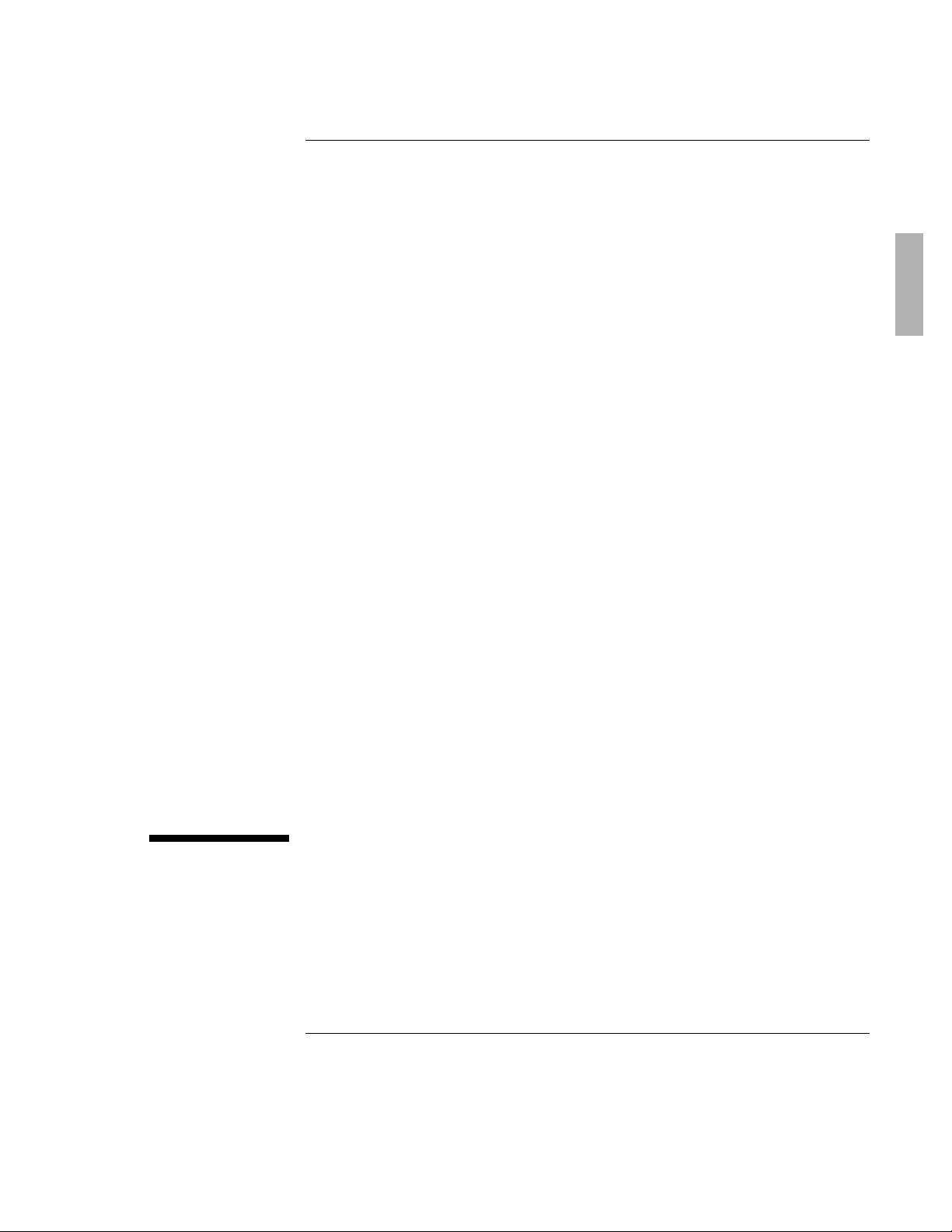
HP OmniBook Plug-In Modules
User’s Guide
1-1
Page 2

Notice
This manual and any examples contained herein are provided “as is” and are
subject to change without notice. Hewlett-Packard Company makes no warranty of
any kind with regard to this manual, including, but not limited to, the implied
warranties of merchantability and fitness for a particular purpose. Hewlett-Packard
Co. shall not be liable for any errors or for incidental or consequential damages in
connection with the furnishing, performance, or use of this manual or the examples
herein.
Consumer transactions in Australia and the United Kingdom: The above disclaimers
and limitations shall not apply to Consumer transactions in Australia and the United
Kingdom and shall not affect the statutory rights of Consumers.
© Copyright Hewlett-Packard Company 1997. All rights reserved. Reproduction,
adaptation, or translation of this manual is prohibited without prior written
permission of Hewlett-Packard Company, except as allowed under the copyright
laws.
The programs that control these products are copyrighted and all rights are
reserved. Reproduction, adaptation, or translation of those programs without prior
written permission of Hewlett-Packard Co. is also prohibited.
Portions of the programs that control these products may also be copyrighted by
Microsoft Corporation, SystemSoft Corp., Crystal Semiconductor Corporation,
Phoenix, and Neo Magic. See the individual programs for additional copyright
notices.
Microsoft, MS, MS-DOS, and Windows are registered trademarks of Microsoft
Corporation.
For warranty information, see the Support and Service booklet.
Hewlett-Packard Company
Mobile Computing Division
19310 Pruneridge Ave.
Cupertino, CA 95014, U.S.A.
Edition History
Edition 1 ........................................ September 1997
This manual is printed on recycled paper.
1-2
Page 3

Contents
1. Using OmniBook Plug-In Modules ..................................................1-5
Replacing a Plug-In Accessory Module........................................................1-7
To replace a plug-in module.....................................................................1-7
Using the Floppy Drive ...................................................................................1-9
To install the floppy drive externally.......................................................1-9
To insert or eject a floppy disk ...............................................................1-10
Using the CD-ROM Drive...............................................................................1-11
To insert or remove a CD.........................................................................1-11
To use the CD-ROM drive safely .............................................................1-12
To open the CD-ROM drive manually ...................................................1-12
Using the Zip Drive........................................................................................1-13
To install the Zip drive software.............................................................1-13
To insert or eject a Zip disk.....................................................................1-14
To eject a Zip disk manually...................................................................1-15
Using the Secondary Battery........................................................................1-16
To handle and store the battery safely..................................................1-16
To maintain and preserve battery life....................................................1-17
2. Troubleshooting ............................................................................1-19
Solving Problems with Plug-In Accessories...............................................1-21
Floppy disk drive problems ....................................................................1-21
Zip drive problems ...................................................................................1-22
CD-ROM drive problems..........................................................................1-22
Battery problems.......................................................................................1-22
3. Specifications and Regulatory Information..................................1-25
Hardware Specifications ..............................................................................1-27
Regulatory Information ................................................................................1-28
U.S.A. ..........................................................................................................1-28
Canada .......................................................................................................1-29
Japan ..........................................................................................................1-29
Declarations of Conformity.....................................................................1-30
1-3
Page 4
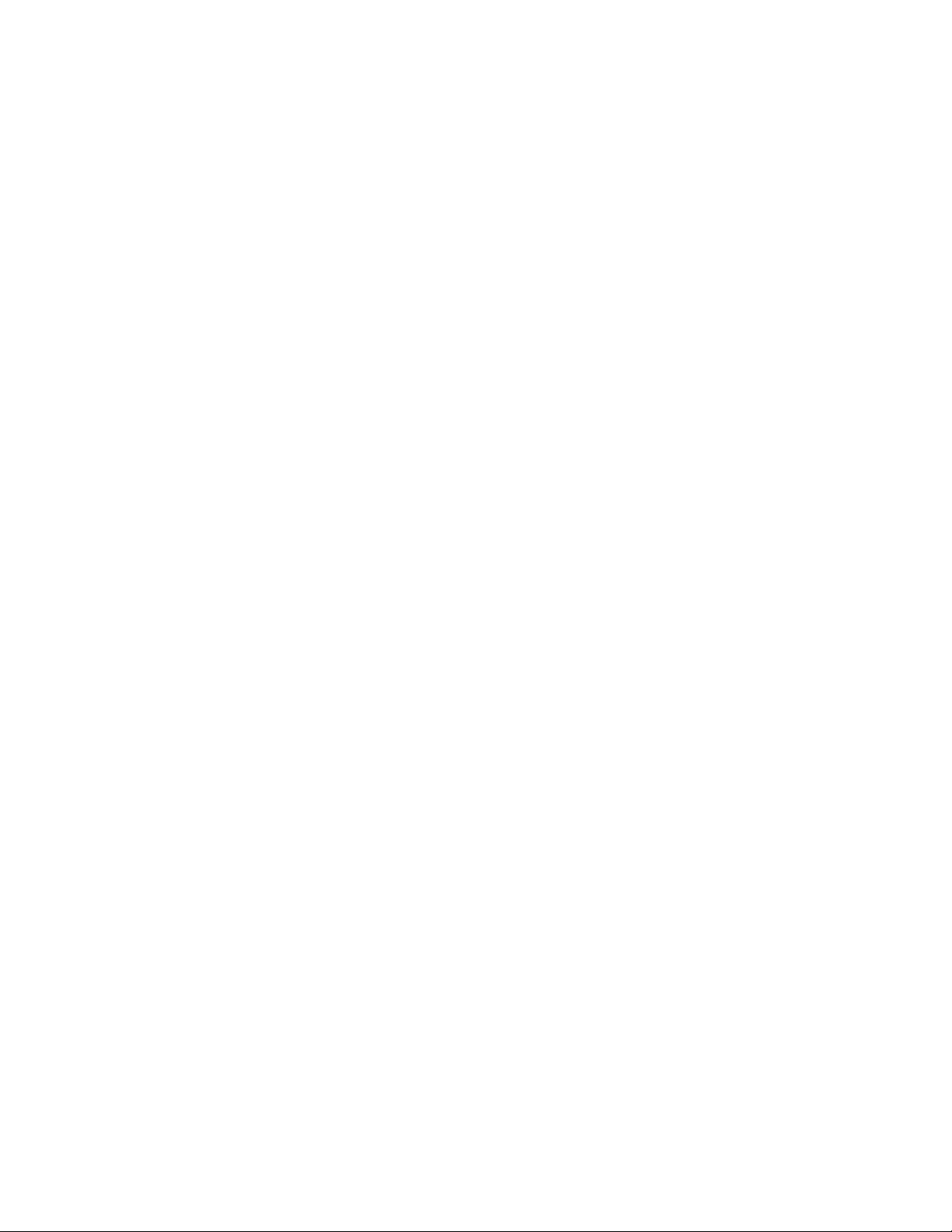
Page 5
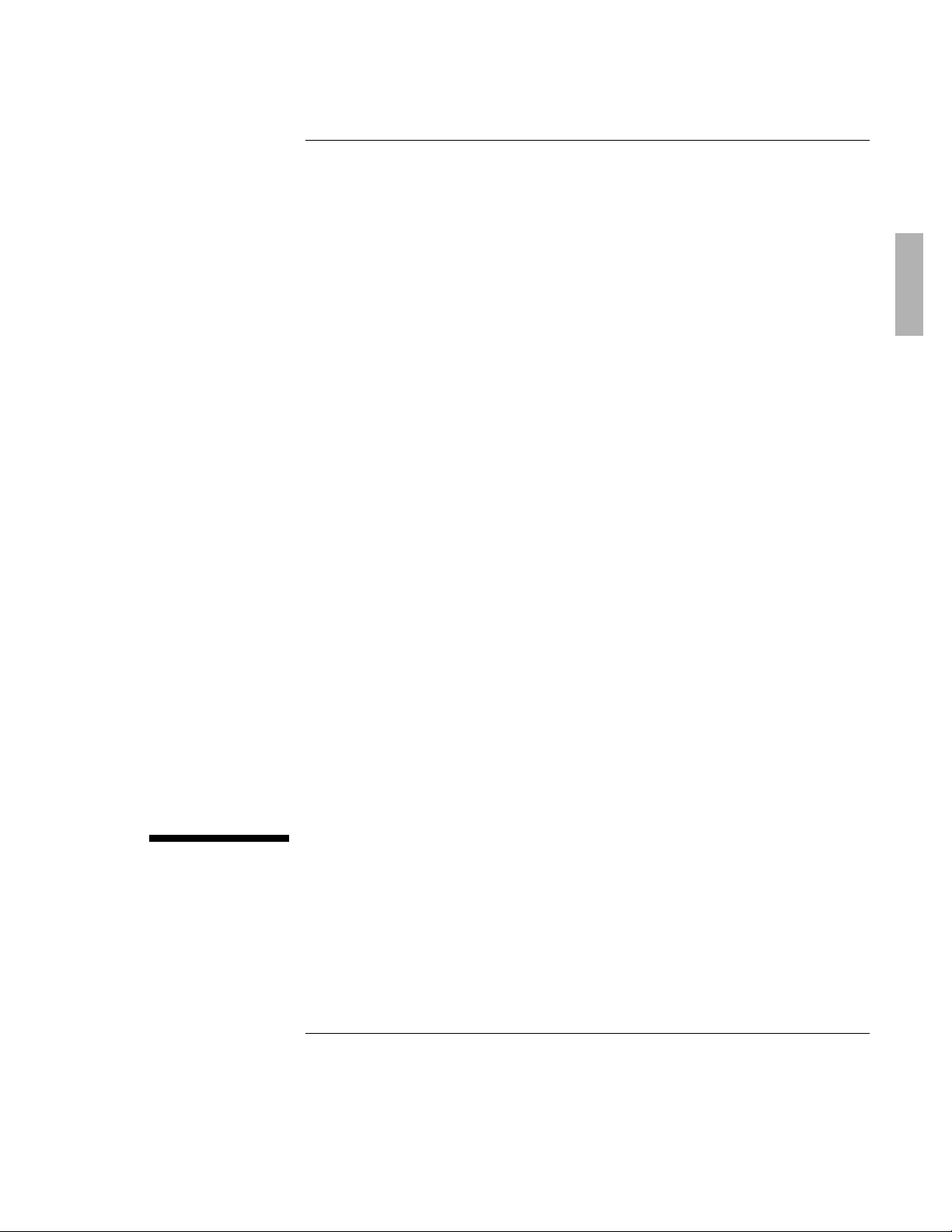
1
Using OmniBook
Plug-In Modules
1-5
Page 6
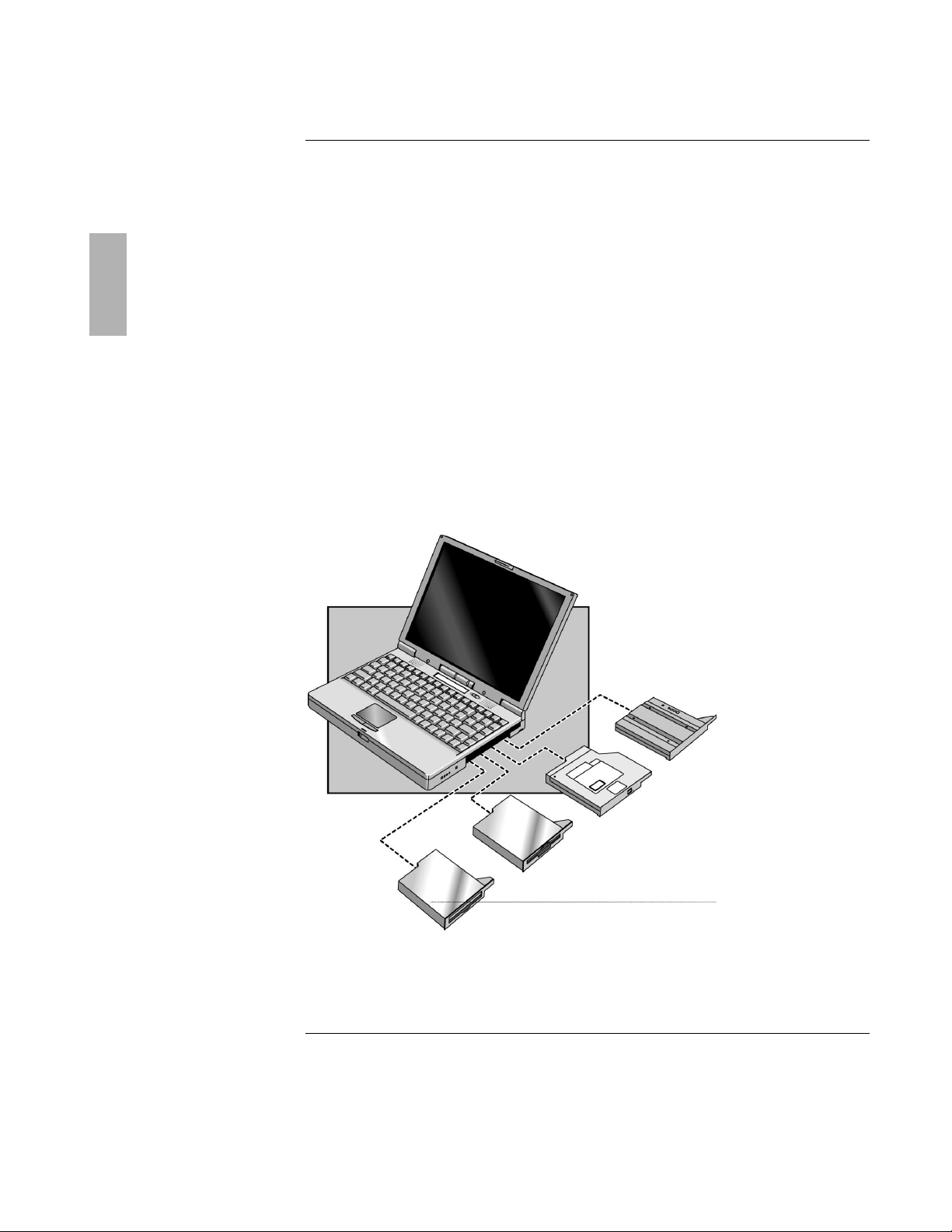
Using OmniBook Plug-In Modules
CD-ROM drive
Floppy disk drive
Zip drive
The OmniBook Plug-in Modules User’s Guide describes OmniBook plug-in accessory
modules and shows you how to install and use them. For complete information
about operating the OmniBook, consult the OmniBook Reference Guide and the
online User’s Handbook.
This manual explains how to
♦ Replace a plug-in module in the OmniBook.
♦ Use the floppy disk drive.
♦ Use the CD-ROM drive.
♦ Use the Zip drive.
♦ Use the secondary battery.
1-6
Secondary battery
Page 7
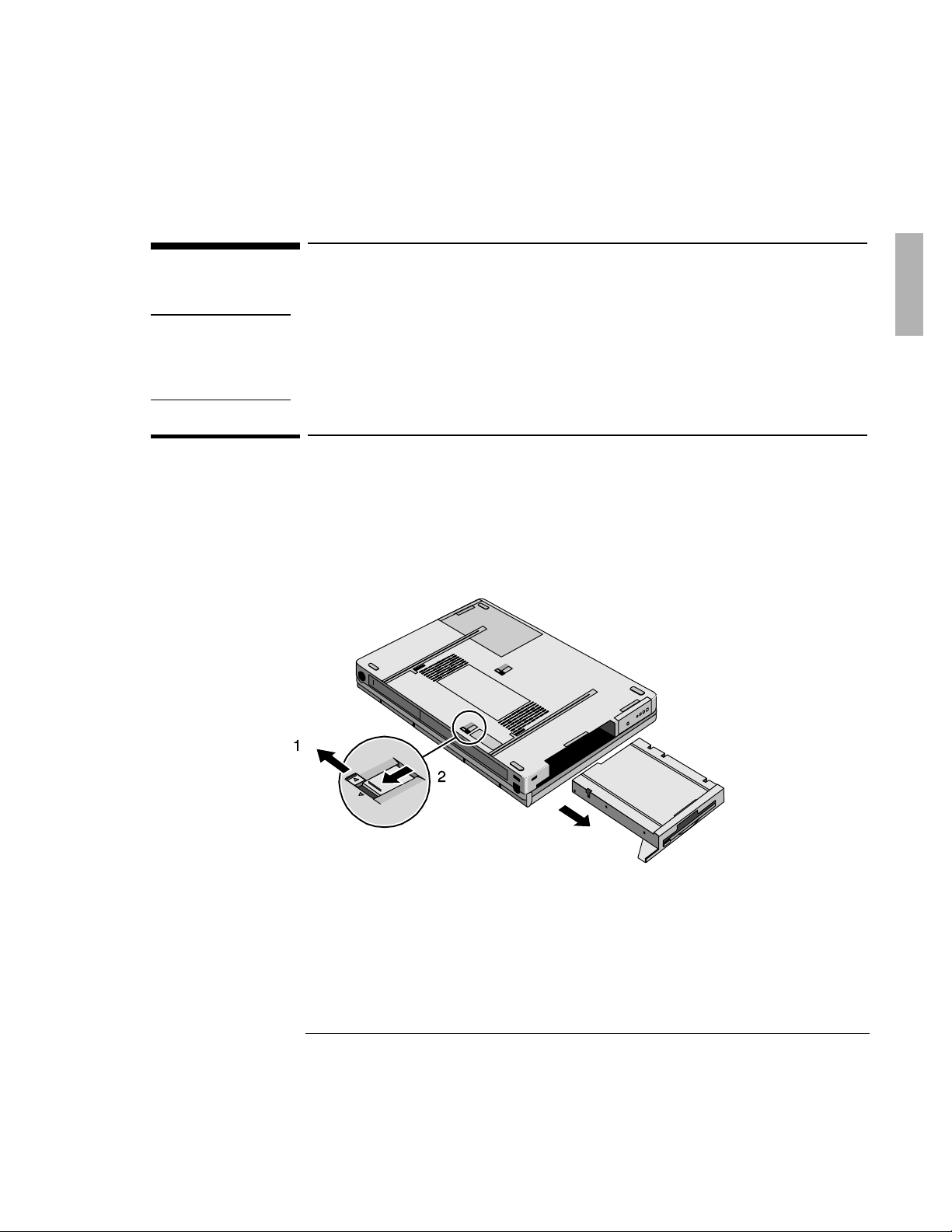
Using OmniBook Plug-In Modules
Important
If you are inserting or removing a CD-ROM or Zip drive, turn the OmniBook off
before removing or inserting the plug-in module (shut down the computer using the
Start menu or press the power button for 4 or more seconds). This is not necessary if
you are inserting or removing a floppy disk drive or secondary battery.
latch
latch
Replacing a Plug-In Accessory Module
Replacing a Plug-In Accessory Module
To replace a plug-in module
1. From the Start menu, shut down Windows 95 (for CD-ROM drive or Zip drive
only).
2. Slide the safety latch for the plug-in slot into its recess.
3. Slide and hold the release latch, then pull out the module, as shown.
Safety
Release
1-7
Page 8
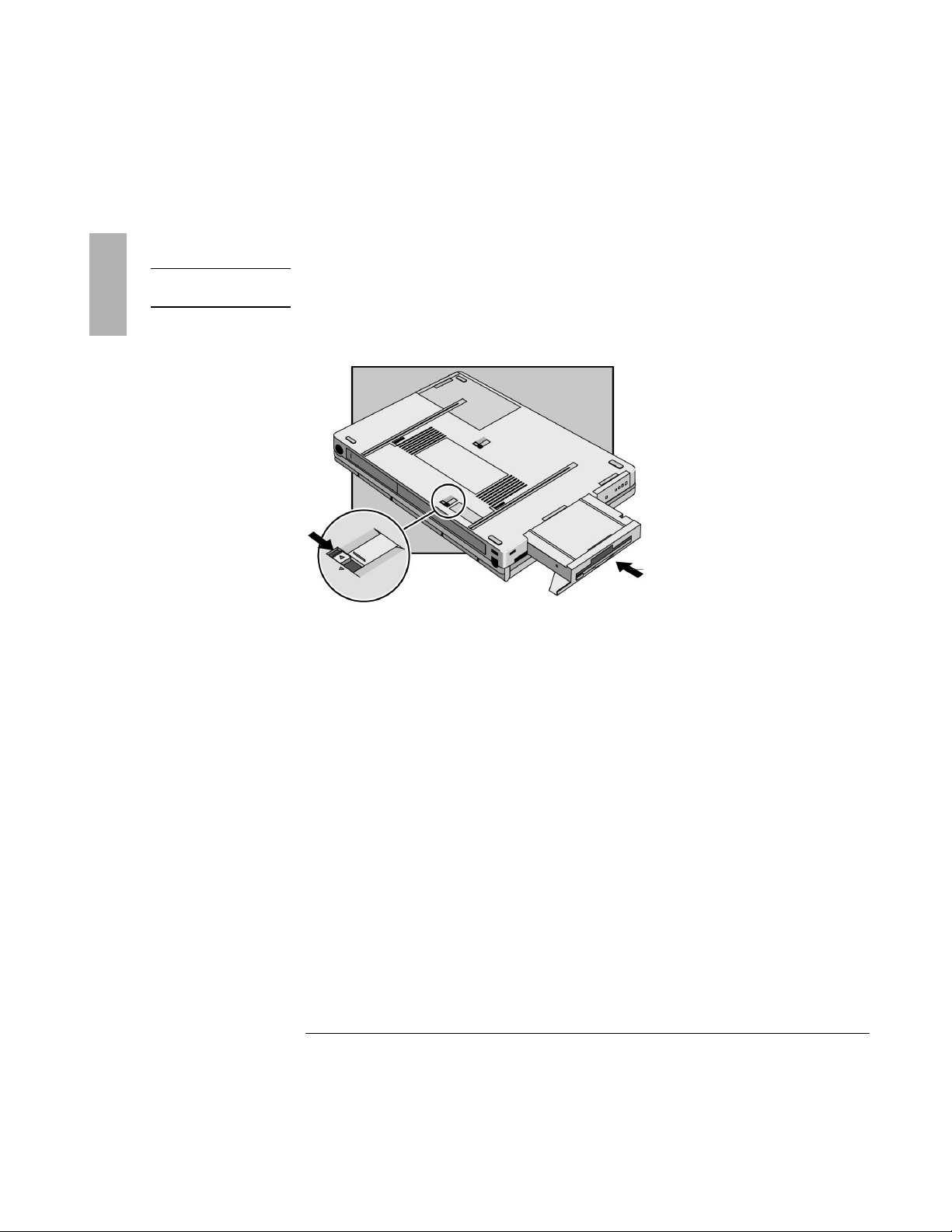
Using OmniBook Plug-In Modules
CAUTION
Be sure the safety latch is open. Otherwise you could damage the module or
your OmniBook.
Replacing a Plug-In Accessory Module
4. Slide the plug-in module into the OmniBook until it clicks into place.
5. Slide the safety latch back to its original position (in the direction of the arrow).
1-8
Page 9
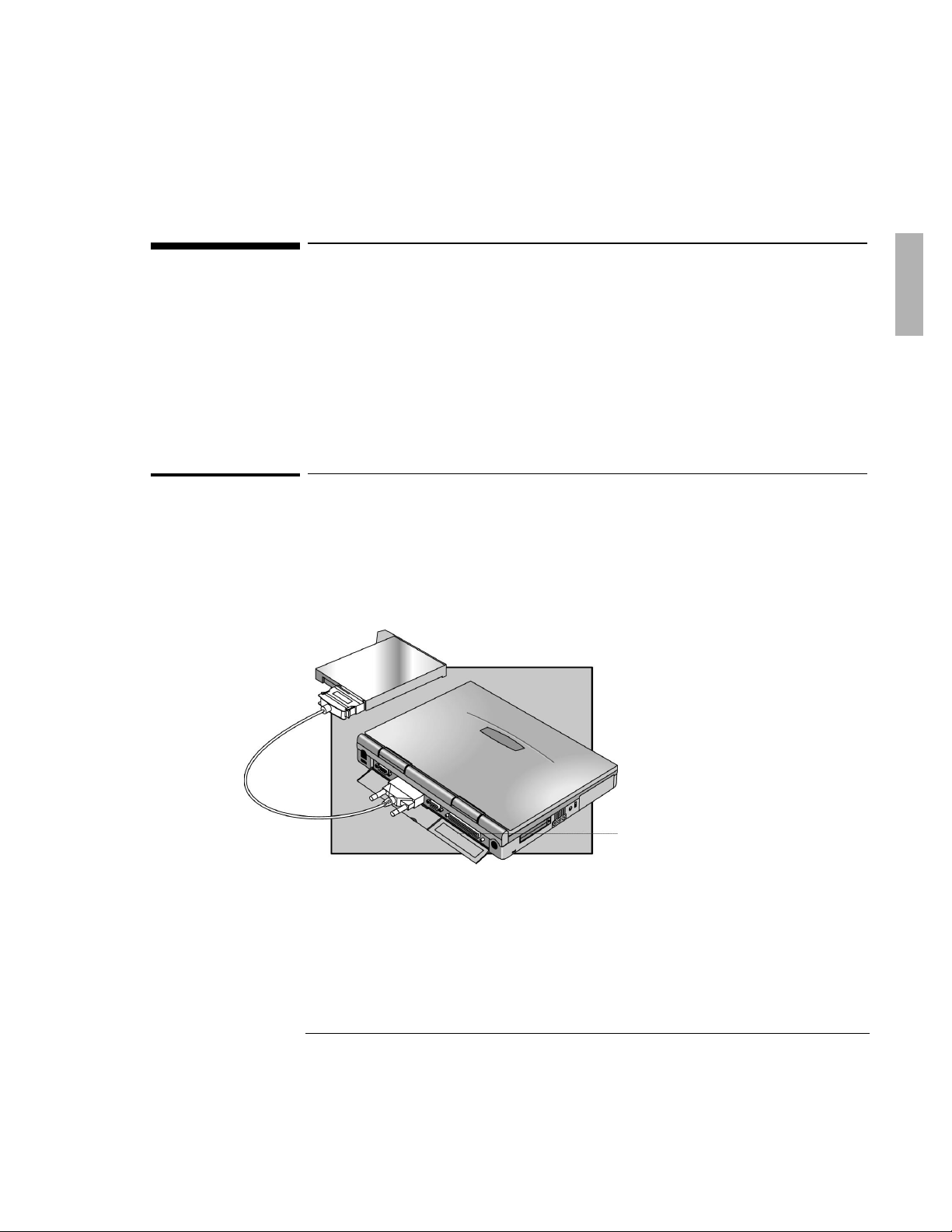
Using OmniBook Plug-In Modules
Using the Floppy Drive
Using the Floppy Drive
You can install the floppy drive in the plug-in module bay or attach it externally to
the parallel port.
This section describes how to
♦ Install the floppy disk drive externally.
♦ Insert or eject a floppy disk.
To install the floppy drive externally
• Connect the external floppy-drive cable to the OmniBook’s parallel port.
If you remove the plug-in floppy drive and use it externally, you can use the
module bay for another plug-in module, such as a CD-ROM drive, Zip drive, or
secondary battery.
1-9
Page 10

Using OmniBook Plug-In Modules
CAUTION
Do not insert or remove a floppy disk while the OmniBook is actively reading
or writing data. Otherwise, you could lose data or the OmniBook could stop
responding.
Using the Floppy Drive
To insert or eject a floppy disk
1. Hold the disk with its face up, then slide it into the floppy drive slot until it
clicks into place.
2. To remove the floppy disk, press the eject button on the front of the drive.
1-10
Page 11

Using OmniBook Plug-In Modules
CAUTION
Do not insert or remove a CD while the OmniBook is actively reading data.
Otherwise, the OmniBook could stop responding and you could lose data.
Open button
Using the CD-ROM Drive
Using the CD-ROM Drive
To use both the CD-ROM drive and the floppy disk drive, connect the floppy disk
drive to the OmniBook’s parallel port.
This section describes how to
♦ Insert or remove a CD.
♦ Use the CD-ROM drive safely.
♦ Open the CD-ROM drive manually.
To insert or remove a CD
1. Press the button on the face of the CD-ROM drive.
2. Place the CD into the drive (label facing up) and gently press down to seat the
CD on the spindle.
--or--
Remove the CD.
3. Close the door to the drive.
1-11
Page 12

Using OmniBook Plug-In Modules
Using the CD-ROM Drive
To use the CD-ROM drive safely
• If the unit requires service, contact an authorized HP service center—see the
OmniBook Support and Service booklet.
• Do not attempt to make any adjustment of the unit.
• Avoid direct exposure to the laser beam—do not open the unit.
CLASS 1 LASER PRODUCT
LASER KLASSE 1
To open the CD-ROM drive manually
If you lose power to the OmniBook, or if you’ve removed the CD-ROM module from
the OmniBook, you can manually open the CD-ROM drive to remove a CD.
• Insert a paper clip into the recessed hole shown below.
1-12
Page 13

Using OmniBook Plug-In Modules
Using the Zip Drive
Using the Zip Drive
To use both the Zip drive and the floppy disk drive, connect the floppy disk drive to
the OmniBook’s parallel port.
This section describes how to
♦ Install the drivers and software for the Zip drive.
♦ Insert or eject a zip disk.
♦ Eject a Zip disk manually.
To install the Zip drive software
The Zip drive comes with a CD containing drivers and software for the Zip drive.
Follow these steps to set up this software.
1. Set up a CD-ROM drive for your OmniBook. (The Zip drive does not have to be
installed at this time.)
2. Insert the Zip CD in the CD-ROM drive.
3. Click Start, Run, then type drive:\install and click OK, where drive is the drive
letter of the CD-ROM drive. For example, type d:\install if the CD-ROM is drive
D. This installs the Zip software so it’s ready whenever you insert the Zip drive.
To obtain the latest versions of Zip drivers and software, access the Iomega website
at http://www.iomega.com/.
1-13
Page 14

Using OmniBook Plug-In Modules
CAUTION
Always turn on power to the OmniBook before inserting a Zip disk. When you
insert a Zip Disk, the green busy light will flash momentarily and go out. (If the
light continues to blink slowly, push the disk eject button to eject the Zip disk,
then insert it again.)
Do not insert or remove a Zip disk while the OmniBook is actively reading or
writing data. Otherwise, the OmniBook could stop responding and you could
lose data.
Using the Zip Drive
To insert or eject a Zip disk
When the OmniBook is reading or writing data to the Zip drive, the Zip disk
indicator appears on the OmniBook status anel (above the function keys).
1. To insert the Zip disk, hold the disk with its face up and then gently insert it into
the Zip drive.
2. To remove the Zip disk, gently press the eject button on the front of the Zip disk
drive. Do not use excessive force. The green busy light blinks as the disk spins
down. The drive takes a few seconds to eject the disk.
The Zip drive automatically ejects the disk when you shut down your
OmniBook. Store all your Zip disks in their protective case when not in use.
1-14
Page 15

Using OmniBook Plug-In Modules
CAUTION
Use the manual disk eject procedure only when OmniBook power is off. Do
not try to forcibly remove a Zip disk from the drive. If the disk does not eject
immediately, repeat the manual disk eject procedure.
Using the Zip Drive
To eject a Zip disk manually
The OmniBook must be powered on for normal disk ejection from the Zip drive. If
you need to remove a Zip disk from the drive when power is off, carefully push a
straightened paper clip into the emergency eject hole located on the eject button.
1-15
Page 16

Using OmniBook Plug-In Modules
Using the Secondary Battery
Using the Secondary Battery
To increase the time you can work on battery power, you can install a secondary
battery in the OmniBook’s plug-in module bay.
The Battery gauge shows the combined charge level of the both the primary and
secondary battery.
To handle and store the battery safely
To safely use the battery, follow these instructions:
• To avoid risk of fire, burns, or damage to your battery pack, do not allow metal
objects to touch the battery contacts.
• The battery pack is suitable for use only with compatible OmniBook models.
Check the Support and Service booklet for your local HP contact.
• Do not disassemble. There are no serviceable parts inside.
• Handle a damaged or leaking lithium-ion battery with extreme care. If you
come in contact with the electrolyte, wash the exposed area with soap and
water. If it contacts the eye, flush the eye with water for 15 minutes and seek
medical attention.
• Do not expose the battery pack to high storage temperatures (above 60 °C,
140 °F).
• When the battery is not in use, store it in the battery pouch provided.
• Do not dispose of the battery pack in fire or water.
• When discarding a battery pack, contact your local waste disposal provider
regarding local restrictions on the disposal or recycling of batteries.
• To obtain a replacement battery, contact your local dealer or HP sales office.
• Do not charge the battery pack if the ambient temperature exceeds 45 °C
(113 °F).
1-16
Page 17

Using OmniBook Plug-In Modules
Using the Secondary Battery
To maintain and preserve battery life
To preserve the life of your battery, be sure to charge the battery regularly. In cases
of long-term storage, the battery must be charged at 20-50% to save capacity loss by
self-discharge and to avoid deterioration of battery performance.
In a discharge condition, the battery voltage decreases faster. Storage in a 100%
charged condition can cause higher self-discharge and deterioration of discharge
capacity—even after recharging compared to storage in a 20-50% charged
condition.
1-17
Page 18

Page 19

2
Troubleshooting
1-19
Page 20

Troubleshooting
If you run into problems installing your OmniBook accessories, you can use the
suggestions in this chapter to correct the problems.
If you have questions that this manual doesn’t answer, you can
• If you have problems, see the problem-solving suggestions and references listed
in the troubleshooting section of this manual, the OmniBook Reference Guide,
and the online User’s Handbook.
• Check with your computer system administrator, if you have one.
• Contact your dealer, or contact Hewlett-Packard—see the OmniBook Support
and Service booklet or OmniBook Support in the online OmniBook Library.
1-20
Page 21

Troubleshooting
Solving Problems with Plug-In Accessories
Solving Problems with Plug-In Accessories
If your OmniBook accessory doesn’t seem to work properly, find the symptom
below that matches your situation. Try the suggestions one at a time.
This section separates problems into the following categories:
♦ Floppy disk drive problems.
♦ CD-ROM drive problems.
♦ Zip drive problems
♦ Battery problems.
Floppy disk drive problems
If a floppy drive doesn’t work
• Remove and reinsert the floppy disk.
• Check the floppy drive cable connection.
• Try using an alternate connection (internal or external connection)
• Check to see that the floppy disk drive configuration is correct in the BIOS
Setup utility. See the OmniBook Reference Guide for instructions on running the
BIOS Setup utility.
If the OmniBook doesn’t boot successfully from the floppy disk drive
• Check the floppy drive cable connection.
• Try using an alternate connection (internal or external connection).
• Run the BIOS Setup utility make sure that the floppy drive is the first boot
device. See the OmniBook Reference Guide for instructions on running the BIOS
Setup utility.
• Check if the floppy disk is a bootable disk.
1-21
Page 22

Troubleshooting
Solving Problems with Plug-In Accessories
Zip drive problems
If a Zip drive doesn’t work
• Remove and reinsert the Zip disk.
• Remove and insert the Zip drive again.
• Restart the OmniBook.
CD-ROM drive problems
If the CD-ROM drive stops responding
• Restart the OmniBook.
• If restarting the OmniBook does not solve the problem, remove and insert the
CD-ROM drive again.
If you cannot boot from a CD in the CD-ROM drive
• Check that the CD is bootable.
• Remove and insert the CD-ROM drive again.
• Restart the OmniBook.
• Run the BIOS Setup utility to make sure that the CD-ROM drive is the first boot
device. See the OmniBook Reference Guide for instructions on running the BIOS
Setup utility.
Battery problems
If the OmniBook doesn’t turn on with a fresh battery
• The new battery pack may be low. Plug in the ac adapter.
1-22
Page 23

Troubleshooting
Solving Problems with Plug-In Accessories
• If nothing happens, press the blue power button for four seconds, then wait 10
seconds and press the power button again.
If the battery pack doesn’t charge or stops charging
• Check that the battery is fully installed and locked in place with the safety latch.
• Shut down the OmniBook and remove the battery, then check that the battery
contacts are clean. Make sure that the ac adapter cables are fully plugged in.
• Move the OmniBook away from any nearby heat source. Unplug the ac adapter
and allow the battery to cool down. An elevated battery temperature prevents
charging.
If the battery runs down too fast
• If the operating time has gotten shorter and the battery pack is more than a year
or two old, you may need a new battery.
If the OmniBook turns off immediately after it turns on
• Battery power is probably extremely low. Plug in the ac adapter, or turn off the
OmniBook and insert a fresh battery.
If the OmniBook stops responding
• Try waiting a few minutes for a response. If after a few minutes there is no
response, press CTRL+ALT+DEL to close the non-responding application.
• If nothing happens, press the blue power button for 4 seconds., After the
computer turns off, press the power button again.
• Use a paper clip to depress the reset button of the back of the unit, then press
the blue power button.
1-23
Page 24

Page 25

3
Specifications and Regulatory
Information
1-25
Page 26

Specifications and Regulatory Information
Your OmniBook accessories are designed to provide trouble-free operation. The
following suggestions can help you while working with your OmniBook:
♦ Observe the temperature limits and other specifications listed in the next
section.
♦ If you think your OmniBook might need repair service, see the warranty and
service information in the Support and Service booklet.
To contact Hewlett-Packard
If you have questions that the OmniBook manuals don’t answer (even after looking
in the contents and index), you can contact Hewlett-Packard at the address or
phone number listed in the Support and Service booklet or in OmniBook Support in
the online OmniBook Library.
Please have your OmniBook with you when you call for support.
1-26
Page 27

Hardware Specifications
Floppy disk drive
Modular 3.5-inch 1.44-MB floppy disk drive with parallel cable for internal or
external use.
Zip drive
Modular 3.5-inch 100-MB Zip drive.
Hard disk drive
Modular 2.5-inch IDE drive. Available capacities: 2.1 GB and 4.0 GB.
CD-ROM drive
Modular 20x maximum speed drive. Photo-CD and CD-plus multi-session
specification compliant, multimedia PC-3 specification compliant, supports 20x
rotational speed, 20x sampling and digital filter for CD audio, software and
manual eject.
Lithium battery
Capacity: 39 watt-hours
Charging time: 4 hours with unit on, 1.5 hours with unit off or suspended
Operating hours: 2-3.5 hours typical (varies with type of usage) for one battery.
Environmental
Limits
Operating temperature: 5 to 35 °C (41 to 95 °F),
Operating humidity: 20 to 90 percent (5 to 35 °C).
Storage temperature: –20 to 50 °C (–40 to 122 °F).
Specifications and Regulatory Information
Hardware Specifications
1-27
Page 28

Specifications and Regulatory Information
Regulatory Information
Regulatory Information
This section presents information that shows how the OmniBook plug-in modules
comply with regulations in certain regions. Any modifications to the OmniBook or
plug-in modules not expressly approved by Hewlett-Packard could void the
authority to operate the OmniBook in these regions.
U.S.A.
The HP F1384A floppy drive generates and uses radio frequency energy and may
interfere with radio and television reception. The floppy drive complies with the
limits for a Class B computing device as specified in Part 15 of FCC Rules, which
provide reasonable protection against such interference in a residential installation.
In the unlikely event that there is interference to radio or television reception
(which can be determined by removing the unit’s batteries and ac adapter), try the
following:
• Reorienting or relocating the receiving antenna.
• Relocating the floppy drive with respect to the receiver.
• Connecting the OmniBook ac adapter to another power outlet.
Connections to Peripheral Devices
To maintain compliance with FCC Rules and Regulations, use properly shielded
cables with this device.
For more information, consult your dealer, an experienced radio/television
technician, or the following booklet, prepared by the Federal Communications
Commission: How to Identify and Resolve Radio-TV Interference Problems. This
booklet is available from the U.S. Government Printing Office, Washington, DC
20402, Stock Number 004-000-00345-4. At the first printing of this manual, the
telephone number was (202) 512-1800.
1-28
Page 29

Specifications and Regulatory Information
Responsible Party:
Hewlett-Packard Company
Manager of Corporate Product Regulations
3000 Hanover Street
Palo Alto, CA 94304
(415) 857-1501
declares that the product(s)
Trade name:
Hewlett-Packard Company
Product name:
F1384A floppy drive
Complies with Part 15 of the FCC Rules. Operation is subject to the following two conditions:
1. This device may not cause harmful interference, and
2. This device must accept any interference received, including interference that may cause undesired
operation.
Regulatory Information
Declaration of Conformity
Canada
This digital apparatus does not exceed the Class B limits for radio noise emissions
from digital apparatus as set out in the radio interference regulations of the
Canadian Department of Communications.
Le présent appareil numérique n’émet pas de bruits radioélectriques dépassant les
limites applicables aux appareils numériques de Classe B prescrites dans le
règlement sur le brouillage radioélectrique édicté par le Ministère des
Communications du Canada.
Japan
1-29
Page 30

Specifications and Regulatory Information
Manufacturer:
Hewlett-Packard Company
Address:
Hewlett-Packard Co.
Mobile Computing Division
19310 Pruneridge Ave.
Cupertino, CA 95014
declares that the following products
Product name:
HP F1384A internal/external floppy disk drive
Options:
All
conforms to the following product specifications
Safety:
IEC 950:1991+A1,A2 / EN 60950 (1992)+A1,A2
EMC:
CISPR 22:1993 / EN 55022 (1994): Class B [1 ]
EN 50082-1:1992
IEC 1000-4-2:1995 / prEN 55024-2 (1992): 4kV CD, 8kV AD
IEC 1000-4-3:1995 / prEN 55024-3 (1991): 3V/m
IEC 1000-4-4:1995 / prEN 55024-4 (1992): 0.5 kV signal lines, 1.0kV
power lines
Supplementary
Information:
The product herewith complies with the requirements of the Low
Voltage Directive 73/23/EEC and the EMC Directive 89/336/EEC and
carries the CE mark accordingly.
The HP F1377A ac adapter used with this product is disconnected
from the power by unplugging the power cord from the power outlet
or from the ac adapter. Therefore, the power outlet should be located
close to the product and be easily accessible.
[1] The product was tested in a typical configuration with Hewlett-
Packard personal computer peripherals.
Quality Department
Hewlett-Packard Company
Mobile Computing Division
Regulatory Information
Declarations of Conformity
Products sold in Europe by Hewlett-Packard and its authorized dealers meet the
specifications listed below.
Declaration of Conformity (according to ISO/IEC Guide 22 and EN 45014)
1-30
Page 31

Specifications and Regulatory Information
Manufacturer:
Hewlett-Packard Company
Address:
Hewlett-Packard Co.
Mobile Computing Division
19310 Pruneridge Ave.
Cupertino, CA 95014
declares that the following products
Product name:
HP F1387A CD-ROM drive
Options:
All
conforms to the following product specifications
Safety:
IEC 950:1991+A1,A2 / EN 60950 (1992)+A1,A2
IEC 825/IEC 825-1 (EN60825/EN60825-1:1994):class1
EMC:
CISPR 22:1993 / EN 55022 (1994): Class B [1 ]
EN 50082-1:1992
IEC 1000-4-2:1995 / prEN 55024-2 (1992): 4kV CD, 8kV AD
IEC 1000-4-3:1995 / prEN 55024-3 (1991): 3V/m
IEC 1000-4-4:1995 / prEN 55024-4 (1992): 0.5 kV signal lines, 1.0kV
power lines
Supplementary
Information:
The product herewith complies with the requirements of the Low
Voltage Directive 73/23/EEC and the EMC Directive 89/336/EEC and
carries the CE mark accordingly.
The HP F1377A ac adapter used with this product is disconnected
from the power by unplugging the power cord from the power outlet
or from the ac adapter. Therefore, the power outlet should be located
close to the product and be easily accessible.
[1] The product was tested in a typical configuration with Hewlett-
Packard personal computer peripherals.
Quality Department
Hewlett-Packard Company
Mobile Computing Division
Regulatory Information
Declaration of Conformity (according to ISO/IEC Guide 22 and EN 45014)
1-31
Page 32

Specifications and Regulatory Information
Manufacturer:
Hewlett-Packard Company
Address:
Hewlett-Packard Co.
Mobile Computing Division
19310 Pruneridge Ave.
Cupertino, CA 95014
declares that the following products
Product name:
HP F1388A Zip drive
Options:
All
conforms to the following product specifications
Safety:
IEC 950:1991+A1,A2 / EN 60950 (1992)+A1,A2
EMC:
CISPR 22:1993 / EN 55022 (1994): Class B [1 ]
EN 50082-1:1992
IEC 1000-4-2:1995 / prEN 55024-2 (1992): 4kV CD, 8kV AD
IEC 1000-4-3:1995 / prEN 55024-3 (1991): 3V/m
IEC 1000-4-4:1995 / prEN 55024-4 (1992): 0.5 kV signal lines, 1.0kV
power lines
Supplementary
Information:
The product herewith complies with the requirements of the Low
Voltage Directive 73/23/EEC and the EMC Directive 89/336/EEC and
carries the CE mark accordingly.
The HP F1377A ac adapter used with this product is disconnected
from the power by unplugging the power cord from the power outlet
or from the ac adapter. Therefore, the power outlet should be located
close to the product and be easily accessible.
[1] The product was tested in a typical configuration with Hewlett-
Packard personal computer peripherals.
Quality Department
Hewlett-Packard Company
Mobile Computing Division
Regulatory Information
Declaration of Conformity (according to ISO/IEC Guide 22 and EN 45014)
1-32
