Page 1
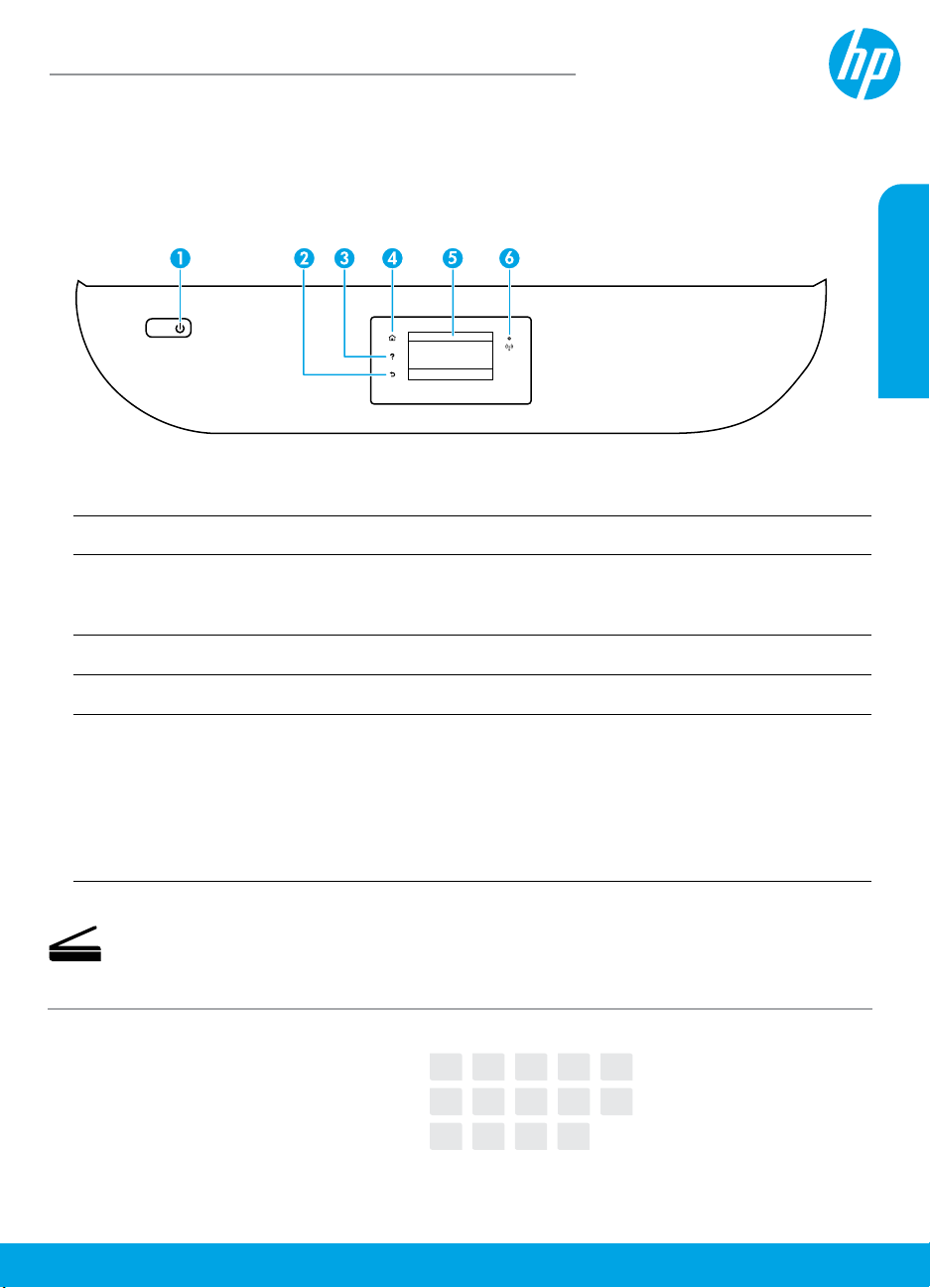
HP OiceJet 5200 All-in-One series
Reference Guide
Need help? www.hp.com/support/oj5200
Printer control panel
1
Power button: Turns the printer on or o.
2
Back button: Returns to the previous screen.
3
Help button: Opens the Help me nu for the current operation.
On Home screen, touch Help button and then touch How to Videos to view help videos such as
loading paper and replacing cartridges.
4
Home button: Returns to the Home screen, the screen that is displayed when you rst turn on the printer.
English
5
Contr ol panel displ ay: Touch the screen to select menu options, or scroll through the menu items.
6
Wireless light: In dicates the status of the printer wireless connection .
• Solid blue light indicates that wireless connection has been established and you can print.
• Slow blinking light indicates that wireless is on, but the printer is not connected to a network.
Make sure the printer is within the range of wireless signal.
• Fast blinking light indicates wireless error. Refer to the message on the printer display.
• If wireless is turned o, the wireless light is o and the display screen shows Wireless O.
Scan: Use the HP mobile app or printer software to scan from the printer. You can also use Webscan in
the embedded web server (EWS). Find more information about scanning in the electronic Help or visit
www.hp.com/support/oj5200.
*M2U81-90003*
*M2U81-90003*
M2U81-90003
The information contained herein is subject to change without notice.
EN DE FR IT ES
PT NL SV NO DA
FI ET LV LT
Printed in [English]
© Copyright 2017 HP Development Company, L.P.
Page 2
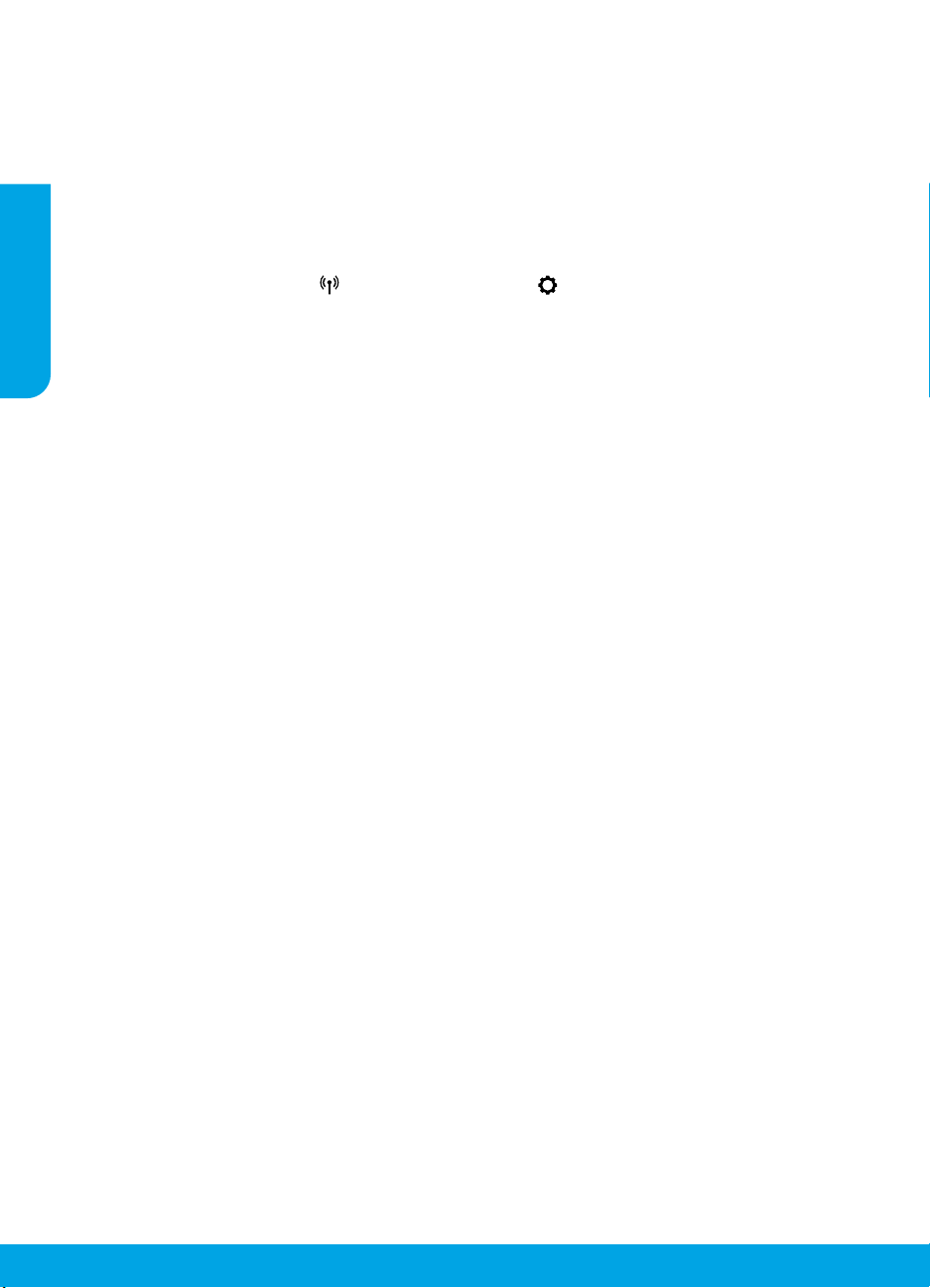
Wireless setup troubleshooting
Connect the printer to your device through a wireless network
You can connect the printer to your computer or mobile device through a wireless network (802.11n dual band
supported).
Use a mobile device or a computer WITHOUT the HP printer software installed
1. Make sure your computer or mobile device has been connected to the wireless network.
English
2. Make sure the printer is in auto wireless connection mode. To enter auto wireless connection mode:
a. From the Home screen, touch (Wireless), and then touch (Settings).
b. Touch Restore Network Settings.
c. Touch Yes.
3. Visit 123.hp.com to install and start the HP printer software or mobile app, and follow the onscreen instructions.
Note for Windows® users: You may also order a printer software CD. Please visit www.support.hp.com.
Use a computer WITH the HP printer software installed
Windows
1. Make sure your computer has been connected to the wireless network.
2. Double-click the printer icon on the desktop or do one of the following to open the printer software:
• Windows 10: Click the Start button, select All apps, select HP, and then select the icon with the printer name.
• Windows 7, Windows Vista, and Windows XP: From the Start menu, select All Programs or Programs, select
HP, select the folder for the printer, and then select the icon with the printer name.
3. In the printer software, click Tools.
4. Click Device Setup & Software.
5. Do one of the following:
• If the printer is not connected to your computer: Select Connect a new device, select Wireless, and then
follow the onscreen instructions.
• If the printer is connected to your computer with a USB cable: Select Convert a USB connected device to
wireless and follow the onscreen instructions.
Mac
1. Make sure your computer has been connected to the wireless network.
2. Do one of the following:
• If the printer is not connected to your computer: Double-click HP Utility in the HP folder in the Applications
folder. On the menu bar at the top of the screen, choose Setup New Device from the Devices menu and then
follow the onscreen instructions.
• If the printer is connected to your computer with a USB cable: Remove the USB cable from the printer.
Download the most recent version of HP Easy Start from 123.hp.com, open HP Easy Start, and then follow
the onscreen instructions.
2
Page 3
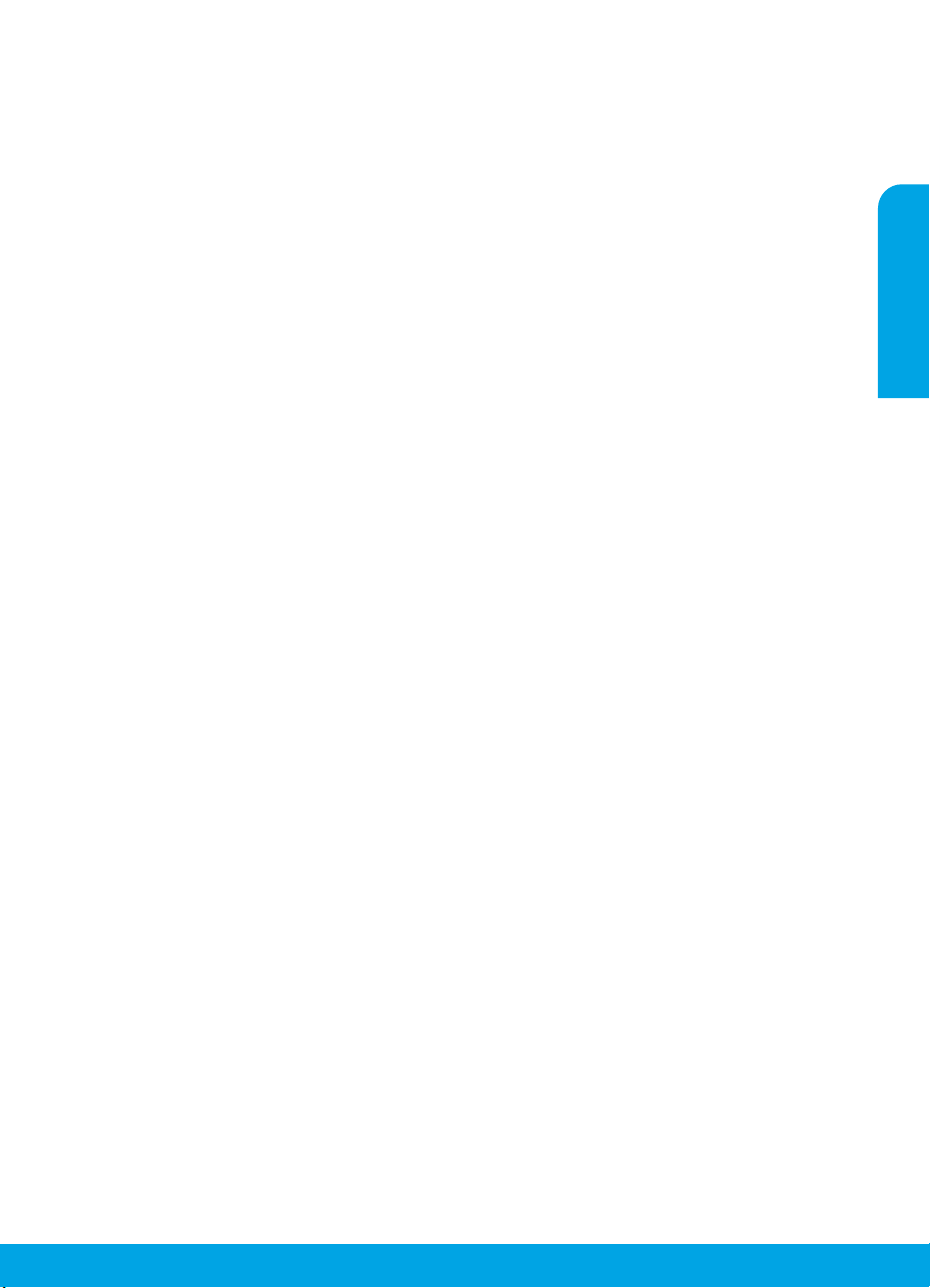
Wireless setup troubleshooting (continued)
Unable to connect the printer to your network at 123.hp.com
Connect the printer to your network from the printer control panel display.
Note: When you set up the printer to your network, make sure it is not connected with a USB cable.
1. On the printer display screen instructing you to visit 123.hp.com, touch More Info.
2. On the More Info screen, touch Start Manual Setup.
3. If you have not installed cartridges or loaded paper, there will be animations to help you. After the cartridges are
calibrated, touch OK.
4. When you are prompted to nish setup at 123.hp.com, touch Info. Then on the Info screen, touch Advanced
Setup.
5. On the connection method screen, select Wireless.
The printer will search for available wireless routers and help you connect the printer to your network.
6. After the printer is connected to your network, return to 123.hp.com to download and install the HP mobile app
or printer software if you have not already done this.
Still have problems? Visit the HP Wireless Printing Center at www.hp.com/go/wirelessprinting.
If you are using a computer running Windows, you can use the Print and Scan Doctor tool, which can help solve
many problems you might have with the printer. To download this tool, visit www.hp.com/go/tools.
Print from your smart phone or tablet operating system
You can use the HP mobile app to set up and use the HP printer for scanning, printing, and sharing documents.
Install the app from 123.hp.com or from the app store for your mobile device.
You can also use the printer to print documents and photos directly from your mobile devices.
• iOS: Use the Print option from the Share menu. No setup required. iOS AirPrint is preinstalled.
• Android: Download and enable the HP Print Service Plugin (supported by most Android devices) from the Google
Play Store.
For help on enabling mobile printing, visit the HP Mobile Printing website at www.hp.com/go/mobileprinting. If
a local version of this website is not available in your country/region or language, you might be directed to the HP
Mobile Printing website in another country/region or language.
English
Share the printer with multiple devices on your network
After the printer has been connected to your wireless network, you can share the printer with multiple computers
and mobile devices on the same network. On each additional device, install the HP mobile app or printer software
from 123.hp.com and follow the onscreen instructions to connect to the printer.
3
Page 4
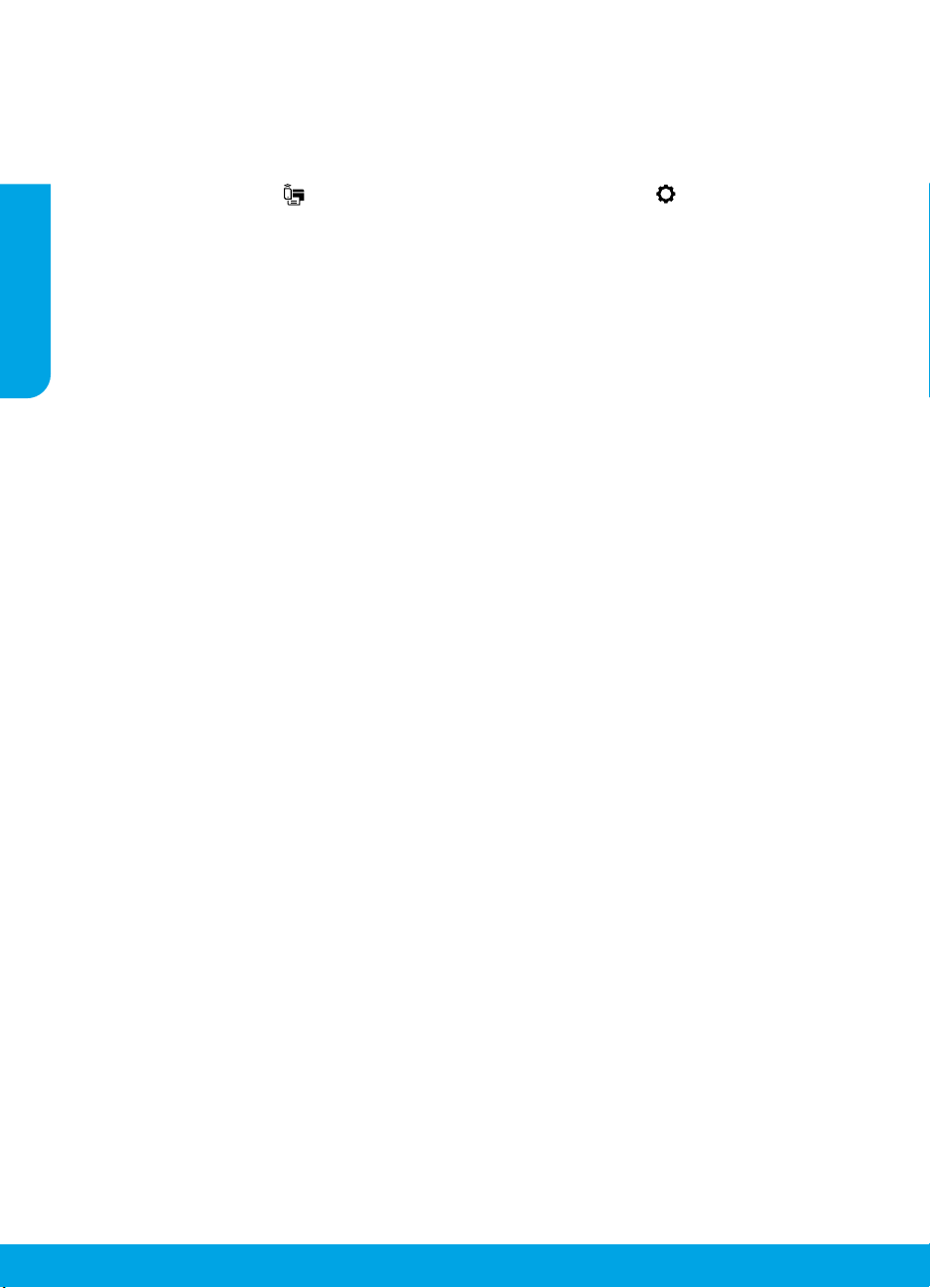
Wireless setup troubleshooting (continued)
Use the printer wirelessly without a router
Use Wi-Fi Direct to print wirelessly without a router, from your computer, smartphone, or other wireless enabled
device. To use Wi-Fi Direct from a computer, the HP printer software must be installed on the computer.
• To check the status of Wi-Fi Direct, as well as the Wi-Fi Direct network name and password, from the printer
control panel display, touch (Wi-Fi Direct). If Wi-Fi Direct is turned o, touch (Settings) and turn it on.
• To learn about how to print with Wi-Fi Direct, visit the Wi-Fi Direct Printing website at
English
www.hp.com/go/widirectprinting.
Note: Wi-Fi Direct connection does not provide Internet access.
This product is designed for use in open environments (e.g., in homes and not connected to the public Internet) in
which anyone may access and use the printer. As a result, the Wi-Fi Direct setting is in “Automatic” mode by default,
without an administrator password, which allows anyone in wireless range to connect and access all functions and
settings of the printer. If higher security levels are desired, HP recommends changing the Wi-Fi Direct Connection
Method from “Automatic” to “Manual” and establishing an administrator password. You can change the security
settings from the embedded web server (EWS). For help on EWS, refer to the user guide on
www.hp.com/support/oj5200 or the electronic Help.
Basic troubleshooting
• Make sure the power cord connections are secure and the printer is powered on. The Power button is lit when
the printer is powered on.
• Make sure you have installed the latest HP mobile app or printer software from 123.hp.com.
• If your computer is connected to the printer with a USB cable, make sure the USB connections are secure. If your
computer is connected to the printer with a wireless connection, conrm that the wireless connection is working.
• Visit the HP Diagnostic Tools website at www.hp.com/go/tools to download free diagnostic utilities (tools) that
you can use to x common printer problems.
4
Page 5
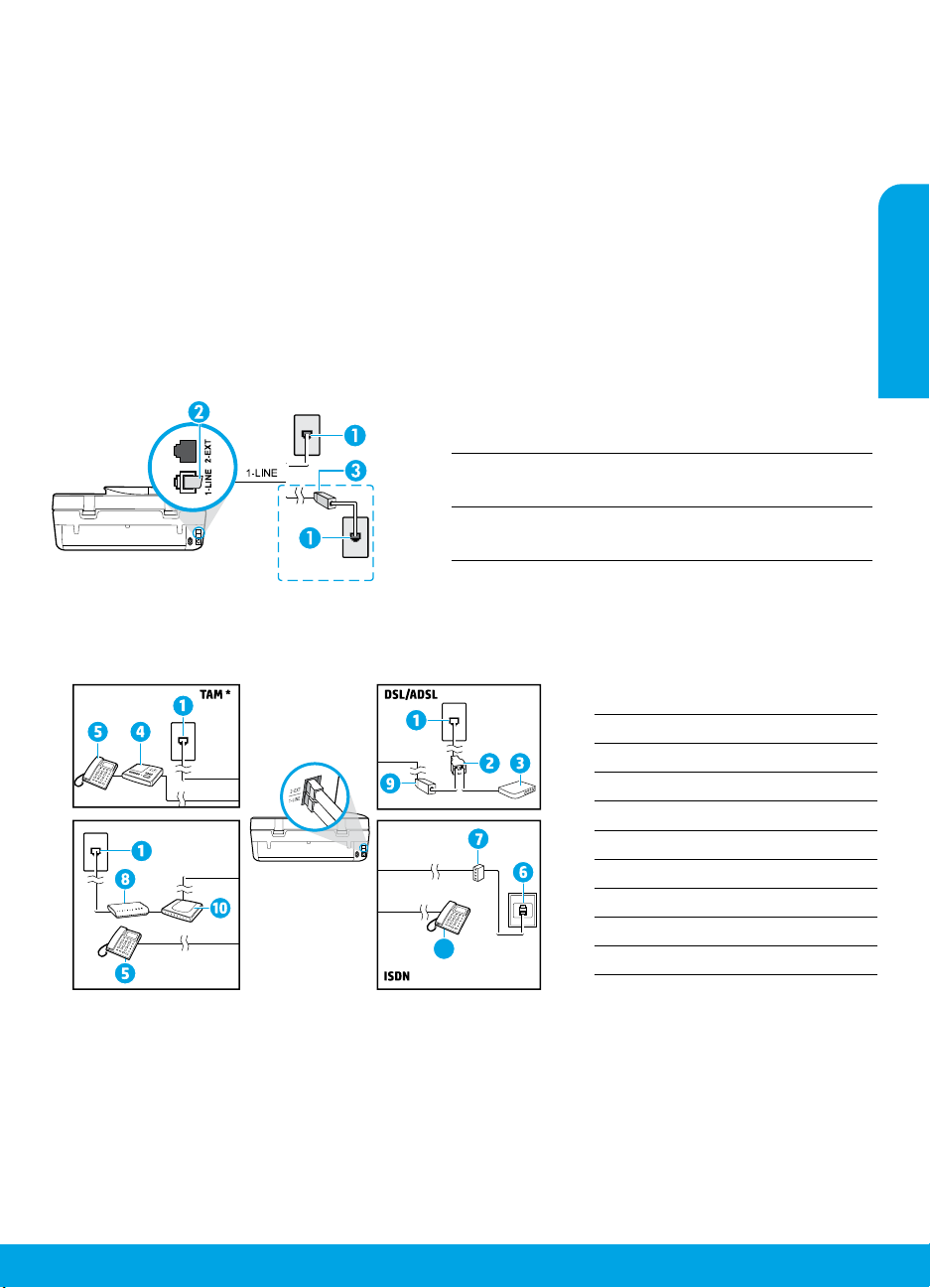
Set up fax
You can set up fax using the software wizard (recommended) during the software installation or after installation
using Fax Setup Wizard from the software (Windows) or Basic Fax Settings from HP Utility (OS X), or continue with
the steps below.
1. Connect the phone line
Using the phone line for fax only
If a phone cord is provided with the printer, HP recommends that you use this phone cord. If the phone cord is
not long enough, use a coupler and another phone cord to extend.
a. Connect one end of the phone cord to the phone wall jack.
b. Connect the other end to the port labeled 1-LINE on the back of the printer.
Note: DO NOT insert the phone cord into the port labeled 2-EXT.
c. If you have subscribed to a DSL/ADSL service, connect a DSL/ADSL lter between the printer port labeled
1-LINE and the phone wall jack.
Phone wall jack
1
Fax port (labeled 1-LINE) on the back of the printer
2
Note: Do not insert into the port labeled 2-EXT.
DSL/ADSL lter (provided by the telephone company
3
or service provider)
2. Connect additional devices
If you have other devices to connect, connect them as shown in the diagram below:
English
1-LINE
1-LINE
2-EXT
1-LINE
2-EXT
Fax on VoIP**
1-LINE
2-EXT
* TAM: Telephone Answering Machine
** Fax on VoIP: Fax on Voice over Internet Protocol
1 Phone wall jack
2 Parallel splitter
3 DSL/ADSL modem
4 Telephone answering machine
5 Telephone
6 ISDN wall jack
7 Terminal adapter or ISDN router
8 Broadband modem
9 DSL/ADSL lter
5
10 Analog telephone adaptor
5
Page 6
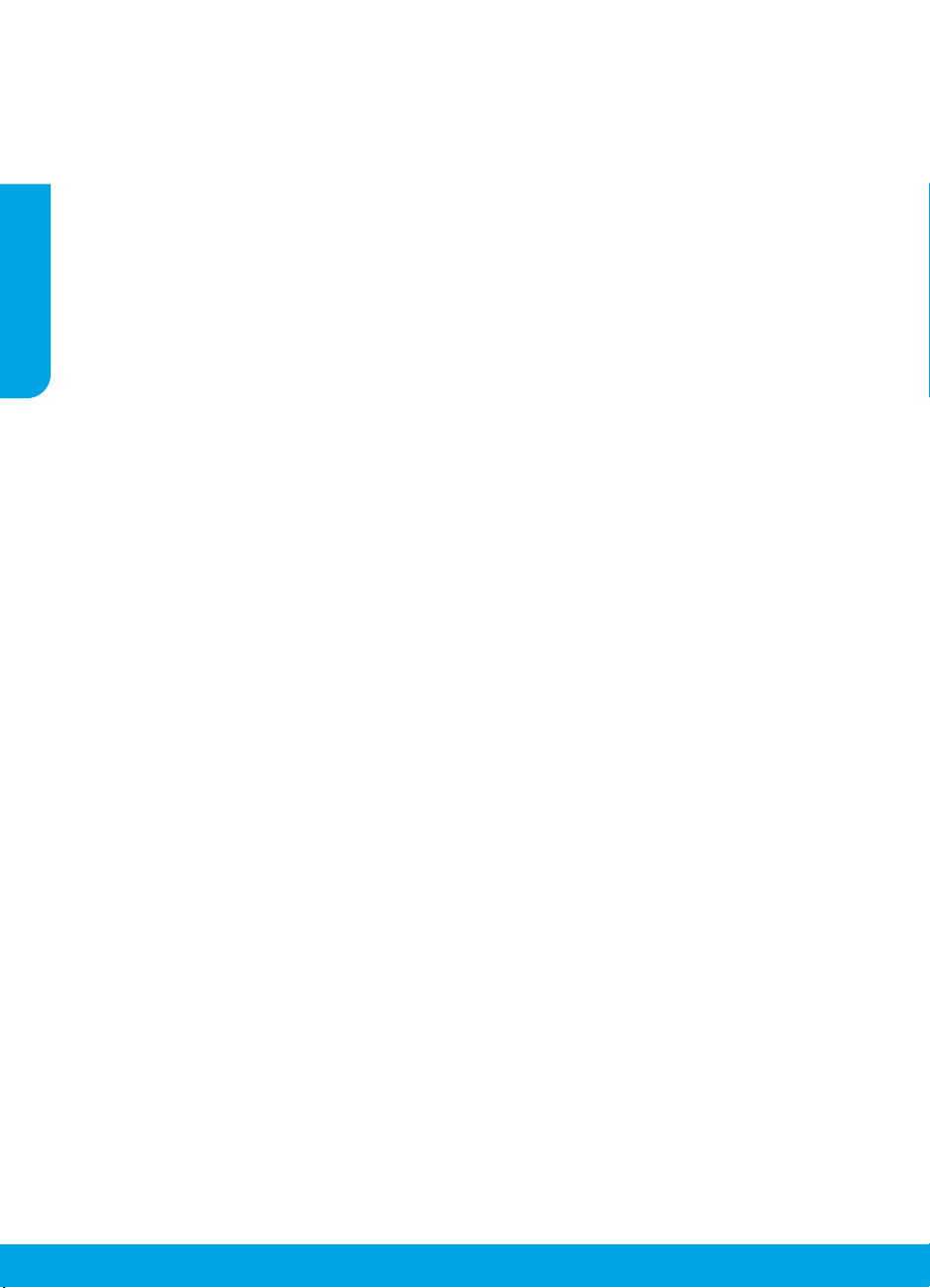
How do I set up HP printers in digital phone environments?
HP printers are designed specically for use with traditional analog phone services. If you are in a digital
phone environment (such as DSL/ADSL, PBX, ISDN, or VoIP), you might need to use digital-to-analog lters or
converters when setting up the printer for faxing.
Note: The printer might not be compatible with all digital service lines or providers in all digital environments
or with all digital-to-analog converters. Contact your phone company to determine which setup options are
best for you.
Note: If you are setting up ring pattern detection in a PBX phone system that has dierent ring patterns for
internal and external calls, make sure you dial the fax number of the printer using an external number when
English
recording the ring pattern.
3. Test fax setup
The fax test does the following:
• Tests the fax hardware
• Veries whether the correct type of phone cord is connected to the printer
• Checks that the phone cord is plugged into the correct port
• Checks for a dial tone
• Checks for an active phone line
• Tests the status of your phone line connection
To run the fax test:
a. On the printer control panel display, from the Home screen, touch Fax.
b. Touch Setup.
c. Touch Tools, and then touch Test Fax. If the test fails, review the report for information on how to x
the problem, make the suggested changes, and run the test again.
If you still have problems using fax after successfully completing the fax test, visit www.support.hp.com.
Learn more
Electronic Help: It is available after you install the HP printer software on your computer. You can also get a user
guide from www.hp.com/support/oj5200. Learn about product features, printing, troubleshooting, and support.
Find notices, environmental, and regulatory information, including the European Union Regulatory Notice and
compliance statements, in the Technical Information section.
On the Web: Additional help and information: www.hp.com/support/oj5200. Printer registration:
www.register.hp.com. Declaration of Conformity: www.hp.eu/certicates. Ink usage: www.hp.com/go/inkusage.
Safety information
Use only with the power cord and power adapter (if provided) supplied by HP.
Regulatory Model Number: For regulatory identication purposes, your product is assigned a Regulatory Model
Number. The Regulatory Model Number for your product is SNPRC-1702-02. This regulatory number should not be
confused with the marketing name (HP OiceJet 5200 All-in-One series, etc.) or product numbers (M2U75, M2U81
to M2U84, etc.).
Acknowledgements: Microsoft and Windows are either registered trademarks or trademarks of Microsoft
Corporation in the United States and/or other countries.
Mac and AirPrint are trademarks of Apple Inc., registered in the U.S. and other countries.
6
Page 7
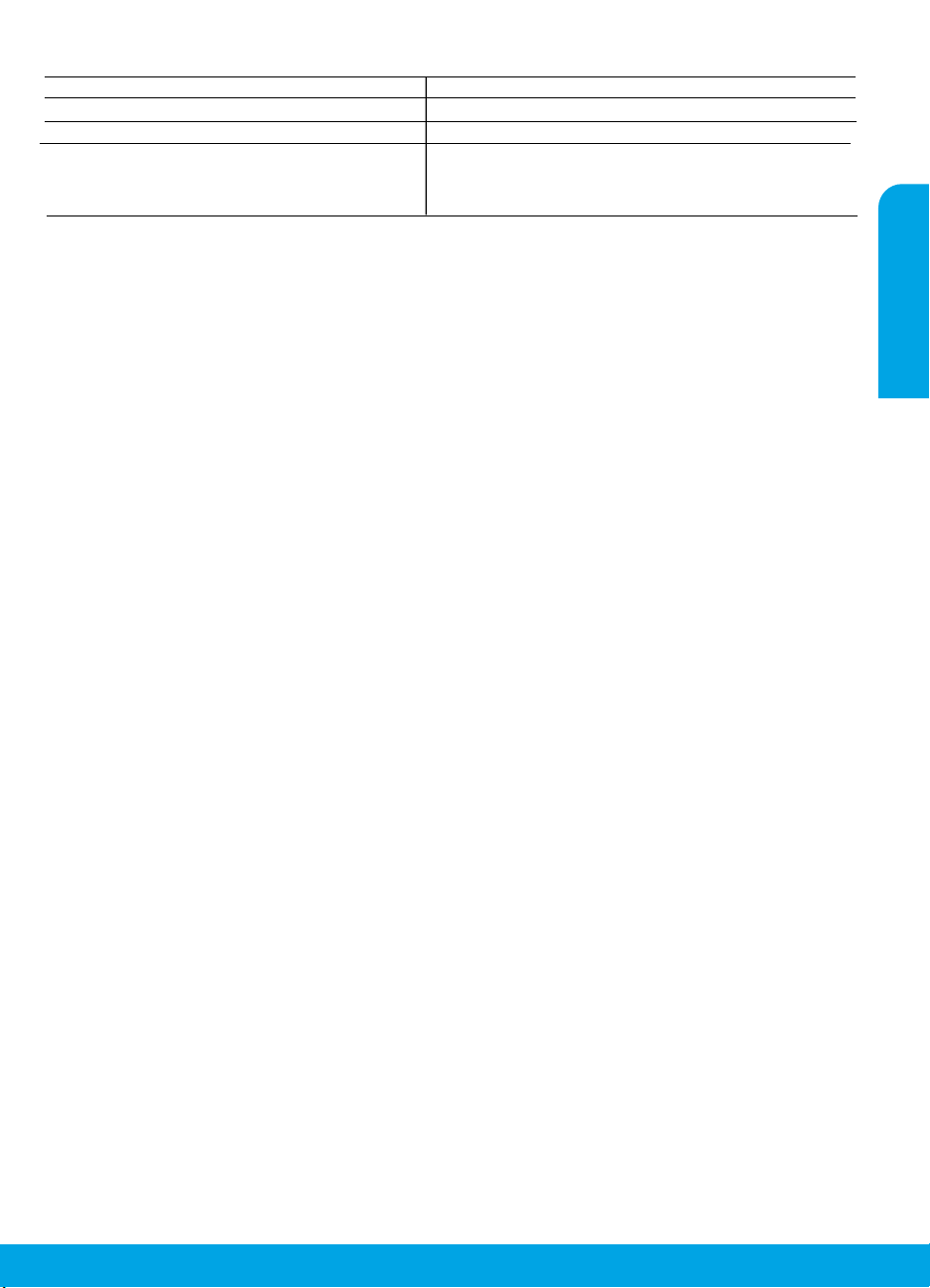
HP printer limited warranty statement
HP Product Limited Warranty Period
Software Media 90 days
Printer 1 year hardware warranty
Print or Ink cartridges Until the HP ink is depleted or the “end of warranty” date
printed on the cartridge has been reached, whichever occurs
first. This warranty does not cover HP ink products that have
been refilled, remanufactured, refurbished, misused, or
tampered with.
A. Extent of limited warranty
1. This HP Limited Warranty applies only to HP branded products sold or leased a) from HP Inc., its subsidiaries, affiliates,
authorized resellers, authorized distributors, or country distributors; b) with this HP Limited Warranty.
2. HP Inc. (HP) warrants to the end-user customer that the HP products specified above will be free from defects in
materials and workmanship for the duration specified above (the “Limited Warranty Period”), which Limited Warranty
Period begins on the date when the HP Hardware Product is first detected during its initial boot, which date is known as
the “first start date.” Alternatively, if the HP Hardware Product is not detected at that time, the Limited Warranty Period
shall start on the latter of the date of purchase or lease from HP or from the HP or, if applicable, the HP authorized
service provider completes installation.
3. For software products, HP’s limited warranty applies only to a failure to execute programming instructions. HP does not
warrant that the operation of any product will be interrupted or error-free.
4. HP's limited warranty covers only those defects that arise as a result of normal use of the product, and does not cover
any other problems, including those that arise as a result of:
a. Improper maintenance or modification;
b. Software, media, parts, or supplies not provided or supported by HP;
c. Operation outside the product's specifications;
d. Unauthorized modification or misuse.
5. For HP printer products, the use of a non-HP cartridge or a refilled cartridge does not affect either the warranty to the
customer or any HP support contract with the customer. However, if printer failure or damage is attributable to the use
of a non-HP or refilled cartridge or an expired ink cartridge, HP will charge its standard time and materials charges to
service the printer for the particular failure or damage.
6. If HP receives, during the applicable warranty period, notice of a defect in any product which is covered by HP's
warranty, HP shall either repair or replace the product, at HP's option.
7. If HP is unable to repair or replace, as applicable, a defective product which is covered by HP's warranty, HP shall, within
a reasonable time after being notified of the defect, refund the purchase price for the product.
8. HP shall have no obligation to repair, replace, or refund until the customer returns the defective product to HP.
9. Any replacement product may be either new or like-new products of similar functionality as the product being replaced.
10. HP products may contain remanufactured parts, components, or materials equivalent to new in performance.
11. HP's Limited Warranty Statement is valid in any country where the covered HP product is distributed by HP. Contracts
for additional warranty services, such as on-site service, may be available from any authorized HP service facility in
countries where the product is distributed by HP or by an authorized importer.
B. Limitations of warranty
TO THE EXTENT ALLOWED BY LOCAL LAW, NEITHER HP NOR ITS THIRD PARTY SUPPLIERS MAKES ANY OTHER WARRANTY
OR CONDITION OF ANY KIND, WHETHER EXPRESS OR IMPLIED WARRANTIES OR CONDITIONS OF MERCHANTABILITY,
SATISFACTORY QUALITY, AND FITNESS FOR A PARTICULAR PURPOSE.
C. Limitations of liability
1. To the extent allowed by local law, the remedies provided in this Warranty Statement are the customer's sole and
exclusive remedies.
2. T
O THE EXTENT ALLOWED BY LOCAL LAW, EXCEPT FOR THE OBLIGATIONS SPECIFICALLY SET FORTH IN THIS WARRANTY
STATEMENT, IN NO EVENT SHALL HP OR ITS THIRD PARTY SUPPLIERS BE LIABLE FOR DIRECT, INDIRECT, SPECIAL,
INCIDENTAL, OR CONSEQUENTIAL DAMAGES, WHETHER BASED ON CONTRACT, TORT, OR ANY OTHER LEGAL THEORY AND
WHETHER ADVISED OF THE POSSIBILITY OF SUCH DAMAGES.
D. Local law
1. This Warranty Statement gives the customer specific legal rights. The customer may also have other rights which vary
from state to state in the United States, from province to province in Canada, and from country to country elsewhere in
the world.
2. To the extent that this Warranty Statement is inconsistent with local law, this Warranty Statement shall be deemed
modified to be consistent with such local law. Under such local law, certain disclaimers, exclusions and limitations of
this Warranty Statement may not apply to the customer.
HP Limited Warranty
Visit www.support.hp.com to access warranty support including troubleshooting tips, diagnostics tools, software and drivers,
product information, and how-to videos. Support options like chat and forums are also accessible from this website.
The HP limited Warranty is a commercial guarantee voluntarily provided by HP. The name and address of the HP entity
responsible for the performance of the HP Limited Warranty in your country is as follows:
U.K: HP Inc UK Limited, Cain Road, Amen Corner, Bracknell, Berkshire, RG12 1HN
Ireland: Hewlett-Packard Ireland Limited, Liffey Park Technology Campus, Barnhall Road, Leixlip, Co.Kildare
Malta: Hewlett-Packard Europe B.V., Amsterdam, Meyrin Branch, Route du Nant-d’Avril 150, 1217 Meyrin, Switzerland
United Kingdom: The HP Limited Warranty benefits apply in addition to any legal rights to a guarantee from a seller of nonconformity of goods
with the contract of sale. These rights expire six years from delivery of goods for products purchased in England or Wales and five years from
delivery of goods for products purchased in Scotland. However, various factors may impact your eligibility to receive these rights. For further
information, please consult the following link: Consumer Legal Guarantee or you may visit the European Consumer Centers website.Consumers
have the right to choose whether to claim service under the HP Limited Warranty or against the seller under the legal guarantee.
Ireland: The HP Limited Warranty benefits apply in addition to any statutory rights from seller in relation to nonconformity of goods with the
contract of sale. However various factors may impact your eligibility to receive these rights. Consumer statutory rights are not limited or affected
in any manner by HP Care Pack. For further information, please consult the following link: Consumer Legal Guarantee or you may visit the
European Consumer Centers website.Consumers have the right to choose whether to claim service under the HP Limited Warranty or against the
seller under the legal guarantee.
Malta: The HP Limited Warranty benefits apply in addition to any legal rights to a two-year guarantee from seller of nonconformity of goods with
the contract of sale; however various factors may impact your eligibility to receive these rights. Consumer statutory rights are not limited or
affected in any manner by the HP Limited Warranty. For further information, please consult the following link: Consumer Legal Guarantee or you
may visit the European Consumer Centers website.
Consumers have the right to choose whether to claim service under the HP Limited Warranty or against the seller under two-year legal
guarantee.
For further information, please consult the following link: Consumer Legal Guarantee (www.hp.com/go/eu-legal) or you may visit the European
Consumer Centers website(http://ec.europa.eu/consumers/solving_consumer_disputes/non-judicial_redress/ecc-net).
English
7
Page 8
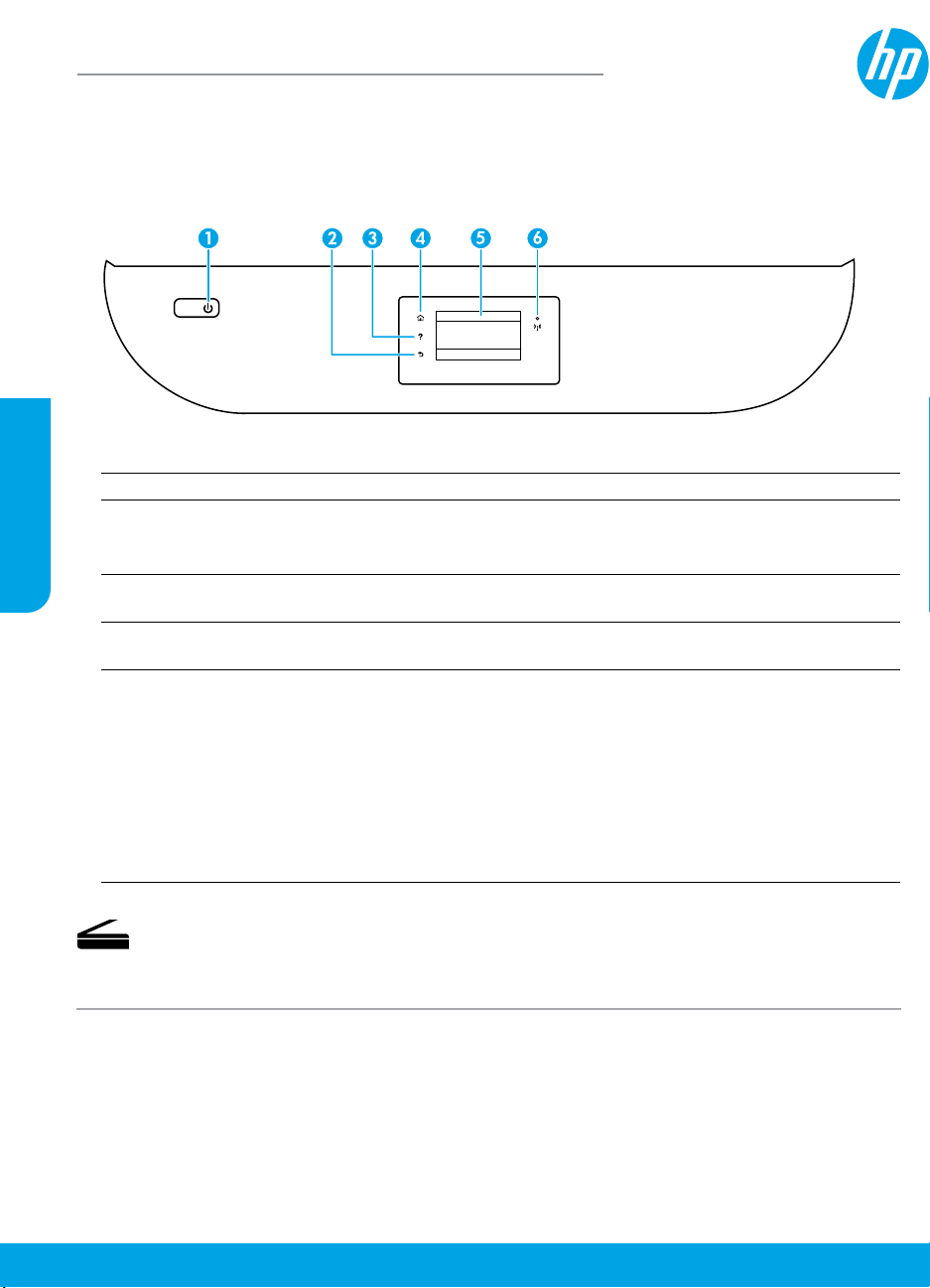
HP OiceJet 5200 All-in-One series
Kurzübersicht
Benötigen Sie Hilfe? www.hp.com/support/oj5200
Bedienfeld des Druckers
Deutsch
1 Netztaste: Dient zum Ein-/Ausschalten des Druckers.
2 Zurück (Taste): Dient zum Zurückkehren zur vorherigen Anzeige.
3 Hilfe (Taste): Önet das Hilfemenü für die aktuelle Operation.
Tippen Sie in der Startanzeige auf Hilfe und dann auf Anzeigen von Videos, um Hilfevideos
beispielsweise zum Einlegen von Papier oder zum Austauschen von Patronen anzuzeigen.
4 Startanzeige (Taste): Ruft wieder die Startanzeige auf, d. h. die Anzeige, die beim ersten
Einschalten des Druckers angezeigt wird.
5 Bedienfeldanzeige: Tippen Sie auf die Anzeige, um Menüoptionen auszuwählen oder in den
Menüoptionen zu blättern.
6 Wireless (LED): Zeigt den Status der Wireless-Verbindung des Druckers an.
• Leuchtet die LED blau, wurde die Wireless-Verbindung hergestellt und Sie können drucken.
• Eine langsam blinkende LED zeigt an, dass der Wireless-Betrieb aktiviert ist, aber der Drucker
nicht mit einem Netzwerk verbunden ist. Stellen Sie sicher, dass sich der Drucker in Reichweite
des Funksignals bendet.
• Eine schnell blinkende LED zeigt einen Wireless-Fehler an. Lesen Sie die Meldung auf dem
Druckerdisplay.
• Wenn der Wireless-Betrieb deaktiviert ist, leuchtet die Wireless-LED nicht, und auf dem Display
wird Wireless Aus angezeigt.
Scannen: Verwenden Sie die HP Mobile App oder Druckersoftware, um Scanaufträge auf dem
Drucker auszuführen. Sie können auch die Webscan-Funktion des eingebetteten Webservers (EWS)
verwenden. Weitere Informationen zum Scannen nden Sie in der elektronischen Hilfe oder im
Internet unter www.hp.com/support/oj5200.
Die in diesem Dokument enthaltenen Informationen können ohne vorherige Ankündigung geändert werden.
Page 9
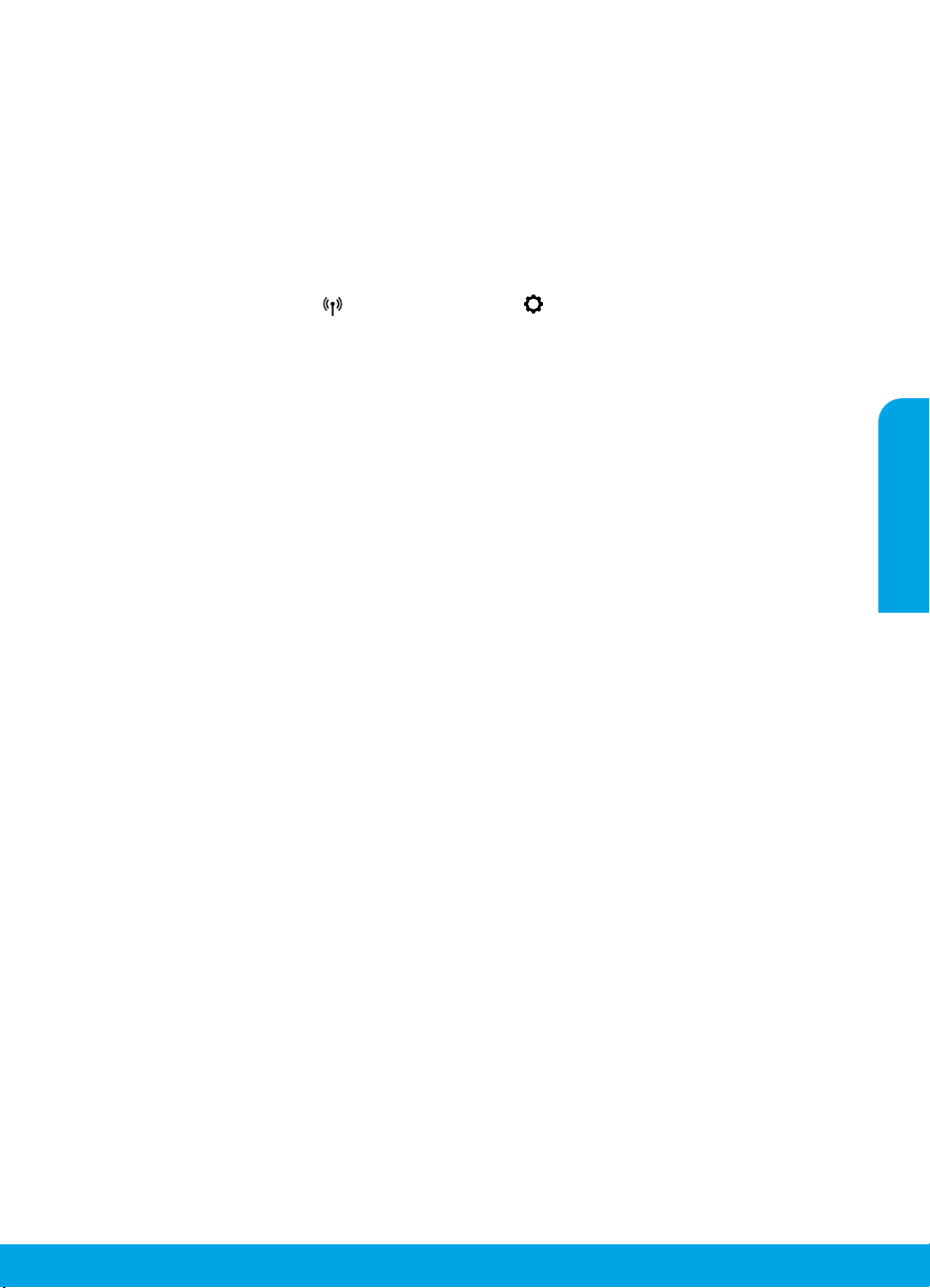
Fehlerbehebung bei der Wireless-Einrichtung
Verbinden des Druckers mit Ihrem Gerät in einem Wireless-Netzwerk
Sie können den Drucker in einem Wireless-Netzwerk (802.11n mit Unterstützung für zwei Frequenzbänder) mit
Ihrem Computer oder einem mobilen Gerät verbinden.
Verwenden eines mobilen Geräts oder Computers OHNE installierte HP Druckersoftware
1. Vergewissern Sie sich, dass der Computer oder das mobile Gerät mit dem Wireless-Netzwerk verbunden wurde.
2. Vergewissern Sie sich, dass der Modus für automatische Wireless-Verbindungen auf dem Drucker aktiviert ist.
So wechseln Sie in den Modus für automatische Wireless-Verbindungen:
a. Tippen Sie in der Startanzeige auf (Wireless) und dann auf (Einstellungen).
b. Tippen Sie auf Netzwerkeinst. wiederh.
c. Tippen Sie auf Ja.
3. Rufen Sie 123.hp.com auf, um die HP Druckersoftware oder Mobile App zu installieren und zu starten, und
befolgen Sie die angezeigten Anweisungen.
Hinweis für Windows®-Benutzer: Sie können auch eine CD mit der Druckersoftware bestellen. Besuchen Sie
www.support.hp.com.
Verwenden eines Computers MIT installierter HP Druckersoftware
Windows
1. Vergewissern Sie sich, dass der Computer mit dem Wireless-Netzwerk verbunden wurde.
2. Doppelklicken Sie auf dem Desktop auf das Druckersymbol oder führen Sie einen der folgenden Schritte aus,
um die Druckersoftware zu önen:
• Windows 10: Klicken Sie auf „Start“, wählen Sie Alle Apps, dann HP und dann das Symbol mit dem
Druckernamen aus.
• Windows 7, Windows Vista und Windows XP: Wählen Sie im Menü „Start“ die Option Alle Programme
oder Programme und dann HP aus. Wählen Sie den Ordner für den Drucker und dann das Symbol mit dem
Druckernamen aus.
3. Klicken Sie in der Druckersoftware auf Tools.
4. Klicken Sie auf Geräteeinrichtung und -software.
5. Führen Sie einen der folgenden Schritte aus:
• Wenn der Drucker nicht mit dem Computer verbunden ist: Wählen Sie Neues Gerät verbinden und danach
Wireless aus und befolgen Sie dann die angezeigten Anweisungen.
• Wenn der Drucker über ein USB-Kabel mit dem Computer verbunden ist: Wählen Sie Bei Geräteverbindung
von USB zu Wireless wechseln aus und befolgen Sie die angezeigten Anweisungen.
Mac
1. Vergewissern Sie sich, dass der Computer mit dem Wireless-Netzwerk verbunden wurde.
2. Führen Sie einen der folgenden Schritte aus:
• Wenn der Drucker nicht mit dem Computer verbunden ist: Doppelklicken Sie im Ordner HP des Ordners
Anwendungen auf „HP Dienstprogramm“. Wählen Sie in der Menüleiste oben in der Anzeige im Menü Geräte
die Option Neues Gerät einrichten aus und befolgen Sie die angezeigten Anweisungen.
• Wenn der Drucker über ein USB-Kabel mit dem Computer verbunden ist: Trennen Sie das USB-Kabel vom
Drucker. Laden Sie die aktuelle Version von HP Easy Start von 123.hp.com herunter, önen Sie HP Easy Start
und befolgen Sie die angezeigten Anweisungen.
Deutsch
9
Page 10
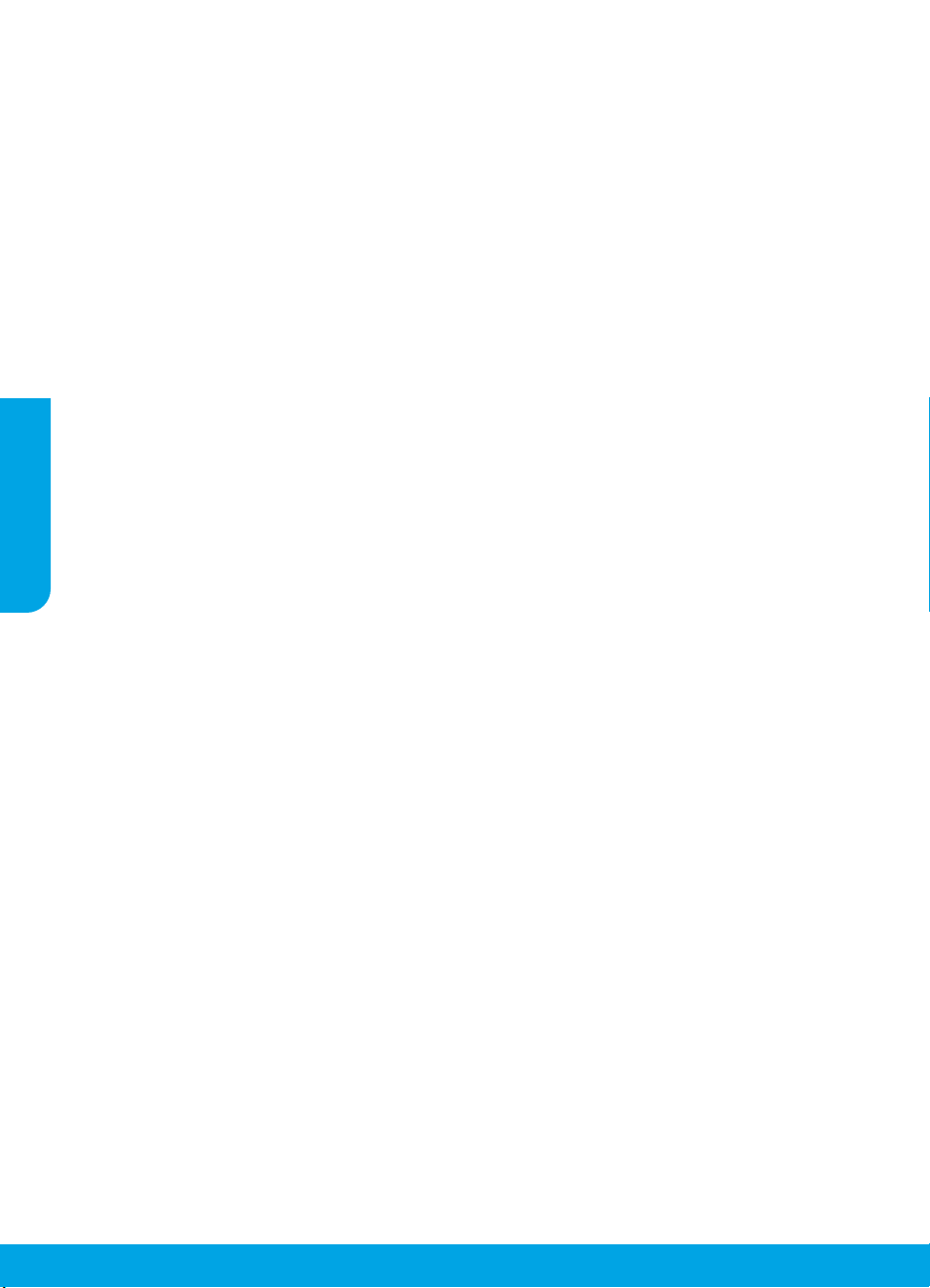
Fehlerbehebung bei der Wireless-Einrichtung (Fortsetzung)
Drucker kann über 123.hp.com nicht mit dem Netzwerk verbunden werden
Verbinden Sie den Drucker über dessen Bedienfeldanzeige mit dem Netzwerk.
Hinweis: Stellen Sie beim Einrichten des Druckers im Netzwerk sicher, dass er nicht über ein USB-Kabel verbunden ist.
1. Tippen Sie in der Anzeige des Druckerdisplays, die Sie zum Besuch von 123.hp.com auordert, auf Weitere Infos.
2. Tippen Sie in der Anzeige „Weitere Infos“ auf Manuelle Einrichtung starten.
3. Wenn Sie noch keine Patronen eingesetzt und noch kein Papier eingelegt haben, stehen Ihnen Animationen als
Hilfe zur Verfügung. Tippen Sie nach der Kalibrierung der Patronen auf OK.
4. Wenn Sie auf 123.hp.com aufgefordert werden, die Einrichtung zu beenden, tippen Sie auf Info. Tippen Sie dann
in der Info-Anzeige auf Erweiterte Einrichtung.
5. Wählen Sie in der Anzeige für die Verbindungsmethode die Option Wireless aus.
Der Drucker sucht nach verfügbaren Wireless-Routern und hilft Ihnen beim Verbinden des Druckers mit dem
Netzwerk.
6. Kehren Sie nach dem Verbinden des Druckers mit dem Netzwerk zu 123.hp.com zurück, um die HP Mobile App
oder Druckersoftware herunterzuladen und zu installieren (falls Sie dies noch nicht getan haben).
Deutsch
Bestehen die Probleme weiterhin? Besuchen Sie das HP Wireless-Druckcenter unter
www.hp.com/go/wirelessprinting.
Auf einem Windows-Computer können Sie das Tool HP Print and Scan Doctor verwenden. Sollten Probleme mit dem
Drucker auftreten, unterstützt Sie dieses Tool bei der Lösung vielfältiger Probleme. Sie können dieses Tool unter
www.hp.com/go/tools herunterladen.
Drucken über das Betriebssystem Ihres Smartphones oder Tablets
Sie können auch die HP Mobile App verwenden, um den HP Drucker zum Scannen, Drucken und Freigeben von
Dokumenten einzurichten und zu nutzen. Installieren Sie die App von 123.hp.com oder aus dem App Store auf
Ihrem mobilen Gerät.
Sie können mit dem Drucker auch direkt von mobilen Geräten aus Dokumente und Fotos drucken.
• iOS: Verwenden Sie die Druckoption im Menü „Freigeben“. Keine Einrichtung erforderlich. iOS AirPrint ist
vorinstalliert.
• Android: Laden Sie den HP Print Service Plugin aus dem Google Play Store herunter (wird von den meisten
Android-Geräten unterstützt) und aktivieren Sie ihn.
Weitere Informationen zum Aktivieren des Mobildrucks nden Sie auf der HP Mobile Printing-Website unter
www.hp.com/go/mobileprinting. Falls in Ihrem Land/Ihrer Region bzw. Ihrer Sprache keine lokale Version dieser
Website verfügbar ist, werden Sie gegebenenfalls zur HP Mobile Printing-Website eines anderen Landes/einer
anderen Region bzw. Sprache weitergeleitet.
Gemeinsame Nutzung des Druckers mit mehreren Geräten im Netzwerk
Nachdem der Drucker mit Ihrem Wireless-Netzwerk verbunden wurde, können Sie den Drucker gemeinsam mit
anderen Computern und mobilen Geräten im selben Netzwerk nutzen. Installieren Sie auf jedem zusätzlichen Gerät
die HP Mobile App oder Druckersoftware von 123.hp.com und befolgen Sie die angezeigten Anweisungen, um die
Verbindung zum Drucker herzustellen.
10
Page 11
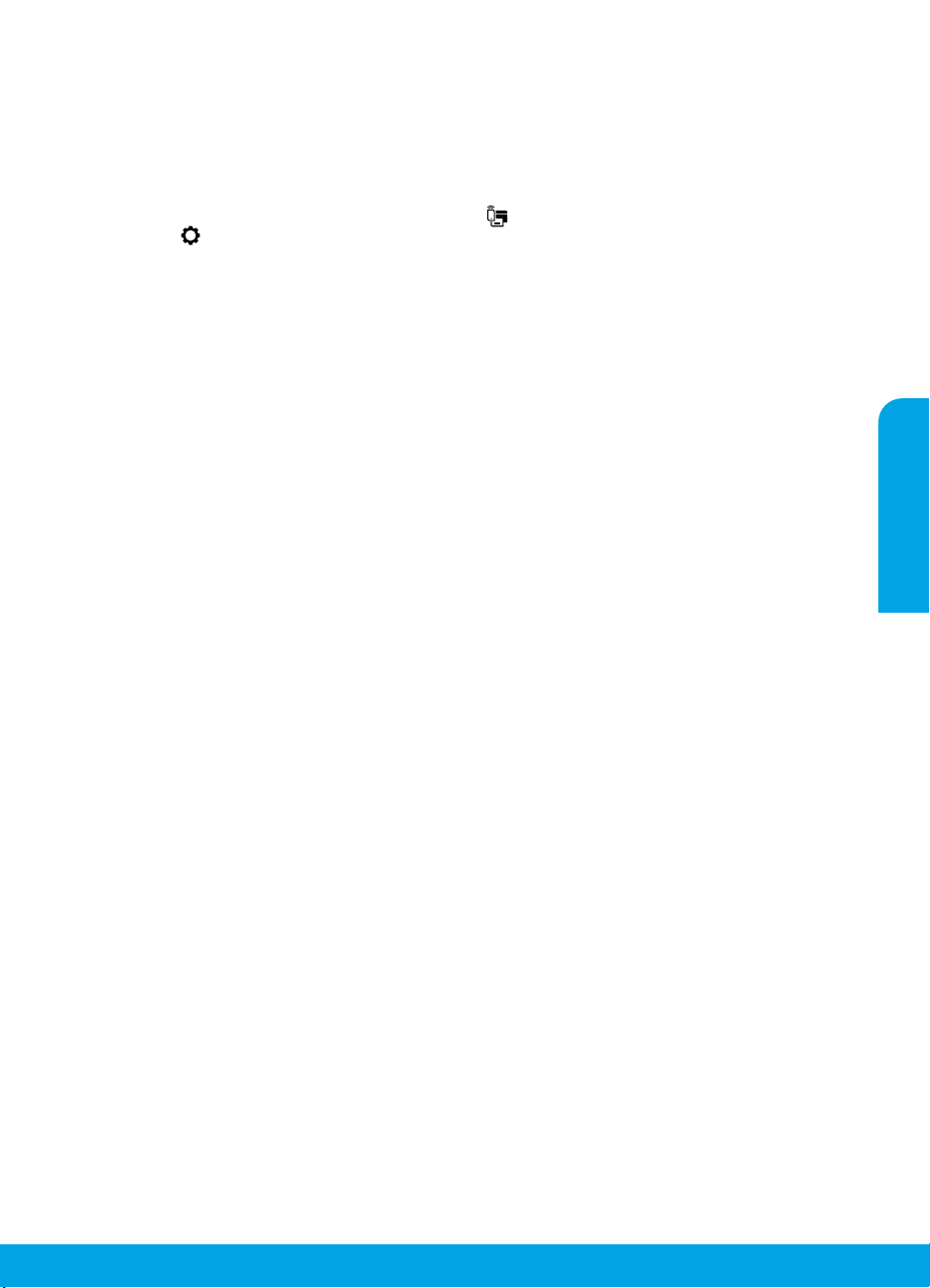
Fehlerbehebung bei der Wireless-Einrichtung (Fortsetzung)
Wireless-Betrieb des Druckers ohne Router
Verwenden Sie Wi-Fi Direct, um drahtlos und ohne Router von Ihrem Computer, Ihrem Smartphone oder einem
anderen wireless-fähigen Gerät aus zu drucken. Die HP Druckersoftware muss auf dem Computer installiert sein,
damit Sie Wi-Fi Direct vom Computer aus verwenden können.
• Sie können den Status von Wi-Fi Direct sowie den Netzwerknamen und das Kennwort für Wi-Fi Direct über die
Bedienfeldanzeige des Druckers überprüfen. Tippen Sie auf (Wi-Fi Direct). Wenn Wi-Fi Direct ausgeschaltet
ist, tippen Sie auf (Einstellungen), um die Funktion einzuschalten.
• Weitere Informationen zum Drucken über Wi-Fi Direct nden Sie auf der Website zum Wi-Fi Direct-Druck unter
www.hp.com/go/widirectprinting.
Hinweis: Über eine Verbindung für Wi-Fi Direct wird kein Zugri auf das Internet bereitgestellt.
Dieses Produkt ist für die Verwendung in oenen Umgebungen (z. B. zu Hause ohne Verbindung mit dem
öentlichen Internet) gedacht, in denen jeder auf den Drucker zugreifen und diesen verwenden kann. Infolgedessen
ist für Wi-Fi Direct standardmäßig der automatische Modus ohne Administratorkennwort eingestellt, sodass alle
Benutzer in Reichweite des Wireless-Netzwerks auf alle Funktionen und Einstellungen des Druckers zugreifen
können. Wenn höhere Sicherheitsstufen gewünscht sind, empehlt HP, die Verbindungsmethode für Wi-Fi Direct
von „Automatisch“ in „Manuell“ zu ändern und ein Administratorkennwort einzurichten. Über den eingebetteten
Webserver (EWS) können Sie die Sicherheitseinstellungen ändern. Hilfe zum EWS nden Sie im Benutzerhandbuch
unter www.hp.com/support/oj5200 oder in der elektronischen Hilfe.
Allgemeine Fehlerbehebung
• Vergewissern Sie sich, dass das Netzkabel korrekt angeschlossen und der Drucker eingeschaltet ist. Die
Netztaste leuchtet, wenn der Drucker eingeschaltet ist.
• Vergewissern Sie sich, dass die neueste HP Mobile App oder Druckersoftware von 123.hp.com installiert wurde.
• Wenn der Computer über ein USB-Kabel mit dem Drucker verbunden ist, vergewissern Sie sich, dass die USB-
Verbindungen korrekt sind. Wenn der Computer über eine Wireless-Verbindung mit dem Drucker verbunden ist,
vergewissern Sie sich, dass die Wireless-Verbindung funktioniert.
• Besuchen Sie die Website für HP Diagnostic Tools unter www.hp.com/go/tools, um kostenlose
Diagnoseprogramme (Tools) zum Beheben allgemeiner Druckerprobleme herunterzuladen.
Deutsch
11
Page 12
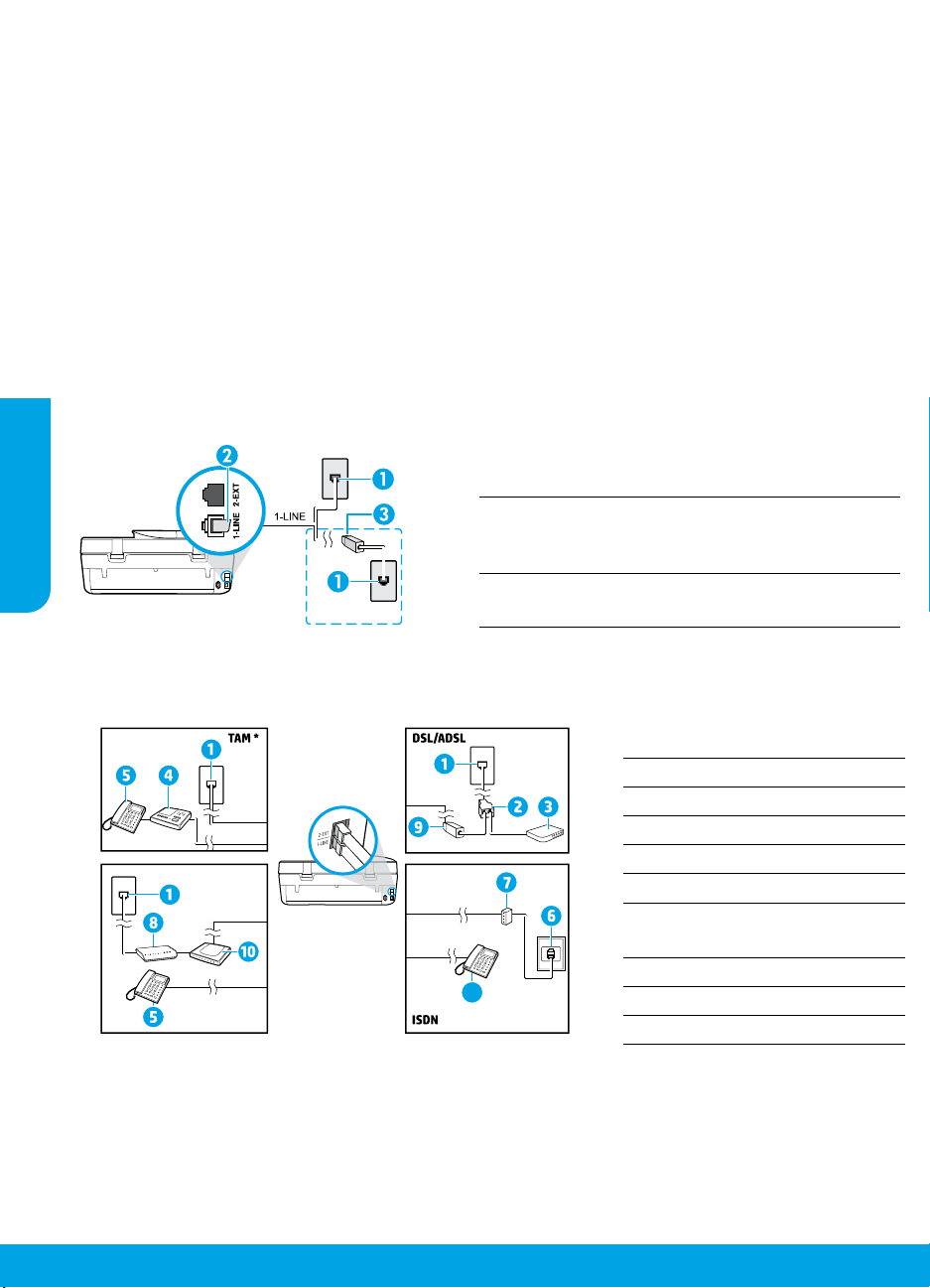
Faxeinrichtung
Sie können die Faxfunktion einrichten, indem Sie beim Installieren der Software den Softwareassistenten
(empfohlen) verwenden. Sie können dazu aber auch nach dem Installieren den Faxeinrichtungsassistenten in der
Software (Windows) bzw. im HP Dienstprogramm (OS X) die Option „Grundlegende Faxeinstellungen“ verwenden.
Darüber hinaus können Sie auch mit den Schritten weiter unten fortfahren.
1. Anschließen der Telefonleitung
Telefonleitung, die nur für das Faxgerät genutzt wird
Wenn der Drucker mit einem Telefonkabel geliefert wird, empehlt HP, dieses Telefonkabel zu verwenden. Wenn
das Telefonkabel zu kurz ist, verwenden Sie zur Verlängerung ein Kupplungsstück und ein weiteres Telefonkabel.
a. Schließen Sie ein Ende des Telefonkabels an der Telefonsteckdose an.
b. Schließen Sie das andere Ende des Kabels an den Anschluss 1-LINE auf der Rückseite des Druckers an.
Hinweis: Stecken Sie das Telefonkabel NICHT in den Anschluss 2-EXT.
c. Wenn Sie mit DSL/ADSL arbeiten, schließen Sie einen DSL-/ADSL-Filter zwischen dem Druckeranschluss
1-LINE und der Telefonsteckdose an.
Deutsch
Telefonsteckdose
1
Faxanschluss (1-LINE) auf der Rückseite des Druckers
2
Hinweis: Schließen Sie das Kabel nicht am Anschluss
2-EXT an.
DSL-/ADSL-Filter (vom Telekommunikationsanbieter
3
oder vom Dienstanbieter bereitgestellt)
2. Anschließen zusätzlicher Geräte
Wenn Sie weitere Geräte anschließen müssen, schließen Sie diese wie in der Abbildung weiter unten dargestellt an:
1 Telefonsteckdose
2 Splitter für parallele Leitungen
1-LINE
1-LINE
2-EXT
3 DSL-/ADSL-Modem
4 Telefonanrufbeantworter
5 Telefon
6 ISDN-Steckdose
Terminaladapter oder ISDN-
7
Router
8 Breitbandmodem
9 DSL-/ADSL-Filter
10 Adapter für Analogtelefone
1-LINE
2-EXT
Faxen über
VoIP**
1-LINE
2-EXT
5
* TAM: Telefonanrufbeantworter
** Faxen über VoIP: Faxen über Voice over Internet Protocol
12
Page 13
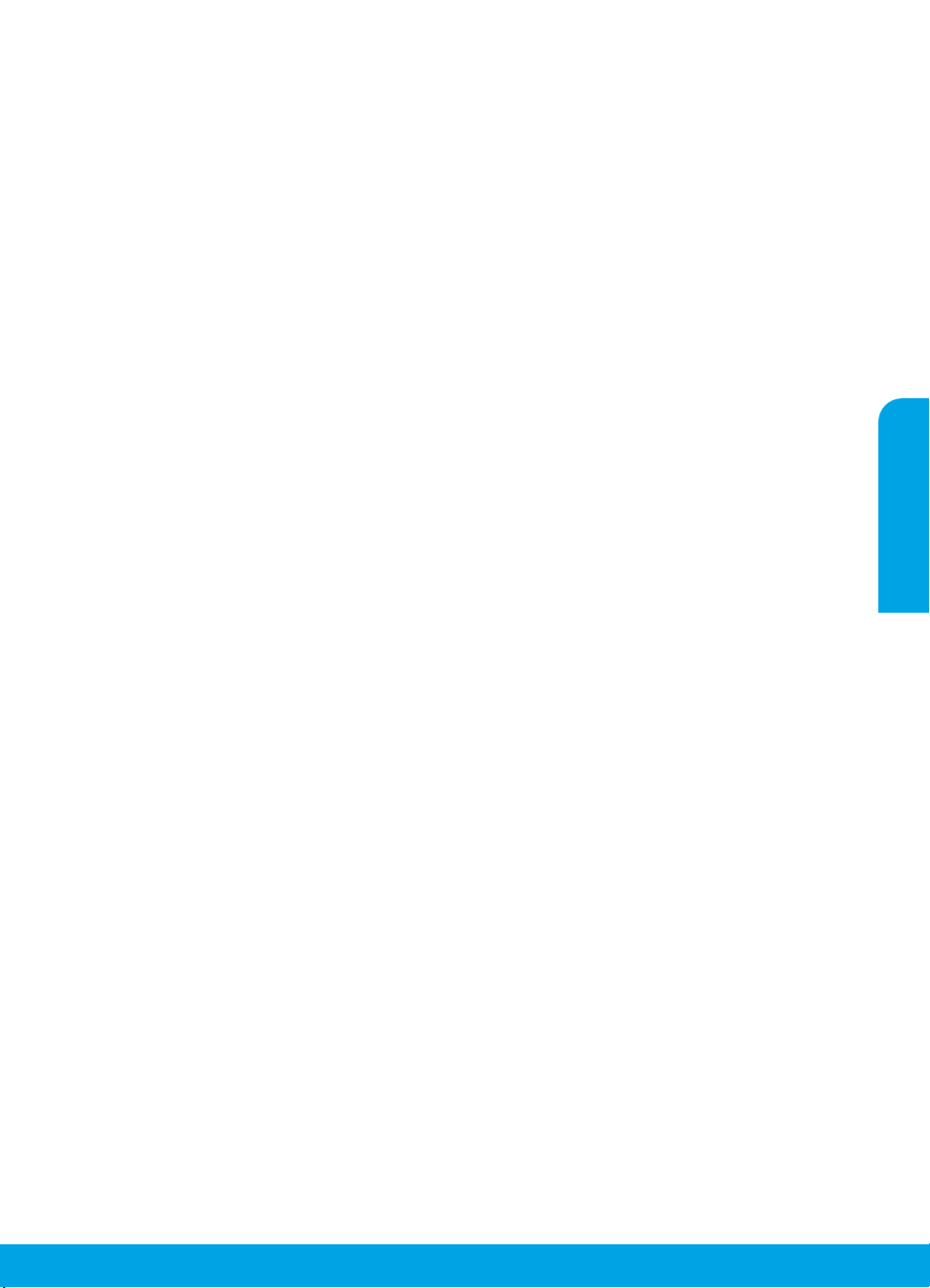
Wie schließe ich HP Drucker in Umgebungen mit Digitaltelefonen an?
HP Drucker wurden speziell für die Verwendung herkömmlicher analoger Telefondienste entwickelt. Wenn Sie
in einer digitalen Telefonumgebung (wie DSL/ADSL, PBX, ISDN oder VoIP) arbeiten, müssen Sie ggf. Digitalzu-Analog-Filter oder -Konverter verwenden, wenn Sie die Faxfunktion auf dem Drucker einrichten.
Hinweis: Der Drucker ist möglicherweise nicht mit allen digitalen Serviceleitungen oder Anbietern in allen
digitalen Umgebungen oder mit allen Digital-zu-Analog-Konvertern kompatibel. Informieren Sie sich bei
Ihrem Telekommunikationsanbieter über die Einrichtungsoptionen, die sich bei Ihnen am besten eignen.
Hinweis: Wenn Sie die Rufsignalmustererkennung in einem Nebenstellensystem einrichten, in dem
unterschiedliche Rufsignalmuster für interne und externe Anrufe verwendet werden, müssen Sie die
Faxnummer des Druckers über eine externe Nummer anwählen, wenn Sie das Rufsignalmuster erfassen.
3. Testen der Faxeinrichtung
Beim Faxtest geschieht Folgendes:
• Testen der Faxhardware
• Prüfen, ob das richtige Telefonkabel am Drucker angeschlossen ist
• Prüfen, ob die Telefonleitung mit dem richtigen Anschluss verbunden ist
• Suchen nach einem Wählton
• Suchen nach einer aktiven Telefonleitung
• Prüfen des Status der Telefonverbindung
So führen Sie den Faxtest aus:
a. Tippen Sie in der Startanzeige der Drucker-Bedienfeldanzeige auf Fax.
b. Tippen Sie auf Einrichtung.
c. Tippen Sie auf Extras und dann auf Faxtest durchführen. Wenn während des Tests Fehler auftraten,
verwenden Sie die Informationen im Bericht, um das Problem zu beheben. Nehmen Sie die
vorgeschlagenen Änderungen vor und führen Sie anschließend den Test erneut aus.
Sollten nach dem erfolgreichen Durchführen des Faxtests weiterhin Probleme auftreten, besuchen Sie
www.support.hp.com.
Deutsch
Weitere Infos
Elektronische Hilfe: Sie steht zur Verfügung, sobald die HP Druckersoftware auf dem Drucker installiert wurde. Sie
können zudem ein Benutzerhandbuch herunterladen unter www.hp.com/support/oj5200. Über die Hilfe erhalten
Sie weitere Informationen zu Leistungsmerkmalen des Produkts, Druck, Fehlerbehebung und Support. Hinweise,
Erklärungen zum Umweltschutz und rechtliche Hinweise einschließlich rechtlichem Hinweis der Europäischen Union
und Konformitätserklärung nden Sie im Abschnitt „Technische Daten“.
Im Internet: Weitere Hilfe und Informationen: www.hp.com/support/oj5200. Druckerregistrierung:
www.register.hp.com. Konformitätserklärung: www.hp.eu/certicates. Tintenverbrauch:
www.hp.com/go/inkusage.
Sicherheitsinformationen
Verwenden Sie das Produkt ausschließlich mit dem Netzkabel und dem Netzteil (sofern im Lieferumfang
enthalten), die von HP geliefert wurden.
Zulassungsnummer: Zu Identizierungszwecken ist Ihrem Produkt eine Modellzulassungsnummer zugewiesen.
Die Modell-Zulassungsnummer Ihres Geräts lautet SNPRC-1702-02. Verwechseln Sie diese Nummer nicht mit dem
Marketing-Namen (z.B. HP OiceJet 5200 All-in-One series) oder mit der Produktnummer (z.B. M2U75 und M2U81
bis M2U84).
Marken: Microsoft und Windows sind eingetragene Marken oder Marken der Microsoft Corporation in den USA und/
oder anderen Ländern.
Mac und AirPrint sind in den USA und/oder anderen Ländern eingetragene Marken von Apple Inc.
13
Page 14
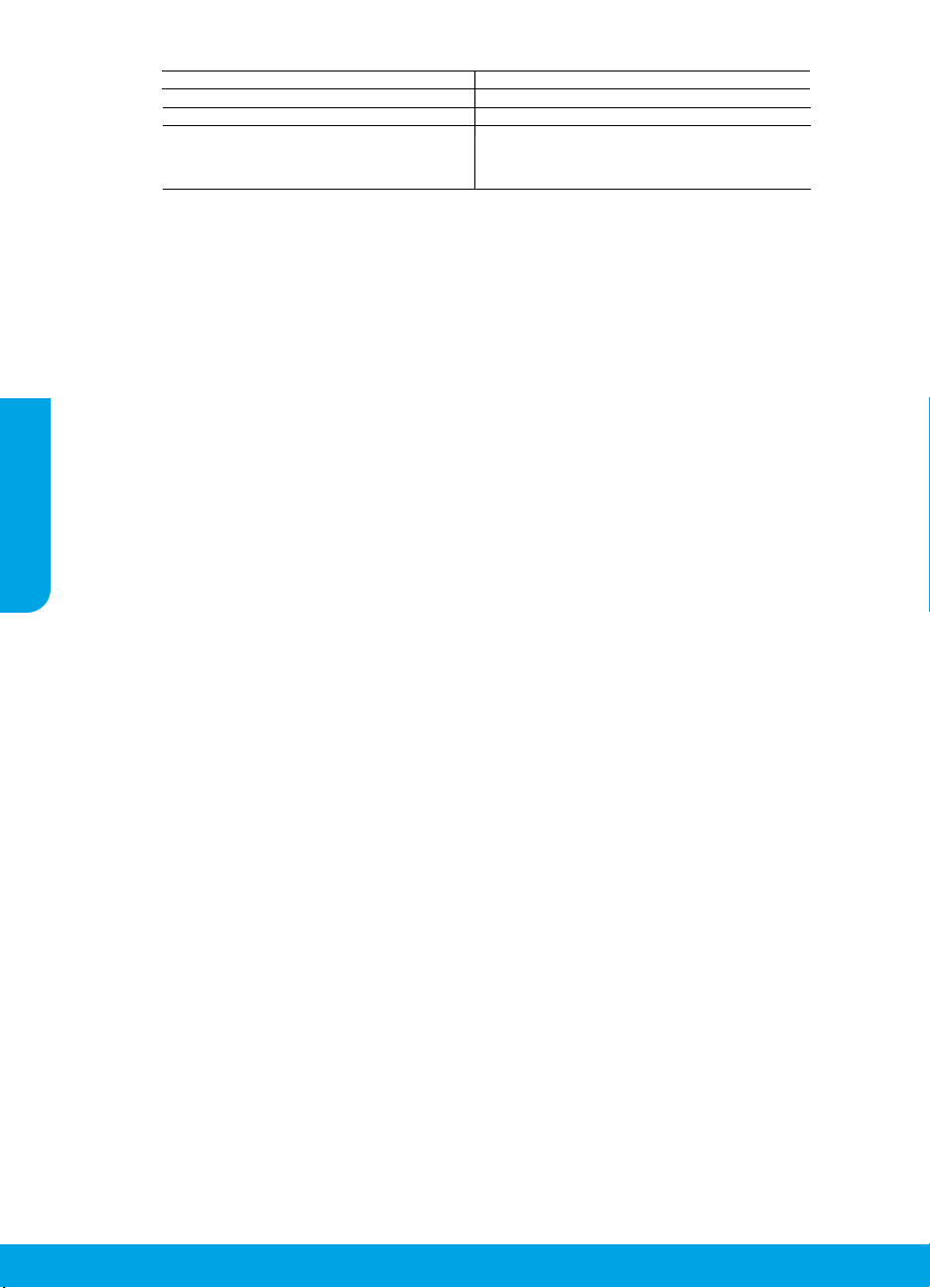
Erklärung zur beschränkten Gewährleistung für HP Drucker
HP Produkt Begrenzter Garantiezeitraum
Softwaremedien 90 Tage
Drucker 1 Jahr Hardwaregewährleistung
Deutsch
Druckpatronen Bis die HP Tinte verbraucht oder das auf der Druckpatrone
A. Umfang der beschränkten Gewährleistung
1. Diese HP Herstellergarantie ist beschränkt auf Produkte der Marke HP, die a) von HP Inc., seinen Tochterg esellschaften,
verbundenen Unternehmen, autorisierten Fachhändlern, autorisierten Distributoren oder Vertriebspartnern im Land; oder b)
mit dieser HP Herstellergarantie verkauft oder vermietet werden.
2. HP Inc. (HP) garantiert dem Endkunden, dass die oben genannten HP Produkte für die oben genannte Dauer („Begrenzter
Garantiezeitraum“) frei von Material- und Verarbeitungsmängeln sind, wobei der begrenzte Garantiezeitraum an dem Tag
beginnt, an dem das HP Hardwareprodukt während seines ersten Starts („Datum der Erstinbetriebnahme“) erstmalig
erkannt wird. Wird das HP Hardwareprodukt zu diesem Zeitpunkt nicht erkannt, beginnt der begrenzte Garantiezeitraum mit
dem Kauf oder Leasing von HP oder dem HP Serviceanbieter oder ggf. mit dem Datum, an dem der von HP autorisierte
Serviceanbieter die Installation abschließt.
3. Bei Softwareprodukten gilt die eingeschränkte Garantie von HP nur für die Nichtausführung von Programmieranweisungen.
HP übernimmt keine Garantie dafür, dass die Verwendung jeglicher Produkte unterbrechungsfrei bzw. ohne Fehler verläuft.
4. Die beschränkte Gewährleistung von HP gilt nur für Mängel, die sich bei normaler Benutzung des Produkts ergeben, und
erstreckt sich nicht auf Fehler, die durch Folgendes verursacht wurden:
a. Unsachgemäße Wartung oder Abänderung des Produkts;
b. Software, Druckmedien, Ersatzteile oder Verbrauchsmaterial, die nicht von HP geliefert oder unterstützt werden;
c. Betrieb des Produkts, der nicht den technischen Daten entspricht;
d. Unberechtigte Abänderung oder falsche Verwendung.
5. Bei HP Druckerprodukten wirkt sich die Verwendung einer nicht von HP hergestellten bzw. einer aufgefüllten Patrone nicht
auf die Garantie für den Kunden bzw. auf jegliche Unterstützungsverträge mit dem Kunden aus. Wenn der Ausfall bzw. die
Beschädigung des Druckers jedoch auf die Verwendung einer nicht von HP hergestellten bzw. einer aufgefüllten Patrone
oder einer abgelaufenen Tintenpatrone zurückzuführen ist, stellt HP für die Wartung des Druckers bei diesem Ausfall bzw.
dieser Beschädigung die standardmäßigen Arbeits- und Materialkosten in Rechnung.
6. Wenn HP während des jeweils zutreffenden Gewährleistungszeitraums von einem Schaden an einem unter die Gewährleistung von HP fallenden Produkt in Kenntnis gesetzt wird, wird das betreffende Produkt nach Wahl von HP entweder
repariert oder ersetzt.
7. Sollte HP nicht in der Lage sein, ein fehlerhaftes, unter die Gewährleistung fallendes Produkt zu reparieren oder zu ersetzen,
erstattet HP innerhalb eines angemessenen Zeitraums nach Benachrichtigung über den Schaden den vom Endkunden
bezahlten Kaufpreis für das Produkt zurück.
8. HP ist erst dann verpflichtet, das mangelhafte Produkt zu reparieren, zu ersetzen oder den Kaufpreis zurückzuerstatten,
wenn der Endkunde dieses an HP zurückgesandt hat.
9. Ersatzprodukte sind neue oder neuwertige Produkte
bieten.
10. HP Produkte können aufgearbeitete Teile, Komponenten oder Materialien enthalten, die in der Leistung neuen Teilen
entsprechen.
11. Die Erklärung zur beschränkten Gewährleistung von HP gilt in jedem Land, in dem die aufgeführten Produkte von HP
vertrieben werden. Weitergehende auf der Gewährleistung beruhende Dienstleistungen (z. B. Vor-Ort-Service) können mit
jeder autorisierten HP Serviceeinrichtung in den Ländern vereinbart werden, in denen das Produkt durch HP oder einen
autorisierten Importeur vertrieben wird.
B. Einschränkungen der Gewährleistung
WEDER HP NOCH DESSEN ZULIEFERER ÜBERNEHMEN ÜBER DAS NACH GELTENDEM RECHT ZULÄSSIGE AUSMASS HINAUS
ANDERE AUSDRÜCKLICHE ODER STILLSCHWEIGENDE GEWÄHRLEISTUNGEN ODER ZUSICHERUNGEN HINSICHTLICH DER
MARKTGÄNGIGKEIT, ZUFRIEDEN STELLENDEN QUALITÄT UND EIGNUNG FÜR EINEN BESTIMMTEN ZWECK.
C. Haftungsbeschränkung
1. Sofern durch die geltende Gesetzgebung keine anderen Bestimmungen festgelegt sind, stehen dem Endkunden über die in
dieser Gewährleistungsvereinbarung genannten Leistungen hinaus keine weiteren Ansprüche zu.
2. IN DEM NACH GELTENDEM RECHT ZULÄSSIGEN MASS UND MIT AUSNAHME DER IN DIESER GEWÄHRLEISTUNGSVEREINBARUNG
AUSDRÜCKLICH ANGEGEBENEN VERPFLICHTUNGEN SIND WEDER HP NOCH DESSEN ZULIEFERER ERSATZPFLICHTIG FÜR
DIREKTE, INDIREKTE, BESONDERE, ZUFÄLLIGE ODER FOLGESCHÄDEN, UNABHÄNGIG DAVON, OB DIESE AUF DER GRUNDLAGE
VON VERTRÄGEN, UNERLAUBTEN HANDLUNGEN ODER ANDEREN RECHTSTHEORIEN GELTEND GEMACHT WERDEN UND OB HP
ODER DESSEN ZULIEFERER VON DER MÖGLICHKEIT EINES SOLCHEN SCHADENS UNTERRICHTET WORDEN SIND.
D. Geltendes Recht
1. Diese Gewährleistungsvereinbarung stattet den Endkunden mit bestimmten Rechten aus. Der Endkunde hat unter
Umständen noch weitere Rechte, die in den Vereinigten Staaten von Bundesstaat zu Bundesstaat, in Kanada von Provinz zu
Provinz, und allgemein von Land zu Land verschieden sein können.
2. Soweit diese Gewährleistungsvereinbarung nicht dem geltenden Recht entspricht, soll sie als dahingehend abgeändert
gelten, dass die hierin enthaltenen Bestimmungen dem geltenden Recht entsprechen. Unter dem geltenden Recht treffen
bestimmte Erklärungen, Ausschlüsse und Einschränkungen dieser Gewährleistungsvereinbarung möglicherweise nicht auf
den Endkunden zu.
angegebene Enddatum für die Garantie erreicht ist, je nachdem,
welcher Fall zuerst eintritt. Diese Garantie gilt nicht für nachgefüllte, nachgearbeitete, recycelte, zweckentfremdete oder in
anderer Weise manipulierte HP Tintenprodukte.
, die ähnliche Leistungsmerkmale wie das zu ersetzende Produkt
HP Herstellergarantie
14
Die beschränkte HP Herstellergarantie ist eine von HP auf freiwilliger Basis angebotene kommerzielle Garantie. Der Name und die
Adresse der HP Gesellschaft, die in Ihrem Land für die Gewährung der beschränkten HP Herstellergarantie verantwortlich ist, sind
wie folgt:
Deutschland: HP Deutschland GmbH, Schickardstr. 32, D-71034 Böblingen
Österreich: HP Austria GmbH., Technologiestrasse 5, A-1120 Wien
Luxemburg: Hewlett-Packard Luxembourg S.C.A., 75, Parc d’Activités Capellen, Rue Pafebruc, L-8308 Capellen
Belgien: HP Belgium BVBA, Hermeslaan 1A, B-1831 Diegem
Die Rechte aus der beschränkten HP Herstellergarantie gelten zusätzlich zu den gesetzlichen Ansprüchen wegen Sachmängeln auf
eine zweijährige Gewährleistung ab dem Lieferdatum. Ob Sie Anspruch auf diese Rechte haben, hängt v
Die Rechte des Kunden sind in keiner Weise durch die beschränkte HP Herstellergarantie eingeschränkt bzw. betroffen. Weitere
Hinweise finden Sie auf der folgenden Website: Gewährleistungsansprüche für Verbraucher oder Sie können die Website des
Europäischen Verbraucherzentrums besuchen. Verbraucher haben das Recht zu wählen, ob sie eine Leistung von HP gemäß der
beschränkten HP Herstellergarantie in Anspruch nehmen oder ob sie sich gemäß der gesetzlichen zweijährigen Haftung für
Sachmängel (Gewährleistung) an den jeweiligen Verkäufer wenden.
Weitere Informationen erhalten Sie über den folgenden Link: Consumer Legal Guarantee (www.hp.com/go/eu-legal). Sie können
dazu auch die European Consumer Centers Website
(http://ec.europa.eu/consumers/solving_consumer_disputes/non-judicial_redress/ecc-net/) besuchen.
on zahlreichen Faktoren ab.
Page 15
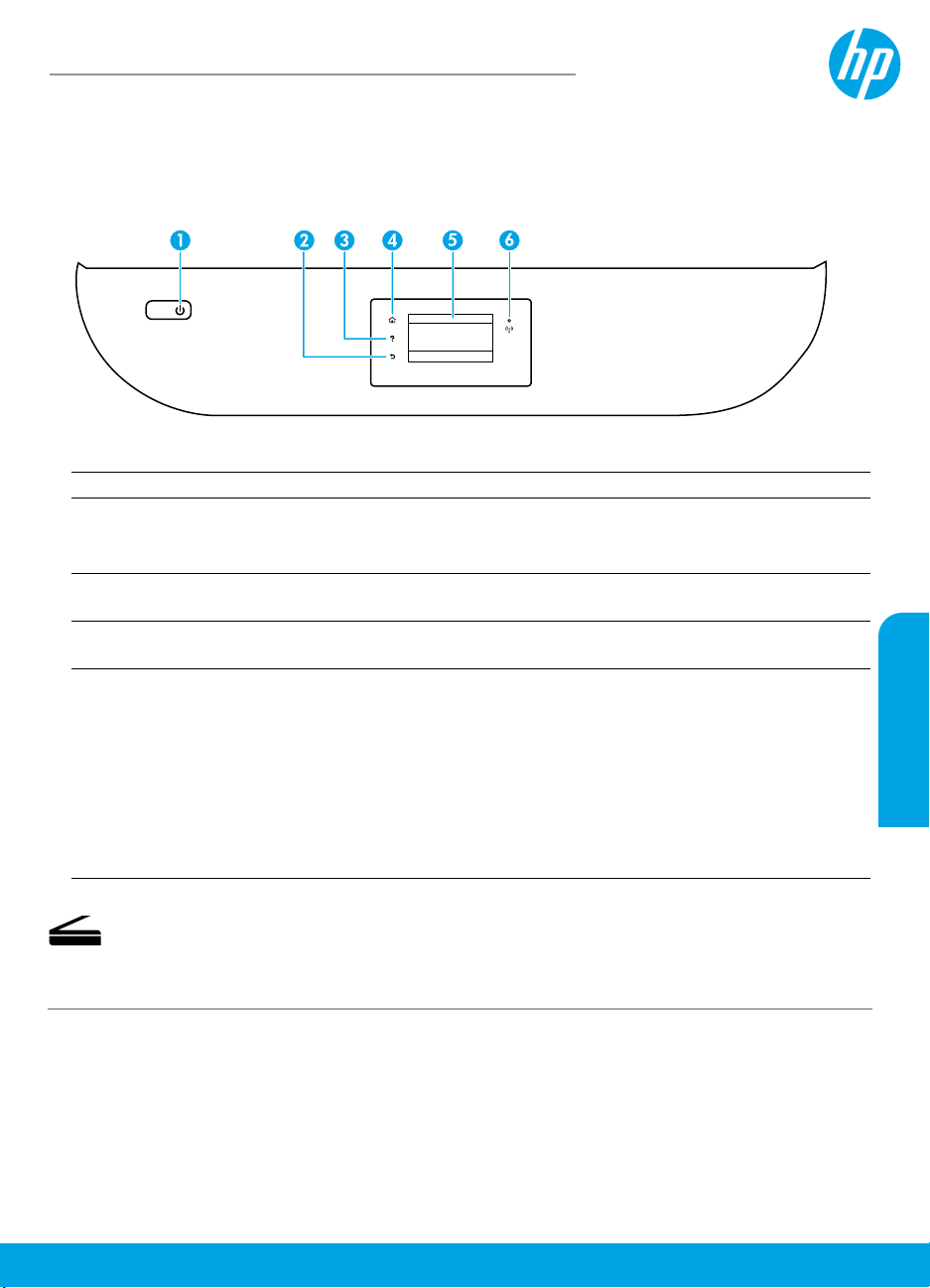
HP OiceJet série5200 tout-en-un
Manuel de référence
Besoin d'aide? www.hp.com/support/oj5200
Panneau de commande de l'imprimante
1 Bouton Marche/Arrêt: Permet d'allumer ou d'éteindre l'imprimante.
2 Bouton Précédent: Retourne à l'écran précédent.
3 Bouton Aide: Ouvre le menu Aide pour l'opération en cours.
Sur l'écran d'accueil, appuyez sur le bouton Aide puis sur Vidéos explicatives pour aicher les
vidéos d'aide, par exemple pour le chargement du papier et le remplacement des cartouches.
4 Bouton Accueil: Renvoie à l'écran d'accueil qui s'aiche lorsque vous mettez pour la première fois
l'imprimante sous tension.
5 Écran du panneau de commande: Touchez l'écran pour sélectionner les options du menu et
parcourez les éléments du menu.
6 Voyant Sans l: Indique l'état de la connexion sans l de l'imprimante.
• Un voyant bleu gé indique que la connexion sans l a été établie et que vous pouvez imprimer.
• Un voyant clignotant lentement indique que l'option sans l est activée mais que l'imprimante
n'est pas connectée à un réseau. Assurez-vous que l'imprimante se trouve dans la plage de
signaux sans l.
• Un voyant qui clignote rapidement indique une erreur de connexion sans l. Reportez-vous aux
messages aichés sur l'écran de l'imprimante.
• Si la liaison sans l est désactivée, le voyant de la connexion sans l est éteint et l'écran
d'aichage indique Sans l désactivé.
Français
Numériser: Utilisez l'application mobile HP ou le logiciel d'impression HP pour numériser depuis
l'imprimante. Vous pouvez également utiliser Webscan sur le serveur Web intégré (EWS). Pour plus
d'informations sur la numérisation, reportez-vous à l'Aide électronique ou rendez-vous sur le site
www.hp.com/support/oj5200.
Les informations mentionnées peuvent être modiées sans préavis.
Page 16
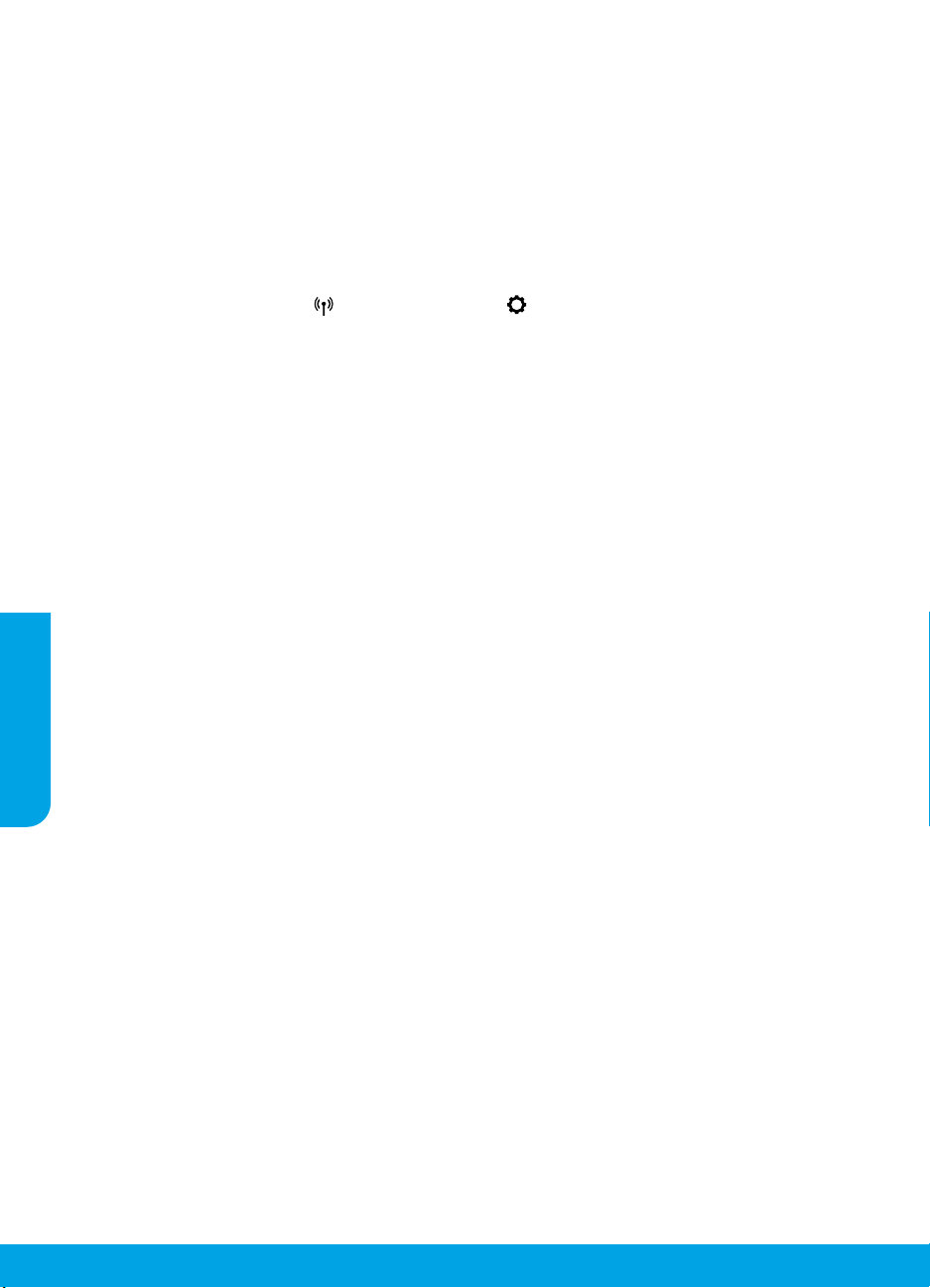
Résolution des problèmes de conguration sans l
Connectez votre imprimante à votre périphérique via un réseau sans l
Vous pouvez connecter votre imprimante à votre ordinateur ou votre périphérique mobile via un réseau sans l
(double bande 802.11n prise en charge).
Utiliser un périphérique mobile ou un ordinateur SANS avoir installé le logiciel de l'imprimante HP
1. Vériez que votre ordinateur ou votre périphérique mobile a été connecté au réseau sans l.
2. Assurez-vous que l'imprimante se trouve dans le mode de connexion sans l automatique. Pour accéder au
mode de connexion sans l automatique:
a. Sur l'écran d'accueil, touchez (Sans l), puis touchez (Paramètres).
b. Touchez l'option Restaurer les paramètres réseau.
c. Touchez Oui.
3. Rendez-vous sur le site 123.hp.com pour installer et démarrer le logiciel de l'imprimante HP ou l'application
mobile et suivre les instructions à l'écran.
Remarque à l'attention des utilisateurs Windows® : Vous pouvez également commander un CD du logiciel de
l'imprimante. Rendez-vous sur le site www.support.hp.com.
Utiliser un ordinateur AVEC le logiciel de l'imprimante HP
Windows
1. Vériez que votre ordinateur a été connecté au réseau sans l.
2. Double-cliquez sur l'icône de l'imprimante sur le bureau ou procédez comme suit pour ouvrir le logiciel de
l'imprimante:
• Windows 10 : Cliquez sur le bouton Démarrer, sélectionnez Toutes les applications, cliquez sur HP et
Français
sélectionnez l'icône portant le nom de l'imprimante.
• Windows 7, Windows Vista et Windows XP: Dans le menu Démarrer, sélectionnez Toutes les applications ou
Programmes, cliquez sur HP et sélectionnez le dossier correspondant à l'imprimante et l'icône portant le nom
de l'imprimante.
3. Dans le logiciel de l'imprimante, cliquez sur Outils.
4. Cliquez sur Conguration du périphérique & Logiciel.
5. Procédez de l'une des manières suivantes:
• Si l'imprimante n'est pas connectée à votre ordinateur: Sélectionnez Connecter un nouveau périphérique,
sélectionnez Sans l, puis suivez les instructions à l'écran.
• Si l'imprimante est connectée à votre ordinateur à l'aide d'un câble USB: Sélectionnez Convertir la connexion
USB d'un périphérique en connexion sans l et suivez les instructions à l'écran.
Mac
1. Vériez que votre ordinateur a été connecté au réseau sans l.
2. Procédez de l'une des manières suivantes:
• Si l'imprimante n'est pas connectée à votre ordinateur: Double-cliquez sur HP Utility dans le dossier HP
contenu dans le dossier Applications. Dans la barre de menus en haut de l'écran, choisissez Congurer le
nouveau périphérique dans le menu Périphériques, puis suivez les instructions à l'écran.
• Si l'imprimante est connectée à votre ordinateur à l'aide d'un câble USB: Déconnectez le câble USB de
l'imprimante. Téléchargez la version la plus récente de HP Easy Start depuis le site 123.hp.com, ouvrez
ensuite HP Easy Start, et suivez les instructions à l'écran.
16
Page 17
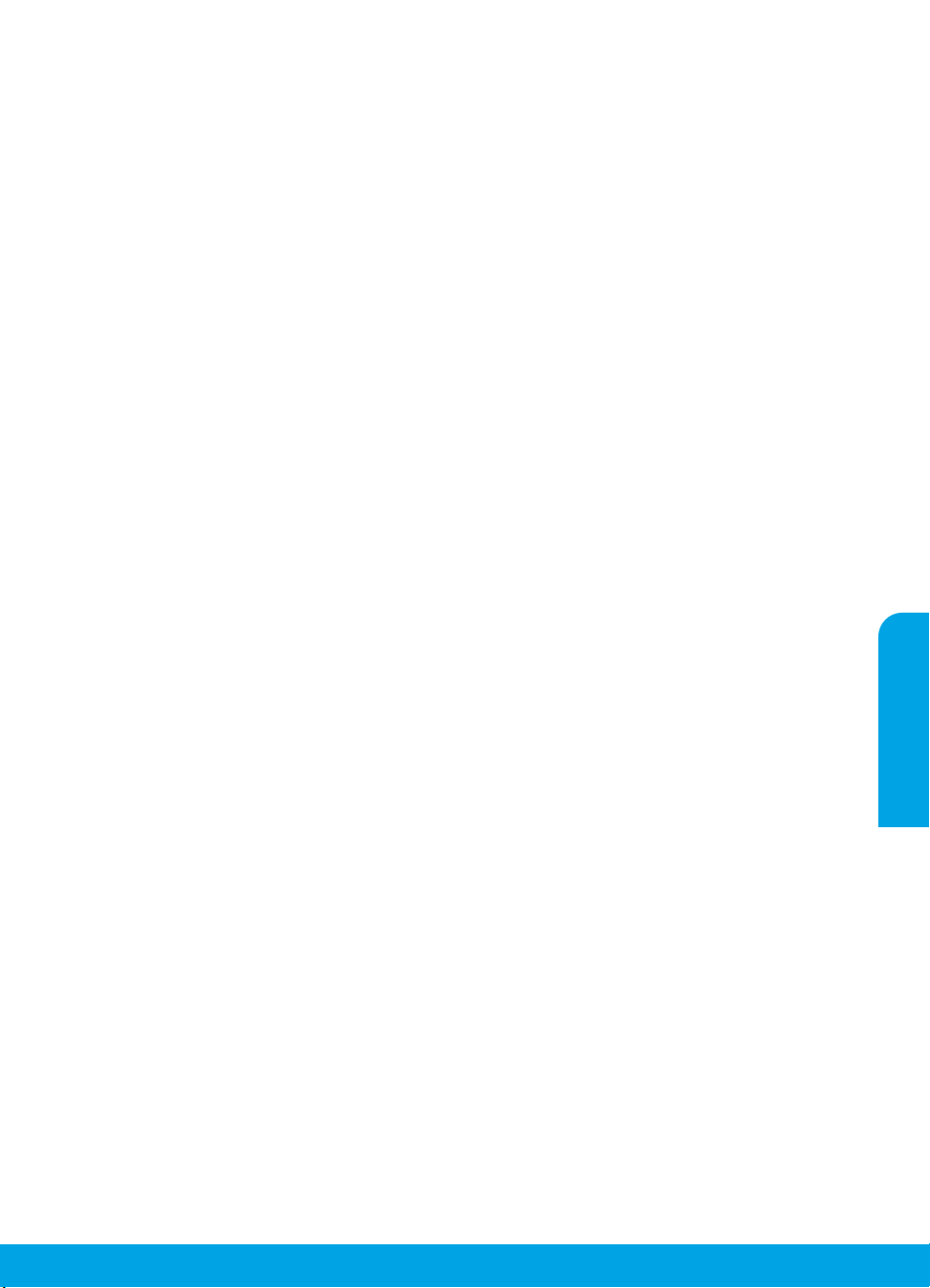
Résolution des problèmes de conguration sans l (suite)
Si vous n'êtes pas parvenu à connecter l'imprimante à votre réseau sur 123.hp.com
Connectez l'imprimante à votre réseau à partir de l'écran du panneau de commande de l'imprimante.
Remarque: Lorsque vous connectez l'imprimante à votre réseau, assurez-vous qu'elle n'est pas raccordée via un
câble USB.
1. Sur l'écran de l'imprimante vous demandant d'aller visiter le site 123.hp.com, appuyez sur Plus d'informations.
2. Sur l'écran Plus d'informations, appuyez sur Démarrer la conguration manuelle.
3. Si vous n'avez pas installé de cartouches ni chargé de papier, des animations vous y aideront. Après avoir calibré
les cartouches, appuyez sur OK.
4. Lorsque vous êtes invité à terminer la conguration sur 123.hp.com, appuyez sur Informations. Puis sur l'écran
Informations, appuyez sur Conguration avancée.
5. Sur l'écran des procédures de connexion, sélectionnez Sans l.
L'imprimante recherche tous les routeurs sans l disponibles et vous aide à connecter l'imprimante à votre
réseau.
6. Une fois l'imprimante connectée à votre réseau, retournez sur 123.hp.com pour télécharger et installer
l'application mobile ou le logiciel de l'imprimante HP si vous ne l'avez pas déjà fait.
Vous rencontrez toujours des problèmes? Visitez le centre d'impression mobile HP sur le site
www.hp.com/go/wirelessprinting.
Si vous utilisez un ordinateur exécutant Windows, vous pouvez utiliser l'outil Print and Scan Doctor, qui peut vous
aider à résoudre de nombreux problèmes avec l'imprimante. Pour télécharger cet outil, consultez le site
www.hp.com/go/tools.
Imprimez depuis le système d'exploitation de votre smartphone ou votre tablette
Vous pouvez utiliser l'application mobile HP pour congurer et utiliser l'imprimante HP en vue de numériser,
imprimer et partager des documents. Installez l'application à partir du site 123.hp.com ou à partir du magasin
d'applications de votre périphérique mobile.
Vous pouvez également utiliser l'imprimante pour imprimer des documents et des photos directement depuis vos
périphériques mobiles.
• iOS: Utilisez l'option Imprimer du menu Partager. Aucune conguration n'est nécessaire car iOS Airprint est
pré-installé.
• Android: Téléchargez et activez le plug-in HP Print Service (pris en charge par la plupart des appareils Android)
à partir de Google Play Store.
Pour activer l'impression mobile, rendez-vous sur le site Web HP Mobile Printing à l'adresse
www.hp.com/go/mobileprinting. Si la version locale de ce site Web n'est pas disponible dans votre pays/région ou
dans votre langue, il est possible que vous soyez redirigé vers le site Web HP Mobile Printing d'un autre pays/région
ou dans une autre langue.
Partagez l'imprimante avec plusieurs périphériques de votre réseau
Après avoir connecté votre imprimante à votre réseau sans l, vous pouvez partager votre imprimante avec
plusieurs ordinateurs et périphériques mobiles connectés sur ce même réseau. Sur chaque périphérique
supplémentaire, installez l'application mobile HP ou le logiciel de l'imprimante à partir du site 123.hp.com et suivez
les instructions à l'écran pour vous connecter à l'imprimante.
Français
17
Page 18
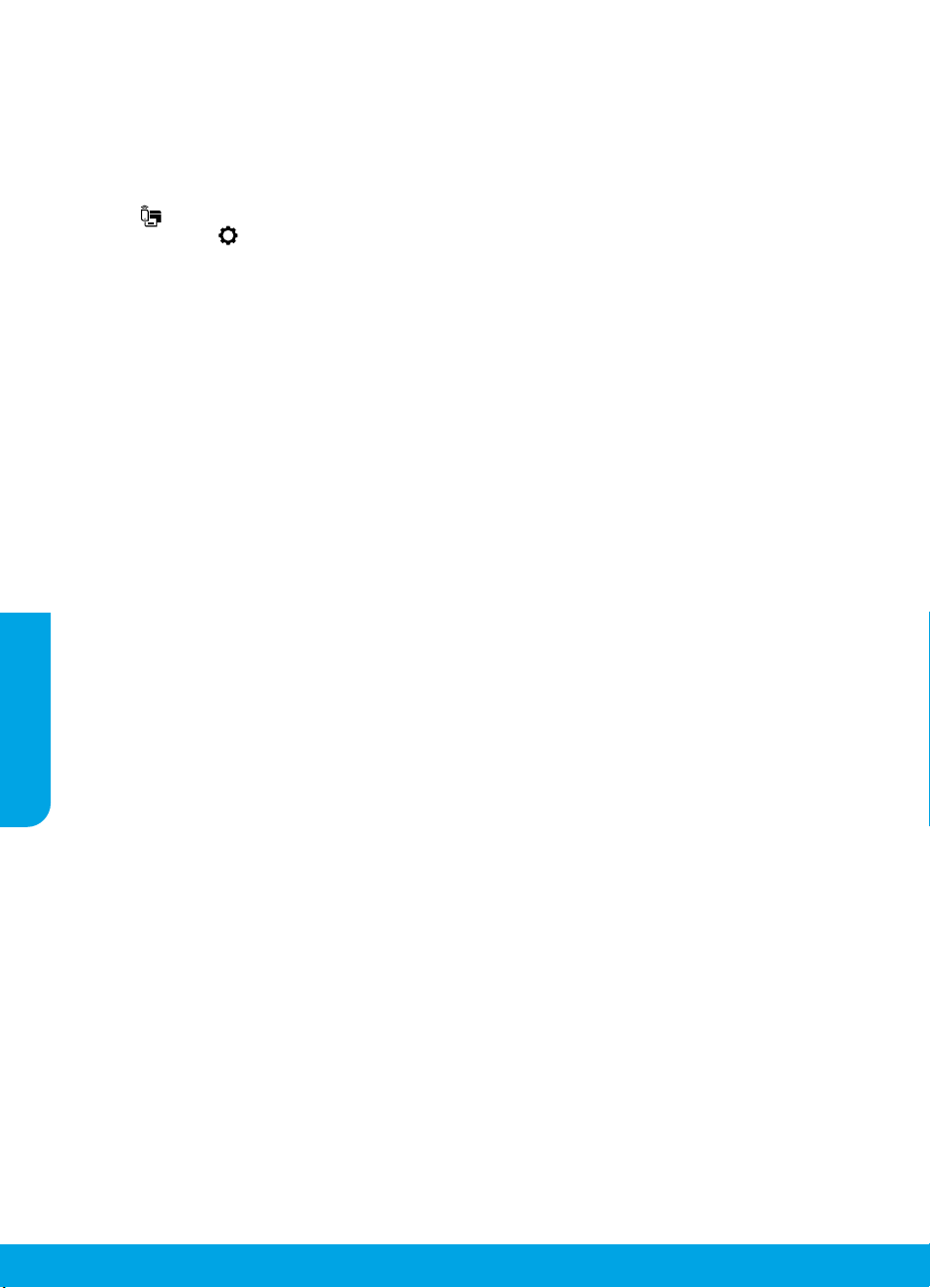
Résolution des problèmes de conguration sans l (suite)
Utilisez l'imprimante sans l sans routeur
Utilisez la fonction Wi-Fi Direct pour imprimer sans routeur depuis votre ordinateur, votre smartphone ou tout autre
périphérique équipé d'une fonction Wi-Fi. Pour utiliser la fonctionnalité Wi-Fi Direct, le logiciel d'impression HP doit
être installé sur votre ordinateur.
• Pour vérier le statut de Wi-Fi Direct et connaître le nom du réseau Wi-Fi Direct ainsi que le mot de passe,
touchez (Wi-Fi Direct) dans l'écran du panneau de commande de l'imprimante. Si Wi-Fi Direct est
désactivé, touchez (Paramètres) et activez la fonction.
• Pour savoir comment imprimer avec Wi-Fi Direct, consultez le site Web Wi-Fi Direct Printing à l'adresse
www.hp.com/go/widirectprinting.
Remarque: Une connexion Wi-Fi Direct ne donne toutefois pas accès à Internet.
Ce produit est conçu pour une utilisation en environnements ouverts (par exemple, à domicile et sans connexion
à un réseau Internet public), dans lesquels toute personne peut accéder à l'imprimante et l'utiliser. Ainsi, les
paramètres Wi-Fi Direct se trouvent par défaut en mode «Automatique», sans mot de passe administrateur, ce qui
permet à toute personne située dans la zone couverte par le réseau sans l de se connecter et d'accéder à toutes
les fonctions et aux paramètres de l'imprimante. Si vous souhaitez un niveau de sécurité plus élevé, HP conseille
de modier la méthode de connexion Wi-Fi Direct de «Automatique» à «Manuel» et de dénir un mot de passe
administrateur. Vous pouvez modier les paramètres de sécurité à partir du serveur Web intégré (EWS). Pour
obtenir de l'aide sur EWS, veuillez consulter le manuel de l'utilisateur sur le site www.hp.com/support/oj5200 ou
l'Aide électronique.
Résolution des problèmes courants
• Assurez-vous que les cordons d'alimentation sont correctement branchés et que l'imprimante est sous tension.
Français
Le bouton Marche/Arrêt est allumé lorsque le périphérique est sous tension.
• Vériez que vous avez installé la dernière version de l'application mobile HP ou du logiciel de l'imprimante
depuis le site 123.hp.com.
• Si votre ordinateur est connecté à l'imprimante avec un câbleUSB, assurez-vous que celui-ci est bien branché.
Si votre ordinateur est connecté à l'imprimante avec une connexion sans l, vériez que celle-ci fonctionne.
• Consultez le site HP Diagnostic Tools à l'adresse www.hp.com/go/tools pour télécharger gratuitement les
utilitaires (outils) de diagnostic que vous pouvez utiliser pour corriger les problèmes de votre imprimante.
18
Page 19
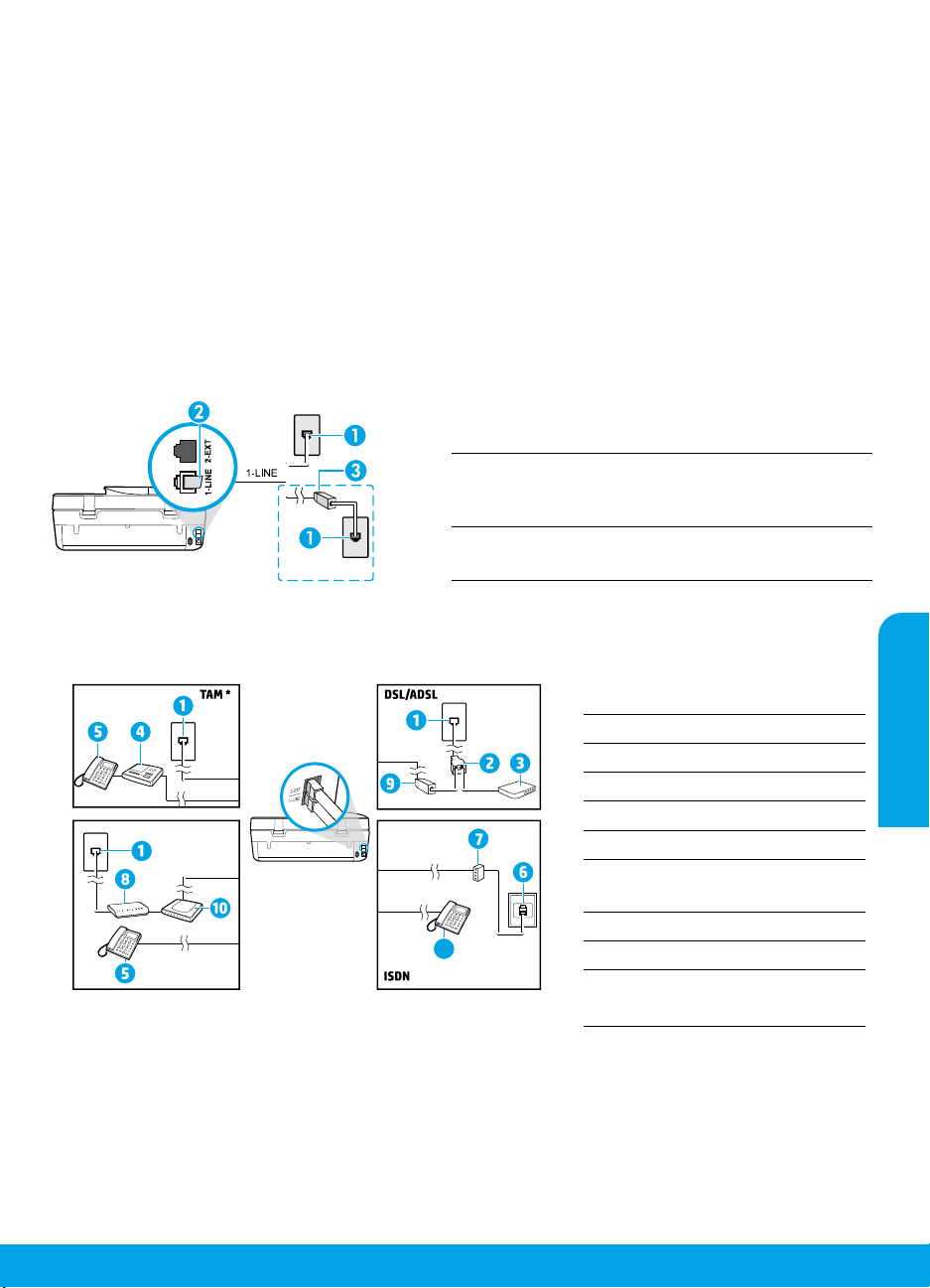
Congurer le fax
Vous pouvez congurer le télécopieur en utilisant l'assistant du logiciel (recommandé) pendant ou après
l'installation du logiciel en utilisant l'Assistant de conguration du télécopieur à partir du logiciel (Windows) ou de
Paramètres de télécopie de base depuis HP Utility (OS X), ou poursuivre les étapes ci-dessous.
1. Connexion à la ligne téléphonique
Utilisation de la ligne téléphonique pour télécopie uniquement
Si un cordon téléphonique est fourni avec l'imprimante, HP vous recommande de l'utiliser. Si le cordon
téléphonique n'est pas assez long, vous pouvez utiliser une rallonge (avec coupleur).
a. Enchez une extrémité du cordon téléphonique dans la prise téléphonique murale.
b. Branchez l'autre extrémité sur le port 1-LINE (face arrière de l'imprimante).
Remarque: ne branchez pas le câble téléphonique dans le port 2-EXT.
c. Si vous êtes abonné à un service DSL/ADSL, connectez un ltre DSL/ADSL entre le port 1-LINE de l'imprimante
et la prise murale téléphonique.
Prise téléphonique murale
1
Port fax 1-LINE (face arrière de l'imprimante)
2
Remarque: Ne branchez aucun équipement au port
2-EXT.
Filtre ADSL (fourni par l'opérateur de téléphonie ou
3
par le prestataire de services)
2. Connexion de périphériques supplémentaires
Pour connecter d'autres équipements, suivez le schéma approprié:
1-LINE
2-EXT
1-LINE
2-EXT
Fax via VoIP**
* RT: Répondeur téléphonique
** Fax via VoIP Fax via Internet
1-LINE
1-LINE
2-EXT
1 Prise téléphonique murale
2 Splitter parallèle
3 Modem ADSL (box)
Français
4 Répondeur téléphonique
5 Téléphone
6 Prise murale RNIS
Adaptateur de terminal ou
7
routeur RNIS
8 Modem haut débit (box)
5
9 Filtre ADSL
Adaptateur téléphonique
10
analogique
19
Page 20
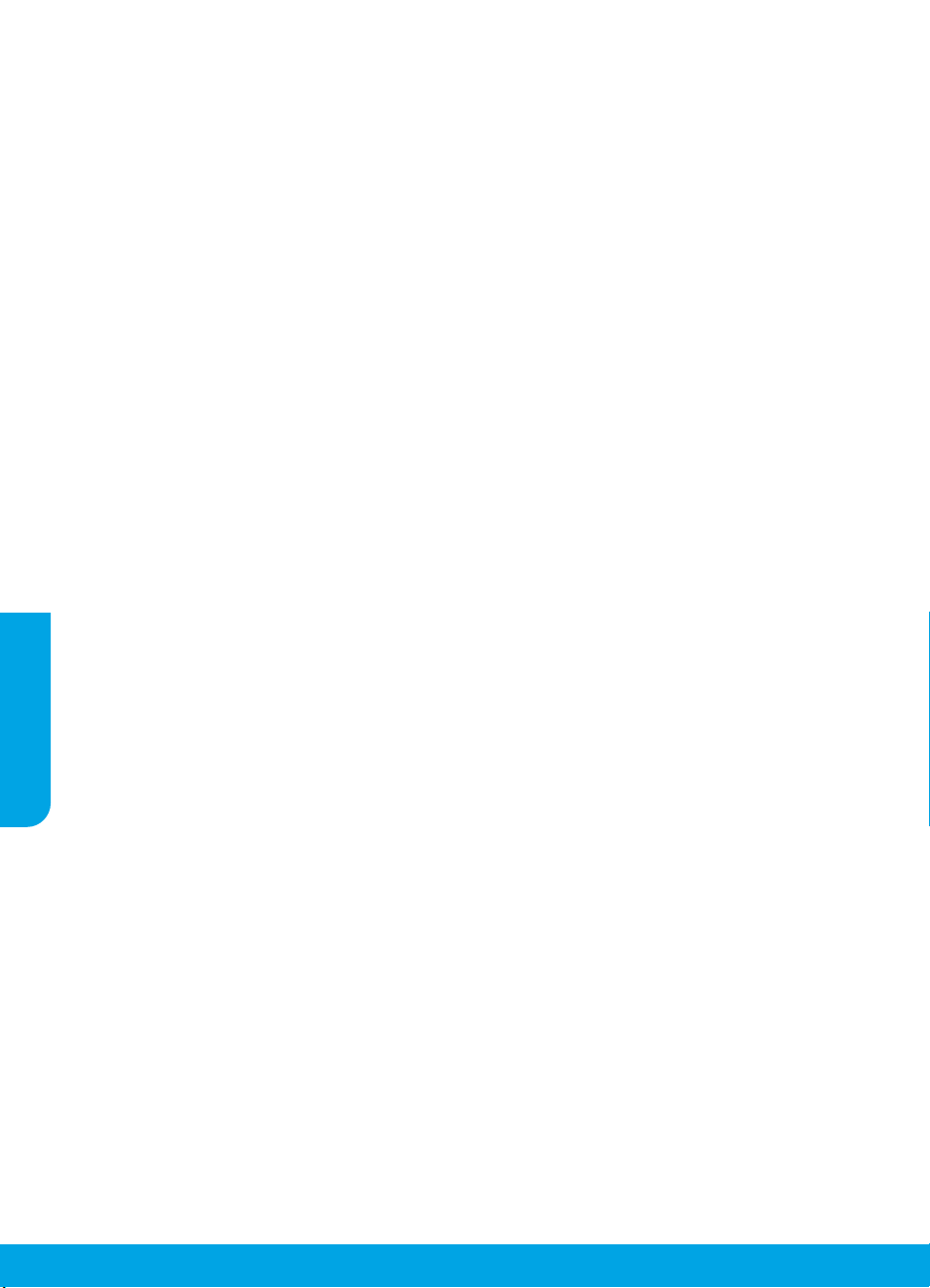
Comment congurer une imprimante HP dans un environnement téléphonique numérique?
Les imprimantes HP sont spécialement conçues pour fonctionner avec les services de téléphonie analogique
traditionnels. Dans un environnement de téléphonie numérique (ADSL, PBX, RNIS, FoIP), vous devrez peutêtre utiliser des ltres ou des convertisseurs numérique/analogique lors de la conguration du mode Fax de
l'imprimante.
Remarque: Il est possible que l'imprimante ne soit pas compatible avec tous les types de lignes/opérateurs
numériques, avec tous les environnements numériques ou avec tous les convertisseurs numérique/
analogique. Pour identier les options les mieux adaptées à vos besoins, contactez votre opérateur.
Remarque: Si vous congurez un système de détection de sonnerie dans un standard téléphonique PBX qui
supporte des sonneries distinctes pour les appels internes et externes, vous devez composer le numéro de
fax de l'imprimante en utilisant un numéro externe.
3. Test de la conguration du télécopieur
Le test du fax exécute les opérations suivantes:
• Teste le matériel du télécopieur
• Vérie que le bon type de cordon téléphonique est connecté à l'imprimante
• Vérie que le cordon téléphonique est branché au port approprié.
• Recherche une tonalité
• Recherche une ligne téléphonique active
• Teste l'état de la connexion à la ligne téléphonique
Pour exécuter le test du fax:
a. Sur l'écran d'accueil du panneau de commande de l'imprimante, touchez Télécopie.
b. Touchez Conguration.
c. Touchez Outils, puis Tester télécopie. Si le test du fax échoue, examinez le contenu du rapport de test
pour identier les solutions possibles, puis appliquez les modications suggérées par le rapport et
relancez le test.
Si le test du fax réussit mais que vous rencontrez des diicultés, consultez ces pages : www.support.hp.com.
Français
En savoir plus
Aide électronique: Elle est accessible lorsque vous installez le logiciel d'impression HP sur votre ordinateur. Vous
pouvez également obtenir un guide de l'utilisateur depuis le site www.hp.com/support/oj5200. Découvrez les
fonctionnalités du produit et comment imprimer, résoudre vos problèmes et obtenir de l'assistance. Obtenez des
avis, des informations environnementales et réglementaires, y compris les déclarations de conformité et les avis
d'application de la réglementation de l'Union européenne, dans la section Informations techniques.
Sur le Web: Aide et informations supplémentaires: www.hp.com/support/oj5200. Enregistrement de l'imprimante:
www.register.hp.com. Déclaration de conformité: www.hp.eu/certicates. Consommation d'encre:
www.hp.com/go/inkusage.
Informations de sécurité
Utilisez uniquement le cordon d'alimentation et l'adaptateur secteur éventuellement fournis parHP.
Numéro de modèle réglementaire: Pour des motifs réglementaires d'identication, un numéro réglementaire
de modèle a été aecté à votre produit. Le numéro de modèle réglementaire de votre périphérique est
SNPRC-1702-02. Il ne faut pas confondre ce numéro réglementaire avec le nom commercial (HP OiceJet Série
5200 Tout-en-un, etc.) ou la référence des produits (M2U75, M2U81 à M2U84, etc.).
Mentions légales: Microsoft et Windows sont soit des marques soit des marques déposées de Microsoft
Corporation aux États-Unis et/ou dans d'autres pays.
Mac et AirPrint sont des marques déposées d'Apple, Inc. aux États-Unis et dans d'autres pays.
20
Page 21
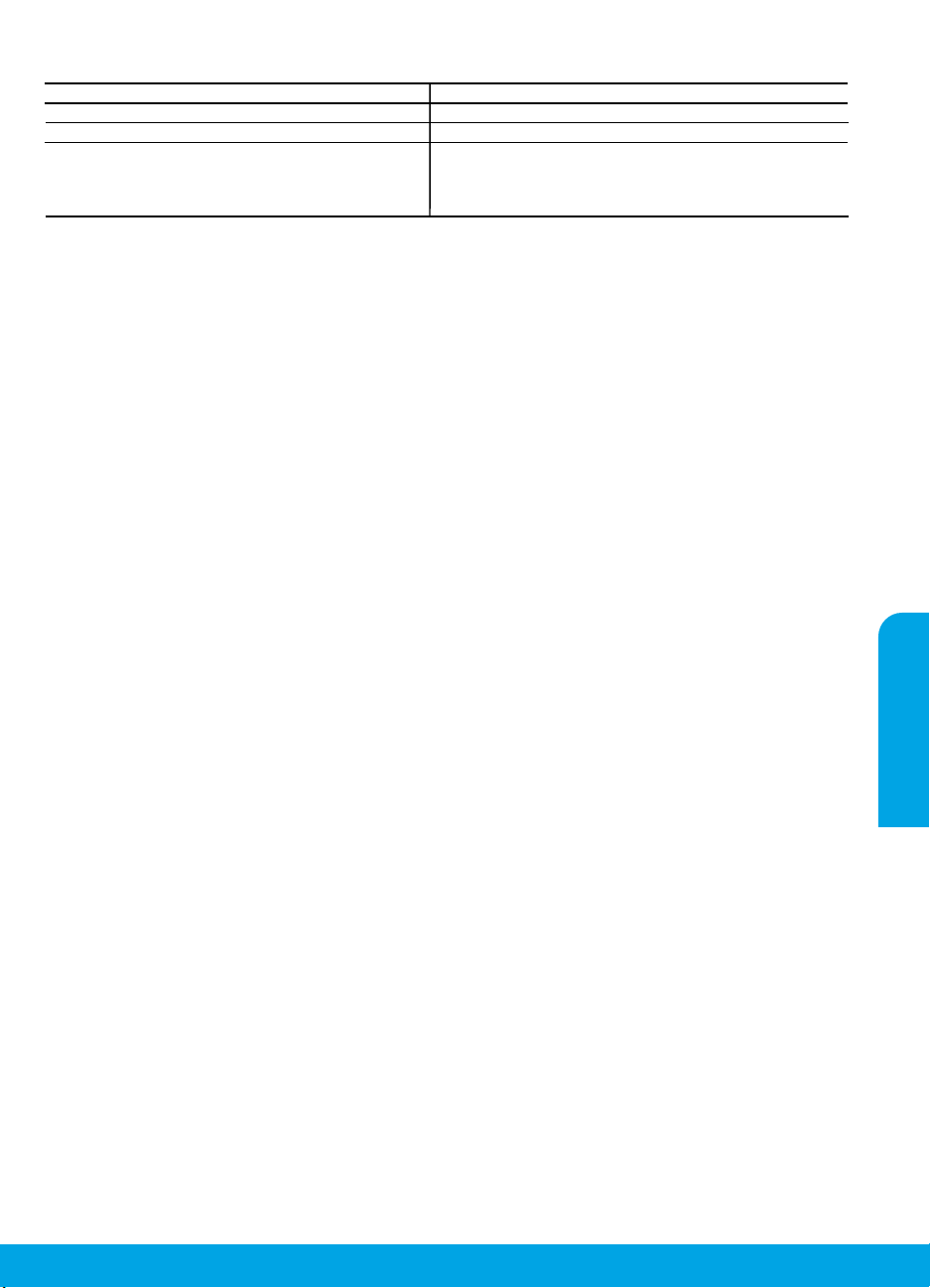
Déclaration de garantie limitée de l'imprimante HP
Produit HP Période de garantie limitée
Supports logiciels 90 jours
Imprimante Matériel garanti 1 an
Cartouches d'encre Jusqu'à épuisement de l'encre HP ou jusqu'à expiration de la date
A. Extension de garantie limitée
1. Cette garantie limitée HP s'applique uniquement aux produits de marque HP vendus ou loués a) par HP Inc., ses succursales,
ses filiales, ses revendeurs agréés, ses distributeurs autorisés ou ses distributeurs dans les pays ; b) avec cette garantie
limitée HP.
2. HP Inc. (HP) garantit au client utilisateur final que les produits HP spécifiés ci-dessus sont exempts de vices de matériaux et
de fabrication pendant la durée spécifiée ci-dessus (la «Période de garantie limitée»), laquelle Période de garantie limitée
commence le jour où le produit matériel HP a été détecté pour la première fois lors du démarrage initial, dont la date est
réputée la «date du premier démarrage». Ou bien, si le produit matériel HP n’a pas été détecté à ce moment-là, la Période
de garantie limitée commence au plus tard à la date d'achat ou de location auprès de HP, ou du fournisseur de services agréé
par HP ou, le cas échéant, auprès du fournisseur de services agréé par HP qui a terminé l’installation.
3. Pour les logiciels, la garantie limitée HP est valable uniquement en cas d'impossibilité d'exécuter les instructions de
programmation. HP ne garantit pas que le fonctionnement du logiciel ne connaîtra pas d'interruptions ni d'erreurs.
4. La garantie limitée HP ne couvre que les défauts qui apparaissent dans le cadre de l'utilisation normale du produit et ne
couvre aucun autre problème, y compris ceux qui surviennent du fait :
a. d'une mauvaise maintenance ou d'une modification ;
b. de logiciels, de supports, de pièces ou de consommables non fournis ou non pris en charge par HP ;
c. du fonctionnement du produit hors de ses caractéristiques ; ou
d. d'une modification non autorisée ou d'une mauvaise utilisation.
5. Pour les imprimantes HP, l'utilisation d'une cartouche d'un autre fournisseur ou d'une cartouche rechargée n'entraîne pas la
résiliation de la garantie ni d'un contrat de support HP. Toutefois, si la panne ou les dégâts peuvent être attribués à
l'utilisation d'une cartouche d'un autre fournisseur, d'une cartouche rechargée ou d'une cartouche périmée, HP facturera les
montants correspondant au temps et au matériel nécessaires à la réparation de l'imprimante.
6. Si, pendant la période de garantie applicable, HP est informé d'une défaillance concernant un produit couvert par la garantie
HP, HP choisira de réparer ou de remplacer le produit défectueux.
7. Si HP est dans l'incapacité de réparer ou de remplacer, selon le cas, un produit défectueux couvert par la garantie HP, HP
devra, dans un délai raisonnable après avoir été informé du défaut, rembourser le prix d'achat du produit.
8. HP ne sera tenu à aucune obligation de réparation, de remplacement ou de remboursement tant que le client n'aura pas
retourné le produit défectueux à HP.
9. Tout produit de remplacement peut être neuf ou comme neuf et comporte les fonctionnalités semblables au produit
remplacé.
10. Les produits HP peuvent contenir des pièces, des composants ou des matériels reconditionnés équivalents à des neufs en
termes de performances.
11. La garantie limitée HP est valable dans tout pays dans lequel le produit HP couvert est distribué par HP. Des contrats
apportant des services de garantie supplémentaires, tels que la réparation sur site, sont disponibles auprès des services de
maintenance agréés par HP dans les pays dans lequel le produit est distribué par HP ou par un importateur agréé.
B. Restrictions de garantie
DANS LA MESURE OÙ LES LOIS LOCALES L'A UTORISENT, HP OU SES FOURNISSEURS TIERS NE FONT AUCUNE AUTRE GARANTIE
OU CONDITION, EXPRESSE OU IMPLICITE, EN CE QUI CONCERNE LES PRODUITS HP ET NIENT TOUTE GARANTIE IMPLICITE DE
COMMERCIALISATION, DE QUALITÉ SATISFAISANTE OU D'ADAPTATION À UN BUT PARTICULIER.
C. Restrictions de responsabilité
1. Dans la mesure où les lois locales l'autorisent, les recours énoncés dans cette déclaration de garantie constituent les recours
exclusifs du client.
2. DANS LA MESURE OÙ LES LOIS LOCALES L'AUTORISENT, EXCEPTION FAITE DES OBLIGATIONS SPÉCIFIQUEMENT ÉNONCÉES
DANS LA PRÉSENTE DÉCLARATION DE GARANTIE, HP OU SES FOURNISSEURS TIERS NE POURRONT ÊTRE TENUS POUR
RESPONSABLES DE DOMMAGES DIRECTS, INDIRECTS, SPÉCIAUX OU ACCIDENTELS, QU'ILS SOIENT BASÉS SUR UN CONTRAT, UN
PRÉJUDICE OU TOUTE AUTRE THÉORIE LÉGALE, QUE CES DOMMAGES SOIENT RÉPUTÉS POSSIBLES OU NON.
D. Lois locales
1. Cette déclaration de garantie donne au client des droits juridiques spécifiques. Le client peut également posséder d'autres
droits selon les états des Etats-Unis, les provinces du Canada, et les autres pays ou régions du monde.
2. Si cette déclaration de garantie est incompatible avec les lois locales, elle sera considérée comme étant modifiée pour être
conforme à la loi locale. Selon ces lois locales, certaines clauses de non-responsabilité, renonciations et limitations de cette
déclaration de garantie peuvent ne pas s’appliquer au client.
de garantie imprimée sur la cartouche (selon le cas qui se produira
en premier). Cette garantie ne couvre pas les produits utilisant de
l'encre HP qui ont été reconditionnés, mal utilisés ou altérés.
Français
21
Page 22
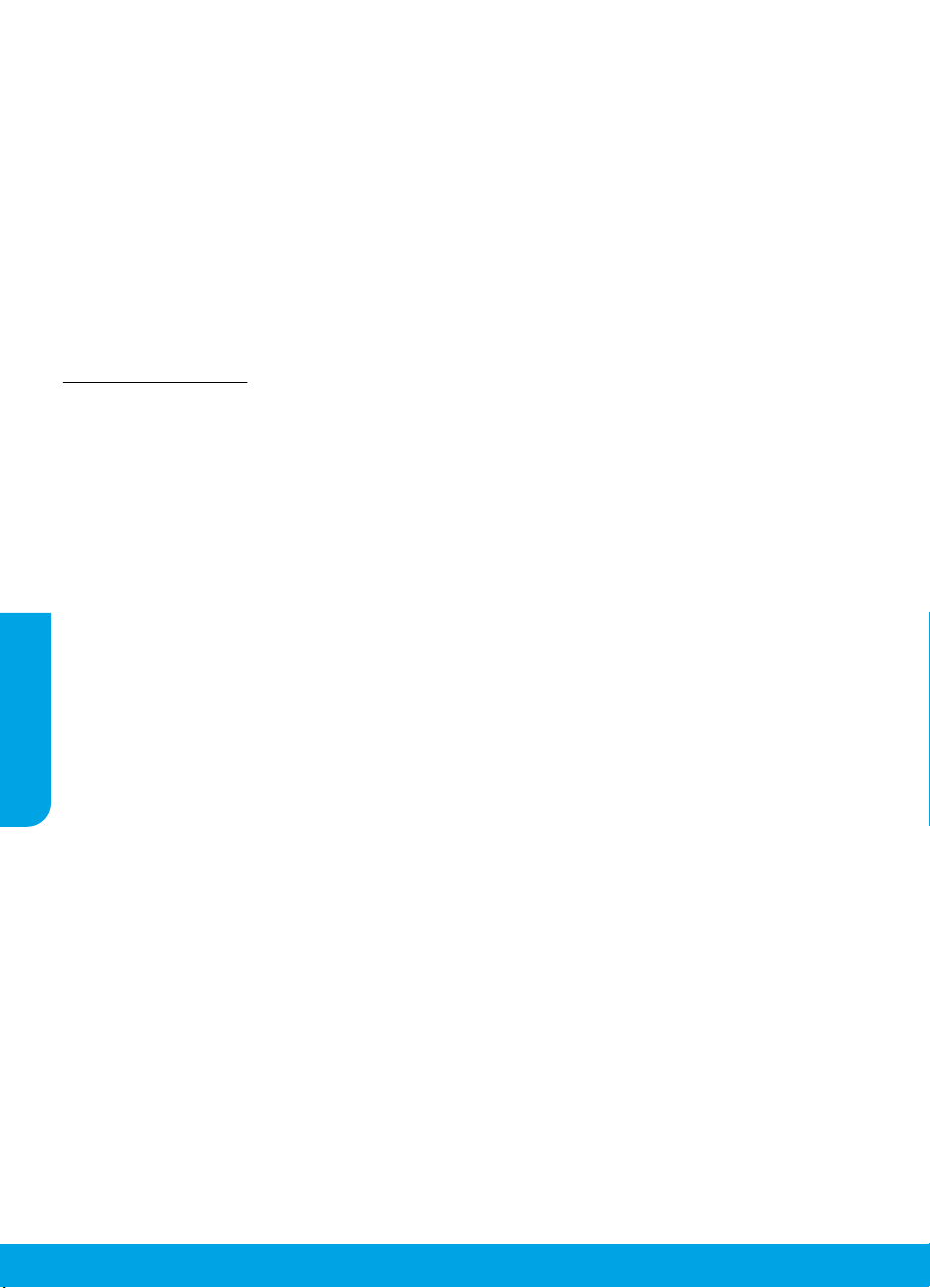
Garantie du fabricant HP
La garantie limitée HP est une garantie commerciale fournie volontairement par HP. Voici les coordonnées de l’entité HP
responsable de l’exécution de la garantie limitée HP dans votre pays :
France: HP France SAS, société par actions simplifiée identifiée sous le numéro 448 694 133 RCS Evry, 1 Avenue du Canada, 91947,
Les Ulis
G.D. Luxembourg: Hewlett-Packard Luxembourg S.C.A., 75, Parc d’Activités Capellen, Rue Pafebruc, L-8308 Capellen
Belgique: HP Belgium BVBA, Hermeslaan 1A, B-1831 Diegem
France
Les avantages de la garantie limitée HP s’appliquent en complément des droits dont vous disposez au titre des garanties légales
applicables dont le bénéfice est soumis à des conditions spécifiques. Vos droits en tant que consommateur au titre de la garantie
légale de conformité mentionnée aux articles L. 211-4 à L. 211-13 du Code de la Consommation et de celle relative aux défauts du
bien vendu, dans les conditions prévues aux articles 1641 à 1648 et 2232 du Code de Commerce ne sont en aucune façon limités ou
affectés par la garantie limitée HP. Pour de plus amples informations, veuillez consulter le lien suivant : Garanties légales accordées
au consommateur. Vous pouvez également consulter le site Web des Centres européens des consommateurs. Les consommateurs
ont le droit de choisir d’exercer leurs droits au titre de la garantie limitée HP, ou auprès du vendeur au titre des garanties légales
applicables mentionnées ci-dessus.
POUR RAPPEL :
Garantie Légale de Conformité
Article L211-4 du Code de la Consommation :
« Le vendeur est tenu de livrer un bien conforme au contrat et répond des défauts de conformité existant lors de la délivrance.
Il répond également des défauts de conformité résultant de l’emballage, des instructions de montage ou de l’installation lorsque
celle-ci a été mise à sa charge par le contrat ou a été réalisée sous sa responsabilité ».
Article L211-5 du Code de la Consommation :
« Pour être conforme au contrat, le bien doit :
1° Etre propre à l’usage habituellement attendu d’un bien semblable et, le cas échéant :
- correspondre à la description donnée par le vendeur et posséder les qualités que celui-ci a présentées à l’acheteur sous forme
d’échantillon ou de modèle ;
- présenter les qualités qu’un acheteur peut légitimement attendre eu égard aux déclarations publiques faites par le vendeur, par le
producteur ou par son représentant, notamment dans la publicité ou l’étiquetage ;
2° Ou présenter les caractéristiques définies d’un commun accord par les parties ou être propre à tout usage spécial recherché par
l’acheteur, porté à la connaissance du vendeur et que ce dernier a accepté ».
Article L211-12 du Code de la Consommation :
Français
« L’action résultant du défaut de conformité se prescrit par deux ans à compter de la délivrance du bien ».
Garantie des vices cachés
Article 1641 du Code Civil : « Le vendeur est tenu de la garantie à raison des défauts cachés de la chose vendue qui la rendent
impropre à l’usage auquel on la destine, ou qui diminuent tellement cet usage que l’acheteur ne l’aurait pas acquise, ou n’en aurait
donné qu’un moindre prix, s’il les avait connus. »
Article 1648 alinéa 1 du Code Civil :
« L’action résultant des vices rédhibitoires doit être intentée par l’acquéreur dans un délai de deux ans à compter de la découverte du
vice. »
G.D. Luxembourg & Belgique
Les avantages de la garantie limitée HP s'appliquent en complément des droits dont vous disposez au titre de la garantie de
non-conformité des biens avec le contrat de vente. Cependant, de nombreux facteurs peuvent avoir un impact sur le bénéfice de ces
droits. Vos droits en tant que consommateur au titre de ces garanties ne sont en aucune façon limités ou affectés par la garantie
limitée HP. Pour de plus amples informations, veuillez consulter le lien suivant : Garanties légales accordées au consommateur ou
vous pouvez également consulter le site Web des Centres européens des consommateurs. Les consommateurs ont le droit de
choisir de réclamer un service sous la garantie limitée HP ou auprès du vendeur au cours d'une garantie légale de deux ans.
Pour plus d’information, consultez le lien suivant : Garantie légale du consommateur (www.hp.com/go/eu-legal) ou visitez le site
des Centres Européens des Consommateurs
(http://ec.europa.eu/consumers/solving_consumer_disputes/non-judicial_redress/ecc-net/).
22
Page 23
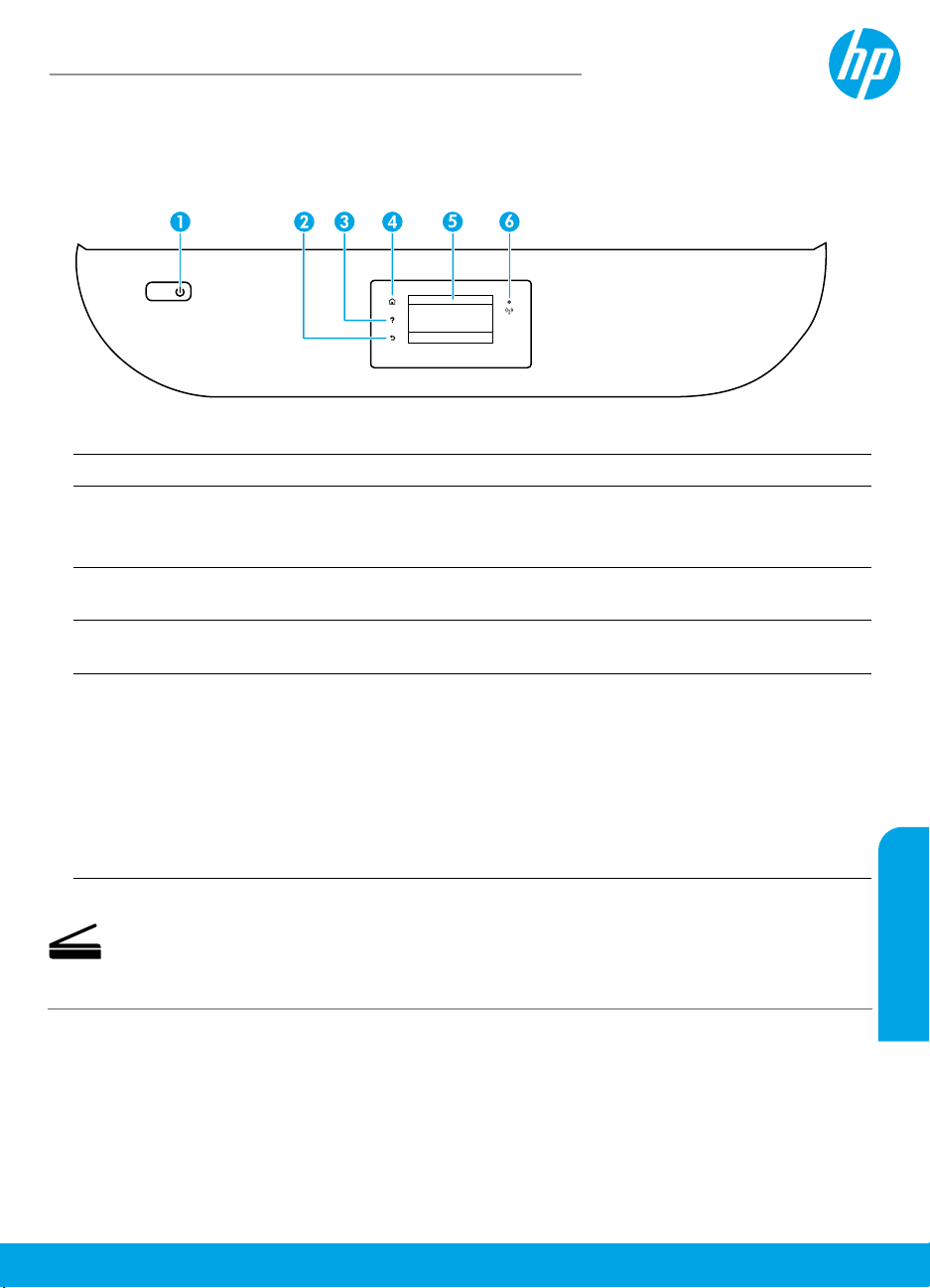
HP OiceJet 5200 All-in-One series
Guida di riferimento
Serve assistenza? www.hp.com/support/oj5200
Pannello di controllo della stampante
1 Pulsante di Accensione: consente di accendere o spegnere la stampante.
2 Pulsante Indietro: consente di tornare alla schermata precedente.
3 Pulsante ?: consente di aprire il menu della Guida per l'operazione corrente.
Nella pagina iniziale, toccare il pulsante ? e quindi Video di istruzioni per visualizzare video
dimostrativi su operazioni quali il caricamento della carta e la sostituzione delle cartucce.
4 Pulsante Pagina iniziale: consente di tornare alla pagina iniziale, visualizzata all'accensione della
stampante.
5 Display del pannello di controllo: toccare lo schermo per selezionare le opzioni o scorrere le voci di
menu.
6 Spia Wireless: indica lo stato della connessione wireless della stampante.
• Se la spia blu è accesa, la connessione wireless è stata stabilita ed è possibile stampare.
• Se la spia lampeggia lentamente, la funzionalità wireless è attivata, ma la stampante non è
connessa a una rete. Assicurarsi che la stampante si trovi nel raggio d'azione del segnale wireless.
• Se la spia lampeggia rapidamente si è vericato un errore wireless. Fare riferimento al
messaggio sul display della stampante.
• Se la funzionalità wireless è disattivata, la relativa spia è spenta e sul display viene
visualizzato il messaggio Wireless disattivato.
Scansione: utilizzare il software della stampante o l'app mobile HP per eseguire la scansione
dalla stampante. È possibile anche utilizzare Webscan nel server Web incorporato (EWS). Ulteriori
informazioni sulla scansione sono disponibili nella Guida in formato elettronico oppure all'indirizzo
www.hp.com/support/oj5200.
Le informazioni contenute nel presente documento sono soggette a modica senza preavviso.
Italiano
Page 24
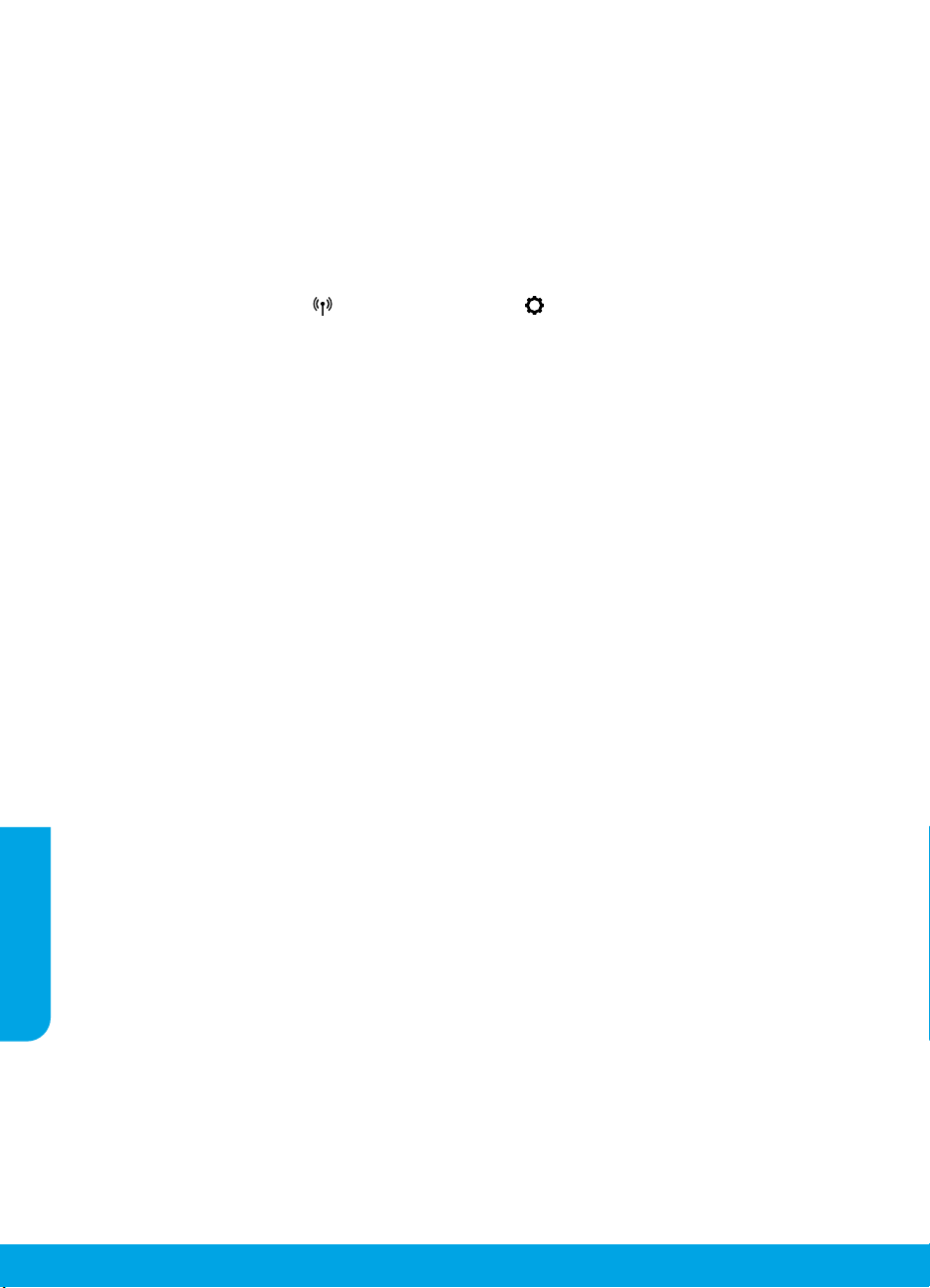
Risoluzione dei problemi di congurazione wireless
Connettere la stampante al dispositivo tramite una rete wireless
È possibile connettere la stampante a un computer o a un dispositivo mobile attraverso una rete wireless
(è supportato 802.11n dual band).
Utilizzare un dispositivo mobile o un computer su cui NON è installato il software della stampante HP
1. Assicurarsi che il computer o il dispositivo mobile sia stato connesso alla rete wireless.
2. Assicurarsi che la stampante sia nella modalità di connessione wireless automatica. Per accedere alla modalità
di connessione wireless automatica:
a. Nella pagina iniziale, toccare (Wireless), quindi toccare (Impostazioni).
b. Toccare Ripristina impostazioni di rete.
c. Toccare Sì.
3. Visitare 123.hp.com per installare e avviare il software della stampante o l'app mobile HP e seguire le istruzioni
visualizzate.
Nota per gli utenti Windows®: è inoltre possibile ordinare il CD con il software della stampante. Visitare
www.support.hp.com.
Utilizzare un computer su cui È installato il software della stampante HP
Windows
1. Assicurarsi che il computer sia stato connesso alla rete wireless.
2. Fare doppio clic sull'icona della stampante presente sul desktop oppure eettuare una delle seguenti operazioni
per aprire il software della stampante:
• Windows 10: fare clic sul pulsante Start, selezionare Tutte le app, HP, quindi selezionare l'icona con il nome
della stampante.
• Windows 7, Windows Vista e Windows XP: nel menu Start, selezionare Tutti i programmi o Programmi,
selezionare HP, selezionare la cartella della stampante e inne selezionare l'icona con il nome della
stampante.
3. Nel software della stampante, fare clic su Strumenti.
4. Fare clic su Congurazione dispositivo e software.
5. Eseguire una delle operazioni seguenti:
• Se la stampante non è collegata al computer: selezionare Collega un nuovo dispositivo, Wireless, quindi
seguire le istruzioni visualizzate.
Italiano
• Se la stampante è collegata al computer con un cavo USB: selezionare Converti un dispositivo con
collegamento USB in wireless e seguire le istruzioni visualizzate.
Mac
1. Assicurarsi che il computer sia stato connesso alla rete wireless.
2. Eseguire una delle operazioni seguenti:
• Se la stampante non è collegata al computer: fare doppio clic su HP Utility nella cartella HP all'interno della
cartella Applicazioni. Nella barra dei menu nella parte superiore dello schermo, scegliere Congura nuovo
dispositivo dal menu Dispositivi, quindi seguire le istruzioni visualizzate.
• Se la stampante è collegata al computer con un cavo USB: rimuovere il cavo USB dalla stampante. Scaricare la
versione più recente di HP Easy Start da 123.hp.com, aprire HP Easy Start e seguire le istruzioni visualizzate.
24
Page 25
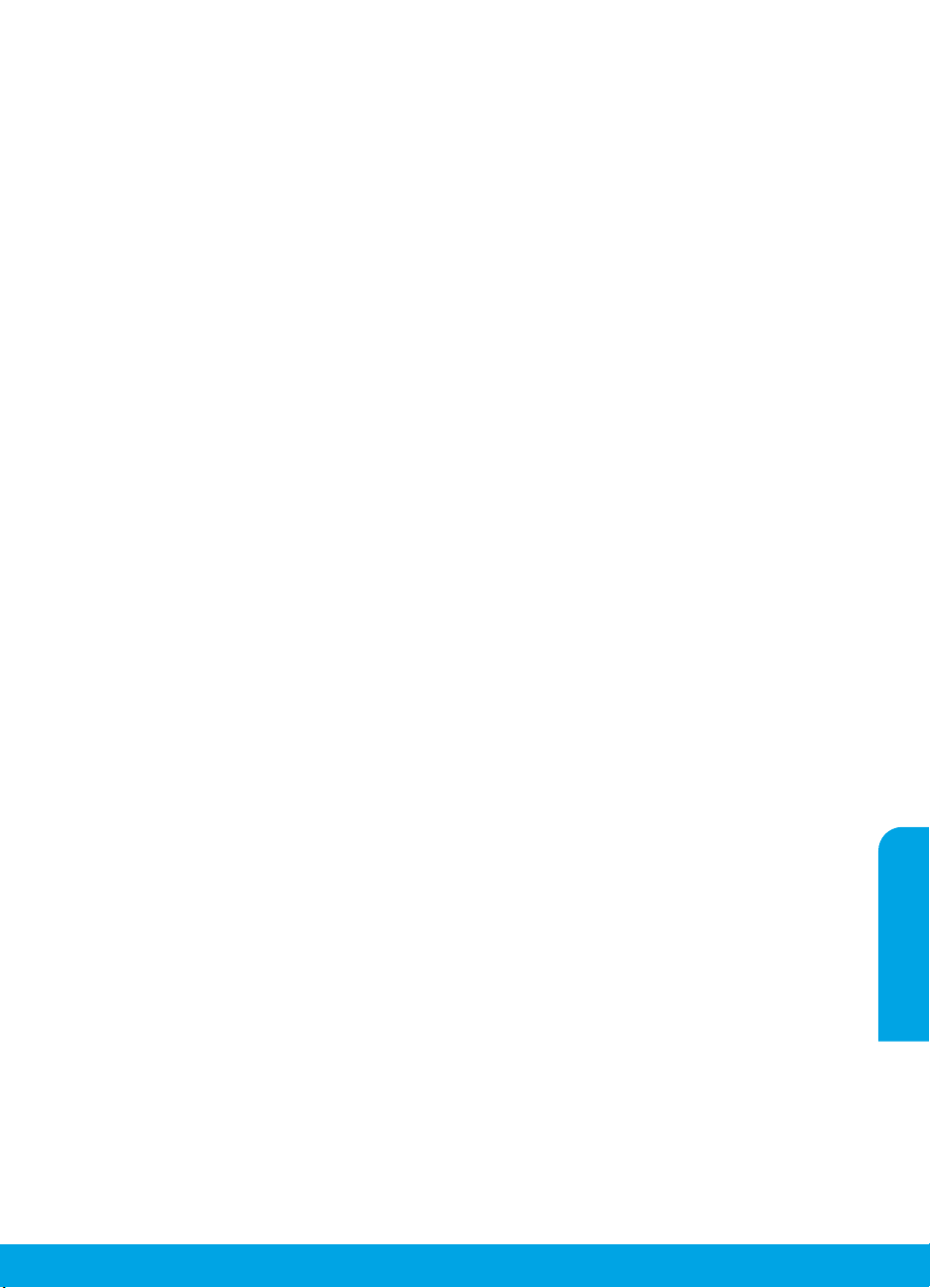
Risoluzione dei problemi di congurazione wireless (continua)
Non è possibile connettere la stampante alla rete da 123.hp.com
Connettere la stampante alla rete dal display del pannello di controllo della stampante.
Nota: durante la congurazione della connessione della stampante alla rete, assicurarsi che non sia collegata con
un cavo USB.
1. Nella schermata del display della stampante che indica di visitare 123.hp.com, toccare Altre info.
2. Nella schermata Altre info, toccare Avvia congurazione manuale.
3. Se non sono ancora state installate le cartucce e non è stata caricata la carta, alcune animazioni guideranno
l'utente in queste operazioni. Una volta terminata la calibrazione delle cartucce, toccare OK.
4. Quando viene richiesto di completare la congurazione all'indirizzo 123.hp.com, toccare Info. Nella schermata
Info, toccare Congurazione avanzata.
5. Nella schermata di selezione del metodo di connessione, selezionare Wireless.
La stampante avvia la ricerca dei router wireless disponibili e aiuta l'utente a connettere la stampante alla rete.
6. Una volta connessa la stampante alla rete, ritornare all'indirizzo 123.hp.com per scaricare e installare l'app
mobile HP o il software della stampante, se non è ancora stata eseguita questa operazione.
I problemi persistono? Visitare HP Wireless Printing Center all'indirizzo www.hp.com/go/wirelessprinting.
Se si utilizza un computer con sistema operativo Windows, è possibile utilizzare lo strumento Print and Scan Doctor,
che consente di risolvere diversi problemi della stampante. Per scaricare lo strumento, visitare
www.hp.com/go/tools.
Stampare dal sistema operativo di smartphone o tablet
È possibile utilizzare l'app mobile HP per congurare e utilizzare la stampante HP per operazioni di scansione,
stampa e condivisione di documenti. Installare l'app da 123.hp.com o dall'app store del proprio dispositivo mobile.
È possibile inoltre utilizzare la stampante per stampare documenti e foto direttamente dai dispositivi mobili.
• iOS: utilizzare l'opzione Stampa del menu Condividi. Non è richiesta alcuna congurazione. iOS AirPrint è
preinstallato.
• Android: scaricare e abilitare il plug-in HP Print Service (supportato dalla maggior parte dei dispositivi Android)
da Google Play Store.
Per assistenza nell'abilitazione della stampa mobile, visitare il sito Web HP Mobile Printing all'indirizzo
www.hp.com/go/mobileprinting. Se non è disponibile una versione locale di questo sito Web per il proprio Paese/
area geograca o lingua, l'utente potrebbe essere reindirizzato al sito Web HP Mobile Printing di un altro Paese/area
geograca o lingua.
Condividere la stampante con più dispositivi sulla rete
Dopo aver connesso la stampante alla rete wireless è possibile condividerla con altri computer e dispositivi mobili
sulla stessa rete. Installare l'app mobile HP o il software della stampante disponibile all'indirizzo 123.hp.com su
ciascun dispositivo aggiuntivo e seguire le istruzioni visualizzate per connetterlo alla stampante.
Italiano
25
Page 26
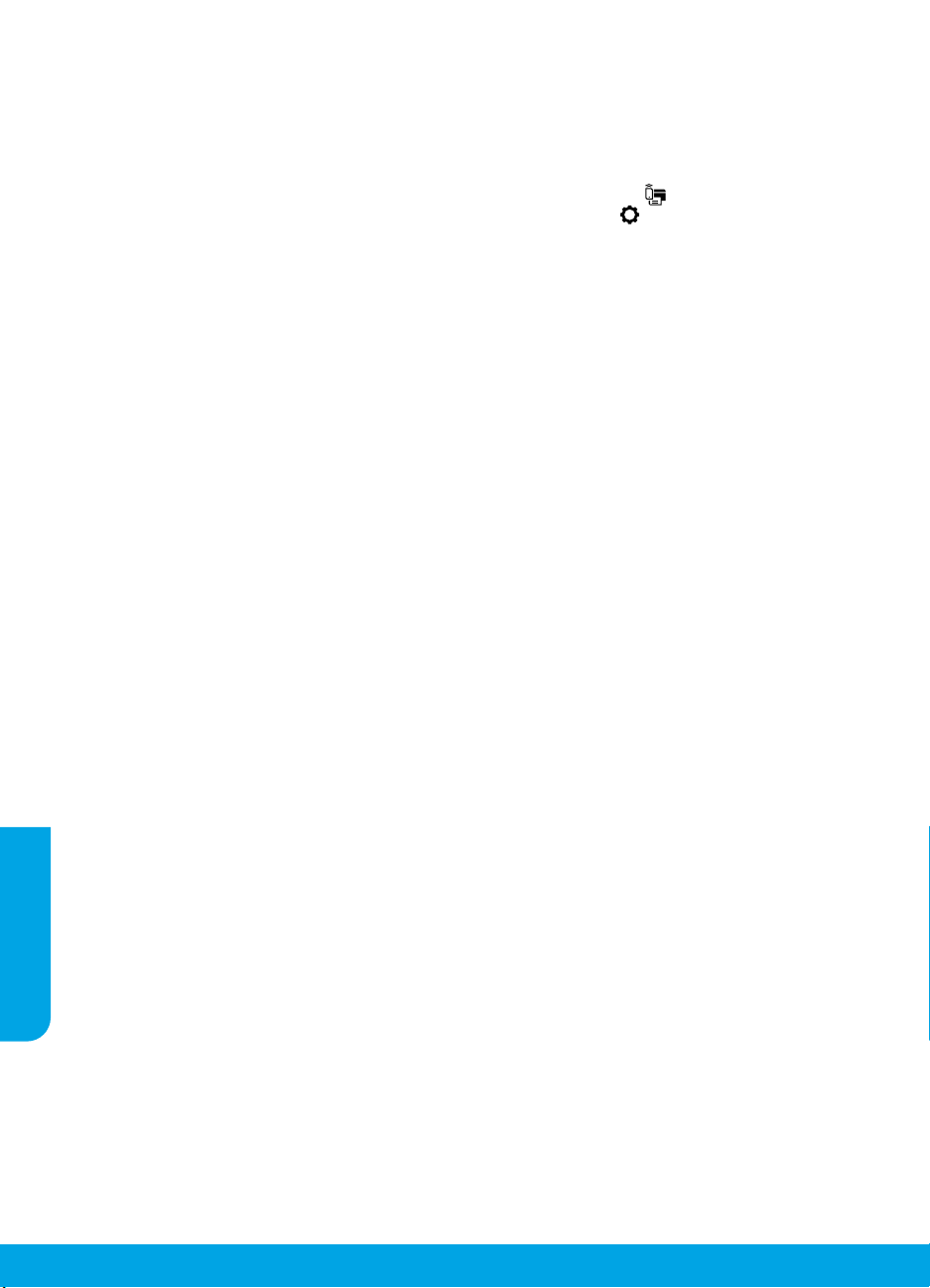
Risoluzione dei problemi di congurazione wireless (continua)
Utilizzare la stampante in modalità wireless senza un router
Utilizzare Wi-Fi Direct per stampare in modalità wireless senza router da un computer, uno smartphone o un altro
dispositivo wireless. Per utilizzare Wi-Fi Direct da un computer, è necessario che il software della stampante HP sia
installato nel computer in uso.
• Per controllare lo stato, il nome e la password di rete per Wi-Fi Direct, toccare (Wi-Fi Direct) sul display del
pannello di controllo della stampante. Se Wi-Fi Direct è disattivato, toccare (Impostazioni) e attivarlo.
• Per maggiori informazioni sulla stampa con Wi-Fi Direct, visitare il sito Web Wi-Fi Direct Printing all'indirizzo
www.hp.com/go/widirectprinting.
Nota: la connessione Wi-Fi Direct non consente l'accesso a Internet.
Questo prodotto è destinato all'utilizzo in ambienti aperti (ad esempio in abitazioni non connesse alla rete Internet
pubblica) in cui a tutti è consentito accedere alla stampante e utilizzarla. Pertanto, l'impostazione Wi-Fi Direct è
per impostazione predenita in modalità "Automatica" e priva di una password amministratore, il che consente
a chiunque si trovi nel raggio d'azione wireless di connettersi e accedere a tutte le funzioni e le impostazioni
della stampante. Per ottenere livelli di sicurezza più elevati, HP consiglia di modicare il metodo di connessione
Wi-Fi Direct da "Automatico" a "Manuale" e di impostare una password amministratore. È possibile modicare le
impostazioni di protezione dal server Web incorporato (EWS). Per assistenza sull'uso di EWS, consultare la guida
per l'utente all'indirizzo www.hp.com/support/oj5200 oppure la Guida in formato elettronico.
Risoluzione dei problemi di base
• Accertarsi che il cavo di alimentazione sia collegato saldamente e che la stampante sia accesa. Il pulsante di
accensione è illuminato quando la stampante è accesa.
• Assicurarsi di aver installato l'ultima versione dell'app mobile o del software della stampante HP dal sito
123.hp.com.
• Se il computer è collegato alla stampante con un cavo USB, vericare che i collegamenti USB siano ben saldi.
Se il computer è collegato alla stampante mediante connessione wireless, vericare che la connessione wireless
sia attiva.
• Visitare il sito Web HP Diagnostic Tools all'indirizzo www.hp.com/go/tools per scaricare le utility (strumenti) di
diagnostica gratuite da utilizzare per correggere i problemi comuni della stampante.
Italiano
26
Page 27
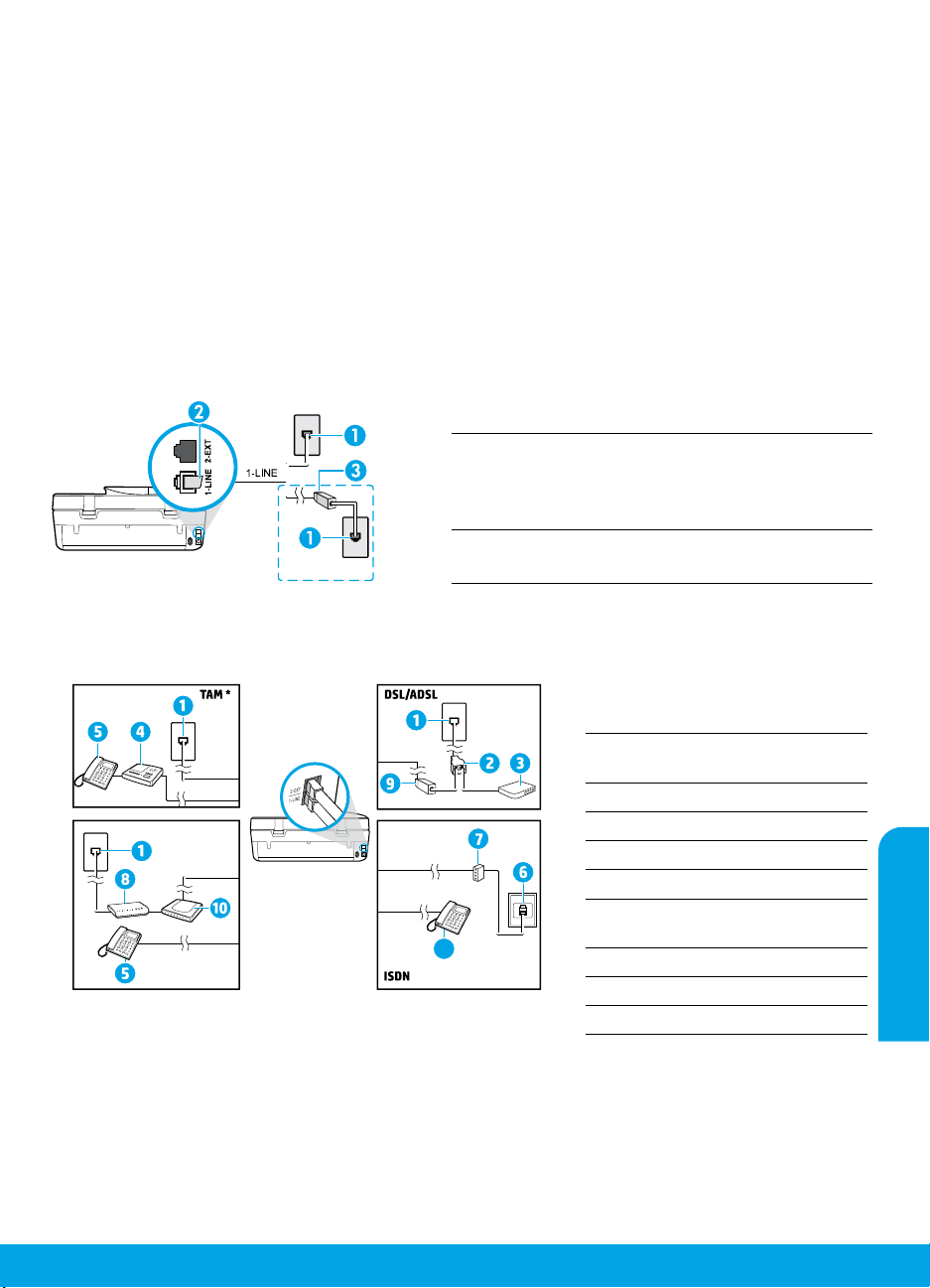
Congurare il fax
È possibile installare il fax utilizzando la procedura guidata (opzione consigliata) durante l'installazione del
software o dopo l'installazione mediante Congurazione guidata fax dal software (Windows) o Impostazioni fax di
base da HP Utility (OS X), oppure continuare con i passaggi indicati di seguito.
1. Collegare la linea telefonica
Utilizzo di una linea telefonica espressamente dedicata al fax
Se con la stampante viene fornito un cavo telefonico, HP consiglia di utilizzare tale cavo. Se la lunghezza del
cavo è insuiciente, utilizzare un accoppiatore e un altro cavo telefonico in modo da creare una prolunga.
a. Collegare un'estremità del cavo telefonico al jack telefonico per presa a muro.
b. Collegare l'altra estremità del cavo alla porta 1-LINE sul retro della stampante.
Nota: NON inserire il cavo telefonico nella porta 2-EXT.
c. Se si è abbonati a un servizio DSL/ADSL, collegare un ltro DSL/ADSL tra la porta 1-LINE della stampante e il
jack telefonico per presa a muro.
Jack telefonico per presa a muro
1
Porta fax (con etichetta 1-LINE) sul retro della
stampante
2
Nota: non inserire il cavo nella porta con etichetta
2-EXT.
Filtro DSL/ADSL (fornito dalla compagnia telefonica o
3
dal fornitore del servizio)
2. Collegare dispositivi aggiuntivi
Se si desidera collegare altri dispositivi, seguire lo schema riportato di seguito:
1-LINE
1-LINE
2-EXT
1-LINE
2-EXT
Fax su VoIP**
1-LINE
2-EXT
* TAM: segreteria telefonica
** Fax su VoIP: Fax su Voice over Internet Protocol
Jack telefonico per presa a
1
muro
Splitter per connessione
2
parallela
3 Modem DSL/ADSL
4 Segreteria telefonica
5 Telefono
6 Jack ISDN a muro
Adattatore terminale o router
7
5
ISDN
8 Modem a banda larga
Italiano
9 Filtro DSL/ADSL
10 Adattatore telefonico analogico
27
Page 28
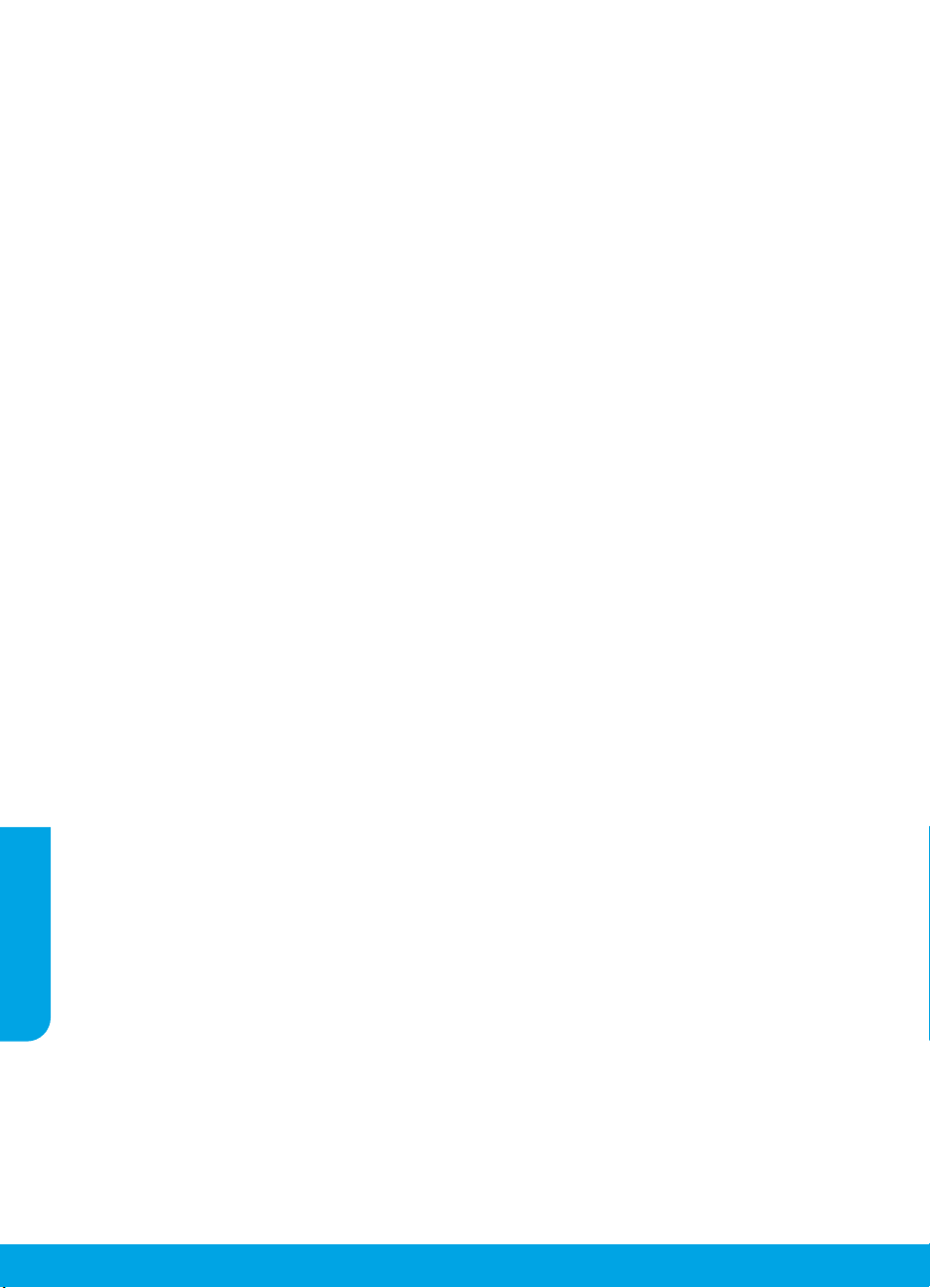
Come congurare le stampanti HP in ambienti telefonici digitali?
Le stampanti HP sono espressamente progettate per essere utilizzate con i tradizionali servizi telefonici
analogici. In ambienti telefonici digitali (ad esempio DSL/ADSL, PBX, ISDN o VoIP), potrebbe essere necessario
utilizzare ltri o convertitori digitale-analogico durante la congurazione della stampante per l'invio di fax.
Nota: la stampante potrebbe non essere compatibile con alcune linee di servizi digitali, con alcuni provider
in ambienti digitali o con alcuni convertitori digitale-analogico. Contattare la compagnia telefonica per
determinare quali opzioni di congurazione soddisfano meglio i requisiti ambientali.
Nota: se si sta congurando il rilevamento di un tipo di squillo in un sistema telefonico PBX con tipi di squillo
Italiano
diversi per chiamate interne ed esterne, assicurarsi di comporre il numero di fax della stampante utilizzando
un numero esterno quando si registra il tipo di squillo.
3. Vericare la congurazione del fax
Il test del fax esegue le seguenti operazioni:
• Controllo dell'hardware fax
• Verica dell'inserimento del cavo telefonico corretto nella stampante
• Verica dell'inserimento del cavo telefonico nella porta corretta
• Controllo della presenza del segnale di linea
• Controllo della presenza di una linea telefonica attiva
• Controllo dello stato della connessione alla linea telefonica
Per eseguire il test del fax:
a. Sul display del pannello di controllo della stampante, nella pagina iniziale, toccare Fax.
b. Toccare Congura.
c. Toccare Strumenti, quindi Test fax. Se il test ha esito negativo, consultare il rapporto per informazioni
su come risolvere il problema, apportare le modiche suggerite ed eseguire nuovamente il test.
Se i problemi di utilizzo del fax persistono anche se il test del fax ha avuto esito positivo, visitare il sito
www.support.hp.com.
Maggiori informazioni
Guida in formato elettronico: è disponibile dopo aver installato il software della stampante HP sul computer.
È inoltre possibile ottenere la guida per l'utente all'indirizzo www.hp.com/support/oj5200. È possibile trovare
informazioni sulle funzionalità dei prodotti, sulla stampa, sulla risoluzione dei problemi e sul supporto. Avvisi,
requisiti ambientali e informazioni sulle normative, inclusi l'Avviso normativo per l'Unione europea e le dichiarazioni
di conformità, sono disponibili nella sezione Informazioni tecniche.
Sul Web: Ulteriori informazioni e assistenza: www.hp.com/support/oj5200. Registrazione della stampante:
Italiano
www.register.hp.com. Dichiarazione di conformità: www.hp.eu/certicates. Utilizzo dell'inchiostro:
www.hp.com/go/inkusage.
Informazioni sulla sicurezza
Utilizzare solo con il cavo di alimentazione e l'adattatore forniti da HP (se inclusi).
Numero di modello normativo: al prodotto viene assegnato un numero di modello normativo per ragioni legate
all'identicazione prevista dalle normative. Il numero di modello normativo per questo prodotto è SNPRC-1702-02.
Questo numero non va confuso con il nome commerciale (HP OiceJet 5200 All-in-One series e così via) o con il
codice del prodotto (M2U75, da M2U81 a M2U84 e così via).
Riconoscimenti: Microsoft e Windows sono marchi o marchi registrati di Microsoft Corporation negli Stati Uniti e/o
in altri Paesi.
Mac e AirPrint sono marchi di Apple Inc. registrati negli Stati Uniti e in altri Paesi.
28
Page 29
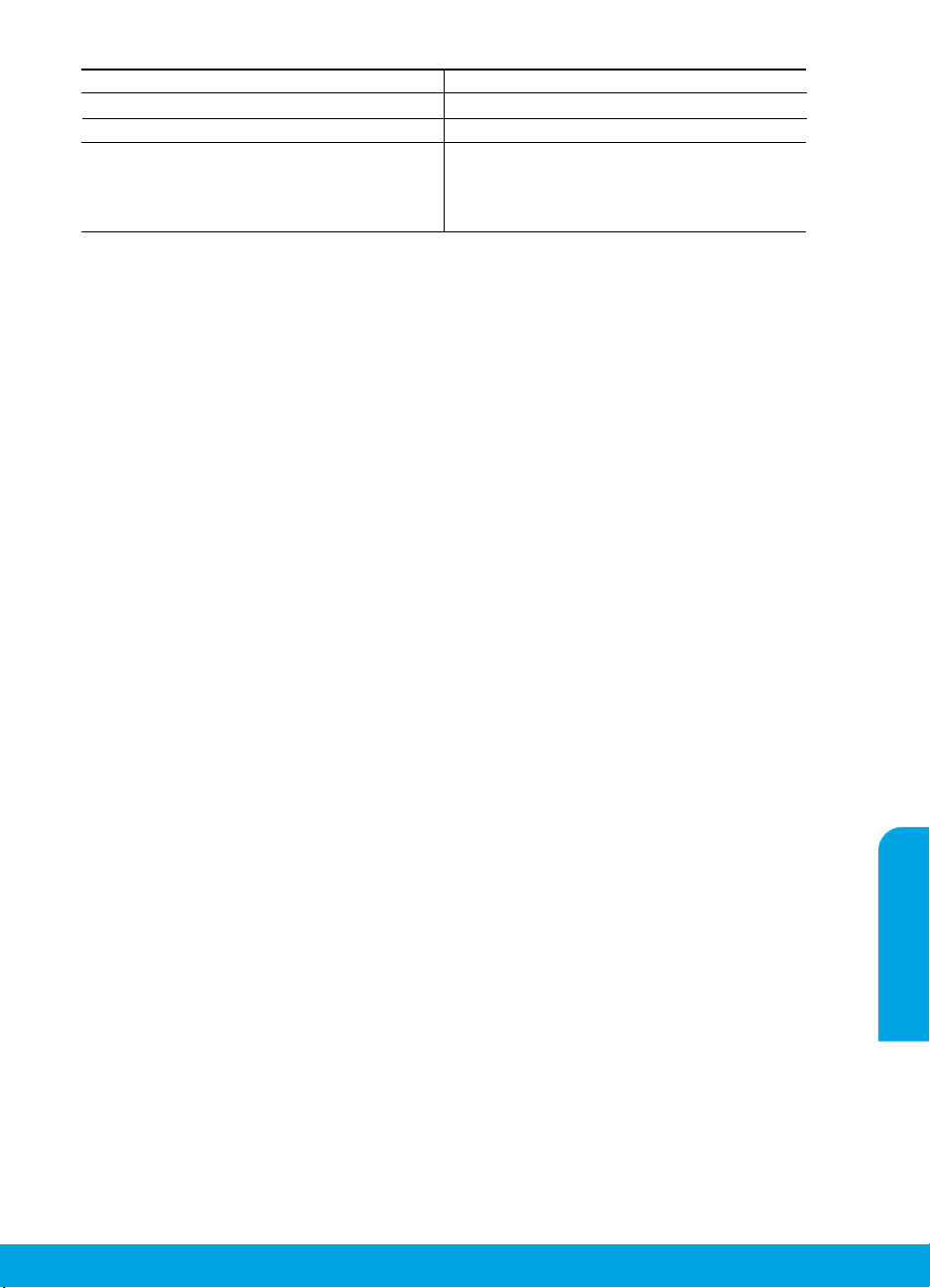
Dichiarazione di garanzia limitata della stampante HP
A. Durata della garanzia limitata
1. La presente Garanzia limitata HP si applica solo ai prodotti a marchio HP venduti o noleggiati a) da HP Inc. e relative
controllate, consociate, rivenditori autorizzati, distributori autorizzati o distributori nazionali; b) con la presente Garanzia
limitata HP.
2. HP Inc. (HP) garantisce al cliente utente finale che i prodotti HP ivi specificati sono liberi da o privi di difetti di fabbricazione o
di materiali utilizzati per tutto il periodo indicato (in breve, il "Periodo di validità della garanzia limitata") e che il Periodo di
validità della garanzia limitata ha inizio alla data in cui il Prodotto hardware HP viene rilevato per la prima volta dal sistema
durante l'avvio iniziale, ovvero alla "data di primo avvio". In alternativa, qualora il Prodotto hardware HP non venga rilevato
dal sistema, il Periodo di validità della garanzia limitata ha inizio alla data posteriore tra la data di acquisto o la data di
locazione sottoscritta con HP o con il fornitore di servizi HP o la data, laddove applicabile, in cui il fornitore di servizi
autorizzato da HP ha completato l'installazione.
3. Per i prodotti software, la garanzia limitata HP si applica solo in caso di mancata esecuzione delle istruzioni di
programmazione. HP non garantisce che il funzionamento dei prodotti HP sia ininterrotto e privo di errori.
4. La garanzia HP si applica solo agli eventuali difetti derivanti dall'uso normale del prodotto e non da:
a. Manutenzione non corretta oppure modifiche improprie o inadeguate;
b. Software, supporti, parti o componenti non forniti o supportati da HP;
c. Uso non rispondente alle specifiche del prodotto;
d. Uso improprio o modifiche non autorizzate.
5. Per le stampanti HP, l'utilizzo di una cartuccia non HP o di una cartuccia ricaricata non ha effetti sulla garanzia o su eventuali
contratti di assistenza con il cliente. Tuttavia, qualora il malfunzionamento o il danneggiamento della stampante sia dovuto
all'uso di una cartuccia di stampa non HP o ricaricata, o di una cartuccia scaduta, al cliente verranno addebitati i costi di
manodopera e di materiale sostenuti per la riparazione.
6. Se, durante il periodo della garanzia, HP verrà a conoscenza di un difetto di un prodotto hardware coperto dalla garanzia HP,
a sua discrezione HP sostituirà o riparerà il prodotto difettoso.
7. Se HP non fosse in grado di riparare o sostituire adeguatamente un prodotto difettoso coperto dalla garanzia HP entro un
tempo ragionevole, HP rimborserà il prezzo d'acquisto del prodotto.
8. HP non ha alcun obbligo di riparazione, sostituzione o rimborso fino al momento della restituzione del prodotto difettoso.
9. I prodotti sostitutivi possono essere prodotti nuovi oppure come nuovi, con funzionalità simili a quelle del prodo
tto da
sostituire.
10. I prodotti HP possono contenere parti, componenti o materiali ricondizionati equivalenti ai nuovi per prestazioni.
11. La garanzia limitata HP è valida in qualunque paese in cui i prodotti HP sopraelencati sono distribuiti da HP. Eventuali
contratti per servizi di garanzia aggiuntivi, come l'assistenza 'on-site', possono essere richiesti a un centro di assistenza HP
autorizzato che si occupi della distribuzione del prodotto o a un importatore autorizzato.
B. Garanzia limitata
IN CONFORMITÀ ALLE DISPOSIZIONI DI LEGGE VIGENTI, È ESCLUSA QUALSIASI GARANZIA O CONDIZIONE,
SCRITTA OPPURE VERBALE, ESPRESSA O IMPLICITA DA PARTE DI HP O DI SUOI FORNITORI. HP ESCLUDE
SPECIFICATAMENTE QUALSIASI GARANZIA O CONDIZIONE IMPLICITA DI COMMERCIABILITÀ, QUALITÀ
SODDISFACENTE E IDONEITÀ AD USO PARTICOLARE.
C. Responsabilità limitata
1. Le azioni offerte dalla presente garanzia sono le sole a disposizione del cliente.
2. IN CONFORMITÀ ALLE DISPOSIZIONI DI LEGGE VIGENTI, FATTA ECCEZIONE PER GLI OBBLIGHI ESPRESSI
SPECIFICAMENTE NELLA PRESENTE GARANZIA HP, IN NESSUN CASO HP O I RELAT IVI FORNITORI SARANNO
RESPONSABILI DI DANNI DIRETTI, INDIRETTI, SPECIALI, ACCIDENTALI O CONSEGUENTI, O ALTRI DANNI
DERIVANTI DALL'INADEMPIMENTO DEL CONTRATTO, ILLECITO CIVILE O ALT RO.
D. Disposizioni locali
1. Questa garanzia HP conferisce al cliente diritti legali specifici. Il cliente può anche godere di altri diritti legali che variano da
stato a stato negli Stati Uniti, da provincia a provincia in Canada, e da paese/regione a paese/regione nel resto del mondo.
2. Laddove la presente garanzia HP risulti non conforme alle leggi locali, essa verrà modificata secondo tali leggi. Per alcune
normative locali, alcune clausole, esclusioni e limitazioni della presente garanzia HP possono non essere applicabili.
Garanzia del Produttore
La Garanzia limitata HP è una garanzia commerciale fornita volontariamente da HP. Di seguito sono indicati nome e indirizzo della
società HP responsabile della fornitura dei servizi coperti dalla Garanzia limitata HP nel vostro Paese:
Italia: HP Italy S.r.l., Via G. Di Vittorio 9, 20063 Cernusco S/Naviglio
I vantaggi della Garanzia limitata HP vengono concessi ai consumatori in aggiunta ai diritti derivanti dalla garanzia di due anni
fornita dal venditore in caso di non conformità dei beni rispetto al contratto di vendita. Tuttavia, diversi fattori possono avere un
impatto sulla possibilità di beneficiare di tali diritti. I diritti spettanti ai consumatori in forza della garanzia legale non sono in alcun
modo limitati, né modificati dalla Garanzia limitata HP. Per ulteriori informazioni, si prega di consultare il seguente collegamento:
Garanzia legale per i clienti, oppure visitare il sito Web dei Centri europei per i consumatori. I consumatori hanno il diritto di scegliere
se richiedere un servizio usufruendo della Garanzia limitata HP oppure rivolgendosi al venditore per far valere la gar
anzia legale di
due anni.
Per ulteriori informazioni consultare il seguente collegamento: Garanzia legale per i clienti (www.hp.com/go/eu-legal) oppure
visitare il sito Web dei Centri europei per i consumatori
(http://ec.europa.eu/consumers/solving_consumer_disputes/non-judicial_redress/ecc-net/).
Prodotto HP Periodo di validità della garanzia limitata
Supporti del software 90 giorni
Stampante Garanzia hardware di 1 anno.
Cartucce di stampa o di inchiostro Fino ad esaurimento dell'inchiostro HP o fino al raggiungimento
della data di "scadenza della garanzia" stampata sulla cartuccia,
a seconda di quale evento si verifichi per primo. La presente
garanzia non copre i prodotti con inchiostro HP che siano stati
ricaricati, ricostruiti, ricondizionati, utilizzati in modo improprio
o manomessi.
Italiano
29
Page 30
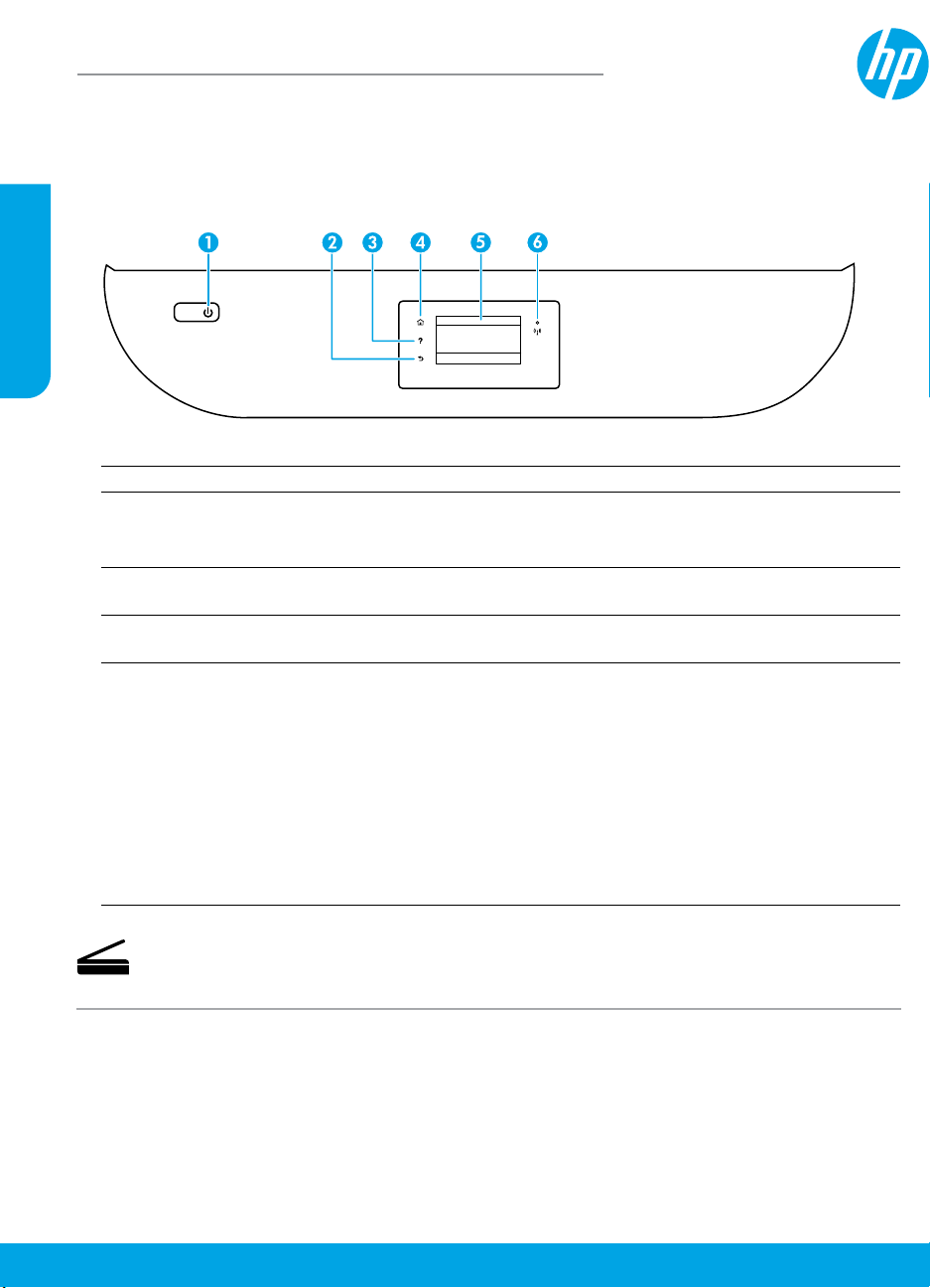
Español
HP OiceJet 5200 All-in-One series
Guía de referencia
¿Necesita ayuda? www.hp.com/support/oj5200
Panel de control de la impresora
1 Botón de Encendido: Enciende o apaga la impresora.
2 Botón Atrás: Vuelve a la pantalla anterior.
3 Botón Ayuda: Abre el menú Ayuda para la operación actual.
En la pantalla Inicio, toque el botón Ayuda y luego Vídeos de cómo hacerlo para ver vídeos de
ayuda sobre cómo cargar papel y reemplazar los cartuchos.
4 Botón Inicio: Vuelve a la pantalla Inicio, la pantalla que se muestra al encender la impresora por
primera vez.
5 Pantalla del panel de control: Toque la pantalla para seleccionar opciones de menú o desplazarse
por los elementos del menú.
6 Indicador luminoso de Conexión inalámbrica: Indica el estado de la conexión inalámbrica de la impresora.
• El indicador luminoso azul muestra que se ha establecido la conexión inalámbrica y que se
puede imprimir.
• Si parpadea lentamente, señala que la conexión inalámbrica está encendida, pero la impresora
no se encuentra conectada a la red. Asegúrese de que la impresora se encuentre dentro del
rango de la señal inalámbrica.
• Un indicador luminoso que parpadea rápidamente señala un error en la conexión inalámbrica.
Consulte el mensaje en la pantalla de la impresora.
• Si la conexión inalámbrica está desactivada, el indicador luminoso de conexión inalámbrica
también está apagado y en la pantalla se lee Inalámbrica desactivada.
Escanear: Use la aplicación móvil o el software de la impresora HP para escanear desde la impresora.
También puede utilizar WebScan en el servidor web incorporado (EWS). Encontrará más información
sobre el escaneo en la Ayuda electrónica, o puede visitar www.hp.com/support/oj5200.
La información contenida en este documento puede sufrir modicaciones sin previo aviso.
Page 31

Solución de problemas de la instalación inalámbrica
Conecte la impresora a su dispositivo a través de una red inalámbrica
Puede conectar la impresora a un equipo o dispositivo móvil a través de una red inalámbrica (admite 802.11n de
doble banda).
Use un dispositivo móvil o equipo SIN el software de la impresora HP instalado
1. Asegúrese de que el equipo o dispositivo móvil esté conectado a una red inalámbrica.
2. Asegúrese de que la impresora esté en modo Conexión inalámbrica automática. Para ingresar al modo Conexión
inalámbrica automática:
a. En la pantalla Inicio, toque (Inalámbrica) y luego toque (Conguración).
b. Toque Restaurar ajustes de red.
c. Toque Sí.
3. Visite 123.hp.com para instalar e iniciar la aplicación móvil o el software de la impresora HP. Siga las
instrucciones en pantalla.
Nota para usuarios de Windows®: También se puede pedir el CD con el software de la impresora. Visite
www.support.hp.com.
Use un equipo CON el software de la impresora HP instalado
Windows
1. Asegúrese de que el equipo esté conectado a la red inalámbrica.
2. Haga doble clic en el icono de la impresora en el escritorio o siga uno de estos pasos para abrir el software de la
impresora:
• Windows 10: Haga clic en el botón Inicio, seleccione Todas las aplicaciones, seleccione HP y seleccione el
icono con el nombre de la impresora.
• Windows 7, Windows Vista y Windows XP: En el menú Inicio, seleccione Todos los programas o Programas,
seleccione HP, seleccione la carpeta de la impresora y, a continuación, seleccione el icono con el nombre de la
impresora.
3. En el software de la impresora, haga clic en Herramientas.
4. Haga clic en Conguración y software del dispositivo.
5. Seleccione una de las siguientes opciones:
• Si la impresora no está conectada al equipo: Seleccione Conectar un nuevo dispositivo, luego Inalámbrica y
siga las instrucciones en pantalla.
• Si la impresora está conectada al equipo con un cable USB: Seleccione Convertir un dispositivo conectado
por USB a inalámbrico y siga las instrucciones en pantalla.
Mac
1. Asegúrese de que el equipo esté conectado a la red inalámbrica.
2. Seleccione una de las siguientes opciones:
• Si la impresora no está conectada al equipo: Haga doble clic en HP Utility en la carpeta HP situada en la
carpeta Aplicaciones. En la barra de menú en la parte superior de la pantalla, elija Congurar nuevo
dispositivo desde el menú Dispositivos y, a continuación, siga las instrucciones en pantalla.
• Si la impresora está conectada al equipo con un cable USB: Retire el cable USB de la impresora. Descargue
la versión más reciente de HP Easy Start desde 123.hp.com, abra HP Easy Start y siga las instrucciones en
pantalla.
Español
31
Page 32

Solución de problemas de la instalación inalámbrica
(continuación)
La impresora no se pudo conectara a la red en 123.hp.com
Conecte la impresora desde la pantalla del panel de control de esta.
Nota: Cuando congure la impresora para conectarla a la red, asegúrese de que no esté conectada con un cable
USB.
Español
1. Cuando en la pantalla de la impresora se le indique que visite 123.hp.com, toque Más información.
2. En la pantalla Más Información, toque Iniciar conguración manual.
3. Si no instaló cartuchos ni cargó papel, habrá animaciones que lo ayudarán. Después de calibrar los cartuchos,
toque OK.
4. Cuando se le indique que termine la conguración en 123.hp.com, toque Información. Luego, en la pantalla
Información, toque Conguración avanzada.
5. En la pantalla Método de conexión, seleccione Inalámbrica.
La impresora buscará los enrutadores inalámbricos disponibles y le ayudará a conectar la impresora a la red.
6. Una vez que la impresora está conecta a la red, vuelva a 123.hp.com para descargar e instalar la aplicación
móvil o el software de la impresora HP si todavía no lo hizo.
¿Sigue experimentando problemas? Visite el centro de impresión inalámbrica de HP en
www.hp.com/go/wirelessprinting.
Si está utilizando un equipo que ejecuta Windows, puede utilizar la herramienta Print and Scan Doctor, que ayuda
a resolver muchos problemas de la impresora. Para descargar esta herramienta, visite www.hp.com/go/tools.
Imprima desde el sistema operativo de su teléfono inteligente o tableta
También puede utilizar la aplicación móvil de HP para congurar y usar la impresora HP para escanear, imprimir y
compartir documentos. Instale la aplicación desde 123.hp.com o desde la tienda de aplicaciones de su dispositivo
móvil.
También puede utilizar la impresora para imprimir documentos y fotos directamente desde sus dispositivos
móviles.
• iOS: utilice la opción Imprimir desde el menú Compartir. No requiere instalación. iOS Airprint está preinstalado.
• Android: descargue y habilite el controlador HP Print Service Plugin (compatible con la mayoría de dispositivos
Android) desde Google Play Store.
Si necesita ayuda para habilitar la impresión móvil, visite el sitio web de Impresión móvil de HP:
www.hp.com/go/mobileprinting. Si no está disponible una versión local de este sitio web en su país, región o
idioma, puede que se le redirija al sitio de Impresión móvil de HP de otro país/región que esté en otro idioma.
Comparta la impresora con varios dispositivos en su red
Después de conectar la impresora a la red inalámbrica, puede compartirla con varios equipos y dispositivos móviles
en la misma red. En cada dispositivo adicional, instale la aplicación móvil o el software de la impresora HP desde
123.hp.com y siga las instrucciones en pantalla para conectarse a la impresora.
32
Page 33

Solución de problemas de la instalación inalámbrica
(continuación)
Use la impresora de forma inalámbrica sin un enrutador
Use Wi-Fi Direct para imprimir de forma inalámbrica sin un enrutador desde su equipo, smartphone o dispositivo
inalámbrico. Para utilizar Wi-Fi Direct desde un equipo, debe instalar el software de la impresora HP en el equipo.
• Para comprobar el estado, el nombre de red y la contraseña de Wi-Fi Direct, en la pantalla del panel de control
de la impresora, toque (Wi-Fi Direct). Si Wi-Fi Direct está desactivado, toque (Conguración) y actívelo.
• Para saber cómo imprimir con Wi-Fi Direct, visite el sitio web de impresión de Wi-Fi Direct
www.hp.com/go/widirectprinting.
Nota: La conexión de Wi-Fi Direct no proporciona acceso a Internet.
Este producto está diseñado para su uso en entornos abiertos (p. ej., en hogares y sin conexión a Internet) en el
que cualquier persona pueda acceder y utilizar la impresora. Como resultado, el ajuste de Wi-Fi Direct está en
modo “Automático” en forma predeterminada, sin contraseña de administrador, lo que permite que cualquiera en
el rango de la red inalámbrica se conecte y acceda a todas las funciones y ajustes de la impresora. Si se desean
niveles de seguridad más estrictos, HP recomienda cambiar el método de conexión Wi-Fi Direct de “Automático”
a “Manual” y establecer una contraseña de administrador. Puede cambiar el ajuste de seguridad desde el servidor
web incorporado (EWS). Para obtener ayuda sobre el EWS, consulte la guía de usuario en
www.hp.com/support/oj5200 o la Ayuda electrónica.
Solución de problemas básicos
• Asegúrese de que el cable de alimentación esté bien conectado y la impresora esté encendida. El botón de
Encendido se ilumina cuando la unidad está encendida.
• Asegúrese de haber instalado la última versión de la aplicación móvil o software de la impresora HP desde
123.hp.com.
• Si su equipo está conectado a la impresora con un cable USB, asegúrese de que la conexión USB sea segura. Si su
equipo está conectado a la impresora con una conexión inalámbrica, conrme que la conexión inalámbrica esté
funcionando.
• Visite el sitio web de herramientas de diagnóstico HP en www.hp.com/go/tools para descargar utilidades
(herramientas) de diagnóstico gratuitas que puede utilizar para corregir problemas habituales con la impresora.
Español
33
Page 34

Conguración del fax
Puede congurar el fax usando el asistente de software (recomendado) durante la instalación del software o
después de la instalación usando el Asistente de conguración de fax desde el software (Windows) o Ajustes
básicos del fax desde la utilidad HP (OS X), o bien, continúe con los pasos siguientes.
1. Conecte la línea telefónica
Utilice la línea telefónica solo para el fax
Si la impresora incluye un cable de teléfono, HP recomienda que utilice este cable. Si el cable telefónico es
Español
demasiado corto, utilice un acoplador y otro cable de teléfono para alargarlo.
a. Conecte un extremo del cable telefónico a la toma telefónica de pared.
b. Conecte el otro extremo al puerto con la etiqueta 1-LINE en la parte posterior de la impresora.
Nota: NO lo inserte en el puerto con la etiqueta 2-EXT.
c. Si se ha suscrito al servicio DSL/ADSL, conecte el ltro DSL/ADSL entre el puerto de la impresora con la
etiqueta 1-LINE y la toma telefónica de pared.
1 Toma telefónica de pared
Puerto de fax (con la etiqueta 1-LINE) en la parte
posterior de la impresora
2
Nota: No lo inserte en el puerto con la etiqueta
2-EXT.
Filtro DSL/ADSL (facilitado por la compañía telefónica
3
o el proveedor de servicios)
2. Conecte los dispositivos adicionales
Si tiene que conectar otros dispositivos, hágalo como se muestra en el siguiente diagrama:
34
1-LINE
2-EXT
1-LINE
2-EXT
Fax con VoIP**
* TAM: Contestador automático
** Fax con VoIP: Fax voz sobre IP
1-LINE
1-LINE
2-EXT
1 Toma telefónica de pared
2 Bifurcador paralelo
3 Módem DSL/ADSL
4 Contestador automático
5 Teléfono
6 Toma de pared ISDN
Adaptador de terminal o
7
enrutador ISDN
8 Módem de banda ancha
5
9 Filtro DSL/ADSL
Adaptador de teléfono
10
analógico
Page 35

¿Cómo congurar las impresoras de HP en entornos con teléfonos digitales?
Las impresoras HP están diseñadas expresamente para usarse con los servicios telefónicos analógicos
tradicionales. Si se encuentra en un entorno telefónico digital (como DSL/ADSL, PBX, ISDN o VoIP), es posible
que tenga que usar ltros de modo digital a analógico o dispositivos de conversión cuando congure la
impresora para enviar faxes.
Nota: Es posible que la impresora no sea compatible con todas las líneas o proveedores de servicio digital,
ni con todos los entornos digitales o convertidores de digital a analógico. Comuníquese con su compañía
telefónica para determinar qué opciones de conguración son óptimas para usted.
Nota: Si está congurando la detección del patrón de timbre en un sistema de teléfono PBX que tiene
varios patrones de timbre para llamadas internas y externas, asegúrese de marcar el número de fax que su
impresora usa, utilizando un número externo cuando registra el patrón de timbre.
3. Conguración de la prueba de fax
La prueba de fax hace lo siguiente:
• Prueba el hardware del fax
• Comprueba si el tipo de cable telefónico correcto está conectado a la impresora
• Revisa que el cable telefónico esté conectado al puerto correcto
• Comprueba la presencia de tono de llamada
• Comprueba si hay una línea de teléfono activa
• Prueba el estado de la conexión de la línea telefónica
Para realizar la prueba de fax:
a. En la pantalla del panel de control de la impresora, desde la pantalla de Inicio, toque Fax.
b. Toque Conguración.
c. Toque Herramientas y, a continuación, toque Probar fax. Si se produce algún fallo en la prueba,
compruebe el informe para saber cómo corregir el problema, realice los cambios propuestos y ejecute
la prueba.
Si sigue teniendo problemas con el uso del fax después de haber realizado la prueba de fax, visite
www.support.hp.com.
Más información
Ayuda electrónica: Está disponible después de que instale el software de impresora HP en su equipo. También
puede obtener la guía de usuario en www.hp.com/support/oj5200. Obtenga información sobre las funciones
del producto, la impresión, la resolución de problemas y el soporte. En la sección Información técnica, encontrará
información sobre noticaciones, medio ambiente y normativas, incluyendo noticaciones reglamentarias de la
Unión Europea y declaraciones de cumplimiento.
En la Web: Información y ayuda adicionales: www.hp.com/support/oj5200. Registro de la impresora:
www.register.hp.com. Declaración de conformidad: www.hp.eu/certicates. Uso de la tinta:
www.hp.com/go/inkusage.
Español
Información de seguridad
Use únicamente el cable y el adaptador de alimentación (si se incluyen) proporcionados por HP.
Número de modelo reglamentario: A los efectos de la identicación reglamentaria, al producto se le ha asignado
un número de modelo reglamentario. El Número de modelo reglamentario para su producto es SNPRC-1702-02. No
se debe confundir este número reglamentario con el nombre comercial (HP OiceJet 5200 All-in-One series, etc.)
o los números de productos (M2U75, M2U81 a M2U84, etc.).
Reconocimientos: Microsoft y Windows son marcas comerciales registradas o marcas comerciales de Microsoft
Corporation en EE. UU. y otros países.
Mac y AirPrint son marcas comerciales de Apple Inc., registradas en EE. UU. y otros países.
35
Page 36

Declaración de garantía limitada de la impresora HP
Producto HP Período de garantía limitada
Medio de almacenamiento del software 90 días
Impresora Garantía de hardware de 1 año
Español
Cartuchos de tinta o impresión La garantía es válida hasta que se agote la tinta HP o hasta que se
A. Alcance de la garantía limitada
1. Esta garantía limitada de HP se aplica solo a productos con marca HP vendidos o arrendados a) de HP Inc., sus subsidiarias, filiales,
vendedores autorizados, proveedores autorizados o distribuidores en el país; b) con esta garantía limitada de HP.
2. HP Inc. (HP) garantiza al usuario final que los productos HP especificados anteriormente no tendrán defectos materiales ni de
mano de obra durante la duración especificada anteriormente (el «Período de garantía limitada»), cuyo período de garantía
limitada empieza en la fecha en que el producto de hardware HP se detecta por primera vez durante el arranque inicial, fecha que
se conoce como «fecha de primer inicio». Como alternativa, si el producto de hardware HP no se detecta en dicho momento, el
Período de garantía limitada deberá empezar en la fecha que sea posterior, ya sea la de adquisición o alquiler de HP o del
proveedor de servicios de HP o, si procede, el proveedor de servicio autorizado de HP que completa la instalación.
3. Para los productos de software, la garantía limitada de HP se aplica únicamente a la incapacidad del programa para ejecutar las
instrucciones. HP no garantiza que el funcionamiento de los productos no se interrumpa ni que no contenga errores.
4. La garantía limitada de HP abarca solo los defectos que se originen como consecuencia del uso normal del producto, y no cubre
otros problemas, incluyendo los originados como consecuencia de:
a. Mantenimiento o modificación indebidos;
b. Software, soportes de impresión, piezas o consumibles que HP no proporcione o no admita;
c. Uso que no se ajuste a las especificaciones del producto;
d. Modificación o uso incorrecto no autorizados.
5. Para los productos de impresoras de HP, el uso de un cartucho que no sea de HP o de un cartucho recargado no afecta ni a la
garantía del cliente ni a cualquier otro contrato de asistencia de HP con el cliente. No obstante, si el error o el desperfecto en la
impresora se atribuye al uso de un cartucho que no sea de HP, un cartucho recargado o un cartucho de tinta caducado, HP cobrará
aparte el tiempo y los materiales de servicio para dicho error o desperfecto.
6. Si durante la vigencia de la garantía aplicable, HP recibe un aviso de que cualquier producto presenta un defecto cubierto por la
garantía, HP reparará o sustituirá el producto defectuoso como considere conveniente.
7. Si HP no logra reparar o sustituir, según corresponda, un producto defectuoso que esté cubierto por la garantía, HP reembolsará al
cliente el precio de compra del producto, dentro de un plazo razonable tras recibir la notificación del defecto.
8. HP no tendrá obligación alguna de reparar, sustituir o reembolsar el precio del product
devuelto a HP.
9. Cualquier producto de sustitución puede ser un producto nuevo o casi nuevo de funcionalidad similar a la del producto que se
sustituye.
10. Los productos HP podrían incluir piezas, componentes o materiales refabricados equivalentes a los nuevos en cuanto al
rendimiento.
11. La Declaración de garantía limitada de HP es válida en cualquier país donde HP distribuya los productos HP cubiertos. Es posible
que existan contratos disponibles para servicios de garantía adicionales, como el servicio in situ, en cualquier suministrador de
servicios autorizado por HP, en aquellos países donde HP o un importador autorizado distribuyan el producto.
B. Limitaciones de la garantía
HASTA DONDE LO PERMITAN LAS LEYES LOCALES, NI HP NI SUS PROVEEDORES TERCEROS OTORGAN NINGUNA OTRA GARANTÍA O
CONDICIÓN DE NINGÚN TIPO, YA SEAN GARANTÍAS O CONDICIONES DE COMERCIABILIDAD EXPRESAS O IMPLÍCITAS, CALIDAD
SATISFACTORIA E IDONEIDAD PARA UN FIN DETERMINADO.
C. Limitaciones de responsabilidad
1. Hasta donde lo permitan las leyes locales, los recursos indicados en esta Declaración de garantía son los únicos y exclusivos
recursos de los que dispone el cliente.
2. HASTA EL PUNTO PERMITIDO POR LA LEY LO CAL, EXCEPTO PARA LAS OBLIGACIONES EXPUESTAS ESPECÍFICAMENTE EN ESTA
DECLARACIÓN DE GARANTÍA, EN NINGÚN CASO HP O SUS PROVEEDORES SERÁN RESPONSABLES DE LOS DAÑOS DIRECTOS,
INDIRECTOS, ESPECIALES, INCIDENTALES O CONSECUENCIALES, YA ESTÉ BASADO EN CONTRATO, RESPONSABILIDAD
EXTRACONTRACTUAL O CUALQUIER OTRA TEORÍA LEGAL, Y AUNQUE SE HAYA AVISADO DE LA POSIBILIDAD DE TALES DAÑOS.
D. Legislación local
1. Esta Declaración de garantía confiere derechos legales específicos al cliente. El cliente podría también gozar de otros derechos que
varían según el estado (en Estados Unidos), la provincia (en Canadá), o la entidad gubernamental en cualquier otro país del
mundo.
2. Hasta donde se establezca que esta declaración de garantía contraviene las leyes locales, dicha Declaración de garantía se
considerará modificada para acatar tales leyes locales. Bajo dichas leyes locales, puede que algunas declinaciones de
responsabilidad y limitaciones estipuladas en esta Declaración de garantía no se apliquen al cliente.
alcance la fecha de “fin de garantía” indicada en el cartucho,
cualquiera de los hechos que se produzca en primer lugar. Esta
garantía no cubrirá los productos de tinta HP que se hayan
rellenado o manipulado, se hayan vuelto a limpiar, se hayan
utilizado incorrectamente o se haya alterado su composición.
o defectuoso hasta que el cliente lo haya
36
Información sobre la Garantía limitada del fabricante HP
Su Garantía limitada de HP es una garantía comercial voluntariamente proporcionada por HP. El nombre y dirección de las entidades HP
que proporcionan la Garantía limitada de HP (garantía comercial adicional del fabricante) en su país es:
España: Hewlett-Packard Española S.L. Calle Vicente Aleixandre, 1 Parque Empresarial Madrid - Las Rozas, E-28232 Madrid
Los beneficios de la Garantía limitada de HP son adicionales a la garantía legal de 2 años a la que los consumidores tienen derecho a recibir
del vendedor en virtud del contrato de compraventa; sin embargo, varios factores pueden afectar su derecho a recibir l
dicha garantía legal. A este respecto, la Garantía limitada de HP no limita o afecta en modo alguno los derechos legales del consumidor.
Para más información, consulte el siguiente enlace: Garantía legal del consumidor o puede visitar el sitio web de los Centros europeos de
los consumidores. Los clientes tienen derecho a elegir si reclaman un servicio acogiéndose a la Garantía limitada de HP o al vendedor de
conformidad con la garantía legal de dos años.
Para obtener más información, consulte el siguiente vínculo: la garantía legal del consumidor (www.hp.com/go/eu-legal) o puede visitar el
sitio web del centro europeo del consumidor (http://ec.europa.eu/consumers/solving_consumer_disputes/non-judicial_redress/ecc-net/).
os beneficios bajo
Page 37

HP OiceJet 5200 All-in-One series
Guia de Referência
Precisa de ajuda? www.hp.com/support/oj5200
Painel de controle da impressora
1 Botão Liga/Desliga: liga ou desliga a impressora.
2 Botão Voltar: retorna à tela anterior.
3 Botão Ajuda: abre o menu de Ajuda para a operação atual.
Na tela Início, toque no botão Ajuda e, então, toque em Vídeos Tutoriais para ver vídeos de
ajuda tais como alimentar a impressora com papel e substituir cartuchos.
4 Botão Início: retorna para a tela inicial, que é exibida quando você liga a impressora pela primeira vez.
5 Visor do painel de controle: toque na tela para selecionar as opções de menu ou percorra os itens
de menu.
6 Luz Sem o: indica o status da conexão sem o da impressora.
• A luz azul sólida indica que a conexão sem o foi estabelecida e é possível fazer impressões.
• A luz piscando lentamente indica que a conexão sem o está ligada, mas a impressora não
está conectada a uma rede. Certique-se de que a impressora está dentro do alcance do sinal
da conexão sem o.
• A luz piscando rapidamente indica erro na conexão sem o. Consulte a mensagem no visor da
impressora.
• Se a conexão sem o estiver desativada, a luz da rede sem o cará apagada e a tela exibirá
Conexão Sem Fio Desativada.
Português
Digitalizar: use o software da impressora HP para digitalizar usando sua impressora. Você também
pode usar o Webscan no Servidor Web Incorporado (EWS). Encontre mais informações sobre
pesquisas na Ajuda eletrônica ou visite www.hp.com/support/oj5200.
As informações deste documento podem ser alteradas sem noticação.
Page 38

Solução de problemas na conguração de conexão sem o
Conecte a impressora ao dispositivo por meio de uma rede sem o
Você pode conectar a impressora ao seu computador ou dispositivo móvel por meio de uma rede sem o (banda
dupla 802.11n suportada).
Use um dispositivo móvel ou um computador SEM o software da impressora HP instalado
1. Verique se o seu computador ou o dispositivo móvel está conectado à rede sem o.
2. Verique se a impressora está no modo automático de conexão sem o. Para entrar no modo automático de
conexão sem o:
a. Na tela Inicial, toque em (Sem o) e toque em (Congurações).
b. Toque em Restaurar Congurações da Rede.
c. Toque em Sim.
3. Visite 123.hp.com para instalar e iniciar o software da impressora HP ou aplicativo para dispositivos móveis
e siga as instruções na tela.
Português
Observação para usuários do Windows®: também é possível encomendar o CD de software da impressora.
Favor visitar www.support.hp.com.
Use um computador COM o software da impressora HP instalado
Windows
1. Verique se o seu computador está conectado à rede sem o.
2. Clique duas vezes no ícone da impressora, na área de trabalho, ou siga uma destas instruções, para abrir
o software da impressora:
• Windows 10: clique no botão Iniciar, selecione Todos os aplicativos, selecione HP e, então, selecione o ícone
com o nome da impressora.
• Windows 7, Windows Vista e Windows XP: no menu Iniciar, selecione Todos os Programas ou Programas,
selecione HP, selecione a pasta da impressora e selecione o ícone com o nome da impressora.
3. No software da impressora, clique em Ferramentas.
4. Clique em Conguração de Dispositivo e Software.
5. Proceda de uma das maneiras a seguir:
• Se a impressora não está conectada ao seu computador: clique em Conectar um novo dispositivo, selecione
Sem o e siga as instruções na tela.
• Se a impressora está conectada ao seu computador por meio de um cabo USB: selecione Converta um
dispositivo USB conectado para sem o e siga as instruções na tela.
Mac
1. Verique se o seu computador está conectado à rede sem o.
2. Proceda de uma das maneiras a seguir:
• Se a impressora não está conectada ao seu computador: dê duplo clique em HP Utility na pasta HP na pasta
Aplicações. Na barra de menus, na parte de cima da tela, selecione Congurar Novos Dispositivos no menu
Dispositivos e siga as instruções na tela.
• Se a impressora está conectada ao seu computador por meio de um cabo USB: remova o cabo USB da
impressora. Faça o download da versão mais recente do HP Easy Start 123.hp.com, abra o HP Easy Start
e siga as instruções na tela.
38
Page 39

Solução de problemas na conguração da conexão sem o
(continuação)
Não é possível conectar a impressora a sua rede em 123.hp.com
Ligue a impressora à rede a partir do visor do painel de controle da impressora.
Observação: ao congurar a impressora para a sua rede, verique se ela não está conectada a um cabo USB.
1. No visor da impressora, instruindo você a visitar 123.hp.com, toque em Mais Info.
2. Na tela Mais Info, toque em Iniciar a Conguração Manual.
3. Se você não tiver instalado cartuchos ou carregado papel, haverá animações para ajudá-lo. Após os cartuchos
estarem calibrados, toque em OK.
4. Quando for solicitado que você conclua a instalação em 123.hp.com, toque em Info. Então, na tela Info, toque
em Conguração Avançada.
5. Na tela de método de conexão, selecione Sem o.
A impressora irá procurar por roteadores sem o disponíveis e irá ajudá-lo a conectar a impressora a sua rede.
6. Depois que a impressora estiver conectada à rede, retorne ao 123.hp.com para fazer o download e instalar
o aplicativo móvel HP ou o software da impressora, caso ainda não tenha feito isso.
Ainda está enfrentando problemas? Visite o HP Wireless Printing Center em www.hp.com/go/wirelessprinting.
Se estiver usando um computador com Windows, poderá usar a ferramenta Print and Scan Doctor, que pode ajudar
a resolver muitos problemas que você possa ter com a impressora. Para baixar a ferramenta, acesse
www.hp.com/go/tools.
Imprima a partir do sistema operacional do seu smartphone ou tablet
Você pode também usar o aplicativo HP para congurar e usar sua impressora HP para digitalizar, imprimir
e compartilhar documentos. Instale o aplicativo a partir de 123.hp.com ou a partir da loja de aplicativos para seu
dispositivo móvel.
Você pode usar a impressora para imprimir documentos e fotos diretamente de seus dispositivos móveis.
• iOS: use a opção Imprimir no menu Compartilhar. Nenhuma conguração é necessária. O iOS AirPrint vem
pré-instalado.
• Android: baixe o HP Print Service Plugin (compatível com a maioria dos dispositivos Android) da Google Play
Store e habilite-o.
Para obter ajuda para ativar a impressão móvel, visite o site do HP Mobile Printing
www.hp.com/go/mobileprinting. Se uma versão local desse site não estiver disponível em seu país/região ou
idioma, você poderá ser direcionado ao site do HP Mobile Printing de outro país/região ou idioma.
Português
Compartilhar a impressora com vários dispositivos na sua rede
Depois que a impressora tiver sido conectada à rede sem o, você poderá compartilhar a impressora com vários
computadores e dispositivos móveis na mesma rede. Em cada dispositivo adicional, instale o aplicativo móvel HP
ou o software de 123.hp.com e siga as instruções na tela para conectar a impressora.
39
Page 40

Solução de problemas na conguração da conexão sem o
(continuação)
Conectar-se à impressora por rede sem o sem usar roteador
Use o Wi-Fi Direct para imprimir através da rede sem o sem usar roteador. Use seu computador, smartphone
ou outro dispositivo habilitado para rede sem o. Para usar o Wi-Fi Direct em um computador, o software da
impressora HP deverá estar instalado nesse computador.
• Para vericar o status do Wi-Fi Direct, assim como o nome e a senha da rede do Wi-Fi Direct, no visor do painel
de controle da impressora, na tela Início, toque em (Wi-Fi Direct). Se o Wi-Fi Direct estiver desativado, toque
em (Congurações) e ative-o.
• Para saber como imprimir usando o Wi-Fi Direct, visite o site Wi-Fi Direct Printing em
www.hp.com/go/widirectprinting.
Observação: a conexão do Wi-Fi Direct não oferece acesso à Internet.
Este produto foi projetado para ser usado em ambientes abertos (p. ex., em casas e lugares sem conexão à Internet
pública), nos quais qualquer um pode acessar e usar a impressora. Como resultado, a conguração Wi-Fi Direct está
no modo "Automático" padrão, sem uma senha de administrador, que permite que qualquer pessoa em alcance sem
Português
o se conecte e acesse todas as funções e congurações da impressora. Se desejar níveis mais altos de segurança,
a HP recomenda que você altere o método de conexão do Wi-Fi Direct de "Automático" para "Manual" e dena uma
senha de administrador. Você pode alterar as congurações de segurança por meio do Servidor da Web Incorporado
(EWS). Para obter ajuda sobre EWS, consulte o guia www.hp.com/support/oj5200 ou a Ajuda eletrônica.
Solução de problemas básicos
• Verique se as conexões do cabo de alimentação estão rmes e se a impressora está ligada. O botão Liga/
Desliga ca aceso quando a unidade está ligada.
• Certique-se de que instalou a aplicação móvel HP ou software de impressora mais recente de 123.hp.com.
• Se o computador estiver conectado à impressora via cabo USB, verique se as conexões USB estão rmes.
Se o computador estiver conectado à impressora via conexão sem o, verique se a conexão sem o está
funcionando.
• Acesse o site HP Diagnostic Tools em www.hp.com/go/tools para baixar utilitários (ferramentas) de diagnóstico
gratuitos que você pode usar para corrigir problemas comuns da impressora.
40
Page 41

Congurar fax
É possível congurar o fax usando o assistente de software (recomendado) durante a instalação do software, ou
após a instalação, usando o Assistente de conguração de fax do software (Windows) ou as Congurações básicas
de fax do HP Utility (OS X), ou seguir as instruções abaixo.
1. Conecte a linha telefônica
Usar apenas a linha telefônica de fax
Caso um cabo telefônico seja fornecido com a impressora, a HP recomenda utilizar esse cabo. Se o cabo
telefônico não tiver o comprimento adequado, use um acoplador e outro cabo telefônico para estendê-lo.
a. Conecte uma ponta do cabo telefônico à tomada telefônica na parede.
b. Conecte a outra ponta à porta identicada como 1-LINE na parte posterior da impressora.
Observação: NÃO insira o cabo telefônico na porta identicada como 2-EXT.
c. Se você for assinante de um serviço DSL/ADSL, conecte um ltro DSL/ADSL entre a porta da impressora
identicada como 1-LINE e a tomada telefônica na parede.
Tomada telefônica na parede
1
Porta de fax (identicada como 1-LINE) na parte de
trás da impressora
2
Observação: não o conecte à porta identicada como
2-EXT.
Filtro DSL/ADSL (fornecido pela companhia telefônica
3
ou operadora de serviços de telefonia)
2. Conectar mais dispositivos
Se você quiser conectar outros dispositivos, conecte-os conforme mostrado no diagrama abaixo:
Português
1-LINE
1-LINE
2-EXT
1-LINE
2-EXT
Fax via VoIP**
1-LINE
2-EXT
* TAM: Secretária Eletrônica do Telefone
** Fax via VoIP: fax via Voice over Internet Protocol
1 Tomada telefônica na parede
2 Divisor paralelo
3 Modem DSL/ADSL
Secretária eletrônica do
4
telefone
5 Telefone
6 Tomada de ISDN na parede
Adaptador de terminal ou
7
roteador ISDN
5
8 Modem de banda larga
9 Filtro DSL/ADSL
Adaptador de telefone
10
analógico
41
Page 42
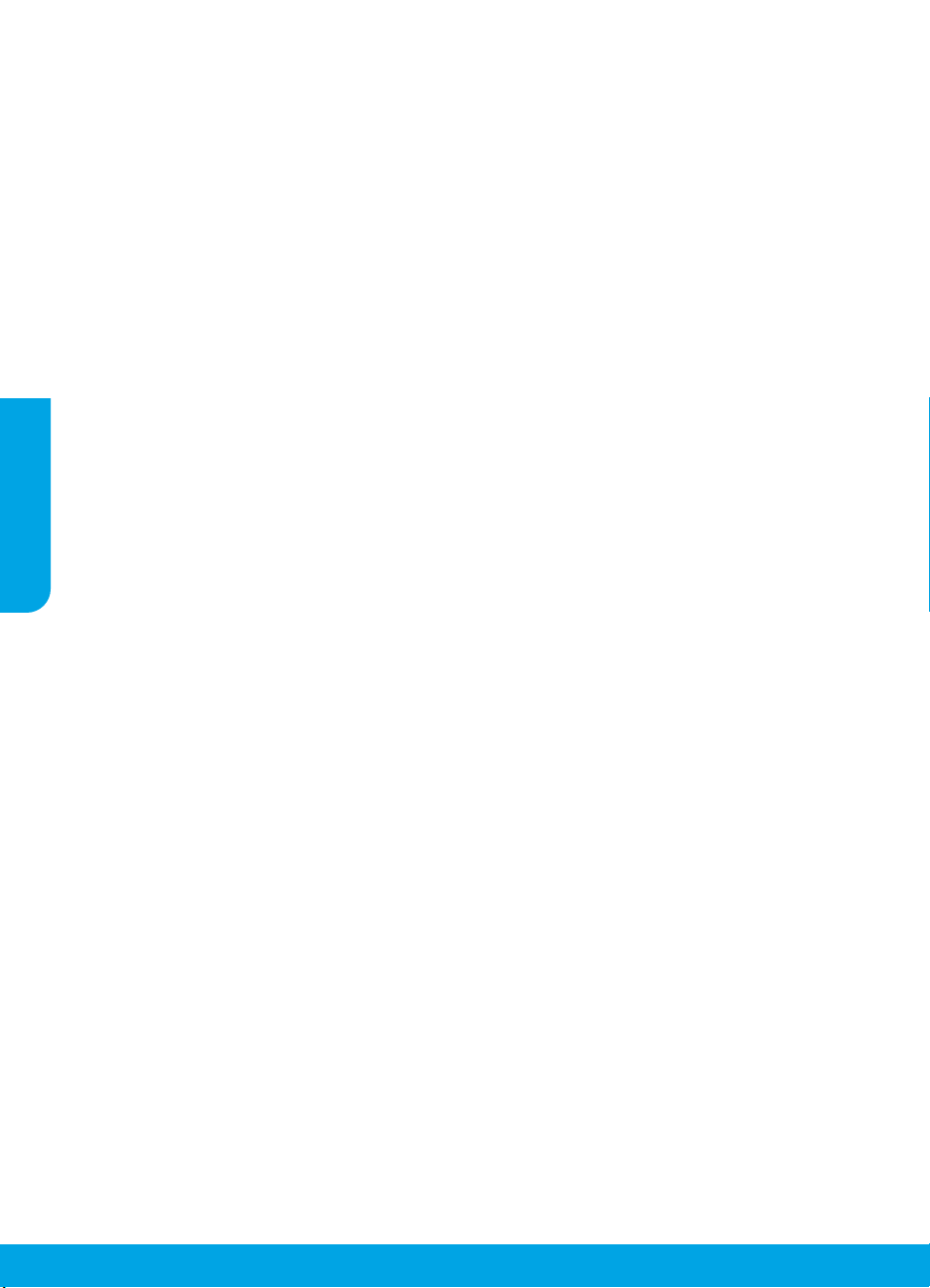
Como conguro impressoras HP em ambientes telefônicos digitais?
As impressoras HP foram projetadas especicamente para uso com serviços convencionais de telefone
analógico. Se você estiver em um ambiente de telefone digital (como DSL/ADSL, PBX, ISDN ou VoIP), será
necessário usar conversores ou ltros de digital para analógico ao congurar a impressora para fax.
Observação: a impressora pode não ser compatível com todos os provedores ou linhas de serviço digital em
todos os ambientes digitais ou com todos os conversores de sinal digital para analógico. Entre em contato
com sua companhia telefônica para saber quais são as melhores opções de conguração para você.
Observação: se você estiver congurando a detecção de padrões de toque em um sistema telefônico PBX que
diferencia o padrão de toque de chamadas internas e externas, certique-se de discar o número do fax da
impressora usando um número externo ao gravar o padrão de toque.
3. Testar conguração de fax
O teste de fax faz o seguinte:
• Verica o hardware do fax
• Verica se o tipo correto de cabo telefônico está conectado ao dispositivo
• Verica se o cabo telefônico está conectado à porta correta
• Verica o tom de discagem
Português
• Verica se a linha telefônica está ativa
• Testa o status da conexão da linha telefônica
Para executar o teste de fax:
a. Na tela do painel de controle da impressora, na tela Início, toque em Fax.
b. Toque em Congurar.
c. Toque em Ferramentas e, em seguida, toque em Testar fax. Se houver um erro no teste, procure
no relatório informações para corrigir o problema, faça as alterações sugeridas e execute o teste
novamente.
Se ainda tiver problemas ao utilizar o fax após a conclusão bem-sucedida do teste de fax, visite
www.support.hp.com.
Mais informações
Ajuda Eletrônica: estará disponível após a instalação do software da impressora HP em seu computador. Você
também pode obter um guia do usuário em www.hp.com/support/oj5200. Saiba mais sobre os recursos do
equipamento, sobre impressão, solução de problemas e suporte. Consulte a seção Informações Técnicas para
encontrar noticações e informações ambientais e regulamentares, incluindo a Noticação de Regulamentação da
União Europeia e as declarações de conformidade.
Na Web: ajuda e informações adicionais: www.hp.com/support/oj5200. Registro da impressora:
www.register.hp.com. Declaração de Conformidade: www.hp.eu/certicates. Consumo de tinta:
www.hp.com/go/inkusage.
Informações sobre segurança
Use o dispositivo apenas com o cabo e o adaptador de alimentação fornecidos pela HP (se houver).
Número de Modelo de Regulamentação: para ns de identicação de regulamentação, foi atribuído ao seu
produto um Número de Modelo de Regulamentação. O Número de Modelo de Regulamentação do seu equipamento
é SNPRC-1702-02. Esse número não deve ser confundido com o nome comercial do equipamento (ex.: HP OiceJet
5200 All-in-One series, etc.) nem com os números de produto (M2U75, M2U81 a M2U84, etc.).
Declarações: Microsoft e Windows são marcas registradas ou marcas comerciais da Microsoft Corporation nos
Estados Unidos e/ou em outros países.
Mac e AirPrint X são marcas comerciais da Apple Inc., registradas nos Estados Unidos e em outros países.
42
Page 43

Declaração de garantia limitada da impressora HP
A.
B.
C.
D.
A Ga
re
Po
Oeir
As vantagens da Ga
garantia de dois anos do vendedor
que poder
limitados ou af
co
re
Pa
Eu
Produto HP Período da Garantia Limitada
Mídia de software 90 dias
Impressora Garantia de hardware de 1 ano
Cartuchos de impressão ou de tinta Até que a tinta HP acabe ou até a data do “fim da garantia” impressa
no cartucho, o que ocorrer primeiro. Esta garantia não cobre
produtos de tinta HP que tenham sido reabastecidos, refabricados,
recondicionados, adulterados ou utilizados de forma incorreta.
Extensão da garantia limitada
1. Esta garantia limitada HP se aplica apenas a produtos com a marca HP vendidos ou arrendados a) pela HP Inc., suas
subsidiárias, afiliadas, revendedores autorizados, distribuidores autorizados ou distribuidores em países; b) com esta
garantia limitada HP.
2. A HP Inc. (HP) garante ao cliente usuário final que os produtos HP especificados acima estão livres de defeitos de materiais e
fabricação pelo período indicado acima (o "Período de Garantia Limitada"), cujo Período de Garantia Limitada começa na data
em que o Produto de Hardware HP é detectado pela primeira vez durante sua inicialização, cuja data é conhecida como a
"primeira data de início.” Alternativamente, caso o Produto de Hardware HP não seja detectado naquela ocasião, o Período de
Garantia Limitada deverá ter seu início na data de compra ou arrendamento da HP, ou na data em que a HP ou, se for o caso, o
prestador de serviço, concluir a instalação, o que ocorrer por último.
3. No caso de produtos de software, a garantia limitada HP cobre apenas falhas de execução de instruções de programação. A
HP não garante que a operação de qualquer produto será ininterrupta ou livre de erros.
4. A garantia limitada HP cobre somente os defeitos surgidos como resultado de uso normal do produto, e não cobre outros
problemas, incluindo os que surgirem como resultado de:
a. Manutenção ou modificação inadequada;
b. Software, mídia, peças ou suprimentos não fornecidos ou aceitos pela HP;
c. Operação fora das especificações do produto;
d. Modificação não autorizada ou uso indevido.
5. Para produtos de impressoras HP, o uso de um cartucho não HP ou de um cartucho recondicionado não afeta a garantia ao
cliente nem qualquer contrato de suporte HP com o cliente. No entanto, se uma falha ou um dano da impressora puderem ser
atribuídos ao uso de um cartucho não HP ou recondicionado ou a um cartucho de tinta expirado, a HP cobrará suas taxas
padrão referentes a tempo e materiais para fazer a manutenção na impressora quanto à falha ou ao dano em questão.
6. Se a HP for informada, durante o período de garantia aplicável, sobre um defeito em qualquer produto coberto pela garantia
HP, poderá optar por substituir ou consertar o produto.
7. Se a HP não puder consertar ou substituir o produto defeituoso coberto pela garantia HP, como for aplicável, ela irá, dentro de
um período de tempo razoável após a notificação do defeito, ressarcir o valor pago pelo produto.
8.
A HP não tem obrigação de consertar, substituir ou ressarcir o valor pago até o cliente retornar o produto defeituoso à HP.
9. To dos os produtos de substituição podem ser novos ou iguais a novos de funcionalidade similar ao produto sendo
substituído.
10.
Os produtos HP podem conter peças manufaturadas, componentes ou materiais equivalentes a novos no desempenho.
11. A Declaração de garantia limitada da HP é válida em qualquer país onde o produto coberto HP for distribuído pela HP.
Contratos para serviços de garantia adicionais, como serviços nas instalações do cliente, podem estar disponíveis em
qualquer representante de serviços HP em países onde o produto é distribuído pela HP ou por importador autorizado.
Limitações da garantia
DENTRO DOS LIMITES PERMITIDOS PELAS LEIS LOCAIS, NEM A HP NEM OS SEUS FORNECEDORES FAZEM QUALQUER OUTRA
GARANTIA OU CONDIÇÃO DE QUALQUER NATUREZA, EXPRESSA OU IMPLÍCITA, GARANTIAS OU CONDIÇÕES IMPLÍCITAS DE
COMERCIABILIDADE, QUALIDADE SATISFATÓRIA E ADEQUAÇÃO A UM PROPÓSITO PARTICULAR.
Limitações de responsabilidade
1. Para a extensão permitida pela lei local, as soluções fornecidas nesta Declaração de Garantia são as únicas e exclusivas do
cliente.
2. DENTRO DOS LIMITES PERMITIDOS PELAS LEIS LOCAIS, EXCETO PELAS OBRIGAÇÕES ESPECIFICAMENTE MENCIONADAS NESTA
DECLARAÇÃO DE GARANTIA, EM HIPÓTESE ALGUMA A HP OU OS SEUS FORNECEDORES SERÃO RESPONSÁVEIS POR DANOS
DIRETOS, INDIRETOS, ESPECIAIS, INCIDENTAIS OU CONSEQUENCIAIS, SEJAM ELES BASEADOS EM CONTRATO, AÇÃO DE PERDAS E
DANOS OU QUALQUER OUTRO RECURSO JURÍDICO, MESMO QUE A HP TENHA SIDO AVISADA DA POSSIBILIDADE DE TAIS DANOS.
Lei local
1. Esta Declaração de Garantia fornece ao cliente direitos legais específicos. O cliente pode também ter outros direitos que
podem variar de estado para estado nos Estados Unidos, de província para província no Canadá e de país para país em outros
lugares no mundo.
2. Na medida em que esta declaração de garantia for inconsistente com as leis locais, deve ser considerada emendada para se
tornar consistente com tais leis. Sob elas, certas limitações desta declaração, exclusões e isenções de responsabilidade
podem não ser aplicáveis ao cliente.
Português
rantia Limitada HP é uma garantia comercial fornecida voluntariamente pela HP. O nome e o endereço da entidade HP
sponsável pela prestação da Garantia Limitada HP no seu país são os seguintes:
rtugal: HPCP – Computing and Printing Portugal, Unipessoal, Lda., Edificio D. Sancho I, Quinta da Fonte, Porto Salvo, Lisboa,
as, 2740 244
rantia Limitada HP aplicam-se cumulativamente com quaisquer direitos decorrentes da legislação aplicável à
ão afetar a sua elegibilidade para beneficiar de tais direitos. Os direitos legalmente atribuídos aos consumidores não são
nsumidor ou visite o Web site da rede dos European Consumer Centres. Os consumidores têm o direito de escolher se pretendem
clamar assistência ao abrigo da Garantia Limitada HP ou contra o vendedor ao abrigo de uma garantia jurídica de dois anos.
ra obter mais informações, consulte o link Garantia legal para o consumidor (www.hp.com/g o/eu-legal) ou acesse o site dos
ropean Consumer Centres (http://ec.europa.eu/consumers/solving_consumer_disputes/non-judicial_redress/ecc-net/).
etados de forma alguma pela Garantia Limitada HP. Para mais informações, consulte o link da Garantia legal do
Informações relativas à Garantia Limitada da HP
, relativa a defeitos do produto e constante do contrato de venda. Existem, contudo, vários fatores
43
Page 44
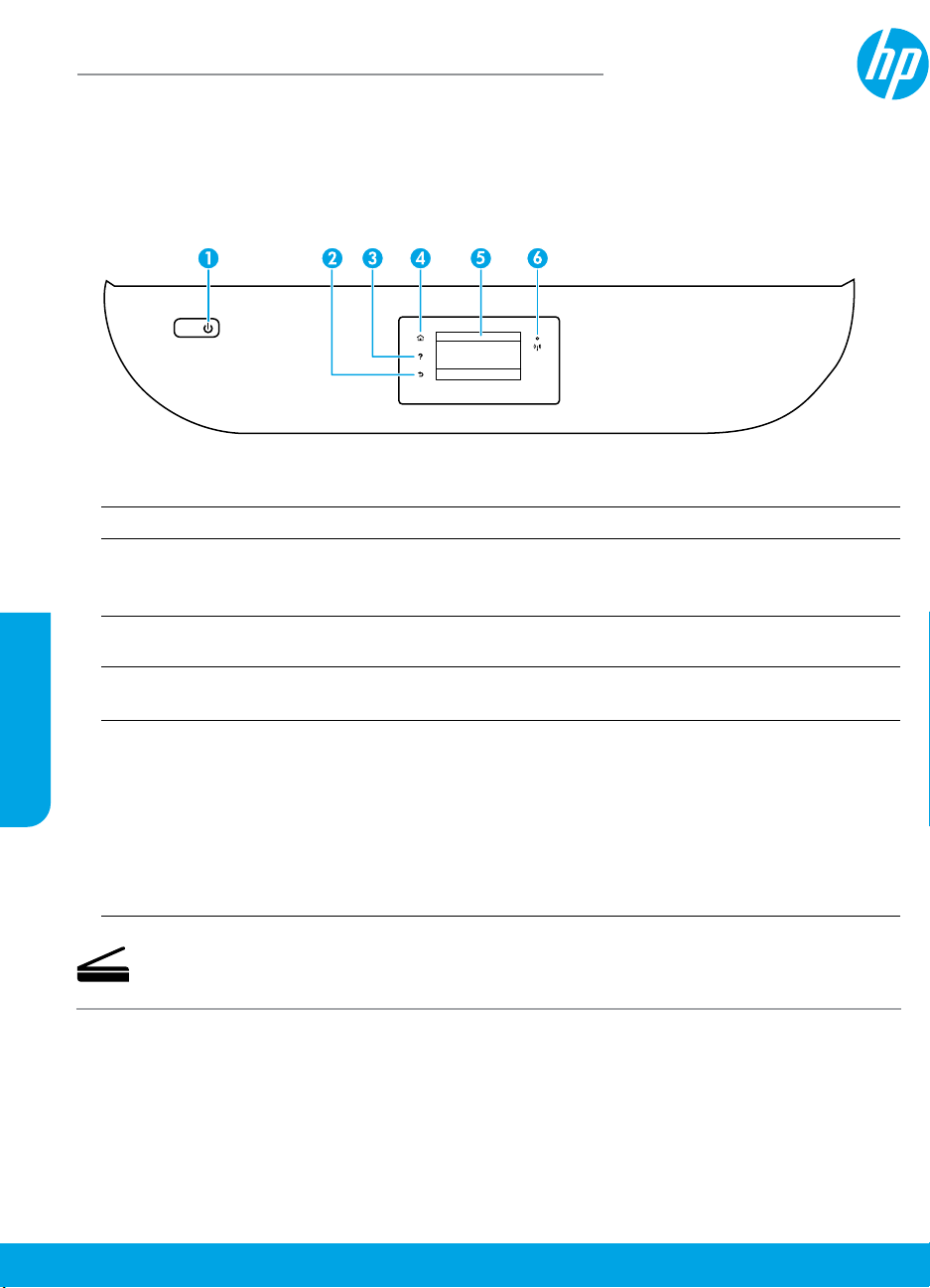
HP OiceJet 5200 All-in-One series
Naslaggids
Hulp nodig? www.hp.com/support/oj5200
Bedieningspaneel van de printer
Nederlands
1
Aan-uitknop: Hiermee zet u de printer uit of aan.
2
Terug-knop: Hiermee gaat u terug naar het vorige scherm.
3
Help-knop: Hiermee opent u het menu Help voor de huidige handeling.
Druk op het startscherm op de knop Help en vervolgens op Instructievideo's voor hulp bij het
plaatsen van papier of vervangen van cartridges.
4
Start-knop: Hiermee keert u terug naar het Startscherm, het scherm dat verschijnt wanneer u de printer
voor het eerst inschakelt.
5
Scherm van bedieningspaneel: Druk op het scherm om menuopties te selecteren of blader door de
menupunten.
6
Het lampje Draadloos: Geeft de status van de draadloze verbinding van de printer weer.
• Een blauw lampje geeft aan dat de draadloze verbinding werd gemaakt en dat u kunt afdrukken.
• Een langzaam knipperend lampje geeft aan dat de draadloze functie is ingeschakeld, maar de
printer niet is aangesloten op een netwerk. Zorg ervoor dat de printer binnen bereik is van het
draadloze signaal.
• Een snel knipperend lampje geeft een fout met de draadloze functie aan. Raadpleeg het bericht op
het printerbeeldscherm.
• Als draadloos is uitgeschakeld, is het lampje draadloos uit. Op het scherm verschijnt Draadloos uit.
Scannen: Gebruik de HP mobiele app of printersoftware om met de printer te scannen. Ook kunt u
WebScan gebruiken in de geïntegreerde webserver (EWS). Gebruik voor meer informatie over scannen de
elektronische Help of ga naar www.hp.com/support/oj5200.
De informatie in dit document kan zonder voorafgaande kennisgeving worden gewijzigd.
Page 45

Oplossen van problemen met de draadloze instellingen
De printer met uw apparaat verbinden via een draadloos netwerk
U kunt de printer met uw computer of mobiele apparaat verbinden via een draadloos netwerk (802.11n dual-band wordt
ondersteund).
Gebruik een mobiel apparaat of een computer waarop de HP printersoftware NIET is geïnstalleerd
1. Controleer of uw computer of mobiele apparaat is verbonden met het draadloze netwerk.
2. Controleer of de printer zich in de automatische draadloze verbindingsmodus bevindt. De automatische draadloze
verbindingsmodus activeren:
a. Druk in het Startscherm op (Draadloos) en vervolgens op (Instellingen).
b. Druk op Netwerkinstellingen terugzetten.
c. Druk op Ja.
3. Ga naar 123.hp.com om de HP printersoftware of mobiele app te installeren en te starten en volg de instructies op het
scherm.
Opmerking voor Windows-gebruikers: U kunt ook de cd met de printersoftware bestellen. Ga hiervoor naar
www.support.hp.com.
Een computer gebruiken waarop de HP printersoftware WEL is geïnstalleerd
Windows
1. Controleer of uw computer is verbonden met het draadloze netwerk.
2. Dubbelklik op het printerpictogram op het bureaublad of voer het volgende uit om de printersoftware te openen:
• Windows 10: Klik op de knop Start, selecteer Alle apps, selecteer HP en selecteer vervolgens het pictogram met de
printernaam.
• Windows 7, Windows Vista en Windows XP: Selecteer in het menu Start achtereenvolgens Alle programma's of
Programma's, selecteer HP, selecteer de map voor de printer en selecteer het pictogram met de printernaam.
3. Klik in de printersoftware op Hulpprogramma's.
4. Klik op Apparaatinstellingen en software.
5. Voer een van de volgende bewerkingen uit:
• De printer is niet aangesloten op de computer. Selecteer Een nieuw apparaat aansluiten, Draadloos en volg dan de
instructies op het scherm.
• Als de printer op de computer is aangesloten met een USB-kabel: Selecteer Een USB-aangesloten apparaat naar
draadloos converteren en volg de aanwijzingen op het scherm op.
Mac
1. Controleer of uw computer is verbonden met het draadloze netwerk.
2. Voer een van de volgende bewerkingen uit:
• De printer is niet aangesloten op de computer. Dubbelklik in de map Toepassingen in de map HP op HP Utility.
Kies op de menubalk bovenaan het scherm Nieuw apparaat installeren vanuit het menu Apparaten en volg de
instructies op het scherm.
• Als de printer op de computer is aangesloten met een USB-kabel: Maak de USB-kabel los van de printer. Download
de meest recente versie van HP Easy Start vanaf 123.hp.com, open HP Easy Start en volg dan de instructies op het
scherm.
Nederlands
45
Page 46

Problemen met de draadloze instellingen oplossen (vervolg)
Kan de printer niet met uw netwerk hebt verbinden op 123.hp.com
Verbind de printer met uw netwerk vanaf het scherm van het bedieningspaneel.
Opmerking: Zorg ervoor dat de printer niet met een USB-kabel is aangesloten wanneer u deze met uw netwerk wilt
verbinden.
1. Op het printerscherm wordt u geïnstrueerd naar 123.hp.com te gaan en op Meer informatie te drukken.
2. Druk op het scherm Meer informatie op Handmatige installatie starten.
3. Als u geen cartridges of papier hebt geplaatst, wordt u aan de hand van animaties hiermee geholpen. Druk op OK als
de cartridges zijn gekalibreerd.
4. Wanneer u wordt gevraagd de installatie te voltooien op 123.hp.com, drukt u op Info. Op het scherm Info drukt u
vervolgens op Geavanceerde instellingen.
5. Selecteer Draadloos in het scherm Verbindingsmethode.
De printer zoekt naar alle beschikbare draadloze routers en helpt u met het verbinding maken met uw netwerk.
6. Nadat de printer met uw netwerk is verbonden, gaat u terug naar 123.hp.com om de HP mobiele app of
printersoftware te downloaden en installeren, indien u dit nog niet hebt gedaan.
Ervaart u nog steeds problemen? Ga naar het HP Wireless Printing Center op www.hp.com/go/wirelessprinting.
Als u een Windows-computer gebruikt, kunt u het hulpprogramma Print and Scan Doctor gebruiken. Dit programma helpt
u bij het oplossen van mogelijke problemen met de printer. Om dit hulpprogramma te downloaden gaat u naar
www.hp.com/go/tools.
Afdrukken vanuit het besturingssysteem van uw smartphone of tablet
U kunt de app HP mobiele app gebruiken om de HP printer in te stellen en te gebruiken voor het scannen, afdrukken en
delen van documenten. Installeer de app vanaf 123.hp.com of de appstore voor uw mobiele apparaat.
Nederlands
U kunt ook de printer gebruiken om direct vanaf uw mobiele apparaten documenten en foto's af te drukken.
• iOS: Gebruik de Afdrukoptie in het menu Delen. U hoeft niets in te stellen. iOS AirPrint is al geïnstalleerd.
• Android: Download de HP Print Service Plugin (ondersteund door de meeste Android apparaten) uit de Google Play
Store en schakel deze in.
Raadpleeg voor hulp bij het inschakelen van mobiel afdrukken de website HP mobiel afdrukken op
www.hp.com/go/mobileprinting. Als er geen lokale versie van deze website beschikbaar is in uw land/regio of taal,
wordt u mogelijk omgeleid naar de website HP Mobiel afdrukken in een ander land/andere regio of taal.
De printer met meerdere computers op uw netwerk delen
Als de printer al is verbonden met uw draadloze netwerk, kunt u deze delen met meerdere computers en mobiele
apparaten in hetzelfde netwerk. Installeer op elk extra apparaat de HP mobiele app of printersoftware vanaf 123.hp.com
en volg de instructies op het scherm om de printer te verbinden.
46
Page 47

Problemen met de draadloze instellingen oplossen (vervolg)
De printer draadloos gebruiken zonder router
Gebruik Wi-Fi Direct om draadloos zonder router af te drukken vanaf uw computer, smartphone of ander draadloos
apparaat. Om Wi-Fi Direct rechtstreeks te gebruiken vanaf een computer moet de HP printersoftware op de computer zijn
geïnstalleerd.
• Om de status van Wi-Fi Direct en de Wi-Fi Direct netwerknaam en het wachtwoord te controleren, raakt u op het
bedieningspaneel van de printer (Wi-Fi Direct) aan. Als Wi-Fi Direct is uitgeschakeld, tikt u op (Instellingen) om
het in te schakelen.
• Voor meer informatie over het afdrukken met Wi-Fi Direct gaat u naar de website Wi-Fi Direct Printing op
www.hp.com/go/widirectprinting.
Opmerking: Een Wi-Fi Direct-verbinding biedt geen internettoegang.
Dit product is bedoeld voor gebruik in een open omgeving (bijvoorbeeld thuis en niet verbonden met het openbare
internet) waar iedereen toegang heeft tot de printer en deze mag gebruiken. Daardoor bevindt de Wi-Fi Directinstelling zich standaard in de modus 'Automatisch', zonder beheerderswachtwoord, waardoor iedereen binnen bereik
verbinding kan maken met de printer en alle functies en instellingen kan gebruiken. Indien een hoger beveiligingsniveau
is vereist, adviseert HP de verbindingswijze van Wi-Fi Direct te wijzigen van Automatisch in Handmatig en een
administratorwachtwoord in te stellen. U kunt de beveiligingsinstelling op de geïntegreerde webserver (EWS) wijzigen.
Voor hulp met EWS raadpleegt u de gebruikershandleiding op www.hp.com/support/oj5200 of de elektronische Help.
Basisprocedures voor probleemoplossing
• Zorg ervoor dat de stroomkabels goed bevestigd zijn en dat de printer is ingeschakeld. Het lampje van de aan-uitknop
brandt als de printer is ingeschakeld.
• Controleer of u de laatste versie van de HP mobiele app of printersoftware hebt geïnstalleerd vanaf 123.hp.com.
• Als uw computer via een USB-kabel is verbonden met uw printer, moet u ervoor zorgen dat de USB-verbinding veilig is.
Indien uw computer draadloos met de printer is verbonden, bevestig dan dat de draadloze verbinding werkt.
• Ga naar de website HP Diagnostic Tools op www.hp.com/go/tools om gratis diagnosehulpprogramma's (tools) te
downloaden die u kunt gebruiken om gebruikelijke printerproblemen op te lossen.
Nederlands
47
Page 48

Fax instellen
Tijdens de software-installatie of na de installatie kunt u de fax instellen met de softwarewizard (aanbevolen) door de Fax
Installatiewizard van de software (Windows) te gebruiken of de Basis Faxinstellingen van HP Utility (OS X), of u kunt de
onderstaande stappen volgen.
1. De telefoonlijn aansluiten
Afzonderlijke telefoonlijn enkel voor fax
Als u een telefoonsnoer heeft gevonden in de doos van de printer, adviseert HP u om dit snoer te gebruiken. Als het
snoer niet lang genoeg is, gebruikt u een verbindingsstuk en een tweede snoer om de telefoonlijn te verlengen.
a. Sluit een uiteinde van het snoer aan op een wandcontactdoos voor telefoon.
b. Sluit het andere uiteinde aan op de poort met het label 1-LINE aan de achterzijde van de printer.
Opmerking: Plaats het telefoonsnoer NIET in de poort met label 2-EXT.
c. Als u een abonnement hebt op een DSL/ADSL-service, plaatst u een DSL/ADSL-lter tussen de printerpoort 1-LINE
en de wandcontactdoos telefoon.
Wandcontactdoos telefoon
1
De faxpoort (met het label 1-LINE) op de achterzijde
van de printer
2
Opmerking: Sluit het snoer niet aan op poort die als
2-EXT aangeduid wordt.
DSL/ADSL-lter (geleverd door uw telefoonbedrijf of
3
service provider)
2. Extra apparatuur aansluiten
Nederlands
Als u andere apparaten moet aansluiten, volgt u onderstaande afbeelding:
48
1-LINE
1-LINE
2-EXT
1-LINE
2-EXT
Fax op VoIP**
1-LINE
2-EXT
* TAP: Antwoordapparaat
** Fax op VoIP: Fax op Voice over Internet Protocol
1 Wandcontactdoos telefoon
2 Parallelle splitter
3 DSL/ADSL-modem
4 Antwoordapparaat telefoon
5 Telefoon
6 ISDN-wandcontactdoos
7 Terminaladapter of ISDN-router
8 Breedbandmodem
9 DSL/ADSL-lter
5
10 Analoge telefoonadapter
Page 49

Hoe installeer ik een HP printer in een omgeving met digitale telefoons?
HP printers zijn speciek ontworpen voor gebruik in combinatie met traditionele analoge telefoonservices. In een
digitale telefoonomgeving (zoals DSL/ADSL, PBX, ISDN of VoIP) moet u eventueel digitaal-naar-analoog lters of
converters gebruiken bij het instellen van de printer voor faxen.
Opmerking: Mogelijk is de printer niet compatibel met alle digitale servicelijnen of providers, in alle digitale
omgevingen of met alle digitale-naar analoge converters. Neem contact op met uw telefoonbedrijf om na te gaan
welke installatieopties voor u geschikt zijn.
Opmerking: Bij installatie van de detectie van belpatronen in een PBX-telefoonsysteem met verschillende
belpatronen voor interne en externe gesprekken, moet u bij registratie van het belpatroon het faxnummer van de
printer draaien via een extern nummer.
3. Faxinstallatietesten
De faxtest doet het volgende:
• Test de faxhardware
• Controleert of het juiste type telefoonsnoer is aangesloten op de printer
• Controleert of het telefoonsnoer op de juiste poort is aangesloten
• Controleert de aanwezigheid van een kiestoon
• Controleert de aanwezigheid van een actieve telefoonlijn
• Controleert de status van de telefoonlijnverbinding
Faxtest uitvoeren:
a. Druk op startscherm van het bedieningspaneel van de printer op Faxen.
b. Druk op Conguratie.
c. Druk op Hulpprogramma's en daarna op Fax testen. Als de test is mislukt, bekijkt u het rapport voor
informatie over het oplossen van het probleem, voert u de voorgestelde wijzigingen uit en voert u de test
opnieuw uit.
Als u nog steeds problemen ondervindt met uw fax nadat u de faxtest heeft uitgevoerd gaat u naar www.support.hp.com.
Meer informatie
Elektronische Help: Deze handleiding is beschikbaar op de computer nadat u de HP printersoftware op de computer hebt
geïnstalleerd. U kunt het programma gratis downloaden via www.hp.com/support/oj5200. Kom alles te weten over de
productkenmerken, de afdrukmogelijkheden, het opsporen van fouten en de ondersteuning. In het gedeelte Technische
informatie vindt u richtlijnen, informatie over het milieu en wettelijke informatie, waaronder de richtlijnen van de Europese
Unie en de conformiteitsverklaring.
Op internet: Extra hulp en informatie: www.hp.com/support/oj5200. Registratie van de printer: www.register.hp.com.
Conformiteitsverklaring: www.hp.eu/certicates. Inktverbruik: www.hp.com/go/inkusage.
Veiligheidsinformatie
Gebruik het netsnoer en de adapter (indien van toepassing) die door HP werden geleverd.
Voorgeschreven modelnummer: Voor wettelijke identicatiedoeleinden is aan uw apparaat een voorgeschreven
modelnummer toegewezen. Het voorgeschreven modelnummer van dit product is SNPRC-1702-02. Verwar dit
voorgeschreven nummer niet met de naam waaronder het product op de markt gebracht wordt (HP OiceJet 5200
All-in-One series, enz.) of het productnummer (M2U75, M2U81 tot M2U84, enz.).
Dankbetuiging: Microsoft en Windows zijn gedeponeerde handelsmerken of handelsmerken van Microsoft Corporation in
de Verenigde Staten en/of andere landen.
Mac en AirPrint zijn in de Verenigde Staten en andere landen gedeponeerde handelsmerken van Apple Inc.
Nederlands
49
Page 50

Garantieverklaring voor de HP printer
A.
B.
C.
D.
De Beperkt
HP-entit
Nederland
Bel
De v
j
ko
De wett
van HP. Raadpl
het Eur
van HP o
Klik v
van het Eur
(http://
HP product Beperkte garantieperiode
Softwaremedia 90 dagen
Printer 1 jaar garantie op hardware
Print- of inktcartridges Tot de HP-cartridge leeg is of de "einde garantie"-datum
Nederlands
Duur van beperkte garantie
1. Deze HP garantie is alleen van toepassing op HP merkproducten die zijn verkocht of geleased a) van HP Inc., haar
dochterondernemingen, filialen, erkende resellers, erkende distributeurs of landendistributeurs; b) bij deze HP garantie.
2. HP Inc. (HP) garandeert de eindgebruiker dat de hierboven genoemde HP producten vrij zullen zijn van materiaal- of
productiefouten voor de hierboven aangegeven duur (de 'beperkte garantieperiode'), waarbij de beperkte garantieperiode
begint op de datum dat het HP hardwareproduct tijdens het opstarten voor het eerst gedetecteerd wordt. Deze datum
wordt de 'eerste startdatum' genoemd. Als het HP hardwareproduct niet op dat moment wordt gedetecteerd, begint de
beperkte garantieperiode op de datum van aankoop of lease van HP of op de datum waarop HP of, indien van toepassing,
de HP geautoriseerde serviceaanbieder, de installatie voltooit.
3. Met betrekking tot softwareproducten is de beperkte garantie van HP uitsluitend geldig voor het niet kunnen uitvoeren van
programmeringsinstructies. HP garandeert niet dat de werking van een product ononderbroken of vrij van fouten is.
4. De beperkte garantie van HP geldt alleen voor defecten die zich voordoen als resultaat van een normaal gebruik van het
product en is niet van toepassing in de volgende gevallen:
a. onjuist of onvoldoende onderhoud of wijziging van het product;
b. software, interfaces, afdrukmateriaal, onderdelen of benodigdheden die niet door HP worden geleverd of ondersteund;
c. gebruik dat niet overeenstemt met de specificaties van het product;
d. onrechtmatige wijzigingen of verkeerd gebruik.
5. Voor HP-printerproducten is het gebruik van een cartridge die niet door HP is geleverd of een nagevulde cartridge niet van
invloed op de garantie aan de klant of een contract voor ondersteuning dat met de klant is gesloten. Als echter een defect
of beschadiging van de printer toegewezen kan worden aan het gebruik van een cartridge die niet van HP afkomstig is, een
nagevulde cartridge of een verlopen inktcartridge, brengt HP de gebruikelijke tijd- en materiaalkosten voor het repareren
van de printer voor het betreffende defect of de betreffende beschadiging in rekening.
6. Als HP tijdens de van toepassing zijnde garantieperiode kennisgeving ontvangt van een defect in een softwareproduct, in
afdrukmateriaal of in een inktproduct dat onder de garantie van HP valt, wordt het defecte product door HP vervangen. Als
HP tijdens de van toepassing zijnde garantieperiode kennisgeving ontvangt van een defect in een hardwareproduct dat
onder de garantie van HP valt, wordt naar goeddunken van HP het defecte product door HP gerepareerd of vervangen.
7. Als het defecte product niet door HP respectievelijk gerepareerd of vervangen kan worden, zal HP de aankoopprijs voor het
defecte product dat onder de garantie valt, terugbetalen binnen een redelijke termijn nadat HP kennisgeving van het defect
heeft ontvangen.
8. HP is niet verplicht tot reparatie, vervanging of terugbetaling tot de klant het defecte product aan HP geretourneerd heeft.
9. Een vervangend product kan nieuw of als nieuw zijn met eenzelfde functionaliteit als het product dat vervangen wordt.
10. De beperkte garantie van HP is geldig in alle landen/regio's waar het gegarandeerde product door HP wordt gedistribueerd,
met uitzondering van het Midden-Oosten, Afrika, Argentinië, Brazilië, Mexico, Venezuela en de tot Frankrijk behorende
zogenoemde "Départements d'Outre Mer". Voor de hierboven als uitzondering vermelde landen/regio's, is de garantie
uitsluitend geldig in het land/de regio van aankoop. Contracten voor extra garantieservice, zoals service op de locatie van
de klant, zijn verkrijgbaar bij elk officieel HP-servicekantoor in landen/regio's waar het product door HP of een officiële
importeur wordt gedistribueerd.
11. Er wordt geen garantie gegeven op HP-inktcartridges die zijn nagevuld, opnieuw zijn geproduceerd, zijn opgeknapt en
verkeerd zijn gebruikt of waarmee op enigerlei wijze is geknoeid.
Garantiebeperkingen
IN ZOVERRE DOOR HET PLAATSELIJK RECHT IS TOEGESTAAN, BIEDEN NOCH HP, NOCH LEVERANCIERS (DERDEN) ANDERE
UITDRUKKELIJKE OF STILZWIJGENDE GARANTIES OF VOORWAARDEN MET BETREKKING TOT DE PRODUCTEN VAN HP EN
WIJZEN ZIJ MET NAME DE STILZWIJGENDE GARANTIES EN VOORWAARDEN VAN VERKOOPBAARHEID, BEVREDIGENDE
KWALITEIT EN GESCHIKTHEID VOOR EEN BEPAALD DOEL AF.
Beperkte aansprakelijkheid
1. Voor zover bij de plaatselijke wetgeving toegestaan, zijn de verhaalsmogelijkheden in deze beperkte garantie de enige en
exclusieve verhaalrechten voor de klant.
2. VOORZOVER DOOR HET PLAATSELIJK RECHT IS TOEGESTAAN, MET UITZONDERING VAN DE SPECIFIEKE VERPLICHTINGEN IN DEZE
GARANTIEVERKLARING, ZIJN HP EN LEVERANCIERS (DERDEN) ONDER GEEN BEDING AANSPRAKELIJK VOOR DIRECTE, INDIRECTE,
SPECIALE EN INCIDENTELE SCHADE OF GEVOLGSCHADE, OF DIT NU GEBASEERD IS OP CONTRACT, DOOR BENADELING OF ENIGE
ANDERE JURIDISCHE THEORIE, EN ONGEACHT OF HP VAN DE MOGELIJKHEID VAN DERGELIJKE SCHADE OP DE HOOGTE IS.
Lokale wetgeving
1. Deze garantieverklaring verleent de klant specifieke juridische rechten. De klant kan over andere rechten beschikken die in de V.S. per
staat, in Canada per provincie en elders per land of per regio kunnen verschillen.
2. Indien deze Garantieverklaring niet overeenkomt met de plaatselijke wet wordt deze Garantieverklaring als gewijzigd
verklaard overeenkomstig een dergelijke plaatselijke wet. Onder een dergelijke plaatselijke wet zijn bepaalde afwijzingen
van aansprakelijkheid, uitsluitingen en beperkingen van deze Garantieverklaring wellicht niet van toepassing op de klant.
HP Fabrieksgarantie
e Garantie van HP is een commerciële garantie die vrijwillig is verstrekt door HP. De naam en het adres van de
eit die verantwoordelijk is voor het uitvoeren van de Beperkte Garantie van HP in uw land is als volgt:
: HP Nederland B.V., Startbaan 16, 1187 XR Amstelveen
gië: HP Belgium BVBA, Hermeslaan 1A, B-1831 Diegem
oordelen van de Beperkte Garantie van HP vormen een aanvulling op de wettelijke garantie voor consumenten gedurende twee
aren na de levering te verlenen door de verkoper bij een gebrek aan conformiteit van de goederen met de relevante
opovereenkomst. Niettemin kunnen diverse factoren een impact hebben op uw eventuele aanspraak op deze wettelijke rechten.
elijke rechten van de consument worden op geen enkele wijze beperkt of beïnvloed door de Beperkte Garantie
eeg voor meer informatie de volgende webpagina: Wettelijke garantie van de consument of u kunt de website van
opees Consumenten Centrum bezoeken. Consumenten hebben het recht om te kiezen tussen enerzijds de Beperkte Garantie
f anderzijds het aanspreken van de verkoper in toepassing van de wettelijke garantie.
oor meer informatie op de volgende link: Wettelijke Garantie Consument (www.hp.com/go/eu-legal) of raadpleeg de website
opees Consumenten Centrum
ec.europa.eu/consumers/solving_consumer_disputes/non-judicial_redress/ecc-net/).
(vermeld op de inktcartridge) is bereikt, afhankelijk van wat het
eerst van toepassing is. Deze garantie dekt geen
HP-inktproducten die opnieuw zijn gevuld, opnieuw zijn
gefabriceerd of zijn gerepareerd, noch HP-inktproducten die op
verkeerde wijze zijn gebruikt of behandeld.
50
Page 51

HP OiceJet 5200 All-in-One series
Referenshandbok
Behöver du hjälp? www.hp.com/support/oj5200
Skrivarens kontrollpanel
1 Strömbrytaren: Startar eller stänger av skrivaren.
2 Knappen Tillbaka: Går tillbaka till föregående skärm.
3 Knappen Hjälp: Öppnar hjälpmenyn för den aktuella operationen.
På startskärmen trycker du på knappen Hjälp och sedan på Instruktionsvideor för att se
instruktionsvideor om till exempel att fylla på papper och byta ut patroner.
4 Knappen Hem: Tar dig tillbaka till startskärmen, dvs. den skärm som först visas när du startar
skrivaren.
5 Kontrollpanelens display: Tryck på skärmen för att välja menyalternativ eller bläddra igenom
menyerna.
6 Indikatorlampan för Trådlöst: Visar statusen för skrivarens trådlösa anslutning.
• Blått fast sken visar att en trådlös anslutning har upprättats och att du kan skriva ut.
• En långsamt blinkande sken visar att trådlöst är aktivt, men skrivaren är inte ansluten till ett
nätverk. Se till att skrivaren är inom räckhåll för den trådlösa signalen.
• En snabbt blinkande lampa indikerar fel i den trådlösa funktionen. Se meddelandet på
skrivarens bildskärm.
• Om den trådlösa funktionen är avstängd är lampan för trådlöst släckt och displayen visar
Trådlöst av.
Skanna: Använd HPs mobilapp eller skrivarprogramvara för att skanna från skrivaren. Du kan även
använda WebScan i den inbäddade webbservern (EWS). Du hittar mer information om skanning i den
elektroniska hjälpen eller på www.hp.com/support/oj5200.
Informationen i det här dokumentet kan ändras utan föregående meddelande.
Svenska
Page 52

Felsökning av trådlös installation
Anslut skrivaren till din enhet via ett trådlöst nätverk
Du kan ansluta skrivaren till din dator eller mobila enhet via ett trådlöst nätverk (802.11n dual band stöds).
Använd en mobil enhet eller dator UTAN HPs skrivarprogramvara installerad
1. Kontrollera att din dator eller mobila enhet är ansluten till det trådlösa nätverket.
2. Se till att skrivaren är i läget för automatisk trådlös anslutning. Aktivera läget för automatisk trådlös anslutning
så här:
a. Tryck på (Trådlöst) och sedan på (Inställningar) på startskärmen.
b. Tryck på Återställ nätverksinställningar.
c. Tryck på Ja.
3. Gå in på 123.hp.com för att installera och starta HPs skrivarprogramvara eller mobilapp, och följ anvisningarna
på skärmen.
Meddelande till Windows®-användare: Du kan även beställa en CD-skiva med skrivarprogramvaran. Besök
www.support.hp.com.
Använd en dator MED HPs skrivarprogramvara installerad
Windows
1. Kontrollera att din dator är ansluten till det trådlösa nätverket.
2. Dubbelklicka på skrivarikonen på skrivbordet eller gör något av följande för att öppna skrivarprogramvaran:
• Windows 10: Klicka på Startknappen, välj Alla appar, välj HP och välj sedan ikonen med skrivarnamnet.
• Windows 7, Windows Vista och Windows XP: Från Startmenyn väljer du Alla program eller Program, väljer
HP, väljer mappen med skrivaren och väljer sedan ikonen med skrivarnamnet.
3. I skrivarprogramvaran klickar du på Verktyg.
4. Klicka på Enhetsinstallation och programvara.
5. Gör sedan något av följande:
• Om skrivaren inte är ansluten till datorn: Välj Anslut en ny enhet, klicka på Trådlöst och följ anvisningarna på
skärmen.
• Om skrivaren är ansluten till datorn med en USB-kabel: Välj Konvertera en USB-ansluten enhet till trådlös
och följ anvisningarna på skärmen.
Mac
1. Kontrollera att din dator är ansluten till det trådlösa nätverket.
Svenska
2. Gör sedan något av följande:
• Om skrivaren inte är ansluten till datorn: Dubbelklicka på HP Utility i mappen HP i mappen Program. Välj
Kongurera ny enhet i menyn Enheter på menyn högst upp på skärmen och följ sedan anvisningarna på
skärmen.
• Om skrivaren är ansluten till datorn med en USB-kabel: Koppla loss USB-kabeln från skrivaren. Hämta den
senaste versionen av HP Easy Start från 123.hp.com, öppna HP Easy Start och följ sedan anvisningarna på
skärmen.
52
Page 53

Felsökning av trådlös installation (forts.)
Det går inte att ansluta skrivaren till nätverket på 123.hp.com
Anslut skrivaren till nätverket från skrivarens kontrollpanel.
Obs! Se till att skrivaren inte är ansluten med en USB-kabel när du kongurerar skrivaren på nätverket.
1. På skrivarens skärm där du ombeds att gå in på 123.hp.com trycker du på Mer info.
2. På skärmen Mer info trycker du på Starta manuell konguration.
3. Om du inte har satt i patroner eller fyllt på papper nns det animeringar som hjälp. När patronerna har
kalibrerats trycker du på OK.
4. När du ombeds att avsluta kongureringen på 123.hp.com trycker du på Info. På infoskärmen trycker du på
Avancerade inställningar.
5. På skärmen för anslutningsmetoder väljer du Trådlöst.
Skrivaren söker efter tillgängliga trådlösa routers och hjälper dig att ansluta skrivaren till nätverket.
6. När skrivaren är ansluten till nätverket går du tillbaka till 123.hp.com för att hämta och installera HPs mobilapp
eller skrivarprogramvara om du inte redan har gjort det.
Har du fortfarande problem? Gå till HP Wireless Printing Center på www.hp.com/go/wirelessprinting.
Om du använder en Windows-dator kan du använda verktyget Print and Scan Doctor som kan hjälpa dig att lösa
många problem som uppstår med skrivaren. Du kan hämta det här verktyget från www.hp.com/go/tools.
Skriva ut från mobilens eller plattans operativsystem
Med HPs mobilapp kan du kongurera och använda HP-skrivaren för skanning, utskrift och dokumentdelning.
Installera appen från 123.hp.com eller från appbutiken för din mobila enhet.
Du kan även använda skrivaren för att skriva ut dokument och bilder direkt från mobila enheter.
• iOS: Använd alternativet Skriv ut i Dela-menyn. Ingen installation krävs. iOS AirPrint är förinstallerat.
• Android: Hämta och aktivera plugin-programmet för HP Print Service (stöds av de esta Android-enheter) från
Google Play Store.
Mer hjälp om aktivering av mobil utskrift hittar du på HP Mobile Printing, HPs webbplats för mobila utskrifter på
www.hp.com/go/mobileprinting. Om en lokal version av den här webbplatsen inte nns tillgänglig i ditt land/
region eller på ditt språk, kan du bli omdirigerad till HPs webbplats för mobil utskrift i ett annat land/region eller på
ett annat språk.
Dela skrivaren med era enheter på nätverket
När skrivaren är ansluten till det trådlösa nätverket kan du dela skrivaren med era datorer och mobila enheter på
samma nätverk. Installera HPs mobilapp eller skrivarprogramvara från 123.hp.com på varje ytterligare enhet och
följ anvisningarna på skärmen för att ansluta till skrivaren.
Svenska
53
Page 54

Felsökning av trådlös installation (forts.)
Använda skrivaren trådlöst utan någon router
Använd Wi-Fi Direct för att skriva ut trådlöst utan router från din dator, smarttelefon eller någon annan enhet
med trådlös funktion. För att du ska kunna använda Wi-Fi Direct från en dator måste HPs skrivarprogramvara vara
installerad på datorn.
• Kontrollera status för Wi-Fi Direct, samt dess nätverksnamn och lösenord: Gå till skärmen på skrivarens
kontrollpanel. Tryck på (Wi-Fi Direct). Om Wi-Fi Direct är avstängt trycker du på (Inställningar) och startar
det.
• Läs om hur man skriver ut med Wi-Fi Direct på webbplatsen www.hp.com/go/widirectprinting.
Obs! En Wi-Fi Direct-anslutning ger ingen Internetåtkomst.
Den här produkten är avsedd att användas i öppna miljöer (t.ex. i hemmamiljö och utan anslutning till oentligt
Internet) där vem som helst kan komma åt och använda skrivaren. Därför är Wi-Fi Direct-inställningarna som
standard i automatiskt läge, utan ett administratörslösenord, vilket gör att vem som helst inom räckhåll för den
trådlösa funktionen kan ansluta till och komma åt alla funktioner och inställningar på skrivaren. Om du vill ha en
högre säkerhetsnivå rekommenderar HP att du ändrar metoden för anslutning till Wi-Fi Direct från automatisk
till manuell och tillämpar ett administratörslösenord. Du kan ändra säkerhetsinställningarna från den inbäddade
webbservern (EWS). Du hittar hjälp med EWS i användarhandboken på www.hp.com/support/oj5200 eller i den
elektroniska hjälpen.
Grundläggande felsökning
• Kontrollera att strömsladdens anslutningar är säkra och att skrivaren är aktiverad. Strömbrytaren lyser när
skrivaren är påslagen.
• Se till att du har installerat den senaste versionen av HPs mobilapp eller skrivarprogramvara från 123.hp.com.
• Om datorn är ansluten till skrivaren med en USB-kabel bekräftar du att USB-anslutningarna är säkra. Om datorn
är ansluten till skrivaren med en trådlös anslutning bekräftar du att den trådlösa anslutningen fungerar.
• Besök webbplatsen med HPs diagnostikverktyg på www.hp.com/go/tools för att hämta kostnadsfria
diagnostikverktyg som du kan använda för att åtgärda vanliga skrivarproblem.
Svenska
54
Page 55

Faxkonguration
Du kan antingen kongurera faxfunktionen under programvaruinstallationen med hjälp av programvaruguiden
(rekommenderas) eller efter installationen med hjälp av programvarans faxinstallationsguide (Windows), eller med
de grundläggande faxinställningarna i HP Utility (OS X). Du kan även gå vidare genom att följa stegen nedan.
1. Anslut telefonlinjen
Använda en telefonlinje endast för fax
Om skrivaren levereras med en telefonsladd rekommenderar HP att du använder den sladden. Om telefonsladden
inte är tillräckligt lång kan du använda en skarvkontakt och en annan telefonsladd för att förlänga den.
a. Anslut den ena änden av telefonsladden till ett telefonjack.
b. Anslut den andra änden till porten märkt 1-LINE på baksidan av skrivaren.
Obs! Anslut INTE telefonsladden till den port som är märkt 2-EXT.
c. Om du abonnerar på en DSL-/ADSL-tjänst ansluter du ett DSL-/ADSL-lter mellan skrivarporten märkt 1-LINE
och telefonjacket i väggen.
Telefonjack
1
Faxporten (märkt 1-LINE) på baksidan av skrivaren
2
Obs! Anslut inte till porten märkt 2-EXT.
DSL-/ADSL-lter (tillhandahålls av telefonbolaget
3
eller tjänsteleverantören)
2. Anslut ytterligare enheter
Om du har andra enheter att ansluta ska du ansluta dem enligt diagrammet nedan:
1-LINE
1-LINE
2-EXT
1-LINE
2-EXT
Fax via VoIP**
1-LINE
2-EXT
* TAM: Telefonsvarare
** Fax via VoIP: Fax via Voice over Internet Protocol
1 Telefonjack
2 Parallell linjedelare
3 DSL-/ADSL-modem
4 Telefonsvarare
5 Telefon
6 ISDN-jack
Terminaladapter eller ISDN-
7
router
8 Bredbandsmodem
5
9 DSL-/ADSL-lter
10 Analog telefonadapter
Svenska
55
Page 56

Hur kongurerar jag en HP-skrivare i en digital telefonmiljö?
HPs skrivare är konstruerade för att användas med traditionella analoga telefontjänster. Om du benner dig
i en digital telefonmiljö (som DSL/ADSL, PBX, ISDN eller VoIP) kan du behöva använda lter eller konverterare
för digitalt till analogt när du kongurerar skrivaren för fax.
Obs! Skrivaren kanske inte är kompatibel med alla digitala tjänster eller operatörer i alla digitala miljöer
eller med alla konverterare för digitalt till analogt. Kontakta ditt telefonbolag för att ta reda på vilka
kongurationsalternativ som passar bäst för dig.
Obs! Om du kongurerar detektering av ringsignalsmönster i ett PBX-telefonsystem som har olika
ringsignaler för interna och externa samtal ska du se till att du slår skrivarens faxnummer med ett externt
nummer när du registrerar ringsignalsmönstret.
3. Testa faxinställningarna
Faxtestet gör följande:
• Testar faxens maskinvara
• Kontrollerar huruvida rätt typ av telefonsladd är ansluten till skrivaren
• Kontrollerar att telefonsladden är ansluten till rätt port
• Kontrollerar om det nns någon kopplingston
• Kontrollerar att det nns en aktiv telefonlinje
• Testar statusen för telefonlinjeanslutningen
Så här kör du faxtestet:
a. Gå till startsidan och skärmen på skrivarens kontrollpanel och tryck sedan på Fax.
b. Tryck på Installation.
c. Tryck på Verktyg och sedan på Testa fax. Om testet misslyckas bör du läsa igenom rapporten för att ta
reda på hur du ska rätta till problemet, göra de föreslagna ändringarna och därefter köra testet igen.
Gå till www.support.hp.com om problemen med fax kvarstår efter slutfört faxtest.
Lär dig mer
Elektronisk hjälp: Användarhandboken är tillgänglig efter att skrivarprogramvaran har installerats på datorn. Du
kan även hämta en användarhandbok på www.hp.com/support/oj5200. Läs mer om produktfunktioner, utskrift,
felsökning och support. Visa aviseringar och information om miljö och föreskrifter, inklusive information om
bestämmelser inom EU och regelefterlevnad, i avsnittet Teknisk information.
På webben: Ytterligare hjälp och information: www.hp.com/support/oj5200. Skrivarregistrering:
www.register.hp.com. Konformitetsdeklaration: www.hp.eu/certicates. Användning av bläck:
www.hp.com/go/inkusage.
Svenska
Säkerhetsinformation
Får endast användas med den strömsladd och nätströmsadapter som (i förekommande fall) levererats av HP.
Regulatoriskt modellnummer: Din produkt har tilldelats ett regulatoriskt modellnummer för
identikationsändamål. Din produkt har nummer SNPRC-1702-02. Numret ska inte förväxlas med produktnamnet
(HP OiceJet 5200 All-in-One series osv) eller produktnumret (M2U75, M2U81 till M2U84 osv).
Tillkännagivanden: Microsoft och Windows är registrerade varumärken eller märkesnamn tillhörande Microsoft
Corporation i USA och/eller andra länder.
Mac och AirPrint är varumärken tillhörande Apple Inc. som är registrerade i USA och andra länder.
56
Page 57

Begränsad garanti för HP-skrivare
HP-produkt Begränsad garantiperiod
Programvarumedia 90 dagar
Skrivare 1 års maskinvarugaranti
Bläckpatroner Tills HP-bläcket är slut eller till och med det sista giltighetsdatum
A. Omfattning
1. HPs begränsade garanti omfattar endast produkter med HPs varumärke som säljs eller hyrs a) från HP Inc., dess filialer och
dotterbolag, auktoriserad återförsäljare, auktoriserade distributörer eller distributörer i ett annat land; b) med denna
begränsade garanti från HP.
2. HP Inc. (HP) garanterar slutanvändaren att de HP-produkter som anges ovan kommer att vara utan defekter i material och
utförande under den tidsperiod som anges ovan (”Begränsad garantiperiod”), där Begränsad garantiperiod inleds det
datum som HP-maskinvaruprodukten först identifieras under den inledande startprocessen; datumet kallas därför för
”första startdatum”. Om HP-maskinvaruprodukten inte identifieras vid det tillfället inleds alternativt Begränsad
garantiperiod det senare av de två datumen för inköp eller hyra av produkter från HP eller HP-tjänsteleverantören eller, om
tillämpligt, när en auktoriserad HP-tjänsteleverantör slutför installationen.
3. För programvaruprodukter gäller endast HPs begränsade garanti om det inte går att köra programmeringsinstruktionerna.
HP garanterar inte att produkterna kommer att fungera utan avbrott eller fel.
4. HPs begränsade garanti omfattar endast sådana fel som uppstår till följd av normal användning och täcker inte andra typer
av problem, inklusive sådana som uppstår till följd av:
a. felaktigt underhåll och d:o modifiering
b. användning av programvara, media, delar eller förbrukningsartiklar som inte tillhandahållits eller omfattas av support av
HP
c. användning som faller utanför produktspecifikationen
d. obehörig användning eller felaktig användning.
5. Vad gäller skrivare från HP påverkar inte användning av patroner som ej tillverkats av HP eller användning av påfyllda
patroner kundens garanti eller eventuella supportöverenskommelser med HP. Om felet eller skadan på skrivaren beror på
användning av patroner från andra leverantörer än HP, eller på en påfylld eller för gammal bläckpatron, kommer dock HP att
debitera standardserviceavgifter för tid och material för att åtgärda felet eller skadan.
6. Om HP under garantiperioden meddelas om fel på någon produkt som täcks av HPs garanti skall HP antingen reparera eller
byta ut produkten efter eget gottfinnande.
7. Om HP inte kan reparera eller byta ut en felaktig produkt som täcks av garantin skall HP betala tillbaka produktens
inköpspris inom en rimlig tid efter att ha meddelats om felet.
8. HP är inte skyldigt att reparera, ersätta eller erlägga kompensation för en produkt förrän kunden returnerat den defekta
produkten till HP.
9. En ersättningsprodukt kan antingen vara en ny eller likvärdig produkt med liknande funktioner som den produkt som
ersätts.
10.
HPs produkter kan innehålla återanvända delar, komponenter eller material som är likvärdiga nya.
11. HPs begränsade garanti gäller i alla länder där den aktuella HP-produkten distribueras av HP. Avtal för ytterligare
garantiservice, exempelvis service på plats, kan finnas tillgängliga hos alla av HP auktoriserade serviceföretag i länder där
produkten säljs av HP eller av en auktoriserad importör.
B. Begränsningar i garantin
SÅVIDA INTE ANNAT STADGAS I LOKAL LAGSTIFTNING, LÄMNAR HP OCH DESS TREDJEPARTSLEVERANTÖRER INGA ANDRA
GARANTIER, VARKEN UTTRYCKLIGEN ELLER UNDERFÖRSTÅTT, OM SÄLJBARHET, KVALITETSNIVÅ ELLER LÄMPLIGHET FÖR
SPECIELLA ÄNDAMÅL.
C. Ansvarsbegränsning
1. I den utsträckning lagen föreskriver utgör den ersättning som anges i denna garanti den enda gottgörelse kunden har rätt
till.
2. UTÖVER DE SKYLDIGHETER SOM NÄMNS SPECIFIKT I DENNA GARANTI, KAN HP OCH DESS UNDERLEVERANTÖRER UNDER INGA
OMSTÄNDIGHETER HÅLLAS ANSVARIGA FÖR DIREKTA, INDIREKTA, SÄRSKILDA ELLER OFÖRUTSEDDA SKADOR ELLER
FÖLJDSKADOR, OAVSETT OM GARANTI, KONTRAKT ELLER ANDRA LAGLIGA GRUNDER ÅBEROPAS.
D. L okal lagstiftning
1. Denna garanti ger kunden specifika lagliga rättigheter. Kunden kan också ha andra rättigheter, som kan variera i olika stater
i USA, i olika provinser i Kanada och i olika länder i övriga världen.
2. I det fall då denna garanti strider mot den lag som gäller där kunden använder HP-produkten, ska denna garanti anses
modifierad så att den överrensstämmer med denna lag. I vissa länder är friskrivningar, undantag och begränsningar i
garantin inte tillåtna, varför ovanstående friskrivningar, undantag och begränsningar inte gäller alla kunder.
Information om HPs begränsade garanti
HPs begränsade garanti är en kommersiell garanti som tillhandahålls frivilligt av HP. Namn och adress till det HP-företag som
ansvarar för HPs begränsade garanti i ditt land är som följer:
Sverige: HP PPS Sverige AB, SE-169 73 Stockholm
Fördelarna som ingår i HPs begränsade garanti gäller utöver de lagstadgade rättigheterna till tre års garanti från säljaren angående
varans bristande överensstämmelse gentemot köpeavtalet, men olika faktorer kan påverka din rätt att utnyttja dessa rättigheter.
Konsumentens lagstadgade rättigheter varken begränsas eller påverkas på något sätt av HPs begränsade garanti. Mer information
får du om du följer denna länk: Lagstadgad garanti för konsumenter eller så kan du gå till European Consumer Centers webbplats.
Konsumenter har rätt att välja om de vill ställa krav enligt HPs begränsade garanti eller på säljaren enligt den lagstadgade treåriga
garantin.
Gå till följande länk för mer information: Rättsliga garantier för konsumenter (www.hp.com/go/eu-legal), eller så kan du gå till
webbplatsen för europeiskt konsumentcentrum
(http://ec.europa.eu/consumers/solving_consumer_disputes/non-judicial_redress/ecc-net/).
som står tryckt på patronen (vilket som inträffar först). Gar
gäller inte HP-bläckprodukter som har fyllts på, ändrats,
reparerats, missbrukats eller manipulerats.
antin
Svenska
57
Page 58

Norsk
HP OiceJet 5200 All-in-One series
Referanseveiledning
Trenger du hjelp? www.hp.com/support/oj5200
Skriverens kontrollpanel
1 På/av-knapp: Slår skriveren på eller av.
2 Tilbake-knapp: Går tilbake til forrige skjermbilde.
3 Hjelp-knapp: Åpner Hjelp-menyen for gjeldende operasjon.
På hjemmesiden trykker du på Hjelp-knappen, og trykker så på Hvordan å-videoer for å se
instruksjonsvideoer om f.eks. hvordan å laste papir og skifte blekkpatroner.
4 Hjem-knapp: Går tilbake til startskjermbildet, skjermbildet som vises når du slår på skriveren.
5 Kontrollpanelskjerm: Trykk på skjermen for å velge fra menyer eller bla gjennom menyvalg.
6 Trådløslampe: Angir status for skriverens trådløse tilkobling.
• Blått lys angir at det er etablert en trådløs tilkobling slik at du kan skrive ut.
• Sakte blinkende lys indikerer at trådløst er på, men at skriveren ikke er koblet til et nettverk.
Pass på at skriveren er innen rekkevidde for et trådløst signal.
• Raskt blinkende lampe angir en trådløsfeil. Se meldingen på skriverskjermen.
• Hvis trådløst er slått av, er trådløslampen av, og skjermen viser Trådløst av.
Skann: Bruk HPs mobilapp eller skriverprogramvare til å skanne fra skriveren. Du kan også bruke
Webscan i den innebygde webserveren (EWS). Finn mer informasjon om skanning i den elektroniske
hjelpen eller besøk www.hp.com/support/oj5200.
Informasjonen i dette dokumentet kan endres uten varsel.
Page 59

Problemløsing for kongurering av trådløst nettverk
Koble skriveren til en enhet via et trådløst nettverk
Du kan koble skriveren til datamaskinen eller mobilenheten via et trådløst nettverk (802.11n-dual band støttes).
Bruke en mobilenhet eller datamaskin UTEN HP-skriverprogramvare installert
1. Kontroller at datamaskinen eller mobilenheten er koblet til det trådløse nettverket.
2. Kontroller at skriveren er i modus for å koble automatisk til trådløst nettverk. Slik aktiverer du modus for
automatisk tilkobling til trådløst nettverk:
a. På Hjem-skjermen trykker du på (Trådløst) og deretter (Innstillinger).
b. Trykk på Gjenopprett nettverksinnstillinger.
c. Trykk på Ja.
3. Gå til 123.hp.com for å installere og starte HPs skriverprogramvare eller mobilapp, og følg instruksjonene på
skjermen.
Merknad for Windows®-brukere: Du også bestille en CD med skriverprogramvaren. Gå til
www.support.hp.com.
Bruke en datamaskin MED HP-skriverprogramvare installert
Windows
1. Kontroller at datamaskinen er koblet til det trådløse nettverket.
2. Dobbeltklikk på skriverikonet på skrivebordet, eller gjør ett av følgende for å åpne skriverprogramvaren:
• Windows 10: Klikk på Start-knappen, velg Alle apper, velg HP og deretter ikonet med skriverens navn.
• Windows 7, Windows Vista og Windows XP: Fra Start-menyen velger du Alle programmer eller Programmer,
HP, mappen for skriveren og deretter ikonet med skrivernavnet.
3. Klikk på Verktøy i skriverprogramvaren.
4. Klikk på Skriveroppsett og programvare.
5. Gjør ett av følgende:
• Hvis skriveren ikke er koblet til datamaskinen: Velg Koble til en ny enhet, velg Trådløs, og følg så
instruksjonene på skjermen.
• Hvis skriveren er koblet til datamaskinen med en USB-kabel: Velg Konverter en USB-tilkoblet enhet til
trådløs, og følg instruksjonene på skjermen.
Mac
1. Kontroller at datamaskinen er koblet til det trådløse nettverket.
2. Gjør ett av følgende:
• Hvis skriveren ikke er koblet til datamaskinen: Dobbeltklikk på HP Verktøy i HP-mappen i Programmer-
mappen. På menylinjen øverst på skjermen velger du Kongurer ny enhet fra Enheter-menyen og følger
deretter instruksjonene på skjermen.
• Hvis skriveren er koblet til datamaskinen med en USB-kabel: Koble USB-kabelen fra skriveren. Last ned den
nyeste versjonen av HP Easy Start (HP enkel start) fra 123.hp.com, åpne HP Easy Start, og følg deretter
instruksjonene på skjermen.
Norsk
59
Page 60

Problemløsing for kongurering av trådløst nettverk
(fortsatt)
Kan ikke koble skriveren til nettverket på 123.hp.com
Koble skriveren til nettverket på skriverens kontrollpanel.
Merk: Når du setter opp skriveren i nettverket ditt, påse at den ikke er koblet til med en USB-kabel.
1. På skriverskjermen, som instruerer deg til å besøke 123.hp.com, trykker du på Mer Informasjon.
2. På skjermen Mer informasjon trykker du på Start manuelt oppsett.
Norsk
3. Hvis du ikke har installert blekkpatroner eller lastet papir før, vil illustrasjonene vise vei. Når patronene er
kalibrert, trykker du på OK.
4. Når du får beskjed om å fullføre oppsettet på 123.hp.com, trykker du på Informasjon. Dernest, på Informasjon-
skjermen, trykker du på Avansert oppsett.
5. På skjermen Tilkoblingsmetode velger du Trådløst.
Skriveren søker så etter tilgjengelige trådløse rutere, og hjelper deg koble skriveren til nettverket.
6. Etter at skriveren er koblet til nettverket, går du tilbake til 123.hp.com for å laste ned og installere HPs
mobilapp eller skriverprogramvare, hvis du ikke allerede har gjort dette.
Har du fremdeles problemer? Gå til HP Wireless Printing Center (HP-senter for trådløs utskrift) på
www.hp.com/go/wirelessprinting.
Hvis du bruker en datamaskin som kjører Windows, kan du bruke verktøyet Utskrifts- og skannedoktor. Det kan
hjelpe deg med å løse mange problemer du kan få med skriveren. Hvis du vil laste ned dette verktøyet, går du til
www.hp.com/go/tools.
Skrive ut fra operativsystemet på smarttelefonen eller nettbrettet
Du kan bruke HP-mobilappen for å kongurere og bruke HP-skriveren til å skanne, skrive ut og dele dokumenter.
Installer appen fra 123.hp.com eller fra App Store for mobilenheten din.
Du kan også bruke skriveren til å skrive ut dokumenter og bilder direkte fra dine mobile enheter.
• iOS: Velg utskriftsalternativet fra Share (Dele)-menyen. Krever ikke kongurering. iOS Airprint er installert på
forhånd.
• Android: Last ned og aktiver HP Print Service-plugin-modulen (støttes av de este Android-enheter) fra Google
Play Store.
Besøk nettstedet HP Mobile Printing (HP Mobil utskrift) for å få hjelp til å aktivere mobil utskrift
www.hp.com/go/mobileprinting. Hvis det ikke nnes noen lokal versjon av dette nettstedet for landet/regionen og
språket ditt, kan det hende at du blir videresendt til HP Mobil utskrift-nettstedet for et annet land/region eller språk.
Dele skriveren med ere enheter på nettverket
Så snart skriveren er koblet til det trådløse nettverket, kan du dele skriveren med ere datamaskiner og
mobilenheter på det samme nettverket. På hver ekstra enhet installerer du HPs mobilapp eller skriverprogramvare
fra 123.hp.com, og følger instruksjonene på skjermen for å koble til skriveren.
60
Page 61

Problemløsing for kongurering av trådløst nettverk
(fortsatt)
Bruke skriveren trådløst uten en ruter
Bruk Wi-Fi Direct til å skrive ut trådløst uten en ruter, fra datamaskinen, smarttelefonen eller en annen
trådløsaktivert enhet. Hvis du skal bruke Wi-Fi Direct fra en datamaskin, må HP-skriverprogramvaren være
installert på datamaskinen.
• Hvis du vil se statusen til Wi-Fi Direct, så vel som nettverksnavnet og passordet til Wi-Fi Direct, trykker du på
(Wi-Fi Direct) fra skriverens kontrollpanel. Hvis Wi-Fi Direct er slått av, trykker du på (Innstillinger) og slår
den på.
• Hvis du vil lese mer om hvordan du skriver ut med Wi-Fi Direct, går du til nettstedet for Wi-Fi Direct på
www.hp.com/go/widirectprinting.
Merk: En Wi-Fi Direct-tilkobling gir ikke Internett-tilgang.
Dette produktet er laget for bruk i åpne miljøer (dvs. i privathjem og ikke oentlig Internett-tilgang) der hvem
som helst har tilgang og kan bruke skriveren. Wi-Fi Direct-innstillingen er derfor i «Automatisk» modus som
standard, uten et administratorpassord, noe som gjør at alle innenfor trådløs rekkevidde kan koble seg til og få
tilgang til alle funksjoner og innstillinger på skriveren. Hvis du vil ha et høyere sikkerhetsnivå, anbefaler HP å
endre Wi-Fi Direct-tilkoblingsmetoden fra «Automatisk» til «Manuell» og angi et administratorpassord. Du kan
endre sikkerhetsinnstillingene på den innebygde webserveren (EWS). Hvis du trenger hjelp med EWS, se kan du se
brukerveiledningen på www.hp.com/support/oj5200 eller den elektroniske hjelpen.
Grunnleggende feilsøking
Norsk
• Sørg for at strømkontaktene er ordentlig koblet til og at skriveren er slått på. På/av-knappen lyser når skriveren
er slått på.
• Sørg for at du har installert den nyeste HP-mobilappen eller -skriverprogramvaren fra 123.hp.com.
• Hvis datamaskinen er tilkoblet skriveren med en USB-kabel, kan du sjekke at USB-tilkoblingene er sikre. Hvis
datamaskinen er tilkoblet skriveren med en trådløs tilkobling, kan du sjekke at den trådløse tilkoblingen
fungerer.
• Gå til nettstedet til HP Diagnostic Tools (HP Diagnoseverktøy) på www.hp.com/go/tools for å laste ned gratis
diagnoseverktøy som du kan bruke til å løse vanlige skriverproblemer.
61
Page 62

Sette opp faksfunksjonen
Du kan kongurere faks ved hjelp av programvareveiviseren (anbefalt) i løpet av programvareinstallasjonen
eller etter installasjonen ved hjelp av Veiviser for faksoppsett fra programvaren (Windows) eller Grunnleggende
faksinnstillinger fra HP Utility (OS X) eller fortsette med trinnene nedenfor.
1. Koble til telefonlinjen
Bruke telefonlinjen bare til faks
Hvis det følger med en telefonledning sammen med skriveren, anbefaler HP at du bruker denne. Hvis ikke
telefonledningen er lang nok, kan du bruke et skjøtestykke og en annen telefonledning for å forlenge den.
Norsk
a. Koble den ene enden av telefonledningen til telefonuttaket i veggen.
b. Koble den andre enden til porten som er merket med 1-LINE på baksiden av skriveren.
Merk: IKKE sett inn telefonledningen i porten som er merket med 2-EXT.
c. Hvis du har abonnert på en DSL/ADSL-tjeneste, kobler du et DSL/ADSL-lter mellom skriverporten som er
merket 1-LINE og telefonuttaket på veggen.
Telefonuttak
1
Faksport (merket med 1-LINE) på baksiden av
skriveren
2
Merk: Ikke sett inn i porten merket 2-EXT.
DSL/ADSL-lter (leveres av telefonselskapet eller
3
tjenesteleverandøren)
2. Koble til ere enheter
Hvis du har ere enheter som skal kobles til, kobler du dem til slik det er vist i illustrasjonen nedenfor:
62
1-LINE
1-LINE
2-EXT
1-LINE
2-EXT
Faks til VoIP**
1-LINE
2-EXT
* TAM: Automatisk telefonsvarer
** Faks til VoIP: Faks til Voice over Internet Protocol
1 Telefonuttak
2 Parallellsplitter
3 DSL/ADSL-modem
4 Telefonsvarer
5 Telefon
6 ISDN-veggkontakt
Terminaladapter eller ISDN-
7
ruter
8 Bredbåndsmodem
5
9 DSL/ADSL-lter
10 Analog telefonadapter
Page 63

Hvordan kongurerer jeg HP-skrivere i digitale telefonmiljøer?
HP-skrivere er spesielt laget for bruk med tradisjonelle analoge telefonlinjer. Hvis du er i et digitalt telefonmiljø
(som DSL/ADSL, PBX, ISDN eller FoIP), må du kanskje bruke digital-til-analog-ltre eller -omformere når du
kongurerer skriveren for faksing.
Merk: Det er ikke sikkert at skriveren er kompatibel med alle digitale linjer eller leverandører i alle
digitale miljøer, eller med alle digital-til-analog-omformere. Kontakt telefonselskapet for å nne ut hvilke
oppsettalternativer som er best for deg.
Merk: Hvis du kongurerer ringemønstergjenkjenning i et PBX-telefonsystem som har forskjellige
ringemønstre for interne og eksterne anrop, må du passe på at du slår faksnummeret til skriveren med et
eksternt nummer når du registrerer ringemønsteret.
3. Teste faksoppsett
Fakstesten gjør følgende:
• Tester faksmaskinvaren
• Kontrollerer at riktig type telefonledning er koblet til skriveren
• Kontrollerer at telefonledningen er satt inn i riktig port
• Sjekker om det er en summetone
• Sjekker om det er en aktiv telefonlinje
• Tester statusen for telefonlinjeforbindelsen
Slik kjører du fakstesten:
a. Trykk på Faks på startskjermen på skriverens kontrollpanel.
b. Trykk på Oppsett.
c. Trykk på Verktøy og deretter Test faks. Hvis testen mislykkes, må du se gjennom rapporten for å nne
informasjon om hvordan du løser problemet, gjøre de foreslåtte endringene og så kjøre testen igjen.
Hvis du fremdeles har problemer med å bruke faks etter å ha fullført fakstesten, besøker du
www.support.hp.com.
Norsk
Les mer
Elektronisk hjelp: Det er tilgjengelig når du har installert HP-skriverprogramvaren på datamaskinen. Du kan også
få en brukerveiledning fra www.hp.com/support/oj5200. Les om produktfunksjoner, utskrift, problemløsing og
brukerstøtte. Finn merknader, informasjon om miljøforskrifter og andre forskrifter, inkludert EU-forskrifter
og -samsvarserklæringer i avsnittet Teknisk informasjon.
På Internett: Mer hjelp og informasjon: www.hp.com/support/oj5200. Skriverregistrering:
www.register.hp.com. Samsvarserklæring: www.hp.eu/certicates. Blekkforbruk: www.hp.com/go/inkusage.
Sikkerhetsinformasjon
Bruk bare strømledningen og strømadapteren (hvis det følger med) fra HP.
Forskriftsmodellnummer: For forskriftsmessige identikasjonsformål er produktet tildelt et forskriftsmessig
modellnummer. Forskriftsmodellnummeret for ditt produkt er SNPRC-1702-02. Dette forskriftsnummeret må ikke
forveksles med merkenavnet (HP OiceJet 5200 All-in-One series osv.) eller produktnummeret (M2U75, M2U81 til
M2U84 osv.).
Anerkjennelser: Microsoft og Windows er registrerte varemerker eller varemerker som tilhører Microsoft
Corporation i USA og/eller andre land.
Mac og AirPrint er varemerker av Apple Inc., registrert i USA og andre land.
63
Page 64

Erklæring om begrenset garanti for HP-skriver
A.
B.
C.
D.
HPs gar
Nor
HPs gar
kan væ
om du kvalifiser
Hvis du vil ha mer inf
eur
mangelsansvar.
F
f
HP-Product Begrenset garantiperiode
Programvaremedier 90 dager
Skriver 1 års maskinvaregaranti
Skriverkassetter eller blekkpatroner Til HP-blekkpatronen er oppbrukt eller utløpsdatoen for garantien
Norsk
Omfang av begrenset garanti
1. Denne begrensede garantien gjelder kun for produkter med HP-merket som selges eller leases a) av HP Inc., HPs
datterselskaper, tilknyttede selskaper, autoriserte forhandlere, autoriserte distributører eller distributører i landene; b) med
denne begrensede garantien fra HP.
2. HP Inc. (HP) garanterer til sluttbrukerkunden at HP-produktene angitt ovenfor er uten material- eller produksjonsfeil i
tidsrommet angitt ovenfor («begrenset garantiperiode»), hvor den begrensede garantiperioden starter på datoen da
HP-maskinvareproduktet først registreres under sin første oppstart, denne datoen kalles «første startdato». Alternativt,
hvis HP-maskinvareproduktet ikke registreres på dette tidspunktet, skal garantiperioden for begrenset garanti starte på
den senere av kjøps- eller leasedato fra HP eller fra HP-en eller, hvis aktuelt, den datoen som den HP-autoriserte
tjenesteleverandøren fullfører installasjonen.
3. HPs begrensede garanti for programvare gjelder bare for feil ved utførelse av programinstruksjonene. HP garanterer ikke at
produktet vil fungere uavbrutt og feilfritt.
4. HPs begrensede garanti dekker bare mangler som oppstår som resultat av normal bruk av produktet, og dekker ikke noen
andre problemer, inkludert de som måtte oppstå på grunn av følgende:
a. Feilaktig vedlikehold eller modifisering.
b. Programvare, utskriftsmateriale, deler eller rekvisita som ikke fulgte med, eller som ikke støttes av HP.
c. Bruk utenfor produktets spesifikasjoner.
d. Uautorisert endring eller feilbruk.
5. For HP-skriverenheter har ikke bruken av en blekkpatron som er produsert av HP eller som er påfylt, noen innvirkning på
garantien til kunden eller eventuelle kontrakter for støtte som kunden har med HP. Hvis skriverfeil eller -skade imidlertid
skyldes bruk av en blekkpatron som ikke er fra HP, en etterfylt blekkpatron eller en utgått blekkpatron, vil HP belaste
kunden med standard arbeidstid og materialer for å yte service på skriveren for den bestemte feilen eller skaden.
6. Hvis HP i løpet av gjeldende garantiperiode mottar melding om mangel i et hvilket som helst produkt som dekkes av HPs
garanti, vil HP etter eget skjønn enten reparere eller erstatte det mangelfulle produktet.
7. Hvis HP ikke kan reparere eller erstatte, uansett grunn, et mangelfullt produkt som er dekket av HPs garanti, vil HP, innen
rimelig tid etter å ha mottatt meldingen om mangelen, refundere kjøpsprisen for produktet.
8. HP er ikke forpliktet til å reparere, erstatte eller refundere noe før kunden har returnert det defekte produktet til HP.
9. Erstatningsprodukter kan være enten nye eller som nye produkter, med lignende funksjonalitet som produktet som
erstattes.
10. HP-produkter kan inneholde ombygde deler, komponenter eller materiale som er like bra som nytt med hensyn til ytelse.
11. HPs erklæring om begrenset garanti er gyldig i alle land/regioner der HP-produktet som dekkes, er distribuert av HP.
Kontrakter for utvidet garantiservice, for eksempel service på stedet, er tilgjengelig fra alle HP-autoriserte servicekontorer i
landene/regionene der produktet distribueres av HP eller av en autorisert importør.
Garantibegrensninger
I DEN GRAD DET ER TILLATT UNDER LOKAL LOVGIVNING GIR VERKEN HP ELLER DERES TREDJEPARTSLEVERANDØRER NOEN
SOM HELST ANNEN GARANTI ELLER BETINGELSE, VERKEN UTTRYKTE ELLER UNDERFORSTÅTTE GARANTIER ELLER
BETINGELSER OM SALGBARHET, TILFREDSSTILLENDE KVALITET ELLER EGNETHET TIL ET BESTEMT FORMÅL.
Ansvarsbegrensning
1. I den utstrekning det er tillatt under lokal lovgivning, er rettsmidlene i denne garantierklæringen kundens eneste og
eksklusive rettsmidler.
2. I DEN GRAD DET ER TILLAT T UNDER LOKAL LOVGIVNING, MED UNNTAK AV DE FORPLIKTELSER SOM ER SPESIELT FREMSATT I
DENNE GARANTIERKLÆRINGEN, SKAL IKKE HP ELLER DERES TREDJEPARTSLEVERANDØRER UNDER NOEN OMSTENDIGHET
VÆRE ANSVARLIGE FOR DIREKTE, INDIREKTE, SPESIELLE ELLER TILFELDIGE SKADER, ELLER FØLGESKADER, VERKEN BASERT
PÅ KONTRAKT, SIVILT SØKSMÅL, ELLER NOEN ANNEN JURIDISK TEORI, UANSETT OM DE ER UNDERRETTET OM SLIKE SKADER.
Lokal lovgivning
1. Denne garantierklæringen gir kunden visse lovbestemte rettigheter. Kunden kan også ha andre rettigheter som kan variere
fra stat til stat i USA, fra provins til provins i Canada og fra land/region til land/region andre steder i verden.
2. I den grad denne garantierklæringen ikke er i overensstemmelse med gjeldende lovgivning, skal den regnes som å være
modifisert slik at den samsvarer med lokal lovgivning. I henhold til lokal lovgivning gjelder muligens ikke visse fraskrivelser,
unntak og begrensninger av denne garantierklæringen for kunden.
anti er en begrenset og kommersiell garanti som HP selv har valgt å tilby. Følgende lokale selskap innestår for garantien:
ge: HP Norge AS, Rolfbuktveien 4b, 1364 Fornebu
anti kommer i tillegg til det mangelsansvar HP har i henhold til norsk forbrukerkjøpslovgivning, hvor reklamasjonsperioden
re to eller fem år, avhengig av hvor lenge salgsgjenstanden var ment å vare. Ulike faktorer kan imidlertid ha betydning for
opeiske forbrukersentrene. Forbrukere har retten til å velge å kreve service under HPs garanti eller iht selgerens lovpålagte
or mer informasjon, se følgende kobling: Juridisk garanti for forbrukere (www.hp.com/go/eu-legal) eller besøk nettsiden til EUs
orbrukerkontornettverk (ECC -Net) (http://ec.europa.eu/consumers/solving_consumer_disputes/non-judicial_redress/ecc-net/).
Informasjon om HPs begrensede garanti
er til å kreve avhjelp iht slikt mangelsansvar. Forbrukerens lovmessige rettigheter begrenses ikke av HPs garanti.
ormasjon, kan du klikke på følgende kobling: Juridisk garanti for forbruker eller du kan besøke nettstedet til de
som står på blekkpatronen, er nådd. Denne garantien dekker ikke
blekkprodukter fra HP som er etterfylt, ombygd, brukt på feil måte
eller klusset med.
64
Page 65

HP OiceJet 5200 All-in-One series
Referencevejledning
Har du brug for hjælp? www.hp.com/support/oj5200
Printerens kontrolpanel
1 Afbryderknap: Tænder eller slukker printeren.
2 Knappen Tilbage: Vender tilbage til forrige skærmbillede.
3 Knappen Hjælp: Åbner menuen Hjælp for den aktuelle handling.
På startsiden skal du trykke på knappen Hjælp og derefter på Videoer "Sådan gør du" for at se
videoer med hjælp til f.eks. ilægning af papir og udskiftning af blækpatroner.
4 Knappen Hjem: Vender tilbage til startskærmen, som er den første skærm, der vises, når du tænder
printeren.
5 Kontrolpanelets display: Tryk på skærmen for at vælge menupunkter, eller rul gennem menupunkterne.
6 Indikator for trådløs forbindelse: Angiver status for printerens trådløse forbindelse.
• Når indikatoren lyser blåt, betyder det, at der er oprettet trådløs forbindelse, og du kan udskrive.
• Når indikatoren blinker langsomt, betyder det, at den trådløse funktion er tændt, men at printeren
ikke er tilsluttet et netværk. Sørg for, at printeren er indenfor det trådløse signals rækkevide.
• Hvis den blinker hurtigt, er der fejl ved den trådløse forbindelse. Læs meddelelsen på
printerens display.
• Hvis den trådløse forbindelse er slået fra, er indikatoren for trådløs forbindelse slukket, og der
står Wireless O (Trådløs fra) på displayet.
Dansk
Scan: Brug HP's mobilapp eller printersoftware til at scanne fra printeren. Du kan også bruge
funktionen WebScan i den indbyggede webserver (EWS). Find ere oplysninger om scanning i den
elektroniske hjælp, eller besøg www.hp.com/support/oj5200.
Disse oplysninger kan ændres uden varsel.
Page 66

Fejlnding i forbindelse med trådløs opsætning
Tilslutning af printeren til din enhed via trådløst netværk
Du kan tilslutte printeren til din computer eller mobile enhed via det trådløse netværk (802.11n dualband
understøttet).
Brug en mobil enhed eller computer, som IKKE har installeret HP's printersoftware
1. Sørg for, at din computer eller mobile enhed har forbindelse til det trådløse netværk.
2. Sørg for, at printeren er sat op til automatisk tilslutning til trådløs forbindelse. Sådan indstilles automatisk
tilslutning til trådløs forbindelse:
a. På startskærmen trykker du på (Trådløs) og derefter på (Indstillinger).
b. Tryk på Restore Network Settings (Gendan netværksindstillinger).
c. Tryk på Ja.
3. Besøg 123.hp.com for at installere og starte HP-printersoftwaren eller -mobilappen, og følg vejledningen på
skærmen.
Bemærkning til Windows®-brugere: Du kan også bestille en cd med printersoftware. Besøg
Dansk
www.support.hp.com.
Brug en computer, der HAR HP's printersoftware installeret
Windows
1. Sørg for, at din computer har forbindelse til det trådløse netværk.
2. Dobbeltklik på printerikonet på skrivebordet, eller åbn printersoftwaren på en af følgende måder:
• Windows 10: Klik på knappen Start, vælg Alle apps, vælg HP, og vælg derefter ikonet med printernavnet.
• Windows 7, Windows Vista og Windows XP: Åbn startmenuen, vælg Alle programmer eller Programmer,
vælg HP, og vælg så mappen med printeren og derefter ikonet med printernavnet.
3. Klik på Tools (Værktøjer) i printersoftwaren.
4. Klik på Device Setup & Software (Installation af enhed og software).
5. Udfør en af følgende handlinger:
• Hvis printeren ikke er tilsluttet din computer: Klik på Connect a new device (Tilslut en ny enhed), vælg
Wireless (Trådløs), og følg vejledningen på skærmen.
• Hvis printeren er tilsluttet din computer via et USB-kabel: Vælg Convert a USB connected device to wireless
(Konverter en USB-tilsluttet enhed til trådløs), og følg vejledningen på skærmen.
Mac
1. Sørg for, at din computer har forbindelse til det trådløse netværk.
2. Udfør en af følgende handlinger:
• Hvis printeren ikke er tilsluttet din computer: Dobbeltklik på HP Utility i mappen HP i mappen Programmer.
Vælg Setup New Device (Opsætning af ny enhed) på menubjælken øverst på skærmen i menuen Devices
(Enheder), og følg derefter vejledningen på skærmen.
• Hvis printeren er tilsluttet din computer via et USB-kabel: Tag USB-kablet ud af printeren. Download den
seneste version af HP Easy Start på 123.hp.com, åbn HP Easy Start, og følg vejledningen på skærmen.
66
Page 67

Fejlnding i forbindelse med trådløs opsætning (fortsat)
Det er ikke muligt at tilslutte printeren til dit netværk på 123.hp.com
Tilslut printeren til dit netværk fra printerens kontrolpaneldisplay.
Bemærk: Når du sætter printeren op på dit netværk, skal du sørge for, at den ikke er tilsluttet et USB-kabel.
1. Tryk på Flere oplysninger på printerdisplayet, der beder dig besøge 123.hp.com.
2. Tryk på Start Manual Setup (Start manuel opsætning) på skærmen for ere oplysninger.
3. Hvis du ikke har installeret patroner eller ilagt papir, kan du få hjælp af animationer. Når patronerne er
kalibreret, skal du trykke på OK.
4. Når du bliver bedt om at afslutte opsætningen på 123.hp.com, skal du trykke på Info. Tryk derefter på
Advanced Setup (Avanceret opsætning) på infoskærmen.
5. Vælg Wireless (Trådløs) på skærmbilledet for tilslutningsmetode.
Printeren søger efter tilgængelige trådløse routere og hjælper dig med at tilslutte printeren til dit netværk.
6. Når printeren er tilsluttet dit netværk, skal du gå tilbage til 123.hp.com for at downloade og installere HP's
mobilapp eller printersoftware, hvis ikke du allerede har gjort det.
Har du stadig problemer? Besøg HP Wireless Printing Center på www.hp.com/go/wirelessprinting.
Hvis du bruger en Windows-computer, kan du bruge værktøjet Print and Scan Doctor som en hjælp til at løse mange
af de problemer, der kan opstå med printeren. Værktøjet kan downloades på www.hp.com/go/tools.
Udskriv fra operativsystemet på din smartphone eller tablet
Du kan bruge HP's mobilapp til opsætning og anvende HP-printeren til at scanne, udskrive og dele dokumenter.
Installer appen via 123.hp.com eller fra din mobile enheds app store.
Du kan også bruge printeren til at udskrive dokumenter og billeder direkte fra dine mobile enheder.
• iOS: Brug udskrivningsfunktionen i menuen Share (Del). Der kræves ingen konguration – iOS AirPrint er
forudinstalleret.
• Android: Download og aktivér HP Print Service-plugin (understøttes af de este Android-enheder) fra Google
Play Store.
For at få hjælp til at aktivere mobiludskrivning kan du besøge HP's websted for mobiludskrivning på
www.hp.com/go/mobileprinting. Hvis der ikke ndes en lokal version af dette websted for dit land eller sprog,
kan du blive omdirigeret til HP's websted for mobiludskrivning for et andet land eller på et andet sprog.
Dansk
Del printeren med ere af dit netværks enheder
Når printeren er tilsluttet dit trådløse netværk, kan du dele printeren med ere computere og mobile enheder på
samme netværk. Installer HP's mobilapp eller printersoftware på hver af enhederne. Find dem på 123.hp.com,
og følg vejledningen på skærmen for at tilslutte printeren.
67
Page 68

Fejlnding i forbindelse med trådløs opsætning (fortsat)
Brug printeren trådløst uden en router
Med Wi-Fi Direct kan du udskrive trådløst uden en router – fra en computer, en smartphone eller andre enheder, der
er kongureret til trådløs forbindelse. HP's printersoftware skal være installeret på computeren, før du kan bruge
Wi-Fi Direct på den.
• Du kan kontrollere status for Wi-Fi Direct samt Wi-Fi Direct-netværksnavn og -adgangskode ved at trykke på
(Wi-Fi Direct) på printerens kontrolpanel. Hvis Wi-Fi Direct er slået fra, skal du trykke på (Indstillinger) og slå
funktionen til.
• For oplysninger om udskrivning via Wi-Fi Direct kan du besøge HP's websted for Wi-Fi Direct-udskrivning på
www.hp.com/go/widirectprinting.
Bemærk: En Wi-Fi Direct-forbindelse giver ikke adgang til internettet.
Dette produkt er designet til brug i åbne miljøer (f.eks. i hjemmet og uden en oentlig forbindelse til internettet),
hvor alle har adgang til og kan bruge printeren. Derfor er Wi-Fi Direct-indstillingerne indstillet til en "automatisk"
standardtilstand, der ikke har administratoradgangskode, hvilket giver alle indenfor det trådløse signals
rækkevidde mulighed for at oprette forbindelse og få adgang til alle printerens funktioner og indstillinger. Hvis du
vil have et højere sikkerhedsniveau, anbefaler HP, at forbindelsesmetoden for Wi-Fi Direct ændres fra "Automatisk"
til "Manuel", og at der oprettes en administratoradgangskode. Du kan ændre sikkerhedsindstillingerne via den
Dansk
integrerede webserver (EWS). Få hjælp til EWS ved at se brugervejledningen på www.hp.com/support/oj5200 eller
den elektroniske hjælp.
Grundlæggende fejlnding
• Kontrollér, at ledningerne sidder korrekt, og at printeren er tændt. Afbryderknappen lyser, når printeren er
tændt.
• Kontrollér, at du har den seneste version af HP's mobilapp eller printersoftware fra 123.hp.com installeret.
• Hvis computeren er tilsluttet printeren via et USB-kabel, skal du kontrollere, at USB-forbindelserne sidder
ordentligt i. Hvis computeren er forbundet til printeren via en trådløs forbindelse, skal du kontrollere, at den
trådløse forbindelse fungerer.
• Besøg HP's websted for fejlndingsværktøj på www.hp.com/go/tools for at downloade gratis
fejlndingsredskaber (værktøj), som du kan anvende til at løse de mest almindelige printerproblemer.
68
Page 69

Konguration af fax
Du kan kongurere faxfunktionen ved hjælp af softwareguiden (anbefales) under installationen af softwaren eller
efter installationen ved at bruge Faxopsætningsguide i softwaren (Windows) eller Grundlæggende faxindstillinger
i HP Utility (OS X). Du kan også fortsætte med nedenstående vejledning.
1. Tilslut telefonlinjen
Brug af telefonlinjen udelukkende til fax
Hvis der følger en telefonledning med printeren, anbefaler HP, at du bruger denne ledning. Hvis telefonledningen
er for kort, skal du forlænge den med en fordeler og en ekstra telefonledning.
a. Sæt den ene ende af telefonledningen i telefonstikket i væggen.
b. Sæt den anden ende i den port, der er mærket 1-LINE på bagsiden af printeren.
Bemærk: Du må IKKE sætte telefonledningen i den port, der er mærket 2-EXT.
c. Hvis du abonnerer på en DSL/ADSL-tjeneste, skal du tilslutte et DSL/ADSL-lter mellem 1-LINE-porten på
printeren og telefonstikket i væggen.
Telefonstik i væggen
1
Faxport (mærket 1-LINE) på bagsiden af printeren
2
Bemærk: Brug ikke den port, der er mærket 2-EXT.
DSL/ADSL-lter (leveres af teleselskabet eller
3
serviceudbyderen)
2. Tilslut yderligere udstyr
Hvis du har andre enheder, der skal tilsluttes, skal de tilsluttes som vist nedenfor:
Dansk
1-LINE
2-EXT
1-LINE
2-EXT
Fax via VoIP**
* TAM: Telefonsvarer
** Fax via VoIP: Fax via VoIP
1-LINE
1-LINE
2-EXT
1 Telefonstik i væggen
2 Parallel telefonlinjefordeler
3 DSL/ADSL-modem
4 Telefonsvarer
5 Telefon
6 ISDN-vægstik
Terminaladapter eller
7
ISDN-router
8 Bredbåndsmodem
5
9 DSL/ADSL-lter
10 Analog telefonadapter
69
Page 70

Hvordan kongurerer jeg HP-printere i digitale telefonsystemer?
HP-printerne er designet til at kunne bruges sammen med almindelige analoge telefontjenester. Hvis du har
et digitalt telefonsystem (f.eks. DSL/ADSL, PBX, ISDN eller VoIP), skal du muligvis bruge et digital-til-analoglter eller en konverter, når du kongurerer printeren til faxfunktion.
Bemærk: Printeren er muligvis ikke kompatibel med alle digitale linjer, med alle digitale systemer
eller med alle konvertere for digital-til-analog. Kontakt teleselskabet for at nde ud af, hvilke
kongurationsmuligheder der er bedst for dig.
Bemærk: Hvis du kongurerer registrering af ringemønster i et PBX-telefonsystem, der har forskellige
ringemønstre for interne og eksterne opkald, skal du sørge for at ringe til printerens faxnummer via et
eksternt nummer, når du vil optage ringemønstret.
3. Test af faxkonguration
Faxtesten udfører følgende handlinger:
• Tester faxhardwaren
• Kontrollerer, om den rigtige telefonledning er sat i printeren.
• Kontrollerer, at telefonledningen er sat i den rigtige port
• Kontrollerer, om der er klartone
Dansk
• Kontrollerer, om der er en aktiv telefonlinje
• Tester status for telefonlinjeforbindelsen
Sådan køres faxtesten:
a. Tryk på Fax på startskærmen på printerens kontrolpaneldisplay.
b. Tryk på Setup (Opsætning).
c. Tryk på Tools (Værktøjer) og derefter på Test fax. Hvis testen mislykkes, skal du gennemgå rapporten
for at nde ud af, hvordan du løser problemet. Foretag de anbefalede ændringer, og kør testen igen.
Hvis der stadig er problemer med at bruge faxen efter udførelse af faxtesten, skal du gå til
www.support.hp.com.
Få mere at vide
Elektronisk hjælp: Du får adgang til vejledningen, når HP-printersoftwaren er installeret på din computer.
Du kan også nde en brugervejledning på www.hp.com/support/oj5200. Læs om produktets funktioner,
udskrivning, fejlnding og support. I afsnittet med tekniske oplysninger nder du bemærkninger samt miljø- og
lovgivningsmæssige oplysninger, herunder lovgivningsmæssige meddelelser mv. for EU.
På internettet: Yderligere hjælp og oplysninger: www.hp.com/support/oj5200. Printerregistrering:
www.register.hp.com. Godkendelser: www.hp.eu/certicates. Blækforbrug: www.hp.com/go/inkusage.
Sikkerhedsoplysninger
Brug kun det strømkabel og den strømadapter, der leveres af HP (hvis de følger med).
Lovmæssigt modelnummer: Produktet er tildelt et lovpligtigt modelnummer, så det lever op til lovkrav om
identikation. Det lovpligtige modelnummer for dette produkt er SNPRC-1702-02. Det bør ikke forveksles med
markedsføringsnavnet (HP OiceJet 5200 All-in-One series osv.) eller varenummeret (M2U75, M2U81 til M2U84
osv.).
Meddelelser: Microsoft og Windows er registrerede varemærker eller varemærker tilhørende Microsoft Corporation
i USA og/eller andre lande.
Mac og AirPrint er varemærker tilhørende Apple Inc. og er registreret i USA og andre lande.
70
Page 71

Erklæring om begrænset garanti for HP-printeren
j
HP-produkt Den begrænsede garantiperiode
Softwaremedie 90 dage
Printer 1 års hardwaregaranti
Printer- eller blækpatroner Ved ophør af den første af følgende to perioder: Indtil
HP-blækket er opbrugt, eller når den garantiperiode, der er
trykt på patronen, er udløbet. Denne garanti dækker ikke
HP-blækprodukter, som er blevet genopfyldt,
genfremstillet, oppoleret, anvendt forkert eller manipuleret.
A. Varigheden af den begrænsede garanti
1. Denne begrænsede garanti fra HP gælder kun for HP-produkter, der er solgt eller leaset a) via HP Inc., dets datterselskaber,
associerede selskaber, autoriserede forhandlere og distributører eller distributører i de enkelte lande; b) med denne
begrænsede garanti fra HP.
2. HP Inc. (HP) garanterer over for slutkunden, at de HP-produkter, der er angivet ovenfor, er fri for materiale- og
konstruktionsfejl i perioden anført ovenfor (”den begrænsede garantiperiode”), og denne begrænsede garantiperiode
starter på den dato, hvor HP-hardwareproduktet registreres første gang ved opstart, og denne dato kaldes "første
startdato".” Hvis HP-hardwareproduktet derimod ikke registreres på dette tidspunkt, starter den begrænsede
garantiperiode på den seneste dato for køb eller leje hos HP eller HP-tjenesteudbyderen, eller hvor, såfremt det er relevant,
den autoriserede HP-forhandler udfører installationen.
3. I forbindelse med softwareprodukter gælder HP's begrænsede garanti kun i tilfælde af manglende udførelse af
programinstruktionerne. HP garanterer ikke, at produkternes drift vil foregå fejlfrit og uden afbrydelser.
4. HP’s begrænsede garanti dækker kun defekter, som opstår ved normal brug af produktet, og dækker ikke andre problemer,
herunder problemer, som opstår pga.:
a. Forkert vedligeholdelse eller ændring.
b. Software, medier, dele eller tilbehør, der ikke er leveret af eller understøttes af HP.
c. Drift ud over produktets specifikationer.
d. Uautoriseret ændring eller forkert brug.
5. I forbindelse med HP-printerprodukter har brugen af blækpatroner, som ikke er fra HP, eller en genopfyldt blækpatron ingen
indflydelse på kundens garanti eller HP's supportkontrakt med kunden. Skulle der opstå fejl eller skader på printeren, der
kan henføres til brugen af en en blækpatron, der ikke er fra HP, eller en genopfyldt blækpatron, opkræver HP imidlertid
standardbetaling for tids- og materialeforbrug ved service på printeren i forbindelse med den pågældende fejl eller skade.
6. Hvis HP i garantiperioden adviseres om fejl på et produkt, der er omfattet af HP’s garanti, vil HP efter eget valg enten
reparere eller ombytte produktet.
7. Hvis HP ikke kan henholdsvis reparere eller ombytte et defekt produkt, som er omfattet af HP
købsprisen for produktet inden for rimelig tid efter at være blevet adviseret om defekten.
8. HP er ikke forpligtet til at reparere, ombytte eller refundere, før kunden har returneret det defekte produkt til HP.
9. Erstatningsprodukter kan enten være nye eller som nye produkter med funktioner, der ligner dem i det produkt, der
udskiftes.
10. HP-produkter kan indeholde oparbejdede dele, komponenter eller materialer, der, hvad ydelse angår, svarer til nye dele.
11. HP’s begrænsede garanti gælder i alle lande, hvor det dækkede HP-produkt distribueres af HP. Kontrakter om yderligere
garantiservice, f.eks. service på stedet, kan aftales med alle autoriserede HP-servicesteder i de lande, hvor produktet
distribueres af HP eller af en autoriseret importør.
B. Begrænsninger i garantien
I DET OMFANG, DET TILLADES AF LOKAL LOVGIVNING, UDSTEDER HP ELLER HP’S TREDJEPARTSLEVERANDØRER IKKE NOGEN
ANDEN GARANTI ELLER BETINGELSE, HVERKEN UDTRYKKELIGT ELLER UNDERFORSTÅET, HERUNDER GARANTIER ELLER
BETINGELSER FOR SALGBARHED, TILFREDSSTILLENDE KVALITET OG EGNETHED TIL ET BESTEMT FORMÅL.
C. Ansvarsbegrænsninger
1. I det omfang, det tillades af lokal lovgivning, er rettighederne i denne garanti kundens eneste og eksklusive rettigheder.
2. I DET OMFANG, DET TILLADES AF LOKAL LOVGIVNING, MED UNDTAGELSE AF DE FORPLIGTELSER, DER SPECIFIKT ER ANGIVET I
DENNE GARANTIERKLÆRING, ER HP ELLER HP’S TREDJEPARTSLEVERANDØRER IKKE ANSVARLIG FOR NOGEN DIREKTE,
INDIREKTE ELLER AFLEDT SKADE, HVAD ENTEN DER ER TALE OM ET KONTRAKTRETLIGT FORHOLD, ET FORHOLD UDEN FOR
KONTRAKT ELLER NOGET ANDET JURIDISK BEGREB, OG UANSET OM DER ER ADVISERET OM RISIKOEN FOR SÅDANNE SKADER.
D. Lokal lovgivning
1. Denne garanti giver kunden specifikke juridiske rettigheder. Kunden kan også have andre rettigheder, der varierer fra stat til
stat i USA, fra provins til provins i Canada og fra land til land andre steder i verden.
2. I det tilfælde at denne garantierklæring er i uoverensstemmelse med lokal lovgivning, skal denne garantierklæring
modificeres, så den bringes i overensstemmelse med den pågældende lovgivning. Under en sådan lokal lovgivning vil visse
fraskrivelser, undtagelser og begrænsninger i denne garantierklæring muligvis ikke gælde for kunden.
Information om HP’s begrænsede mangeludbedring
’s garanti, skal HP refundere
Dansk
Den begrænsede HP-garanti er en garanti, der ydes frivilligt af HP. Navn og adresse på det HP-selskab, der er ansvarligt for HP’s
begrænsede garanti i dit land, er som følger:
Danmark: HP Inc Danmark ApS, Engholm Parkvej 8, 3450, Allerød
Den begrænsede garanti fra HP gælder i tillæg til eventuelle juridiske rettigheder, der ikke er i overeenstemmelse med salgsaftalen,
f.eks. en toårs garanti fra sælgeren. Forskellige faktorer kan dog påvirke, hvorvidt du opnår disse rettigheder. Forbrugerens
lovbestemte
få yderligere oplysninger: Forbrugerens juridiske garanti, eller du kan besøge De Europæiske Forbrugercentres websted. Forbrugere
har ret til at vælge, om de vil gøre krav på service i henhold til HP’s begrænsede garanti eller hos sælger i henhold til en toårs
uridisk garanti.
Du kan se flere oplysninger i det følgende link: Forbrugerens lovpligtige garanti (www.hp.com/go/eu-legal) eller du kan gå til
webstedet for Europæiske Forbrugercentre
(http://ec.europa.eu/consumers/solving_consumer_disputes/non-judicial_redress/ecc-net/).
rettigheder begrænses eller påvirkes ikke på nogen måde af den begrænsede HP-garanti. Se nedenstående link for at
71
Page 72

Suomi
HP OiceJet 5200 All-in-One series
Viiteopas
Tarvitsetko apua? www.hp.com/support/oj5200
Tulostimen ohjauspaneeli
1 Virtapainike: Kytkee tai katkaisee tulostimen virran.
2 Takaisin-painike: Palaa edelliseen näyttöön.
3 Ohje-painike: Painikkeella avataan nykyisen toiminnon Ohje-valikko.
Kosketa aloitusnäytössä Ohje-painiketta ja kosketa sitten Opastusvideot. Videoista saat apua
esimerkiksi paperin lataamiseen ja kasettien vaihtamiseen.
4 Aloitus-painike: Palaa aloitusnäyttöön, joka avautuu, kun tulostin käynnistetään.
5 Ohjauspaneelin näyttö: Valikkokohteita voi selata vierittämällä, ja ne valitaan näyttöä koskettamalla.
6 Langattoman yhteyden merkkivalo: Näyttää tulostimen langattoman yhteyden tilan.
• Tasainen sininen valo tarkoittaa, että langaton yhteys on muodostettu ja voit tulostaa.
• Hitaasti vilkkuva valo tarkoittaa, että langaton yhteys on päällä mutta tulostinta ei ole
yhdistetty verkkoon. Varmista, että tulostin on langattoman signaalin kantama-alueella.
• Nopeasti vilkkuva valo ilmaisee langattoman yhteyden virhettä. Lisätietoja on tulostimen
näyttöön tulevassa viestissä.
• Jos langaton yhteys ei ole käytössä, langattoman yhteyden merkkivalo ei pala ja näytössä
näkyy Langaton ei käytössä.
Skannaa: Voit skannata tulostimesta käyttämällä HP:n mobiilisovellusta tai tulostinohjelmistoa. Voit
myös käyttää sisäisen verkkopalvelimen Verkkoskannaus-toimintoa. Lisätietoja skannauksesta löytyy
sähköisestä ohjeesta ja osoitteesta www.hp.com/support/oj5200.
Tässä julkaisussa olevia tietoja voidaan muuttaa ilman erillistä ilmoitusta.
Page 73

Langattoman asennuksen vianmääritys
Tulostimen yhdistäminen laitteeseen langattoman verkon avulla
Voit yhdistää tulostimen tietokoneeseen tai mobiililaitteeseen langattoman verkon avulla (802.11n-kaksoistaajuus
tuettu).
Mobiililaitteen tai tietokoneen käyttö ILMAN asennettua HP-tulostinohjelmistoa
1. Varmista, että tietokone tai mobiililaite on yhdistetty langattomaan verkkoon.
2. Varmista, että tulostin on automaattisessa langattomassa yhteystilassa. Automaattisen langattoman
yhteystilan käyttöönotto:
a. Kosketa aloitusnäytöstä (Langaton) ja kosketa (Asetukset).
b. Kosketa Palauta verkkoasetukset.
c. Kosketa Kyllä.
3. Käy osoitteessa 123.hp.com, lataa ja käynnistä HP:n tulostinohjelmisto tai mobiilisovellus ja seuraa näyttöön
tulevia ohjeita.
Huomautus Windows®-käyttäjille: Voit myös tilata tulostinohjelmiston CD-ROM-levyn. Käy osoitteessa
www.support.hp.com.
Tietokoneen käyttö asennetun HP-tulostinohjelmiston KANSSA
Windows
1. Varmista, että tietokone on yhdistetty langattomaan verkkoon.
2. Käynnistä tulostinohjelmisto kaksoisnapsauttamalla tulostimen kuvaketta työpöydältä tai tekemällä jokin
seuraavista toimista:
• Windows 10: Valitse Käynnistä-painike, Kaikki sovellukset ja HP. Valitse lopuksi kuvake, jossa on tulostimen
nimi.
• Windows 7, Windows Vista ja Windows XP: Valitse Käynnistä-valikosta Kaikki ohjelmat tai Ohjelmat ja HP.
Valitse sitten tulostimen kansio ja lopuksi kuvake, jossa on tulostimen nimi.
3. Valitse tulostinohjelmistossa Työkalut.
4. Valitse Laitteen asennus ja ohjelmisto.
5. Tee jokin seuraavista:
• Jos tulostinta ei ole yhdistetty tietokoneeseen: Valitse Yhdistä uusi laite, valitse Langaton yhteys ja noudata
näyttöön tulevia ohjeita.
• Jos tulostin on liitetty tietokoneeseen USB-kaapelin avulla: Valitse Muunna USB-tulostin langattomaksi ja
noudata näyttöön tulevia ohjeita.
Mac
1. Varmista, että tietokone on yhdistetty langattomaan verkkoon.
2. Tee jokin seuraavista:
• Jos tulostinta ei ole yhdistetty tietokoneeseen: Kaksoisklikkaa HP Utility -apuohjelmaa HP-kansiossa, joka on
Sovellukset-kansiossa. Valitse näytön yläreunan valikkoriviltä Laitteet, Määritä uusi laite ja noudata sitten
näyttöön tulevia ohjeita.
• Jos tulostin on liitetty tietokoneeseen USB-kaapelin avulla: Irrota USB-kaapeli tulostimesta. Lataa HP Easy
Start -sovelluksen viimeisin versio osoitteesta 123.hp.com, avaa sovellus ja seuraa näyttöön tulevia ohjeita.
Suomi
73
Page 74
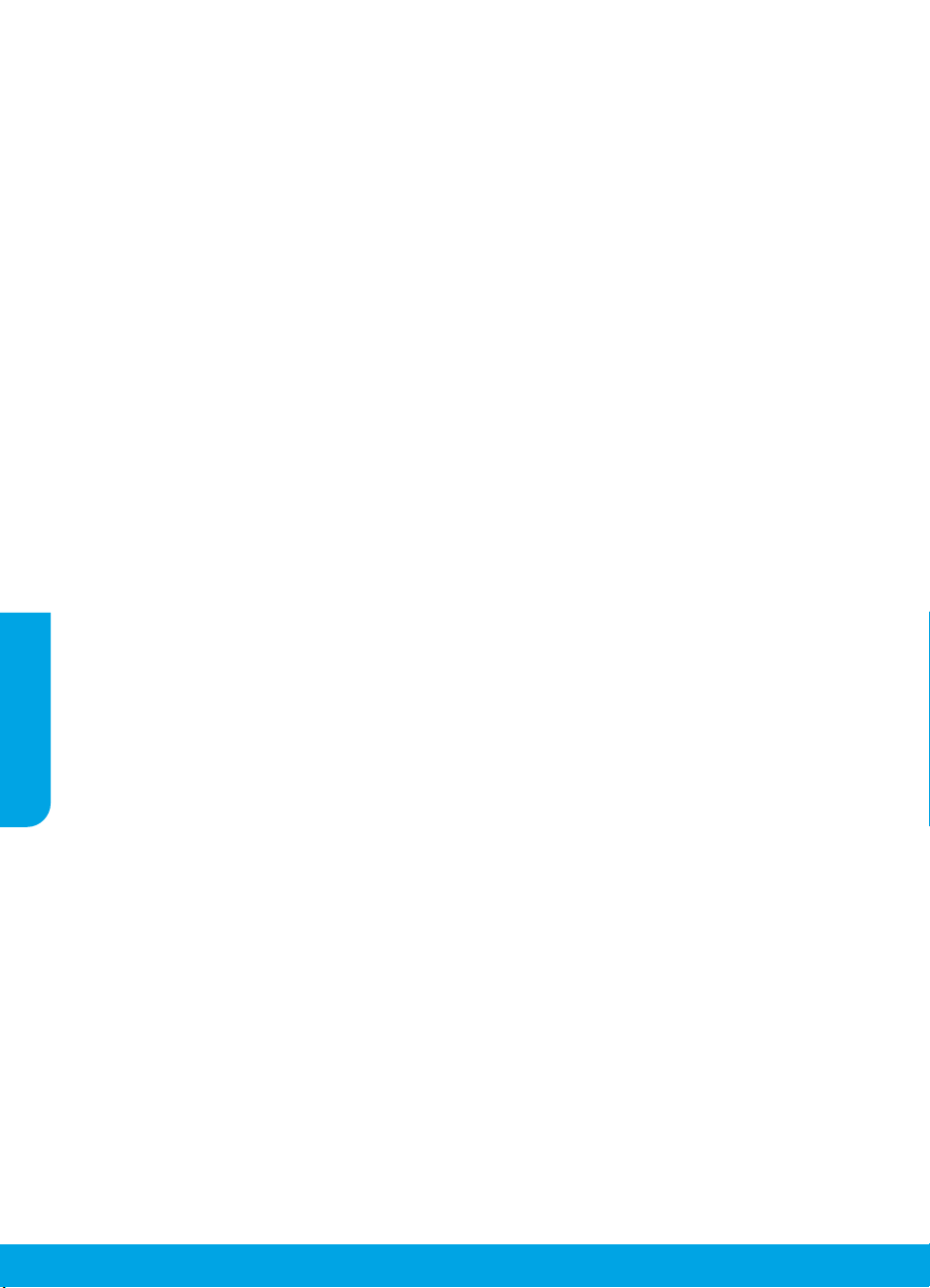
Langattoman asennuksen vianmääritys (jatkuu)
Tulostimen yhdistäminen verkkoon osoitteessa 123.hp.com ei onnistu
Yhdistä tulostin verkkoon tulostimen ohjauspaneelin näytössä.
Huomautus: Kun yhdistät tulostimen verkkoon, varmista, ettei sitä ole yhdistetty USB-kaapelilla.
1. Kun tulostimen näyttöön ilmestyy kehotus käydä osoitteessa 123.hp.com, kosketa Lisätietoja.
2. Lisätietoja-näytössä kosketa Aloita manuaalinen asennus.
3. Jos et ole asentanut kasetteja tai ladannut paperia, saat tähän apua ohjevideoista. Kun kasetit on kalibroitu,
kosketa OK.
4. Kun saat kehotuksen viimeistellä asennus osoitteessa 123.hp.com, kosketa Tietoja. Tietoja-näytössä kosketa
Lisäasetukset.
5. Valitse Yhteystapa-näytössä Langaton.
Tulostin etsii käytettävissä olevia langattomia reitittimiä ja auttaa yhdistämään verkkoon.
6. Kun tulostin on yhdistetty verkkoon, palaa sivulle 123.hp.com ja lataa ja asenna HP:n mobiilisovellus tai
tulostinohjelmisto, jos et ole vielä tehnyt niin.
Eivätkö ongelmat ratkenneet? Siirry HP Wireless Printing Centeriin osoitteessa
www.hp.com/go/wirelessprinting.
Jos käytössäsi on Windows-tietokone, voit käyttää Print and Scan Doctor -työkalua, jonka avulla voi ratkaista
monia tulostimen mahdollisia ongelmia. Työkalun voi ladata osoitteesta www.hp.com/go/tools.
Älypuhelimen tai tabletin käyttöjärjestelmästä tulostaminen
Voit käyttää HP-tulostinta asiakirjojen skannaukseen, tulostukseen ja jakamiseen HP-mobiilisovelluksen avulla.
Asenna sovellus osoitteesta 123.hp.com tai mobiililaitteesi sovelluskaupasta.
Voit myös tulostaa asiakirjoja ja valokuvia suoraan mobiililaitteistasi.
Suomi
• iOS: Käytä Jaa-valikon Tulosta-vaihtoehtoa. Määritys ei ole tarpeen, sillä iOS AirPrint on asennettu valmiiksi.
• Android: Lataa ja ota käyttöön HP Print Service -laajennus (useimmat Android-laitteet tukevat sitä) Google
Play -kaupasta.
Lisätietoja mobiilitulostuksen käyttöönotosta on HP:n mobiilitulostuksen tukisivustolla
www.hp.com/go/mobileprinting. Jos maassasi tai omalla alueellasi tai kielelläsi ei ole saatavilla verkkosivuston
paikallista versiota, sinut saatetaan ohjata toisen maan tai alueen verkkosivustolle tai toisenkieliselle sivustolle.
Tulostimen jakaminen useiden verkossa olevien laitteiden kanssa
Kun tulostin on yhdistetty langattomaan verkkoon, voit jakaa sen samassa verkossa olevien tietokoneiden
ja mobiililaitteiden kanssa. Asenna HP:n mobiilisovellus tai tulostinohjelmisto jokaiseen uuteen laitteeseen
osoitteessa 123.hp.com ja yhdistä laite tulostimeen noudattamalla näyttöön tulevia ohjeita.
74
Page 75

Langattoman asennuksen vianmääritys (jatkuu)
Langattoman yhteyden muodostaminen tulostimeen ilman reititintä
Käytä Wi-Fi Direct -yhteyttä, kun haluat tulostaa langattomasti ilman reititintä tietokoneelta, älypuhelimesta
tai muulta langattomasti toimivalta laitteelta. HP:n tulostinohjelmisto on asennettava tietokoneelle, jotta Wi-Fi
Direct -yhteyttä voidaan käyttää.
• Jos haluat tarkistaa Wi-Fi Direct -toiminnon tilan sekä Wi-Fi Direct -verkon nimen ja salasanan tulostimen
ohjauspaneelin näytöstä, kosketa (Wi-Fi Direct). Jos Wi-Fi Direct ei ole käytössä, kosketa (Asetukset) ja
ota se käyttöön.
• Lisätietoja Wi-Fi Direct -yhteydestä ja sen kautta tulostamisesta saat Wi-Fi Direct Printing -sivustolta
osoitteesta www.hp.com/go/widirectprinting.
Huomautus: Wi-Fi Direct -yhteys ei tarjoa internetin käyttömahdollisuutta.
Tämä tuote on suunniteltu käytettäväksi avoimissa ympäristöissä (esimerkiksi kodeissa ja ilman julkista
internet-yhteyttä), joissa kuka tahansa voi käyttää tulostinta. Tästä johtuen Wi-Fi Direct -asetus on oletuksena
Automaattinen-tilassa, joka ei vaadi järjestelmänvalvojan salasanaa, joten kuka tahansa langattoman verkon
alueella voi luoda yhteyden tulostimeen ja käyttää sen kaikkia toimintoja ja asetuksia. Jos käyttäjä haluaa tätä
korkeamman suojaustason, HP suosittelee Wi-Fi Direct -yhteystavan muuttamista Automaattisesta Manuaaliseksi
ja järjestelmänvalvojan salasanan määrittämistä. Voit muuttaa turvallisuusasetuksia sisäisen verkkopalvelimen
(EWS) avulla. Apua sisäisen verkkopalvelimen käyttöön saat käyttöohjeesta osoitteessa
www.hp.com/support/oj5200 tai sähköisestä ohjeesta.
Vianmäärityksen perustoiminnot
• Varmista, että virtajohdot on kytketty kunnolla ja että tulostimeen on kytketty virta. Virtapainikkeessa palaa
valo, kun tulostimen virta on kytketty.
• Varmista, että olet ladannut viimeisimmän HP:n mobiilisovelluksen tai tulostinohjelmiston osoitteesta
123.hp.com.
• Jos tietokone on liitetty tulostimeen USB-johdolla, varmista, että USB-johdon liittimet on kiinnitetty kunnolla.
Jos tietokone on liitetty langattomalla yhteydellä, varmista, että langaton yhteys toimii.
• HP:n vianmäärityssivulla osoitteessa www.hp.com/go/tools voit ladata ilmaisia vianmääritysapuvälineitä
(työkaluja) yleisten tulostinongelmien ratkaisuun.
Suomi
75
Page 76

Faksin käyttöönotto
Voit ottaa faksin käyttöön ohjelmiston asennuksen aikana ohjatun ohjelman avulla (suositus), asennuksen jälkeen
ohjelmiston faksin ohjatun asennuksen (Windows) tai HP Utilityssä faksin perusasetusten (OS X) avulla tai alla
olevien ohjeiden mukaisesti.
1. Puhelinlinjan liittäminen
Puhelinlinjan käyttäminen vain faksia varten
Jos tulostimen mukana on toimitettu puhelinjohto, HP suosittelee sen käyttöä. Jos puhelinjohto ei ole tarpeeksi
pitkä, jatka sitä yhdistimen ja toisen puhelinjohdon avulla.
a. Kytke puhelinjohdon toinen pää puhelinpistorasiaan.
b. Kytke johdon toinen pää tulostimen takana olevaan 1-LINE-porttiin.
Huomautus: ÄLÄ kytke puhelinjohtoa 2-EXT-porttiin.
c. Jos olet tilannut DSL/ADSL-palvelun, liitä DSL/ADSL-suodatin tulostimen 1-LINE-portin ja puhelinpistorasian
väliin.
Puhelinpistorasia
1
Faksiportti tulostimen takana (1-LINE-portti)
2
Huomautus: Älä kytke johtoa porttiin, jossa on teksti
2-EXT.
DSL/ADSL-suodatin (puhelinyhtiön tai
3
palveluntarjoajan toimittama)
2. Lisälaitteiden kytkeminen
Jos haluat kytkeä lisälaitteita, katso ohjeet alla olevasta kaaviosta.
Suomi
1 Puhelinpistorasia
2 Rinnakkaisliitin
1-LINE
1-LINE
2-EXT
3 DSL/ADSL-modeemi
4 Puhelinvastaaja
5 Puhelin
6 ISDN-seinäliitäntä
7 Päätesovitin tai ISDN-reititin
8 Laajakaistamodeemi
9 DSL/ADSL-suodatin
10 Analoginen puhelinsovitin
1-LINE
2-EXT
Fax on VoIP**
1-LINE
2-EXT
5
* TAM: Puhelinvastaaja
** Fax on VoIP: Faksaaminen VoIP-protokollalla (Voice over Internet Protocol)
76
Page 77
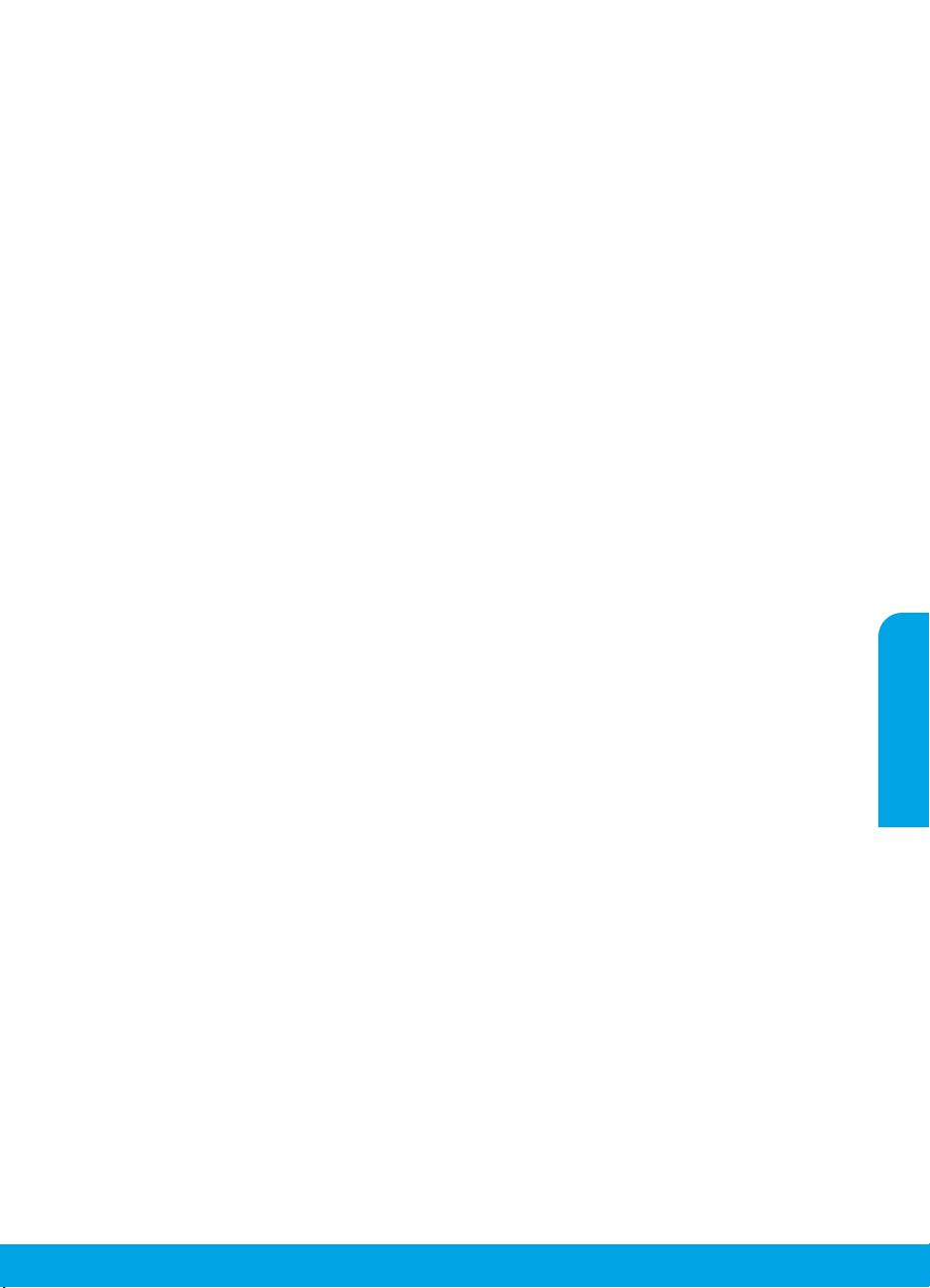
Miten HP-tulostimet asennetaan digitaalisissa puhelinympäristöissä?
HP:n tulostimet on suunniteltu erityisesti käytettäväksi perinteisissä analogisissa puhelinjärjestelmissä.
Jos käytössä on digitaalinen puhelinympäristö (esim. DSL/ADSL, PBX, ISDN tai VoIP), tulostimella
faksaaminen saattaa edellyttää digitaalisesta analogiseen -muuntimen käyttöä.
Huomautus: Tulostin ei välttämättä ole yhteensopiva kaikkien digitaalipalveluiden tai -palveluntarjoajien
kanssa kaikissa digitaalisissa ympäristöissä tai kaikkien digitaalisesta analogiseen -muuntimien kanssa.
Ota yhteys puhelinyhtiöösi ja tiedustele, mitkä asennusvaihtoehdot soveltuvat parhaiten käyttöösi.
Huomautus: Jos määrität soittoäänen tunnistustoimintoa PBX-puhelinjärjestelmään, jossa on erilaiset
soittoäänet sisäisille ja ulkoisille puheluille, varmista soittoääntä tallentaessasi, että valitset tulostimen
faksinumeron ulkoisella numerolla.
3. Faksiasetusten testaaminen
Faksitesti
• testaa faksilaitteiston
• varmistaa, että tulostimeen on liitetty oikea puhelinkaapeli
• varmistaa, että puhelinjohto on kytketty oikeaan porttiin
• tarkistaa valintaäänen
• tarkistaa aktiivisen puhelinlinjan
• tarkistaa puhelinyhteyden tilan.
Faksitestin suorittaminen:
a. Kosketa tulostimen ohjauspaneelin aloitusnäytöstä Faksi.
b. Kosketa Asennus-painiketta.
c. Kosketa Työkalut ja sitten Testaa faksi. Jos testi epäonnistuu, lue raportista ohjeet ongelman
ratkaisemiseen, tee tarvittavat toimenpiteet ja suorita testi uudelleen.
Jos faksin käytössä ilmenee ongelmia myös faksitestin onnistuneen suorittamisen jälkeen, siirry osoitteeseen
www.support.hp.com.
Lisätietoja
Sähköinen ohje: Voit käyttää ohjetta, kun HP:n tulostinohjelmisto on asennettu tietokoneelle. Käyttöopas
löytyy myös osoitteesta www.hp.com/support/oj5200. Tutustu tuotteen ominaisuuksiin, tulostamiseen,
vianmääritykseen ja tukipalveluihin. Teknisten tietojen osiossa voit tarkastella ilmoituksia sekä ympäristö- ja
säädöstietoja, kuten Euroopan unionin säädöksiä ja yhteensopivuuslausuntoja.
Verkossa: Lisätukea ja -tietoja: www.hp.com/support/oj5200. Tulostimen rekisteröinti: www.register.hp.com.
Vaatimustenmukaisuusvakuutus: www.hp.eu/certicates. Musteenkulutus: www.hp.com/go/inkusage.
Turvallisuustietoja
Käytä tulostinta vain HP:n toimittaman virtajohdon ja mahdollisen verkkolaitteen kanssa.
Säädöstenmukainen mallinumero: Tuote on varustettu tunnistamista varten säädöstenmukaisella
seurantanumerolla. Tuotteen säädöstenmukainen mallinumero on SNPRC-1702-02. Tätä säädöstenmukaista
numeroa ei saa sekoittaa markkinointinimeen (esimerkiksi HP OiceJet 5200 All-in-One series) tai tuotenumeroon
(esimerkiksi M2U75 tai M2U81–M2U84).
Tavaramerkit: Microsoft ja Windows ovat Microsoft Corporationin rekisteröityjä tavaramerkkejä tai tavaramerkkejä
Yhdysvalloissa ja muissa maissa.
Mac ja AirPrint ovat Apple Inc:n rekisteröityjä tavaramerkkejä Yhdysvalloissa ja muissa maissa.
Suomi
77
Page 78

HP-tulostimen rajoitetun takuun lauseke
HP-tuote Rajoitetun takuun voimassaoloaika
Ohjelmiston tallennusväline 90 päivää
Tulostin 1 vuoden laitteistotakuu
Tulostus- tai mustekasetit Siihen asti, kunnes HP:n muste on kulunut loppuun tai
kasettiin merkitty takuuajankohta on umpeutunut, aiempi
näistä kahdesta. Tämä takuu ei kata HP-tuotteita, jotka on
täytetty, valmistettu uudelleen, kunnostettu, joita on käytetty
väärin tai joita on jollain tavalla muutettu.
A. Rajoitetun takuun kattavuus
1. Tä mä HP:n rajoitettu takuu koskee vain HP:n tavaramerkillä varustettuja tuotteita, jotka a) myy tai liisaa HP-yhtiö, sen
tytäryhtiöt, valtuutetut jälleenmyyjät, valtuutetut jakelijat tai maajakelijat; ja jotka b) myydään tai liisataan tämän HP:n
rajoitetun takuun kanssa.
2. HP Inc. (HP) takaa loppukäyttäjälle, että yllä mainituissa HP-tuotteissa ei ole materiaali- tai valmistusvikoja yllä mainitun
ajan sisällä (”rajoitetun takuun voimassaoloaika”). Rajoitetun takuun voimassaoloaika alkaa päivänä, jolloin
HP-laitteistotuote havaitaan ensimmäisen kerran ensimmäisen käynnistyksen yhteydessä. Tämä päivämäärä on
”ensimmäinen aloituspäivä”. Jos HP-laitteistotuotetta ei havaita tuolloin, rajoitetun takuun voimassaoloaika alkaa päivänä,
jolloin tuote ostetaan tai liisataan HP:ltä tai soveltuessa jolloin HP:n valtuuttama palveluntarjoaja suorittaa asennuksen
(kumpi vain on myöhemmin).
3. HP-ohjelmatuotteen rajoitettu takuu koskee ainoastaan ohjekirjoissa määritettyjen toimintojen suorittamiseen liittyviä
ongelmia. HP ei takaa sitä, että HP-tuotteet toimivat keskeytyksettä tai että niissä ei ole virheitä.
4. HP:n rajoitettu takuu kattaa ainoastaan tuotteen tavanomaisen käytön yhteydessä ilmenevät viat. Takuu ei kata ongelmia,
joiden syynä on esimerkiksi
a. virheellinen käyttö tai muokkaaminen
b. muiden valmistajien kuin HP:n toimittamat ohjelmistot, välineet, osat tai tarvikkeet
c. muu kuin tuotteen teknisissä tiedoissa mainittu käyttö
d. luvaton muokkaaminen tai väärinkäyttö.
5. Muun valmistajan kuin HP:n toimittaman kasetin tai uudelleentäytetyn kasetin käyttö ei vaikuta HP:n tulostintuotteita
koskevaan asiakastakuuseen tai asiakkaan kanssa tehtävän HP-tukipalvelusopimuksen ehtoihin. Jos kuitenkin tulostimen
virhetoiminto tai vahingoittuminen johtuu muun valmistajan kuin HP:n kasetin tai uudelleentäytetyn kasetin tai
vanhentuneen mustekasetin käytöstä, HP laskuttaa normaalin aika- ja materiaalihinnastonsa mukaan tulostimen huollosta
kyseisen virhetoiminnon tai vahingoittumisen vuoksi.
6. Jos HP:lle ilmoitetaan jonkin HP:n takuun piiriin kuuluvan tuotteen viasta takuuaikana, HP joko korjauttaa tai korvaa
viallisen tuotteen harkintansa mukaan.
7. Jos HP ei kykene korjaamaan tai korvaamaan HP:n takuun piiriin kuuluvaa viallista tuotetta, HP hyvittää sen hankintahinnan
kohtuullisen ajan kuluessa vikailmoituksen tekemisestä.
8. HP korjaa, korvaa tai hyvittää viallisen tuotteen vasta sitten, kun asiakas on palauttanut tuotteen HP:lle.
9. Vaihtotuote voi olla joko uusi tai uutta vastaava tuote, joka toimii samalla tavoin kuin korvattava tuote.
Suomi
10. HP:n tuotteet saattavat sisältää suorituskyvyltään uusia vastaavia, uudelleenvalmistettuja osia tai materiaaleja.
11. HP:n rajoitettu takuu on voimassa kaikissa maissa ja kaikilla alueilla, missä HP vastaa kyseisen takuutuotteen jakelusta.
Lisätakuupalveluja, kuten asennuspalveluja, koskevia sopimuksia on saatavissa mistä tahansa valtuutetusta
HP-palveluyrityksestä, jossa HP tai sen valtuuttama maahantuoja myy kyseistä tuotetta.
B. Tak
uun rajoitukset
HP TAI SEN KOLMANNEN OSAPUOLEN TOIMITTAJAT EIVÄT LUPA A PAIKALLISEN LAIN SALLIMISSA RAJOISSA MITÄÄN MUUTA
HP-TUOTTEITA KOSKEVAA TAKUUTA TAI EHTOA JOKO SUORAAN TAI EPÄSUORASTI. HP JA SEN KOLMANNEN OSAPUOLEN
TOIMITTAJAT TORJUVAT PÄTEMÄTTÖMINÄ NIMENOMAISESTI OLETETUT TAKUUT TA I VASTUUT, JOTKA KOSKEVAT TUOTTEEN
MARKKINOITAVUUTTA, TYYDYTTÄVÄ Ä LAATUA JA SOVELTUVUUTTA TIETTYYN TARKOITUKSEEN.
C. Vastuun rajoitus
1. Ta kuuehdoissa kuvattu korvaus on ainoa asiakkaan saama korvaus, ellei paikallisesta lainsäädännöstä muuta johdu.
2. NÄISSÄ TA KUUEHDOISSA MAINITTUJA VELVOITTEITA LUKUUN OTTA MATTA HP TAI JOKIN MUU OHJELMISTOTA LO EI OLE
MISSÄÄN TAPAUKSESSA VASTUUSSA VÄLITTÖMÄSTÄ, VÄLILLISESTÄ, ERITYISESTÄ , SEURAUKSEEN PERUSTUVASTA TAI
MUUSTA VAHINGOSTA (MUKAAN LUKIEN MENETETTY VOITTO) RIIPPUMATTA SIITÄ, MIHIN KORVAUSVASTUU PERUSTUU.
D. Paikallinen laki
1. Ta kuuehdot antavat asiakkaalle tietyt lainsäädäntöön perustuvat oikeudet. Asiakkaalla voi olla muita oikeuksia, jotka
vaihtelevat Yhdysvaltojen eri osavaltioissa, Kanadan eri provinsseissa ja muissa maissa muualla maailmassa.
2. Jos takuuehdot ovat ristiriidassa paikallisen lainsäädännön kanssa, ne on saatettava yhdenmukaiseksi kyseisen
lainsäädännön kanssa. Kyseisen paikallisen lainsäädännön nojalla joitakin näiden takuuehtojen vastuuvapauslausekkeita,
poikkeuksia ja rajoituksia ei voida soveltaa asiakkaaseen.
HP:n takuu
HP:n rajoitettu takuu on HP:n vapaaehtoisesti antama kaupallinen takuu. HP:n myöntämästä takuusta maassanne vastaavan HP:n
edustajan yhteystiedot ovat:
Suomi: HP Finland Oy, Piispankalliontie, FIN - 02200 Espoo
HP:n takuun edut ovat voimassa mahdollisten kuluttajansuojalakiin perustuvien oikeuksien lisäksi sen varalta, että tuote ei vastaa
myyntisopimusta. Saat lisätietoja seuraavasta linkistä: Kuluttajansuoja tai voit käydä Euroopan kuluttajakeskuksen sivustolla.
Kuluttajilla on oikeus vaatia virheen korjausta HP:n takuun ja kuluttajansuojan perusteella HP:lta tai myyjältä.
Lisätietoja saat seuraamalla seuraavia linkkejä: asiakkaan laillinen takuu (www.hp.com/go/eu-legal) tai voit siirtyä Euroopan
kuluttajakeskuksen sivustolle osoitteessa
(http://ec.europa.eu/consumers/solving_consumer_disputes/non-judicial_redress/ecc-net/).
78
Page 79

HP OiceJet 5200 All-in-One series
Viitejuhend
Kas vajate abi? www.hp.com/support/oj5200
Printeri juhtpaneel
1 Toitenupp: lülitab printeri sisse või välja.
2 Tagasiliikumise nupp: viib tagasi eelmisesse menüüsse.
3 Spikrinupp: avab praeguse toimingu spikrimenüü.
Puudutage avakuval nuppu Help (Spikker) ja seejärel valikut How to Videos (Juhendvideod),
et vaadata abivideoid näiteks paberi sisestamise või kassettide vahetamise kohta.
4 Avakuvanupp: naaseb avakuvale (kuva, mida näete printeri sisselülitamisel).
5 Juhtpaneeli näidik: menüüvalikute tegemiseks või menüü-üksustes liikumiseks puudutage ekraani.
6 Traadita võrguühenduse märgutuli: näitab printeri traadita ühenduse olekut.
• Põlev sinine tuli märgib, et traadita ühendus on loodud ning võite printida.
• Aeglaselt vilkuv tuli märgib, et traadita ühendus on sisse lülitatud, kui printer pole võrku
ühendatud. Veenduge, et printer oleks traadita ühenduse signaali leviulatuses.
• Kiirelt vilkuv märgutuli viitab traadita võrguühenduse veale. Vaadake printeri ekraanil
kuvatavat teavet.
• Kui traadita võrguühendus on välja lülitatud, siis traadita ühenduse tuli ei põle ja ekraanil on
teade Wireless O (Traadita ühendus väljas).
Skannimine: printeriga skannimiseks kasutage HP mobiilirakendust või printeritarkvara. Sisseehitatud
veebiserveris (EWS) saate kasutada ka veebiskannimist. Lisateavet skannimise kohta leiate
elektroonilisest spikrist või veebilehelt www.hp.com/support/oj5200.
Käesolevas dokumendis sisalduvat teavet võidakse ette teatamata muuta.
Eesti
Page 80
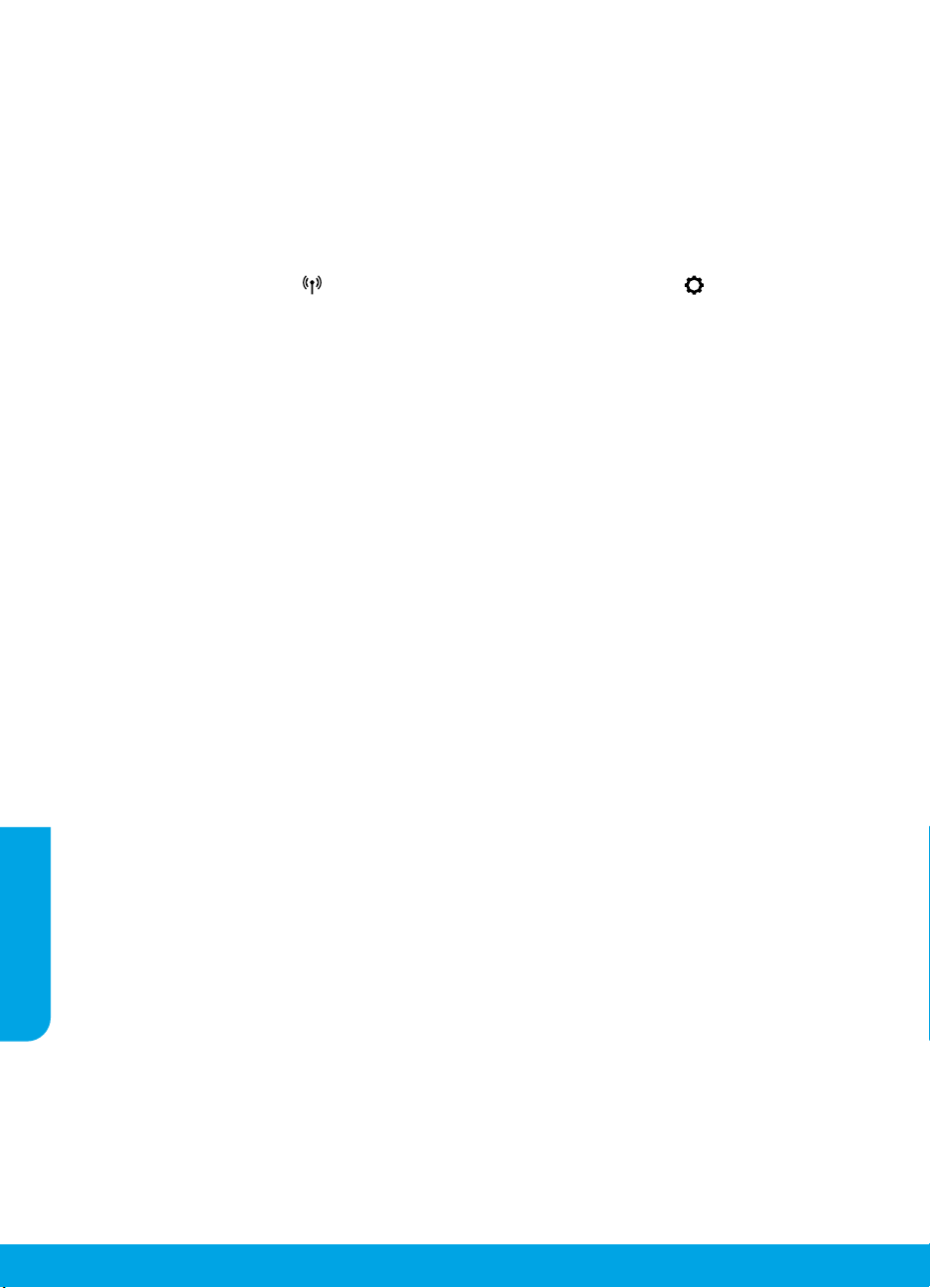
Traadita ühenduse häälestuse tõrkeotsing
Ühendage printer traadita võrgu kaudu oma seadmega
Saate ühendada printeri arvuti või mobiilsideseadmega, kasutades traadita võrku (802.11n topeltriba tugi).
Kasutage mobiilsideseadet või arvutit, millesse EI OLE HP printeritarkvara installitud
1. Kontrollige, kas arvuti või mobiilsideseade on traadita võrku ühendatud.
2. Kontrollige, kas printer on automaatse traadita ühenduse režiimis. Automaatsesse traadita ühenduse režiimi
sisenemiseks tehke järgmist.
a. Puudutage avakuval ikooni (Traadita ühendus) ja seejärel puudutage valikut (Sätted).
b. Puudutage valikut Restore Network Settings (Võrgusätete taastamine).
c. Puudutage valikut Yes (Jah).
3. Külastage veebisaiti 123.hp.com, et installida ja käivitada HP printeritarkvara või mobiilirakendus, ja järgige
ekraanil kuvatavaid suuniseid.
Teade operatsioonisüsteemi Windows® kasutajatele: võite tellida ka printeritarkvara CD-d. Külastage
veebisaiti www.support.hp.com.
Kasutage arvutit, millesse ON HP printeritarkvara installitud
Windows
1. Kontrollige, kas arvuti on traadita võrku ühendatud.
2. Topeltklõpsake töölaual printeriikooni ja tehke printeritarkvara avamiseks ühte järgmisest.
• Windows 10: klõpsake nuppu Start, valige suvand All apps (Kõik rakendused), siis suvand HP ja seejärel
valige printeri nimega ikoon.
• Windows 7, Windows Vista ja Windows XP: valige menüüst Start suvand All Programs (Kõik programmid) või
Programs (Programmid), siis valige suvand HP, seejärel valige printeri kaust ja viimaks valige printeri nimega
ikoon.
3. Klõpsake printeritarkvaras valikut Tools (Tööriistad).
4. Klõpsake valikut Device Setup & Software (Seadme häälestus ja tarkvara).
5. Tehke üks järgmistest toimingutest.
• Kui printer pole arvutiga ühendatud: valige suvand Connect a new device (Ühenda uus seade), seejärel valige
suvand Wireless (Traadita ühendus) ja järgige ekraanil kuvatavaid suuniseid.
• Kui printer on ühendatud arvutiga USB-kaabli abil: valige suvand Convert a USB connected device to
wireless (Lülita USB kaudu ühendatud seade traadita ühendusele).
Mac
Eesti
1. Kontrollige, kas arvuti on traadita võrku ühendatud.
2. Tehke üks järgmistest toimingutest.
• Kui printer pole arvutiga ühendatud: topeltklõpsake kausta Applications (Rakendused) alamkaustas HP
valikut HP Utility (HP utiliit). Valige ekraani ülaservas asuva menüüriba menüüst Devices (Seadmed) suvand
Setup New Device (Seadista uus seade) ja järgige ekraanil kuvatavaid suuniseid.
• Kui printer on ühendatud arvutiga USB-kaabli abil: eemaldage USB-kaabel printeri küljest. Laadige
veebisaidilt 123.hp.com alla rakenduse HP Easy Start uusim versioon, avage HP Easy Start ja järgige ekraanil
kuvatavaid suuniseid.
80
Page 81

Traadita ühenduse häälestuse tõrkeotsing (jätkub)
Veebisaidil 123.hp.com ei saa printerit teie võrku ühendada
Ühendage printer oma võrku printeri juhtpaneeli kuva kaudu.
Märkus. Printeri häälestamisel oma võrgu jaoks veenduge, et see pole USB-kaabli abil ühendatud.
1. Puudutage printeri kuval, mis palub teil minna veebisaidile 123.hp.com, valikut More Info (Lisateave).
2. Kuval More Info (Lisateave) puudutage valikut Start Manual Setup (Käivita käsitsi häälestus).
3. Kui te pole kassette paigaldanud või paberit laadinud, aitavad animatsioonid teil seda teha. Pärast kassettide
kalibreerimist puudutage nuppu OK.
4. Kui teil palutakse häälestus lõpetada veebisaidil 123.hp.com, puudutage valikut Info (Teave). Seejärel
puudutage kuval Info (Teave) valikut Advanced Setup (Täpsem häälestus).
5. Ühendusviisi valimise kuval valige suvand Wireless (Traadita ühendus).
Printer otsib saadaolevaid traadita ühenduse ruutereid ja aitab teil printeri võrku ühendada.
6. Kui printer on võrku ühendatud, naaske veebisaidile 123.hp.com, et laadida alla ja installida HP mobiilirakendus
või printeritarkvara, kui te pole seda veel teinud.
Kas ikka on probleeme? Külastage veebilehte HP Wireless Printing Center (www.hp.com/go/wirelessprinting).
Kui kasutate Windowsiga arvutit, võite käivitada tööriista Print and Scan Doctor, mis aitab teil printeriga seotud
probleeme lahendada. Tööriista allalaadimiseks avage www.hp.com/go/tools.
Printimine nutitelefoni või tahvelarvuti operatsioonisüsteemist
Saate kasutada häälestamiseks HP mobiilirakendust ning skannida, printida ja jagada dokumente HP printeri abil.
Installige rakendus veebilehelt 123.hp.com või oma mobiilsideseadme rakendustepoest.
Samuti saate printeriga printida dokumente ja fotosid otse mobiilsideseadmetest.
• iOS: avage menüü Share (Ühiskasutus) ja valige suvand Print (Prindi). Häälestamine pole vajalik. iOS AirPrint on
eelinstallitud.
• Android: laadige Google Play poest alla lisandmoodul HP Print Service Plugin ja lubage see (toetab suurem osa
Android-seadmetest).
Teavet mobiilse printimise lubamise kohta leiate veebilehelt HP Mobile Printing (www.hp.com/go/mobileprinting).
Kui see veebisait pole teie riigis/piirkonnas või keeles saadaval, võidakse teid suunata veebilehe HP Mobile Printing
mõne muu riigi/piirkonna jaoks mõeldud lehele või lehele, mis pole teie emakeeles.
Printeri jagamine võrgus mitme seadmega
Kui printer on traadita võrku ühendatud, saate printerit jagada mitme samas võrgus asuva arvuti ja
mobiilsideseadmega. Installige igasse sellisesse seadmesse HP mobiilirakendus või printeritarkvara veebisaidilt
123.hp.com ja järgige printeri ühendamiseks ekraanil kuvatavaid suuniseid.
Eesti
81
Page 82

Traadita ühenduse häälestuse tõrkeotsing (jätkub)
Printeri kasutamine traadita ilma marsruuterita
Kasutage funktsiooni Wi-Fi Direct traadita printimiseks arvutist, nutitelefonist või muudest traadita ühendust
lubavatest seadmetest ilma marsruuterita. Funktsiooni Wi-Fi Direct kasutamiseks peab arvutisse olema installitud
HP printeritarkvara.
• Wi-Fi Directi oleku ning Wi-Fi Directi võrgunime ja parooli kontrollimiseks puudutage printeri juhtpaneeli kuval
ikooni (Wi-Fi Direct). Kui Wi-Fi Direct on välja lülitatud, puudutage valikut (Sätted) ja lülitage see sisse.
• Wi-Fi Directi abil printimise juhiste saamiseks külastage veebilehte Wi-Fi Direct Printing
(www.hp.com/go/widirectprinting).
www.hp.com/go/widirectprinting.
Märkus. Funktsioon Wi-Fi Direct ei võimalda Interneti-ühendust.
Toode on mõeldud kasutamiseks avatud keskkonnas (näiteks kodus ja mitte ühendatult avaliku Interneti-teenusega),
kus igaühel on juurdepääs printeri kasutamisele. Seetõttu on Wi-Fi Directi säte vaikimisi režiimis Automatic
(Automaatne), ilma et oleks vaja sisestada administraatori parool. See võimaldab igaühel traadita ühenduse
leviulatuses printeriga ühendust luua ning kasutada kõiki selle funktsioone ja sätteid. Kui soovite suuremat
turvalisust, soovitab HP lülitada Wi-Fi Directi ühendus režiimilt Automatic (Automaatne) režiimile Manual (Käsitsi)
ning luua juurdepääsuks administraatori parool. Turbesätteid saab muuta sisseehitatud veebiserveris (EWS).
Teavet EWS-i kohta vaadake kasutusjuhendit veebilehel www.hp.com/support/oj5200 või elektroonilist spikrit.
Üldine tõrkeotsing
• Veenduge, et toitejuhe oleks kindlalt ühendatud ja printer sisse lülitatud. Nupp Power (Toide) on valgustatud,
kui seade on sisse lülitatud.
• Veenduge, et veebisaidilt 123.hp.com oleks alla laaditud ja installitud uusim HP mobiilirakendus või
printeritarkvara.
• Kui teie arvuti on ühendatud printeriga USB-kaabli abil, siis kontrollige, kas selle mõlemad otsad on korralikult
pesades. Kui teie arvuti on ühendatud printeriga traadita võrguühenduse kaudu, siis kontrollige, kas traadita
ühendus töötab.
• Külastage veebisaiti HP Diagnostic Tools (www.hp.com/go/tools) ning laadige sealt alla tasuta
diagnostikautiliidid (tööriistad), mille abil saate lahendada peamisi printeriprobleeme.
Eesti
82
Page 83

Faksi häälestamine
Saate faksi häälestada, kasutades tarkvara installimise ajal tarkvaraviisardit (soovitatav) või pärast installimist
tarkvaras funktsiooni Fax Setup Wizard (Faksi häälestamise viisard) (Windows) või HP utiliidi jaotist Basic Fax
Settings (Faksi põhisätted) (OS X) või jätkata alltoodud sammudega.
1. Seadme ühendamine telefoniliiniga
Telefoniliini kasutamine ainult faksi jaoks
Kui telefonijuhe tarniti koos printeriga, siis soovitab HP kasutada seda telefonijuhet. Kui telefonijuhe pole
piisavalt pikk, kasutage vahekarpi ja teist telefonijuhet.
a. Ühendage telefonijuhtme üks ots seinal olevasse pistikupessa.
b. Ühendage teine ots printeri taga asuvasse pistikupessa 1-LINE.
Märkus. ÄRGE sisestage telefonijuhet pesasse tähistusega 2-EXT.
c. Kui olete tellinud DSL-/ADSL-teenuse, ühendage DSL-/ADSL-lter pordi 1-LINE ja printeri seinakontakti vahele.
Telefoni seinakontakt
1
Printeri tagaküljel olev faksiport tähisega 1-LINE
2
Märkus. Ärge ühendage ltrit porti tähisega 2-EXT.
DSL-/ADSL-lter (selle annab telefoniteenusepakkuja
3
või sideoperaator)
2. Lisaseadmete ühendamine
Kui teil on ühendamiseks teisi seadmeid, ühendage need alloleva joonise järgi.
1-LINE
1-LINE
2-EXT
1-LINE
2-EXT
Fax on VoIP**
1-LINE
2-EXT
5
* TAM: telefoni automaatvastaja
** Fax on VoIP: Fax on Voice over Internet Protocol (Faks Interneti kaudu)
1 Telefoni seinakontakt
2 Paralleeljagur
3 DSL-/ADSL-modem
4 Telefoni automaatvastaja
5 Telefon
6 ISDN-i seinakontakt
Terminaliadapter või ISDN-
7
marsruuter
8 Lairibamodem
9 DSL-/ADSL-lter
10 Analoogtelefoni adapter
Eesti
83
Page 84

Kuidas häälestada HP printerit kasutamiseks digitaalse telefoniliiniga?
HP printerid on spetsiaalselt loodud kasutamiseks koos traditsioonilise analoogtelefoni teenustega. Kui
olete digitaaltelefoni keskkonnas (näiteks DSL/ADSL, PBX, ISDN või VoIP), peate printeri faksihäälestuste
tegemiseks kasutama digitaal-analoogltreid või konvertereid.
Märkus. Printer ei pruugi ühilduda kõikide digitaalvõrkude ja operaatoritega, digitaalkeskkondadega ega
digitaal-analoogkonverteritega. Võtke ühendust oma telefoniteenusepakkujaga ja tehke kindlaks, milliseid
valikuid saate kasutada.
Märkus. Kui häälestate helisemismustri tuvastamise PBX-telefonisüsteemis, mis kasutab erinevaid mustreid
sise- ja väliskõnede jaoks, valige mustri salvestamisel printeri faksinumber välisnumbrit kasutades.
3. Faksi häälestuse testimine
Faksitest teostab järgmised toimingud:
• kontrollib faksiaparaadi riistvara;
• kontrollib, kas printeriga on ühendatud õiget tüüpi telefonikaabel;
• kontrollib, kas telefonikaabel on ühendatud õigesse telefonipistikupessa;
• kontrollib tooni olemasolu;
• kontrollib aktiivse telefoniliini olemasolu;
• testib telefoniliini ühenduse olekut.
Faksitesti käivitamine
a. Puudutage printeri juhtpaneeli kuval valikut Fax (Faks).
b. Puudutage valikut Setup (Häälestus).
c. Puudutage valikut Tools (Tööriistad), seejärel puudutage valikut Test Fax (Testi faksi). Kui test nurjub,
vaadake aruandest teavet selle kohta, kuidas probleemi lahendada, tehke soovitatud toimingud ja
korrake testi.
Kui teil on pärast faksitesti edukat sooritamist faksi kasutamisega endiselt probleeme, külastage veebisaiti
www.support.hp.com.
Lisateave
Elektrooniline spikker: see on kättesaadav pärast HP printeritarkvara installimist arvutisse. Kasutusjuhendi leiate
ka veebilehelt www.hp.com/support/oj5200. Lugege lisa toote omaduste, printimise, tõrkeotsingu ja tehnilise
toe kohta. Vaadake tehnilise teabe peatükis olevaid märkusi, keskkonna- ja normatiivteavet, sh Euroopa Liidu
normatiivmärkusi ja vastavusavaldusi.
Veebis: lisaabi ja -teabe veebileht: www.hp.com/support/oj5200. Printeri registreerimine: www.register.hp.com.
Vastavusdeklaratsioon: www.hp.eu/certicates. Tindikasutus: www.hp.com/go/inkusage.
Eesti
Ohutusteave
Kasutage seadet ainult koos HP tarnitud toitekaabli ja -adapteriga (kui need kuuluvad tarnekomplekti).
Normatiivne mudelinumber: normatiivseks tuvastamiseks on teie tootel normatiivne mudelinumber. Teie toote
normatiivne mudelinumber on SNPRC-1702-02. Seda normatiivset numbrit ei tohiks segamini ajada turundusnime
(HP OiceJet 5200 All-in-One series) ega tootenumbritega (M2U75, M2U81 kuni M2U84 jne).
Kinnitused: Microsoft ja Windows on ettevõtte Microsoft Corporation registreeritud kaubamärgid või kaubamärgid
Ameerika Ühendriikides ja/või muudes riikides.
Mac ja AirPrint X on ettevõtte Apple Inc. USA-s ja muudes riikides registreeritud kaubamärgid.
84
Page 85

HP printeri piiratud garantii avaldus
HP toode Piiratud garantii aeg
Tarkvarakandja 90 päeva
Printer Üheaastane riistvara garantii
Prindi- või tindikassetid Kuni kas tindi lõppemiseni HP kassetis või kassetile märgitud
A. Piiratud garantii ulatus
1. Kõnealune HP piiratud garantii kehtib üksnes HP kaubamärki kandvatele toodetele, mille on müünud või liisinud a) HP Inc.,
selle tütarettevõte, filiaal, volitatud edasimüüja, volitatud hulgimüügifirma või vastava riigi turustaja ja millel on b) HP
piiratud garantii.
2. HP Inc. (HP) garanteerib lõppkasutajale, et eespool loetletud HP tooted on eespool määratletud aja („piiratud garantii aeg”)
jooksul vabad defektsest materjalist ja töötlusest tulenevatest vigadest. Mainitud piiratud garantii aja alguseks peetakse
kuupäeva, mil HP riistvaratoode esmase algkäivitamise ajal esimest korda tuvastatakse; seda kuupäeva nimetatakse
„esimese käivitamise kuupäevaks”. Juhul kui HP riistvaratoodet sel ajal ei tuvastata, peetakse piiratud garantii aja alguseks
hiliseimat kuupäeva järgmistest kuupäevadest: HP käest ostmise või liisimise kuupäev või kuupäev, mil HP või HP volitatud
teenusepakkuja viib lõpule seadme paigaldamise.
3. Tarkvaratoodete puhul kehtib HP piiratud garantii ainult programmeerimiskäskude täitmisega seotud tõrgete osas. HP ei
garanteeri mis tahes toote katkestusteta või tõrgeteta tööd.
4. HP osaline garantii kehtib vaid tavakasutuse käigus ilmnenud defektide puhul ega kehti, kui tegemist on teist laadi
probleemidega, sealhulgas probleemidega, mille põhjuseks on:
a. ebaõige hooldamine või modifitseerimine;
b. sellise tarkvara, kandjate või tarvikute kasutamine, mis pole HP tarnitud ega HP poolt heaks kiidetud;
c. spetsifikatsiooniväline käitamine;
d. volitamata muutmine või mittesihipärane kasutamine.
5. HP printeritoodete puhul ei mõjuta mõne muu tootja kui HP toodetud kasseti või taastäidetud kasseti kasutamine kliendile
antud garantiid ega kliendiga sõlmitud mis tahes HP tugiteenuste lepinguid. Kui aga printeri tõrge või kahjustused on
põhjustatud mitte-HP või taastäidetud kasseti või aegunud tindikasseti kasutamisest, esitab HP selle tõrke või rikke
kõrvaldamise eest tavalise hinnakirjajärgse töö- või materjalikulu arve.
6. Kui HP-le teatatakse kehtiva garantiiaja jooksul defektsest tootest, millele kehtib HP antud garantii, siis HP omal valikul
kas remondib toote või asendab selle uuega.
7. Kui HP ei ole võimeline defektset toodet, millele kehtib HP garantii, mõistliku aja jooksul nõuetekohaselt remontima või
uuega asendama, hüvitatakse kasutajale ostu maksumus.
8. HP ei ole kohustatud toodet enne remontima, asendama või ostu maksumust hüvitama, kui ostja pole defektset toodet
HP-le tagastanud.
9. Iga asendustoode võib olla kas uus või peaaegu uus toode, millel on asendatava tootega sarnane funktsionaalsus.
10. HP tooted võivad sisaldada korduvkasutatavaid osi, komponente või materjale, mis oma omadustelt ei erine uutest.
11. HP piiratud garantii avaldus kehtib kõikides riikides, kus HP turustab selle garantiiga hõlmatavaid HP toote
garantiiteenuste (nt seadme kohapealne hooldus) lepinguid saate sõlmida ükskõik millises volitatud HP teeninduskeskuses
neis riikides, kus toodet HP või volitatud importija poolt turustatakse.
B. Garantii kitsendused
KOHALIKU SEADUSANDLUSEGA LUBATUD MÄÄRAL EI ANNA HP EGA TEMA ALLTÖÖVÕTJ AD MITTE MINGEID MUID KAUDSEID
EGA OTSESEID GARANTIISID ega tingimusi TOOTE KAUBASTATAVUSE, RAHULDAVA KVALITEEDI EGA KINDLAKS OTSTARBEKS
SOBIVUSE KOHTA.
C. Vastutuse piiramine
1. Kohaliku seadusandlusega lubatud määral on käesolevas Garantiiavalduses toodud heastamismeetmed kliendi ainsad ja
eksklusiivsed heastamismeetmed.
2. KOHALIKU SEADUSEGA LUBATUD ULATUSES, V.A KÄESOLEVAS GARANTIIAVALDUSES SPETSIAALSELT SÄTESTATUD
KOHUSTUSTE OSAS, EI VASTUTA HP EGA TEMA TARNIJAD OTSESTE, KAUDSETE, SPETSIAALSETE, TAHTMATUTE JA
TULENEVATE KAHJUDE EEST, MIS PÕHINEVAD LEPINGUL, ÕIGUSERIKKUMISEL VÕI MIS TAHES MUUL ÕIGUSLIKUL TEOORIAL,
OLENEMATA SELLEST, KAS NEID ON TEAVITATUD SELLISTE KAHJUDE VÕIMALIKKUSEST.
D. Kohalik seadusandlus
1. Käesolev Garantiiavaldus annab kliendile teatud seaduslikud õigused. Kliendil võib lisaks olla ka muid õigusi, mis võivad
USA-s osariigiti, Kanadas provintsiti ja mujal maailmas riigiti erineda.
2. Kui käesolev garantiiavaldus satub vastuollu kohaliku seadusandlusega, on ülimuslik kohalik seadusandlus. Sel juhul ei
pruugi, vastavalt kohalikule seadusandlusele, käesoleva Garantiiavalduse teatud teatud punktid, keelud ja kitsendused
teile rakenduda.
garantiiaja saabumiseni. Käesolev garantii ei kehti neile
HP-toodetele, mis on korduvalt täidetud, ümber töödeldud,
parandatud, valesti kasutatud või rikutud.
id. Täiendavate
Eesti
HP müügigarantii
HP piiratud garantii on HP poolt vabatahtlikult pakutav kaubanduslik garantii. HP piiratud garantii eest vastutab HP üksus
aadressil:
Eesti: HP Finland Oy, PO Box 515, 02201 Espoo, Finland
HP piiratud garantii rakendub lisaks seaduses ettenähtud müüjapoolsele kaheaastasele garantiile, juhul kui toode ei vasta
müügilepingu tingimustele. Siiski võib esineda asjaolusid, mille puhul teie jaoks need õigused ei pruugi kehtida.
HP piiratud garantii ei piira ega mõjuta mingil moel tarbija seadusjärgseid õigusi. Lisateavet leiate järgmiselt lingilt: tarbija õiguslik
garantii või võite külastada Euroopa tarbijakeskuste veebisaiti. Tarbijal on õigus valida, kas ta soovib kasutada HP piiratud garantiid
või seadusega ette nähtud müüjapoolset kaheaastast garantiid.
Lisateavet leiate järgmiselt lingilt: Tarbija õiguslik garantii (www.hp.com/go/eu-legal) või külastage Euroopa tarbijakeskuste
veebisaiti (http://ec.europa.eu/consumers/solving_consumer_disputes/non-judicial_redress/ecc-net/).
85
Page 86

Latviski
HP OiceJet 5200 All-in-One series
Uzziņu rokasgrāmata
Nepieciešama palīdzība? www.hp.com/support/oj5200
Printera vadības panelis
1 Poga Power (Barošana): ieslēdz vai izslēdz printeri.
2 Poga Back (Atpakaļ): atgriež iepriekšējā ekrānā.
3 Poga Help (Palīdzība): atver palīdzības izvēlni pašreizējai darbībai.
Sākuma ekrānā pieskarieties pogai Help (Palīdzība) un pēc tam pieskarieties How to Videos
(Informatīvie video), lai skatītu palīdzības video, piemēram, par papīra ievietošanu un kasetņu
nomaiņu.
4 Poga Home (Sākums): atgriež sākuma ekrānā, kas tiek atvērts pēc printera pirmās ieslēgšanas.
5 Vadības paneļa displejs: pieskarieties ekrānam, lai atlasītu izvēlnes opcijas, vai ritiniet izvēlnes
vienumus.
6 Indikators Wireless (Bezvadu savienojums): norāda printera bezvadu savienojuma statusu.
• Pastāvīgi degošs zilais indikators norāda, ka ir izveidots bezvadu savienojums un var drukāt.
• Lēni mirgojoša gaisma norāda, ka bezvadu savienojums ir ieslēgts, bet printeris nav pievienots
tīklam. Pārliecinieties, ka printeris ir bezvadu signāla diapazonā.
• Ātri mirgojošs indikators norāda, ka ir radusies bezvadu savienojuma kļūda. Skatiet printera
displejā redzamo paziņojumu.
• Ja bezvadu savienojums ir izslēgts, tā indikators nedeg un displeja ekrānā ir redzams Wireless
O (Bezvadu savienojums izslēgts).
Skenēšana: izmantojiet HP mobilo lietojumprogrammu vai printera programmatūru, lai skenētu no
printera. Varat arī izmantot tīmekļa skenēšanu iegultajā tīmekļa serverī (EWS). Papildinformāciju par
skenēšanu skatiet elektroniskajā palīdzībā vai apmeklējiet vietni www.hp.com/support/oj5200.
Šeit iekļautā informācija var tikt mainīta bez iepriekšēja paziņojuma.
Page 87

Bezvadu tīkla iestatīšanas traucējummeklēšana
Savienojiet printeri ar savu ierīci, izmantojot bezvadu tīklu
Printeri varat pievienot datoram vai mobilajai ierīcei, izmantojot bezvadu tīklu (802.11n dubultjoslas atbalsts).
Izmantojiet mobilo ierīci vai datoru BEZ instalētas HP printera programmatūras
1. Pārliecinieties, ka jūsu datoram vai mobilajai ierīcei ir izveidots savienojums ar bezvadu tīklu.
2. Pārliecinieties, ka printeris ir automātiskā bezvadu savienojuma režīmā. Automātiskā bezvadu savienojuma
režīma ieslēgšana
a. Sākumekrānā pieskarieties (Wireless (Bezvadu savienojums)), pēc tam pieskarieties (Settings
(Iestatījumi)).
b. Pieskarieties Restore Network Settings (Atjaunot tīkla iestatījumus).
c. Pieskarieties Yes (Jā).
3. Apmeklējiet vietni 123.hp.com, lai instalētu un sāktu HP printera programmatūru vai mobilo
lietojumprogrammu, un izpildiet ekrānā redzamos norādījumus.
Piezīme Windows® lietotājiem: varat pasūtīt arī printera programmatūras kompaktdisku. Lūdzu, dodieties uz
vietni www.support.hp.com.
Izmantojiet datoru AR instalētu HP printera programmatūru
Windows
1. Pārliecinieties, ka datoram ir izveidots savienojums ar bezvadu tīklu.
2. Veiciet dubultklikšķi uz printera ikonas darbvirsmā vai veiciet kādu no turpmāk norādītajām darbībām, lai
atvērtu printera programmatūru.
• Windows 10: noklikšķiniet uz pogas Start (Sākt), atlasiet All apps (Visas lietojumprogrammas), atlasiet HP un
pēc tam atlasiet ikonu ar printera nosaukumu.
• Windows7, Windows Vista un WindowsXP: izvēlnē Start (Sākt) atlasiet All Programs (Visas programmas)
vai Programs (Programmas), atlasiet HP, atlasiet printera mapi un pēc tam atlasiet ikonu ar printera
nosaukumu.
3. Printera programmatūrā noklikšķiniet uz Tools (Rīki).
4. Noklikšķiniet uz Device Setup & Software (Ierīces iestatīšana un programmatūra).
5. Veiciet kādu no šādām darbībām:
• Ja printeris nav savienots ar datoru: atlasiet Connect a new device (Pievienot jaunu ierīci), atlasiet Wireless
(Bezvadu savienojums) un pēc tam izpildiet ekrānā redzamās norādes.
• Ja printeris ir savienots ar datoru, izmantojot USB vadu: atlasiet Convert a USB connected device to wireless
(Mainīt ierīces USB savienojumu uz bezvadu savienojumu) un izpildiet ekrānā redzamās norādes.
Mac
1. Pārliecinieties, ka datoram ir izveidots savienojums ar bezvadu tīklu.
2. Veiciet kādu no šādām darbībām:
• Ja printeris nav savienots ar datoru: veiciet dubultklikšķi uz HP Utility (HP utilīta) mapē HP (mapē
Applications (Lietojumprogrammas)). Ekrāna augšpusē esošajā izvēlņu joslā atlasiet Setup New Device
(Iestatīt jaunu ierīci) (izvēlnē Devices (Ierīces)) un pēc tam izpildiet ekrānā redzamās norādes.
• Ja printeris ir savienots ar datoru, izmantojot USB vadu: atvienojiet USB vadu no printera. Lejupielādējiet
HP Easy Start jaunāko versiju no 123.hp.com, atveriet HP Easy Start un pēc tam izpildiet ekrānā redzamās
norādes.
Latviski
87
Page 88

Bezvadu savienojuma traucējummeklēšanas iestatīšana
(turpinājums)
Ja printerim nevar izveidot savienojumu ar tīklu vietnē 123.hp.com
Izveidojiet printera savienojumu ar tīklu printera vadības paneļa displejā.
Piezīme. Iestatot printeri savā tīklā, pārliecinieties, ka tas nav pievienots ar USB kabeli.
1. Printera displeja ekrānā, kurā ir norādīts apmeklēt 123.hp.com, pieskarieties More Info (Papildinformācija).
Latviski
2. Ekrānā More Info (Papildinformācija) pieskarieties Start Manual Setup (Sākt manuālo iestatīšanu).
3. Ja neesat uzstādījis kasetnes vai ievietojis papīru, tiks parādīta animācijas palīdzība. Pēc kasetņu kalibrēšanas
pieskarieties OK (Labi).
4. Kad jums tiek prasīts pabeigt iestatīšanu vietnē 123.hp.com, pieskarieties Info (Informācija). Pēc tam ekrānā
Info (Informācija) pieskarieties Advanced Setup (Uzlabota iestatīšana).
5. Savienošanas metodes ekrānā atlasiet Wireless (Bezvadu savienojums).
Printeris meklēs pieejamos bezvadu maršrutētājus un ļaus pievienot printeri tīklam.
6. Pēc printera pievienošanas tīklam atgriezieties 123.hp.com, lai lejupielādētu un instalētu HP mobilo lietotni vai
printera programmatūru, ja jūs to jau neesat izdarījis.
Vai joprojām ir problēmas? Apmeklējiet HP bezvadu savienojuma drukāšanas centru vietnē
www.hp.com/go/wirelessprinting.
Ja izmantojat datoru ar operētājsistēmu Windows, varat lietot rīku Print and Scan Doctor (Drukas un skenēšanas
labotājs), kas ļauj novērst daudzas printera problēmas. Lai lejupielādētu šo rīku, apmeklējiet vietni
www.hp.com/go/tools.
Drukāšana no viedtālruņa vai planšetdatora operētājsistēmas
Varat izmantot HP mobilo lietojumprogrammu, lai HP printeri iestatītu un izmantotu dokumentu skenēšanai,
drukāšanai un koplietošanai. Instalējiet lietojumprogrammu no vietnes 123.hp.com vai savas mobilās ierīces
lietojumprogrammu veikala.
Printeri var izmantot arī dokumentu un fotoattēlu drukāšanai tieši no mobilajām ierīcēm.
• iOS: izvēlnē Share (Koplietošana) izmantojiet opciju Print (Drukāt). Iestatīšana nav nepieciešama. iOS AirPrint ir
jau instalēta.
• Android: pakalpojumā Google Play Store lejupielādējiet un iespējojiet HP Print Service Plugin (HPdrukas
pakalpojumu spraudnis) (to atbalsta vairums Android ierīču).
Lai skatītu palīdzību par mobilās drukāšanas iespējošanu, apmeklējiet HP mobilās drukāšanas (HP Mobile Printing)
tīmekļa vietni www.hp.com/go/mobileprinting. Ja šīs tīmekļa vietnes vietējā versija nav pieejama jūsu valstī/
reģionā vai valodā, jūs, iespējams, tiksiet novirzīts uz HP Mobile Printing tīmekļa vietni citā valstī/reģionā vai
valodā.
Printera koplietošana jūsu tīklā ar vairākām ierīcēm
Kad printerim ir izveidots savienojums ar jūsu bezvadu tīklu, printeri var koplietot ar vairākiem datoriem un
mobilajām ierīcēm tajā pašā tīklā. Katrā papildu ierīcē instalējiet HP mobilo lietojumprogrammu vai printera
programmatūru no vietnes 123.hp.com un izpildiet ekrānā redzamās norādes par printera pievienošanu.
88
Page 89
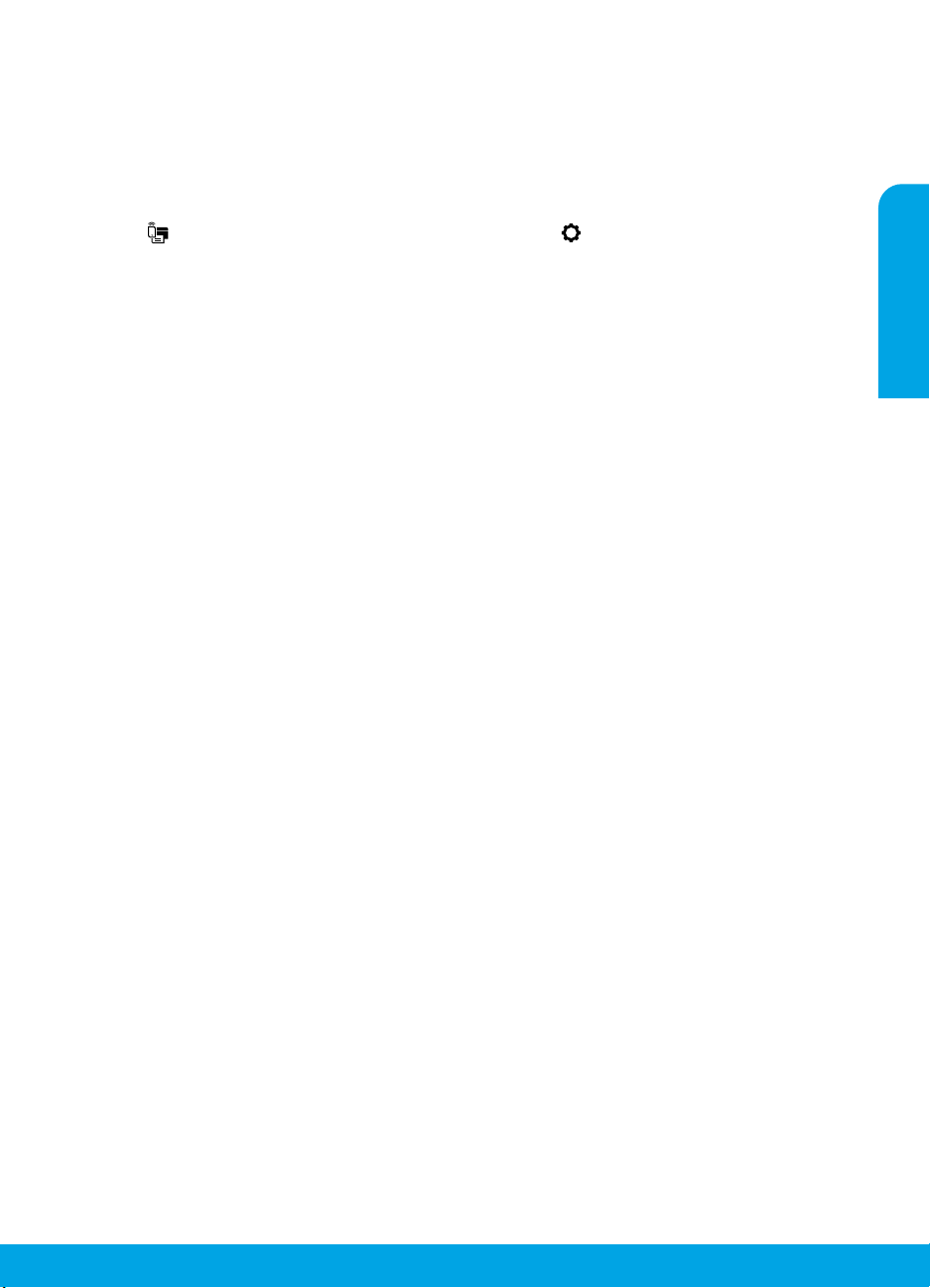
Bezvadu savienojuma traucējummeklēšanas iestatīšana
(turpinājums)
Bezvadu savienojuma ar printeri izmantošana bez maršrutētāja
Izmantojiet Wi-Fi Direct, lai bez maršrutētāja drukātu no datora, viedtālruņa vai citas ierīces, kurai ir iespējots
bezvadu savienojums. Lai Wi-Fi Direct izmantotu no datora, datorā jābūt instalētai HP printera programmatūrai.
• Lai pārbaudītu Wi-Fi Direct stāvokli, Wi-Fi Direct tīkla nosaukumu un paroli, printera vadības paneļa displejā
pieskarieties (Wi-Fi Direct). Ja Wi-Fi Direct ir izslēgts, pieskarieties (Settings (Iestatījumi)) un ieslēdziet to.
• Lai uzzinātu, kā drukāt, izmantojot Wi-Fi Direct, apmeklējiet Wi-Fi Direct drukāšanas tīmekļa vietni
www.hp.com/go/widirectprinting.
Piezīme: Wi-Fi Direct savienojums nenodrošina interneta piekļuvi.
Šo produktu ir paredzēts izmantot atklātā vidē (piemēram, mājās un bez savienojuma ar publisko internetu), kur
ikviens var piekļūt printerim un to izmantot. Tāpēc Wi-Fi Direct iestatījums pēc noklusējuma ir režīmā “Automatic”
(Automātisks) bez administratora paroles, ļaujot ikvienam, kurš atrodas bezvadu savienojuma diapazonā, izveidot
savienojumu ar printeri un piekļūt visām printera funkcijām un iestatījumiem. Ja ir nepieciešams augstāks drošības
līmenis, HP iesaka mainīt Wi-Fi Direct savienojuma metodi no “Automatic” (Automātisks) uz “Manual” (Manuāls) un
izveidot administratora paroli. Drošības iestatījumus var mainīt no iegultā tīmekļa servera (EWS). Palīdzību darbā ar
EWS skatiet lietošanas instrukcijā vietnē www.hp.com/support/oj5200 vai elektroniskajā palīdzībā.
Pamata problēmu novēršana
• Pārbaudiet, vai strāvas vada savienojumi ir kārtībā un printeris ir ieslēgts. Ja printeris ir ieslēgts, poga Power
(Barošana) ir izgaismota.
• Pārliecinieties, ka esat instalējis jaunāko HPmobilo lietojumprogrammu vai printera programmatūru no vietnes
123.hp.com.
• Ja dators ir savienots ar printeri, izmantojot USB kabeli, pārliecinieties, ka USB savienojumi ir stingri. Ja dators ir
savienots ar printeri, izmantojot bezvadu savienojumu, pārliecinieties, ka bezvadu savienojums darbojas.
• Lai lejupielādētu bezmaksas diagnostikas utilītas (rīkus), ko var izmantot izplatītāko printera problēmu
novēršanai, apmeklējiet HP diagnostikas rīku tīmekļa vietni šeit: www.hp.com/go/tools.
Latviski
89
Page 90
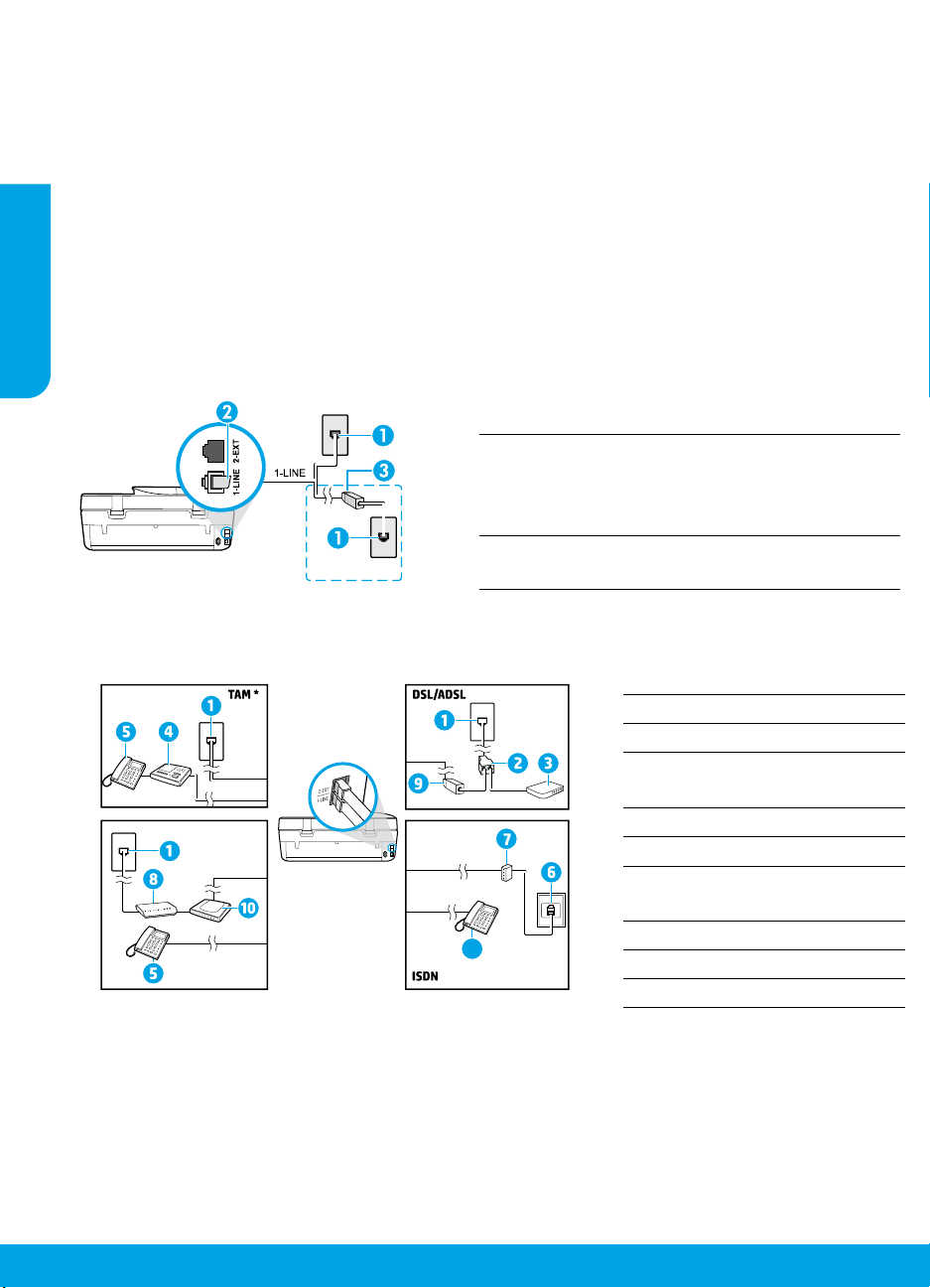
Faksa iestatīšana
Varat iestatīt faksu, izmantojot programmatūras vedni (ieteicams) programmatūras instalēšanas laikā vai arī pēc
instalēšanas, lietojot faksa iestatīšanas vedni no programmatūras (Windows) vai faksa pamatiestatījumus no HP
utilītas (OS X), vai pāriet uz turpmāk aprakstītajām darbībām.
1. Pievienošana tālruņa līnijai
Tālruņa līnijas izmantošana tikai faksam
Ja printera komplektā ir iekļauts tālruņa vads, HP iesaka to izmantot. Ja tālruņa vads nav pietiekami garš,
Latviski
izmantojiet savienotāju un vēl vienu tālruņa vadu pagarinājumam.
a. Vienu tālruņa vada galu pievienojiet tālruņa sienas kontaktligzdai.
b. Otru galu pievienojiet pieslēgvietai printera aizmugurē, kas ir apzīmēta ar 1-LINE.
Piezīme. NEPIESLĒDZIET tālruņa vadu pieslēgvietai, kas ir apzīmēta ar 2-EXT.
c. Ja abonējat pakalpojumu DSL/ADSL, uzstādiet DSL/ADSL ltru starp printera pieslēgvietu, kas ir marķēta ar
1-LINE, un tālruņa sienas kontaktligzdu.
Tālruņa sienas kontaktligzda
1
Faksa pieslēgvieta (ar marķējumu 1-LINE) printera
aizmugurē
2
Piezīme. Nepievienojiet pieslēgvietai, kas ir
apzīmēta ar 2-EXT.
DSL/ADSL ltrs (nodrošina tālruņu uzņēmums vai
3
pakalpojumu sniedzējs)
2. Papildu ierīču pievienošana
Ja vēlaties pieslēgt vēl citas ierīces, rīkojieties, kā parādīts nākamajā shēmā.
1 Tālruņa sienas kontaktligzda
2 Paralēlais sadalītājs
1-LINE
1-LINE
2-EXT
3 DSL/ADSL modems
Tālruņa automātiskais
4
atbildētājs
5 Tālrunis
1-LINE
2-EXT
Fakss,
izmantojot VoIP**
1-LINE
2-EXT
5
6 ISDN sienas kontaktligzda
ISDN termināļa adapteris vai
7
ISDN maršrutētājs
8 Platjoslas modems
9 DSL/ADSL ltrs
10 Analogā tālruņa adapteris
* TAM: tālruņa automātiskais atbildētājs
** Fakss, izmantojot VoIP: faksu pārraide ar balsi, izmantojot interneta protokolu
90
Page 91

Kā HP printerus iestatīt digitālā jeb ciparu tālruņa vidē?
HPprinteri ir īpaši izstrādāti darbam ar parastajiem analogo tālruņu pakalpojumiem. Izmantojot ciparu
tālruņa vidi (piemēram, DSL/ADSL, PBX, ISDN vai VoIP), ir nepieciešami ltri vai pārveidotāji, kas ciparu
signālu pārvērš analogajā, kad printeris tiek iestatīts faksu sūtīšanai un saņemšanai.
Piezīme. Printeris var nebūt saderīgs ar visām ciparpakalpojumu līnijām vai pakalpojumu sniedzējiem visās
ciparvidēs vai ar pārveidotājiem, kas pārvērš ciparu signālu analogajā. Lai noskaidrotu jums piemērotākās
iestatīšanas iespējas, sazinieties ar savu tālruņa pakalpojumu sniedzēju.
Piezīme. Ja PBX tālruņu sistēmā, kam ir dažādi zvanu paraugi iekšējiem un ārējiem zvaniem, iestatāt zvanu
paraugu noteikšanu, pārliecinieties, ka, ierakstot zvana paraugu, sava printera faksa numuru ievadāt,
izmantojot ārēju numuru.
3. Pārbaudiet faksa iestatījumus
Faksa pārbaudē tiek pārbaudīts turpmāk minētais:
• tiek pārbaudīta faksa aparatūra;
• tiek pārbaudīts, vai printerim ir pievienots pareiza veida tālruņa vads;
• tiek pārbaudīts, vai tālruņa vads ir pievienots pareizajai pieslēgvietai;
• tiek pārbaudīts izsaukšanas signāls;
• tiek pārbaudīta aktīvā tālruņa līnija;
• tiek pārbaudīts tālruņa līnijas savienojuma statuss.
Lai veiktu faksa pārbaudi
a. Printera vadības paneļa displeja sākuma ekrānā pieskarieties Fax (Fakss).
b. Pieskarieties Setup (Iestatījumi).
c. Pieskarieties Tools (Rīki) un pēc tam pieskarieties Test Fax (Faksa pārbaude). Ja pārbaude ir neveiksmīga,
pārskatiet atskaiti, lai iegūtu informāciju par problēmas novēršanu, un atkārtojiet pārbaudi.
Ja pēc veiksmīgas faksa pārbaudes pabeigšanas joprojām ir faksa izmantošanas problēmas, apmeklējiet vietni
www.support.hp.com.
Latviski
Uzzināt vairāk
Elektroniskā palīdzība: pieejama pēc HPprintera programmatūras instalēšanas datorā. Lietošanas instrukciju var
iegūt arī šeit: www.hp.com/support/oj5200. Uzziniet par produktu īpašībām, drukāšanu, traucējumu novēršanu
un atbalstu. Paziņojumus, vides un normatīvo informāciju, tostarp Eiropas Savienības normatīvo paziņojumu un
atbilstības paziņojumus, skatiet tehniskās informācijas sadaļā.
Tīmeklī: papildu palīdzība un informācija: www.hp.com/support/oj5200. Printera reģistrācija:
www.register.hp.com. Atbilstības deklarācija: www.hp.eu/certicates. Tintes patēriņš:
www.hp.com/go/inkusage.
Informācija par drošību
Izmantojiet ierīcei tikai HPnodrošināto strāvas kabeli un barošanas bloku (ja ir iekļauts komplektā).
Regulējošais modeļa numurs: likumā paredzētās identikācijas nolūkā produktam ir piešķirts normatīvais modeļa
numurs. Jūsu obligātais produkta modeļa numurs ir SNPRC-1702-02. Šo obligāto numuru nedrīkst sajaukt ar
mārketinga nosaukumu (HP OiceJet 5200 All-in-One series utt.) vai izstrādājuma numuriem (M2U75, M2U81 līdz
M2U84 utt.).
Apliecinājumi: Microsoft un Windows ir Microsoft Corporation ASV un/vai citās valstīs reģistrētas preču zīmes vai
Microsoft Corporation preču zīmes.
Mac un AirPrint ir Apple Inc. preču zīmes, kas ir reģistrētas ASV un citās valstīs.
91
Page 92

Paziņojums par HP printera ierobežoto garantiju
HP produkts Ierobežotās garantijas periods
Programmatūras datu nesējs 90 dienas
Printeris Aparatūras garantija vienam gadam
Drukas vai tintes kasetnes Kamēr tiek izlietota HP tinte vai ir pienācis uz kasetnes uzdrukātais
A Ierobežotās garantijas apjoms
Latviski
1. Šī HP ierobežotā garantija attiecas vienīgi uz HP zīmola izstrādājumiem, kurus pārdod vai iznomā: a) HP Inc., tā
meitasuzņēmumi, filiāles, pilnvarotie tālākpārdevēji, pilnvarotie izplatītāji vai valsts izplatītāji; b) ar šo HP ierobežoto
garantiju.
2. HP Inc. (HP) garantē gala lietotājam, ka iepriekš norādītajiem HP produktiem nebūs materiālu un izstrādes defektu iepriekš
norādītajā periodā (“Ierobežotās garantijas periods”), kur ierobežotās garantijas periods sākas datumā, kad HP aparatūras
produkts tiek pirmoreiz noteikts tā sākotnējās sāknēšanas laikā, un šis datums ir zināms kā “pirmās palaides datums”.
Savukārt, ja HP aparatūras produkts šajā laikā netiek noteikts, ierobežotās garantijas periods sāksies datumā, kad veikts
pirkums no HP vai noma no HP vai, ja piemērojams, HP pilnvarotais pakalpojumu sniedzējs ir pabeidzis uzstādīšanu
(vēlākajā no šiem datumiem).
3. Programmatūras HP ierobežotā garantija attiecas tikai uz nespēju izpildīt programmēšanas instrukcijas. HP negarantē, ka
produktu darbība būs nepārtraukta un bez kļūdām.
4. HP ierobežotā garantija attiecas tikai uz defektiem, kas ir radušies produkta normālas lietošanas rezultātā, un neiekļauj
nevienu citu problēmu, tostarp tās, kuru cēlonis ir:
a) nepareiza apkope vai modificēšana;
b) programmatūra, materiāli, detaļas un izejmateriāli, ko nepiegādā vai neatbalsta HP, vai
c) darbība, kas neatbilst produkta specifikācijā norādītajiem parametriem;
d) nesankcionēta modificēšana vai nepareiza lietošana.
5. Kasetņu, kas nav HP kasetnes, vai atkārtoti uzpildītu kasetņu izmantošana HP printeru produktos neietekmē ne klientam
paredzēto garantiju, ne arī ar klientu noslēgto HP atbalsta līgumu. Tomēr, ja printera kļūme vai bojājums ir izskaidrojams ar
tintes kasetnes izmantošanu, kuras ražotājs nav HP, kas ir atkārtoti uzpildīta vai kurai ir beidzies derīguma termiņš, HP ir
tiesīgs pieprasīt standarta maksu par patērēto laiku un materiāliem, apkalpojot printeri ar šādu kļūmi vai bojājumu.
6. Ja atbilstošā garantijas perioda laikā HP saņem paziņojumu par produkta defektu, uz kuru attiecas HP garantija, HP pēc
savas izvēles vai nu salabos, vai aizstās šo produktu.
7. Ja HP nespēj salabot vai aizstāt bojāto produktu, uz kuru attiecas HP garantija, HP saprātīgā laika periodā pēc tam, kad tiks
saņemts paziņojums par defektu, atmaksās iegādes brīdī par produktu samaksāto naudas summu.
8. HP nav jālabo, jāaizstāj vai jāveic atmaksa, kamēr klients bojāto produktu nav nogādājis atpakaļ HP.
9. Aizstājējprodukts var būt jauns vai mazlietots produkts, kas veic līdzīgas darbības kā aizstājamais produkts.
10. HP produktos var būt pārstrādātas detaļas, komponenti un materiāli, kuru veiktspēja ir tāda pati kā jauniem materiāliem.
11. HP paziņojums par ierobežoto garantiju ir spēkā visās valstīs, kur HP izplata šai garantijai pakļautos produktus. Līgumus par
papildu garantijas pakalpojumiem, piemēram, servisu, izbraucot pie klienta, piedāvā visi pilnvarotie HP servisa centri tajās
valstīs, kur šo produktu izplata HP vai pilnvarots importētājs.
B Garantijas ierobežojumi
CIKTĀL TO PIEĻAUJ ATĻAUJ VIETĒJIE NORMATĪVIE AKTI, NE HP, NE TĀ S TREŠĀS PUSES PIEGĀDĀTĀJI NEGARANTĒ UN NEPIEĻAUJ
NEKĀDA VEIDA NE TIEŠI, NE NETIEŠI NORĀDĪTAS GARANTIJAS VAI NOTEIKUMUS PAR PIEMĒROTĪBU PĀRDOŠANAI,
APMIERINOŠU KVALITĀTI UN PIEMĒROTĪBU NOTEIKTAM NOLŪKAM, KĀ ARĪ ŠĀDUS APSTĀKĻUS.
C Atbildības ierobežojumi
1. Šajā paziņojumā par garantiju norādītās kompensācijas ir klienta vienīgās un ekskluzīvās kompensācijas, ja tas nav pretrun
vietējiem normatīvajiem aktiem.
2. JA TAS NAV PRETRUNĀ VIETĒJIEM NORMATĪVAJIEM AKTIEM, IZŅEMOT ŠAJĀ PAZIŅOJUMĀ PAR GARANTIJU ĪPAŠI NORĀDĪTĀS
SAISTĪBAS, HP VAI TĀS TREŠĀS PUSES PIEGĀDĀTĀJI NEKĀDĀ GADĪJUMĀ NAV ATBILDĪGI PAR TIEŠIEM, NETIEŠIEM, ĪPAŠIEM,
NETĪŠIEM UN IZRIETOŠIEM KAITĒJUMIEM NEATKARĪGI NO TĀ, VA I TO NOSAKA LĪGUMS, LIKUMĀ NOTEIKTIE ATLĪDZINĀMIE
ZAUDĒJUMI VAI JEBKURŠ CITS JURIDISKS PIEŅĒMUMS, KĀ ARĪ PIEŅĒMUMI PAR ŠĀDU KAITĒJUMU IESPĒJAMĪBU.
D Vietējie normatīvie akti
1. Šis paziņojums par garantiju piešķir klientam īpašas juridiskās tiesības. Klientam, iespējams, ir arī citas tiesības, kas
dažādos ASV štatos, Kanādas provincēs un pasaules valstīs atšķiras.
2. Šis paziņojums par garantiju ir jāuzskata par atbilstošu vietējiem normatīvajiem aktiem, ciktāl tas nav šis paziņojums par
garantiju nav pretrunā vietējiem normatīvajiem aktiem. Saskaņā ar vietējiem normatīvajiem aktiem noteiktas atrunas,
izņēmumi un ierobežojumi, kas minēti šajā paziņojumā par garantiju, var neattiekties uz klientu.
servisa nodrošinājuma beigu datums, - atkarībā no tā, kas notiek
pirmais. Šis servisa nodrošinājums neattiecas uz HP tintes
produktiem, kas tiek atkārtoti uzpildīti, pārstrādāti, atjaunoti,
nepareizi lietoti vai kuru darbībā ir notikusi iejaukšanās.
ā
Informācija par HP ierobežoto servisa nodrošinājumu
HP ierobežotā garantija ir komercgarantija, kuru brīvprātīgi nodrošina HP. HP uzņēmums, kas sniedz HP ierobežotās garantijas
servisa nodrošinājumu jūsu valstī:
Latvija: HP Finland Oy, PO Box 515, 02201, Espo (Espoo), Somija.
HP ierobežotās garantijas priekšrocības tiek piedāvātas papildus jebkurām likumīgajām tiesībām uz pārdevēja un/vai rażotāju
nodrošinātu divu gadu garantiju, ja preces neatbilst pirkuma līgumam, tomēr šo tiesību saņemšanu var ietekmēt vairāki faktori. HP
ierobežotā garantija nekādā veidā neierobežo un neietekmē patērētāju likumīgās tiesības. Lai iegūtu plašāku informāciju,
izmantojiet saiti Patērētāju likumīgā garantija vai arī Eiropas Patērētāju tiesību aizsardzības centra tīmekļa vietni. Patērētājiem ir
tiesības izvēlēties, vai pieprasīt servisa nodrošinājumu saskaņā ar HP ierobežoto garantiju, vai arī pārdevēja sniegto divu gadu
garantiju.
Lai iegūtu papildu informāciju, lūdzu, skatiet saiti: Klientu juridiskā garantija (www.hp.com/go/eu-legal) vai apmeklējiet Eiropas
Klientu centra tīmekļa vietni (http://ec.europa.eu/consumers/solving_consumer_disputes/non-judicial_redress/ecc-net/).
92
Page 93

HP OiceJet 5200 All-in-One series
Bendroji instrukcija
Reikia pagalbos? www.hp.com/support/dj5200
Spausdintuvo valdymo skydelis
1. „Power“ (maitinimas) mygtukas: įjungia arba išjungia spausdintuvą.
2. „Back“ (atgal) mygtukas: grąžina į ankstesnį ekraną.
3. „Help“ (žinynas) mygtukas: atidaro esamos operacijos žinyno meniu.
Pradžios ekrane palieskite mygtuką „Help“ (žinynas), tada palieskite „How to Videos“
(mokomieji vaizdo klipai), kad galėtumėte peržiūrėti vaizdo klipus, mokančius, kaip, pavyzdžiui,
įdėti popierių ar keisti rašalo kasetes.
4. „Home“ (pradžia) mygtukas: grįžta į pagrindinį ekraną, kuris yra pirmasis rodomas pirmą kartą
įjungus spausdintuvą.
5. Valdymo skydelio ekranas: palieskite ekraną, kad pasirinktumėte meniu parinktis arba galėtumėte
slinkti per meniu elementus.
6. „Wireless“ (belaidis ryšys) lemputė: rodo spausdintuvo belaidžio ryšio būseną.
• Nuolat šviečianti mėlyna lemputė reiškia, kad užmegztas belaidis ryšys ir galima spausdinti.
• Lėtai mirksinti mėlyna lemputė reiškia, kad įjungtas belaidis ryšys, tačiau spausdintuvas
neprijungtas prie tinklo. Įsitikinkite, kad spausdintuvas gauna belaidžio ryšio signalą.
• Greitai mirksinti lemputė rodo belaidžio ryšio klaidą. Žr. spausdintuvo ekrane rodomą pranešimą.
• Jei belaidis ryšys išjungtas, belaidžio ryšio indikatorius nešviečia, ekrane rodoma „Wireless
O“ (belaidis ryšys išjungtas).
Lietuviškai
Nuskaitymas: nuskaityti iš spausdintuvo naudokite HP mobiliąją programėlę arba spausdintuvo
programinę įrangą. Taip pat galite naudoti integruotajame žiniatinklio serveryje (EWS) esančią
„Webscan“. Daugiau informacijos apie nuskaitymą rasite elektroniniame žinyne arba apsilankę adresu
www.hp.com/support/oj5200.
Čia pateikta informacija gali būti keičiama be išankstinio įspėjimo.
Page 94

Belaidžio tinklo sąrankos diagnostika
Spausdintuvą prie įrenginio prijunkite naudodami belaidį tinklą
Galite prijungti spausdintuvą prie kompiuterio ar mobiliojo prietaiso belaidžiu tinklu (palaikomas dvijuostis
802.11n).
Naudokite mobilųjį prietaisą ar kompiuterį, kuriame NĖRA įdiegta HP spausdintuvo programinė įranga
1. Įsitikinkite, kad kompiuteris arba mobilusis prietaisas buvo prijungtas prie belaidžio ryšio tinklo.
2. Įsitikinkite, kad įjungtas spausdintuvo automatinio prisijungimo prie belaidžio ryšio tinklo režimas. Automatinio
prisijungimo prie belaidžio ryšio tinklo režimo įjungimas:
a. pradžios ekrane palieskite („Wireless“, belaidis ryšis), tada palieskite („Settings“, nuostatos).
b. Palieskite „Restore Network Settings“ (atkurti tinklo nuostatas).
c. Palieskite „Yes“ (taip).
3. Apsilankykite 123.hp.com, kad įdiegtumėte ir paleistumėte HP spausdintuvo programinę įrangą arba mobiliąją
programėlę, tada vadovaukitės ekrane pateikiamais nurodymais.
Lietuviškai
Pastaba „Windows®“ naudotojams: taip pat galite užsisakyti spausdintuvo programinės įrangos kompaktinį
diską. Apsilankykite www.support.hp.com.
Naudokite kompiuterį, kuriame YRA įdiegta HP spausdintuvo programinė įranga
„Windows“
1. Įsitikinkite, kad kompiuteris buvo prijungtas prie belaidžio ryšio tinklo.
2. Norėdami atverti spausdintuvo programinę įrangą, darbalaukyje du kartus spustelėkite spausdintuvo
piktogramą arba atlikite vieną iš šių veiksmų:
• „Windows 10“: spustelėkite mygtuką „Start“ (pradžia), pasirinkite „All apps“ (visos programos), pasirinkite
HP ir tada pasirinkite piktogramą su spausdintuvo pavadinimu.
• „Windows 7“, „Windows Vista“ ir „Windows XP“: „Start“ (pradžia) meniu pasirinkite „All Programs“ (visos
programos) arba „Programs“ (programos), pasirinkite HP, pasirinkite spausdintuvo aplanką ir pasirinkite
piktogramą su spausdintuvo pavadinimu.
3. Spausdintuvo programinės įrangos meniu spustelėkite „Tools“ (priemonės).
4. Spustelėkite „Device Setup & Software“ (įrenginio sąranka ir programinė įranga).
5. Atlikite vieną iš šių veiksmų:
• Jeigu spausdintuvas nėra prijungtas prie kompiuterio: pasirinkite „Connect a new device“ (prijungti naują
įrenginį), pasirinkite „Wireless“ (belaidis ryšys) ir vadovaukitės ekrane pateiktais nurodymais.
• Jeigu spausdintuvas prie kompiuterio prijungtas USB kabeliu: pasirinkite „Convert a USB connected device to
wireless“ (USB kabeliu prijungto įrenginio ryšio keitimas į belaidį), tada vadovaukitės ekrane pateikiamomis
instrukcijomis.
„Mac“
1. Įsitikinkite, kad kompiuteris buvo prijungtas prie belaidžio ryšio tinklo.
2. Atlikite vieną iš šių veiksmų:
• Jeigu spausdintuvas nėra prijungtas prie kompiuterio: HP aplanke, esančiame „Applications“ (programos)
aplanke, du kartus spustelėkite „HP Utility“ (HP paslaugų programa). Ekrano viršuje esančioje meniu juostoje
pasirinkite „Setup New Device“ (naujo įrenginio sąranka), esančią „Devices“ (prietaisai) meniu, tada
vadovaukitės ekrane pateikiamais nurodymais.
• Jeigu spausdintuvas prie kompiuterio prijungtas USB kabeliu: ištraukite USB kabelį iš spausdintuvo.
Atsisiųskite naujausią „HP Easy Start“ versiją iš 123.hp.com, atverkite „HP Easy Start“, tada vadovaukitės
ekrane pateikiamais pranešimais.
94
Page 95

Belaidžio ryšio sąrankos nesklandumų šalinimas (tęsinys)
Nepavyko prijungti spausdintuvo prie tinklo svetainėje 123.hp.com
Prijunkite spausdintuvą prie tinklo naudodami spausdintuvo valdymo skydelį.
Pastaba. Prijungdami spausdintuvą prie savo tinklo įsitikinkite, kad jis nėra prijungtas USB kabeliu.
1. Spausdintuvo ekrane, kuriame rodomas pranešimas apsilankyti svetainėje 123.hp.com, palieskite „More Info“
(daugiau informacijos).
2. Atsivėrusiame ekrane palieskite „Start Manual Setup“ (pradėti sąranką rankiniu būdu).
3. Jei neįdėjote rašalo kasečių ar popieriaus, jums padės animacijos. Sukalibravę kasetes, palieskite „OK“ (gerai).
4. Kai būsite paprašyti užbaigti sąranką svetainėje 123.hp.com, palieskite „Info“ (informacija). Informacijos
ekrane palieskite „Advanced Setup“ (išplėstinė sąranka).
5. Prisijungimo rūšies ekrane pasirinkite „Wireless“ (belaidis ryšys).
Spausdintuvas ieškos prieinamų belaidžio ryšio maršruto parinktuvų ir padės prijungti spausdintuvą prie tinklo.
6. Prijungę spausdintuvą prie tinklo, grįžkite į 123.hp.com, kad atsisiųstumėte ir įdiegtumėte HP mobiliąją
programėlę arba spausdintuvo programinę įrangą, jei to dar nepadarėte.
Vis dar susiduriate su problemomis? Apsilankykite HP belaidžio spausdinimo centre adresu
www.hp.com/go/wirelessprinting.
Jeigu naudojate kompiuterį, kuriame veikia „Windows“ sistema, galite naudoti „Print and Scan Doctor“ priemonę,
kuri gali padėti išspręsti problemas, iškilusias naudojantis spausdintuvu. Norėdami atsisiųsti šią priemonę,
apsilankykite adresu www.hp.com/go/tools.
Spausdinimas iš išmaniojo telefono arba planšetinio kompiuterio operacinės sistemos
Dokumentams nuskaityti, spausdinti ir bendrinti galite naudoti HP mobiliąją programėlę ir HP spausdintuvą.
Programėlę įdiekite iš 123.hp.com arba programėlių parduotuvės savo mobiliajame įrenginyje.
Taip pat spausdintuvu dokumentus ir nuotraukas galite spausdinti tiesiai iš savo mobiliųjų prietaisų.
• „iOS“: naudokite „Print“ (spausdinti) parinktį, esančią „Share“ (bendrinti) meniu. Nereikia atlikti sąrankos. „iOS
AirPrint“ įdiegta iš anksto.
• „Android“: iš „Google Play Store“ atsisiųskite ir aktyvinkite „HP Print Service Plugin“ (programą palaiko
dauguma „Android“ įrenginių).
Jei reikia pagalbos dėl mobiliojo spausdinimo aktyvinimo, apsilankykite „HP Mobile Printing“ svetainėje
www.hp.com/go/mobileprinting. Jeigu šios svetainės vietinė versija jūsų šalyje ar regione yra neprieinama arba
nėra pateikiama jūsų kalba, galite būti nukreipti į kitos šalies ar regiono arba kita kalba pateikiamą „HP Mobile
Printing“ svetainę.
Lietuviškai
Spausdintuvą bendrinkite tinkle su keliais įrenginiais
Prijungę spausdintuvą prie belaidžio ryšio tinklo, galite bendrinti spausdintuvą su keliais kompiuteriais ir
mobiliaisiais prietaisais, esančiais tame pačiame tinkle. Kiekviename papildomame įrenginyje įdiekite HP mobiliąją
programėlę arba spausdintuvo programinę įrangą iš 123.hp.com ir vadovaukitės toliau ekrane pateikiamomis
instrukcijomis.
95
Page 96

Belaidžio ryšio sąrankos nesklandumų šalinimas (tęsinys)
Kaip naudotis spausdintuvu belaidžiu būdu, nenaudojant maršruto parinktuvo
Norėdami tiesioginiu belaidžiu ryšiu spausdinti iš savo kompiuterio, išmaniojo telefono arba kito įrenginio su
belaidžio ryšio funkcija nenaudodami maršrutų parinktuvo, naudokite „Wi-Fi Direct“ (tiesioginis belaidis ryšys).
Norėdami kompiuteryje naudoti „Wi-Fi Direct“ (tiesioginis belaidis ryšys), jame turite įdiegti HP spausdintuvo
programinę įrangą.
• Norėdami patikrinti „Wi-Fi Direct“ (tiesioginis belaidis ryšys) būseną bei „Wi-Fi Direct“ tinklo pavadinimą ir
slaptažodį, spausdintuvo valdymo skydelio ekrane palieskite („Wi-Fi Direct“) (tiesioginis belaidis ryšys).
Jei „Wi-Fi Direct“ išjungtas, palieskite („Settings“, nuostatos), kad jį įjungtumėte.
• Norėdami sužinoti daugiau apie spausdinimą naudojant „Wi-Fi Direct“, apsilankykite svetainėje adresu
www.hp.com/go/widirectprinting.
Pastaba: „Wi-Fi Direct“ (tiesioginis belaidis ryšys) nesuteikia prieigos prie interneto.
Šis gaminys skirtas naudoti atviroje aplinkoje (pvz., namuose, neprijungus prie viešojo interneto), kur kiekvienas
gali turėti prieigą ir naudotis spausdintuvu. Todėl „Wi-Fi Direct“ (tiesioginis belaidis ryšys) numatytoji nuostata
yra „Automatic“ (automatinis) režimas, be administratoriaus slaptažodžio suteikiantis galimybę belaidžio ryšio
veikimo zonoje bet kam prisijungti ir naudotis visomis spausdintuvo funkcijomis ir nuostatomis. Jeigu reikalinga
Lietuviškai
aukštesnio lygio apsauga, HP rekomenduoja pakeisti „Wi-Fi Direct“ (tiesioginis belaidis ryšys) prisijungimo metodą
iš „Automatic“ (automatinis) į „Manual“ (rankinis) ir nustatyti administratoriaus slaptažodį. Saugos nuostatas galite
keisti naudodamiesi integruotuoju žiniatinklio serveriu (EWS). Jeigu reikia pagalbos dėl EWS, žr. naudotojo vadovą,
pateiktą www.hp.com/support/oj5200, arba elektroninį žinyną.
Pagrindinė trikčių diagnostika
• Įsitikinkite, kad maitinimo laido jungtys yra tinkamai prijungtos, o pats spausdintuvas yra įjungtas. Kai
įjungiamas spausdintuvo maitinimas, šviečia „Power“ (maitinimas) mygtukas.
• Įsitikinkite, kad įdiegėte naujausią HP mobiliąją programėlę arba spausdintuvo programinę įrangą iš
123.hp.com.
• Jeigu spausdintuvas prie kompiuterio prijungtas USB kabeliu, įsitikinkite, kad USB kabelis yra tinkamai
prijungtas. Jeigu spausdintuvas prie kompiuterio prijungtas belaidžiu ryšiu, įsitikinkite, kad veikia belaidis ryšys.
• Apsilankykite svetainėje „HP Diagnostic Tools“ adresu www.hp.com/go/tools, kad atsisiųstumėte nemokamas
diagnostines paslaugų programas (priemones), kurias naudodami išspręstumėte įprastas spausdintuvų
problemas.
96
Page 97

Fakso sąranka
Faksą galite nustatyti naudodami programinės įrangos vediklį (rekomenduojama) programinės įrangos diegimo metu
arba atlikę diegimą naudodami „Fax Setup Wizard“ (fakso sąrankos vediklis) iš programinės įrangos („Windows“) arba
„Basic Fax Settings“ (standartinės fakso nuostatos) iš HP „Utility“ („OS X“), arba atlikę toliau nurodytus veiksmus.
1. Prisijunkite prie telefono linijos
Telefono linijos naudojimas tik faksogramoms siųsti
Jei su spausdintuvu pateiktas telefono kabelis, HP rekomenduoja naudoti šį telefono kabelį. Jei telefono kabelis
nepakankamai ilgas ir norite, kad jis būtų ilgesnis, naudokite jungiamąjį šakotuvą ir kitą telefono kabelį.
a. Vieną telefono laido galą įjunkite į sieninį lizdą.
b. Kitą galą prijunkite prie spausdintuvo galinėje dalyje esančio prievado, pažymėto „1-LINE“.
Pastaba: telefono kabelio NEJUNKITE prie prievado, pažymėto „2-EXT“.
c. Jeigu užsiprenumeravote DSL / ADSL paslaugą, prijunkite DSL / ADSL ltrą tarp spausdintuvo prievado,
pažymėto „1-LINE“, ir sieninio telefono lizdo.
Sieninis telefono lizdas.
1.
Spausdintuvo galinėje dalyje esantis prievadas
(pažymėtas „1-LINE“).
2.
Pastaba: nejunkite prie prievado, pažymėto
„2-EXT“.
DSL / ADSL ltras (pateikiamas telefono ryšį
3.
teikiančios įmonės arba paslaugos teikėjo).
2. Prijunkite papildomus prietaisus
Jei norite prijungti kitus prietaisus, atlikite tai pagal toliau pateikiamą schemą:
Lietuviškai
1. Sieninis telefono lizdas
2. Lygiagretusis daliklis
1-LINE
1-LINE
2-EXT
3. DSL / ADSL modemas
4. Telefono atsakiklis
5. Telefonas
6. ISDN sieninis lizdas
Terminalo adapteris arba ISDN
7.
maršruto parinktuvas
8. Plačiajuosčio ryšio modemas
9. DSL / ADSL ltras
10. Analoginis telefono adapteris
1-LINE
2-EXT
Fakso siuntimas
per „VoIP“ **
1-LINE
2-EXT
5
* TAM: telefono atsakiklis
** Faksogramos siuntimas per „VoIP“: faksogramos siuntimas naudojant „VoIP“ protokolą
97
Page 98

Kaip nustatyti HP spausdintuvus skaitmeninių telefonų aplinkoje?
HP spausdintuvai yra specialiai sukurti taip, kad galėtumėte naudotis įprastomis analoginėmis telefono
paslaugomis. Kad nustatytumėte spausdintuvą siųsti faksogramas skaitmeninio telefono aplinkoje (pvz.,
DSL / ADSL, PBX, ISDN arba „VoIP“), jums gali prireikti skaitmeninių analoginių ltrų arba keitiklių.
Pastaba. Spausdintuvas gali būti nesuderinamas su visomis skaitmeninių paslaugų linijomis, teikėjais visose
skaitmeninėse aplinkose arba visais keitikliais, verčiančiais skaitmeninį signalą analoginiu. Susisiekite su
telefono ryšį teikiančia įmone, kad nustatytumėte, kurios sąrankos parinktys jums tinkamiausios.
Pastaba. Jeigu skambučio šablono aptikimą nustatote PBX telefono sistemoje, kuri turi skirtingus skambučio
šablonus vidiniams ir išoriniams skambučiams, užtikrinkite, kad įrašinėdami skambučio šabloną spausdintuvo
fakso numerį renkate naudodami išorinį numerį.
3. Patikrinkite fakso sąranką
Fakso patikros metu atliekami toliau nurodyti veiksmai.
• Išbandoma techninė fakso įranga.
• Patikrinama, ar prie spausdintuvo prijungėte tinkamą telefono kabelį.
• Patikrinama, ar telefono kabelis įjungtas į tinkamą lizdą.
Lietuviškai
• Patikrinama, ar yra numerio rinkimo signalas.
• Patikrinama, ar telefono linija aktyvi.
• Patikrinama prijungto telefono ryšio būsena.
Fakso patikros paleidimas:
a. Spausdintuvo valdymo skydelyje, „Home“ (pradžios). ekrane, palieskite „Fax“ (faksas).
b. Palieskite „Setup“ (sąranka).
c. Palieskite „Tools“ (priemonės), tada palieskite „Test Fax“ (tikrinti faksą) Jei patikra nepavyksta,
ataskaitoje ieškokite informacijos, kaip išspręsti problemą, atlikite siūlomus pakeitimus ir pakartokite
patikrą.
Jei naudodami faksą vis dar susiduriate su problemomis, nors sėkmingai atlikote fakso patikrą, apsilankykite
www.support.hp.com.
Sužinokite daugiau
Elektroninis žinynas: žinynas prieinamas kompiuteryje įdiegus HP spausdintuvo programinę įrangą. Naudotojo
vadovą taip pat galite atsisiųsti iš www.hp.com/support/oj5200. Sužinokite apie gaminio funkcijas, spausdinimą,
trikčių diagnostiką ir palaikymą. Techninės informacijos skyriuje galite rasti pranešimus, aplinkos apsaugos ir
normatyvų informaciją, taip pat Europos Sąjungos reguliavimo ir atitikties pranešimus.
Internete: papildomas žinynas ir informacija: www.hp.com/support/oj5200. Spausdintuvo registravimas:
www.register.hp.com. Atitikties deklaracija: www.hp.eu/certicates. Rašalo naudojimas:
www.hp.com/go/inkusage.
Saugos informacija
Naudokite tik HP pateikiamą maitinimo laidą ir adapterį (jeigu pateikiamas).
Normatyvinis modelio numeris: kad būtų galima užtikrinti atpažinimą pagal reglamentus, šis gaminys pažymėtas
normatyviniu modelio numeriu. Jūsų gaminio normatyvinis modelio numeris yra SNPRC-1702-02. Šis normatyvinis
numeris neturėtų būti painiojamas su rinkodaros pavadinimu (HP OiceJet 5200 All-in-One series ir kt.) arba su
gaminių numeriais (M2U75, M2U81–M2U84 ir kt.).
Pareiškimai: „Microsoft“ ir „Windows“ yra „Microsoft Corporation“ prekių ženklai arba registruotieji prekių ženklai
JAV ir (arba) kitose šalyse.
„Mac“ ir „AirPrint“ yra JAV ir kitose šalyse registruoti „Apple“, Inc., prekių ženklai.
98
Page 99

Pareiškimas dėl HP spausdintuvo ribotosios garantijos
HP gaminys Ribotas garantinis laikotarpis
Programinės įrangos laikmenos 90 dienų.
Spausdintuvas 1 metų garantija techninei įrangai.
Spausdintuvo arba rašalo kasetės Tol, kol pasibaigia HP rašalas arba iki galiojimo pabaigos datos,
A. Ribotosios garantijos galiojimo apimtis
1. Ši HP ribotoji garantija taikoma tik HP gaminiams, parduotiems ar išnuomotiems: a) HP, Inc., ir jos patronuojamųjų
bendrovių, filialų, įgaliotųjų perpardavėjų, įgaliotųjų platintojų ar platintojų konkrečioje šalyje; b) su šia HP ribotąja garantija.
2. HP, Inc. (HP) garantuoja galutiniam naudotojui (klientui), kad nurodyti HP gaminiai bus be gamybinio ir medžiaginio broko
nurodytu laikotarpiu (ribotu garantiniu laikotarpiu), kuris prasideda, kai HP aparatinė įranga pirmą kartą aptinkama pradinio
paleidimo metu, ši data laikoma pirmojo įjungimo data. Jei tuo metu HP aparatinė įranga neaptinkama, ribotas garantinis
laikotarpis skaičiuojamas nuo įsigijimo (įsigijimo išperkamosios nuomos būdu) iš HP ar HP paslaugų teikėjo datos arba, jei
taikoma, kai įgaliotasis HP paslaugų teikėjas įdiegia gaminį.
3. Programinės įrangos produktams HP ribotoji garantija taikoma tik tuo atveju, jeigu neįmanoma vykd yti programavimo
instrukcijų. HP negarantuoja, kad visi jos produktai veiks netrikdomai ir be klaidų.
4. HP ribotoji garantija apima tik tuos defektus, kurie nesusiję su netinkamu produkto naudojimu. Ji netaikoma:
a. Jeigu produktas buvo netinkamai prižiūrimas arba buvo modifikuotas.
b. Programinei įrangai, laikmenoms, dalims bei priedams, kurių netiekia arba nepalaiko HP.
c. Operacijoms, kurios neįtrauktos į produkto specifikaciją.
d. Jei produktas neleistinai modifikuojamas arba netinkamai naudojamas.
5. HP spausdintuvams naudojamos ne HP pagamintos arba pakartotinai užpildytos kasetės neturi įtakos nei naudotojo
garantijai, nei jokiai su naudotoju sudarytai HP paramos sutarčiai. Tačiau jeigu spausdintuvo veikimas sutrinka arba jis
sugenda dėl naudojamos ne HP pagamintos, pakartotinai užpildytos kasetės arba rašalo kasetės, kurios galiojimo terminas
pasibaigęs, bendrovė HP pareikalaus įprasto mokesčio už tokiai trikčiai ar gedimui pašalinti naudotas medžiagas ir sugaištą
laiką.
6. Jeigu garantijos galiojimo metu HP bus informuota apie kokį nors produkto, kuriam taikoma HP garantija, defektą, bendrovė
HP savo nuožiūra pataisys arba pakeis naudotojo produktą su defektais kitu.
7. Jeigu HP negali pataisyti ar pakeisti defektų turinčios dalies, kuriai taikoma HP garantija, kaip tai numatyta, bendrovė HP
netrukus po to, kai jai bus pranešta apie defektą, grąžins pirkėjui už produktą sumokėtus pinigus.
8. HP neprivalo pataisyti, pakeisti arba atlyginti nuostolių tol, kol naudotojas negrąžina defektų turinčio produkto bendrovei
HP.
9. Bet kuris pakaitinis gaminys gali būti naujas arba beveik naujas ir turėti panašias kaip keičiamo gaminio funkcijas.
10. HP produktuose gali būti perdirbtų dalių, komponentų arba medžiagų, kurie savo veikimu prilygsta naujiems.
11. HP ribotosios garantijos pareiškimas galioja bet kurioje šalyje bei vietovėje, kurioje HP platina šį produktą. Atskiras
papildomas paslaugų sutartis, pvz., atvykimo pas naudotoją, gali būti įmanoma sudaryti bet kurioje HP įgaliotoje paslaugų
teikimo įmonėje bet kurioje šalyje, kurioje šis HP produktas yra platinamas bendrovės HP arba jos įgaliotųjų importuotojų.
B. Garantijos apribojimai
TIEK, KIEK LEIDŽIA VIETOS ĮSTATYMAI, NEI HP, NEI TREČIOSIOS ŠALIES TIEKĖJAI NETEIKIA JOKIŲ KITŲ GARANTIJŲ AR SĄLYGŲ,
NEI AIŠKIAI IŠREIKŠTŲ, NEI NUMANOMŲ – KOMERCINĖS NAUDOS, TINKAMOS
GARANTIJŲ.
C. Atsakomybės apribojimai
1. Šiame garantijos pareiškime nurodytos priemonės yra išskirtinės ir išimtinės naudotojui skirtos priemonės, kiek tai
įmanoma pagal vietinius įstatymus.
2. NEI HP, NEI TREČIOSIOS ŠALIES TIEKĖJAI NEATSAKO UŽ SUTA RTIMI, CIVILINĖS TEISĖS IEŠKINIU AR KOKIU NORS KITU TEISINIU
BŪDU PAREMTUS IEŠKINIUS AR PRETENZIJAS DĖL TIESIOGINIŲ, NETIESIOGINIŲ, TYČINIŲ, NETYČINIŲ AR PASEKMINIŲ
NUOSTOLIŲ, NESVARBU, AR APIE JUOS BUVO INFORMUOTA, AR NE, IŠSKYRUS ĮSIPAREIGOJIMUS, SPECIALIAI NURODYTUS
ŠIAME GARANTIJOS PAREIŠKIME, KIEK TAI NUMATYTA PAGAL ATSKIROS VA LSTYBĖS ĮSTATYMUS.
D. Vietiniai įstatymai
1. Šis garantijos pareiškimas suteikia naudotojui tam tikras juridines teises. Naudotojas taip pat gali turėti kitų teisių, kurios
gali skirtis priklausomai nuo valstijos (JAV), provincijos (Kanadoje) bei šalies (likusioje pasaulio dalyje).
2. Jei šis garantijos pareiškimas prieštarauja vietos įstatymams, jį reikia atitinkamai pataisyti. Remiantis vietos įstatymais, kai
kurie garantijos pareiškimo atsakomybės apribojimai, išimtys ir išlygos gali negalioti klientui.
išspausdintos ant kasetės, atsižvelgiant į tai, kas įvyksta pirmiau.
Ši garantija netaikoma HP produktams, kurie buvo pakartotinai
užpildyti, perdirbti, atnaujinti, netinkamai naudojami arba
sugadinti.
KOKYBĖS BEI TIKIMO KONKREČIAM TIKSLUI
Lietuviškai
Informacija apie HP garantiją
HP ribotoji garantija yra HP savanoriškai teikiama komercinė garantija. Toliau pateikiamas HP bendrovės, teikiančios HP garantiją
(gamintojo garantiją) jūsų šalyje, pavadinimas ir adresas:
Lietuva: „HP Finland“, Oy, PO Box 515, 02201 Espoo, Finland
HP ribotoji garantija papildomai taikoma kartu su bet kokiomis kitomis įstatymais nustatytomis teisėmis į pardavėjo suteikiamą
dvejų metų laikotarpio garantiją dėl prekių atitikties pardavimo sutarčiai, tačiau tai, ar jums ši teisė bus suteikiama, gali priklausyti
nuo įvairių aplinkybių. HP ribotoji garantija niekaip neapriboja įstatymais nustatytų vartotojo teisių ir nedaro joms jokios įtakos.
Daugiau informacijos rasite pasinaudoję nuoroda į Teisinę vartotojų garantiją arba apsilankę Europos vartotojų centro internetinėje
svetainėje. Vartotojai turi teisę prašyti atlikti techninę priežiūrą ir remontą pagal HP ribotąją garantiją arba pardavėjo teikiamą
įstatymais nustatytą dvejų metų garantiją.
Daugiau informacijos rasite atvėrę toliau pateiktą nuorodą į Teisinę vartotojų garantiją (www.hp.com/go/eu-legal) arba galite
apsilankyti Europos vartotojų centro svetainėje
(http://ec.europa.eu/consumers/solving_consumer_disputes/non-judicial_redress/ecc-net/).
99
Page 100

100
