Page 1
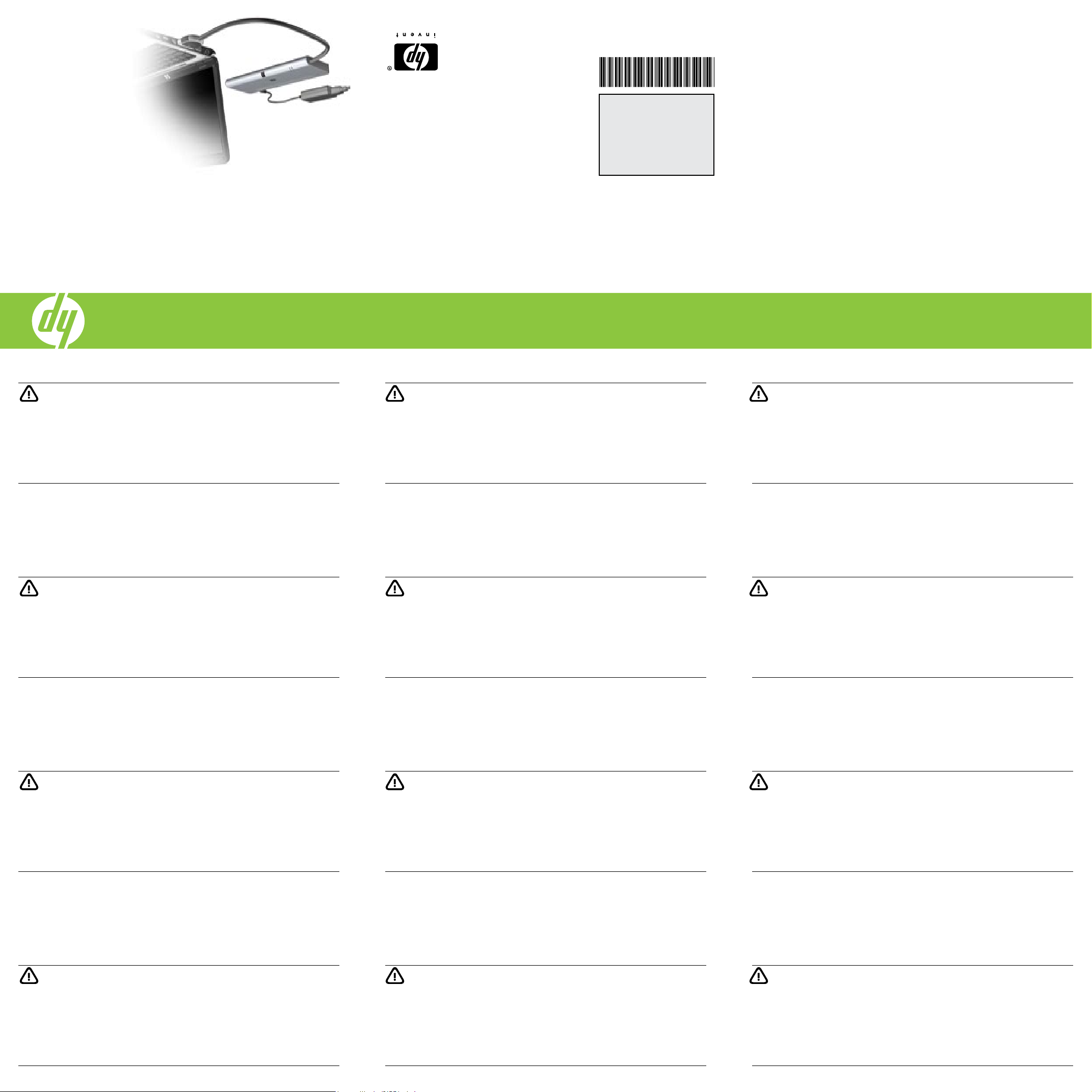
TW
CH
Quick Setup
Quick Setup
414104-B22
IT
FR
IS
SE
BR
NL
KR
JP
GR
Quick Setup
Quick Setup
Snabbinstallation
Instalação Rápida
Snel aan de slag
Installazione Rapida
Installation Rapide
Instalación Rápida
Installation
Kurzanleitung zur
Quick Setup
per spec.
per spec.
per spec.
per spec.
per spec.
Replace this box with PI statement as
Replace this box with PI statement as
Replace this box with PI statement as
Replace this box with PI statement as
Replace this box with PI statement as
Second Edition: March 2008
cal or editorial errors or omissions contained herein.
Nothing herein should be construed as constituting an additional warranty. HP shall not be liable for techniand services are set forth in the express warranty statements accompanying such products and services.
The information contained herein is subject to change without notice. The only warranties for HP products
© Copyright 2008 Hewlett-Packard Development Company L.P.
HP Notebook QuickDock
WARNING: To reduce the risk of electric shock or damage to your equipment:
• Plug the power cord into an AC outlet that is easily accessible at all times.
• Disconnect power from the computer by unplugging the power cord from the
AC outlet (not by unplugging the power cord from the computer).
• If provided with a 3-pin attachment plug on your power cord, plug the cord into
a grounded (earthed) 3-pin outlet. Do not disable the power cord grounding
pin, for example, by attaching a 2-pin adapter. The grounding pin is an
important safety feature.
For additional regulatory and safety information, refer to the Accessory
Documentation disc.
GR
WARNING: To reduce the risk of electric shock or damage to your equipment:
• Plug the power cord into an AC outlet that is easily accessible at all times.
• Disconnect power from the computer by unplugging the power cord from the
AC outlet (not by unplugging the power cord from the computer).
• If provided with a 3-pin attachment plug on your power cord, plug the cord into
a grounded (earthed) 3-pin outlet. Do not disable the power cord grounding
pin, for example, by attaching a 2-pin adapter. The grounding pin is an
important safety feature.
For additional regulatory and safety information, refer to the Accessory
Documentation disc.
IT
WARNING: To reduce the risk of electric shock or damage to your equipment:
• Plug the power cord into an AC outlet that is easily accessible at all times.
• Disconnect power from the computer by unplugging the power cord from the
AC outlet (not by unplugging the power cord from the computer).
• If provided with a 3-pin attachment plug on your power cord, plug the cord into
a grounded (earthed) 3-pin outlet. Do not disable the power cord grounding
pin, for example, by attaching a 2-pin adapter. The grounding pin is an
important safety feature.
For additional regulatory and safety information, refer to the Accessory
Documentation disc.
NL
WARNING: To reduce the risk of electric shock or damage to your equipment:
• Plug the power cord into an AC outlet that is easily accessible at all times.
• Disconnect power from the computer by unplugging the power cord from the
AC outlet (not by unplugging the power cord from the computer).
• If provided with a 3-pin attachment plug on your power cord, plug the cord into
a grounded (earthed) 3-pin outlet. Do not disable the power cord grounding
pin, for example, by attaching a 2-pin adapter. The grounding pin is an
important safety feature.
For additional regulatory and safety information, refer to the Accessory
Documentation disc.
JP
WARNING: To reduce the risk of electric shock or damage to your equipment:
• Plug the power cord into an AC outlet that is easily accessible at all times.
• Disconnect power from the computer by unplugging the power cord from the
AC outlet (not by unplugging the power cord from the computer).
• If provided with a 3-pin attachment plug on your power cord, plug the cord into
a grounded (earthed) 3-pin outlet. Do not disable the power cord grounding
pin, for example, by attaching a 2-pin adapter. The grounding pin is an
important safety feature.
For additional regulatory and safety information, refer to the Accessory
Documentation disc.
KR
WARNING: To reduce the risk of electric shock or damage to your equipment:
• Plug the power cord into an AC outlet that is easily accessible at all times.
• Disconnect power from the computer by unplugging the power cord from the
AC outlet (not by unplugging the power cord from the computer).
• If provided with a 3-pin attachment plug on your power cord, plug the cord into
a grounded (earthed) 3-pin outlet. Do not disable the power cord grounding
pin, for example, by attaching a 2-pin adapter. The grounding pin is an
important safety feature.
For additional regulatory and safety information, refer to the Accessory
Documentation disc.
IS
WARNING: To reduce the risk of electric shock or damage to your equipment:
• Plug the power cord into an AC outlet that is easily accessible at all times.
• Disconnect power from the computer by unplugging the power cord from the
AC outlet (not by unplugging the power cord from the computer).
• If provided with a 3-pin attachment plug on your power cord, plug the cord into
a grounded (earthed) 3-pin outlet. Do not disable the power cord grounding
pin, for example, by attaching a 2-pin adapter. The grounding pin is an
important safety feature.
For additional regulatory and safety information, refer to the Accessory
Documentation disc.
FR
WARNING: To reduce the risk of electric shock or damage to your equipment:
• Plug the power cord into an AC outlet that is easily accessible at all times.
• Disconnect power from the computer by unplugging the power cord from the
AC outlet (not by unplugging the power cord from the computer).
• If provided with a 3-pin attachment plug on your power cord, plug the cord into
a grounded (earthed) 3-pin outlet. Do not disable the power cord grounding
pin, for example, by attaching a 2-pin adapter. The grounding pin is an
important safety feature.
For additional regulatory and safety information, refer to the Accessory
Documentation disc.
BR
WARNING: To reduce the risk of electric shock or damage to your equipment:
• Plug the power cord into an AC outlet that is easily accessible at all times.
• Disconnect power from the computer by unplugging the power cord from the
AC outlet (not by unplugging the power cord from the computer).
• If provided with a 3-pin attachment plug on your power cord, plug the cord into
a grounded (earthed) 3-pin outlet. Do not disable the power cord grounding
pin, for example, by attaching a 2-pin adapter. The grounding pin is an
important safety feature.
For additional regulatory and safety information, refer to the Accessory
Documentation disc.
SE
WARNING: To reduce the risk of electric shock or damage to your equipment:
• Plug the power cord into an AC outlet that is easily accessible at all times.
• Disconnect power from the computer by unplugging the power cord from the
AC outlet (not by unplugging the power cord from the computer).
• If provided with a 3-pin attachment plug on your power cord, plug the cord into
a grounded (earthed) 3-pin outlet. Do not disable the power cord grounding
pin, for example, by attaching a 2-pin adapter. The grounding pin is an
important safety feature.
For additional regulatory and safety information, refer to the Accessory
Documentation disc.
CH
WARNING: To reduce the risk of electric shock or damage to your equipment:
• Plug the power cord into an AC outlet that is easily accessible at all times.
• Disconnect power from the computer by unplugging the power cord from the
AC outlet (not by unplugging the power cord from the computer).
• If provided with a 3-pin attachment plug on your power cord, plug the cord into
a grounded (earthed) 3-pin outlet. Do not disable the power cord grounding
pin, for example, by attaching a 2-pin adapter. The grounding pin is an
important safety feature.
For additional regulatory and safety information, refer to the Accessory
Documentation disc.
TW
WARNING: To reduce the risk of electric shock or damage to your equipment:
• Plug the power cord into an AC outlet that is easily accessible at all times.
• Disconnect power from the computer by unplugging the power cord from the
AC outlet (not by unplugging the power cord from the computer).
• If provided with a 3-pin attachment plug on your power cord, plug the cord into
a grounded (earthed) 3-pin outlet. Do not disable the power cord grounding
pin, for example, by attaching a 2-pin adapter. The grounding pin is an
important safety feature.
For additional regulatory and safety information, refer to the Accessory
Documentation disc.
Page 2
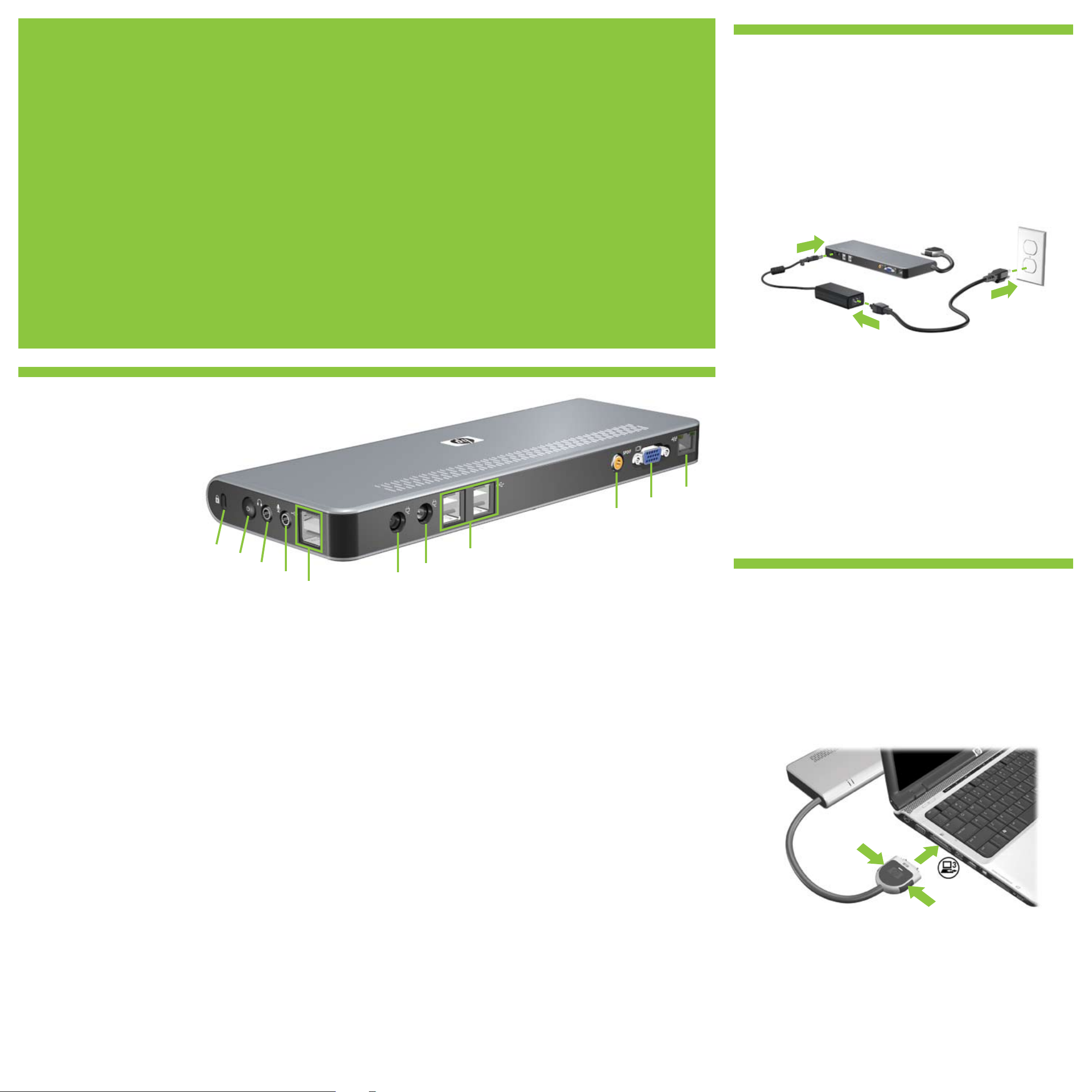
For more information about connecting another device, such as a printer,
keyboard, or external monitor, to the QuickDock, see the Accessory User
Guides disc.
Weitere Informationen zum Anschließen eines anderen Geräts, wie
GR
beispielsweise eines Druckers, einer Tastatur oder eines externen Monitors,
an die QuickDock Dockingstation erhalten Sie auf der Accessory User
Guides CD (CD mit Zubehör-Benutzerhandbüchern)
Para obtener más información sobre la conexión de otro dispositivo, como
una impresora, un teclado o un monitor externo a la QuickDock, consulte
IS
el disco Accessory User Guides (Guías del usuario adicionales).
Pour plus d’informations sur les modalités de connexion d’un autre
périphérique (imprimante, clavier ou moniteur externe) à la station
FR
QuickDock, consultez le disque Accessory User Guides (Accessoires
- Guides utilisateur).
Per ulteriori informazioni sul collegamento di un’altra periferica, ad
esempio una stampante, una tastiera, o un monitor esterno,al QuickDock,
IT
consultare il disco Accessory User Guides (Guide utente degli accessori).
Raadpleeg de gebruikershandleidingen voor randapparatuur op de schijf
Accessory User Guides als u een ander apparaat wilt aansluiten op de
NL
QuickDock, zoals een printer, toetsenbord of externe monitor.
Para obter mais informações sobre como conectar outro dispositivo, tal
BR
como uma impressora, teclado ou monitor externo, ao QuickDock,veja o
disco Accessory User Guides (Guias de Usuário Adicionais).
Mer information om hur du ansluter andra enheter, till exempel en skrivare,
SE
ett tangentbord eller en extern skärm, till QuickDock nns på skivan
Accessory User Guides.
For more information about connecting another device, such as a printer,
JP
keyboard, or external monitor, to the QuickDock, see the Accessory User
Guides disc.
For more information about connecting another device, such as a printer,
KR
keyboard, or external monitor, to the QuickDock, see the Accessory User
Guides disc.
For more information about connecting another device, such as a printer,
CH
keyboard, or external monitor, to the QuickDock, see the Accessory User
Guides disc.
For more information about connecting another device, such as a printer,
TW
keyboard, or external monitor, to the QuickDock, see the Accessory User
Guides disc.
1 Connect to AC power
Anschließen an das Stromnetz
Conecte a la alimentación de CA
Raccordement à l’alimentation (courant alternatif)
Collegamento alla rete di alimentazione CA
Netvoeding aansluiten
Conecte a alimentação de CA
Anslut till eluttag (växelström)
Connect to AC power
Connect to AC power
Connect to AC power
Connect to AC power
NL
JP
KR
CH
TW
1
2
GR
IS
IT
BR
SE
FR
3
HP Notebook QuickDock
1
2
3
4
1
Security cable slot
Öffnung für die
Diebstahlsicherung
Ranura para cable de
seguridad
Encoche pour câble antivol
Attacco per cavo di
sicurezza
Bevestigingspunt
beveiligingskabel
Ranhura do cabo de
segurança
Plats för säkerhetskabel
Security cable slot
Security cable slot
Security cable slot
Security cable slot
GR
IS
NL
BR
SE
JP
KR
CH
TW
FR
IT
2
Power button
Betriebstaste
Botón de alimentación
Bouton d’alimentation
Pulsante di alimentazione
Aan/uit-knop
Botão Liga/Desliga
Strömknapp
Power button
Power button
Power button
Power button
GR
IS
FR
NL
BR
SE
JP
KR
CH
TW
IT
3
Audio-out (headphone) jack
Audioausgangsbuchse
(Kopfhörer)
Conector de salida de audio
(auriculares)
Connecteur de sortie audio
(casque)
Jack di uscita audio (cufe)
Audio-uitgang (hoofdtelefoon)
Conector de saída de áudio
(fone de ouvido)
Ljudutgång (hörlur)
Audio-out (headphone) jack
Audio-out (headphone) jack
Audio-out (headphone) jack
Audio-out (headphone) jack
5
SE
GR
IS
FR
IT
NL
BR
KR
CH
TW
6
4
Audio-in (microphone) jack
Audioeingangsbuchse
(Mikrofon)
Conector de entrada de
audio (micrófono)
Connecteur d’entrée audio
(casque)
Jack di ingresso audio
(microfono)
Audio-ingang (microfoon)
Conector de entrada de
áudio (microfone)
Ljudingång (mikrofon)
JP
Audio-in (microphone) jack
Audio-in (microphone) jack
Audio-in (microphone) jack
Audio-in (microphone) jack
7
5
GR
IT
SE
IS
FR
NL
BR
JP
KR
CH
TW
5
USB ports (6)
USB-Anschlüsse (6)
Puertos USB (6)
Ports USB (6)
Porte USB (6)
USB-poorten (6)
Portas USB (6)
USB-portar (6)
USB ports (6)
USB ports (6)
USB ports (6)
USB ports (6)
FR
IS
IT
NL
BR
SE
JP
KR
CH
TW
GR
9
8
6
Power connector 1
Netzanschluss 1
Conector de alimentación 1
Connecteur d’alimentation 1
Connettore di
alimentazione 1
Netvoedingsconnector 1
Conector de alimentação 1
Eluttag 1
Power connector 1
Power connector 1
Power connector 1
Power connector 1
:
For optimal performance, connect the QuickDock to a power source.
Schließen Sie die QuickDock Dockingstation an das Stromnetz an, um eine optimale Leistung sicherzustellen.
Para obtener un óptimo desempeño, conecte la QuickDock a una fuente de alimentación.
Pour bénécier de performances optimales, raccordez la station QuickDock à une source d’alimentation.
Per ottenere le migliori prestazioni, collegare il QuickDock a una fonte di alimentazione.
Voor de beste prestaties sluit u de QuickDock aan op een voedingsbron.
Para obter desempenho ótimo, conecte o QuickDock a uma fonte de alimentação.
För optimala prestanda, anslut QuickDock-enheten till ett eluttag.
For optimal performance, connect the QuickDock to a power source.
For optimal performance, connect the QuickDock to a power source.
For optimal performance, connect the QuickDock to a power source.
For optimal performance, connect the QuickDock to a power source.
IT
SE
JP
KR
CH
TW
IS
NL
BR
2 Connect to the notebook
Verbinden mit dem Notebook
Conecte a un PC portátil
Raccordement à l’ordinateur portable
Collegamento al notebook
Notebookcomputer aansluiten
GR
IS
Conecte o notebook
FR
Anslut till den bärbara datorn
Connect to the notebook
IT
Connect to the notebook
NL
Connect to the notebook
BR
Connect to the notebook
SE
BR
JP
KR
CH
TW
GR
IS
FR
IT
NL
SE
JP
KR
CH
TW
GR
FR
7
Power connector 2
Netzanschluss 2
Conector de alimentación 2
Connecteur d’alimentation 2
Connettore di
alimentazione 2
Netvoedingsconnector 2
Conector de alimentação 2
Eluttag 2
Power connector 2
Power connector 2
Power connector 2
Power connector 2
GR
IS
FR
IT
NL
BR
SE
JP
KR
CH
TW
8
S/PDIF digital audio jack
S/PDIF-Digitalaudio-Buchse
Conector de audio digital
S/PDIF
Connecteur audio numérique
S/PDIF
Jack audio digitale S/PDIF
S/PDIF digitale-audiocon-
nector
Conector de áudio digital
S/PDIF
Digitalt S/PDIF-ljudjack
S/PDIF digital audio jack
S/PDIF digital audio jack
S/PDIF digital audio jack
S/PDIF digital audio jack
GR
IS
FR
IT
NL
BR
SE
JP
KR
CH
TW
9
External monitor port
Anschluss für externen
Monitor
Puerto de monitor externo
Port pour moniteur externe
Porta monitor esterno
Poort voor externe monitor
Porta de monitor externo
Port för extern skärm
External monitor port
External monitor port
External monitor port
External monitor port
GR
IS
FR
IT
NL
BR
SE
JP
KR
CH
TW
:
RJ-45 (network) jack
RJ-45-Buchse (Netzwerk)
Conector RJ-45 (red)
Connecteur RJ-45 (réseau)
Jack RJ-45 (rete)
RJ-45-connector (netwerk)
Conector RJ-45 (rede)
RJ-45-jack (nätverk)
RJ-45 (network) jack
RJ-45 (network) jack
RJ-45 (network) jack
RJ-45 (network) jack
GR
IS
FR
IT
NL
BR
SE
JP
KR
CH
TW
1
2
1
The notebook and its AC adapter and power cord are not included.
Das Notebook sowie dessen Netzteil und Netzkabel gehören nicht zum Lieferumfang.
El PC portátil, el adaptador de CA y el cable de alimentación no están incluidos.
L’ordinateur portable ainsi que son adaptateur c.a. et son cordon d’alimentation ne sont pas fournis.
Il notebook, l’adattatore CA e il cavo di alimentazione non sono in dotazione.
De notebookcomputer en bijbehorende netvoedingsadapter moeten apart worden aangeschaft
O notebook, seu adaptador de CA e o cabo de alimentação não estão incluídos.
Den bärbara datorn, dess nätadapter och nätsladd medföljer inte.
The notebook and its AC adapter and power cord are not included.
The notebook and its AC adapter and power cord are not included.
The notebook and its AC adapter and power cord are not included.
The notebook and its AC adapter and power cord are not included.
SE
JP
KR
CH
TW
GR
IS
IT
NL
BR
FR
