Page 1
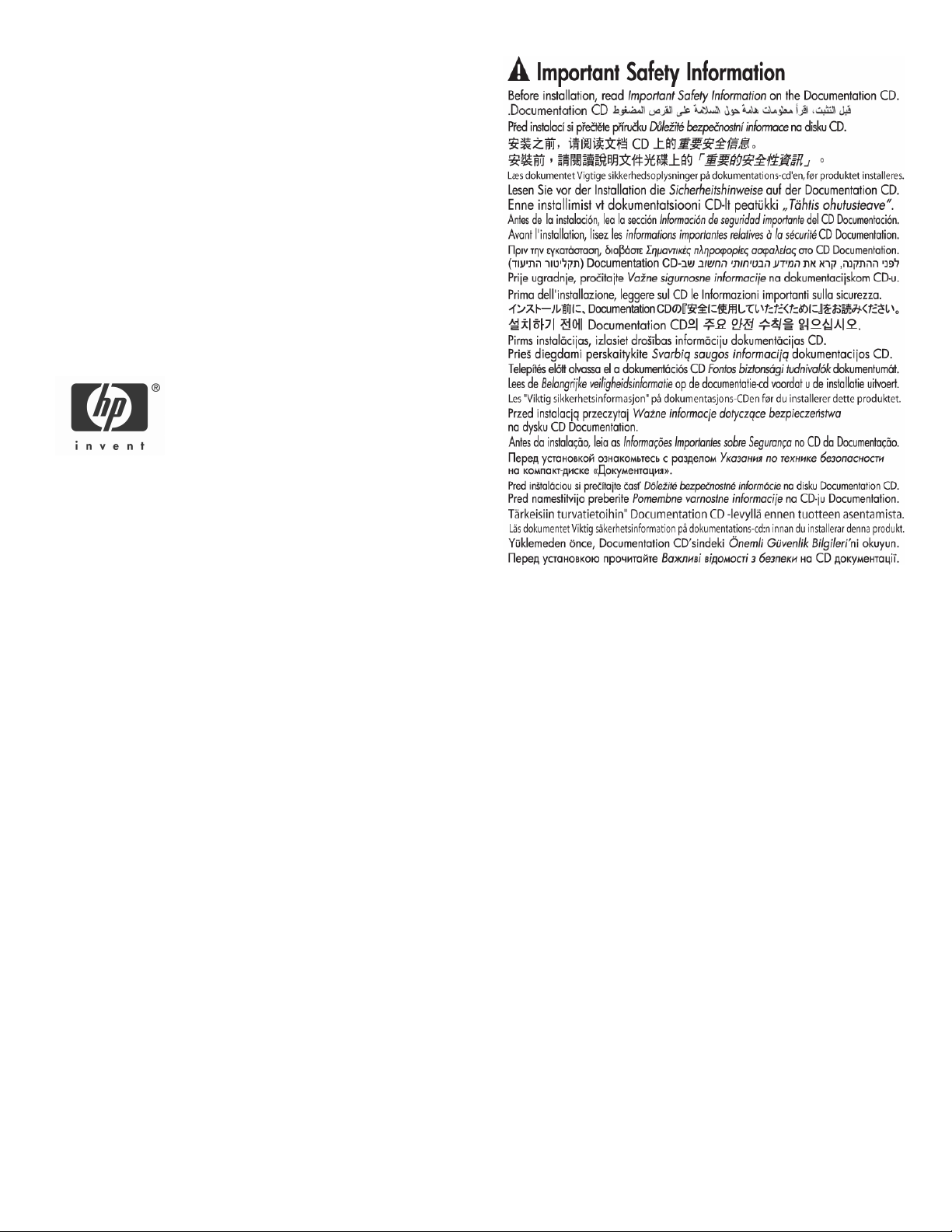
HP StorageWorks 70
Modular Storage Array
setup poster
Legal notices
© Copyright 2007 Hewlett-Packard Development Company, L.P.
The information contained herein is subject to change without notice.
The only warranties for HP products and services are set forth in the
express warranty statements accompanying such products and services.
Nothing herein should be construed as constituting an additional
warranty. HP shall not be liable for technical or editorial errors or
omissions contained herein.
Part number: 434894-001
First edition: 02/2007
Audience assumptions
This document is for the person who installs, administers, and
troubleshoots servers and storage systems. HP assumes you are qualified
in the servicing of computer equipment and trained in recognizing
hazards in products with hazardous energy levels.
Regulatory compliance notices
Regulatory compliance identification numbers
For the purpose of regulatory compliance certifications and
identification, this product has been assigned a unique series number.
The series number can be found on the product nameplate label, along
with all required approval markings and information. When requesting
compliance information for this product, always refer to this series
number. The series number should not be confused with the marketing
name or model number of the product.
Regulatory notice rating label
The rating label on the device shows which class (A or B) the equipment
falls into. Class B devices have an FCC logo or FCC ID on the label.
Class A devices do not have an FCC ID or logo on the label. Once the
class of the device is determined, see the corresponding statement in the
user guide on the Documentation CD.
4344894-001
Page 2
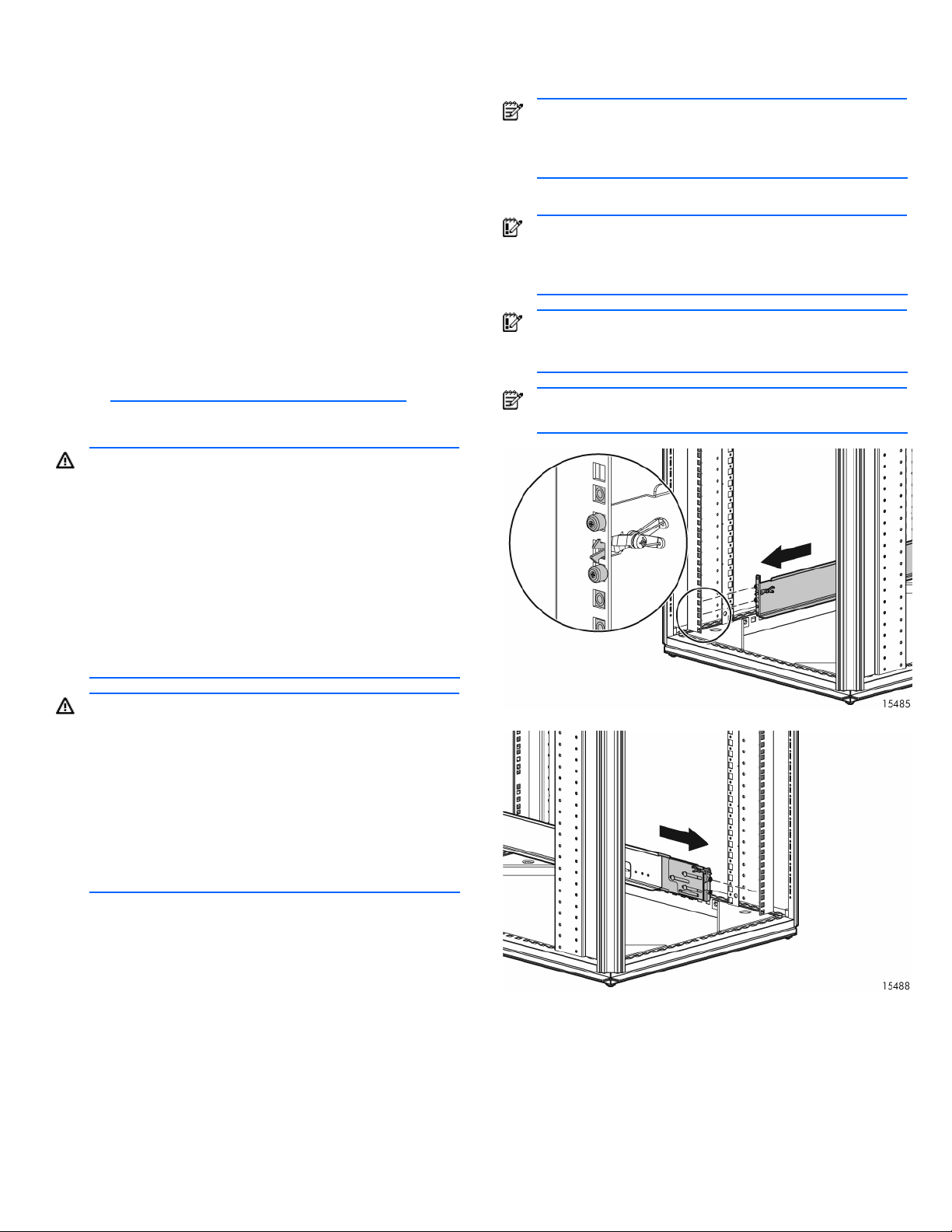
Site requirements
Select an installation site that meets the following requirements:
•
Space • Temperature
• Power • Rack
• Grounding • Airflow
Detailed installation site requirements for this product are
described in the HP StorageWorks 70 Modular Smart Array
Enclosure user guide located on the Documentation CD.
Rack planning resources
The rack resource kit ships with all HP branded or Compaq
branded 9000, 10000, and H9 series racks. For more
information on the content of each resource, see the rack
resource kit documentation.
If you intend to deploy and configure multiple servers in a single
rack, see the white paper on high-density deployment at the HP
website: http://www.hp.com/products/servers/platforms
.
Rack warnings
WARNING! To reduce the risk of personal injury or
damage to the equipment, be sure that:
• The leveling jacks are extended to the floor.
• The full weight of the rack rests on the
leveling jacks.
• The stabilizing feet are attached to the rack
if it is a single-rack installation.
• The racks are coupled together in multiple-
rack installations.
• Only one component is extended at a time.
A rack may become unstable if more than
one component is extended for any reason.
WARNING! To reduce the risk of personal injury or
equipment damage when unloading a rack:
• At least two people are needed to safely
unload the rack from the pallet. An empty
42U rack can weigh as much as 115 kg
(253 lb), can stand more than 2.1 m (7 ft)
tall, and may become unstable when being
moved on its casters.
• Never stand in front of the rack when it is
rolling down the ramp from the pallet.
Always handle the rack from both sides.
Contents
Installing enclosure into a rack
NOTE: When installing servers, HP recommends installing
all enclosures at the bottom of the rack. To optimize
cabling access, avoid interleaving the enclosure and server
products.
1. Secure the front end of the rails to the rack.
IMPORTANT: Do not remove the pins from the ends of the
rack rails unless you are converting the rails for use in
round-hole racks. These load-bearing pins are designed to
fit through the holes without being removed.
IMPORTANT: Be sure that the scissor-type locking latches
engage the rack fully when the pins extend through the
holes marked with the template.
NOTE: Identify the left (L) and right (R) rack rails by
markings stamped into the sheet metal.
2. Secure the back end of the rails to the rack.
• MSA70 Enclosure
• Rack mounting hardware kit
• Power cords (2)
• SAS cable
• Documentation kit
Installing options
Install any hard drives and hardware options before powering
up the enclosure. For complete information on installing hard
drives and options, see the user guide.
3. Slide the chassis into the rack.
4. Use the thumbscrews on the front of the chassis to secure it
to the rack.
Page 3

5. Use the shipping bracket to secure the storage enclosure
for shipping:
IMPORTANT: Use of the shipping bracket is required only
when the rack is shipped with the MSA70 Enclosure
installed.
a. Loosen the thumbscrew on the shipping bracket.
b. Slide the shipping bracket forward until it engages the
chassis.
c. Tighten the thumbscrew.
If you are installing the storage enclosure into a telco rack,
order the appropriate option kit at the RackSolutions website:
http://www.racksolutions.com/hp
. Follow the enclosure-specific
instructions on the website to install the rack brackets.
Cabling
Supported cables
For a complete list of supported cables, see the QuickSpecs on
the HP website: http://www.hp.com.
Cabling guidelines
• Always use the shortest cables possible. The the maximum
supported cable length between SAS ports is 6 M (19.59
ft)
• Only use supported SAS cables with 3-Gb connectors.
• Always be sure that the servers attached to the MSA
enclosure are powered down and power cords are
disconnected before connecting SAS cables.
Choosing a configuration
Single-enclosure configuration
Cascading (1+1) configuration
Item Description
1 Server
2 SAS cable
3 SAS cable
4 MSA Enclosure 1
5 MSA Enclosure 2
* Only an MSA70 enclosure can be cascaded with another
MSA70. Do not mix with other types of storage enclosures.
Power cords
The power cord should be approved for use in your country.
WARNING! To reduce the risk of electric shock or
damage to the equipment:
• Do not disable the power cord grounding
plug. The grounding plug is an important
safety feature.
• Plug the power cord into a grounded
(earthed) electrical outlet that is easily
accessible at all times.
• Do not route the power cord where it can
be walked on or pinched by items placed
against it. Pay particular attention to the
plug, electrical outlet, and the point where
the cord extends from the storage system.
To connect AC power cords:
Item Description
1 Server
2 SAS cable
3 MSA Enclosure
1. Connect the power cords to the power supplies.
2. Connect the power cords to the AC power source.
Powering up
IMPORTANT: Always power up the enclosure first, and
then the server. This ensures that the servers, during their
discovery, see the enclosure as an operational device. If
you do not power up the enclosure before powering up the
servers, you will need to power down the servers, ensure
that the enclosure is powered up, and then power back up
the servers.
Page 4

To power up the storage enclosure:
1. Complete server hardware installation and cabling. See
the server documentation.
2. Connect the SAS cables and power cords to the enclosure.
See “Choosing a configuration” on this poster.
3. Press and hold the Power On/Standby button. Wait and
observe the system power LED and fan modules. When the
enclosure powers up, the system power LED illuminates
solid green and the fans spin to a high speed, and then
spin down to a low speed.
4. Power up the servers. See the server documentation.
7-segment display board
When the MSA70 is connected to the host controller, the
controller automatically assigns the port and box ID numbers to
the enclosure. The 7–segment display board allows you to
identify the port and box ID number assigned to the MSA70.
See the user guide for more information.
Additional information
For more information about this product, see the HP
StorageWorks Modular Smart Array 70 Storage Enclosure user
guide on the Documentation CD.
To receive proactive support alerts (such as Customer
Advisories), as well as updates on drivers, software, firmware,
and customer replaceable components, proactively via e-mail
through HP Subscriber's Choice. Sign up for Subscriber's
Choice at:
http://www.hp.com/go/myadvisory
.
• Press the up arrow key to view the port that the MSA70 is
connected to.
• Press the up down arrow key to view the box ID number.
NOTE: You can also view the port and box ID numbers within
ACU, HP SIM, and ADU.
Updating firmware
After installing hardware and powering up the enclosure for the
first time, be sure to verify that the host controller, the enclosure,
and hard drives have the latest firmware. You can identify
which firmware versions you have for the host controller, the
MSA70, and the installed hard drives through HP SIM and
ACU. ADU allows you to view the firmware versions for the host
controller and hard drives, but not the MSA70.
NOTE: The firmware for both SAS and SATA hard drives is
upgradeable.
For firmware and software updates, see the HP website:
http://h18004.www1.hp.com/support/files/storage/us/index.
html. You can also update the firmware on the server, controller,
enclosure, and hard drives using Smart Components. See
“Smart Components for ROM Flash” in the user guide.
