Page 1

LASERJET PRO 100 COLOR MFP M175
Software Technical Reference
Page 2
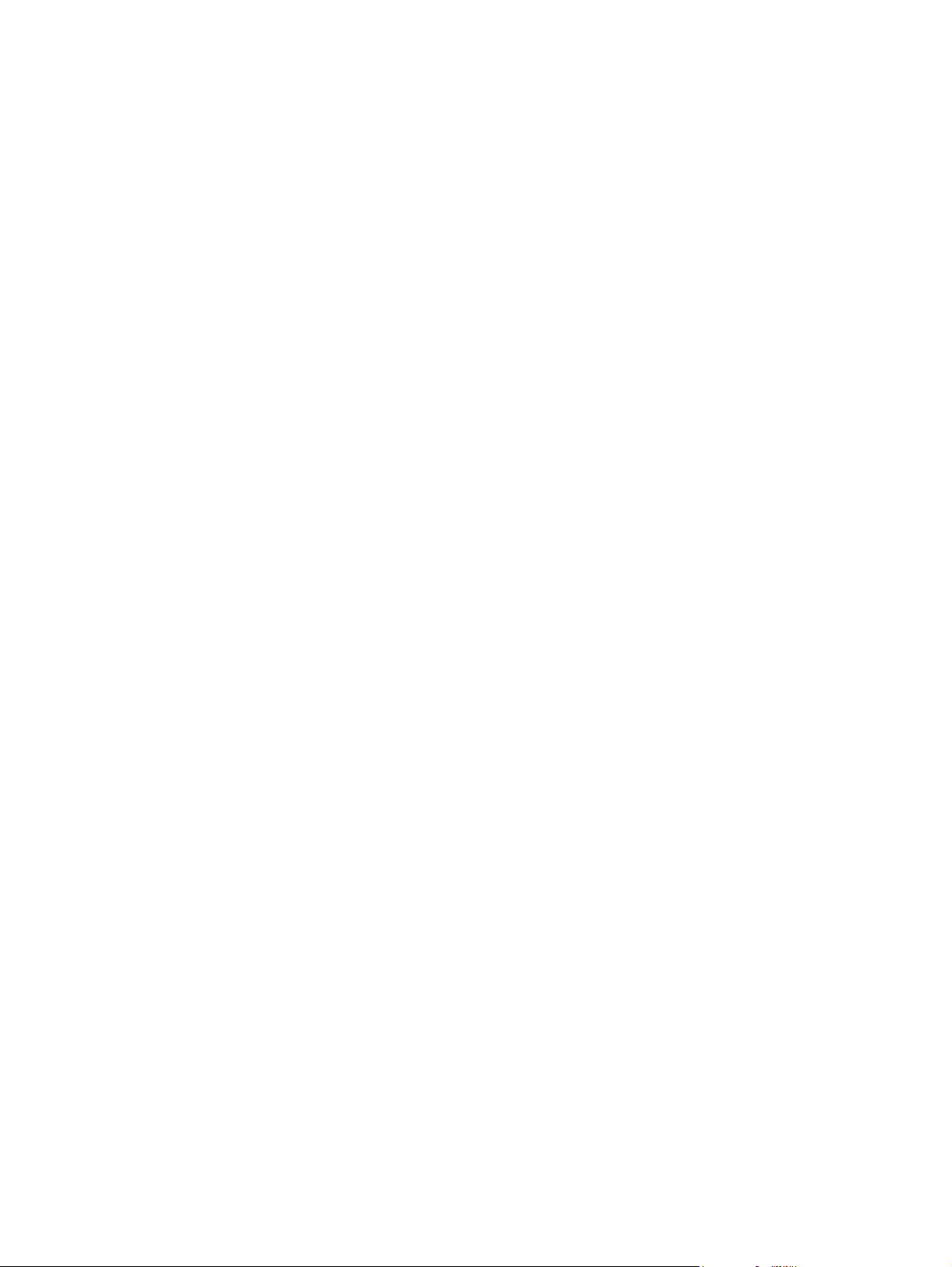
Page 3

LaserJet Pro 100 Color MFP M175
Software Technical Reference
Page 4
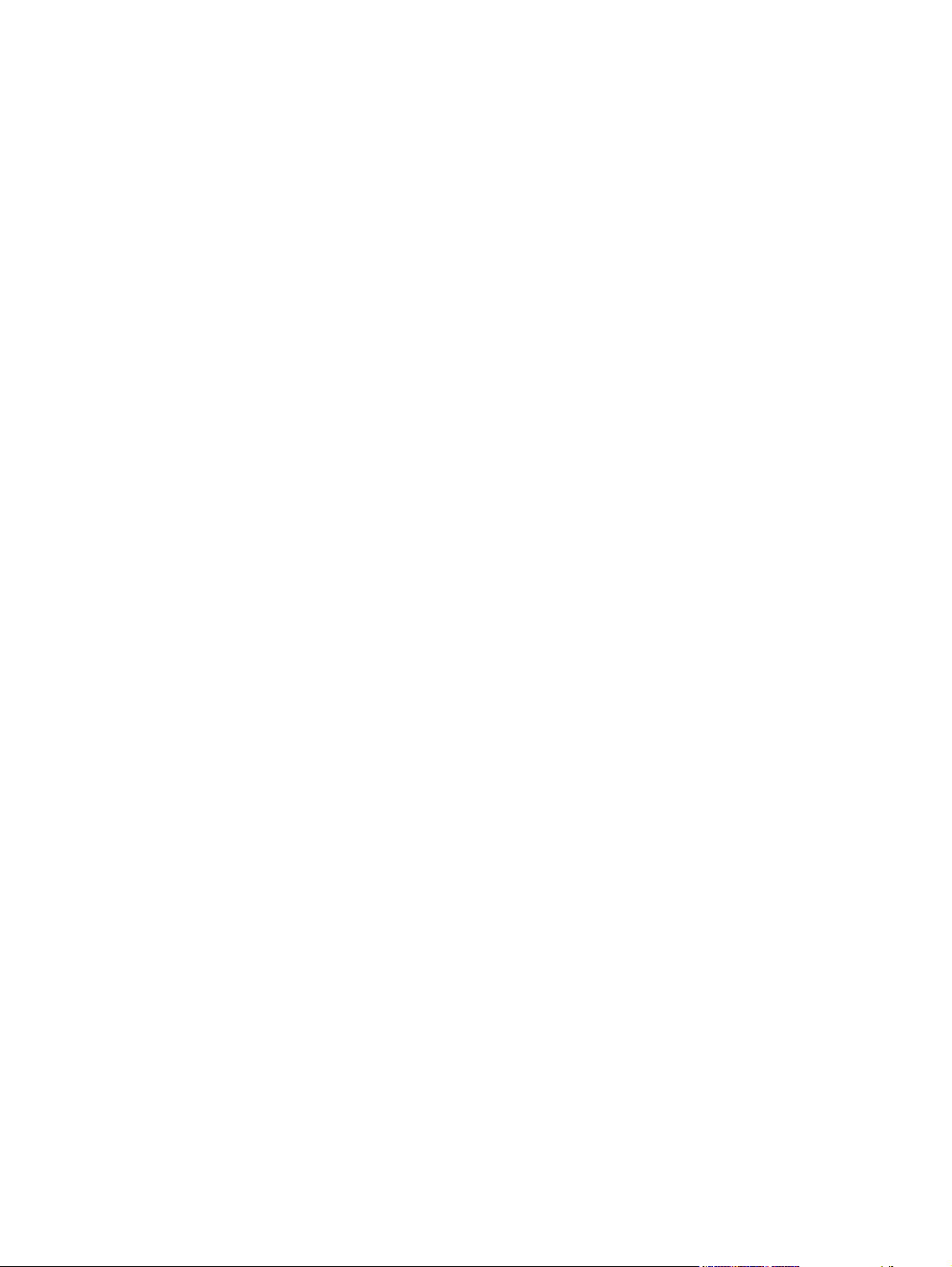
Copyright and License
© 2011 Copyright Hewlett-Packard
Development Company, L.P.
Trademark Credits
®
, Acrobat®, and PostScript® are
Adobe
trademarks of Adobe Systems Incorporated.
Reproduction, adaptation, or translation
without prior written permission is
prohibited, except as allowed under the
copyright laws.
The information contained herein is subject
to change without notice.
The only warranties for HP products and
services are set forth in the express warranty
statements accompanying such products and
services. Nothing herein should be
construed as constituting an additional
warranty. HP shall not be liable for technical
or editorial errors or omissions contained
herein.
Edition 1, 4/2011
Intel® Core™ is a trademark of Intel
Corporation in the U.S. and other countries.
Microsoft®, Windows®, Windows® XP,
and Windows Vista® are U.S. registered
trademarks of Microsoft Corporation.
®
is a registered trademark of The
UNIX
Open Group.
PANTONE® is Pantone, Inc's checkstandard trademark for color.
Page 5
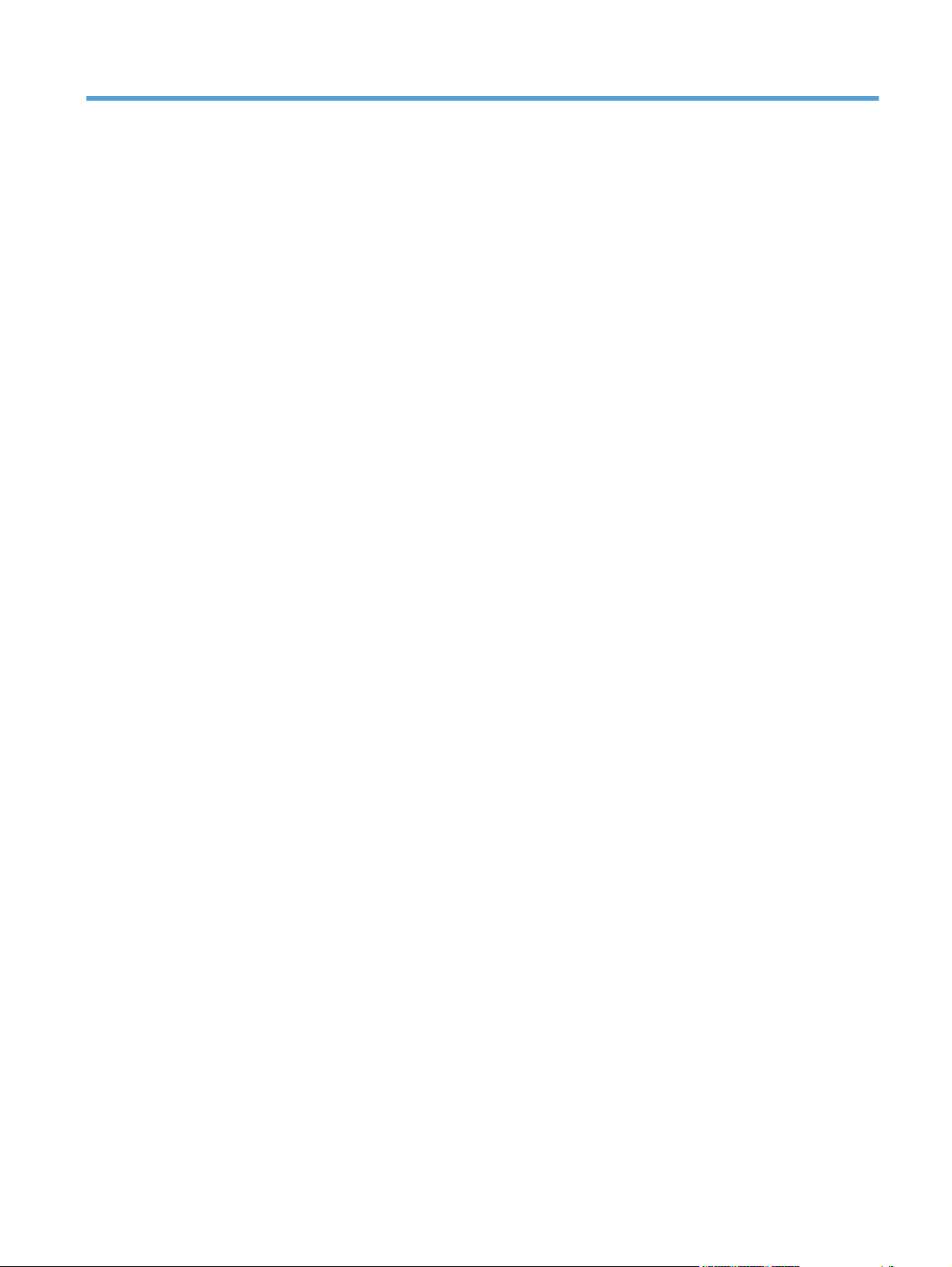
Table of contents
1 Document and product basics ........................................................................................... 1
Purpose and scope ................................................................................................................... 2
Documentation availability and localization ................................................................................ 3
User documentation ................................................................................................... 4
User guide ................................................................................................ 4
Readme .................................................................................................... 4
Help & Learn Center ................................................................................... 5
Software availability and localization ......................................................................................... 6
Printing-system software on the Web ........................................................................... 6
In-box printing-system software CD ............................................................... 6
HP LaserJet Windows software CD ................................................ 6
CD versions and language support ................................................ 8
2 Windows software description ....................................................................................... 13
Introduction ........................................................................................................................... 13
Windows printing-system software ........................................................................................... 14
Windows printing-system software ............................................................................ 14
HP Color LaserJet printer drivers ................................................................................ 16
HP PCL 6 Print Driver, PCL 5 Universal Print Driver, and PS Universal Print
Driver ..................................................................................................... 16
Printer-driver version numbers for Windows operating systems ....................... 16
Driver configuration for Windows ............................................................................................ 18
Driver autoconfiguration .......................................................................................... 18
Bidirectional communication ..................................................................................... 18
Enterprise AutoConfiguration .................................................................................... 18
Update Now .......................................................................................................... 20
HP Driver Configuration ........................................................................................... 21
Continuous export .................................................................................... 23
Advanced color use ............................................................................................................... 24
Color use monitoring ............................................................................................... 24
PANTONE color profiles .......................................................................................... 24
HP Device Toolbox ................................................................................................................. 26
ENWW iii
Page 6
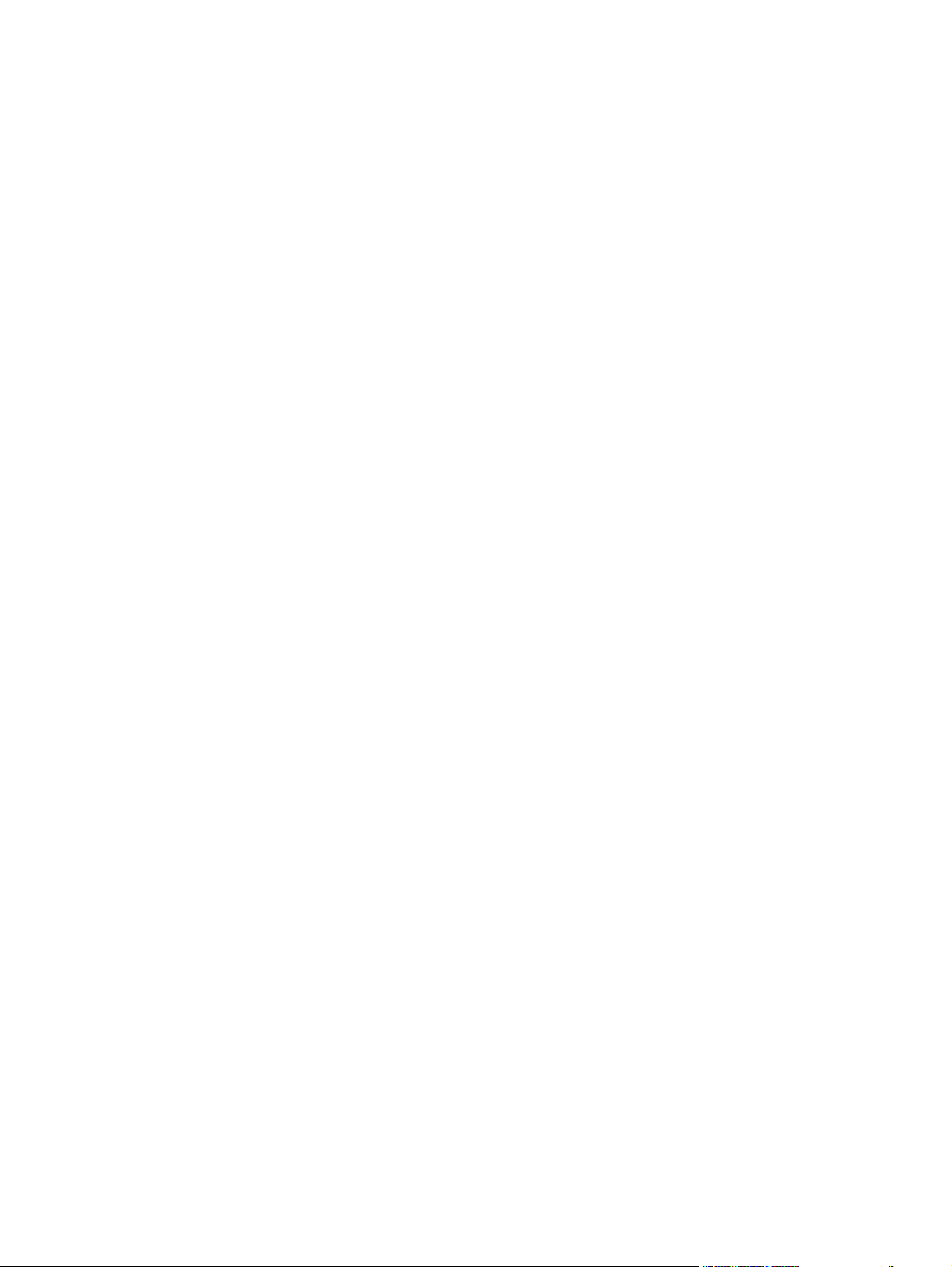
Status tab ............................................................................................................... 27
Device Status ........................................................................................... 27
Supplies Status ......................................................................................... 28
Device Configuration page ........................................................................ 29
Network Summary page ........................................................................... 30
Reports ................................................................................................... 30
Color Usage Log ...................................................................................... 31
Event Log page ........................................................................................ 32
System tab ............................................................................................................. 32
Device Information page ........................................................................... 32
Paper Setup page .................................................................................... 33
Print Quality page .................................................................................... 33
Energy Settings page ................................................................................ 34
Print Density page .................................................................................... 35
Paper Types page .................................................................................... 36
System Setup page ................................................................................... 36
Service page ........................................................................................... 37
Product Security page ............................................................................... 37
Print tab ................................................................................................................. 37
Printing ................................................................................................... 38
PCL5 ...................................................................................................... 38
PostScript ................................................................................................ 38
Networking tab ...................................................................................................... 39
Network Summary ................................................................................... 40
IPv4 Configuration ................................................................................... 40
IPv6 Configuration ................................................................................... 41
Wireless Configuration ............................................................................. 43
Network Identification ............................................................................... 43
Advanced page ....................................................................................... 45
SNMP page ............................................................................................ 45
HP Web Services tab .............................................................................................. 46
Web Services Setup page ......................................................................... 46
Proxy Settings page .................................................................................. 46
HP Smart Install tab ................................................................................................. 47
HP Web Jetadmin .................................................................................................................. 48
HP Customer Participation Program .......................................................................................... 49
Scan software ........................................................................................................................ 50
HP Scan software .................................................................................................... 50
E-mail ..................................................................................................... 53
Scan settings ........................................................................................... 53
Scan drivers ........................................................................................................... 54
iv ENWW
Page 7
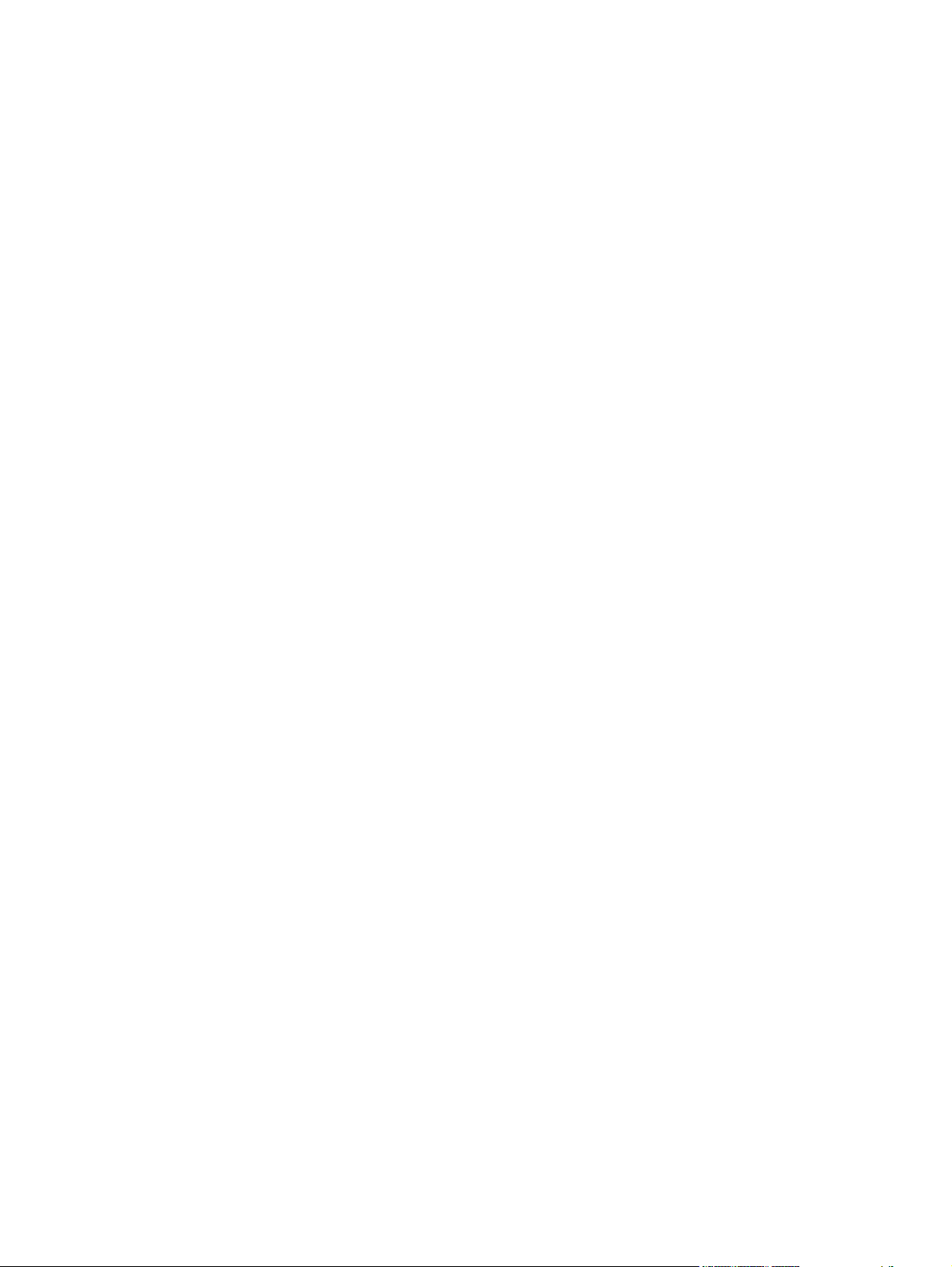
WIA driver .............................................................................................. 54
Font support .......................................................................................................................... 56
Basic fonts .............................................................................................................. 56
Default fonts ........................................................................................................... 56
HP Driver Deployment Utility .................................................................................................... 62
3 Install Windows printing-system components ................................................................. 71
Supported operating systems for Windows ................................................................................ 72
Install overview ...................................................................................................................... 73
Software installation types for Windows .................................................................... 73
Installation options .................................................................................................. 73
General Windows installation instructions ................................................................................. 74
General Windows HP Smart Install installation instructions ........................................... 74
General Windows installation from the software CD-ROM for direct connections ............ 74
Windows installation instructions for direct-connected (USB) products ............. 74
Printer-driver only installation instructions (Microsoft Add Printer Wizard) ........ 75
General Windows installation from the software CD-ROM for network connections ......... 76
Printer sharing disclaimer .......................................................................... 76
Network setup ......................................................................................... 77
Windows installation instructions for network-connected products ................... 77
Printer-driver only installation instructions (Microsoft Add Printer Wizard) ........ 78
Point-and-Print installation for Windows ..................................................................... 78
Modify a pre-existing installation ............................................................................... 79
Detailed Windows installation instructions ................................................................................. 81
Use HP Smart Install to install the product software ...................................................... 81
Use the installation CD to install the product software .................................................. 89
Install optional software .......................................................................................................... 98
Uninstall software ................................................................................................................. 102
Use the HP Uninstall utility to remove the product software ......................................... 102
Use the software CD to remove the product software ................................................. 104
Remove the printer driver by using the Windows Add or Remove Programs feature ....... 107
Uninstall the printer driver by using the Server Properties feature ................................. 109
4 HP PCL 6 printer driver and HP PS Universal Print Driver for Windows .......................... 111
Introduction ......................................................................................................................... 111
Access printer drivers ........................................................................................................... 112
Printing Preferences driver tabs ............................................................................... 112
Properties driver tabs ............................................................................................. 113
Help system ......................................................................................................................... 114
“What's this?” Help ............................................................................................... 114
Incompatible print settings messages ....................................................................... 114
ENWW v
Page 8
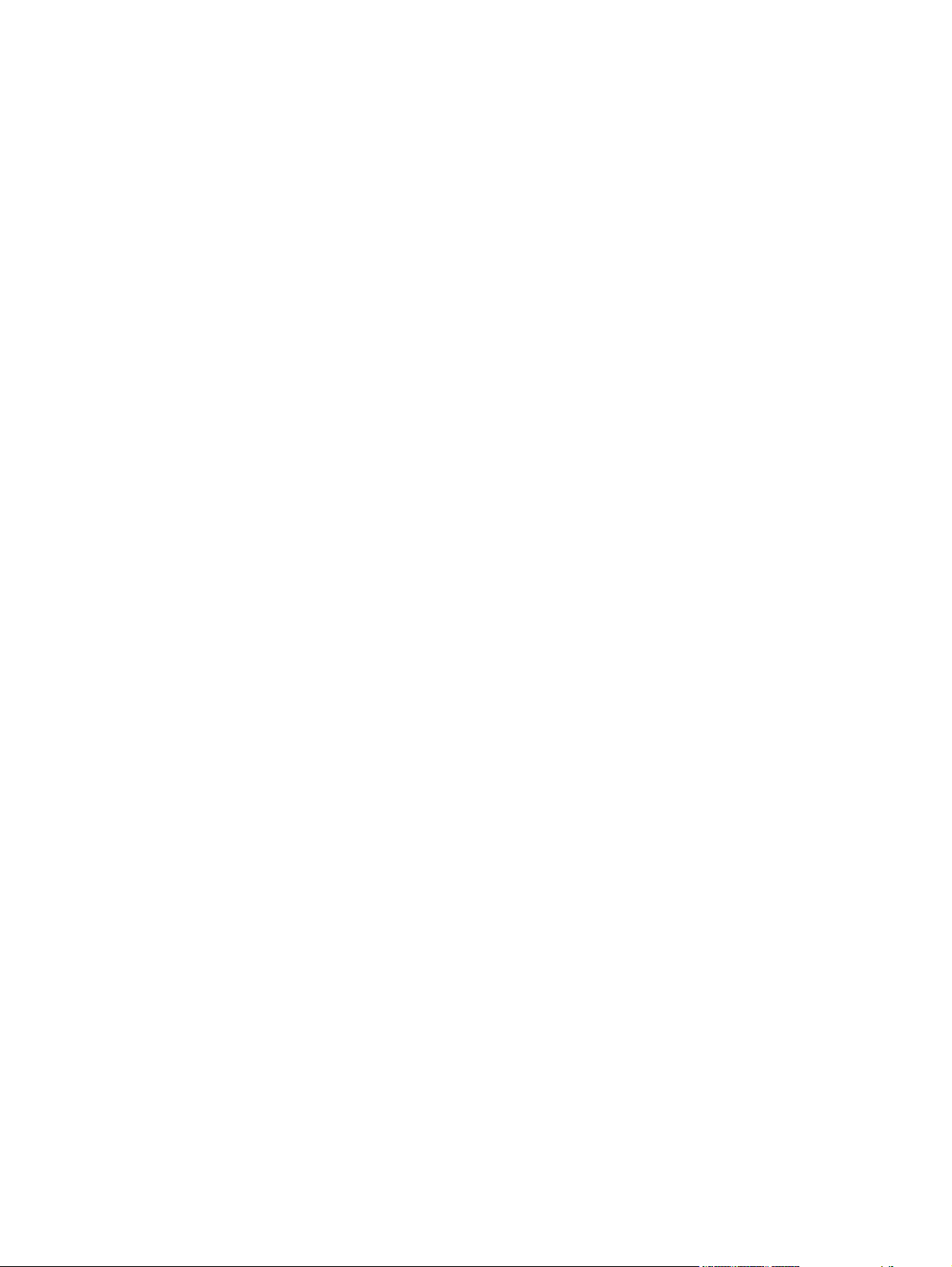
Advanced tab features .......................................................................................................... 117
Graphic ............................................................................................................... 118
Image Color Management ...................................................................... 118
True Type Font ....................................................................................... 118
Document Options ................................................................................................ 118
Advanced Printing Features ..................................................................... 118
Printer Features ...................................................................................... 119
Layout Options ...................................................................................... 119
Printing Shortcuts tab features ................................................................................................ 121
Use defined printing shortcuts ................................................................................. 122
General Everyday Printing ....................................................................... 122
Paper type .............................................................................. 122
Paper sizes ............................................................................. 124
Paper source .......................................................................... 124
Print on both sides ................................................................... 125
Color options .......................................................................... 125
Pages per sheet ....................................................................... 125
Eco-print (Two-sided Printing) ................................................................... 125
Factory Defaults ..................................................................................... 125
Envelopes .............................................................................................. 126
Cardstock Heavy ................................................................................... 126
Glossy/Presentation ............................................................................... 126
Snapshot Photos .................................................................................................... 126
Labels .................................................................................................................. 127
Transparencies ..................................................................................................... 127
Create a custom printing shortcut ............................................................................ 127
Paper/Quality tab features .................................................................................................... 128
Paper Options ...................................................................................................... 128
Paper sizes ............................................................................................ 129
Custom Paper Size ................................................................................. 129
Name .................................................................................... 129
Paper size .............................................................................. 130
Units ...................................................................................... 130
Custom width and height control limits ....................................... 130
Paper source ......................................................................................... 130
Paper type ............................................................................................ 131
Special pages ........................................................................................ 133
Covers ................................................................................... 133
Print pages on different paper ................................................... 133
Document preview image ....................................................................................... 134
Print Quality ......................................................................................................... 134
vi ENWW
Page 9
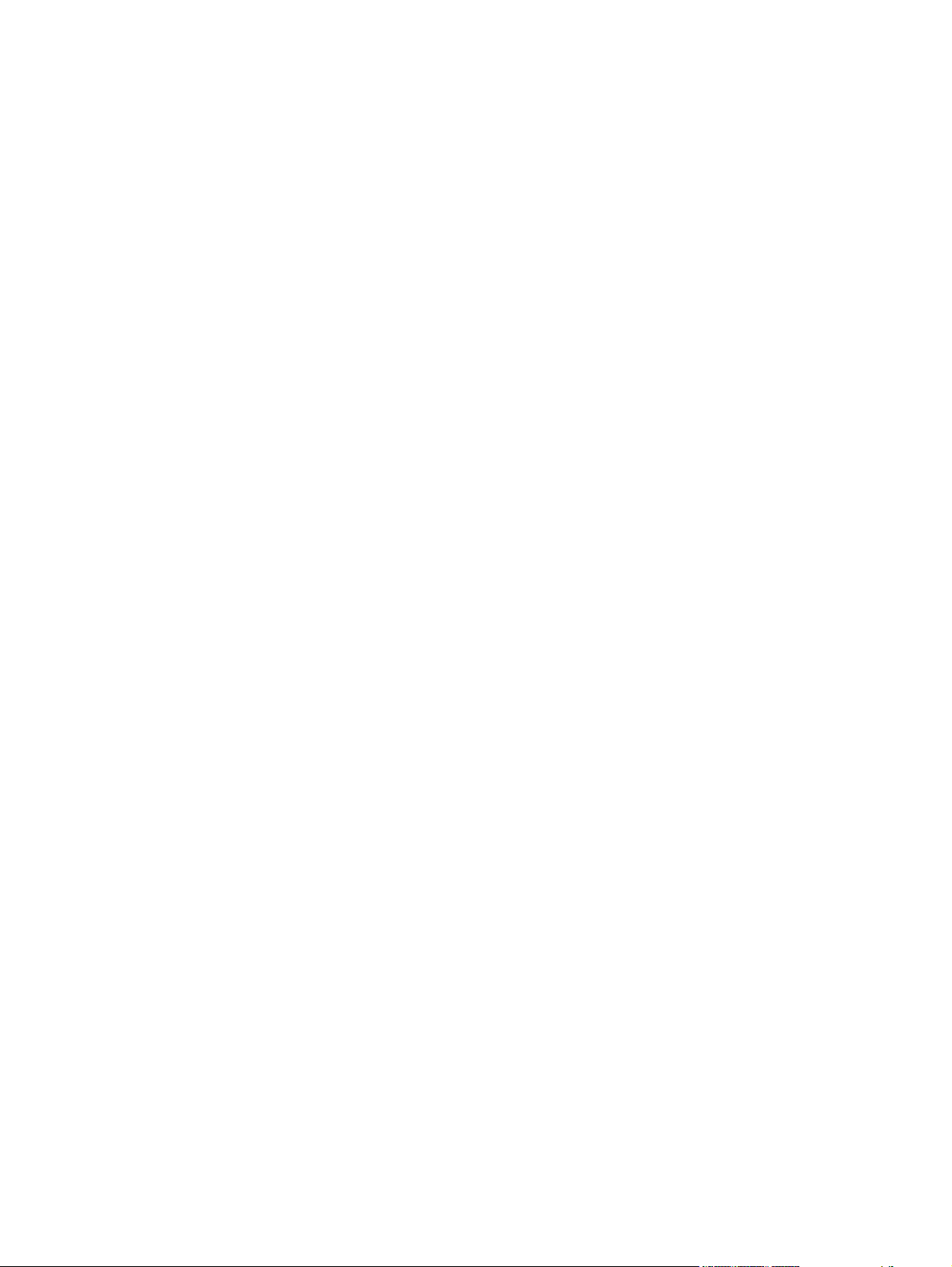
Print Quality drop-down menu ................................................................. 134
Effects tab features ............................................................................................................... 135
Resizing Options ................................................................................................... 136
Actual Size ............................................................................................ 136
Print Document On ................................................................................. 136
Scale to Fit ............................................................................................ 136
% of Actual Size .................................................................................... 136
Document preview image ....................................................................................... 137
Watermarks ......................................................................................................... 137
Current watermarks ................................................................................ 138
Watermark Message .............................................................................. 139
Message Angle ...................................................................................... 139
Font Attributes ........................................................................................ 139
Default watermark settings ....................................................................... 140
Finishing tab features ............................................................................................................ 142
Document Options ................................................................................................ 142
Print on Both Sides (manually) .................................................................. 143
Print on both sides manually ..................................................... 143
Flip Pages Up ........................................................................................ 145
Booklet Layout ....................................................................................... 145
Book and Booklet Printing ........................................................ 145
Pages per Sheet ..................................................................................... 146
Print Page Borders .................................................................................. 147
Page Order ........................................................................................... 147
Document preview image ....................................................................................... 147
Orientation ........................................................................................................... 147
Color tab features ................................................................................................................ 149
Color Options ....................................................................................................... 150
Automatic .............................................................................................. 150
Manual ................................................................................................. 150
Neutral Grays ........................................................................................ 151
Color Themes ....................................................................................................... 151
Default (sRGB) ....................................................................................... 151
Photo (sRGB) ......................................................................................... 151
Photo (Adobe RGB 1998) ....................................................................... 151
Vivid (sRGB) .......................................................................................... 152
None .................................................................................................... 152
Document preview image ....................................................................................... 152
HP EasyColor ....................................................................................................... 152
Services tab features ............................................................................................................. 153
Internet Services .................................................................................................... 153
ENWW vii
Page 10
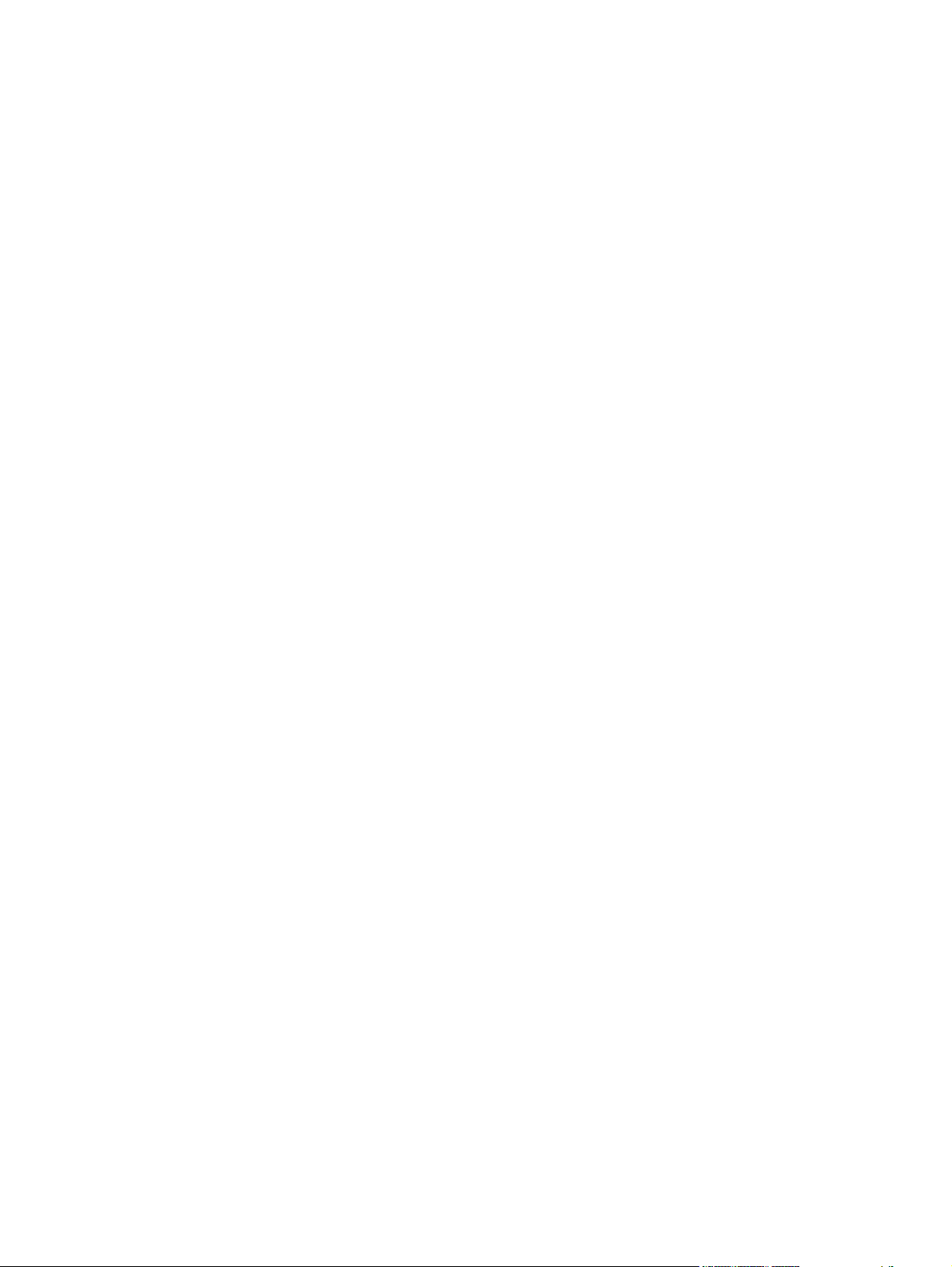
Device Settings tab features ................................................................................................... 155
Form to Tray Assignment ........................................................................................ 155
Font Substitution Table ........................................................................................... 156
External Fonts ........................................................................................ 156
Installing external fonts ............................................................. 156
Removing external fonts ........................................................... 157
Installable Options ................................................................................................ 157
Allow Manual Duplexing ......................................................................... 157
Job Separator ........................................................................................ 158
Printer Status Notifications ....................................................................... 158
About tab features ................................................................................................................ 159
5 Mac software and utilities ............................................................................................ 161
Supported operating systems for Mac ..................................................................................... 162
Mac system requirements ...................................................................................................... 162
Hardware requirements ......................................................................................... 162
Change printer-driver settings for Mac .................................................................................... 162
Mac printing-system software ................................................................................................. 163
HP LaserJet Pro 100 Color MFP M175 PPD .............................................................. 163
HP LaserJet Pro 100 Color MFP M175 PDE .............................................................. 163
HP USB EWS Gateway .......................................................................................... 163
HP Utility .............................................................................................................. 164
Supported printer drivers for Mac ........................................................................... 164
Priority for print settings for Mac ............................................................................. 164
Install the Mac printing-system software ................................................................................... 165
General installation for Mac operating systems ......................................................... 165
Detailed Mac installation for a USB connection ......................................................... 165
Detailed Mac installation for a network connection .................................................... 174
Setup instructions .................................................................................................. 182
Set up a printer with a Mac ..................................................................... 182
Troubleshoot the product setup ................................................................. 183
Remove the printing-system software from Mac operating systems .............................................. 184
Supported utilities for Mac .................................................................................................... 188
HP Utility for Mac .................................................................................................. 188
Open the HP Utility ................................................................................. 188
HP Utility toolbar .................................................................................... 189
Supplies Status ....................................................................................... 190
Device Information ................................................................................. 190
Color Usage .......................................................................................... 191
File Upload ........................................................................................... 191
Upload Fonts ......................................................................................... 192
viii ENWW
Page 11
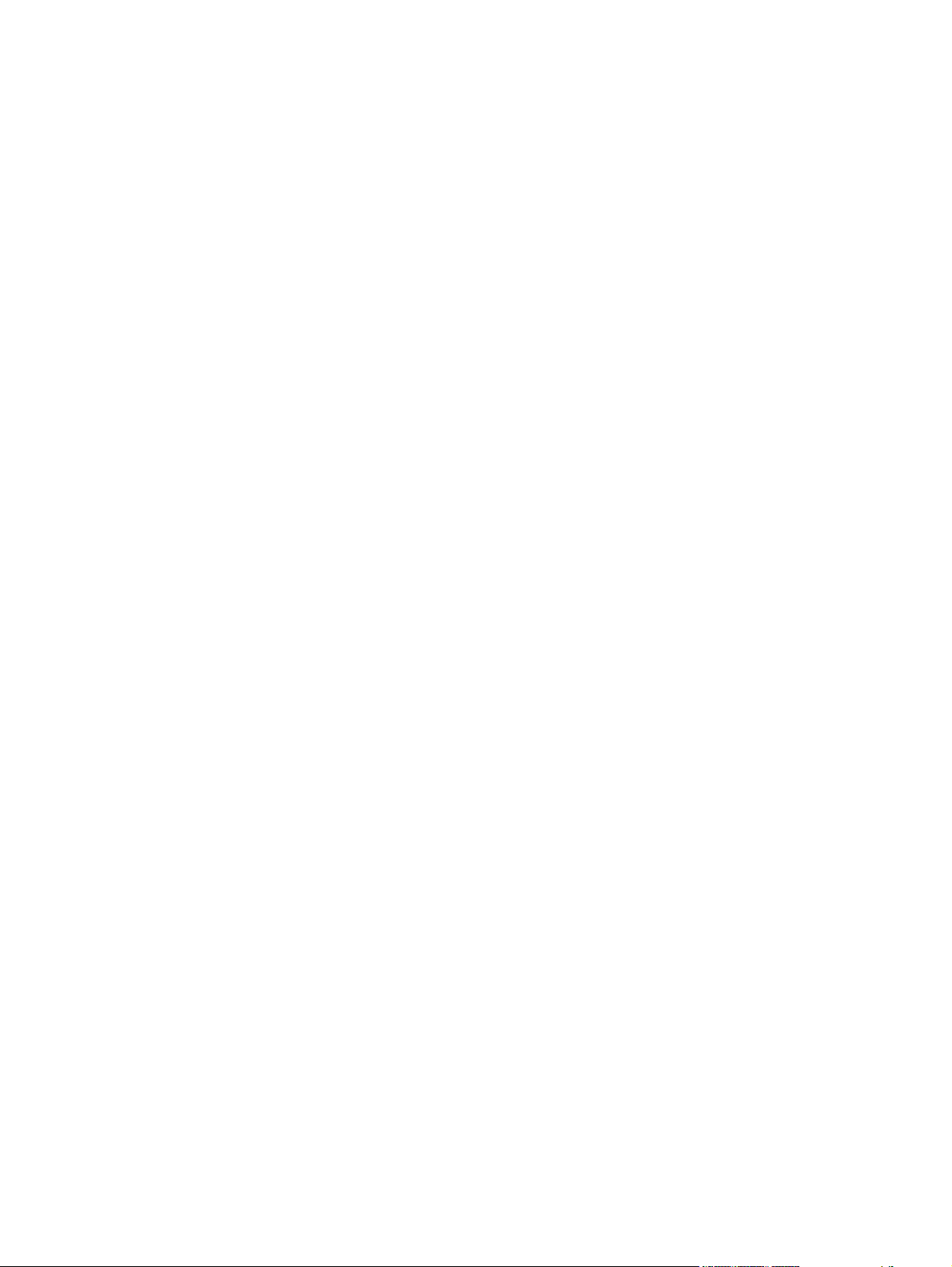
Trays Configuration ................................................................................ 193
Network Settings .................................................................................... 193
Additional Settings ................................................................................. 195
Message Center ..................................................................................... 195
HP Embedded Web Server (EWS) ........................................................................... 196
6 Engineering details ....................................................................................................... 197
Introduction ......................................................................................................................... 197
Printing print-ready documents ............................................................................................... 198
Print-ready file printing by using FTP through a browser ............................................. 198
Print-ready file printing by using FTP on a direct network connection ............................ 199
Windows operating systems .................................................................... 199
Mac OS X operating systems ................................................................... 200
Print-ready printing by using a local Windows port ................................................... 200
Windows 2000 Service Pack 3, Windows XP, Windows Server 2003,
Windows Server 2008, Windows Vista, or Windows 7 ............................. 201
Print-ready file printing in a Windows network .......................................................... 201
Print-ready file printing in UNIX systems ................................................................... 201
Print-ready file printing by using the LPR command .................................................... 201
Tools for troubleshooting ....................................................................................................... 203
Control panel messages ......................................................................................... 203
10.100X Supply memory error ................................................................ 203
49 Error ................................................................................................ 203
50.X Fuser Error ..................................................................................... 203
52 Scanner Error ................................................................................... 203
79 Error ................................................................................................ 204
Document Feeder Jam ............................................................................. 204
Document Feeder Mispick. Reload. ........................................................... 204
Door open ............................................................................................. 204
55.4 error. Turn off then turn on. .............................................................. 204
Engine Error. Press [OK]. ........................................................................ 205
Jam in Area. Open Door and Clear Jam. .................................................. 205
Jam in Tray 1. Clear Jam and then Press [OK]. .......................................... 205
Load Paper ............................................................................................ 205
Print Failure. Press [OK]. ......................................................................... 205
Scanner Error <XX>. Turn off and then on. ................................................ 206
Scanning Error. Cannot Connect. ............................................................. 206
Event log messages ............................................................................................... 206
Show an event log ................................................................................. 206
Engine diagnostics ................................................................................................ 208
Engine test ............................................................................................ 209
ENWW ix
Page 12
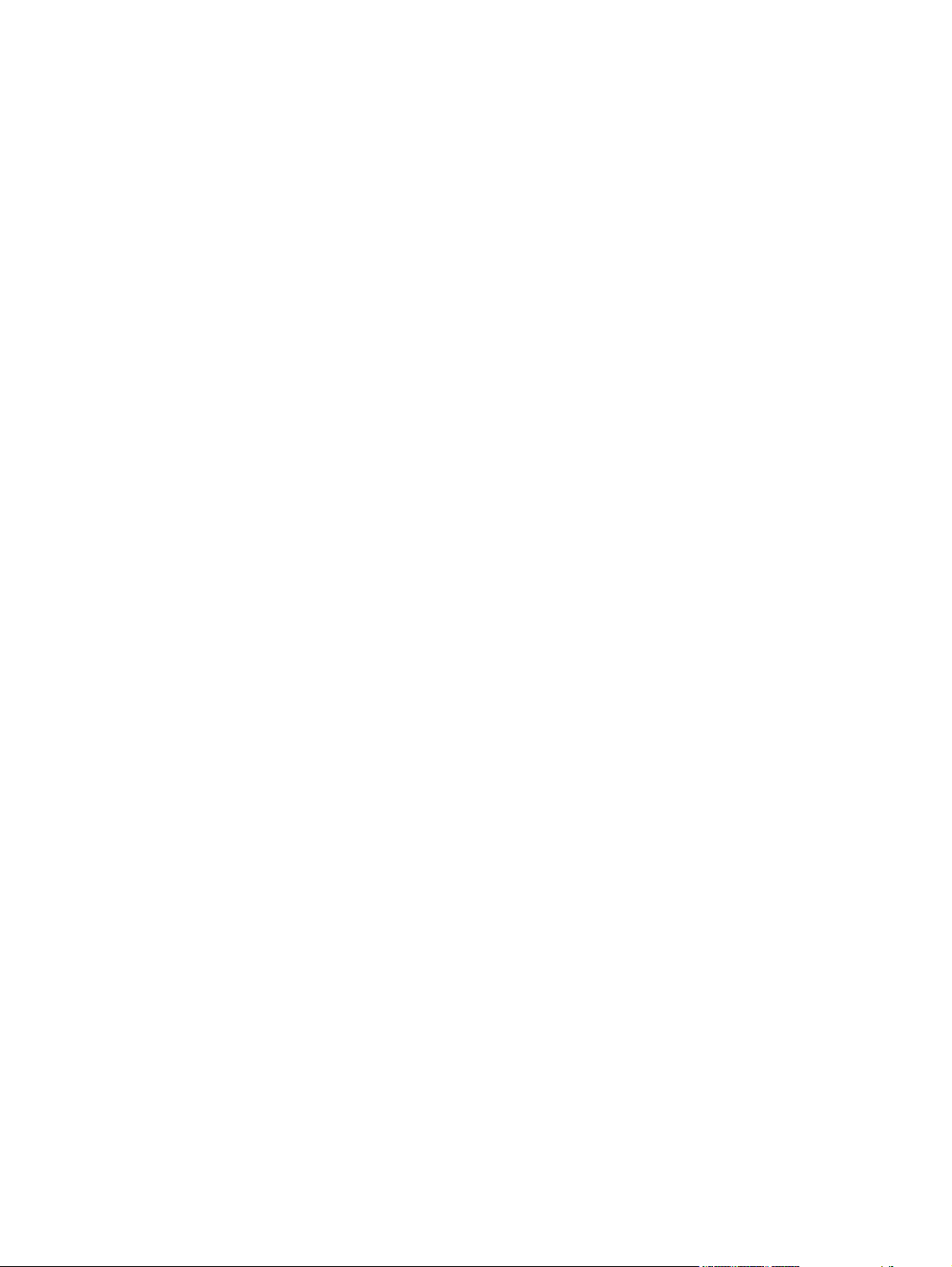
Index ............................................................................................................................... 211
x ENWW
Page 13
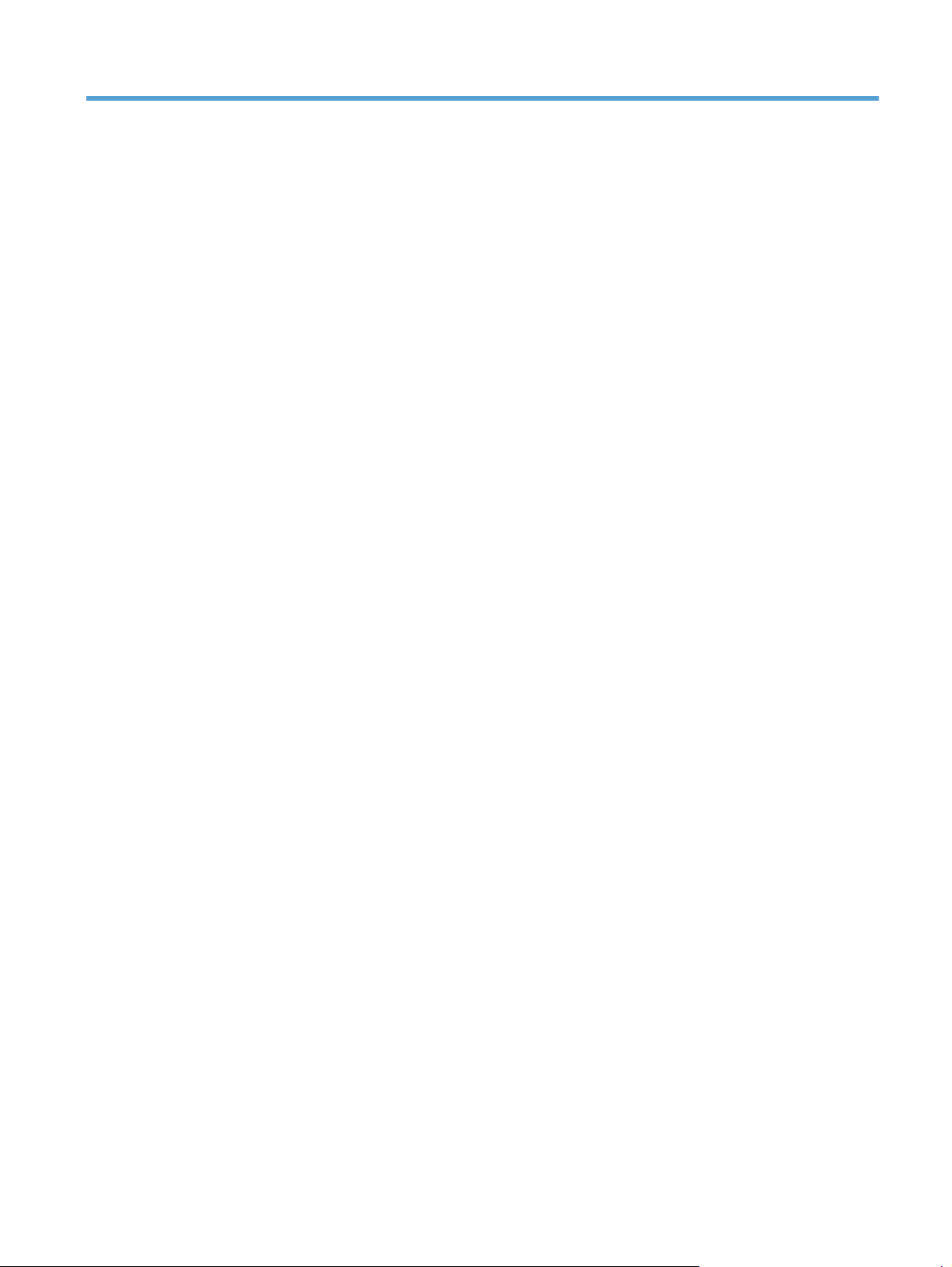
List of tables
Table 1-1 Documentation availability ...................................................................................................... 3
Table 1-2 Software CD supported languages ........................................................................................... 8
Table 1-3 Supported printer driver languages ......................................................................................... 10
Table 1-4 Installer component languages ............................................................................................... 11
Table 1-5 Documentation languages ..................................................................................................... 12
Table 2-1 Software components for Windows ........................................................................................ 14
Table 2-2 Automatic discovery and driver configuration through bidirectional communication
Table 2-3 EAC availability in Microsoft Windows and Microsoft Share ..................................................... 19
Table 2-4 EAC availability in Novell Netware environments ..................................................................... 20
Table 2-5 Operating systems that support HP Driver Preconfiguration ........................................................ 23
Table 2-6 Color access monitoring tools ................................................................................................ 24
Table 2-7 Network Identification pane – Text Entities ............................................................................... 44
Table 2-8 Examples of supported e-mail programs .................................................................................. 53
Table 2-9 Available scan settings .......................................................................................................... 53
Table 2-10 Default fonts ...................................................................................................................... 56
Table 2-11 Additional PS emulation fonts ............................................................................................... 59
Table 4-1 Font Attribute settings for new and preset watermarks ............................................................. 140
Table 4-2 Page orientation ................................................................................................................. 145
Table 6-1 Event-log messages ............................................................................................................. 207
1
..................... 18
ENWW xi
Page 14
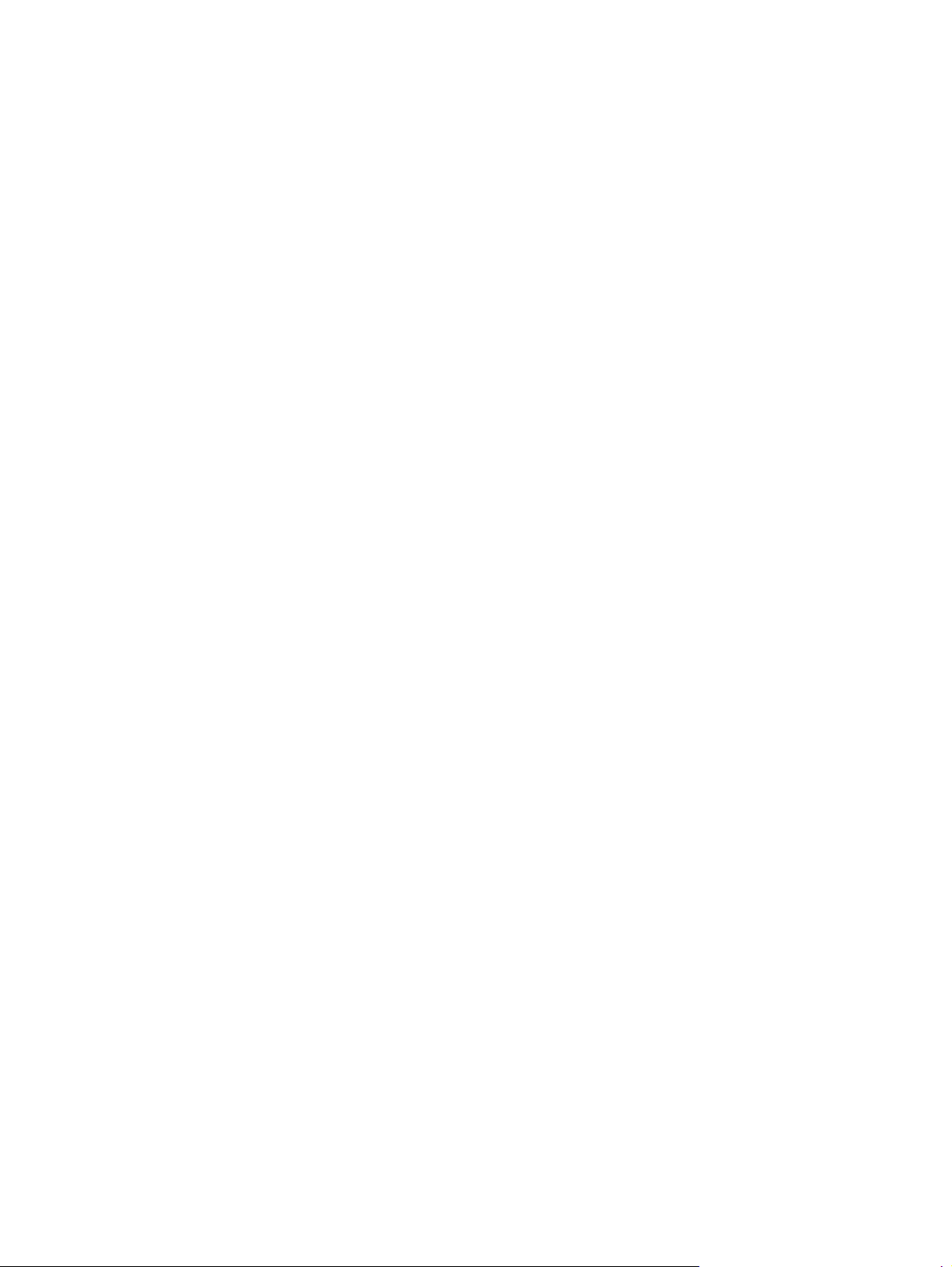
xii ENWW
Page 15
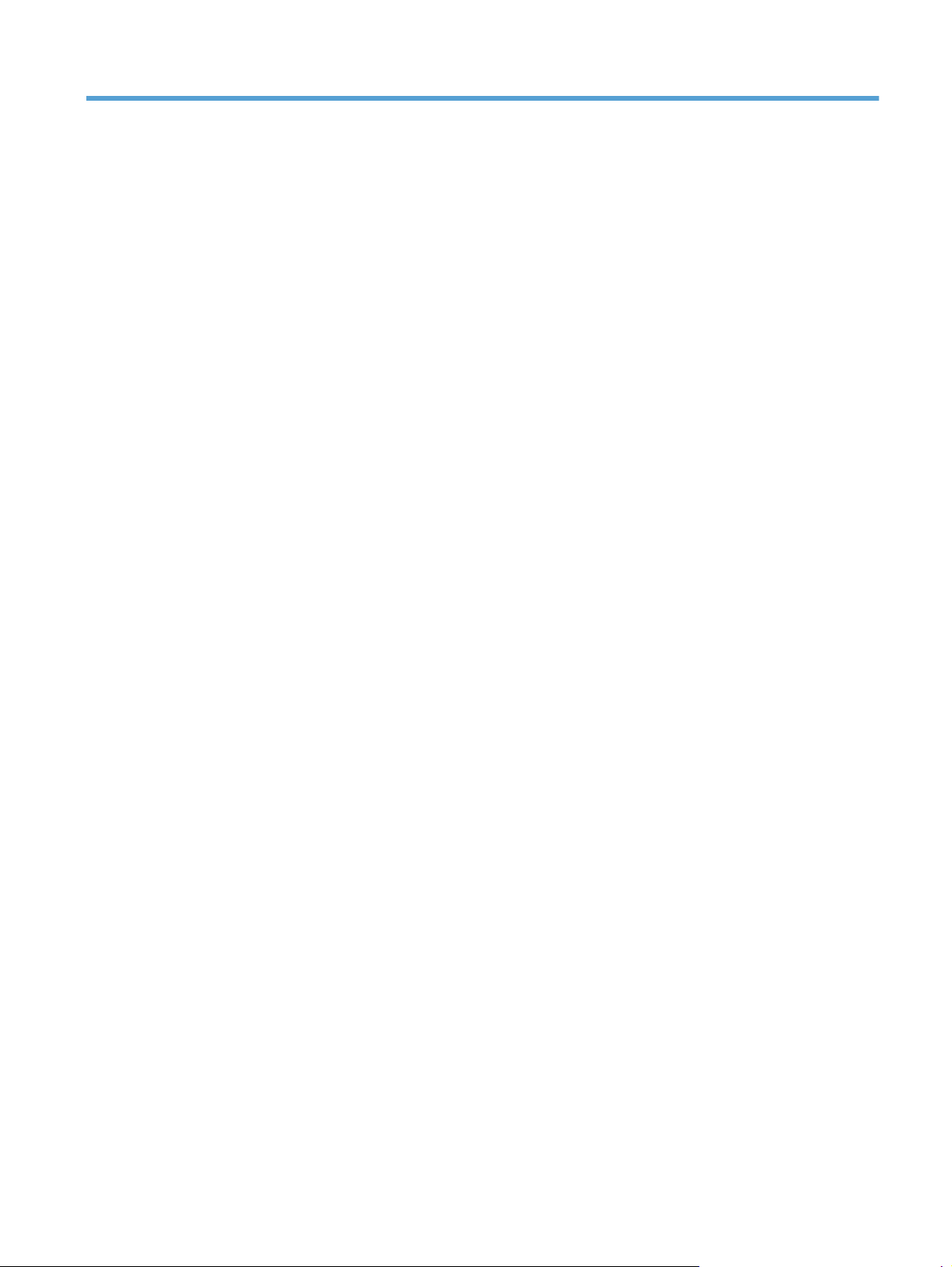
List of figures
Figure 1-1 Installation software CD – Documentation screen ....................................................................... 4
Figure 1-2 Help & Learn Center .............................................................................................................. 5
Figure 2-1 IP address location on the configuration page ......................................................................... 26
Figure 2-2 HP Device Toolbox, Status tab – Device Status page ................................................................ 27
Figure 2-3 HP Device Toolbox, Status tab – Supplies Status page ............................................................. 28
Figure 2-4 HP Device Toolbox, Status tab – Device Configuration page ..................................................... 29
Figure 2-5 HP Device Toolbox, Status tab – Network Summary page ........................................................ 30
Figure 2-6 HP Device Toolbox, Status tab – Reports page ........................................................................ 31
Figure 2-7 HP Device Toolbox, Status tab – Color Usage Log page ........................................................... 31
Figure 2-8 HP Device Toolbox, Status tab – Event Log page ..................................................................... 32
Figure 2-9 HP Device Toolbox, System tab – Device Information page ....................................................... 33
Figure 2-10 HP Device Toolbox, System tab – Paper Handling page ......................................................... 33
Figure 2-11 HP Device Toolbox, System tab – Print Quality page .............................................................. 33
Figure 2-12 HP Device Toolbox, System tab – Energy Settings page ......................................................... 34
Figure 2-13 HP Device Toolbox, System tab – Print Density page .............................................................. 35
Figure 2-14 HP Device Toolbox, System tab – Paper Types page .............................................................. 36
Figure 2-15 HP Device Toolbox, System tab – System Setup page ............................................................ 36
Figure 2-16 HP Device Toolbox, System tab – Service page ..................................................................... 37
Figure 2-17 HP Device Toolbox, System tab – Product Security page ......................................................... 37
Figure 2-18 HP Device Toolbox, Print tab – Printing page ........................................................................ 38
Figure 2-19 HP Device Toolbox, Print tab – PCL5 page ........................................................................... 38
Figure 2-20 HP Device Toolbox, Print tab – PostScript page ..................................................................... 39
Figure 2-21 HP Device Toolbox, Networking tab – Network Summary page .............................................. 40
Figure 2-22 HP Device Toolbox, Networking tab – IPv4 Configuration page .............................................. 41
Figure 2-23 HP Device Toolbox, Networking tab – IPv6 Configuration page .............................................. 42
Figure 2-24 HP Device Toolbox, Networking tab – Wireless Configuration page ........................................ 43
Figure 2-25 HP Device Toolbox, Networking tab – Network Identification page ......................................... 44
Figure 2-26 HP Device Toolbox, Networking tab – Advanced page .......................................................... 45
Figure 2-27 HP Device Toolbox, Networking tab – SNMP page ............................................................... 45
Figure 2-28 HP Device Toolbox, Web Services Setup page ..................................................................... 46
Figure 2-29 HP Device Toolbox, Proxy Settings page .............................................................................. 46
Figure 2-30 HP Device Toolbox, HP Smart Install tab ............................................................................... 47
ENWW xiii
Page 16
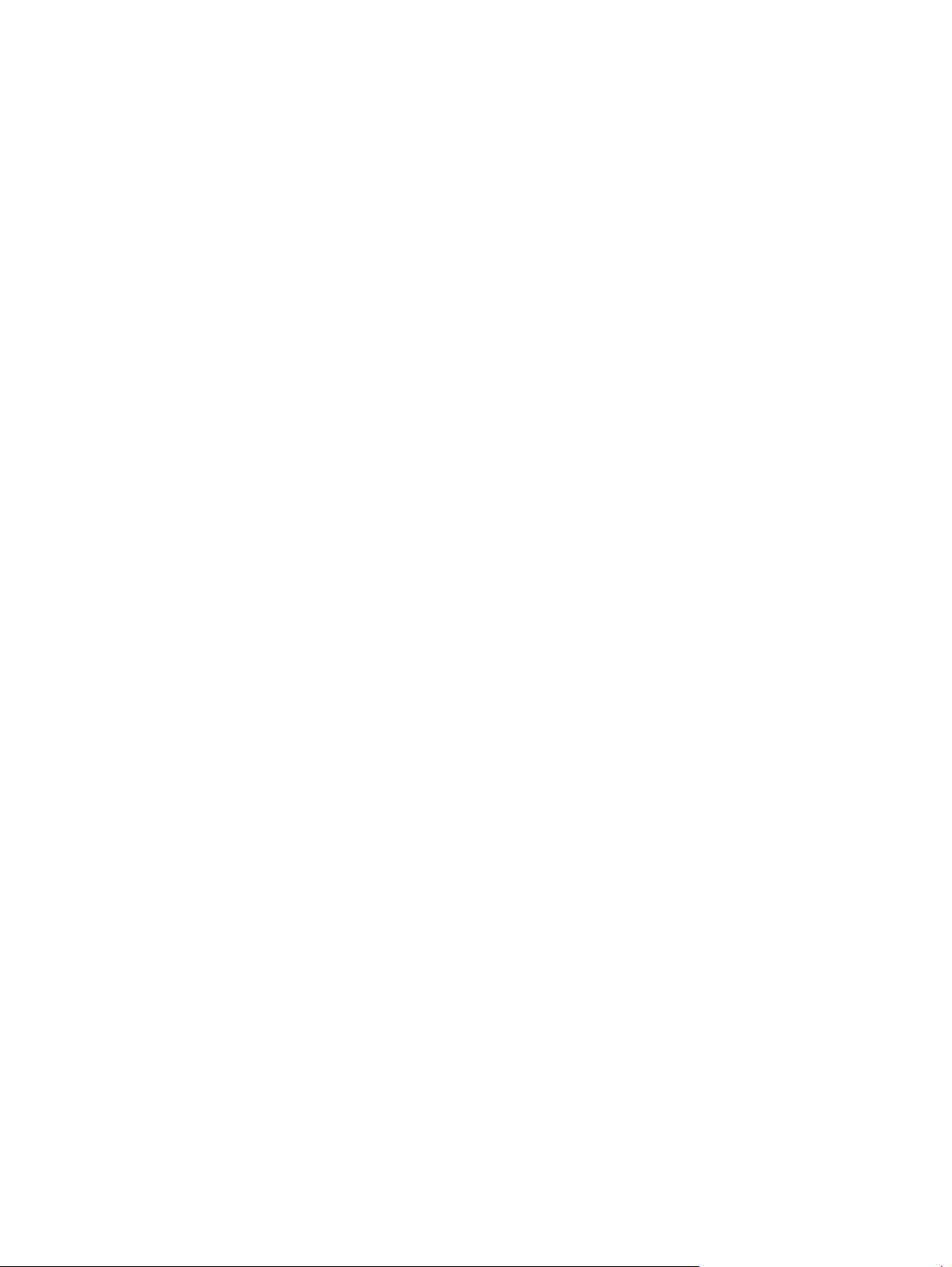
Figure 2-31 Welcome screen ............................................................................................................... 49
Figure 2-32 HP Scan dialog box ........................................................................................................... 51
Figure 2-33 Advanced Settings dialog box ............................................................................................ 52
Figure 2-34 WIA-driver user interface — flatbed ..................................................................................... 55
Figure 2-35 Package Source ................................................................................................................ 64
Figure 2-36 Network Settings ............................................................................................................... 65
Figure 2-37 HP DDU Driver Configuration settings .................................................................................. 67
Figure 3-1 Installer screen — Welcome Back screen ................................................................................ 79
Figure 3-2 HP Smart Install — License agreement screen .......................................................................... 81
Figure 3-3 HP Smart Install — Software Install screen .............................................................................. 82
Figure 3-4 Software installation — Connection Type screen ..................................................................... 82
Figure 3-5 Software installation — Connect the Product screen ................................................................. 83
Figure 3-6 Software installation — Connection Type screen for wired network installation ............................ 84
Figure 3-7 Software installation — Network Product(s) Found screen ......................................................... 85
Figure 3-8 Software installation — Connection Type screen for wireless connected installation ..................... 85
Figure 3-9 Software installation — Connect USB screen for wireless connected installation .......................... 86
Figure 3-10 Software installation — Wireless Network(s) Found screen for wireless connected installation ..... 87
Figure 3-11 Software installation — Wireless Network Setup screen for wireless connected installation ......... 88
Figure 3-12 Software installation — Complete screen .............................................................................. 88
Figure 3-13 Software installation — More Options screen ....................................................................... 89
Figure 3-14 Software installation — License agreement screen ................................................................. 90
Figure 3-15 Software installation — Connection Type screen ................................................................... 91
Figure 3-16 Software installation — Connect the Product screen ............................................................... 91
Figure 3-17 Software installation — Connection Type screen for network connected installation ................... 92
Figure 3-18 Software installation — Network Product(s) Found screen ....................................................... 93
Figure 3-19 Software installation — Connection Type screen for wireless connected installation ................... 93
Figure 3-20 Software installation — Connect USB screen for wireless connected installation ........................ 94
Figure 3-21 Software installation — Wireless Network(s) Found screen for wireless connected installation ..... 95
Figure 3-22 Software installation — Wireless Network Setup screen for wireless connected installation ......... 96
Figure 3-23 Software inst
Figure 3-24 Software installation — More Options screen ....................................................................... 97
Figure 3-25 Software installation — Welcome Back screen ...................................................................... 98
Figure 3-26 Software installation — More Options screen ....................................................................... 99
Figure 3-27 Software installation — Documentation screen ...................................................................... 99
Figure 3-28 Software installation — Admin Software screen .................................................................. 100
Figure 3-29 Software installation — Get Specialized Drivers screen ........................................................ 100
Figure 3-30 Software installation — Web Support screen ...................................................................... 101
Figure 3-31 HP Uninstaller utility — Uninstall button .............................................................................. 102
Figure 3-32 HP Uninstaller utility — Reboot Now button ........................................................................ 103
Figure 3-33 HP Uninstaller utility — Reboot Later button ......................................................................... 103
Figure 3-34 Software installation — Welcome Back screen .................................................................... 104
allation — Complete screen .............................................................................. 96
xiv ENWW
Page 17
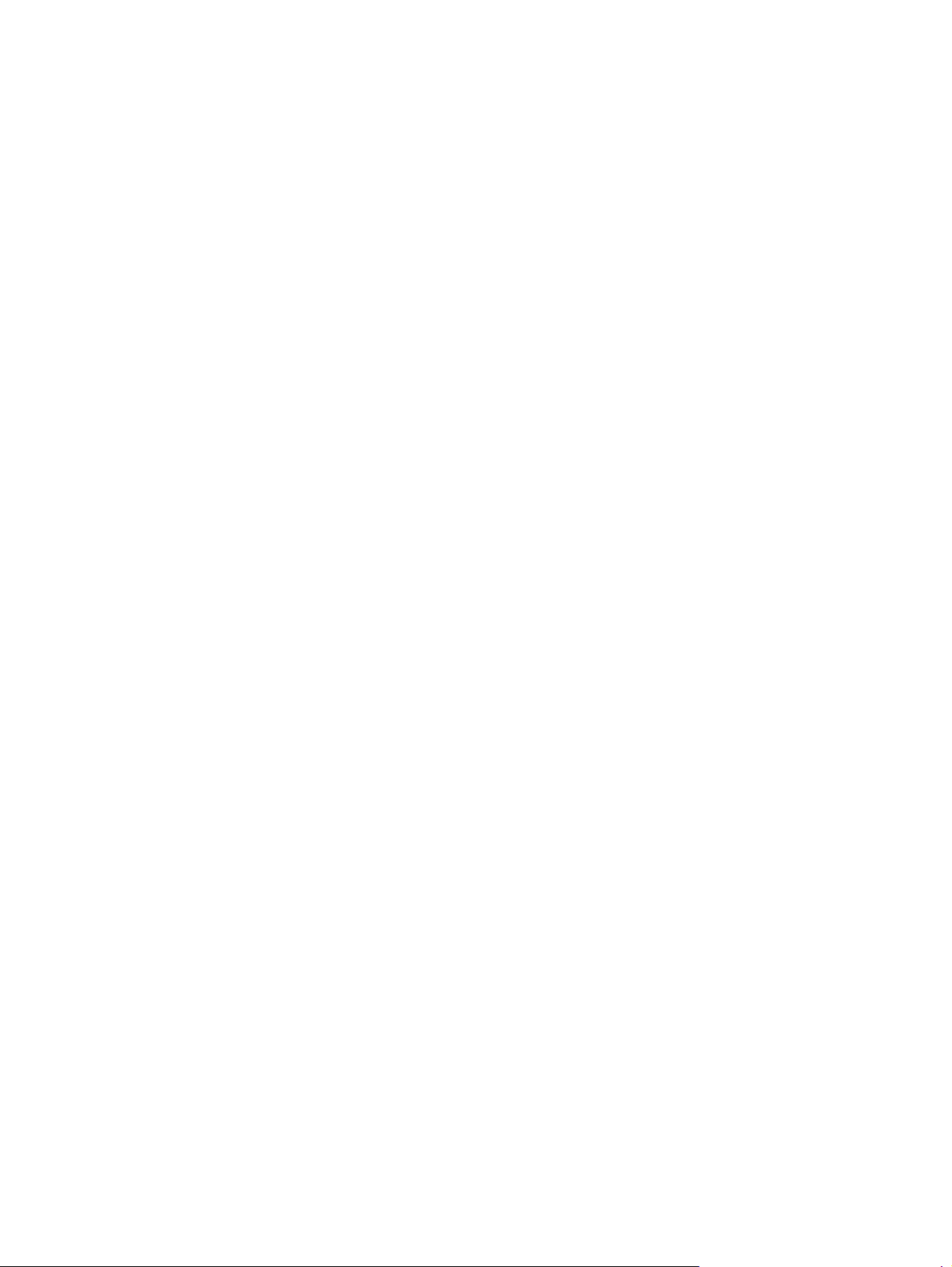
Figure 3-35 Software installation — Uninstall option selected ................................................................. 105
Figure 3-36 Software uninstall — Uninstall button ................................................................................. 105
Figure 3-37 Software uninstall — Reboot Now button ........................................................................... 106
Figure 3-38 Software uninstall — Reboot Later button ............................................................................ 106
Figure 3-39 Windows Control Panel screen ......................................................................................... 107
Figure 3-40 HP Driver Uninstall Utility screen ........................................................................................ 108
Figure 3-41 HP Driver Uninstall Complete screen .................................................................................. 108
Figure 4-1 Incompatible print settings warning ...................................................................................... 115
Figure 4-2 Incompatible Print Settings dialog ........................................................................................ 115
Figure 4-3 Advanced tab ................................................................................................................... 117
Figure 4-4 Printing Shortcuts tab ......................................................................................................... 121
Figure 4-5 Paper/Quality tab ............................................................................................................. 128
Figure 4-6 Effects tab ........................................................................................................................ 135
Figure 4-7 Finishing tab ..................................................................................................................... 142
Figure 4-8 Print on Both Sides Instructions dialog box ............................................................................ 144
Figure 4-9 Color tab ......................................................................................................................... 149
Figure 4-10 Services tab .................................................................................................................... 153
Figure 4-11 Device Settings tab .......................................................................................................... 155
Figure 4-12 About tab ....................................................................................................................... 159
Figure 5-1 Mac USB installation — Overview screen ............................................................................. 166
Figure 5-2 Mac USB installation — License screen ................................................................................ 167
Figure 5-3 Mac USB installation — License pop-up ................................................................................ 167
Figure 5-4 Mac USB installation — HP ePrint Offer screen ..................................................................... 168
Figure 5-5 Mac USB installation — Select Device screen ........................................................................ 169
Figure 5-6 Mac USB installation — Installation Type screen .................................................................... 170
Figure 5-7 Mac USB installation — Password popup ............................................................................. 170
Figure 5-8 Mac USB installation — Progress bar ................................................................................... 171
Figure 5-9 Mac USB installation — Setup screen .................................................................................. 171
Figure 5-10 Mac USB installation — Wireless Setup screen ................................................................... 172
Figure 5-11 Mac USB installation — Web Registration screen ................................................................ 173
Figure 5-12 M
Figure 5-13 Mac network installation — Overview screen ..................................................................... 175
Figure 5-14 Mac network installation — License screen ......................................................................... 175
Figure 5-15 Mac network installation — License pop-up ........................................................................ 176
Figure 5-16 Mac network installation — HP ePrint Offer screen .............................................................. 176
Figure 5-17 Mac network installation — Select Device screen ................................................................ 177
Figure 5-18 Mac network installation — Installation Type screen ............................................................ 178
Figure 5-19 Mac network installation — Password popup ...................................................................... 178
Figure 5-20 Mac network installation — Progress bar ........................................................................... 179
Figure 5-21 Mac network installation — Setup screen ........................................................................... 179
Figure 5-22 Mac network installation — Printer Queue screen ................................................................ 180
ac USB installation — Summary screen ........................................................................... 174
ENWW xv
Page 18
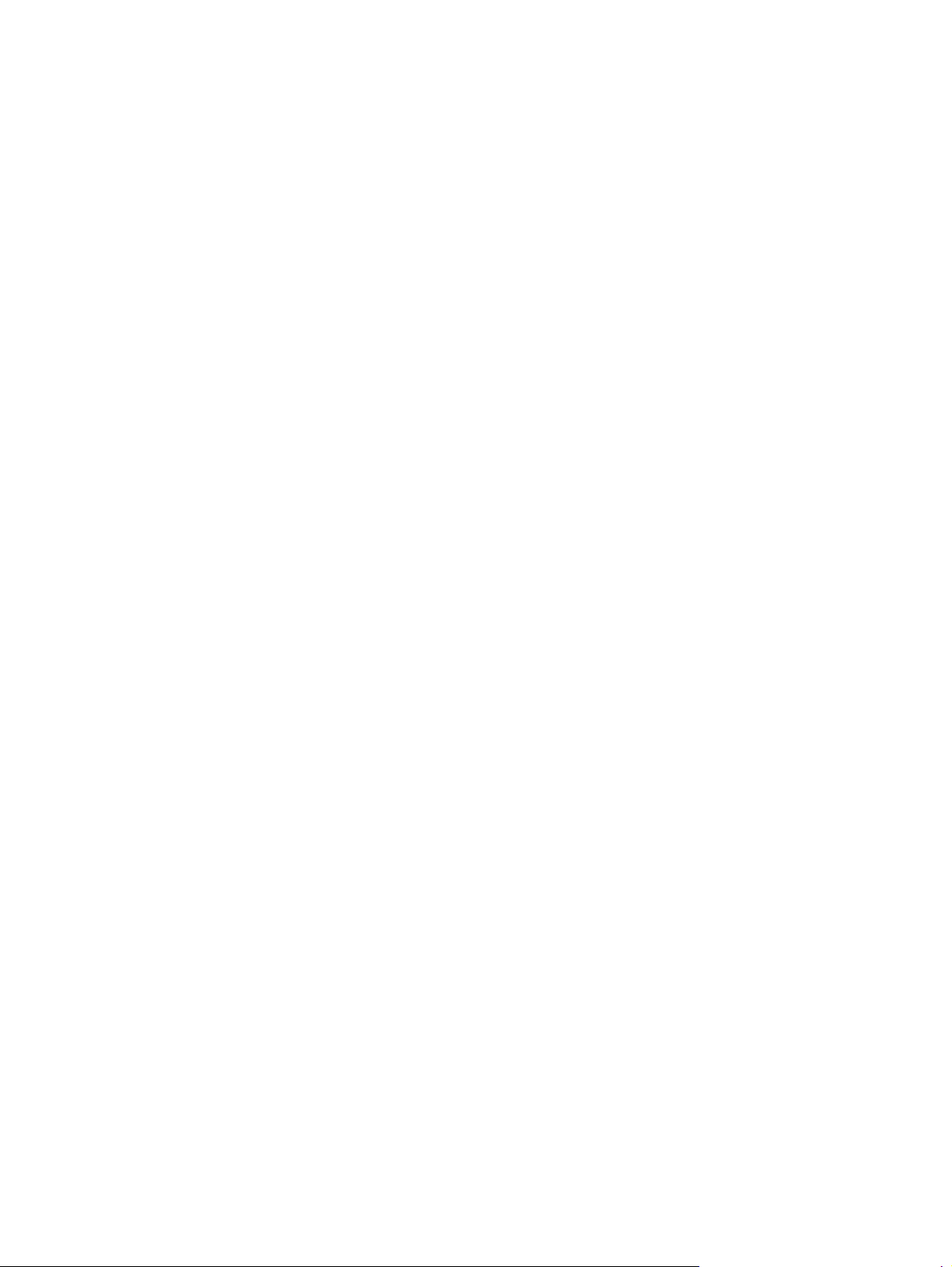
Figure 5-23 Mac network installation — Add Printer screen ................................................................... 180
Figure 5-24 Mac network installation — Web Registration screen ........................................................... 181
Figure 5-25 Mac network installation — Summary screen ...................................................................... 182
Figure 5-26 Mac software removal — Introduction screen ...................................................................... 184
Figure 5-27 Mac software removal — Select Device screen ................................................................... 185
Figure 5-28 Mac software removal — Password popup ......................................................................... 186
Figure 5-29 Mac software removal — Progress bar .............................................................................. 186
Figure 5-30 Mac software removal — Summary screen ......................................................................... 187
Figure 5-31 HP Utility main screen ...................................................................................................... 189
Figure 5-32 HP Utility toolbar ............................................................................................................. 189
Figure 5-33 Supplies Status screen ...................................................................................................... 190
Figure 5-34 Device Information screen ................................................................................................ 190
Figure 5-35 Color Usage screen ......................................................................................................... 191
Figure 5-36 File Upload screen ........................................................................................................... 191
Figure 5-37 Upload Fonts screen ........................................................................................................ 192
Figure 5-38 Trays Configuration screen ............................................................................................... 193
Figure 5-39 IPv4 Settings screen ......................................................................................................... 193
Figure 5-40 Bonjour Settings screen .................................................................................................... 194
Figure 5-41 Additional Settings screen ................................................................................................ 195
Figure 5-42 Message Center screen .................................................................................................... 195
xvi ENWW
Page 19
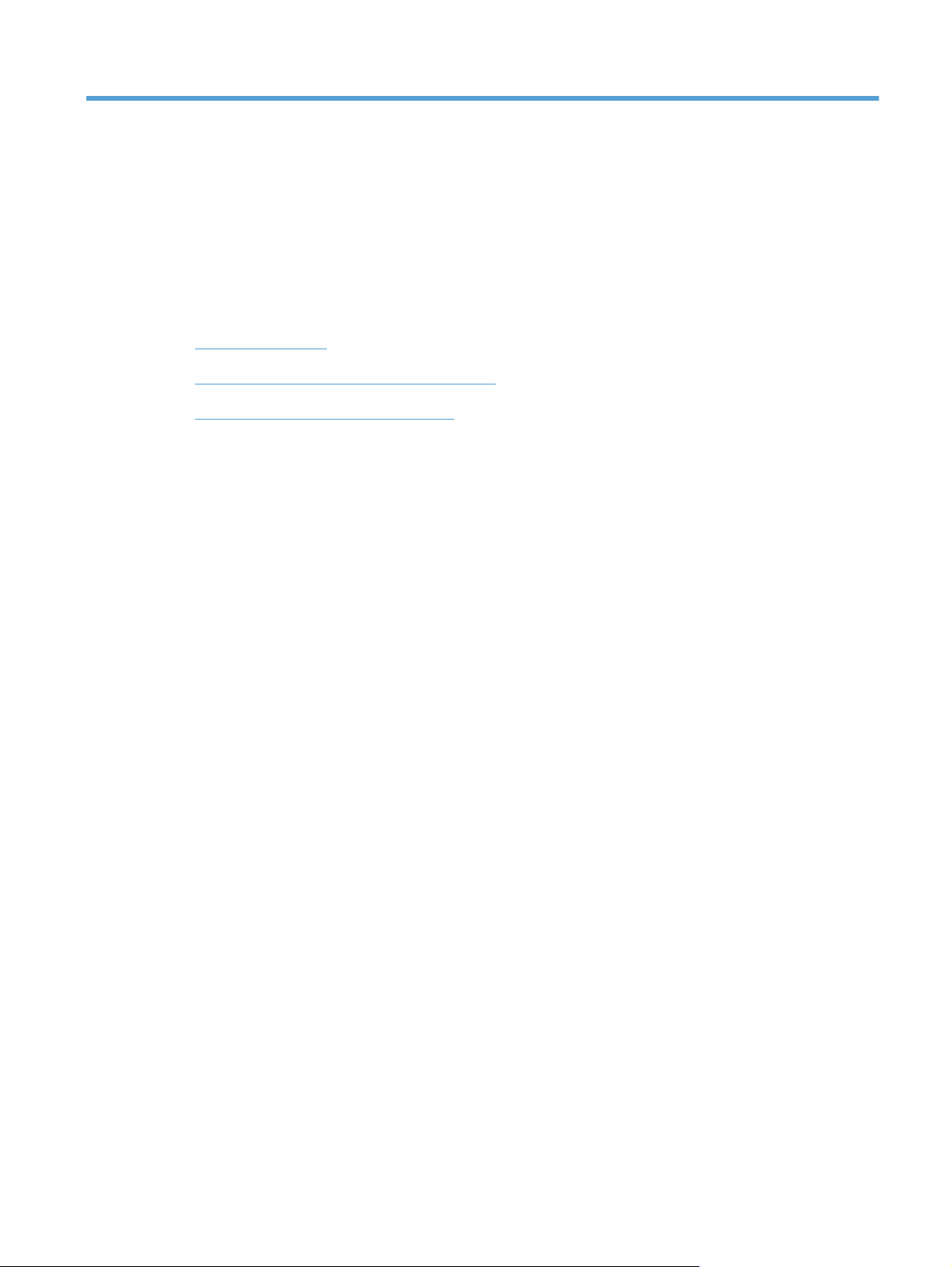
1 Document and product basics
Purpose and scope
●
Documentation availability and localization
●
Software availability and localization
●
ENWW 1
Page 20
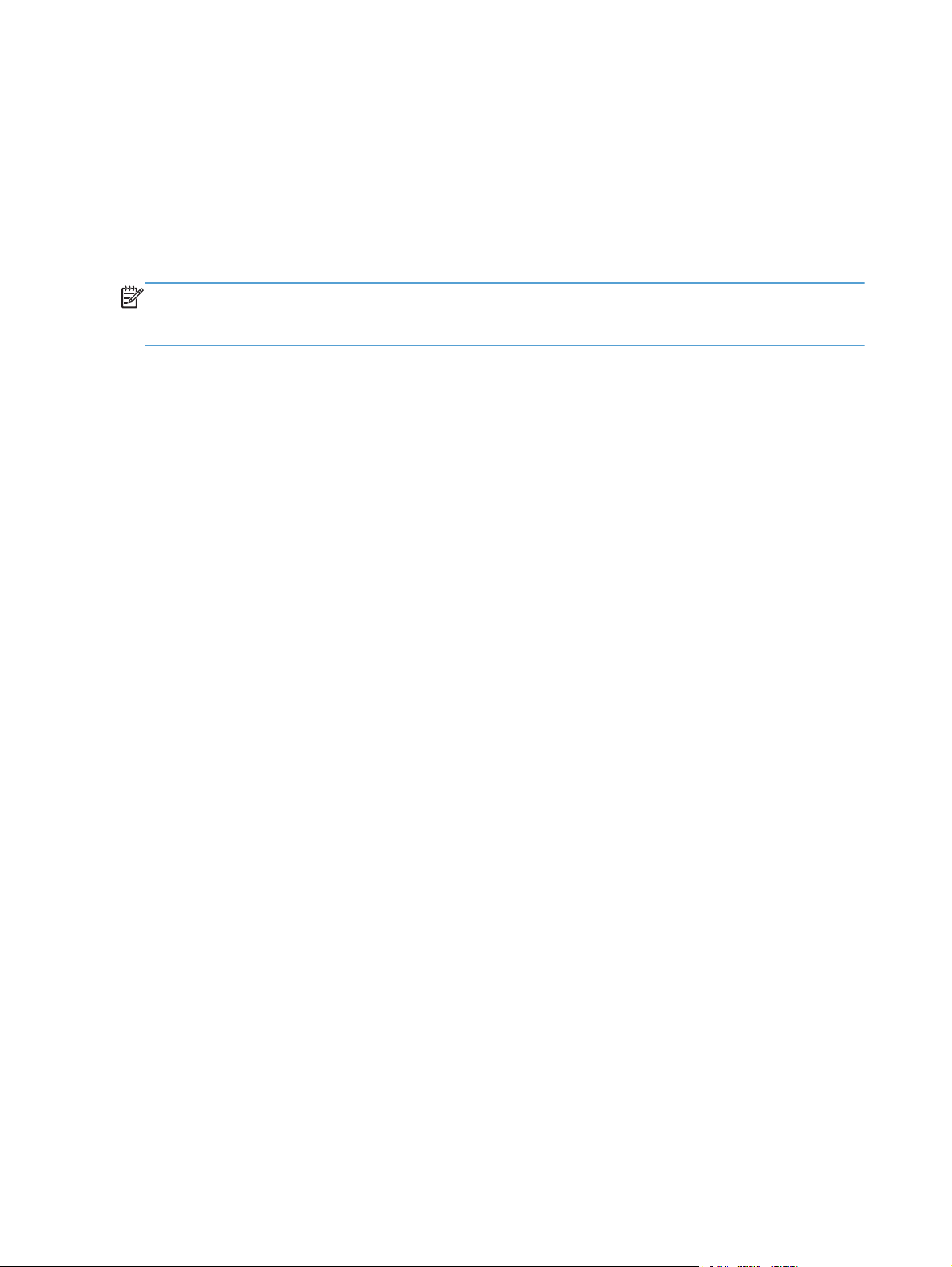
Purpose and scope
This software technical reference (STR) provides information about and troubleshooting tips for the
printing-system software for the product.
This STR is prepared in an electronic format to serve as a quick-reference tool for Customer Care Center
(CCC) agents, support engineers, system administrators, management information systems (MIS)
personnel, and end users, as appropriate.
NOTE: This STR describes drivers that are available from the product firmware and shipped on the
printing-system software CD that comes with the product. This STR does not describe drivers that will
become available on the Web.
The following information is included in this STR:
Descriptions of drivers, operating systems, and system environments
●
Descriptions of installing and uninstalling the printing-system software components
●
For information about the location of information within chapters, see the table of contents. An index is
also provided in this STR.
Additional detailed information about the printing-system software is published in an addendum to this
STR. The following information is available in the addendum:
Lists of installed files
●
System-modification information, such as files added or modified
●
2 Chapter 1 Document and product basics ENWW
Page 21
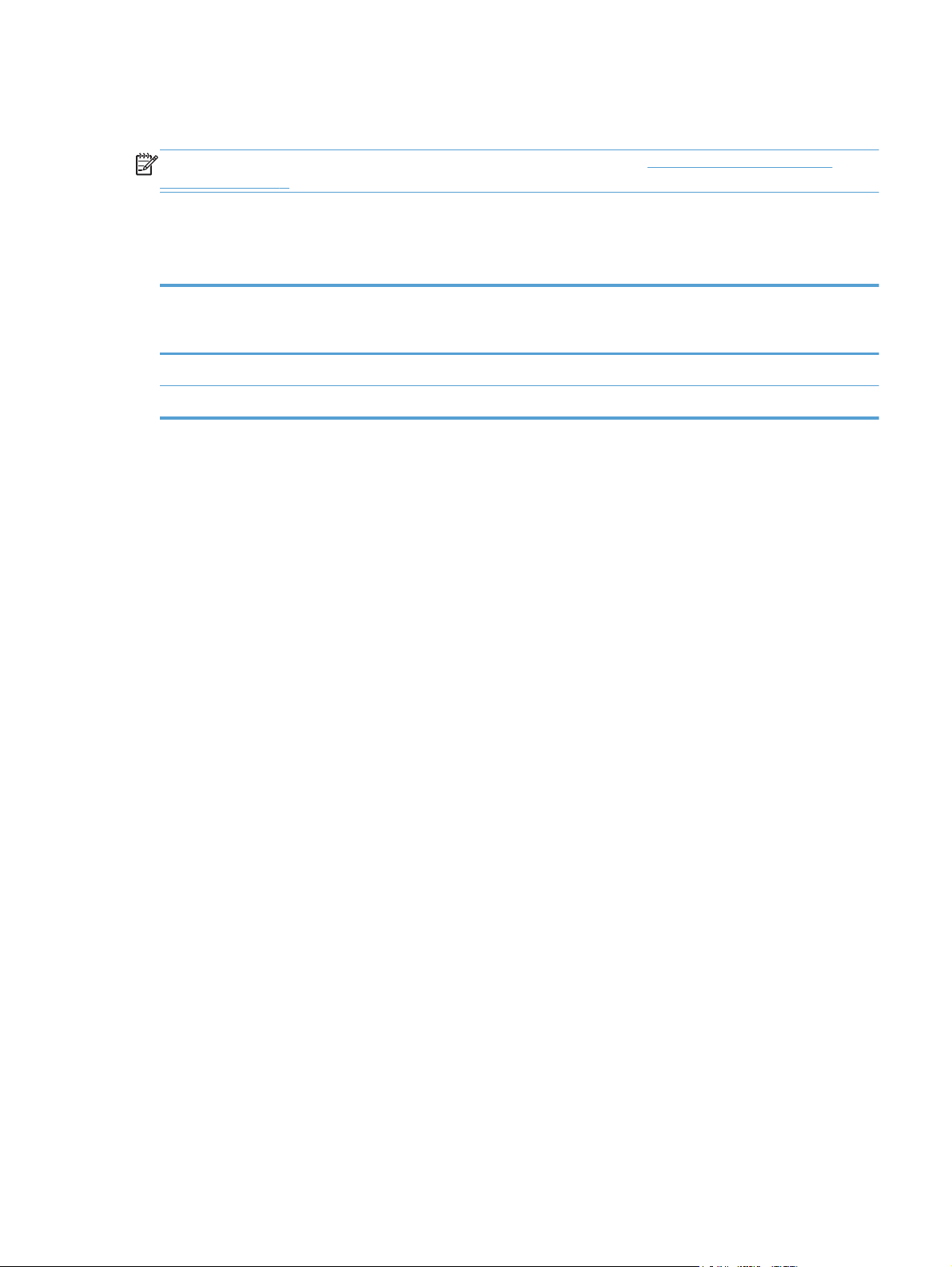
Documentation availability and localization
NOTE: For information about language support for the product, see CD versions and language
support on page 8.
The following table lists the availability of printing-system documentation by operating system.
Table 1-1 Documentation availability
Document Windows XP/Server
2003/Server 2008/
Vista/7
HP LaserJet Pro 100 Color MFP M175 User Guide (.PDF file) x x
HP LaserJet Pro 100 Color MFP M175 Install Notes x
Mac OS X
Access to HP LaserJet documents depends on the type of document and its location:
Some documents can be opened from the installer.
●
Some documents are available on the Web through links in the installer.
●
Documents are available in the following file formats:
Portable Document Format (.PDF). The HP LaserJet Pro 100 Color MFP M175 printing-
●
system software CD includes Adobe® Acrobat® Reader for viewing online documentation.
Compiled HTML (.CHM). When you click a documentation link to a .CHM document, a
●
Microsoft HTML Viewer opens the file on the computer screen.
Hypertext Markup (.HTM). When you click a documentation link to an .HTM document, a
●
Web browser opens the file on the computer screen.
ENWW
Rich Text Format (.RTF). This is a text file. You can navigate to files and open them in
●
Microsoft Word or Microsoft WordPad.
Documentation availability and localization
3
Page 22
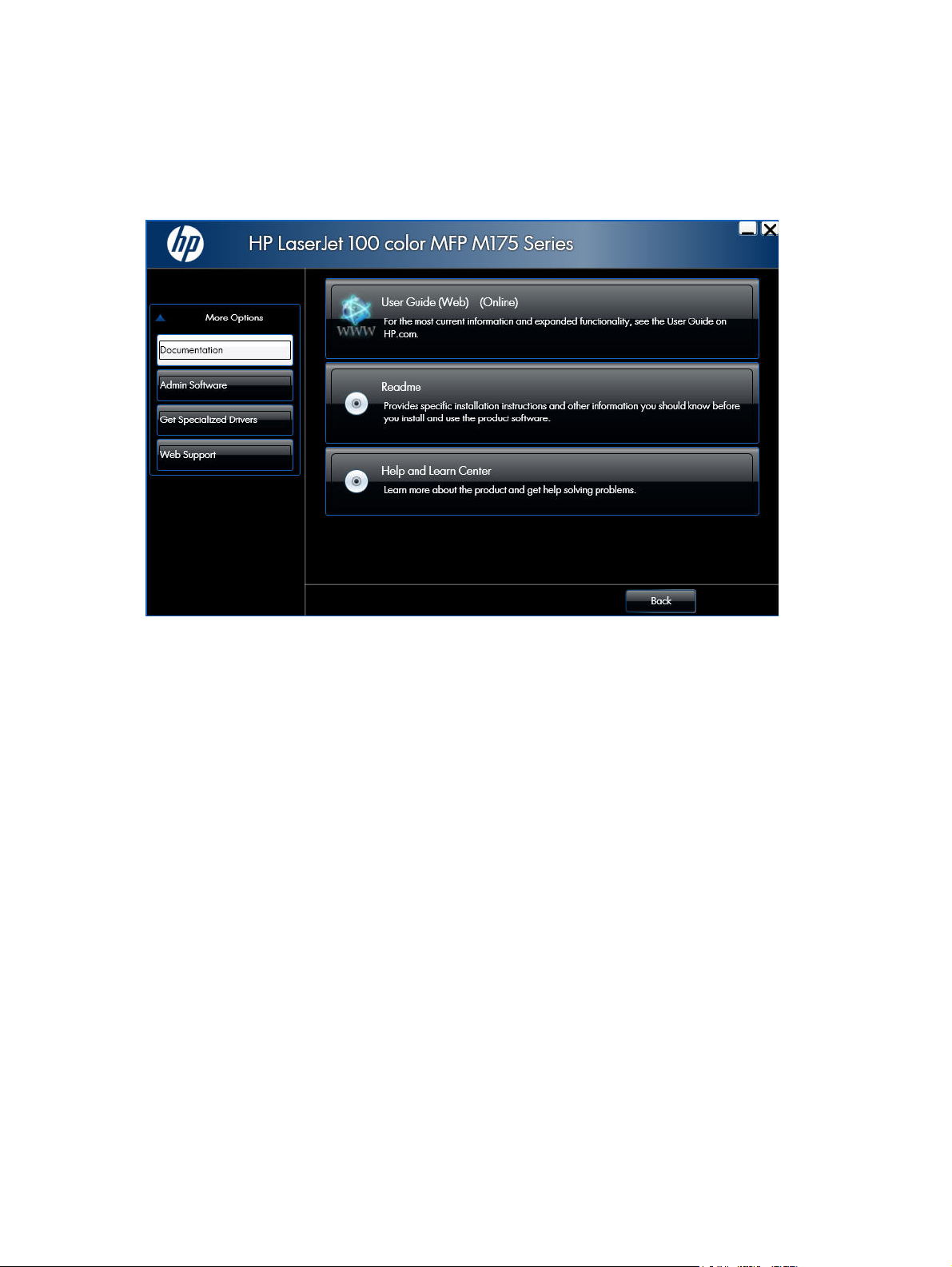
User documentation
The following figure shows the Documentation screen, which appears when you click More
Options and then Documentation on the main screen of the printing-system software CD.
Figure 1-1 Installation software CD – Documentation screen
User guide
The user guide describes the basic product features.
This guide may be accessed locally from the CD included with your product. The latest version of this
guide may be accessed from the internet.
To access the Web version of the user guide, click the User Guide (Web) (Online) button. A
browser window appears and opens the user guide from the HP Web site.
Readme
The readme (in .HTM format) contains important information about product features, instructions for
installing the printing-system software, and technical assistance.
To view this guide from the software CD, follow these steps:
1. In the main screen of the Installer, click the More Options button, and then click the
2. Click the Readme button. The guide opens.
Documentation button.
4 Chapter 1 Document and product basics ENWW
Page 23
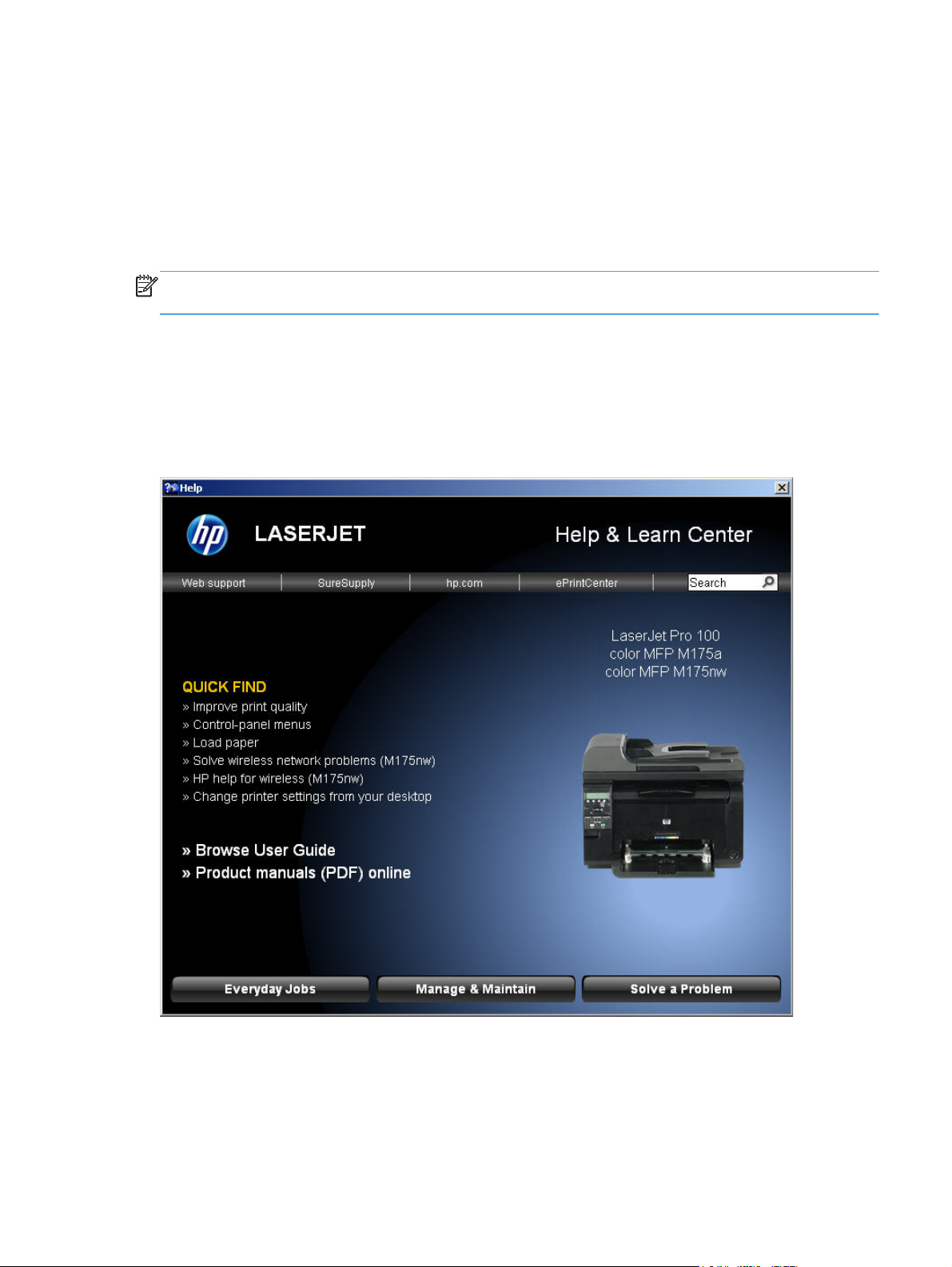
You can also gain access to the file by following these steps:
1. Insert the software CD into the CD-ROM drive.
2. Navigate to the CD:\Setup\Docs\Readme\ folder.
3. Open the file that has the appropriate file name:
LJM175_install-notes_XXWW.HTM
NOTE: The "XXWW" in the file name corresponds to the language. For instance, the file name for
the French version of the document is LJM175_install-notes_FRWW.HTM.
Help & Learn Center
Click the Help and Learn Center button on the Documentation screen of the installer to open an
HTML help system that provides step-by-step instructions for performing specific tasks, including clearing
jams and loading trays.
Figure 1-2 Help & Learn Center
ENWW
The Help & Learn Center can also be opened from the Windows Start menu.
1. Click the Start button, select the Programs or All Programs item, and then click the HP item.
2. Click the product name item, and then click the Help & Learn Center item.
Documentation availability and localization
5
Page 24
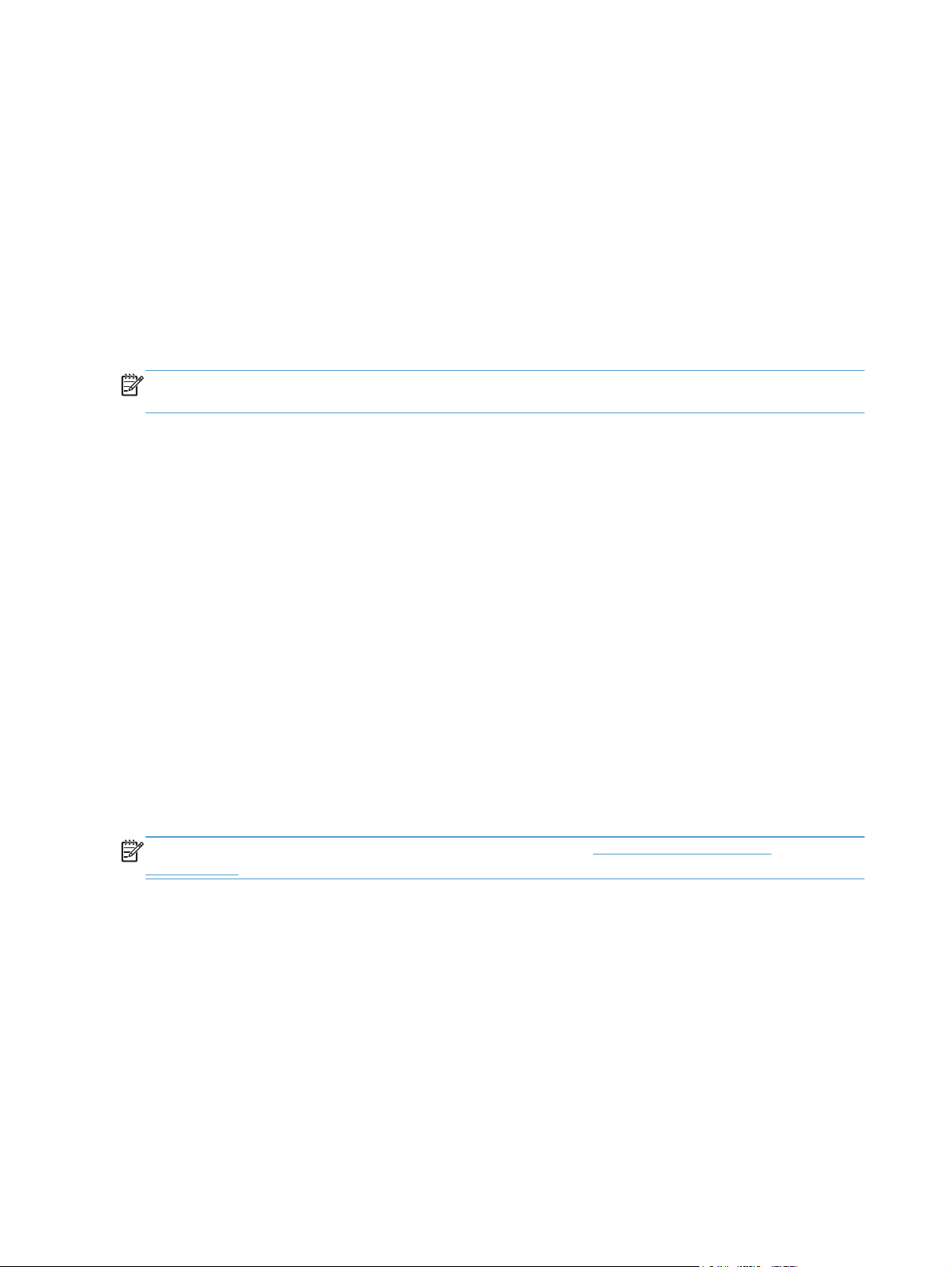
Software availability and localization
This section provides information about the availability of the product printing-system software and
related software and firmware. Printing-system software on a CD is available from HP fulfillment
centers.
Printing-system software on the Web
All software that is contained on the installation CD is also available on the Web.
Web deployment is the preferred method for obtaining the latest software. The Web site offers an
option for automatic e-mail notification about new software releases.
NOTE: This STR describes drivers that are shipped with the printing-system software CD. This STR
does not describe any drivers that might be released for use by support personnel.
To view the product support Web site, complete the following steps.
1. In the main screen of the installer, click the More Options button, and then click the Web
Support button.
2. Click the Product Support (Online) button.
In-box printing-system software CD
The software CD contains a variety of files for installing the printing-system software on the computer.
This section describes the files that are available on the software CD and provides additional
information about support and availability.
The product comes with two printing-system software CDs, one for Windows operating systems and one
for Mac OS X operating systems.
The files on each CD include documentation files and files that are required in order to install and
uninstall the printing-system components.
HP LaserJet Windows software CD
NOTE: For information about the contents of the Mac CD, see Mac software and utilities
on page 161.
The root directory of the Windows software CD contains the AUTORUN.EXE file, the SETUP.EXE file,
and the following directories:
Installer
●
Languages
●
Prerequisites
●
Setup
●
Utilities
●
6 Chapter 1 Document and product basics ENWW
Page 25
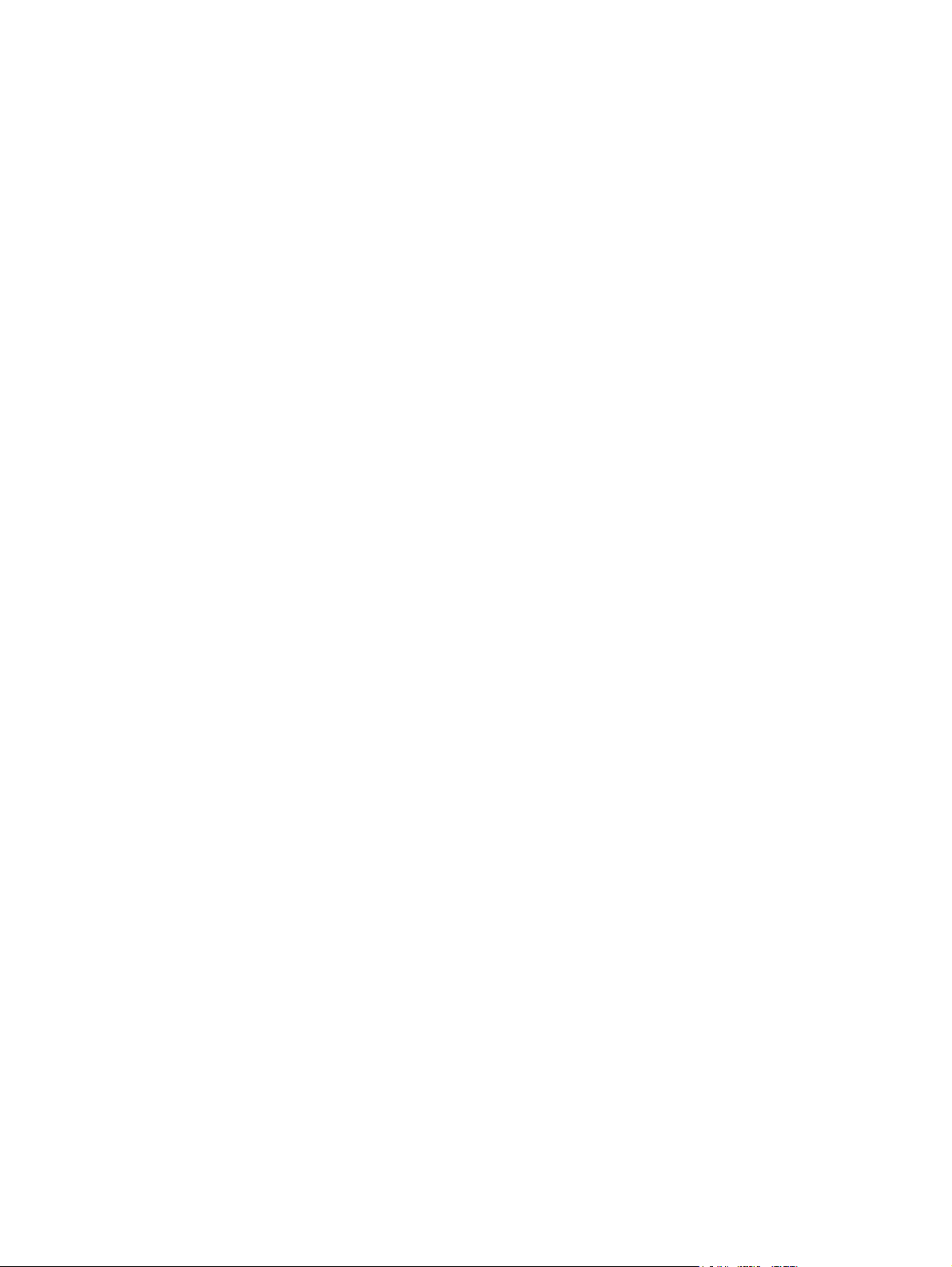
The Utilities folder contains the files to run these stand-alone utilities:
FileToEmail
●
Scrubber
●
ENWW
Software availability and localization
7
Page 26
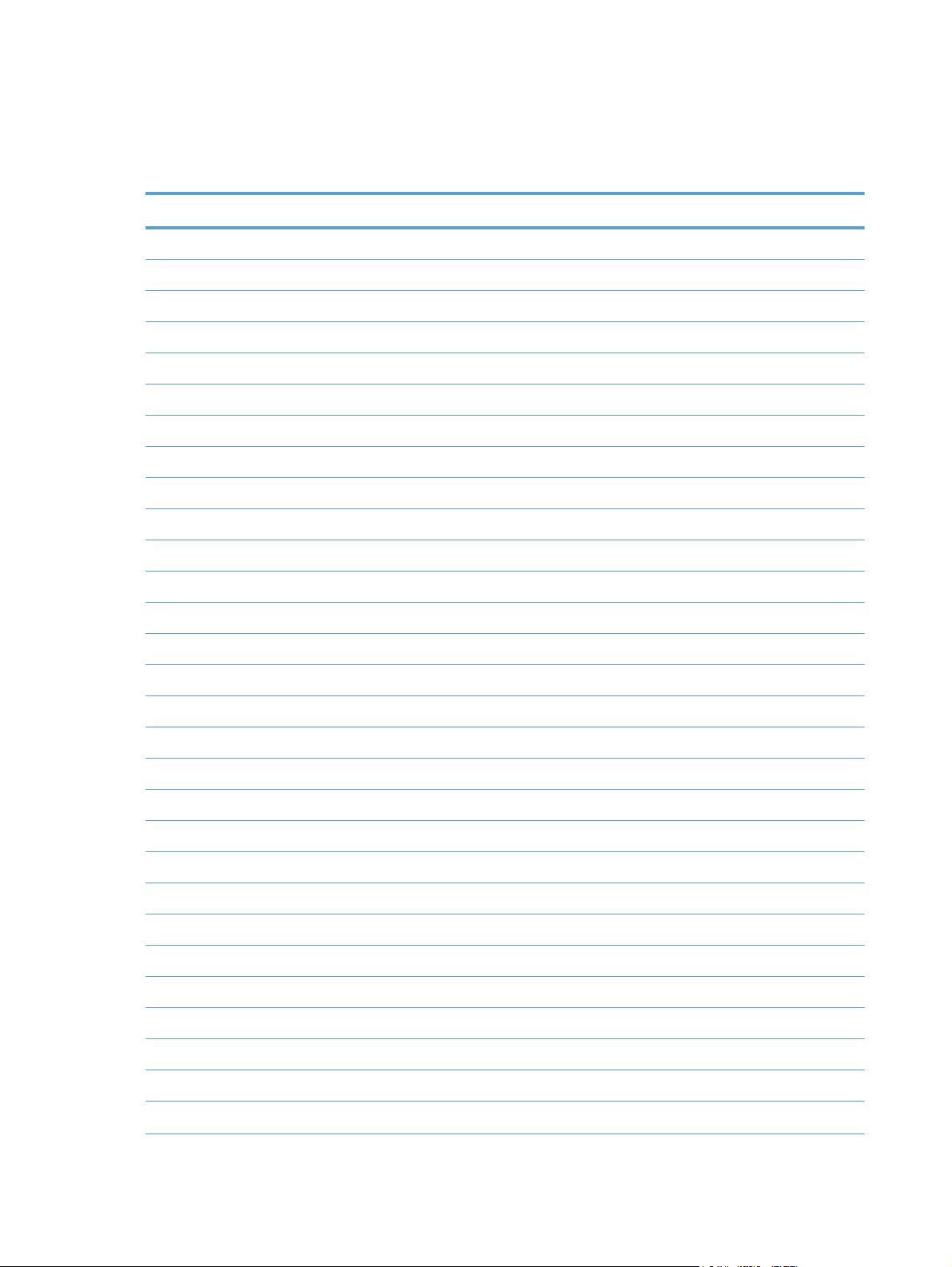
CD versions and language support
The product printing-system software CD is available with the following components and languages.
Table 1-2 Software CD supported languages
Language Two-letter abbreviation HP-preferred name File designation
Arabic AR Arabic ARWW
Bahasa Indonesian ID Bahasa Indonesian IDWW
Bulgarian BG Bulgarian BGWW
Catalan CA Catalan CAWW
Croatian HR Hrvatski HRWW
Czech CS Cestina CSWW
Danish DA Dansk DAWW
Dutch NL Nederlands NLWW
English EN English ENWW
Estonian ET Eesti ETWW
Finnish FI Suomi FIWW
French FR Francais FRWW
German DE Deutsch DEWW
Greek EL Greek ELWW
Hebrew HE Hebrew HEWW
Hungarian HU Magyar HUWW
Italian IT Italiano ITWW
Japanese JA Japanese JAWW
Kazakh KK Kazakh KKWW
Korean KO Korean KOWW
Latvian LV Latviski LVWW
Lithuanian LT Lietuviskai LTWW
Norwegian NO Norsk NOWW
Polish PL Polski PLWW
Portuguese PT Portugues PTWW
Romanian RO Romanian ROWW
Russian RU Russian RUWW
Serbian SR Srpski SRWW
Simplified Chinese ZHCN Simplified Chinese ZHCN
8 Chapter 1 Document and product basics ENWW
Page 27
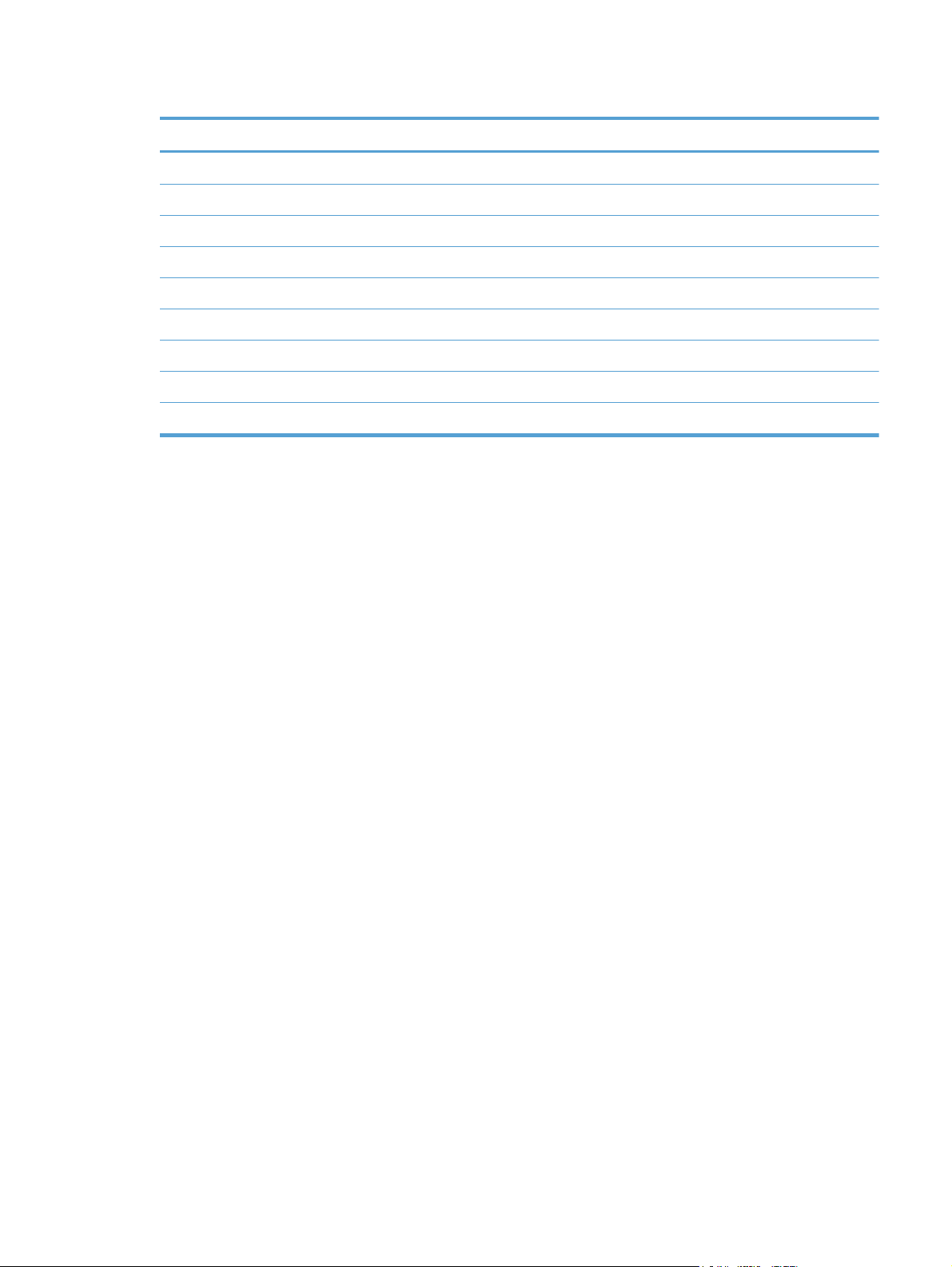
Table 1-2 Software CD supported languages (continued)
Language Two-letter abbreviation HP-preferred name File designation
Slovak SK Slovak SKWW
Slovenian SL Slovenian SLWW
Spanish ES Espanol ESWW
Swedish SV Svenska SVWW
Thai TH Thai THWW
Traditional Chinese ZHTW Traditional Chinese ZHTW
Turkish TR Turkce TUWW
Ukrainian UK Ukrainian UKWW
Vietnamese VI Vietnamese VIWW
ENWW
Software availability and localization
9
Page 28
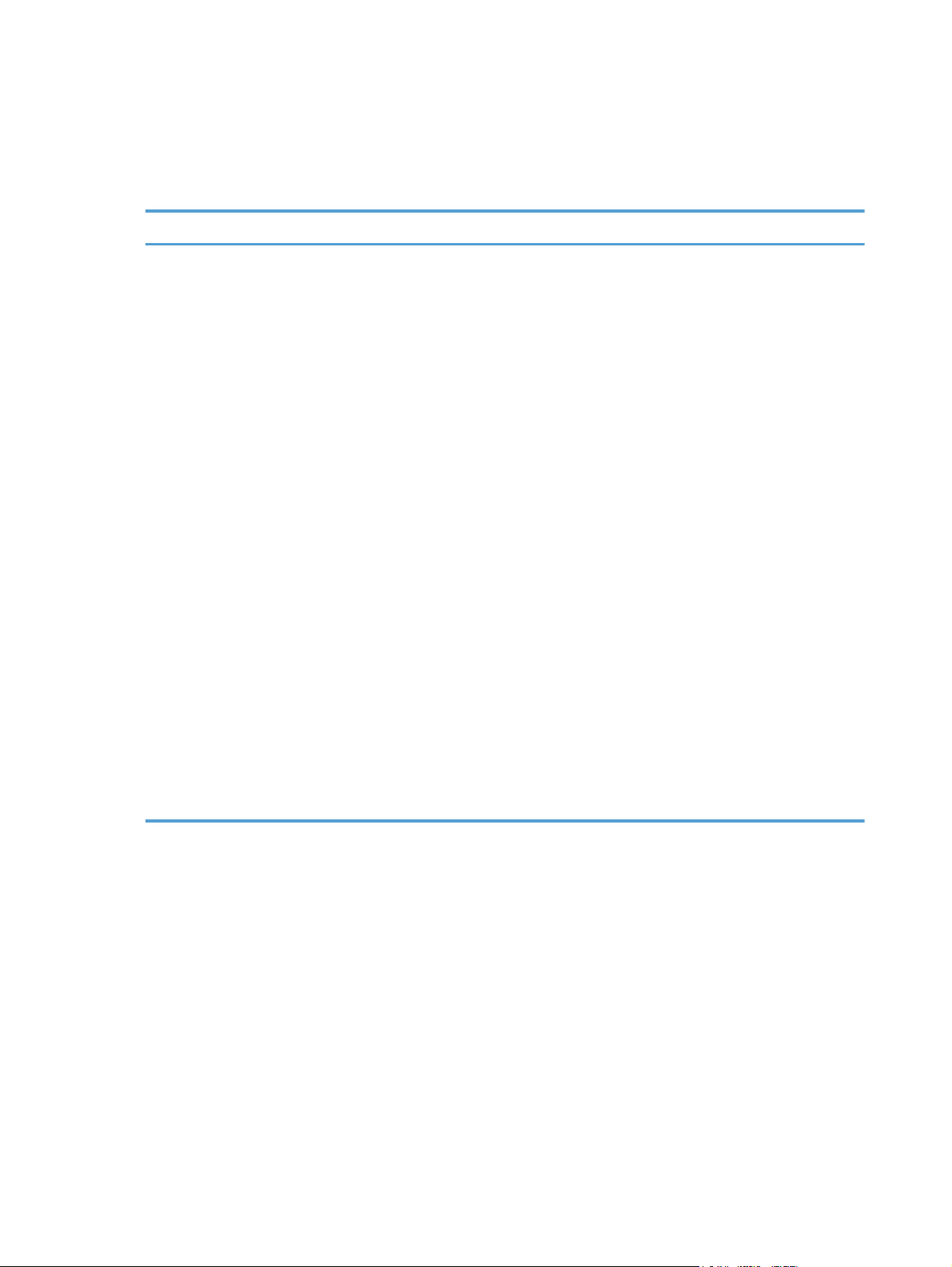
Driver languages
The product provides driver support in the following languages.
Table 1-3 Supported printer driver languages
Component Language list
HP PCL 6 Print Driver
HP PCL 5 Universal Print Driver
HP PS Universal Print Driver
Arabic
●
Bahasa Indonesian
●
Bulgarian
●
Catalan
●
Croatian
●
Czech
●
Danish
●
Dutch
●
English
●
Estonian
●
Finnish
●
French
●
German
●
Greek
●
Hebrew
●
Latvian
●
Lithuanian
●
Norwegian
●
Polish
●
Portuguese
●
Romanian
●
Russian
●
Serbian
●
Simplified Chinese
●
Slovak
●
Slovenian
●
Spanish
●
Swedish
●
Thai
●
Traditional Chinese
●
●
●
●
Hungarian
Italian
Korean
●
●
Turkish
Ukrainian
10 Chapter 1 Document and product basics ENWW
Page 29
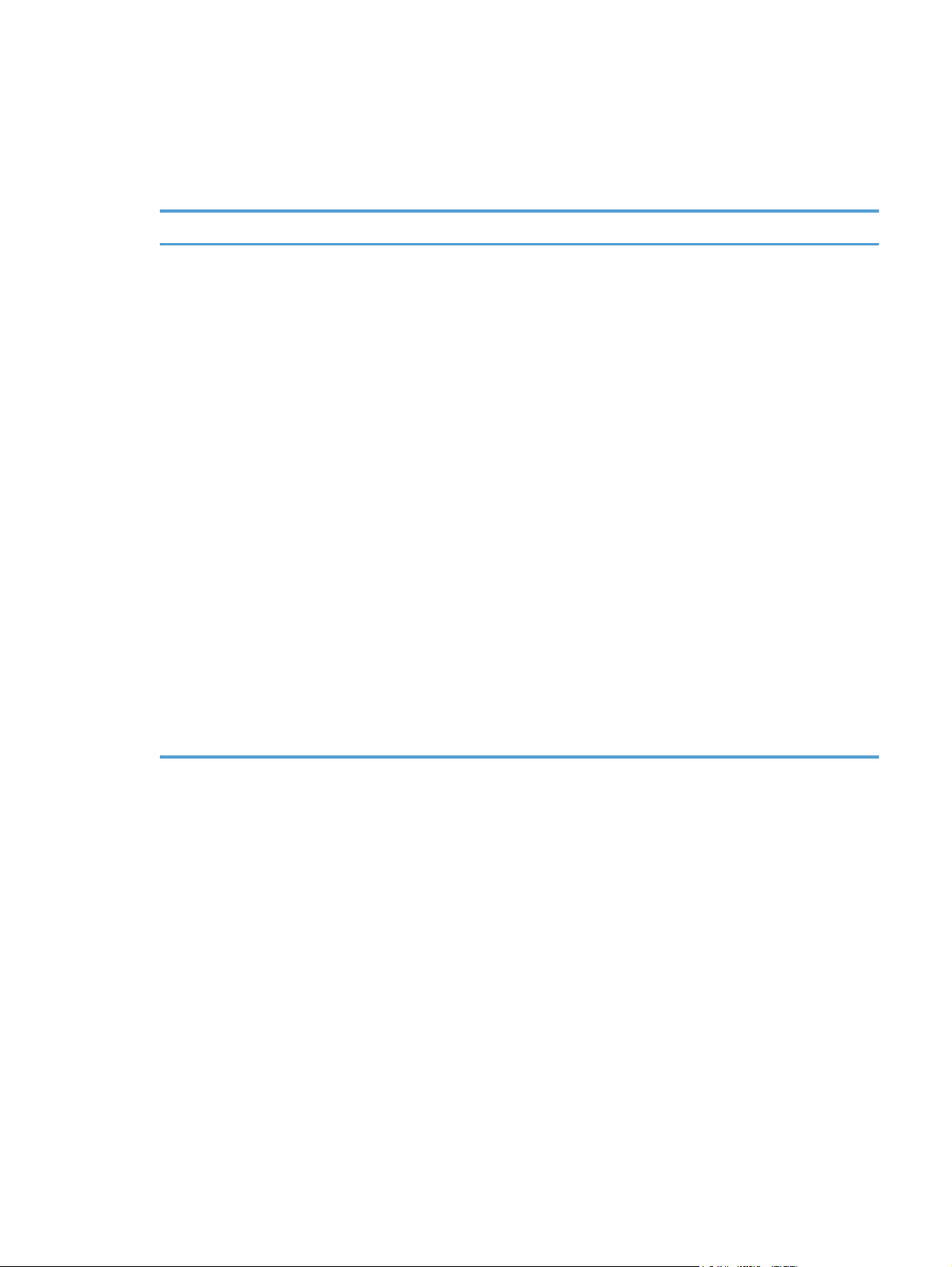
Installer languages
The product provides installer component support in the following languages.
Table 1-4 Installer component languages
Component Language list
Administrator install
Installer
Common Windows installer
Web registration (with the following
exceptions)
Arabic and Hebrew support in
●
English only
Catalan support in Spanish
●
only
No support for Bulgarian,
●
Estonian, Japanese, Kazakh,
Lithuanian, Latvian, Serbian,
Ukrainian, or Vietnamese
Arabic
●
Bahasa Indonesian
●
Catalan
●
Croatian
●
Czech
●
Danish
●
Dutch
●
English
●
Finnish
●
French
●
German
●
Greek
●
Hebrew
●
Hungarian
●
Italian
●
Norwegian
●
Polish
●
Portuguese
●
Romanian
●
Russian
●
Simplified Chinese
●
Slovak
●
Slovenian
●
Spanish
●
Swedish
●
Thai
●
Traditional Chinese
●
Turkish
●
ENWW
Korean
●
Software availability and localization
11
Page 30
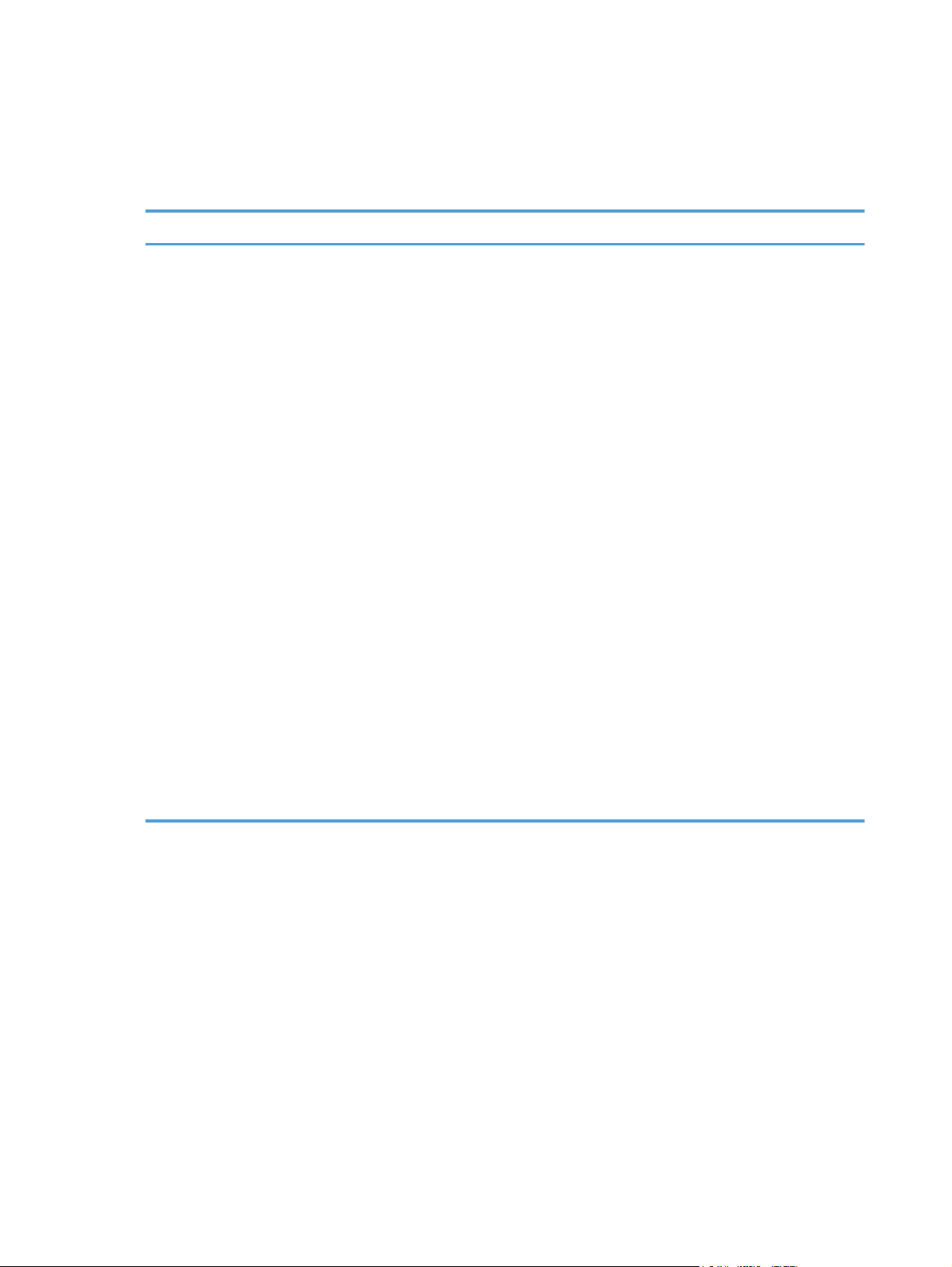
Documentation languages
The product provides documentation in the following languages.
Table 1-5 Documentation languages
Component Language list
User Guide
●
HP LaserJet Pro 100 Color MFP
●
M175 Driver Preconfiguration
User Guide (Available in
English only)
HP JetDirect Administrator's
●
Guide (.PDF file) (with the
following exceptions)
Catalan documentation in
◦
Spanish only
No documentation in
◦
Arabic, Bulgarian, Czech,
Greek, Hebrew, Croatian,
Estonian, Lithuanian,
Latvian, Romanian,
Slovak, Slovenian,
Serbian, Turkish,
Ukrainian
Install Notes (.HTML file)
●
Arabic
●
Bahasa Indonesian
●
Bulgarian
●
Catalan
●
Croatian
●
Czech
●
Danish
●
Dutch
●
English
●
Finnish
●
French
●
German
●
Greek
●
Hebrew
●
Hungarian
●
Norwegian
●
Polish
●
Portuguese
●
Romanian
●
Russian
●
Slovak
●
Slovenian
●
Serbian
●
Spanish
●
Swedish
●
Thai
●
Turkish
●
Ukrainian
●
Simplified Chinese
●
Traditional Chinese
●
Italian
●
Kazakh
●
Korean
●
12 Chapter 1 Document and product basics ENWW
Page 31

2 Windows software description
Introduction
The product comes with software and installers for Microsoft Windows and Apple Computer, Inc., Mac
systems. Linux and UNIX systems are supported, and software is available on the Web. For information
about specific system installers, drivers, and components, see the section that corresponds to that
system. For information about Mac software, see
This section contains information about the following topics:
Windows printing-system software
●
Driver configuration for Windows
●
Advanced color use
●
Mac software and utilities on page 161.
HP Device Toolbox
●
HP Web Jetadmin
●
HP Customer Participation Program
●
Scan software
●
Font support
●
HP Driver Deployment Utility
●
ENWW
Introduction
13
Page 32

Windows printing-system software
This section contains information about the following topics:
Windows printing-system software
●
HP Color LaserJet printer drivers
●
Windows printing-system software
Table 2-1 Software components for Windows
Component Description
HP installer Installs the printing-system software based on the hardware it detects from the host computer.
Uninstaller Removes files and folders that were installed when the printing-system software was originally
installed on the computer.
Scrubber Utility A standalone utility used remove all the installation files and folders that were installed with the
printing system software was originally installed in the computer.
File-to-email Utility Collects crash logs and attaches the data files to an e-mail to assist troubleshooting an installation
or operation failure.
HP Scan software Provides access to the scan functions on the product.
HP Device Toolbox Provides an interface to manage the product. Use HP Device Toolbox to perform the following
tasks:
Monitor the product status.
●
Change the print, copy, and scan settings for the product.
●
Find troubleshooting information and instructions for performing basic tasks.
●
Receive Status Alerts when certain events occur or conditions exist on the product.
●
14 Chapter 2 Windows software description ENWW
Page 33

Table 2-1 Software components for Windows (continued)
Component Description
Driver software Use the driver software to print and scan with the computer and the product.
This software includes the following drivers:
The HP PCL 6 printer driver. The HP PCL 6 printer driver is installed by default.
●
The HP PCL 5 Universal Printer Driver (UPD). This printer driver is not installed by default. To
●
install the HP PCL 5 UPD, download it from
Microsoft Add Printer Wizard.
The HP PS Universal Print Driver (UPD). This printer driver is not installed by default. To install
●
the HP PS UPD, download it from
Printer Wizard.
Scan drivers
●
Windows Image Acquisition (WIA) driver for Windows XP, Windows
◦
Vista, and Windows 7. WIA scanning can be started from a WIA-compliant
program or from the computer. WIA has its own user interface that is relatively simple
and does not contain the wide range of image-quality options that are available in the
TWAIN driver user interface.
TWAIN driver. TWAIN is an industry-standard scanning protocol. Scanning from the
◦
product can be initiated from any TWAIN-compliant software program.
www.hp.com/go/upd, and then use the Microsoft Add
www.hp.com/go/upd, and then use the
Readiris Professional textrecognition software by
IRIS
Help & Learn Center This program provides help for using the product, as well as links to Web sites for product support
Converts scanned images into text that can be edited in word-processing programs.
The user interface is localized into six languages. However, the software supports text-recognition
in 124 languages.
Readiris Professional supports text recognition in 2-byte Asian characters. You must have your
operating system set up to display 2-byte characters in order to see the text.
NOTE: For better text-recognition scanning results, start Readiris and scan directly into the
program. Readiris v12.0 automatically starts a wizard to help guide this process.
When Readiris is installed on the computer, it appears as an option in the destination drop-down
box in the HP Scan software. If you select Readiris as the destination, the image is scanned
into .TIFF format and Readiris automatically starts the text-recognition process.
The Readiris software uses a separate installer that comes on a separate CD. The initial release of
the product includes Readiris Professional software.
and supplies ordering.
ENWW
Windows printing-system software
15
Page 34

HP Color LaserJet printer drivers
Printer drivers provide the printing features and communication between the computer and the product.
The software CD includes software for end users and network administrators who are working in the
following operating environments:
Windows XP (32-bit and 64-bit), Windows Server 2003 (32-bit and 64-bit), Windows Server
●
2008 (32-bit and 64-bit), and Windows Vista (32-bit and 64-bit), and Windows 7 (32-bit and 64bit)
Apple Mac OS X v10.5 and later
●
In Windows operating systems, automatic configuration, driver updates after a new product
configuration, and preconfiguration features are available with the product.
NOTE: For additional information about installing the printing-system software, see the HP LaserJet
Pro 100 Color MFP M175 Install Notes on the printing-system software CD.
All of the drivers provide access to the paper-handling and print-quality features.
HP PCL 6 Print Driver, PCL 5 Universal Print Driver, and PS Universal Print Driver
All of the Windows drivers are supported by Microsoft 32-bit and 64-bit operating systems. The
HP PCL 6 driver is included on the HP LaserJet Pro 100 Color MFP M175 printing-system software CD.
The PCL 5 Universal Print Driver and the PS Universal Print Driver are available for download at the
following Web site:
www.hp.com/support/LJColorMFPM175
NOTE: If you select the recommended installation by clicking Install Now on the main screen of the
Installer, the HP PCL 6 Print Driver is installed by default.
Printer-driver version numbers for Windows operating systems
Access to printer-driver version numbers varies, depending on the operating system in which the
product is installed.
NOTE: For a list of HP LaserJet Pro 100 Color MFP M175 printer drivers, updated HP printing-system
software, and product-support information, go to:
www.hp.com/support/LJColorMFPM175
The Windows XP, Windows Server 2003, Windows Server 2008, Windows Vista, and Windows 7
operating systems support the HP PCL 6, PCL 5 Universal Print Driver, and PS Emulation Universal Print
16 Chapter 2 Windows software description ENWW
Page 35

Drivers. If you are using an HP print driver in a Windows environment, follow these steps to find driverversion information:
1. In Windows Vista and Windows 7, click the Start button, click Control Panel, click
Hardware and Sound, and then click Printers.
In Windows XP, Windows Server 2003, and Windows Server 2008, click Start, click Settings,
and then click Printers and Faxes.
2. Right-click the product icon.
3. Click Properties.
4. Click the About tab.
You can also gain information about driver versions by clicking the About button that appears on most
driver tabs.
ENWW
Windows printing-system software
17
Page 36

Driver configuration for Windows
The HP print drivers feature bidirectional communication technology which, in supported environments,
provide automatic discovery and driver configuration for product accessories at the time of installation.
Some accessories that are automatically discovered and configured include the duplexing unit, optional
paper trays, printer hard disk, and dual inline memory modules (DIMMs).
Driver autoconfiguration
Automatic discovery and driver configuration through bidirectional communication occurs in the
following circumstances:
When a print driver is installed by using the installer
●
When using the Update Now feature for a driver that is already installed
●
However, as shown in the following table, driver autoconfiguration and Update Now are not available
in Windows XP, Windows Server 2003, Windows Server 2008, Windows Vista, or Windows 7
operating systems over a direct connection when the product is installed by using the Add Printer
Wizard.
Table 2-2 Automatic discovery and driver configuration through bidirectional communication
Connection type Add Printer Wizard install Common installer
Network Yes Yes
Direct connection No Yes
1
The table applies to Windows XP, Windows Server 2003, Windows Server 2008, Windows Vista, and Windows 7.
Bidirectional communication
In environments that support bidirectional communication, the computer communicates with the product
during installation, determines the physical configuration, and then configures the driver accordingly.
Bidirectional communication is the capability of the product to respond to data inquiries from the
computer and report information back, such as what type of print paper is available or what
accessories are connected to the product. Bidirectional communication depends on the network
operating system and on the type of connection that exists between the computer and the product. If the
connection does not have this capability (that is, if it has no bidirectional mode), it can only accept
commands from the host and cannot report information back to the host computer.
Enterprise AutoConfiguration
1
Enterprise AutoConfiguration (EAC) uses bidirectional communication to provide autoconfiguration
functionality for installation of the print driver over a network, whether you use the installer on the
printing-system software CD or the Add Printer Wizard to install the driver. Driver installation that
includes EAC is configured with the same settings as the physical configuration of the product.
Configuration occurs without user interaction.
18 Chapter 2 Windows software description ENWW
Page 37

If bidirectional-communication software has been installed previously, EAC is not activated, and the
pre-existing bidirectional-communication software is used to configure the print driver.
If bidirectional communication software has not been installed, EAC installs bidirectionalcommunication software that allows it to communicate with the product and automatically match the
print driver with the actual product configuration. EAC is activated during installation of the driver or
whenever the Update Now feature is used.
If the product configuration changes after installation, the driver can be automatically updated with the
new configuration in environments that support bidirectional communication by using the Update Now
feature. For more information, see
Update Now on page 20.
The following tables show the availability of EAC for various operating systems and network
environments that support bidirectional communication.
Table 2-3 EAC availability in Microsoft Windows and Microsoft Share
Method Connection type
USB
Network Jetdirect TCP/IP x x x
IPX/SPX x x x
Standard TCP/IP (HP) x x x
TCP/IP (MS) x x x
IPX/SPX (HP) x x x
Add Printer Direct connect Parallel
USB
Network Jetdirect TCP/IP x x x
Microsoft Share
2000 XP 2000/XP
1
host with
2000/XP
client/
Windows
Server 2008/
Windows
Vista
ENWW
IPX/SPX x x x
Standard TCP/IP (HP) x x x
TCP/IP (MS) x x x
IPX/SPX (HP) x x x
1
This column represents the following Microsoft Share configurations: Windows 2000, Windows XP, Windows Server 2003,
Windows Server 2008, or Windows Vista host with Windows 2000, Windows XP, Windows Server 2003, Windows Server
2008, or Windows Vista client.
Driver configuration for Windows
19
Page 38

Table 2-4 EAC availability in Novell Netware environments
Method Connection type Novell
Netware 4.x Netware 5.x
Bindery queue NDS queue Bindery queue
USB
Network Jetdirect TCP/IP x x x
IPX/SPX
Standard TCP/IP (HP)
1
Bidirectional functionality is supported only with the client software from Novell. It is not supported with Microsoft Client
Service for NetWare.
Update Now
If you have modified the configuration of the HP LaserJet Pro 100 Color MFP M175 product since
installation, the driver can be automatically updated with the new configuration in environments that
support bidirectional communication. Use the Update Now feature to automatically reflect the new
configuration in the driver.
For example, if the product is installed and an optional paper-handling accessory is added later, use
the Update Now feature to query the product and update the settings to match the new product
configuration.
The feature automatically updates the registry and changes the configuration information that appears
on the Device Settings tab.
NOTE: Depending on which settings were updated, the Update Now feature might change the
configuration information that displays on the print-driver tabs, instead of (or in addition to) changing
the information on the Device Settings tab.
TCP/IP (MS
IPX/SPX (HP)
1
)
NOTE: The Update Now feature is not supported in environments where shared Windows XP clients
are connected to Windows XP hosts.
To activate the Update Now feature, follow these steps:
1. In Windows Vista and Windows 7, click the Start button, click the Control Panel item, click the
Hardware and Sound item, and then click the Printers item.
In Windows XP, Windows Server 2003, and Windows Server 2008, click the Start button, click
the Settings item, and then open the Printers and Faxes item.
2. Right-click the product name.
3. Click the Properties item.
4. Click the Device Settings tab.
20 Chapter 2 Windows software description ENWW
Page 39

5. If necessary, click the Installable Options list to expand it and show the options.
6. In the Automatic Configuration drop-down menu, select the Update Now item.
7. Click the OK button to save the setting.
HP Driver Configuration
HP Driver Configuration is a software architecture and set of tools that permits HP printing-system
software to be customized and distributed in managed corporate printing environments. Using
HP Driver Configuration, information technology (IT) administrators in corporate and enterprise
environments can preconfigure the printing and device defaults for HP printer drivers before installing
the drivers in the network environment.
HP Driver Configuration is most beneficial when configuring print drivers for multiple workstations or
print servers for print queues that share the same configuration. Two types of features can be
configured:
Product settings
●
Printing-preferences settings
●
The driver is configured to match the product hardware so that access to all of the product accessories
through the driver is enabled correctly (for example, for duplexing units and additional input trays).
Most driver-feature settings can also be configured.
HP Driver Configuration configures the driver to match the accessories that are installed on the product,
or to match the settings that IT administrators make in the configuration (.CFG) file (for example,
optional trays, total amount of memory, job-storage settings, or mopier settings).
The configuration process consists of three basic steps:
Driver acquisition
●
Driver configuration
●
Driver installation and deployment
●
These steps can be accomplished in different ways, depending on the tool that is being used to define
the configuration.
The driver configuration process is supported through three distinct tools. All three are designed with
the same basic user-interface (UI) controls for interacting with the .CFG file, but are packaged
ENWW
Driver configuration for Windows
21
Page 40

differently, either to support established product installation workflows or to leave the deployment and
installation of the driver entirely up to the user. The following tools support driver preconfiguration:
HP Driver Configuration Utility. The HP Driver Configuration Utility is a small, standalone,
●
Windows-software program that the administrator can use to open the .CFG file that is associated
with a particular driver and make modifications that are applied when that driver is installed on
the target computer. It is intended for use in environments that have an established process for
deploying drivers. This is the preconfiguration tool of choice to support any Novell or HP Print
Server Appliance (PSA) and Point and Print environments. It is used in the way that any ordinary
Windows software program is used.
The HP Driver Configuration Utility is available at the following Web site:
www.hp.com/go/dcu
HP Web Jetadmin Driver Configuration Plugin. HP Web Jetadmin provides a queue-
●
creation program that can be used to create printer queues on Windows 2000, Windows XP,
Windows Server 2003, or Windows Server 2008. The HP Web Jetadmin Driver Configuration
Plugin adds a number of screens to the existing queue-creation workflow from which the drivers
that are being installed for the queues can be customized as part of the process. The plug-in is
limited to Internet Explorer browsers. Netscape Navigator is not supported.
HP Web Jetadmin is supported by the following:
Windows XP (Professional only)
◦
Windows Server 2003 (R2 only)
◦
Windows Server 2008
◦
Windows Vista (Business and Enterprise Editions)
◦
The HP Web Jetadmin print management features are supported by the following:
Windows XP Professional (with Service Pack 2 or higher)
◦
Windows Server 2003
◦
HP Driver Deployment Utility. The HP Driver Deployment Utility (HP DDU) was created to
●
simplify the deployment of print drivers onto a client computer. It is a simple utility that packages
the print-driver files, and the code needed to deploy them, into two files: an .EXE file and a .CAB
file. These files are run on the client computer to copy the print-driver files to the Windows driver
store and, for network packages, to install the product. This utility is supported on Windows XP,
Windows Server 2003, Windows Server 2008, and Windows Vista operating systems.
To gain access to the HP DDU, insert the software CD into the CD-ROM drive, and then navigate to the
Driver Deployment Utility folder.
For more information about the HP DDU, refer to
For detailed information about gaining access to and installing these tools, see the HP Driver
Configuration Support Guide at the following Web site and click on the Manuals link.
HP Driver Deployment Utility on page 62
www.hp.com/go/dcu
22 Chapter 2 Windows software description ENWW
Page 41

Continuous export
The term "continuous export" refers to the ability of the print driver to copy the latest print-driver settings
back to the working copy of the preconfiguration file. Using this feature, the exported values can be
transferred when a compatible version of the print driver is used to upgrade the print driver. For
instance, if the orientation is set to Landscape for a driver originally installed in Windows XP, then the
orientation setting automatically remains Landscape when the operating system is upgraded to
Windows Vista, Windows 7, Windows Server 2003, or Windows Server 2008. The continuous export
feature functions transparently from the user's perspective and works only between print drivers of
identical product models.
NOTE: Not all of the driver parameters can be exported; however, the exportable components are
always the same as the components that can be preconfigured.
The following table shows drivers and operating systems that support HP Driver Configuration.
Table 2-5 Operating systems that support HP Driver Preconfiguration
Driver Windows
XP
HP PCL 6
Print Driver
HP PCL 5
Universal
Print Driver
HP PS
Universal
Print Driver
1
NA: Not applicable; the driver is not supported in this operating system.
Yes Yes Yes Yes Yes NA NA
Yes Yes Yes Yes Yes NA NA
Yes Yes Yes Yes Yes NA NA
Windows
Server
2003
Windows
Server
2008
Windows
Vista
Windows 7 Mac OS X v10.5
and later
Linux
ENWW
Driver configuration for Windows
23
Page 42

Advanced color use
Color use monitoring
The HP LaserJet Pro 100 Color MFP M175 has the ability to monitor color print-job use.
The following table shows various tools that can be used to monitor color-printing access.
Table 2-6 Color access monitoring tools
Tool Description
HP Device Toolbox HP Device Toolbox is a Web-browser-based utility that provides an interface to the
HP Web Jetadmin HP Web Jetadmin provides an interface to the product through a Web browser on
Usage page The usage page shows color and monochrome print job statistics for a product.
product that you can use to change product settings, including color job log settings.
No special software needs to be installed or configured. It allows you to view a log
of color printing use. The HP Device Toolbox is designed for one-to-one product
configuration monitoring and management.
single network-administration servers. Use HP Web Jetadmin to manage
HP Jetdirect-connected products within an intranet.
For more information, see the following Web site:
www.hp.com/go/webjetadmin
To print a usage page for a network-connected product from the control panel, complete the following
steps:
1. Press the Setup
button to get to the main screen, if needed.
2. Use the arrow buttons to scroll to the Reports menu, and then press the OK button.
3. Use the arrow buttons to scroll to the Usage Page item, and then press the OK button.
PANTONE color profiles
Most software programs that support the use of PANTONE colors for graphic objects include the
PANTONE name in the postscript output along with the color values that are assigned to the object.
Select a software program that uses a PANTONE palette in a CMYK workspace, and print with the HP
PS Universal Print Driver in Windows XP, Windows Server 2003, Windows Server 2008, Windows
Vista, or Windows 7.
When SWOP (Specifications Web Offset Printing) is selected as the CMYK Color setting, these
CMYK values provide a good reproduction of the PANTONE 4C spot-color simulations.
Vector graphics, such as company logos that are created in PANTONE Application Palettes, can be
imported into Microsoft Word, PowerPoint, or other Microsoft Office software programs. The color
program must create an encapsulated postscript (.eps) file of the image that will be imported. Use the
Insert file function to import the file into the Office document.
24 Chapter 2 Windows software description ENWW
Page 43

NOTE: Cutting and pasting from the clipboard does not work. These tasks do not preserve the
PANTONE name or the CMYK palette value.
ENWW
Advanced color use
25
Page 44

HP Device Toolbox
The HP Device Toolbox allows users to control settings on the product through a Web browser. This
program opens the HP Embedded Web Server (HP EWS).
To access the HP Device Toolbox, complete one of the following procedures:
Click the Windows Start button, click the Programs or All Programs item, click the HP item,
●
click the product group, and then click the HP Device Toolbox item.
On network-connected products, you can open a Web browser and type the product IP address in
●
the address bar.
The product IP address displays on the product control panel. If that feature is disabled, the IP address
is documented on a configuration page. Print a configuration page by following these steps on the
product control panel.
1. At the product control panel, press the Setup
button.
2. Use the arrow buttons to select the Reports menu, and then press the OK button.
3. Use the arrow buttons to highlight the Config Report option, and then press the OK button.
4. Find the IP address on the configuration page.
Figure 2-1 IP address location on the configuration page
HP LASERJET 100 COLOR MFP M175NW
Config Report
Product Settings
Product Name = HP LaserJet 100 color
MFP M175nw
Formatted Number = RN000Q1
Serial Number = CN18BC190F
Service ID = 20349
Firmware Date = 20101201
Smart Install SW Version = 10/27/2010.1.0.10301.31
Location = USA
Device Location =
ADF Installed = Yes
Max Monochrome Print Quality = 600x8
Max Color Print Quality = ImageREt 3600
Controller Number = 38
Memory
Total Memory = 128 MBytes
Available Memory = 56.45 MBytes
Device Description = HP LaserJet 100 color
MFP M175nw
Language = English
Asset Number =
Company Name =
Contact Person =
Product Security = Off
HP Smart Install = Enabled
Wired HW Address = XX:XX:XX:XX:XX:XX
Wireless HW Address = XX:XX:XX:XX:XX:XX
Network In Use = None
Host Name = XXXXXXXXX
IPv4 Status = Network Cable Disconnected
IPv6 Status = Network Cable Disconnected
Show IP Address = Enabled
Installed Personalities and Options
PCL6 = (20040201)
URF = (20040201)
PCL = (20040201)
PDF = (20040201)
PS = (20040201)
The following tabs are available in the HP Device Toolbox:
Status tab
●
System tab
●
Print tab
●
Networking tab
●
HP Web Services tab
●
HP Smart Install tab
●
26 Chapter 2 Windows software description ENWW
Page 45

Status tab
Use the Status tab to access and print detailed information regarding product and supply status,
product configuration, network configuration, and usage.
The Status tab contains the following pages:
Device Status
●
Supplies Status
●
Device Configuration page
●
Network Summary page
●
Reports
●
Color Usage Log
●
Event Log page
●
Device Status
The Device Status page shows product status messages. The Device Status page also contains
some pertinent product information and settings.
Figure 2-2 HP Device Toolbox, Status tab – Device Status page
ENWW
HP Device Toolbox
27
Page 46

Supplies Status
The Supplies Status page shows the status of all of the product supplies, including the print
cartridges.
Figure 2-3 HP Device Toolbox, Status tab – Supplies Status page
28 Chapter 2 Windows software description ENWW
Page 47

Device Configuration page
The Device Configuration page shows the values of all of the settings that are available in the
product. The contents of this page are consistent with the configuration page that the firmware
generates.
Figure 2-4 HP Device Toolbox, Status tab – Device Configuration page
ENWW
HP Device Toolbox
29
Page 48

Network Summary page
The Network Summary page contains information about the network and its enabled features.
Figure 2-5 HP Device Toolbox, Status tab – Network Summary page
Reports
Use the Reports page to print the internal special pages the device generates. The following
information pages are available:
Config Report
●
Supplies Status
●
Network Summary
●
Usage Page
●
Diagnostics Page
●
Color Usage Log
●
PCL Font List
●
30 Chapter 2 Windows software description ENWW
Page 49

PCL6 Font Listt
●
PS Font List
●
Demo Page
●
Figure 2-6 HP Device Toolbox, Status tab – Reports page
Color Usage Log
Click the Color Usage Log tab to:
Find the Product Name and Serial Number, which are listed under the Product Info
●
subheading.
Check the number of print jobs stored, which is listed under the Usage Totals subheading. The
●
log also includes information about how much color the product has used.
Delete the currently stored Color Usage Log information by clicking Clear Job Log.
●
Figure 2-7 HP Device Toolbox, Status tab – Color Usage Log page
ENWW
HP Device Toolbox
31
Page 50

Event Log page
Use the Event Log page to track the events that occur on the product.
Figure 2-8 HP Device Toolbox, Status tab – Event Log page
System tab
Use the System tab to view and change settings for the following features:
Device Information page
●
Paper Setup page
●
Print Quality page
●
Energy Settings page
●
Print Density page
●
Paper Types page
●
System Setup page
●
Service page
●
Product Security page
●
Device Information page
The Device Information page contains identifying information about the product:
Device Description. This field shows the version of the HP LaserJet Pro 100 Color MFP M175
●
product that is installed.
Asset Number. Use this field to assign an identifying asset control number to the product.
●
32 Chapter 2 Windows software description ENWW
Page 51

Company Name.
●
Contact Person.
●
Figure 2-9 HP Device Toolbox, System tab – Device Information page
Paper Setup page
Use Paper Setup page to configure the paper-setup settings for the product. Change the default
settings by clicking the blue arrow next to each option and highlighting the selection.
Figure 2-10 HP Device Toolbox, System tab – Paper Handling page
Print Quality page
Use the Print Quality page to change the print quality defaults for the product.
Figure 2-11 HP Device Toolbox, System tab – Print Quality page
ENWW
HP Device Toolbox
33
Page 52

Energy Settings page
Use the Energy Settings page to control the energy-saving settings on the product.
Figure 2-12 HP Device Toolbox, System tab – Energy Settings page
34 Chapter 2 Windows software description ENWW
Page 53

Print Density page
Use the Print Density page to control the print density of each print cartridge on the product.
Figure 2-13 HP Device Toolbox, System tab – Print Density page
ENWW
HP Device Toolbox
35
Page 54

Paper Types page
Use the Paper Types page to set the default paper type settings for the product.
Figure 2-14 HP Device Toolbox, System tab – Paper Types page
System Setup page
Use the System Setup page to change settings on the product such as Jam Recovery and Auto
Continue.
Figure 2-15 HP Device Toolbox, System tab – System Setup page
36 Chapter 2 Windows software description ENWW
Page 55

Service page
Use the Service page to start the cleaning mode procedure on the product.
Figure 2-16 HP Device Toolbox, System tab – Service page
Product Security page
Use Product Security page to set or change the administrator password.
Figure 2-17 HP Device Toolbox, System tab – Product Security page
Print tab
●
●
●
ENWW
Printing
PCL5
PostScript
HP Device Toolbox
37
Page 56

Printing
PCL5
Use the Printing page to change the printing defaults for the product.
Figure 2-18 HP Device Toolbox, Print tab – Printing page
Use the PCL5 page to change the PCL defaults for the product.
Figure 2-19 HP Device Toolbox, Print tab – PCL5 page
PostScript
Use the PostScript pane to turn off/on PostScript printing errors.
If Print PostScript errors is set to On, the product will print multiple pages of PostScript characters
when an error is encountered.
38 Chapter 2 Windows software description ENWW
Page 57

If Print PostScript errors is set to Off (default), the product suppresses this printing behavior.
Figure 2-20 HP Device Toolbox, Print tab – PostScript page
Networking tab
Use the Networking tab to view and change settings for the network connection and communication
with the product. The following pages are available:
Network Summary
●
IPv4 Configuration
●
IPv6 Configuration
●
Wireless Configuration
●
Network Identification
●
Advanced page
●
SNMP page
●
ENWW
HP Device Toolbox
39
Page 58

Network Summary
The Network Summary page contains all the information about the network and its enabled
features.
Figure 2-21 HP Device Toolbox, Networking tab – Network Summary page
IPv4 Configuration
Use the IPv4 Configuration pane to modify settings for basic TCP/IPv4 Network configuration.
If Automatic IP is configured, the Manual IP address configuration settings are disabled, but the
values for these settings are still displayed if they have been set.
If the configuration is switched from Automatic IP to Manual IP, the IP Address fields are cleared,
and the desired IP address must be entered before continuing.
40 Chapter 2 Windows software description ENWW
Page 59

Click Apply to keep changes. When you click the Apply button, a confirmation dialog appears. Click
the Yes button to continue.
Figure 2-22 HP Device Toolbox, Networking tab – IPv4 Configuration page
IPv6 Configuration
The IPv6 Configuration page shows the status of the IPv6 network configuration settings. This page
is read-only and no settings can be modified here.
ENWW
HP Device Toolbox
41
Page 60

Up to seven IPv6 addresses can be shown on this page, depending upon the automatic configuration of
the networking firmware. All available IPv6 addresses are shown.
Figure 2-23 HP Device Toolbox, Networking tab – IPv6 Configuration page
42 Chapter 2 Windows software description ENWW
Page 61

Wireless Configuration
Use the Wireless Configuration page to turn off/on the wireless capabilities for the product.
Figure 2-24 HP Device Toolbox, Networking tab – Wireless Configuration page
Network Identification
Use the Network Identification pane to configure the Host name and Domain name(s) used to
identify the product on the network.
The values for Host name and Domain names are retrieved from the firmware, and displayed on this
pane. The Networking firmware determines what Host name and Domain name(s) to use.
The information under Available Host name / Domain names is for information only and cannot
be modified.
The text entries are disabled under certain circumstances. The following table defines when the entities
are disabled:
ENWW
HP Device Toolbox
43
Page 62

Table 2-7 Network Identification pane – Text Entities
Text Entity Disabled status
Host name Disabled if configured by BOOTP
Domain name (IPv4/IPv6) Disabled if configured by BOOTP, DHCPv4, or DHCPv6
Domain name (IPv6) Disabled if configured by DHCPv6
Bonjour Service name Disabled if Bonjour is disabled
Figure 2-25 HP Device Toolbox, Networking tab – Network Identification page
44 Chapter 2 Windows software description ENWW
Page 63

Advanced page
Use the Advanced page to configure the enabled settings and other settings, such as link speed, for
the product.
Figure 2-26 HP Device Toolbox, Networking tab – Advanced page
SNMP page
Use the SNMP page to configure the SNMP settings for the product.
Figure 2-27 HP Device Toolbox, Networking tab – SNMP page
ENWW
HP Device Toolbox
45
Page 64

HP Web Services tab
Web Services Setup page
Use the Web Services Setup page to enable or disable the HP Web Services feature.
Figure 2-28 HP Device Toolbox, Web Services Setup page
Proxy Settings page
Use the Proxy Settings page to set the HP Web Services proxy server.
Figure 2-29 HP Device Toolbox, Proxy Settings page
46 Chapter 2 Windows software description ENWW
Page 65

HP Smart Install tab
Use the HP Smart Install tab to enable or disable the HP Smart Install installation method.
Figure 2-30 HP Device Toolbox, HP Smart Install tab
ENWW
HP Device Toolbox
47
Page 66

HP Web Jetadmin
HP Web Jetadmin is a browser-based management tool for HP Jetdirect-connected printers within your
intranet, and it should be installed only on the network administrator’s computer.
To download a current version of HP Web Jetadmin and for the latest list of supported host systems,
visit
www.hp.com/go/webjetadmin.
When installed on a host server, a Windows client can gain access to HP Web Jetadmin by using a
supported Web browser (such as Microsoft® Internet Explorer 4.x or Netscape Navigator 4.x or later)
to navigate to the HP Web Jetadmin host.
48 Chapter 2 Windows software description ENWW
Page 67

HP Customer Participation Program
After the product is installed, you have the option of participating in HP's voluntary program for
communication between your system and HP. This feature, available through software that is included
on the printing-system software installation CD, helps HP monitor toner usage.
At the time of the invitation, about two weeks after installation, full disclosure of the information to be
communicated is provided. Participation is entirely voluntary, and the impact on processing and
connection speeds is negligible. Personal information is never sent to HP unless permission is given.
Figure 2-31 Welcome screen
ENWW
If you decline the invitation, the dialog box does not appear again and no data will be gathered.
HP Customer Participation Program
49
Page 68

Scan software
HP Scan software
●
Scan drivers
●
HP Scan software
Use the HP Scan software to scan from the product and then complete any of the following tasks with
the data:
Save the scanned item to a file.
●
Attach the scanned item to an e-mail.
●
Perform text recognition on the scanned item through Readiris, if Readiris text-recognition software
●
is installed on the computer.
Open the scanned item with any third-party software program that supports the drag-and-drop
●
function.
To use the HP Scan software, click Start, select Programs or All Programs, select HP, select the
name of the product, and then click Scan.
The HP Scan software saves the scan as any of the following image file types:
.BMP
●
.GIF
●
.JPG
●
.PDF
●
.TIFF (both regular and compressed)
●
Convert a scanned document into editable text by using the Readiris software. The following editable
text file types are supported in Readiris:
.BMP
●
.DCA
●
.DOC
●
.DW
●
.HTM
●
.MM
●
.PDF
●
.RTF
●
.TXT
●
50 Chapter 2 Windows software description ENWW
Page 69

.WP
●
.WPS
●
.WS
●
.WS2
●
The HP Scan software uses a simple user interface with a list of shortcuts, a Restore Defaults button,
an Advanced Settings link, and a Scan button.
Figure 2-32 HP Scan dialog box
ENWW
The list contains any user-defined destinations, and the following default destination options:
Save as PDF
●
Save as JPEG
●
E-mail as PDF
●
E-mail as JPEG
●
Save as editable text (OCR) (if Readiris software is installed)
●
Everyday Scan
●
Scan software
51
Page 70

After you select a destination, click Scan to start the scan.
Click the Advanced Settings link to open the Advanced Settings dialog box, where you can
create, change, or delete the destination options that are available.
Figure 2-33 Advanced Settings dialog box
Many of the dialog boxes in the HP Scan software contain the following four common buttons:
Click the Back button to return to the previous dialog box.
●
Click the Next button to go to the next dialog box.
●
Click the Cancel button to cancel the creation or deletion of a scan destination.
●
Click the Help button to gain access to context-sensitive help for the dialog box.
●
The HP Scan software presents a series of dialog boxes that depend on the selections made in the HP
Scan software dialog boxes.
Every time the HP Scan software is used, an HPPSCAN6.LOG file is generated in the current user's
temporary directory. The HPPSCAN6.LOG file appends after every scan, and develops a log of
operations that helps troubleshoot scanning problems. To gain access to the log file, follow these steps:
1. Click the Start button, and then click the Run... item.
2. Type %TEMP% in the Open: field, and then click the OK button.
3. Double-click the hppscan6.log file in the window that opens.
Selecting the third-party destination option saves the scanned image in a file of the specified file type.
The HP Scan software then starts the specified software program by appending the filename after the
software filename. Because the HP Scan software does not support automatic discovery of software
programs, you must specify the correct software program and specify a file type that your program
supports.
52 Chapter 2 Windows software description ENWW
Page 71

The HP Scan software for Windows supports only 32-bit messaging application programming interface
(MAPI)-compliant e-mail programs, and does not support Internet-based e-mail programs such as
Hotmail, Yahoo, or MSN. The following table lists examples of supported e-mail programs.
Table 2-8 Examples of supported e-mail programs
Program Name Windows OS
Microsoft Outlook Yes: Outlook 97, Outlook 98, Outlook 2003, Outlook XP
Microsoft Outlook Express Yes
Lotus Notes Yes: V3.0 and later
E-mail is always sent through the default e-mail client. To see the default e-mail client in Windows XP
(the path varies for other Windows operating system), click Start, click Settings, click Control
Panel, click Internet Options, click the Programs tab, and review the E-mail setting.
Scan settings
The following table shows the available scan settings.
Table 2-9 Available scan settings
Option Scan settings
Resolution
NOTE: Scanning at higher resolution requires longer scan
times and more memory.
Image type (bit depth)
75 dpi
●
100 dpi
●
150 dpi
●
200 dpi
●
300 dpi
●
600 dpi
●
1200 dpi
●
Black and White (1 bit)
●
Grayscale (8 bit)
●
Color (24 bit)
●
ENWW
Scan software
53
Page 72

Table 2-9 Available scan settings (continued)
Option Scan settings
File type
Size to scan
Portable Network Graphics (*.png)
●
Adobe PDF (*.pdf)
●
Searchable PDF (*.pdf)
●
JPEG (*.jpg, *.jpeg)
●
GIF (*.gif)
●
Windows Bitmap (*.bmp)
●
TIFF (*.tiff, *.tif)
●
Rich Text (*.rtf)
●
Text (*txt)
●
Entire Scan Area
●
Letter (8.5 x 11 inches)
●
Legal (8.5 x 14 inches) *Document Feeder Only
●
A4 (210 x 297 mm)
●
3.5 x 5 in (9 x 13 cm)
●
4 x 6 in (10 x 15 cm)
●
Scan drivers
WIA driver
●
WIA driver
NOTE: The WIA driver does not support duplex scanning.
Use any of the following methods to open the Windows Image Acquisition (WIA) scanning feature for
Windows XP:
Start WIA scanning through a WIA-compliant software program.
●
Right-click on the scanner icon in the My Computer folder, and then click Scan.
●
Right-click on the scanner icon in the My Computer folder, and then click Scanner Wizard.
●
5 x 7 in (13 x 18 cm)
●
8 x 10 in (20 x 25 cm)
●
Custom Scan Size
●
54 Chapter 2 Windows software description ENWW
Page 73

Right-click on the scanner icon in the Scanners and Cameras folder in the Control Panel,
●
and then click Scan.
Right-click on the scanner icon in the Scanners and Cameras folder, and then click the Get
●
picture using Scanner Wizard item.
The WIA user interface is relatively simple and does not contain the wide range of image-quality
options that are available in the TWAIN-driver user interface.
Figure 2-34 WIA-driver user interface — flatbed
ENWW
When you use the WIA scan driver, you must modify the brightness and contrast after you perform the
scan. Contrast or brightness modifications cannot be set on the product. Only native product resolutions
are supported, and no software interpolation is performed. The WIA scan driver supports document
feeder or flatbed scanning, but does not support duplex scanning. The WIA scan driver supports the
following file types:
.BMP
●
.JPG
●
.GIF
●
.TIFF
●
.FPX
●
.PNG
●
Scan software
55
Page 74

NOTE: For more information about scanning, see the user guide, which is available on the printing-
system CD that came with the product.
Font support
The basic fonts listed here are included with Microsoft Windows software. The additional PS fonts are
available on the CD that came with the product.
Basic fonts
Microsoft Windows software includes these basic fonts, which can be used with any HP printing
product:
Arial
●
Courier New Italic
●
Times New Roman Italic
●
Arial Italic
●
Courier New Bold
●
Times New Roman Bold
●
Arial Bold
●
Courier New Bold Italic
●
Times New Roman Bold Italic
●
Arial Bold Italic
●
Symbol
●
Wingdings
●
Courier New
●
Times New Roman
●
Default fonts
The following default fonts are installed through a full (Easy) installation of the printing-system software.
Table 2-10 Default fonts
Font name Font style File name
Albertus Extra Bold Regular ALBR85W.TTF
Albertus Medium Regular ALBR55W.TTF
Antique Olive Regular OLVR55W.TTF
Antique Olive Bold OLVR75W.TTF
56 Chapter 2 Windows software description ENWW
Page 75

Table 2-10 Default fonts (continued)
Font name Font style File name
Antique Olive Italic OLVR56W.TTF
CG Omega Regular CGOR45W.TTF
CG Omega Bold CGOR65W.TTF
CG Omega Bold Italic CGOR66W.TTF
CG Omega Italic CGOR46W.TTF
CG Times Regular CGTR45W.TTF
CG Times Bold CGTR65W.TTF
CG Times Bold Italic CGTR66W.TTF
CG Times Italic CGTR46W.TTF
Clarendon Condensed Bold CLAR67W.TTF
Coronet Regular CORONET.TTF
CourierPS Regular CPSR45W.TTF
CourierPS Bold CPSR65W.TTF
CourierPS Bold Oblique CPSR66W.TTF
CourierPS Oblique CPSR46W.TTF
Garamond Antiqua GARR45W.TTF
Garamond Halbfett GARR65W.TTF
Garamond Kursiv GARR46W.TTF
Garamond Kursiv Halbfett GARR66W.TTF
Helvetica Regular HELR45W.TTF
Helvetica Bold HELR65W.TTF
Helvetica Bold Oblique HELR66W.TTF
Helvetica Narrow Regular HELR47W.TTF
Helvetica Narrow Bold HELR67W.TTF
Helvetica Narrow Bold Oblique HELR68W.TTF
Helvetica Narrow Oblique HELR48W.TTF
Helvetica Oblique HELR46W.TTF
ITC Avant Garde Gothic Book AVGR45W.TTF
ENWW
ITC Avant Garde Gothic Book Oblique AVGR46W.TTF
ITC Avant Garde Gothic Demi Regular AVGR65W.TTF
ITC Avant Garde Gothic Demi Oblique AVGR66W.TTF
ITC Bookman Light Regular BOKR35W.TTF
Font support
57
Page 76

Table 2-10 Default fonts (continued)
Font name Font style File name
ITC Bookman Light Italic BOKR36W.TTF
ITC Bookman Demi Regular BOKR75W.TTF
ITC Bookman Demi Italic BOKR76W.TTF
ITC Zapf Chancery Medium Italic CHANC___.TTF
ITC Zapf Dingbats Regular DINGS___.TTF
Letter Gothic Regular LETR45W.TTF
Letter Gothic Bold LETR65W.TTF
Letter Gothic Italic LETR46W.TTF
Marigold Regular MARIGOLD.TTF
New Century Schoolbook Bold NCSR75W.TTF
New Century Schoolbook Bold Italic NCSR76W.TTF
New Century Schoolbook Italic NCSR56W.TTF
New Century Schoolbook Roman NCSR55W.TTF
Palatino Bold PALR65W.TTF
Palatino Bold Italic PALR66W.TTF
Palatino Italic PALR46W.TTF
Palatino Roman PALR45W.TTF
SymbolPS Regular SYMPS__.TTF
Times* Bold TIMR65W.TTF
Times Bold Italic TIMR66W.TTF
Times Italic TIMR46W.TTF
Times Roman TIMR45W.TTF
Univers Bold UNVR65W.TTF
Univers Bold Italic UNVR66W.TTF
Univers Condensed Bold UNVR67W.TTF
Univers Condensed Bold Italic UNVR68W.TTF
Univers Condensed Medium UNVR57W.TTF
Univers Condensed Medium Italic UNVR58W.TTF
Univers Medium UNVR55W.TTF
Univers Medium Italic UNVR56W.TTF
Ninety-two additional PS emulation fonts are also available on the CD.
58 Chapter 2 Windows software description ENWW
Page 77

Table 2-11 Additional PS emulation fonts
Font name Font style File name
Albertus MT Regular PS_12639.TTF
Albertus MT Italic PS_12640.TTF
Albertus MT Lt Regular PS_14530.TTF
Antique Olive CompactPS Regular PS_11120.TTF
Antique Olive Roman Regular PS_11119.TTF
Antique Olive Roman Bold PS_11118.TTF
Antique Olive Roman Italic PS_11846.TTF
Apple Chancery Italic PS_24516.TTF
Bodoni Poster Regular PS_12704.TTF
Bodoni PosterCompressed Regular PS_14508.TTF
BodoniPS Regular PS_12581.TTF
BodoniPS Bold PS_12585.TTF
BodoniPS Bold Italic PS_12586.TTF
BodoniPS Italic PS_12582.TTF
Candid Regular PS_24517.TTF
Chicago Regular PS_24518.TTF
Clarendon Light Regular PS_14513.TTF
ClarendonPS Regular PS_10269.TTF
ClarendonPS Bold PS_12968.TTF
Cooper Black Regular PS_10369.TTF
Cooper Black Italic PS_10370.TTF
Copperplate32bc Regular PS_14514.TTF
Copperplate33bc Regular PS_14515.TTF
CoronetPS Italic PS_10249.TTF
Eurostile Regular PS_10267.TTF
Eurostile Bold Regular PS_10268.TTF
Eurostile ExtendedTwo Bold PS_14512.TTF
Eurostile ExtendedTwo Regular PS_14511.TTF
ENWW
Geneva Regular PS_24509.TTF
GillSans Regular PS_13872.TTF
GillSans Bold PS_13874.TTF
Font support
59
Page 78

Table 2-11 Additional PS emulation fonts (continued)
Font name Font style File name
GillSans Bold Italic PS_13875.TTF
GillSans Condensed Regular PS_14053.TTF
GillSans Condensed Bold PS_14054.TTF
GillSans ExtraBold Regular PS_14051.TTF
GillSans Italic PS_13873.TTF
GillSans Light Italic PS_13871.TTF
GillSans Light Regular PS_13870.TTF
Goudy Bold PS_12544.TTF
Goudy Bold Italic PS_10695.TTF
Goudy Regular PS_12542.TTF
Goudy ExtraBold Regular PS_12545.TTF
Goudy Italic PS_12543.TTF
Helvetica Condensed Regular PS_14526.TTF
Helvetica Condensed Bold PS_14528.TTF
Helvetica Condensed Bold Italic PS_14529.TTF
Helvetica Condensed Italic PS_14527.TTF
Hoefler Text Regular PS_24519.TTF
Hoefler Text Black Regular PS_24521.TTF
Hoefler Text Black Italic PS_24522.TTF
Hoefler Text Italic PS_24520.TTF
Hoefler Text Ornaments Regular PS_24523.TTF
Joanna MT Regular PS_14503.TTF
Joanna MT Bold PS_14505.TTF
Joanna MT Bold Italic PS_14506.TTF
Joanna MT Italic PS_14504.TTF
Letter Gothic Italic PS_13778.TTF
Letter GothicPS Regular PS_13777.TTF
Letter GothicPS Bold PS_13779.TTF
Letter GothicPS Bold Italic PS_13780.TTF
Lubalin Graph Regular PS_12675.TTF
Lubalin Graph Bold PS_12677.TTF
Lubalin Graph Bold Italic PS_12625.TTF
60 Chapter 2 Windows software description ENWW
Page 79

Table 2-11 Additional PS emulation fonts (continued)
Font name Font style File name
Lubalin Graph Italic PS_12623.TTF
MarigoldPS Regular PS_94073.TTF
Mona Lisa Recut Regular PS_14525.TTF
Monaco Regular PS_24524.TTF
New York Regular PS_24510.TTF
Optima Regular PS_12506.TTF
Optima Bold PS_12510.TTF
Optima Bold Italic PS_12511.TTF
Optima Italic PS_12507.TTF
Oxford Italic PS_14072.TTF
StempelGaramond Roman Italic PS_11546.TTF
StempelGaramond Roman Regular PS_11545.TTF
StempelGaramond Roman Bold PS_11547.TTF
StempelGaramond Roman Bold Italic PS_11548.TTF
Taffy Regular PS_14507.TTF
Univers 45 Light Regular PS_13501.TTF
Univers 45 Light Bold PS_14023.TTF
Univers 45 Light Bold Italic PS_14024.TTF
Univers 45 Light Italic PS_13502.TTF
Univers 47 CondensedLight Bold PS_14030.TTF
Univers 47 CondensedLight Bold Italic PS_14040.TTF
Univers 55 Regular PS_14021.TTF
Univers 55 Italic PS_14022.TTF
Univers 57 Condensed Regular PS_14029.TTF
Univers 57 Condensed Italic PS_14039.TTF
Univers ExtendedPS Bold PS_13548.TTF
Univers ExtendedPS Regular PS_13547.TTF
Univers ExtendedPS Bold Italic PS_14481.TTF
ENWW
Univers ExtendedPS Italic PS_14480.TTF
Font support
61
Page 80

HP Driver Deployment Utility
The HP Driver Deployment Utility (HP DDU) was created to simplify the deployment of print drivers onto
a client computer. It is a simple utility that packages the printer-driver files, and the code needed to
deploy them, into 2 files: an .EXE file and a .CAB file. These files are run on the client computer to copy
the printer-driver files to the Windows driver store, and for network packages, to install the product.
The HP DDU works with print drivers that can be installed by an .INF file. It is designed to work with
print drivers that have their files contained in one directory structure. Because this utility is generic, it
does not detect how specific print drivers are packaged. It packages all files in the directory (and
subdirectories) where the print driver .INF file is found. The print driver must be expanded so that the
HP DDU can process the .INF file. If you download an .EXE file with the print-driver files, you need to
run it first to unpack all of the files. Then, run the HP DDU to package it for deployment on the client
system.
HP DDU can be used to pre-configure a print driver for deployment. When the package is run on the
client computer, the new configuration file is used to configure the print driver after it is installed. This
does not break WHQL certification.
If the print driver was WHQL certified, and the print-driver files are organized within one directory
structure, then HP DDU will not break WHQL certification. HP DDU packages all of the files found in the
printer-driver directory structure without modifying them. If printer-driver pre-configuration is done, the
new configuration file is used to configure the print driver after it is installed. This does not break
WHQL certification.
NOTE: If you need the ability to configure unique settings for printer-driver deployment, the Universal
Print Driver installer may be a better choice as an install tool. The Universal Print Driver installer allows
the configuration of settings from the command line.
The HP DDU can be used with the Universal Print Driver installer, but the Universal Print Driver
command line will not be accessible. The HP DDU is designed to package and stage/install print
drivers. Print-driver specific features, like those found in the Universal Print Driver installer, are specific
to the Universal Print Driver installer and not supported by the HP DDU.
The HP DDU installer could be used with the Universal Print Drivers to deploy a direct connect driver in
traditional mode or a network install in traditional mode.
NOTE: Administrative rights are necessary on the client system where the install is being performed.
For a direct connect, administrative rights are only required to run the .EXE package. The user can then
connect the product without administrative rights. For a network connection, the .EXE package will copy
files to the driver store, create the port, install the print driver and create the printer object.
Supported operating systems
Microsoft Windows XP
●
Microsoft Windows XP 64-Bit Edition
●
Microsoft Windows Server 2003
●
Microsoft Windows Server 2003 64-Bit Edition
●
Microsoft Windows Server 2008
●
62 Chapter 2 Windows software description ENWW
Page 81

Microsoft Windows Server 2008 64-Bit Edition
●
Microsoft Windows Vista
●
Microsoft Windows Vista (64-bit)
●
Microsoft Windows 7
●
Install and run the HP DDU
Install the HP DDU
Copy the files to the administrative computer. If using the self-extracting .EXE file, just copy it to the
administrative computer, then double click – it will expand the files into the proper directory structure.
DDU does not require an installation program. All of the files are contained in the “Driver Deployment
Utility” directory. DDU does not require any registry entries.
Run the HP DDU
1. Create the printer-driver package to deploy by opening the HP DDU application. This can be done
by double clicking HPDDU.EXE, which is found in the Driver Deployment Utility root directory. This
utility packages the print driver and the code needed to stage/install the print driver into an .EXE
file and a .CAB file. An informational .XML file is also created and can be used to identify the
package selections.
2. Run the new printer-driver package (created in step 1) on the client computer. It can be copied to
the client computer and run by double clicking, or it can be run from a server by pointing to it and
double clicking. The package can also be run in a batch file.
For a direct connect package, the HP DDU will silently copy the printer-driver files into the
Windows driver store and exit. Prior to exiting, an optional dialog can be shown to prompt the user to
connect their product after the files are copied. Upon completion of the package executable, when the
user connects the product to the computer, the operating system will install the product using Plug and
Play software.
NOTE: If the product is never connected to the computer, the product will not be installed.
For a network package, the HP DDU will silently copy the printer-driver files into the Windows
driver store, and then install the product using the network information entered by the administrator.
Use the HP DDU
The HP DDU user interface is divided into the following sections:
Package Source describes the package type and printer-driver location that you want to create.
●
Package Target identifies the name and location of the installation package.
●
Create Package initiates the package creation process.
●
ENWW
HP Driver Deployment Utility
63
Page 82

Figure 2-35 Package Source
Driver Directory — Use the Select Driver button to enter the directory where the print driver
resides by browsing or typing the path. You should only have one printer-driver package in this
directory because this utility will package all the files found in this directory (and sub directories) into
the executable file. If you have downloaded a compressed printer-driver package, you must expand it
before using this utility.
In some cases, you may have multiple print-driver .INF files in the directory (sometimes one is for color
and another for monochrome products). In this case, an additional dialog will allow you to select which
printer driver to package.
You will also get a warning if the directory is large. This is to help prevent packaging more than one
print driver. You can choose to continue or not at this point.
Once the printer-driver directory is selected, and one print driver has been found, the printer-driver
information is displayed below the directory selection box.
64 Chapter 2 Windows software description ENWW
Page 83

For print drivers that support preconfiguration, the check box below will be enabled. Selecting this will
run a configuration dialog after clicking the Create Package.
Install Type — For direct connections, use the Silently preload the driver option. A future Plug
and Play event will be necessary to install the print driver, but all the files will be installed in the
Windows driver store by this package for future use.
By default the executable file runs silently. If you would like to prompt the end user to connect the
product at the end of the install, select the Show a prompt to connect the printer checkbox.
For products using a network connection, select the Silently create the network port and install
driver option. The Network Settings button will become enabled, and you should click on it to
enter the required network settings.
NOTE: If you do not select the print driver first, an error dialog box appears. You must select the print
driver first so that the product name can be derived from the printer-driver name.
Figure 2-36 Network Settings
ENWW
You must identify the network product by one of the following methods. This utility does not
communicate with the product to determine if the settings are valid, but it does perform syntax
HP Driver Deployment Utility
65
Page 84

checking. The administrator is responsible for identifying the product using either the correct IP address,
the Hardware address, or the Hostname.
IP Address — enter the IPv4 or IPv6 address of the product.
●
Hardware Address — enter the hardware address of the product.
●
Hostname — enter the hostname of the product.
●
The following network settings are additional. You may accept the default values pre-entered or change
any of them.
Port Name: This is the network port name that will be created. If the name already exists, a
●
number will be appended to make it unique.
Printer Name: This is the product name that will appear in the printers’ folder. If the name
●
already exists, a number will be appended to make it unique.
Set this printer as default:
●
Yes - will make this product the default when printing from other applications.
◦
No - will retain the current default, unless this is the only product installed.
◦
Share this printer: Yes - will allow others to use this product.
●
Share Name: Share name for the product. Only enabled if ‘Share this printer’ is Yes. If the
●
name already exists, a number will be appended to make it unique.
To exit the Network Settings dialog without saving, use the Windows close button in the upper corner.
Package Target
Use the Save as button to enter the name and location for the output package by browsing or typing it
in. The utility will create the package in the temp directory and then move it to the final location.
Create Package
Click the Create Package button when you have entered all the above information. This button will
be disabled until you have entered the required information. After you click the button, the Cancel
button and Progress bar will be enabled.
To stop the package creation, click the Cancel button.
The executable file runs silently, unless a user prompt is requested for a direct-connect product. If an
error is encountered during execution, an error dialog will appear. To suppress the error dialog, select
the Suppress all end user error messages check box.
If you selected the Pre-configure this driver check box, the print driver configuration dialog will
open when you click the Create Package button. Once you have configured the print driver, select
OK to save the new configuration settings and continue creating the package. Clicking Cancel will
cancel the entire package creation process.
66 Chapter 2 Windows software description ENWW
Page 85

Figure 2-37 HP DDU Driver Configuration settings
HP DDU Frequently Asked Questions
How do I use the HP DDU to deploy a direct connect driver with preconfiguration?
If you load multiple PDLs for one product, the operating system will determine which one satisfies the
Plug and Play event. The operating system will create one printer object for that PDL.
1. Run HPDDU.EXE to start the package creation.
2. From Package Source section:
a. Select the print driver to package by browsing to the .INF file in the directory.
b. Select the Pre-configuration checkbox. This checkbox is enabled only for print drivers that
support preconfiguration.
c. Select the Silently preload the driver install type.
d. Select the Show a prompt to connect the printer check box if you want to prompt the
user after the files are copied.
3. From Package Target section:
Select the output name and location. Three files will be written here: an .EXE file, a .CAB file, and
an .XML file with information about the package.
ENWW
HP Driver Deployment Utility
67
Page 86

4. From Create Package section:
a. If you want to suppress any error messages, select the Suppress all end user error
messages check box.
b. Click the Create Package button
5. Run the new .EXE file from the client computer. You must have administrator rights to run the .EXE
file because it will be copying files into the Windows driver store. Now the printer-driver files are
on the system, and any user can connect the product to trigger the Plug and Play event.
NOTE: The printer object is not created until the product is connected.
NOTE: If you deploy multiple direct connect print drivers, with preconfiguration, and they all use a
pre-config file with the same name, the first one connected will be the only one configured properly.
This might happen if you deploy the PCL6 and PCL5 print drivers for the same product. The reason is
that the config file is copied to the \3 directory awaiting the product being connected. Each
deployment will just copy over the same config file since they all use the same name. Once the product
is connected, this config file gets consumed and deleted. Future Plug and Play events will not have the
config file available.
How do I use the HP DDU to deploy a network product with preconfiguration?
NOTE: Before running the HP DDU, you must download the driver you want to package, expand the
driver, and place the driver in its own directory on the computer where the HP DDU will run.
1. Run HPDDU.EXE to create the package.
2. From Package Source section:
a. Select the print driver to package by browsing to the .INF file in the directory.
b. Select the Pre-configuration checkbox. This checkbox is enabled only for print drivers that
support preconfiguration.
c. Select the Silently create network port and install driver install type.
d. Click the Network Settings button to enter the network settings.
3. From Network Settings dialog:
a. From the Required Settings section, enter at least one way of identifying the product (IP
address, Hardware address, or Hostname).
b. Make any changes to the Additional Settings section (port name, product name, default
printer, sharing and share name). You can leave the default settings if you don’t need to
make changes.
4. From Package Target section:
Select the output name and location. Three files will be written here: an .EXE file, a .CAB file and
an .XML file with information about the package.
68 Chapter 2 Windows software description ENWW
Page 87

5. From Create Package section:
a. If you want to suppress any error messages, select the Suppress all end user error
messages checkbox.
b. Click the Create Package button.
c. The configuration dialog will open and allow you to set configuration details for this print
driver. After accepting the configuration changes, the package will be created.
6. Run the new .EXE file from the client computer. You must have administrator rights to run the .EXE
file because it will be copying files into the Windows driver store. A port and printer object will be
created with the information provided above.
Common Problems
I get a warning when I select the print driver.
If there are too many files in the driver directory, or the directory is really large, a warning appears so
that the user doesn’t accidentally package up something they didn’t intend to (like the root directory).
Some print drivers are really large, and you can choose to ignore this warning and continue.
To minimize package size, each print driver should be in it’s own directory. This is usually the default
behavior when you expand a print driver.
I get an error when I try to open the “Network Settings” dialog.
You need to first select a print driver before opening the “Network Settings” dialog. This populates the
product name field based on the printer-driver name.
The Create Package button is not enabled.
This button will not be enabled until you have:
1. Selected the print driver.
2. If network connect – filled out one of the required network settings.
3. Selected the Save as name and directory.
How do I exit the HP DDU?
Use the Windows close button in the upper corner.
The Network Settings dialog keeps displaying an error, and I just want to close the
program.
If you do not want to save settings, or change your mind and don’t want a network install, you need to
close the network settings dialog with the Windows close button in the upper corner. Using the OK
button causes the HP DDU to try to validate the settings, and that is what is causing an error.
What if the user connects the printer before the HP DDU package is run?
ENWW
If the user connects the product, but then cancels the Plug and Play event before it finishes, this creates
an incomplete Plug and Play event. After copying the printer-driver files to the Windows driver store,
the HP DDU code will cleanup incomplete Plug and Play events for products supported by this print
HP Driver Deployment Utility
69
Page 88

driver. Then it will refresh the bus, causing the operating system to Plug and Play the product (installing
the print driver and creating the printer object.)
How do I uninstall HP DDU?
Delete all the files in the root HP DDU directory.
NOTE: No registry changes have been made with this utility.
70 Chapter 2 Windows software description ENWW
Page 89

3 Install Windows printing-system
components
The product comes with software and installers for Microsoft Windows and Apple Mac OS X systems.
For information about Mac software, see
systems support the product as well, and software is available on the Web. This chapter provides
procedures for installing and removing the product printing-system software for Windows operating
systems.
Supported operating systems for Windows
●
Install overview
●
General Windows installation instructions
●
Mac software and utilities on page 161. Linux and UNIX
Detailed Windows installation instructions
●
Install optional software
●
Uninstall software
●
ENWW 71
Page 90

Supported operating systems for Windows
The product comes with software for the following Windows operating systems:
Windows 7 (32-bit and 64-bit)
●
Windows Vista (32-bit and 64-bit)
●
Windows XP (32-bit, Service Pack 2)
●
Windows Server 2003 (32-bit, Service Pack 3)
●
Windows Server 2008 (32-bit and 64-bit)
●
72 Chapter 3 Install Windows printing-system components ENWW
Page 91

Install overview
The printing-system software CD contains the product software.
For all supported operating systems, each install option presents a series of screens that guide you
through the installation process.
Software installation types for Windows
The following printing-system software installation types are available:
Select the recommended software (default)
●
Select the minimum software
●
Selecting Click here for more install options allows you to choose between the installation types
and allows you to view the software components that are installed with each installation type.
The installer guides the installation, whether you are configuring a direct-connected or a networkconnected product.
The installer additionally detects hardware and network connections, and helps guide the installation.
For example, if the installer detects an HP LaserJet Pro 100 Color MFP M175, it automatically
configures the software connection to that product. This saves several steps. If the installer detects a
network, it also guides setting up those features.
Installation options
The printing-system software can be installed when the product is connected to the computer in the
following configurations:
Directly connected via a USB port
●
Connected via a wired or wireless network
●
ENWW
Install overview
73
Page 92

General Windows installation instructions
General Windows HP Smart Install installation instructions
●
General Windows installation from the software CD-ROM for direct connections
●
General Windows installation from the software CD-ROM for network connections
●
Point-and-Print installation for Windows
●
Modify a pre-existing installation
●
General Windows HP Smart Install installation instructions
HP Smart Install allows you to install the product driver and software by connecting the product to a
computer through a USB cable.
NOTE: The installation CD is not required during a HP Smart Install. Do not insert the software
installation CD into the computer CD drive.
1. Turn the product on.
2. Connect the USB cable.
3. The HP Smart Install program should start automatically. Follow the onscreen instructions to install
the software.
If the HP Smart Install program does not start automatically, AutoPlay might be disabled on
●
the computer. Browse the computer and double-click the HP Smart Install drive to run the
program. If you cannot find the HP Smart Install drive, use the product installation CD to
install the software.
If the program prompts you to select a connection type, select the connection type you will
●
use to print to the product after installation.
General Windows installation from the software CD-ROM for direct
connections
Windows installation instructions for direct-connected (USB) products
●
Printer-driver only installation instructions (Microsoft Add Printer Wizard)
●
Windows installation instructions for direct-connected (USB) products
Use the following instructions to install the printing-system software from the software CD-ROM on a
computer that is running Windows 7, Windows Server 2003, Windows XP, or Windows Vista, and is
directly connected to the product.
74 Chapter 3 Install Windows printing-system components ENWW
Page 93

NOTE: Set up and turn on the product before installing the software. Do not connect the product to
the computer until the software installation program prompts you.
You must have administrator privileges to install the software.
1. Quit all open programs.
2. Insert the printing-system software CD into the CD-ROM drive.
NOTE: If the CD-ROM does not start automatically, click the Start button, click the Run item,
and then browse to and double-click the SETUP.EXE file in the root directory of the printing-system
software CD.
3. Click the appropriate installation type, and then follow the onscreen prompts.
4. When the installer software prompts you to select how the product will be connected, select
Directly to this computer using a USB cable., and then click Next. Follow the onscreen
prompts.
5. If you are prompted to restart the computer, click Yes.
6. After installation of the printing-system software, dialog boxes appear that allow you to print a test
page, register the product over the Web, and set up product as the default printer.
Printer-driver only installation instructions (Microsoft Add Printer Wizard)
NOTE: This printer-driver only software solution provides print-only functionality through a
communications port that has already been created for this product (USB or network connected). Scan
functionality is not included with this software.
To use the printer-driver only software solution with a direct USB connection, a USB Print port must have
already been created by a previous installation of the printing-system software. There are several direct
USB printing-system software installation options that establish a USB Print port:
Complete an installation using the in-box printing-system software CD.
●
Download the "Recommended Solution", which provides installation options identical to the
●
printing-system software CD.
Once a USB Print port is created by a previous direct USB installation, the printer-driver installation can
be completed using that USB Print port.
Use the following instructions to install the printer driver only:
1. Click the Start button, and then do one of the following:
For Windows Server 2003 and Windows XP Professional: Click the Settings item, click the
●
Printers and Faxes item, and then click the Add Printer item.
For Windows XP Home: Click the Control Panel item, double-click the Printers and
●
Other Hardware icon, and then click the Add Printer item.
ENWW
General Windows installation instructions
75
Page 94

For Windows Vista: Click the Computer item, click the Control Panel item, click the
●
Hardware and Sound item, and then, in the Printer group, click the Add a printer
item.
For Windows 7: Click the Devices and Printers item, and then click the Add a printer
●
button.
2. In the Add Printer Wizard, click the Next button.
3. When asked if the product is a local or network product, select Local printer attached to this
computer, and then click the Next button.
NOTE: Do not select the Automatically detect and install my Plug and Play printer
option.
4. On the Select a Printer Port screen, select the USB Print port that was created by a previous
USB installation, and then click the Next button.
5. On the Install Printer Software screen, click Have Disk.... The Install from Disk dialog
box appears.
6. Insert the printing-system software CD into the CD-ROM drive.
7. Click Browse..., and then select the printer driver for the product.
To install the HP PCL 6 printer driver, navigate to the root folder of the CD and select the
hppdp608.inf file.
To install either the HP PCL5 UPD or the HP PS UPD, navigate to where you downloaded the
update file from
8. Click Open.
9. On the Install from Disk dialog box, click OK.
10. Click Next. Complete the installation. When prompted, print a test page to ensure that the printer
driver is installed correctly.
www.hp.com/go/upd, and then select the file.
General Windows installation from the software CD-ROM for network connections
Printer sharing disclaimer
●
Network setup
●
Windows installation instructions for network-connected products
●
Printer-driver only installation instructions (Microsoft Add Printer Wizard)
●
Printer sharing disclaimer
HP does not support peer-to-peer networking, as the feature is a function of Microsoft operating systems
and not of the HP printer drivers. Go to Microsoft at
www.microsoft.com.
76 Chapter 3 Install Windows printing-system components ENWW
Page 95

Network setup
NOTE: Set up, turn on, and connect the product to the network before installing the software.
To connect a product to a network, use the following instructions:
1. Connect the product to the network.
2. Turn on the product.
NOTE: You must complete the power-up sequence in this order or the installer discovery utility
fails to recognize the product. It might take a few minutes for the product to obtain a TCP/IP
address.
3. To print a configuration page from the product control panel, press the Setup button. Use the
arrow buttons to select the Reports menu, and then press the OK button. Use the arrow buttons to
select the Config Report item, and then press the OK button.
4. Install the printing-system software. Use the information from the test pages to specify the network
variables during installation.
Windows installation instructions for network-connected products
NOTE: Complete the network setup before completing this procedure.
Each computer that has the printing-system software installed can use all of the product features that are
available over a network connection.
Use the following instructions to install the printing-system software from the software CD-ROM on a
computer that is running Windows 7, Windows XP, or Windows Vista, and is connected to the product
through a network.
NOTE: You must have administrator privileges to install the software.
1. Quit all open programs.
2. Insert the printing-system software CD into the CD-ROM drive.
NOTE: If the CD-ROM does not start automatically, click Start, click Run, and then browse to
and double-click the SETUP.EXE file in the root directory of the CD.
3. Click the appropriate installation type and follow the onscreen prompts.
4. When the installer software prompts you to select how the product will be connected, select the
Connect through a wired network option. Follow the onscreen prompts.
5. If you are prompted to restart the computer, click the Yes button.
6. After installation of the printing-system software, a test page prints, and dialog boxes appear that
allow you to register the product over the Web.
ENWW
General Windows installation instructions
77
Page 96

Printer-driver only installation instructions (Microsoft Add Printer Wizard)
NOTE: This printer-driver only software solution provides print-only functionality through a
communications port that has already been created for this product (USB or network-connected). Scan
functionality is not included with this installation method.
Use the following instructions to install the printer driver only:
1. Click the Start button, and then do one of the following:
For Windows Server 2003 and Windows XP Professional: Click the Settings item, click the
●
Printers and Faxes item, and then click the Add Printer item.
For Windows XP Home: Click the Control Panel item, double-click the Printers and
●
Other Hardware icon, and then click the Add Printer item.
For Windows Vista: Click the Computer item, click the Control Panel item, click the
●
Hardware and Sound item, and then, in the Printer group, click the Add a printer
item.
For Windows 7: Click the Devices and Printers item, and then click the Add a printer
●
button.
2. Click Add Printer, and then click Next.
3. When asked if the product is a local or network product, select A network printer, or a
printer attached to another computer, and then click Next.
NOTE: Use of a local port is recommended, if it is available. If no local port is available, create
a new TCP/IP port.
4. On the Install Printer Software screen, click Have Disk.... The Install from Disk dialog
box appears.
5. Insert the printing-system software CD into the CD-ROM drive.
6. Click Browse..., and then select the printer driver for the product.
To install the HP PCL 6 printer driver, navigate to the root folder of the CD and select the
hppdp608.inf file.
To install either the HP PCL5 UPD or the HP PS UPD, navigate to where you downloaded the
update file from
7. Click the Open button.
8. On the Install from Disk dialog box, click the OK button.
9. Click Next. Complete the installation. When prompted, print a test page to ensure that the printer
driver is installed correctly.
www.hp.com/go/upd, and then select the file.
Point-and-Print installation for Windows
Use the following information to install a printer driver by using the Microsoft Point-and-Print feature
when you do not connect directly to the product on the network.
78 Chapter 3 Install Windows printing-system components ENWW
Page 97

Point-and-Print is a Microsoft term that describes a two-step printer driver installation process. The first
step is to install a shared printer driver on a network print server. The second step is to "point" to the
print server from a network client so that the client can use the printer driver.
This section outlines the procedures for installing printer drivers by using Point-and-Print. If these
procedures are not successful, contact Microsoft. HP provides printer drivers that are compatible with
the Point-and-Print feature, but this is a function of the Windows operating systems, not of HP printer
drivers.
Administrator privileges are necessary to install the printer driver.
In a homogenous operating system environment (one in which all of the clients and servers are running
in the same operating system), the same printer driver version that is vended from the server to the
clients in a Point-and-Print environment also runs and controls the print queue configuration on the
server. However, in a mixed operating system environment (one in which servers and clients might run
on different operating systems), conflicts can occur when client computers run a version of the printer
driver that is different from the one on the print server.
In an effort to increase operating system stability, Microsoft determined that, starting with Windows
2000 and continuing with all future operating systems, printer drivers would run as user-mode
processes. User-mode drivers run in a protected part of the operating system, as do all of the normal
end-user processes and software programs. A user-mode printer driver that functions incorrectly can
terminate (or “crash”) only the process in which it is running—not the whole operating system. Because
access to critical system resources is restricted, overall operating system stability is increased.
Modify a pre-existing installation
If the product has been installed previously, the initial Installer screen on the printing-system installation
CD changes to the Welcome Back screen. A pre-existing installation also changes the sequence of
installation screens.
Figure 3-1 Installer screen — Welcome Back screen
ENWW
General Windows installation instructions
79
Page 98

The Welcome Back screen contains the following options:
Uninstall. Click this option to uninstall the printing-system software.
●
Connect another HP Device. Click this option to quickly install another HP product using
●
software that is already loaded on the computer.
More Options. Click this option to open the product documentation on the CD (including the
●
User Guide), Admin Documentation and Software, or to gain access to specialized drivers and
product support on the Web.
Cancel. Click this button to close the Installer.
●
80 Chapter 3 Install Windows printing-system components ENWW
Page 99

Detailed Windows installation instructions
The dialog boxes shown here appear in the Windows XP Professional installation sequence. The order
and appearance of dialog boxes can vary among operating systems.
Use HP Smart Install to install the product software
NOTE: If HP Smart Install does not start automatically, AutoPlay might be disabled on your computer.
Browse to the computer and double-click the HP Smart Install CD drive. Double-click the Setup.exe file
to run the program to install the product. If you cannot find the HP Smart Install CD drive, use the
software CD to install the product.
1. Connect the product to the computer using a USB cable. The HP Smart Install program will start,
and a licensing agreement dialog will open.
Figure 3-2 HP Smart Install — License agreement screen
ENWW
Detailed Windows installation instructions
81
Page 100

2. Click the I have reviewed and accept the installation agreements check box, and then
click the Next button. Wait a few minutes while the program sets up, and then the Software
Install screen appears.
Figure 3-3 HP Smart Install — Software Install screen
3. Select a connection type option on the Connection Type screen, based on how the product
connects to the computer.
NOTE: If you are installing a base unit (which does not have a network connection option), this
screen does not appear. Proceed to the next step.
Figure 3-4 Software installation — Connection Type screen
82 Chapter 3 Install Windows printing-system components ENWW
