Page 1
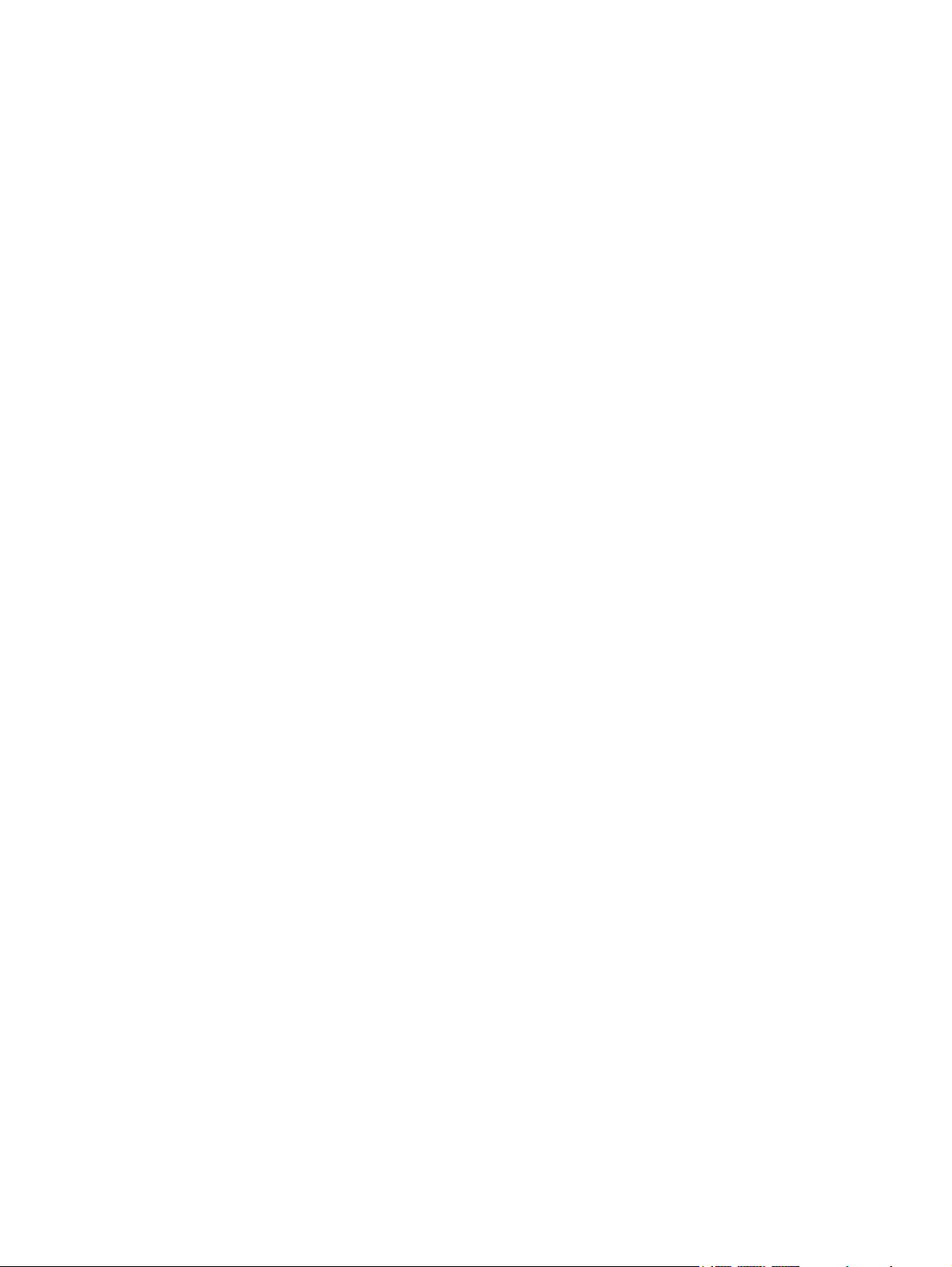
HP Media Remote Control (Select Models Only)
User Guide
Page 2
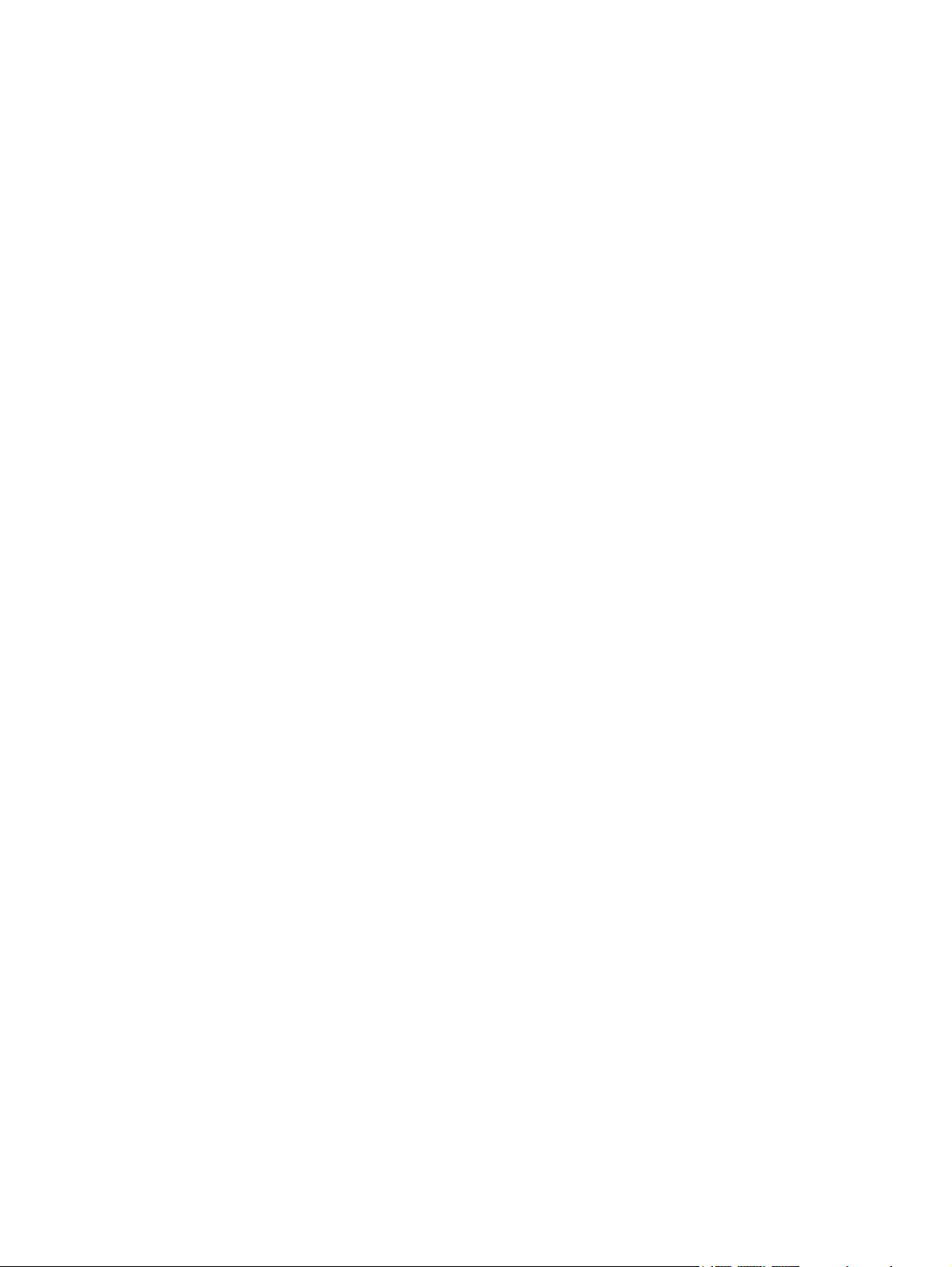
© Copyright 2008 Hewlett-Packard
Development Company, L.P.
Windows and Windows Vista are either
trademarks or registered trademarks of
Microsoft Corporation in the United States
and/or other countries.
The information contained herein is subject
to change without notice. The only
warranties for HP products and services are
set forth in the express warranty statements
accompanying such products and services.
Nothing herein should be construed as
constituting an additional warranty. HP shall
not be liable for technical or editorial errors
or omissions contained herein.
First Edition: June 2008
Document Part Number: 463460-001
Page 3
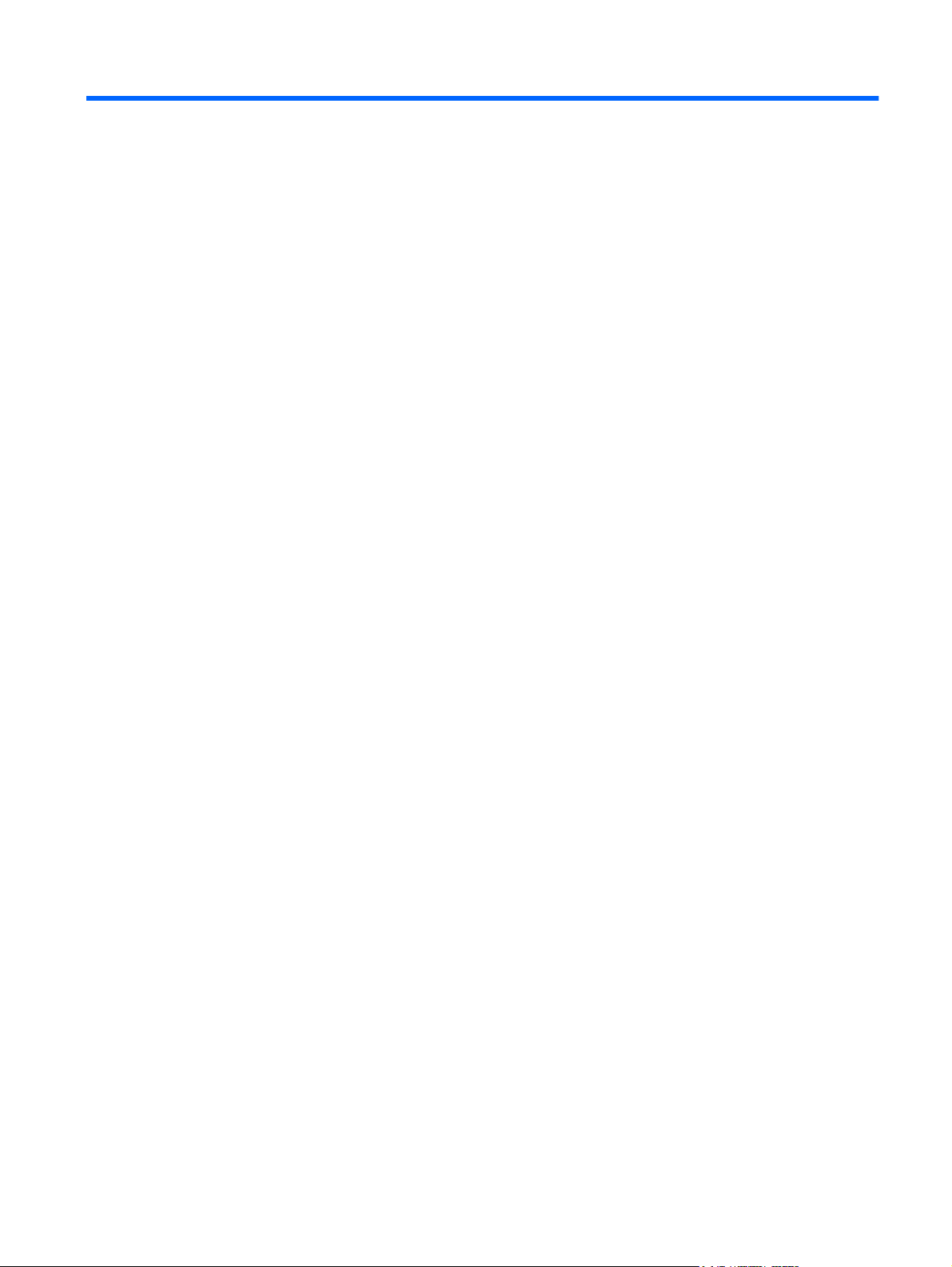
Table of contents
1 Component functions
2 Button quick reference
3 Inserting the battery
4 Troubleshooting
Index ................................................................................................................................................................... 10
iii
Page 4
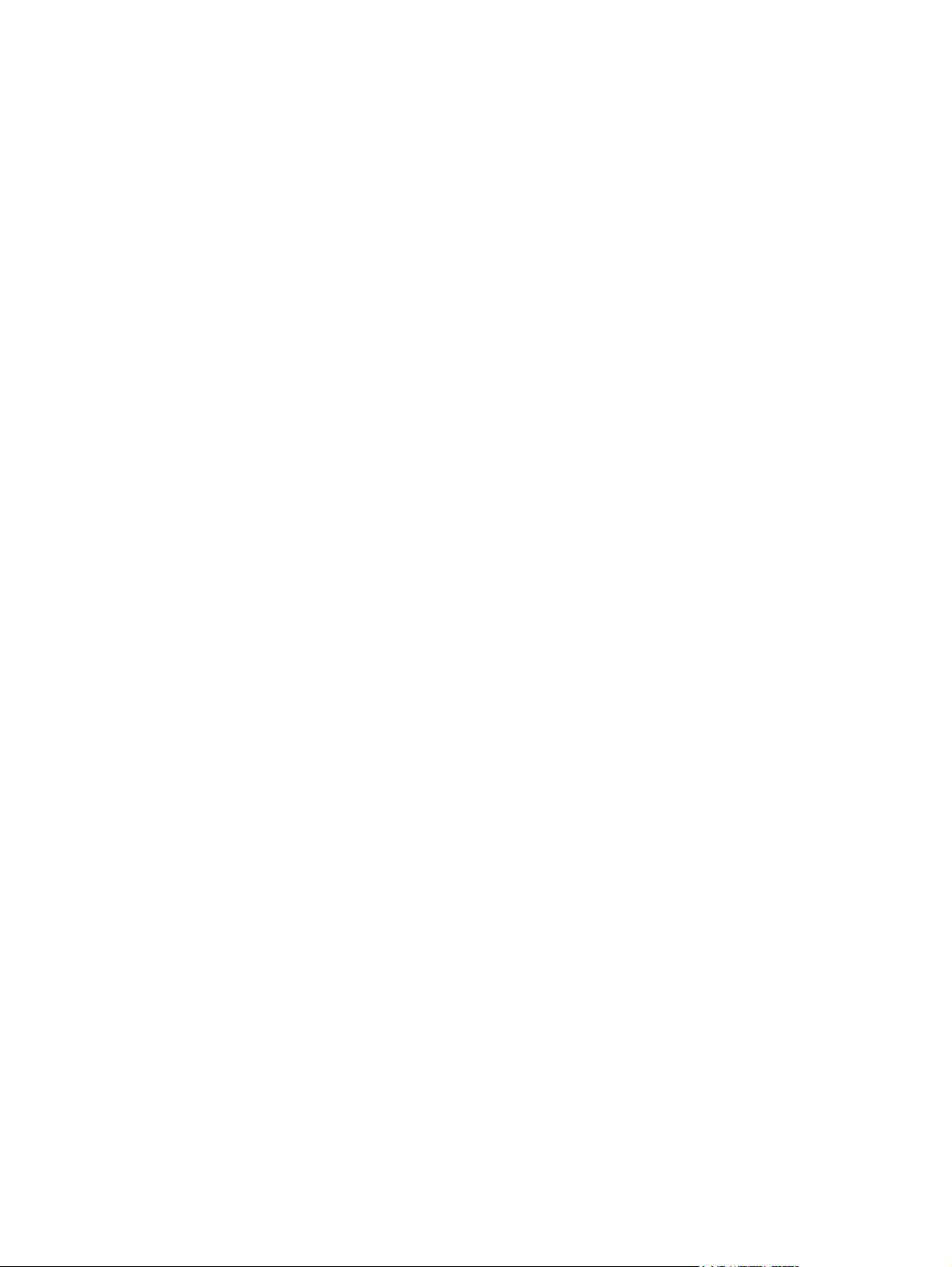
iv
Page 5
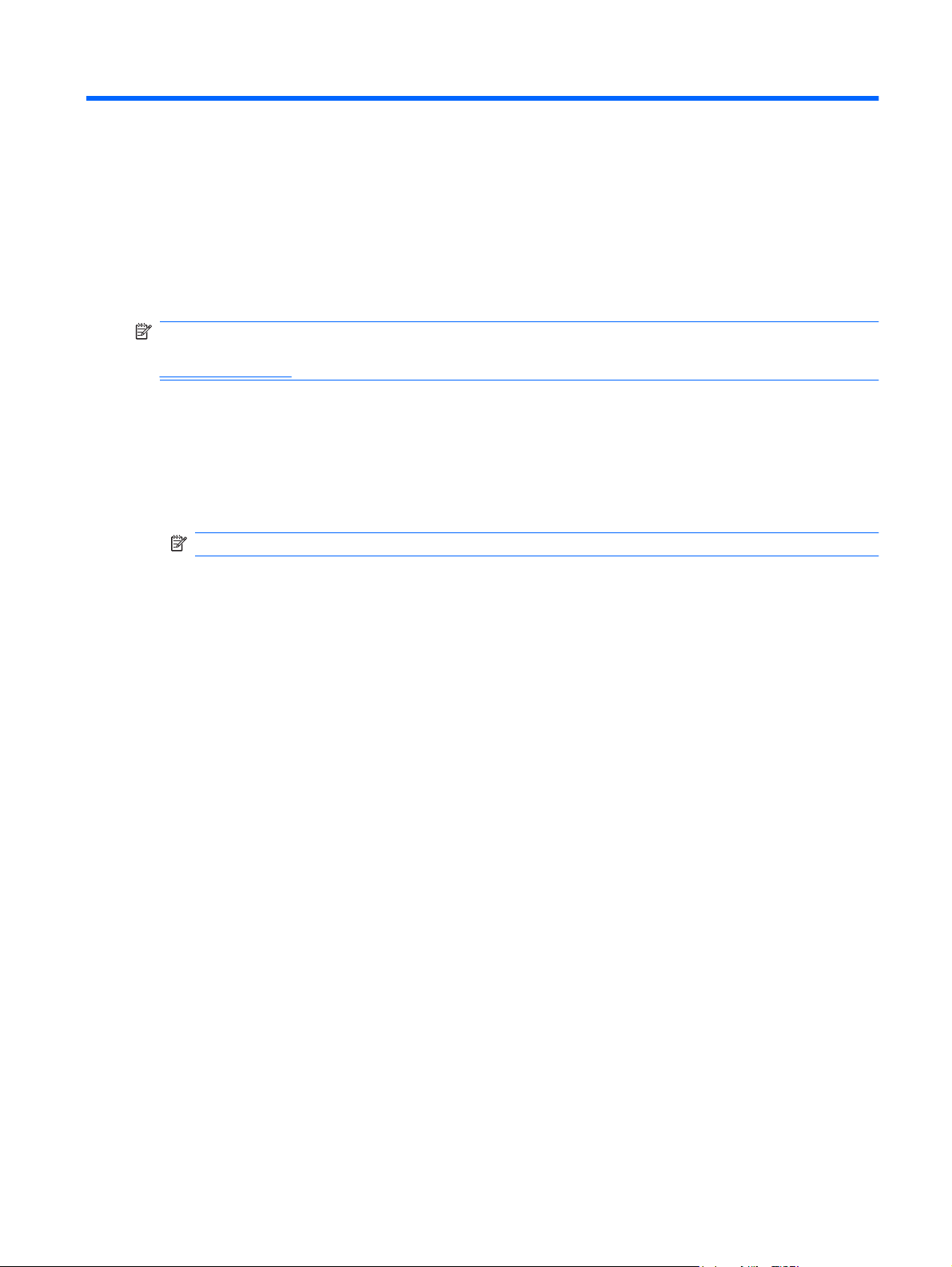
1 Component functions
NOTE: Your computer may include an updated remote control that functions differently than described
in this guide. For the latest user guide, go to the product support page for your computer at
http://www.hp.com.
The infrared lens on the remote control links the remote control to the computer. The link requires a lineof-sight path between the infrared lens on the remote control and the infrared lens on the computer.
Things to remember:
The remote control operates in the Windows® operating system and in QuickPlay (select computer
●
models only). Button functions may vary, depending on the active program.
NOTE: For information on using QuickPlay, refer to the QuickPlay software Help.
Some remote control buttons perform the same functions as computer buttons. For example, the
●
power button on the remote control and the power button on the computer have the same functions
and can be used interchangeably.
Some remote control buttons perform the same functions as computer hotkeys. Refer to the
●
Pointing Devices and Keyboard user guide for information on supported hotkeys.
To access the user guides, select Start > Help and Support > User Guides.
Other remote control buttons provide functions that are not duplicated by computer buttons or
●
hotkeys.
1
Page 6

2 Button quick reference
This section provides information on the functions of the remote control buttons.
NOTE: The position of the buttons may vary, depending on your remote control model.
Button Function in Windows Function in QuickPlay (select models only)
Power
Recorded TV In Live TV mode, press the button to start recording
Arrows, OK
When the computer is off, press the button to
●
start Windows.
When the computer is on, press the button to
●
emulate the computer power button. Refer to
the computer user guide for information.
NOTE: The remote control cannot be used
when the computer is off.
When the computer is in the Sleep state, briefly
●
press the button to exit Sleep.
When the computer is in Hibernation, briefly
●
press the button to exit Hibernation.
the current program.
Press an arrow to move between menus,
●
windows, or activities. Pressing an arrow button
also moves the pointer between actions within
the Windows Media Center windows.
Press the OK button to select a desired action.
●
The OK button functions like the enter button.
NOTE: If you are watching live TV, press the
OK button to switch to the previous channel.
Press the OK button again to switch back to the
original channel you were watching.
Press the button to shut down the computer.
In Live TV mode, press the button to start recording
the current program.
Press an arrow to move between menus,
●
windows, or activities. Pressing an arrow
button also moves the pointer between
actions within the Windows Media Center
windows.
Press the OK button to select a desired action.
●
The OK button functions like the enter button.
Guide Press the button to open the electronic television
Program Guide. Internet access may be required.
Back Press the button to emulate the “back” function of the
backspace key command in the active program.
2 Chapter 2 Button quick reference
Press the button to open the Windows Media
Center electronic program guide.
Press the button to emulate the “back” function of
the backspace key command in the active
program.
Page 7

Button Function in Windows Function in QuickPlay (select models only)
Mute
Volume up Press the button to increase speaker volume. Press the button to increase speaker volume.
Volume down Press the button to decrease speaker volume. Press the button to decrease speaker volume.
Previous
Play/pause
Press the button to mute speaker volume.
●
If the volume is muted, press the button to
●
restore speaker volume.
Press the button to move backward 7 seconds
●
in live TV.
Press the button to move backward 12 hours in
●
the Program Guide.
Press the button to go back to the previous
●
track or chapter.
When media is not playing, press the button to
●
play the selected media.
When media is playing, press the button to
●
pause the media.
Press the button to mute speaker volume.
●
If the volume is muted, press the button to
●
restore speaker volume.
Press the button to go back to the previous
●
track or chapter.
Press the button to move to the beginning of
●
the period when you started watching live TV.
When media is not playing, press the button
●
to play the selected media.
When media is playing, press the button to
●
pause the media.
Rewind
Keypad Press the button to change channels or enter text
Clear Press the button to clear or delete the last character
Print Press the button to print pictures that you select in
Press the button to rewind the selected media.
●
NOTE: The button does not work with MP3
files and may not work with some video files.
Press the button to move the video backward.
●
Press the button to move a live TV program to
●
the beginning of the 30-minute pause buffer.
Press the button to move the television
●
Program Guide back 3 hours.
Press the rewind button and then press the play
●
button to deactivate instant replay.
into a text box.
NOTE: Each time you press a number button, a
different letter is displayed. Press the enter button to
select a letter.
entered.
the My Pictures window in QuickPlay.
NOTE: On select models, the print button is red.
Press the button to rewind the selected
●
media.
NOTE: The button does not work with MP3
files and may not work with some video files.
Press the button to move the video backward.
●
Press the button to move a live TV program to
●
the beginning of the 30-minute pause buffer.
Press the button to move the television
●
Program Guide back 3 hours.
Press the button to change channels or enter text
into a text box.
3
Page 8

Button Function in Windows Function in QuickPlay (select models only)
Switch screens Press the button to switch the computer image
between the computer display and an external
display.
NOTE: On select models, the switch screens
button is green.
Snapshot Press the button to capture a picture of the computer
Zoom Press the button to alternate between various aspect
QuickPlay Press the button to launch the QuickPlay program
Live TV
screen and save it to the clipboard.
NOTE: On select models, the snapshot button is
yellow.
modes in TV.
NOTE: On select models, the zoom button is red.
(for models with QuickPlay preinstalled) or the DVD
Play program (for models with DVD Play
preinstalled).
NOTE: If the computer has been set up to require
a logon password, you may be asked to log on to
Windows. QuickPlay or DVD Play launches after you
log on. Refer to the QuickPlay or the DVD Play
software Help for more information.
Press the button to move a TV program forward
●
to the end of the pause buffer and resume
playing live TV. When you pause a TV program,
press the button to resume playing live TV.
Press the button to capture a picture of the
computer screen and save it to the clipboard.
Press the button to access the QuickPlay
SmartMenu.
Press the button to open the multimedia
●
software and then begin playing live TV in fullscreen mode.
NOTE: The DVD button is included on select remote controls only.
DVD menu
NOTE: The Teletext button is included on select remote controls only.
Teletext
Press the DVD button to launch the DVD
●
playback feature of the QuickPlay program
(select computer models only).
NOTE: If the computer has been set up to
require a logon password, you may be asked to
log on to Windows. QuickPlay or DVD Play
launches after you log on. Refer to the
QuickPlay or the DVD Play software Help for
more information.
Enables Teletext, when available, during Live
●
TV.
NOTE: This button does not function when
Teletext is not supported.
Press the Teletext button to display a menu with
●
color-coded channels or topics in red, yellow,
blue, and green. Press the colored button to
open the corresponding color-coded Teletext
page, if available.
If a DVD is playing, press the button to open
●
the DVD disc menu.
If a DVD is not playing, press the button to
●
open the QuickPlay DVD player.
4 Chapter 2 Button quick reference
Page 9

Button Function in Windows Function in QuickPlay (select models only)
NOTE: These buttons do not function when
Teletext is not supported.
Information
Windows Media
Center
Channel/page up
Channel/page
down
Press the button to display available
●
information about a selected media file, such as
a TV program summary or music artist
information.
You may need to be connected to the
◦
Internet to receive some media
information.
Some media may not include this
◦
information.
Press the button to display options to rotate or
●
print your pictures.
If the computer uses Windows Vista® Premium or
Windows Vista Ultimate, press the button to open the
Windows Media Center main menu. The Windows
Media Center button has no function with other
operating systems.
NOTE: Refer to the label on the bottom of the
computer to determine the operating system.
Press to emulate the pg up key on a keyboard.
●
Press to change channels in ascending order.
●
Press to emulate the pg dn key on a keyboard.
●
Press to change channels in descending order.
●
Press the button to display information and settings
for QuickPlay modes.
If the computer uses Windows Vista Premium or
Windows Vista Ultimate, press the button to open
the Media Center main menu. The Windows Media
Center button has no function with other operating
systems.
NOTE: Refer to the label on the bottom of the
computer to determine the operating system.
Press to emulate the pg up key on a keyboard.
●
Press to change channels in ascending order.
●
Press to emulate the pg dn key on a keyboard.
●
Press to change channels in descending
●
order.
Next
Stop Press the button to stop the current media activity,
Press the button to advance 30 seconds in live
●
TV or in a recorded program. When you press
the button, it advances so that you are watching
live TV again.
Press the button to advance one music track in
●
a CD.
Press the button to advance 12 hours in the
●
television Program Guide.
such as playing, rewinding, etc. When you press the
button while you are watching TV, the Windows
Media Center pause buffer continues to record in the
background.
Press the button to go to the next track or
●
chapter.
Press the button to advance 30 seconds in
●
live TV or in a recorded program. When you
press the button, it advances so that you are
watching live TV again.
Press the button to advance one music track
●
in a CD.
Press the button to stop the current media activity,
such as playing, rewinding, etc. When you press
the button while you are watching TV, the Windows
Media Center pause buffer continues to record in
the background.
5
Page 10

Button Function in Windows Function in QuickPlay (select models only)
Fast Forward
Enter Press the button to enter or select the desired action,
Press the button to move the selected video
●
media forward. To increase the fast forwarding
speed, press the button up to 3 times.
NOTE: The button may not work with some
video files.
Press the button to move MP3 music files
●
forward.
Press the button to move a video forward.
●
Press the button to move the television
●
Program Guide forward 3 hours.
menu, or window option.
Press the button to move the selected video
●
media forward. To increase the fast
forwarding speed, press the button up to 3
times.
NOTE: The button may not work with some
video files.
Press the button to move MP3 music files
●
forward.
Press the button to move a video forward.
●
Press the button to move the television
●
Program Guide forward 3 hours.
Press the button to enter or select the desired
action, menu, or window option.
6 Chapter 2 Button quick reference
Page 11

3 Inserting the battery
WARNING! To reduce potential safety issues, use only the battery provided with the computer, a
replacement battery provided by HP, or a compatible battery purchased from HP.
Dispose of used batteries according to the instructions in the Regulatory, Safety and Environmental
Notices located in Help and Support. To access the notices, select Start > Help and Support > User
Guides.
To insert the battery into the remote control, follow these instructions:
1. On the back of the remote control, slide the battery compartment cover in the direction of the arrow
(1), and then lift the cover to remove it (2).
2. With the positive side of the battery facing up, insert the battery into the compartment (1).
7
Page 12

3. Align the battery compartment cover with the battery compartment (2), and then slide the cover to
close it (3).
8 Chapter 3 Inserting the battery
Page 13

4 Troubleshooting
Try the following solutions if your remote control does not function properly:
Be sure that you have a clear line of sight from the remote control to the infrared port on the
●
computer or optional docking device.
Be sure that you are within range of the infrared port on the computer or optional docking device.
●
Be sure that the battery is properly installed and has a charge. Replace the battery if necessary.
●
Be sure that you are using the remote control with a supported computer or optional docking device.
●
9
Page 14

Index
A
arrow buttons 2
B
back button 2
battery, inserting 7
buttons
arrow 2
back 2
change/page up 5
channel/page down 5
clear 3
DVD menu 4
enter 6
forward 6
guide 2
Information 5
keypad 3
live TV 4
mute 3
next 5
OK 2
play 3
power 2
previous 3
print 3
quick reference 2
QuickPlay 4
recorded TV 2
rewind 3
snapshot 4
stop 5
switch screens 4
Teletext 4
volume down 3
volume up 3
Windows Media Center 5
zoom 4
C
change/page up button 5
channel/page down button 5
clear button 3
D
DVD menu button 4
E
enter button 6
F
forward button 6
G
guide button 2
I
Information button 5
infrared lens 1
inserting battery 7
K
keypad buttons 3
L
live TV button 4
M
mute button 3
N
next button 5
O
OK button 2
P
play/pause button 3
power button 2
previous button 3
print button 3
Q
QuickPlay 1
QuickPlay button 4
R
recorded TV button 2
rewind button 3
S
snapshot button 4
stop button 5
switch screens button 4
T
Teletext button 4
troubleshooting 9
V
volume down button 3
volume up button 3
W
Windows Media Center button 5
Z
zoom button 4
10 Index
Page 15

