Page 1

0FGZ
Color LaserJet Pro MFP
M282-M285
Color LaserJet Pro MFP M282-M285
www.hp.com/
support/ljM2
Lea esto primero
© Co
pyr
i
ght 2
019 HP
www.hp.com
D
evel
opment Comp
82MFP
*G3Q74-90978*
www.registe
*G3Q74-90978*
r.hp.com
any, L.
P.
C
o
l
o
r
L
a
s
e
r
J
e
t
P
r
o
M
F
P
M
2
8
2M
2
85
ww
w
.
h
p
L
.
e
co
a
m
es
/
©
t
s
o
u
C
p
p
o
r
p
i
w
p
m
o
yri
w
r
e
t
w
r
g
/l
o
h
j
.
w
M
hp
t 20
w
2
*
.
8
c
w.r
o
2
19
G
m
M
e
3
F
g
H
*
P
Q
is
P
G
t
7
De
er
3
4
.
v
h
Q
e
p
-
l
.
7
o
c
9
p
o
4
m
m
0
-
e
9
n
9
7
t
C
0
8
o
9
m
*
7
p
a
8
n
y
*
,
L
.
P
.
M
2
8
2
n
w
M
2
M
8
3
2
M
f
8
d
3
2
n
f
8
dw
3
c
d
w
M
282nw
M283fdn
M283fdw
M
283cdw
0QZ
0IGQ
0IGZ
1
Page 2
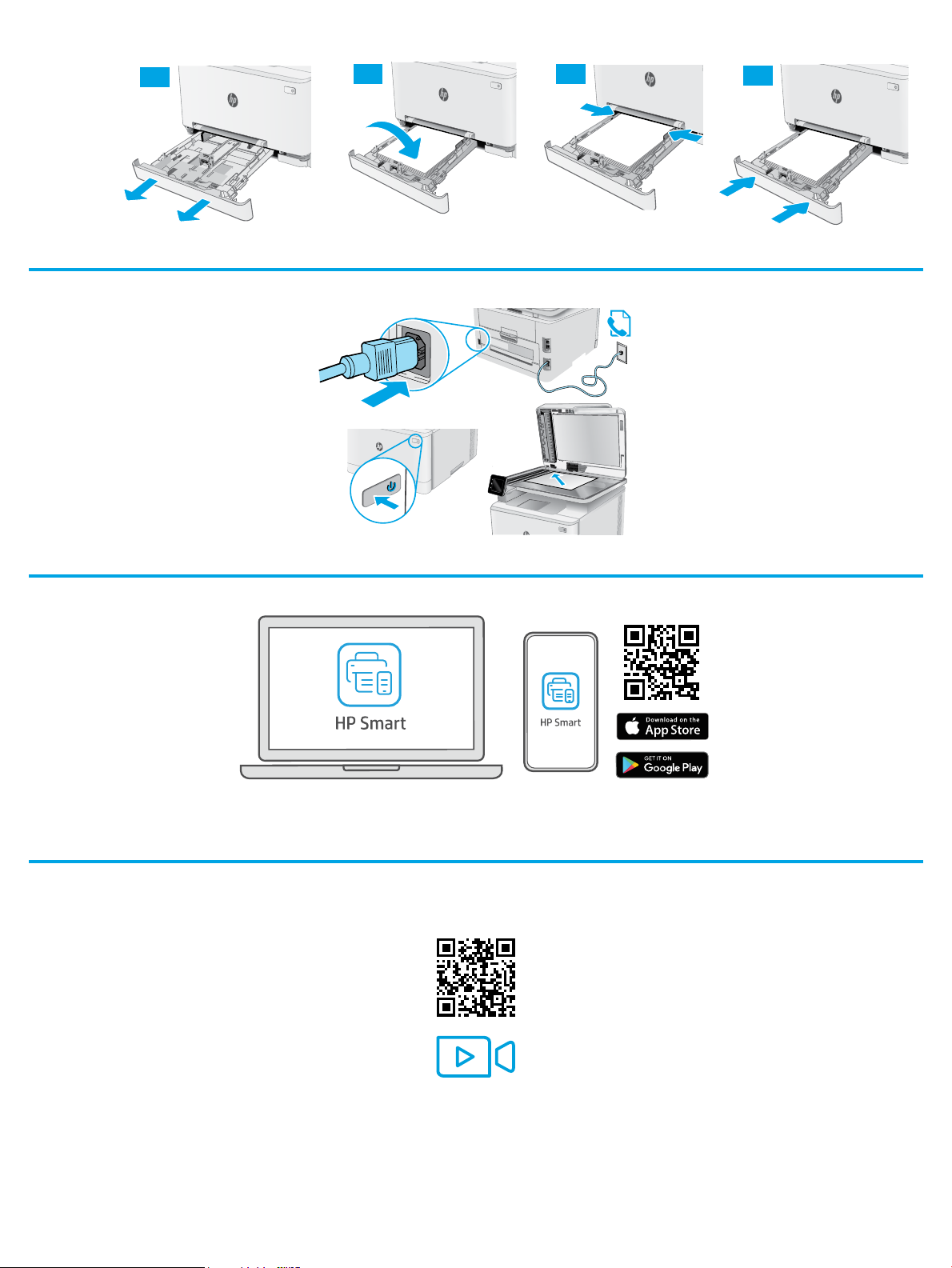
1
2
1.1
1.2
1.3
1.4
3
?
Trouble getting started?
Find setup information and videos online.
123.hp.com
hp.com/support/printer-setup
2
Page 3

Color LaserJet Pro MFP M282-M285
4 5
Reference Guide
Need Help? - FAQ
For frequently asked questions, go to
www.hp.com/support/ljM282MFPFAQ or scan the
QR code.
Touchscreen control panel view
1
Back button
1
2
3
Wireless network connection (wireless models only)
Use touchscreen control panel to set up your wireless connection:
Note: Before setting up your wireless connection, disconnect any USB or network cables from your printer.
1. Touch the Wireless icon, touch Network Wi-Fi o, and then touch Setting.
2. Touch Wireless Setup Wizard, and then select your network name from the list of available wireless networks.
Home button
2
Help button
3
Color touchscreen
4
Home page screen indicator
5
3
Page 4

Download and install the software
NOTE: Do not connect the USB cable until you are prompted to do so.
Method 1: Download from 123.hp.com/laserjet
1. Go to 123.hp.com/laserjet (Windows) or 123.hp.com (OS X), and click
Download.
2. Follow the onscreen instructions and then prompts to save the le to the
computer.
3. Launch the software le from the folder where the le was saved.
4. Follow the onscreen instructions to install the software.
5. When prompted to select a connection type, select the appropriate option
for the type of connection.
Method 2: Download from printer support website
(Windows)
1. Go to www.hp.com/support/ljM282MFP.
2. Select Software and Drivers.
3. Download the software for your printer model and operating system.
4. Launch the software le from the folder where the le was saved.
5. Follow the onscreen instructions to install the software.
6. When prompted to select a connection type, select the appropriate option
for the type of connection.
Mobile printing
Method 1: HP Smart
Use the HP Smart app to set up, print, and more.
1. Scan the QR code or go to 123.hp.com.
2. Install the HP Smart app.
3. Run the HP Smart app and follow the onscreen instructions to connect, set
up, print, and more.
Method 2: Wi-Fi Direct (wireless models only)
Wi-Fi Direct allows Wi-Fi capable devices, such as smart phones, tablets, or computers, to make a wireless network connection directly to the printer without
using a wireless router or access point. Connect to the printer’s Wi-Fi Direct signal the same way Wi-Fi capable devices are connected to a new wireless network or
hotspot.
Enable Wi-Fi Direct
To set up Wi-Fi Direct from the control panel, complete the following steps:
1. From the Home screen on the printer control panel, touch the Connection
Information
• Wi-Fi Direct
• Settings
• On/O
2. Touch the On menu item. The printer saves the setting and then returns
the control panel to the Wi-Fi Direct Settings menu.
button, and open the following menus:
Discover the printer
1. From the mobile device, turn on the Wi-Fi, and search for wireless
networks.
2. Select the printer as shown on the printer control panel.
Example printer name: Direct-bb-HP M282 Laserjet
Learn more about mobile printing
For further information about these and other
operating systems (Chrome/Google Cloud Print), go
to www.hp.com/go/LaserJetMobilePrinting or scan
the QR code.
Use the scan feature
Use the HP Scan software on your computer to start a scan job at the printer.
Windows
Click Start, select Programs or All Programs, select HP, and then select HP
Scan.
OS X
Go to the Applications folder and open HP Smart.
4
Page 5

Troubleshooting
Wireless connection troubleshooting
Verify that the printer is within the range of the wireless network. For most networks, the printer must be within 30 m (100 ft) of the wireless access
point (wireless router). A USB cable might be required for temporary connection between the printer and the computer. To ensure that the wireless setup
information synchronizes correctly, do not connect the USB cable until prompted to do so.
Follow these steps to restore the network settings:
1. Remove the USB cable from the printer.
2. Go to the Setup menu on your printer, select Network Setup, and then select Restore Defaults/Restore Network Settings. The printer will restore
network default automatically and restart.
3. Continue to install the software.
User guide and additional support resources
The user guide includes printer usage and troubleshooting information. It is
available on the web:
Check for rmware updates
1. Go to www.hp.com/support/ljM282MFP.
2. Select a printer or category from the list, and then click Drivers.
3. Select the operating system, and click the Next button.
4. Select Firmware, and click the Download button.
Go to www.hp.com/support/ljM282MFP.
Wireless printing
For more information about wireless
printing and wireless setup, go to
www.hp.com/go/wirelessprinting.
Control panel help
Touch the Help
button on the printer control panel to access help topics.
5
Page 6

© Copyright 2020 HP Development Company, L.P.
Reproduction, adaptation or translation without prior written permission is
prohibited, except as allowed under the copyright laws.
The information contained herein is subject to change without notice.
The only warranties for HP products and services are set forth in the express
warranty statements accompanying such products and services. Nothing herein
should be construed as constituting an additional warranty. HP shall not be liable for
technical or editorial errors or omissions contained herein.
Trademark Credits
Windows® is a U.S. registered trademark of Microsoft Corporation.
Apple and the Apple logo are trademarks of Apple Inc., registered in the U.S. and
other countries.
App Store is a service mark of Apple Inc.Android, Google Play, and the Google Play
logo are trademarks of Google Inc.
OS X is a trademark of Apple Inc., registered in the U.S. and other countries.
AirPrint is a trademark of Apple Inc., registered in the U.S. and other countries.
www.register.hp.com
Printed in Vietnam
© Copyright 2020 HP Development Company, L.P.
EN
Printed on recycled paper
*7KW72-90010*
*7KW72-90010*
7KW72-90010
