HP m275nw User Manual

LASERJET PRO 200 COLOR MFP
User Guide
M275nw
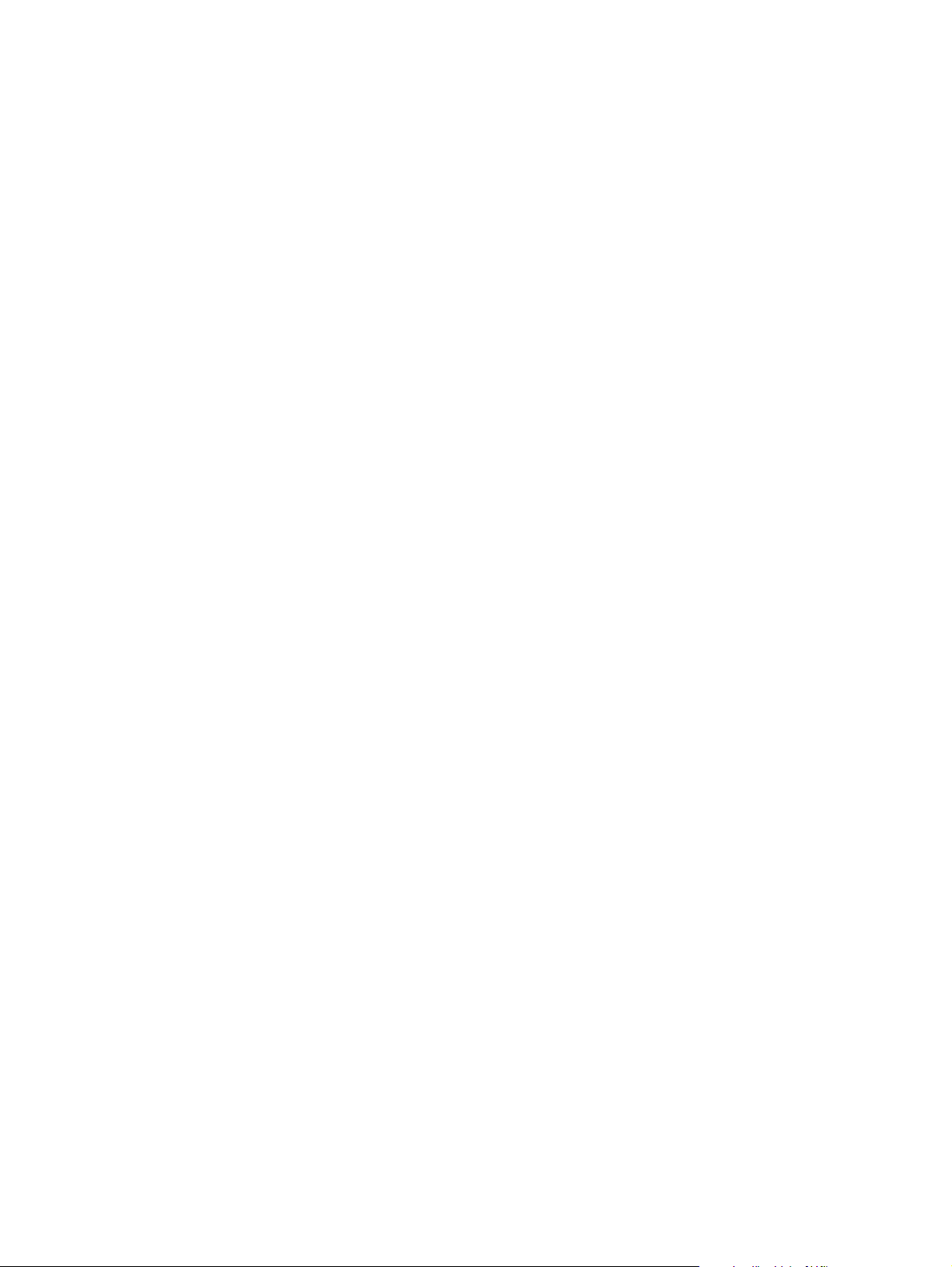
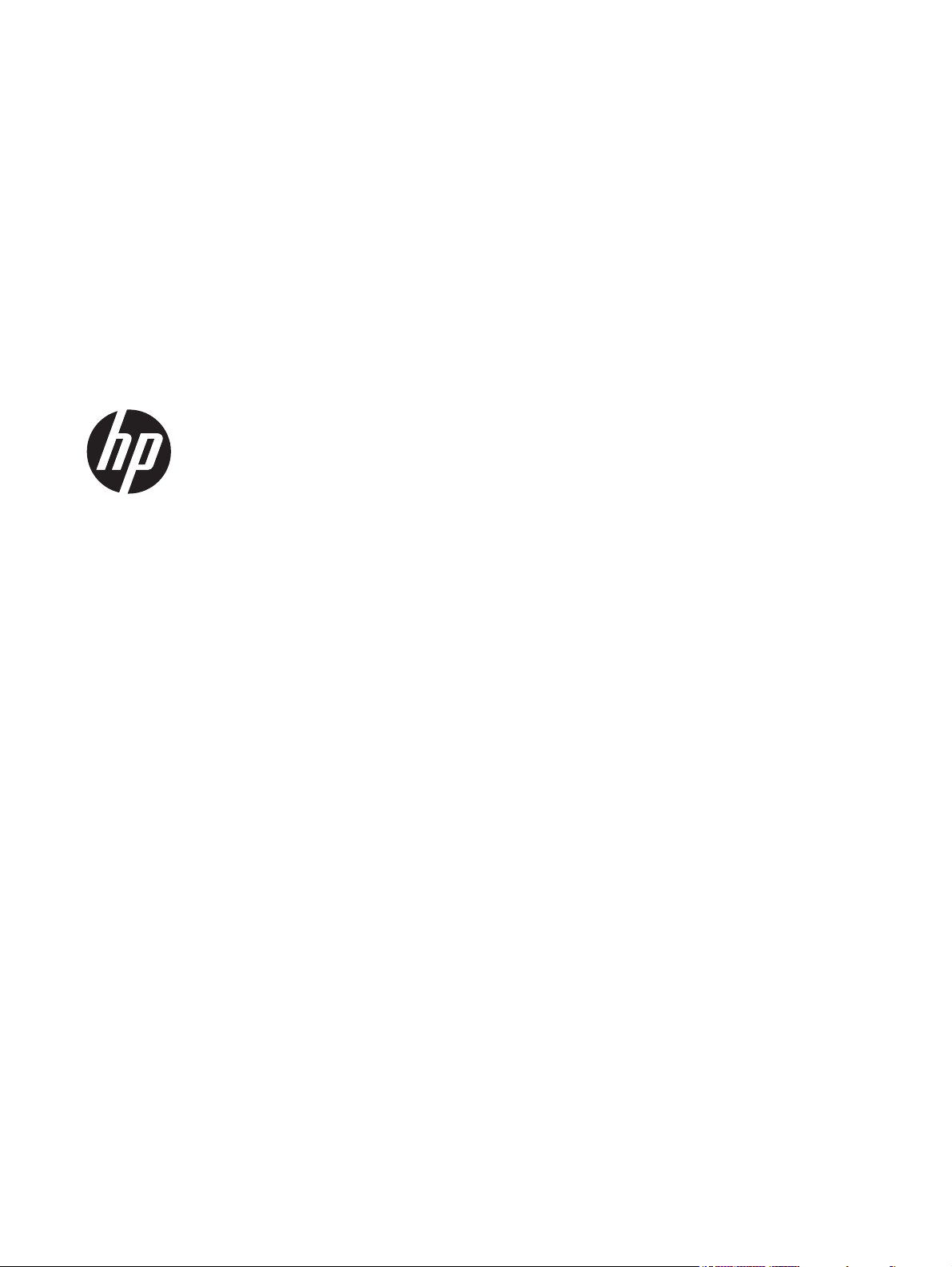
HP LaserJet Pro 200 color MFP M275nw
User Guide
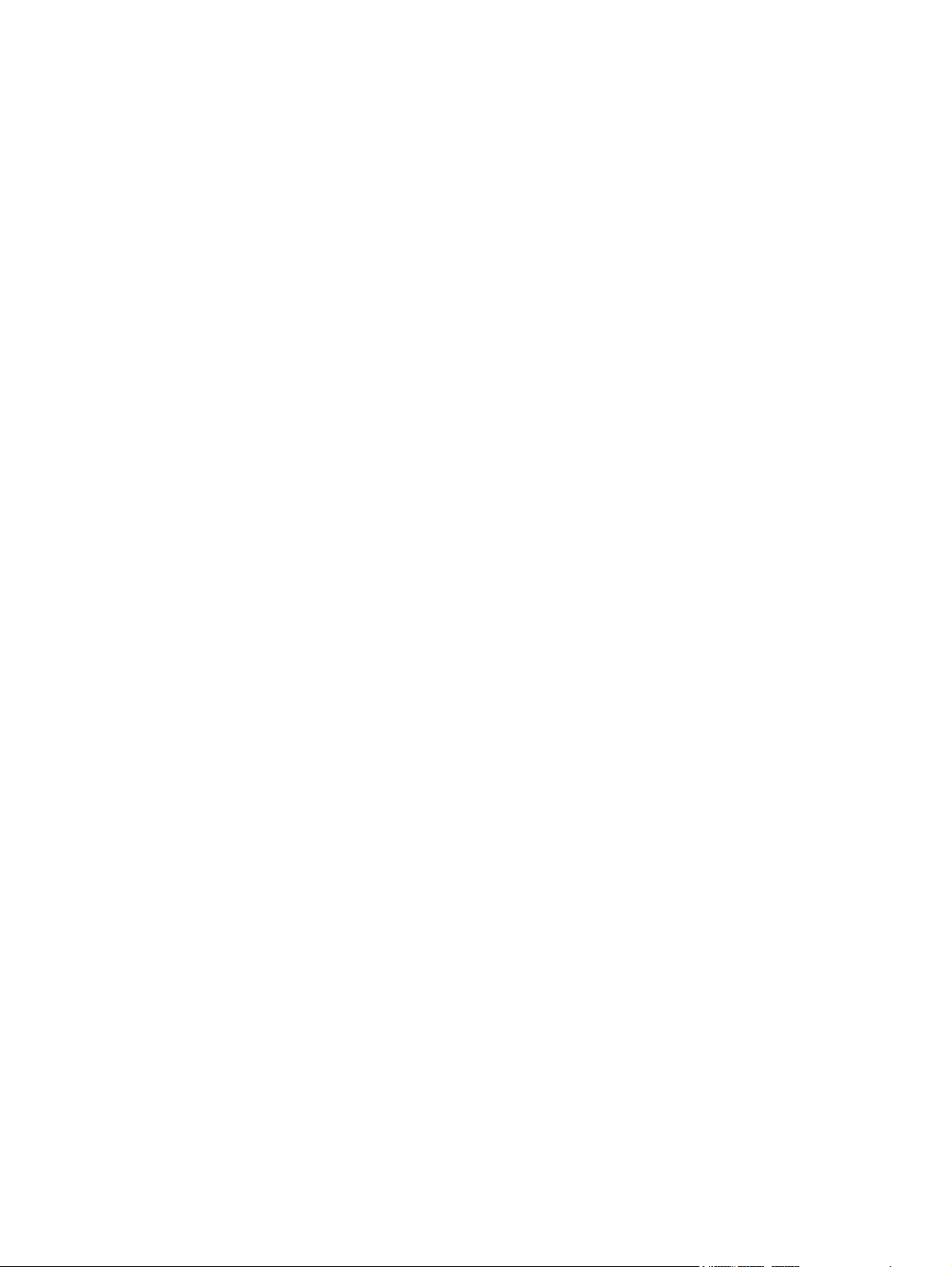
Copyright and License
© 2011 Copyright Hewlett-Packard
Development Company, L.P.
Reproduction, adaptation, or translation
without prior written permission is prohibited,
except as allowed under the copyright laws.
The information contained herein is subject to
change without notice.
The only warranties for HP products and
services are set forth in the express warranty
statements accompanying such products and
services. Nothing herein should be construed
as constituting an additional warranty. HP
shall not be liable for technical or editorial
errors or omissions contained herein.
Edition 2, 10/2011
Part number: CF040-90904
Trademark Credits
®
, Acrobat®, and PostScript® are
Adobe
trademarks of Adobe Systems Incorporated.
Microsoft®, Windows®, Windows® XP, and
Windows Vista® are U.S. registered
trademarks of Microsoft Corporation.
Important Safety Notice
Warning: This product includes a camera arm
that is used to photograph documents. This
camera arm is not intended to be used as a
handle or carrying device. To carry the
product, use the handles located on the
bottom right and left sides of the product.
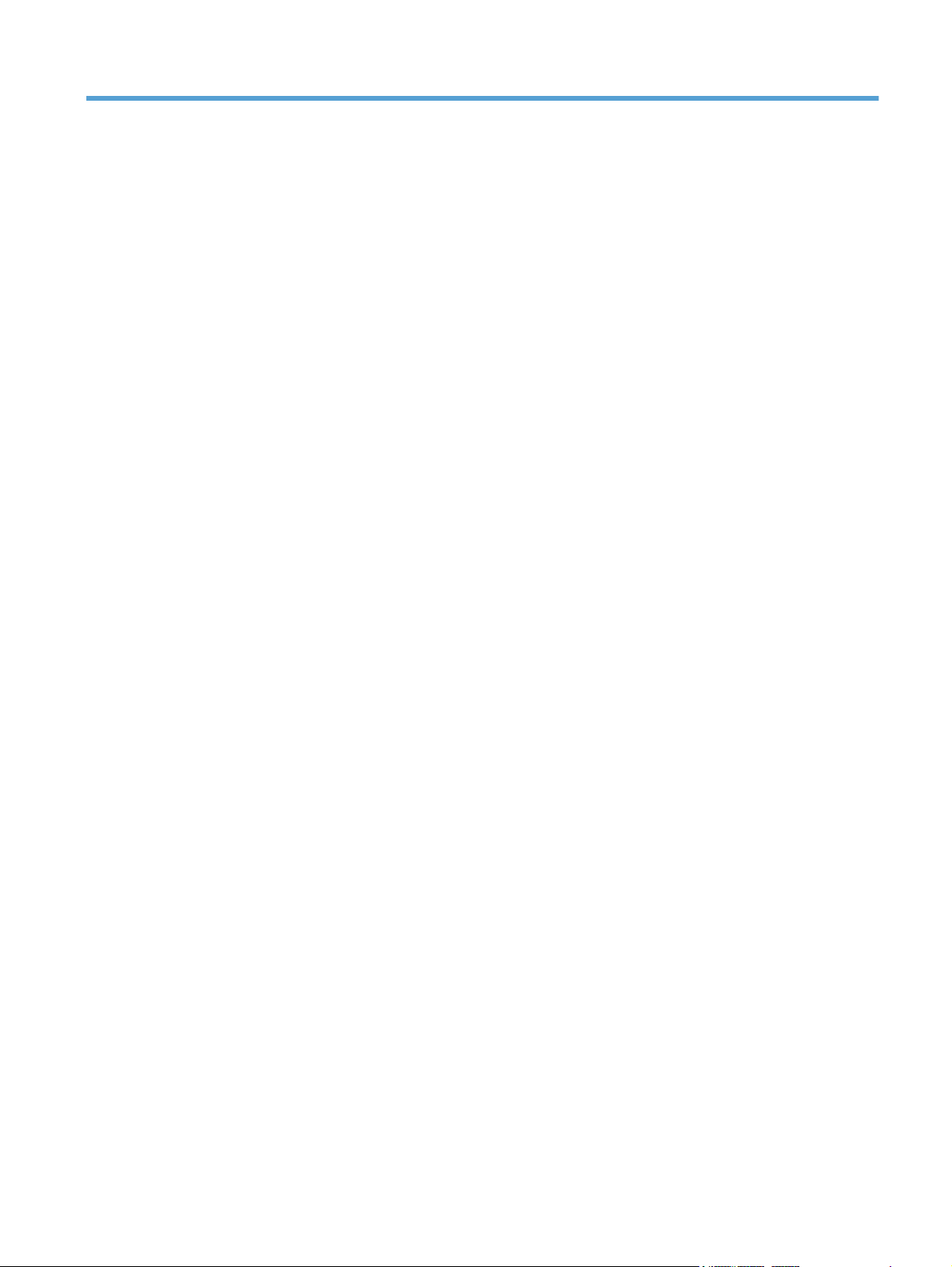
Table of contents
1 Frequently used topics ...................................................................................................... 1
Quick Find .............................................................................................................................. 1
Everyday jobs (Windows) ......................................................................................................... 2
Everyday jobs (Mac OS X) ........................................................................................................ 3
Manage and maintain .............................................................................................................. 3
Solve problems ........................................................................................................................ 3
2 Product introduction ......................................................................................................... 5
Product front view .................................................................................................................... 6
Product back view .................................................................................................................... 7
Serial number and model number location .................................................................................. 8
Control panel layout ................................................................................................................. 9
Control-panel Home screen ..................................................................................................... 10
Print product reports ............................................................................................................... 12
3 Paper tray ...................................................................................................................... 13
Supported paper sizes ............................................................................................................ 14
Supported paper types ........................................................................................................... 15
Load the input tray ................................................................................................................. 17
Tray capacity and paper orientation ......................................................................................... 18
4 Print ............................................................................................................................... 19
Supported printer drivers (Windows) ........................................................................................ 21
Change print-job settings (Windows) ........................................................................................ 22
Priority for changing print-job settings ........................................................................ 22
Change the settings for all print jobs until the software program is closed ....................... 22
Change the default settings for all print jobs ............................................................... 22
Change the product configuration settings .................................................................. 23
Change print-job settings (Mac OS X) ....................................................................................... 24
Priority for changing print-job settings ........................................................................ 24
Change the settings for all print jobs until the software program is closed ....................... 24
ENWW iii
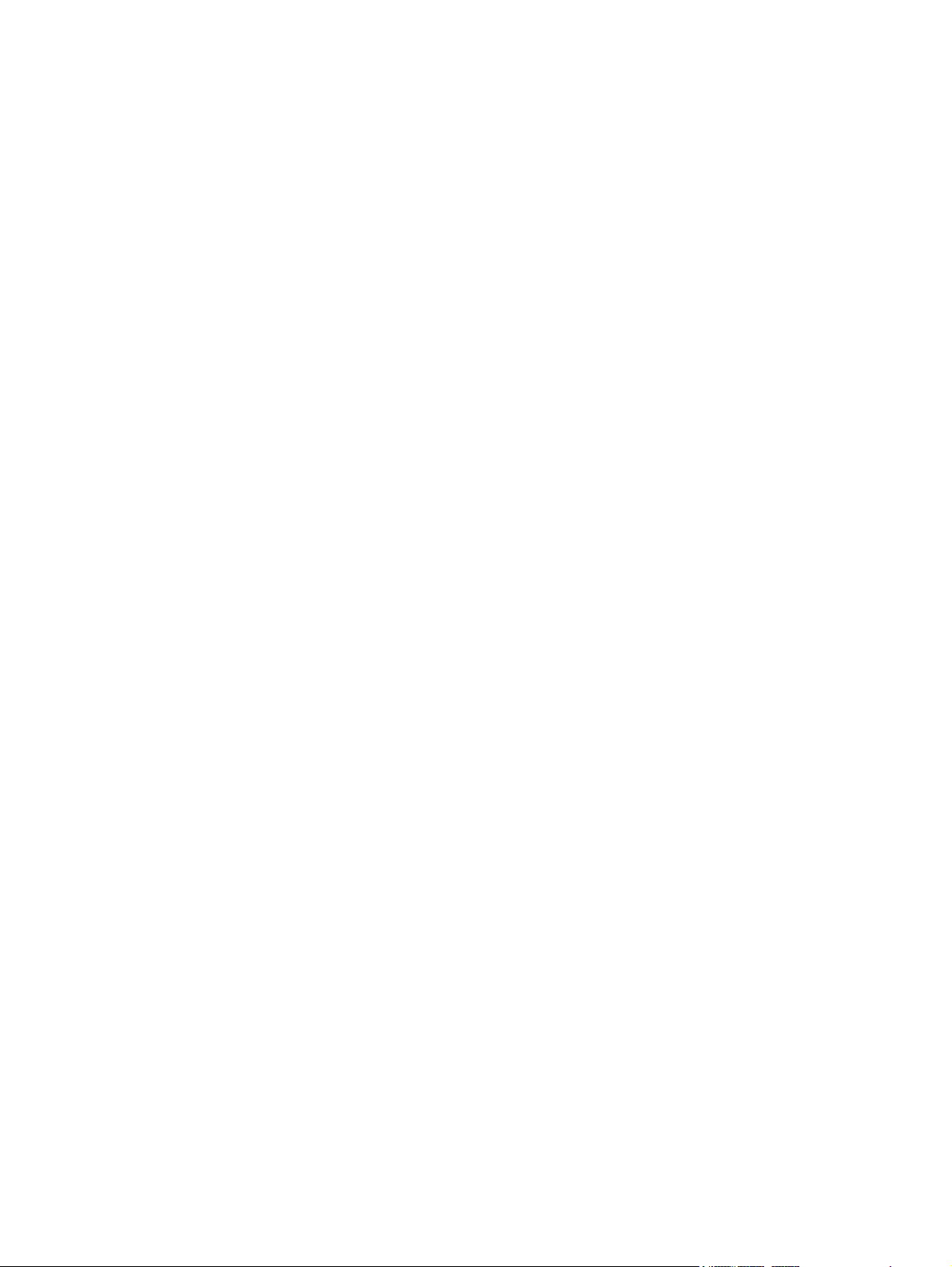
Change the default settings for all print jobs ............................................................... 24
Change the product configuration settings .................................................................. 24
Use a printing shortcut (Windows) ............................................................................................ 26
Create a printing shortcut (Windows) ....................................................................................... 28
Use a printing preset (Mac OS X) ............................................................................................. 31
Create a printing preset (Mac OS X) ........................................................................................ 32
Manually print on both sides (Windows) ................................................................................... 33
Manually print on both sides (Mac OS X) .................................................................................. 35
Print multiple pages per sheet (Windows) .................................................................................. 36
Print multiple pages per sheet (Mac OS X) ................................................................................. 38
Select the page orientation (Windows) ..................................................................................... 39
Select the page orientation (Mac OS X) .................................................................................... 40
Select the paper type (Windows) ............................................................................................. 41
Select the paper type (Mac OS X) ............................................................................................ 43
Print the first or last page on different paper (Windows) .............................................................. 44
Print a cover page (Mac OS X) ................................................................................................ 46
Scale a document to fit page size (Windows) ............................................................................ 47
Scale a document to fit page size (Mac OS X) ........................................................................... 48
Create a booklet (Windows) ................................................................................................... 49
Create a booklet (Mac OS X) .................................................................................................. 51
Change color options (Windows) ............................................................................................. 52
Change the color options (Mac OS X) ...................................................................................... 53
Use the HP EasyColor option ................................................................................................... 54
Change the color theme for a print job (Windows) ..................................................................... 55
Manual color options .............................................................................................................. 56
Match colors ......................................................................................................................... 57
Additional print tasks .............................................................................................................. 58
Cancel a print job (Windows) ................................................................................... 58
Cancel a print job (Mac OS X) ................................................................................. 58
Select the paper size (Windows) ............................................................................... 59
Select the paper size (Mac OS X) .............................................................................. 59
Select a custom paper size (Windows) ...................................................................... 59
Select a custom paper size (Mac OS X) ..................................................................... 59
Print colored text as black (Windows) ........................................................................ 60
Print watermarks (Windows) ..................................................................................... 60
Print watermarks (Mac OS X) .................................................................................... 60
Create archival-quality prints .................................................................................... 60
Use HP ePrint ......................................................................................................................... 61
Use AirPrint ........................................................................................................................... 62
iv ENWW
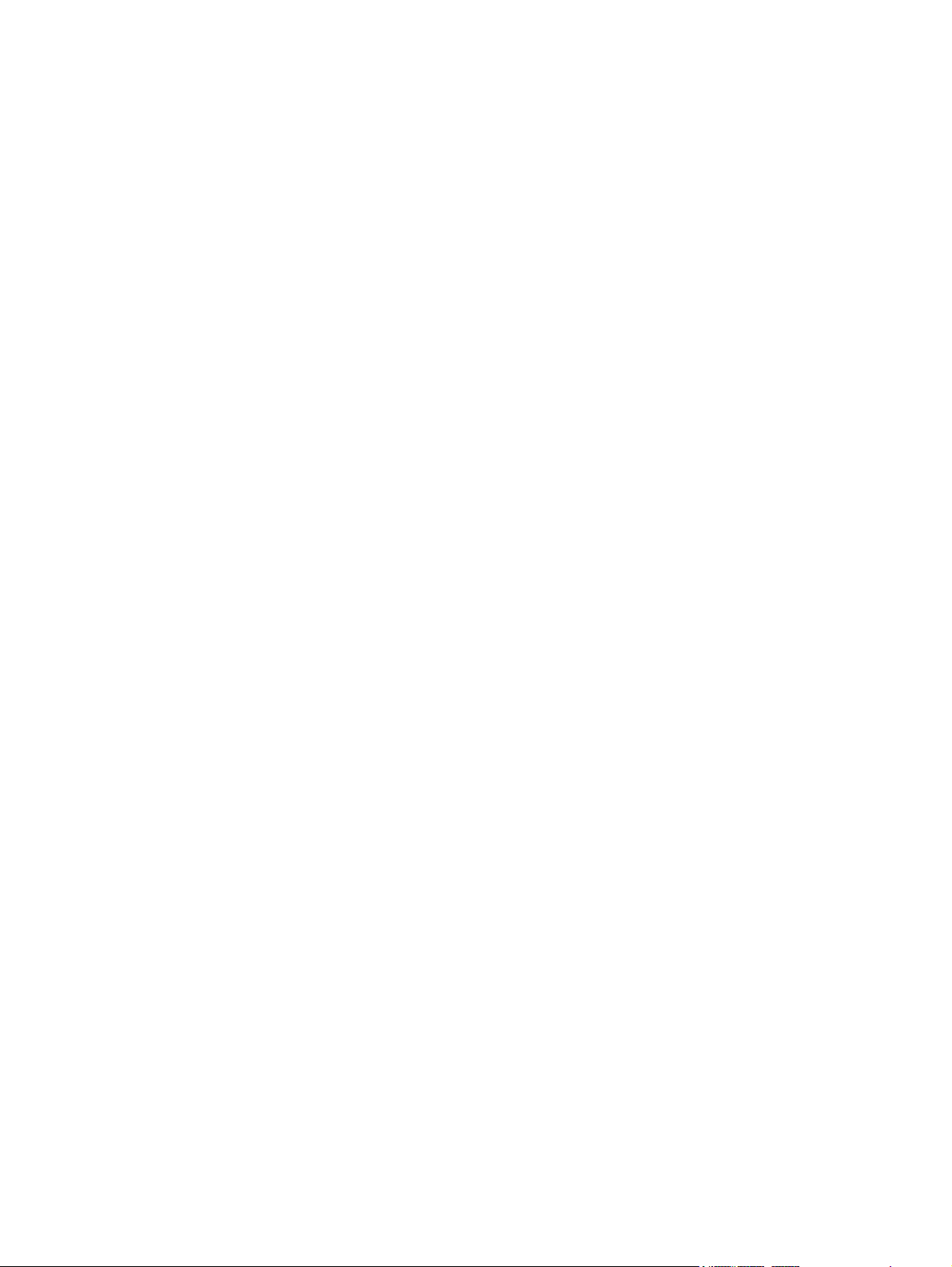
5 Copy .............................................................................................................................. 63
Make a single copy ................................................................................................................ 64
Make multiple copies .............................................................................................................. 66
Copy a multiple-page original ................................................................................................. 69
Collate a copy job ................................................................................................................. 73
Copy on both sides (duplex) .................................................................................................... 78
Reduce or enlarge a copy ....................................................................................................... 82
Make color or black and white copies ...................................................................................... 85
Copy identification cards ........................................................................................................ 87
Optimize copy quality ............................................................................................................ 90
Adjust the lightness or darkness for copies ................................................................................ 93
Adjust the copy image ............................................................................................................ 96
Copy in draft mode .............................................................................................................. 100
Set the paper size and type for copying on special paper ......................................................... 104
Set new default copy settings ................................................................................................. 108
Restore copy default settings .................................................................................................. 110
6 Scan ............................................................................................................................. 113
Scan by using the HP Scan software (Windows) ...................................................................... 114
Scan by using the HP Scan software (Mac OS X) ..................................................................... 115
Scan by using other software ................................................................................................. 116
Scan from a TWAIN-compliant program .................................................................. 116
Scan from a WIA-compliant program ...................................................................... 116
Scan by using optical character recognition (OCR) software ....................................... 116
7 Manage and maintain .................................................................................................. 117
Use the HP Reconfiguration Utility to change the product connection .......................................... 118
Use HP Web Services applications ......................................................................................... 119
Configure IP network settings ................................................................................................. 120
Printer sharing disclaimer ....................................................................................... 120
View or change network settings ............................................................................. 120
Manually configure IPv4 TCP/IP parameters from the control panel ............................. 120
Rename the product on a network ........................................................................... 121
Link speed and duplex settings ................................................................................ 122
HP Device Toolbox (Windows) .............................................................................................. 123
HP Utility for Mac OS X ........................................................................................................ 125
Open the HP Utility ............................................................................................... 125
HP Utility features .................................................................................................. 125
Product security features ........................................................................................................ 126
Lock the product .................................................................................................... 126
ENWW v
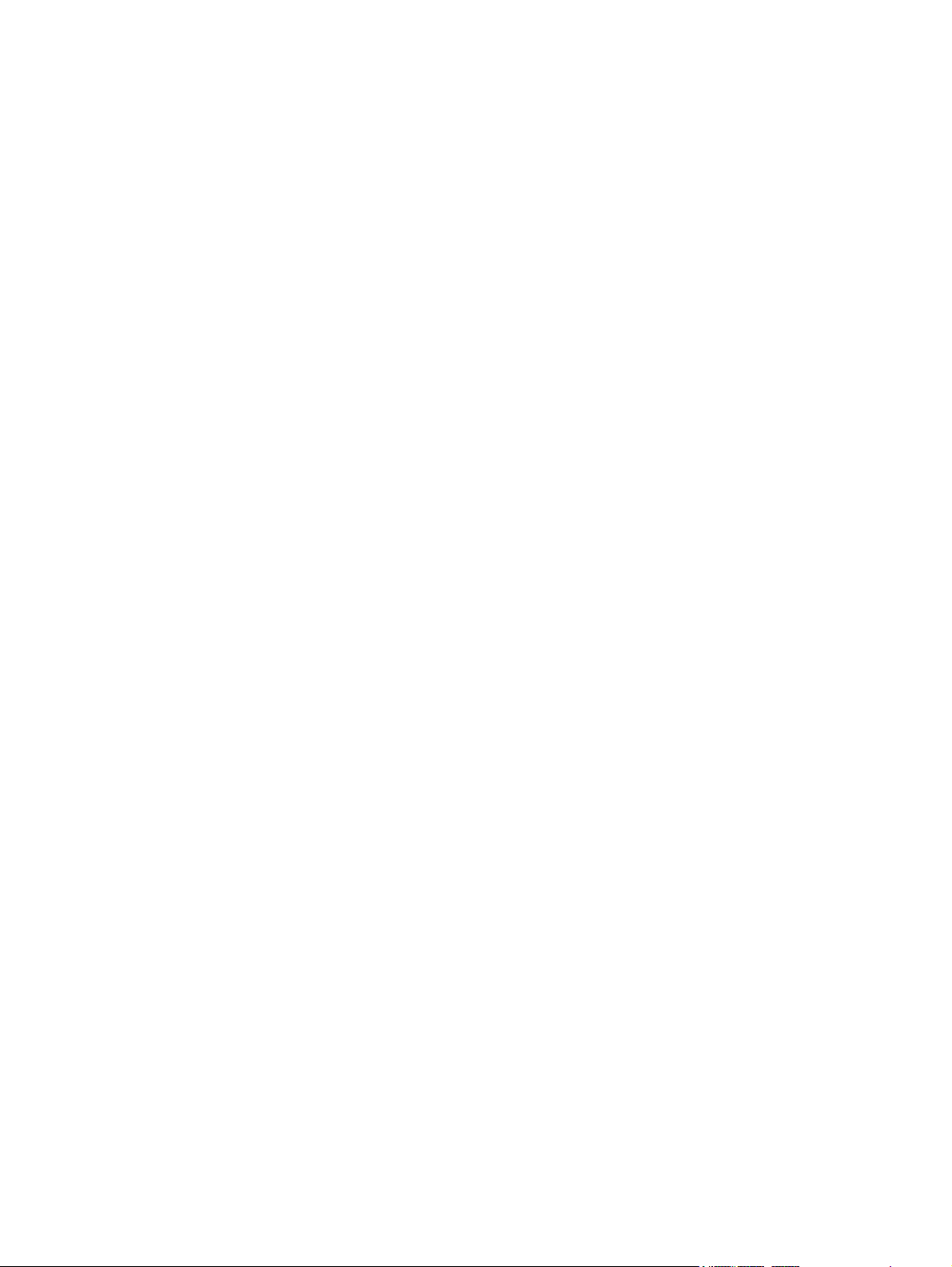
Set or change the product password ........................................................................ 126
Economy settings ................................................................................................................. 127
Print with EconoMode ............................................................................................ 127
Set the sleep delay ................................................................................................ 127
Set the Auto Power Down delay .............................................................................. 127
Print when a print cartridge or imaging drum is at estimated end of life ...................................... 129
Replace the print cartridges ................................................................................................... 131
Replace the imaging drum .................................................................................................... 136
8 Solve problems ............................................................................................................. 143
Solve problems checklist ....................................................................................................... 144
Step 1: Make sure that the product is set up correctly ................................................ 144
Step 2: Check the cabling or wireless connection ...................................................... 144
Step 3: Check the control panel for error messages ................................................... 145
Step 4: Check the paper ........................................................................................ 145
Step 5: Check the software ..................................................................................... 145
Step 6: Test print functionality ................................................................................. 145
Step 7: Test copy functionality ................................................................................ 145
Step 8: Check the supplies ..................................................................................... 145
Step 9: Try sending a print job from a computer ....................................................... 146
Restore the factory-set defaults .............................................................................................. 147
Control panel help system ..................................................................................................... 148
Paper feeds incorrectly or becomes jammed ............................................................................ 149
The product does not pick up paper ........................................................................ 149
The product picks up multiple sheets of paper ........................................................... 149
Prevent paper jams ................................................................................................ 149
Clear jams .......................................................................................................................... 150
Jam locations ........................................................................................................ 150
Clear jams from the input tray ................................................................................. 150
Clear jams from the output bin ................................................................................ 153
Clear jams from the rear door ................................................................................. 154
Improve print quality ............................................................................................................. 156
Check the paper type setting (Windows) .................................................................. 156
Check the paper type setting (Mac OS X) ................................................................. 156
Use paper that meets HP specifications .................................................................... 157
Print a cleaning page ............................................................................................ 157
Calibrate the product to align the colors .................................................................. 158
Check the estimated remaining life for the print cartridges and imaging drum ............... 158
Interpret the Print Quality Page ............................................................................... 158
Inspect the print cartridges and imaging drum for damage ......................................... 159
Fix defects that repeat on the page .......................................................................... 160
vi ENWW
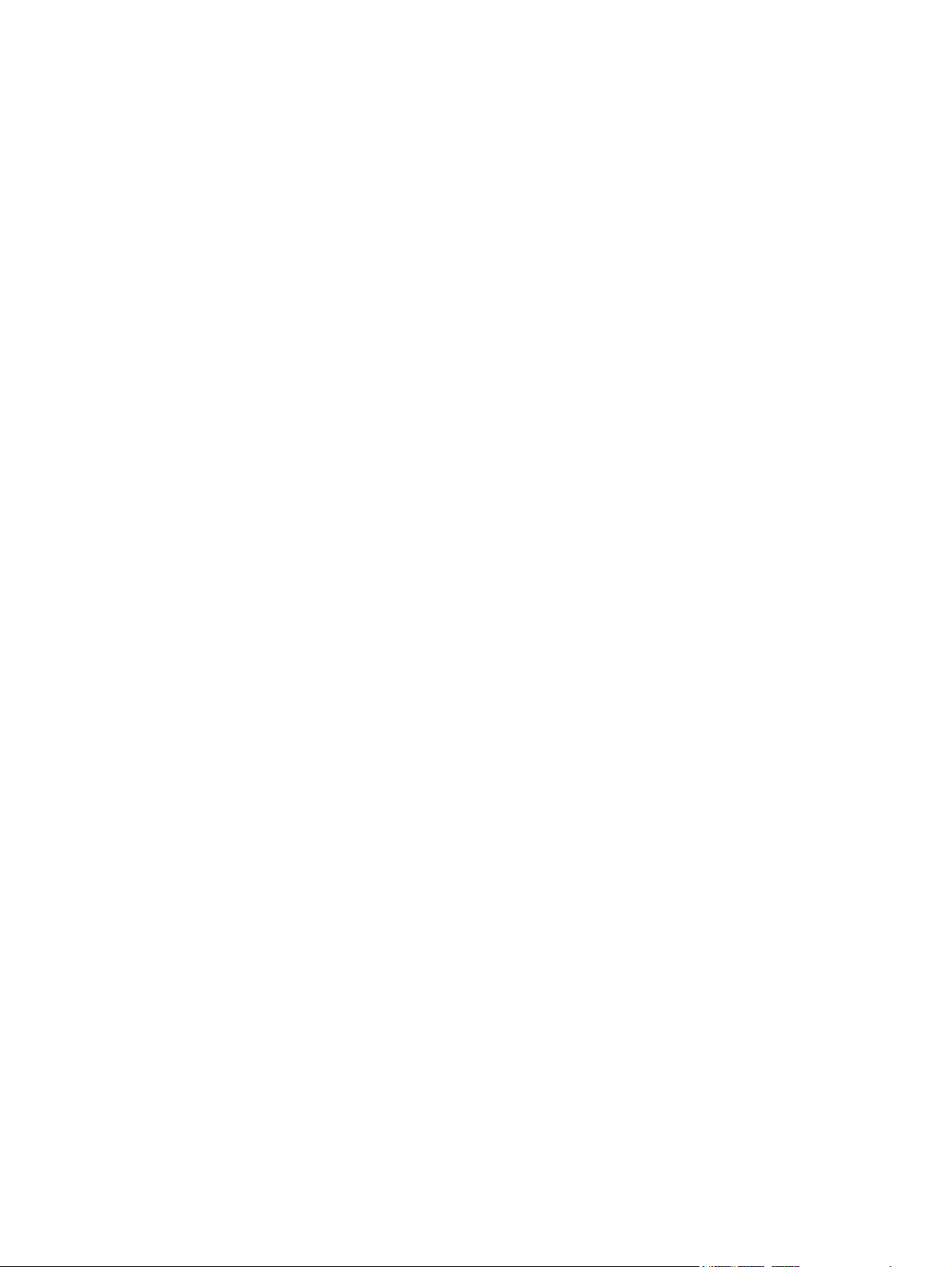
Improve copy quality ............................................................................................................ 161
Clean the camera lens cover .................................................................................. 161
Solve problems with cropped copies ....................................................................... 161
The product prints slowly ....................................................................................................... 162
Solve USB connection problems ............................................................................................. 163
Solve wired network problems ............................................................................................... 164
Poor physical connection ....................................................................................... 164
The computer is using the incorrect IP address for the product ..................................... 164
The computer is unable to communicate with the product ........................................... 165
The product is using incorrect link and duplex settings for the network ......................... 165
New software programs might be causing compatibility problems .............................. 165
The computer or workstation might be set up incorrectly ............................................. 165
The product is disabled, or other network settings are incorrect ................................... 165
Solve wireless network problems ............................................................................................ 166
Wireless connectivity checklist ................................................................................ 166
The product does not print after the wireless configuration completes ........................... 166
The product does not print, and the computer has a third-party firewall installed ........... 167
The wireless connection does not work after moving the wireless router or product ........ 167
Cannot connect more computers to the wireless product ............................................. 167
The wireless product loses communication when connected to a VPN .......................... 167
The network does not appear in the wireless networks list .......................................... 167
The wireless network is not functioning ..................................................................... 168
Reduce interference on a wireless network ............................................................... 168
Solve product software problems with Windows ...................................................................... 169
A printer driver for the product is not visible in the Printer folder .................................. 169
An error message was displayed during the software installation ................................ 169
The product is in Ready mode, but nothing prints ...................................................... 169
Solve product software problems with Mac OS X ..................................................................... 171
The printer driver is not listed in the Print & Fax list .................................................... 171
The product name does not appear in the product list in the Print & Fax list .................. 171
The printer driver does not automatically set up the selected product in the Print & Fax
list ....................................................................................................................... 171
A print job was not sent to the product that you wanted ............................................. 172
When connected with a USB cable, the product does not appear in the Print & Fax list
after the driver is selected. ...................................................................................... 172
You are using a generic printer driver when using a USB connection ........................... 172
Remove software (Windows) ................................................................................................. 173
Remove software (Mac OS X) ................................................................................................ 174
9 Supplies and accessories .............................................................................................. 175
Order parts, accessories, and supplies ................................................................................... 176
ENWW vii

HP policy on non-HP supplies ................................................................................................ 176
HP anticounterfeit Web site ................................................................................................... 176
Index ............................................................................................................................... 179
viii ENWW

1 Frequently used topics
Quick Find
Make a single copy on page 64
●
Use HP ePrint on page 61
●
Use HP Web Services applications on page 119
●
Control panel layout on page 9
●
Control-panel Home screen on page 10
●
Replace the print cartridges on page 131
●
Improve print quality on page 156
●
Use the HP Reconfiguration Utility to change the product connection on page 118
●
Solve wireless network problems on page 166
●
ENWW
Quick Find
1

Everyday jobs (Windows)
Manually print on both sides (Windows) on page 33
●
Print multiple pages per sheet (Windows) on page 36
●
Select the page orientation (Windows) on page 39
●
Select the paper type (Windows) on page 41
●
Create a booklet (Windows) on page 49
●
Scale a document to fit page size (Windows) on page 47
●
Print the first or last page on different paper (Windows) on page 44
●
Make a single copy on page 64
●
Copy a multiple-page original on page 69
●
Use HP ePrint on page 61
●
Use HP Web Services applications on page 119
●
Load the input tray on page 17
●
2 Chapter 1 Frequently used topics ENWW
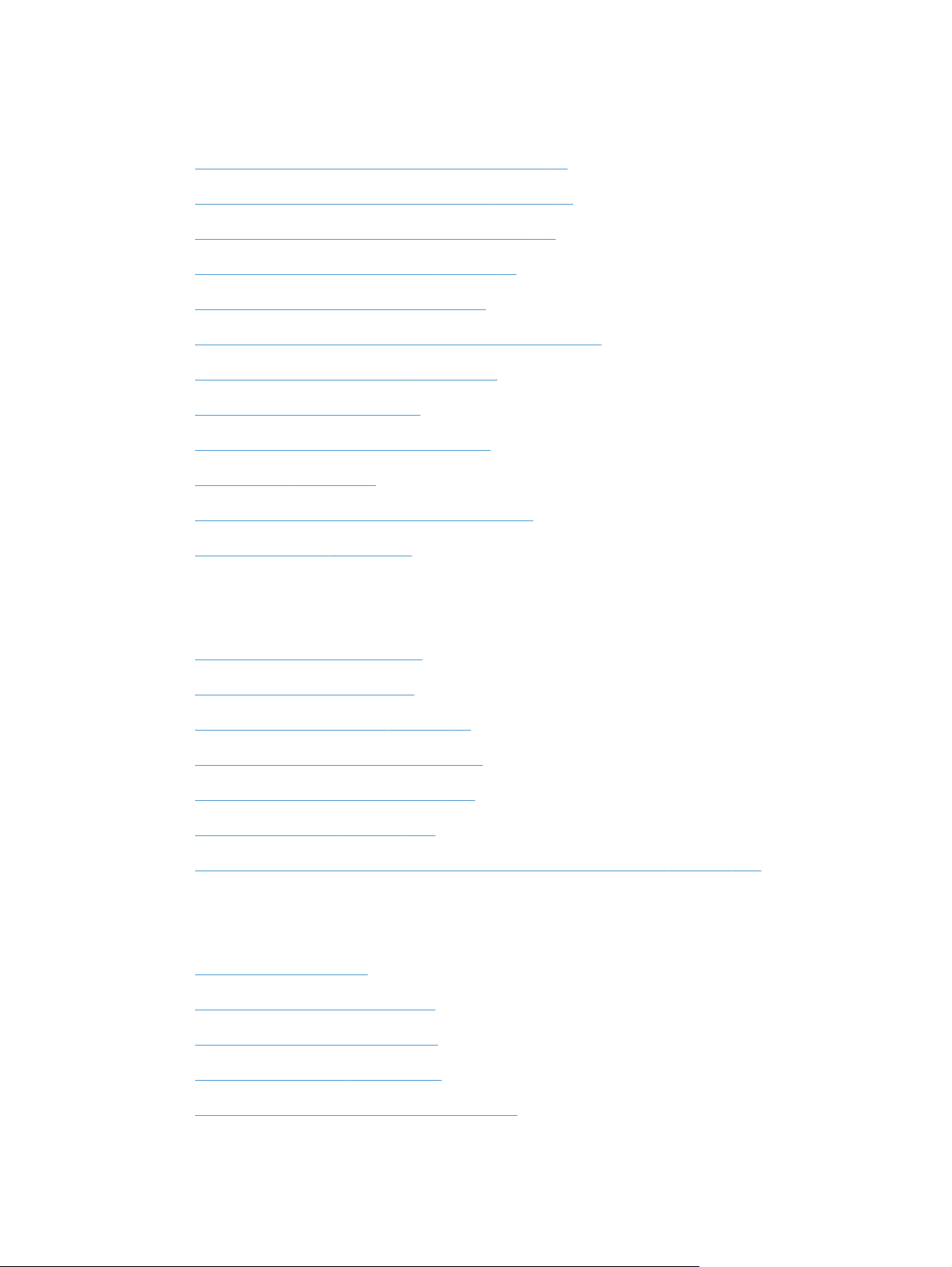
Everyday jobs (Mac OS X)
Manually print on both sides (Mac OS X) on page 35
●
Print multiple pages per sheet (Mac OS X) on page 38
●
Select the page orientation (Mac OS X) on page 40
●
Select the paper type (Mac OS X) on page 43
●
Create a booklet (Mac OS X) on page 51
●
Scale a document to fit page size (Mac OS X) on page 48
●
Print a cover page (Mac OS X) on page 46
●
Make a single copy on page 64
●
Copy a multiple-page original on page 69
●
Use HP ePrint on page 61
●
Use HP Web Services applications on page 119
●
Load the input tray on page 17
●
Manage and maintain
Print product reports on page 12
●
Control panel layout on page 9
●
Control-panel Home screen on page 10
●
Replace the print cartridges on page 131
●
Replace the imaging drum on page 136
●
Improve print quality on page 156
●
Use the HP Reconfiguration Utility to change the product connection on page 118
●
Solve problems
Clear jams on page 150
●
Improve print quality on page 156
●
Improve copy quality on page 161
●
Print a cleaning page on page 157
●
ENWW
Solve wireless network problems on page 166
●
Everyday jobs (Mac OS X)
3
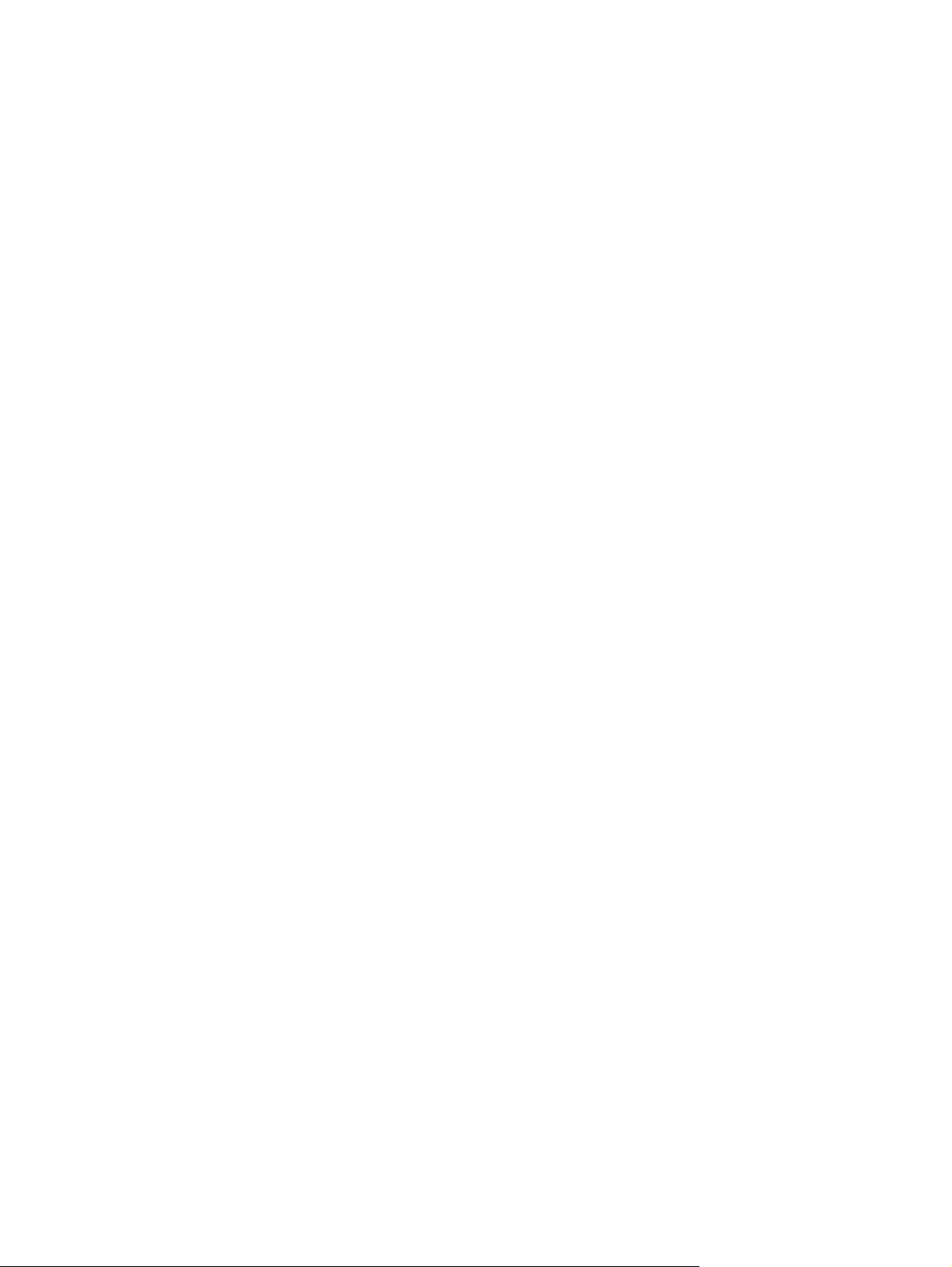
4 Chapter 1 Frequently used topics ENWW
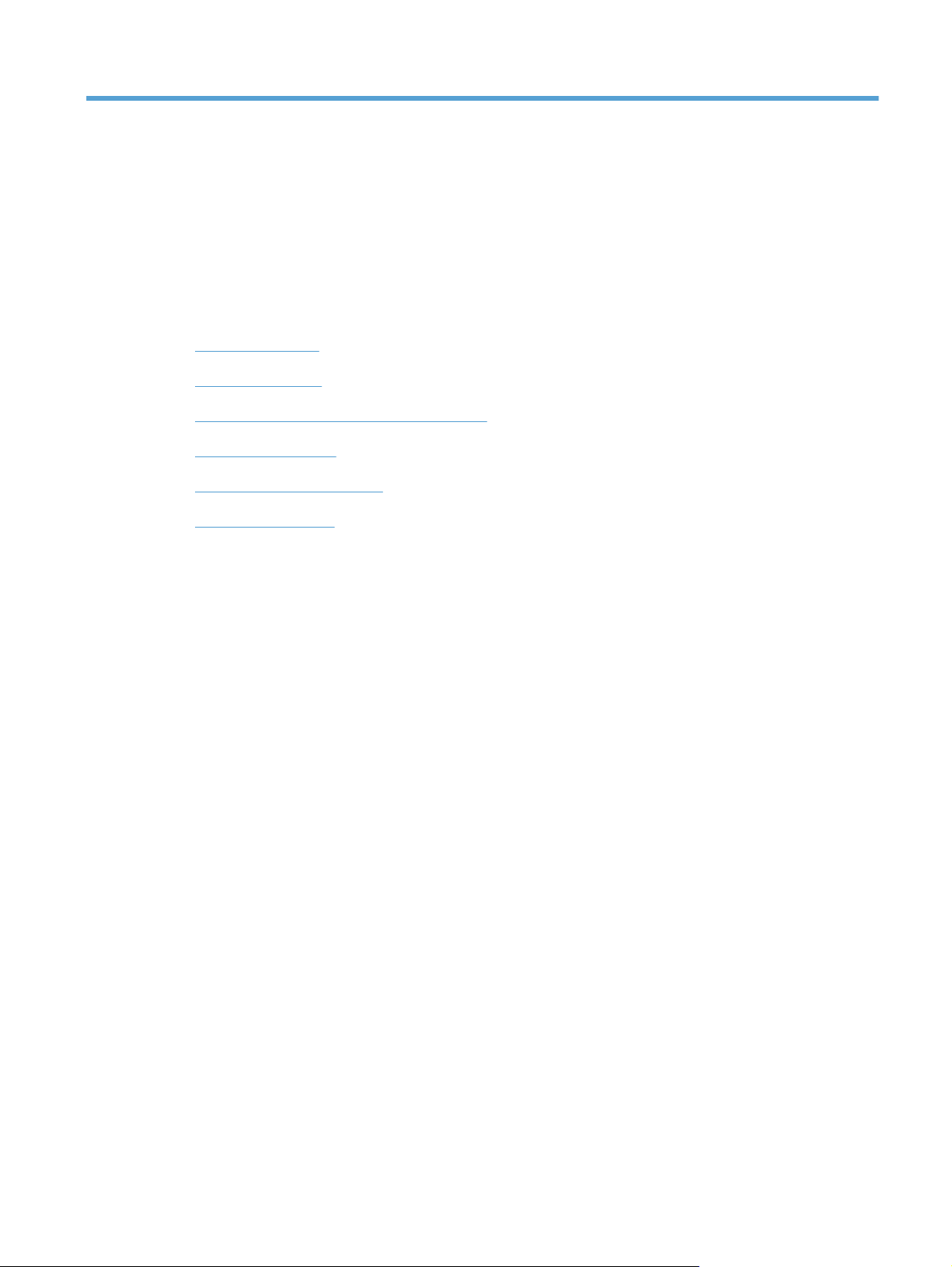
2 Product introduction
Product front view
●
Product back view
●
Serial number and model number location
●
Control panel layout
●
Control-panel Home screen
●
Print product reports
●
ENWW 5
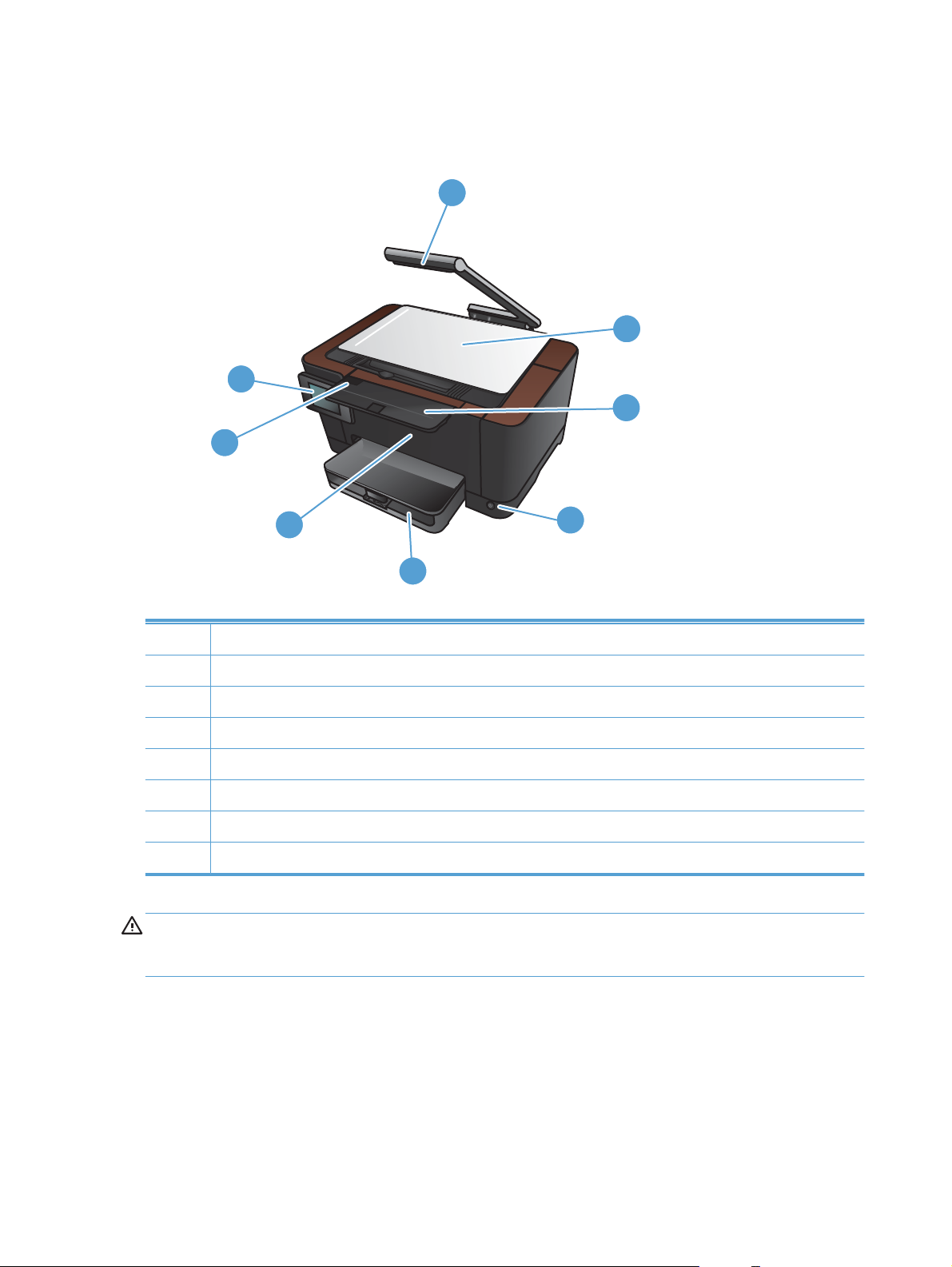
Product front view
8
7
1
2
3
6
4
5
1Camera
2 Capture stage
3 Output bin extension
4 On/off button
5Input tray
6Front cover
7Print-cartridge door
8 Color touch screen control panel
WARNING! This product includes a camera arm that is used to photograph documents. This camera
arm is not intended to be used as a handle or carrying device. To carry the product, use the handles
located on the bottom right and left sides of the product.
6 Chapter 2 Product introduction ENWW

Product back view
2
1
3
4
5
1 Slot for a cable-type security lock
2 Rear jam-access door
3 Hi-Speed USB 2.0 port
4 Network port
5 Power connection
WARNING! This product includes a camera arm that is used to photograph documents. This camera
arm is not intended to be used as a handle or carrying device. To carry the product, use the handles
located on the bottom right and left sides of the product.
ENWW
Product back view
7

Serial number and model number location
The serial number and product model number label is inside the print-cartridge door.
8 Chapter 2 Product introduction ENWW
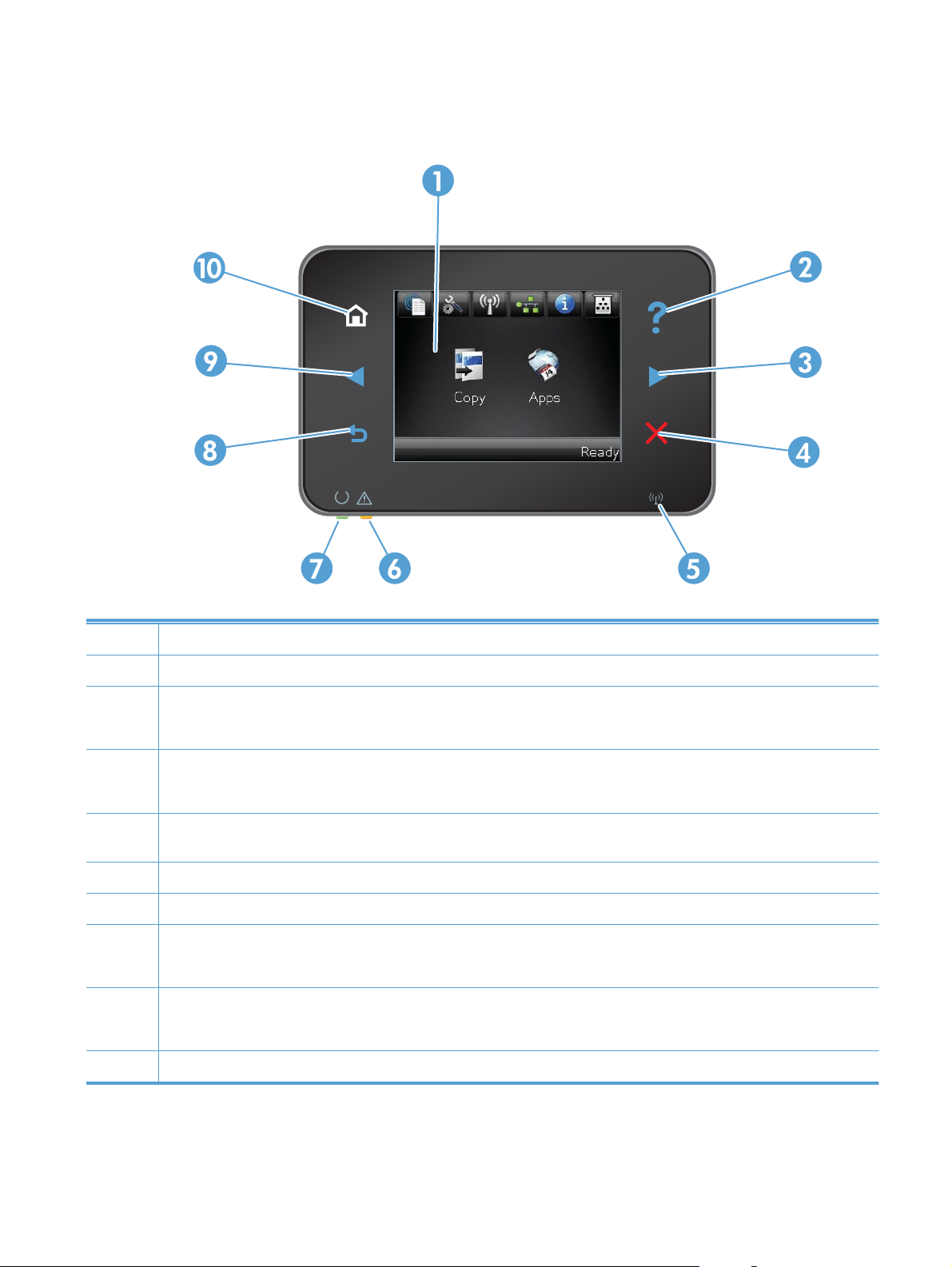
Control panel layout
1 Touch screen display
2 Help button and light: provides access to the control panel help system
3 Right arrow button and light: moves the cursor to the right or moves the display image to the next screen
NOTE: This button illuminates only when the current screen can use this feature.
4 Cancel button and light: clears settings, cancels the current job or exits the current screen
NOTE: This button illuminates only when the current screen can use this feature.
5 Wireless light: indicates the wireless network is enabled. The light blinks while the product is establishing a connection to the
wireless network.
6 Attention light: indicates a problem with the product
7 Ready light: indicates the product is ready
8 Back button and light: returns to the previous screen
NOTE: This button illuminates only when the current screen can use this feature.
9 Left arrow button and light: moves the cursor to the left
NOTE: This button illuminates only when the current screen can use this feature.
10 Home button and light: provides access to the Home screen
ENWW
Control panel layout
9
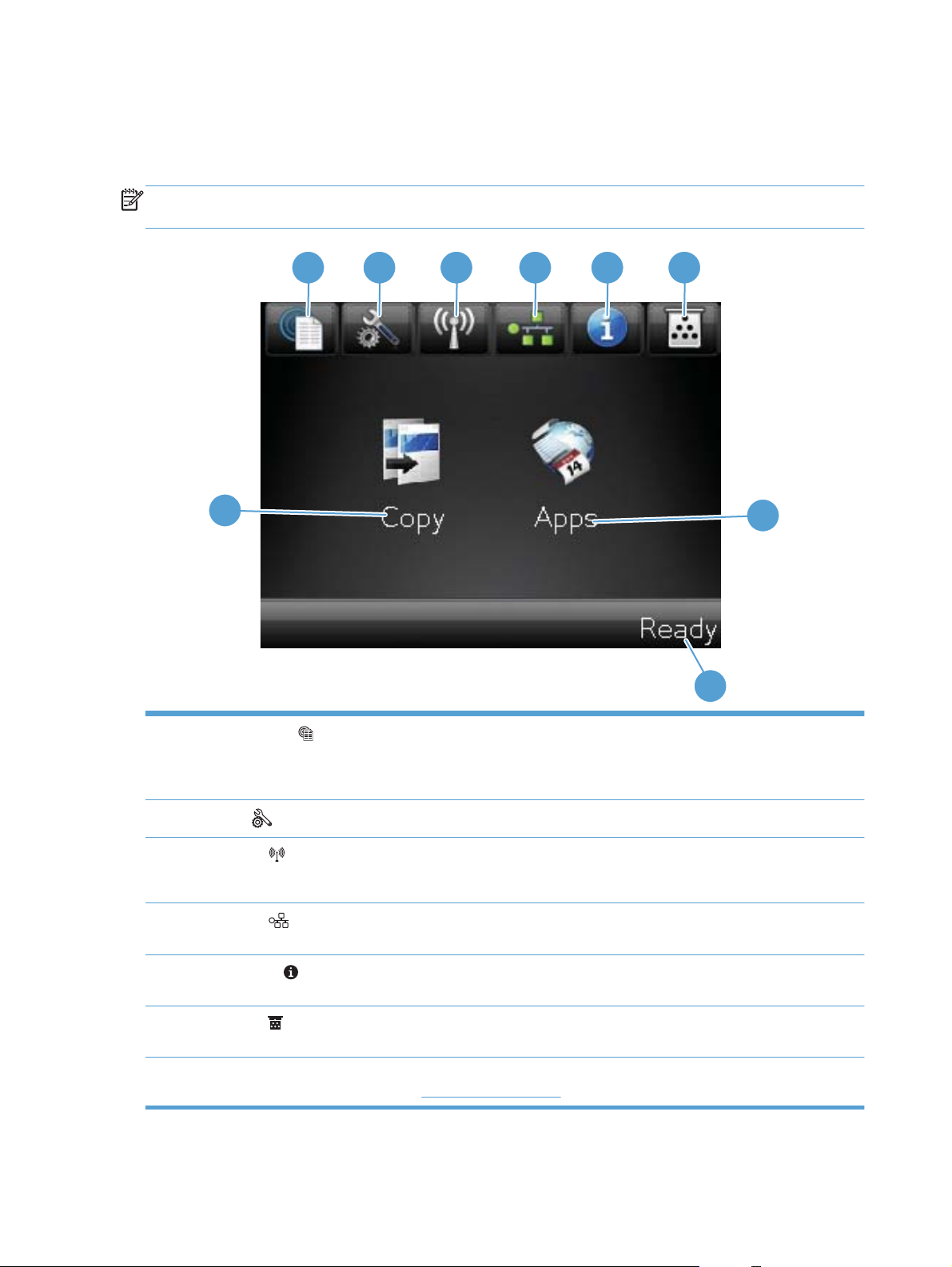
Control-panel Home screen
The Home screen provides access to the product features, and it indicates the product status.
NOTE: Depending on the product configuration, the features on the Home screen can vary. The layout
might also be reversed for some languages.
1 2 3 4 5
6
9
8
1 Web Services button: provides quick access to HP Web Services features, including HP ePrint
7
HP ePrint is a tool that prints documents by using any e-mail enabled device to send them to the product’s e-mail
address.
2
3 Wireless
4Network
5Information
6Supplies
7 Apps button: provides access to the Apps menu to print directly from Web applications that you have downloaded
Setup
NOTE: When you are connected to a wireless network, this icon changes to a set of signal strength bars.
print the Network Summary page.
Configuration Report page.
Supplies Status page.
from the HPePrintCenter Web site at
button: provides access to the main menus
button: provides access to the Wireless menu and wireless status information
button: provides access to network settings and information. From the network settings screen, you can
button: provides product status information. From the status summary screen, you can print the
button: provides information about supplies status. From the supplies summary screen, you can print the
www.hpeprintcenter.com
10 Chapter 2 Product introduction ENWW
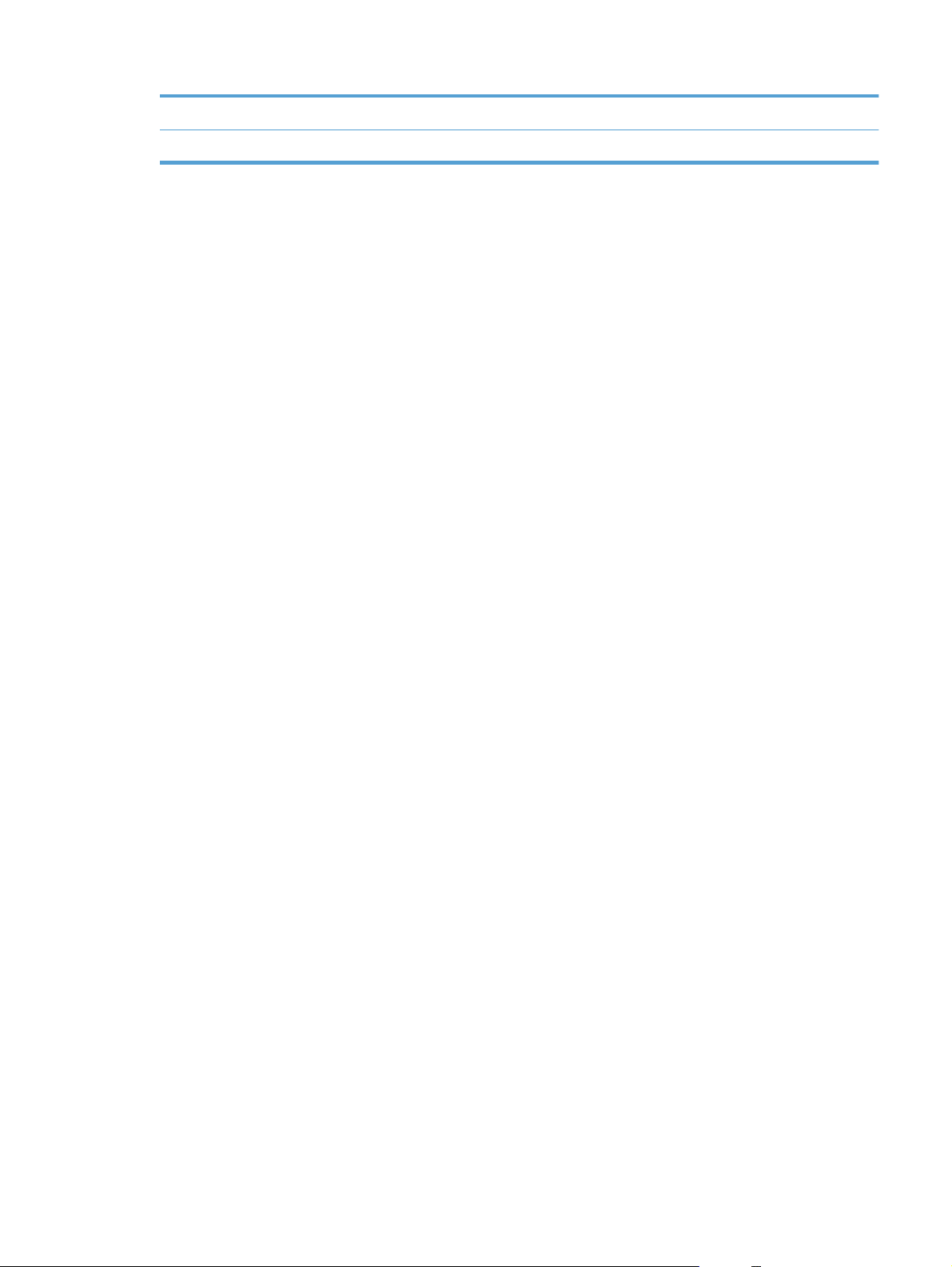
8 Product status
9 Copy button: provides access to the copy feature
ENWW
Control-panel Home screen
11
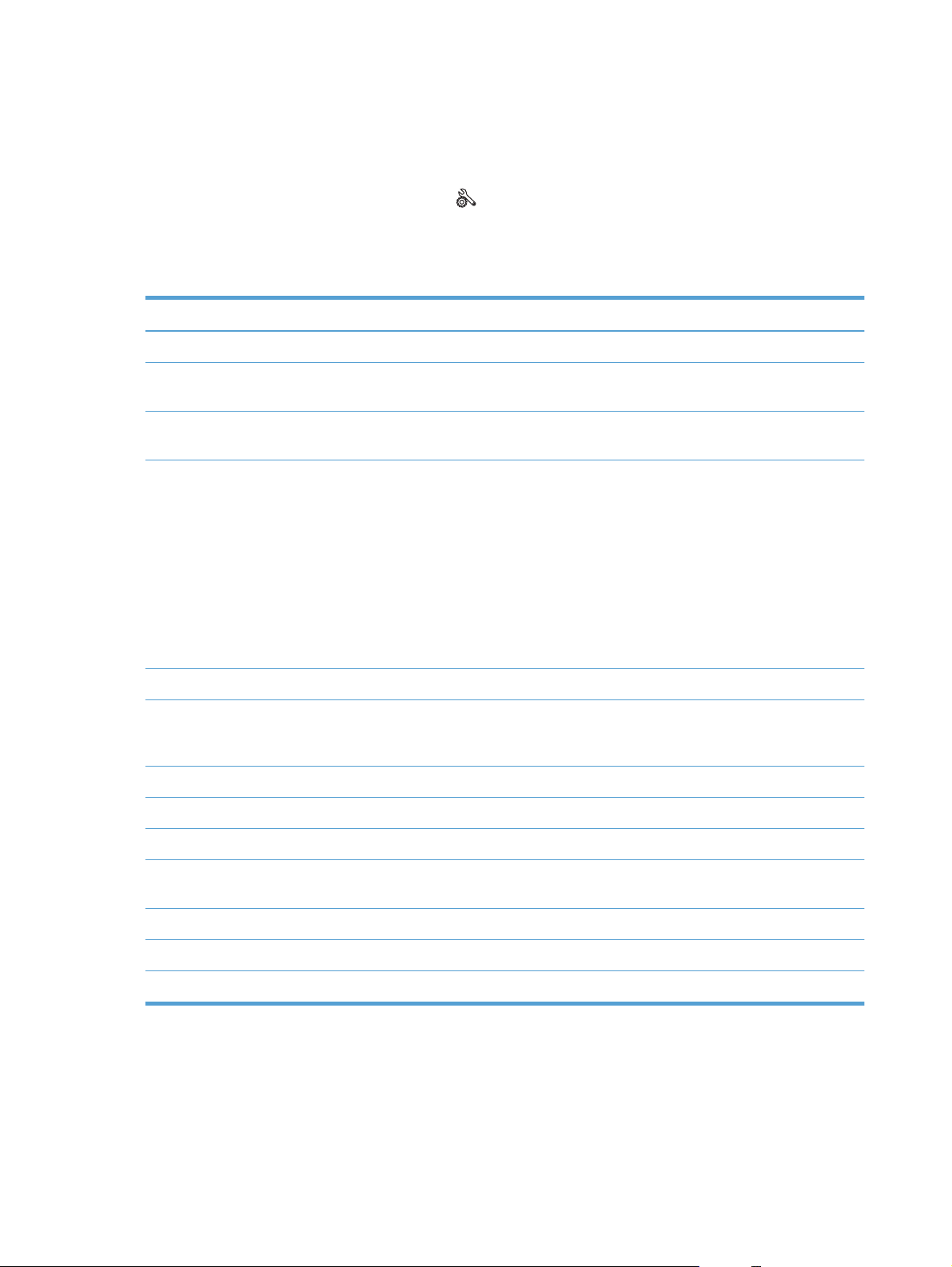
Print product reports
From the Reports menu, you can print several informative pages about the product.
From the Home screen, touch the Setup
1.
Touch the Reports button.
2.
Touch the name of the report that you want to print.
3.
Menu item Description
Demo Page Prints a page that demonstrates print quality
Menu Structure Prints a map of the control panel-menu layout. The active settings for each menu are
listed.
Configuration Report Prints a list of all the product settings. Includes network information when the product
is connected to a network.
Supplies Status Prints the status for each print cartridge, including the following information:
● Estimated percentage of cartridge life remaining
Approximate pages remaining
●
Part numbers for HP print cartridges
●
● Number of pages printed
Information about ordering new HP print cartridges and recycling used HP print
●
cartridges
button.
Network Summary Prints a list of all product network settings
Usage Page Prints a page that lists PCL pages, PCL 6 pages, PS pages, pages that were jammed
or mispicked in the product, monochrome (black and white) or color pages; and
reports the page count
PCL Font List Prints a list of all the PCL fonts that are installed
PS Font List Prints a list of all the PostScript (PS) fonts that are installed
PCL6 Font List Prints a list of all the PCL6 fonts that are installed
Color Usage Log Prints a report that shows the user name, application name, and color usage
information on a job-by-job basis
Service Page Prints the service report
Diagnostics Page Prints the calibration and color diagnostics pages
Print Quality Page Prints a page that helps solve problems with print quality
12 Chapter 2 Product introduction ENWW
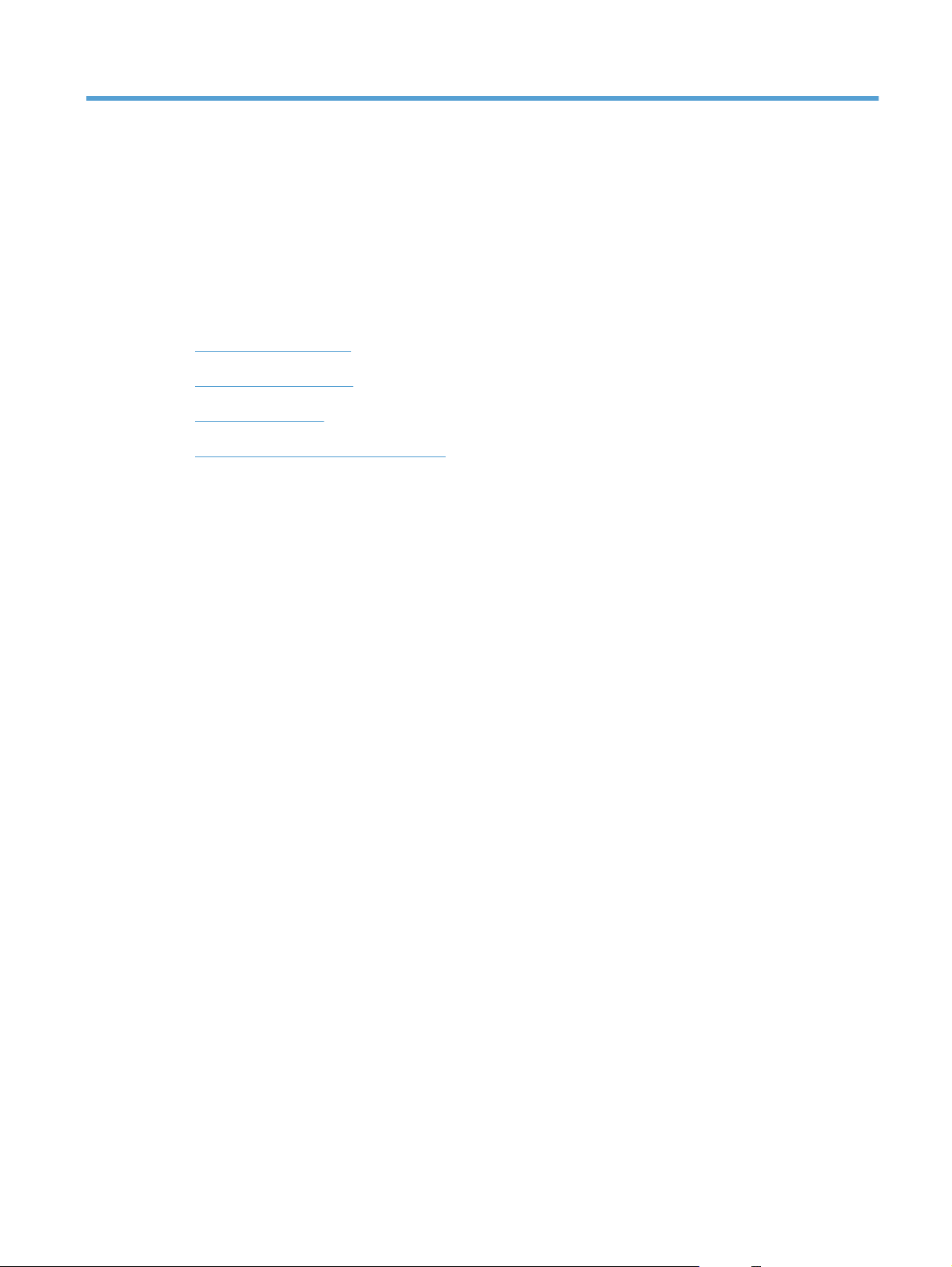
3 Paper tray
Supported paper sizes
●
Supported paper types
●
Load the input tray
●
Tray capacity and paper orientation
●
ENWW 13
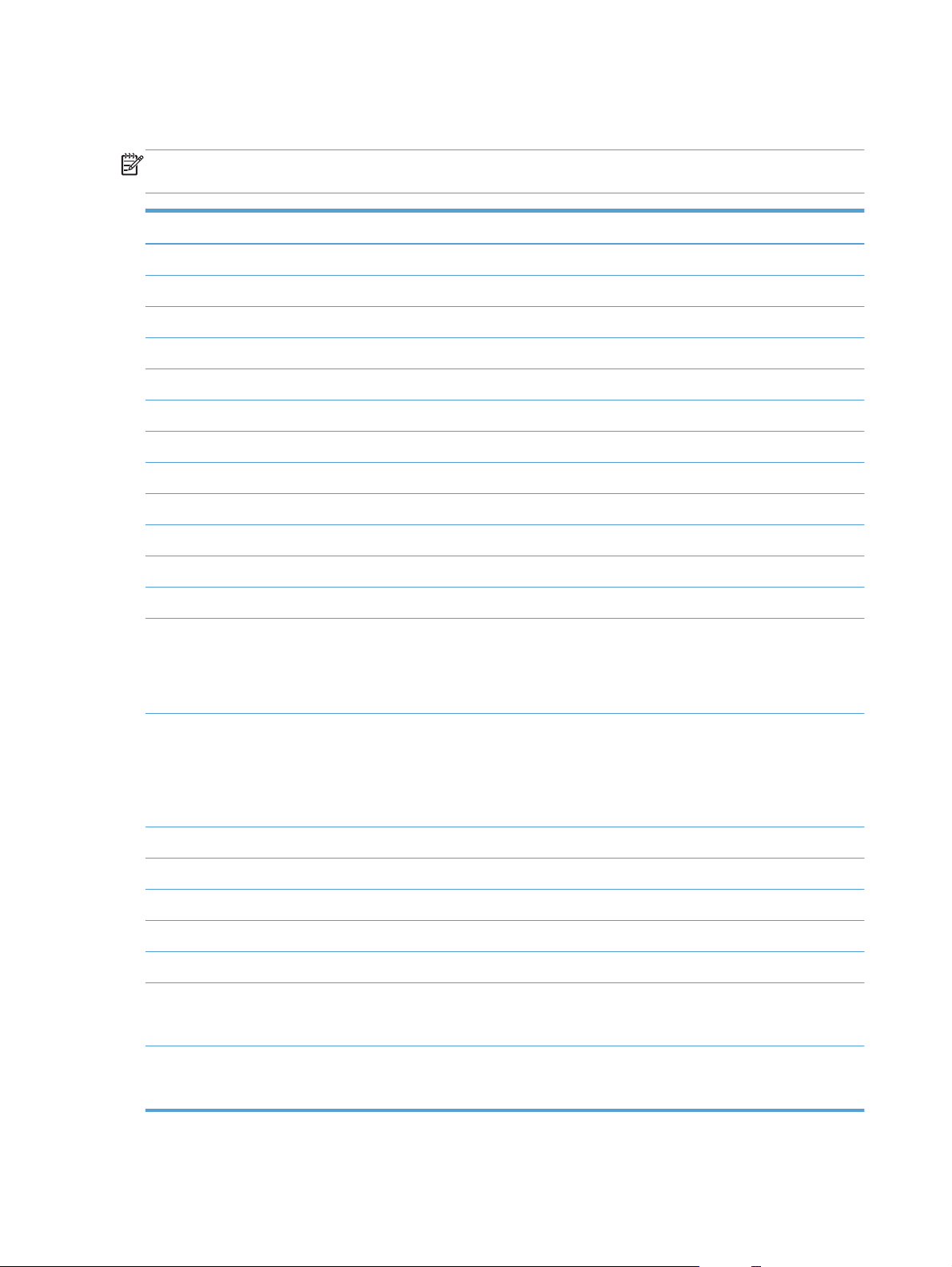
Supported paper sizes
NOTE: To obtain best print results, select the appropriate paper size and type in the printer driver before
printing.
Size Dimensions
Letter 216 x 279 mm (8.5 x 11 in)
Legal 216 x 356 mm (8.5 x 14 in)
A4 210 x 297 mm (8.27 x 11.69 in)
Executive 184 x 267 mm (7.25 x 10.5 in)
8.5 x 13 216 x 330 mm (8.5 x 13 in)
4 x 6 101.6 x 152.4 mm (4 x 6 in)
10 x 15 cm 101.6 x 152.4 mm (4 x 6 in)
5 x 8 127 x 203 mm (5 x 8 in)
RA4 215 x 305 mm (8.46 x 12.01 in)
A5 148 x 210 mm (5.83 x 8.27 in)
A6 105 x 148 mm (4.13 x 5.83 in)
B5 (JIS) 182 x 257 mm (7.17 x 10.12 in)
16k 184 x 260 mm (7.24 x 10.23 in)
195 x 270 mm (7.68 x 10.62 in)
197 x 273 mm (7.75 x 10.75 in)
Custom
Envelope #10 105 x 241 mm (4.13 x 9.49 in)
Envelope DL 110 x 220 mm (4.33 x 8.66 in)
Envelope C5 162 x 229 mm (6.93 x 9.84 in)
Envelope B5 176 x 250 mm (6.7 x 9.8 in)
Envelope Monarch 98 x 191 mm (3.9 x 7.5 in)
Japanese Postcard
Postcard (JIS)
Double Japan Postcard Rotated
Minimum: 76 x 127 mm (3 x 5 in)
Maximum: 216 x 356 mm (8.5 x 14.0 in)
NOTE: When defining custom sizes using the printer driver, always specify the short edge
of the page as the width and the long edge as the length.
100 x 148 mm (3.93 x 5.82 in)
148 x 200 mm (5.83 x 7.87 in)
Double Postcard (JIS)
14 Chapter 3 Paper tray ENWW
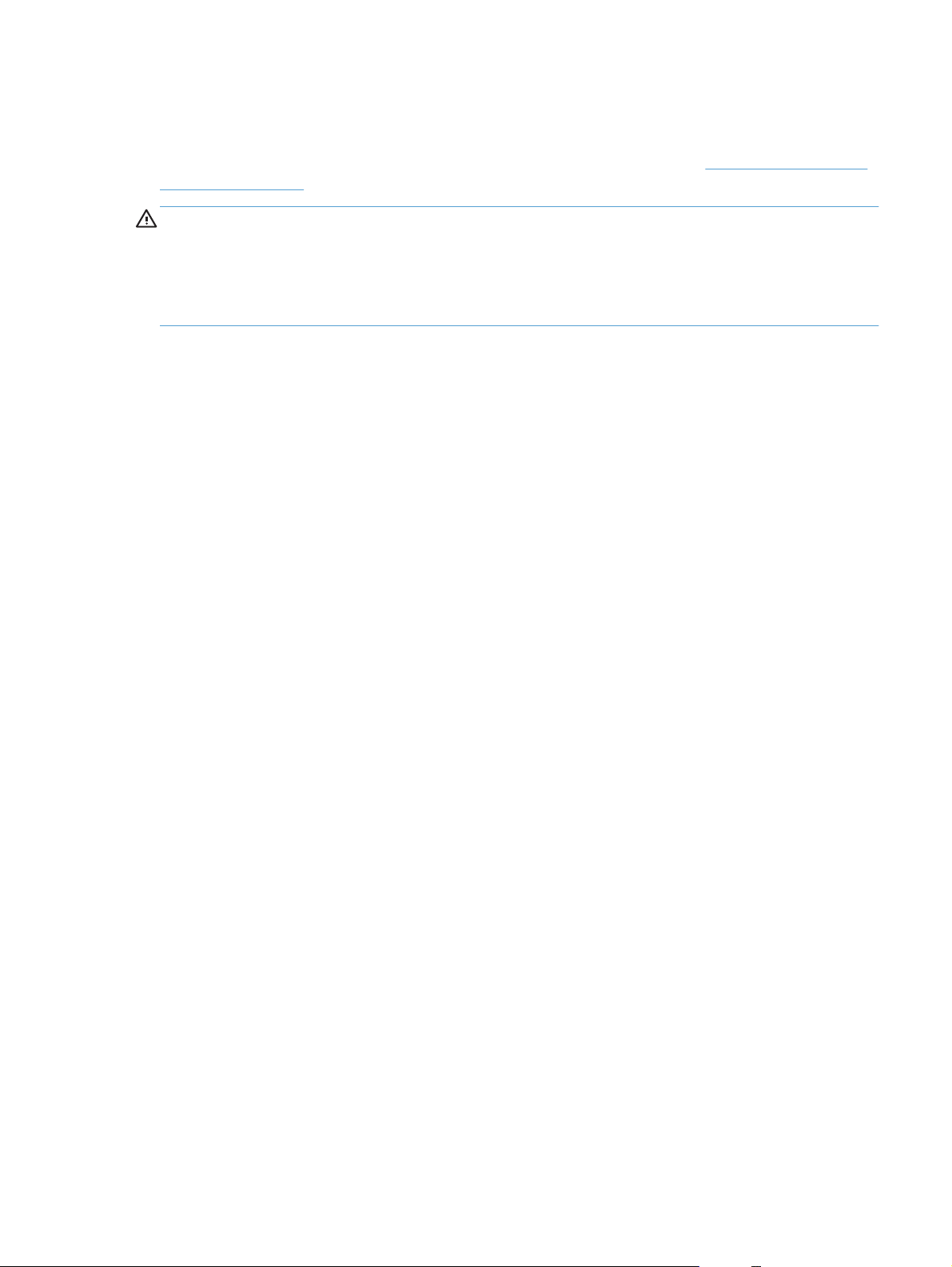
Supported paper types
For a complete list of specific HP-brand paper that this product supports, go to www.hp.com/support/
LJColorMFPM275nw.
CAUTION: Using paper or print media that does not meet Hewlett-Packard's specifications might cause
problems for the product, requiring repair. This repair is not covered by the Hewlett-Packard warranty or
service agreements.
CAUTION: HP LaserJet products use fusers to bond dry toner particles to the paper in very precise dots.
HP laser paper is designed to withstand this extreme heat. Using inkjet paper could damage the product.
Everyday
●
Plain
◦
Light
◦
Bond
◦
Recycled
◦
● Presentation
Matte paper
◦
Glossy paper
◦
◦ Heavy paper
Heavy glossy paper
◦
Brochure
●
Matte paper
◦
Glossy paper
◦
Tri-fold paper
◦
◦ Extra heavy paper
Extra heavy glossy paper
◦
Photo/Cover
●
◦ Matte cover paper
Matte photo paper
◦
ENWW
Supported paper types
15
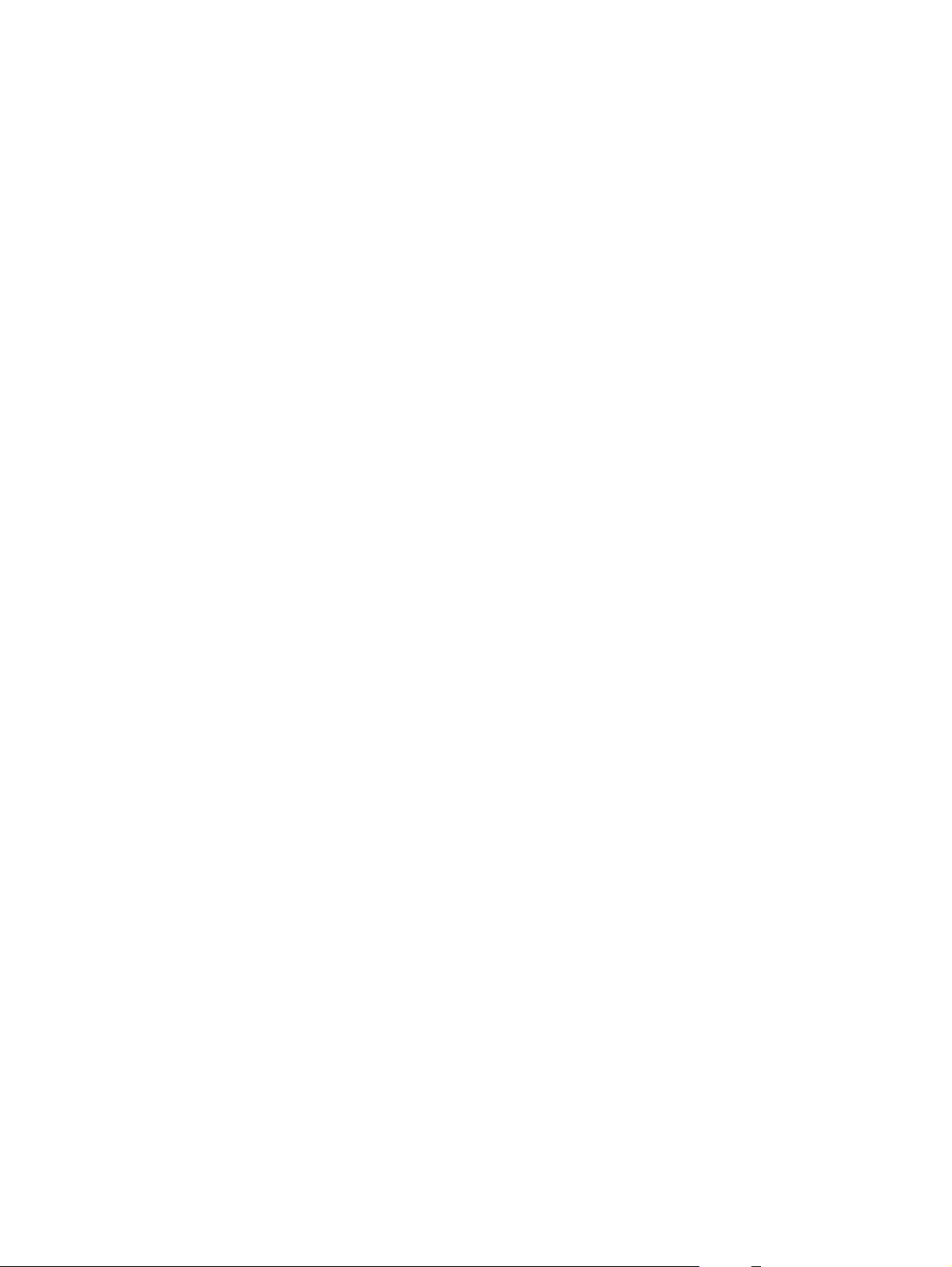
◦ Photo glossy paper
Glossy cards
◦
Other
●
Color laser transparency
◦
Labels
◦
Letterhead
◦
◦ Envelope
Heavy envelope
◦
Preprinted
◦
◦ Prepunched
Colored
◦
Rough
◦
Heavy rough
◦
HP Tough paper
◦
16 Chapter 3 Paper tray ENWW

Load the input tray
Load the paper in the input tray.
1.
Adjust the guides until they are snug against the
2.
paper.
ENWW
Load the input tray
17
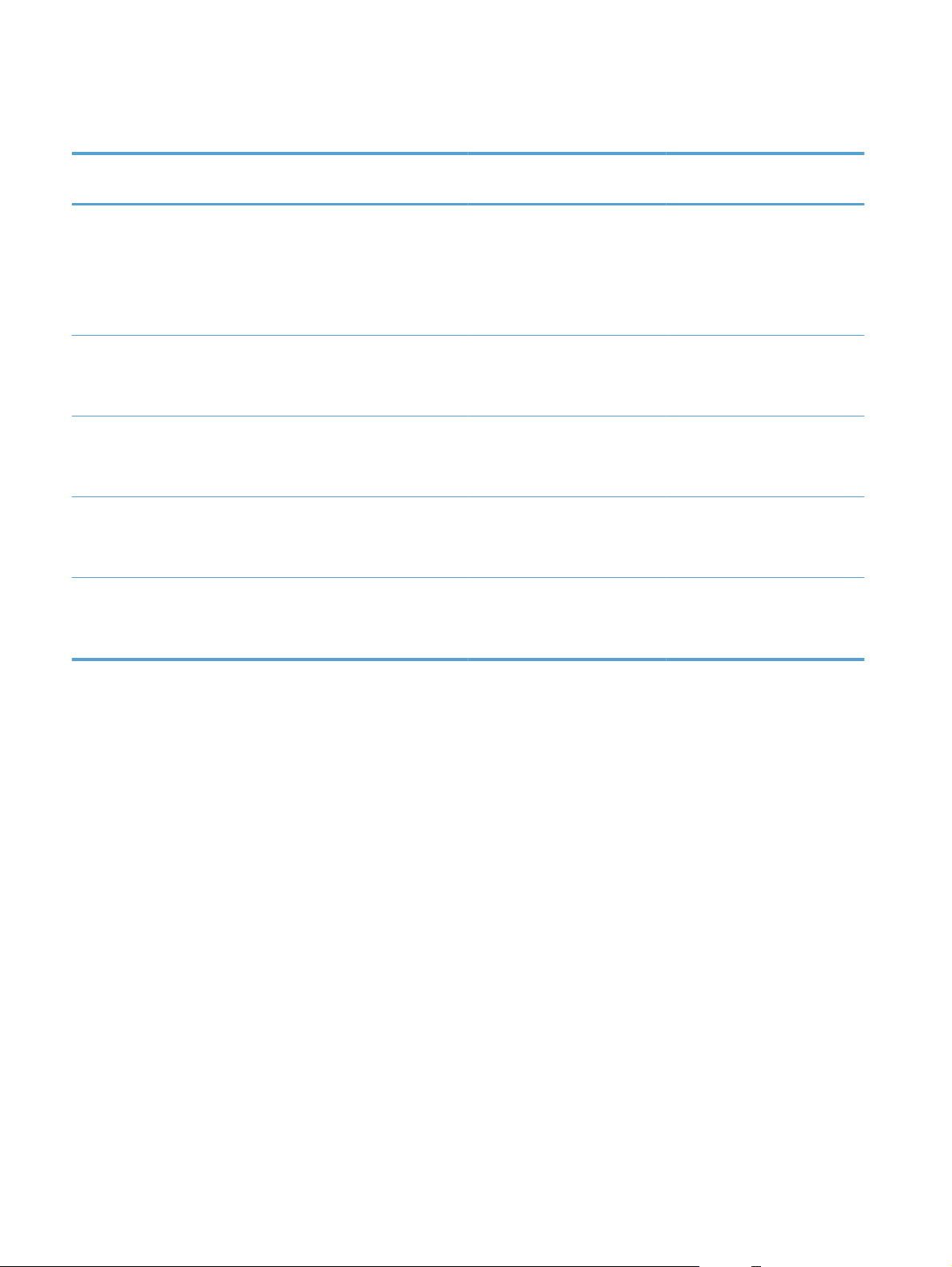
Tray capacity and paper orientation
Paper type Specifications Capacity Orientation for loading
paper
Paper
Envelopes
Transparencies 0.12-0.13 mm (0.0047-.0.0051
Postcards
Glossy paper
60-220 g/m
60-90 g/m
in)
135-176 g/m
130-220 g/m
2
(16-59 lb) 150 sheets of 75 g/m2 (20 lb)
2
(16-24 lb bond)
2
(36-47 lb bond)
2
(35-59 lb bond)
Up to 10 envelopes
Up to 50 transparencies
● Side to be printed facing up
● Short edge leading into the
product
● For prepunched paper, the
holes should be on the left
Side to be printed facing up
●
● Right, short edge leading
into the product
Side to be printed facing up
●
● Short edge leading into the
product
● Side to be printed facing up
Short edge leading into the
●
product
Side to be printed facing up
●
Short edge leading into the
●
product
18 Chapter 3 Paper tray ENWW
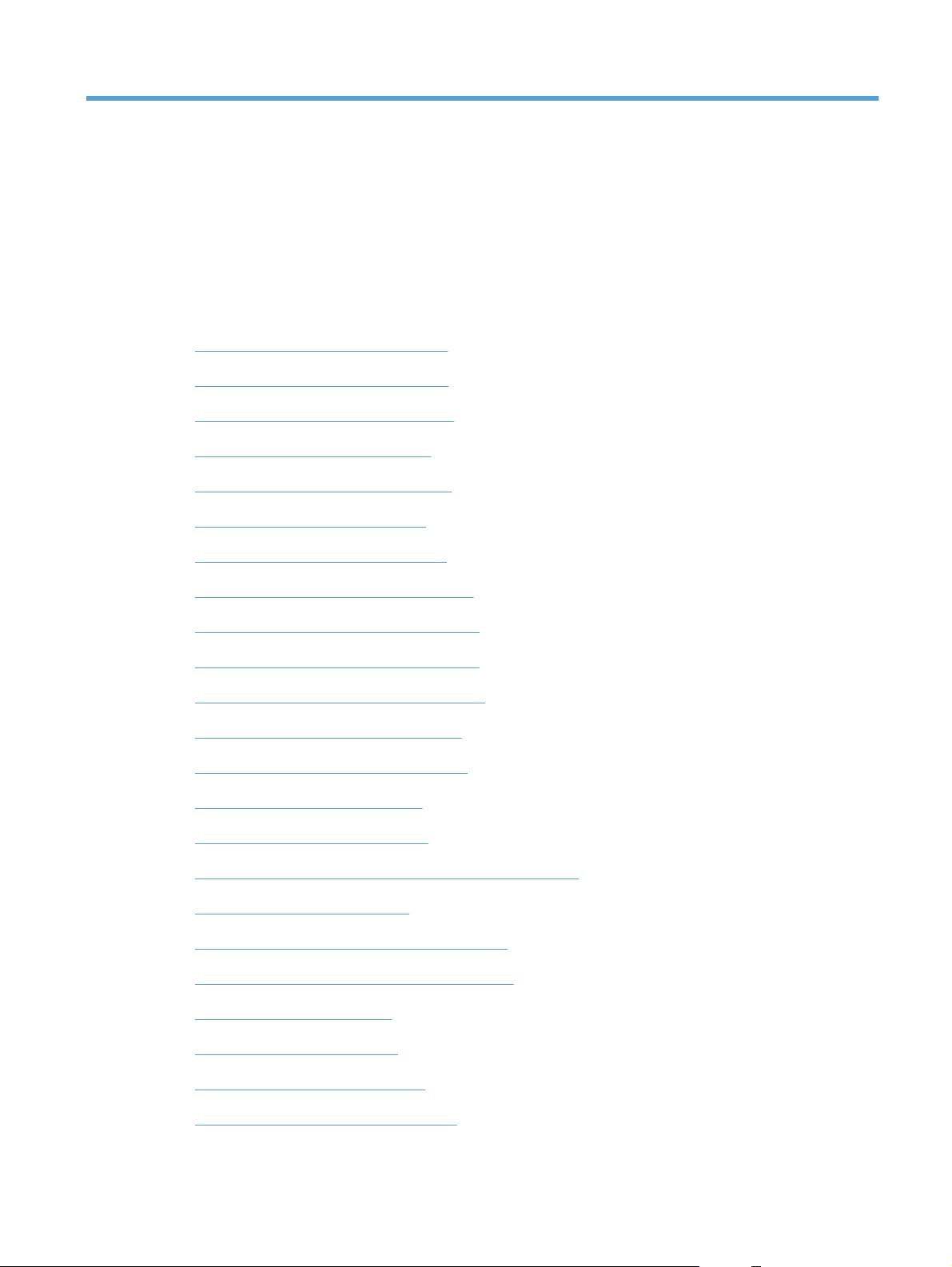
4Print
Supported printer drivers (Windows)
●
Change print-job settings (Windows)
●
Change print-job settings (Mac OS X)
●
Use a printing shortcut (Windows)
●
Create a printing shortcut (Windows)
●
Use a printing preset (Mac OS X)
●
Create a printing preset (Mac OS X)
●
Manually print on both sides (Windows)
●
Manually print on both sides (Mac OS X)
●
Print multiple pages per sheet (Windows)
●
Print multiple pages per sheet (Mac OS X)
●
Select the page orientation (Windows)
●
Select the page orientation (Mac OS X)
●
Select the paper type (Windows)
●
Select the paper type (Mac OS X)
●
Print the first or last page on different paper (Windows)
●
Print a cover page (Mac OS X)
●
Scale a document to fit page size (Windows)
●
Scale a document to fit page size (Mac OS X)
●
Create a booklet (Windows)
●
Create a booklet (Mac OS X)
●
Change color options (Windows)
●
Change the color options (Mac OS X)
●
ENWW 19
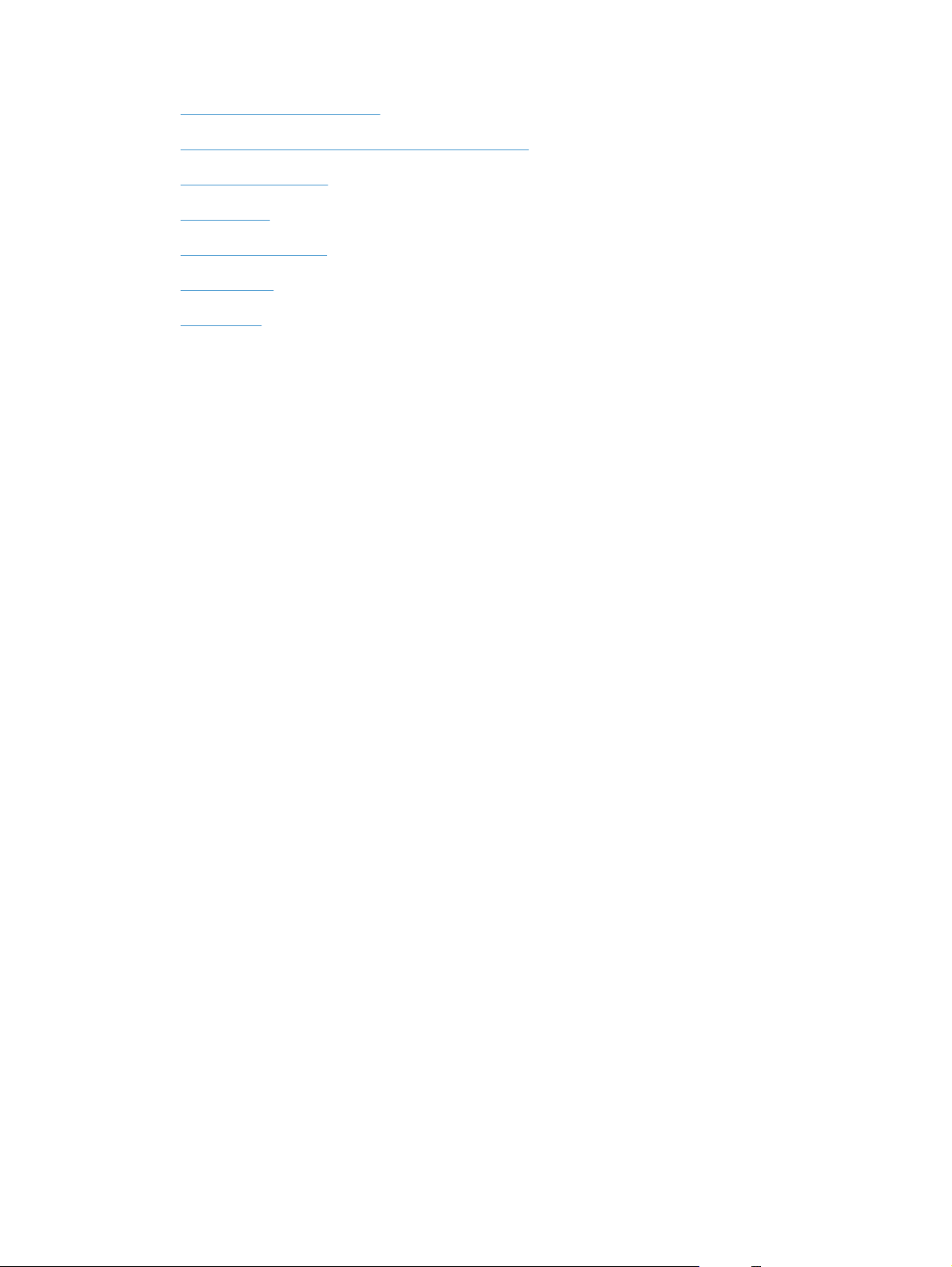
● Use the HP EasyColor option
Change the color theme for a print job (Windows)
●
Manual color options
●
Match colors
●
Additional print tasks
●
Use HP ePrint
●
Use AirPrint
●
20 Chapter 4 Print ENWW
