Page 1
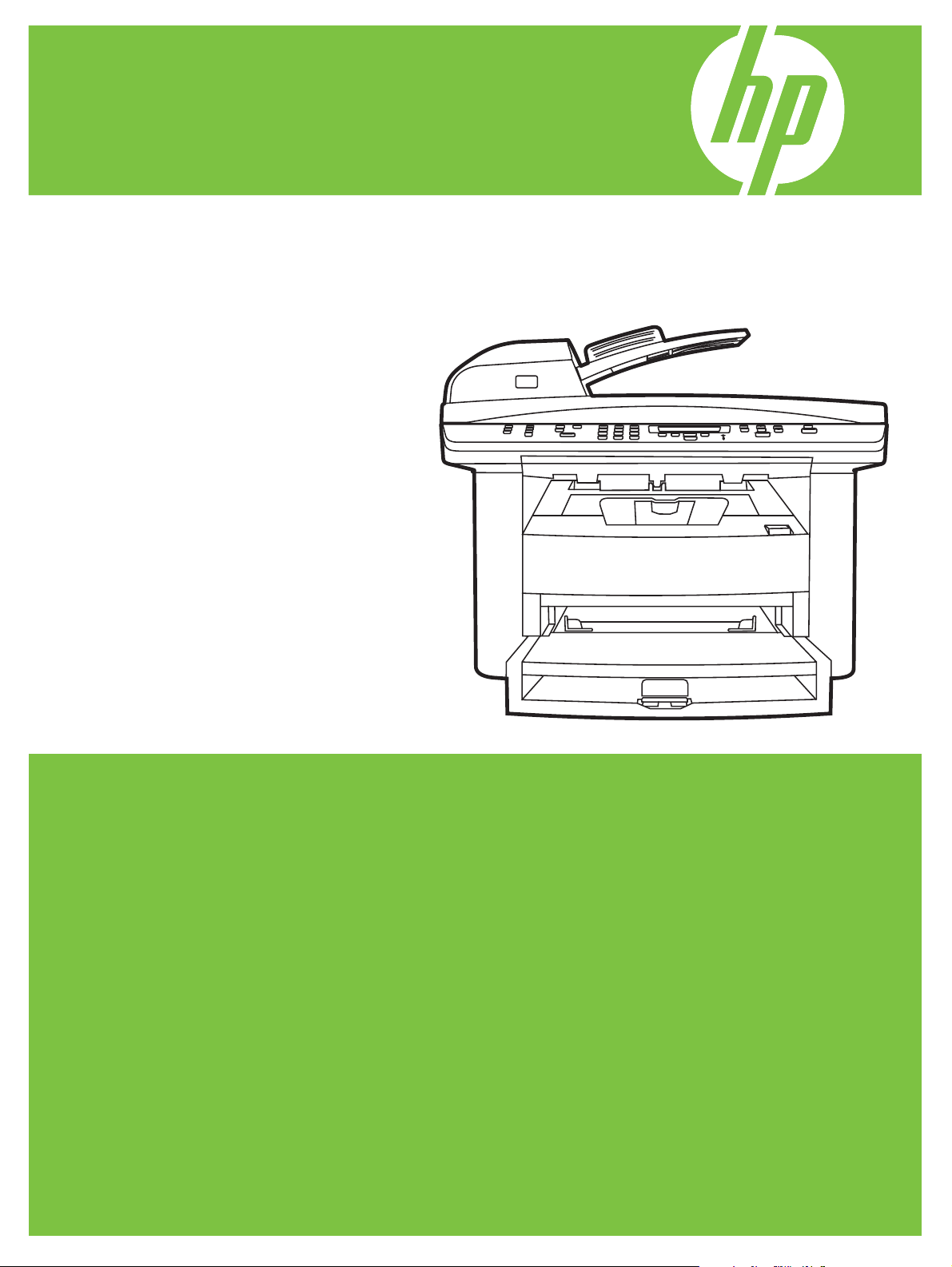
HP LaserJet M1522 MFP Series
User Guide
Page 2
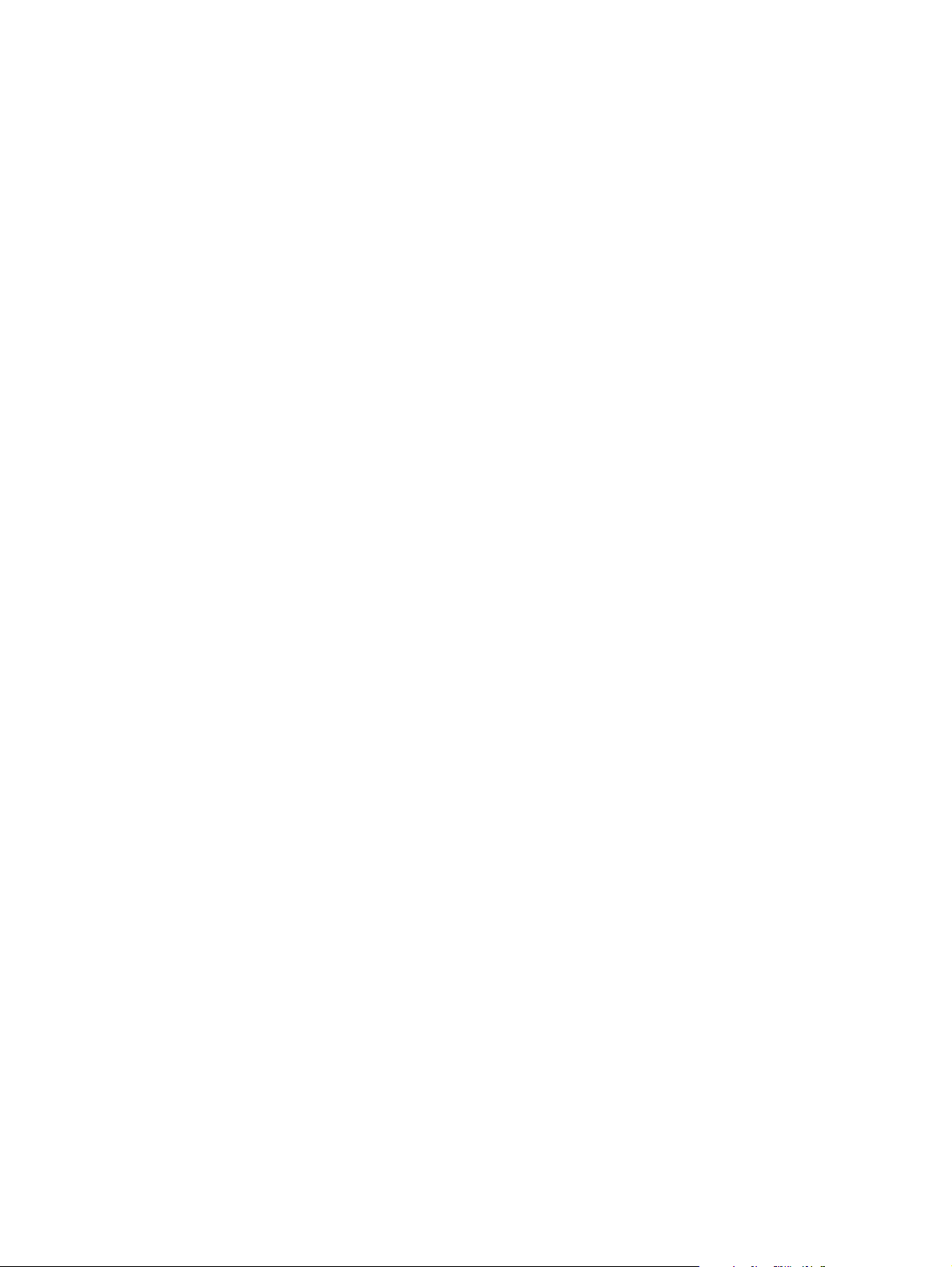
Page 3
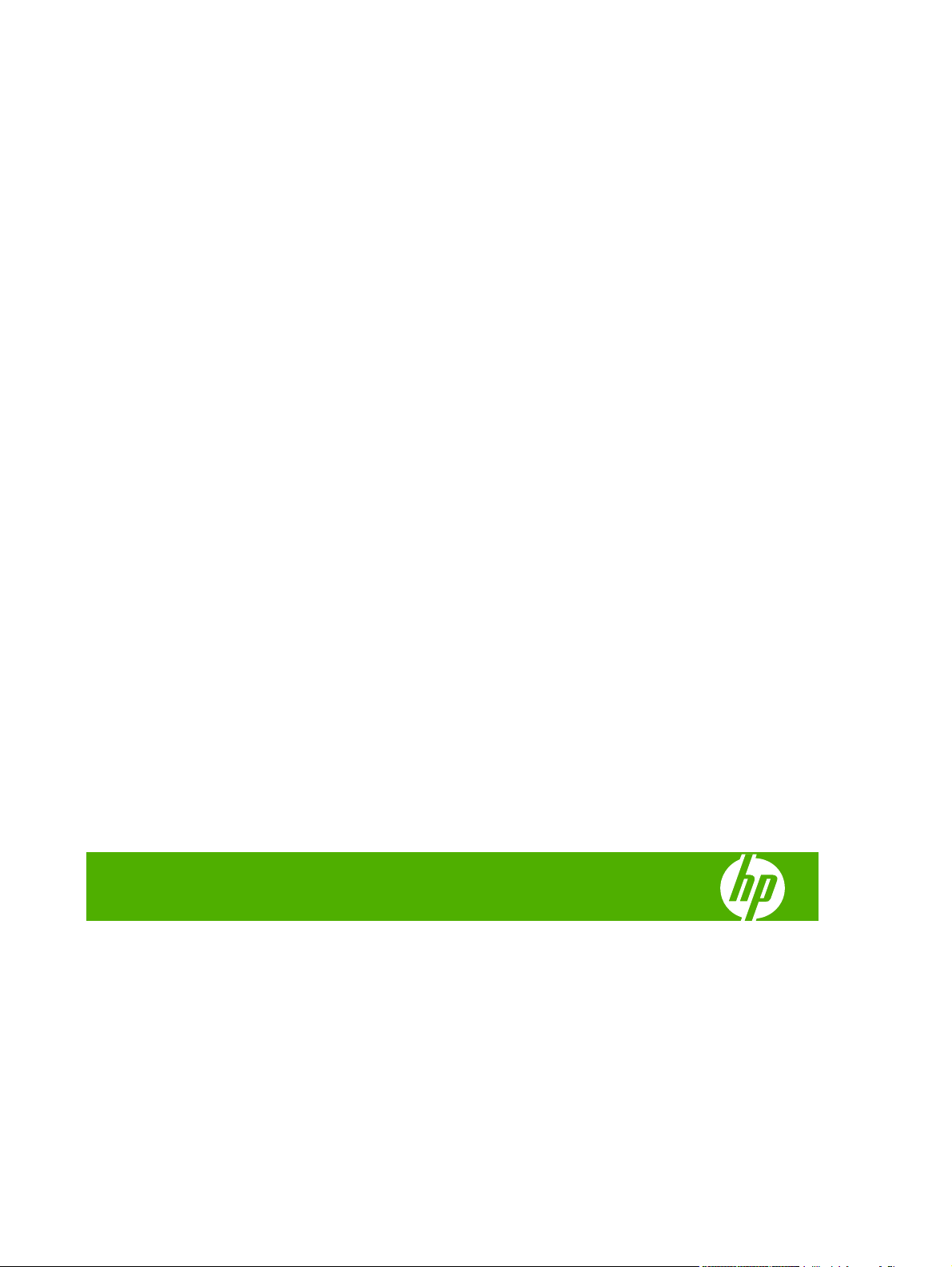
HP LaserJet M1522 MFP Series
User Guide
Page 4
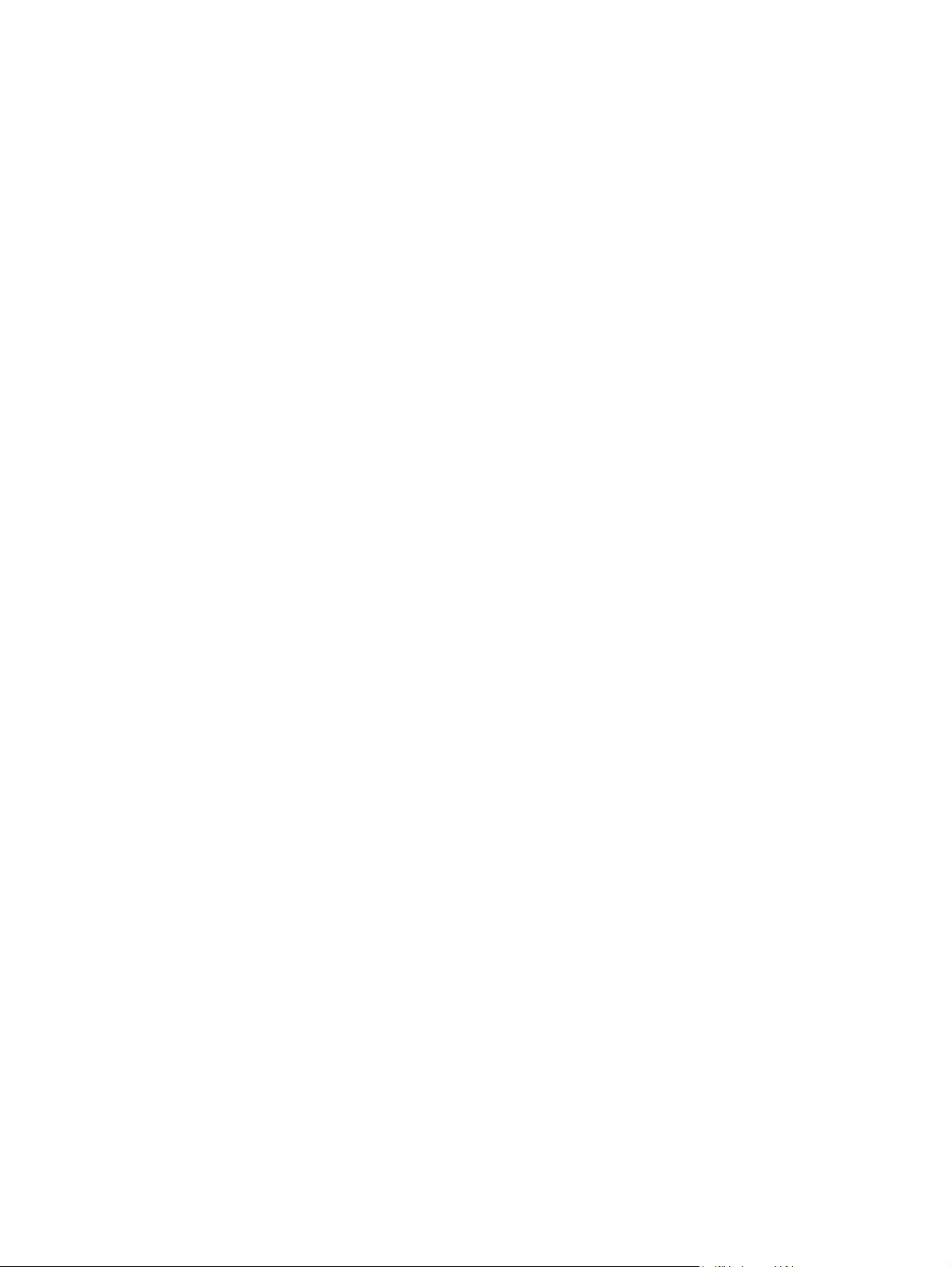
Copyright and License
© 2008 Copyright Hewlett-Packard
Development Company, L.P.
Reproduction, adaptation, or translation
without prior written permission is prohibited,
except as allowed under the copyright laws.
The information contained herein is subject
to change without notice.
The only warranties for HP products and
services are set forth in the express warranty
statements accompanying such products
and services. Nothing herein should be
construed as constituting an additional
warranty. HP shall not be liable for technical
or editorial errors or omissions contained
herein.
2, 4/2009
Edition
Trademark Credits
®
Adobe
, Acrobat®, and PostScript® are
trademarks of Adobe Systems Incorporated.
Microsoft
®
, Windows®, and Windows NT
®
are U.S. registered trademarks of Microsoft
Corporation.
®
is a registered trademark of The Open
UNIX
Group.
Part numbe
r: CB534-90946
Page 5
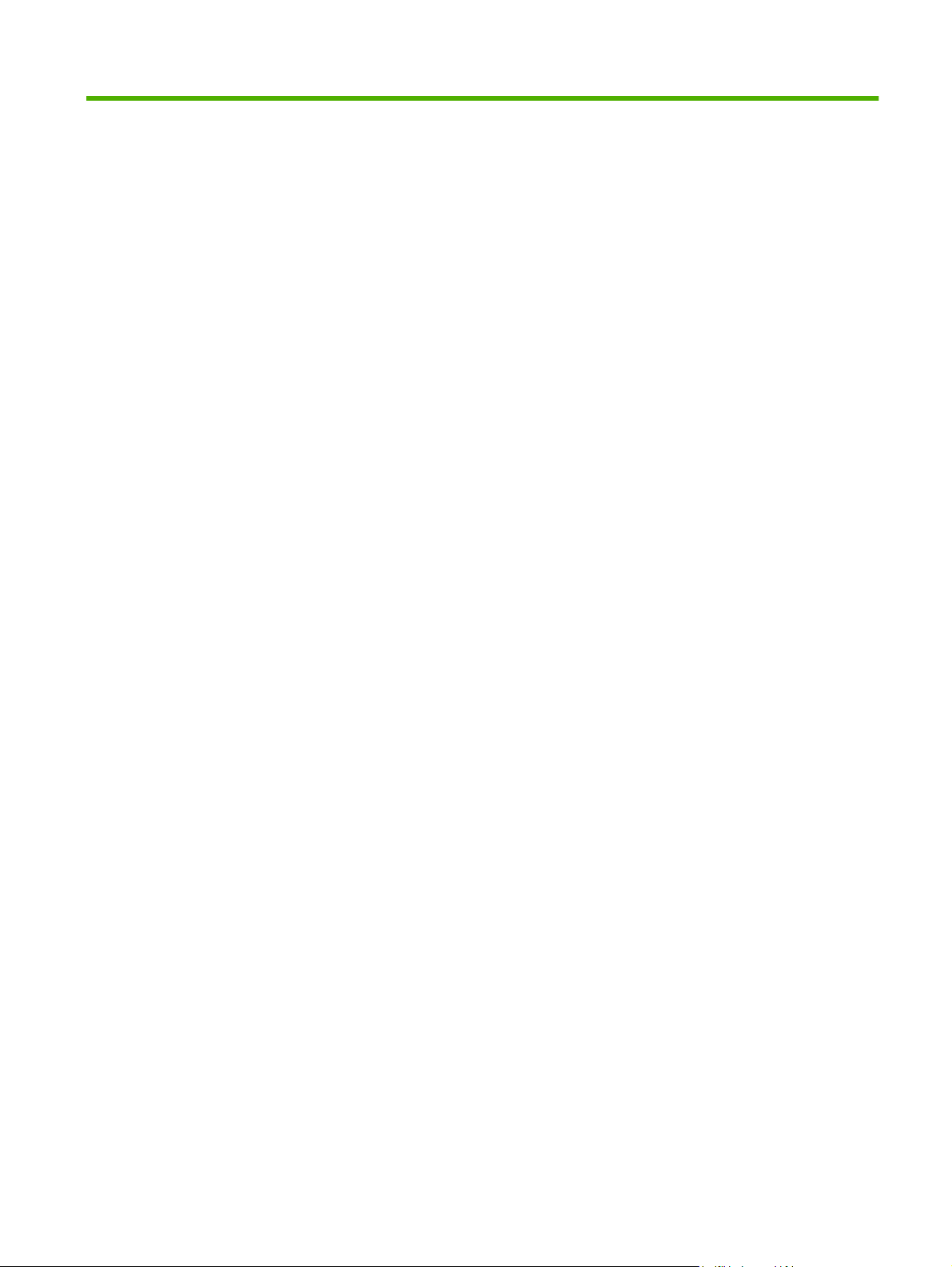
Table of contents
1 Product basics
Product comparison ............................................................................................................................. 2
Product features ................................................................................................................................... 3
Product walkaround .............................................................................................................................. 4
Front view ............................................................................................................................ 4
Back view ............................................................................................................................. 4
Interface ports ...................................................................................................................... 5
Serial number and model number location .......................................................................... 5
Supported operating systems ............................................................................................................... 6
Supported product software ................................................................................................................. 6
Software included with the product ...................................................................................... 6
Supported printer drivers ..................................................................................................... 7
2 Control panel
Control-panel walkaround .................................................................................................................. 10
Control-panel menus .......................................................................................................................... 11
Use the control-panel menus ............................................................................................. 11
Control-panel main menus ................................................................................................. 11
3 Software for Windows
Supported operating systems for Windows ........................................................................................ 22
Supported printer drivers for Windows ............................................................................................... 22
Select the correct printer driver for Windows ..................................................................................... 22
Priority for print settings ...................................................................................................................... 23
Change printer-driver settings for Windows ....................................................................................... 23
Software installation types for Windows ............................................................................................. 24
Remove software for Windows ........................................................................................................... 24
Supported utilities for Windows .......................................................................................................... 25
HP ToolboxFX ................................................................................................................... 25
Embedded Web server ...................................................................................................... 25
HP Web Jetadmin .............................................................................................................. 25
Other Windows components and utilities ........................................................................... 25
Software for other operating systems ................................................................................................. 26
ENWW iii
Page 6
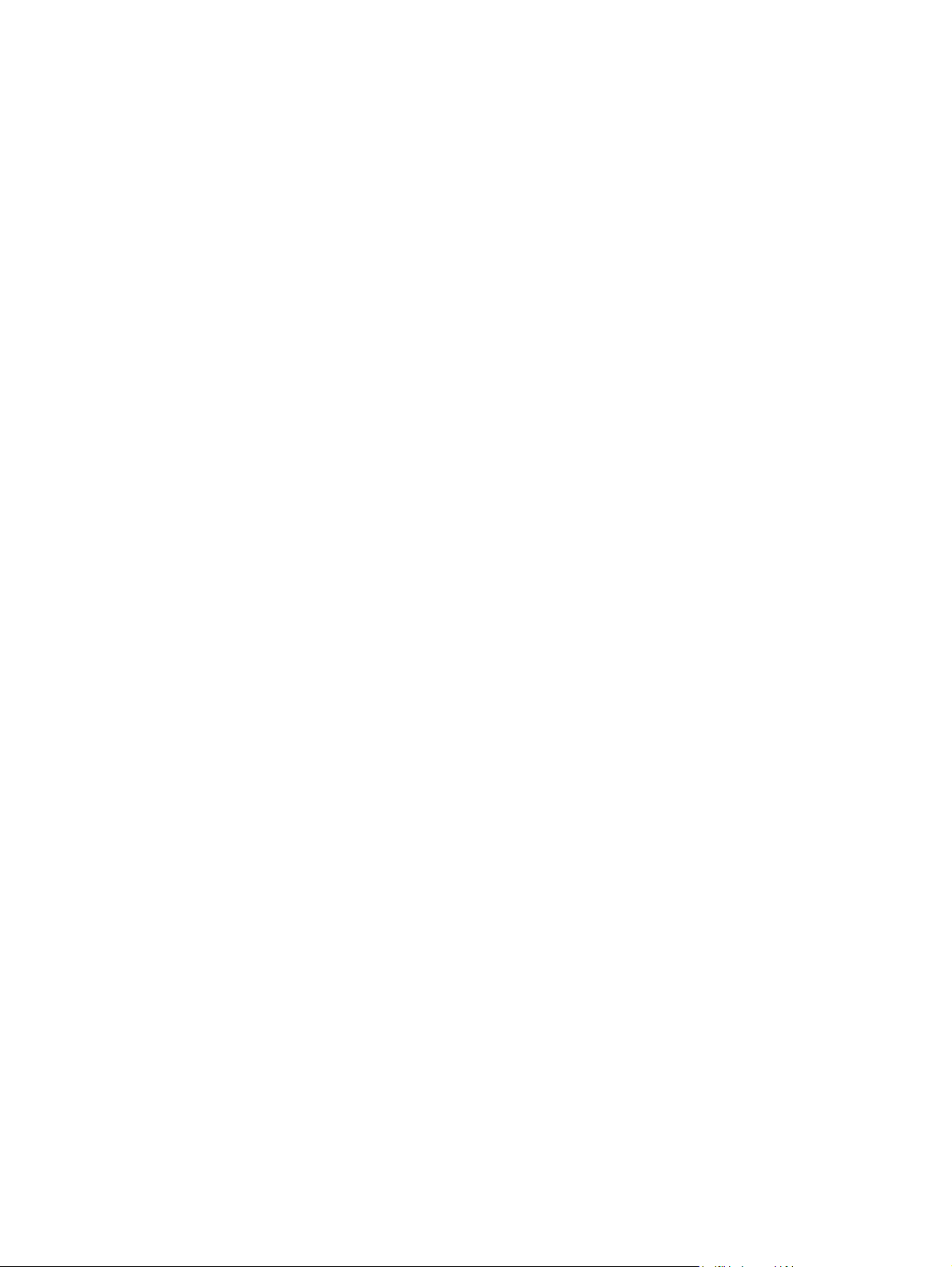
4 Use the product with Macintosh
Software for Macintosh ....................................................................................................................... 28
Supported operating systems for Macintosh ..................................................................... 28
Supported printer drivers for Macintosh ............................................................................. 28
Priority for print settings for Macintosh .............................................................................. 28
Change printer-driver settings for Macintosh ..................................................................... 28
Software installation types for Macintosh .......................................................................... 29
Remove software from Macintosh operating systems ....................................................... 30
Supported utilities for Macintosh ........................................................................................ 30
Use features in the Macintosh printer driver ....................................................................................... 32
Print ................................................................................................................................... 32
Scan from the product and HP Director (Macintosh) .......................................................................... 35
Scanning tasks .................................................................................................................. 35
Fax a document from a Macintosh computer (fax models only) ......................................................... 36
5 Connectivity
Connect the product directly to a computer with USB ........................................................................ 38
Printer sharing disclaimer ................................................................................................................... 38
Supported network operating systems ............................................................................................... 38
Supported network protocols .............................................................................................................. 39
Install the product on a network ......................................................................................................... 40
Configure the network product ........................................................................................................... 41
View settings ...................................................................................................................... 41
Change settings ................................................................................................................. 41
IP address .......................................................................................................................... 42
Link speed setting .............................................................................................................. 42
6 Paper and print media
Understand paper and print media use .............................................................................................. 46
Supported paper and print media sizes .............................................................................................. 47
Special paper or print media guidelines ............................................................................................. 48
Load paper and print media ............................................................................................................... 49
Priority input tray ................................................................................................................ 49
Tray 1 ................................................................................................................................. 49
Configure trays ................................................................................................................................... 50
7 Print tasks
Change the print driver to match the media type and size ................................................................. 52
Supported paper types and tray capacity .......................................................................... 52
Get help for any print option ............................................................................................................... 53
Cancel a print job ............................................................................................................................... 54
Create booklets .................................................................................................................................. 55
Change print-quality settings .............................................................................................................. 55
iv ENWW
Page 7
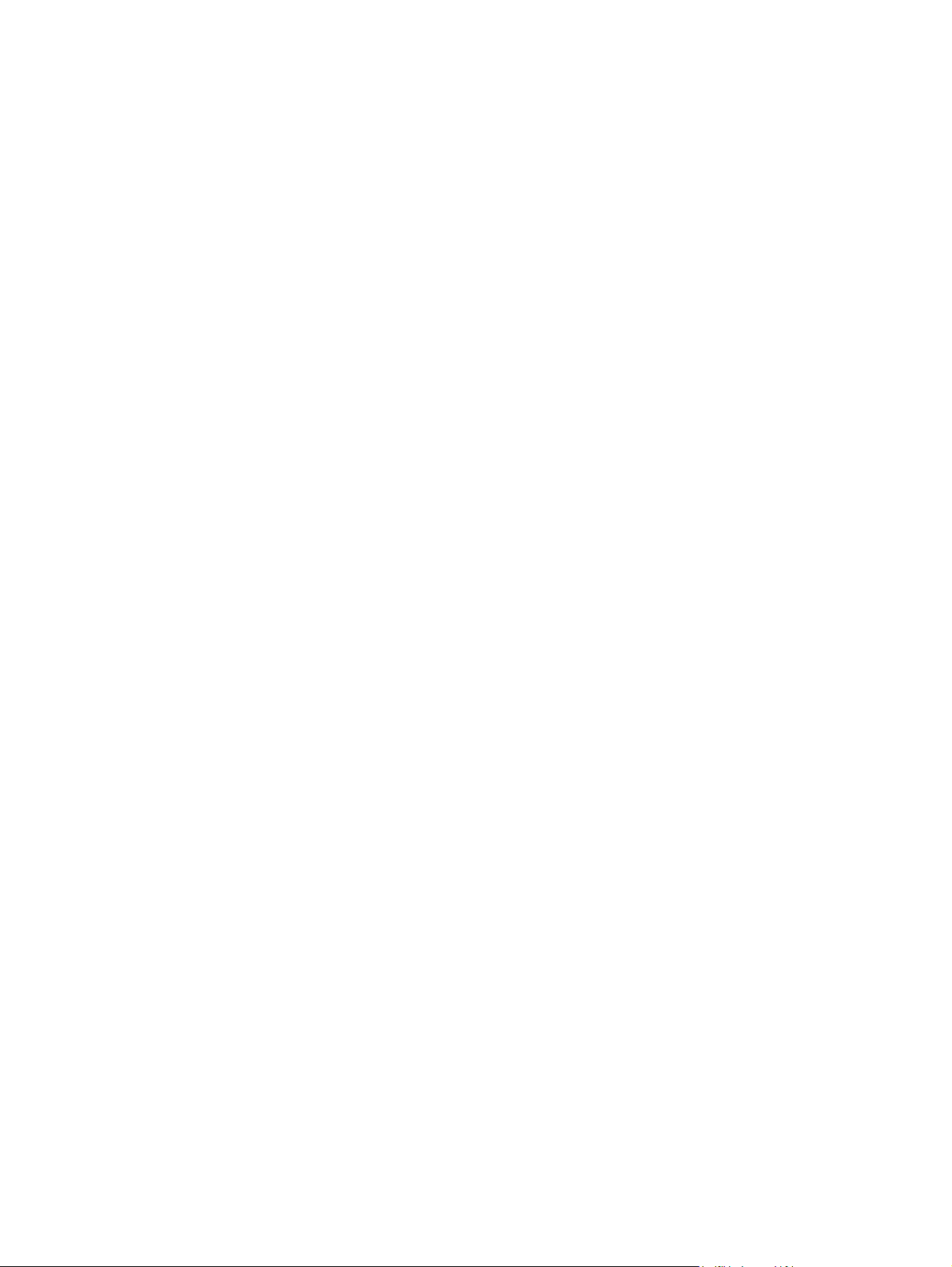
Change print density .......................................................................................................................... 55
Print on special media ........................................................................................................................ 56
Use different paper and print covers .................................................................................................. 57
Print a blank first page ........................................................................................................................ 57
Resize documents .............................................................................................................................. 58
Select a paper size ............................................................................................................................. 58
Select a paper source ........................................................................................................................ 58
Select a paper type ............................................................................................................................ 58
Set the print orientation ...................................................................................................................... 59
Use watermarks ................................................................................................................................. 59
Save toner .......................................................................................................................................... 59
Create and use printing shortcuts in Windows ................................................................................... 60
Print on both sides of the paper (duplex printing) ............................................................................... 61
Print multiple pages on one sheet of paper in Windows .................................................................... 62
Economy settings ............................................................................................................................... 63
EconoMode ........................................................................................................................ 63
Archive print ....................................................................................................................... 63
Fonts .................................................................................................................................................. 63
Select fonts ........................................................................................................................ 63
Print lists of available fonts ................................................................................................ 63
8 Copy
9 Scan
Load originals ..................................................................................................................................... 66
Use copy ............................................................................................................................................ 67
One-touch copy ................................................................................................................. 67
Multiple copies ................................................................................................................... 67
Cancel a copy job .............................................................................................................. 68
Reduce or enlarge copies .................................................................................................. 68
Change the copy-collation setting ...................................................................................... 69
Copy settings ...................................................................................................................................... 70
Copy quality ....................................................................................................................... 70
Define custom copy settings .............................................................................................. 72
Copy onto media of different types and sizes .................................................................... 72
Restore the copy-settings defaults .................................................................................... 74
Copy a book ....................................................................................................................................... 74
Copy photos ....................................................................................................................................... 75
Copy mixed-size originals .................................................................................................................. 76
Duplex (two-sided) copy jobs ............................................................................................................. 76
Copy two-sided documents manually ................................................................................ 76
Load originals for scanning ................................................................................................................ 78
Use scan ............................................................................................................................................ 79
ENWW v
Page 8
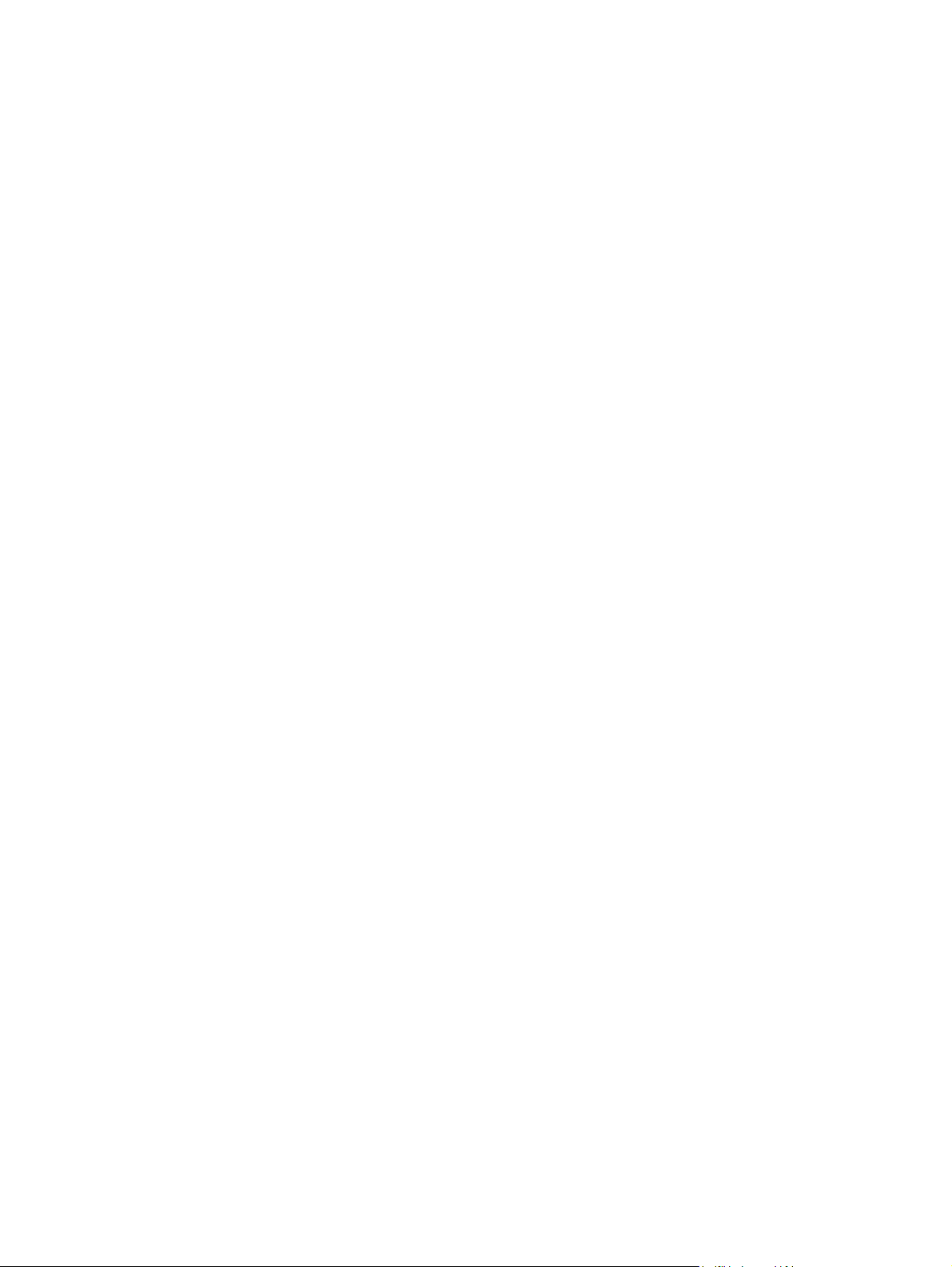
10 Fax
Scan methods .................................................................................................................... 79
Use the Scan To feature .................................................................................................... 81
Canceling a scan job ......................................................................................................... 83
Scan settings ...................................................................................................................................... 84
Scan file format .................................................................................................................. 84
Scanner resolution and color ............................................................................................. 84
Scan quality ....................................................................................................................... 85
Scan a book ....................................................................................................................................... 87
Scan a photo ...................................................................................................................................... 88
Fax features ....................................................................................................................................... 90
Setup .................................................................................................................................................. 91
Install and connect the hardware ....................................................................................... 91
Configure fax settings ........................................................................................................ 93
Manage the phone book .................................................................................................... 95
Set fax polling .................................................................................................................... 99
Security .............................................................................................................................. 99
Change fax settings .......................................................................................................................... 101
Set the sound-volume settings ........................................................................................ 101
Send fax settings ............................................................................................................. 101
Receive fax settings ......................................................................................................... 106
Use fax ............................................................................................................................................. 112
Fax software .................................................................................................................... 112
Cancel a fax ..................................................................................................................... 112
Delete faxes from memory ............................................................................................... 113
Use fax on a DSL, PBX, ISDN, or VoIP system .............................................................. 113
Send a fax ........................................................................................................................ 114
Receive a fax ................................................................................................................... 124
Solve fax problems ........................................................................................................................... 126
Fax error messages ........................................................................................................ 126
Fax memory is retained when there is a loss of power .................................................... 129
Fax logs and reports ........................................................................................................ 130
Change error correction and fax speed ........................................................................... 132
Problems sending faxes .................................................................................................. 133
Problems receiving faxes ................................................................................................. 135
Performance problems .................................................................................................... 137
11 Manage and maintain the product
Information pages ............................................................................................................................. 140
HP ToolboxFX .................................................................................................................................. 142
View HP ToolboxFX ......................................................................................................... 142
Status ............................................................................................................................... 142
vi ENWW
Page 9
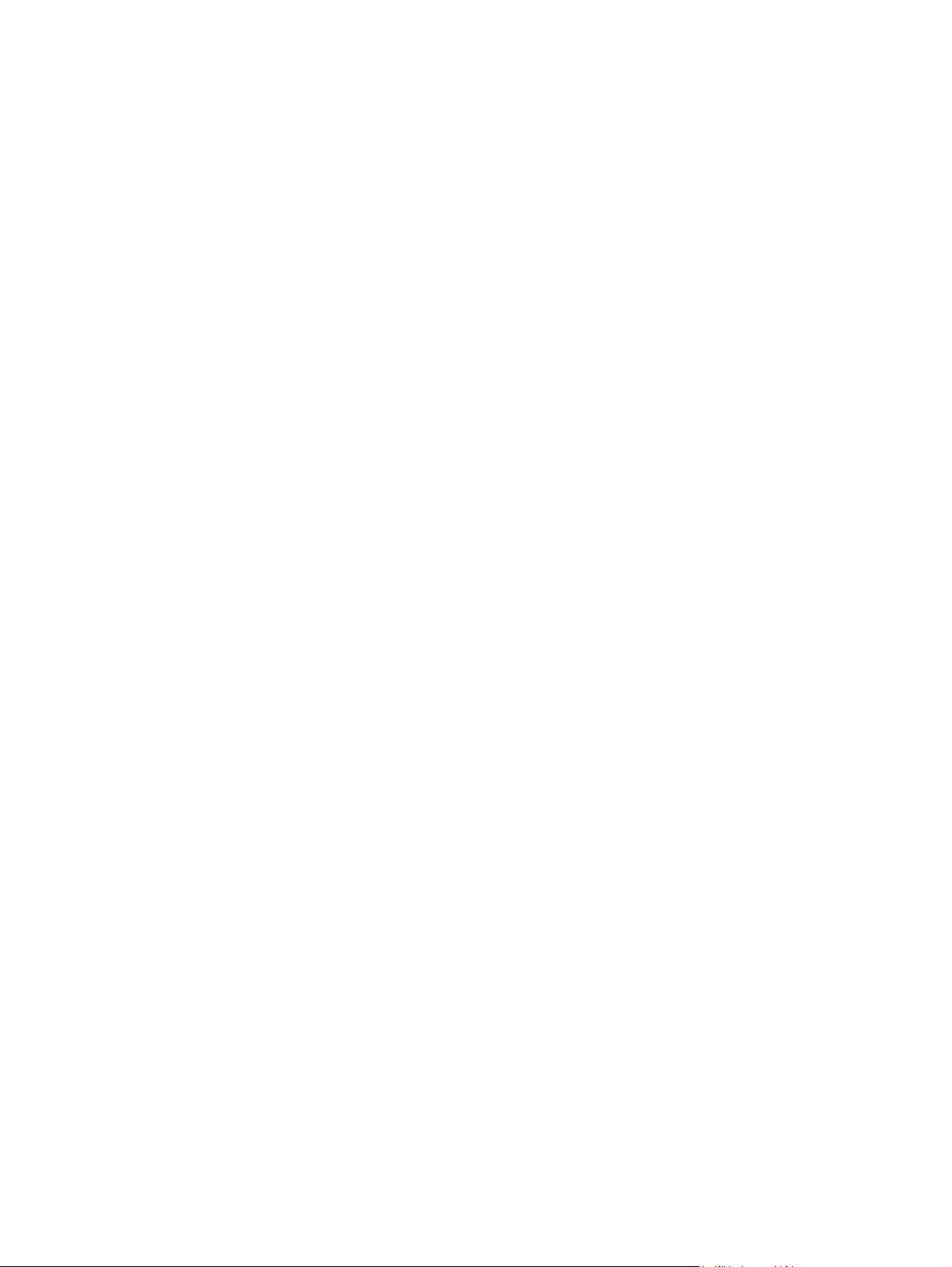
Embedded Web server ..................................................................................................................... 151
Use HP Web Jetadmin software ...................................................................................................... 152
Security features .............................................................................................................................. 152
Manage supplies .............................................................................................................................. 153
12 Problem solve
Problem-solving checklist ................................................................................................................. 162
Restore the factory-set defaults ....................................................................................................... 163
Control-panel messages .................................................................................................................. 164
Control-panel display problems ........................................................................................................ 170
Clear jams ........................................................................................................................................ 170
Solve image-quality problems .......................................................................................................... 179
Solve connectivity problems ............................................................................................................. 193
Alerts ................................................................................................................................ 143
Fax ................................................................................................................................... 143
Help ................................................................................................................................. 146
System Settings ............................................................................................................... 147
Print Settings ................................................................................................................... 149
Network Settings .............................................................................................................. 150
Features ........................................................................................................................... 151
Secure the embedded Web server .................................................................................. 152
Lock the control-panel menus .......................................................................................... 152
Private receive ................................................................................................................. 152
Check and order supplies ................................................................................................ 153
Replace supplies ............................................................................................................. 155
Clean the product ............................................................................................................ 157
Firmware updates ............................................................................................................ 160
Alert and warning messages .......................................................................................... 164
Critical error messages .................................................................................................... 168
Causes of jams ................................................................................................................ 170
Where to look for jams ..................................................................................................... 171
Clear jams from the ADF ................................................................................................. 171
Clear jams from the input-tray areas ............................................................................... 174
Clear jams from the output bin ......................................................................................... 176
Clear jams from the print-cartridge area .......................................................................... 177
Avoid repeated jams ....................................................................................................... 178
Print problems .................................................................................................................. 179
Copy problems ................................................................................................................. 185
Scan problems ................................................................................................................. 189
Fax problems ................................................................................................................... 191
Optimize and improve image quality ................................................................................ 192
Solve direct-connection problems .................................................................................... 193
Network problems ............................................................................................................ 194
ENWW vii
Page 10
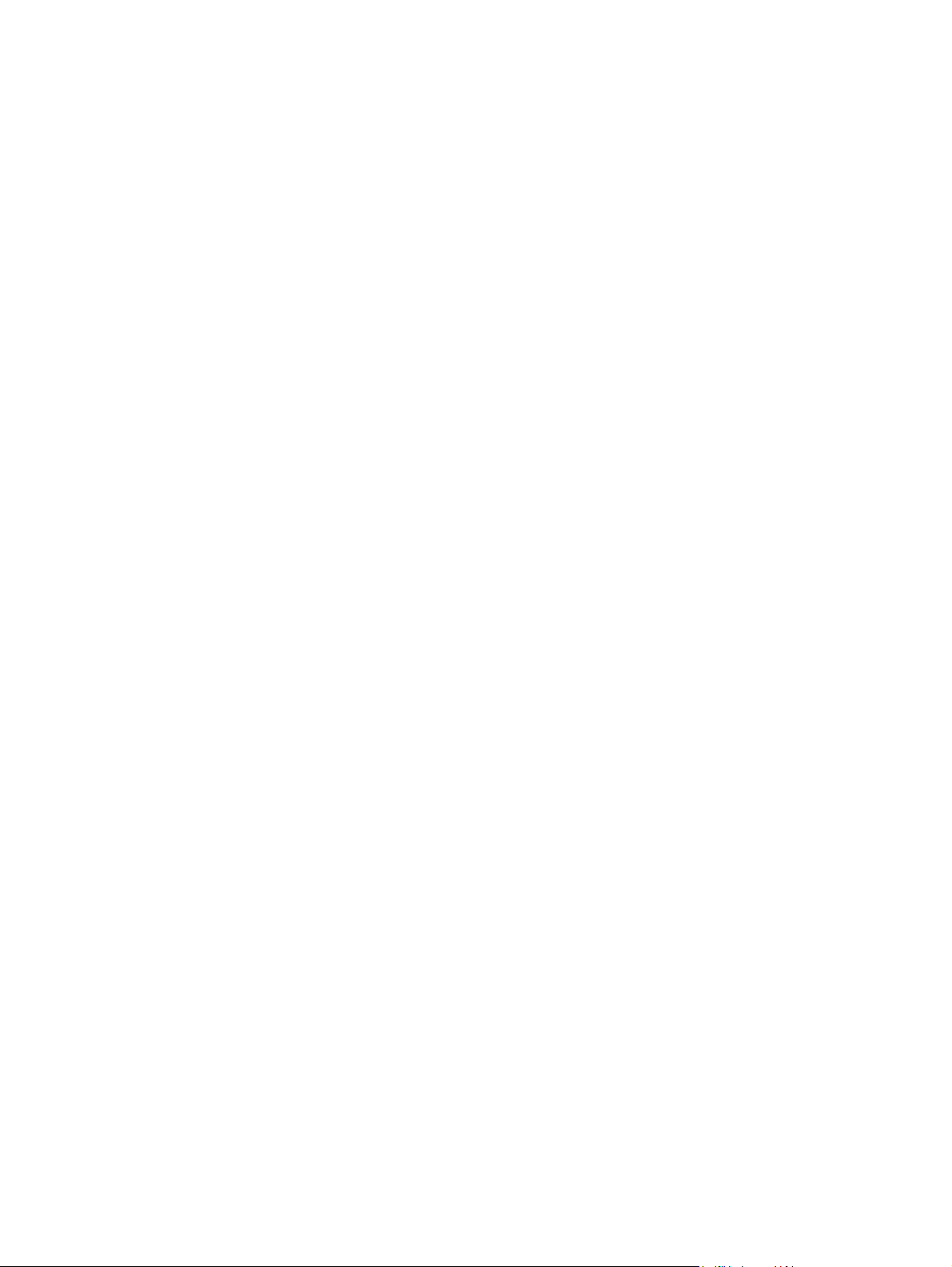
Solve software problems .................................................................................................................. 196
Solve common Windows problems ................................................................................. 196
Solve common Macintosh problems ................................................................................ 196
Solve PostScript (PS) errors ............................................................................................ 198
Appendix A Accessories and ordering information
Supplies ............................................................................................................................................ 202
Cable and interface accessories ...................................................................................................... 202
Appendix B Service and support
Hewlett-Packard limited warranty statement .................................................................................... 203
Customer self repair warranty service .............................................................................................. 204
Print cartridge limited warranty statement ........................................................................................ 205
HP Customer Care ........................................................................................................................... 206
Online Services ................................................................................................................ 206
Telephone support ........................................................................................................... 206
Software utilities, drivers, and electronic information ....................................................... 206
HP direct ordering for accessories or supplies ................................................................ 206
HP service information ..................................................................................................... 206
HP service agreements ................................................................................................... 206
HP ToolboxFX ................................................................................................................. 207
HP support and information for Macintosh computers ..................................................... 207
HP maintenance agreements ........................................................................................................... 207
Repacking the device ...................................................................................................... 207
Extended warranty ........................................................................................................... 207
Appendix C Specifications
Physical specifications ..................................................................................................................... 210
Electrical specifications .................................................................................................................... 210
Power consumption .......................................................................................................................... 210
Environmental specifications ............................................................................................................ 211
Acoustic emissions ........................................................................................................................... 211
Appendix D Regulatory information
FCC compliance ............................................................................................................................... 214
Environmental product stewardship program ................................................................................... 215
Protecting the environment .............................................................................................. 215
Ozone production ............................................................................................................ 215
Power consumption ......................................................................................................... 215
Toner consumption .......................................................................................................... 215
Paper use ........................................................................................................................ 215
Plastics ............................................................................................................................ 215
HP LaserJet print supplies ............................................................................................... 215
viii ENWW
Page 11
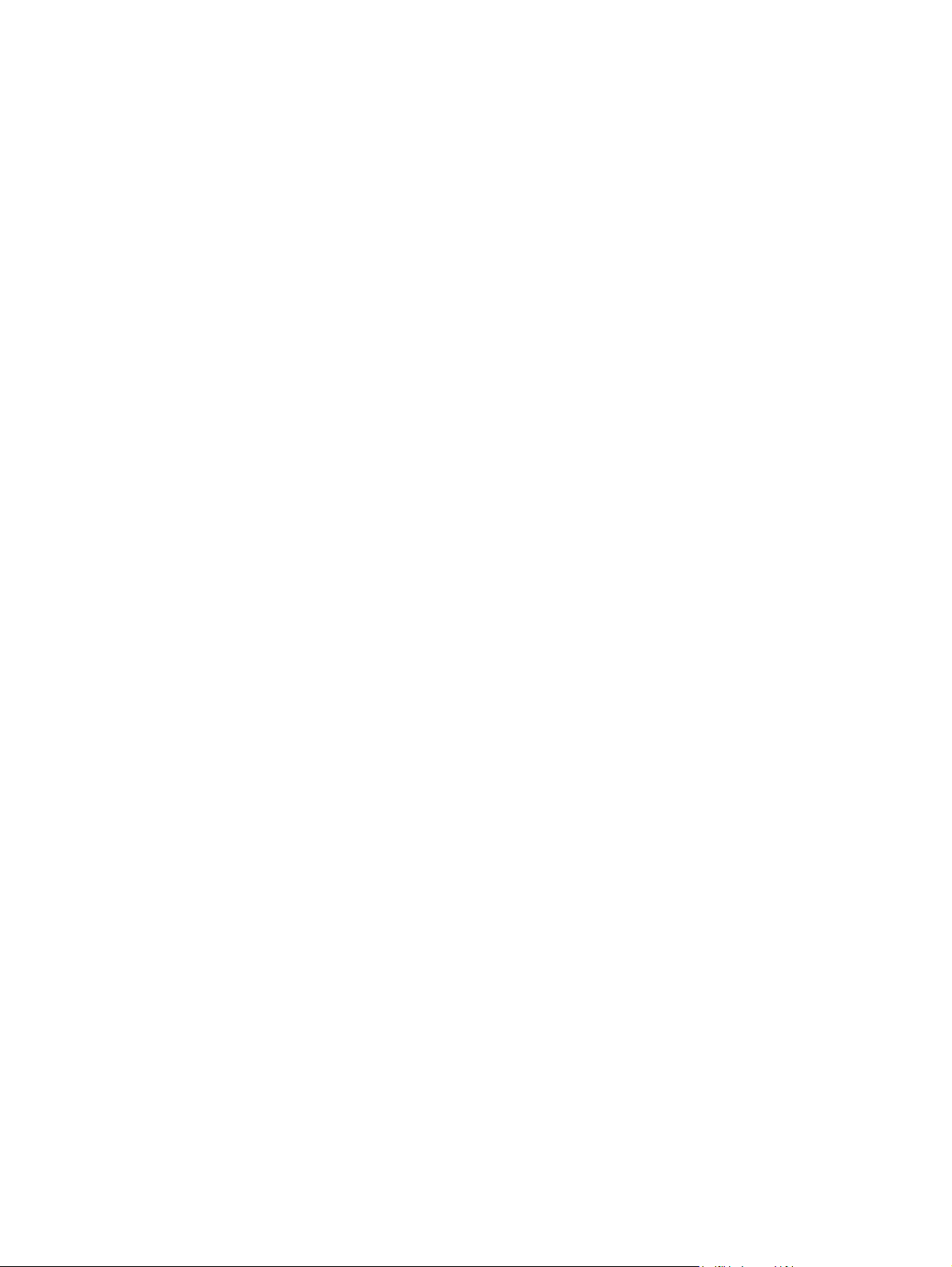
Return and recycling instructions ..................................................................................... 216
Paper ............................................................................................................................... 216
Material restrictions .......................................................................................................... 216
Disposal of waste equipment by users in private households in the European Union .... 217
Material Safety Data Sheet (MSDS) ................................................................................ 217
For more information ....................................................................................................... 218
Telephone Consumer Protection Act (United States) ...................................................................... 219
IC CS-03 requirements ..................................................................................................................... 219
EU statement for telecom operation ................................................................................................. 220
New Zealand telecom statements .................................................................................................... 220
Declaration of conformity .................................................................................................................. 221
Declaration of conformity .................................................................................................................. 222
Safety statements ............................................................................................................................. 223
Laser safety ..................................................................................................................... 223
Canadian DOC regulations .............................................................................................. 223
EMI statement (Korea) ..................................................................................................... 223
Laser statement for Finland ............................................................................................. 224
Substances table (China) ................................................................................................ 225
Glossary ........................................................................................................................................................... 227
Index ................................................................................................................................................................. 231
ENWW ix
Page 12
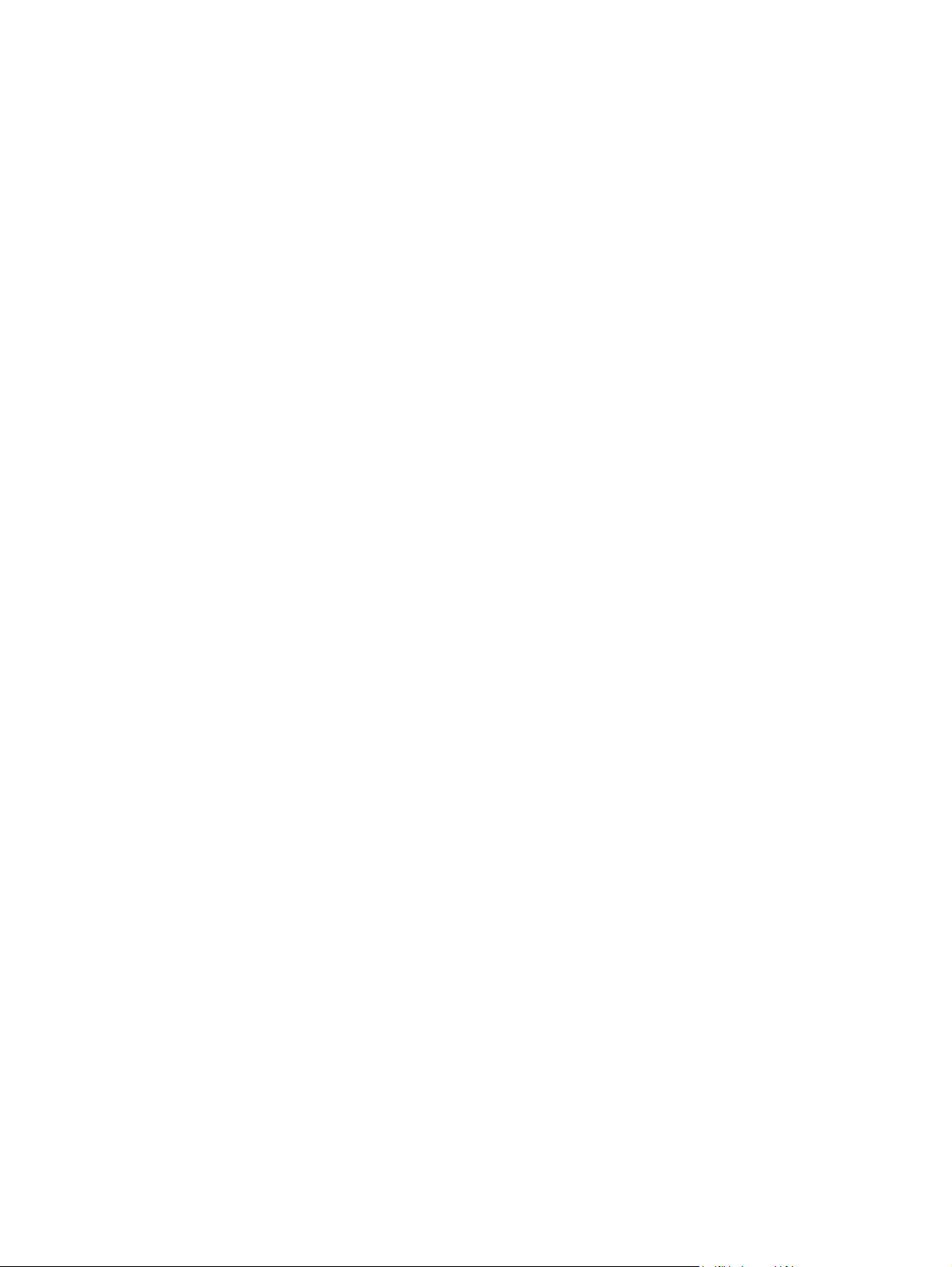
x ENWW
Page 13
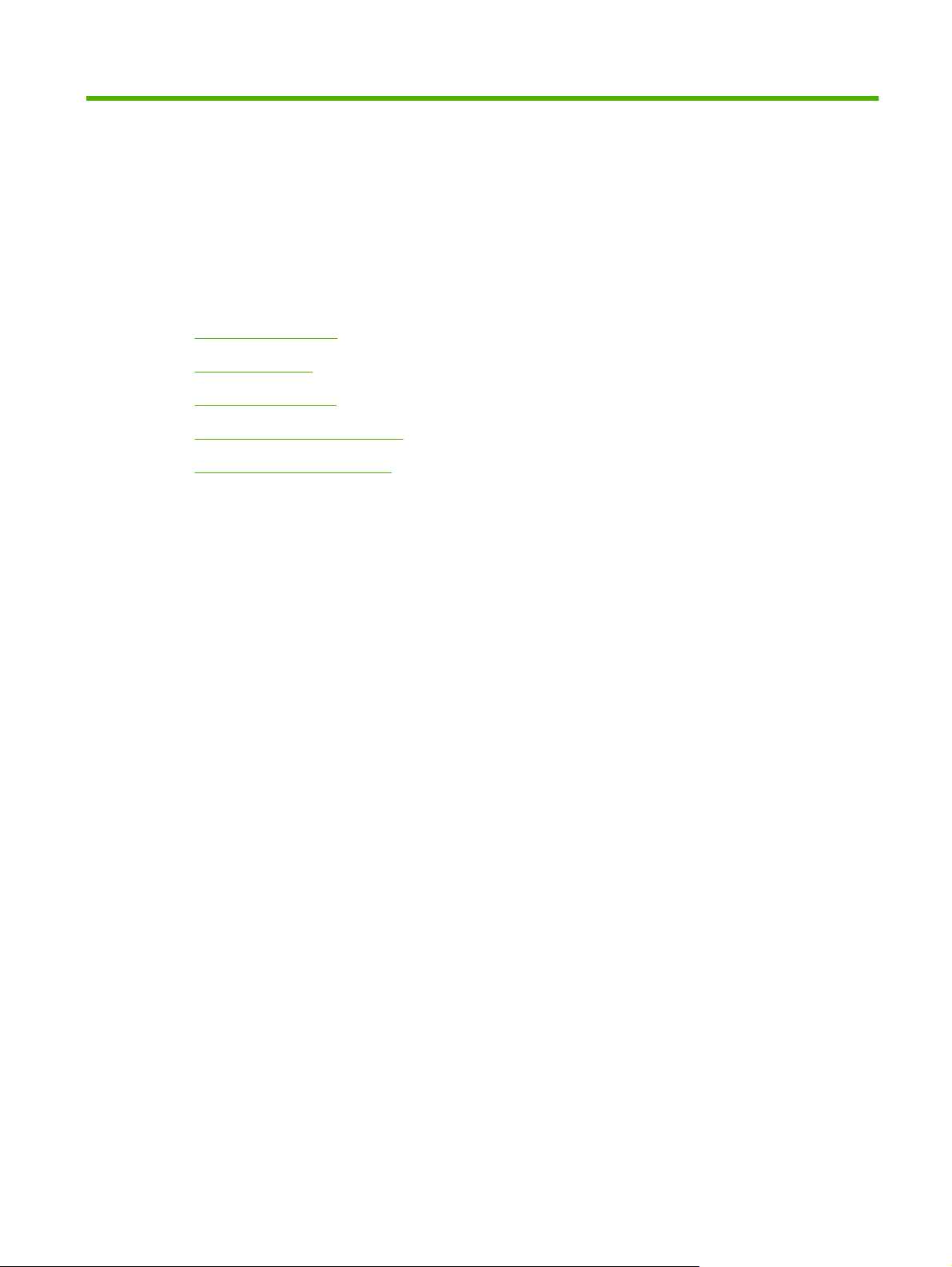
1 Product basics
Product comparison
●
Product features
●
Product walkaround
●
Supported operating systems
●
Supported product software
●
ENWW 1
Page 14
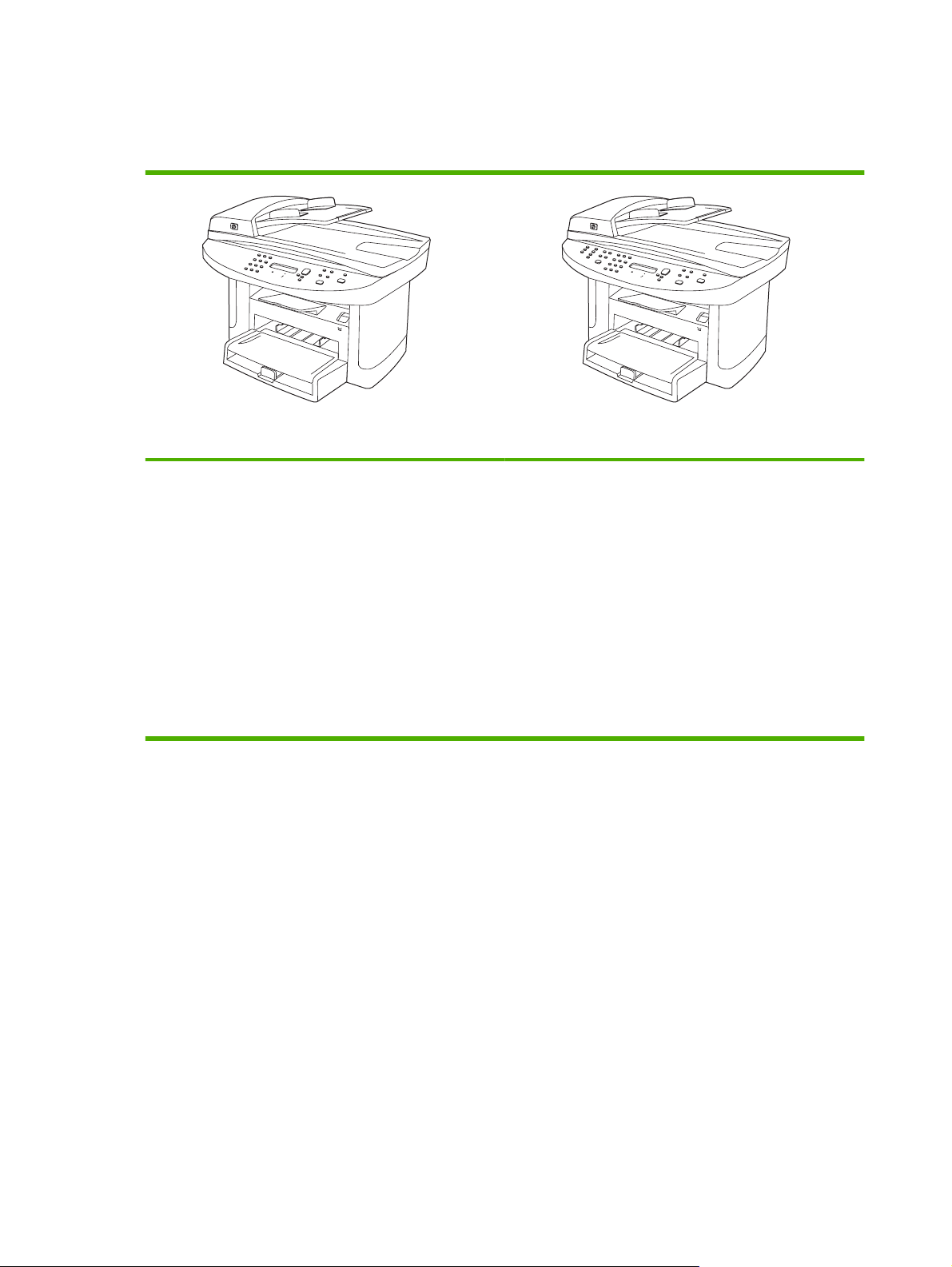
Product comparison
The product is available in the following configurations.
HP LaserJet M1522n MFP HP LaserJet M1522nf MFP
Prints letter-size pages at speeds up to 24 pages per
●
minute (ppm) and A4-size pages at speeds up to 23 ppm.
PCL 5 and PCL 6 printer drivers and HP postscript level 3
●
emulation.
Priority input tray holds up to 10 sheets of print media.
●
Tray 1 holds up to 250 sheets of print media or 10
●
envelopes.
Hi-Speed USB 2.0 port and 10/100 Base-T network port.
●
64-MB random-access memory (RAM).
●
Flatbed scanner and 50-page automatic document
●
feeder (ADF).
HP LaserJet M1522n MFP, plus:
V.34 fax modem and 4-megabyte (MB) flash fax-storage
●
memory.
Two RJ-11 fax phone line ports
●
2 Chapter 1 Product basics ENWW
Page 15
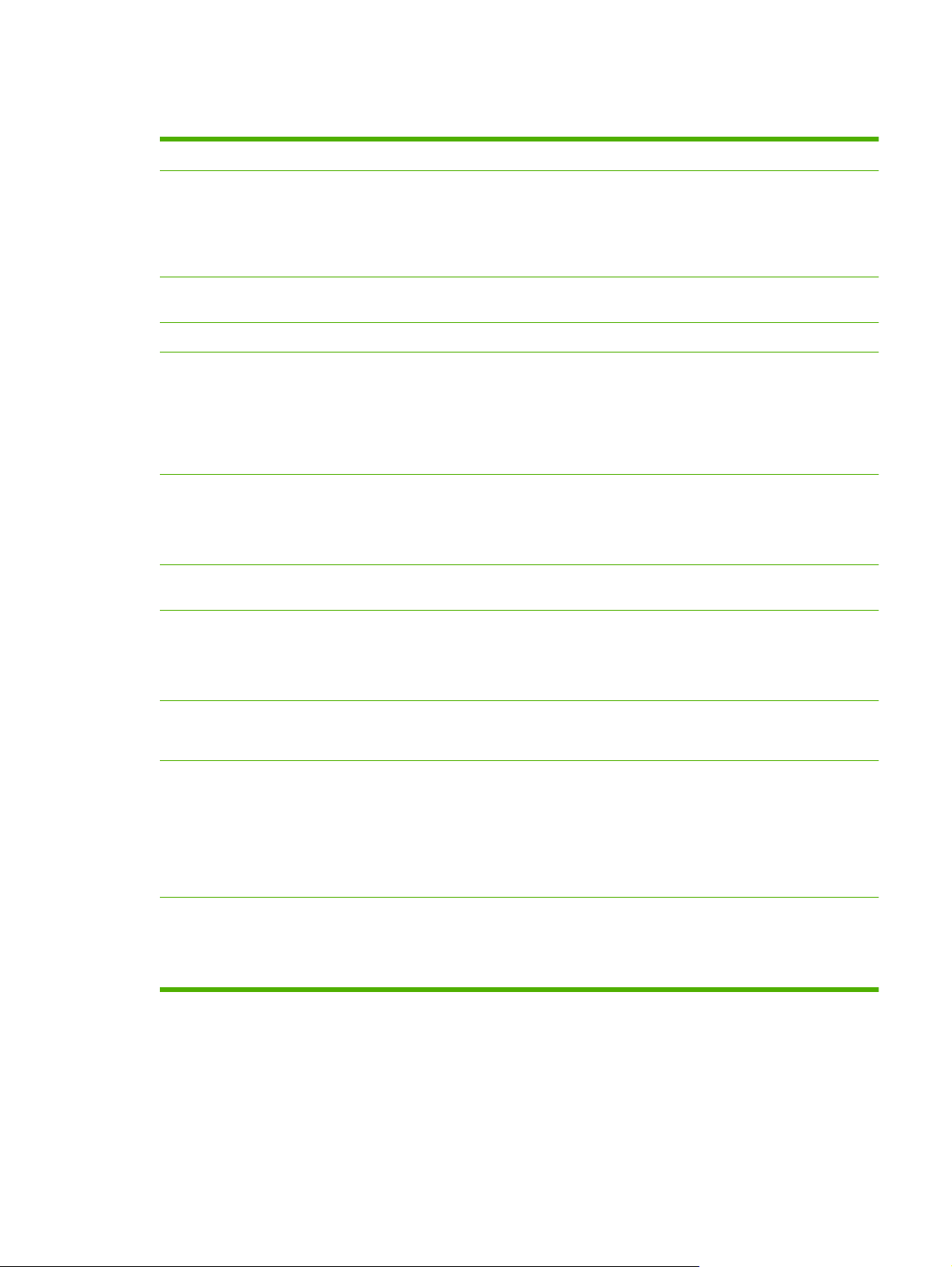
Product features
Performance
Print quality
Fax (fax models only)
Copy
Scan
Networking
Printer driver features
Prints up to 24 ppm (letter) or 23 ppm (A4).
●
600 x 2 dots per inch (dpi) with Resolution Enhancement Technology (RET).
●
Adjustable settings to optimize print quality.
●
The HP UltraPrecise print cartridge has a finer toner formulation that provides sharper text
●
and graphics.
Full-functionality fax capabilities with a V.34 fax; includes a phone book, fax/tel, and
●
delayed-fax features.
Includes ADF that allows faster, more efficient copy jobs with multiple-page documents.
●
The product provides 1,200 pixels per inch (ppi), 24-bit full-color scanning from letter/A4-
●
size scanner glass.
The product provides 300 ppi, 24-bit full-color scanning from the automatic document
●
feeder (ADF).
Includes an ADF that allows faster, more efficient scan jobs with multiple-page documents.
●
TCP/IP
●
IPv4
◦
IPv6
◦
Fast printing performance, built-in Intellifont and TrueType scaling technologies, and
●
advanced imaging capabilities are benefits of the PCL 6 printer language.
Interface connections
Economical printing
Supplies
Accessibility
Hi-Speed USB 2.0 port.
●
10/100 Base-T ethernet network port (RJ-45).
●
RJ-11 fax/phone cable ports (fax models only).
●
N-up printing (printing more than one page on a sheet).
●
EconoMode setting.
●
A supplies status page that displays the amount of life remaining in the print cartridge.
●
The product ships with a 1,000-page (average yield) starter cartridge. The average yield
●
for replacement cartridges is 2,000 pages.
Authentication for HP print cartridges.
●
Enabled supplies-ordering capability.
●
Online user guide that is compatible with text screen-readers.
●
Print cartridges can be installed and removed by using one hand.
●
All doors and covers can be opened by using one hand.
●
ENWW Product features 3
Page 16
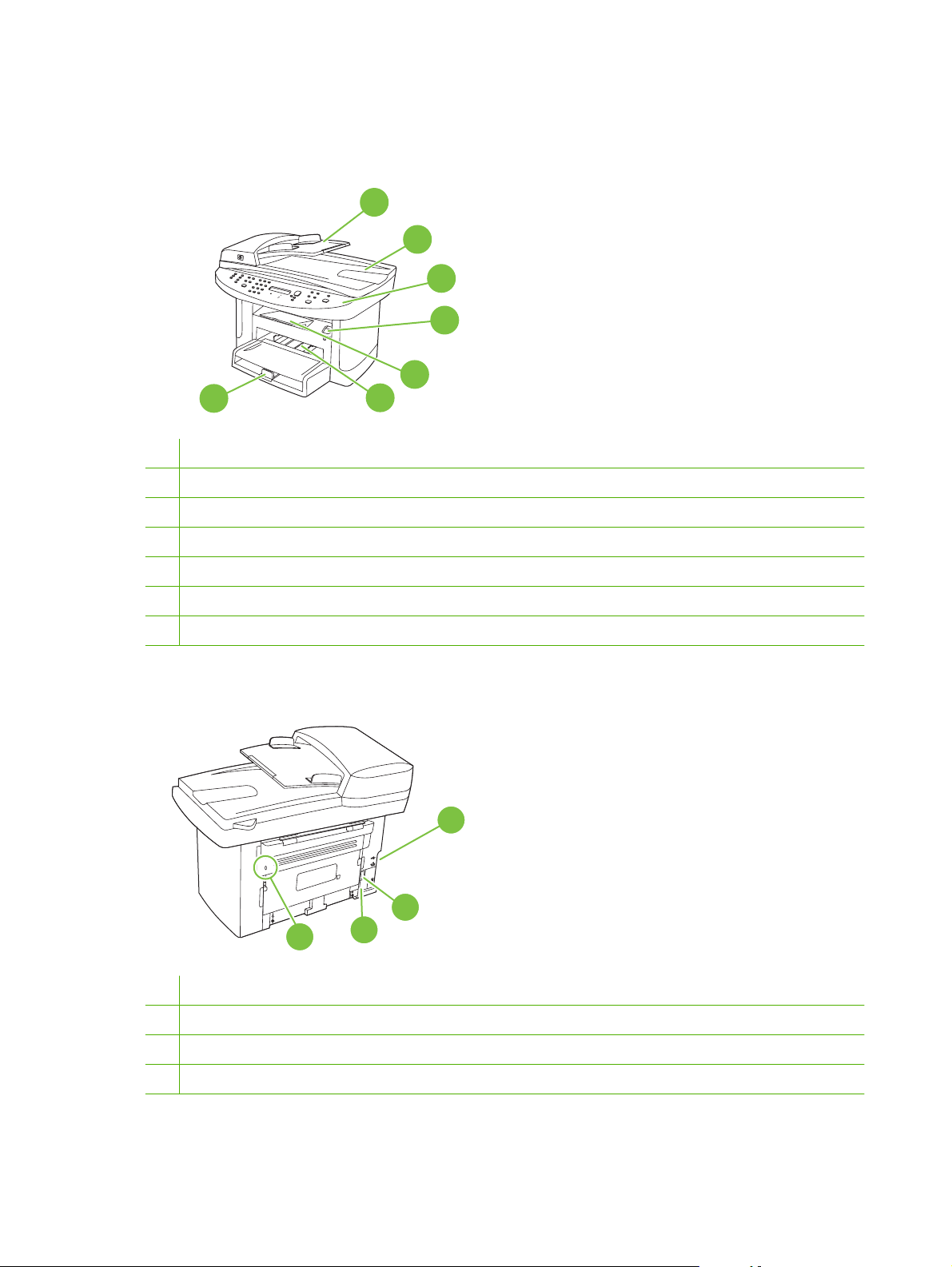
Product walkaround
Front view
7
1 Automatic document feeder (ADF) input tray
2 Automatic document feeder (ADF) output bin
3 Control panel
4 Print-cartridge door latch
5 Output bin
1
2
3
4
5
6
6 Priority input tray
7 Tray 1
Back view
8 Interface ports
9 Power switch
10 Power connector
11
10
9
8
7
11 Kensington lock
4 Chapter 1 Product basics ENWW
Page 17
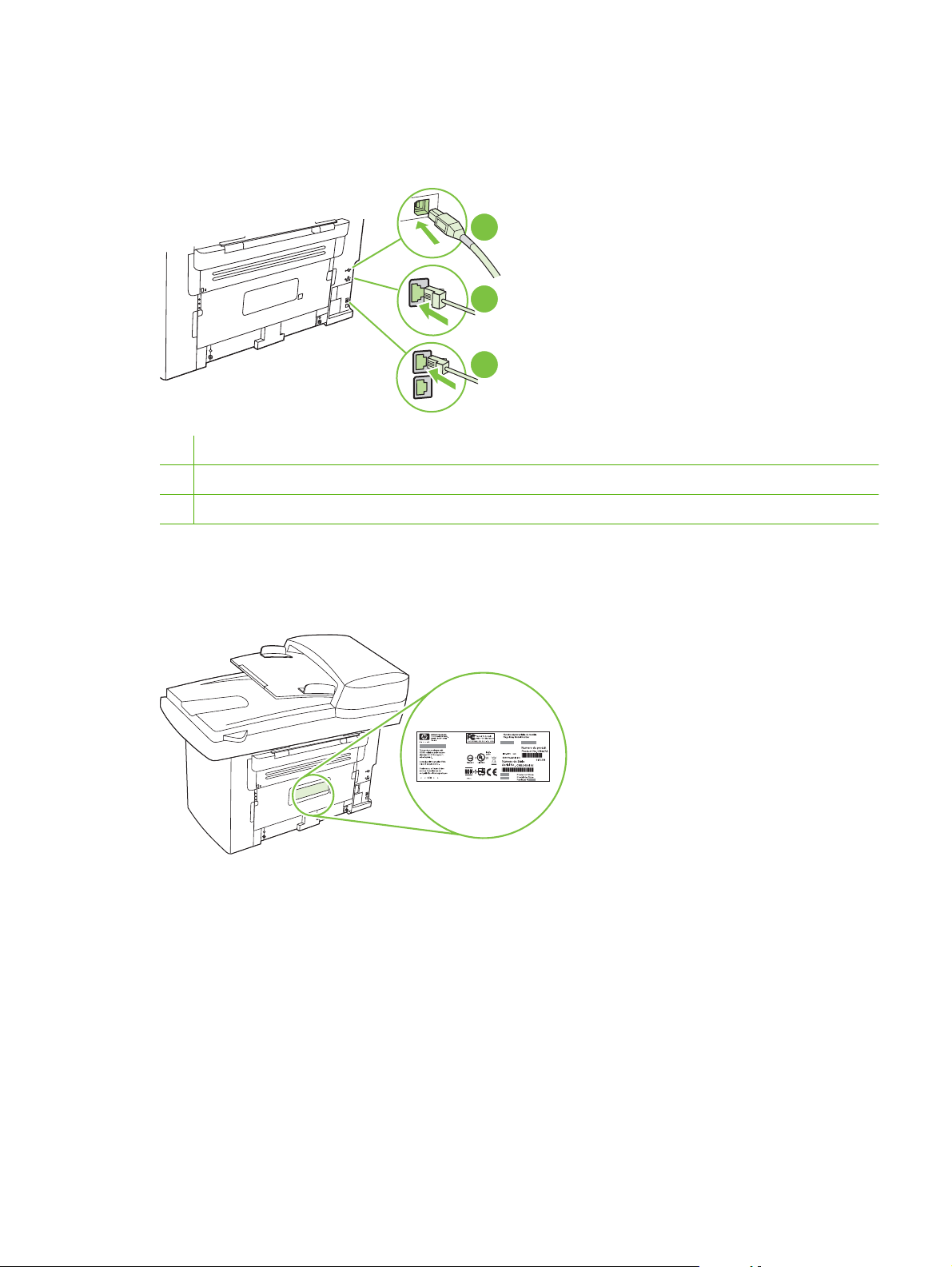
Interface ports
All models have a 10/100 Base-T (RJ-45) network port and a Hi-Speed USB 2.0 port. Fax models have
fax ports as well.
1 Hi-Speed USB 2.0 port
2 Network port
3 Fax ports (fax models only)
1
2
3
Serial number and model number location
The serial number and product model number label is on the back of the product.
ENWW Product walkaround 5
Page 18
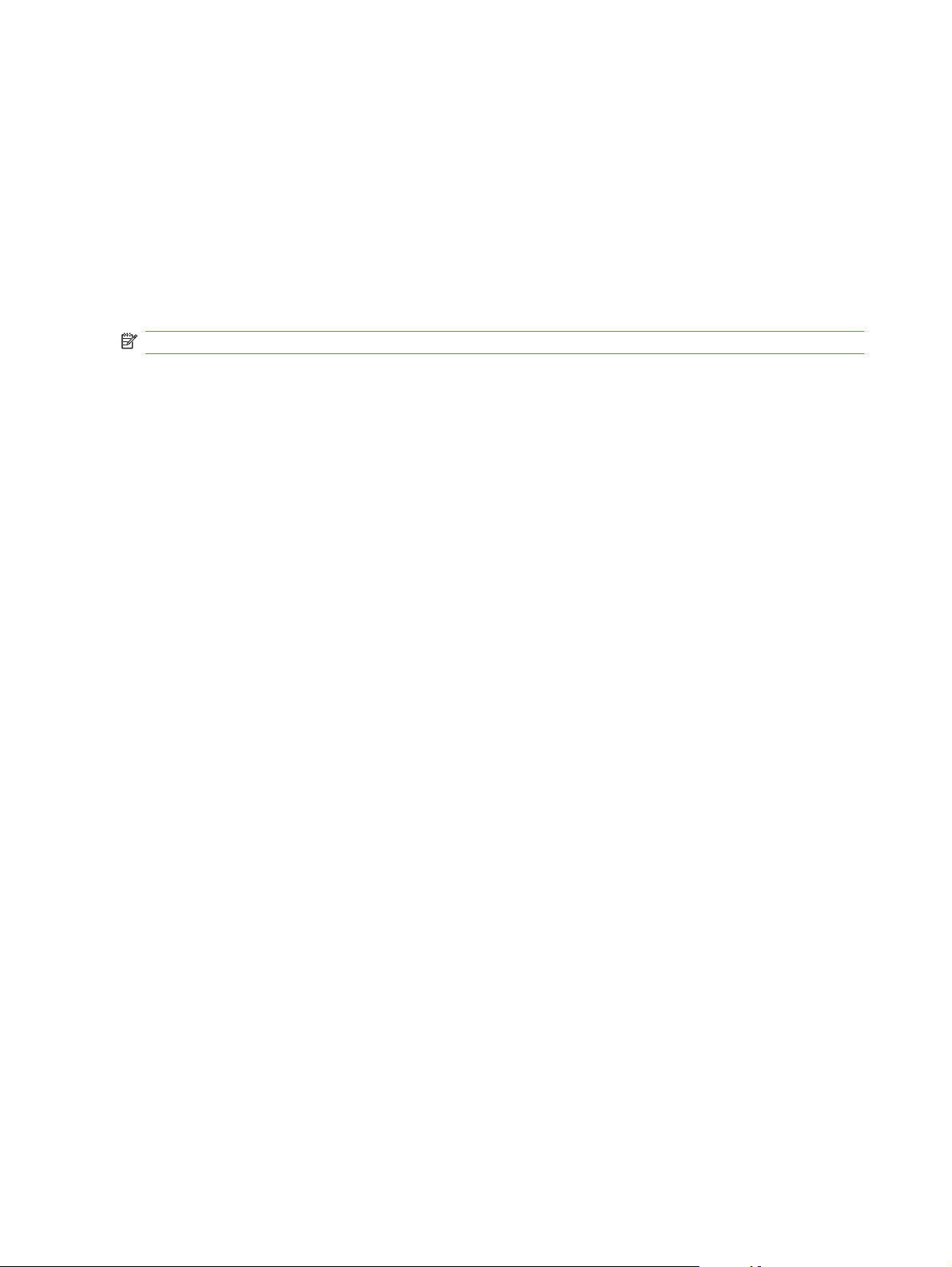
Supported operating systems
The product supports the following operating systems:
Full software installation
Windows XP (32-bit and 64-bit)
●
Windows Vista (32-bit and 64-bit)
●
Mac OS X v10.3, v10.4, and later
●
Print and scan driver
Windows 2000
●
Windows 2003 Server (32-bit)
●
NOTE: For Mac OS X v10.4 and later, PPC and Intel Core Processor Macs are supported.
Supported product software
Software included with the product
There are several options for completing a recommended install. Easy Install will complete the
installation with default settings. Advanced Install allows you to select custom settings and choose the
components that are installed.
Recommended installation for Windows
HP drivers
●
PCL 6 printer driver
◦
Printer driver only
Linux (Web only)
●
UNIX model scripts (Web only)
●
Scan driver
◦
HP MFP software
●
HP ToolboxFX
◦
HP LaserJet Scan program
◦
HP Send Fax program and driver
◦
HP Fax Setup Wizard
◦
Uninstall program
◦
HP Update program
●
HP Customer Participation Program
●
Shop for HP Supplies program
●
Other programs
●
Readiris OCR (not installed with other software; separate installation is required)
◦
6 Chapter 1 Product basics ENWW
Page 19
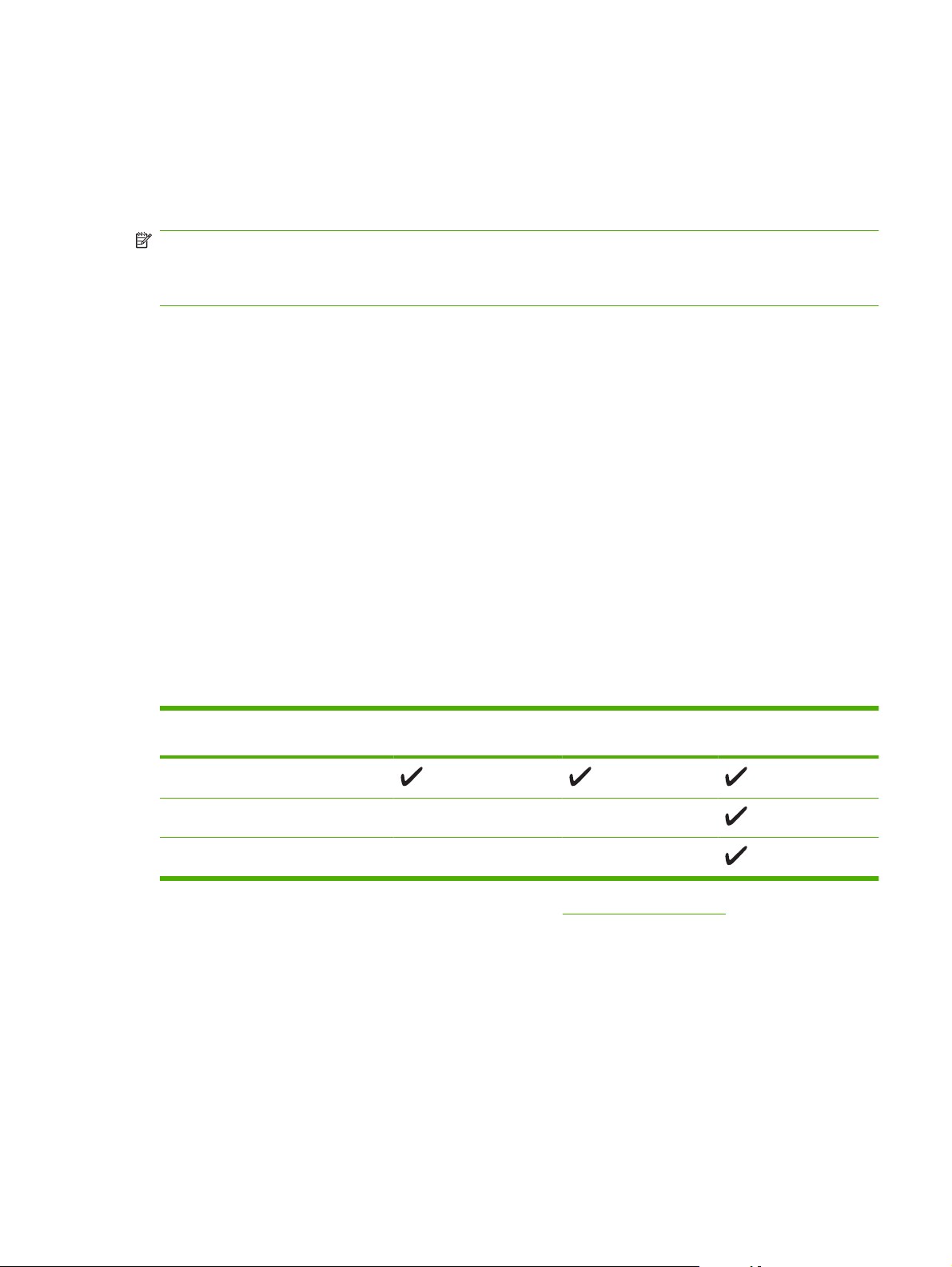
Express installation (USB or network)
The following software is included with an Express installation:
PCL 6 printer driver
●
Scan driver
●
NOTE: Express installation supports faxing by using the control panel.
NOTE: PCL 5 and HP postscript level 3 emulation drivers can be installed using the Microsoft Add
Printer wizard.
Macintosh software
HP Product Setup Assistant
●
HP Device Configuration
●
HP Uninstaller
●
HP LaserJet software
●
HP Scan
◦
HP Director
◦
Fax program
◦
Scan to e-mail program
◦
HP Photosmart
◦
Supported printer drivers
Operating system PCL 5 PCL 6 HP postscript level 3
Windows
Mac OS X v10.3, v10.4, and later
2
Linux
1
Driver can be installed by using the Microsoft Add Printer wizard, too.
2
For Linux, download the HP postscript level 3 emulation driver from www.hp.com/go/linuxprinting.
The printer drivers include online Help that has instructions for common printing tasks and also describes
the buttons, checkboxes, and drop-down lists that are in the printer driver.
emulation
1 1
ENWW Supported product software 7
Page 20
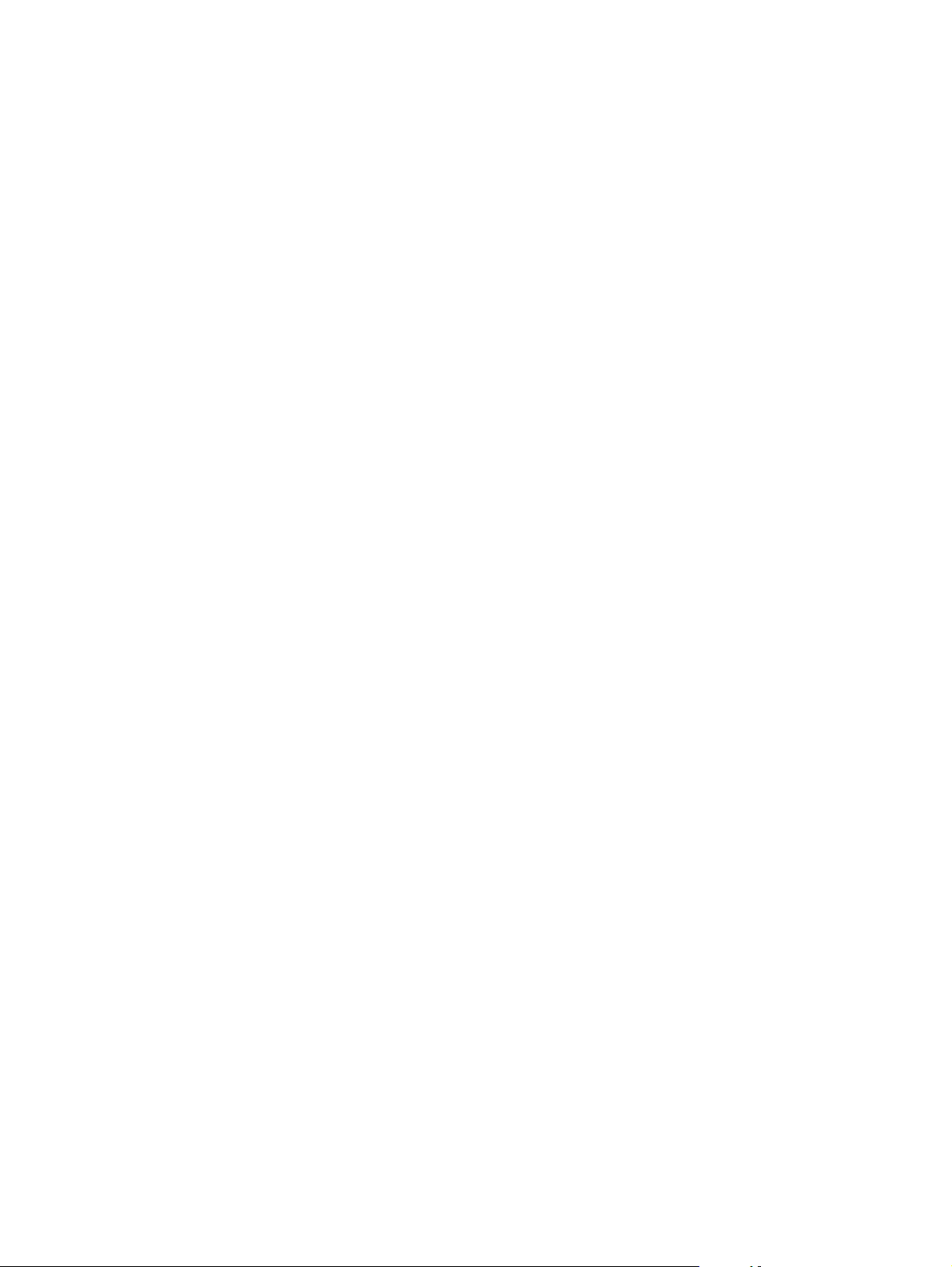
8 Chapter 1 Product basics ENWW
Page 21
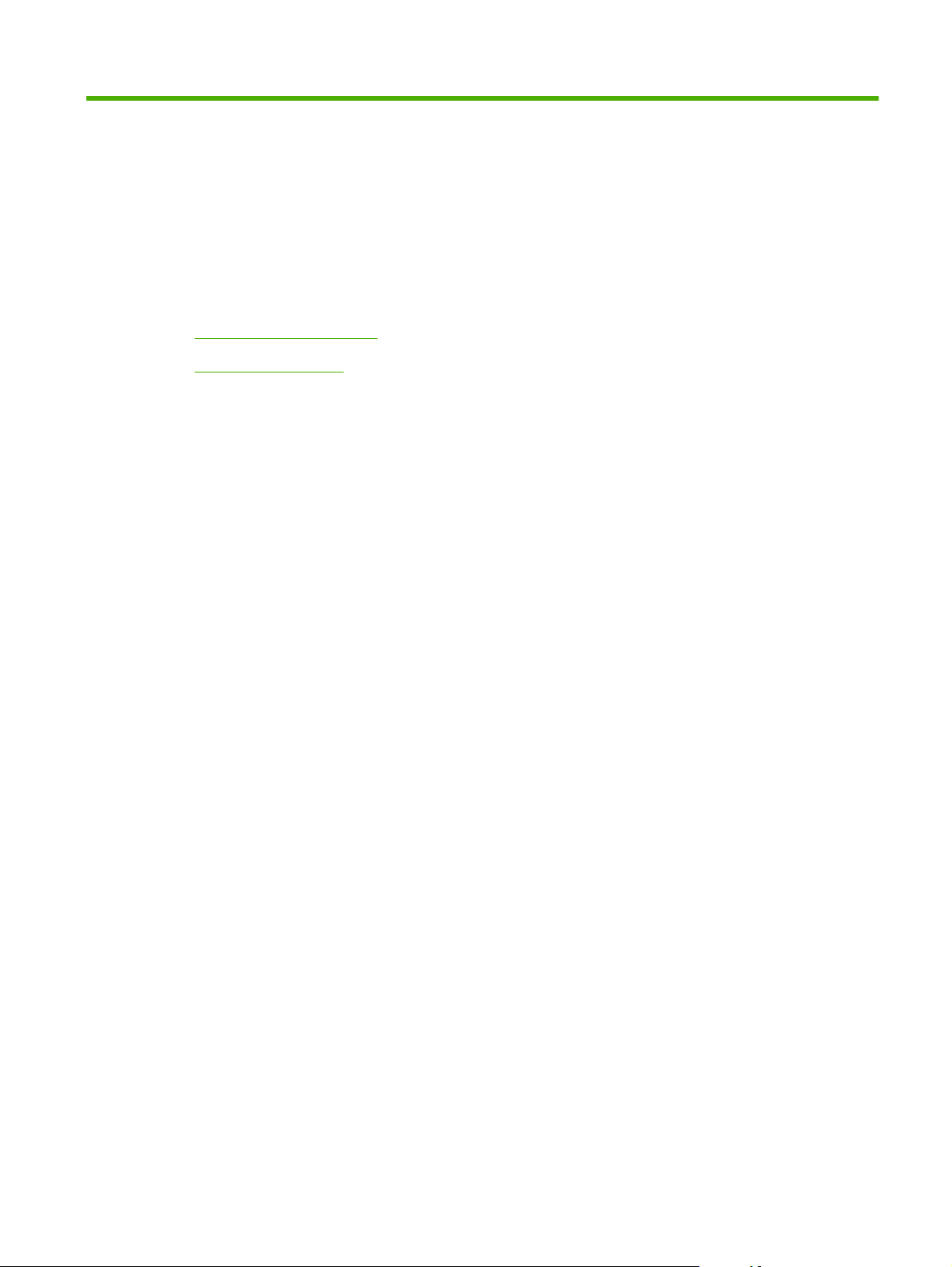
2 Control panel
Control-panel walkaround
●
Control-panel menus
●
ENWW 9
Page 22
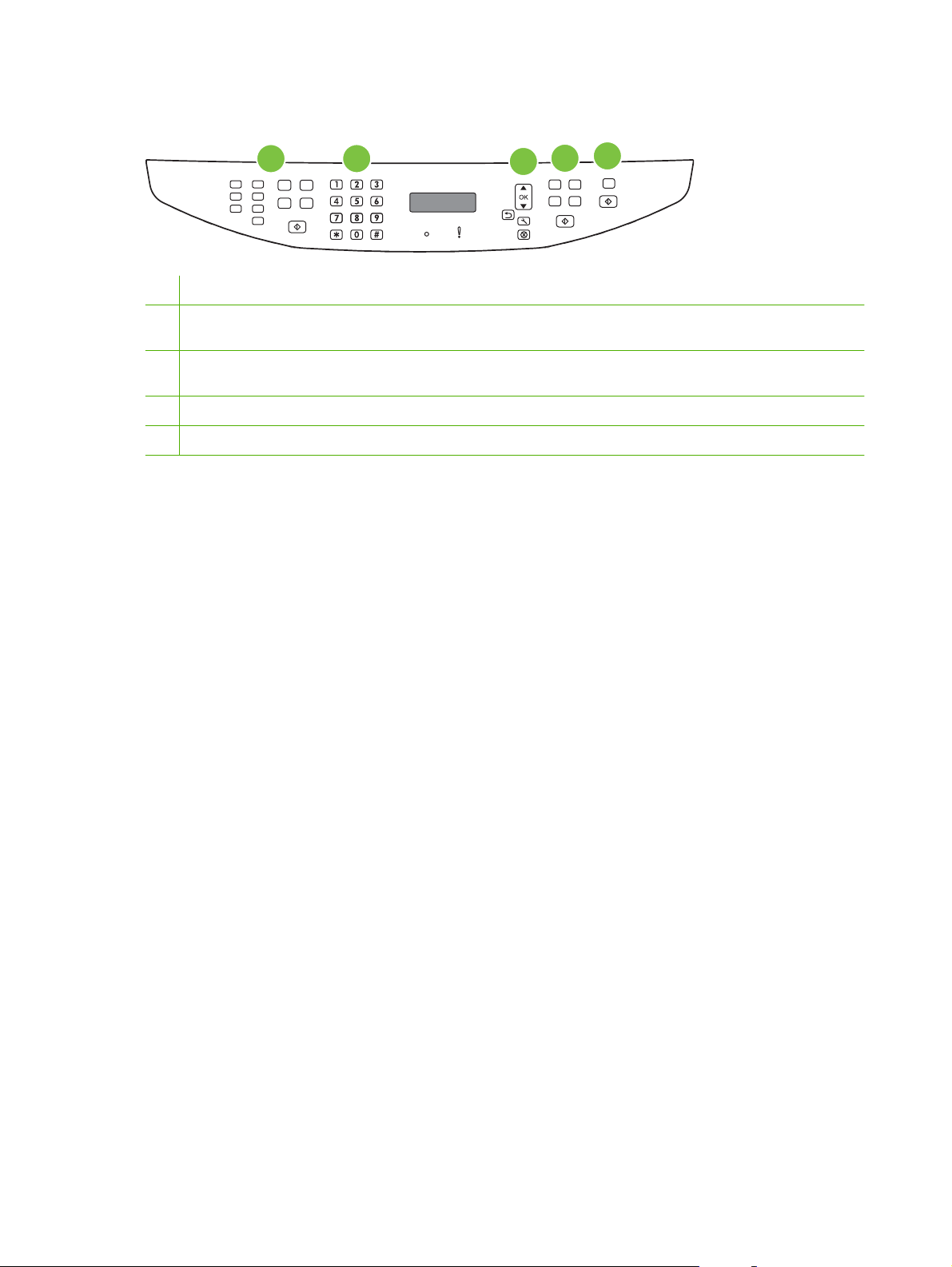
Control-panel walkaround
1
1 Fax controls (fax models only). Use the fax controls to change commonly used fax settings.
2 Alphanumeric buttons. Use the alphanumeric buttons to type data into the product control-panel display and dial
telephone numbers for faxing.
3 Setup and cancel controls. Use these controls to select menu options, determine the product status, and cancel the
current job.
4 Copy controls. Use these controls to change commonly used copy settings and to start copying.
5 Scan controls. Use these controls to scan to e-mail or to a folder.
2
3
4
5
10 Chapter 2 Control panel ENWW
Page 23
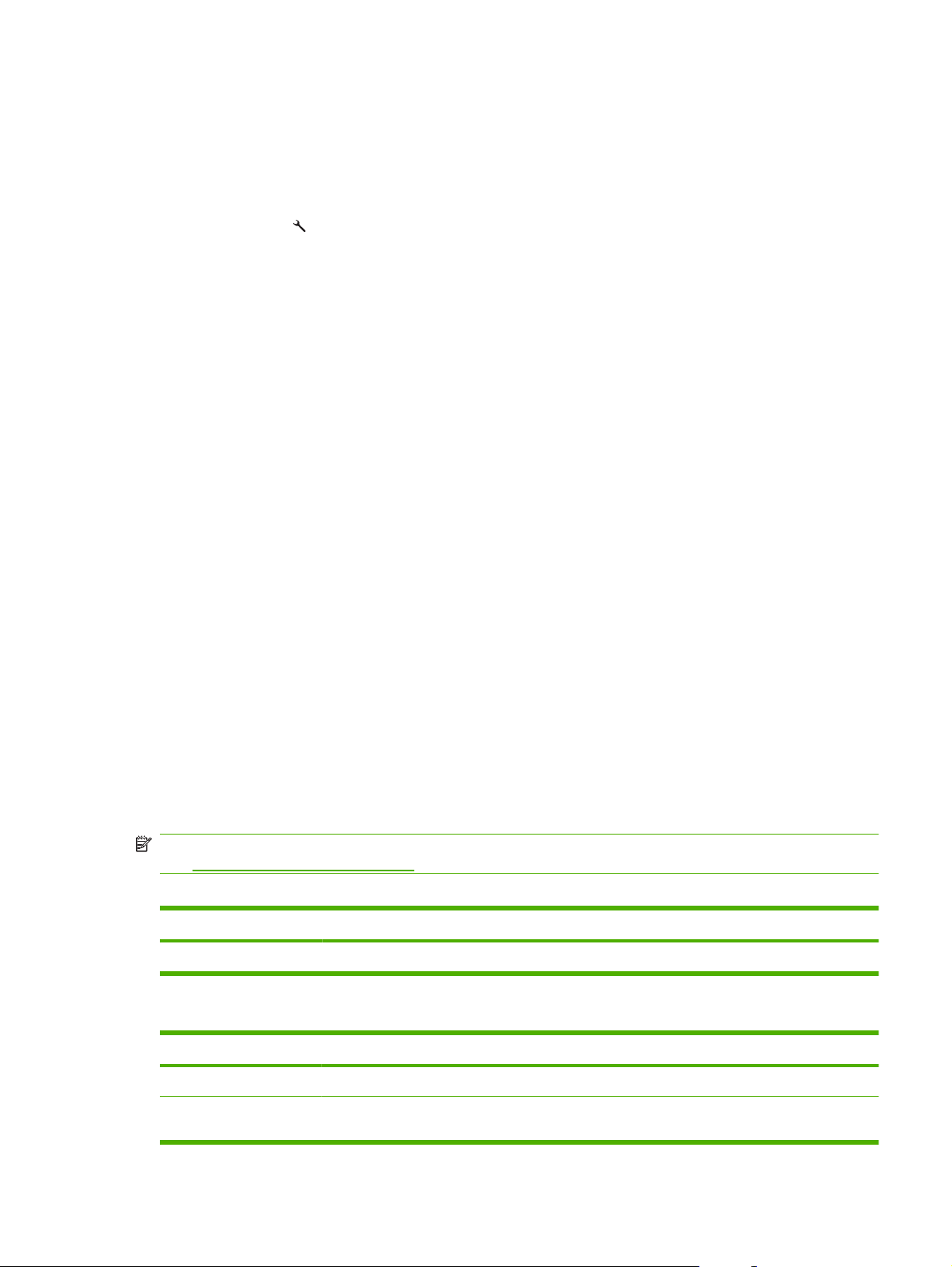
Control-panel menus
Use the control-panel menus
To gain access to the control-panel menus, use the following steps.
1.
Press Setup (
2. Use the arrow buttons to navigate the listings.
Press OK to select the appropriate option.
●
Press Cancel to cancel an action or return to the Ready state.
●
).
Control-panel main menus
These menus are available from the control-panel main menu:
Use the Fax Job status menu (fax models only) to display a list of all faxes that are waiting to be
●
sent, or have been received but are waiting to be printed, forwarded, or uploaded to the computer.
Use the Fax functions menu (fax models only) to configure fax functions such as scheduling a
●
delayed fax, cancelling the Receive to PC mode, reprinting faxes that were previously printed, or
deleting faxes that are stored in memory.
Use the Copy setup menu to configure basic copy default settings such as contrast, collation, or
●
the number of copies printed.
Use the Reports menu to print reports that provide information about the product.
●
Use the Fax setup menu (fax models only) to configure the fax phone book, the outgoing and
●
incoming fax options, and the basic settings for all faxes.
Use the System setup menu to establish basic product settings such as language, print quality,
●
or volume levels (fax models only).
Use the Network config menu to configure network settings such as TCP/IP configuration.
●
Use the Service menu to restore default settings, clean the product, and activate special modes
●
that affect print output.
NOTE: To print a detailed list of the entire control-panel menu and its structure, print a menu map.
Information pages on page 140.
See
Table 2-1 Fax Job status menu (fax models only)
Menu item Description
Fax Job status Displays pending fax jobs, and allows you to cancel pending fax jobs.
Table 2-2 Fax functions menu (fax models only)
Menu item Description
Send fax later Allows a fax to be sent at a later time and date.
Stop Recv to PC Disables the Receive to PC setting that allows a computer to upload all current faxes that have
not been printed and all future faxes received by the product.
ENWW Control-panel menus 11
Page 24
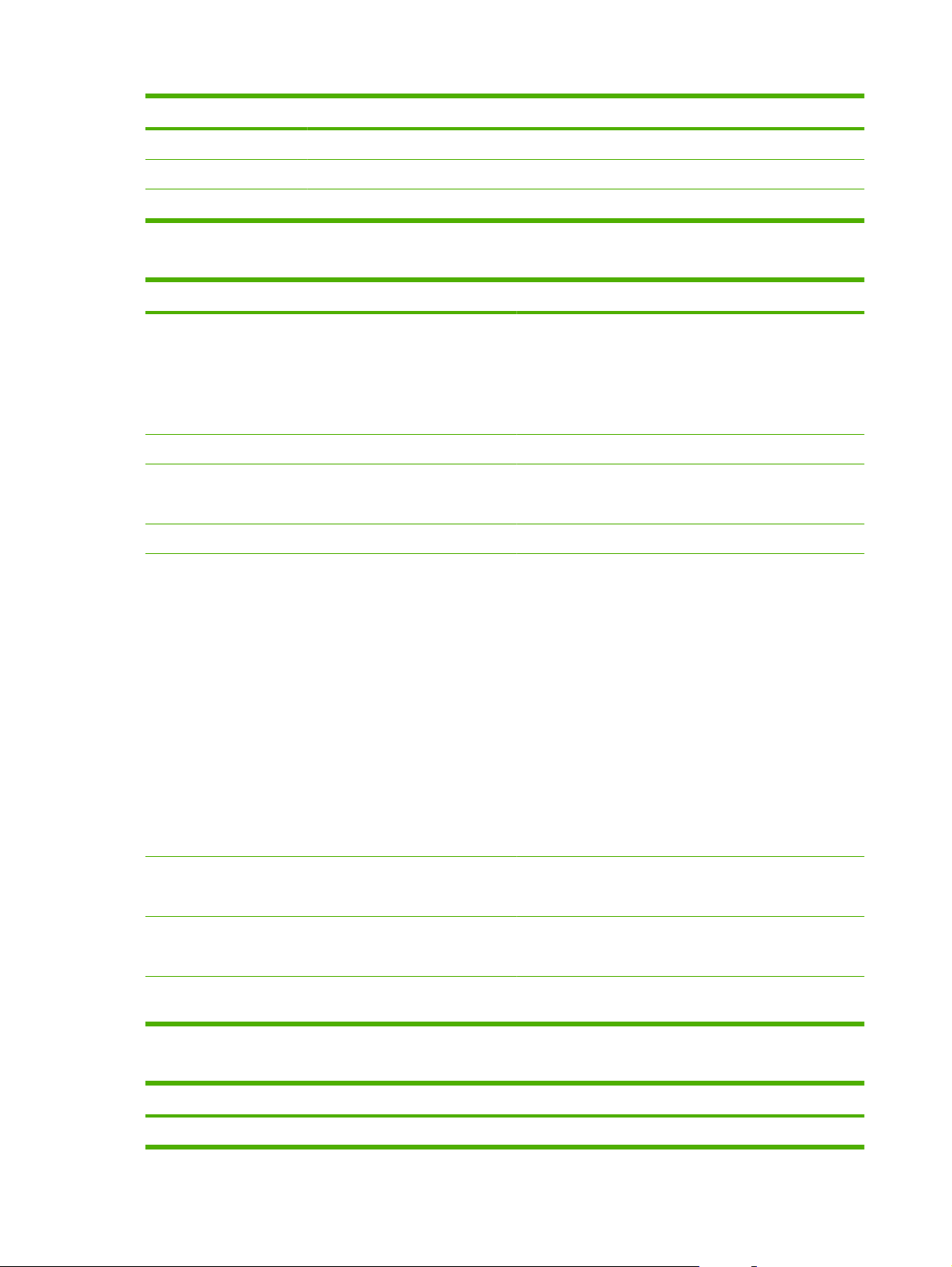
Table 2-2 Fax functions menu (fax models only) (continued)
Menu item Description
Reprint last Reprints the faxes that are stored in the product memory.
Polling receive Allows the product to call another fax machine that has polling send enabled.
Clear saved faxs Clears all faxes in the product memory.
Table 2-3 Copy setup menu
Menu item Sub-menu item Description
Default Quality Mixed
Picture
Film photo
Text
Def. light/dark Sets the default contrast option.
Def. Collation On
Off
Def. # of copies (Range: 1-99) Sets the default number of copies.
Def. Reduce/Enlrg Original=100%
Lgl->Ltr=78%
Lgl->A4=83%
A4–>Ltr=94%
Ltr->A4=97%
Full Page=91%
Fit to page
2 pages/sheet
Sets the default copy quality.
Sets the default collation option.
Sets the default percentage to reduce or enlarge a copied
document.
4 pages/sheet
Custom:25-400%
Def. Copy Draft On
Off
Def. Multi-page On
Off
Restore defaults Sets all customized copy settings to the factory default
Sets the default draft mode option.
Sets the default multi-page flatbed copy option.
values.
Table 2-4 Reports menu
Menu Item Sub-menu item Sub-menu item Description
Demo page Prints a page that demonstrates print quality.
12 Chapter 2 Control panel ENWW
Page 25
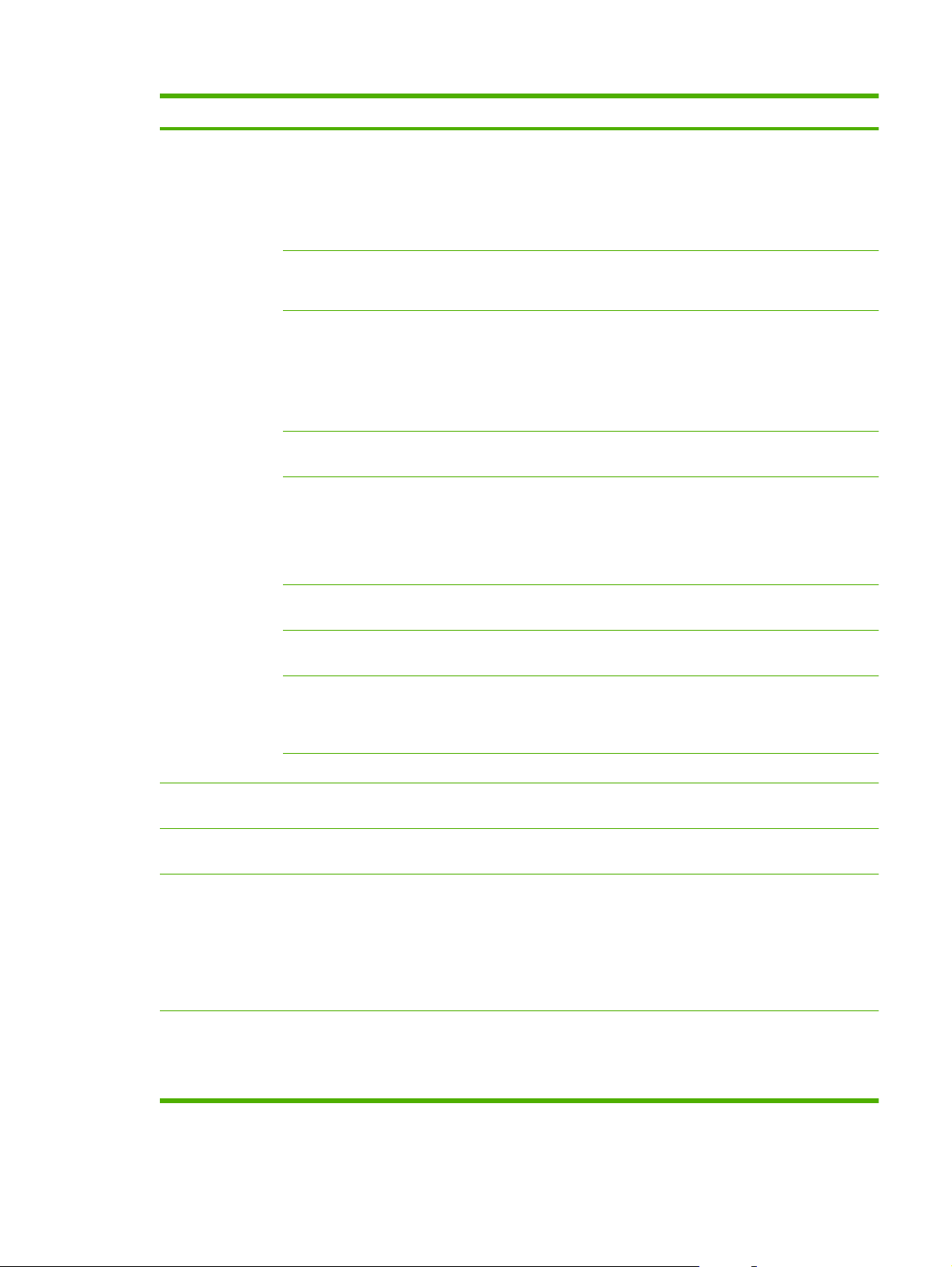
Table 2-4 Reports menu (continued)
Menu Item Sub-menu item Sub-menu item Description
Fax Reports Fax Confirmation Never
Every fax
Send fax only
Receive fax
Include 1st page On
Off
Fax Error Report Every error
Send Error
Receive Error
Never
Last Call Report Prints a detailed report of the last fax operation, either sent
Fax Activity log Print log now
Auto Log Print
PhoneBook report Prints a list of the speed dials that have been set up for this
Sets whether or not the product prints a confirmation report
after a successful sending or receiving job.
Sets whether or not the product includes a thumbnail image
of the first page of the fax on the report.
Sets whether or not the product prints a report after a failed
sending or receiving job.
or received.
Print log now: Prints a list of the faxes that have been sent
from or received by this product.
Auto Log Print: Select On to automatically print a report
after every fax job. Select Off to turn off the automatic print
feature.
product.
Block Fax list Prints a list of phone numbers that are blocked from sending
Billing report Prints a list of billing codes that have been used for outgoing
All fax reports Prints all fax-related reports.
Menu structure Prints a control-panel menu layout map. The active settings
Config report Prints a list of all the product settings. Includes network
Supplies status Prints the print-cartridge status. Includes the following
Network report Displays status for:
faxes to this product.
faxes. This report shows how many sent faxes were billed
to each code. This menu item appears only when the billing
codes feature is turned on.
for each menu are listed.
information when the product is connected to the network.
information:
Estimated pages remaining
●
Serial number
●
Number of pages printed
●
Network hardware configuration
●
Enabled features
●
ENWW Control-panel menus 13
Page 26
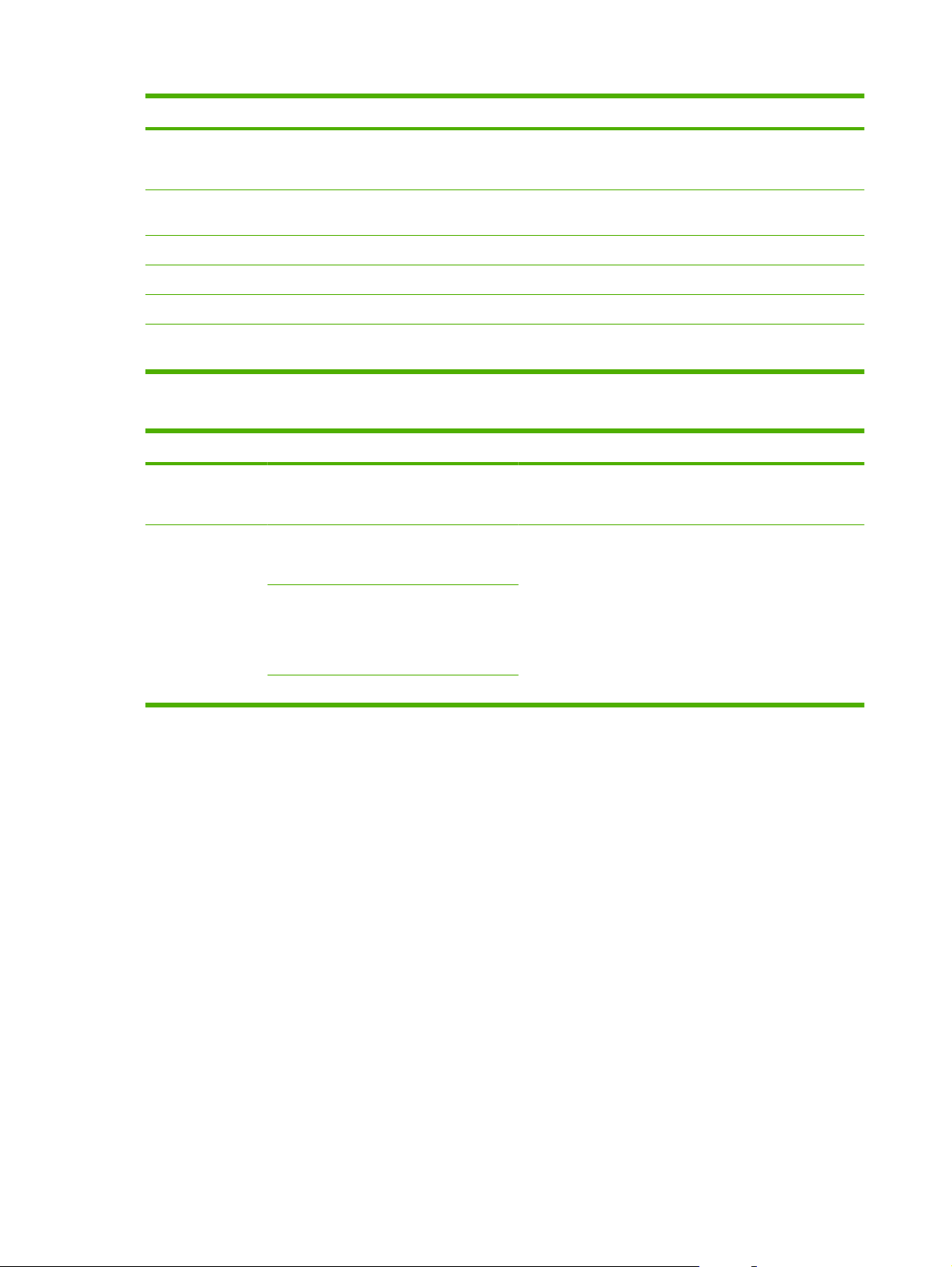
Table 2-4 Reports menu (continued)
Menu Item Sub-menu item Sub-menu item Description
TCP/IP and SNMP information
●
Network statistics
●
Usage page Displays the number of pages printed, faxed, copied, and
scanned by the product.
PCL font list Prints a list of all installed PCL 5 fonts.
PS font list Prints a list of all installed PS fonts.
PCL6 font list Prints a list of all installed PCL 6 fonts.
Service page Displays supported paper types, copy settings, and
miscellaneous product settings.
Table 2-5 Fax setup menu (fax models only)
Menu Item Sub-menu item Sub-menu item Description
Fax Header Your fax number
Company name
Phone Book Individual setup Add/Edit
Group setup
Delete all
Sets the identifying information that is sent to the receiving
Delete
Add/Edit group
Delete group
Del. # in group
product.
Edits the fax phone book speed dials and group-dial entries.
The product supports up to 120 phone book entries, which
can be either individual or group entries.
14 Chapter 2 Control panel ENWW
Page 27
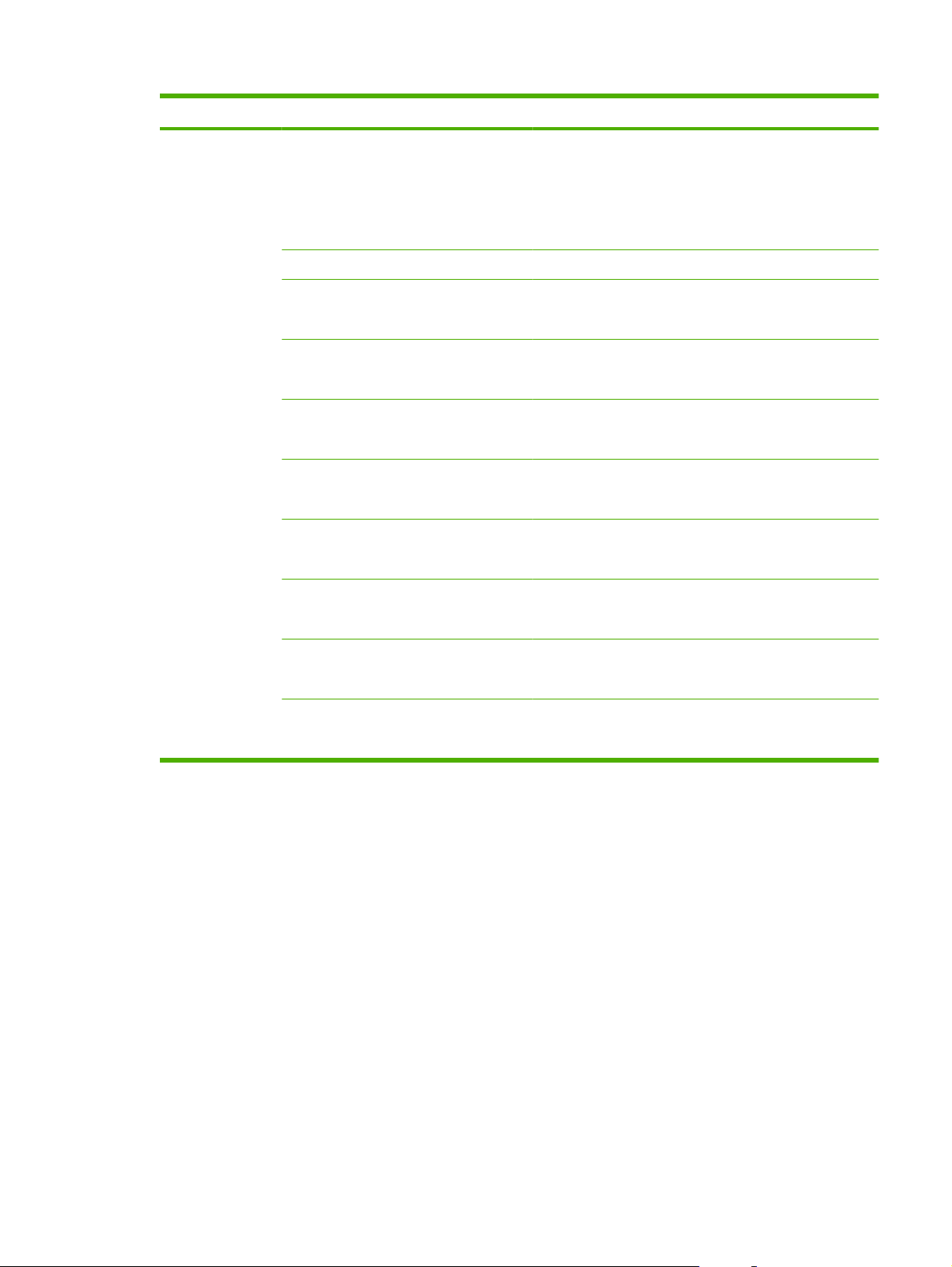
Table 2-5 Fax setup menu (fax models only) (continued)
Menu Item Sub-menu item Sub-menu item Description
Fax Send setup Def. Resolution Fine
Superfine
Photo
Standard
Def. light/dark Sets the darkness of outgoing faxes.
Def. glass size Letter
A4
Dialing Mode Tone
Pulse
Redial if busy On
Off
Redial-no answer On
Off
Redial Comm Err. On
Off
Dial Prefix On
Off
Sets the resolution for sent documents. Higher resolution
images have more dots per inch (dpi), so they show more
detail. Lower resolution images have fewer dots per inch and
show less detail, but the file size is smaller.
Sets the default paper size for documents being scanned
from the flatbed scanner.
Sets whether the product should use tone or pulse dialing.
Sets whether or not the product should attempt to redial if
the line is busy.
Sets whether the product should attempt to dial if the
recipient fax number does not answer.
Sets whether the product should attempt to redial the
recipient fax number if a communication error occurs.
Specifies a prefix number that must be dialed when sending
faxes from the product.
Detect dial tone On
Off
Billing codes On
Off
Sets whether the product should check for a dial tone before
sending a fax.
Enables the use of billing codes when set to On. A prompt
will appear that asks you to enter the billing code for an
outgoing fax.
ENWW Control-panel menus 15
Page 28
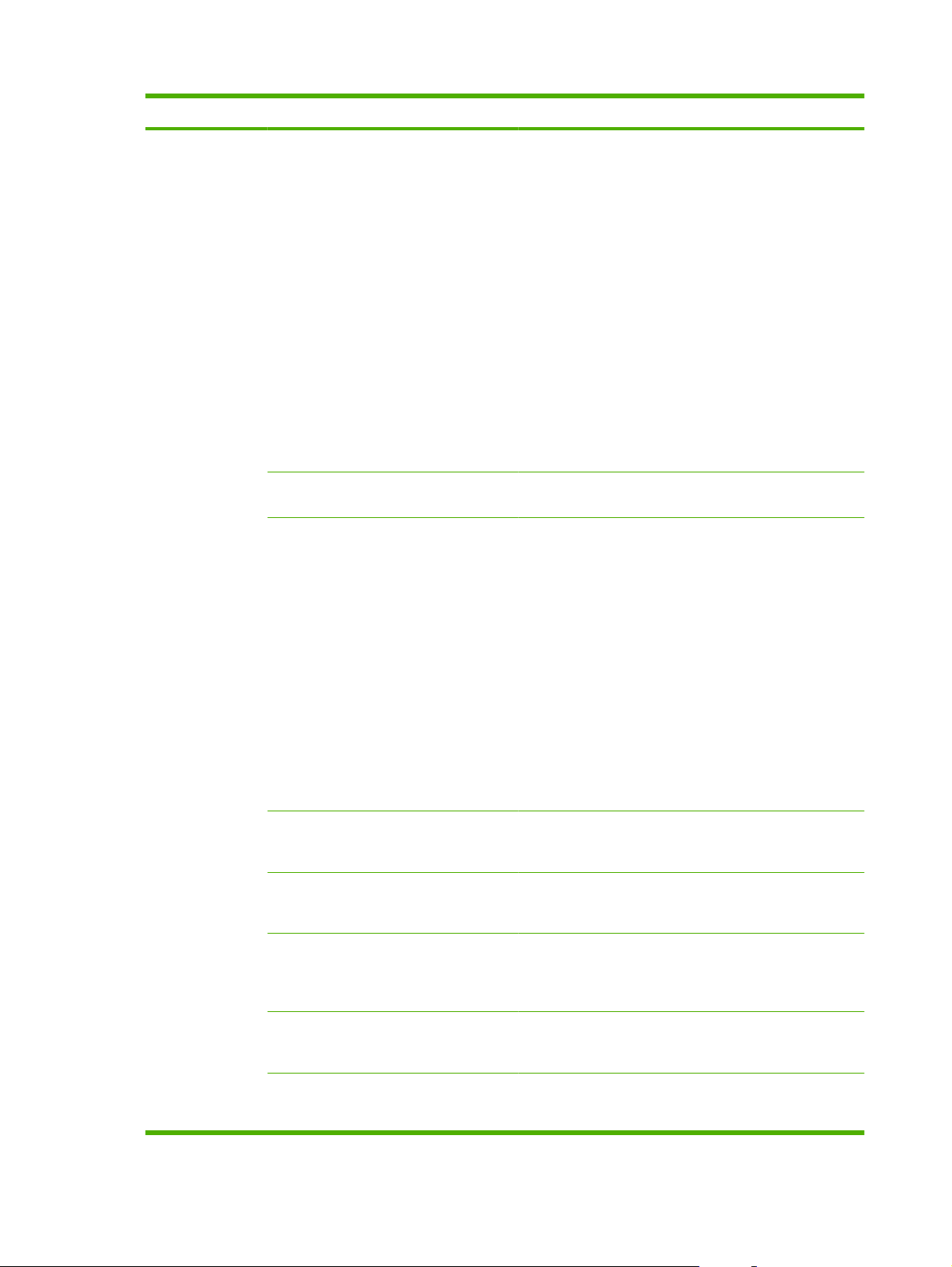
Table 2-5 Fax setup menu (fax models only) (continued)
Menu Item Sub-menu item Sub-menu item Description
Fax Recv. setup Answer mode Automatic
TAM
Fax/Tel
Manual
Rings to answer (Range of 1-9) Sets the number of rings that must occur before the fax
Answer Ring Type All Rings
Single
Double
Triple
Double&Triple
Sets the type of answer mode. The following options are
available:
Automatic: The product automatically answers an
●
incoming call on the configured number of rings.
TAM: A telephone answering machine (TAM) is
●
attached to the Aux phone port of the product. The
product will not pick up any incoming call, but only listen
for fax tones after the answering machine has picked
up the call.
Fax/Tel: The product must automatically pick up the
●
call and determine if the call is a voice or fax call. If the
call is a fax call, the product handles the call as usual.
If the call is a voice call, an audible synthesized ring is
generated to alert the user of an incoming voice call.
Manual : The user must press the Start Fax button or
●
use an extension phone to make the product answer
the incoming call.
modem answers.
Allows a user to have two or three phone numbers on a
single line, each with a different ring pattern (on a phone
system with distinctive-ring service).
All Rings: The product answers any calls that come
●
through the telephone line.
Single: The product answers any calls that produce a
●
single-ring pattern.
Extension Phone On
Off
Silence Detect On
Off
Fit to page On
Off
Stamp faxes On
Off
Forward fax On
Off
Double: The product answers any calls that produce a
●
double-ring pattern.
Triple: The product answers any calls that produce a
●
triple-ring pattern.
Double&Triple: The product answers any calls that
●
produce a double-ring or triple-ring pattern.
When this feature is enabled, the user can press the 1-2-3
buttons on the extension phone to cause the product to
answer an incoming fax call.
Sets whether the product can receive faxes from older
model fax machines that do not emit the initial fax tones used
during fax transmission.
Shrinks faxes that are larger than Letter-size or A4-size so
that they can fit onto a Letter-size or A4-size page. If this
feature is set to Off, faxes larger than Letter or A4 will print
on multiple pages.
Sets product to add the date, time, sender's phone number,
and page number to each page of the faxes that this product
receives.
Sets product to send all received faxes to another fax
machine.
16 Chapter 2 Control panel ENWW
Page 29
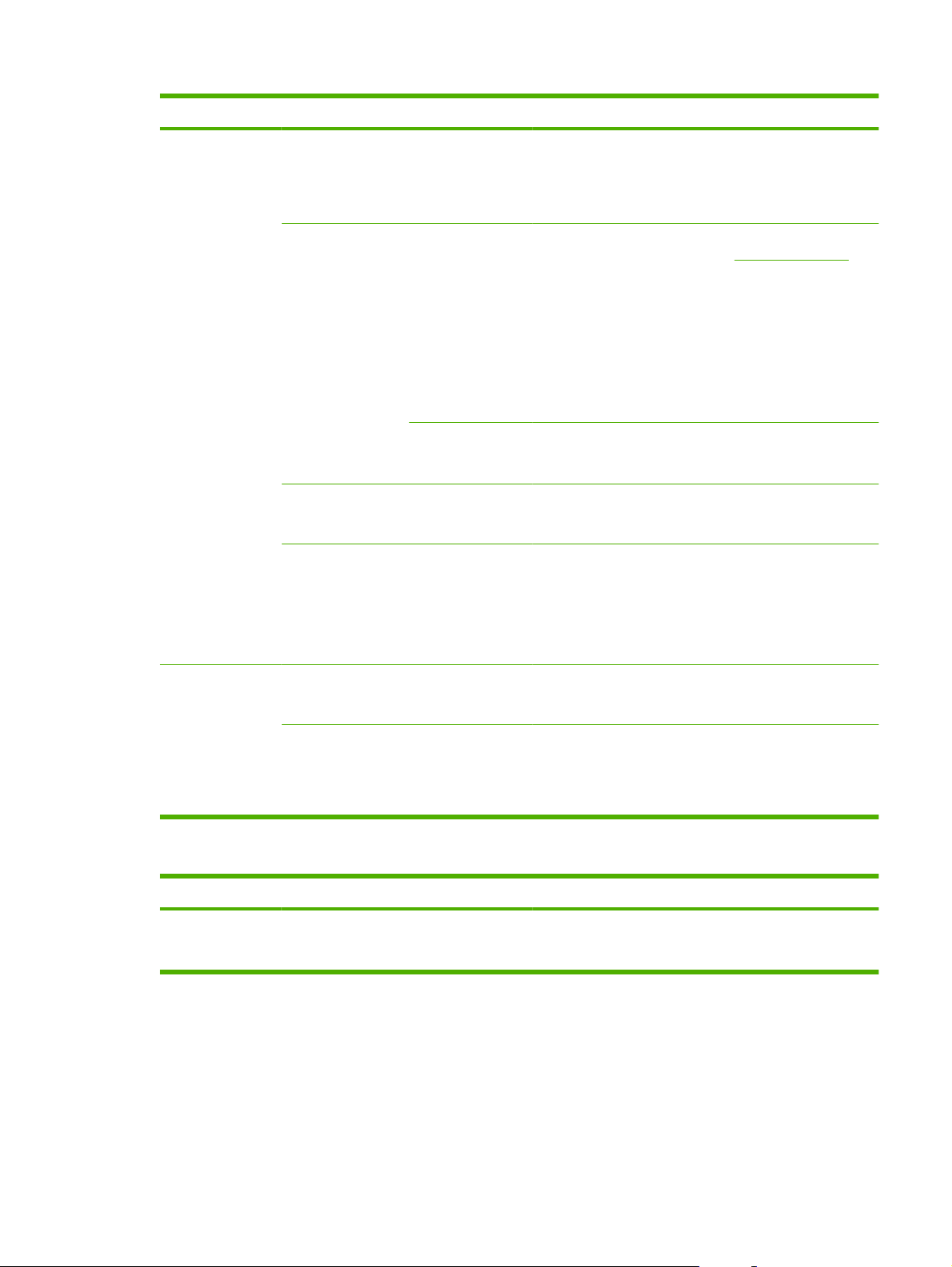
Table 2-5 Fax setup menu (fax models only) (continued)
Menu Item Sub-menu item Sub-menu item Description
Block faxes Add entry
Delete entry
Clear all
Private receive On
Off
Print faxes Prints stored faxes when the private-receive feature is on.
Reprint faxes On
Off
F/T ring time 20
30
Modifies the blocked fax list. The blocked fax list can contain
up to 30 numbers. When the product receives a call from
one of the blocked fax numbers, it deletes the incoming fax.
It also logs the blocked fax in the activity log along with jobaccounting information.
Setting Private receive to On requires you to have set a
password in product security. See
After the password is set, the following options are set:
Private receive is turned on.
●
All old faxes are deleted from memory.
●
Fax forwarding or Receive to PC are set to On and
●
are not allowed to be set.
All incoming faxes are stored in memory.
●
This menu item appears only when the private-receive
feature is turned on.
Sets whether all received faxes stored in available memory
can be reprinted.
Sets when the product should stop sounding the Fax/Tel
audible ring to notify the user of an incoming voice call.
Security on page 99.
40
70
All faxes Error correction On
Off
Fax Speed Fast(V.34)
Medium(V.17)
Slow(V.29)
Sets whether the product sends or receives the error portion
again when a fax transmission error occurs.
Increases or decreases the allowed fax communication
speed.
Table 2-6 System setup menu
Menu Item Sub-menu item Sub-menu item Description
Language (List of available
control-panel
display languages.)
Sets the language in which the control panel displays
messages and product reports.
ENWW Control-panel menus 17
Page 30
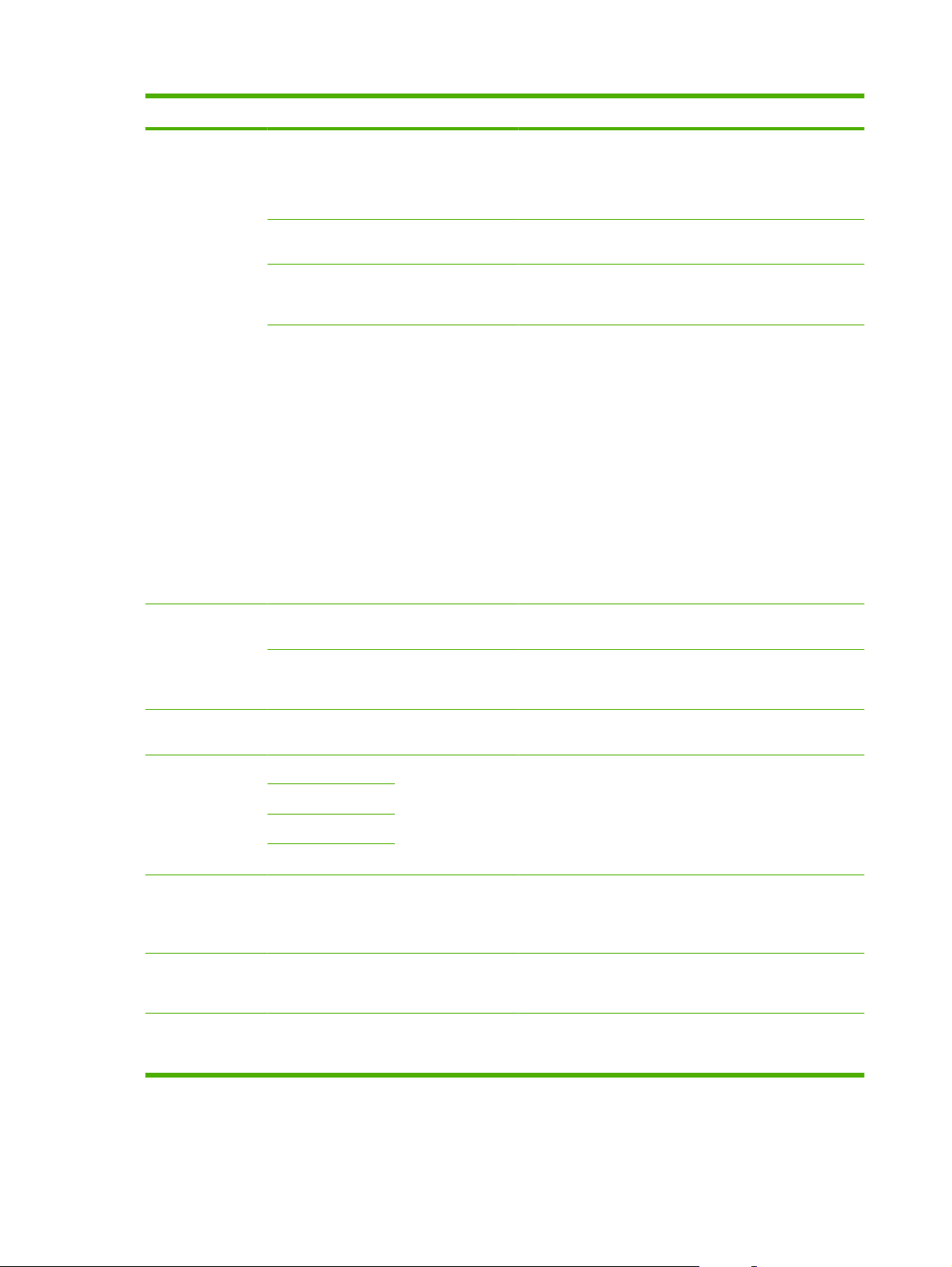
Table 2-6 System setup menu (continued)
Menu Item Sub-menu item Sub-menu item Description
Paper setup Def. paper size Letter
A4
Legal
Def. paper type Lists available
media types.
Tray 1 Paper type
Paper size
Paper out action Wait forever
Cancel
Override
Sets the size for printing internal reports or any print job that
does not specify a size.
Sets the type for printing internal reports or any print job that
does not specify a type.
Sets the default size and type for tray 1.
Determines how the product reacts when a print job requires
a media size or type that is unavailable or when a specified
tray is empty.
Select Wait forever to make the product wait until the
●
correct media is loaded.
Select Override to print on a different size paper after
●
a specified delay.
Select Cancel to automatically cancel the print job after
●
a specified delay.
If either Override or Cancel is chosen, the control
●
panel prompts for the number of seconds to delay. Use
the arrow keys to either decrease the time or increase
the time up to 3600 seconds.
Print quality Cartridge low (Range of 1-20) Sets the percentage at which the control panel generates a
low-toner message.
Replace supplies Stop at Out
Override out
Print Density (Range of 1-5) Sets how much toner the product should apply to thicken
Volume settings Alarm volume Soft
Ring volume
Key-press volume
Phoneline volume
Time/Date (Settings for time
format, current time,
date format, and
current date.)
Product security On
Off
Courier font Regular
Dark
Medium
Loud
Off
Sets the time and date setting for the product.
Sets the product-security feature. When the setting is set to
Sets Courier font values.
Sets how the product reacts when it detects that the print
cartridge is out.
lines and edges.
Sets the volume levels for the product.
On, you must set a personal identification number (PIN).
18 Chapter 2 Control panel ENWW
Page 31

Table 2-7 Service menu
Menu item Sub-menu item Description
Print T.30 trace Never
If error
At end of call
Now
Cleaning mode Cleans the product when specks or other marks appear on printed
USB speed High
Full
Less paper curl On
Off
Archive print On
Off
Prints or schedules a report that is used to troubleshoot fax
transmission issues.
output. The cleaning process removes dust and excess toner from
the paper path.
When selected, the product prompts you to load plain Letter or A4
paper in tray 1. Press OK to begin the cleaning process. Wait until
the process completes. Discard the page that prints.
Sets the USB speed.
When printed pages are consistently curled, this option sets the
product to a mode that reduces curl.
The default setting is Off.
When printing pages that will be stored for a long time, this option
sets the product to a mode that reduces toner smearing and
dusting.
The default setting is Off.
Restore defaults Sets all customized settings to the factory default values.
Table 2-8 Network config menu
Menu item Sub-menu item Description
TCP/IP config Automatic
Manual
Link speed Automatic
10T Full
10T Half
100TX Full
100TX Half
Automatic automatically configures all the TCP/IP settings via
DHCP, BootP or AutoIP.
Manual requires you to manually configure the IP address, subnet
mask, and default gateway.
The control panel prompts you to specify values for each address
section. Use the arrow buttons to increase or decrease the value.
Press OK to accept the value and move the cursor to the next field.
As each address is completed, the product prompts for address
confirmation before moving to the next one. After all three
addresses are set, the product automatically restarts.
Sets the link speed manually if needed.
After setting the link speed, the product automatically restarts.
Auto crossover On Sets the auto crossover function.
ENWW Control-panel menus 19
Page 32

Table 2-8 Network config menu (continued)
Menu item Sub-menu item Description
Off
Network services IPv4
IPv6
Show IP Address Yes
No
Restore defaults Resets all network configurations to their factory defaults.
Sets whether the product will use either IPv4 or IPv6 protocol.
Sets whether the product displays the IP address on the control
panel.
20 Chapter 2 Control panel ENWW
Page 33

3 Software for Windows
Supported operating systems for Windows
●
Supported printer drivers for Windows
●
Select the correct printer driver for Windows
●
Priority for print settings
●
Change printer-driver settings for Windows
●
Software installation types for Windows
●
Remove software for Windows
●
Supported utilities for Windows
●
Software for other operating systems
●
ENWW 21
Page 34

Supported operating systems for Windows
The product supports the following Windows operating systems:
Full software installation
Windows XP (32-bit and 64-bit)
●
Windows Vista (32-bit and 64-bit)
●
Print and scan driver
Windows 2000
●
Windows 2003 Server (32-bit)
●
Supported printer drivers for Windows
PCL 5
●
PCL 6
●
PS level 3 emulation
●
The printer drivers include online Help that has instructions for common printing tasks and also describes
the buttons, checkboxes, and drop-down lists that are in the printer driver.
Select the correct printer driver for Windows
Printer drivers allow you to gain access to the device features and allow the computer to communicate
with the device (using a printer language). Check the installation notes and readme files on the device
CD for additional software and languages.
Use the PCL 6 printer driver for the best overall performance.
●
Use the PCL 5 printer driver for general office printing.
●
Use the HP postscript level 3 emulation driver for printing from postscript level 3 emulation needs,
●
or for postscript flash font support.
22 Chapter 3 Software for Windows ENWW
Page 35

Priority for print settings
Changes to print settings are prioritized depending on where the changes are made:
NOTE: The names of commands and dialog boxes might vary depending on your software program.
Page Setup dialog box: Click Page Setup or a similar command on the File menu of the program
●
you are working in to open this dialog box. Settings changed here override settings changed
anywhere else.
Print dialog box: Click Print, Print Setup, or a similar command on the File menu of the program
●
you are working in to open this dialog box. Settings changed in the Print dialog box have a lower
priority and do not override changes made in the Page Setup dialog box.
Printer Properties dialog box (printer driver): Click Properties in the Print dialog box to open
●
the printer driver. Settings changed in the Printer Properties dialog box do not override settings
anywhere else in the printing software.
Default printer driver settings: The default printer driver settings determine the settings used in
●
all print jobs, unless settings are changed in the Page Setup, Print, or Printer Properties dialog
boxes.
Printer control panel settings: Settings changed at the printer control panel have a lower priority
●
than changes made anywhere else.
Change printer-driver settings for Windows
To change the settings for all print
jobs until the software program is
closed
1. On the File menu in the software
program, click Print.
2. Select the driver, and then click
Properties or Preferences.
The steps can vary; this procedure is
most common.
To change the default settings for all
print jobs
1. Click Start, click Settings, and then
click Printers (Windows 2000) or
Printers and Faxes (Windows XP
Professional and Server 2003) or
Printers and Other Hardware
Devices (Windows XP Home).
For Windows Vista, click Start, click
Control Panel, and then click
Printer.
2. Right-click the driver icon, and then
select Printing Preferences.
To change the device configuration
settings
1. Click Start, click Settings, and then
2. Right-click the driver icon, and then
3. Click the Device Settings tab.
click Printers (Windows 2000) or
Printers and Faxes (Windows XP
Professional and Server 2003) or
Printers and Other Hardware
Devices (Windows XP Home).
For Windows Vista, click Start, click
Control Panel, and then click
Printer.
select Properties.
ENWW Priority for print settings 23
Page 36

Software installation types for Windows
The following software installation types are available:
Recommended. Installs the full software solution.
●
Express. Installs the printer and scan drivers only. There is an express option for USB-connected
●
products and another express option for network-connected products.
Custom. Use the Custom installation to select which software and drivers to install.
●
Remove software for Windows
1. Click Start, and then click Programs or All Programs.
2. Click HP, and then click HP LaserJet M1522.
3. Click Uninstall, and then follow the onscreen instructions to remove the software.
24 Chapter 3 Software for Windows ENWW
Page 37

Supported utilities for Windows
HP ToolboxFX
The HP ToolboxFX is a program that you can use for the following tasks:
Checking the device status
●
Checking the supplies status
●
Setting up alerts
●
Viewing device documentation
●
Gaining access to troubleshooting and maintenance tools
●
HP ToolboxFX is installed during the Recommended software installation from the product CD-ROM.
For more information, see
Embedded Web server
The device is equipped with an embedded Web server, which provides access to information about
device and network activities. This information appears in a Web browser, such as Microsoft Internet
Explorer, Netscape Navigator, Apple Safari, or Firefox.
The embedded Web server resides on the device. It is not loaded on a network server.
The embedded Web server provides an interface to the device that anyone who has a networkconnected computer and a standard Web browser can use. No special software is installed or
configured, but you must have a supported Web browser on your computer. To gain access to the
embedded Web server, type the IP address for the device in the address line of the browser. (To find
the IP address, print a configuration page. For more information about printing a configuration page,
Information pages on page 140.)
see
For a complete explanation of the features and functionality of the embedded Web server, see
Embedded Web server on page 151.
HP Web Jetadmin
HP Web Jetadmin is a browser-based management tool for network-connected printers within an
intranet, and it should be installed only on the network administrator’s computer.
To download a current version of HP Web Jetadmin and for the latest list of supported host systems,
www.hp.com/go/webjetadmin.
visit
View HP ToolboxFX on page 142.
When installed on a host server, a Windows client can gain access to HP Web Jetadmin by using a
supported Web browser (such as Microsoft® Internet Explorer 4.x or Netscape Navigator 4.x or later)
by navigating to the HP Web Jetadmin host.
Other Windows components and utilities
Software installer — automates the printing system installation
●
Online Web registration
●
ENWW Supported utilities for Windows 25
Page 38

HP Customer Participation Program
●
HP Update
●
Software for other operating systems
OS Software
UNIX For HP-UX and Solaris networks, go to www.hp.com/support/net_printing to download the
Linux For information, go to www.hp.com/go/linuxprinting.
HP Jetdirect printer installer for UNIX.
26 Chapter 3 Software for Windows ENWW
Page 39

4 Use the product with Macintosh
Software for Macintosh
●
Use features in the Macintosh printer driver
●
Scan from the product and HP Director (Macintosh)
●
Fax a document from a Macintosh computer (fax models only)
●
ENWW 27
Page 40

Software for Macintosh
Supported operating systems for Macintosh
The device supports the following Macintosh operating systems:
Mac OS X v10.3, v10.4 and later
●
NOTE: For Mac OS v10.4 and later, PPC and Intel Core Processor Macs are supported.
Supported printer drivers for Macintosh
The HP installer provides PostScript® Printer Description (PPD) files, Printer Dialog Extensions (PDEs),
and the HP Printer Utility for use with Macintosh computers.
The PPDs, in combination with the Apple PostScript printer drivers, provide access to device features.
Use the Apple PostScript printer driver that comes with the computer.
Priority for print settings for Macintosh
Changes to print settings are prioritized depending on where the changes are made:
NOTE: The names of commands and dialog boxes might vary depending on your software program.
Page Setup dialog box: Click Page Setup or a similar command on the File menu of the program
●
you are working in to open this dialog box. Settings changed here override settings changed
anywhere else.
Print dialog box: Click Print, Print Setup, or a similar command on the File menu of the program
●
you are working in to open this dialog box. Settings changed in the Print dialog box have a lower
priority and do not override changes made in the Page Setup dialog box.
Printer Properties dialog box (printer driver): Click Properties in the Print dialog box to open
●
the printer driver. Settings changed in the Printer Properties dialog box do not override settings
anywhere else in the printing software.
Default printer driver settings: The default printer driver settings determine the settings used in
●
all print jobs, unless settings are changed in the Page Setup, Print, or Printer Properties dialog
boxes.
Printer control panel settings: Settings changed at the printer control panel have a lower priority
●
than changes made anywhere else.
Change printer-driver settings for Macintosh
To change the settings for all print
jobs until the software program is
closed
1. On the File menu, click Print.
2. Change the settings that you want
on the various pop-up menus.
To change the default settings for all
print jobs
1. On the File menu, click Print.
2. Change the settings that you want
on the various pop-up menus.
3. On the Presets pop-up menu, click
Save as and type a name for the
preset.
To change the device configuration
settings
1. In the Finder, on the Go menu, click
Applications.
2. Open Utilities, and then open
Printer Setup Utility.
3. Click on the print queue.
28 Chapter 4 Use the product with Macintosh ENWW
Page 41

To change the settings for all print
jobs until the software program is
closed
To change the default settings for all
print jobs
To change the device configuration
settings
These settings are saved in the
Presets menu. To use the new settings,
you must select the saved preset option
every time you open a program and print.
Software installation types for Macintosh
Install Macintosh software for direct connections (USB)
1. Connect a USB cable between the device USB port and the computer USB port. Use a standard
2-meter (6.56-foot) USB cable.
2. Insert the device CD into the CD-ROM drive and run the installer. If the CD menu does not run
automatically, double-click the CD icon on the desktop.
3. Double-click the Installer icon in the HP LaserJet Installer folder.
4. Follow the instructions on the computer screen.
USB printer queues are created automatically when the device is attached to the computer.
However, the queue will use a generic PPD if the installer has not been run before the USB cable
is connected. Complete the following steps to change the queue PPD.
4. On the Printers menu, click Show
Info.
5. Click the Installable Options
menu.
NOTE: Configuration settings might
not be available in Classic mode.
5. On the computer hard drive, open Applications, open Utilities, and then open Printer Setup
Utility.
6. Select the correct printer queue, and then click Show Info to open the Printer Info dialog box.
7. In the pop-up menu, select Printer Model, and then, in the pop-up menu in which Generic is
selected, select the correct PPD for the device.
8. Print a test page from any software program to make sure that the software is correctly installed.
If installation fails, reinstall the software. If this fails, see the installation notes or late-breaking
readme files on the device CD or the flyer that came in the box for help.
Install Macintosh software for networks
1. Connect the network cable between the HP Jetdirect print server and a network port.
2. Insert the CD into the CD-ROM drive. If the CD does not run automatically, double-click the CD
icon on the desktop.
3. Double-click the Installer icon in the HP LaserJet Installer folder.
4. Follow the instructions on the computer screen.
5. On the computer hard drive, open Applications, open Utilities, and then open Printer Setup
Utility.
ENWW Software for Macintosh 29
Page 42

6. Click Add Printer.
7. Select Rendezvous or Bonjour as the connection type.
NOTE: Depending on product configuration, Appletalk or IP Printing might also be available.
8. Select the device from the list.
9. Click Add Printer.
10. Close the Print Center or the Printer Setup Utility.
Remove software from Macintosh operating systems
To remove the software from a Macintosh computer, drag the PPD files to the trash can.
Supported utilities for Macintosh
Embedded Web server
The device is equipped with an embedded Web server, which provides access to information about
device and network activities. This information appears in a Web browser, such as Microsoft Internet
Explorer, Netscape Navigator, Apple Safari, or Firefox.
The embedded Web server resides on the device. It is not loaded on a network server.
The embedded Web server provides an interface to the device that anyone who has a networkconnected computer and a standard Web browser can use. No special software is installed or
configured, but you must have a supported Web browser on your computer. To gain access to the
embedded Web server, type the IP address for the device in the address line of the browser. (To find
the IP address, print a configuration page. For more information about printing a configuration page,
Information pages on page 140.)
see
For a complete explanation of the features and functionality of the embedded Web server, see
Embedded Web server on page 151.
Macintosh Configure Device
Macintosh Configure Device is a Web-based program that provides access to information about the
product (for example, information about supplies status and product settings). Use Macintosh Configure
Device to monitor and manage the product from the computer
NOTE: You must perform a complete software installation to use Macintosh Configure Device.
Check the product status and print information pages.
●
Check and change product system settings.
●
Check default print settings.
●
Check and change fax settings, including fax send, fax receive, fax phone book and speed-dial
●
settings, and fax reports.
Check and change network settings, including IP configuration, Advanced, mDNS, SNMP, network
●
configuration, and password.
You can view Macintosh Configure Device when the product is directly connected to your computer or
when it is connected to the network.
30 Chapter 4 Use the product with Macintosh ENWW
Page 43

NOTE: You do not have to have Internet access to open and use Macintosh Configure Device.
View Macintosh Configure Device when the product is directly connected to the computer
1. Open HP Director by clicking the HP Director icon in the dock.
2. In HP Director, click Settings.
3. Select Configure device to open the Macintosh Configure Device home page in a browser.
View Macintosh Configure Device when the product is connected to a network
1. Open one of the following supported Web browsers:
Safari 1.2 or later
●
Microsoft Internet Explorer 5.0 or later
●
Netscape Navigator 4.75 or later
●
Opera 6.05 or later
●
2. Enter the IP address of the product into the Web browser to open the Macintosh Configure Device
home page.
ENWW Software for Macintosh 31
Page 44

Use features in the Macintosh printer driver
Create and use printing presets in Macintosh
Use printing presets to save the current printer driver settings for reuse.
Create a printing preset
1. On the File menu, click Print.
2. Select the driver.
3. Select the print settings.
4. In the Presets box, click Save As..., and type a name for the preset.
5. Click OK.
Use printing presets
1. On the File menu, click Print.
2. Select the driver.
3. In the Presets box, select the printing preset that you want to use.
NOTE: To use printer-driver default settings, select Factory Default.
Resize documents or print on a custom paper size
You can scale a document to fit on a different size of paper.
1. On the File menu, click Print.
2. Open the Paper Handling menu.
3. In the area for Destination Paper Size, select Scale to fit paper size, and then select the size
from the drop-down list.
4. If you want to use only paper that is smaller than the document, select Scale down only.
Print a cover page
You can print a separate cover page for your document that includes a message (such as “Confidential”).
1. On the File menu, click Print.
2. Select the driver.
3. Open the Cover Page pop-up menu, and then select whether to print the cover page Before
Document or After Document.
4. In the Cover Page Type pop-up menu, select the message that you want to print on the cover
page.
NOTE: To print a blank cover page, select Standard as the Cover Page Type.
32 Chapter 4 Use the product with Macintosh ENWW
Page 45

Use watermarks
A watermark is a notice, such as “Confidential,” that is printed in the background of each page of a
document.
1. On the File menu, click Print.
2. Open the Watermarks menu.
3. Next to Mode, select the type of watermark to use. Select Watermark to print a semi-transparent
message. Select Overlay to print a message that is not transparent.
4. Next to Pages, select whether to print the watermark on all pages or on the first page only.
5. Next to Text, select one of the standard messages, or select Custom and type a new message in
the box.
6. Select options for the remaining settings.
Print multiple pages on one sheet of paper in Macintosh
You can print more than one page on a single sheet of paper. This feature provides a cost-effective way
to print draft pages.
1. On the File menu, click Print.
2. Select the driver.
3. Open the Layout pop-up menu.
4. Next to Pages per Sheet, select the number of pages that you want to print on each sheet (1, 2,
4, 6, 9, or 16).
5. Next to Layout Direction, select the order and placement of the pages on the sheet.
6. Next to Borders, select the type of border to print around each page on the sheet.
ENWW Use features in the Macintosh printer driver 33
Page 46

Print on both sides of the page (duplex printing)
Print on both sides manually
1. Insert enough paper into one of the trays to accommodate the print job. If you are loading special
paper such as letterhead, load it in one of the following ways:
For tray 1, load the letterhead paper face-up with the bottom edge feeding into the printer first.
●
For all other trays, load the letterhead paper face-down with the top edge at the back of the
●
tray.
CAUTION: To avoid jams, do not load paper that is heavier than 105 g/m2 (28-lb bond).
2. On the File menu, click Print.
3. On the Finishing pop-up menu, select the Manual Duplex option.
4. Click Print. Follow the instructions in the pop-up window that appears on the computer screen
before replacing the output stack in tray 1 for printing the second half.
5. Go to the printer, and remove any blank paper that is in tray 1.
6. Insert the printed stack face-up with the bottom edge feeding into the printer first in tray 1. You
must print the second side from tray 1.
7. If prompted, press the appropriate control-panel button to continue.
Use the Services menu
If the device is connected to a network, use the Services menu to obtain device and supply-status
information.
1. On the File menu, click Print.
2. Open the Services menu.
3. Select a maintenance task from the drop-down list, and then click Launch. The embedded Web
server opens to the page that provides the information for the task that you selected.
4. To go to various support Web sites for this device, select an Internet Services option from the drop-
down list, and then click Go!.
34 Chapter 4 Use the product with Macintosh ENWW
Page 47

Scan from the product and HP Director (Macintosh)
For more information about tasks and settings described in this section, see the HP Director online Help.
Scanning tasks
To scan to a software program, scan an item using the program itself. Any TWAIN-compliant program
can scan an image. If the program is not TWAIN-compliant, save the scanned image to a file then place,
open, or import the file in the software program.
Use page-by-page scanning
1. Lift the flatbed scanner lid and load the original that is to be scanned face-down on the flatbed
scanner with the upper-left corner of the document at the corner indicated by the icon on the
scanner. Gently close the lid.
2. Double-click the HP Director desktop alias.
3. Click the HP Director, and then click Scan to open the HP dialog box.
4. Click Scan.
5. To scan multiple pages, load the next page and click Scan. Repeat until all pages are scanned.
6. Click Finish, and then click Destinations.
Scan to file
1. In Destinations, choose Save To File(s).
2. Name the file and specify the destination location.
3. Click Save. The original is scanned and saved.
Scan to e-mail
1. In Destinations, chooseE-mail.
2. A blank e-mail opens with the scanned document as an attachment.
3. Enter an e-mail recipient, add text, or other attachments, then click Send.
ENWW Scan from the product and HP Director (Macintosh) 35
Page 48

Fax a document from a Macintosh computer (fax models only)
1. In the software program, on the File menu, select Print.
2. Click PDF, and then select Fax PDF.
3. Enter a fax number in the To field.
4. To include a fax cover page, select Use Cover Page, and then enter the cover page subject and
message (optional).
5. Click Fax.
36 Chapter 4 Use the product with Macintosh ENWW
Page 49

5 Connectivity
Connect the product directly to a computer with USB
●
Printer sharing disclaimer
●
Supported network operating systems
●
Supported network protocols
●
Install the product on a network
●
Configure the network product
●
NOTE: Configuring TCP/IP settings is complicated and should be performed only by experienced
network administrators. BOOTP will require a server to configure specific TCP/IP settings for the
product. DHCP will also require a server, but the TCP/IP settings will not be fixed for the product. Finally,
the manual method to configure specific TCP/IP settings can be done from the control panel, the
embedded Web server, HP ToolboxFX, or HP Web Jetadmin. For additional help or network
configuration, contact your network provider.
ENWW 37
Page 50

Connect the product directly to a computer with USB
NOTE: Do not connect the USB cable from the product to the computer until the installer prompts you
to do so.
1. Insert the product CD into your computer. If the software installer does not start, navigate to the
setup.exe file on the CD and double-click the file.
2. Follow the installer instructions.
3. Allow the installation process to complete, and then restart the computer.
Printer sharing disclaimer
HP does not support peer-to-peer networking, as the feature is a function of Microsoft operating systems
and not of the HP printer drivers. Go to Microsoft at
www.microsoft.com.
Supported network operating systems
The following operating systems support network printing:
Full software installation
Windows XP (32-bit and 64-bit)
●
Windows Vista (32-bit and 64-bit)
●
Mac OS X v10.3, v10.4, and later
●
Print and scan driver
Windows 2000
●
Windows 2003 Server (32-bit)
●
Printer driver only
Linux (Web only)
●
UNIX model scripts (Web only)
●
38 Chapter 5 Connectivity ENWW
Page 51

Supported network protocols
The product supports the TCP/IP network protocol. It is the most widely used and accepted networking
protocol. Many networking services utilize this protocol. This product also supports IPv4 and IPv6. The
following tables list the networking services/protocols that are supported on the product.
Table 5-1 Printing
Service name Description
port 9100 (Direct Mode) Printing service
Line printer daemon (LPD) Printing service
Table 5-2 Network product discovery
Service name Description
SLP (Service Location Protocol) Device Discovery Protocol, used to help find and configure
network devices. Used primarily by Microsoft-based software
programs.
mDNS (multicast Domain Name Service - also known as
“Rendezvous” or “Bonjour”)
NOTE: MDNS is supported for IPv4 only.
Device Discovery Protocol, used to help find and configure
network devices. Used primarily by Apple Macintosh-based
software programs.
Table 5-3 Messaging and management
Service name Description
HTTP (hypertext transfer protocol) Allows Web browsers to communicate with embedded Web
server.
EWS (embedded Web server) Allows a user to manage the product through a Web browser.
SNMP (simple network management protocol) Used by network programs for product management. SNMP
V1 and standard MIB-II (Management Information Base)
objects are supported.
Table 5-4 IP addressing
Service name Description
DHCP (dynamic host configuration protocol) For Automatic IP address assignment. DHCP server provides
the product with an IP address. Generally requires no user
intervention for product to obtain IP address from a DHCP
server.
BOOTP (bootstrap protocol) For Automatic IP address assignment. BOOTP server
provides the product with an IP address. Requires
administrator to input the product MAC hardware address on
BOOTP server in order for product to obtain an IP address from
that server.
Auto IP For Automatic IP address assignment. If neither a DHCP
server nor a BOOTP server is present, this service allows the
product to generate a unique IP address.
ENWW Supported network protocols 39
Page 52

Install the product on a network
In this configuration, the product is connected directly to the network and can be configured to allow all
computers on the network to print directly to the product.
NOTE: This mode is the recommended network configuration for the product.
1. Before turning on the product, connect the product directly to the network by inserting a network
cable into the product network port.
2. Turn on the product, wait 2 minutes, and then use the control panel to print a configuration page.
NOTE: Make sure that an IP address is listed on the configuration page before proceeding to the
next step. If an IP address is not present, reprint the configuration page.
3. Insert the product CD into the computer. If the software installer does not start, navigate to the
setup.exe file on the CD and double-click the file.
4. Follow the installer instructions.
NOTE: When the installer prompts for a network address, provide the IP address listed on the
configuration page that you printed before starting the installer program, or search for the product
on the network.
5. Allow the installation process to complete, and then restart the computer.
40 Chapter 5 Connectivity ENWW
Page 53

Configure the network product
View settings
Network configuration page
The network configuration page lists the current settings and properties of the product network card. To
print the network configuration page from the product, complete the following steps.
1.
On the control panel, press Setup (
2. Use the arrow buttons to select Reports, and then press OK.
3. Use the arrow buttons to select Network report, and then press OK.
Configuration page
The configuration page lists the current settings and properties of the product. You can print a
configuration page from the product or HP ToolboxFX. To print the configuration page from the product,
complete the following steps.
1.
On the control panel, press Setup (
2. Use the arrow buttons to select Reports, and then press OK.
3. Use the arrow buttons to select Config report, and then press OK.
A second page also prints. On that page, the Fax Settings and Imaging Settings sections provide
details about the product fax settings (fax models only).
Change settings
You can use the embedded Web server (EWS) or HP ToolboxFX to view or change the IP configuration
settings. To gain access to the embedded Web server, type the product IP address in the address line
of a Web browser.
).
).
You can view HP ToolboxFX when the product is directly connected to a computer or when it is
connected to the network. You must perform a complete software installation to use HP ToolboxFX.
Open HP ToolboxFX in one of these ways:
In the Windows system tray, double-click the HP ToolboxFX icon.
●
On the Windows Start menu, click Programs (or All Programs in Windows XP), click HP, click
●
the product name, and then click HP ToolboxFX.
In HP ToolboxFX, click the Network Settings tab.
From the Networking tab (EWS) or the Network Settings tab (HP ToolboxFX), you can change the
following configurations:
Host Name
●
Manual IP Address
●
Manual Subnet Mask
●
Manual Default Gateway
●
ENWW Configure the network product 41
Page 54

NOTE: Changing the network configuration might require you to change the browser URL before you
can communicate with the product again. The product will be unavailable for a few seconds while the
network resets.
IP address
The product IP address can be set manually, or it can be configured automatically via DHCP, BootP, or
AutoIP.
Manual configuration
1.
On the control panel, press Setup (
2. Use the arrow buttons to select Network config, and then press OK.
3. Use the arrow buttons to select TCP/IP config, and then press OK.
4. Use the arrow buttons to select Manual, and then press OK.
5. Use the alphanumeric buttons to type the IP address, and then press OK.
6. If the IP address is incorrect, use the arrow buttons to select No, and then press OK. Repeat step
5 with the correct IP address, and then repeat step 5 for the subnet mask and default gateway
settings.
Automatic configuration
1.
On the control panel, press Setup (
2. Use the arrow buttons to select Network config, and then press OK.
3. Use the arrow buttons to select TCP/IP config, and then press OK.
4. Use the arrow buttons to select Automatic, and then press OK.
It may take several minutes before the automatic IP address is ready for use.
NOTE: If you want to disable or enable specific automatic IP modes (such as BOOTP, DHCP, or
AutoIP), these settings can be changed by using the embedded Web server or HP ToolboxFX only.
).
).
IPv4 and IPv6 settings
Only the IPv4 protocol can be configured manually.
Link speed setting
NOTE: Incorrect changes to the link speed setting might prevent the product from communicating with
other network devices. For most situations, the product should be left in automatic mode. Changes can
cause the product to power cycle. Changes should be made only while the product is idle.
1.
On the control panel, press Setup (
2. Use the arrow buttons to select Network config, and then press OK.
3. Use the arrow buttons to select Link speed, and then press OK.
42 Chapter 5 Connectivity ENWW
).
Page 55

4. Use the arrow buttons to select one of the following settings.
Automatic
●
10T Full
●
10T Half
●
100TX Full
●
100TX Half
●
NOTE: The setting must match with the network product to which you are connecting (a network
hub, switch, gateway, router, or computer).
5. Press OK. The product will power cycle.
ENWW Configure the network product 43
Page 56

44 Chapter 5 Connectivity ENWW
Page 57

6 Paper and print media
Understand paper and print media use
●
Supported paper and print media sizes
●
Special paper or print media guidelines
●
Load paper and print media
●
Configure trays
●
ENWW 45
Page 58

Understand paper and print media use
This product supports a variety of paper and other print media in accordance with the guidelines in this
user guide. Paper or print media that does not meet these guidelines might cause the following problems:
Poor print quality
●
Increased jams
●
Premature wear on the product, requiring repair
●
For best results, use only HP-brand paper and print media designed for laser printers or multiuse. Do
not use paper or print media made for inkjet printers. Hewlett-Packard Company cannot recommend
the use of other brands of media because HP cannot control their quality.
It is possible for paper to meet all of the guidelines in this user guide and still not produce satisfactory
results. This might be the result of improper handling, unacceptable temperature and/or humidity levels,
or other variables over which Hewlett-Packard has no control.
CAUTION: Using paper or print media that does not meet Hewlett-Packard's specifications might
cause problems for the product, requiring repair. This repair is not covered by the Hewlett-Packard
warranty or service agreements.
46 Chapter 6 Paper and print media ENWW
Page 59

Supported paper and print media sizes
This product supports a number of paper sizes, and it adapts to various media.
NOTE: To obtain best print results, select the appropriate paper size and type in the print driver before
printing.
Table 6-1 Supported paper and print media sizes
Size Dimensions Priority input tray Tray 1
Letter 216 x 279 mm (8.5 x 11 inches)
Legal 216 x 356 mm (8.5 x 14 inches)
A4 210 x 297 mm (8.27 x 11.69 inches)
Executive 184 x 267 mm (7.24 x 10.51 inches)
A3 297 x 420 mm (11.69 x 16.54 inches)
A5 148 x 210 mm (5.83 x 8.27 inches)
1
A6
11 x 17 279 x 432 mm (11 x 17 inches)
105 x 148 mm (4.13 x 5.83 inches)
B4 (JIS) 257 x 364 mm (10.12 x 14.33 inches)
B5 (JIS) 182 x 257 mm (7.17 x 10.12 inches)
8k 270 x 390 mm (10.63 x 15.35 inches)
16k 197 x 273 mm (7.75 x 10.75 inches)
16k 195 x 270 mm (7.7 x 10.6 inches)
16k 184 x 260 mm (7.25 x 10.25 inches)
8.5 x 13 216 x 330 mm (8.5 x 13 inches)
1
4 x 6
1
5 x 8
10 x 15 cm
Custom Minimum—76 x 127 mm (3 x 5 inches); Maximum—
1
These sizes are supported as custom sizes.
1
107 x 152 mm (4 x 6 inches)
127 x 203 mm (5 x 8 inches)
100 x 150 mm (3.9 x 5.9 inches)
216 x 356 mm (8.5 x 14 inches)
ENWW Supported paper and print media sizes 47
Page 60

Table 6-2 Supported envelopes and postcards
Size Dimensions Priority input tray Tray 1
Envelope #10 105 x 241 mm (4.13 x 9.49 inches)
Envelope DL 110 x 220 mm (4.33 x 8.66 inches)
Envelope C5 162 x 229 mm (6.93 x 9.84 inches)
Envelope B5 176 x 250 mm (6.7 x 9.8 inches)
Envelope Monarch 98 x 191 mm (3.9 x 7.5 inches)
Postcard 100 x 148 mm (3.94 x 5.83 inches)
Double postcard 148 x 200 mm (5.83 x 7.87 inches)
Special paper or print media guidelines
This product supports printing on special media. Use the following guidelines to obtain satisfactory
results. When using special paper or print media, be sure to set the type and size in your print driver to
obtain the best print results.
CAUTION: HP LaserJet printers use fusers to bond dry toner particles to the paper in very precise
dots. HP laser paper is designed to withstand this extreme heat. Using inkjet paper not designed for this
technology could damage your printer.
Media type Do Do not
Envelopes
Labels
Transparencies
Store envelopes flat.
●
Use envelopes where the seam
●
extends all the way to the corner of
the envelope.
Use peel-off adhesive strips that
●
are approved for use in laser
printers.
Use only labels that have no
●
exposed backing between them.
Use Labels that lie flat.
●
Use only full sheets of labels.
●
Use only transparencies that are
●
approved for use in laser printers.
Place transparencies on a flat
●
surface after removing them from
the product.
Do not use envelopes that are
●
wrinkled, nicked, stuck together, or
otherwise damaged.
Do not use envelopes that have
●
clasps, snaps, windows, or coated
linings.
Do not use self-stick adhesives or
●
other synthetic materials.
Do not use labels that have wrinkles
●
or bubbles, or are damaged.
Do not print partial sheets of labels.
●
Do not use transparent print media
●
not approved for laser printers.
Letterhead or preprinted forms
Use only letterhead or forms
●
approved for use in laser printers.
Do not use raised or metallic
●
letterhead.
48 Chapter 6 Paper and print media ENWW
Page 61

Media type Do Do not
Heavy paper
Glossy or coated paper
Use only heavy paper that is
●
approved for use in laser printers
and meets the weight specifications
for this product.
Use only glossy or coated paper
●
that is approved for use in laser
printers.
Load paper and print media
Priority input tray
The priority input tray is accessed from the front of the product. The product prints from the priority input
tray before attempting to print from tray 1.
Do not use paper that is heavier
●
than the recommended media
specification for this product unless
it is HP paper that has been
approved for use in this product.
Do not use glossy or coated paper
●
designed for use in inkjet products.
Tray 1
Media guides ensure that the media is correctly fed into the product and that the print is not skewed
(crooked on the media). When loading media, adjust the media guides to match the width of the media
that you are using.
Load media with the top forward and the side to be printed on facing up.
Media guides ensure that the media feeds correctly into the product and that the print is not skewed.
Tray 1 has side and rear media guides. When loading media, adjust the media guides to match the
length and width of the media that you are using.
ENWW Load paper and print media 49
Page 62

NOTE: When you add new media, make sure that you remove all of the media from the input tray and
straighten the stack of new media. Do not fan the media. This reduces jams by preventing multiple
sheets of media from feeding through the product at one time.
Configure trays
When using one of the trays for specific size of paper, you can set the default size for the tray in
HP ToolboxFX or from the control panel. In HP ToolboxFX, select Paper handling, and then select the
size for the tray you want to set. When you select that size of paper for a print job in the print dialog, the
product automatically selects that tray for printing.
To set the default paper size or type from the control panel, complete the following steps.
1.
On the product control panel, press Setup (
2. Use the arrow buttons to select System setup, and then press OK.
3. Use the arrow keys to select Paper setup, and then press OK.
4. Use the arrow keys to select the tray to be configured, and then press OK.
5. Use the arrow keys to select either Paper type or Paper size, and then press OK.
6. Use the arrow keys to select a default type or size for the tray, and then press OK.
).
50 Chapter 6 Paper and print media ENWW
Page 63

7Print tasks
This section provides information about common printing tasks.
Change the print driver to match the media type and size
●
Get help for any print option
●
Cancel a print job
●
Create booklets
●
Change print-quality settings
●
Change print density
●
Print on special media
●
Use different paper and print covers
●
Print a blank first page
●
Resize documents
●
Select a paper size
●
Select a paper source
●
Select a paper type
●
Set the print orientation
●
Use watermarks
●
Save toner
●
Create and use printing shortcuts in Windows
●
Print on both sides of the paper (duplex printing)
●
Print multiple pages on one sheet of paper in Windows
●
Economy settings
●
Fonts
●
ENWW 51
Page 64

Change the print driver to match the media type and size
Selecting media by type and size results in significantly better print quality for heavy paper, glossy paper,
and overhead transparencies. Using the wrong setting can result in unsatisfactory print quality. Always
print by Type for special print media, such as labels or transparencies. Always print by Size for
envelopes.
1. On the File menu in the software program, click Print.
2. Select the driver, and then click Properties or Preferences.
3. Click the Paper/Quality tab.
4. In the Paper Type or Paper Size list box, select the correct media type or size.
5. Click OK.
Supported paper types and tray capacity
This product has the following tray priority for feeding print media:
1. Priority input tray
2. Tray 1
Minimum media dimensions are 76 x 127 mm (3 x 5 inches).
Maximum media dimensions are 216 x 356 mm (8.5 x 14 inches).
To obtain the best print results, change the paper size and paper type settings in the printer driver before
printing.
Type is Media specifications Priority input tray capacity Tray 1 capacity
Plain
Color
Preprinted
Prepunched
Recycled
Light
Envelopes
Labels Standard 1 sheet Not supported.
Bond
Rough
Transparencies 4 mm (0.1 inches) Monochrome
75 g/m2 (20 lb) to 104 g/m2 (27 lb)
60 g/m2 (16 lb) to 74 g/m2 (20 lb)
Less than 90 g/m2 (24 lb)
75 g/m2 (20 lb) to 104 g/m2 (27 lb)
75 g/m2 (20 lb) to 104 g/m2 (27 lb)
Overhead
Up to 10 sheets Up to 250 sheets
Up to 10 sheets Up to 260 sheets
1 envelope Up to 10 envelopes.
1 sheet Up to 250 sheets
1 sheet Up to 200 sheets
1 sheet Up to 200 sheets
1
Mid weight
Heavy
96 g/m2 (25 lb) to 110 g/m2 (29 lb)
2
111 g/m
(33 lb)
(29 lb) to 130 g/m
Up to 10 sheets Up to 200 sheets
2
Up to 10 sheets Not supported.
52 Chapter 7 Print tasks ENWW
Page 65

Type is Media specifications Priority input tray capacity Tray 1 capacity
1
Extra heavy
Letterhead
1
The maximum stack height for tray 1 is 25 mm (0.9 inches).
131 g/m2 (33 lb) to 175 g/m
(47 lb)
2
75 g/m
(20 lb) to 104 g/m2 (27 lb)
2
Get help for any print option
Printer-driver Help is separate from program Help. The printer-driver help provides explanations for the
buttons, check boxes, and drop-down lists that are in the printer driver. It also includes instructions for
performing common printing tasks, such as printing on both sides, printing multiple pages on one sheet,
and printing the first page or covers on different paper.
Activate the printer-driver Help screens in one of the following ways:
Windows Macintosh
In the printer driver Properties dialog box, click the
●
Help button.
Press the F1 key on the computer keyboard.
●
Click the question-mark symbol in the upper-right corner
●
of the printer driver.
Up to 10 sheets Not supported.
Up to 10 sheets Up to 250 sheets
In the Print dialog box, click the ? button.
Right-click on any item in the driver, and then click What's
●
This?.
ENWW Get help for any print option 53
Page 66

Cancel a print job
If the print job is currently printing, cancel it by pressing Cancel on the product control panel.
NOTE: Pressing Cancel clears the job that the product is currently processing. If more than one
process is running (for example, the product is printing a document while receiving a fax), pressing
Cancel clears the process that currently appears on the product control panel.
You can also cancel a print job from a software program or a print queue.
To stop the print job immediately, remove the remaining print media from the product. After printing
stops, use one of the following options:
Product control panel: To cancel the print job, press and release Cancel on the product control
●
panel.
Software program: Typically, a dialog box appears briefly on the computer screen, allowing you
●
to cancel the print job.
Windows print queue: If a print job is waiting in a print queue (computer memory) or print spooler,
●
delete the job there.
Windows 2000: Go to the Printer dialog box. Click Start, click Settings, and then click
◦
Printers. Double-click the product icon to open the window, select the print job, and then click
Delete.
Windows XP: Click Start, click Settings, and then click Printers and Faxes. Double-click
◦
the product icon to open the window, right-click the print job that you want to cancel, and then
click Cancel.
Windows Vista: Click Start, click Control Panel, and then, under Hardware and Sound,
◦
click Printer. Double-click the product icon to open the window, right-click the print job that
you want to cancel, and then click Cancel.
Macintosh print queue: Open the print queue by double-clicking the product icon in the dock.
●
Highlight the print job, and then click Delete.
54 Chapter 7 Print tasks ENWW
Page 67

Create booklets
You can copy two pages on one sheet of paper so you can fold the pages in the center to form a booklet.
The device arranges the pages in the correct order. For example, if the original document has eight
pages, the device prints pages 1 and 8 on the same sheet.
1. On the File menu in the software program, click Print.
2. Select the driver, and then click Properties or Preferences.
3. Click the Finishing tab.
4. Select Print On Both Sides.
5. In the drop-down box for Booklet Layout, select either Left Edge Binding or Right Edge
Binding. The Pages per Sheet setting automatically changes to 2 pages per sheet.
6. Click OK.
Change print-quality settings
1. On the File menu in the software program, click Print.
2. On the Paper/Quality tab, select the resolution or print-quality settings that you want from the Print
Quality drop-down menu.
3. Click OK.
Change print density
Increasing the print density at the product control panel darkens the print on the page.
1.
On the control panel, press Setup (
2. Use the arrow buttons to select System setup, and then press OK.
3. Use the arrow buttons to select Print Density, and then press OK.
4. Use the arrow buttons to increase or decrease the density setting, and then press OK.
).
ENWW Create booklets 55
Page 68

Print on special media
Make sure that the paper or print media that you are using meets HP specifications. Generally, smoother
paper provides better results.
1. Open the media input tray and remove any media.
2. Load the media. Make sure that the top of the media is forward and the side to be printed on is
facing up.
3. Adjust the media guides to the length and width of the media.
4. On the printer driver, on the Paper tab or the Paper/Quality tab, select the media type from the
Paper Type drop-down list.
CAUTION: Be sure to set the correct media type in the product settings. The product adjusts the
fuser temperature according to the media type setting. When printing on special media such as
transparencies or labels, this adjustment prevents the fuser from damaging the media as it passes
through the product.
5. Print the document.
56 Chapter 7 Print tasks ENWW
Page 69

Use different paper and print covers
Follow these instructions for printing a first page that is different from other pages in the print job.
1. On the File menu in the software program, click Print.
2. Select the driver, and then click Properties or Preferences.
3. Click the Paper/Quality tab.
4. In the Special pages list box, click Print pages on different paper.
5. Click Settings.
6. Select the settings that you want to use to print specific pages on different paper. Click Add.
7. Click OK to return to the Paper/Quality tab.
8. Click OK.
NOTE: The paper size must be the same for all pages of the print job.
Print a blank first page
1. On the File menu in the software program, click Print.
2. Select the driver, and then click Properties or Preferences.
3. Click the Paper/Quality tab.
4. In the Special pages list box, click Covers.
5. Click Settings.
6. Select the settings that you want to use to add blank or preprinted covers. Click Add.
7. Click OK to return to the Paper/Quality tab.
8. Click OK.
ENWW Use different paper and print covers 57
Page 70

Resize documents
Use the document resizing options to scale a document to a percentage of its normal size. You can also
choose to print a document on a different size paper, with or without scaling.
Reduce or enlarge a document
1. On the File menu in the software program, click Print.
2. Select the driver, and then click Properties or Preferences.
3. On the Effects tab, select % of actual size, and then type the percentage by which you want to
reduce or enlarge the document.
You can also use the scroll bar to adjust the percentage.
4. Click OK.
Print a document onto a different paper size
1. On the File menu in the software program, click Print.
2. Select the driver, and then click Properties or Preferences.
3. On the Effects tab, click Print Document On.
4. Select the paper size to print on.
5. To print the document without scaling it to fit, make sure that the Scale to Fit option is not selected.
6. Click OK.
Select a paper size
1. On the File menu in the software program, click Print.
2. Select the driver, and then click Properties or Preferences.
3. On the Paper/Quality tab, select the size from the Paper Size drop-down list.
4. Click OK.
Select a paper source
1. On the File menu in the software program, click Print.
2. Select the driver, and then click Properties or Preferences.
3. On the Paper/Quality tab, select the source from the Paper Source drop-down list.
4. Click OK.
Select a paper type
1. On the File menu in the software program, click Print.
2. Select the driver, and then click Properties or Preferences.
58 Chapter 7 Print tasks ENWW
Page 71

3. On the Paper/Quality tab, select the type from the Paper Type drop-down list.
4. Click OK.
Set the print orientation
1. On the File menu in the software program, click Print.
2. Select the driver, and then click Properties or Preferences.
3. On the Finishing tab, select either Portrait or Landscape in the Orientation section.
4. Click OK.
Use watermarks
A watermark is a notice, such as "Confidential," that is printed in the background of each page of a
document.
1. On the File menu in the software program, click Print.
2. Select the driver, and then click Properties or Preferences.
3. From the Effects tab, click the Watermarks drop-down list.
4. Click the watermark that you want to use. To create a new watermark, click Edit.
5. If you want the watermark to appear only on the first page of the document, click First Page
Only.
6. Click OK.
To remove the watermark, click (none) in the Watermarks drop-down list.
Save toner
1. On the File menu in the software program, click Print.
2. Select the driver, and then click Properties or Preferences.
3. On the Paper/Quality tab, click EconoMode.
4. Click OK.
ENWW Set the print orientation 59
Page 72

Create and use printing shortcuts in Windows
Use printing shortcuts to save the current driver settings for reuse. Shortcuts are available on most
printer-driver tabs. You can save up to 25 printing shortcuts.
Create a printing shortcut
1. On the File menu in the software program, click Print.
2. Select the driver, and then click Properties or Preferences.
3. On the Printing Shortcuts tab, select the print settings that you want to use. Click Save As.
4. In the Printing Shortcuts box, type a name for the shortcut.
5. Click OK.
Use printing shortcuts
1. On the File menu in the software program, click Print.
2. Select the driver, and then click Properties or Preferences.
3. On the Printing Shortcuts tab, select the shortcut that you want to use from the Printing
shortcuts box.
4. Click OK.
NOTE: To use printer-driver default settings, select Factory Defaults.
60 Chapter 7 Print tasks ENWW
Page 73

Print on both sides of the paper (duplex printing)
1. Insert enough paper into one of the trays to accommodate the print job. If you are loading special
paper such as letterhead, load it in one of the following ways:
For tray 1, load the letterhead paper with the front side down, bottom-edge first.
●
For all other trays, load letterhead paper with front side up, and the top edge at the back of
●
the tray.
CAUTION: To avoid jams, do not load paper that is heavier than 105 g/m2 (28 lb bond).
2. On the File menu in the software program, click Print.
3. Select the driver, and then click Properties or Preferences.
4. On the Finishing tab, select Print on both sides (manually).
5. Click OK.
6. Send the print job to the product. Follow the instructions in the pop-up window that appears before
feeding the output stack into tray 1 for printing the second half.
7. Go to the product. Remove any blank paper that is in tray 1. Insert the printed stack with the printed
side up, and the bottom-edge feeding into the product first. You must print the second side from
tray 1.
8. At the control panel, press OK to continue.
ENWW Print on both sides of the paper (duplex printing) 61
Page 74

Print multiple pages on one sheet of paper in Windows
You can print more than one page on a single sheet of paper.
1. On the File menu in the software program, click Print.
2. Select the driver, and then click Properties or Preferences.
3. Click the Finishing tab.
4. In the Pages per sheet drop-down list, select the number of pages that you want to print on each
sheet (1, 2, 4, 6, 9, or 16).
5. If the number of pages is greater than 1, select the correct options for Print page borders and
Page order.
If you need to change the page orientation, click Portrait or Landscape.
●
6. Click OK. The product is now set to print the number of pages per sheet that you have selected.
62 Chapter 7 Print tasks ENWW
Page 75

Economy settings
EconoMode
The EconoMode setting in the product printer driver conserves toner. For instructions about using the
EconoMode setting, see
Archive print
Archive print produces output that is less susceptible to toner smearing and dusting. Use archive print
to create documents that you want to preserve or archive.
Save toner on page 59.
1.
On the control panel, press Setup (
2. Use the arrow buttons to select Service, and then press OK.
3. Use the arrow buttons to select Archive print, select On or Off, and then press OK.
Fonts
Select fonts
Use HP ToolboxFX to change product fonts by clicking the Print Settings tab, and then clicking the
PCL5e page. Click Apply to save the changes.
Print lists of available fonts
Print lists of the fonts available from the product control panel. See Information pages on page 140.
).
ENWW Economy settings 63
Page 76

64 Chapter 7 Print tasks ENWW
Page 77

8 Copy
Load originals
●
Use copy
●
Copy settings
●
Copy a book
●
Copy photos
●
Copy mixed-size originals
●
Duplex (two-sided) copy jobs
●
ENWW 65
Page 78

Load originals
Automatic document feeder (ADF)
NOTE: The ADF capacity is up to 50 sheets of 80 g/m2 or 20 lb media. It accepts media as small as
76 x 127 mm (3 x 5 inches) and as large as 216 x 356 mm (8.5 x 14 inches).
CAUTION: To prevent damage to the product, do not use an original that contains correction tape,
correction fluid, paper clips, or staples. Also, do not load photographs, small originals, or fragile originals
into the ADF. Use the flatbed glass to scan these items.
1. Insert the top-end of the stack of originals into the ADF input tray, with the media stack face-up
and the first page to be copied on top of the stack.
If the media is longer than letter- or A4-sized paper, pull out the ADF input tray extension to support
the media.
2. Slide the stack into the ADF until it does not move any farther.
Document loaded appears on the control-panel display.
3. Adjust the media guides until they are snug against the media.
66 Chapter 8 Copy ENWW
Page 79

Flatbed scanner
NOTE: The maximum media size for flatbed scanning is letter/A4. Use the ADF for scanning media
larger than letter/A4.
1. Make sure that the automatic document feeder (ADF) contains no media.
2. Lift the flatbed scanner cover.
3. Place the original document face-down on the flatbed scanner with the upper-left corner of the
document at the corner indicated by the icon on the scanner.
4. Gently close the lid.
Use copy
One-touch copy
1. Load the document into the automatic document feeder (ADF) input tray or onto the flatbed
scanner.
2. Press Start Copy on the product control panel to start copying.
3. Repeat the process for each copy.
Multiple copies
You can choose to have the default number of copies be any number from 1 to 99.
Change the number of copies for the current job
1. On the product control panel, press # of Copies.
2. Use the alphanumeric buttons to type the number of copies (between 1 and 99) that you want to
make for your current job.
3. Press Start Copy to begin copying your job.
NOTE: The change in the setting remains active for about 2 minutes after the copy job has been
completed. During this time, Custom settings appears on the product control-panel display.
ENWW Use copy 67
Page 80

Change the default number of copies
1.
On the product control panel, press Setup (
2. Use the arrow buttons to select Copy setup, and then press OK.
3. Use the arrow buttons to select Def. # of copies, and then press OK.
4. Use the alphanumeric buttons to type the number of copies (between 1 and 99) that you want as
the default.
5. Press OK to save your selection.
NOTE: The factory-set default for the number of copies is 1.
Cancel a copy job
To cancel a copy job, press Cancel on the product control panel. If more than one process is running,
pressing Cancel clears the process that currently appears on the product control-panel display.
NOTE: If you cancel a copy job, clear the document from the flatbed scanner or from the automatic
document feeder.
Reduce or enlarge copies
Reduce or enlarge copies for the current job
1. On the product control panel, press Reduce/Enlarge.
).
2. Select the size to which you would like to reduce or enlarge the copies in this job.
NOTE: If you select Custom: 25-400%, type a percentage by using the alphanumeric buttons.
If you select 2 pages/sheet or 4 pages/sheet, select the orientation (portrait or landscape).
3. Press Start Copy to save the selection and immediately start the copy job, or press OK to save the
selection without starting the job.
NOTE: The change in the setting remains active for about 2 minutes after the copy job has been
completed. During this time, Custom settings appears on the product control-panel display.
You must change the default media size in the media input tray to match the output size, or part of your
copy might be cut off.
Adjust the default copy size
NOTE: The default copy size is the size to which copies are normally reduced or enlarged. If you keep
the factory default size setting of Original=100%, all copies will be the same size as the original
document.
1.
Press Setup (
2. Use the arrow buttons to select Copy setup, and then press OK.
3. Use the arrow buttons to select Def.Reduce/Enlrg, and then press OK.
).
4. Use the arrow buttons to select the option for how you normally want to reduce or enlarge copies.
68 Chapter 8 Copy ENWW
Page 81

NOTE: If you select Custom: 25-400%, type in the percentage of the original size that you
normally want for copies.
If you select 2 pages/sheet or 4 pages/sheet, select the orientation (portrait or landscape).
5. Press OK to save the selection.
The product can reduce copies to as little as 25% of the original size or enlarge copies to as much as
400% of the original size.
Reduction/enlargement settings
Original=100%
●
Lgl > Ltr=78%
●
Lgl > A4=83%
●
A4 > Ltr=94%
●
Ltr > A4=97%
●
Full Page=91%
●
Fit to page
●
2 pages/sheet
●
4 pages/sheet
●
Custom: 25-400%
●
NOTE: When using the Fit to page setting, copy from the flatbed scanner only.
When using the 2 pages/sheet or 4 pages/sheet setting, copy from the automatic document feeder
only. Also, after selecting the 2 pages/sheet or 4 pages/sheet option, you must select the page
orientation (portrait or landscape).
Change the copy-collation setting
You can set the product to automatically collate multiple copies into sets. For example, if you are making
two copies of three pages and the automatic collation is on, the pages print in this order: 1,2,3,1,2,3. If
automatic collation is off, the pages print in this order: 1,1,2,2,3,3.
To use the automatic collation, the original document size must fit into the memory. If it does not, the
product makes only one copy and a message appears notifying you of the change. If that happens, use
one of the following methods to finish the job:
Split the job into smaller jobs that contain fewer pages.
●
Make only one copy of the document at a time.
●
Turn off the automatic collation.
●
Change the default copy-collation setting
1.
On the product control panel, press Setup (
2. Use the arrow buttons to select Copy setup, and then press OK.
ENWW Use copy 69
).
Page 82

3. Use the arrow buttons to select Def. Collation, and then press OK.
4. Use the arrow buttons to select On or Off.
5. Press OK to save the selection.
NOTE: The factory-set default for automatic copy collation is On.
Copy settings
Copy quality
Four copy-quality settings are available: Text, Mixed, Film photo, and Picture.
The factory-set default for copy quality is Mixed. This setting is the best for items that contain a
combination of text and graphics.
When making a copy of a photo or graphic, you can select the Film photo setting for photos or the
Picture setting for other graphics to increase the quality of your copy. Select the Text setting for
documents that contain mostly text.
Adjust the copy quality for the current job
1. On the product control panel, press Quality to see the current quality setting for the copy.
2. Use the arrow buttons to scroll through the quality setting options.
3. Select a setting, and then press Start Copy to save the selection and immediately start the copy
job, or press OK to save the selection without starting the job.
NOTE: The change in the setting remains active for about 2 minutes after the copy job has been
completed. During this time, Custom settings appears on the product control-panel display.
Adjust the default copy quality
1.
On the product control panel, press Setup (
2. Use the arrow buttons to select Copy setup, and then press OK.
3. Use the arrow buttons to select Default Quality, and then press OK.
4. Use the arrow buttons to select the copy quality, and then press OK to save the selection.
Clean the scanner glass
Dirty glass, from fingerprints, smudges, hair, and so on, slows down performance and affects the
accuracy of special features such as fit-to-page and copy.
NOTE: If streaks or other defects appear only on copies produced using the automatic document
feeder (ADF), clean the scanner strip (step 3). It is not necessary to clean the scanner glass.
1. Turn off the product, unplug the power cord from the electrical socket, and raise the lid.
).
70 Chapter 8 Copy ENWW
Page 83

2. Clean the glass by using a soft, lint-free cloth or sponge that has been moistened with nonabrasive
glass cleaner.
CAUTION: Do not use abrasives, acetone, benzene, ammonia, ethyl alcohol, or carbon
tetrachloride on any part of the product; these can damage the product. Do not place liquids directly
on the glass. They might seep under it and damage the product.
3. Clean the scanner strip by using a soft, lint-free cloth or sponge that has been moistened with
nonabrasive glass cleaner.
4. To prevent spotting, dry the glass by using a chamois or cellulose sponge.
Adjust the lighter/darker (contrast) setting
The lighter/darker setting affects the lightness or darkness (contrast) of the copy. Use the following
procedure to change the contrast for the current copy job only.
Adjust the lighter/darker setting for the current job
1. On the product control panel, press Lighter/Darker to see the current contrast setting.
2. Use the arrow buttons to adjust the setting. Move the slider to the left to make the copy lighter than
the original, or move the slider to the right to make the copy darker than the original.
3. Press Start Copy to save the selection and immediately start the copy job, or press OK to save the
selection without starting the job.
NOTE: The change in the setting remains active for about 2 minutes after the copy job has been
completed. During this time, Custom settings appears on the product control-panel display.
ENWW Copy settings 71
Page 84

Adjust the default lighter/darker setting
NOTE: The default lighter/darker setting affects all copy jobs.
1.
On the product control panel, press Setup (
2. Use the arrow buttons button to select Copy setup, and then press OK.
3. Use the arrow buttons button to select Def. light/dark, and then press OK.
4. Use the arrow buttons button to adjust the setting. Move the slider to the left to make all of the
copies lighter than the original, or move the slider to the right to make all of the copies darker than
the original.
5. Press OK to save the selection.
Set the copy draft setting
Use the control panel to set the product to print copies in draft mode.
NOTE: This setting affects copy quality only. Print quality is not affected.
1.
On the product control panel, press Setup (
2. Use the arrow buttons to select Copy setup, and then press OK.
3. Use the arrow buttons to select Def. Copy Draft, and then press OK.
4. Use the arrow buttons to select On or Off.
5. Press OK to save the selection.
).
).
Define custom copy settings
When you change the copy settings at the control panel, Custom settings appears on the control-panel
display. The custom settings remain in effect for approximately 2 minutes, and then the product returns
to the default settings. To immediately return to the default settings, press Cancel.
Print or copy edge-to-edge
The product cannot print fully edge-to-edge. The maximum printing area is 203.2 x 347 mm (8 x 13.7 in),
leaving a 4 mm unprintable border around the page.
Copy onto media of different types and sizes
The product is set to copy on either letter- or A4-size paper, depending on the country/region in which
it was purchased. You can change the size and type of media that you copy to for the current copy job
or for all copy jobs.
Media-size settings
Letter
●
Legal
●
A4
●
72 Chapter 8 Copy ENWW
Page 85

Media-type settings
Plain
●
Light
●
Heavy
●
Transparency
●
Labels
●
Letterhead
●
Envelope
●
Preprinted
●
Prepunched
●
Colored
●
Bond
●
Recycled
●
Mid weight
●
Extra heavy
●
Rough
●
Vellum
●
Change the default media-size setting
1.
On the product control panel, press Setup (
2. Use the arrow buttons to select System setup, and then press OK.
3. Use the arrow buttons to select Paper setup, and then press OK.
4. Use the arrow buttons to select Def. paper size, and then press OK.
5. Use the arrow buttons to select a media size, and then press OK.
6. Press OK to save the selection.
Change the default media-type setting
1.
On the product control panel, press Setup (
2. Use the arrow buttons to select System setup, and then press OK.
3. Use the arrow buttons to select Paper setup, and then press OK.
).
).
4. Use the arrow buttons to select Def. paper type, and then press OK.
5. Use the arrow buttons to select a media type, and then press OK.
6. Press OK to save the selection.
ENWW Copy settings 73
Page 86

Restore the copy-settings defaults
Use the control panel to restore the copy settings to the factory-set default values.
1.
On the product control panel, press Setup (
2. Use the arrow buttons to select Copy setup, and then press OK.
3. Use the arrow buttons to select Restore defaults, and then press OK.
Copy a book
1. Lift the lid and place the book on the flatbed scanner with the page that you want to copy at the
corner indicated by the icon on the scanner.
2. Gently close the lid.
).
74 Chapter 8 Copy ENWW
Page 87

3. Gently press down on the lid to press the book to the flatbed scanner surface.
CAUTION: Pressing on the flatbed cover with too much force can break the lid hinges.
4. Press Start Copy.
Copy photos
NOTE: Photographs should be copied from the product flatbed scanner, not from the automatic
document feeder (ADF).
1. Lift the lid and place the photo on the flatbed scanner with the picture-side down and the upper-
left corner of the photo at the corner indicated by the icon on the scanner.
2. Gently close the lid.
3. Press Start Copy.
ENWW Copy photos 75
Page 88

Copy mixed-size originals
Use the flatbed scanner when making copies of mixed-size originals. Do not use the ADF.
Duplex (two-sided) copy jobs
Copy two-sided documents manually
Set the multiple-page flatbed copy setting
The multiple-page flatbed copy setting must be set to On before the product will produce two-sided
copies from the flatbed scanner.
1.
On the product control panel, press Setup (
2. Use the arrow buttons to select Copy setup, and then press OK.
3. Press OK to select Def. Multi-page.
4. Use the arrow buttons to select On or Off.
5. Press OK to save the selection.
NOTE: The factory-set default for automatic copy collation is On.
Copy two-sided documents manually
1. Load the first page of the document on the flatbed scanner.
).
2. Press Start Copy.
3. Remove the first page, and then load the second page onto the flatbed scanner.
4. Press OK, and then repeat the process until all of the pages in the original have been copied.
5. When the copy job is completed, press Start Copy to return the product to Ready mode.
76 Chapter 8 Copy ENWW
Page 89

9Scan
Load originals for scanning
●
Use scan
●
Scan settings
●
Scan a book
●
Scan a photo
●
ENWW 77
Page 90

Load originals for scanning
Automatic document feeder (ADF)
NOTE: The ADF capacity is up to 50 sheets of 80 g/m2 or 20 lb media. It accepts media as small as
76 x 127 mm (3 x 5 inches) and as large as 216 x 356 mm (8.5 x 14 inches).
CAUTION: To prevent damage to the product, do not use an original that contains correction tape,
correction fluid, paper clips, or staples. Also, do not load photographs, small originals, or fragile originals
into the ADF. Use the flatbed glass to scan these items.
1. Insert the top-end of the stack of originals into the ADF input tray, with the media stack face-up
and the first page to be copied on top of the stack.
If the media is longer than letter- or A4-sized paper, pull out the ADF input tray extension to support
the media.
2. Slide the stack into the ADF until it does not move any farther.
Document loaded appears on the control-panel display.
3. Adjust the media guides until they are snug against the media.
78 Chapter 9 Scan ENWW
Page 91

Flatbed scanner
NOTE: The maximum media size for flatbed scanning is letter/A4. For media larger than letter/A4, use
the ADF.
1. Make sure that the automatic document feeder (ADF) contains no media.
2. Lift the flatbed scanner cover.
3. Place the original document face-down on the flatbed scanner with the upper-left corner of the
document at the corner indicated by the icon on the scanner.
4. Gently close the lid.
Use scan
Scan methods
Scan jobs can be performed in the following ways.
Scan from the computer by using HP LaserJet Scan (Windows)
●
Scanning by using HP Director (Macintosh). See
●
(Macintosh) on page 35.
Scan from the product
●
Scan from TWAIN-compliant or Windows Imaging Application (WIA)-compliant software
●
NOTE: To learn about and use text-recognition software, install the Readiris program from the
software CD-ROM. Text-recognition software is also known as optical character recognition (OCR)
software.
Scan from the product and HP Director
ENWW Use scan 79
Page 92

Scan by using HP LaserJet Scan (Windows)
1. In the HP program group, select Scan to start HP LaserJet Scan.
NOTE: Pressing Start Scan on the product control panel also starts HP LaserJet Scan.
2. Choose the action that you want to accomplish.
Select a destination to begin scanning immediately.
●
Select Scan after prompting me for settings to specify additional settings before you begin
●
scanning.
Select Set up the device to program the Scan To button.
●
3. Click OK.
NOTE: OK should indicate the action that you want to accomplish.
Scan from the product
NOTE: In order to use the Scan To button, you must have performed the recommended installation,
and the button must have destinations set. See
In order to use the Start Scan button, the product must be connected to a computer via USB or a network.
Scan directly from the product by using the control-panel scan buttons. Press Start Scan or Scan To to
scan to a folder (Windows only) or to scan to e-mail.
Set up the product Scan To button on page 81.
Scan by using other software
The product is TWAIN-compliant and Windows Imaging Application (WIA)-compliant. The product works
with Windows-based programs that support TWAIN-compliant or WIA-compliant scanning devices and
with Macintosh-based programs that support TWAIN-compliant scanning devices.
While you are in a TWAIN-compliant or WIA-compliant program, you can gain access to the scanning
feature and scan an image directly into the open program. For more information, see the Help file or the
documentation that came with your TWAIN-compliant or WIA-compliant software program.
Scan from a TWAIN-compliant program
Generally, a software program is TWAIN-compliant if it has a command such as Acquire, File
Acquire, Scan, Import New Object, Insert from, or Scanner. If you are unsure whether the program
is compliant or you do not know what the command is called, see the software program Help or
documentation.
When scanning from a TWAIN-compliant program, the HP LaserJet Scan software program might start
automatically. If the HP LaserJet Scan program starts, you can make changes while previewing the
image. If the program does not start automatically, the image goes to the TWAIN-compliant program
immediately.
Start the scan from within the TWAIN-compliant program. See the software program Help or
documentation for information about the commands and steps to use.
Scan from a WIA-compliant program (Windows XP and Vista only)
WIA is another way to scan an image directly into a software program, such as Microsoft Word. WIA
uses Microsoft software to scan, instead of HP LaserJet Scan software.
80 Chapter 9 Scan ENWW
Page 93

Generally, a software program is WIA-compliant if it has a command such as Picture/From Scanner
or Camera in the Insert or File menu. If you are unsure whether the program is WIA-compliant, see the
software program Help or documentation.
Start the scan from within the WIA-compliant program. See the software program Help or documentation
for information about the commands and steps to use.
-Or-
In the Cameras and Scanner folder, double-click the product icon. This opens the standard Microsoft
WIA Wizard, which enables you to scan to a file.
Scanning by using optical character recognition (OCR) software
You can use third-party OCR software to import scanned text into your preferred word-processing
program for editing.
Readiris
The Readiris OCR program is included on a separate CD-ROM that shipped with the product. To use
the Readiris program, install it from the appropriate software CD-ROM, and then follow the instructions
in the online Help.
Use the Scan To feature
Scanning from the product control panel is only supported with a full software installation.
●
HP ToolboxFX must be running to scan by using the Scan To button or the Start Scan button.
For the best scan quality, place your originals onto the flatbed scanner, rather than loading them
●
into the automatic document feeder (ADF) input tray.
The computer that is connected to the product must be turned on.
●
Set up the product Scan To button
Destinations must be set up prior to using the Scan To button on the control panel. Use HP LaserJet
Scan to program the folder, e-mail, and program destinations for scanning.
Set up destinations on the product
1. Click Start, click Programs (or All Programs in Windows XP), click HP, click the product, click
Scan, and then click Setup.
2. Select Change the destinations that show up on the all-in-one control panel.
3. Select Allow me to scan by pressing the scan-to button on the MFP.
4. The product is pre-configured with the following three destinations in the dialog box.
Scan a document and attach it to an e-mail
●
Scan a photo and attach it to an e-mail
●
Scan a document or photo and save it as a file
●
ENWW Use scan 81
Page 94

5. Highlight a destination and click the arrow to move to the destinations currently on the dialog box.
Repeat for all three destinations.
6. Click Update.
Add destinations
1. Click Start, click Programs (or All Programs in Windows XP), click HP, click the product, click
Scan, and then click Setup.
2. Select Create a new destination with settings that I specify.
3. Do one of the following:
●
●
●
4. Select the scan resolution, color mode, and scan dimension settings, and then click Next.
5. Enter the file destination name or check to set up the destination on the product. Name the default
destination, and then click Next.
6. Select the quality and click Next.
For folders, select Save it to my computer, and then click Next.
For e-mail, select Attach to a new e-mail, and then click Next.
For programs, select Open it in another software application, and then click Next.
7. Verify the selections, and then click Save.
Delete destinations
1. From the Set up the <Scan To> list for the All-in-One, select one of the Available Destinations
on this PC and click Delete. The Delete Destination dialog box displays.
2. From the Delete Destination dialog box, highlight the destination to delete and click Next. The
Confirmation dialog box displays.
3. Click Delete to perform the deletion, or click Cancel to choose another destination.
Scan to a file, e-mail, or software program
NOTE: To use this feature in Windows, a destination must be programmed in the scan setup before
scanning to a destination. See
1. Load the originals that are to be scanned face-up in the automatic document feeder (ADF) input
tray, with the top of the document forward, and adjust the media guides.
-or-
Lift the flatbed scanner lid and load the original that is to be scanned face-down on the flatbed
scanner with the top, left corner of the document located at the corner indicated by the icon on the
scanner. Gently close the lid.
Set up the product Scan To button on page 81.
2. On the product control panel, press Scan To.
3. Use the arrow buttons to select a file destination.
4. Press Start Scan or OK to scan the document to a file.
82 Chapter 9 Scan ENWW
Page 95

NOTE: Scanning to e-mail is supported by any e-mail program that supports the Messaging
Application Programming Interface (MAPI) protocol. Many versions of popular e-mail programs seem
to be MAPI-compliant. See the support information for your e-mail program to determine whether or not
it is MAPI-compliant.
Canceling a scan job
To cancel a scan job, use one of the following procedures.
On the product control panel, press Cancel.
●
Click the Cancel button in the onscreen dialog box.
●
If you cancel a scan job, remove the original from the flatbed scanner or from the automatic document
feeder (ADF) input tray.
ENWW Use scan 83
Page 96

Scan settings
Scan file format
The file format of a scanned document or photo depends on the scan type as well as the object being
scanned.
Scanning a document or a photo to a computer results in the file being saved as a .TIF file.
●
Scanning a document to email results in the file being saved as a .PDF file.
●
Scanning a photo to e-mail results in the file being saved as a .JPEG file.
●
NOTE: Different file types can be selected when using the scan software program.
Scanner resolution and color
If you are printing a scanned image, and the quality is not what you expected, you might have selected
a resolution or color setting in the scanner software that does not match your needs. Resolution and
color affect the following features of scanned images:
Image clarity
●
Texture of gradations (smooth or rough)
●
Scan time
●
File size
●
Scanning resolution is measured in pixels per inch (ppi).
NOTE: Scanning ppi levels are not interchangeable with printing dpi (dots per inch) levels.
Color, grayscale, and black and white define the number of colors possible. You can adjust the scanner
hardware resolution to up to 1200 ppi. The software can perform an enhanced resolution up to
19,200 ppi. You can set color and grayscale at 1 bit (black and white), or at 8 bit (256 levels of gray or
color) to 24 bit (true color).
The resolution and color guidelines table lists simple tips that you can follow to meet your scanning
needs.
NOTE: Setting the resolution and color to a high value can create large files that take up disk space
and slow the scanning process. Before setting the resolution and color, determine how you are going
to use the scanned image.
NOTE: The best resolution for color and grayscale images is achieved by scanning from the flatbed
scanner rather than from the automatic document feeder (ADF).
84 Chapter 9 Scan ENWW
Page 97

Resolution and color guidelines
The following table describes the recommended resolution and color settings for different types of scan
jobs.
Intended use Recommended resolution Recommended color settings
Color
Fax 150 ppi
E-mail 150 ppi
Edit text 300 ppi
Print (graphics or text) 600 ppi for complex graphics, or if you
want to significantly enlarge the
document
300 ppi for normal graphics and text
150 ppi for photos
Display on screen 75 ppi
Black and White
●
Black and White, if the image does
●
not require smooth gradation
Grayscale, if the image requires
●
smooth gradation
Color, if the image is in color
●
Black and White
●
Black and White for text and line art
●
Grayscale for shaded or colored
●
graphics and photos
Color, if the image is in color
●
Black and White for text
●
Grayscale for graphics and photos
●
Color, if the image is in color
●
You can set the color values to the following settings when scanning.
Setting Recommended use
Color Use this setting for high-quality color photos or documents in
Black and White Use this setting for text documents.
Grayscale Use this setting when file size is an issue or when you want a
Scan quality
Clean the scanner glass
Dirty glass, from fingerprints, smudges, hair, and so on, slows down performance and affects the
accuracy of special features such as fit-to-page and copy.
NOTE: If streaks or other defects appear only on copies produced using the automatic document
feeder (ADF), clean the scanner strip (step 3). It is not necessary to clean the scanner glass.
1. Turn off the product, unplug the power cord from the electrical socket, and raise the lid.
which the color is important.
document or photograph to be scanned quickly.
ENWW Scan settings 85
Page 98

2. Clean the glass by using a soft cloth or sponge that has been moistened with nonabrasive glass
cleaner.
CAUTION: Do not use abrasives, acetone, benzene, ammonia, ethyl alcohol, or carbon
tetrachloride on any part of the product; these can damage the product. Do not place liquids directly
on the glass. They might seep under it and damage the product.
3. Clean the scanner strip by using a soft cloth or sponge that has been moistened with nonabrasive
glass cleaner.
4. To prevent spotting, dry the glass by using a chamois or cellulose sponge.
86 Chapter 9 Scan ENWW
Page 99

Scan a book
1. Lift the lid and place the book on the flatbed scanner with the page that you want to copy at the
corner indicated by the icon on the scanner.
2. Gently close the lid.
3. Gently press down on the lid to press the book to the flatbed scanner surface.
CAUTION: Pressing on the flatbed cover with too much force can break the lid hinges.
4. Scan the book by using one of the scanning methods.
ENWW Scan a book 87
Page 100

Scan a photo
1. Place the photo on the flatbed scanner with the picture-side down and the upper-left corner of the
photo at the corner indicated by the icon on the scanner.
2. Gently close the lid.
3. Scan the photo by using one of the scanning methods.
88 Chapter 9 Scan ENWW
