Page 1
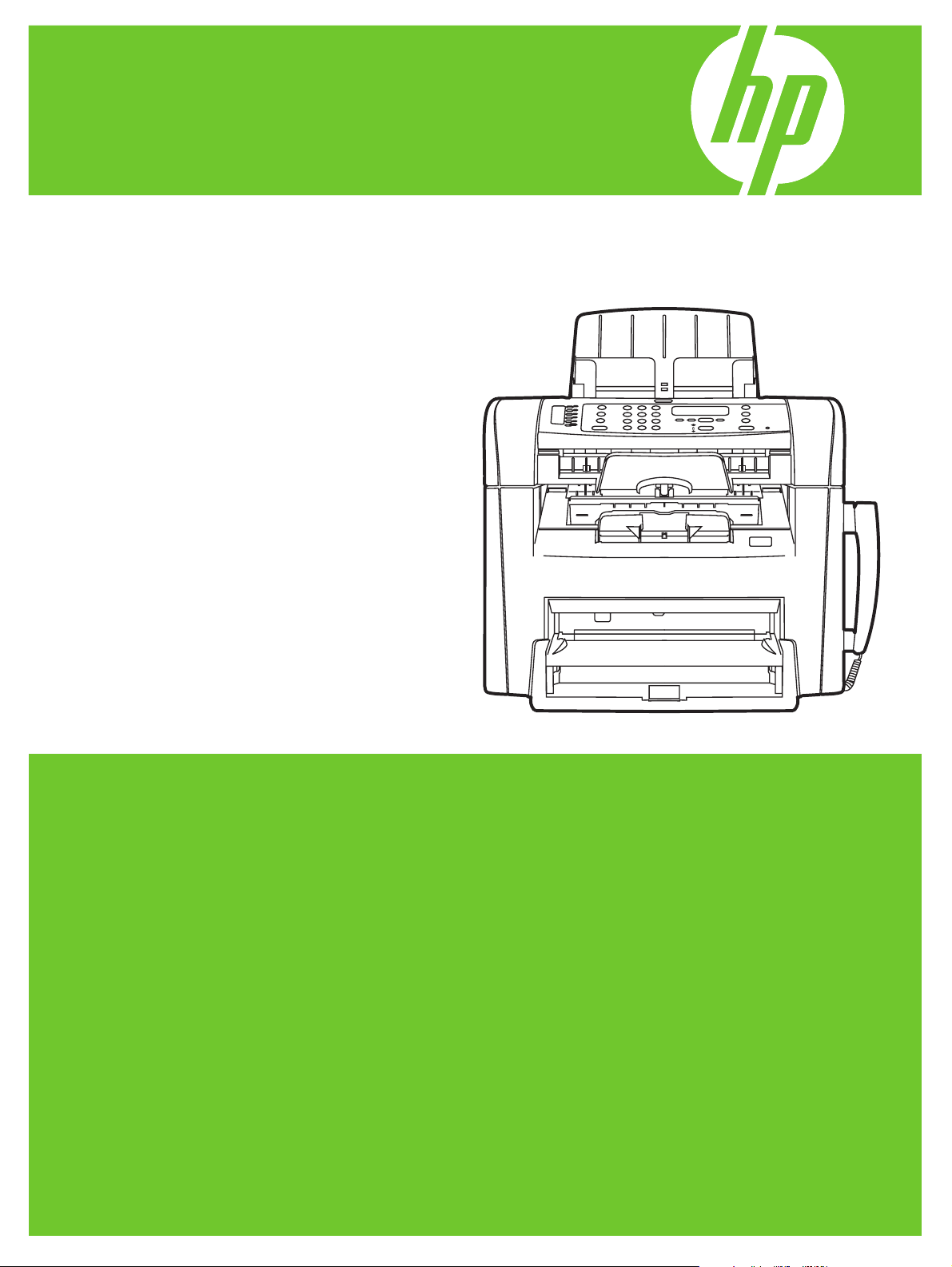
HP LaserJet M1319 MFP Series
Software Technical Reference
Page 2
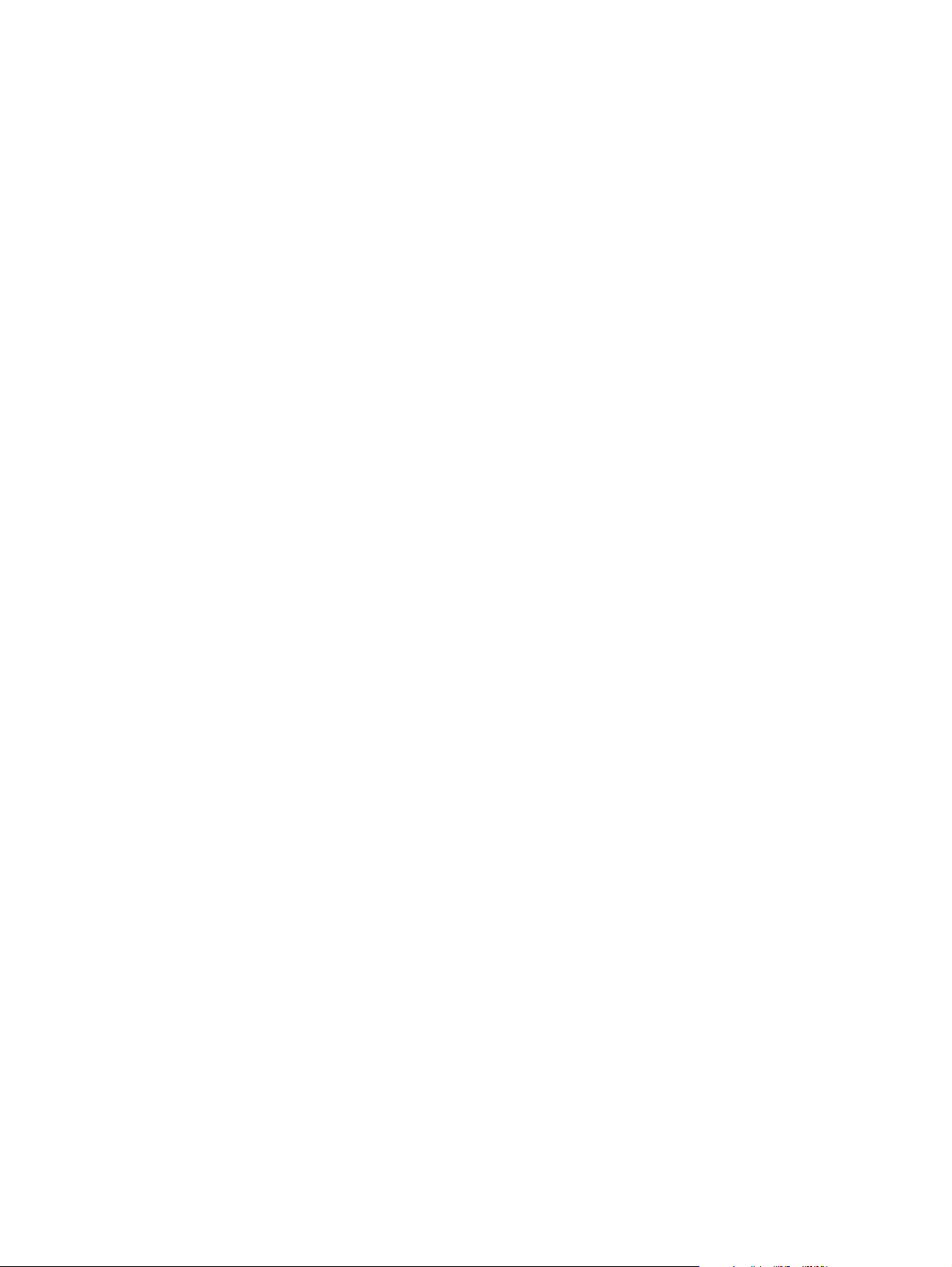
Page 3
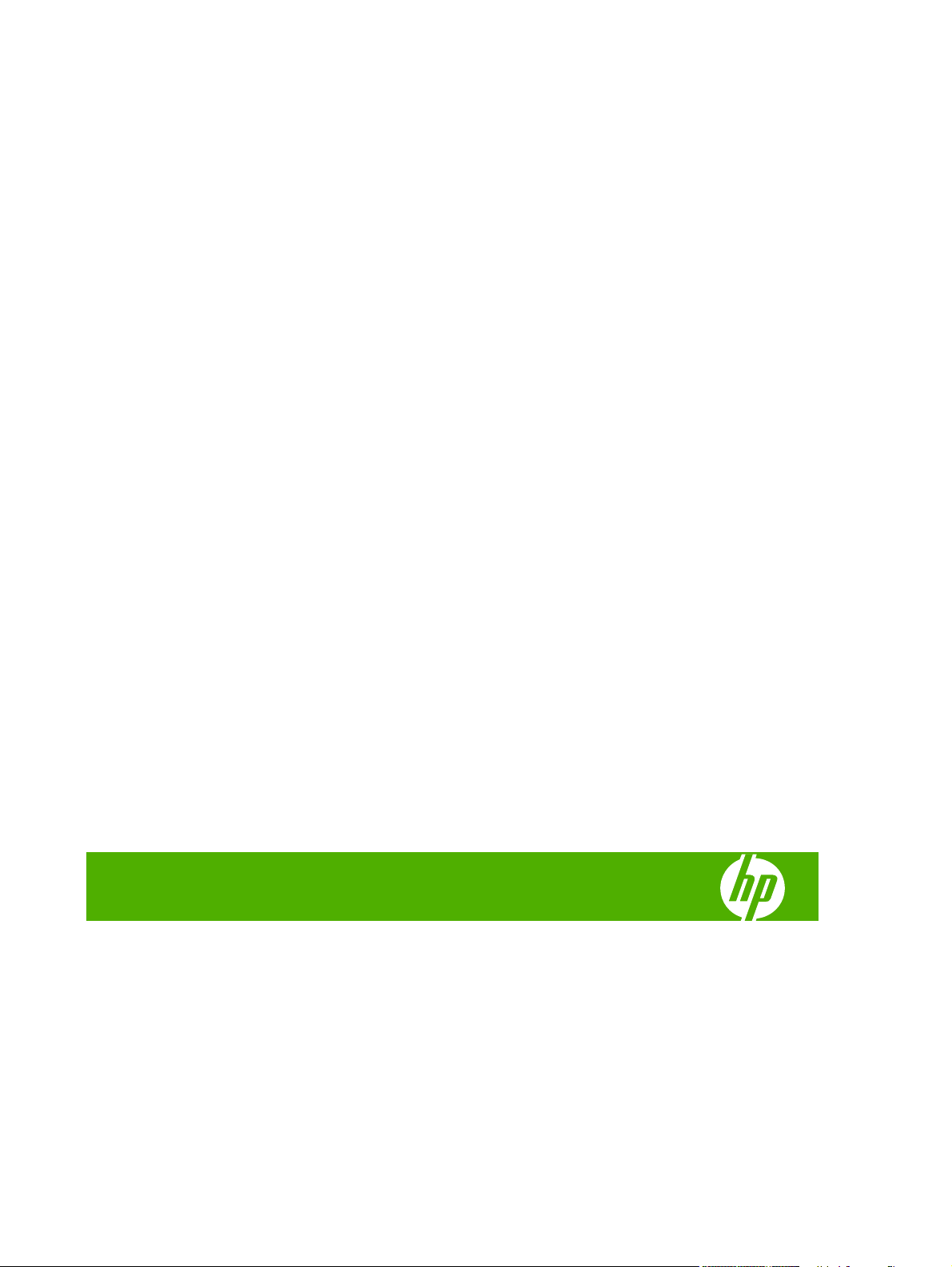
HP LaserJet M1319 MFP Series
Software Technical Reference
Page 4
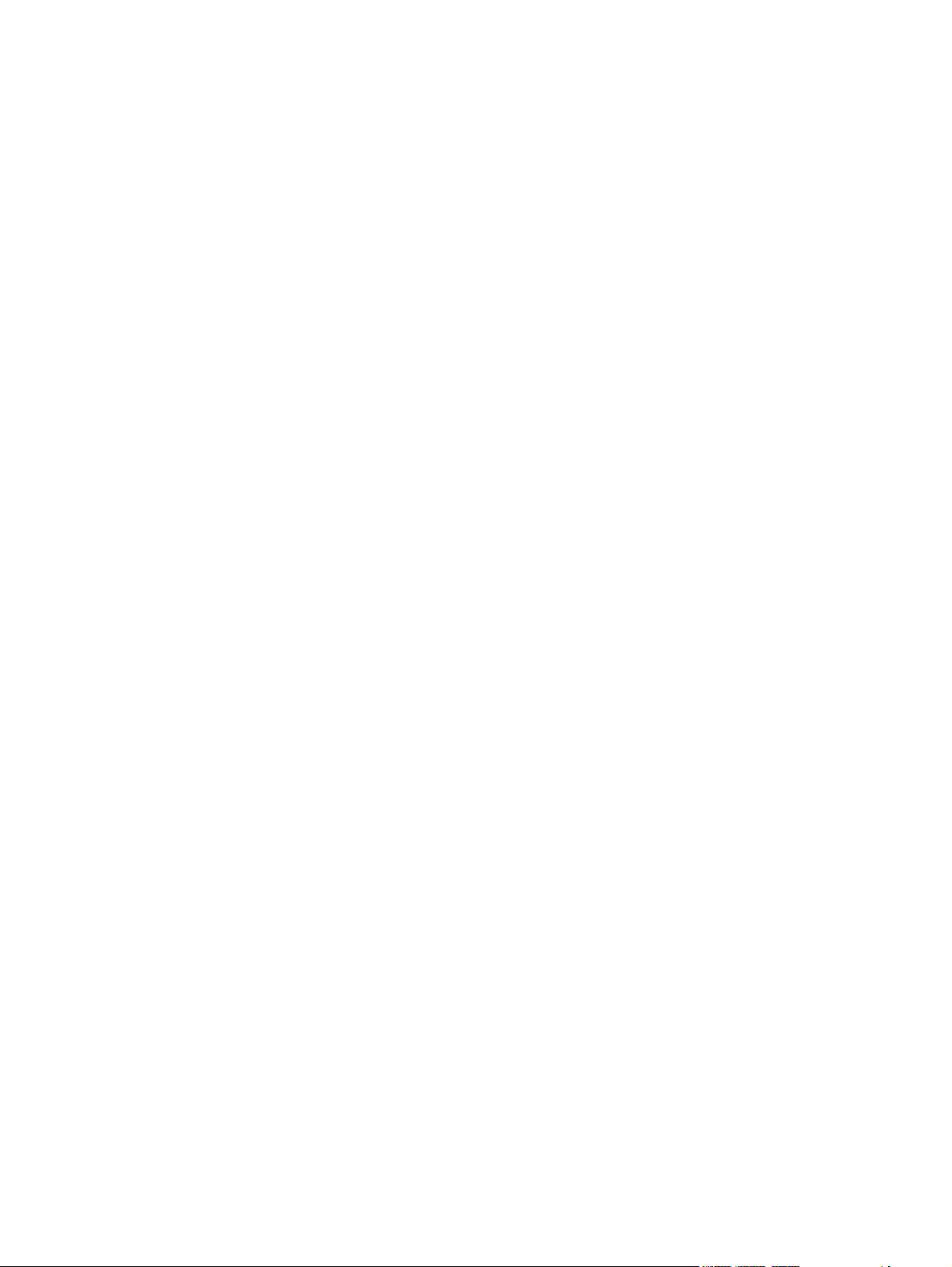
Copyright and license
©2008 Copyright Hewlett-Packard
Development Company, L.P.
Trademark Credits
®
, Acrobat®, and PostScript® are
Adobe
trademarks of Adobe Systems Incorporated.
Reproduction, adaptation or translation
without prior written permission is prohibited,
except as allowed under the copyright laws.
The information contained herein is subject
to change without notice.
The only warranties for HP products and
services are set forth in the express warranty
statements accompanying such products
and services. Nothing herein should be
construed as constituting an additional
warranty. HP shall not be liable for technical
or editorial errors or omissions contained
herein.
Edition 1, 4/2008
ENERGY STAR and the ENERGY STAR
mark are registered U.S. marks.
Intel® Core™ are trademarks of Intel
Corporation in the U.S. and other countries.
Microsoft®, Windows®, and Windows® XP
are U.S. registered trademarks of Microsoft
Corporation.
Windows Vista® is either a registered
trademark or trademark of Microsoft
Corporation in the United States and/or other
countries.
®
UNIX
is a registered trademark of The Open
Group.
Page 5
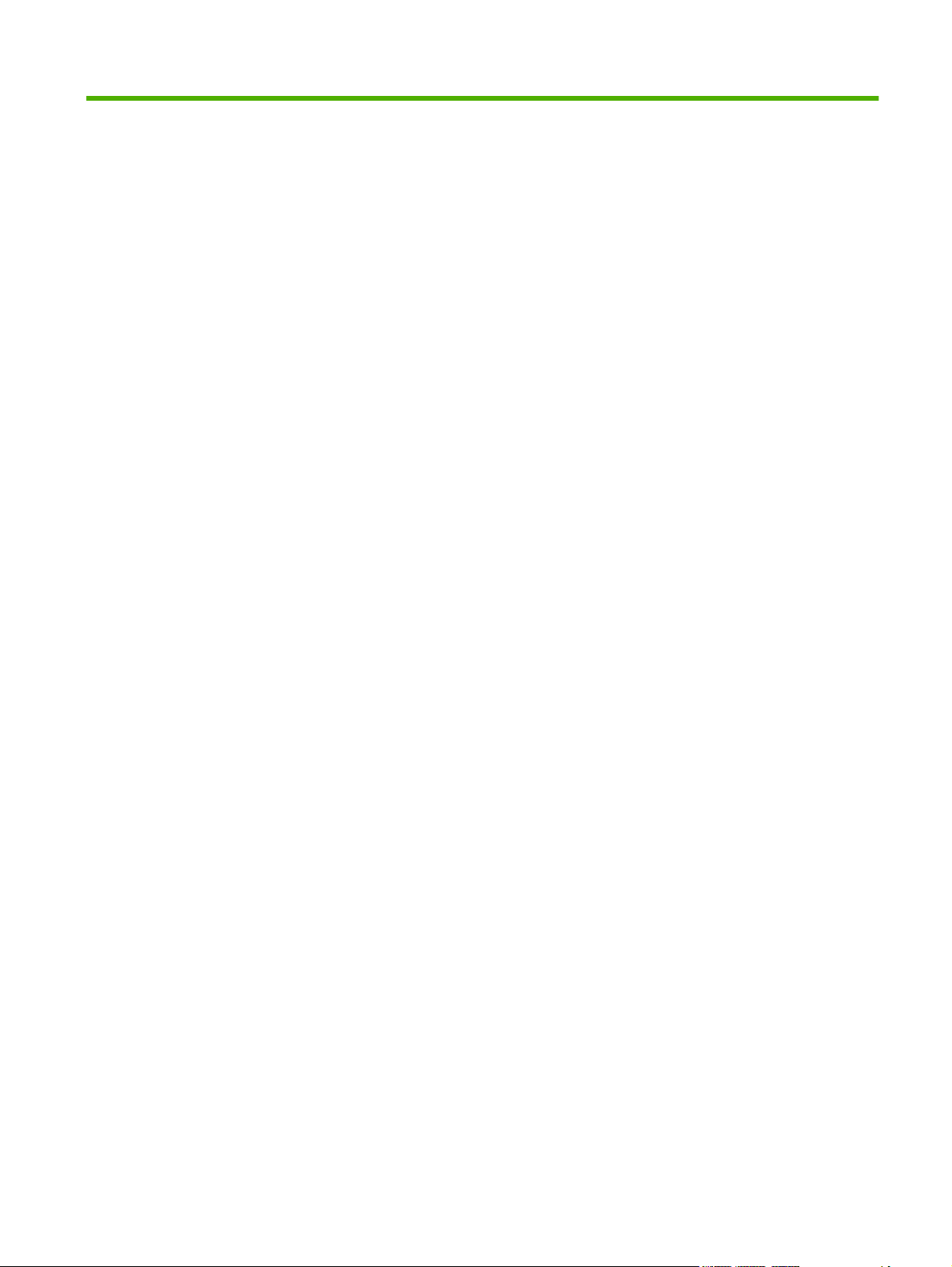
Table of contents
1 Purpose and scope
Introduction ........................................................................................................................................... 1
Product comparison ............................................................................................................................. 2
Product features ................................................................................................................................... 3
Product walkaround .............................................................................................................................. 4
Front view ............................................................................................................................ 4
Back view ............................................................................................................................. 4
Interface ports ...................................................................................................................... 5
Serial number and model number location .......................................................................... 5
Printing-system software ...................................................................................................................... 6
Operating-system support .................................................................................................. 6
Supported operating systems ............................................................................. 6
Supported product software ................................................................................ 6
Software included with the product ..................................................... 6
Supported printer drivers .................................................................... 7
Availability ........................................................................................................................... 7
Software on the Web ........................................................................................... 8
In-box printing-system software CD .................................................................... 8
Windows partition ............................................................................... 8
CD version ........................................................................................ 10
Documentation availability and localization ........................................................................................ 14
Documentation on the software CD ................................................................................... 14
HP LaserJet M1319 MFP Series User Guide ................................................... 15
Hewlett-Packard LaserJet M1319f MFP Install Notes ....................................... 16
Availability .......................................................................................................................... 16
2 Software description
Windows printing-system software ..................................................................................................... 20
Supported operating systems for Windows ....................................................................... 20
Windows system requirements .......................................................................................... 20
Printer driver ...................................................................................................................... 20
Priority for print settings ..................................................................................................... 21
Change printer-driver settings for Windows ....................................................................... 21
Software installation types for Windows ............................................................................ 21
ENWW iii
Page 6
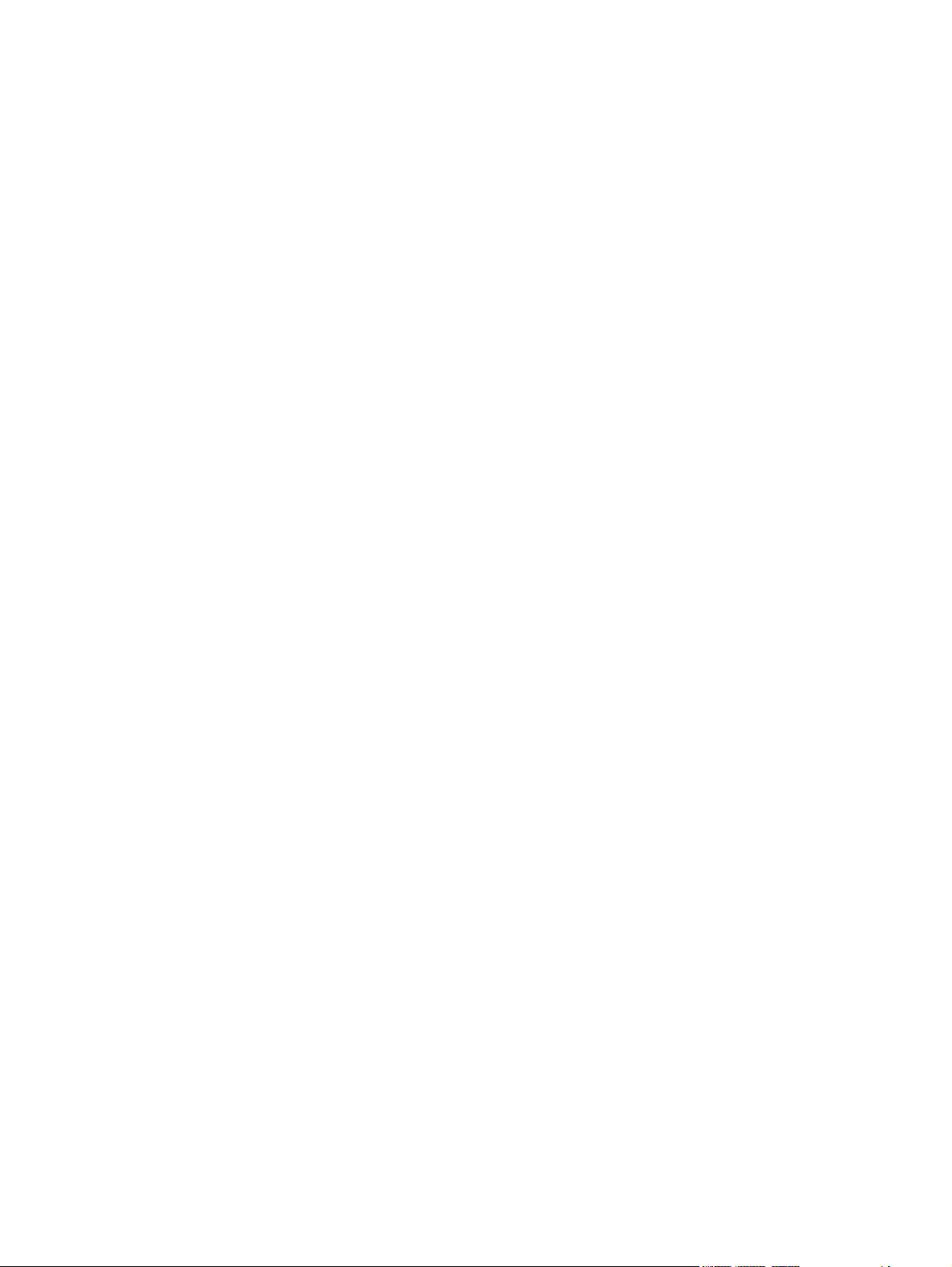
Supported utilities for Windows ......................................................................................... 22
HP Toolbox software ......................................................................................... 22
Status Alerts software ....................................................................................... 22
Other Windows printing-system components and utilities ................................. 22
Software and installer ........................................................................................................ 22
Printing-system software CD for Windows ....................................................... 22
Installer features ................................................................................................ 23
HP LaserJet host-based printer driver ............................................................................... 24
Printer-driver version numbers for Windows operating systems ....................... 24
HP Customer Participation Program .................................................................................................. 25
Use the HP Toolbox software ............................................................................................................. 26
View HP Toolbox ............................................................................................................... 26
Status ................................................................................................................................. 28
Help ................................................................................................................................... 28
Fax ..................................................................................................................................... 29
Fax Tasks .......................................................................................................... 29
Fax Phone Book ................................................................................................ 30
Fax Send Log .................................................................................................... 32
Fax Receive Log ............................................................................................... 32
Fax Data Properties ........................................................................................................... 33
Shop for Supplies .............................................................................................................. 34
Other Links ........................................................................................................................ 34
Scanning system ................................................................................................................................ 35
Scanning methods ............................................................................................................. 35
HP LaserJet Scan software ............................................................................................... 35
E-mail ................................................................................................................ 37
Scan drivers ....................................................................................................................... 38
WIA driver ......................................................................................................... 38
TWAIN driver ..................................................................................................... 46
TWAIN compatibility ......................................................................... 46
TWAIN scanning does not work with some programs ...................... 46
Additional information about TWAIN ................................................ 47
TWAIN driver user interface (Windows) ........................................... 47
HP LaserJet Fax Setup Utility ............................................................................................................ 55
HP LaserJet Send Fax software ......................................................................................................... 72
Fax to multiple recipients ................................................................................................... 74
Create a cover page .......................................................................................................... 76
Fax pages scanned from the product ADF ........................................................................ 77
Fax without first printing and scanning the document ........................................................ 77
Supported third-party software ........................................................................................................... 78
Text-recognition software .................................................................................................. 78
About text-recognition reliability ........................................................................ 78
Readiris text-recognition software ..................................................................................... 78
Supported fax programs .................................................................................................... 79
iv ENWW
Page 7
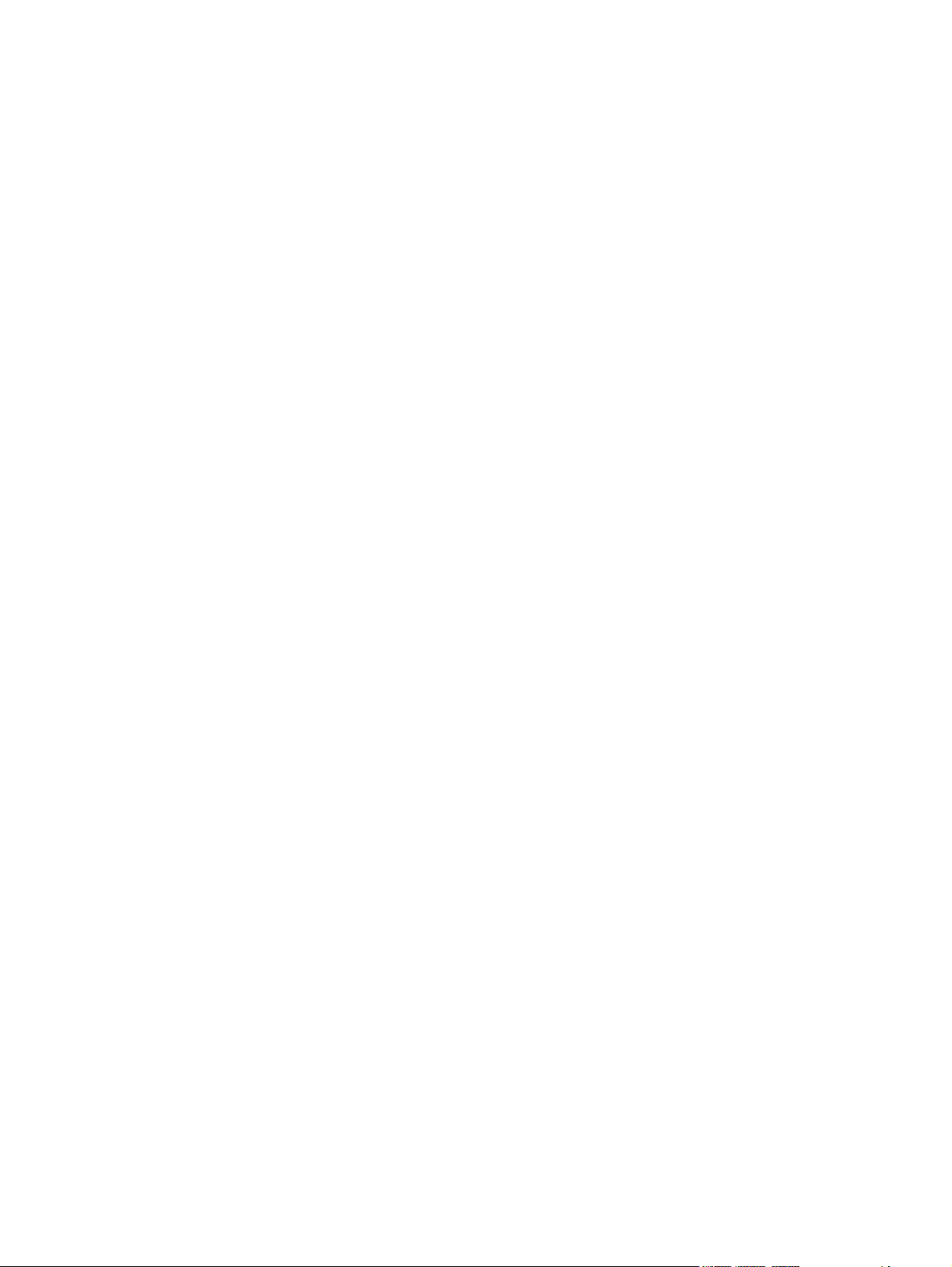
3 Install Windows printing-system components
Installation overview .......................................................................................................................... 82
Installation options .............................................................................................................................. 83
General Windows installation for direct connections ......................................................... 83
Windows installation instructions for direct-connected (USB) products ............ 83
Printer-driver only installation instructions (Microsoft Add Printer Wizard) ....... 83
Set up Windows sharing (peer-to-peer networking) .......................................... 85
Printer sharing disclaimer ................................................................. 85
Set up the host computer running Windows 2000 or Windows
Server 2003 ...................................................................................... 85
Set up the host computer running Windows XP or Windows
Vista .................................................................................................. 86
Set up the client computers running Windows 2000 or Windows
Server 2003 ...................................................................................... 86
Set up the client computers running Windows XP or Windows
Vista .................................................................................................. 87
Installation dialog box options for Windows operating systems ......................................................... 88
Uninstall ............................................................................................................................................ 100
Uninstall instructions for Windows operating systems ..................................................... 100
Add or Repair by using the printing-system CD ............................................................... 103
4 Host-based printer driver features for Windows
Introduction to host-based printing ................................................................................................... 106
Access to printer drivers ................................................................................................................... 107
Printing Preferences printer-driver tabs ........................................................................... 107
Properties printer-driver tabs ........................................................................................... 108
Help system ...................................................................................................................................... 109
What's this? Help ............................................................................................................. 109
Context-sensitive Help ..................................................................................................... 109
Paper Type Warning ........................................................................................................ 109
Printer driver tabs ............................................................................................................................. 110
Printing Preferences tab set ............................................................................................ 110
Advanced tab features .................................................................................... 110
Print Task Quick Sets ..................................................................... 111
Copies ............................................................................................ 111
Printer Features .............................................................................. 112
Document preview image ............................................................... 112
Paper/Quality tab features .............................................................................. 113
Print Task Quick Sets ..................................................................... 113
Paper Options ................................................................................. 114
Document preview image ............................................................... 118
Print Quality .................................................................................... 118
Effects tab features ......................................................................................... 119
Print Task Quick Sets ..................................................................... 119
ENWW v
Page 8
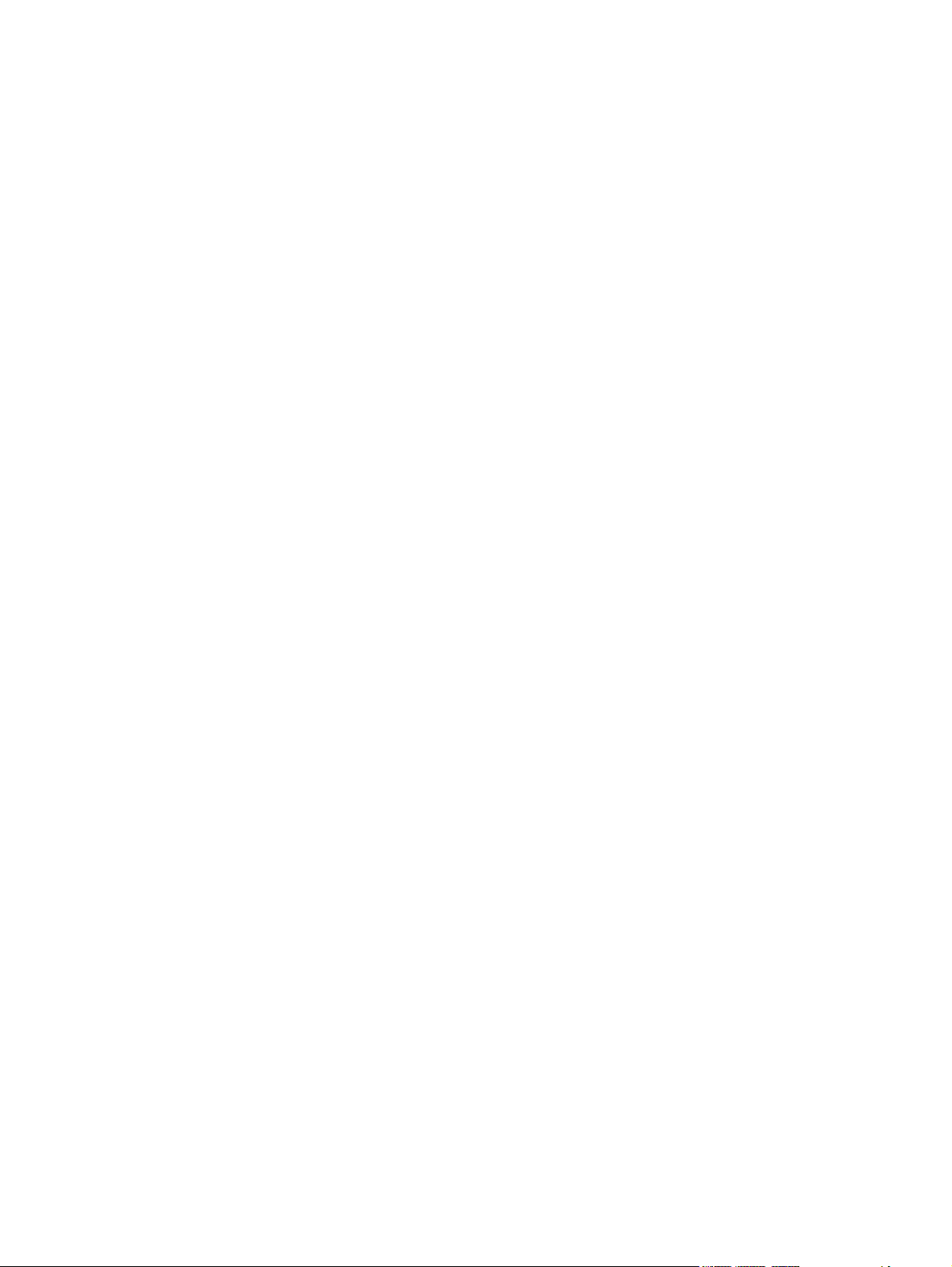
Finishing tab features ...................................................................................... 126
Services tab features ...................................................................................... 132
Properties tab set ............................................................................................................. 13 2
Device Settings tab features ........................................................................... 133
About tab features ........................................................................................... 135
5 Macintosh software and utilities
Supported Macintosh operating systems ......................................................................................... 138
Macintosh system requirements ....................................................................................................... 139
Macintosh printing-system software ................................................................................................. 140
Supported software components for Macintosh .............................................................. 140
Software components for Macintosh ............................................................... 140
Software features not available on Macintosh operating systems .................. 141
Software component availability for Macintosh ................................................................ 141
Macintosh software component descriptions ................................................................... 142
PDEs ............................................................................................................... 142
Install notes (Readme file) .............................................................................. 142
Online help ...................................................................................................... 142
Software component localization ..................................................................................... 142
Order software for Macintosh .......................................................................................... 142
HP Director ....................................................................................................................................... 143
Install and uninstall Macintosh printing-system software components ............................................. 144
Installation options ........................................................................................................... 14 4
General Macintosh installation instructions for direct connections (USB) ....... 144
Detailed Macintosh installation instructions ..................................................................... 144
Printing-system software installation ............................................................... 145
HP Setup Assistant ......................................................................................... 150
HP LaserJet MFP uninstall instructions for Macintosh .................................................... 156
Macintosh remote firmware updates ................................................................................................ 157
Remote firmware update by using the HP Printer Utility .................................................. 157
Resizing Options ............................................................................ 120
Document preview image ............................................................... 122
Watermarks .................................................................................... 122
Print Task Quick Sets ..................................................................... 126
Document Options .......................................................................... 127
Document preview image ............................................................... 131
Orientation ...................................................................................... 131
Jam Recovery ................................................................................. 133
Status Messages ............................................................................ 133
Paper Handling Options ................................................................. 134
Print Density ................................................................................... 134
Driver Files: .................................................................................... 135
Configuration Status: ...................................................................... 135
vi ENWW
Page 9
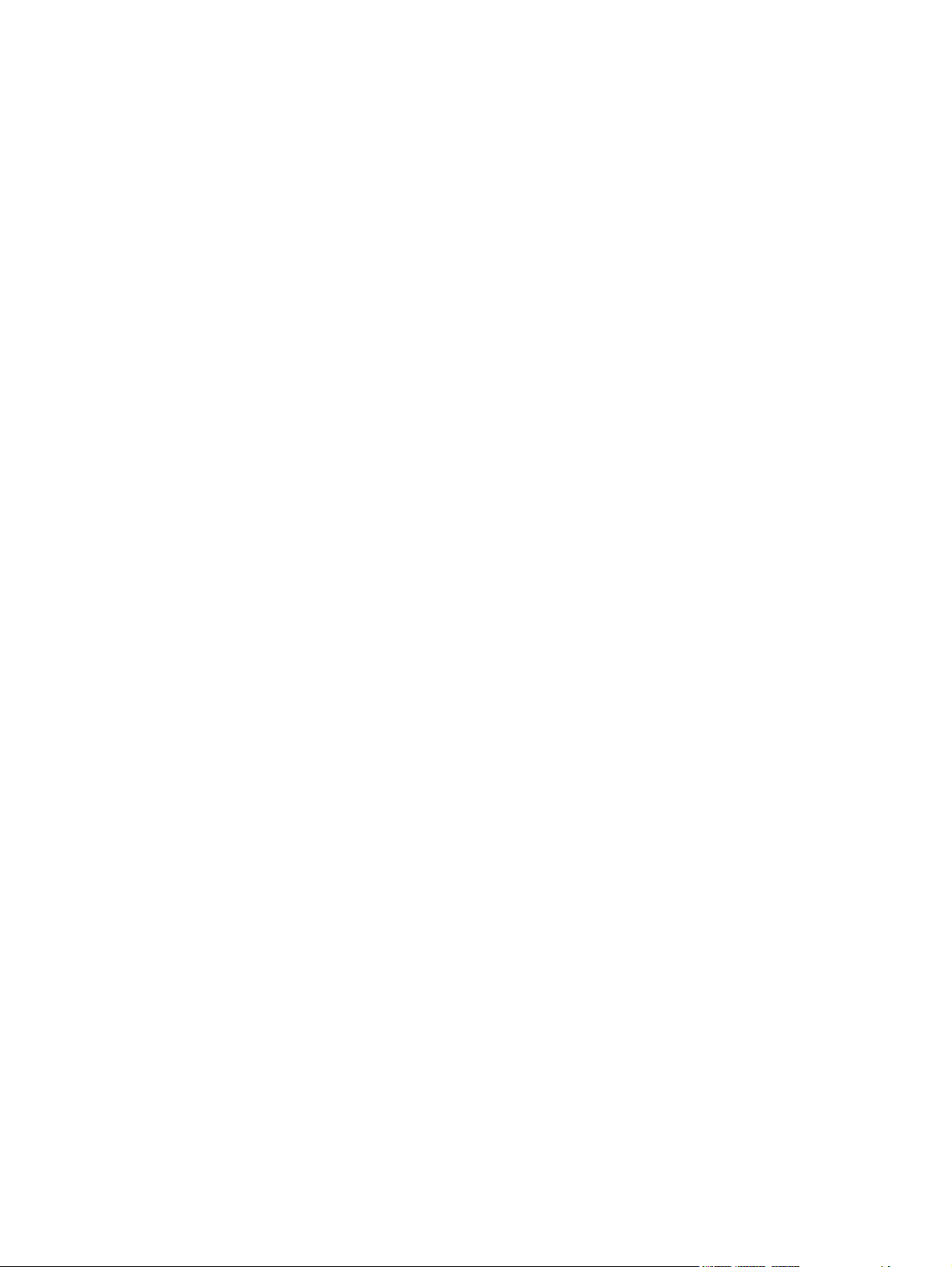
Use features in the Macintosh printer driver ..................................................................................... 158
Print ................................................................................................................................. 158
Scan from the product and HP Director (Macintosh) ........................................................................ 161
Scanning tasks ................................................................................................................ 161
TWAIN driver user interface (Macintosh) ......................................................................................... 162
Fax a document from a Macintosh computer ................................................................................... 164
6 Engineering details
Paper and print media ...................................................................................................................... 166
Understand paper and print media use ........................................................................... 166
Supported paper and print media sizes ........................................................................... 166
Special paper or print media guidelines ........................................................................... 168
Load paper and print media ............................................................................................. 168
Configure trays ................................................................................................................ 170
Media sources and destinations ...................................................................................... 170
Remote firmware updates ............................................................................................................... 171
Print a configuration page ............................................................................................... 171
Downloading the new firmware from the HP Web site .................................................... 171
Download new firmware to the product ........................................................................... 171
Product messages during the firmware update .............................................................. 172
Problem solve ................................................................................................................................... 174
Port communication ......................................................................................................... 174
E-mail ............................................................................................................................... 176
HP Scan ........................................................................................................................... 176
Hewlett-Packard LaserJet M1319 MFP Series Printer Install Notes ............................................... 177
Introduction ...................................................................................................................... 177
Create and use printing presets in Macintosh ................................................. 158
Resize documents or print on a custom paper size ........................................ 158
Print a cover page ........................................................................................... 158
Use watermarks .............................................................................................. 159
Print multiple pages on one sheet of paper in Macintosh ............................... 159
Print on both sides of the page (duplex printing) ............................................. 159
Priority input tray ............................................................................................. 168
Tray 1 .............................................................................................................. 169
Overview ......................................................................................................... 174
USB port connections ..................................................................................... 174
Device conflicts in Windows ............................................................................ 174
Open the Windows Device Manager .............................................. 174
Check for product conflicts ............................................................. 175
Guidelines for troubleshooting and resolving product conflicts ...... 175
Installed product ............................................................................. 175
Purpose of this document ............................................................................... 177
Who needs this software? ............................................................................... 177
ENWW vii
Page 10
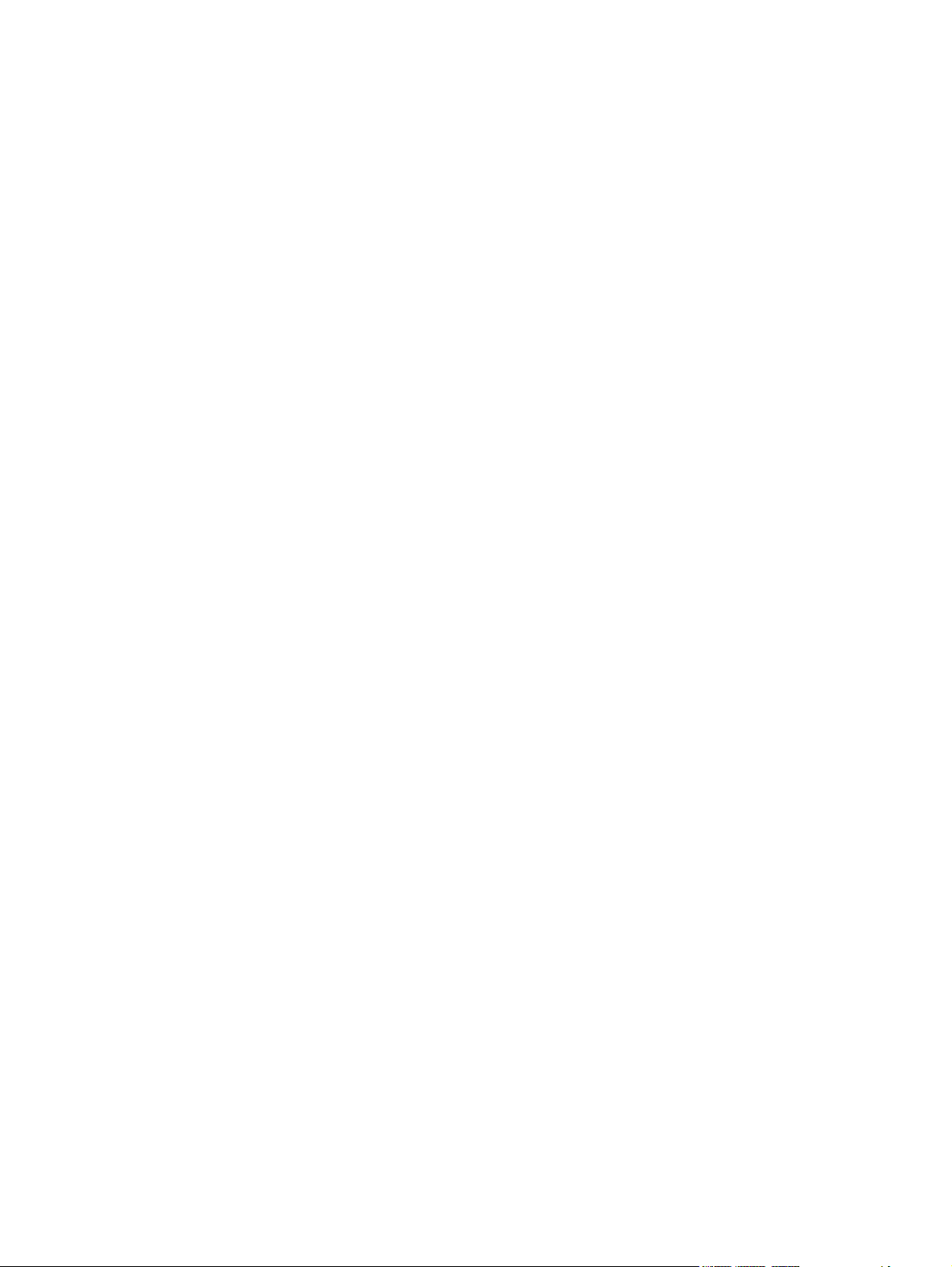
Overview of the printing-system components ................................................. 177
Late-breaking information ................................................................................................ 179
Known issues and workarounds ..................................................................... 179
Issues fixed ..................................................................................................... 181
Installation instructions .................................................................................................... 181
Installing software on WINDOWS 2000, XP, Server 2003, and Windows Vista
32 bit systems ................................................................................................. 181
Uninstaller ....................................................................................................... 182
Technical assistance ....................................................................................................... 182
Customer support ............................................................................................ 182
Web ................................................................................................................. 182
HP software and support services — additional information ........................... 182
Legal statements ............................................................................................................. 182
Trademark notices .......................................................................................... 182
Warranty and copyright ................................................................................... 183
Glossary ........................................................................................................................................................... 185
Index ................................................................................................................................................................. 189
viii ENWW
Page 11
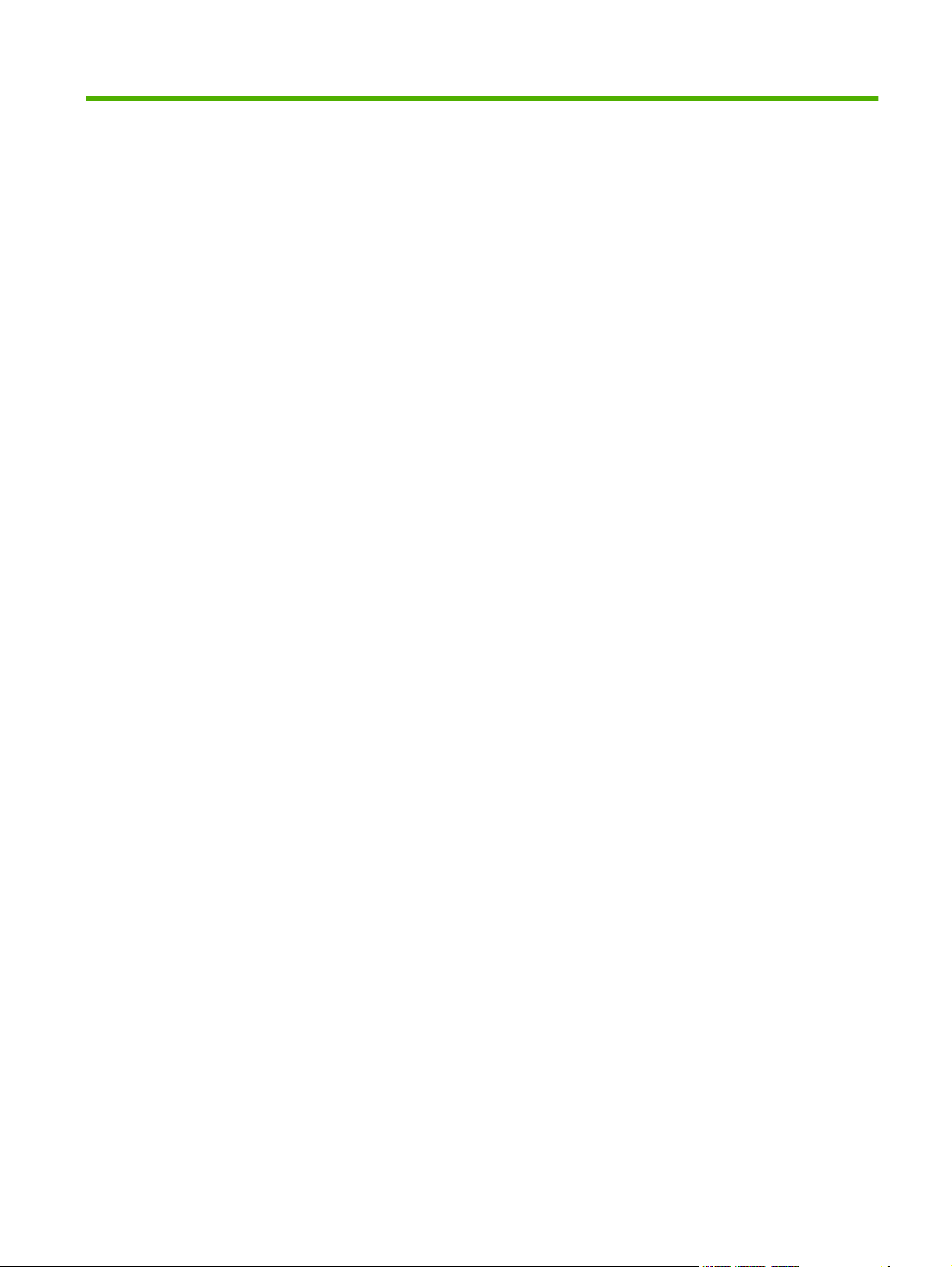
List of tables
Table 1-1 Printing-system components by language (AR – FR) ...................................................................... 11
Table 1-2 Printing-system components by language (HE – PL) ...................................................................... 12
Table 1-3 Printing-system components by language (PT – ZHTW) ................................................................. 13
Table 1-4 Documentation availability ............................................................................................................... 14
Table 1-5 User documentation availability and localization ............................................................................. 16
Table 2-1 Supported e-mail programs .............................................................................................................. 37
Table 4-1 Standard media types and engine speed ...................................................................................... 116
Table 4-2 Page orientation ............................................................................................................................. 129
Table 5-1 Software components for Macintosh .............................................................................................. 140
Table 5-2 Software component availability for Macintosh .............................................................................. 141
Table 6-1 Supported paper and print media sizes ......................................................................................... 166
Table 6-2 Supported envelopes and postcards ............................................................................................. 167
Table 6-3 Media sources and destination ...................................................................................................... 170
Table 6-4 Troubleshooting a firmware update .............................................................................................. 172
Table 6-5 Troubleshooting a firmware update failure .................................................................................... 172
Table 6-6 Update messages .......................................................................................................................... 173
Table 6-7 Devices installed by the printing-system software in Windows 2000, Windows XP, and Windows
Vista .................................................................................................................................................................. 176
ENWW ix
Page 12
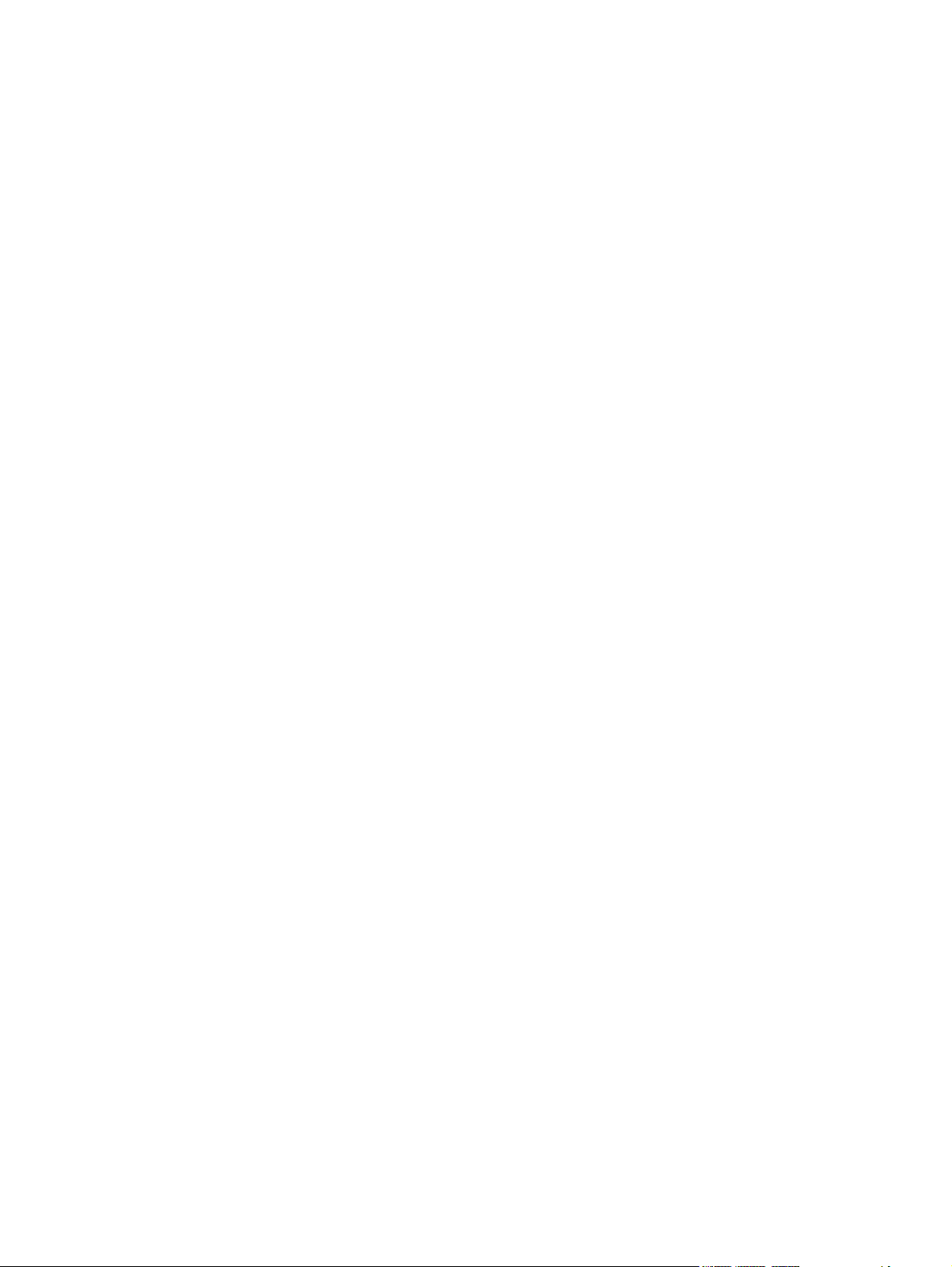
x ENWW
Page 13
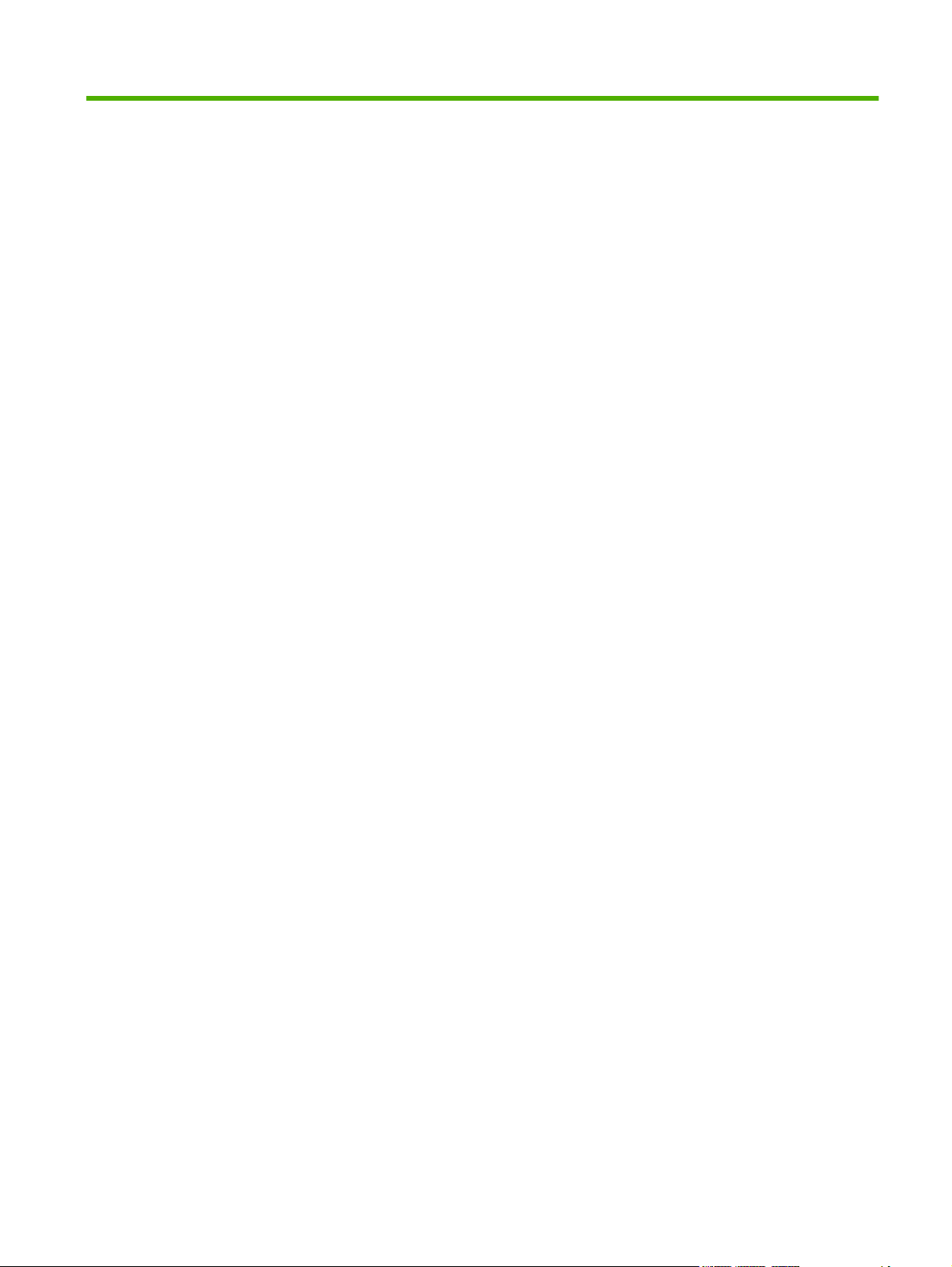
List of figures
Figure 1-1 Printing-system software CD documentation and support screen .................................................. 14
Figure 2-1 Installation software CD browser .................................................................................................... 23
Figure 2-2 HP Toolbox — Main screen ............................................................................................................ 27
Figure 2-3 HP Toolbox — Help screen ............................................................................................................ 28
Figure 2-4 HP Toolbox — Fax Tasks screen ................................................................................................... 29
Figure 2-5 HP Toolbox — Fax Phone Book screen ......................................................................................... 30
Figure 2-6 HP Toolbox — Fax Data Properties screen .................................................................................... 33
Figure 2-7 hp LaserJet Scan dialog box .......................................................................................................... 36
Figure 2-8 Scan Settings dialog box ................................................................................................................ 37
Figure 2-9 Welcome to the Scanner and Camera Wizard dialog box .............................................................. 39
Figure 2-10 Choose Scanning Preferences dialog box .................................................................................... 40
Figure 2-11 Picture Name and Destination dialog box ..................................................................................... 41
Figure 2-12 Scanning Picture dialog box ......................................................................................................... 42
Figure 2-13 Other Options dialog box .............................................................................................................. 43
Figure 2-14 Completing the Scanner and Camera Wizard dialog box ............................................................. 44
Figure 2-15 Select Device dialog box ............................................................................................................... 45
Figure 2-16 Scan using (product name) dialog box ......................................................................................... 45
Figure 2-17 Downloading picture dialog box .................................................................................................... 46
Figure 2-18 TWAIN driver user interface (Windows) ........................................................................................ 47
Figure 2-19 TWAIN driver user interface – Resize ........................................................................................... 49
Figure 2-20 TWAIN driver user interface – Resolution ..................................................................................... 50
Figure 2-21 TWAIN driver user interface – Lighten/Darken ............................................................................. 51
Figure 2-22 TWAIN driver user interface – Sharpen ........................................................................................ 52
Figure 2-23 TWAIN driver user interface – Color Adjustment .......................................................................... 53
Figure 2-24 TWAIN driver user interface – B/W Threshold .............................................................................. 54
Figure 2-25 HP LaserJet Fax Setup Utility – Welcome screen ........................................................................ 55
Figure 2-26 HP LaserJet Fax Setup Utility – Dial prefix? screen ..................................................................... 56
Figure 2-27 Fax Setup Utility – Confirmation page after fax? screen .............................................................. 57
Figure 2-28 Fax Setup Utility – Fax Line? screen ............................................................................................ 58
Figure 2-29 Fax Setup Utility – User Information screen ................................................................................. 59
Figure 2-30 Fax Setup Utility – Distinctive Ring Service? screen .................................................................... 60
Figure 2-31 Fax Setup Utility – Ring Pattern? screen ...................................................................................... 61
Figure 2-32 Fax Setup Utility – Telephone answering machine? screen ......................................................... 62
Figure 2-33 Fax Setup Utility – Phone connection? screen ............................................................................. 63
ENWW xi
Page 14
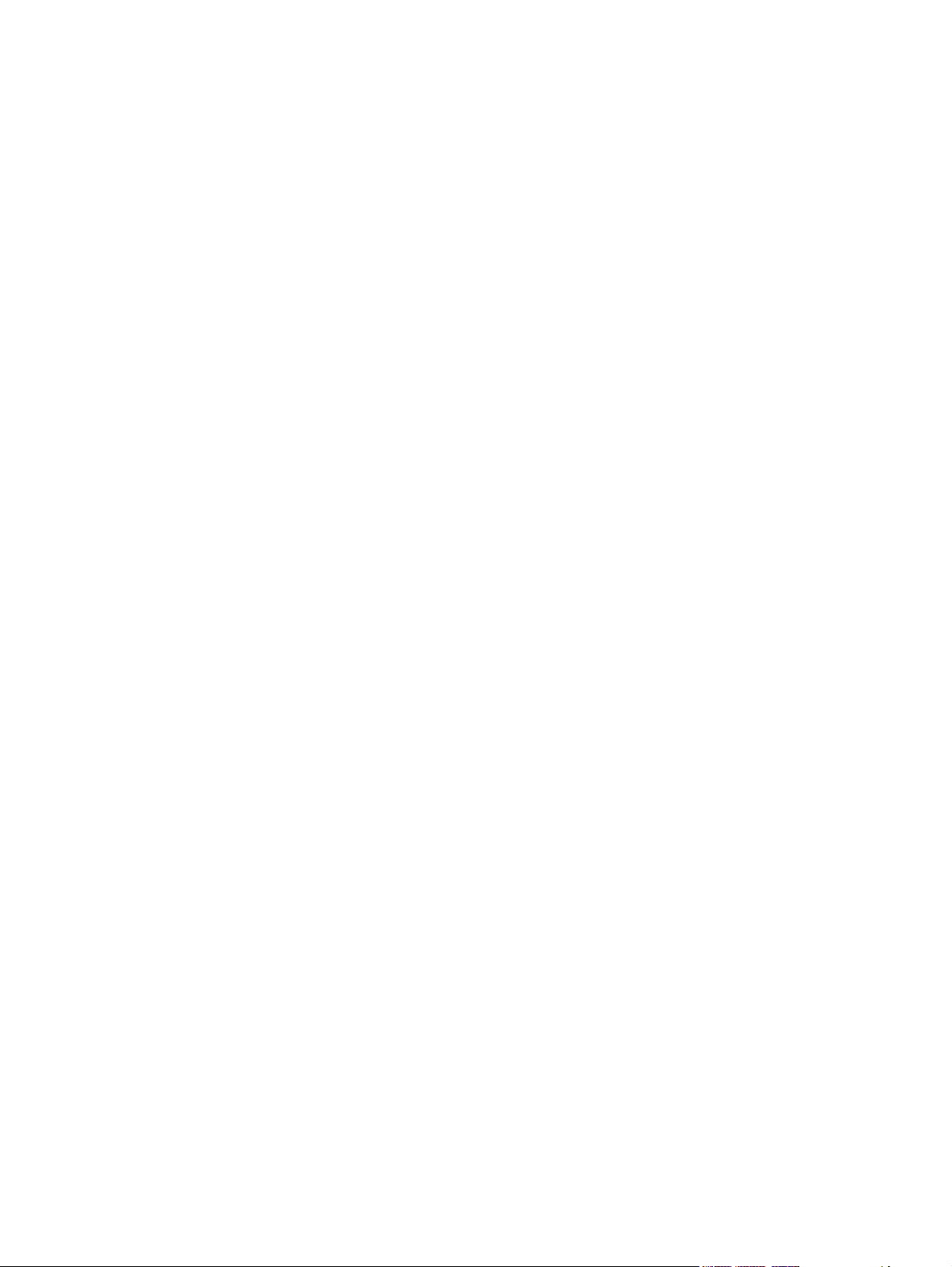
Figure 2-34 Fax Setup Utility – Shared fax line screen .................................................................................... 64
Figure 2-35 Fax Setup Utility – Automatically answer all incoming calls? screen ............................................ 65
Figure 2-36 Fax Setup Utility – Answer all calls automatically mode screen ................................................... 66
Figure 2-37 Fax Setup Utility – Manual answer mode screen ......................................................................... 67
Figure 2-38 Fax Setup Utility – Incoming Fax screen ...................................................................................... 68
Figure 2-39 Fax Setup Utility – Current date and time screen ......................................................................... 69
Figure 2-40 Fax Setup Utility – Date screen .................................................................................................... 70
Figure 2-41 Fax Setup Utility – Complete screen ............................................................................................. 71
Figure 2-42 HP LaserJet Send Fax dialog box – user interface ...................................................................... 72
Figure 2-43 HP LaserJet Send Fax dialog box – multiple recipients ............................................................... 74
Figure 2-44 HP LaserJet Send Fax dialog box – multiple recipients – Phone Book ........................................ 75
Figure 2-45 HP LaserJet Send Fax dialog box – cover page .......................................................................... 76
Figure 3-1 CD Browser window ........................................................................................................................ 88
Figure 3-2 Choose Easy Install or Advanced Install dialog box ....................................................................... 89
Figure 3-3 Please Allow All HP Install Wizard Processes dialog box .............................................................. 90
Figure 3-4 License Agreement dialog box ....................................................................................................... 91
Figure 3-5 HP Privacy Policy screen ................................................................................................................ 92
Figure 3-6 HP Extended Capabilities dialog box .............................................................................................. 93
Figure 3-7 Destination Folder screen ............................................................................................................... 94
Figure 3-8 Installing screen .............................................................................................................................. 95
Figure 3-9 Connect your device now - disconnected screen ........................................................................... 96
Figure 3-10 Connect your device now - connected screen .............................................................................. 97
Figure 3-11 Congratulations! Software installation is complete. dialog box ..................................................... 98
Figure 3-12 User cancelled installation screen ................................................................................................ 99
Figure 3-13 The Are you sure you want to UnInstall this product? dialog box ............................................... 100
Figure 3-14 Uninstalling dialog box ................................................................................................................ 101
Figure 3-15 Please reboot your computer screen .......................................................................................... 102
Figure 3-16 CD Browser - Main screen .......................................................................................................... 103
Figure 3-17 Please select from the following dialog box ................................................................................ 104
Figure 4-1 Host-based printing system overview ........................................................................................... 106
Figure 4-2 A typical paper type warning ......................................................................................................... 109
Figure 4-3 Advanced tab ................................................................................................................................ 110
Figure 4-4 Paper/Quality tab .......................................................................................................................... 113
Figure 4-5 Custom Paper Size dialog box ..................................................................................................... 115
Figure 4-6 Effects tab .................................................................................................................................... 119
Figure 4-7 Preview images - Legal on Letter; Scale to Fit off (left) and on (right) ........................................ 121
Figure 4-8 Watermark Details ...................................................................................................................... 123
Figure 4-9 Finishing tab .................................................................................................................................. 126
Figure 4-10 Print on Both Sides Instructions .................................................................................................. 128
Figure 4-11 Page-order preview images ........................................................................................................ 131
Figure 4-12 Services tab ................................................................................................................................ 132
Figure 4-13 Device Settings tab ..................................................................................................................... 133
Figure 4-14 About tab ..................................................................................................................................... 135
Figure 5-1 HP Director ................................................................................................................................... 143
xii ENWW
Page 15
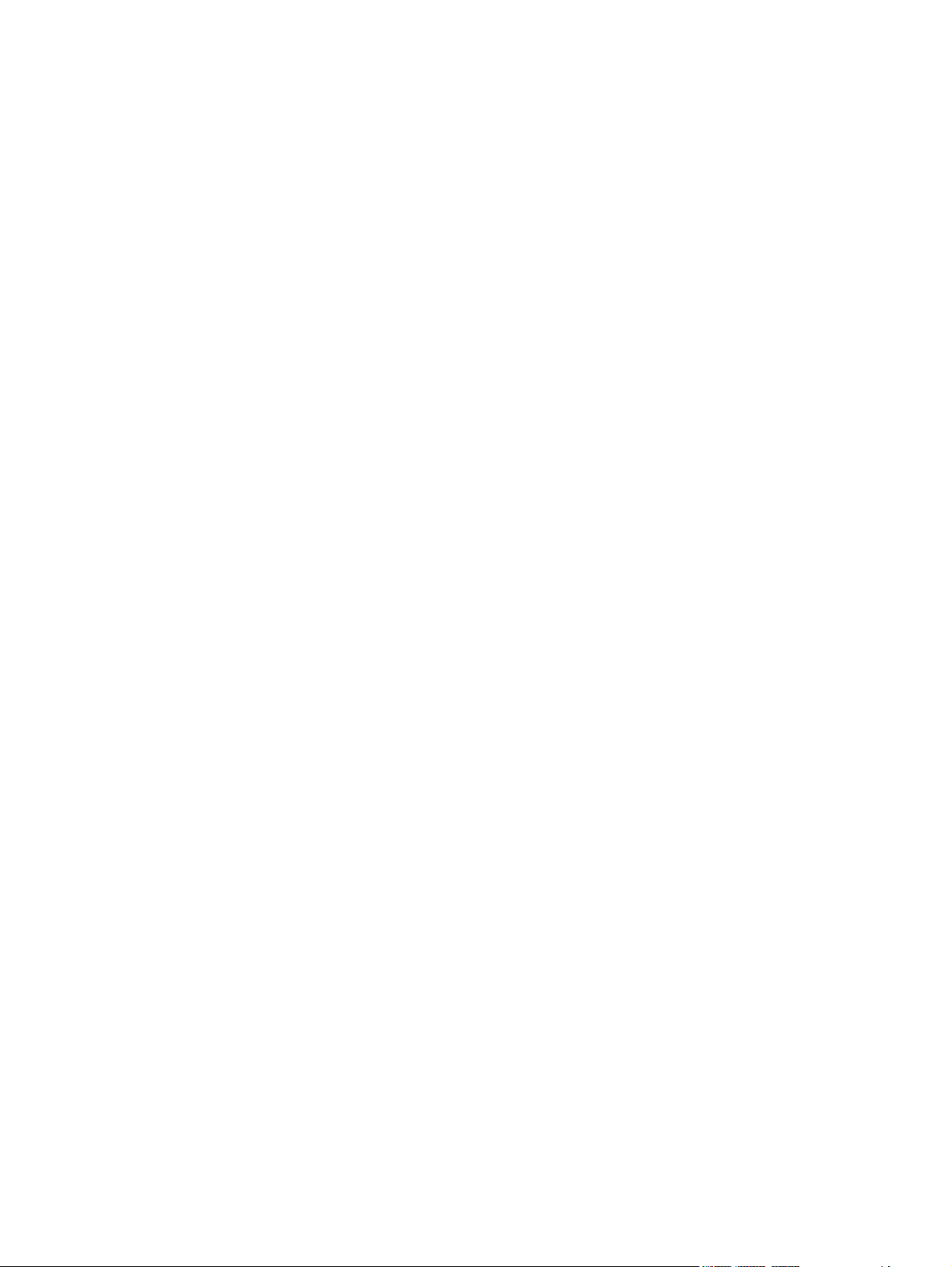
Figure 5-2 HP LaserJet installer browser screen ........................................................................................... 145
Figure 5-3 Product CD image ......................................................................................................................... 145
Figure 5-4 Authenticate screen ...................................................................................................................... 146
Figure 5-5 License screen – HP Software License ........................................................................................ 147
Figure 5-6 License Agreement screen – HP Software License Agreement ................................................... 148
Figure 5-7 Installing screen – progress indicator ........................................................................................... 148
Figure 5-8 If you are using a USB cable... screen ......................................................................................... 149
Figure 5-9 HP Setup Assistant – Introduction screen .................................................................................... 150
Figure 5-10 HP Setup Assistant – Select Device – Network screen .............................................................. 150
Figure 5-11 HP Setup Assistant – Configure Device screen ......................................................................... 151
Figure 5-12 HP Setup Assistant – Configure Device – 2 screen ................................................................... 152
Figure 5-13 HP Setup Assistant – Configure Device – 3 screen ................................................................... 153
Figure 5-14 HP Setup Assistant – Configure Device – 4 screen ................................................................... 154
Figure 5-15 HP Setup Assistant – Configure Device – 5 screen ................................................................... 154
Figure 5-16 HP Setup Assistant – Finish screen .......................................................................................... 155
Figure 5-17 HP Setup Assistant – Congratulations screen ............................................................................ 155
Figure 5-18 The configuration is not supported. screen (Macintosh) ............................................................. 162
Figure 5-19 Image Capture Devices screen (Macintosh) ............................................................................... 162
Figure 5-20 Preview image settings screen (Macintosh) ............................................................................... 163
Figure 5-21 HP Scan Settings screen (Macintosh) ........................................................................................ 163
ENWW xiii
Page 16
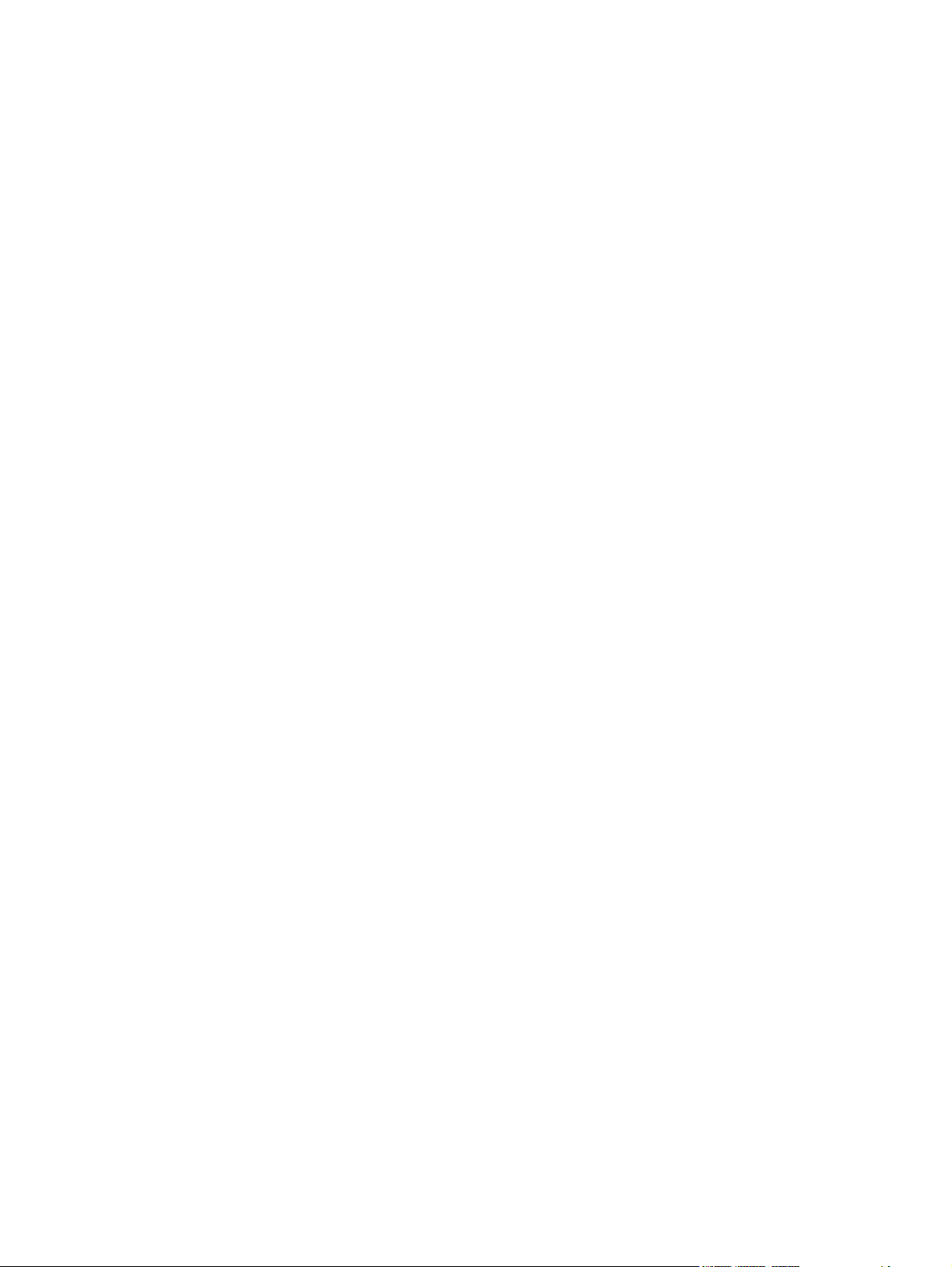
xiv ENWW
Page 17
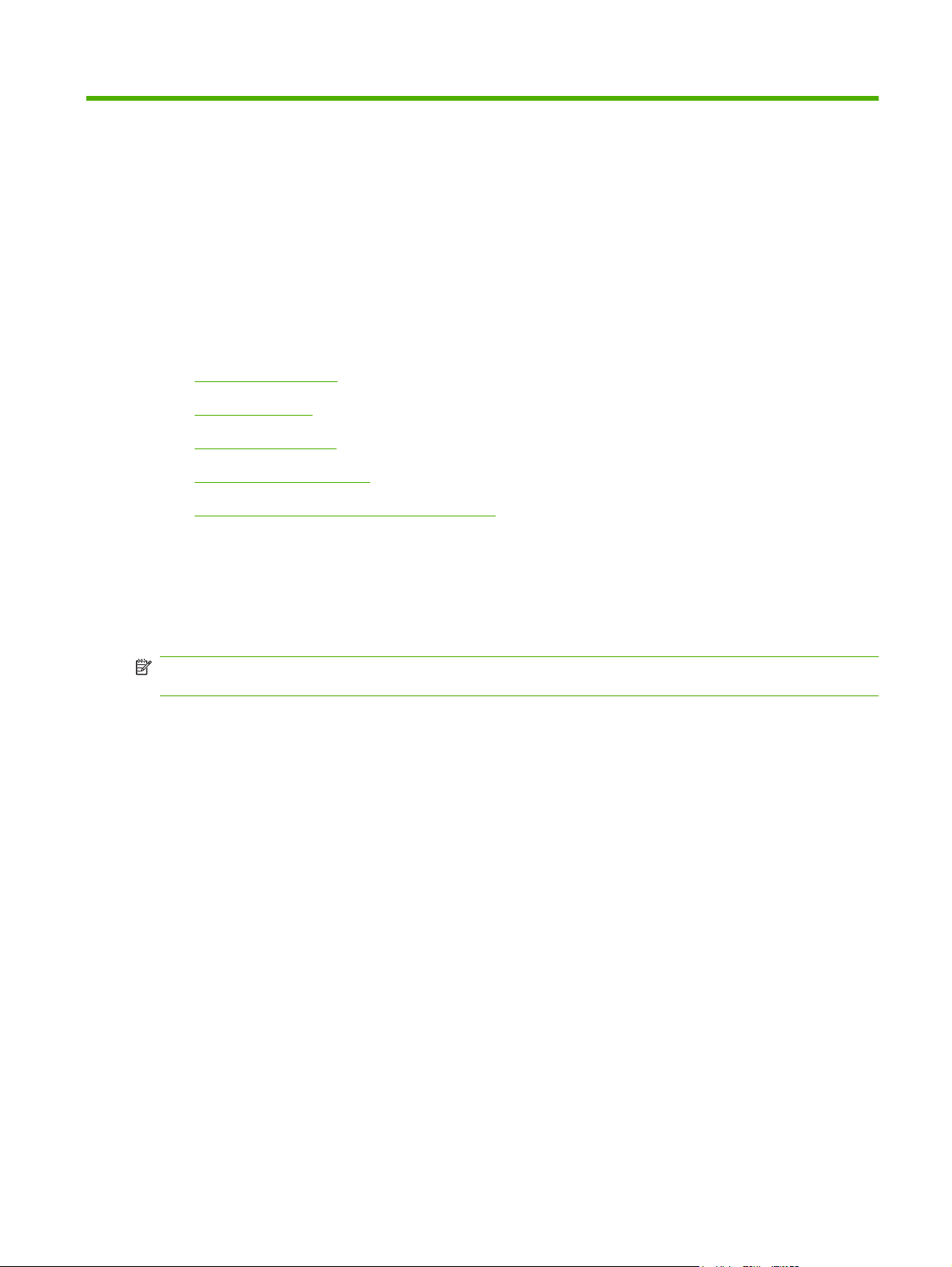
1 Purpose and scope
Introduction
Product comparison
●
Product features
●
Product walkaround
●
Printing-system software
●
Documentation availability and localization
●
This software technical reference (STR) provides information about and troubleshooting tips for the
printing-system software for the product.
This STR is prepared in an electronic format to serve as a quick-reference tool for Customer Care Center
(CCC) agents, support engineers, system administrators, management information systems (MIS)
personnel, and end users, as appropriate.
NOTE: This STR describes drivers that are shipped on the printing-system software CD that comes
with the product. This STR does not describe drivers that will become available on the Web.
The following information is included in this STR:
Descriptions of drivers, operating systems, and system environments
●
Procedures for installing and uninstalling the printing-system software components
●
For information about the location of information within chapters, see the table of contents. An index is
also provided in this STR.
Lists of installed files
●
System-modification information, such as changes to the registry and registry keys
●
Descriptions of known software issues and solutions
●
ENWW Introduction 1
Page 18
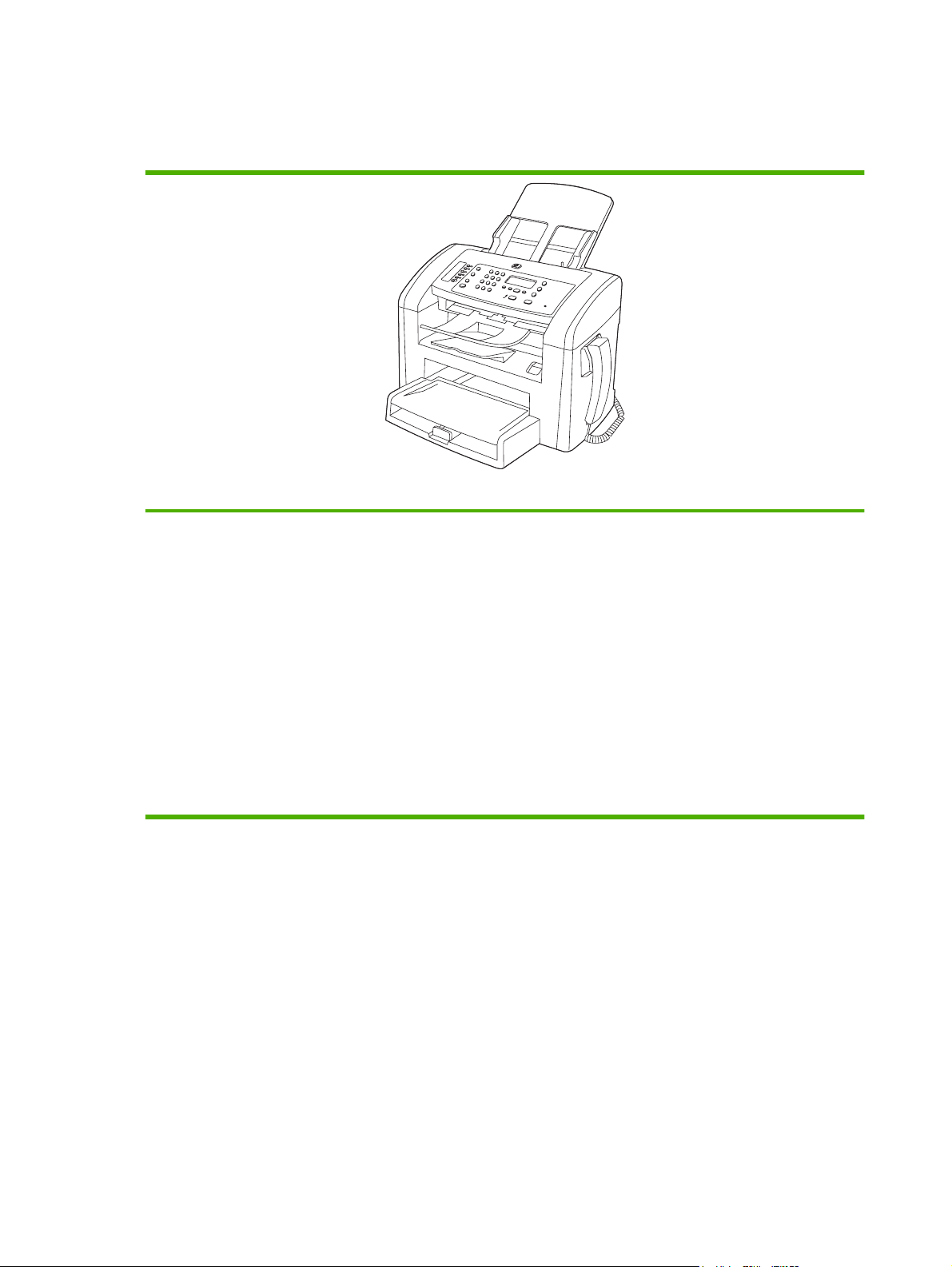
Product comparison
The product is available in the following configuration.
Prints letter-size pages at speeds up to 19 pages per minute (ppm) and A4-size pages at speeds up to 18 ppm.
●
Tray 1 holds up to 250 sheets of print media or up to 10 envelopes.
●
HP LaserJet M1319 MFP
The priority input tray holds up to 10 sheets of print media.
●
Manual two-sided (duplex) printing, fax receiving, and copying.
●
Hi-Speed USB 2.0 port and one telephone handset port.
●
V.34 fax modem and 4-megabyte (MB) flash fax-storage memory.
●
Two RJ-11 fax/phone cable ports.
●
32-MB random-access memory (RAM).
●
30-page automatic document feeder (ADF).
●
Integrated telephone handset.
●
2 Chapter 1 Purpose and scope ENWW
Page 19
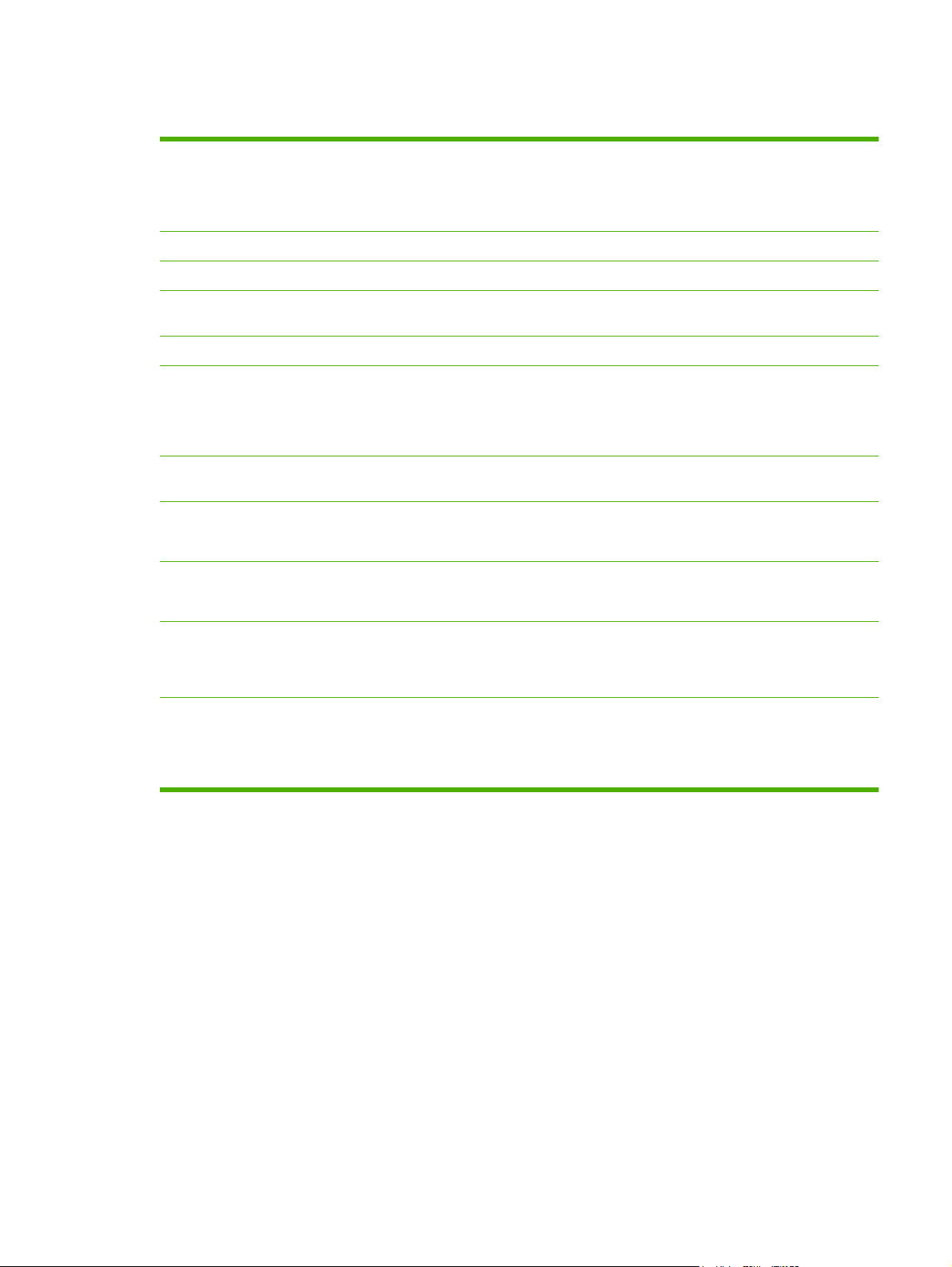
Product features
Print
Copy
Scan
Fax
Memory
Paper handling
Printer driver features
Interface connections
Economical printing
Prints letter-size pages at speeds up to 19 ppm and A4-size pages at speeds up to 18 ppm.
●
Prints at 600 dots per inch (dpi) and FastRes 1200 dpi.
●
Includes adjustable settings to optimize print quality.
●
Copies at 300 dots per inch (dpi).
●
Provides 600 pixels per inch (ppi) full-color scanning.
●
Full-functionality fax capabilities with a V.34 fax; includes a phone book and delayed-fax
●
features.
Includes 32-megabyte (MB) random-access memory (RAM).
●
Priority input tray holds up to 10 pages.
●
Tray 1 holds up to 250 sheets of print media or 10 envelopes.
●
Output bin holds up to 100 sheets of print media.
●
FastRes 1200 produces 1200-dots-per-inch (dpi) print quality for fast, high-quality printing
●
of business text and graphics.
Hi-Speed USB 2.0 port.
●
RJ-11 fax/phone cable ports.
●
Provides N-up printing (printing more than one page on a sheet).
●
Provides an EconoMode setting, which uses less toner.
●
Supplies
Accessibility
Uses a print cartridge that has a no-shake design.
●
The product ships with a 1,000-page (average yield) starter cartridge. The average yield
●
for replacement cartridges is 2,000 pages.
Online user guide that is compatible with text screen-readers.
●
Print cartridges can be installed and removed by using one hand.
●
All doors and covers can be opened by using one hand.
●
ENWW Product features 3
Page 20
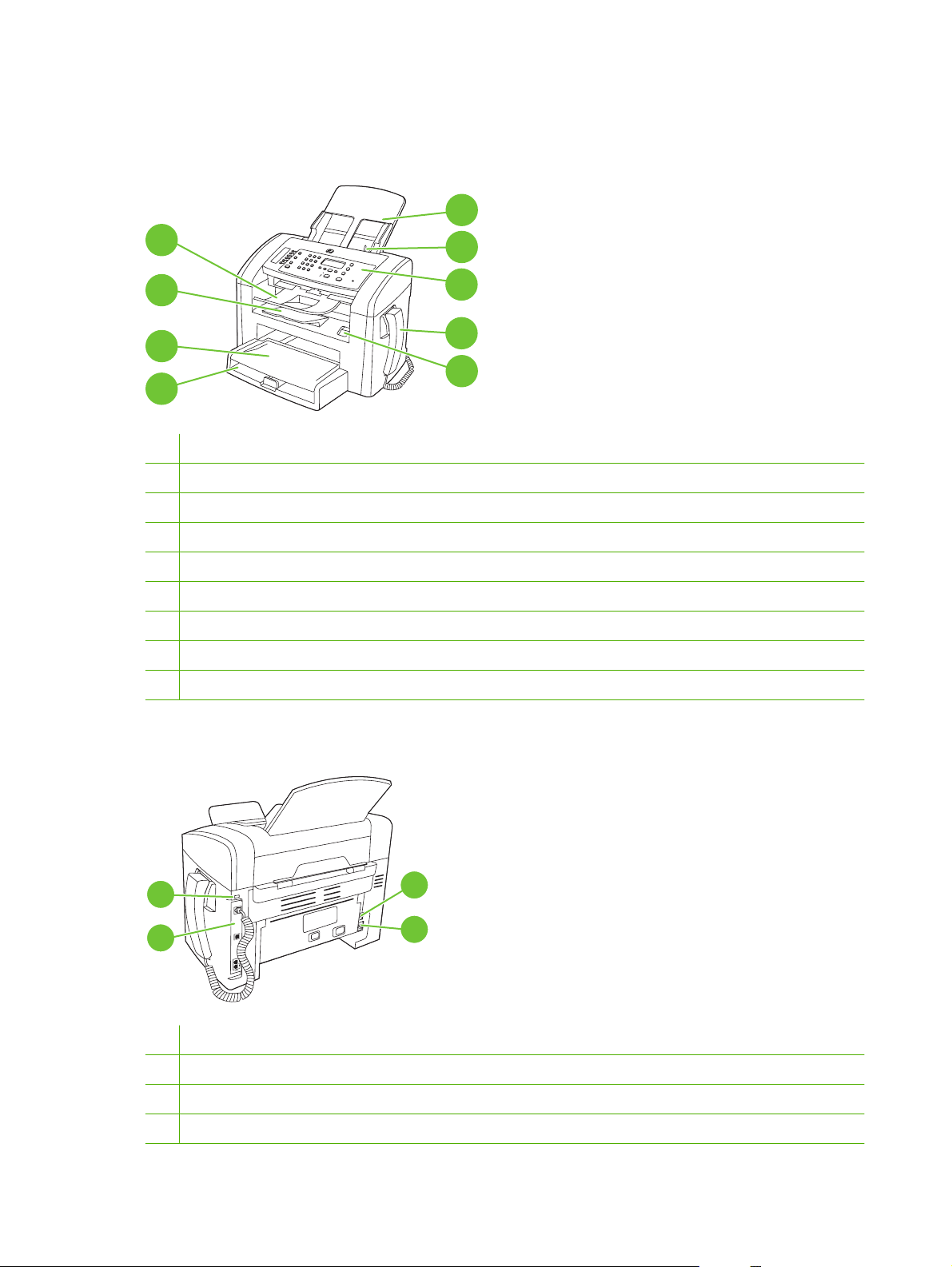
Product walkaround
Front view
5
4
3
2
1
1 Tray 1
2 Priority input tray
3 Output bin
4 Automatic document feeder (ADF) output bin
5 Automatic document feeder (ADF) input tray
6 ADF media lever
7 Control panel
8 Telephone handset
9 Print-cartridge door latch
6
7
8
9
Back view
11
10
10 Interface ports
11 Kensington lock
12 Power switch
13 Power connector
4 Chapter 1 Purpose and scope ENWW
12
13
Page 21
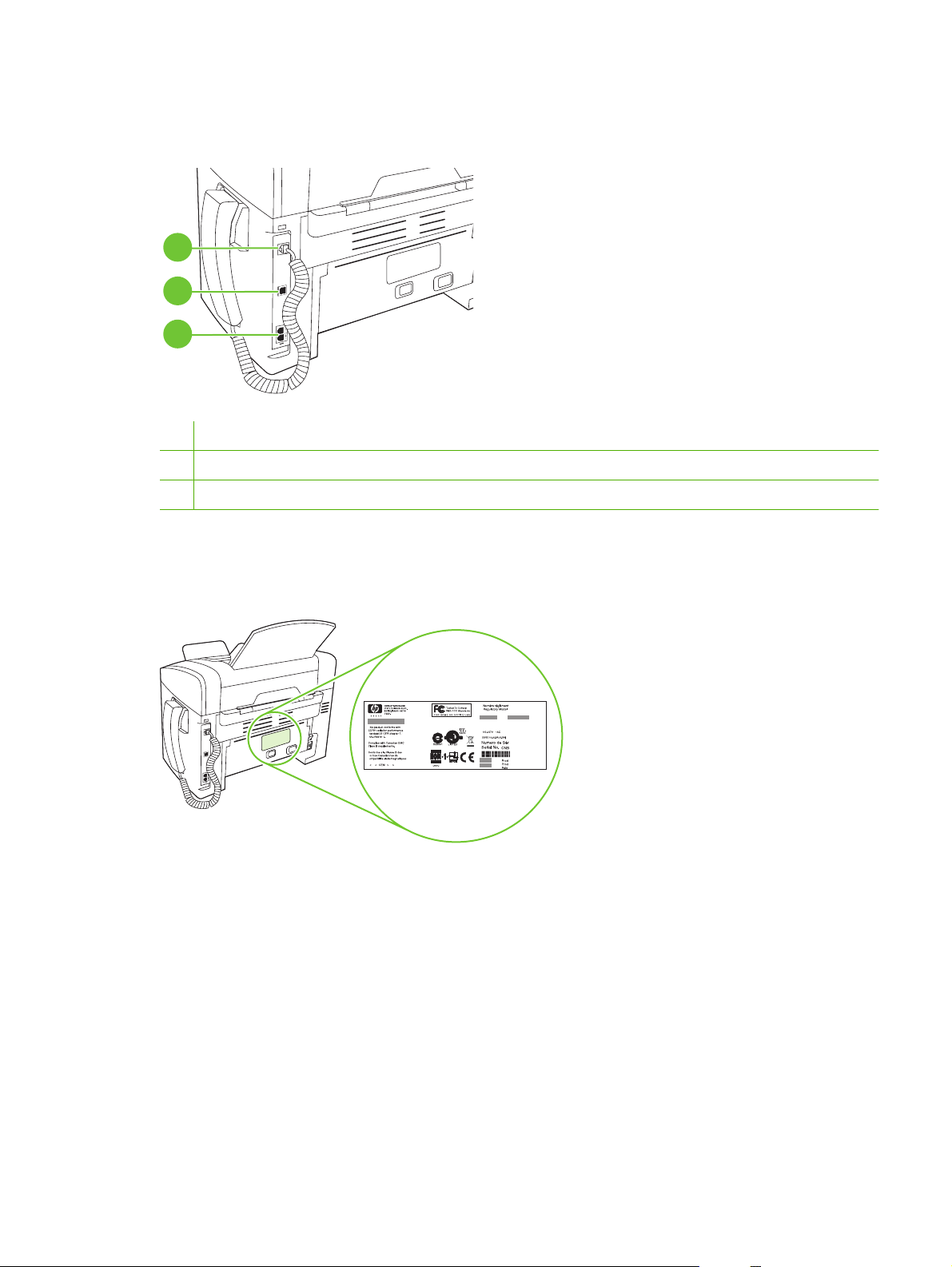
Interface ports
The product has a Hi-Speed USB 2.0 port, fax and phone ports, and a handset port.
1
2
3
1 Handset port
2 Hi-Speed USB 2.0 port
3 Fax ports
Serial number and model number location
The serial number and product model number label is at the back of the product.
ENWW Product walkaround 5
Page 22
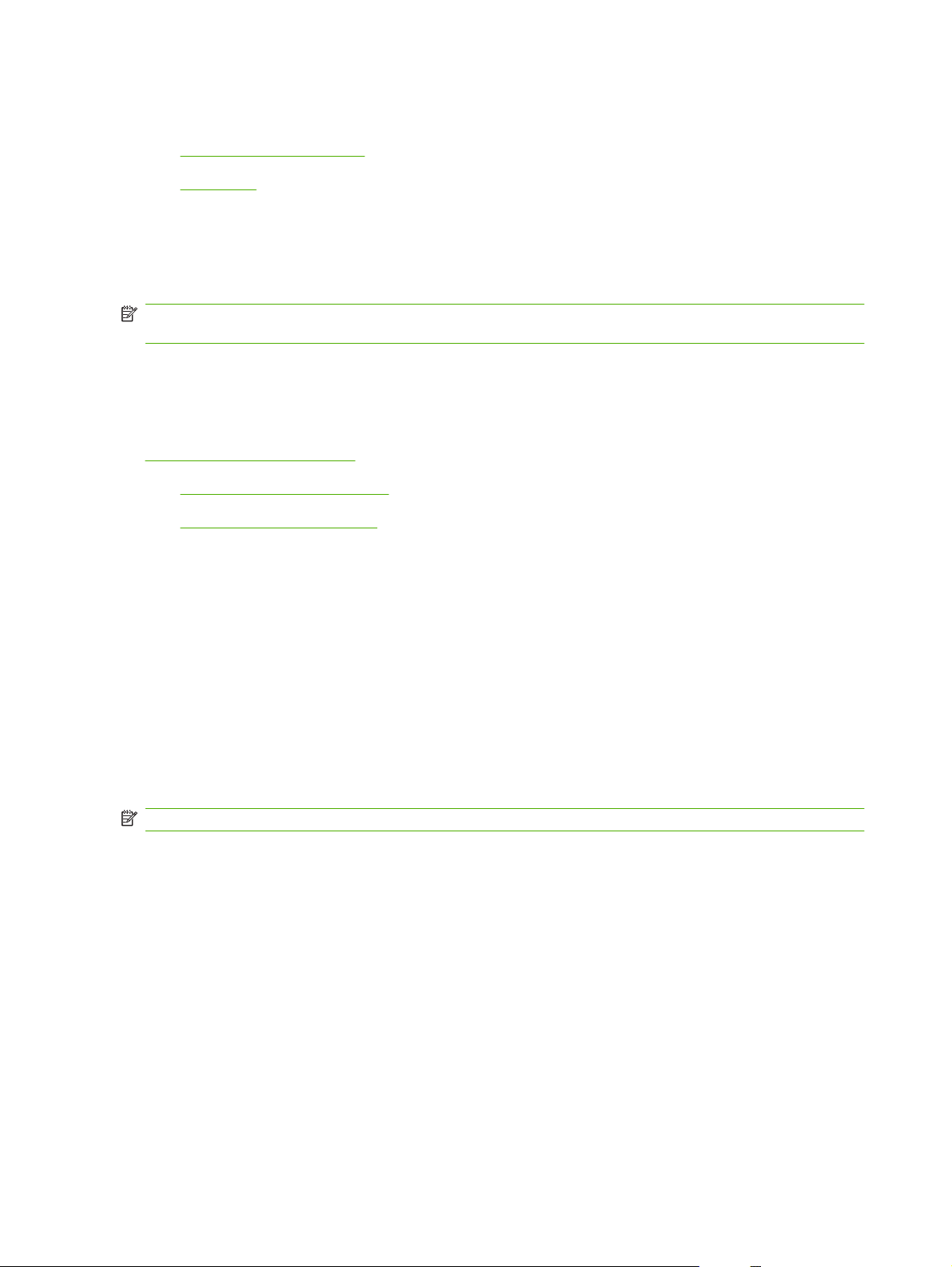
Printing-system software
Operating-system support
●
Availability
●
Operating-system support
Windows operating systems provide full-featured support for the product. Operating systems that are
not described in this STR provide varying levels of functionality.
NOTE: Throughout this STR, Windows XP is used to denote Windows XP Home Edition, and Windows
XP Professional, unless noted otherwise.
The printing-system software does not support Windows 3.1x, Windows NT® 4.0, Windows 95,
Windows 98, Windows Millennium Edition (Me), or Windows Server 2000.
For more information about the product, go to the following Web site:
www.hp.com/support/ljm1319
Supported operating systems
●
Supported product software
●
Supported operating systems
The product supports the following operating systems:
Full software installation
Windows 2000
●
Windows XP (32-bit)
●
Windows Vista (32-bit)
●
Mac OS X v10.3.9, v10.4, v10.5, and later
●
NOTE: For Mac OS X v10.4 and later, PPC and Intel Core Processor Macs are supported.
Supported product software
Software included with the product
There are options for completing the printing-system software installation. Easy Install
(recommended) will complete the installation with default settings. Advanced Install allows you to
review the license agreements and the default settings.
Print and scan drivers only
Windows 2003 Server (32-bit and 64-bit)
●
Windows XP (64-bit)
●
Windows Vista (64-bit)
●
6 Chapter 1 Purpose and scope ENWW
Page 23
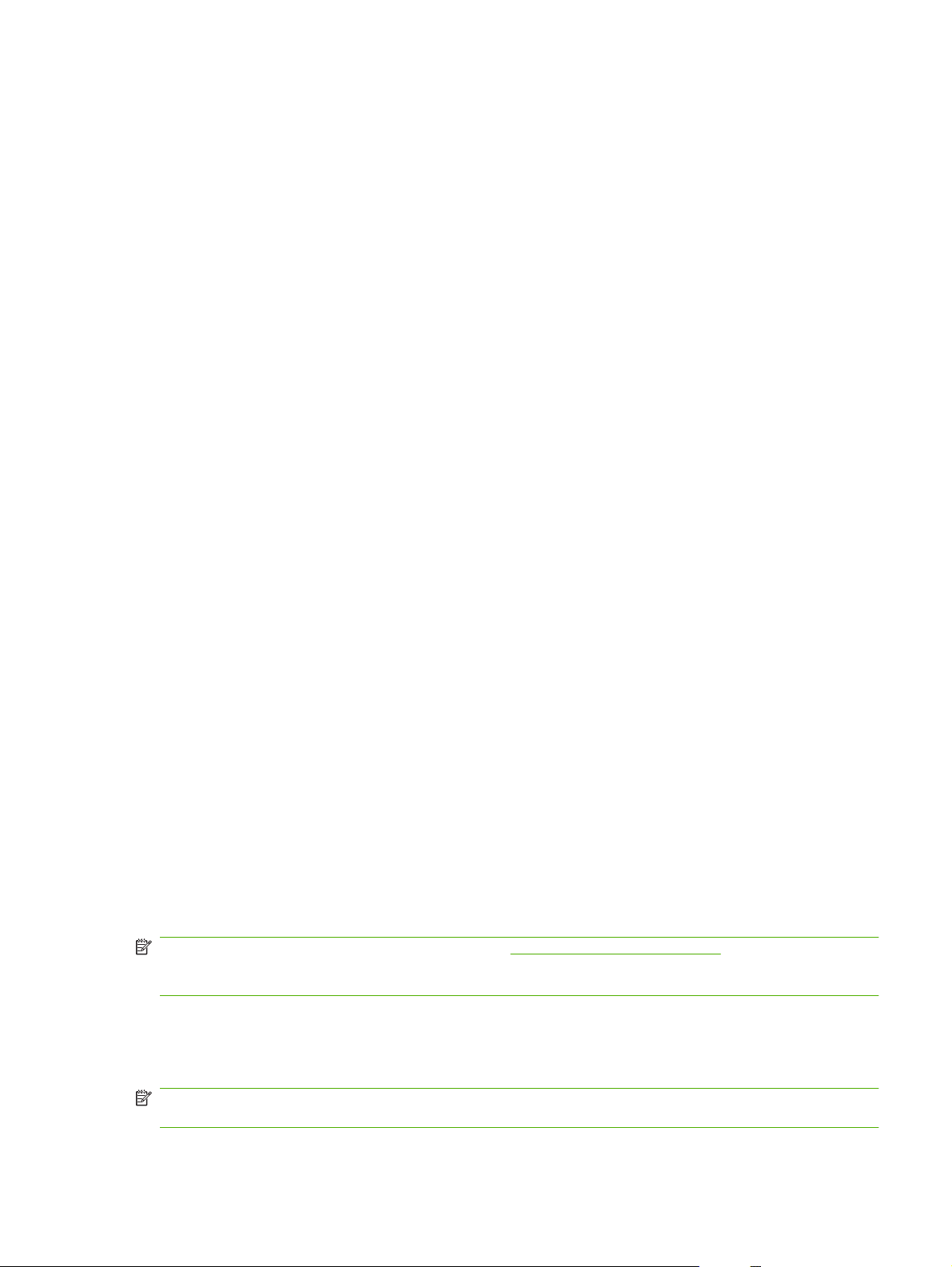
Easy Install (recommended) for Windows
HP drivers
●
Printer driver
◦
Scan driver
◦
Fax driver
◦
HP MFP software
●
HP LaserJet Scan program
◦
PC Fax Send program
◦
HP Toolbox program
◦
Uninstall program
◦
Other programs
●
Readiris OCR (not installed with other software; separate installation is required)
◦
Advanced Install for Windows
Advanced Install includes all of the features that are available with the Easy Install
(recommended). The HP Customer Participation program is optional.
Macintosh software
HP Product Setup Assistant
●
HP Uninstaller
●
HP LaserJet software
●
HP Scan
◦
HP Director
◦
Scan to e-mail program
◦
Supported printer drivers
The product comes with software for Windows and Macintosh that allows the computer to communicate
with the product. This software is called a printer driver. Printer drivers provide access to product
features, such as printing on custom-sized paper, resizing documents, and inserting watermarks.
NOTE: The most recent drivers are available at www.hp.com/support/ljm1319. Depending on the
configuration of Windows-based computers, the installation program for the product software
automatically checks the computer for Internet access in order to obtain the latest drivers.
Availability
Download the software from the Web, or order it on a CD from HP fulfillment centers.
NOTE: This STR describes drivers that are shipped with the printing-system software CD. This STR
does not describe any drivers that might be released by support personnel.
ENWW Printing-system software 7
Page 24
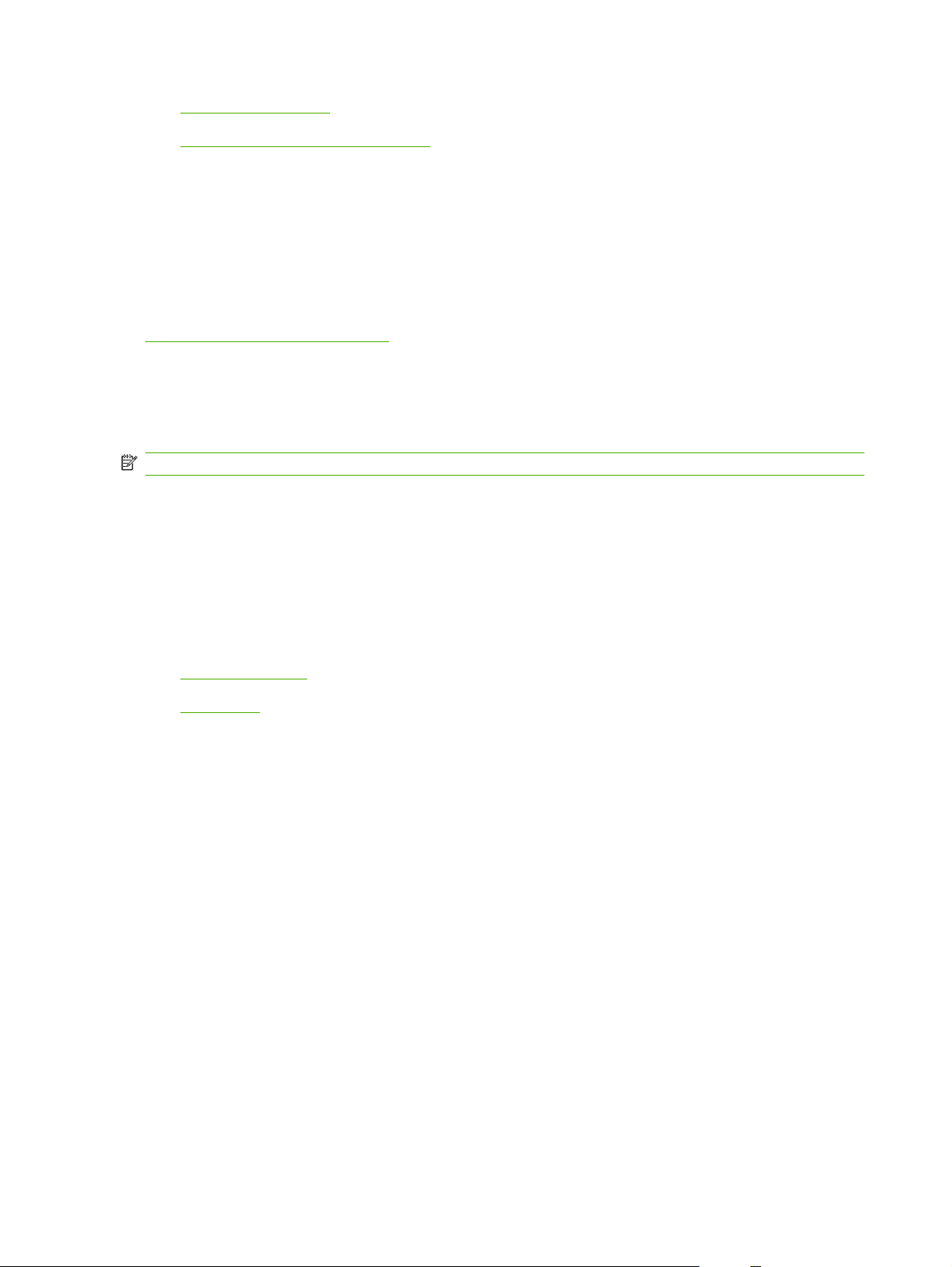
Software on the Web
●
In-box printing-system software CD
●
Software on the Web
All software that is contained on the installation CD is also available on the Web.
Web deployment is the preferred method for obtaining the latest software. The HP Web site offers an
option for automatic e-mail notification of new software releases.
The HP LaserJet M1319 MFP Series software is available for download at the following Web site:
www.hp.com/go/ljm1319_software
In-box printing-system software CD
The printing-system software CD contains a variety of files for installing the printing-system software on
the computer.
NOTE: The Readiris software uses a separate installer that comes on a separate CD.
The printing-system software CD is divided into two partitions, one for each of the following operating
systems:
Windows
●
Macintosh
●
The files in each partition include documentation files and files that are required to install and uninstall
the printing-system software components.
Windows partition
●
CD version
●
Windows partition
The root directory in the Windows partition of the software CD contains the SETUP.EXE file, the
START.EXE file, and the following directories and support files:
Arabic
●
Bulgarian
●
Catalan
●
Cestina
●
Dansk
●
Deutsch
●
DotNet
●
Eesti
●
English
●
Espanol
●
8 Chapter 1 Purpose and scope ENWW
Page 25
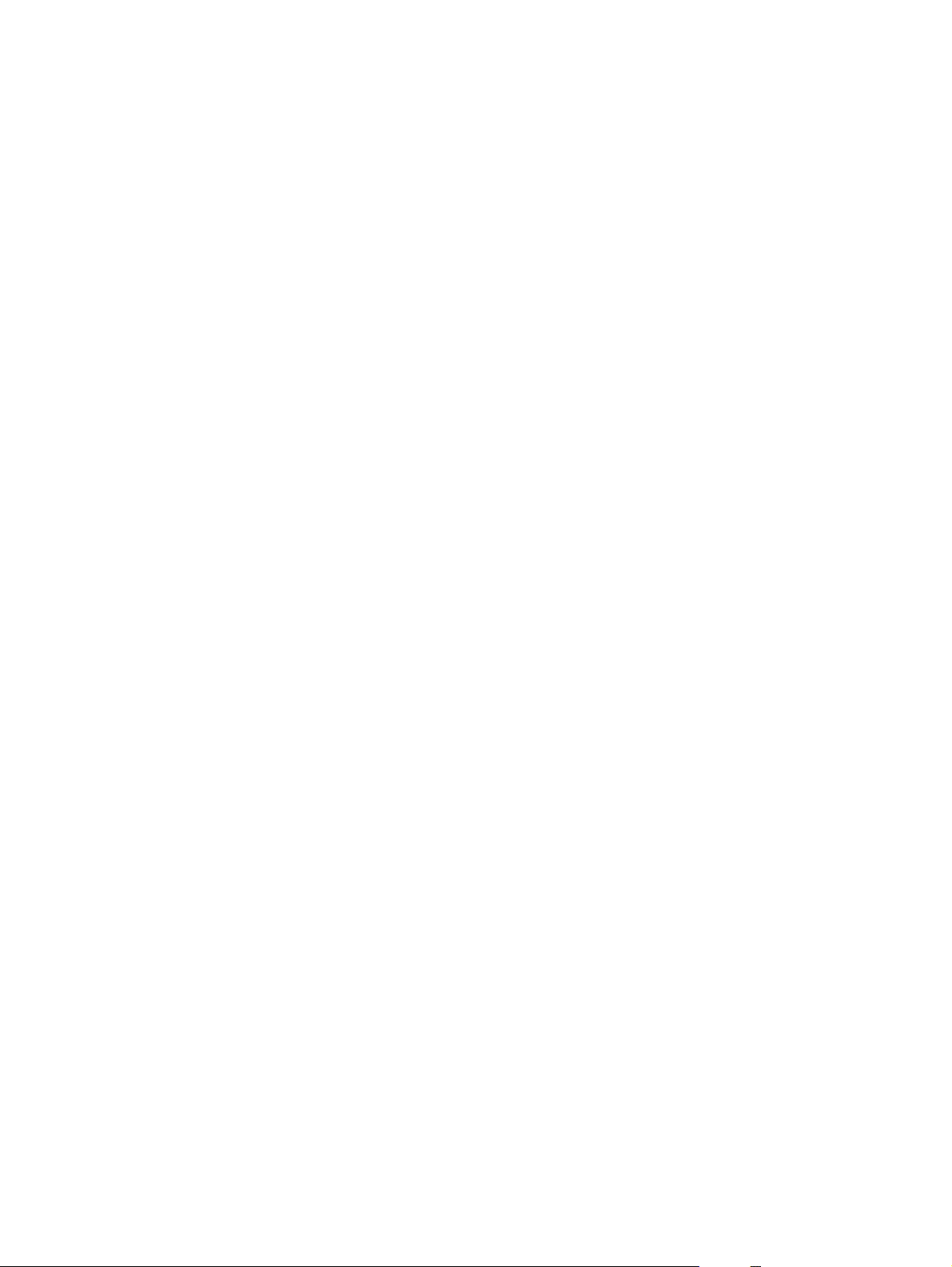
●
●
●
●
●
●
●
●
●
●
●
●
●
●
ExtCap
Fax
Francais
Greek
Hebrew
Hrvatski
images
Indonesian
Italiano
Kazakh
Korean
LangFls
Latviski
Lietuviskai
Magyar
●
Nederlands
●
Norsk
●
Polski
●
Portugues
●
Romanian
●
Russian
●
ScanTo
●
Screen Fonts
●
Simplified_Chinese
●
Slovak
●
Slovenian
●
Srpski
●
Suomi
●
Svenska
●
Thai
●
ToolboxMX
●
ENWW Printing-system software 9
Page 26
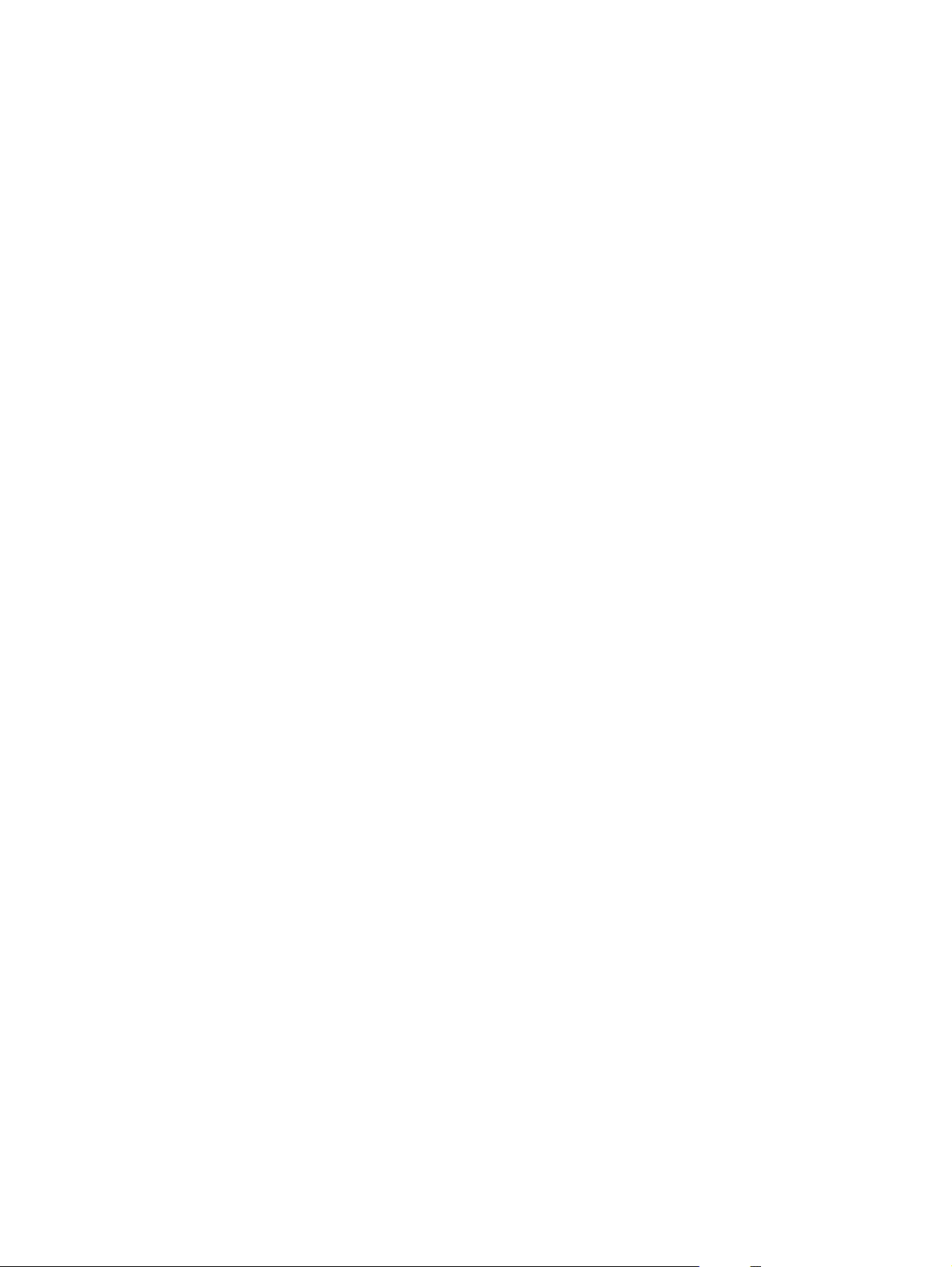
CD version
Traditional_Chinese
●
Turkce
●
Ukrainian
●
Utilities
●
vcredist
●
Viet_Nam
●
x64
●
The software files and help documentation for each language reside in the following subdirectories:
Manuals
●
Digital Imaging
◦
PrntDriver
●
ScanDriver
●
To view the files, insert the printing-system software CD into the CD-ROM drive, right-click Start, click
Explore, and then select the CD-ROM drive.
The printing-system software CD is available in a single version that contains software in these
languages:
AR = Arabic
●
BG = Bulgarian
●
CA = Catalan
●
CS = Czech (Cestina)
●
DA = Danish (Dansk)
●
DE = German (Deutsch)
●
EL = Greek
●
EN = English
●
ES = Spanish (Español)
●
ET = Estonian (Eesti)
●
FI = Finnish (Suomi)
●
FR = French (Français)
●
HE = Hebrew
●
HR = Croatian (Hrvatski)
●
HU = Hungarian (Magyar)
●
10 Chapter 1 Purpose and scope ENWW
Page 27
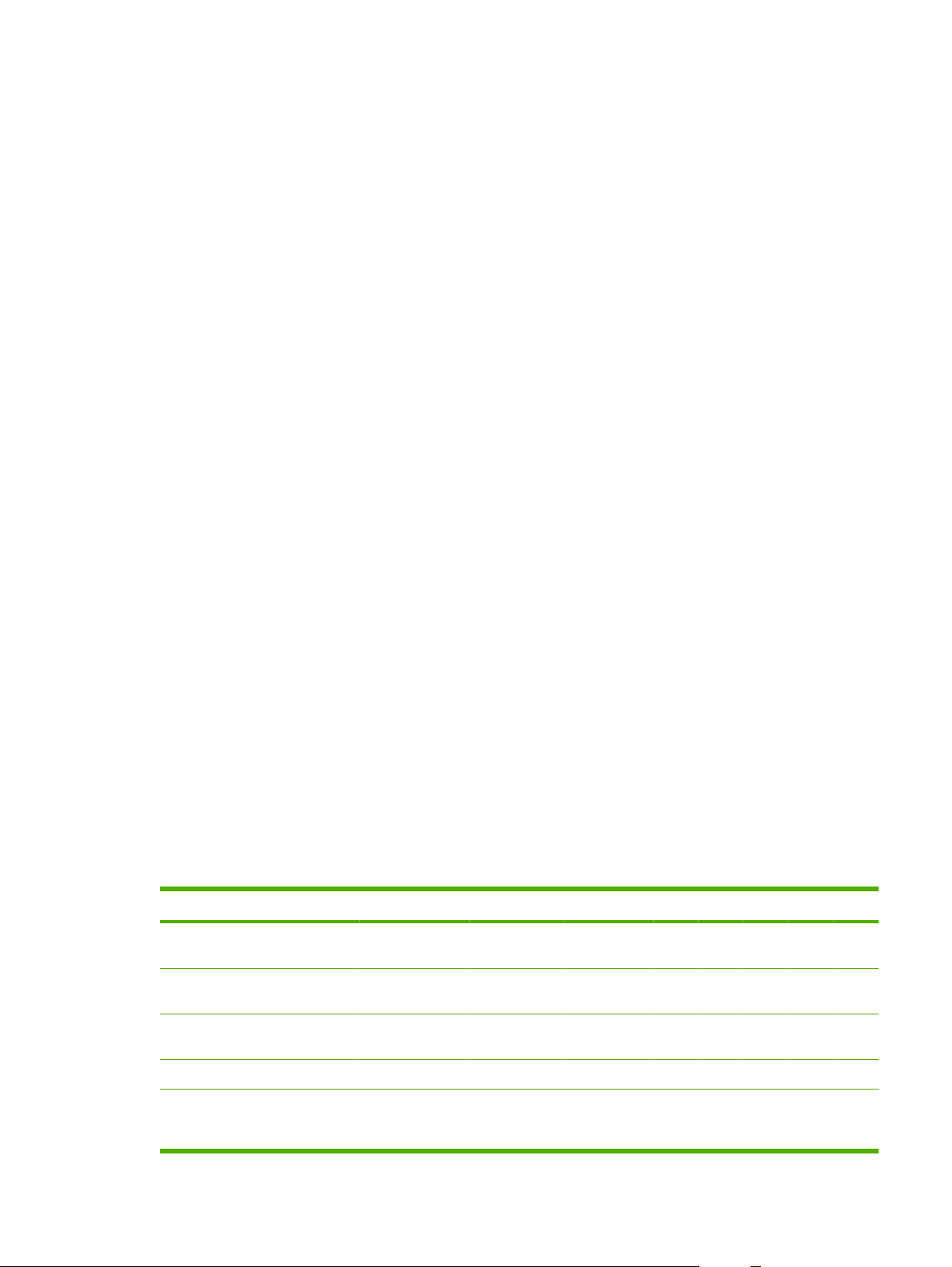
ID = Indonesian
●
IT = Italian (Italiano)
●
KK = Kazakh
●
KO = Korean
●
LT = Lithuanian (Lietuviskai)
●
LV = Latvian (Latviski)
●
NL = Dutch (Nederland)
●
NO = Norwegian (Norsk)
●
PL = Polish (Polski)
●
PT = Brazilian Portuguese (Português)
●
RO = Romanian
●
RU = Russian
●
SK = Slovak
●
SL = Slovenian
●
SR = Serbian
●
SV = Swedish (Svenska)
●
TH = Thai
●
TR = Turkish (Turkçe)
●
UK = Ukrainian
●
VI = Vietnamese
●
ZHCN = Simplified Chinese
●
ZHTW = Traditional Chinese
●
The following tables list the printing-system software components that are supported in each language.
Table 1-1 Printing-system components by language (AR – FR)
Component AR BG CA CS DA DE EL EN ES ET FI FR
Host-based printer
driver
Common Windows
Installer
Add Printer Wizard
installer (.INF file)
x x x x x x x x x x x x
x x x x x x x
x x x x x x x x x x x x
CD browser x x x x x x x
HP LaserJet Scan
program and scan
driver
xxx xx xx
ENWW Printing-system software 11
Page 28
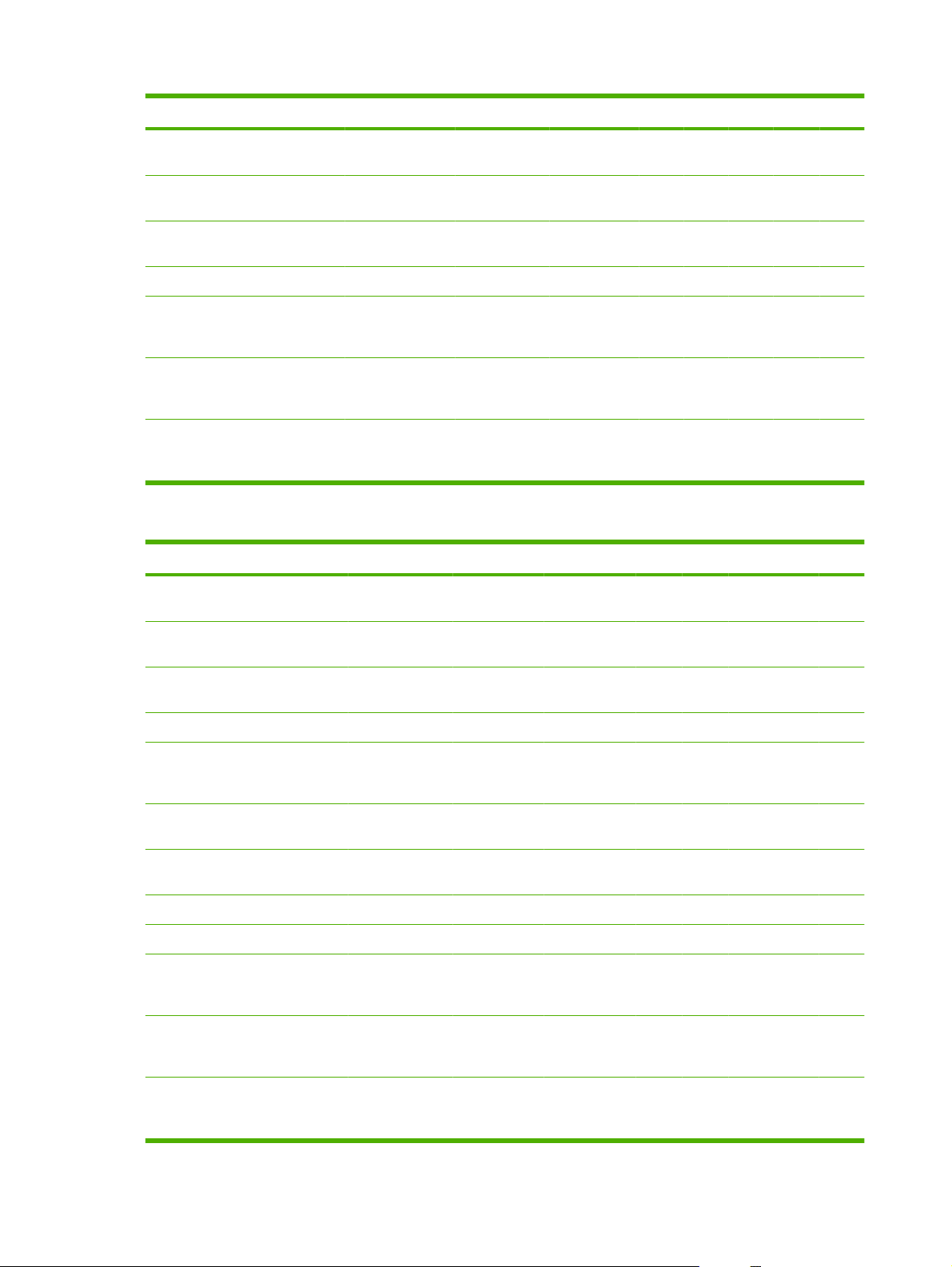
Table 1-1 Printing-system components by language (AR – FR) (continued)
Component AR BG CA CS DA DE EL EN ES ET FI FR
PC Send Fax program
and fax driver
HP Toolbox (Windows
only)
Fonts (included with
OS)
HP Web registration x x x x x x x x
HP LaserJet M1319
MFP Series User
Guide (.PDF file)
HP LaserJet M1319
MFP Series User
Guide (.CHM file)
Hewlett-Packard
LaserJet M1319f MFP
Install Notes
x x x x x x x
x x x x x x x
x x x x x x x x
x x x x x x x x x x x x
x x x x x x x x x x x x
xxxxxxxxxxxx
Table 1-2 Printing-system components by language (HE – PL)
Component HE HR HU ID IT KK KO LT LV NL NO PL
Host-based printer
driver
x x x x x x x x x x x x
Common Windows
Installer
Add Printer Wizard
installer (.INF file)
CD browser x x x x x x
HP LaserJet Scan
program and scan
driver
PC Send Fax program
and fax driver
HP Toolbox (Windows
only)
Fonts x x x x x
HP Web registration x x x x x x
HP LaserJet M1319
MFP Series User
Guide (.PDF file)
HP LaserJet M1319
MFP Series User
Guide (.CHM file)
Hewlett-Packard
LaserJet M1319f MFP
Install Notes
x x x x x x
x x x x x x x x x x x x
x x x x x x
x x x x x x
x x x x x x
x x x x x x x x x x x x
x x x x x x x x x x x x
x x x xxxxxxxxx
12 Chapter 1 Purpose and scope ENWW
Page 29
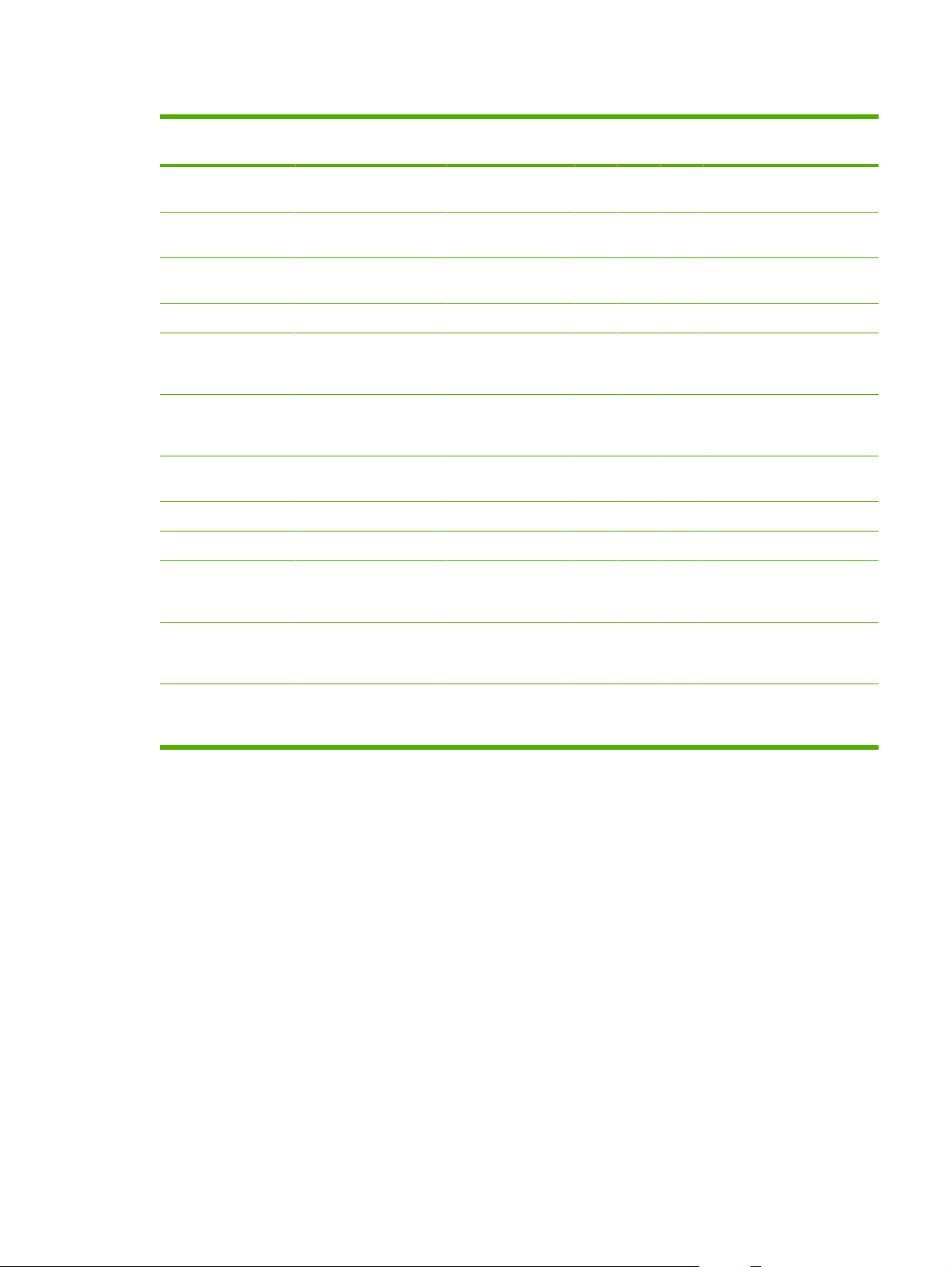
Table 1-3 Printing-system components by language (PT – ZHTW)
Component PT RO RU SK SL SR SV TH TR UK VI ZHCNZHT
W
Host-based printer
driver
Common Windows
Installer
Add Printer Wizard
installer (.INF file)
CD browser x x x x x x
HP LaserJet Scan
program and scan
driver
PC Send Fax
program and fax
driver
HP Toolbox
(Windows only)
Fonts x x x x
HP Web registration x x x x x x
HP LaserJet M1319
MFP Series User
Guide (.PDF file)
HP LaserJet M1319
MFP Series User
Guide (.CHM file)
x x x x x x x x x x x x x
x x x x x x
x x x x x x x x x x x x x
x x x x x x x
x x x x x x x
x x x x x x x
x x x x x x x x x x x x x
x x x x x x x x x x x x x
Hewlett-Packard
LaserJet M1319f
MFP Install Notes
x x x xxxxxxxxx x
ENWW Printing-system software 13
Page 30
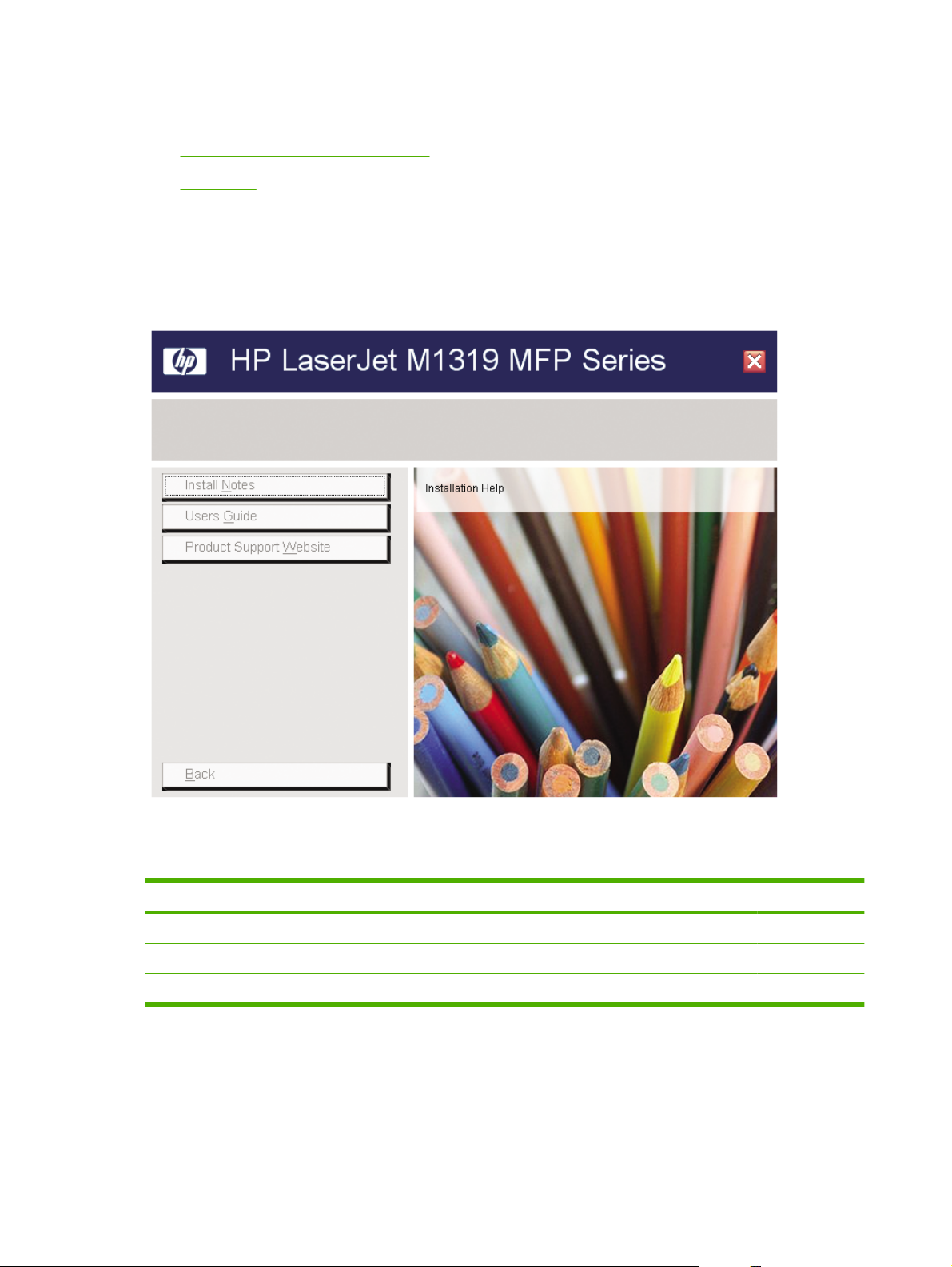
Documentation availability and localization
Documentation on the software CD
●
Availability
●
Documentation on the software CD
On the main screen of the printing-system software CD browser, click Help to open the HP LaserJet
M1319 MFP Series documentation and support screen.
Figure 1-1 Printing-system software CD documentation and support screen
The following table lists the documents that are available for each operating system.
Table 1-4 Documentation availability
Document Windows Macintosh
Hewlett-Packard LaserJet M1319f MFP Install Notes x x
HP LaserJet M1319 MFP Series User Guide (.PDF file) x x
HP LaserJet M1319 MFP Series User Guide (.CHM file) x
14 Chapter 1 Purpose and scope ENWW
Page 31

Access to the documents depends on the type of document and its location:
Some documents can be opened from the CD Browser.
●
Some documents appear on the software CD and can be opened by navigating to the folder where
●
they reside.
Some documents are available on the Web through links in the CD Browser or CD folders.
●
Documents are available in the following file formats:
Portable Document Format (.PDF). When you click a link to a .PDF document, Adobe® Acrobat®
●
Reader opens the file on the computer screen.
Compiled HTML (.CHM). When you click a documentation link to a .CHM document, a Microsoft
●
HTML Viewer opens the file on the computer screen.
Hypertext Markup (.HTM). When you click a documentation link to an .HTM document, a Web
●
browser opens the file on the computer screen.
The following documents are available on the printing-system software CD:
HP LaserJet M1319 MFP Series User Guide
●
Hewlett-Packard LaserJet M1319f MFP Install Notes
●
HP LaserJet M1319 MFP Series User Guide
The HP LaserJet M1319 MFP Series User Guide describes basic product features.
View this guide from the printing-system software CD by following these steps:
1. On the main screen of the CD browser, click Help.
2. Click Users Guide.
The guide opens as an Windows Help file (.CHM file). This readable, onscreen version of the guide is
provided in accordance with the Americans with Disabilities Act (ADA).
You can also gain access to the file by following these steps:
1. Insert the printing-system software CD into the CD-ROM drive.
2. Navigate to the <language>\Manuals folder.
3. Open the following file:
HP1319UG.CHM
The HP LaserJet M1319 MFP Series User Guide is provided as a printable .PDF file. To print the guide,
follow these steps:
1. Insert the printing-system software CD into the CD-ROM drive.
2. Navigate to the <language>\Manuals folder.
3. Open the following file:
HP1319UG.PDF
When the file is open, click File and then click Save As to save a copy of the file to another location.
ENWW Documentation availability and localization 15
Page 32

Hewlett-Packard LaserJet M1319f MFP Install Notes
The Hewlett-Packard LaserJet M1319f MFP Install Notes (in .HTM format) contains important
information about product features, instructions for installing the printing-system software, and
information about technical assistance.
View this guide from the software CD by following these steps:
1. On the main screen of the CD browser, click Help.
2. Click Install Notes.
You can also gain access to the file by following these steps:
1. Insert the printing-system software CD into the CD-ROM drive.
2. Navigate to the <language>\Manuals folder.
3. Open the following file:
LJM1319_INSTALLNOTES.HTM
Availability
The documentation in the following table is available for the product.
Table 1-5 User documentation availability and localization
Document name Document location Languages
HP LaserJet M1319 MFP Series User
Guide
HP LaserJet M1319 MFP Series Getting
Started Guide
Arabic
Bulgarian
Catalan
Croation
Czech
Danish
Dutch
English
Estonian
Finnish
French
Available in electronic format on the
printing-system software CD. Printed
copies are also available from HP.
A printed copy comes in-box with the
product. Printed copies are also
available from HP.
German
Greek
Hebrew
16 Chapter 1 Purpose and scope ENWW
Page 33

Table 1-5 User documentation availability and localization (continued)
Document name Document location Languages
Hungarian
Indonesian
Italian
Kazakh
Korean
Latvian
Lithuanian
Norwegian
Polish
Portuguese (Brazilian)
Romanian
Russian
Serbian
Simplified Chinese
Slovak
Slovenian
Spanish
Swedish
Thai
Traditional Chinese
Turkish
Ukrainian
Vietnamese
ENWW Documentation availability and localization 17
Page 34

18 Chapter 1 Purpose and scope ENWW
Page 35

2 Software description
Windows printing-system software
●
HP Customer Participation Program
●
Use the HP Toolbox software
●
Scanning system
●
HP LaserJet Fax Setup Utility
●
HP LaserJet Send Fax software
●
Supported third-party software
●
ENWW 19
Page 36

Windows printing-system software
Supported operating systems for Windows
●
Windows system requirements
●
Printer driver
●
Priority for print settings
●
Change printer-driver settings for Windows
●
Software installation types for Windows
●
Supported utilities for Windows
●
Software and installer
●
HP LaserJet host-based printer driver
●
Supported operating systems for Windows
The product supports the following Windows operating systems:
Full software installation
Windows 2000
●
Windows XP (32-bit)
●
Windows Vista (32-bit)
●
Windows system requirements
The HP printing-system software has the following minimum system requirements. Operating system
requirements might be greater than these minimum requirements.
Pentium® II or compatible processor
●
233-MHz processor with 64 MB RAM
●
35 MB of disk space
●
Minimum 16-color/grayscale display with 800 x 600 pixel resolution super video graphics array
●
(SVGA)
Enabled onboard USB port
●
CD-ROM drive or Internet connection
●
Print and scan drivers only
Windows 2003 Server (32-bit and 64-bit)
●
Windows XP (64-bit)
●
Windows Vista (64-bit)
●
Printer driver
Printer drivers provide access to product features, such as printing on custom-sized paper, resizing
documents, and inserting watermarks.
NOTE: The most recent drivers are available at www.hp.com/support/ljm1319. Depending on the
configuration of Windows-based computers, the installation program for the product software
automatically checks the computer for Internet access in order to obtain the latest drivers.
20 Chapter 2 Software description ENWW
Page 37

Priority for print settings
Changes to print settings are prioritized depending on where the changes are made:
NOTE: The names of commands and dialog boxes might vary depending on your software program.
Page Setup dialog box: Click Page Setup or a similar command on the File menu of the program
●
you are working in to open this dialog box. Settings changed here override settings changed
anywhere else.
Print dialog box: Click Print, Print Setup, or a similar command on the File menu of the program
●
you are working in to open this dialog box. Settings changed in the Print dialog box have a lower
priority and do not override changes made in the Page Setup dialog box.
Printer Properties dialog box (printer driver): Click Properties in the Print dialog box to open
●
the printer driver. Settings changed in the Printer Properties dialog box do not override settings
anywhere else in the printing software.
Default printer driver settings: The default printer driver settings determine the settings used in
●
all print jobs, unless settings are changed in the Page Setup, Print, or Printer Properties dialog
boxes.
Change printer-driver settings for Windows
Change the settings for all print jobs
until the software program is closed
1. On the File menu in the software
program, click Print.
2. Select the driver, and then click
Properties or Preferences.
The steps can vary; this procedure is
most common.
Change the default settings for all
print jobs
1. Windows XP and Windows
Server 2003 (using the default
Start menu view): Click Start, and
then click Printers and Faxes.
-or-
Windows 2000, Windows XP, and
Windows Server 2003 (using the
Classic Start menu view): Click
Start, click Settings, and then click
Printers.
-or-
Windows Vista: Click Start, click
Control Panel, and then in the
category for Hardware and
Sound click Printer.
2. Right-click the driver icon, and then
select Printing Preferences.
Change the product configuration
settings
1. Windows XP and Windows
Server 2003 (using the default
Start menu view): Click Start, and
then click Printers and Faxes.
-or-
Windows 2000, Windows XP, and
Windows Server 2003 (using the
Classic Start menu view): Click
Start, click Settings, and then click
Printers.
-or-
Windows Vista: Click Start, click
Control Panel, and then in the
category for Hardware and
Sound click Printer.
2. Right-click the driver icon, and then
select Properties.
3. Click the Device Settings tab.
Software installation types for Windows
The following software install options are available:
Easy Install (recommended). Installs the full software solution.
●
Advanced Install. Use this option to select which software and drivers to install.
●
ENWW Windows printing-system software 21
Page 38

Supported utilities for Windows
HP Toolbox software
HP Toolbox is a software program that you can use for the following tasks:
Check the product status.
●
Configure the product settings.
●
Configure pop-up-alert messages.
●
View troubleshooting information.
●
View online documentation.
●
Status Alerts software
The Status Alerts software provides information about the current status of the product.
The software also provides pop-up alerts when certain events occur, such as an empty tray or a problem
with the product. The alert includes information about solving the problem.
Other Windows printing-system components and utilities
Software installer — automates the printing-system installation
●
Online Web registration
●
Software and installer
Printing-system software CD for Windows
●
Installer features
●
Printing-system software CD for Windows
In supported Windows operating systems, insert the printing-system software CD into the CD-ROM drive
to open an interactive CD browser. Use the CD browser to install the printer driver and related
components, and to gain access to online user documentation.
NOTE: Readiris Professional V11.0 text-recognition software by IRIS is also included with the product.
This software is included on a separate CD and uses a separate installer.
The following figure shows the main screen of the printing-system software CD. If the screen does not
appear when you insert the software CD into the CD-ROM drive, follow these steps to open the CD
browser:
1. Click Start.
2. Click Run.
3. Click Browse…, and navigate to the root directory of the software CD.
4. Double-click the SETUP.EXE file to start the installer.
22 Chapter 2 Software description ENWW
Page 39

Figure 2-1 Installation software CD browser
The main screen of the printing-system software CD contains options in the left panel. Move the cursor
over each option to see a description of the option.
NOTE: The options might differ from the illustration.
Install. The installer guides the printing-system software installation.
●
Help. Use this option to view the product user documentation and support. The following options
●
are available:
◦
◦
◦
Exit. Click this option to exit the installer.
●
Installer features
The common installer is designed to provide a simple and consistent installation method for the product.
The common installer is available for supported Windows operating systems and features an interactive
sinterface.
The printing-system software CD also includes the following features:
The HP LaserJet Uninstaller Utility
●
Install Notes
Users Guide
Product Support Website
HP Customer Participation Program
●
ENWW Windows printing-system software 23
Page 40

HP Status Application
●
HP LaserJet Scan software
●
PC Fax Send software
●
All of the Windows system components are installed by using the common installer. The installer
automatically detects the language of choice and the operating system. If required, the installer also
updates the product firmware.
HP LaserJet host-based printer driver
The HP LaserJet host-based printer driver provides access to the printing features, such as paperhandling and print-quality features, and communication between the computer and the product. The
printing system includes software for end users and system administrators.
NOTE: For the latest information about the printing-system software components, see the readme
files on the CD. For additional information about installing the software, see the Hewlett-Packard
LaserJet M1319 MFP Install Notes on the CD.
Printer-driver version numbers for Windows operating systems
Access to printer-driver version numbers varies, depending on the operating system.
NOTE: For a list of HP LaserJet M1319 MFP Series printer drivers, updated HP software, and product-
support information, go to the following Web site:
www.hp.com/go/ljm1319_software
When using an HP host-based printer driver in one of the supported Windows operating systems, follow
these steps to find printer-driver-version information:
1. Click Start, and then do one of the following:
For Windows 2000: Select Settings, and then click Printers.
-or-
For Windows Server 2003 and Windows XP Professional: Select Settings, and then select
Printers and Faxes.
-or-
For Windows XP Home: Click Control Panel, and then double-click the Printers and Other
Hardware icon.
-or-
For Windows Vista: Click Control Panel, click Hardware and Sound, and then click Printers.
2. Right-click the printer-driver icon.
3. Click Properties.
4. Click the About tab.
24 Chapter 2 Software description ENWW
Page 41

HP Customer Participation Program
When installing the product, you have the option of participating in HP's voluntary program for
communication between your system and HP. This feature, available through software that is included
on the printing-system software CD, helps HP monitor toner usage.
If you select the option to participate, you receive an invitation about two weeks after installation. It
contains full disclosure of the information to be communicated. Participation is entirely voluntary, and
the impact on processing and connecting speed is negligible. Personal information is never sent to HP
without permission.
If you decline the invitation, the dialog box does not appear again and no data is gathered.
ENWW HP Customer Participation Program 25
Page 42

Use the HP Toolbox software
Perform a full software installation in order to use the HP Toolbox.
HP Toolbox is a software program that you can use for the following tasks:
Check the product status.
●
Configure the product settings.
●
Configure pop-up-alert messages.
●
View troubleshooting information.
●
View online documentation.
●
View HP Toolbox
Open HP Toolbox by doing the following:
On the Windows Start menu, click Programs (or All Programs in Windows XP), click HP, click
●
HP LaserJet M1319, and then click HP Toolbox.
The HP Toolbox software contains the following sections for each product in the Devices window:
Device Status
●
Help
●
Fax
●
26 Chapter 2 Software description ENWW
Page 43

In addition to these sections, every page contains the following common elements:
Shop for Supplies
●
Other Links
●
Figure 2-2 HP Toolbox — Main screen
ENWW Use the HP Toolbox software 27
Page 44

Status
Help
The Status folder contains links to the following main page:
Device Status. View product status information. This page indicates product conditions such as
●
a jam or an empty tray. After you correct a product problem, click the refresh button to update the
product status.
The Help folder contains links to the following main pages:
User Guide. View the user guide for the product.
●
Readme. View the installation notes for the product.
●
Figure 2-3 HP Toolbox — Help screen
28 Chapter 2 Software description ENWW
Page 45

Fax
Use the HP Toolbox Fax tab to perform fax tasks from the computer. The Fax tab contains links to the
following main pages:
●
●
●
●
●
Fax Tasks
Figure 2-4 HP Toolbox — Fax Tasks screen
Fax Tasks. Perform such tasks as sending a fax or clearing the fax memory, or set the fax receive
mode.
Fax Phone Book. Add, edit, or delete entries in the product phone book.
Fax Send Log. View log entries for the recent faxes that have been sent from the product.
Fax Receive Log. View all of the recent faxes that have been received by the product.
Fax Data Properties. Manage the space used to store faxes on a computer. These settings apply
only if you have chosen to send or receive faxes remotely from a computer.
The following three options are available when receiving a fax:
Print the fax. You can also select an option to have a message appear on your computer to notifying
●
you when the fax was printed.
Receive the fax on your computer. You can also select an option to have a message appear on
●
your computer to notifying you when the fax arrives. If the fax machine is connected to multiple
computers, only one computer can be designated to receive faxes.
Forward the fax to another fax machine.
●
NOTE: You must click Apply before the changes take effect.
ENWW Use the HP Toolbox software 29
Page 46

Fax Phone Book
Use the HP Toolbox Fax phone book to add and remove individuals or groups on your speed-dial list,
import phone books from a variety of sources, and update and maintain your contact list.
Figure 2-5 HP Toolbox — Fax Phone Book screen
To add an individual contact to your speed-dial list, select the check box next to the speed dial
●
number that you want to specify. Type the contact name in the Contact name window. Type the
fax number in the Fax number window. Click Add/Edit.
To add a group of contacts to your speed-dial list, select the check box next to the speed-dial
●
number that you want to specify. Click New/Edit Group. Double-click a contact name from the list
on the left to move it to the group list on the right, or select a name on the left and then click the
appropriate arrow to move it to the group list on the right. You can also use those two methods to
move names from right to left. When you have created a group, type a name in the Group name
window, and then click OK.
To edit an existing individual speed-dial entry, click anywhere on the row containing the contact
●
name to select it, type changes in the appropriate windows, and then click Add/Edit. You can also
make changes directly in the phone book directory list by clicking the entry and typing your changes.
Make sure that you do not have a check mark in the Select column.
To edit an existing group-speed-dial entry, click anywhere on the row containing the group name
●
to select it, and then click New/Edit Group. Make any required changes, and then click OK. You
can make changes to the name of the group directly in the phone book directory list by clicking the
entry and typing your changes. Make sure that you do not have a check mark in the Select column.
To delete an entry from the speed-dial list, select the item and then click Delete.
●
To move speed dial entries, you can select the entry and then click Move, or you can select
●
Move and then specify the entry in the dialog box. Either select Next empty row or specify the
number of the row where you want to move the entry.
30 Chapter 2 Software description ENWW
Page 47

NOTE: If you specify a row that is occupied, the new entry will overwrite the existing entry.
To import contacts from a phone book that exists in Lotus Notes, Outlook, or Outlook Express, click
●
Import Phone Book. Select the appropriate software program, navigate to the appropriate file,
and then click OK. You can also select individual entries from the phone book instead of importing
the entire phone book.
To select all of the entries in your speed-dial list, click the Select column heading.
●
In addition to numerical digits, the following are valid characters for fax numbers:
(
●
)
●
+
●
-
●
*
●
#
●
R
●
W
●
.
●
,
●
<space>
●
NOTE: You must click Apply before the changes take effect.
ENWW Use the HP Toolbox software 31
Page 48

Fax Send Log
The HP Toolbox Fax send log lists all recently sent faxes and information about them, including the date
and time sent, job number, fax number, page count, and the results.
Click any column heading in the Fax send log to re-sort the information in that column in ascending or
descending order.
The Results column provides the status of the fax. If the fax attempt was unsuccessful, this column
provides a description of why the fax was not sent.
NOTE: You must click Apply before the changes take effect.
Fax Receive Log
The HP Toolbox Fax receive log provides a list of all recently received faxes and information about them
including the date and time received, job number, fax number, page count, results, and an abbreviated
fax image.
When you receive a fax on a computer that is connected to the product, the fax contains a View link.
Clicking this link opens a new page that provides information about the fax.
Click any column heading in the Fax receive log to re-sort the information in that column in ascending
or descending order.
The Results column provides the status of the fax. If the fax attempt was unsuccessful, this column
provides a description of why the fax was not received.
NOTE: You must click Apply before the changes take effect.
32 Chapter 2 Software description ENWW
Page 49

Fax Data Properties
Use the HP Toolbox Fax Data Properties screen to manage the space used to store faxes on the
computer.
Figure 2-6 HP Toolbox — Fax Data Properties screen
ENWW Use the HP Toolbox software 33
Page 50

Shop for Supplies
This button, at the top of each page, links to a Web site where you can order replacement supplies. You
must have Internet access to use this feature.
Other Links
This section contains links that connect you to the Internet. You must have Internet access in order to
use any of these links. If you use a dial-up connection and did not connect when you first opened the
HP Toolbox, you must connect before you can visit these Web sites. Connecting might require that you
close the HP Toolbox and reopen it.
HP Instant Support. Connects to the HP Instant Support Web site.
●
Product Support. Connects to the support site for the product where you can search for help with
●
a specific problem.
Shop for Supplies. Order supplies at the HP Web site.
●
Product Registration. Connects to the HP product registration Web site.
●
34 Chapter 2 Software description ENWW
Page 51

Scanning system
Scanning methods
●
HP LaserJet Scan software
●
Scan drivers
●
Scanning methods
Scan from the product by using any of the following methods:
From a computer. Click Start, select Programs, select HP, select the name of the product, and
●
then click M1319 MFP Scan To.
From a WIA- or TWAIN-compliant software program. Check the Help system in the software
●
program to learn how to scan from a TWAIN- or WIA-compliant scanner from within that program.
From the Camera and Scanner Wizard in Windows XP. In Windows XP, click Start, click Control
●
Panel, double-click Scanners and Cameras, and then double-click the product scanner icon. The
Camera and Scanner Wizard appears. Follow the onscreen directions to save the scanned item
to a file.
From the Windows Photo Gallery in Windows Vista. In Windows Vista, click File, click Import
●
from Camera or Scanner.
HP LaserJet Scan software
Use the HP LaserJet Scan software to scan from the product or to read from a file, and then complete
any of the following tasks with the data:
Save the scanned item to a file.
●
Attach the scanned item to an e-mail.
●
Open the scanned item with any third-party software program that supports the drag-and-drop
●
function.
The HP LaserJet Scan software is set up to scan by default, but the General tab provides an override
to save a scanned item to a file. This is helpful both for testing when a scanner is not available and for
converting existing files into some other output file type. The following file types currently supported:
.BMP
●
.GIF
●
.JPG
●
.PDF
●
.TIFF (both regular and compressed)
●
Readiris supports the following output file types:
.BMP
●
.DCA
●
.DOC
●
ENWW Scanning system 35
Page 52

.DW
●
.HTM
●
.MM
●
.PDF
●
.RTF
●
.TXT
●
.WP
●
.WPS
●
.WS
●
.WS2
●
When scanning from the computer, the HP LaserJet Scan software uses a simple user interface with a
Where should the data go? drop-down menu, a Scan button, a Cancel button, and a Settings...
button.
Figure 2-7 hp LaserJet Scan dialog box
The Where should the data go? drop-down menu contains any user-defined Quick Sets and the
following default destinations:
Save it to a file
●
Send it through e-mail
●
Send it to another software program
●
Click Settings... to open a more detailed property dialog box called the Scan Settings dialog box, which
contains options to change the scan settings. The tabs that are available in the Scan Settings dialog
box depend on the destination that you select on the Where should the data go? drop-down menu.
For example, the E-mail tab appears only if the selected destination is Send it through e-mail. Quick
Sets are also available to store settings that are used on a regular basis.
36 Chapter 2 Software description ENWW
Page 53

Figure 2-8 Scan Settings dialog box
If you do not change any settings in the Scan Settings dialog box, the HP LaserJet Scan software
prompts you for any needed information. If you specify an e-mail address in the Scan Settings dialog
box before scanning the item, the e-mail is sent automatically without the new-message dialog box
opening.
Because the Scan Settings dialog box contains a limited set of variables, more functionality is available
when using command-line arguments.
Every time the HP LaserJet Scan software is used, an HPM1319_log.txt file is generated within the
current user's temporary directory. The HPM1319_log.txt file develops a log of operations and aids in
troubleshooting problems.
Scanning to a file sends the scanned image to the MY SCANS directory in the MY DOCUMENTS folder.
CAUTION: If you move the My Documents folder, the My Scans directory does not follow to the new
location. It remains hard-coded to the current-user's home, and scan jobs continue to be stored there.
Selecting the third-party destination option saves the scanned image to a file of the specified file type.
The HP LaserJet Scan software then starts the specified software program by appending the filename
to the software filename. Because the HP LaserJet Scan software does not support automatic discovery
of software programs, specify the correct software program and specify a file type that the program
supports. The HP LaserJet Scan software opens when the filename is passed as a command-line
argument.
The HP LaserJet software for Windows supports only 32-bit messaging application programming
interface-(MAPI-) compliant e-mail programs, and does not support Internet-based e-mail programs
such as Hotmail or Yahoo. The following table lists some examples of supported e-mail programs.
Table 2-1 Supported e-mail programs
Program Name Windows Macintosh
ENWW Scanning system 37
Page 54

Table 2-1 Supported e-mail programs (continued)
Microsoft Entourage Mac OS X
Microsoft Outlook Yes; Outlook 97, Outlook 98, Outlook 2000, Outlook XP Mac OS X
Microsoft Outlook Express Yes
Lotus Notes Yes; V3.0 and later
E-mail is always sent through the default e-mail client. To identify the default e-mail client in Windows
XP (the path varies for other Windows operating systems), click Start, click Settings, click Control
Panel, click Network and Internet Options, click Internet Options, click the Programs tab, and look
at the E-mail setting.
Sending a scan to e-mail generally uses the simple MAPI protocol. If the e-mail address is added before
scanning, extended MAPI can be used to avoid security messages while the program tries to send the
e-mail automatically. Setting a MapiLevel registry key forces the scan program to always use either
simple or extended MAPI. This might be required if scanning to e-mail fails even when the default email client is set up correctly.
For more information about scanning, see the HP LaserJet M1319 MFP Series User Guide, which is
available on the printing-system CD that came with the product.
Scan drivers
The printing-system software includes the following integrated scan drivers:
Windows Image Acquisition (WIA) driver
●
TWAIN driver
●
WIA driver
In Windows XP, access the Windows Image Acquisition (WIA) driver by using the Windows Scanner
and Camera Wizard or directly by using a WIA-compliant software program.
Access the WIA driver using the Windows Scanner and Camera Wizard
1. Right-click the scanner icon in the My Computer folder and click Scan. Select Microsoft Scanner
and Camera Wizard, and then click OK.
-or-
Right-click the scanner icon in the My Computer folder and click Scanner Wizard.
-or-
Right-click the scanner icon in the Scanners and Cameras folder in the Control Panel and click
Scan. Select Microsoft Scanner and Camera Wizard, and then click OK.
-or-
Right-click the scanner icon in the Scanners and Cameras folder in the Control Panel and click
Scanner Wizard.
38 Chapter 2 Software description ENWW
Page 55

2. The Welcome to the Scanner and Camera Wizard dialog box appears.
Figure 2-9 Welcome to the Scanner and Camera Wizard dialog box
Click Next to continue.
ENWW Scanning system 39
Page 56

3. The Choose Scanning Preferences dialog box appears.
Figure 2-10 Choose Scanning Preferences dialog box
Use this dialog box to choose the picture type and to set custom settings for each type. Click
Preview to see the picture before it is scanned. Click Next to continue.
40 Chapter 2 Software description ENWW
Page 57

4. The Picture Name and Destination dialog box appears.
Figure 2-11 Picture Name and Destination dialog box
Add a name, select a file format, and choose a destination for the scanned image on this dialog
box, then click Next to continue.
ENWW Scanning system 41
Page 58

5. The Scanning Picture dialog box appears.
Figure 2-12 Scanning Picture dialog box
After the scan is finished, click Next to continue.
42 Chapter 2 Software description ENWW
Page 59

6. The Other Options dialog box appears.
Figure 2-13 Other Options dialog box
Select either of the first two options and click Next to get help performing those tasks. Select
Nothing. I'm finished working with these pictures. and click Next to continue.
ENWW Scanning system 43
Page 60

7. The Completing the Scanner and Camera Wizard dialog box appears.
Figure 2-14 Completing the Scanner and Camera Wizard dialog box
Click Finish to complete the wizard.
Access the WIA driver directly by using a WIA-compliant software program
WIA has its own user interface. It is relatively simple and does not contain the wide range of imagequality options that are available in the TWAIN driver user interface.
NOTE: Some software programs, such as Microsoft Word, have their own software interface that runs
on top of the WIA driver. In these cases, the software interface will look and behave differently than the
process described here.
1. Open a WIA-compliant software program, such as Microsoft Paint.
2. Click File, and then click From scanner or camera.
NOTE: Some software programs might use other commands for this function, such as
Acquire.
44 Chapter 2 Software description ENWW
Page 61

3. The Select Device dialog box appears.
Figure 2-15 Select Device dialog box
4. Click the product name, and then click Properties to make adjustments to the scan settings. Click
Next to continue.
5. The Scan using (product name) dialog box appears.
Figure 2-16 Scan using (product name) dialog box
Select the type of item to scan, and then click Preview. Click Scan to continue.
ENWW Scanning system 45
Page 62

6. The Downloading picture dialog box appears.
Figure 2-17 Downloading picture dialog box
After the scan is complete, the scanned document appears in the chosen WIA-compliant software
program.
When using the WIA scan driver, modify the brightness and contrast after the scan. Contrast or
brightness modifications cannot be set on the product. Only native product resolutions are supported,
and software interpolation is not performed. The WIA scan driver supports the following compression
types:
None
●
.BMP
●
.JPG
●
.GIF
●
.PNG
●
.TIFF
●
TWAIN driver
The printing-system software includes a TWAIN driver user interface that provides flexibility and a wide
range of image-quality options. TWAIN is an industry standard scanning protocol. Initiate scans from
the product by using any TWAIN-compliant program.
TWAIN compatibility
TWAIN-compliant programs can scan documents directly from the product. Programs that follow the
TWAIN standards should work.
NOTE: HP LaserJet product support the required core functions for TWAIN compliance, but have
limited support for extended TWAIN options.
TWAIN scanning does not work with some programs
For programs that are not TWAIN-compliant, use the following process as a workaround:
1. Use the HP LaserJet Scan software to scan the document into a folder in .TIFF format (or any other
file type that the software supports).
2. Import the .TIFF file into the program.
46 Chapter 2 Software description ENWW
Page 63

Additional information about TWAIN
For more information about TWAIN, visit the following Web site:
www.twain.org
TWAIN driver user interface (Windows)
To scan a page:
1. Place the page to be scanned on the flatbed scanner.
2. Click Start, select Programs or All Programs, select HP, and then select HP LaserJet M1319
MFP Series.
3. Click Scan To.
4. In the Where should the data go? drop-down menu, select the desired destination for the scanned
image, and then click Scan.
The HP LaserJet M1319 MFP Series scans a preview image of the page on the flatbed scanner and
the TWAIN driver user interface appears with the preview scan image.
Figure 2-18 TWAIN driver user interface (Windows)
The TWAIN driver user interface contains the following drop-down menus, options, tabs, and buttons:
ENWW Scanning system 47
Page 64

NOTE: Many of the options in the drop-down menus control the same features that are available by
using the TWAIN user interface tabs and buttons.
Scan. This drop-down menu contains the following options:
●
New Scan. Use this option to rescan the image. Flatbed previews are always at 75 dpi and
◦
in color.
Accept. Use this option to rescan the image if the original is on a flatbed scanner and then
◦
send the image back to a program with the specified settings.
Exit. Use this option to exit the HP LaserJet Scan software.
◦
Basic. This drop-down menu contains the following options:
●
Rotate. Use this option to rotate the scanned image 90° to the left or 90° to the right.
◦
Zoom. Use this option to zoom in or out on the selected area of the scan. This automatically
◦
starts a rescan if one is needed to obtain a clear image.
Resize. Use this option to change the selection area for final scan. The final scan is performed
◦
within this selection area.
Lighten/Darken. Use this option to lighten or darken the scanned image.
◦
Reset Tools. Use this option to reset all the controls to their default values.
◦
Advanced. This drop-down menu contains the following options:
●
Resolution. Use this option to designate the final resolution for the image. The software
◦
interpolates resolutions that are above 1200 dpi.
B/W Threshold. Use this option to adjust the black and white threshold, and to specify which
◦
color channel is used for the scan.
Mirror. Use this option to flip the scanned image horizontally.
◦
Invert Colors. Use this option to invert the colors in the scanned image.
◦
Color Adjustment. Use option tab to adjust the color on the scanned image.
◦
Output Type. This drop-down menu contains the following options:
●
Millions of Colors (default)
◦
256 Colors (8 bit)
◦
256 Colors (web palette)
◦
256 Colors (system palette)
◦
256 Gray Shades
◦
Black White (1 bit)
◦
48 Chapter 2 Software description ENWW
Page 65

Help. This drop-down menu contains links to the following help documents:
●
User's Manual
◦
HP Photo Imaging Help
◦
About HP Scanning
◦
Resize. Use this tab to control the selection area for the final scan. The final scan is performed
●
within this selection area.
Figure 2-19 TWAIN driver user interface – Resize
ENWW Scanning system 49
Page 66

Resolution. Use this tab to designate the resolution for the final scan. The software interpolates
●
resolutions that are above 1200 dpi.
NOTE: Scans that are above 1200 dpi can take a long time to complete and can consume large
amounts of memory.
Figure 2-20 TWAIN driver user interface – Resolution
50 Chapter 2 Software description ENWW
Page 67

Lighten/Darken. Use this tab to lighten or darken the final scan.
●
Figure 2-21 TWAIN driver user interface – Lighten/Darken
ENWW Scanning system 51
Page 68

Sharpen. Use this tab to control the sharpness of the final scan.
●
Figure 2-22 TWAIN driver user interface – Sharpen
52 Chapter 2 Software description ENWW
Page 69

Color Adjustment. Use this tab to adjust the color on the final scan.
●
Figure 2-23 TWAIN driver user interface – Color Adjustment
ENWW Scanning system 53
Page 70

B/W Threshold. Use this tab to adjust the black and white threshold, and to specify which color
●
channel is used for the final scan.
NOTE: Select Black White (1 bit) in the Output Type drop-down menu to enable the controls
on this tab.
Figure 2-24 TWAIN driver user interface – B/W Threshold
Invert Colors. Use this button to invert the colors in the scanned image.
●
Mirror. Use this button to flip the scanned image horizontally.
●
Preview. Use this button to rescan the preview image.
●
Scan. Use this button to complete the final scan with the selected output settings.
●
Cancel. Use this button to cancel the scan.
●
For more information about scanning, see the HP LaserJet M1319 MFP Series User Guide, which is
available on the printing-system CD that came with the product.
54 Chapter 2 Software description ENWW
Page 71

HP LaserJet Fax Setup Utility
The HP LaserJet Fax Setup Utility runs automatically after the printing-system software is installed.
HP recommends that you run the utility to configure the fax settings for both the software and the product
control panel. Run the utility even if you have already configured the fax settings. The settings in the
HP LaserJet Fax Setup Utility are used by HP Toolbox to run other faxing features, such as the fax
cover page.
NOTE: You can also start the HP LaserJet Fax Setup Utility by clicking Start, selecting Programs
or All Programs, selecting HP, selecting the name of the product, and then clicking FAX Setup.
1. The Welcome screen appears.
Figure 2-25 HP LaserJet Fax Setup Utility – Welcome screen
Click Next.
NOTE: In all following HP LaserJet Fax Setup Utility screens, click Back to return to the
previous screen or click Cancel to stop the HP LaserJet Fax Setup Utility.
ENWW HP LaserJet Fax Setup Utility 55
Page 72

2. The Dial prefix? screen appears.
Figure 2-26 HP LaserJet Fax Setup Utility – Dial prefix? screen
If you do not need to dial a prefix number to send a fax, select No, I do not need to enter
●
any numbers before the fax number..
If you need to dial a prefix number to send a fax, select Yes, I need to enter a dial prefix
●
before the fax number., and then type the number in the Dial prefix field.
Click Next.
56 Chapter 2 Software description ENWW
Page 73

3. The Confirmation page after fax? screen appears.
Figure 2-27 Fax Setup Utility – Confirmation page after fax? screen
If you do not want a fax confirmation page to print, select No.
●
If you do want a fax confirmation page to print, select Yes, select the fax conditions that will
●
print the confirmation page (Send Fax Only (Default), Receive Fax, or Every Fax), and then
select whether to include a thumbnail of the first page of the fax.
Click Next.
ENWW HP LaserJet Fax Setup Utility 57
Page 74

4. The Fax Line? screen appears.
Figure 2-28 Fax Setup Utility – Fax Line? screen
If you do not have a dedicated fax line, select No, I do not have a dedicated fax line..
●
If you have a dedicated fax line, select Yes, I have a dedicated fax line..
●
Click Next.
58 Chapter 2 Software description ENWW
Page 75

5. The User Information screen appears.
Figure 2-29 Fax Setup Utility – User Information screen
Type the fax number and, if you want, the company name in the appropriate fields, and then click
Next.
NOTE: This information is entered automatically into fax cover-page templates.
ENWW HP LaserJet Fax Setup Utility 59
Page 76

6. The Distinctive Ring Service? screen appears.
Figure 2-30 Fax Setup Utility – Distinctive Ring Service? screen
If you do not have a distinctive-ring service, select No, I do not have a distinctive ring
●
service. and then click Next. Go to
Figure 2-32 Fax Setup Utility – Telephone answering
machine? screen on page 62.
If you have a distinctive-ring service, select Yes, I have a distinctive ring service. and then
●
click Next. Go to
Figure 2-31 Fax Setup Utility – Ring Pattern? screen on page 61.
60 Chapter 2 Software description ENWW
Page 77

7. The Ring Pattern? screen appears.
Figure 2-31 Fax Setup Utility – Ring Pattern? screen
Select All rings, and then click Next. Go to
●
Figure 2-32 Fax Setup Utility – Telephone
answering machine? screen on page 62.
Select single ring, and then click Next. Go to
●
Figure 2-35 Fax Setup Utility – Automatically
answer all incoming calls? screen on page 65.
Select double ring, and then click Next. Go to
●
Figure 2-35 Fax Setup Utility – Automatically
answer all incoming calls? screen on page 65.
Select Triple Ring, and then click Next. Go to
●
Figure 2-35 Fax Setup Utility – Automatically
answer all incoming calls? screen on page 65.
Select double and triple ring, and then click Next. Go to
●
Automatically answer all incoming calls? screen on page 65.
Figure 2-35 Fax Setup Utility –
ENWW HP LaserJet Fax Setup Utility 61
Page 78

8. The Telephone answering machine? screen appears.
Figure 2-32 Fax Setup Utility – Telephone answering machine? screen
If you do not use an answering machine to answer voice calls, select No, I do not use a
●
telephone answering machine on the phone line I will be using., and then click Next. Go
Figure 2-33 Fax Setup Utility – Phone connection? screen on page 63.
to
If you use an answering machine to answer voice calls, select Yes, I use a telephone
●
answering machine on the phone line I will be using., and then click Next. The Shared
telephone line screen appears with the following information:
Your HP LaserJet will share the telephone line with your telephone answering device.
After your telephone answering device answers the call, the HP LaserJet will listen on the
line. If it hears fax tones, it will receive the fax.
If you pick up the phone and hear fax tones, you should hang up at this point, and the HP
LaserJet will pick up the fax call.
Click Next. Go to
on page 69.
Figure 2-39 Fax Setup Utility – Current date and time screen
62 Chapter 2 Software description ENWW
Page 79

9. The Phone connection? screen appears.
Figure 2-33 Fax Setup Utility – Phone connection? screen
If you will be attaching a phone line to the product, select Yes, and then click Next. Go to
●
Figure 2-34 Fax Setup Utility – Shared fax line screen on page 64.
If you will not be attaching a phone to the product, select No, and then click Next. Go to
●
2-35 Fax Setup Utility – Automatically answer all incoming calls? screen on page 65.
Figure
ENWW HP LaserJet Fax Setup Utility 63
Page 80

10. The Shared fax line screen appears.
Figure 2-34 Fax Setup Utility – Shared fax line screen
Click Next. Go to Figure 2-39 Fax Setup Utility – Current date and time screen on page 69.
64 Chapter 2 Software description ENWW
Page 81

11. The Automatically answer all incoming calls? screen appears.
Figure 2-35 Fax Setup Utility – Automatically answer all incoming calls? screen
If you would like the product to automatically answer all incoming calls, select Yes and then
●
click Next. Go to
Figure 2-36 Fax Setup Utility – Answer all calls automatically mode screen
on page 66.
If you would not like the product to automatically answer all incoming calls, select No and then
●
click Next. Go to
Figure 2-37 Fax Setup Utility – Manual answer mode screen on page 67.
ENWW HP LaserJet Fax Setup Utility 65
Page 82

12. The Answer all calls automatically mode screen appears.
Figure 2-36 Fax Setup Utility – Answer all calls automatically mode screen
Click OK. Go to Figure 2-39 Fax Setup Utility – Current date and time screen on page 69.
66 Chapter 2 Software description ENWW
Page 83

13. The Manual answer mode screen appears.
Figure 2-37 Fax Setup Utility – Manual answer mode screen
Click OK.
ENWW HP LaserJet Fax Setup Utility 67
Page 84

14. The Incoming Fax screen appears.
NOTE: This screen appears only if you have a dedicated fax line.
Figure 2-38 Fax Setup Utility – Incoming Fax screen
Click Next.
68 Chapter 2 Software description ENWW
Page 85

15. The Current date and time screen appears.
Figure 2-39 Fax Setup Utility – Current date and time screen
NOTE: The current date and time from the product is shown, as well as the current date and time
from the computer.
If you want to use the product date and time, select No and then click Next to complete the
●
HP LaserJet Fax Setup Utility.
If you want to use the computer date and time, select Yes, use the system date and time
●
from this computer: and then click Next to complete the HP LaserJet Fax Setup Utility.
ENWW HP LaserJet Fax Setup Utility 69
Page 86

If you want to enter the date and time manually, select Yes, I want to manually enter the
●
date and time. Click the drop-down menu to view the Date screen.
Figure 2-40 Fax Setup Utility – Date screen
Select formats and use the drop-down menus to select the date and time, or type the date and time
in the appropriate fields. Click Next to complete the HP LaserJet Fax Setup Utility.
70 Chapter 2 Software description ENWW
Page 87

16. The Complete screen appears.
Figure 2-41 Fax Setup Utility – Complete screen
Click Finished.
NOTE: For more information about setting up faxing, see the HP LaserJet M1319 MFP Series
User Guide, which is available on the printing-system CD that came with the product.
ENWW HP LaserJet Fax Setup Utility 71
Page 88

HP LaserJet Send Fax software
Use the HP LaserJet Send Fax software to send faxes from the computer. To use the HP LaserJet
Send Fax software, click Start, select Programs or All Programs, select HP, select the name of the
product, and then click Send Fax.
Figure 2-42 HP LaserJet Send Fax dialog box – user interface
NOTE: The HP LaserJet Send Fax software works with HP Toolbox. If you turn off HP Toolbox, you
cannot use some of the HP LaserJet Send Fax software features, such as the fax phone book.
However, you can still preview and send faxes.
72 Chapter 2 Software description ENWW
Page 89

In some cases, faxing from the computer is more convenient and offers more choices than faxing from
the product control panel, such as in the following:
Fax to multiple recipients
●
Create a cover page
●
Fax pages scanned from the product ADF
●
Fax without first printing and scanning the document
●
For any fax job, click Preview... to view the fax and click Send Now to send the fax.
ENWW HP LaserJet Send Fax software 73
Page 90

Fax to multiple recipients
To send a fax to multiple recipients, use the HP LaserJet Send Fax software to create a recipient list
by using one of the following methods:
Click Create Recipient List on the HP LaserJet Send Fax dialog box. For each recipient, type in
●
the information and then click Add to list.
Figure 2-43 HP LaserJet Send Fax dialog box – multiple recipients
74 Chapter 2 Software description ENWW
Page 91

If you have stored entries in the fax phone book in HP Toolbox, click Phone Book on the HP
●
LaserJet Send Fax dialog box, click Create Recipient List, and then drag-and-drop recipient
names from the Phone Book field to the Recipient List field. To add new entries to the fax phone
book in HP Toolbox, click Edit to open HP Toolbox.
NOTE: If you add new entries in HP Toolbox, click Refresh on the HP LaserJet Send Fax dialog
box to see the new entries in the Phone Book field.
Figure 2-44 HP LaserJet Send Fax dialog box – multiple recipients – Phone Book
ENWW HP LaserJet Send Fax software 75
Page 92

Create a cover page
If you want a cover page for the fax, select Cover Page in the Include With Fax options.
Figure 2-45 HP LaserJet Send Fax dialog box – cover page
76 Chapter 2 Software description ENWW
Page 93

Your name, company name, phone number, and fax number are entered automatically into the coverpage template. Edit the data for the cover-page template by using one of the following methods:
Enter the data for the cover page in the HP LaserJet Fax Setup Utility.
●
Enter the data for the cover page on the product control panel.
●
Enter the data for the cover page by clicking Defaults and then clicking Edit.
●
When you select Cover Page, the Notes section appears. To view a completed cover-page template,
select one from the drop-down menu and then click Preview.
NOTE: Cover page templates are not editable.
Fax pages scanned from the product ADF
If you want to include fax pages scanned from the product ADF, place the pages to be scanned in the
product ADF and select Pages in Document Tray in the Include With Fax options.
Fax without first printing and scanning the document
One of the most useful features of the HP LaserJet Send Fax software is the ability to fax documents
without first printing and scanning them. For example, if you want to send a Microsoft Word document,
open the document, click File, click Print, and then select HP LaserJet M1319 Fax from the drop-down
menu.
The HP LaserJet Send Fax software starts with the document attached. Add a cover page by selecting
Cover Page. Add pages scanned from the product ADF by selecting Pages in Document Tray.
For more information about faxing, see the HP LaserJet M1319 MFP Series User Guide, which is
available on the printing-system CD that came with the product.
ENWW HP LaserJet Send Fax software 77
Page 94

Supported third-party software
Text-recognition software
●
Readiris text-recognition software
●
Supported fax programs
●
Text-recognition software
The printing-system software has an integrated text-recognition feature. This feature is also known as
optical character recognition, or OCR. Text-recognition is also available through the third-party software
program Readiris, which is included on a separate CD that comes with the product.
About text-recognition reliability
Text-recognition software turns an image into computer-editable text by analyzing the image and
defining the characters. The accuracy obtained through text-recognition software depends on the
quality, size, and structure of the original document, and on the quality of the scan itself. To obtain the
best possible results when using text-recognition software, use the following guidelines:
Scan directly from the text-recognition software.
●
Process only pages that contain 9-point text or larger.
●
Limit pages that contain underlining, forms, graphics, rotated text, photographs, and handwriting.
●
Scan images squarely.
●
Make sure that the pages are free of extraneous marks.
●
Maximize the scanning resolution. Use a minimum of 300 dpi.
●
Process only pages that have crisp, clear text. Letters that have gaps, that "bleed" along their
●
edges, or that touch other letters do not work well. Text that is aligned closely to nontext items,
such as graphics, might also degrade text-recognition results.
Fine-tune the amount of black and white on scanned images. See the user guide for information.
●
Avoid scanning from thin paper that has information printed on the back side. The information on
●
the back can bleed through.
Even when following these recommendations, less-than-perfect image results can occur. This is
because text-recognition technology is evolving and is still less than perfect.
Readiris text-recognition software
The Readiris Professional V11.0 text-recognition software by IRIS converts scanned images into text
that can be edited in word-processing programs.
NOTE: The Readiris CD is not set up at fulfillment. The CD is available from Global Support
Organization (GSO) or HP Parts in accordance with contractual and licensing agreements.
The Readiris user interface is available in the following languages:
Dutch
●
English
●
78 Chapter 2 Software description ENWW
Page 95

French
●
German
●
Italian
●
Korean
●
Portuguese-Brazillian
●
Simplified Chinese
●
Spanish
●
NOTE: Readiris can perform text recognition (also known as optical character recognition, or OCR)
in 124 languages.
Readiris Professional V11.0 supports text recognition in 2-byte Asian characters. Set the operating
system to display 2-byte characters in order to see the text.
NOTE: For better text-recognition scanning results, start Readiris and scan directly into the program.
Readiris Professional V11.0 automatically starts a wizard to guide this process.
The Readiris software uses a separate installer that comes on a separate CD. The initial release of the
HP LaserJet M1319 MFP Series includes Readiris Professional (V11.0 for Windows, V11.5 for
Macintosh) software.
Supported fax programs
The PC fax program that came with the product is the only PC fax program that works with the product.
In order to continue to use a PC fax program previously installed on the computer, it must be used with
the modem that is already connected to the computer; it will not function through the product modem.
ENWW Supported third-party software 79
Page 96

80 Chapter 2 Software description ENWW
Page 97

3 Install Windows printing-system
components
Installation overview
●
Installation options
●
Installation dialog box options for Windows operating systems
●
Uninstall
●
ENWW 81
Page 98

Installation overview
The printing-system software for the product comes on a single CD. On computers running supported
Windows operating systems, the SETUP.EXE file installs the printing-system software from the CD onto
the hard disk and updates Windows files.
For all of the supported Windows operating systems, the installer guides the installation process as you
provide information about the computer environment.
82 Chapter 3 Install Windows printing-system components ENWW
Page 99

Installation options
The printing-system software can be used with the product in the following configurations:
Install the printing-system software on a computer that is directly connected to the product through
●
a USB port and is running a supported Windows operating system.
Install the printing-system software on a computer that is directly connected to the product through
●
a USB port and is running a supported Windows operating system, and then share the product
with other users on the network by using Windows sharing.
NOTE: Scanning functions cannot be shared.
General Windows installation for direct connections
Windows installation instructions for direct-connected (USB) products
●
Printer-driver only installation instructions (Microsoft Add Printer Wizard)
●
Set up Windows sharing (peer-to-peer networking)
●
Windows installation instructions for direct-connected (USB) products
Use the following instructions to install the printing-system software on a computer that is running a
supported Windows operating system, and is directly connected to the product.
NOTE: Set up and turn on the product before installing the printing-system software. Do not connect
the product to the computer until the software installation program prompts you.
You must have administrator privileges to install the software.
1. Quit all open programs.
2. Insert the printing-system software CD into the CD-ROM drive.
NOTE: If the CD-ROM does not start automatically, click Start, click Run, and then browse to
and double-click the SETUP.EXE file in the root directory of the printing-system software CD.
3. Click Install.
4. Select the appropriate installation option, click Next, and then follow the onscreen prompts.
5. When the Connect Your Device Now screen appears, make sure that the product is powered on
and connect the USB cable. Follow the onscreen prompts.
6. If you are prompted to restart the computer, click Yes.
7. After installation of the printing-system software, dialog boxes appear that allow you to print a test
page, register the product over the Web, and set up faxing on the product.
Printer-driver only installation instructions (Microsoft Add Printer Wizard)
NOTE: The printer-driver only software solution provides print-only functionality through a
communications port that has already been created for this product. Fax and scan functionality are not
included with this software solution.
ENWW Installation options 83
Page 100

To use the printer-driver only software solution with a direct USB connection, a USB Print port must
have already been created by a previous installation of the printing-system software. There are several
direct USB printing-system software installation options that establish a USB Print port:
Complete an installation using the in-box printing-system software CD.
●
Download the "Full Solution", which provides installation options identical to the printing-system
●
software CD.
Download the "Host-based Plug and Play Scan/Print Driver Solution", which provides the same
●
features as an Easy Install using the printing-system software CD.
Once a USB Print port is created by a previous direct USB installation, the printer-driver installation can
be completed using that USB Print port.
Use the following instructions to install the printer driver only:
1. Click Start, and then do one of the following:
For Windows 2000: Select Settings, and then click Printers.
-or-
For Windows Server 2003 and Windows XP Professional: Select Settings, and then click Printers
and Faxes.
-or-
For Windows XP Home: Click Control Panel, and then double-click the Printers and Other
Hardware icon.
-or-
For Windows Vista: Click Control Panel, click Hardware and Sound, and then click Printers.
2. Click Add Printer, and then click Next.
3. When asked if the product is a local or network product, select Local printer attached to this
computer, and then click Next.
NOTE: Do not select the Automatically detect and install my Plug and Play printer option.
4. On the Select a Printer Port screen, select the USB Print port that was created by a previous USB
installation, and then click Next.
5. On the Install Printer Software screen, click Have Disk.... The Install from Disk dialog box
appears.
6. Insert the printing-system software CD into the CD-ROM drive.
7. Click Browse..., and then select the printer driver for the product.
To install the host-based printer driver, navigate to the root folder of the CD (where X is the letter
of the CD-ROM drive) and select the HPM1319.INF file.
8. Click Open.
84 Chapter 3 Install Windows printing-system components ENWW
