

HP company notices
Object name
GUID
Version
Copyright and License
THE INFORMATION CONTAINED HEREIN IS
SUBJECT TO CHANGE WITHOUT NOTICE.
ALL RIGHTS RESERVED. REPRODUCTION,
ADAPTATION, OR TRANSLATION OF THIS
MATERIAL IS PROHIBITED WITHOUT PRIOR
WRITTEN PERMISSION OF HP, EXCEPT AS
ALLOWED UNDER THE COPYRIGHT LAWS. THE
ONLY WARRANTIES FOR HP PRODUCTS AND
SERVICES ARE SET FORTH IN THE EXPRESS
WARRANTY STATEMENTS ACCOMPANYING SUCH
PRODUCTS AND SERVICES. NOTHING HEREIN
SHOULD BE CONSTRUED AS CONSTITUTING AN
ADDITIONAL WARRANTY. HP SHALL NOT BE
LIABLE FOR TECHNICAL OR EDITORIAL ERRORS
OR OMISSIONS CONTAINED HEREIN.
© Copyright 2022 HP Development Company,
L.P.
l_shared_legal-front-matter-page
GUID-C12F9FEE-AA36-4EE2-A302-C994CDE5BF7B
5
Trademark Credits
Microsoft and Windows are either registered
trademarks or trademarks of Microsoft
Corporation in the United States and/or other
countries.
Mac, OS X, macOS, and AirPrint are trademarks
of Apple Inc., registered in the U.S. and other
countries.
ENERGY STAR and the ENERGY STAR mark
are registered trademarks owned by the U.S.
Environmental Protection Agency.
Android and Chromebook are trademarks of
Google LLC.
iOS is a trademark or registered trademark of
Cisco in the U.S. and other countries and is used
under license.
Safety information
Always follow basic safety precautions when
using this product to reduce risk of injury from
re or electric shock.
- Read and understand all instructions in the
documentation that comes with the printer.
- Observe all warnings and instructions marked
on the product.
- Unplug this product from wall outlets before
cleaning.
- Do not install or use this product near water, or
when you are wet.
- Install the product securely on a stable surface.
- Install the product in a protected location
where no one can step on or trip over the line
cord, and the line cord cannot be damaged.
- If the product does not operate normally, see
Solve a problem in this guide.
- There are no user-serviceable parts inside.
Refer servicing to qualied service personnel.

Table of contents
1Get started...................................................................................................................................................................................................1
Printer parts and locations...................................................................................................................................................................1
Printer parts rear....................................................................................................................................................................................2
Control panel features (w/n/dw) ..........................................................................................................................................................2
Use the HP Smart app to print, scan, and manage...........................................................................................................................4
2Connect your printer...................................................................................................................................................................................6
Connect your printer to a Wi-Fi network using HP Smart................................................................................................................6
Connect your printer to a Wi-Fi network using Wi-Fi Protected Setup (WPS)..............................................................................7
Connect your printer to an Ethernet network ...................................................................................................................................7
Connect your printer using a USB cable .............................................................................................................................................8
Change wireless settings......................................................................................................................................................................8
Change the connection type.................................................................................................................................................................9
3Load media ...............................................................................................................................................................................................12
Load paper ...........................................................................................................................................................................................12
Load envelopes ................................................................................................................................................................................... 15
Load labels........................................................................................................................................................................................... 16
4Print............................................................................................................................................................................................................ 18
Print from a Windows computer.......................................................................................................................................................18
Print from a Mac computer................................................................................................................................................................ 18
Print with mobile devices................................................................................................................................................................... 19
5Congure your printer ............................................................................................................................................................................. 21
Use Web Services................................................................................................................................................................................ 21
Update the printer............................................................................................................................................................................... 22
Congure the printer using EWS....................................................................................................................................................... 22
6Manage toner, media, and parts ............................................................................................................................................................ 28
Check and rell the toner................................................................................................................................................................... 28
Replace the imaging drum................................................................................................................................................................. 33
Order supplies, accessories, and parts............................................................................................................................................ 33
7Solve problems......................................................................................................................................................................................... 35
HP support ........................................................................................................................................................................................... 35
Interpret control-panel light patterns.............................................................................................................................................. 37
Interpreting Error Codes..................................................................................................................................................................... 38
iii

Print reports......................................................................................................................................................................................... 43
Restore original factory defaults and settings...............................................................................................................................44
Printer does not pick up paper or misfeeds.................................................................................................................................... 45
Clear paper jams.................................................................................................................................................................................. 48
Improve print quality .......................................................................................................................................................................... 54
Resolving print quality problems...................................................................................................................................................... 57
Solve wireless network problems .................................................................................................................................................... 62
Solve Ethernet connection problems............................................................................................................................................... 66
Appendix APrinter specications ............................................................................................................................................................. 68
Technical specications...................................................................................................................................................................... 68
System requirements......................................................................................................................................................................... 68
Printer dimensions.............................................................................................................................................................................. 68
Power consumption, electrical specications, and acoustic emissions..................................................................................... 69
Operating-environment range.......................................................................................................................................................... 69
Warning icons ...................................................................................................................................................................................... 70
Laser Warning...................................................................................................................................................................................... 70
Appendix BService and support...............................................................................................................................................................72
HP limited warranty statement ........................................................................................................................................................72
HP's Premium Protection Warranty: HP LaserJet Tank Toner Reload Kit and HP Laser Imaging Drum limited
warranty statement............................................................................................................................................................................ 86
HPpolicy on non-HPsupplies........................................................................................................................................................... 86
Reminder on the use of non-Original HP supplies ........................................................................................................................87
HPanticounterfeit Web site............................................................................................................................................................... 87
End User License Agreement............................................................................................................................................................ 87
Customer self-repair warranty service............................................................................................................................................ 92
Customer support...............................................................................................................................................................................92
Appendix CEnvironmental product stewardship program ..................................................................................................................94
Protecting the environment .............................................................................................................................................................. 94
Ozone production................................................................................................................................................................................ 94
Power consumption............................................................................................................................................................................ 94
Toner consumption............................................................................................................................................................................. 95
Paper use.............................................................................................................................................................................................. 95
Plastics.................................................................................................................................................................................................. 95
HPLaserJet print supplies................................................................................................................................................................. 95
Paper.....................................................................................................................................................................................................96
Material restrictions............................................................................................................................................................................96
Disposal of waste equipment by users (EU and India)..................................................................................................................96
iv
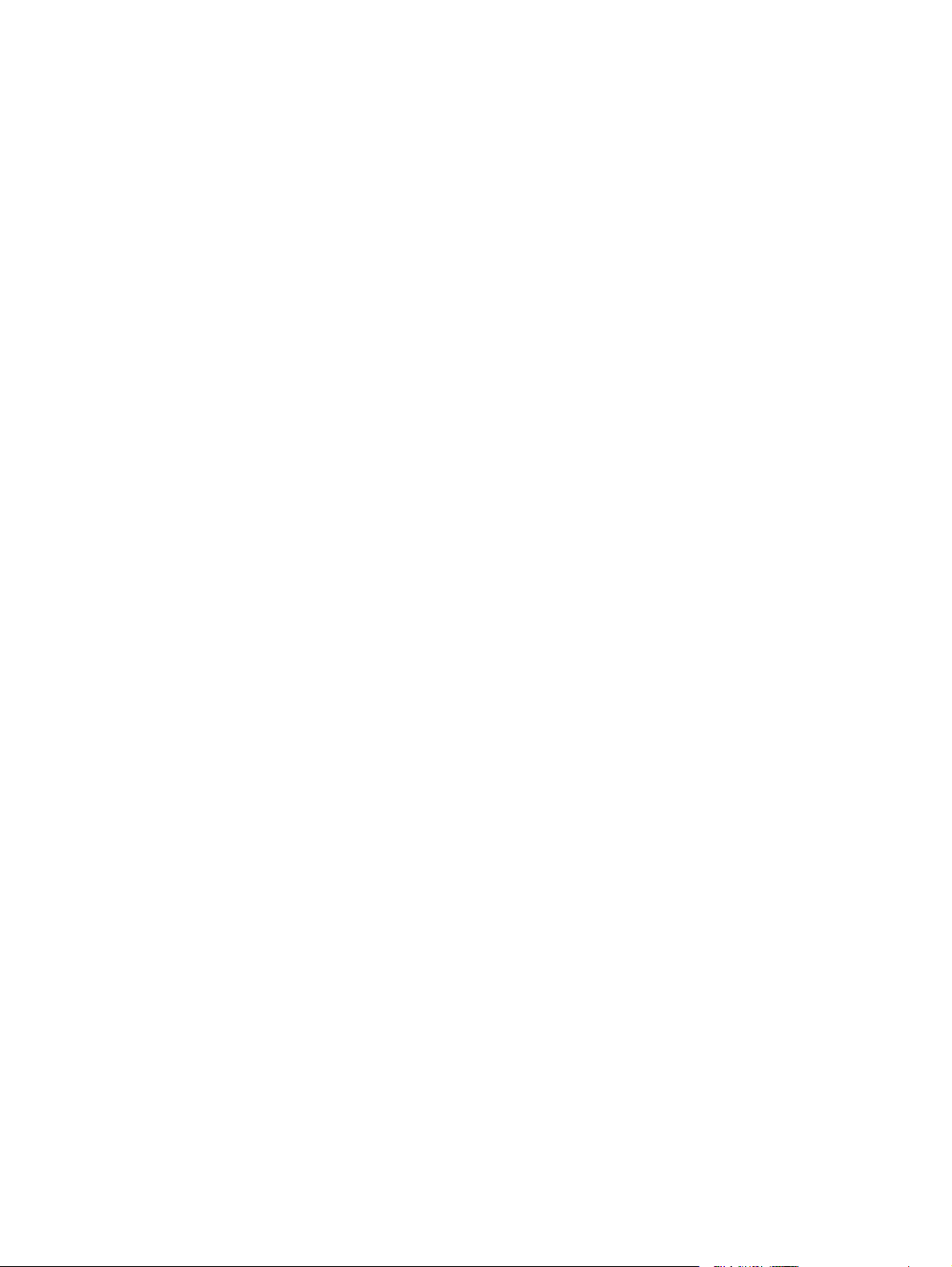
Electronic hardware recycling ........................................................................................................................................................... 96
Hardware recycling information (Brazil).......................................................................................................................................... 97
Chemical substances..........................................................................................................................................................................97
Product Power Data per European Union Commission Regulation 1275/2008 ...................................................................... 97
SEPA Ecolabel User Information (China).......................................................................................................................................... 98
Restriction on Hazardous Substances statement (India) .............................................................................................................98
WEEE (Turkey)...................................................................................................................................................................................... 98
The Table of Hazardous Substances/Elements and their Content (China)................................................................................ 98
Material Safety Data Sheet (MSDS).................................................................................................................................................. 99
EPEAT..................................................................................................................................................................................................100
Declaration of the Presence Condition of the Restricted Substances Marking (Taiwan).......................................................100
For more information.......................................................................................................................................................................101
Appendix DRegulatory information.......................................................................................................................................................103
Regulatory statements....................................................................................................................................................................103
Wireless statements.........................................................................................................................................................................108
v

Get started1
Object name
GUID
Version
This section describes the printer parts, control panel features, and other printer functionalities.
Printer parts and locations
Object name
GUID
Version
Part names and their locations on the front and top of the printer.
c_SkyreachHP+-get-started
GUID-91CC1674-13A7-48D3-ABC2-3A630FAD5E76
1
r_Shiraito-printer-parts-and-locations
GUID-25C3389E-D47A-4CA1-9FD8-81BEE520F4E8
2
Table 1-1 Printer front view
Feature Description
1 Control panel
2 Output tray/Toner access door
3 Output tray extender
4 Tray cover
5 Paper tray
6 Rell toner indicator
Get started 1

Table 1-1 Printer front view (continued)
Feature Description
7 Toner gauge
Printer parts rear
Object name
GUID
Version
Part names and their locations on the back of the printer.
Table 1-2 Printer back view
Feature Description
r_Shiraito-printer-parts-rear
GUID-8470E791-E3CA-45DF-963A-CEC195F034FC
2
1 Rear access door
2 USB port
3 Ethernet port (some models only)
4 Power input
Control panel features (w/n/dw)
Object name
GUID
2 Chapter 1Get started
r_Shiraito-control-panel-features(w/n/dw)
GUID-6EBD6DE7-385B-45AF-A7E3-CBEF2DB73A83

Version
Table 1-3 Control panel features
3
Buttons/Lights Description
Paper light/icon Blinks when the input tray is out of paper or when there is a paper error.
Wi-Fi Direct icon Indicates that Wi-Fi Direct is on.
You can connect any device that supports Wi- (for example: smart phones, tablets, or computers)
directly to the printer without using a wireless router.
Wireless icon (Wireless model) This indicates that there is a stable wireless connection. If an exclamation icon appears beside the
Ethernet icon This indicates that the printer is connected through a wired (Ethernet) connection.
Attention light/icon A light that is on or blinks when the printer requires attention.
Wireless button (Wireless model) A button to turn on or o the Wi-Fi connection to the printer.
wireless icon, see Wireless status of the printer.
Control panel features (w/n/dw) 3

Table 1-3 Control panel features (continued)
Buttons/Lights Description
Wireless light (Wireless model) A small LED light to display the status of the Wi-Fi connection. This light blinks when connecting to
Information button/light (Wireless
model)
Resume button/light A button to acknowledge and resume printing. If the light is on, the printer needs attention.
Cancel button/light A button to cancel a job.
Power button/light A button to turn the printer on or o.
Wi-Fi and lit steadily when connected.
A button to print a summary of printer settings and status. This button lights up or blinks when a
printer error occurs.
Use the HP Smart app to print, scan, and manage
Object name
GUID
Version
The HP Smart app can help you perform many dierent printer tasks, including the following:
● Set up and connect your printer.
● Print and scan documents and photos.
● Share documents through email and other applications.
● Manage printer settings, check printer status, print reports, and order supplies.
HP Smart is supported on mobile devices and computers running on Android OS 7.0 or later, iOS 12.0 or later,
iPadOS, Windows 10 and above, and macOS 10.14 and later.
NOTE: At this time, the HP Smart app might not be available in all languages. Some features are available only
on specic printers or models. HP Smart does not support all le formats. For more information, see Get more
information about HP Smart.
To install HP Smart and open the app
c_shared_ug-Use-the-hp-smart-to-print-scan-and-manage
GUID-981A326E-BCA3-423B-BE5C-6291C3A6BF36
5
Object name
GUID
Version
4 Chapter 1Get started
t-to-install-HP-Smart-and-open-the-app
GUID-FE4F25A4-52E7-4EA3-9F8F-9F1053B9FB96
3

1. Visit 123.hp.com to download and install HP Smart on your device.
NOTE:
● iOS, Android, Windows 10 and above, and macOS: You can also download HP Smart from the respective
app stores for the device.
● Windows 7: You can download the HP Easy Start from 123.hp.com, install the software, and connect
the printer wirelessly using the software.
NOTE: Windows 7 Service Pack1 (SP1) is required to install the HP Smart app.
2. Open HP Smart after installation.
● iOS/Android: From the mobile device desktop or app menu, tap HP Smart.
● Windows 10 and above: From the computer desktop, click Start, and then select HP Smart from the app
list.
● macOS: From the Launchpad, select HP Smart.
3. Connect your printer wirelessly using HP Smart. See Get more information about HP Smart.
4. If prompted, create an HP account and register the printer.
Get more information about HP Smart
Object name
GUID
Version
To learn how to connect, print, and scan using HP Smart, visit the website for your device:
● iOS/iPadOS/Android: www.hp.com/go/hpsmart-help
● Windows 10 and above: www.hp.com/go/hpsmartwin-help
● macOS: www.hp.com/go/hpsmartmac-help
r_get-more-information-about-HP-Smart_new
GUID-D67EC382-0A73-4C76-A89B-F0755B94AD87
5
Get more information about HP Smart 5

Connect your printer2
Object name
GUID
Version
This section describes dierent ways to connect your printer.
c_Connect-your-printer
GUID-C3248CAA-C54D-47AB-B57C-D69DEBF408C4
2
Connect your printer to a Wi-Fi network using
Object name
GUID
Version
Install the HP Smart app on your computer or mobile device and use the app to set up or connect the printer to
your Wi-Fi network.
NOTE: This section is applicable to wireless printers only.
For information about HP Smart including where to download the app, see Use the HP Smart app to print, scan,
and manage.
1. Make sure your computer or mobile device is connected to your Wi-Fi network. On your mobile device, turn
on Bluetooth and location services.
NOTE: HP Smart uses Bluetooth for printer setup. It does not support Print using Bluetooth.
t_Shiraito-connect-your-printer-to-a-wi-network-using-hp_smart_app
GUID-0D53A894-0DF5-4034-B3B4-80D492CB30FB
1
HP Smart
2. If your printer Wi-Fi was previously turned o, make sure to turn it on. For more information about wireless
status, see Wireless status of the printer.
3. If the printer is no longer in wireless setup mode, restore the printer network settings. See Restore network
settings to default.
4. Open the HP Smart app on your computer or mobile device. See Use the HP Smart app to print, scan, and
manage.
5. From HP Smart, click or tap the Plus icon or Add Printer, and then choose the option to select or add a
printer. If prompted, allow Bluetooth and location permissions.
Follow the instructions to add the printer to your network.
6. When prompted, create an HP account and register the printer.
NOTE: When the printer is connected successfully, the Wireless light stops blinking and remains lit (for all
Wireless models). See Wireless status of the printer.
6 Chapter 2Connect your printer

Connect your printer to a Wi-Fi network using Wi-Fi Protected Setup (WPS)
Object name
GUID
Version
This topic describes how to connect your printer to a Wi-Fi network using WPS.
This wireless setup method can be used if your router has a WPS button. If the router does not have this button,
it is recommended that you connect the printer using the HP Smart app. See Get more information about HP
Smart.
1. Make sure your router and printer are not too far from each other.
From the printer control panel, press and hold the Wireless button for at least 5 seconds to start
2.
WPS. The Wireless light/icon blinks.
3. Press the WPS button on your router.
NOTE:
● Be sure to press the WPS button on the router within 2 minutes.
● When the printer is connected successfully, the Wireless light/icon stops blinking and remains lit (for all
Wireless models).
t_Shiraito-connect-your-printer-to-a-wi-network-using-wi-protectedsetup-wps
GUID-3B881908-ECCB-4C26-A102-339DBE0DC413
1
4. Open the HP Smart app on your computer or mobile device. See Use the HP Smart app to print, scan, and
manage.
5. From HP Smart, click or tap the Plus icon or Add Printer, and then choose the option to select or add a
printer.
Follow the instructions to add the printer to your network.
6. When prompted, create an HP account and register the printer.
Connect your printer to an Ethernet network
Object name
GUID
Version
This topic describes how to connect your printer to an Ethernet network.
If your Ethernet network does not have an Internet connection, connect the printer wirelessly to the HP Smart
app. See Get more information about HP Smart.
1. Make sure your computer is connected to the router.
t_SkyreachHP+-connect-your-printer-to-an-ethernet-network
GUID-001D720B-7A8E-49D3-B3C7-95D691C0F9C7
2
Connect your printer to a Wi-Fi network using Wi-Fi Protected Setup (WPS) 7

2. Connect your printer and router using an Ethernet cable (Ethernet cable sold separately).
NOTE:
● The Wi-Fi connection is automatically disabled when you connect the Ethernet cable.
● To connect the printer wirelessly, disconnect the Ethernet cable and connect the printer to your wireless
network using HP Smart. See Get more information about HP Smart.
3. Open the HP Smart app on your computer or mobile device. See Use the HP Smart app to print, scan, and
manage.
4. From HP Smart, click or tap the Plus icon or Add Printer, and then choose the option to select or add a
printer.
Follow the instructions to add the printer to your network.
5. When prompted, create an HP account and register the printer.
Connect your printer using a USB cable
Object name
GUID
Version
This topic describes how to connect your printer using a USB cable.
1. Connect the printer and computer using a USB cable.
2. Open the HP Smart app on your computer. See Use the HP Smart app to print, scan, and manage.
3. From HP Smart, click or tap the Plus icon or Add Printer, and then choose the option to select or add a
printer.
Follow the instructions to add the printer.
4. When prompted, create an HP account and register the printer.
Change wireless settings
Object name
GUID
Version
You can set up and manage the wireless connection for your printer. This includes printing information about
network settings, turning the wireless function on or o, and restoring wireless settings.
t_SkyreachTraditional-connect-your-printer-using-a-usb-cable_traditional
GUID-1899CA49-2539-41EB-ABBF-55CE6CD21935
2
c_SkyreachHP+-change-wireless-settings
GUID-635699C9-0CB8-4DF4-B730-D8B822FDDC2D
1
Wireless status of the printer
Object name
GUID
Version
8 Chapter 2Connect your printer
r_Shiraito-wireless-status-of-the-printer
GUID-100D3C39-B12D-4B2A-9CCB-C92D4DD9DF1C
1

Table 2-1 Wireless status of the printer
Wireless icon Wireless light Wi-Fi Status
O No light on the control panel The printer is not connected to the network.
Solid blue light is lit on the control panel. The printer is connected to the wireless network.
On
The blue light blinks in sync with the wireless icon. The printer is trying to connect to a wireless network.
Blinks quickly
To turn on wireless, press the Wireless button .
To connect the printer to a Wi-Fi network, see Get more
information about HP Smart or Connect your printer to a
Wi-Fi network using Wi-Fi Protected Setup (WPS).
The blue light blinks in sync with the wireless icon along
with the exclamation icon.
On
Restore network settings to default
Object name
GUID
Version
1. Press and hold the Information button for 5 seconds, and then release the button. All control panel
buttons light up.
t_Angel-to-restore-network-settings-to-default-settings
GUID-0673F954-716B-4E0C-ABD1-C04C612AD4E6
2
The printer is unable to connect to a wireless network.
If the printer is unable to connect to a wireless network,
the Wireless icon blinks. Press the Cancel
button to continue and then try connecting the
printer to the wireless network again. See Connect your
printer to a Wi-Fi network using HP Smart.
If problem persists, try connecting using the HP Smart
app. See Connect your printer to a Wi-Fi network using
Wi-Fi Protected Setup (WPS).
2. Press and hold the Wireless button and the Cancel button . The printer restarts and the Wireless
light starts blinking. This indicates that the printer is in wireless setup mode. You can now set up a wireless
connection between the printer and your device.
NOTE: Use the HP Smart app to connect the printer wirelessly.
Change the connection type
Object name
c_SkyreachHP+-change-the-connection-type_hp
Restore network settings to default 9

GUID
Version
This topic describes how to change the way to connect your printer.
USB to a wireless connection
GUID-6B210BC5-0F8C-437D-A2ED-E2470063C40F
2
Object name
GUID
Version
Perform the following steps to convert your HP printer from a USB to a wireless connection in Windows/macOS.
Windows 10/macOS
Object name
GUID
Version
1. Unplug the USB cable from the printer.
2. Make sure your computer or mobile device is connected to your Wi-Fi network. On your mobile device, turn
on Bluetooth and location services.
3. If your printer Wi-Fi was previously turned o, make sure to turn it on. For more information about wireless
status, see Wireless status of the printer.
4. If the printer is no longer in wireless setup mode, restore the printer network settings. See Restore network
settings to default.
5. Open the HP Smart app on your computer or mobile device. See Use the HP Smart app to print, scan, and
manage.
c_USB-to-wireless-connection
GUID-9FABAF57-D4A8-4A0D-B0FA-EA1831EE2B70
1
t_Windows-10/macOS
GUID-61C03577-1010-4A49-8AD6-A82F045E05CB
2
6. When prompted, create an HP account and register the printer.
7. Follow the on-screen instructions to connect the printer to your Wi-Fi network.
Wireless to a USB connection
Object name
GUID
Version
This topic describes how to change the connection from Wireless to USB.
Windows/macOS
Object name
GUID
Version
1. Connect the printer and computer using a USB cable.
2. Open the HP Smart app on your computer. See Use the HP Smart app to print, scan, and manage.
c_Wireless-to-USB-connection
GUID-CE969425-C669-4DA9-A667-A4E3586A6782
3
t_Windows/macOS
GUID-7EECEAFA-48F4-47FE-935A-3E7D6473B282
2
10 Chapter 2Connect your printer

3. From HP Smart, click or tap the Plus icon or Add Printer, and then choose the option to select or add
a printer. Follow the instructions to add the printer.
4. When prompted, create an HP account and register the printer.
Windows/macOS 11

Load media3
Object name
GUID
Version
This section helps you load dierent media into the printer.
Load paper
Object name
GUID
Version
This topic describes how to load paper into the input tray.
NOTE: To avoid paper jams:
● Never add or remove paper from the input tray during printing.
● Before loading the input tray, remove all of the paper from the input tray and straighten the stack.
● Use paper that is not wrinkled, folded, or damaged.
● Always use 1 size paper. For example, do not place A5 paper over A4 size paper.
● Always push the paper guides to ensure paper does not slant/skew while picking up by printer.
c_SkyreachHP+-load-media
GUID-ACB5AC94-752E-46CD-B123-F2ADC9901091
1
c_Skyreach-load-paper
GUID-0C9E5264-46C5-4B7A-9DF4-8DEC06364142
1
To load paper
Object name
GUID
t_Shiraito-to-load-paper
GUID-7EA9FD99-A6AC-4AC3-9107-72C50B377F95
12 Chapter 3Load media

Version
1. Lift the tray cover and remove paper from the input tray, if any.
TIP: To load Legal-size paper, lift the printer cover and, if necessary, leave it open. Depending on your
printer model, you might also need to lower the tray door.
3
2. Slide the paper guides to the edges of the input tray.
To load paper 13

3. Insert the stack of paper into the input tray with the top forward and the side to be printed on facing up.
4. Slide the paper guides until they touch the edges of the media.
14 Chapter 3Load media

5. Lower the tray cover and extend the output tray.
Load envelopes
Object name
GUID
Version
This topic describes how to load envelopes into the input tray.
For a list of supported sizes and tray capacity, visit HP support website. Click Product information, and then click
the product specications for your printer.
For more information about product specic support links, see HP support.
To load envelopes
Object name
GUID
Version
1. Remove all paper from the input tray.
c_Angel-load-envelopes
GUID-63C0F1FD-74CC-43A5-BC26-811931631D58
1
t_Shiraito-to_load-envelopes
GUID-893EF8A8-0EA4-44B6-A428-9032975029A8
3
Load envelopes 15

2. Insert the envelope into the middle of the input tray, with the top edge of the envelope toward the back of
the tray. The side to be printed on should face up.
3. Slide the paper guides until they touch the edges of the media.
4. Lower the tray cover and extend the output tray.
Load labels
Object name
GUID
Version
This topic describes how to load labels into the input tray.
For a list of supported sizes and tray capacity, visit HP support website. Click Product information, and then click
the product specications for your printer.
For more information about product specic support links, see HP support.
To load labels
Object name
GUID
Version
1. Remove all paper from the input tray.
c_Angel-load-labels
GUID-68BBF29A-9474-4028-8524-454B306C7E0A
3
t_Shiraito-to_load-labels
GUID-47D15D4B-A2A0-469B-A21D-7F0BA2DB1DA4
3
16 Chapter 3Load media

2. Insert the sheet of labels into the middle of the input tray, with the top edge of the sheet toward the back of
the tray. The side to be printed on should face up.
3. Slide the paper guides until they touch the edges of the media.
4. Lower the tray cover and extend the output tray.
To load labels 17

Print4
Object name
GUID
Version
This printer is designed to work with the HP Smart app, a software application that makes it easy to print, scan,
and manage your printer from a smartphone, laptop, desktop computer, or other devices. The HP Smart app is
compatible with iOS, Android, Windows 10, and Mac.
Learn more about printing with the HP Smart app as well as printing from other software applications using the
HP printer driver. Also nd basic instructions for printing with Apple AirPrint on a Mac and printing from mobile
devices using the print commands provided in the device software.
Be sure to check out tips for successful printing to ensure you get the best results every time you print.
c_TaccolaYeti_UG-print
GUID-3594EB7F-63A2-4C20-9B23-7725EE5B0854
1
Print from a Windows computer
Object name
GUID
Version
This topic describes how to print from a Windows computer.
1. Make sure you have installed the HP Smart app. See Use the HP Smart app to print, scan, and manage.
2. Open the document you wish to print.
t_SkyreachTraditional-print-from-a-windows-computer
GUID-FE6C80CE-0642-411F-925C-42AA60053F25
1
3. From the File menu in your software program, select the Print option.
4. Click the button that opens the Properties dialog box.
Depending on your software application, this button might be called Properties, Options, Setup, or
Preferences.
5. Make sure your printer is selected.
6. Change any print settings, and Click OK.
7. Click Print or the OK button to print the job.
Print from a Mac computer
Object name
GUID
Version
This topic describes how to print from a Mac computer.
1. Make sure you have installed the HP Smart app. See Use the HP Smart app to print, scan, and manage.
t_SkyreachTraditional-print-from-a-mac-computer
GUID-6A23DE54-4B94-4CBE-8E36-761AC1B65A48
2
18 Chapter 4Print

2. From the computer, open System Preference, and select Printers and Scanners.
3. Click the Add button +, select the printer from the printer list, and then click Add.
4. Once connected, open the document you wish to print and use the Print command.
5. Make sure the desired printer is selected.
6. Change any print settings.
7. Click Print to print the document.
Print with mobile devices
Object name
GUID
Version
This topic describes how to print from mobile devices.
You can use the HP Smart app to print documents and photos from your mobile device, social media account, or
cloud storage. For more information, see Use the HP Smart app to print, scan, and manage.
You can also print directly from your mobile devices using AirPrint (iOS) or HP Print Service Plugin (Android):
● iOS: Devices running iOS 4.2 or later have AirPrint pre-installed.
● Android: Download the HP Print Service Plugin from the Google Play Store or your favorite app store, and
then enable it on your device.
NOTE: You can print using HP Smart or AirPrint/HP Print Service Plugin when the mobile device is on the same
network as the printer or a dierent network (using Wi-Fi Direct).
c_Novelli-print-with-mobile-devices
GUID-8A0A09C6-3A84-40ED-8BD5-B456A873822A
3
Print while connected to same Wi-Fi network
Object name
GUID
Version
e_Shiraito-print-while-connected-to-same-wi-network
GUID-ECAAF88A-5E02-4037-8B4D-D93A7658EF9D
1
You can print documents and photos from your mobile device when the device is on the same Wi-Fi network as
the printer.
Visit www.hp.com/go/mobileprinting for more information on mobile printing.
NOTE: Make sure your mobile device and printer are connected to the same Wi-Fi network. See Connect your
printer to a Wi-Fi network using Wi-Fi Protected Setup (WPS).
Print without connecting to same Wi-Fi network (
Object name
GUID
e_EyrieHP_Plus-print-without-connecting-to-same-wi-network-variablewireless_direct
GUID-34A5C910-3A01-444C-98C5-25BEA324EDE6
Wi-Fi Direct)
Print with mobile devices 19

Version
With Wi-Fi Direct, you can directly connect your computer or mobile device to the printer and print wirelessly—
without connecting your computer or mobile device to an existing wireless network.
Visit www.hp.com/go/widirectprinting for more information on Wi-Fi Direct.
NOTE:
● Make sure Wi-Fi Direct on your printer is turned on. To check, open the EWS (see To access and use EWS),
click theNetworking tab, and then select Wi-Fi Direct Setup.
● Up to 5 computers and mobile devices can connect to the printer using Wi-Fi Direct connection.
To turn Wi-Fi Direct on or o from the control panel:
Press and hold the Information button for 5 seconds and then release the button.
1.
All control panel buttons will light up.
2. Press the Resume button and the Wireless button at the same time.
TIP: Press the Information button to print a report to check Wi-Fi Direct status and password.
2
20 Chapter 4Print

Congure your printer5
Object name
GUID
Version
This section describes how to congure your printer.
Use Web Services
Object name
GUID
Version
The printer oers innovative, cloud-based solutions, such as print anywhere, scan-and-save to cloud, and other
services (including supplies auto replenishment).
For more information, visit the HP Smart website http://www.hpsmart.com.
NOTE: To use these cloud-based solutions, the printer must be connected to the Internet. Unless otherwise
agreed, HP can modify or cancel these cloud-based solution oerings at its discretion.
Set up Web Services
Object name
GUID
Version
c_SkyreachHP+-congure-your-printer
GUID-CB899AF9-CCC6-4487-BB48-30AF5FB70DE3
2
c_SkyreachHP+-use-web-services_new
GUID-354D5E52-8BCE-4EF7-A0B3-0D49231D8D9D
1
t_Eyrie-set-up-web-services
GUID-1223DBB7-6F15-4A17-BA29-E29247A94666
1
This topic describes how to set up Web services.
1. Before you set up Web Services, make sure your printer is connected to the Internet.
2. Open the printer home page (the embedded web server or EWS). See To open EWS using HP Smart (iOS,
Android, and Windows 10) .
3. Click the HP Web Services tab.
4. In Web Services Settings, click Enable, and follow the on-screen instructions to accept the terms of use.
5. If prompted, choose to allow the printer to check for and install printer updates.
NOTE:
● If prompted for a password, enter the PIN from the label on your printer. See Things to note when
accessing EWS.
● If prompted for proxy settings and if your network uses proxy settings, follow the on-screen
instructions to set up a proxy server. If you do not have the details, contact your network administrator
or the person who set up the network.
Congure your printer 21

● If a printer update is available, the printer downloads and installs the update and then restarts
automatically. Repeat the instructions above to set up HP Web Services.
6. After the printer is connected to the HP server, the printer prints an information sheet. Follow the
instructions on the information sheet to nish setting up Web Services.
Remove Web Services
Object name
GUID
Version
1. Open the printer home page (the embedded web server or EWS). See To access and use EWS.
2. Click the HP Web Services tab.
3. In Web Services Settings, click Disable Web Services.
Update the printer
Object name
GUID
Version
HP oers periodic printer updates to improve printer performance, x issues, or protect your printer against
potential security threats.
If your printer is connected to a Wi-Fi or Ethernet network with Internet access, you can update the printer using
HP Smart. See Use the HP Smart app to print, scan, and manage.
You can change the setting to auto update from the embedded web server (EWS). From EWS Home page, click
Device Status tab, click Printer Updates at the bottom, and select the desired options.
t_SkyreachTraditional-remove-web-services_traditional
GUID-98CEE6C1-5955-4672-A3B5-499D30C8796F
1
e_SkyreachHP+-update-the-printer
GUID-8F7C0BCA-06E8-4AD8-933E-39218C7E9C76
2
Congure
the printer using EWS
Object name
GUID
Version
Use EWS to manage printing functions from your computer.
● View printer status information
● Check the information and status of the printing supplies
● Receive notication of printer and supplies events
● View and change the network and the printer settings
To access and use EWS
Object name
GUID
22 Chapter 5Congure your printer
c_SkyreachHP+-congure-the-printer-using-the-EWS
GUID-F908321B-F658-45AB-BF50-9E8FF3BB45D3
2
c_SkyreachHP+-to-access-and-use-the-ews
GUID-B0821F48-B840-4E97-837D-82C0D62994C8

Version
You can open EWS using one of the following:
● HP Smart app
● HP printer software
● Web browser using IP address
● Web browser using Wi-Fi Direct connection
Things to note when accessing EWS
2
Object name
GUID
Version
● If the web browser displays a message indicating that the website is unsafe, select the option to continue.
Accessing the website will not harm your device.
● If prompted, enter the default username and password of the printer.
– Username: admin
– Password: Open the toner access door, and look for the PIN number on the label inside the printer.
e_Shiraito-things-to-note-when-accessing-EWS
GUID-5BF73A14-9592-4ED3-94DC-80429AEA8649
2
● Depending on how the printer is connected, some features in EWS might not be available.
● EWS is not accessible beyond the network rewall.
To open EWS using HP Smart (iOS, Android, and Windows 10)
Object name
GUID
Version
1. Open the HP Smart app on your computer or mobile device. For more information, see Use the HP Smart
app to print, scan, and manage.
t_Novelli-to-open-ews-using-HP-Smart-app-ios-android-and-windows-10
GUID-1BA79518-F037-4C12-9AB9-E66B4BAE07C5
2
Things to note when accessing EWS 23

2. From HP Smart, select your printer, and then click or tap Advanced Settings.
To open EWS using an IP address (Wi-Fi or Ethernet connection)
Object name
GUID
Version
1. Find out the IP address. Press the Information button on the printer to print an information page.
2. Open a web browser, type the IP address or hostname in the address bar, and then click or tap Enter.
To open EWS using an IP address (
Object name
GUID
Version
1. Make sure your device and the printer are connected using Wi-Fi Direct. See Print without connecting to
same Wi-Fi network (Wi-Fi Direct)
2. Open a web browser, type the following IP address or hostname of the printer in the address bar, and then
click or tap Enter.
IP Address: 192.168.223.1
t_SkyreachHP+-to-open-ews-using-an-ip-address-wi-or-ethernetconnection
GUID-F30E5683-A9BA-498C-B224-D8A27FE8AD7B
2
Wi-Fi Direct connection)
t_SkyreachHP+-to-open-ews-using-an-ip-address-variable-wireless_directconnection
GUID-C6C82F77-A38B-47E5-BB04-6B59F124E623
2
To open EWS using HP Printer software (Windows 7)
Object name
GUID
Version
1. From the computer desktop, click Start, select All Programs, click HP, click the folder for the printer, select
2. In the HP Printer Assistant, select Print tab.
3. Select Printer Home Page (EWS).
Congure
Object name
GUID
Version
Use the following sections to congure the printer network settings.
the icon with the printer's name, and then open HP Printer Assistant.
IP network settings
t_SkyreachTraditional-to-open-ews-using-hp-printer-softwarewindows-7_traditional
GUID-C74E20E8-77A9-4C37-9B71-1943A124B617
1
c_SkyreachHP+-congure-ip-network-settings
GUID-37371794-C4E6-4ECE-9B79-364B029C8189
1
View or change network settings
Object name
GUID
t_SkyreachHP+-view-or-change-network-settings
GUID-79AEEA53-F16E-40A9-AF06-FBDE4E41E2EA
24 Chapter 5Congure your printer

Version
Use EWS to view or change IP conguration settings.
1. Open EWS. For more information, see To access and use EWS.
2. Click the Networking tab to obtain network information. Change settings as needed.
Rename the printer on a network
2
Manually
Object name
GUID
Version
To rename the printer on a network so that it can be uniquely identied, use the Embedded Web Server.
1. Open EWS. For more information, see To access and use EWS.
2. Open the System tab.
3. On the Device Information page, the default printer name is in the Device Description eld. You can change
this name to uniquely identify this printer.
NOTE: Completing the other elds on this page is optional.
4. Click the Apply button to save the changes.
t_SkyreachHP+-rename-the-printer-on-a-network
GUID-BE85BE12-1841-46BC-9024-91CB929D2CC6
2
congure IPv4 TCP/IP parameters
Object name
GUID
Version
Use EWS to manually set an IPv4 address, subnet mask, and default gateway.
t_SkyreachHP-Plus-manually-congure-ipv4-tcp-ip-parameters
GUID-B14B97E5-57B6-4500-A846-3A7F1CA0549B
3
1. Open EWS. For more information, see To access and use EWS.
2. On the Networking tab, click IPv4 Conguration in the left navigation pane.
3. From the IP Preferred Address Method drop-down menu, select Manual, and then edit the IPv4
conguration settings.
4. Click the Apply button.
Assign or change the system password using EWS
Object name
GUID
Version
Assign an administrator password for access to the printer and EWS so that unauthorized users cannot change
the printer settings.
1. Open EWS. For more information, see To access and use EWS.
t_SkyreachHP+-assign-or-change-the-system-password-using-theembedded-web-server
GUID-CD4ACD38-8DB7-41B3-8F83-11236A77C67E
2
Rename the printer on a network 25

2. On the System tab, click the Administration link in the left navigation pane.
3. In the area labeled Product Security, enter the password in the Password eld.
4. Re-enter the password in the Conrm Password eld.
5. Click the Apply button.
NOTE: Make note of the password and store it in a safe place.
Change energy-conservation settings
Object name
GUID
Version
The printer includes several economy features to conserve energy and supplies.
Set the Sleep/Auto
Object name
GUID
Version
Use EWS to set the amount of idle time before the printer enters sleep mode.
Complete the following procedure to change the Sleep/Auto O After Inactivity setting:
1. Open EWS. For more information, see To access and use EWS.
2. Click the System tab, and then select Energy Settings.
3. From the Sleep/Auto O After Inactivity drop-down menu, select the time for the delay.
4. Click the Apply button.
O After Inactivity setting
c_SkyreachHP+-change-energy-conservation-settings
GUID-FFE53C8F-F8C8-4282-B23E-8357C27E238E
2
t_SkyreachHP+-set-the-sleepauto-o-after-inactivity-setting
GUID-33824E09-590B-47C4-A13B-6A891E2E72BE
3
Set the Shut Down After Inactivity delay and
congure the printer to use 1 watt or less of power
Object name
GUID
Version
Use EWS to set the amount of time before the printer shuts down.
NOTE: After the printer shuts down, the power consumption is 1 watt or less.
Complete the following procedure to change the Shut Down After Inactivity setting:
1. Open EWS. For more information, see To access and use EWS.
2. Click the System tab, and then select Energy Settings.
3. From the Shut Down After Inactivity drop-down list, select the time for the delay.
NOTE: The default value is 4 hours.
26 Chapter 5Congure your printer
t_SkyreachHP+-set-the-shut-down-after-inactivity-delay-and-congurethe-printer-to-use-1-watt-or-less-of-power
GUID-D3EBC43E-62E7-49E8-8DE0-FFC347568C30
3

4. Click the Apply button.
Set the Delay Shut Down setting
Object name
GUID
Version
Use the EWS to select whether or not the printer delays shutting down after the Power button is pressed.
Complete the following procedure to change the Delay Shut Down setting:
1. Open EWS. For more information, see To access and use EWS.
2. Click the System tab, and then select Energy Settings.
3. Select or clear the Delay when ports are active option.
NOTE: When this option is selected the printer will not shut down unless all ports are inactive. An active
network link will prevent the printer from shutting down.
t_SkyreachHP+-set-the-delay-shut-down-setting
GUID-FD1BE2EB-9264-4814-A72A-454110983831
2
Set the Delay Shut Down setting 27

Manage toner, media, and parts6
Object name
GUID
Version
This section describes how to check toner level, rell the toner, replace drum, and order supplies, accessories,
and parts.
Check and
Object name
GUID
Version
The printer is pre-lled with toner at purchase. The value of bars on the toner gauge are estimated toner levels
and may vary slightly from the actual toner level.
NOTE: The printer only works with original HP toner rell kits. If original HP toner is not installed in the printer,
the printer will not work as expected.
c_Colossus-manage-toner-media-and-parts
GUID-3D0FA03E-C0A0-4BE4-B935-CEAAE0140F19
1
rell the toner
c_Shiraito-check-and-rell-the-toner
GUID-83E8BE94-B30D-43AA-BA2C-BE26CA612EEC
2
Types of toner
Object name
GUID
Version
HP toner rell kits (TRK) are available in two options and depending on the requirement you can purchase anyone
of the TRK.
● High Capacity TRK - order this TRK when the toner is completely empty and no more printing can be done.
28 Chapter 6Manage toner, media, and parts
rell kit
e_Shiraito-types-of-TRK
GUID-CBAD61E8-BC54-44A3-A7B7-705E9079A13A
2

● Standard TRK - order this TRK when the toner is partly depleted.
NOTE: You can identify the TRK with letter "X" (for High capacity) and letter "A" (for Standard) on the TRK.
For ordering the TRK, see Order supplies, accessories, and parts.
Toner level indicator states
Object name
GUID
Version
r_Shiraito-toner-level-indicator-states
GUID-C1B1880F-97CF-4EB6-80E4-BFBD3ACD18C1
2
Check the toner level indicator before ordering the TRK.
Table 6-1
Toner level Description
Toner level indicator states
Three lights indicate that toner is full and you cannot add toner anymore.
Toner level indicator states 29

Table 6-1 Toner level indicator states (continued)
Toner level Description
Two lights indicate that toner is partly depleted and you can add toner if required.
NOTE: One Standard TRK can be added. For more information, see Types of toner rell kit.
One light (the bottom light) indicate that toner is at reserve, but you can still continue to print.
The toner level indicator glows steadily with amber light indicating reserve level.
NOTE: One High Capacity TRK or two Standard TRK can be added. For more information, see Types of toner rell
kit.
One light (the bottom light) glows steadily and the toner level indicator also blinks continuously with amber light. It
indicates that toner is very low and no more printing can be done.
NOTE: One High Capacity TRK or two Standard TRK must be added. For more information, see Types of toner rell
kit.
To rell the toner
Object name
GUID
Version
When the toner levels show low on the toner level indicator, follow these steps to rell the toner.
1. Make sure the printer is powered on, and then open the toner access door.
NOTE: The port indicator will only display the Unlock icon if a toner rell is possible.
t_Shiraito-to-rell-the-toner-ink
GUID-0FCF587D-6CF8-4BCA-92BC-686BE1014578
2
30 Chapter 6Manage toner, media, and parts

2. Shake the toner pack for a few seconds and remove the cap.
3. Open the toner access door, and then insert the toner pack until it clicks into place. Ensure that the toner
pack is fully inserted into the port.
4. Rotate the rell lock ring counterclockwise until it stops.
To rell the toner 31

5. Gently squeeze the toner pack to empty it into the tank.
6. Turn the lock ring lever clockwise back to its original position.
7. Remove the toner pack from the port and close the toner access door. Recycle the toner pack, visit
www.hp.com/recycle.
NOTE: After emptying the toner pack, the printer might take a few minutes to be ready for use.
32 Chapter 6Manage toner, media, and parts

Replace the imaging drum
Object name
GUID
Version
When the imaging drum has surpassed 50,000 prints and print quality becomes poor, the printer is past its
service life and requires authorized service maintenance.
When the toner drum reaches its end of service life, the toner level indicator light (Amber) blinks continuously.
You can print an information report to check the status of the drum. If the information report shows error "Er/32"
then it indicates the drum has reached end of its life. You can contact HP support for more information.
Disclaimer: The yield of imaging drum is approximately 50,000 single-sided pages (letter or A4 size paper). There
are many factors that determine the actual drum useful life, such as temperature, humidity, type of paper, type of
toner used and other variables. The imaging drum unit is replaceable through authorized service provider.
e_Shiraito-replace-the-imaging-drum
GUID-850BAC4C-9653-4BC1-A75D-2B11BF06A095
1
Order supplies, accessories, and parts
Object name
GUID
Version
This section describes how to order supplies and manage accessories.
Order
c_SkyreachHP+-order-supplies-accessories-and-parts
GUID-3E3D89D4-9334-4F8C-9EAB-C410F7EED757
1
Object name
GUID
Version
Table 6-2
Description URL Links
Order supplies and paper www.hp.com/go/suresupply
Order genuine HPparts or accessories www.hp.com/buy/parts
Order through service or support providers Contact an HP-authorized service or support provider.
Order using the HPEmbedded Web Server
(EWS)
NOTE: You can also order using the HP Smart app. For information about this app, see Use the HP Smart app
to print, scan, and manage.
Order
Supplies and accessories
Object name
GUID
r_SkyreachHP+-order
GUID-AD14880A-C618-45EF-A19B-4BC13610F5D0
1
To access, in a supported Web browser on the computer, enter the printer IP address in the
address/URL eld. The EWS provides options for purchasing Original HPsupplies.
r_Angel-supplies-and-accessories
GUID-2C449BC4-1BBB-40A9-B6CE-85BB2794546C
Replace the imaging drum 33
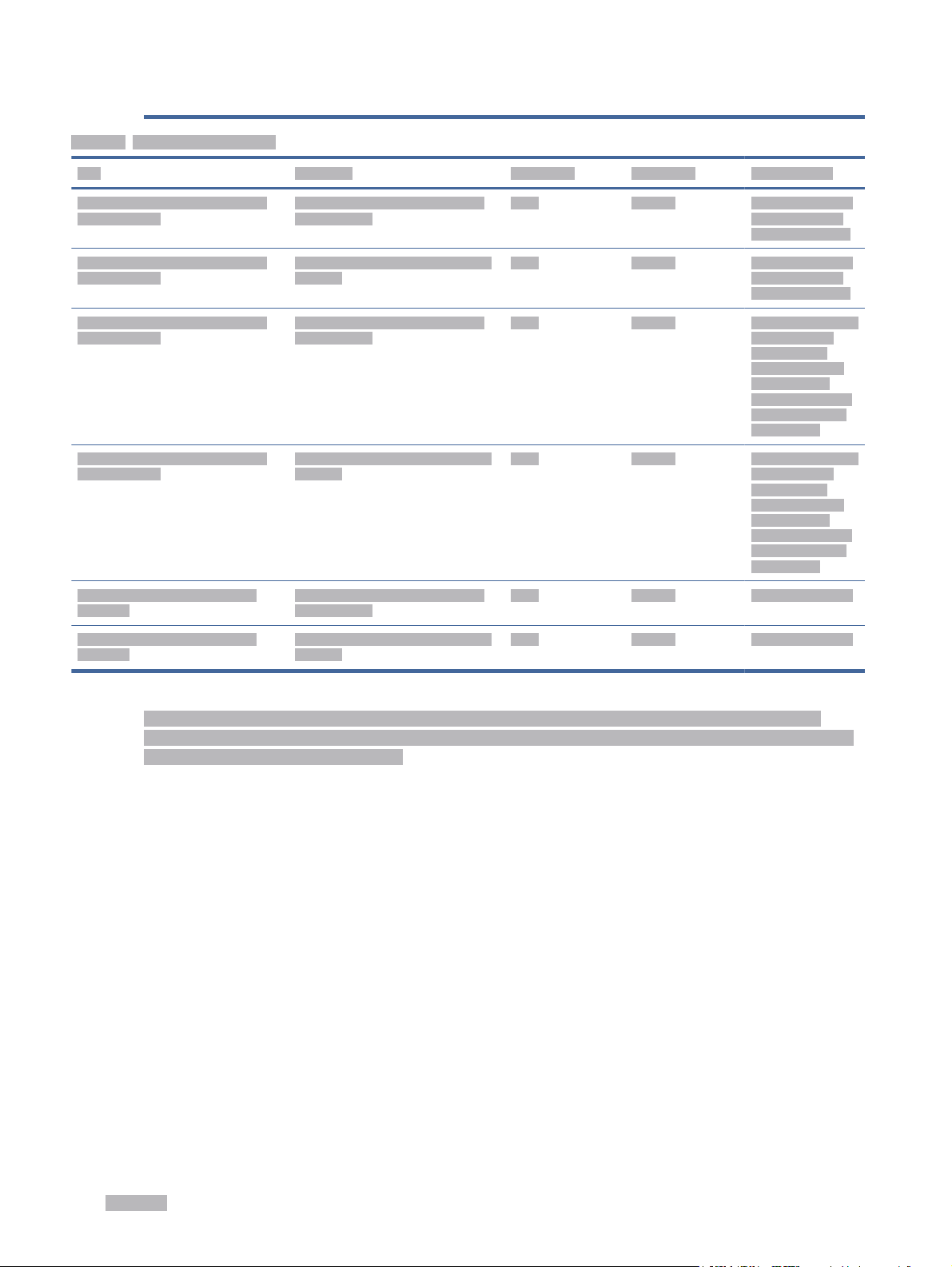
Version
1
Table 6-3 Supplies and accessories
Item Description TRK number Part number Countries in use
HP 153A Black Original LaserJet Tank
Toner Reload Kit
HP 153X Black Original LaserJet Tank
Toner Reload Kit
HP 154A Black Original LaserJet Tank
Toner Reload Kit
HP 154X Black Original LaserJet Tank
Toner Reload Kit
HP 158A Black LaserJet Tank Toner
Reload Kit
HP 158X Black LaserJet Tank Toner
Reload Kit
Standard-capacity replacement black
toner reload kit
High-capacity replacement black toner
reload kit
Standard-capacity replacement black
toner reload kit
High-capacity replacement black toner
reload kit
Standard-capacity replacement black
toner reload kit
High-capacity replacement black toner
reload kit
153A W1530A European Economic
Area, Switzerland,
UK, and Israel only*
153X W1530X European Economic
Area, Switzerland,
UK, and Israel only*
154A W1540A Africa, Latin America,
Middle East, CIS,
non-EU Balkan
countries/regions,
and Asia Pacic
(except China, India,
Australia, and New
Zealand) only
154X W1540X Africa, Latin America,
Middle East, CIS,
non-EU Balkan
countries/regions,
and Asia Pacic
(except China, India,
Australia, and New
Zealand) only
158A W1580A China and India only
158X W1580X China and India only
*The product is region-specic for the regions and countries listed above. However, nothing herein must be
deemed as an authorization from HP to import products into the European Economic Area, Switzerland, and the
UK from any country outside that region.
34 Chapter 6Manage toner, media, and parts

Solve problems7
Object name
GUID
Version
This section suggests solutions to common problems.
You can also get help from the HP Smart app. HP Smart provides alerts for printer issues (jams and other
problems), links to help content, and options to contact support for additional assistance. For more information,
see Use the HP Smart app to print, scan, and manage.
If the suggestions do not solve the problems, try getting help using one of the support services, see HP support.
HP support
Object name
GUID
Version
For the latest product updates and support information, visit the product specic links given below. HP online
support provides a variety of options for help with your printer:
Table 7-1
Icons Description
c_shared_ug_chapter-solve-problems
GUID-2FE67611-8FE5-4468-B050-9CEB581F57D5
2
c_Shiraito-hp-support
GUID-58F75C59-4B69-4CB1-897B-1BAD03F4D35B
2
HP support
Get software and drivers: Download software, drivers, and rmware you need for the printer.
Ask the community: Join the community forums to nd solutions, ask questions, and share tips.
HP Diagnostic Tools: Use HP online tools to detect your printer and nd recommended solutions.
Table 7-2 Product support link
Product name Support links
HP LaserJet Tank 2502dw
HP LaserJet Tank 2504dw
HP LaserJet Tank 2506dw
HP LaserJet Tank 1502w
HP LaserJet Tank 1504w
hp.com/support/ljt250x
hp.com/support/ljt150x
Solve problems 35

Table 7-2 Product support link (continued)
Product name Support links
HP LaserJet Tank 1020
HP LaserJet Tank 1020w
Contact HP
Object name
GUID
Version
If you need help from an HP technical support representative to solve a problem, visit the www.hp.com/support.
The following contact options are available at no cost for in-warranty customers (HP agent-assisted support for
out-of-warranty customers may require a fee):
Table 7-3
Icons Description
hp.com/support/ljt1020
r_SkyreachHP+-contact-hp
GUID-0E75A39A-0CB8-42DF-9074-4388C2CF0B4A
2
Chat with an HP support agent or the HP Virtual Agent online.
Call an HP support agent.
When contacting HP support, be prepared to provide the following information:
● Product name (located on the printer)
● Product number (located on a label inside the printer)
● Serial number (located on a label inside the printer)
Register printer
Object name
GUID
Version
By taking just a few minutes to register, you can enjoy quicker service, more eicient support, and product
support alerts.
If you did not register your printer while installing the software, you can register now at www.register.hp.com.
Additional warranty options
Object name
GUID
e_SkyreachHP+-register-printer
GUID-03241839-7AB2-45DE-8627-A2A771E90A89
2
e_EyrieTraditional-additional-warranty-options
GUID-22358641-3B1E-49B4-9C3D-BBF66AA0F465
36 Chapter 7Solve problems

Version
Extended service plans are available for the printer at additional costs. See HP support for product specic
support links, select your country/region and language, then explore the service plan options available for your
printer.
1
Interpret control-panel light patterns
Object name
GUID
Version
This topic describes the printer control-panel light patterns.
USB model
Object name
GUID
Version
Attention light is on
The
Object name
GUID
Version
Table 7-4
Light status Description
Attention light on, Paper
light blinks.
c_SkyreachHP+-interpret-controlpanel-light-patterns_hp
GUID-8A6C0ADE-B895-48C3-816C-C8E46A0EACC1
1
c_EyrieTraditional-usb-model
GUID-BDD9B8BD-CB5D-4C6C-8486-D39E060D731A
1
r_Shiraito-attention_light-is-on
GUID-62EA79BF-3FBC-4857-9FCE-457A1DD88D82
2
Attention light is on
If the Paper light blinks, the printer might be out of paper (see Load paper) or paper might be
The Attention light blinks
Object name
GUID
jammed (see Clear paper jams). If you are sending a manual feed job, load paper, and press the Resume
button to continue.
r_Shiraito-the-attention_light-blinks
GUID-5F63993E-D0EA-4F47-A309-CEE60A60F1A6
Interpret control-panel light patterns 37

Version
Table 7-5 Attention light blinks
Light status Description
Attention light blinks. Verify that the printer toner access door or the rear access is correctly closed.
Interpreting Error Codes
2
Object name
GUID
Version
This topic describes about dierent error codes. Print a conguration report to check for the error.
Error go/01
Object name
GUID
Version
The printer is in manual-feed mode.
The Attention light is blinking, the Resume light is on, and the Paper icon is displayed on the control panel display.
1. Load the correct paper type and size into the input tray.
2. Press the Resume button to continue.
Error go/02
Object name
GUID
Version
c_Shiraito-error-codes
GUID-885B5D10-6C04-495E-9607-4311DE4A82AD
1
e_Angel-error-go/01
GUID-F7AE0B6B-21D9-4C1F-90CA-B5CADF22C950
1
e_Angel-error-go/02
GUID-430B90C7-8A70-42A1-A2B5-468BD1DC6DC3
1
The printer is processing a manual duplex job.
1. Load the printed pages into the input tray with the side to be printed facing down and the top toward the
back of the printer.
2. Press the Resume button to continue.
38 Chapter 7Solve problems

Error go/03
Object name
GUID
Version
The actual paper size does not match the paper settings.
1. Load the correct paper size into the input tray, or change the paper settings in the printer software.
2. Press the Resume button to continue with the currently loaded paper.
Error go/04
Object name
GUID
Version
The printer received a request for Google Cloud Print registration.
Press the Resume button to connect.
Error go/99
Object name
GUID
Version
e_Angel-error-go/03
GUID-DC4DD41D-7B93-4EE6-B12E-E7F3A3C8C894
1
e_Angel-error-go/04
GUID-2FE28D5B-3DBC-46C6-8DC5-B84E095EC519
1
e_Angel-error-go/99
GUID-048E1234-9D2B-4522-95B6-C5FDCB11187D
1
Prompt to unlock hidden EWS service page.
1. Open EWS web page and click the HP Web Services tab.
2. In Web Services Settings, click Enable to unlock the EWS service page.
Error Er/01
Object name
GUID
Version
The input tray is empty.
Load paper in the input tray and press the Resume button to continue.
Error Er/02
Object name
GUID
Version
The rear door is open.
e_Shiraito-error-Er/01
GUID-C5E96A26-3E8E-4CFC-AEDE-7364CA6C1AEF
1
e_Shiraito-error-Er/02
GUID-4843661B-2C99-4745-A217-7E85649E9C25
2
Error go/03 39

Make sure the rear door is completely closed.
Error Er/03
Object name
GUID
Version
The printer failed to pick a sheet of paper to print.
1. Reload the paper in the input tray.
2.
Error Er/04
Object name
GUID
Version
Paper is jammed in the input tray/printer base.
1. Clear the jam in input tray area or from the printer base.
e_Angel-error-Er/03
GUID-F49ECA51-B0B5-49E6-AE2D-A66F6836A068
1
Press the Resume button to continue.
e_Angel-error-Er/04
GUID-F143240B-80A5-4A61-ACAA-18D046B55021
2
2. After clearing the paper jam, press the Resume button to continue.
For more information, see Clear paper jams.
Error Er/05 or Er/42
Object name
GUID
Version
Paper jam in the rear area.
Clear jam in the rear area. Close the door and your print job should resume automatically.
40 Chapter 7Solve problems
e_Angel-error-Er/05
GUID-B30BD0DE-3AC1-49C1-8A0C-B6CF76BF1ED7
2

For more information, see Clear paper jams.
Error Er/06
Object name
GUID
Version
Paper jam in the output tray area.
1. Clear jam in the output tray area.
2.
For more information, see Clear paper jams.
Error Er/08
Object name
GUID
Version
The toner level is too low for printing.
Rell the toner. Purchase any of the following Toner Reload Kits and other supplies from the HP Store or local
retailers.
● HP 153A Black Original LaserJet Tank Toner Reload Kit
e_Shiraito-error-Er/06
GUID-EB09AD8A-1518-412E-B8A8-5505AF113F16
2
After clearing the paper jam, press the Resume button to continue.
e_Angel-error-Er/08
GUID-62BB0998-4F01-4F49-BB25-E171B17BEB80
1
● HP 153X Black Original LaserJet Tank Toner Reload Kit
● HP 154A Black Original LaserJet Tank Toner Reload Kit
● HP 154X Black Original LaserJet Tank Toner Reload Kit
● HP 158A Black LaserJet Tank Toner Reload Kit
● HP 158X Black LaserJet Tank Toner Reload Kit
For more information, see Check and rell the toner.
Error Er/20
Object name
GUID
Version
Toner/Imaging drum sensor error.
1. Turn o the printer.
2. Wait for 30 seconds and turn on the printer. If the problem persists, contact HP Support.
Error Er/23
e_Angel-error-Er/20
GUID-C60D3081-520A-4480-B299-084CADE2EB67
1
Object name
e_Angel-error-Er/23
Error Er/06 41

GUID
Version
The printer is running low on memory (Print, Copy, or Scan).
● Press the Cancel button to cancel current job.
● Break the job into smaller jobs that contain fewer pages and resend.
● Avoid doing multiple tasks at a time such as scanning while printing.
Error Er/25
GUID-61D62C1E-7F90-449A-ABBB-81C75AA781A5
1
Object name
GUID
Version
The loaded paper does not match the size of print job.
Check the paper type in the paper tray and adjust the printer settings to match, replace the paper or press the
Resume button to continue with the size currently loaded.
Error Er/26
Object name
GUID
Version
The printer has experienced a general engine error.
Press the Resume button to continue. If error repeats, turn o the printer. Wait for 30 seconds and turn on
the printer. If the problem persists, contact HP Support.
Error Er/31
Object name
GUID
Version
e_Angel-error-Er/25
GUID-40E7E72B-55EB-402E-BF46-6E1A44977E49
1
e_Angel-error-Er/26
GUID-3EA36D8A-676F-43F4-B879-E60EC2CCD6EB
1
e_Angel-error-Er/31
GUID-9B11066A-4FE3-4D22-BE06-8C61E259BBA5
2
Toner access door is open, but toner does not need to be reloaded (full).
The Rell toner indicator starts blinking Amber light.
The imaging drum cannot be reloaded because the imaging drum is full.
Error Er/32
Object name
GUID
Version
Imaging drum near to end of life cycle.
42 Chapter 7Solve problems
e_Angel-error-Er/32
GUID-DD4D9581-7F7E-4222-B752-13424317A3EA
1

The imaging drum needs to be replaced soon and cannot be reloaded. Continue printing until print quality
becomes unacceptable. To replace the imaging drum contact HP Support.
Error Er/50, Er/51, Er/52, Er/54, Er/55, Er/58, Er/59, Er/61
Object name
GUID
Version
There is an issue with the print engine.
Turn o the printer. Wait for 30 seconds and turn on the printer. If the problem persists, contact HP Support.
Error Er/61
Object name
GUID
Version
An error occurred during Wi-Fi Protected Setup (WPS) and the printer was not able to connect to the network.
Press the Cancel button to continue and then try connecting the printer to the wireless network again.
Error Er/66
Object name
GUID
Version
e_Angel-error-Er/50-Er/51-Er/52-Er/54-Er/55-Er/58-Er/59-Er/61
GUID-24C4F8B6-D056-47EB-8235-3744EF6CDBF1
1
e_Angel-error-Er/61
GUID-8B2FB06F-B3E7-4F82-A678-182C58995E77
1
e_Angel-error-Er/66
GUID-17289DBE-6388-4095-94AB-914D6205573B
1
The printer cannot detect the wireless hardware.
Press the Resume button to continue without the wireless hardware. Else, turn o the printer. Wait for 30
seconds and turn on the printer. If the problem persists, contact HP Support.
Error Er/77
Object name
GUID
Version
Secure Device Failure.
Turn o the printer. Wait for 30 seconds and turn on the printer. If the problem persists, contact HP Support.
Print reports
Object name
GUID
Version
NOTE: This section is applicable to wireless printers only.
e_Angel-error-Er/77
GUID-71A429D1-A56E-48E2-A6EE-510071E64F97
1
r_Angel-print-reports
GUID-D25F81E6-EB65-46A6-B407-C2B39EF50236
1
Error Er/50, Er/51, Er/52, Er/54, Er/55, Er/58, Er/59, Er/61 43

For USB model, press and hold the Resume button for 5 seconds to print a conguration report.
Table 7-6 Print reports
Printer report How to print Description
Information
Report
Conguration
Report
Wireless
Network Test
Report
Web Service
information
page
Adjust
Alignment Test
Page
Press the Information button .
Press and hold the Information button for 5
seconds until all the buttons are lit. Press the Resume
button to print a conguration report.
Press and hold the Information button for 5
seconds until all the buttons are lit. Press the Information
button and the Resume button at the
same time.
Alternatively, open embedded web server (EWS), click
Networking tab, and click Wireless Conguration, and then
click Print Test Report.
Open embedded web server (EWS), click HP Web Services
tab, and click Web Services Settings and then click Print
Information Sheet.
If you have not enabled the Web Services, click Enable to
Print Information Sheet.
Open embedded web server (EWS), click System tab, and
click Service. Follow the on-screen instructions in Adjust
Alignment to position the image on desired location on
the paper.
Provides a summary of the printer information and its
current status.
Shows the printer usage log (pages printed, images
scanned), event logs, copy/energy settings, network
status and more.
Shows the diagnostics results for the status of the
wireless network, wireless signal strength, detected
networks, and more.
Provides dierent instructions to help you turn on Web
Services, set up Web Services, x connection issues, and
more.
Prints an alignment page.
Restore original factory defaults and settings
Object name
GUID
Version
If you disable some functions or change some settings and want to change them back, you can restore the
printer to the original factory settings or network settings
1. Open EWS. See To access and use EWS.
2. On the System tab, click Service.
3. In the Restore Defaults area, click the Restore defaults button.
The printer automatically restarts.
44 Chapter 7Solve problems
t_SkyreachHP+-restore-original-factory-defaults-and-settings
GUID-0FA180A5-B8A9-42C2-93A4-B9FCE6CA1C9A
1

Printer does not pick up paper or misfeeds
Object name
GUID
Version
The following solutions can help solve problems if the printer is not picking up paper from the input tray or is
picking up multiple sheets of paper at one time. Either of these situations can result in paper jams.
The product does not pick up paper
Object name
GUID
Version
If the product does not pick up paper from the input tray, try these solutions.
1. Open the product and remove any jammed sheets of paper.
2. Load the tray with the correct size of paper for your job.
3. Make sure the paper size and type are set correctly.
4. Make sure the paper guides in the tray are adjusted correctly for the size of paper. Adjust the guides to the
appropriate indentation in the tray.
5. Clean the pickup roller.
c_SkyreachHP+-printer-does-not-pick-up-paper-or-misfeeds
GUID-ED69817C-DB3A-47A9-810D-9E0379BC9234
1
e_Shiraito-the-product-does-not-pick-up-paper
GUID-B3C61304-3A24-43B0-8939-5D87D7599F62
1
NOTE: If the problem persists, visit the HP support site for this printer to learn more about solving paper
problems.
Clean the pickup roller
Object name
GUID
Version
This topic describes about cleaning the pickup roller to avoid paper jams.
1. Turn o the printer.
2. Unplug the power cord from the back of the printer.
3. Remove the stack of paper from the input tray.
t_Shiraito-clean-the-pickup-roller
GUID-7E16ABFC-2D17-486B-B725-4161581F3FB9
1
Printer does not pick up paper or misfeeds 45

4. Flip the printer on its side.
5. Release and hold on to the blue latch, and then remove the panel.
6. Dampen a soft, lint-free cloth with alcohol or water, and then wipe each roller.
NOTE: Apply a moderate amount of pressure to each roller to ensure that they are completely cleaned.
46 Chapter 7Solve problems

7. Wait approximately 10 minutes to allow the pickup roller to dry completely.
8. Hold onto the blue latch, align, and insert the panel. Release the blue latch to lock the panel in the place.
9. Flip the printer back to the original, upright position.
10. Reload the stack of paper into the input tray.
11. Plug the power cord back into the printer, and then turn on the printer.
The product picks up multiple sheets of paper
Object name
GUID
Version
If the product picks up multiple sheets of paper from the input tray, try these solutions.
1. Remove the stack of paper from the input tray and rotate it 180 degrees, and ip it over. Return the stack of
paper to the input tray.
2. Use only paper that meets HP specications for this product.
3. Use paper that is not wrinkled, folded, or damaged. If necessary, use paper from a dierent package.
e_SkyreachHP+-the-product-picks-up-multiple-sheets-of-paper
GUID-41DEDBE1-F611-4B70-AD9A-37AE4267D826
1
The product picks up multiple sheets of paper 47

4. Make sure the input tray is not overlled. If it is, remove the entire stack of paper from the tray, straighten
the stack, and then return some of the paper to the input tray.
5. Make sure the paper guides in the tray are adjusted correctly for the size of paper. Adjust the guides to the
appropriate indentation in the tray.
6. Make sure the printing environment is within recommended specications.
Clear paper jams
Object name
GUID
Version
The following information includes instructions for clearing paper jams from the printer
Jam locations
Object name
GUID
Version
Jams can occur at the following locations in the product.
c_SkyreachHP+-clear-paper-jams
GUID-5CB7CCDC-2412-415B-89FF-F617B100AC7E
1
r_Shiraito_Plus-jam-locations
GUID-9035D94D-341C-4E70-8486-C2304D6E4D0F
2
Table 7-7
Location Description
1 Output bin
2 Rear area
3 Input tray
4 Printer base
NOTE: Jams can occur in more than one location.
Jam locations
Frequent or recurring paper jams?
Object name
GUID
48 Chapter 7Solve problems
t_SkyreachHP+-frequent-or-recurring-paper-jams
GUID-BE64210C-B2A8-4DE7-9109-CB3332B00F3B

Version
Follow these steps to solve problems with frequent paper jams. If the rst step does not resolve the problem
continue with the next step until you have resolved the problem.
1. If paper has jammed in the printer, clear the jam and then print a test page to test the printer.
2. Check that the tray is congured for the correct paper size and type.
a. Open EWS. See To access and use EWS.
b. Click the System tab, and then click the Paper Setup page.
c. Select the type of paper that is in the tray.
3. Turn the printer o, wait 30 seconds, and then turn it on again.
4. Print a cleaning page to remove excess toner from inside the printer.
5. Print a test page to test the printer.
If none of these steps resolves the problem, the printer might need service. Contact support.
Clear jams from the output areas
1
Object name
GUID
Version
Remove any jammed paper that is accessible from the output bin.
When a jam occurs, the Paper light blinks.
1. Turn o the printer.
2. Open the rear door and the transfer door, keep the doors remain open to clear the jam easily.
NOTE: If you see the jammed paper in rear area, do not pull the jammed paper from the rear door.
e_Shiraito-clear-jams-from-the-output-areas
GUID-921178EC-3D9C-4964-B3B9-06DE72F84897
3
Clear jams from the output areas 49

3. Remove any visible jammed paper from the output tray area. Hold both the ends of the paper, pull gently
towards you to avoid tearing the paper.
CAUTION: Do not use sharp objects, such as tweezers or needle-nose pliers, to remove jams. Damage caused
by sharp objects is not covered by the warranty.
Clear jams from the rear of the printer
Object name
GUID
Version
Remove any jammed paper that is accessible from the rear of the printer.
1. Turn o the printer.
2. Open rear door and the transfer door.
t_Shiraito-clear-jams-from-the-rear-of-the-printer
GUID-BF78C5D6-9B52-485F-9B5C-E05FD445B6B4
3
3. If you can see the jammed paper, carefully grasp the jammed paper, and then slowly pull it out of the
printer.
CAUTION: Do not touch the toner drum as it may cause print quality issues in future printing jobs.
50 Chapter 7Solve problems

4. If the paper is jammed in both transfer area and printer base, then hold the side edge of the paper and
remove paper jam from the bottom rst and then from the transfer roller.
5. Close the transfer door and rear door.
Clear jams in the printer base
t_Shiraito-clear-jams-in-the-printer-baseObject name
Clear jams in the printer base 51

GUID
Version
Remove any jammed paper that is accessible from the printer base.
1. Turn o the printer.
2. Open rear door and the transfer door.
3. Flip the printer on its side.
GUID-056D3425-C651-4E53-A7D3-E037546F2F7B
2
4. Release and hold on to the blue latch, and then remove the panel.
52 Chapter 7Solve problems

5. Remove the jammed media.
6. Hold onto the blue latch, align, and insert the panel. Release the blue latch to lock the panel in the place.
7. Flip the printer back to the original, upright position.
Clear jams in the printer base 53

Improve print quality
Object name
GUID
Version
The following information provides troubleshooting steps to resolve print-quality problems, including the
following problems:
● Smears
● Fuzzy print
● Dark print
● Light print
● Streaks
● Missing toner
● Scattered dots of toner
● Loose toner
● Skewed images
To resolve these or other print-quality problems, try the following solutions in the order presented.
c_SkyreachHP+-improve-print-quality
GUID-231442E5-D489-4C37-A2C9-2EE945538235
1
For information about resolving specic image defects, see Resolving print quality problems.
Print from a
dierent software program
Object name
GUID
Version
Try printing from a dierent software program. If the page prints correctly, the problem is with the software
program from which you were printing.
If the page does not print correctly, try updating the printer and print again. See Update the printer.
e_SkyreachHP+-print-from-a-dierent-software-program
GUID-EB85C4E9-30FC-4077-9946-B3140D72C7F3
1
Check the paper-type setting for the print job
Object name
GUID
Version
Check the paper type setting when printing from a software program and the printed pages have smears, fuzzy
or dark print, curled paper, scattered dots of toner, loose toner, or small areas of missing toner.
Check the paper type setting on the printer
Object name
GUID
c_SkyreachHP+-check-the-papertype-setting-for-the-print-job
GUID-A53840E9-15D2-44D8-82B4-67ED3333AF02
1
e_SkyreachHP+-check-the-paper-type-setting-on-the-printer
GUID-29E84098-A1E8-43A1-9CF9-2C9CF16188DC
54 Chapter 7Solve problems

Version
Verify that the tray is loaded with the correct type of paper.
Check the paper type setting (Windows)
1
Object name
GUID
Version
1. From the software program, select the Print option.
2. Select the printer, and then click the Properties or Preferences button.
3. Check the paper settings.
Check the paper type setting (OS X)
Object name
GUID
Version
1. Click the File menu, and then click the Print option.
2. In the Printer menu, select the printer.
3. By default, the print driver displays the Copies & Pages menu. Open the menus drop-down list, and then
click the Finishing menu.
4. Select a type from the Media Type drop-down list.
Print a cleaning page
t_SkyreachHP+-check-the-paper-type-setting-windows
GUID-728A605D-42FD-40D6-97A7-2C88E77BE2CA
1
t_SkyreachHP+-check-the-paper-type-setting-os-x
GUID-9BE8C513-B7EC-4B1E-8A2C-4136AC25F346
1
Object name
GUID
Version
During the printing process paper, toner, and dust particles can accumulate inside the printer and can cause
print-quality issues such as toner specks or spatter, smears, streaks, lines, or repeating marks.
Use the following procedure to print a cleaning page.
1. Open EWS. See To access and use EWS.
2. On the System tab, click Service.
3. In the Fuser Cleaning mode area, click Start to begin the cleaning process.
t_SkyreachHP+-print-a-cleaning-page
GUID-97C33B69-736D-4726-B618-878AAC5D0F63
1
Check paper and the printing environment
Object name
GUID
Version
Perform the following steps:
c_SkyreachHP+-check-paper-and-the-printing-environment
GUID-669BDF4E-76BB-4B99-BD97-212C8D7ECF53
2
Check the paper type setting (Windows) 55

Step one: Use paper that meets HP specications
Object name
GUID
Version
Some print-quality problems arise from using paper that does not meet HP specications.
● Always use a paper type and weight that this printer supports.
● Use paper that is of good quality and free of cuts, nicks, tears, spots, loose particles, dust, wrinkles, voids,
staples, and curled or bent edges.
● Use paper that has not been previously printed on.
● Use paper that does not contain metallic material, such as glitter.
● Use paper that is designed for use in laser printers. Do not use paper that is designed only for use in Inkjet
printers.
● Use paper that is not too rough. Using smoother paper generally results in better print quality.
Step two: Check the environment
Object name
GUID
Version
e_SkyreachHP+-step-one-use-paper-that-meets-hp-specications
GUID-1BF6AE69-26C2-40BA-B187-FA7CAF39F548
1
e_SkyreachHP+-step-two-check-the-environment
GUID-C98370DA-04EC-42E8-8DAA-C73B9059D972
1
The environment can directly aect print quality and is a common cause for print-quality or paper-feeding issues.
Try the following solutions:
● Move the printer away from drafty locations, such as open windows or doors, or air-conditioning vents.
● Make sure the printer is not exposed to temperatures or humidity outside of printer specications.
● Do not place the printer in a conned space, such as a cabinet.
● Place the printer on a sturdy, level surface.
● Remove anything that is blocking the vents on the printer. The printer requires good air ow on all sides,
including the top.
● Protect the printer from airborne debris, dust, steam, grease, or other elements that can leave residue inside
the printer.
Adjust Print Density
Object name
GUID
Version
Complete the following steps to adjust the print density.
1. Open EWS. See To access and use EWS.
t_SkyreachHP+-adjust-print-density
GUID-93DF1544-5205-460B-A091-95406BB4526B
1
2. Click the System tab, and then select System Setup from the left navigation pane.
3. Select the correct density settings.
56 Chapter 7Solve problems

4. Click Apply to save the changes.
Resolving print quality problems
Object name
GUID
Version
The following information provides troubleshooting steps for solving image defect issues, including the following
defects:
● Light print
● Gray background or dark print
● Blank pages
● Black pages
● Dark or light bands
● Dark or light streaks
● Missing toner
● Skewed images
● Colors that do not align
● Curled paper
c_SkyreachHP+-resolving-print-quality-problems
GUID-804387ED-3ADD-4543-9000-A7D0954EE917
1
Troubleshoot print quality problems
Object name
GUID
Version
Image defects, no matter the cause, can often be resolved using the same steps. Use the following steps as a
starting point for solving image defect issues.
1. Reprint the document. Print quality defects can be intermittent in nature or can go away completely with
continued printing.
2. Check the toner level on the toner level indicator. See Toner level indicator states.
3. Make sure that the driver and tray print mode settings match the media that is loaded in the tray. Try using
a dierent ream of media or a dierent tray. Try using a dierent print mode.
4. Make sure that the printer is within the supported operating temperature/humidity range.
5. Make sure that the paper type, size, and weight are supported by the printer. See the printer support page
at hp.com/support for a list of the supported paper sizes and types for the printer.
NOTE: The term “fusing” refers to the part of the printing process where toner is aixed to paper.
The following examples depict letter-size paper that has passed through the printer short-edge rst.
t_Shiraito-troubleshoot-print-quality-problems
GUID-80ED6971-05AA-49E5-B0CC-FD7D9399D2E8
3
Resolving print quality problems 57

Table 7-8 Light print
Description Sample Possible solutions
Light print:
The printed content on the entire page is
light or faded.
1. Reprint the document.
2. Check the toner level on the toner
level indicator. See Toner level
indicator states.
3. Print a conguration report and check
for life and usage of the toner
(Press and hold the information
button for 5 seconds until
all the buttons are lit, then press
the resume button to print a
conguration report).
4. Check and rell the toner.
5. If the problem persists, go to hp.com/
support.
Table 7-9 Gray background or dark print
Description Sample Possible solutions
Gray background or dark print:
The image or text is darker than expected.
1. Make sure that the paper in the trays
has not already been run through the
printer.
2. Use a dierent paper type.
3. Reprint the document.
4. From the printer EWS, go to the Adjust
Toner Density menu, and then adjust
the toner density to a lower level.
5. Make sure that the printer is within the
supported operating temperature and
humidity range.
6. Check and rell the toner.
7. If the problem persists, go to hp.com/
support.
58 Chapter 7Solve problems

Table 7-10 Blank page — No print
Description Sample Possible solutions
Blank page — No print:
The page is completely blank and contains
no printed content.
1. Make sure that the toner is genuine HP
toner.
2. Check the toner level on the toner
level indicator. See Toner level
indicator states.
3. Check the paper type in the paper
tray and adjust the printer settings to
match. If necessary, select a lighter
paper type.
4. If the problem persists, go to hp.com/
support.
Table 7-11 Black page
Description Sample Possible solutions
Black page:
The entire printed page is black.
1. Check the toner level on the toner
level indicator. See Toner level
indicator states.
2. Check and rell the toner.
3. If the problem persists, go to hp.com/
support.
Table 7-12 Banding defects
Description Sample Possible solutions
Repetitive wide-pitch banding and Impulse
bands:
Dark or light lines which repeat down the
length of the page. They might be sharp or
soft in nature. The defect displays only in
areas of ll, not in text or sections with no
printed content.
1. Reprint the document.
2. Check and rell the toner.
3. Use a dierent paper type.
4. If the problem persists, go to hp.com/
support.
Troubleshoot print quality problems 59

Table 7-13 Streak defects
Description Sample Possible solutions
Light vertical streaks:
Light streaks that usually span the length of
the page. The defect displays only in areas
of ll, not in text or sections with no printed
content.
Dark vertical streaks and ITB cleaning
streaks (color models only):
Dark lines which occur down the length of
the page. The defect might occur anywhere
on the page, in areas of ll or in sections
with no printed content.
1. Reprint the document.
2. Check the toner level on the toner
level indicator. See Toner level
indicator states.
3. If the problem persists, go to hp.com/
support.
NOTE: Both light and dark vertical streaks
can occur when the printing environment is
outside the specied range for temperature
or humidity. Refer to your printer's
environmental specications for allowable
temperature and humidity levels.
1. Reprint the document.
2. Check the toner level on the toner
level indicator. See Toner level
indicator states.
3. Print a cleaning page.
4. If the problem persists, go to hp.com/
support.
Table 7-14 Fixing/fuser defects
Description Fixing/fuser Possible solutions
Hot fuser oset (shadow):
Slight shadows, or osets, of the image
repeated down the page. The repeated
image might fade with each recurrence.
1. Reprint the document.
2. Check the paper type in the paper
tray and adjust the printer settings to
match. If necessary, select a lighter
paper type.
3. If the problem persists, go to hp.com/
support.
60 Chapter 7Solve problems

Table 7-14 Fixing/fuser defects (continued)
Description Fixing/fuser Possible solutions
Poor fusing:
Toner rubs o along either edge of page.
This defect is more common at the edges of
high-coverage jobs and on light media types
but can occur anywhere on the page.
1. Reprint the document.
2. Check the paper type in the paper
tray and adjust the printer settings to
match. If necessary, select a heavier
paper type.
3. If the problem persists, go to hp.com/
support.
Table 7-15 Image placement defects
Description Sample Possible solutions
Margins and skew:
The image is not centered, or is skewed on
the page. The defect occurs when the paper
is not positioned properly as it is pulled from
the tray and moves through the paper path.
1. Reprint the document.
2. Remove the paper and then reload
the tray. Make sure that all the paper
edges are even on all sides.
3. Make sure that the top of the paper
stack is below the tray full indicator.
Do not overll the tray.
4. Make sure that the paper guides are
adjusted to the correct size for the
paper. Do not adjust the paper guides
tightly against the paper stack. Adjust
them to the indentations or markings
in the tray.
5. If the problem persists, go to hp.com/
support.
Troubleshoot print quality problems 61

Table 7-16 Output defects
Description Sample Possible solutions
Output curl:
Printed paper has curled edges. The curled
edge can be along the short or long side of
the paper. Two types of curl are possible:
● Positive curl: The paper curls toward
the printed side. The defect occurs
in dry environments or when printing
high coverage pages.
● Negative curl: The paper curls away
from the printed side. The defect
occurs in high-humidity environments
or when printing low coverage pages.
Output stacking:
The paper does not stack well in the output
tray. The stack might be uneven, skewed,
or the pages might be pushed out of the
tray and onto the oor. Any of the following
conditions can cause this defect:
● Extreme paper curl
● The paper in the tray is wrinkled or
deformed
● The paper is a non-standard paper
type, such as envelopes
● The output tray is too full
1. Reprint the document.
2. Positive curl: From the printer EWS,
select a heavier paper type. The
heavier paper type creates a higher
temperature for printing.
Negative curl: From the printer EWS,
select a lighter paper type. The
lighter paper type creates a lower
temperature for printing. Try storing
the paper in a dry environment prior or
use freshly opened paper.
3. Print in duplex mode.
4. If the problem persists, go to hp.com/
support.
1. Reprint the document.
2. Extend the output bin extension.
3. If the defect is caused by
extreme paper curl, complete the
troubleshooting steps for Output curl.
4. Use a dierent paper type.
5. Use freshly opened paper.
6. Remove the paper from the output
tray before the tray gets too full.
7. If the problem persists, go to hp.com/
support.
Solve wireless network problems
Object name
GUID
Version
Use the troubleshooting information to help resolve issues.
NOTE: To determine if Wi-Fi Direct printing is enabled on your printer, print an information report from the
printer control panel.
Wireless connectivity checklist
Object name
GUID
Version
● Verify that the printer and the wireless router are turned on and have power. Also make sure that the
wireless network in the printer is turned on.
62 Chapter 7Solve problems
c_SkyreachHP+-solve-wireless-network-problems
GUID-F7D4F18C-8DFF-4782-A418-327FE0549E48
2
e_SkyreachHP+-wireless-connectivity-checklist
GUID-AF67E748-F98A-4196-B645-58F99892E650
2

● Verify that the service set identier (SSID) is correct. Print an information report to determine the SSID.
On the printer control panel, press the Information button .
If you are not sure the SSID is correct, run the wireless setup again.
● With secured networks, verify that the security information is correct. If the security information is incorrect,
run the wireless setup again.
● If the wireless network is working correctly, try accessing other computers on the wireless network. If the
network has Internet access, try connecting to the Internet over a wireless connection.
● Verify that the encryption method (AES or TKIP) is the same for the printer as it is for the wireless access
point (on networks using WPA security).
● Verify that the printer is within the range of the wireless network. For most networks, the printer must be
within 30 m (100 ft) of the wireless access point (wireless router).
● Verify that obstacles do not block the wireless signal. Remove any large metal objects between the access
point and the printer. Make sure poles, walls, or support columns containing metal or concrete do not
separate the printer and wireless access point.
● Verify that the printer is located away from electronic devices that might interfere with the wireless signal.
Many devices can interfere with the wireless signal including motors, cordless phones, security system
cameras, other wireless networks, and some Bluetooth devices.
● Verify that the print driver is installed on the computer.
● Verify that you have selected the correct printer port.
● Verify that the computer and printer connect to the same wireless network.
● For OS X, verify that the wireless router supports Bonjour.
The printer does not print after the wireless
Object name
GUID
Version
1. Make sure that the printer is turned on and in the ready state.
2. Turn o any third-party rewalls on your computer.
3. Make sure that the wireless network is working correctly.
4. Make sure that your computer is working correctly. If necessary, restart the computer.
5. Verify that you can open the printer EWS from a computer on the network.
t_SkyreachTraditional-the-printer-does-not-print-after-the-wirelessconguration-completes
GUID-BE1B1F9E-9366-458B-981C-969F76955DA2
1
conguration completes
The printer does not print, and the computer has a third-party
rewall installed
Object name
GUID
t_SkyreachHP+-the-printer-does-not-print-and-the-computer-has-athirdparty-rewall-installed
GUID-B978B3FF-D1E9-468D-A93B-34C56D55ACEA
The printer does not print after the wireless conguration completes 63

Version
1. Update the rewall with the most recent update available from the manufacturer.
2. If programs request rewall access when you install the printer or try to print, make sure you allow the
programs to run.
3. Temporarily turn o the rewall, and then install the wireless printer on the computer. Enable the rewall
when you have completed the wireless installation.
1
The wireless connection does not work after moving the wireless router or printer
Object name
GUID
Version
1. Make sure that the router or printer connects to the same network that your computer connects to.
2. Print a information report.
3. Compare the service set identier (SSID) on the information report to the SSID in the printer conguration
for the computer.
4. If the numbers are not the same, the devices are not connecting to the same network. Recongure the
wireless setup for the printer.
t_SkyreachHP+-the-wireless-connection-does-not-work-after-moving-thewireless-router-or-printer
GUID-8DF8AE86-33D2-4B8E-BBDE-A37B6FD16C64
1
Cannot connect more devices to the wireless printer (
Object name
GUID
Version
1. Make sure that the other computers are within the wireless range and that no obstacles block the signal.
For most networks, the wireless range is within 30 m (100 ft) of the wireless access point.
2. Make sure that the printer is turned on and in the ready state.
t_SkyreachHP+-cannot-connect-more-devices-to-the-wireless-printervariable-wireless_direct
GUID-60F60E22-FB7F-40FD-A655-BBE57DB2FE5A
1
Wi-Fi Direct)
3. Make sure there are not more than 5 concurrent Wi-Fi Direct users.
4. Turn o any third-party rewalls on your computer.
5. Make sure that the wireless network is working correctly.
6. Make sure that your computer is working correctly. If necessary, restart the computer.
The wireless printer loses communication when connected to a VPN
Object name
GUID
Version
Typically, you cannot connect to a VPN and other networks at the same time.
64 Chapter 7Solve problems
e_SkyreachHP+-the-wireless-printer-loses-communication-whenconnected-to-a-vpn
GUID-76BA45A4-F569-4C62-9802-2EC0311C23F4
1

The network does not appear in the wireless networks list
Object name
GUID
Version
● Make sure the wireless router is turned on and has power.
● The network might be hidden.
● Make sure that the printer is within wireless range of the wireless router, and that there are no obstacles
blocking the signal.
● The printer operates on the 2.4 GHz and 5 GHz wireless bands.
● Refresh the wireless networks list.
● Try restarting the printer.
e_SkyreachHP+-the-network-does-not-appear-in-the-wireless-networkslist
GUID-886076E9-C50D-4559-92FD-C06E4049F702
1
The wireless network is not functioning
Object name
GUID
Version
1. To verify if the network has lost communication, try connecting other devices to the network.
t_SkyreachHP+-the-wireless-network-is-not-functioning
GUID-1CFD4C39-D9C9-4423-9346-B6FEF33BE197
2
2. Test network communication by pinging the network.
a. Open a command-line prompt on your computer.
● For Windows, click Start, click Run, type cmd, and then press Enter.
● For OS X, go to Applications, then Utilities, and open Terminal.
b. Type ping followed by the router IP address.
c. If the window displays round-trip times, the network is working.
3. Make sure that the router or printer connects to the same network that the computer connects to.
a. On the printer control panel, press the information button to print an information report.
b. Compare the service set identier (SSID) on the information report to the SSID in the printer
information for the computer.
c. If the numbers are not the same, the devices are not connecting to the same network. Recongure the
wireless setup for the printer.
Perform a wireless network diagnostic test
Object name
GUID
c_Perform-wireless-network-diagnostic-test
GUID-C0BF1098-65A5-4A02-B7C4-D36F3673B78F
The network does not appear in the wireless networks list 65

Version
A wireless network diagnostic test can be performed using the printer control panel or the Embedded Web Server
(EWS). The wireless network diagnostic test provides information about the wireless network settings.
1
Method one: Perform a wireless network diagnostic test using the printer control panel
Object name
GUID
Version
From the printer control panel, press and hold the Information button for 5 seconds, and then press the
Information button and the Resume button at the same time.
e-method-one-perform-a-wireless-network-diagnostic-control-panel
GUID-3C7F564E-01AC-47DF-AF9D-40B5E5B548FB
2
Method two: Perform wireless network diagnostic test using the EWS
Object name
GUID
Version
1. Open EWS. See To access and use EWS.
2. Select the Networking tab.
3. On the Wireless Conguration page, verify that the On option is selected.
4. Click the Print Test Report button to print a test page that shows test results.
t_method-two-perform-a-wireless-network-diagnostic-EWS
GUID-22FD1C30-D423-4F1D-B2CD-D252F2722A27
1
Reduce interference on a wireless network
Object name
GUID
Version
The following tips can reduce interference in a wireless network:
● Keep the wireless devices away from large metal objects, such as ling cabinets, and other electromagnetic
devices, such as microwaves and cordless telephones. These objects can disrupt radio signals.
● Keep the wireless devices away from large masonry structures and other building structures. These objects
can absorb radio waves and lower signal strength.
● Position the wireless router in a central location in line of sight with the wireless printers on the network.
e_SkyreachHP+-reduce-interference-on-a-wireless-network
GUID-093FCC63-377D-404C-889B-E6F4C0CF1EEB
1
Solve Ethernet connection problems
Object name
GUID
Version
Check the following:
● The network is operational and the network hub, switch, or router is turned on.
e_SkyreachHP+-solve-ethernet-connection-problems
GUID-6563BA4B-BD84-40E4-B401-ED6D4AA5563F
1
66 Chapter 7Solve problems

● The Ethernet cable is properly connected between the printer and the router. The Ethernet cable is plugged
into the Ethernet port on the printer and the light near the connector lights up when connected.
● Antivirus programs, including spyware protection programs, are not impacting your network connection to
the printer. If you know that antivirus or rewall software is preventing your computer from connecting to
the printer, use the HP online rewall troubleshooter to help solve the problem.
● Run the HP Print and Scan Doctor to troubleshoot the issue automatically. The utility will try to diagnose and
x the issue. The HP Print and Scan Doctor may not be available in all languages.
Solve Ethernet connection problems 67

Printer specicationsA
Object name
GUID
Version
IMPORTANT: The following specications are correct at the time of publication, but they are subject to change.
For current information, see HP support for product specic support links
Technical
specications
Object name
GUID
Version
For more information, visit HP support for product specic support links. Select your country or region. Click
Product Support & Troubleshooting. Enter the name shown on the front of the printer, and then select Search.
Click Product Information, and then select Product specications..
System requirements
Object name
GUID
Version
c_EyrieTraditional-printer-specications
GUID-AFE7665D-BC2A-4FCE-8E7F-3B624F0A3AB0
1
e_EyrieTraditional-technical-specications
GUID-048764F0-92CB-45F1-8501-32F1265C9FA4
2
e_EyrieTraditional-system-requirements
GUID-5C93D78E-BAC2-41F2-A10E-9F71EB2F832C
2
For information about software and system requirements or future operating system releases and support, visit
the HP online support website at HP support for product specic support links.
Printer dimensions
Object name
GUID
Version
r_Shiraito-printer-dimensions
GUID-146F4F6F-9580-471F-85B3-A249E668301C
2
68 Appendix APrinter specications

Figure A-1 Dimensions for the printer
Table A-1
Measurement Printer fully closed Printer fully open
1.Height 214.8mm (8.46in) 362.80 mm (14.28in)
2.Width 348.7mm (13.73in) 348.7mm (13.73in)
3.Depth 285mm (11.22in) 390.5mm (15.37in)
Weight (with 5k toner) 6.7kg (14.74lb)
Power consumption, electrical specications, and acoustic emissions
Object name
GUID
Version
See HP support for product specic support links for current information.
CAUTION: Power requirements are based on the country/region where the printer is sold. Do not convert
operating voltages. This will damage the printer and void the printer warranty.
e_EyrieTraditional-power-consumption-electrical-specications-andacoustic-emissions
GUID-4BD6FCBE-D2FD-4363-853F-736EE97F2283
1
Operating-environment range
Object name
GUID
Version
r_SkyreachHP+-operatingenvironment-range
GUID-6C3A2E75-56C4-4820-A96B-EF3CE67A4A43
1
Table A-2
Environment Recommended Allowed
Temperature 17.5° to 25°C (63.5° to 77°F) 15° to 32°C (59° to 90.5°F)
Operating-environment range
Power consumption, electrical specications, and acoustic emissions 69

Table A-2 Operating-environment range (continued)
Environment Recommended Allowed
Operating humidity 30% to 70% relative humidity (RH),
Relative humidity 20% to 70% relative humidity (RH),
Altitude Not applicable 0 to 3048m (0 to 10,000ft)
Warning icons
Object name
GUID
Version
Warning icon denitions: The following warning icons may appear on HP products. Apply appropriate caution
where applicable.
● Caution: Electric shock
● Caution: Hot surface
● Caution: Keep body parts away from moving parts
non-condensing
10% to 80% (RH), non-condensing
10% to 80% (RH), non-condensing
non-condensing
e_SkyreachHP+-warning-icons
GUID-9D115725-2D6A-43A4-9999-DDD414790807
2
● Caution: Sharp edge in close proximity
● Warning
Laser Warning
Object name
GUID
r_SkyreachHP+-laser-warning
GUID-F8636350-A0E7-465E-BE52-00411C7E6878
70 Appendix APrinter specications
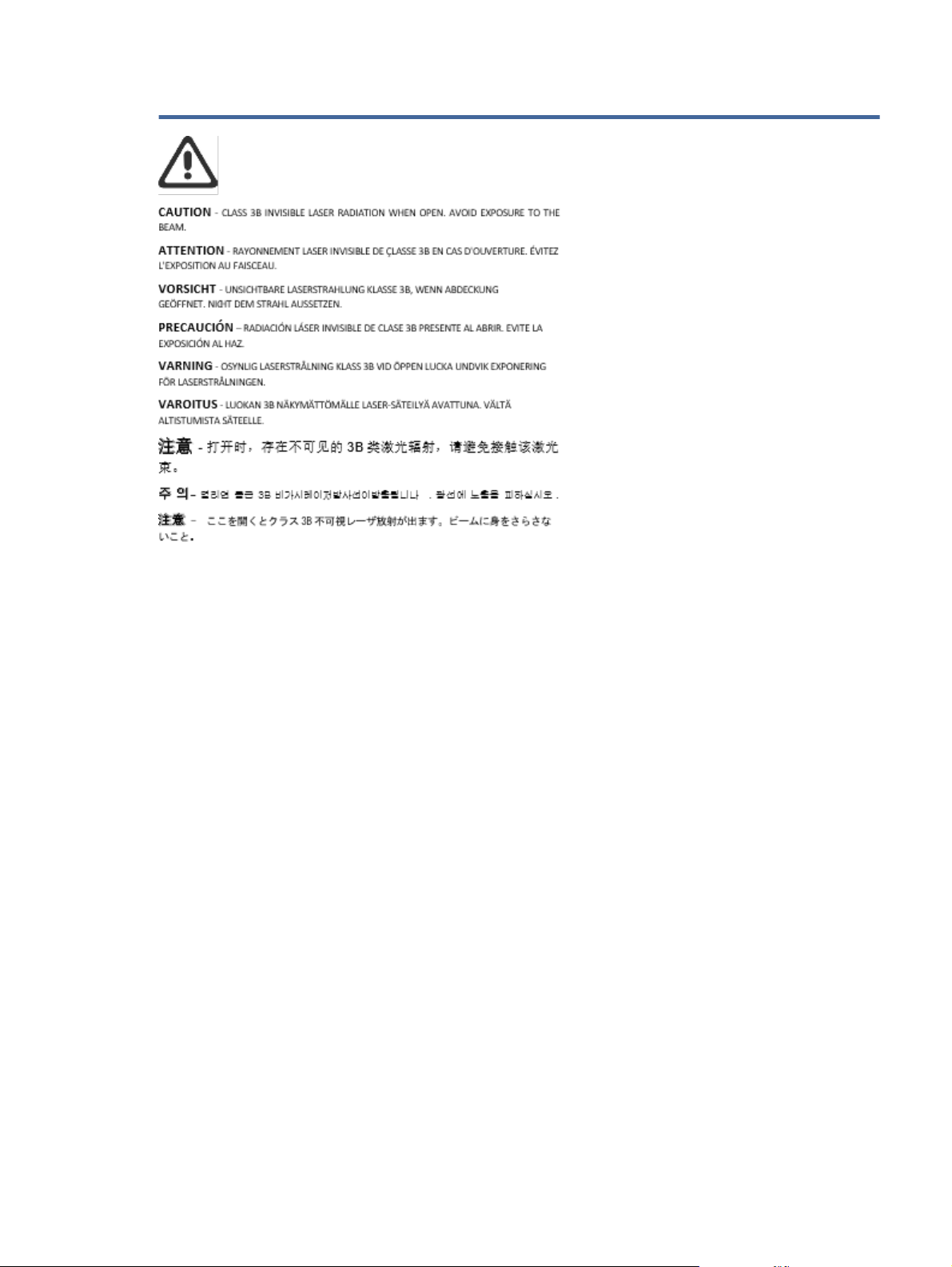
1Version
Laser Warning 71

Service and supportB
Object name
GUID
Version
This section describes the service and support information.
c_SkyreachHP+-service-and-support
GUID-A51B4478-ABDA-4181-BD49-74C915CBABDF
1
HP limited warranty statement
Object name
GUID
Version
Table B-1 HP limited warranty statement
HP PRODUCT DURATION OF LIMITED WARRANTY*
HP LaserJet Tank 1020, 150x, 250x series One-year limited warranty
NOTE: *Warranty and support options vary by product, country, and local legal requirements. Go to
www.support.hp.com to learn about HP award-winning service and support options in your region. For details
on the HP limited warranty policy on supplies, go to www.hp.com/go/learnaboutsupplies
HP warrants to you, the end-user customer, this HP Limited Warranty applies only to HP branded products
sold or leased a) from HP Inc., its subsidiaries, ailiates, authorized resellers, authorized distributors, or country
distributors; and, b) with this HP Limited Warranty, that HPhardware and accessories will be free from defects
in materials and workmanship after the date of purchase, for the period specied above. If HP receives notice of
such defects during the warranty period, HP will, at its option, either repair or replace products which prove to be
defective. Replacement products may be either new or equivalent in performance to new. HP products presented
for repair may be replaced by refurbished goods of the same type rather than being repaired. Refurbished parts
may be used to repair the goods. Repair of goods may result in lost user-generated data.
c_EyrieTraditional-hp-limited-warranty-statement
GUID-CE4D862E-B186-4774-8663-B6F2D3B477E1
1
HP warrants to you that HPsoftware will not fail to execute its programming instructions after the date of
purchase, for the period specied above, due to defects in material and workmanship when properly installed
and used. If HP receives notice of such defects during the warranty period, HP will replace software which does
not execute its programming instructions due to such defects.
HP does not warrant that the operation of HP products will be uninterrupted or error free. If HP is unable, within
a reasonable time, to repair or replace any product to a condition as warranted, you will be entitled to a refund of
the purchase price upon prompt return of the product.
HPproducts may contain remanufactured parts equivalent to new in performance or may have been subject to
incidental use.
Warranty does not apply to defects resulting from (a) improper or inadequate maintenance or calibration,
(b) software, interfacing, parts or supplies not supplied by HP, (c) unauthorized modication or misuse, (d)
operation outside of the published environmental specications for the product, or (e) improper site preparation
or maintenance.
72 Appendix BService and support

TO THE EXTENT ALLOWED BY LOCAL LAW, THE ABOVE WARRANTIES ARE EXCLUSIVE AND NO OTHER WARRANTY
OR CONDITION, WHETHER WRITTEN OR ORAL, IS EXPRESSED OR IMPLIED AND HPSPECIFICALLY DISCLAIMS
ANY IMPLIED WARRANTIES OR CONDITIONS OF MERCHANTABILITY, SATISFACTORY QUALITY, AND FITNESS FOR A
PARTICULAR PURPOSE. Some countries/regions, states or provinces do not allow limitations on the duration of
an implied warranty, so the above limitation or exclusion might not apply to you. This warranty gives you specic
legal rights and you might also have other rights that vary from country/region to country/region, state to state,
or province to province. Please refer to the Country Specic statements at the end of this document.
HP's limited warranty is valid in any country/region or locality where HP has a support presence for this product
and where HP has marketed this product. The level of warranty service you receive may vary according to local
standards. HP will not alter form, t or function of the product to make it operate in a country/region for which it
was never intended to function for legal or regulatory reasons.
TO THE EXTENT ALLOWED BY LOCAL LAW, THE REMEDIES IN THIS WARRANTY STATEMENT ARE YOUR SOLE
AND EXCLUSIVE REMEDIES. EXCEPT AS INDICATED ABOVE, IN NO EVENT WILL HPOR ITS SUPPLIERS BE LIABLE
FOR LOSS OF DATA OR FOR DIRECT, SPECIAL, INCIDENTAL, CONSEQUENTIAL (INCLUDING LOST PROFIT OR DATA),
OR OTHER DAMAGE, WHETHER BASED IN CONTRACT, TORT, OR OTHERWISE. Some countries/regions, states or
provinces do not allow the exclusion or limitation of incidental or consequential damages, so the above limitation
or exclusion may not apply to you.
THE WARRANTY TERMS CONTAINED IN THIS STATEMENT, EXCEPT TO THE EXTENT LAWFULLY PERMITTED, DO NOT
EXCLUDE, RESTRICT OR MODIFY AND ARE IN ADDITION TO THE MANDATORY STATUTORY RIGHTS APPLICABLE TO
THE SALE OF THIS PRODUCT TO YOU. PLEASE REFER TO THE COUNTRY SPECIFIC STATEMENTS AT THE END OF
THIS DOCUMENT (IF APPLICABLE) FOR FURTHER INFORMATION ON YOUR CONSUMER RIGHTS.
Country
Australia
Specic Terms
Object name
GUID
Version
In some jurisdictions, you may have other statutory rights. Please see below.
Object name
GUID
Version
Your rights as an Australian consumer are dierent to those stated in the document above.
You should disregard any limitations or exclusions in the above document and refer to the information below.
1. When you buy a good from HP as a consumer, the goods come with guarantees that cannot be excluded
under the Australian Consumer Law. You are entitled to a replacement or refund for a major failure and for
compensation for any other reasonably foreseeable loss or damage. You are also entitled to have the goods
repaired or replaced if the goods fail to be of acceptable quality and the failure does not amount to a major
failure.
2. This means that there is no dened warranty period for HP goods supplied to Australian consumers.
c_shared_lj_country-specic-terms
GUID-D13A592F-5DB6-453F-957A-DBDD54FDE0C7
1
c_shared_ug_warranty_australia
GUID-66CA04F8-15AD-4D24-8A96-BACE21F42CF3
3
3. Instead, the goods should, for example, be t for the purposes for which they are commonly supplied for
such a period as a reasonable consumer fully acquainted with the state and condition of the goods would
expect. This period may vary depending on the product.
Country Specic Terms 73

4. You should contact HP if you are concerned that one of HP's products fails to satisfy any of the guarantees
listed below. HP will discuss with you the specic nature and circumstances of that good and whether the
particular fault/issue falls within the scope of the statutory guarantees.
Nothing in HP’s Limited Warranty excludes, restricts, or modies any condition, warranty, guarantee, right or
remedy you may have at law (including a consumer guarantee under the Australian Consumer Law) which
cannot be lawfully excluded or limited.
The relevant guarantees are as follows:
1. Quality — goods supplied by HP must be of acceptable quality. The test for acceptable quality is whether a
reasonable consumer, fully aware of the state and condition of the goods, would nd them:
● safe, durable, and free from defects;
● acceptable in appearance and nish; and
● t for all the purposes for which goods of that kind are commonly supplied.
This must take into account the nature and price of the goods, and any statements on packaging or
labeling.
2. Disclosed Purpose — goods or services supplied by HP that HP represents are reasonably t for a purpose
expressly disclosed by a consumer must be reasonably t for that purpose.
3. Description — goods supplied by HP must match the description provided by HP.
4. Sample — goods supplied by HP must match any sample shown to you by HP.
5. Title — a consumer who purchases a good from HP must receive clear title to the good.
6. Due care and skill — services provided to you by HP must be provided with due care and skill.
7. Express warranties — HP will be legally required to comply with the express warranty that is set out in its
terms and conditions.
8. Reasonable time — repair services provided by HP must be provided within a reasonable time.
If you think that you are entitled to any of the above remedies or any remedy under the HP Worldwide Limited
Warranty and Technical Support Document, please contact HP:
HP PPS Australia Pty Ltd
Rhodes Corporate Park, Building F, Level 5
1 Homebush Bay Drive
Rhodes, NSW 2138
Australia
To initiate a support request, please use the numbers below or visit www.hp.com.au and select the “Customer
Service” option for the most current list of phone support numbers.
Product
Support for all HP Products except those listed separately below 13 10 47
74 Appendix BService and support
Phone
If dialing internationally: +61 2 8278-1039

Product Phone
DeskJet, Oice Jet, PSC, All-in-One, Photosmart & Personal LaserJet
Series 1000, P1000, M1000 and Colour LaserJet CP1000 Series and
model CM1415
For further information on consumer rights, visit www.consumerlaw.gov.au and www.accc.gov.au/
consumerguarantees.
New Zealand
Object name
GUID
Version
In New Zealand, the hardware and software comes with guarantees that cannot be excluded under the New
Zealand consumer law. In New Zealand, Consumer Transaction means a transaction involving a person who
is purchasing goods for personal, domestic or household use or consumption and not for the purpose of
a business. New Zealand consumers who are purchasing goods for personal, domestic or household use
or consumption and not for the purpose of a business ("New Zealand Consumers") are entitled to repair,
replacement or refund for a failure and compensation for other reasonably foreseeable loss or damage. A New
Zealand Consumer (as dened above) may recover the costs of returning the product to the place of purchase
if there is a breach of the New Zealand consumer law; furthermore, if it will be of signicant cost to the New
Zealand Consumer to return the goods to HP then HP will collect such goods at its own cost.
Product
Support for all HP Products except those listed separately
below
1300 721 147
If dialing internationally: +61 2 8934 4380
r_laser_new-zealand
GUID-D202595F-FE26-42AD-89F9-F310C6E65FB2
1
Phone
0800 449 553
If dialing internationally: +61 2 8031-8317
DeskJet, Oice Jet, PSC, All-in-One, Photosmart & Personal
LaserJet Series 1000, P1000, M1000 and Colour LaserJet
CP1000 Series and model CM1415
UK, Ireland, and Malta
Object name
GUID
Version
The HPLimited Warranty is a commercial guarantee voluntarily provided by HP. The name and address of the HP
entity responsible for the performance of the HPLimited Warranty in your country/region is as follows:
UK: HPInc UK Limited, Cain Road, Amen Corner, Bracknell, Berkshire, RG12 1HN
Ireland: Hewlett-Packard Ireland Limited, Liey Park Technology Campus, Barnhall Road, Leixlip, Co.Kildare
Malta: Hewlett-Packard Europe B.V., Amsterdam, Meyrin Branch, Route du Nant-d'Avril 150, 1217 Meyrin,
Switzerland
United Kingdom: The HPLimited Warranty benets apply in addition to any legal rights to a guarantee
from seller of nonconformity of goods with the contract of sale. These rights expire six years from delivery
of goods for products purchased in England or Wales and ve years from delivery of goods for products
purchased in Scotland. However various factors may impact your eligibility to receive these rights. For further
information, please consult the following link: Consumer Legal Guarantee (https://www.hp.com/go/eu-legal)
or you may visit the European Consumer Centers website (ec.europa.eu/info/live-work-travel-eu/consumers/
0800 441 147
If dialing internationally: +61 2 8934 4380
cs_laser_uk-ireland-and-malta
GUID-5C8A9129-1B7C-4318-9DFA-DF121DB9BD91
2
New Zealand 75

resolve-your-consumer-complaint/european-consumer-centres-network-ecc-net_en). Consumers have the right
to choose whether to claim service under the HPLimited Warranty or against the seller under the legal
guarantee.
Ireland: The HPLimited Warranty benets apply in addition to any statutory rights from seller in relation to
nonconformity of goods with the contract of sale. However various factors may impact your eligibility to receive
these rights. Consumer statutory rights are not limited or aected in any manner by HPCare Pack. For further
information, please consult the following link: Consumer Legal Guarantee (https://www.hp.com/go/eu-legal)
or you may visit the European Consumer Centers website (ec.europa.eu/info/live-work-travel-eu/consumers/
resolve-your-consumer-complaint/european-consumer-centres-network-ecc-net_en). Consumers have the right
to choose whether to claim service under the HPLimited Warranty or against the seller under the legal
guarantee.
Malta: The HPLimited Warranty benets apply in addition to any legal rights to a two-year
guarantee from seller of nonconformity of goods with the contract of sale; however various
factors may impact your eligibility to receive these rights. Consumer statutory rights are not
limited or aected in any manner by the HPLimited Warranty. For further information, please
consult the following link: Consumer Legal Guarantee (https://www.hp.com/go/eu-legal) or you may
visit the European Consumer Centers website (ec.europa.eu/info/live-work-travel-eu/consumers/resolve-yourconsumer-complaint/european-consumer-centres-network-ecc-net_en). Consumers have the right to choose
whether to claim service under the HPLimited Warranty or against the seller under two-year legal guarantee.
Austria, Belgium, Germany, and Luxemburg
Object name
GUID
Version
Die beschränkte HPHerstellergarantie ist eine von HP auf freiwilliger Basis angebotene kommerzielle Garantie.
Der Name und die Adresse der HPGesellschaft, die in Ihrem Land für die Gewährung der beschränkten
HPHerstellergarantie verantwortlich ist, sind wie folgt:
Deutschland: HPDeutschland GmbH, Schickardstr. 32, D-71034 Böblingen
Österreich: HPAustria GmbH., Technologiestrasse 5, A-1120 Wien
Luxemburg: Hewlett-Packard Luxembourg S.C.A., 75, Parc d'Activités Capellen, Rue Pafebruc, L-8308 Capellen
Belgien: HPBelgium BVBA, Hermeslaan 1A, B-1831 Diegem
Die Rechte aus der beschränkten HPHerstellergarantie gelten zusätzlich zu den gesetzlichen Ansprüchen
wegen Sachmängeln auf eine zweijährige Gewährleistung ab dem Lieferdatum. Ob Sie Anspruch auf diese
Rechte haben, hängt von zahlreichen Faktoren ab. Die Rechte des Kunden sind in keiner Weise durch
die beschränkte HPHerstellergarantie eingeschränkt bzw. betroen. Weitere Hinweise nden Sie auf der
folgenden Website: Gewährleistungsansprüche für Verbraucher (www.hp.com/go/eu-legal) oder Sie können die
Website des Europäischen Verbraucherzentrums (http://ec.europa.eu/consumers/solving_consumer_disputes/
non-judicial_redress/ecc-net/index_en.htm) besuchen. Verbraucher haben das Recht zu wählen, ob sie eine
Leistung von HP gemäß der beschränkten HPHerstellergarantie in Anspruch nehmen oder ob sie sich gemäß der
gesetzlichen zweijährigen Haftung für Sachmängel (Gewährleistung) sich an den jeweiligen Verkäufer wenden.
r_shared_wlg_warranty_austria_belgium_germany_luxembourg
GUID-650DD4BE-6310-462B-9E23-049B3A3DA0DB
2
Belgium, France, and Luxemburg
Object name
GUID
76 Appendix BService and support
r_shared_wlg_warranty_belgium_france_luxembourg
GUID-4548D782-79A2-4965-A122-05707C3725A0

Version
La garantie limitée HP est une garantie commerciale fournie volontairement par HP. Voici les coordonnées de
l'entité HP responsable de l'exécution de la garantie limitée HP dans votre pays:
France: HPFrance SAS, société par actions simpliée identiée sous le numéro 448 694 133 RCS Evry, 1 Avenue
du Canada, 91947, Les Ulis
G.D. Luxembourg: Hewlett-Packard Luxembourg S.C.A., 75, Parc d'Activités Capellen, Rue Pafebruc, L-8308
Capellen
Belgique: HPBelgium BVBA, Hermeslaan 1A, B-1831 Diegem
France: Les avantages de la garantie limitée HP s'appliquent en complément des droits dont vous disposez au
titre des garanties légales applicables dont le bénéce est soumis à des conditions spéciques. Vos droits en tant
que consommateur au titre de la garantie légale de conformité mentionnée aux articles L. 211-4 à L. 211-13 du
Code de la Consommation et de celle relatives aux défauts de la chose vendue, dans les conditions prévues aux
articles 1641 à 1648 et 2232 du Code de Commerce ne sont en aucune façon limités ou aectés par la garantie
limitée HP. Pour de plus amples informations, veuillez consulter le lien suivant : Garanties légales accordées au
consommateur (www.hp.com/go/eu-legal). Vous pouvez également consulter le site Web des Centres européens
des consommateurs (http://ec.europa.eu/consumers/solving_consumer_disputes/non-judicial_redress/ecc-net/
index_en.htm). Les consommateurs ont le droit de choisir d’exercer leurs droits au titre de la garantie limitée HP,
ou auprès du vendeur au titre des garanties légales applicables mentionnées ci-dessus.
POUR RAPPEL:
2
Garantie Légale de Conformité:
« Le vendeur est tenu de livrer un bien conforme au contrat et répond des défauts de conformité existant lors de la
délivrance.
Il répond également des défauts de conformité résultant de l'emballage, des instructions de montage ou de
l'installation lorsque celle-ci aété mise à sa charge par le contrat ou aété réalisée sous sa responsabilité ».
Article L211-5 du Code de la Consommation:
« Pour être conforme au contrat, le bien doit:
1° Etre propre à l'usage habituellement attendu d'un bien semblable et, le cas échéant:
- correspondre à la description donnée par le vendeur et posséder les qualités que celui-ci aprésentées à l'acheteur
sous forme d'échantillon ou de modèle;
- présenter les qualités qu'un acheteur peut légitimement attendre eu égard aux déclarations publiques faites par
le vendeur, par le producteur ou par son représentant, notamment dans la publicité ou l'étiquetage;
2° Ou présenter les caractéristiques dénies d'un commun accord par les parties ou être propre à tout usage
spécial recherché par l'acheteur, porté à la connaissance du vendeur et que ce dernier aaccepté».
Article L211-12 du Code de la Consommation:
« L'action résultant du défaut de conformité se prescrit par deux ans à compter de la délivrance du bien».
Garantie des vices cachés
Article 1641 du Code Civil: « Le vendeur est tenu de la garantie à raison des défauts cachés de la chose vendue qui
la rendent impropre à l'usage auquel on la destine, ou qui diminuent tellement cet usage que l'acheteur ne l'aurait
pas acquise, ou n'en aurait donné qu'un moindre prix, s'il les avait connus. »
Belgium, France, and Luxemburg 77

Italy
Article 1648 alinéa 1 du Code Civil:
« L'action résultant des vices rédhibitoires doit être intentée par l'acquéreur dans un délai de deux ans à compter de
la découverte du vice. »
G.D. Luxembourg et Belgique: Les avantages de la garantie limitée HP s'appliquent en complément des
droits dont vous disposez au titre de la garantie de non-conformité des biens avec le contrat de vente.
Cependant, de nombreux facteurs peuvent avoir un impact sur le bénéce de ces droits. Vos droits en
tant que consommateur au titre de ces garanties ne sont en aucune façon limités ou aectés par la
garantie limitée HP. Pour de plus amples informations, veuillez consulter le lien suivant: Garanties légales
accordées au consommateur (www.hp.com/go/eu-legal) ou vous pouvez également consulter le site Web
des Centres européens des consommateurs (http://ec.europa.eu/consumers/solving_consumer_disputes/non-
judicial_redress/ecc-net/index_en.htm). Les consommateurs ont le droit de choisir de réclamer un service sous la
garantie limitée HP ou auprès du vendeur au cours d'une garantie légale de deux ans.
Spain
Object name
GUID
Version
La Garanzia limitata HP è una garanzia commerciale fornita volontariamente da HP. Di seguito sono indicati nome
eindirizzo della società HP responsabile della fornitura dei servizi coperti dalla Garanzia limitata HP nel vostro
Paese:
Italia: HP Italy S.r.l., Via Carlo Donat Cattin,5 20063 Cernusco S/Naviglio
I vantaggi della Garanzia limitata HP vengono concessi ai consumatori in aggiunta ai diritti derivanti dalla
garanzia di due anni fornita dal venditore in caso di non conformità dei beni rispetto al contratto di vendita.
Tuttavia, diversi fattori possono avere un impatto sulla possibilita’ di beneciare di tali diritti. I diritti spettanti
ai consumatori in forza della garanzia legale non sono in alcun modo limitati, né modicati dalla Garanzia
limitata HP. Per ulteriori informazioni, si prega di consultare il seguente link: Garanzia legale per iclienti
(www.hp.com/go/eu-legal), oppure visitare il sito Web dei Centri europei per iconsumatori (http://ec.europa.eu/
consumers/solving_consumer_disputes/non-judicial_redress/ecc-net/index_en.htm). I consumatori hanno il
diritto di scegliere se richiedere un servizio usufruendo della Garanzia limitata HP oppure rivolgendosi al
venditore per far valere la garanzia legale di due anni.
Object name
GUID
Version
r_shared_wlg_warranty_italy
GUID-B9CEB1FB-5D8F-4D87-86A5-E76113941259
3
e_laser_spain
GUID-D2501F91-393C-419A-B92B-D68BC649B7F0
3
Su Garantía limitada de HP es una garantía comercial voluntariamente proporcionada por HP. El nombre y
dirección de las entidades HP que proporcionan la Garantía limitada de HP (garantía comercial adicional del
fabricante) en su país es:
España: Hewlett-Packard Española S.L. Calle Vicente Aleixandre, 1 Parque Empresarial Madrid - Las Rozas,
E-28232 Madrid
Los benecios de la Garantía limitada de HP son adicionales a la garantía legal de 2 años a la
que los consumidores tienen derecho a recibir del vendedor en virtud del contrato de compraventa;
sin embargo, varios factores pueden afectar su derecho a recibir los benecios bajo dicha garantía
legal. A este respecto, la Garantía limitada de HP no limita o afecta en modo alguno los derechos
legales del consumidor (https://www.hp.com/go/eu-legal). Para más información, consulte el siguiente
enlace: Garantía legal del consumidor o puede visitar el sitio web de los Centros europeos de los
78 Appendix BService and support

Denmark
consumidores (ec.europa.eu/info/live-work-travel-eu/consumers/resolve-your-consumer-complaint/europeanconsumer-centres-network-ecc-net_en). Los clientes tienen derecho a elegir si reclaman un servicio acogiéndose
a la Garantía limitada de HP o al vendedor de conformidad con la garantía legal de dos años.
Norway
Object name
GUID
Version
Den begrænsede HP-garanti er en garanti, der ydes frivilligt af HP. Navn og adresse på det HP-selskab, der er
ansvarligt for HP's begrænsede garanti idit land, er som følger:
Danmark: HPInc Danmark ApS, Engholm Parkvej 8, 3450, Allerød
Den begrænsede HP-garanti gælder itillæg til eventuelle juridiske rettigheder, for en toårig garanti
fra sælgeren af varer, der ikke er ioverensstemmelse med salgsaftalen, men forskellige faktorer kan
dog påvirke din ret til at opnå disse rettigheder. Forbrugerens lovbestemte rettigheder begrænses
eller påvirkes ikke på nogen måde af den begrænsede HP-garanti. Se nedenstående link for at få
yderligere oplysninger: Forbrugerens juridiske garanti (www.hp.com/go/eu-legal) eller du kan besøge
De Europæiske Forbrugercentres websted (http://ec.europa.eu/consumers/solving_consumer_disputes/non-
judicial_redress/ecc-net/index_en.htm). Forbrugere har ret til at vælge, om de vil gøre krav på service ihenhold til
HP's begrænsede garanti eller hos sælger ihenhold til en toårig juridisk garanti.
Object name
GUID
Version
HPs garanti er en begrenset og kommersiell garanti som HP selv har valgt å tilby. Følgende lokale selskap
innestår for garantien:
r_shared_wlg_warranty_denmark
GUID-273CBDA5-4A68-48F4-997A-1B35A86C04FB
2
e_laser_norway
GUID-E4B3C328-7279-4A23-8D53-75993AB9A050
3
Sweden
Norge: HPNorge AS, Rolfbuktveien 4b, 1364 Fornebu
HPs garanti kommer i tillegg til det mangelsansvar HP har i henhold til norsk forbrukerkjøpslovgivning, hvor
reklamasjonsperioden kan være to eller fem år, avhengig av hvor lenge salgsgjenstanden var ment å vare.
Ulike faktorer kan imidlertid ha betydning for om du kvaliserer til å kreve avhjelp iht slikt mangelsansvar.
Forbrukerens lovmessige rettigheter begrenses ikke av HPs garanti. Hvis du vil ha mer informasjon, kan du
klikke på følgende kobling: Juridisk garanti for forbruker (https://www.hp.com/go/eu-legal) eller du kan besøke
nettstedet til de europeiske forbrukersentrene (ec.europa.eu/info/live-work-travel-eu/consumers/resolve-yourconsumer-complaint/european-consumer-centres-network-ecc-net_en). Forbrukere har retten til å velge å kreve
service under HPs garanti eller iht selgerens lovpålagte mangelsansvar.
Object name
GUID
Version
HP:s begränsade garanti är en kommersiell garanti som tillhandahålls frivilligt av HP. Namn och adress till det
HP-företag som ansvarar för HP:s begränsade garanti i ditt land är som följer:
Sverige: HPPPS Sverige AB, SE-169 73 Stockholm
e_laser_sweden
GUID-A0C8B96E-330F-4B24-810B-226C4D9D279A
3
Denmark 79

Portugal
Fördelarna som ingår i HP:s begränsade garanti gäller utöver de lagstadgade rättigheterna till tre års
garanti från säljaren angående varans bristande överensstämmelse gentemot köpeavtalet, men olika
faktorer kan påverka din rätt att utnyttja dessa rättigheter. Konsumentens lagstadgade rättigheter varken
begränsas eller påverkas på något sätt av HP:s begränsade garanti. Mer information får du om du
följer denna länk: Lagstadgad garanti för konsumenter (https://www.hp.com/go/eu-legal) eller så kan du
gå till European Consumer Centers webbplats (ec.europa.eu/info/live-work-travel-eu/consumers/resolve-yourconsumer-complaint/european-consumer-centres-network-ecc-net_en). Konsumenter har rätt att välja om de
vill ställa krav enligt HP:s begränsade garanti eller på säljaren enligt den lagstadgade treåriga garantin.
Object name
GUID
Version
A Garantia Limitada HP é uma garantia comercial fornecida voluntariamente pela HP. O nome ea morada da
entidade HP responsável pela prestação da Garantia Limitada HP no seu país são os seguintes:
Portugal: HPCP – Computing and Printing Portugal, Unipessoal, Lda., Edicio D. Sancho I, Quinta da Fonte, Porto
Salvo, Lisboa, Oeiras, 2740 244
As vantagens da Garantia Limitada HP aplicam-se cumulativamente com quaisquer direitos decorrentes
da legislação aplicável à garantia de dois anos do vendedor, relativa adefeitos do produto econstante
do contrato de venda. Existem, contudo, vários fatores que poderão afetar asua elegibilidade para
beneciar de tais direitos. Os direitos legalmente atribuídos aos consumidores não são limitados ou
afetados de forma alguma pela Garantia Limitada HP. Para mais informações, consulte aligação seguinte:
Garantia legal do consumidor (www.hp.com/go/eu-legal) ou visite oWeb site da Rede dos Centros
Europeus do Consumidor (http://ec.europa.eu/consumers/solving_consumer_disputes/non-judicial_redress/ecc-
net/index_en.htm). Os consumidores têm odireito de escolher se pretendem reclamar assistência ao abrigo da
Garantia Limitada HP ou contra ovendedor ao abrigo de uma garantia jurídica de dois anos.
Greece and Cyprus
Object name
GUID
Version
r_shared_wlg_warranty_portugal
GUID-B71987BB-DD7B-47FA-8C16-66486C093BDC
2
r_shared_wlg_warranty_greece_cyprus
GUID-C8D557DE-AC5F-4AD3-BC1A-62D413B2606A
2
Η Περιορισμένη εγγύηση HP είναι μια εμπορική εγγύηση η οποία παρέχεται εθελοντικά από την HP. Η επωνυμία
και η διεύθυνση του νομικού προσώπου ΗΡ που παρέχει την Περιορισμένη εγγύηση ΗΡ στη χώρα σας είναι η
εξής:
Ελλάδα /Κύπρoς: HPPrinting and Personal Systems Hellas EPE, Tzavella 1-3, 15232 Chalandri, Attiki
Ελλάδα /Κύπρoς: HP Συστήματα Εκτύπωσης και Προσωπικών Υπολογιστών Ελλάς Εταιρεία Περιορισμένης
Ευθύνης, Tzavella 1-3, 15232 Chalandri, Attiki
Τα προνόμια της Περιορισμένης εγγύησης HP ισχύουν επιπλέον των νόμιμων δικαιωμάτων για διετή εγγύηση
έναντι του Πωλητή για τη μη συμμόρφωση των προϊόντων με τις συνομολογημένες συμβατικά ιδιότητες,
ωστόσο η άσκηση των δικαιωμάτων σας αυτών μπορεί να εξαρτάται από διάφορους παράγοντες. Τα
νόμιμα δικαιώματα των καταναλωτών δεν περιορίζονται ούτε επηρεάζονται καθ’ οιονδήποτε τρόπο από
την Περιορισμένη εγγύηση HP. Για περισσότερες πληροφορίες, συμβουλευτείτε την ακόλουθη τοποθεσία
web: Νόμιμη εγγύηση καταναλωτή (www.hp.com/go/eu-legal) ή μπορείτε να επισκεφτείτε την τοποθεσία
web των Ευρωπαϊκών Κέντρων Καταναλωτή (http://ec.europa.eu/consumers/solving_consumer_disputes/non-
judicial_redress/ecc-net/index_en.htm). Οι καταναλωτές έχουν το δικαίωμα να επιλέξουν αν θα αξιώσουν την
80 Appendix BService and support

Hungary
υπηρεσία στα πλαίσια της Περιορισμένης εγγύησης ΗΡ ή από τον πωλητή στα πλαίσια της νόμιμης εγγύησης
δύο ετών.
Object name
GUID
Version
A HP korlátozott jótállás egy olyan kereskedelmi jótállás, amelyet aHP asaját elhatározásából biztosít. Az egyes
országokban aHP mint gyártó által vállalt korlátozott jótállást biztosító HP vállalatok neve és címe:
Magyarország: HPInc Magyarország Kft., H-1117 Budapest, Alíz utca 1.
A HP korlátozott jótállásban biztosított jogok azokon ajogokon felül illetik meg Önt, amelyek atermékeknek
az adásvételi szerződés szerinti minőségére vonatkozó kétéves, jogszabályban foglalt eladói szavatosságból,
továbbá ha az Ön által vásárolt termékre alkalmazandó, ajogszabályban foglalt kötelező eladói jótállásból
erednek, azonban számos körülmény hatással lehet arra, hogy ezek ajogok Önt megilletik-e. További
információért kérjük, keresse fel akövetkező webhelyet: Jogi Tájékoztató Fogyasztóknak (www.hp.com/go/
eu-legal) vagy látogassa meg az Európai Fogyasztói Központok webhelyét (http://ec.europa.eu/consumers/
solving_consumer_disputes/non-judicial_redress/ecc-net/index_en.htm). A fogyasztóknak jogában áll, hogy
megválasszák, hogy ajótállással kapcsolatos igényüket aHP korlátozott jótállás alapján vagy akétéves,
jogszabályban foglalt eladói szavatosság, illetve, ha alkalmazandó, ajogszabályban foglalt kötelező eladói
jótállás alapján érvényesítik.
Czech Republic
Object name
GUID
Version
r_shared_wlg_warranty_hungary
GUID-CA46CE8A-549C-4A9B-BEC8-762897019639
2
r_shared_wlg_warranty_czech
GUID-18388F1C-D4AE-481C-8FAB-9DAA859BFE8E
2
Slovakia
Omezená záruka HP je obchodní zárukou dobrovolně poskytovanou společností HP. Názvy aadresy společností
skupiny HP, které odpovídají za plnění omezené záruky HP ve vaší zemi, jsou následující:
Česká republika: HPInc Czech Republic s. r. o., Za Brumlovkou 5/1559, 140 00 Praha 4
Výhody, poskytované omezenou zárukou HP, se uplatňuji jako doplňek kjakýmkoli právním nárokům na
dvouletou záruku poskytnutou prodejcem vpřípadě nesouladu zboží skupní smlouvou. Váš nárok na
uznání těchto práv však může záviset na mnohých faktorech. Omezená záruka HP žádným způsobem
neomezuje ani neovlivňuje zákonná práva zákazníka. Další informace získáte kliknutím na následující odkaz:
Zákonná záruka spotřebitele (www.hp.com/go/eu-legal) případně můžete navštívit webové stránky Evropského
spotřebitelského centra (http://ec.europa.eu/consumers/solving_consumer_disputes/non-judicial_redress/ecc-
net/index_en.htm). Spotřebitelé mají právo se rozhodnout, zda chtějí službu reklamovat vrámci omezené záruky
HP nebo vrámci zákonem stanovené dvouleté záruky uprodejce.
Object name
GUID
Version
Obmedzená záruka HP je obchodná záruka, ktorú spoločnosť HP poskytuje dobrovoľne. Meno aadresa subjektu
HP, ktorý zabezpečuje plnenie vyplývajúce zObmedzenej záruky HP vo vašej krajine:
Slovenská republika: HPInc Slovakia, s.r.o., Galvaniho 7, 821 04 Bratislava
r_shared_wlg_warranty_slovakia
GUID-CDF1C33D-8309-41DA-A5A8-35E4F18491B9
2
Hungary 81

Poland
Výhody Obmedzenej záruky HP sa uplatnia vedľa prípadných zákazníkových zákonných nárokov voči
predávajúcemu zvád, ktoré spočívajú vnesúlade vlastností tovaru sjeho popisom podľa predmetnej zmluvy.
Možnosť uplatnenia takých prípadných nárokov však môže závisieť od rôznych faktorov. Služby Obmedzenej
záruky HP žiadnym spôsobom neobmedzujú ani neovplyvňujú zákonné práva zákazníka, ktorý je spotrebiteľom.
Ďalšie informácie nájdete na nasledujúcom prepojení: Zákonná záruka spotrebiteľa (www.hp.com/go/eu-legal),
prípadne môžete navštíviť webovú lokalitu európskych zákazníckych stredísk (http://ec.europa.eu/consumers/
solving_consumer_disputes/non-judicial_redress/ecc-net/index_en.htm). Spotrebitelia majú právo zvoliť si, či
chcú uplatniť servis vrámci Obmedzenej záruky HP alebo počas zákonnej dvojročnej záručnej lehoty upredajcu.
Bulgaria
Object name
GUID
Version
Ograniczona gwarancja HP to komercyjna gwarancja udzielona dobrowolnie przez HP. Nazwa iadres podmiotu
HP odpowiedzialnego za realizację Ograniczonej gwarancji HP wPolsce:
Polska: HPInc Polska sp. zo.o., Szturmowa 2a, 02-678 Warszawa, wpisana do rejestru przedsiębiorców
prowadzonego przez Sąd Rejonowy dla m.st. Warszawy wWarszawie, XIII Wydział Gospodarczy Krajowego
Rejestru Sądowego, pod numerem KRS 0000546115, NIP 5213690563, REGON 360916326, GIOŚ
E0020757WZBW, kapitał zakładowy 480.000 PLN.
Świadczenia wynikające zOgraniczonej gwarancji HP stanowią dodatek do praw przysługujących nabywcy
wzwiązku zdwuletnią odpowiedzialnością sprzedawcy ztytułu niezgodności towaru zumową (rękojmia).
Niemniej, na możliwość korzystania ztych praw mają wpływ różne czynniki. Ograniczona gwarancja
HP wżaden sposób nie ogranicza praw konsumenta ani na nie nie wpływa. Więcej informacji można
znaleźć pod następującym łączem: Gwarancja prawna konsumenta (www.hp.com/go/eu-legal), można
także odwiedzić stronę internetową Europejskiego Centrum Konsumenckiego (http://ec.europa.eu/consumers/
solving_consumer_disputes/non-judicial_redress/ecc-net/index_en.htm). Konsumenci mają prawo wyboru co do
możliwosci skorzystania albo zusług gwarancyjnych przysługujących wramach Ograniczonej gwarancji HP albo
zuprawnień wynikających zdwuletniej rękojmi wstosunku do sprzedawcy.
Object name
GUID
Version
r_shared_wlg_warranty_poland
GUID-0D159B4E-DED6-4855-AA4F-91B5568F2F31
2
r_shared_wlg_warranty_bulgaria
GUID-01F90099-5366-41B7-A06B-0B8955C16F5D
2
Ограничената гаранция на HP представлява търговска гаранция, доброволно предоставяна от HP. Името
и адресът на дружеството на HP за вашата страна, отговорно за предоставянето на гаранционната
поддръжка в рамките на Ограничената гаранция на HP, са както следва:
HPInc Bulgaria EOOD (Ейч Пи Инк България ЕООД), гр. София 1766, район р-н Младост, бул. Околовръстен
Път No 258, Бизнес Център Камбаните
Предимствата на Ограничената гаранция на HP се прилагат в допълнение към всички законови права за
двугодишна гаранция от продавача при несъответствие на стоката с договора за продажба. Въпреки това,
различни фактори могат да окажат влияние върху условията за получаване на тези права. Законовите
права на потребителите не са ограничени или засегнати по никакъв начин от Ограничената гаранция
на HP. За допълнителна информация, моля вижте Правната гаранция на потребителя (www.hp.com/go/eu-
legal) или посетете уебсайта на Европейския потребителски център (http://ec.europa.eu/consumers/
solving_consumer_disputes/non-judicial_redress/ecc-net/index_en.htm). Потребителите имат правото да
избират дали да претендират за извършване на услуга в рамките на Ограничената гаранция на HP или
да потърсят такава от търговеца в рамките на двугодишната правна гаранция.
82 Appendix BService and support

Romania
Object name
GUID
Version
Garanția limitată HP este ogaranție comercială furnizată în mod voluntar de către HP. Numele și adresa entității
HP răspunzătoare de punerea în aplicare aGaranției limitate HP în țara dumneavoastră sunt următoarele:
Romănia: HPInc Romania SRL, 5 Fabrica de Glucoza Str., Building F, Ground Floor and Floor 8, 2nd District,
Bucureşti
Beneciile Garanției limitate HP se aplică suplimentar faţă de orice drepturi privind garanţia de doi ani oferită de
vânzător pentru neconformitatea bunurilor cu contractul de vânzare; cu toate acestea, diverşi factori pot avea
impact asupra eligibilităţii dvs. de abenecia de aceste drepturi. Drepturile legale ale consumatorului nu sunt
limitate sau afectate în vreun fel de Garanția limitată HP. Pentru informaţii suplimentare consultaţi următorul
link: garanția acordată consumatorului prin lege (www.hp.com/go/eu-legal) sau puteți accesa site-ul Centrul
European al Consumatorilor (http://ec.europa.eu/consumers/solving_consumer_disputes/non-judicial_redress/
ecc-net/index_en.htm). Consumatorii au dreptul să aleagă dacă să pretindă despăgubiri în cadrul Garanței
limitate HP sau de la vânzător, în cadrul garanției legale de doi ani.
Belgium and the Netherlands
Object name
GUID
Version
r_shared_wlg_warranty_romania
GUID-692E2649-FA72-4DF2-B82D-38F417C7EED4
2
r_shared_wlg_warranty_belgium_netherlands
GUID-45E15A35-9A8D-4EFF-B435-C889A78EB6B5
2
Finland
De Beperkte Garantie van HP is een commerciële garantie vrijwillig verstrekt door HP. De naam en het adres van
de HP-entiteit die verantwoordelijk is voor het uitvoeren van de Beperkte Garantie van HP in uw land is als volgt:
Nederland: HPNederland B.V., Startbaan 16, 1187 XR Amstelveen
België: HPBelgium BVBA, Hermeslaan 1A, B-1831 Diegem
De voordelen van de Beperkte Garantie van HP vormen een aanvulling op de wettelijke garantie voor
consumenten gedurende twee jaren na de levering te verlenen door de verkoper bij een gebrek aan conformiteit
van de goederen met de relevante verkoopsovereenkomst. Niettemin kunnen diverse factoren een impact
hebben op uw eventuele aanspraak op deze wettelijke rechten. De wettelijke rechten van de consument worden
op geen enkele wijze beperkt of beïnvloed door de Beperkte Garantie van HP. Raadpleeg voor meer informatie de
volgende webpagina: Wettelijke garantie van de consument (www.hp.com/go/eu-legal) of ukan de website van
het Europees Consumenten Centrum bezoeken (http://ec.europa.eu/consumers/solving_consumer_disputes/
non-judicial_redress/ecc-net/index_en.htm). Consumenten hebben het recht om te kiezen tussen enerzijds de
Beperkte Garantie van HP of anderzijds het aanspreken van de verkoper in toepassing van de wettelijke garantie.
Object name
GUID
Version
HP:n rajoitettu takuu on HP:n vapaaehtoisesti antama kaupallinen takuu. HP:n myöntämästä takuusta
maassanne vastaavan HP:n edustajan yhteystiedot ovat:
r_shared_wlg_warranty_nland
GUID-B66F9FBE-E26B-45CA-9C3A-C7B32BAAD8B0
2
Suomi: HPFinland Oy, Piispankalliontie, FIN - 02200 Espoo
Romania 83

Slovenia
HP:n takuun edut ovat voimassa mahdollisten kuluttajansuojalakiin perustuvien oikeuksien lisäksi sen
varalta, että tuote ei vastaa myyntisopimusta. Saat lisätietoja seuraavasta linkistä: Kuluttajansuoja
(www.hp.com/go/eu-legal) tai voit käydä Euroopan kuluttajakeskuksen sivustolla (http://ec.europa.eu/
consumers/solving_consumer_disputes/non-judicial_redress/ecc-net/index_en.htm). Kuluttajilla on oikeus vaatia
virheen korjausta HP:n takuun ja kuluttajansuojan perusteella HP:lta tai myyjältä.
Croatia
Object name
GUID
Version
Omejena garancija HP je prostovoljna trgovska garancija, ki jo zagotavlja podjetje HP. Ime in naslov poslovne
enote HP, ki je odgovorna za omejeno garancijo HP vvaši državi, sta naslednja:
Slovenija: Hewlett-Packard Europe B.V., Amsterdam, Meyrin Branch, Route du Nant-d'Avril 150, 1217 Meyrin,
Switzerland
Ugodnosti omejene garancije HP veljajo poleg zakonskih pravic, ki ob sklenitvi kupoprodajne pogodbe izhajajo iz
dveletne garancije prodajalca vprimeru neskladnosti blaga, vendar lahko na izpolnjevanje pogojev za uveljavitev
pravic vplivajo različni dejavniki. Omejena garancija HP nikakor ne omejuje strankinih zzakonom predpisanih
pravic in ne vpliva nanje. Za dodatne informacije glejte naslednjo povezavo: Strankino pravno jamstvo
(www.hp.com/go/eu-legal); ali pa obiščite spletno mesto evropskih središč za potrošnike (http://ec.europa.eu/
consumers/solving_consumer_disputes/non-judicial_redress/ecc-net/index_en.htm). Potrošniki imajo pravico
izbrati, ali bodo uveljavljali pravice do storitev vskladu zomejeno garancijo HP ali proti prodajalcu vskladu
zdvoletno zakonsko garancijo.
Object name
GUID
Version
r_shared_wlg_warranty_slovenia
GUID-BBDD87E5-9170-46D1-98B2-A982A00D22E6
2
r_shared_wlg_warranty_croatia
GUID-D9D39AE4-4530-46DE-92BF-C463796E5366
2
Latvia
HP ograničeno jamstvo komercijalno je dobrovoljno jamstvo koje pruža HP. Ime iadresa HP subjekta odgovornog
za HP ograničeno jamstvo uvašoj državi:
Hrvatska: HPComputing and Printing d.o.o. za računalne isrodne aktivnosti, Radnička cesta 41, 10000 Zagreb
Pogodnosti HP ograničenog jamstva vrijede zajedno uz sva zakonska prava na dvogodišnje jamstvo
kod bilo kojeg prodavača sobzirom na nepodudaranje robe sugovorom okupnji. Međutim, razni
faktori mogu utjecati na vašu mogućnost ostvarivanja tih prava. HP ograničeno jamstvo ni na koji
način ne utječe niti ne ograničava zakonska prava potrošača. Dodatne informacije potražite na ovoj
adresi: Zakonsko jamstvo za potrošače (www.hp.com/go/eu-legal) ili možete posjetiti web-mjesto Europskih
potrošačkih centara (http://ec.europa.eu/consumers/solving_consumer_disputes/non-judicial_redress/ecc-net/
index_en.htm). Potrošači imaju pravo odabrati žele li ostvariti svoja potraživanja usklopu HP ograničenog
jamstva ili pravnog jamstva prodavača utrajanju ispod dvije godine.
Object name
GUID
Version
HP ierobežotā garantija ir komercgarantija, kuru brīvprātīgi nodrošina HP. HP uzņēmums, kas sniedz HP
ierobežotās garantijas servisa nodrošinājumu jūsu valstī:
r_shared_wlg_warranty_latvia
GUID-F91E3054-D789-4DE7-9FCF-4F211539A4A5
2
84 Appendix BService and support

Lithuania
Latvija: HPFinland Oy, PO Box 515, 02201 Espoo, Finland
HP ierobežotās garantijas priekšrocības tiek piedāvātas papildus jebkurām likumīgajām tiesībām uz pārdevēja
un/vai rażotāju nodrošinātu divu gadu garantiju gadījumā, ja preces neatbilst pirkuma līgumam, tomēr
šo tiesību saņemšanu var ietekmēt vairāki faktori. HP ierobežotā garantija nekādā veidā neierobežo un
neietekmē patērētāju likumīgās tiesības. Lai iegūtu plašāku informāciju, izmantojiet šo saiti: Patērētāju
likumīgā garantija (www.hp.com/go/eu-legal) vai arī Eiropas Patērētāju tiesību aizsardzības centra tīmekļa
vietni (http://ec.europa.eu/consumers/solving_consumer_disputes/non-judicial_redress/ecc-net/index_en.htm).
Patērētājiem ir tiesības izvēlēties, vai pieprasīt servisa nodrošinājumu saskaņā ar HP ierobežoto garantiju, vai arī
pārdevēja sniegto divu gadu garantiju.
Estonia
Object name
GUID
Version
HP ribotoji garantija yra HP savanoriškai teikiama komercinė garantija. Toliau pateikiami HP bendrovių, teikiančių
HP garantiją (gamintojo garantiją) jūsų šalyje, pavadinimai ir adresai:
Lietuva: HPFinland Oy, PO Box 515, 02201 Espoo, Finland
HP ribotoji garantija papildomai taikoma kartu su bet kokiomis kitomis įstatymais nustatytomis teisėmis
į pardavėjo suteikiamą dviejų metų laikotarpio garantiją dėl prekių atitikties pardavimo sutarčiai, tačiau
tai, ar jums ši teisė bus suteikiama, gali priklausyti nuo įvairių aplinkybių. HP ribotoji garantija niekaip
neapriboja ir neįtakoja įstatymais nustatytų vartotojo teisių. Daugiau informacijos rasite paspaudę šią
nuorodą: Teisinė vartotojo garantija (www.hp.com/go/eu-legal) arba apsilankę Europos vartotojų centro
internetinėje svetainėje (http://ec.europa.eu/consumers/solving_consumer_disputes/non-judicial_redress/ecc-
net/index_en.htm). Vartotojai turi teisę prašyti atlikti techninį aptarnavimą pagal HP ribotąją garantiją arba
pardavėjo teikiamą dviejų metų įstatymais nustatytą garantiją.
Object name
GUID
Version
HP piiratud garantii on HP poolt vabatahtlikult pakutav kaubanduslik garantii. HP piiratud garantii eest vastutab
HP üksus aadressil:
r_shared_wlg_warranty_lithuania
GUID-72B9568F-A43D-481E-9BFE-ACC078747807
2
r_shared_wlg_warranty_estonia
GUID-E56E9AF3-C0F8-409E-997F-9D4A047C52C0
2
Russia
Eesti: HPFinland Oy, PO Box 515, 02201 Espoo, Finland
HP piiratud garantii rakendub lisaks seaduses ettenähtud müüjapoolsele kaheaastasele garantiile, juhul
kui toode ei vasta müügilepingu tingimustele. Siiski võib esineda asjaolusid, mille puhul teie jaoks need
õigused ei pruugi kehtida. HP piiratud garantii ei piira ega mõjuta mingil moel tarbija seadusjärgseid õigusi.
Lisateavet leiate järgmiselt lingilt: tarbija õiguslik garantii (www.hp.com/go/eu-legal) või võite külastada Euroopa
tarbijakeskuste veebisaiti (http://ec.europa.eu/consumers/solving_consumer_disputes/non-judicial_redress/ecc-
net/index_en.htm). Tarbijal on õigus valida, kas ta soovib kasutada HP piiratud garantiid või seadusega ette
nähtud müüjapoolset kaheaastast garantiid.
Object name
GUID
r_laser_russia
GUID-6D8FCB85-D785-4F02-A8D8-26BDADCDEE29
Lithuania 85

Version
Срок службы принтера для России
Срок службы данного принтера HP составляет пять лет в нормальных условиях эксплуатации.
Срок службы отсчитывается с момента ввода принтера в эксплуатацию. В конце срока службы HP
рекомендует посетить веб-сайт нашей службы поддержки по адресу www.hp.com/support и/или связаться
с авторизованным поставщиком услуг HP для получения рекомендаций в отношении дальнейшего
безопасного использования принтера.
3
HP's Premium Protection Warranty: HP LaserJet Tank Toner Reload Kit and HP Laser Imaging Drum limited warranty statement
Object name
GUID
Version
This HP product is warranted to be free from defects in materials and workmanship.
This warranty does not apply to products that (a) have been relled, refurbished, remanufactured or tampered
with in any way, except for the use of an Toner Reload Kit as specied in the printer manual, (b) experience
problems resulting from misuse, improper storage, or operation outside of the published environmental
specications for the printer product or (c) exhibit wear from ordinary use.
To obtain warranty service, please return the product to place of purchase (with a written description of the
problem and print samples) or contact HP customer support. At HP's option, except where provided otherwise by
local law, HP will either replace products that prove to be defective or refund your purchase price.
TO THE EXTENT ALLOWED BY LOCAL LAW, THE ABOVE WARRANTY IS EXCLUSIVE AND NO OTHER WARRANTY
OR CONDITION, WHETHER WRITTEN OR ORAL, IS EXPRESSED OR IMPLIED AND HP SPECIFICALLY DISCLAIMS
ANY IMPLIED WARRANTIES OR CONDITIONS OF MERCHANTABILITY, SATISFACTORY QUALITY, AND FITNESS FOR A
PARTICULAR PURPOSE.
TO THE EXTENT ALLOWED BY LOCAL LAW, IN NO EVENT WILL HP OR ITS SUPPLIERS BE LIABLE FOR DIRECT,
SPECIAL, INCIDENTAL, CONSEQUENTIAL (INCLUDING LOST PROFIT OR DATA), OR OTHER DAMAGE, WHETHER
BASED IN CONTRACT, TORT, OR OTHERWISE.
THE WARRANTY TERMS CONTAINED IN THIS STATEMENT, EXCEPT TO THE EXTENT LAWFULLY PERMITTED, DO NOT
EXCLUDE, RESTRICT OR MODIFY AND ARE IN ADDITION TO THE MANDATORY STATUTORY RIGHTS APPLICABLE TO
THE SALE OF THIS PRODUCT TO YOU.
e_Angel-hpspremium-protection-warranty
GUID-903D3EBF-F812-4764-8B29-540B2337DA03
1
HPpolicy on non-HPsupplies
Object name
GUID
Version
HPcannot recommend the use of non-HP Toner Reload Kits, non-HP toner, non-HP Laser Imaging Drums, and
non-HP imaging system components, either new or remanufactured.
NOTE: For HP LaserJet Tank products, warranty does not cover printer or imaging drum failures or
complications due to damage, contaminations, or general print related defects from use of non-HP Toner
Reload Kits, non-HP Toner, non-HP Laser Imaging Drums, or non-HP Laser Imaging Drum components. In such
86 Appendix BService and support
e_Angel-hppolicy-on-nonhpsupplies
GUID-AC2BC021-877F-475A-BE0C-1D4CCE95AE1E
1

case, HP will charge its standard time and materials charges to service the printer for the particular failure or
damage.
Reminder on the use of non-Original HP supplies
Object name
GUID
Version
Printer will not work as expected when non-Original HP supplies or HP supplies that have been relled,
refurbished, re-manufactured, or tampered with in any way are detected.
HPanticounterfeit Web site
Object name
GUID
Version
Go to https://www.hp.com/go/anticounterfeit if you use an HP Laser Imaging Drum and a software or rmware
message indicates that you have installed a previously used imaging drum. HPwill help determine if the imaging
drum is genuine and take steps to resolve the problem.
Your reload kit or imaging drum might not be a genuine HP Toner Reload Kit or HP Laser Imaging Drum if you
notice the following:
● The supplies status page indicates that a non-HPsupply, or a used or counterfeit supply, is installed or has
been used.
● A software or rmware message indicates that a non-HP supply, or a used or counterfeit supply, is installed
or has been used.
e_SkyreachHP+-reminder-on-the-use-of-nonoriginal-hp-supplies_hp
GUID-803CA53A-9CA1-4F18-B298-5F878BF2DD99
1
e_Angel-hpanticounterfeit-web-site
GUID-8EF7A3DF-97C3-46A4-BD10-DC554D54B613
1
● You are experiencing a high number of problems with the reload kit or imaging drum.
● The reload kit or imaging drum does not look like it usually does (for example, the packaging diers from
HPpackaging).
End User License Agreement
Object name
GUID
Version
READ CAREFULLY BEFORE USING THIS SOFTWARE EQUIPMENT:
This End-User License Agreement ("EULA") is a legal agreement between (a) you (either an individual or a single
entity) and (b) HPInc. ("HP") that governs your use of any Software Product, installed on or made available by
HP for use with your HP product ("HPProduct"), that is not otherwise subject to a separate license agreement
between you and HP or its suppliers. Other software may contain a EULA in its online documentation. The term
"Software Product" means computer software and may include associated media, printed materials and "online"
or electronic documentation.
An amendment or addendum to this EULA may accompany the HPProduct.
e_Horizon-end-user-license-agreement
GUID-7DDE6B58-FBA7-4D2B-911E-5257D6014B65
1
Reminder on the use of non-Original HP supplies 87

RIGHTS IN THE SOFTWARE PRODUCT ARE OFFERED ONLY ON THE CONDITION THAT YOU AGREE TO ALL TERMS
AND CONDITIONS OF THIS EULA. BY INSTALLING, COPYING, DOWNLOADING, OR OTHERWISE USING THE SOFTWARE
PRODUCT, YOU AGREE TO BE BOUND BY THE TERMS OF THIS EULA. IF YOU DO NOT ACCEPT THESE LICENSE
TERMS, YOUR SOLE REMEDY IS TO RETURN THE ENTIRE UNUSED PRODUCT (HARDWARE AND SOFTWARE) WITHIN
14 DAYS FOR A REFUND SUBJECT TO THE REFUND POLICY OF YOUR PLACE OF PURCHASE.
THIS EULA IS A GLOBAL AGREEMENT AND IS NOT SPECIFIC TO ANY PARTICULAR COUNTRY, STATE OR TERRITORY.
IF YOU ACQUIRED THE SOFTWARE AS A CONSUMER WITHIN THE MEANING OF RELEVANT CONSUMER LEGISLATION
IN YOUR COUNTRY, STATE OR TERRITORY, THEN DESPITE ANYTHING TO THE CONTRARY IN THIS EULA, NOTHING IN
THIS EULA AFFECTS ANY NON EXCLUDABLE STATUTORY RIGHTS OR REMEDIES THAT YOU MAY HAVE UNDER SUCH
CONSUMER LEGISLATION AND THIS EULA IS SUBJECT TO THOSE RIGHTS AND REMEDIES. REFER TO SECTION 16
FOR FURTHER INFORMATION ON YOUR CONSUMER RIGHTS.
1. GRANT OF LICENSE. HP grants you the following rights provided you comply with all terms and conditions of
this EULA:
a. Use. You may use the Software Product on a single computer ("Your Computer"). If the Software Product
is provided to you via the internet and was originally licensed for use on more than one computer, you
may install and use the Software Product only on those computers. You may not separate component
parts of the Software Product for use on more than one computer. You do not have the right to
distribute the Software Product, nor do you have the right to modify the Software Product or disable
any licensing or control feature of the Software Product. You may load the Software Product into Your
Computer's temporary memory (RAM) for purposes of using the Software Product.
b. Storage. You may copy the Software Product into the local memory or storage device of the HPProduct.
c. Copying. You may make archival or back-up copies of the Software Product, provided the copy contains
all of the original Software Product's proprietary notices and that it is used only for back-up purposes.
d. Reservation of Rights. HP and its suppliers reserve all rights not expressly granted to you in this EULA.
e. Freeware. Notwithstanding the terms and conditions of this EULA, all or any portion of the Software
Product which constitutes non-proprietary HP software or software provided under public license by
third parties ("Freeware"), is licensed to you subject to the terms and conditions of the software license
agreement accompanying such Freeware whether in the form of a discrete agreement, shrink wrap
license or electronic license terms accepted at time of download. Use of the Freeware by you shall be
governed entirely by the terms and conditions of such license.
f. Recovery Solution. Any software recovery solution provided with/for your HPProduct, whether in the
form of a hard disk drive-based solution, an external media-based recovery solution (e.g. oppy disk,
CD or DVD) or an equivalent solution delivered in any other form, may only be used for restoring the
hard disk of the HPProduct with/for which the recovery solution was originally purchased. The use of
any Microsoft operating system software contained in such recovery solution shall be governed by the
Microsoft License Agreement.
2. UPGRADES. To use a Software Product identied as an upgrade, you must rst be licensed for the original
Software Product identied by HP as eligible for the upgrade. After upgrading, you may no longer use the
original Software Product that formed the basis for your upgrade eligibility. By using the Software Product,
you also agree that HP may automatically access your HPProduct when connected to the internet to check
the version or status of certain Software Products and may automatically download and install upgrades
or updates to such Software Products on to your HPProduct to provide new versions or updates required
to maintain the functionality, performance, or security of the Software Product and your HPProduct and
facilitate the provision of support or other services provided to you. In certain cases, and depending on the
type of upgrade or update, notications will be provided to you (via pop-up or other means), which may
require you to initiate the upgrade or update.
88
Appendix BService and support

3. ADDITIONAL SOFTWARE. This EULA applies to updates or supplements to the original Software Product
provided by HP unless HP provides other terms along with the update or supplement. In case of a conict
between such terms, the other terms will prevail.
4. TRANSFER.
a. Third Party. The initial user of the Software Product may make a one-time transfer of the Software
Product to another end user. Any transfer must include all component parts, media, printed materials,
this EULA, and if applicable, the Certicate of Authenticity. The transfer may not be an indirect transfer,
such as a consignment. Prior to the transfer, the end user receiving the transferred product must agree
to all the EULA terms. Upon transfer of the Software Product, your license is automatically terminated.
b. Restrictions. You may not rent, lease or lend the Software Product or use the Software Product for
commercial timesharing or bureau use. You may not sublicense, assign or transfer the license or
Software Product except as expressly provided in this EULA.
5. PROPRIETARY RIGHTS. All intellectual property rights in the Software Product and user documentation are
owned by HP or its suppliers and are protected by law, including but not limited to United States copyright,
trade secret, and trademark law, as well as other applicable laws and international treaty provisions. You
shall not remove any product identication, copyright notices or proprietary restrictions from the Software
Product.
6. LIMITATION ON REVERSE ENGINEERING. You may not reverse engineer, decompile, or disassemble the
Software Product, except and only to the extent that the right to do so is mandated under applicable law
notwithstanding this limitation or it is expressly provided for in this EULA.
7. TERM. This EULA is eective unless terminated or rejected. This EULA will also terminate upon conditions set
forth elsewhere in this EULA or if you fail to comply with any term or condition of this EULA.
8. NOTICE OF DATA COLLECTION.
CONSENT TO COLLECTION/USE OF DATA.
a. You agree that HP and its ailiates may collect, combine, and use device and individual user information
you provide in relation to support services related to the Software Product. HP agrees not to use this
information to market to you without your consent. Learn More about HP data collection practices at
www.hp.com/go/privacy
b. HP will use cookies and other web technology tools to collect anonymous technical information related
to HPSoftware and your HPProduct. This data will be used to provide the upgrades and related
support or other services described in Section 2. HP will also collect personal information including your
Internet Protocol address or other unique identier information associated with your HPProduct and
data provided by you on registration of your HPProduct. As well as providing the upgrades and related
support or other services, this data will be used for sending marketing communications to you (in each
case with your express consent where required by applicable law).
To the extent permitted by applicable law, by accepting these terms and conditions you consent to the
collection and use of anonymous and personal data by HP, its subsidiaries, and ailiates as described in
this EULA and as further described in HP’s privacy policy: www.hp.com/go/privacy
End User License Agreement
89

c. Collection/Use by Third Parties. Certain software programs included in your HPProduct are provided and
separately licensed to you by third party providers (“Third Party Software”). Third Party Software may be
installed and operational on your HPProduct even if you choose not to activate/purchase such software.
Third Party Software may collect and transmit technical information about your system (i.e., IP address,
unique device identier, software version installed, etc.) and other system data. This information is used
by the third party to identify technical system attributes and ensure that the most current version of the
software has been installed on your system. If you do not want the Third Party Software to collect this
technical information or automatically send you version updates, you should uninstall the software prior
to connecting to the Internet.
9. DISCLAIMER OF WARRANTIES. TO THE MAXIMUM EXTENT PERMITTED BY APPLICABLE LAW, HPAND ITS
SUPPLIERS PROVIDE THE SOFTWARE PRODUCT “AS IS” AND WITH ALL FAULTS, AND HEREBY DISCLAIM ALL
OTHER WARRANTIES, DUTIES, AND CONDITIONS, EITHER EXPRESS, IMPLIED, OR STATUTORY, INCLUDING, BUT
NOT LIMITED TO, WARRANTIES: (i) OF TITLE AND NON-INFRINGEMENT; (ii) OF MERCHANTABILITY; (iii) OF
FITNESS FOR A PARTICULAR PURPOSE; (iv) THAT THE SOFTWARE PRODUCT WILL FUNCTION WITH NON-HP
SUPPLIES OR ACCESSORIES; AND (v), OF LACK OF VIRUSES ALL WITH REGARD TO THE SOFTWARE PRODUCT.
Some states/jurisdictions do not allow exclusion of implied warranties or limitations on the duration of
implied warranties, so the above disclaimer may not apply to you in its entirety.
10. LIMITATION OF LIABILITY. Subject to the laws of the People's Republic of China, notwithstanding any
damages that you might incur, the entire liability of HP and any of its suppliers under any provision
of this EULA and your exclusive remedy for all of the foregoing shall be limited to the greater of the
amount actually paid by you separately for the Software Product or U.S. $5.00. TO THE MAXIMUM EXTENT
PERMITTED BY APPLICABLE LAW, IN NO EVENT SHALL HPOR ITS SUPPLIERS BE LIABLE FOR ANY SPECIAL,
INCIDENTAL, INDIRECT, OR CONSEQUENTIAL DAMAGES WHATSOEVER (INCLUDING, BUT NOT LIMITED TO,
DAMAGES FOR LOSS OF PROFITS OR CONFIDENTIAL OR OTHER INFORMATION, FOR BUSINESS INTERRUPTION,
FOR PERSONAL INJURY, OR FOR LOSS OF PRIVACY) ARISING OUT OF OR IN ANY WAY RELATED TO THE USE
OF OR INABILITY TO USE THE SOFTWARE PRODUCT, OR OTHERWISE IN CONNECTION WITH ANY PROVISION OF
THIS EULA, EVEN IF HPOR ANY SUPPLIER HAS BEEN ADVISED OF THE POSSIBILITY OF SUCH DAMAGES AND
EVEN IF THE REMEDY FAILS OF ITS ESSENTIAL PURPOSE. Some states/jurisdictions do not allow the exclusion
or limitation of incidental or consequential damages, so the above limitation or exclusion may not apply to
you.
11. U.S. GOVERNMENT CUSTOMERS. Consistent with FAR 12.211 and 12.212, Commercial Computer Software,
Computer Software Documentation, and Technical Data for Commercial Items are licensed to the U.S.
Government under HP's standard commercial license.
12. COMPLIANCE WITH EXPORT LAWS. You shall comply with all laws and regulations of the United States and
other countries ("Export Laws") to assure that the Software Product is not (1) exported, directly or indirectly,
in violation of Export Laws, or (2) used for any purpose prohibited by Export Laws, including, without
limitation, nuclear, chemical, or biological weapons proliferation.
13. CAPACITY AND AUTHORITY TO CONTRACT. You represent that you are of the legal age of majority in your
state of residence and, if applicable, you are duly authorized by your employer to enter into this contract.
14. APPLICABLE LAW. This EULA is governed by the laws of the country in which the equipment was purchased.
15. ENTIRE AGREEMENT. This EULA (including any addendum or amendment to this EULA which is included
with the HPProduct) is the entire agreement between you and HP relating to the Software Product and it
supersedes all prior or contemporaneous oral or written communications, proposals and representations
with respect to the Software Product or any other subject matter covered by this EULA. To the extent the
terms of any HP policies or programs for support services conict with the terms of this EULA, the terms of
this EULA shall control.
90
Appendix BService and support

16. CONSUMER RIGHTS. Consumers in some countries, states or territories may have the benet of certain
statutory rights and remedies under consumer legislation in respect of which HP’s liability cannot lawfully be
excluded or limited. If you acquired the Software as a consumer within the meaning of relevant consumer
legislation in your country, state or territory, the provisions of this EULA (including the disclaimers of
warranties, limitations and exclusions of liability) must be read subject to applicable law and apply only to
the maximum extent permitted by that applicable law.
Australian Consumers: If you acquired the Software as a consumer within the meaning of the ‘Australian
Consumer Law’ under the Australian Competition and Consumer Act 2010 (Cth) then despite any other
provision of this EULA:
a. the Software comes with guarantees that cannot be excluded under the Australian Consumer Law,
including that goods will be of acceptable quality and services will be supplied with due care and
skill. You are entitled to a replacement or refund for a major failure and compensation for any other
reasonably foreseeable loss or damage. You are also entitled to have the Software repaired or replaced
if it is not of acceptable quality and the failure does not amount to a major failure.
b. nothing in this EULA excludes, restricts or modies any right or remedy, or any guarantee, warranty or
other term or condition implied or imposed by the Australian Consumer Law which cannot be lawfully
excluded or limited; and
c. the benets provided to you by the express warranties in this EULA are in addition to other rights
and remedies available to you under the Australian Consumer Law. Your rights under the Australian
Consumer Law prevail to the extent that they are inconsistent with any limitations contained in the
express warranty.
d. The Software may be capable of retaining user-generated data. HP hereby provides you with notice that
if HP repairs your Software, that repair may result in the loss of that data. To the full extent permitted by
law, the limitations and exclusions of HP’s liability in this EULA apply in respect of any such loss of data.
If you think that you are entitled to any warranty under this agreement or any of the above remedies,
please contact HP:
HP PPS Australia Pty Ltd
Rhodes Corporate Park, Building F, Level 5
1 Homebush Bay Drive
Rhodes, NSW 2138
Australia
To initiate a support request or warranty claim, please call 13 10 47 (within Australia) or +61 2 8278 1039 (if
dialing internationally) or visit www8.hp.com/au/en/contact-hp/phone-assist.html for the most current list
of phone support numbers.
If you are a consumer within the meaning of the Australia Consumer Law and you are purchasing the
Software or warranty and support services for the Software which are not of a kind ordinarily acquired for
personal, domestic or household use or consumption, then despite any other provision of this EULA, HP
limits its liability for failure to comply with a consumer guarantee as follows:
a. provision of warranty or support services for the Software: to any one or more of the following:
re-supply of the services or payment of the costs of having the services re-supplied;
b. provision of the Software: to any one or more of the following: replacement of the Software or the
supply of equivalent software; repair of the Software; payment of the costs of replacing the Software or
of acquiring equivalent software; or payment of the costs of having the Software repaired; and
End User License Agreement
91

c. otherwise, to the maximum extent permitted by law.
New Zealand Consumers: In New Zealand, the Software comes with guarantees that cannot be excluded
under the Consumer Guarantees Act 1993. In New Zealand, Consumer Transaction means a transaction
involving a person who is purchasing goods for personal, domestic or household use or consumption
and not for the purpose of a business. New Zealand consumers who are purchasing goods for personal,
domestic or household use or consumption and not for the purpose of a business ("New Zealand
Consumers") are entitled to repair, replacement or refund for a failure and compensation for other
reasonably foreseeable loss or damage. A New Zealand Consumer (as dened above) may recover the
costs of returning the product to the place of purchase if there is a breach of the New Zealand consumer law;
furthermore, if it will be of signicant cost to the New Zealand Consumer to return the goods to HP then HP
will collect such goods at its own cost. Where any supply of products or services is for business purposes,
you agree that the Consumer Guarantees Act 1993 does not apply and that given the nature and value of the
transaction, this is fair and reasonable.
© Copyright 2022 HP Development Company, L.P.
The information contained herein is subject to change without notice. All other product names mentioned herein
may be trademarks of their respective companies. To the extent permitted by applicable law, the only warranties
for HP products and services are set forth in the express warranty statements accompanying such products and
services. Nothing herein should be construed as constituting an additional warranty. To the extent permitted by
applicable law, HP shall not be liable for technical or editorial errors or omissions contained herein.
Customer self-repair warranty service
Object name
GUID
Version
HP products are designed with many Customer Self Repair (CSR) parts to minimize repair time and allow for
greater exibility in performing defective parts replacement. If during the diagnosis period, HP identies that the
repair can be accomplished by the use of a CSR part, HP will ship that part directly to you for replacement. There
are two categories of CSR parts: 1)Parts for which customer self repair is mandatory. If you request HP to replace
these parts, you will be charged for the travel and labor costs of this service. 2)Parts for which customer self
repair is optional. These parts are also designed for Customer Self Repair. If, however, you require that HP replace
them for you, this may be done at no additional charge under the type of warranty service designated for your
product.
Based on availability and where geography permits, CSR parts will be shipped for next business day delivery.
Same-day or four-hour delivery may be oered at an additional charge where geography permits. If assistance is
required, you can call the HPTechnical Support Center and a technician will help you over the phone. HP species
in the materials shipped with a replacement CSR part whether a defective part must be returned to HP. In cases
where it is required to return the defective part to HP, you must ship the defective part back to HP within a
dened period of time, normally ve(5) business days. The defective part must be returned with the associated
documentation in the provided shipping material. Failure to return the defective part may result in HP billing you
for the replacement. With a customer self repair, HP will pay all shipping and part return costs and determine the
courier/carrier to be used.
Customer support
e_SkyreachHP+-customer-selfrepair-warranty-service
GUID-26956B08-1A06-4BD6-BBAD-CD44EFB87829
1
Object name
GUID
92 Appendix BService and support
r_SkyreachHP+-customer-support
GUID-A5431358-38B1-4820-8142-B23BF8479E18

Version
4
Table B-2 Customer Support
Support URL links
Get telephone support for your country/region
Have the product name, serial number, date of purchase, and
problem description ready.
Get 24-hour Internet support, and download software utilities and
drivers
Order additional HPservice or maintenance agreements www.hp.com/go/carepack
Register your product www.register.hp.com
Country/region phone numbers are on the yer that was in the box
with your product or at www.hp.com/support
www.hp.com/support
Customer support 93

Environmental product stewardship programC
Object name
GUID
Version
This section describes the environmental-friendly product stewardship program at HP.
c_SkyreachHP+-environmental-product-stewardship-program
GUID-8D824FE3-27A7-4A77-B74C-AB4891CF9B1B
1
Protecting the environment
Object name
GUID
Version
HP is committed to providing quality products in an environmentally sound manner. This product has been
designed with several attributes to minimize impacts on our environment.
e_SkyreachHP+-protecting-the-environment
GUID-90B253FE-401A-4A2F-935C-08AF1C689E44
1
Ozone production
Object name
GUID
Version
The airborne emissions of ozone for this product have been measured according to a standardized protocol
and when these emissions data are applied to an anticipated high-use scenario in an oice workspace, HP has
determined there is no appreciable amount of ozone generated during printing and the levels are well within
current indoor air quality standards and guidelines.
e_SkyreachHP+-ozone-production
GUID-C21791B1-9092-41E3-AFDC-37382CCB3CF2
1
References -
Test method for the determination of emissions from hardcopy devices with respect to awarding the
environmental label for oice devices with printing function; DE-UZ 205 – BAM; January 2018.
Based on ozone concentration when printing 2 hours per day in 30.6 cubic meter room with a ventilation rate of
0.68 air changes per hour with HP printing supplies.
Power consumption
Object name
GUID
Version
Power usage drops signicantly while in Ready, Sleep, or O mode, which saves natural resources and saves
money without aecting the high performance of this product. HP printing and imaging equipment marked with
the ENERGY STAR® logo is qualied to the U.S. Environmental Protection Agency's ENERGY STAR specications for
imaging equipment. The following mark will appear on ENERGY STAR qualied imaging products:
94 Appendix CEnvironmental product stewardship program
r_SkyreachHP+-power-consumption
GUID-4D34C9AB-C981-4ED3-87E7-A910E0577BD0
1

Additional ENERGY STAR qualied imaging product model information is listed at:
www.hp.com/go/energystar
Toner consumption
Object name
GUID
Version
EconoMode uses less toner, which might extend the life of the Imaging drum. HPdoes not recommend the
full-time use of EconoMode. If EconoMode is used full-time, the toner supply might outlast the mechanical parts
in the Imaging drum.
Paper use
Object name
GUID
Version
This product’s duplex feature (manual or automatic) and N-up printing (multiple pages printed on one page)
capability can reduce paper usage and the resulting demands on natural resources.
Plastics
Object name
GUID
Version
e_Angel-toner-consumption
GUID-16A40C3D-9AAC-453D-84C3-49204A9B588C
1
e_SkyreachHP+-paper-use
GUID-CA976A51-3861-4EBF-B607-09E778190F00
1
e_SkyreachHP+-plastics
GUID-0124AC5C-2B8B-40D1-BC1B-9B053B831C71
1
Plastic parts over 25 grams are marked according to international standards that enhance the ability to identify
plastics for recycling purposes at the end of the product’s life.
HPLaserJet print supplies
Object name
GUID
Version
Original HPSupplies were designed with the environment in mind. HP makes it easy to conserve resources and
paper when printing. And when you are done, we make it easy and free to recycle.
All HP Toner Reload Kits returned to HPPlanet Partners go through a multiphase recycling process. No Original
HP Toner Reload Kits returned through HPPlanet Partners are ever sent to a landll, and HP never rells or
resells Original HP Toner Reload Kits.
e_Angel-hp-laserjet-print-supplies
GUID-13880F8B-63D3-43C6-A1D0-952B1956614D
1
1
Toner consumption 95
