HP LaserJet Pro 400, LaserJet Pro M401 Repair Manual

LASERJET PRO 400
Repair Manual
M401
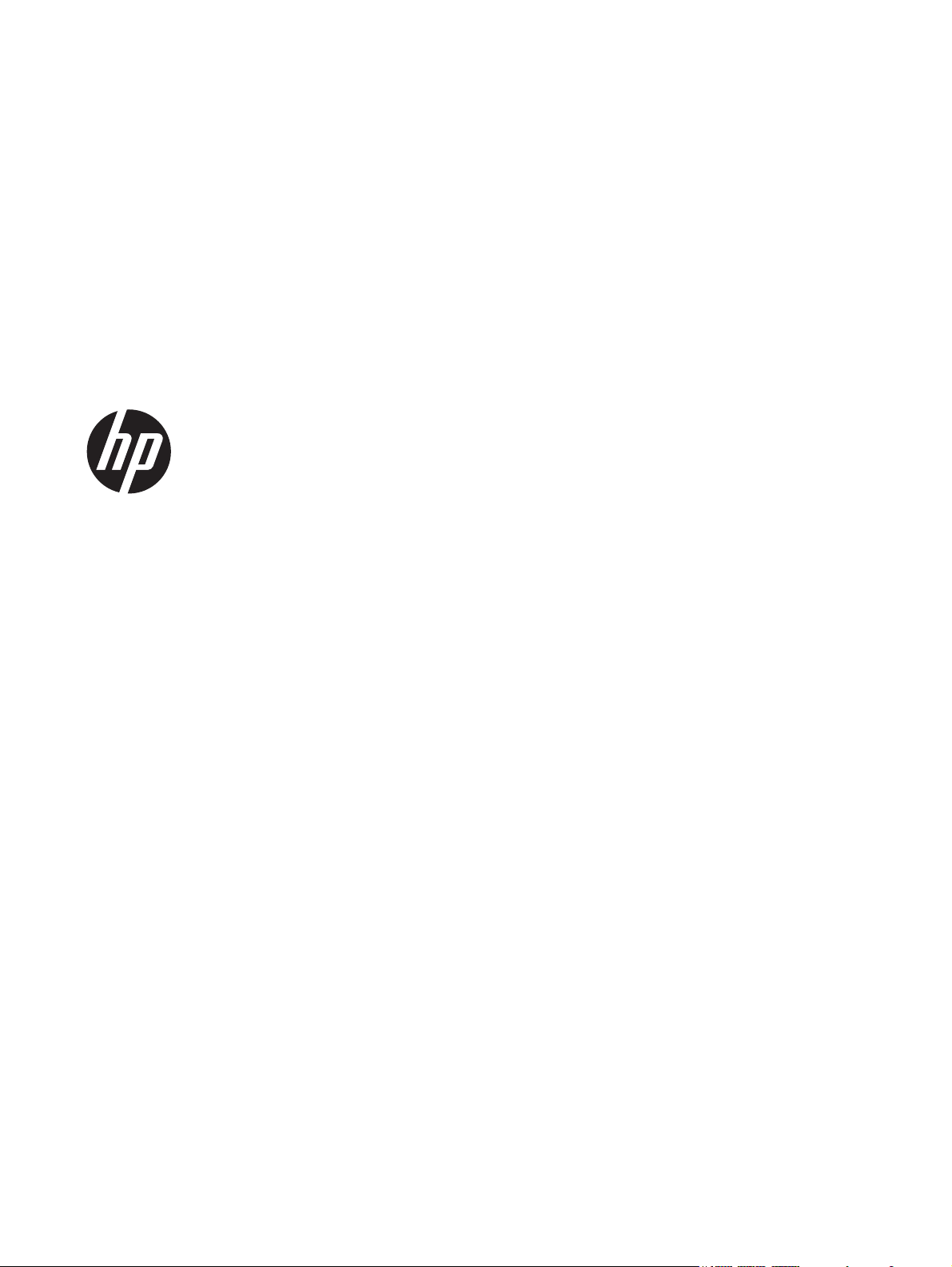
HP LaserJet Pro 400 M401 Printer Series
Repair Manual
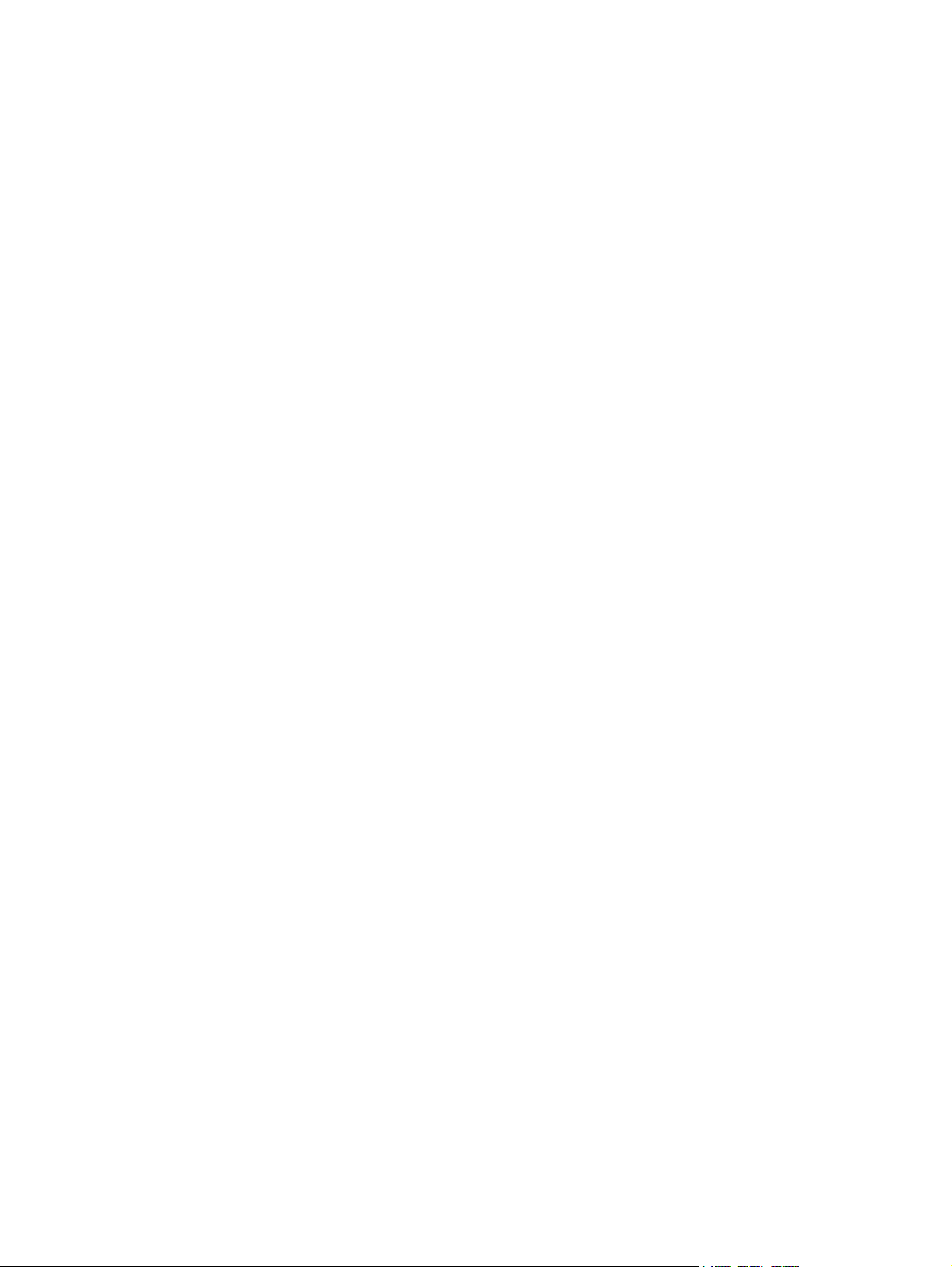
Copyright and License
Trademark Credits
© 2012 Copyright Hewlett-Packard
Development Company, L.P.
Reproduction, adaptation, or translation
without prior written permission is
prohibited, except as allowed under the
copyright laws.
The information contained herein is subject
to change without notice.
The only warranties for HP products and
services are set forth in the express warranty
statements accompanying such products and
services. Nothing herein should be
construed as constituting an additional
warranty. HP shall not be liable for technical
or editorial errors or omissions contained
herein.
Part number: CF270-90977
Edition 1, 4/2012
Microsoft®, Windows®, Windows® XP,
and Windows Vista® are U.S. registered
trademarks of Microsoft Corporation.
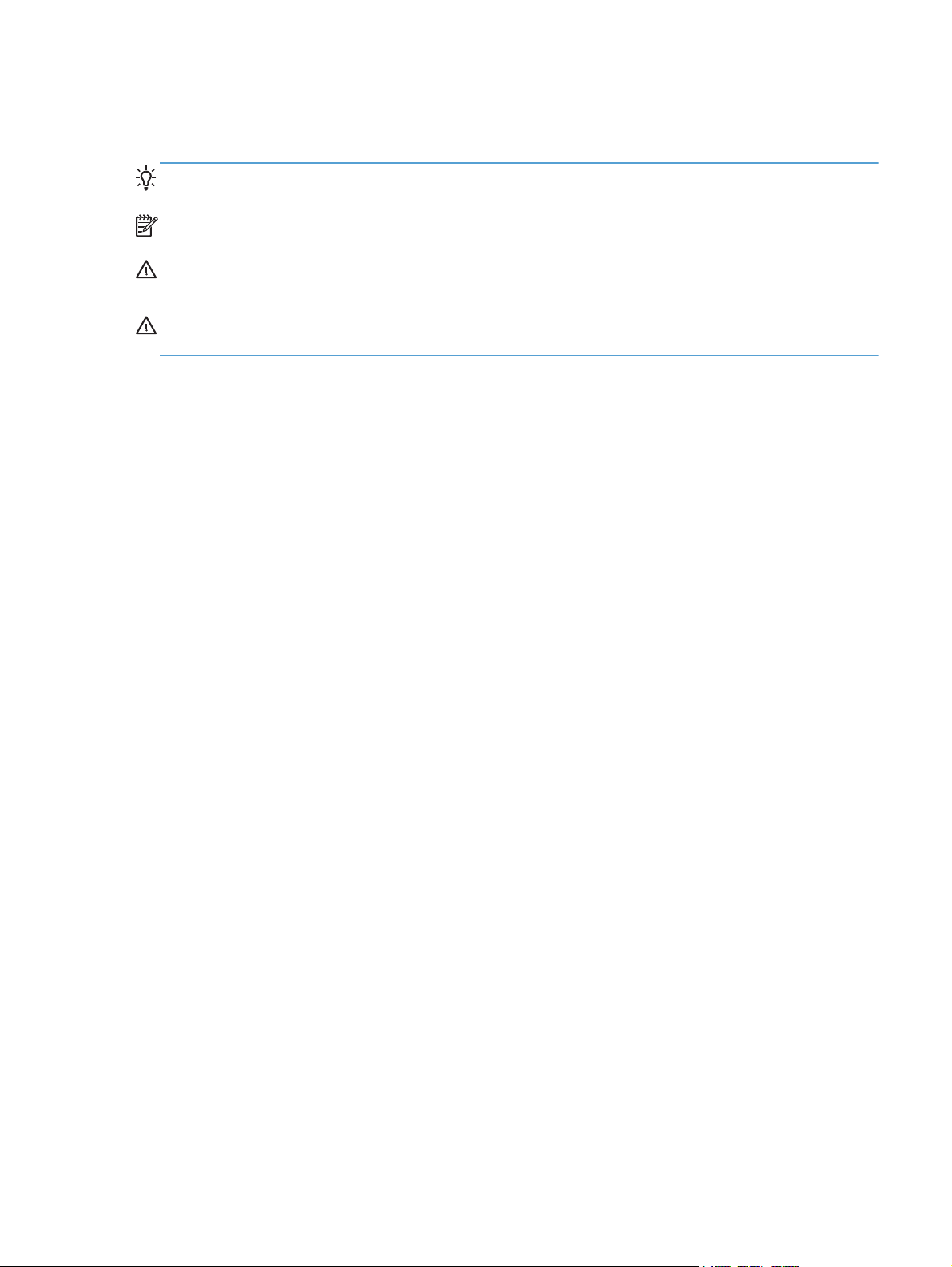
Conventions used in this guide
TIP: Tips provide helpful hints or shortcuts.
NOTE: Notes provide important information to explain a concept or to complete a task.
CAUTION: Cautions indicate procedures that you should follow to avoid losing data or damaging
the product.
WARNING! Warnings alert you to specific procedures that you should follow to avoid personal
injury, catastrophic loss of data, or extensive damage to the product.
ENWW iii
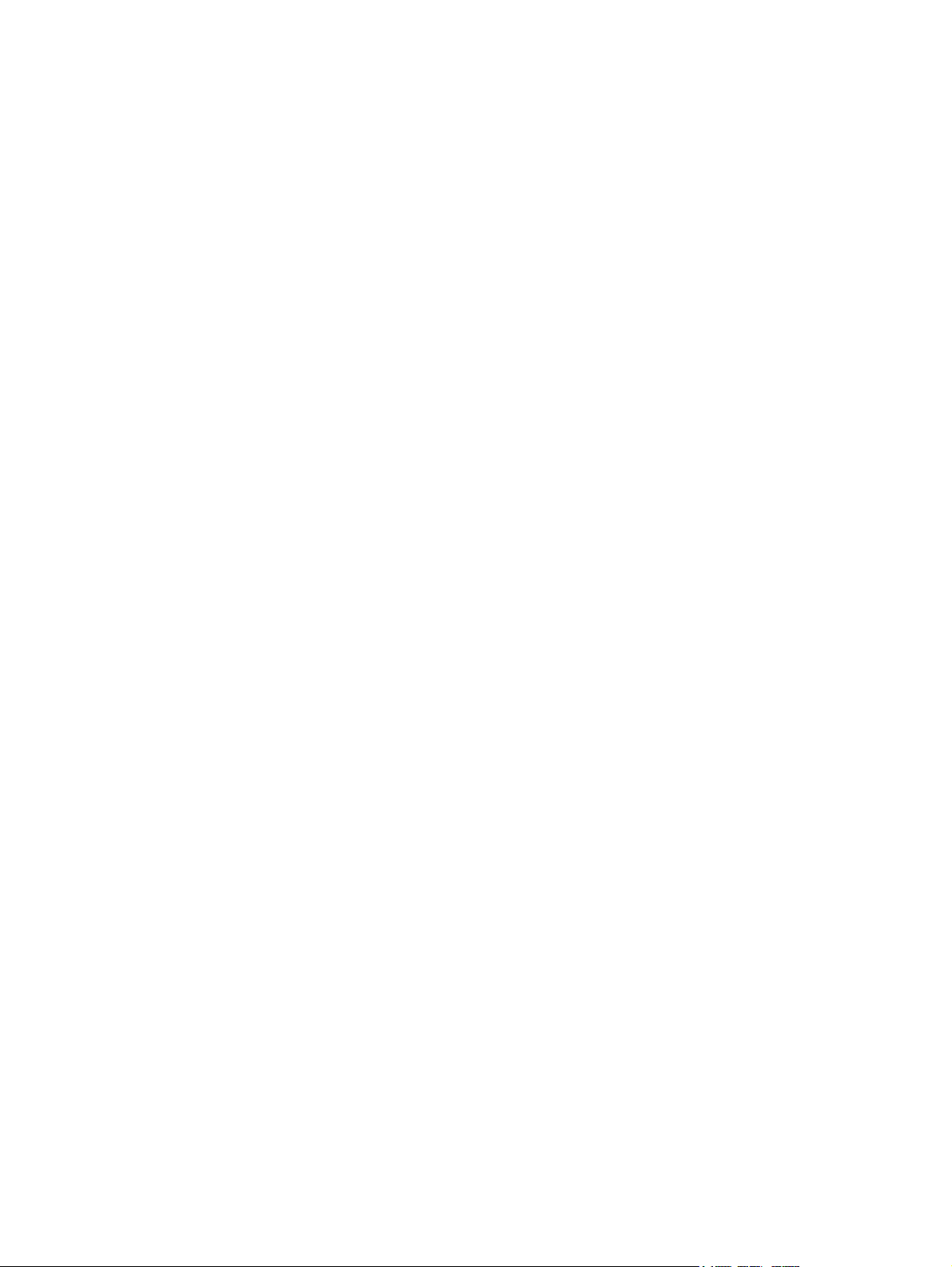
iv Conventions used in this guide ENWW
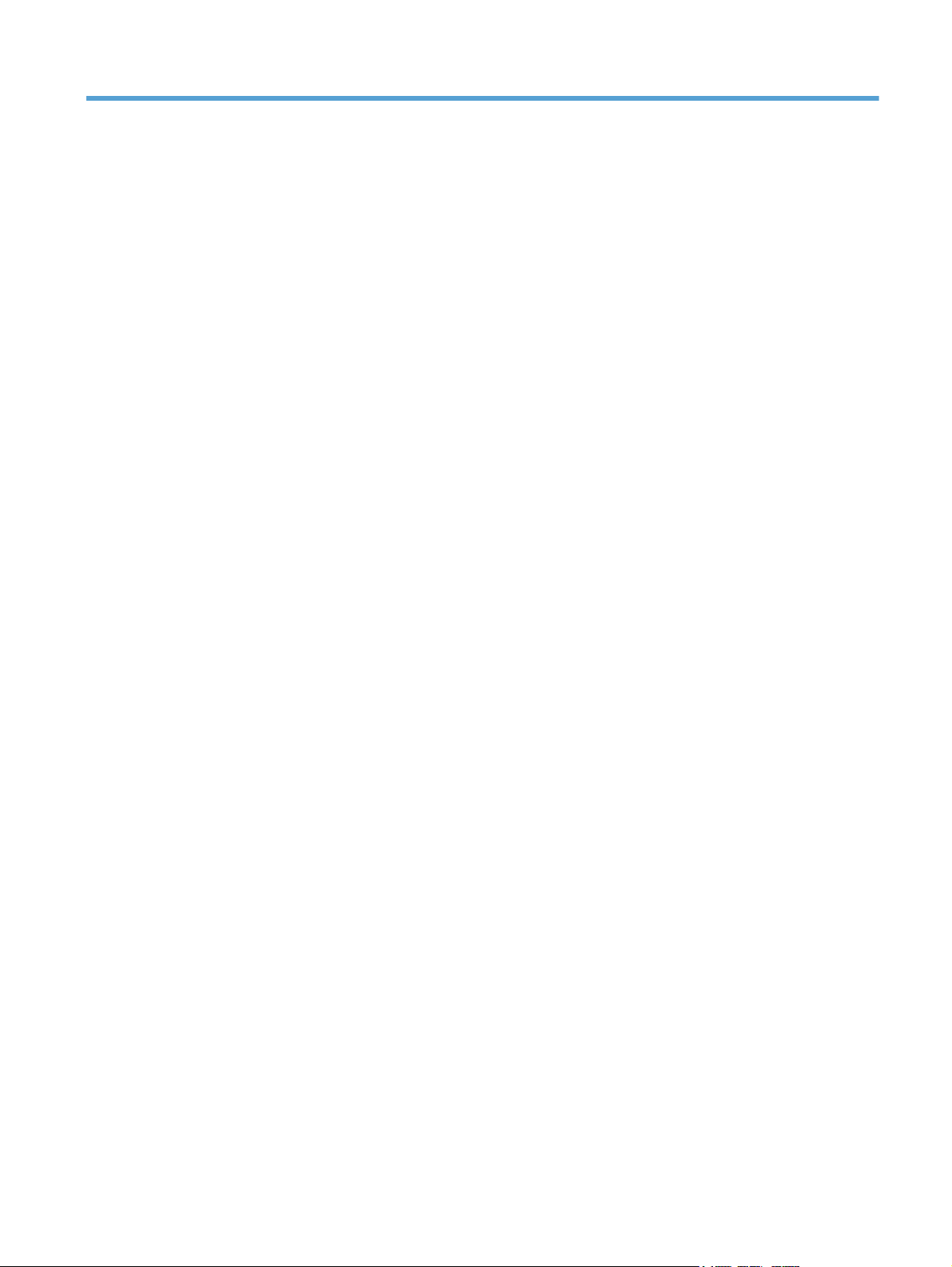
Table of contents
1 Removal and replacement ................................................................................................ 1
Removal and replacement strategy ............................................................................................. 2
Electrostatic discharge ............................................................................................... 2
Required tools ........................................................................................................... 3
Types of screws ........................................................................................................ 3
Service approach ..................................................................................................................... 3
Before performing service .......................................................................................... 3
After performing service ............................................................................................. 4
Post-service test ......................................................................................................... 4
Print-quality test .......................................................................................... 4
Parts removal order ................................................................................................... 5
Removal and replacement procedures ........................................................................................ 6
Rollers ..................................................................................................................... 6
Multipurpose (MP) tray pickup roller ............................................................. 6
Multipurpose (MP) tray separation pad ......................................................... 6
Tray 2 and optional Tray 3 pickup roller ....................................................... 9
Tray 2 and optional Tray 3 separation pad ................................................. 10
Covers and control panel ......................................................................................... 11
Left cover ................................................................................................ 11
Right cover .............................................................................................. 12
Top cover with LCD control-panel module .................................................... 13
LCD control panel .................................................................................... 14
Top cover with touchscreen control-panel module ......................................... 16
Touchscreen control panel ......................................................................... 18
Rear cover, rear door, and feed assembly ................................................... 20
Cartridge door and front cover assembly .................................................... 23
Main assemblies ..................................................................................................... 26
Laser scanner assembly ............................................................................. 26
Registration roller assembly ....................................................................... 27
Fuser assembly and paper feed guide ......................................................... 29
Face down drive or duplex drive assembly .................................................. 32
Solenoids ............................................................................................................... 34
ENWW v
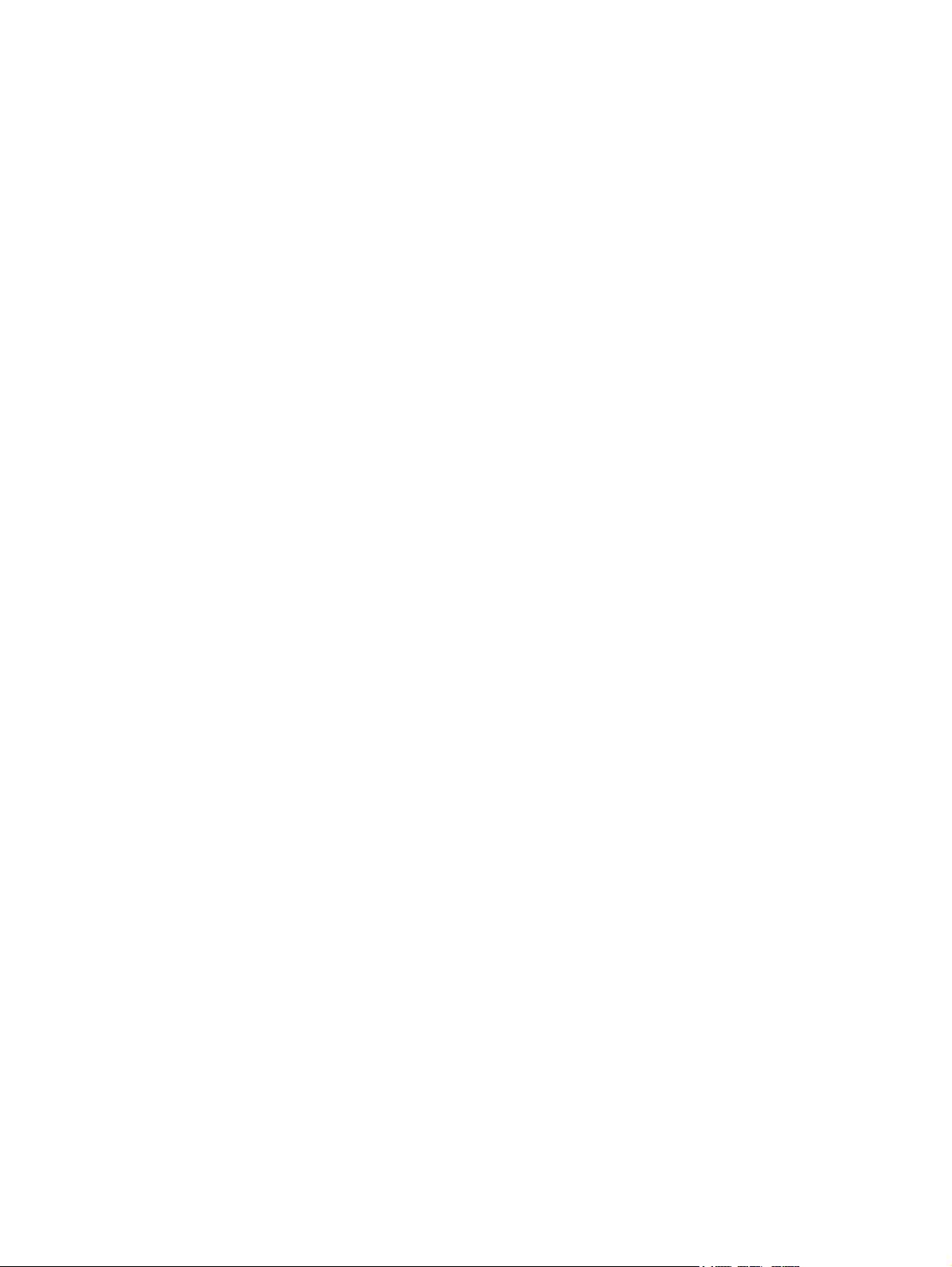
Tray 1 solenoid ........................................................................................ 34
Duplex solenoid ....................................................................................... 35
Motors and fans ...................................................................................................... 37
Main motor ............................................................................................. 37
Fan ........................................................................................................ 39
Printed circuit-board assemblies (PCAs) ...................................................................... 41
Engine controller assembly (DC controller) PCA ............................................ 41
Universal serial bus (USB) PCA .................................................................. 46
Formatter PCA ......................................................................................... 48
Wireless PCA .......................................................................................... 48
Power switch PCA .................................................................................... 49
Connecting PCA ...................................................................................... 51
Miscellaneous parts ................................................................................................. 52
Transfer roller .......................................................................................... 52
Multipurpose (MP) tray pickup gear assembly .............................................. 52
Optional paper feeder (Tray 3) ................................................................................. 53
Optional paper feeder right cover .............................................................. 54
Optional paper feeder driver PCA .............................................................. 54
Optional paper feeder paper sensor PCA ................................................... 55
2 Parts and diagrams ........................................................................................................ 59
Order parts by authorized service providers .............................................................................. 60
Order replacement parts .......................................................................................... 60
Related documentation and software ......................................................................... 60
Supplies part numbers ............................................................................................. 60
Whole-unit replacement part numbers ........................................................................ 60
How to use the parts lists and diagrams .................................................................................... 62
Assembly locations ................................................................................................................. 63
HP LaserJet M401a, M401n, M401d models ............................................................. 63
HP LaserJet M401dn and M401dw models ................................................................ 64
Optional paper feeder ............................................................................................. 65
Covers, panels, and doors ...................................................................................................... 66
Internal assemblies ................................................................................................................. 70
Input devices ......................................................................................................................... 82
500-sheet paper feeder ........................................................................................... 82
Paper feeder covers .................................................................................. 82
Paper feeder main body (1 of 2) ................................................................ 84
Paper feeder main body (2 of 2) ................................................................ 86
Alphabetical parts list ............................................................................................................. 88
Numerical parts list ................................................................................................................ 93
vi ENWW
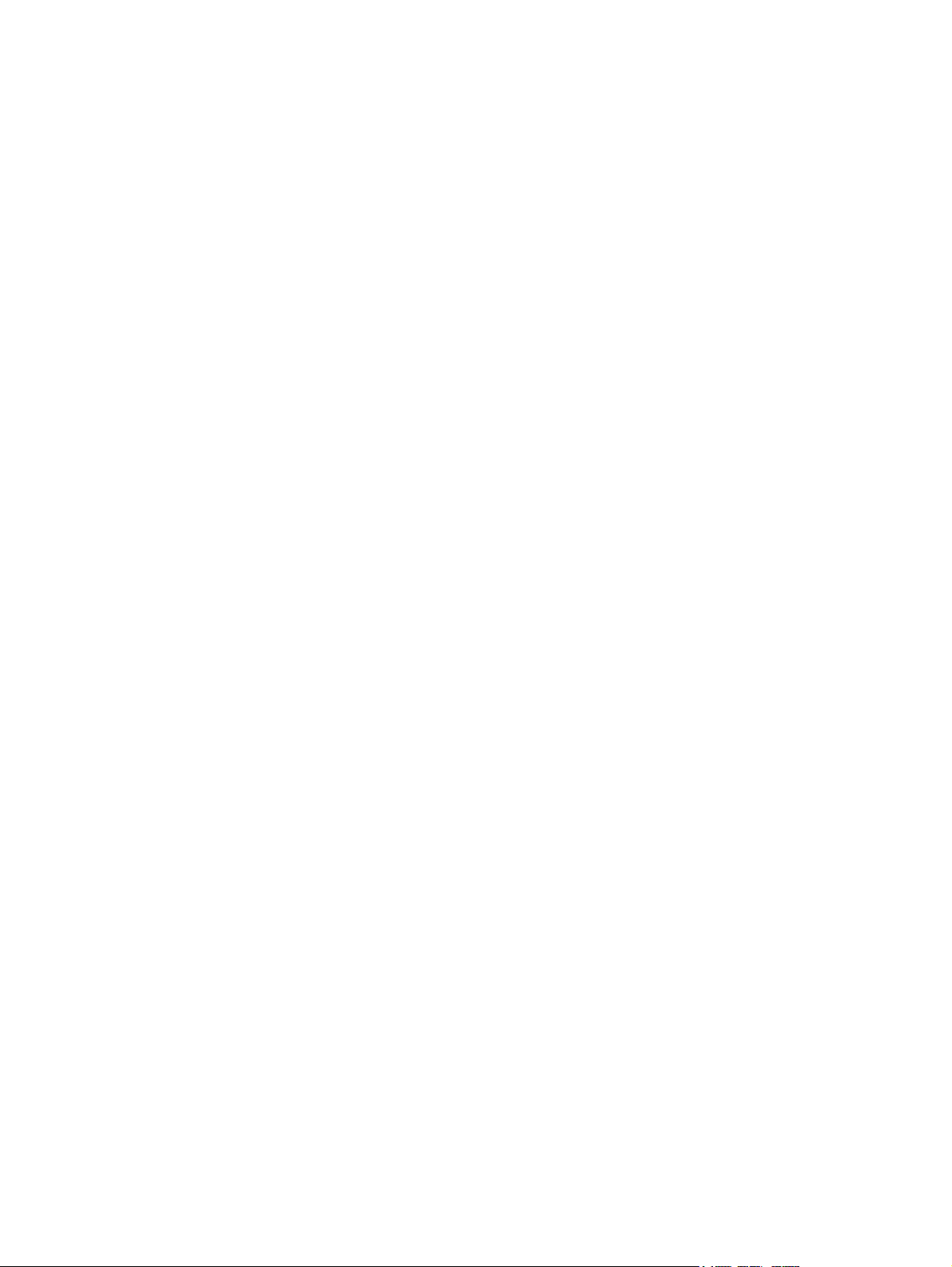
Index ................................................................................................................................. 99
ENWW vii
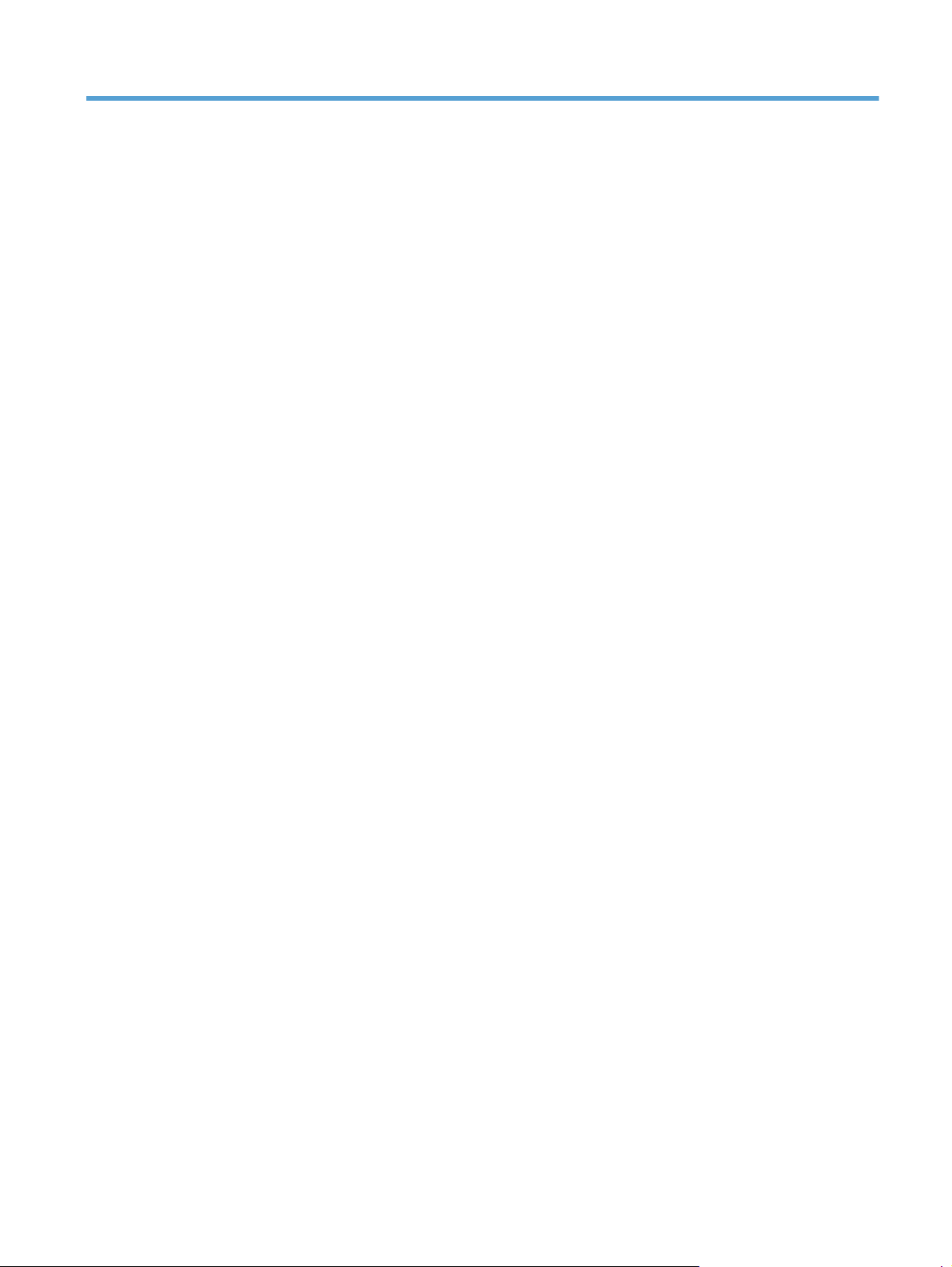
List of tables
Table 2-1 Order parts, accessories, and supplies .................................................................................... 60
Table 2-2 Related documentation and software ...................................................................................... 60
Table 2-3 Supplies part numbers ........................................................................................................... 60
Table 2-4 Whole-unit replacement part numbers ..................................................................................... 60
Table 2-5 Assembly locations: HP LaserJet M401a, M401n, M401d models ............................................. 63
Table 2-6 Assembly locations: HP LaserJet M401dn and M401dw models ................................................ 64
Table 2-7 Assembly locations: optional paper feeder .............................................................................. 65
Table 2-8 Covers, panels, and doors (LCD control panel models) .............................................................. 67
Table 2-9 Covers, panels, and doors (touchscreen control panel models) ................................................... 69
Table 2-10 Internal components (1 of 5) ................................................................................................ 71
Table 2-11 Internal components (2 of 5) ................................................................................................ 73
Table 2-12 Internal components (3 of 5) ................................................................................................ 75
Table 2-13 Internal components (4 of 5) ................................................................................................ 77
Table 2-14 Internal components (5 of 5) ................................................................................................ 79
Table 2-15 PCA location ..................................................................................................................... 81
Table 2-16 Paper feeder covers ............................................................................................................ 83
Table 2-17 Paper feeder main body (1 of 2) .......................................................................................... 85
Table 2-18 Paper feeder main body (2 of 2) .......................................................................................... 87
Table 2-19 Alphabetical parts list ......................................................................................................... 88
Table 2-20 Numerical parts list ............................................................................................................. 93
ENWW ix
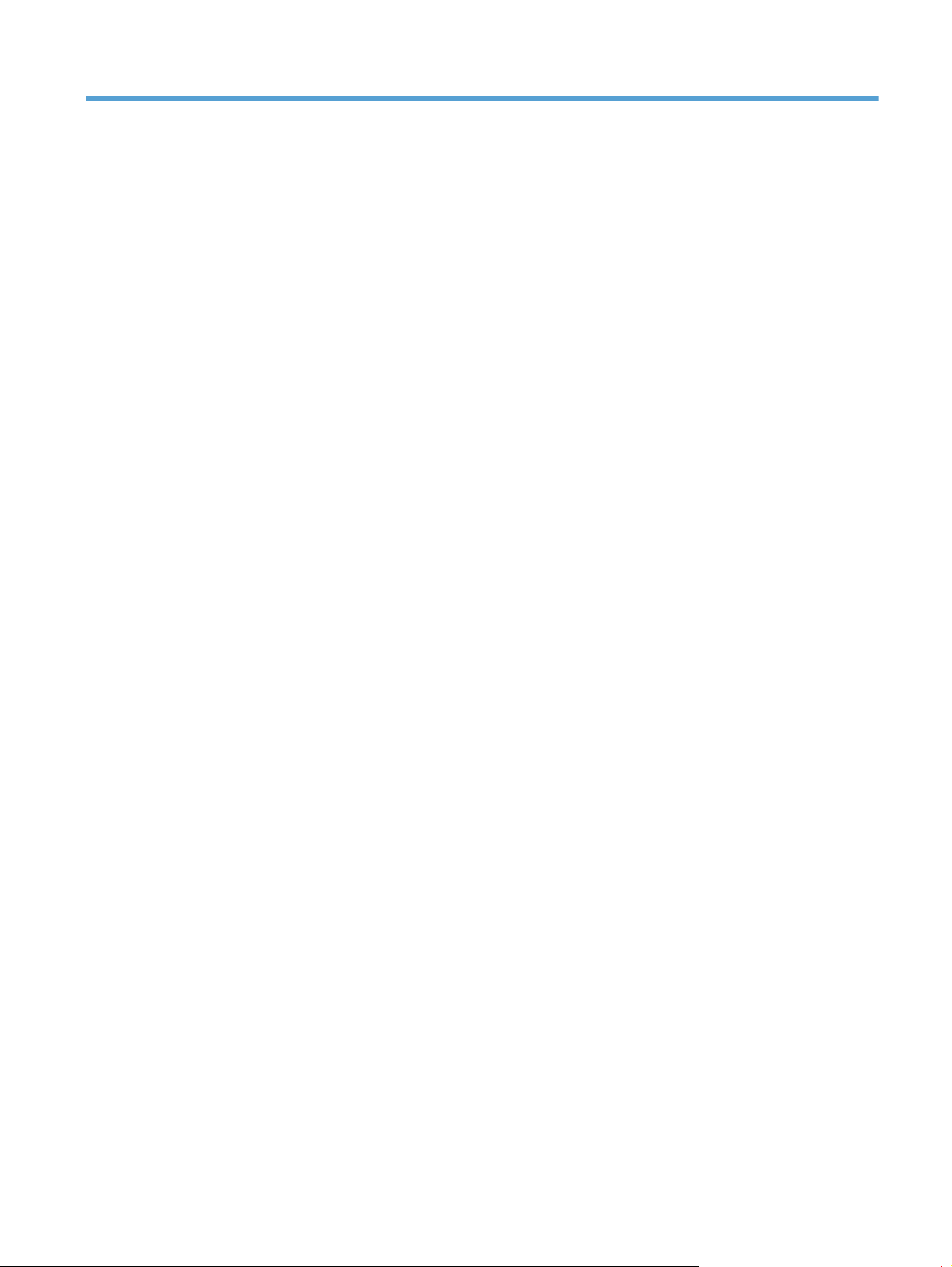
List of figures
Figure 1-1 Phillips and Pozidriv screwdriver comparison ............................................................................ 3
Figure 1-2 Parts-removal order ................................................................................................................ 5
Figure 1-3 Remove the MP tray pickup roller ............................................................................................ 6
Figure 1-4 Remove the MP tray separation pad (1 of 5) ............................................................................. 7
Figure 1-5 Remove the MP tray separation pad (2 of 5) ............................................................................. 7
Figure 1-6 Remove the MP tray separation pad (3 of 5) ............................................................................. 8
Figure 1-7 Remove the MP tray separation pad (4 of 5) ............................................................................. 8
Figure 1-8 Remove the MP tray separation pad (5 of 5) ............................................................................. 9
Figure 1-9 Remove the Tray 2 or Tray 3 pickup roller (1 of 2) .................................................................... 9
Figure 1-10 Remove the Tray 2 or Tray 3 pickup roller (2 of 2) ................................................................ 10
Figure 1-11 Remove the Tray 2 or Tray 3 separation pad ........................................................................ 10
Figure 1-12 Remove the left cover ......................................................................................................... 11
Figure 1-13 Remove the right cover ....................................................................................................... 12
Figure 1-14 Remove the top-cover assembly and LCD control-panel module (1 of 3) .................................... 13
Figure 1-15 Remove the top-cover assembly and LCD control-panel module (2 of 3) .................................... 13
Figure 1-16 Remove the top-cover assembly and LCD control-panel module (3 of 3) .................................... 14
Figure 1-17 Remove the LCD control panel (1 of 2) ................................................................................. 15
Figure 1-18 Remove the LCD control panel (2 of 2) ................................................................................. 15
Figure 1-19 Remove the top-cover assembly (1 of 3) ............................................................................... 16
Figure 1-20 Remove the top-cover assembly (2 of 3) ............................................................................... 17
Figure 1-21 Remove the top-cover assembly (3 of 3) ............................................................................... 17
Figure 1-22 Remove the touchscreen control panel (1 of 3) ...................................................................... 18
Figure 1-23 Remove the touchscreen control panel (2 of 3) ...................................................................... 19
Figure 1-24 Remove the touchscreen control panel (3 of 3) ...................................................................... 19
Figure 1-25 Remove the rear cover, rear door, and feed assembly (1 of 3) ................................................ 20
Figure 1-26 Remove the rear cover, rear door, and feed assembly (2 of 3) ................................................ 21
Figure 1-27 Remove the rear cover, rear door, and feed assembly (3 of 3) ................................................ 22
Figure 1-28 Remove the cartridge door assembly and front cover (1 of 4) .................................................. 23
Figure 1-29 Remove the cartridge door assembly and front cover (2 of 4) .................................................. 24
Figure 1-30 Remove the cartridge door assembly and front cover (3 of 4) .................................................. 24
Figure 1-31 Remove the cartridge door assembly and front cover (4 of 4) .................................................. 25
Figure 1-32 Remove the laser scanner assembly (1 of 2) .......................................................................... 26
ENWW xi
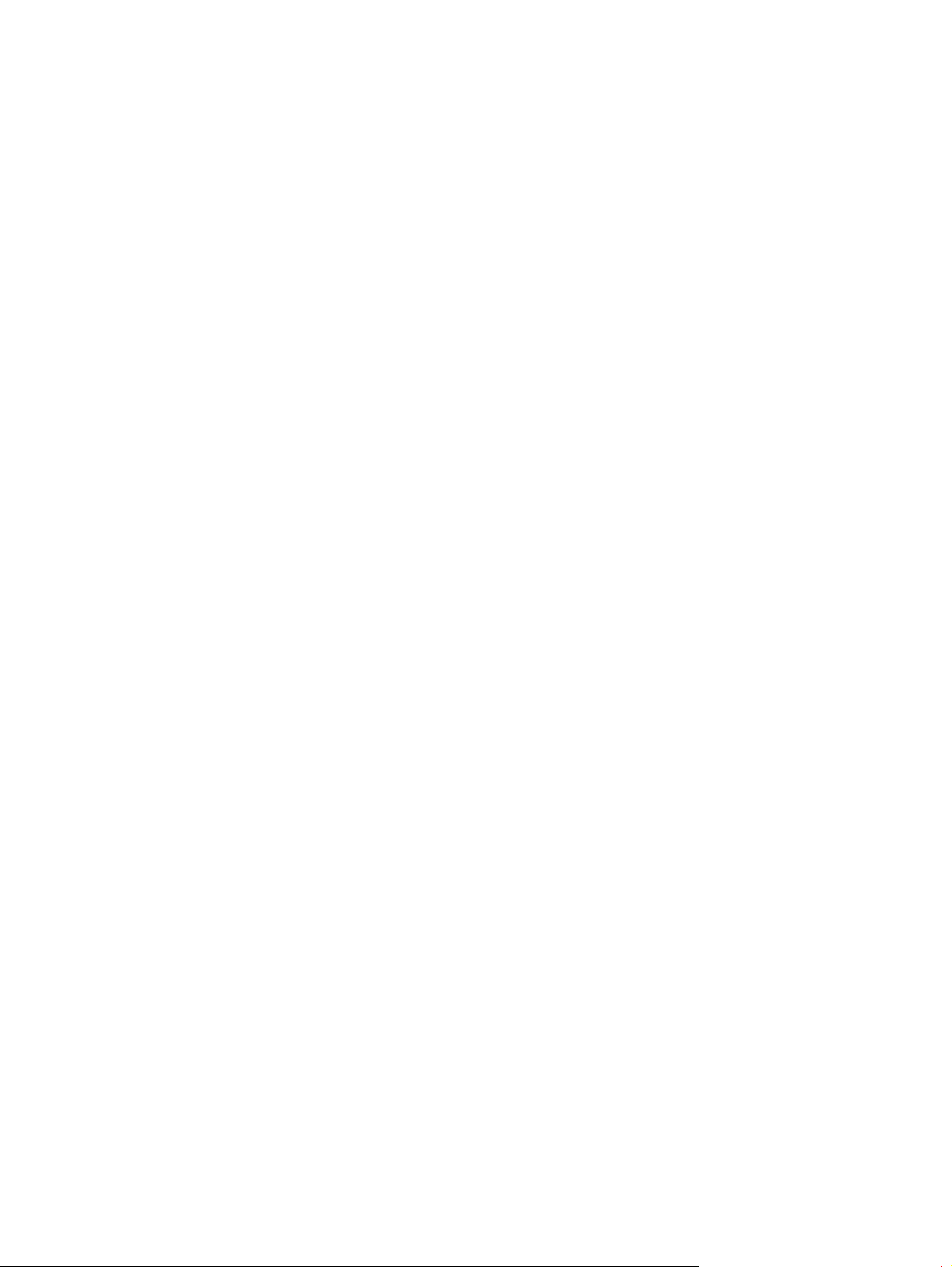
Figure 1-33 Remove the laser scanner assembly (2 of 2) .......................................................................... 27
Figure 1-34 Remove the registration assembly (1 of 3) ............................................................................ 28
Figure 1-35 Remove the registration assembly (2 of 3) ............................................................................ 28
Figure 1-36 Remove the registration assembly (3 of 3) ............................................................................ 29
Figure 1-37 Remove the fuser (1 of 5) ................................................................................................... 30
Figure 1-38 Remove the fuser (2 of 5) ................................................................................................... 30
Figure 1-39 Remove the fuser (3 of 5) ................................................................................................... 31
Figure 1-40 Remove the fuser (4 of 5) ................................................................................................... 31
Figure 1-41 Remove the fuser (5 of 5) ................................................................................................... 32
Figure 1-42 Remove the face-down-drive or duplex drive assembly (1 of 2) ................................................ 33
Figure 1-43 Remove the face-down-drive or duplexing-paper-feed assembly (2 of 2) ................................... 33
Figure 1-44 Remove the Tray 1 pickup solenoid (1 of 2) .......................................................................... 34
Figure 1-45 Remove the Tray 1 pickup solenoid (2 of 2) .......................................................................... 35
Figure 1-46 Remove the duplex solenoid ............................................................................................... 36
Figure 1-47 Remove the main motor (1 of 4) .......................................................................................... 37
Figure 1-48 Remove the main motor (2 of 4) .......................................................................................... 38
Figure 1-49 Remove the main motor (3 of 4) .......................................................................................... 38
Figure 1-50 Remove the main motor (4 of 4) .......................................................................................... 39
Figure 1-51 Remove the fan (1 of 2) ...................................................................................................... 40
Figure 1-52 Remove the fan (2 of 2) ...................................................................................................... 40
Figure 1-53 Allow the engine controller assembly to cool ......................................................................... 41
Figure 1-54 Remove the engine controller assembly (1 of 9) ..................................................................... 42
Figure 1-55 Remove the engine controller assembly (2 of 9) ..................................................................... 42
Figure 1-56 Remove the engine controller assembly (3 of 9) ..................................................................... 43
Figure 1-57 Remove the engine controller assembly (4 of 9) ..................................................................... 43
Figure 1-58 Remove the engine controller assembly (5 of 9) ..................................................................... 44
Figure 1-59 Remove the engine controller assembly (6 of 9) ..................................................................... 44
Figure 1-60 Remove the engine controller assembly (7 of 9) ..................................................................... 45
Figure 1-61 Remove the engine controller assembly (8 of 9) ..................................................................... 45
Figure 1-62 Remove the engine controller assembly (9 of 9) ..................................................................... 46
Figure 1-63 Remove the USB PCA (1 of 2) ............................................................................................. 47
Figure 1-64 Remove the USB PCA (2 of 2) ............................................................................................. 47
Figure 1-65 Remove the formatter ......................................................................................................... 48
Figure 1-66 Remove the wireless PCA ................................................................................................... 49
Figure 1-67 Remove the power-switch PCA (1 of 3) ................................................................................. 50
Figure 1-68 Remove the power-switch PCA (2 of 3) ................................................................................. 50
Figure 1-69 Remove the power-switch PCA (3 of 3) ................................................................................. 51
Figure 1-70 Remove the connecting PCA ............................................................................................... 51
Figure 1-71 Remove the transfer roller ................................................................................................... 52
Figure 1-72 Remove the paper-pickup-gear assembly .............................................................................. 53
Figure 1-73 Remove the optional paper feeder right cover ....................................................................... 54
xii ENWW
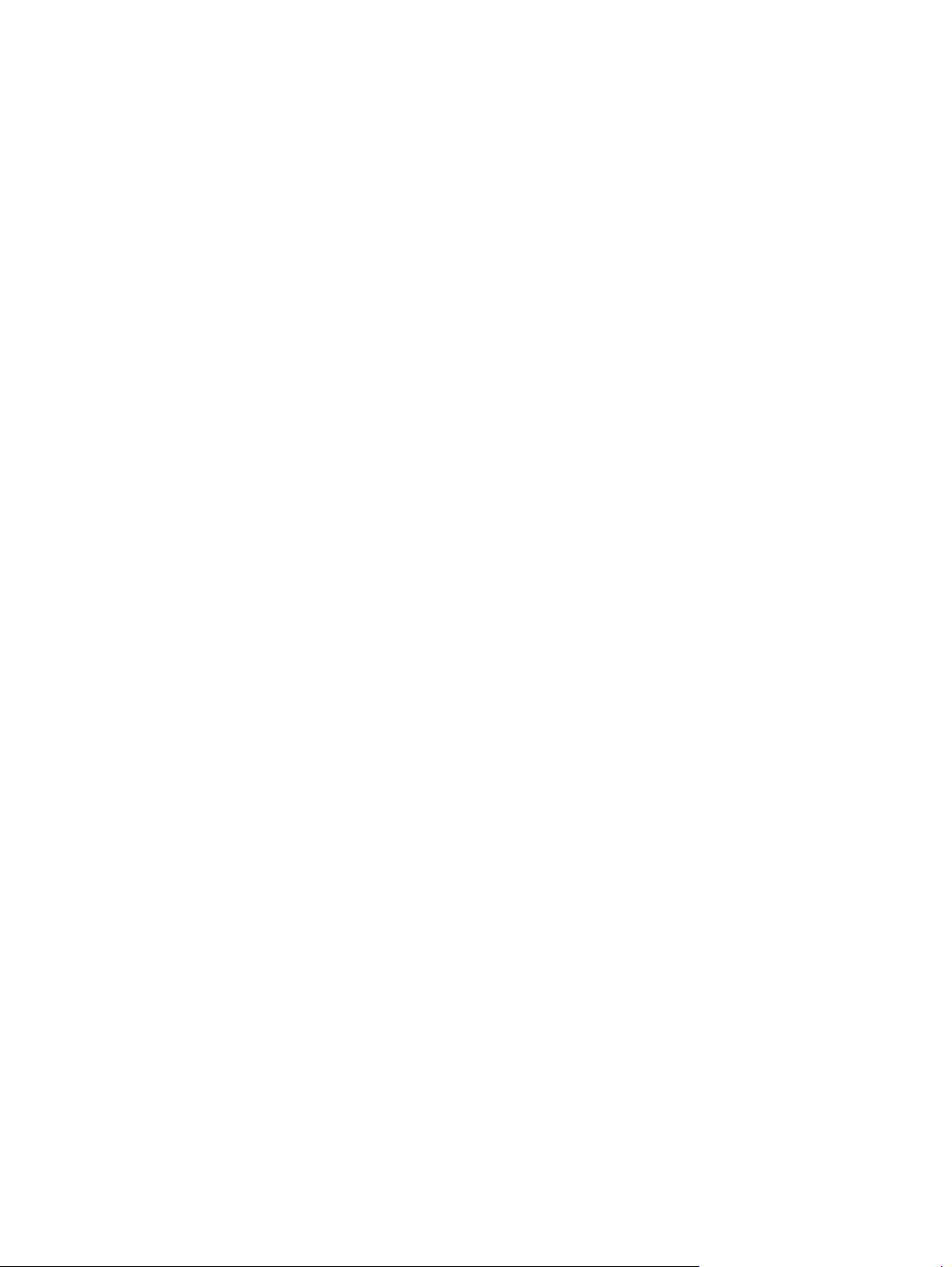
Figure 1-74 Remove the optional paper feeder driver PCA (1 of 2) ........................................................... 54
Figure 1-75 Remove the optional paper feeder driver PCA (2 of 2) ........................................................... 55
Figure 1-76 Remove the optional paper feeder paper sensor PCA (1 of 4) ................................................. 55
Figure 1-77 Remove the optional paper feeder paper sensor PCA (2 of 4) ................................................. 56
Figure 1-78 Remove the optional paper feeder paper sensor PCA (3 of 4) ................................................. 56
Figure 1-79 Remove the optional paper feeder paper sensor PCA (4 of 4) ................................................. 57
Figure 2-1 Assembly locations: HP LaserJet M401a, M401n, M401d models ............................................ 63
Figure 2-2 Assembly locations: HP LaserJet M401dn and M401dw models ............................................... 64
Figure 2-3 Assembly locations: optional paper feeder ............................................................................. 65
Figure 2-4 Covers, panels, and doors (LCD control panel models) ............................................................. 66
Figure 2-5 Covers, panels, and doors (touchscreen control panel models) .................................................. 68
Figure 2-6 Internal components (1 of 5) ................................................................................................. 70
Figure 2-7 Internal components (2 of 5) ................................................................................................. 72
Figure 2-8 Internal components (3 of 5) ................................................................................................. 74
Figure 2-9 Internal components (4 of 5) ................................................................................................. 76
Figure 2-10 Internal components (5 of 5) ............................................................................................... 78
Figure 2-11 PCA location .................................................................................................................... 80
Figure 2-12 Paper feeder covers ........................................................................................................... 82
Figure 2-13 Paper feeder main body (1 of 2) ......................................................................................... 84
Figure 2-14 Paper feeder main body (2 of 2) ......................................................................................... 86
ENWW xiii
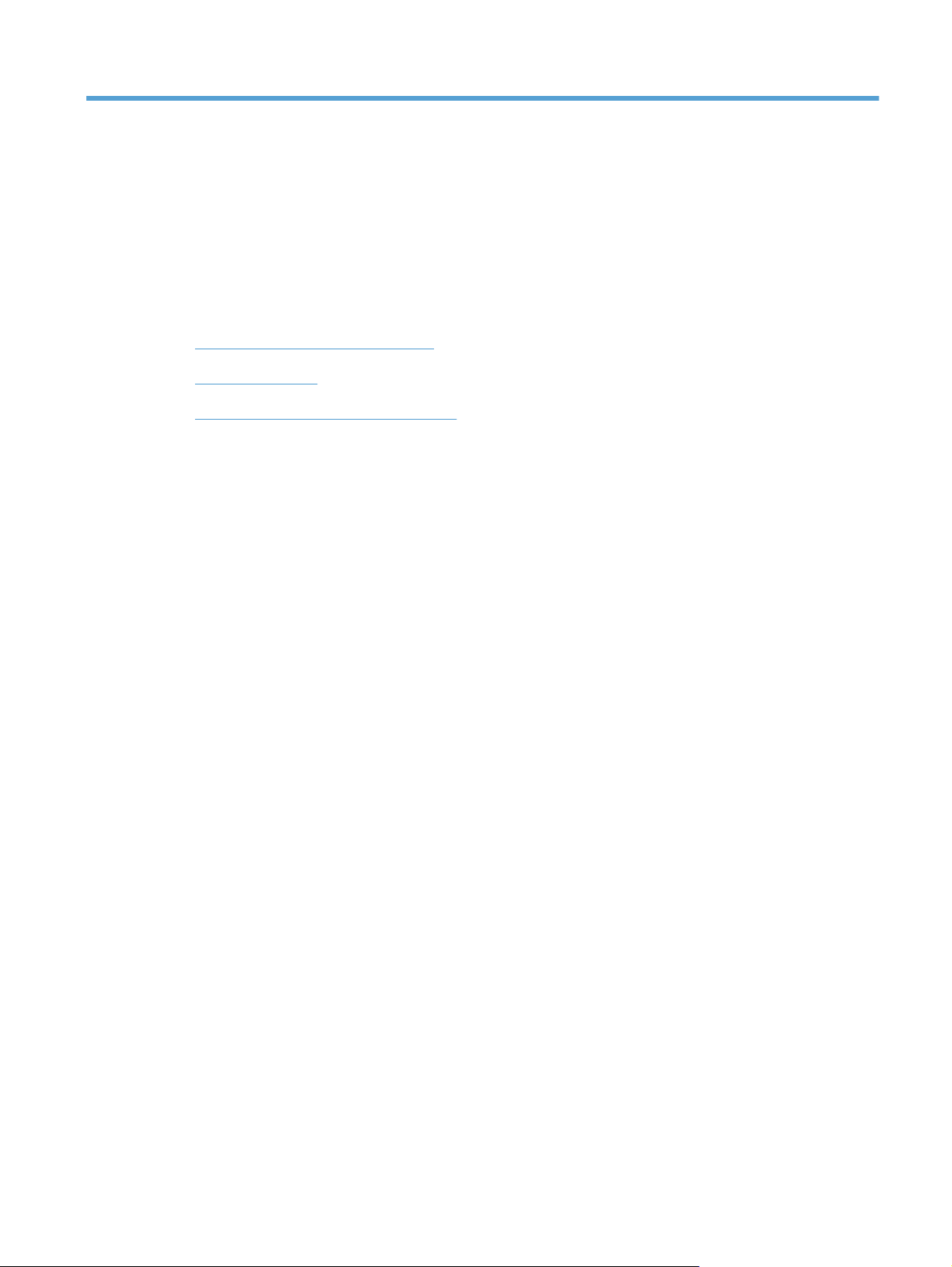
1 Removal and replacement
Removal and replacement strategy
●
Service approach
●
Removal and replacement procedures
●
ENWW 1
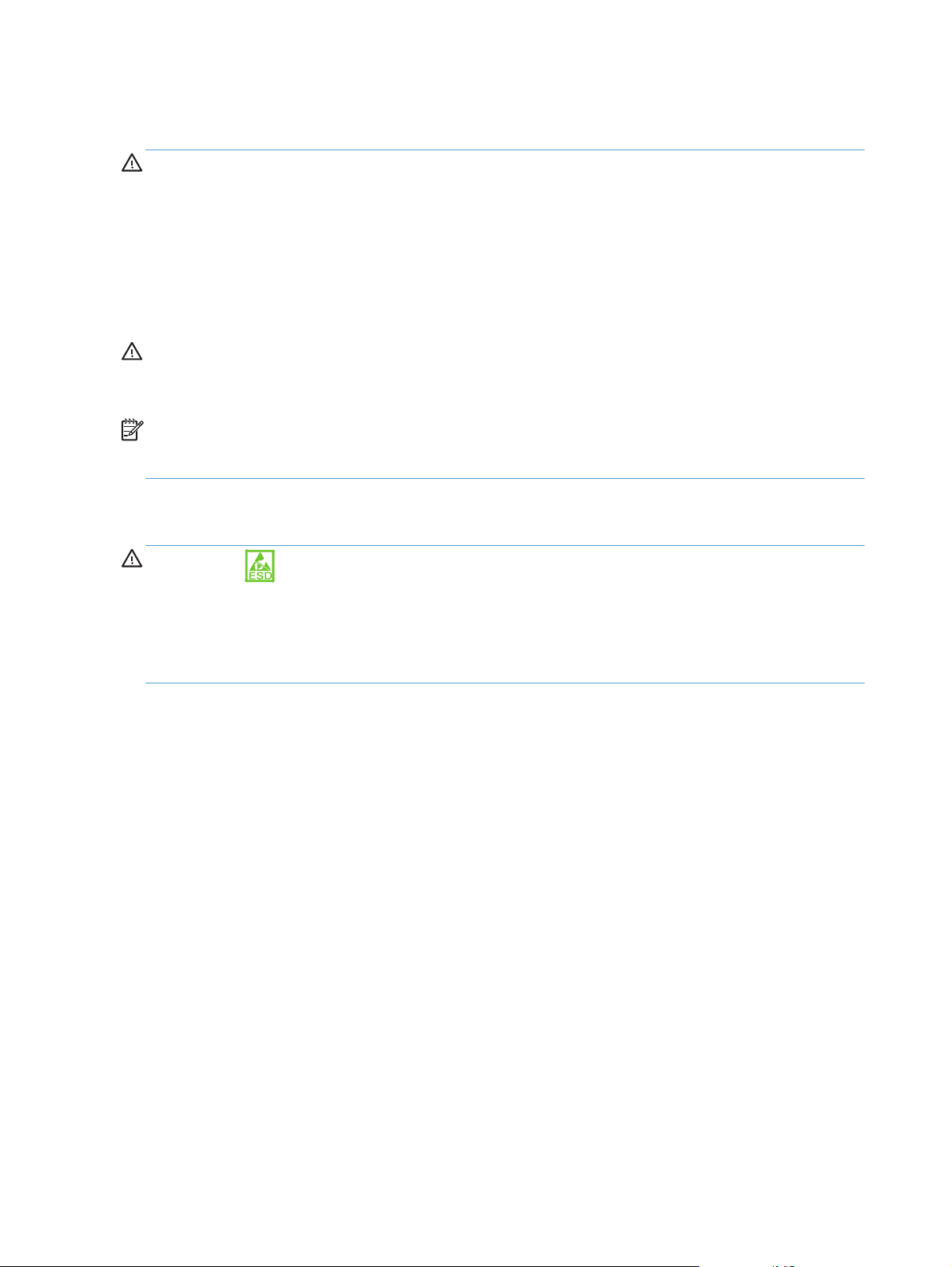
Removal and replacement strategy
WARNING! Turn the product off, wait 5 seconds, and then remove the power cord before
attempting to service the product. If this warning is not followed, severe injury can result, in addition to
damage to the product. The power must be on for certain functional checks during problem solving.
However, the power supply should be disconnected during parts removal.
Never operate or service the product with the protective cover removed from the laser scanner
assembly. The reflected beam, although invisible, can damage your eyes.
The sheet-metal parts can have sharp edges. Be careful when handling sheet-metal parts.
CAUTION: Do not bend or fold the flat flexible cables (FFCs) during removal or installation. Also, do
not straighten pre-folds in the FFCs. You must Make sure that all FFCs are fully seated in their
connectors. Failure to fully seat an FFC into a connector can cause a short circuit in a PCA.
NOTE: To install a self-tapping screw, first turn it counterclockwise to align it with the existing thread
pattern, and then carefully turn it clockwise to tighten. Do not overtighten. If a self-tapping screw-hole
becomes stripped, repair the screw-hole or replace the affected assembly.
Electrostatic discharge
CAUTION: Some parts are sensitive to electrostatic discharge (ESD). Look for the ESD reminder
when removing product parts. Always perform service work at an ESD-protected workstation or mat. If
an ESD workstation or mat is not available, ground yourself by touching the sheet-metal chassis before
touching an ESD-sensitive part.
Protect the ESD-sensitive parts by placing them in ESD pouches when they are out of the product.
2 Chapter 1 Removal and replacement ENWW
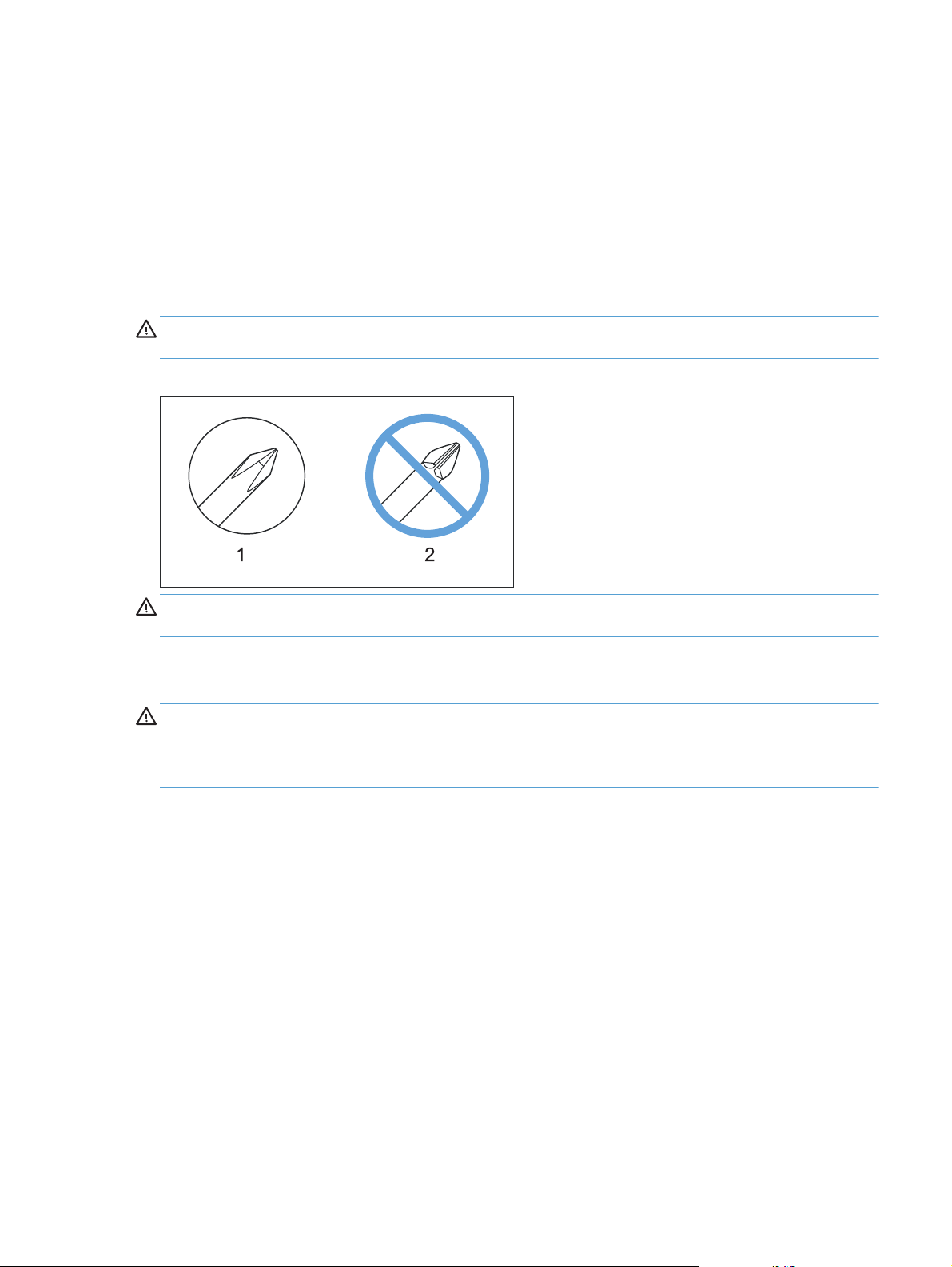
Required tools
#2 Phillips screwdriver with a magnetic tip and a 152 mm (6 in) shaft length
●
Small flatblade screwdriver
●
Needle-nose pliers
●
ESD mat (if one is available) or ESD strap
●
Penlight (optional)
●
CAUTION: Always use a Phillips screwdriver (callout 1). Do not use a Pozidriv® screwdriver
(callout 2) or any motorized screwdriver. These can damage screws or screw threads.
Figure 1-1 Phillips and Pozidriv screwdriver comparison
CAUTION: Avoid pulling directly on wires to disconnect wire-harness connectors. Pull on the plastic
body of a connector to avoid damaging the connector wires.
Types of screws
WARNING! Make sure that components are replaced with the correct screw type. Using the
incorrect screw (for example, substituting a long screw for the correct shorter screw) can cause damage
to the product or interfere with product operation. Do not intermix screws that are removed from one
component with the screws that are removed from another component.
For a complete list of screw types and part numbers, see the Parts chapter.
Service approach
Before performing service
Remove all paper from the product.
●
Turn off the power using the power switch.
●
Unplug the power cable and interface cable or cables.
●
ENWW
Place the product on an ESD workstation or mat, or use an ESD strap (if one is available). If an
●
ESD workstation, mat, or strap is not available, ground yourself by touching the sheet-metal
chassis before touching an ESD-sensitive part.
Service approach
3
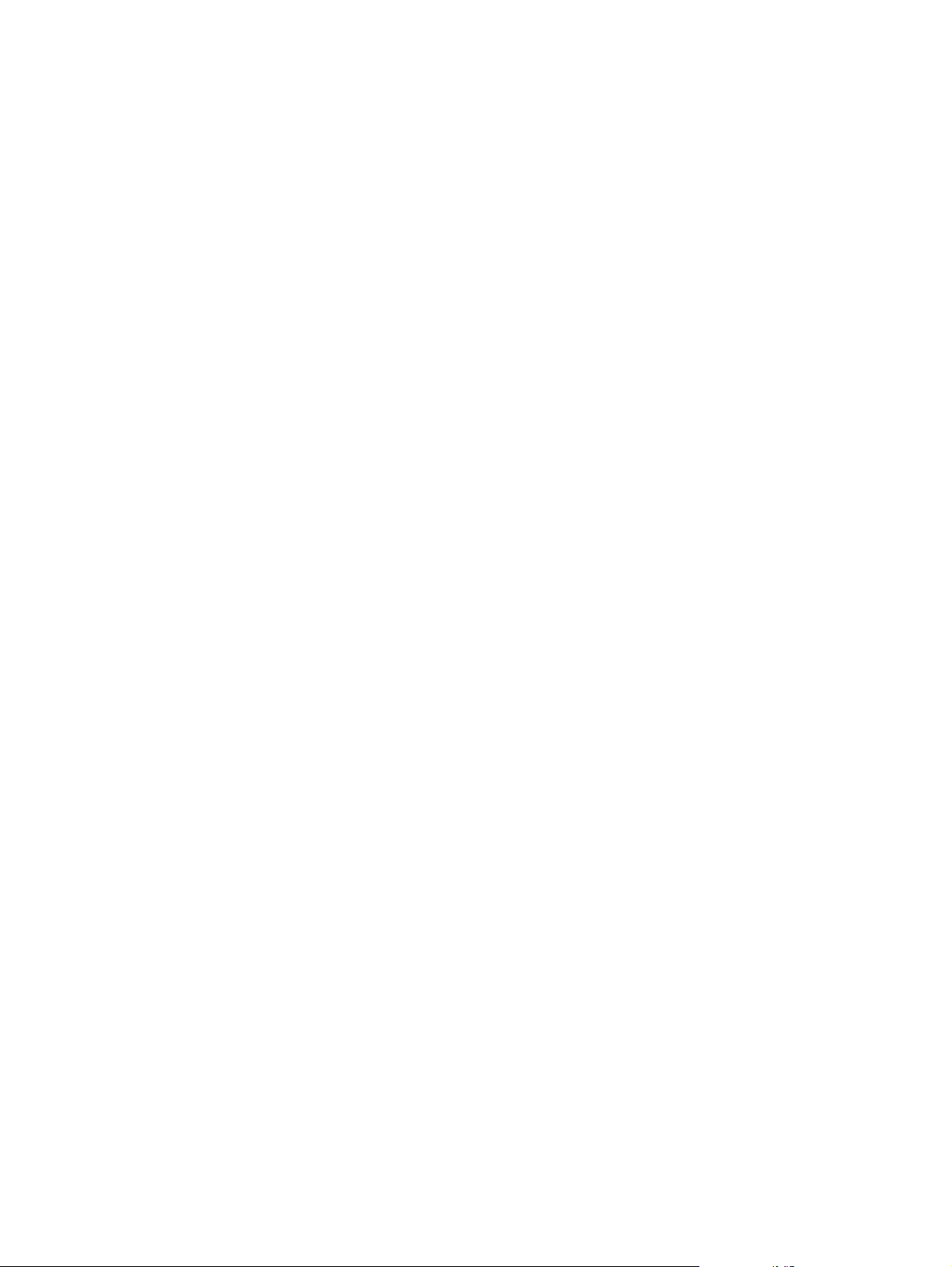
Remove the toner cartridge.
●
Remove the Tray 2 cassette.
●
After performing service
Plug in the power cable.
●
Reinstall the toner cartridge.
●
Reinstall the Tray 2 cassette.
●
Load paper in the product.
●
Post-service test
Perform the following test to verify that the repair or replacement was successful.
Print-quality test
1. Verify that you have completed the necessary reassembly steps.
2. Make sure that the tray contains clean, unmarked paper.
3. Attach the power cord and interface cable or interface cables, and then turn on the product.
4. Verify that the expected startup sounds occur.
5. Print a configuration page, and then verify that the expected printing sounds occur.
6. Print a demo page, and then verify that the print quality is as expected.
7. Send a print job from the host computer, and then verify that the output meets expectations.
8. Clean the outside of the product with a damp cloth.
4 Chapter 1 Removal and replacement ENWW
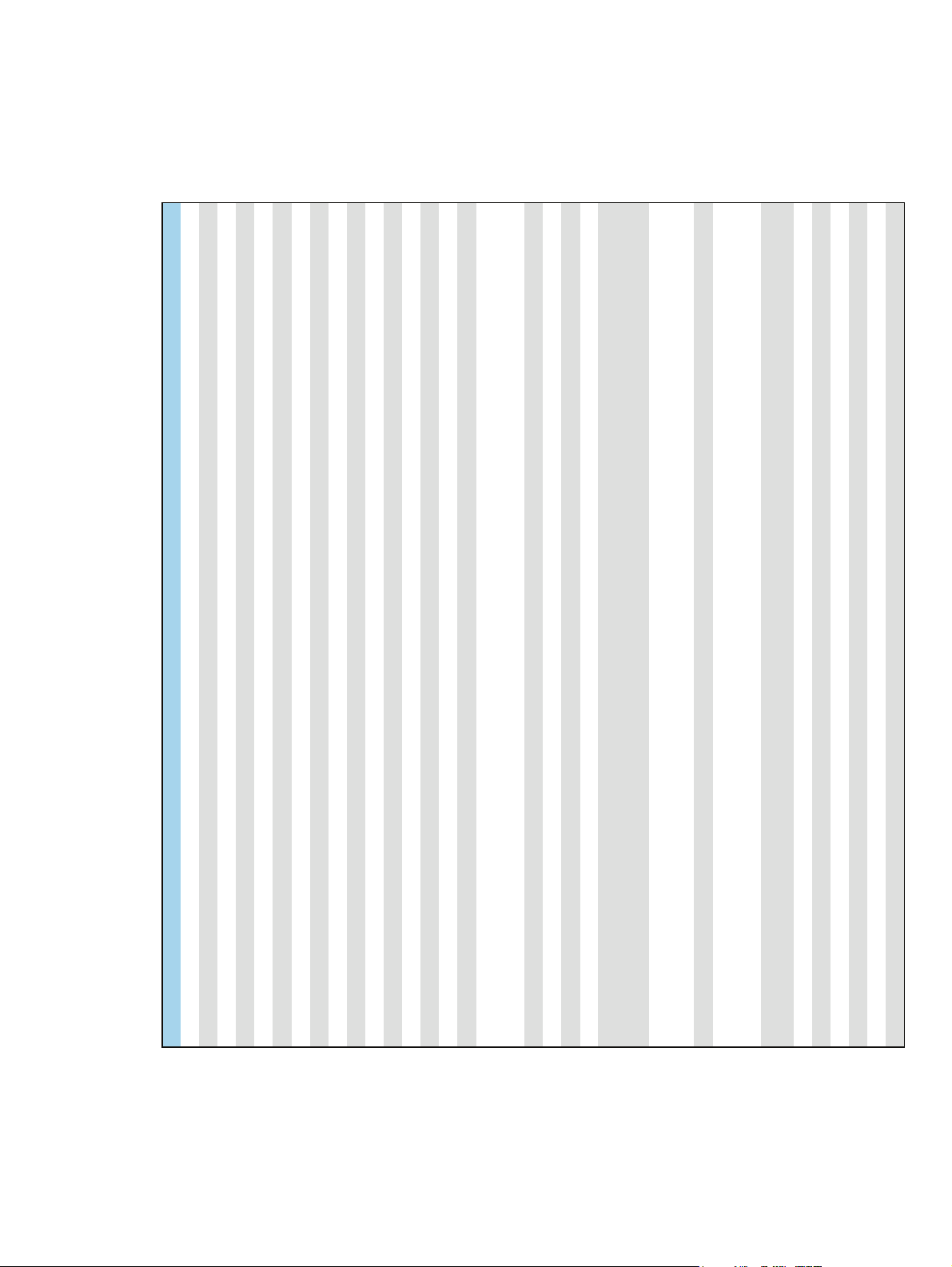
Parts removal order
Use the following diagram to determine which parts must be removed before removing other parts.
Figure 1-2 Parts-removal order
Fuser ECU
feed assembly
feed assembly
feed assembly
feed assembly
(wireless models)
ENWW
Component Remove Remove Remove Remove Remove Remove
Toner cartridge
Tray 2 cassette
Tray 1 pickup roller
Left cover Tray 2 cassette
Right cover Tray 2 cassette
Tray 1 separation pad Left cover
Tray 1 pickup gear assembly Left cover
Tray 2/3 pickup roller Tray 2/3 cassette
Tray 2/3 separation roller Tray 2/3 cassette
Transfer roller Toner cartridge
Rear cover and feed assembly Left cover Right cover
Top cover Left cover Right cover
LCD control-panel Left cover Right cover Top cover
Touchscreen control-panel Left cover Right cover Top cover
Front-door and front-cover assembly Left cover Right cover
Laser scanner assembly Left cover Right cover Top cover
Registration roller assembly Left cover Right cover Top cover Rear cover and
Fuser assembly and paper feed guide Left cover Right cover Rear cover and feed assembly
Face down drive or duplex drive assembly Left cover Right cover Top cover
Tray 1 solenoid Left cover
Tray 2 solenoid Right cover
Duplex solenoid Left cover Right cover Top cover Rear cover and
Main motor Left cover Right cover Top cover Rear cover and
Fan Left cover Right cover Top cover
Engine controller unit (ECU) PCA Left cover Right cover Top cover Rear cover and
Formatter PCA Left cover Wireless PCA
USB PCA (touchscreen CP model) Left cover
Service approach
Wireless PCA Left cover
Power switch PCA Left cover Right cover Front cover assembly
Connecting PCA Right cover
Optional paper feeder driver PCA Tray 3 right cover
Optional paper feeder paper sensor PCA Tray 3 right cover
5
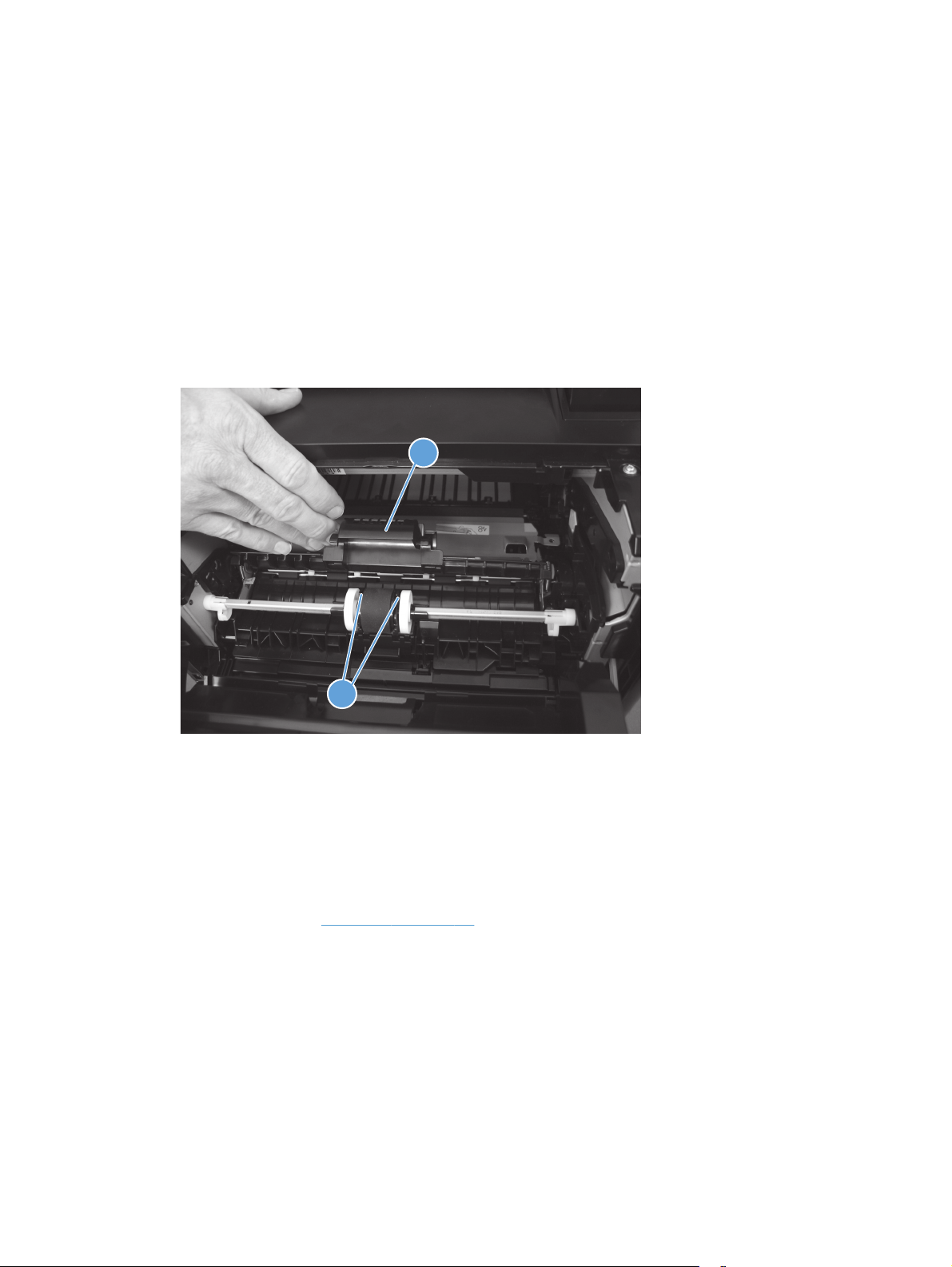
Removal and replacement procedures
Rollers
Multipurpose (MP) tray pickup roller
1. Open the toner cartridge door, and then remove the toner cartridge.
2. Pull back and hold the pickup roller cover (callout 1), press the tabs (callout 2) on both ends of the
pickup roller away from the roller — which should cause the roller to move up — and then remove
the roller.
Figure 1-3 Remove the MP tray pickup roller
1
2
Multipurpose (MP) tray separation pad
To remove the separation pad, you must first remove the pickup roller assembly.
1. Remove the following components:
Tray 2 cassette
●
Left cover. See
●
2. Open the toner cartridge door, and then remove the toner cartridge.
Left cover on page 11.
6 Chapter 1 Removal and replacement ENWW
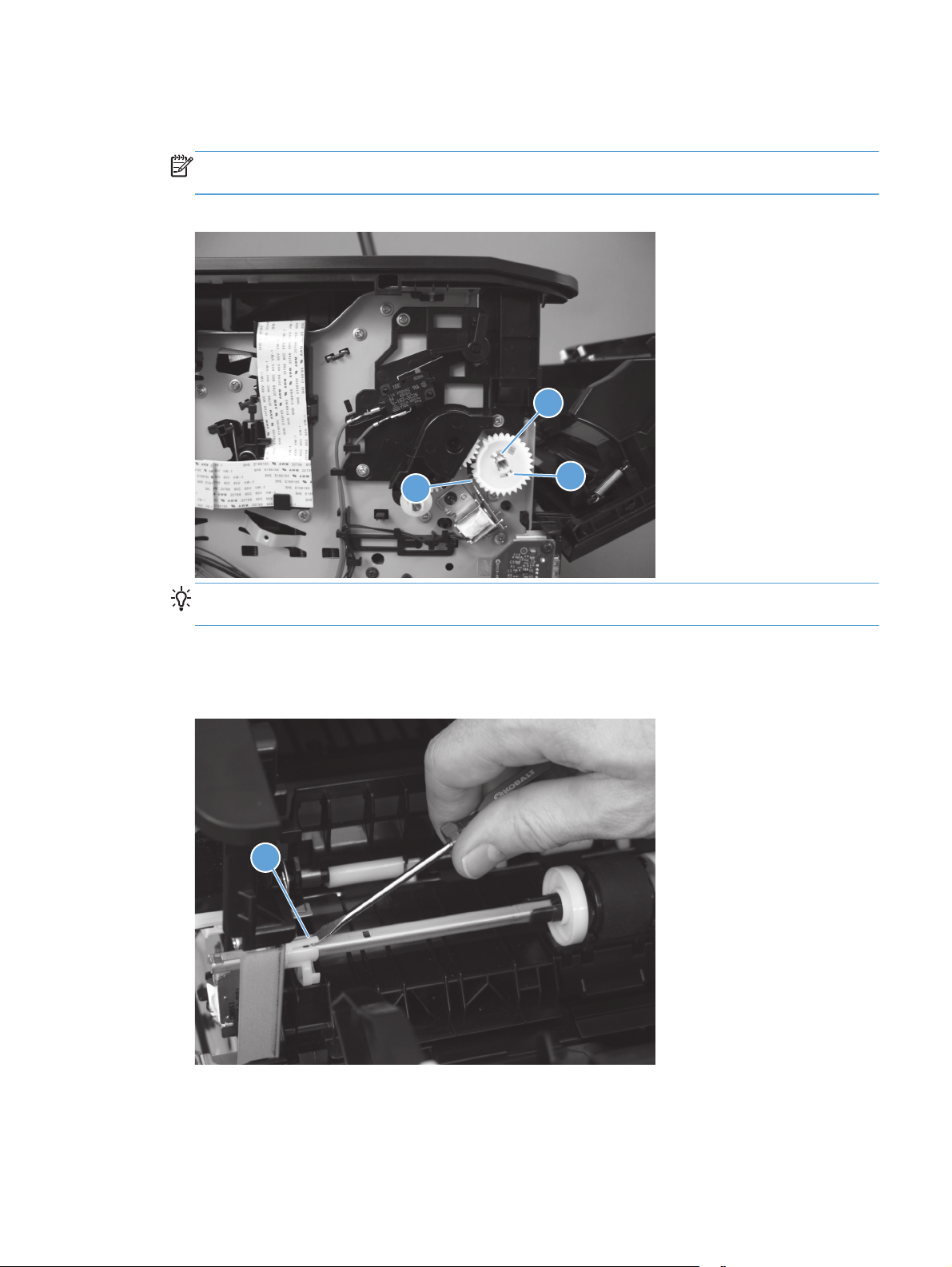
3. On the left side of the product, release the innermost tab (callout 1) at the center of the gear, and
then remove the gear (callout 2).
NOTE: The gear is composed of two pieces. Releasing the outer tab does not remove the entire
gear assembly and exposes an internal spring in the gear.
Figure 1-4 Remove the MP tray separation pad (1 of 5)
1
3
Reinstallation tip Press and hold back the gear arm (callout 3) when reinstalling the pickup
gear.
4. In the toner cartridge cavity, pull back the pickup roller cover, and then use a small flat-blade
screwdriver to release the tab (callout 1) on the pickup roller shaft.
Figure 1-5 Remove the MP tray separation pad (2 of 5)
2
1
ENWW
Removal and replacement procedures
7
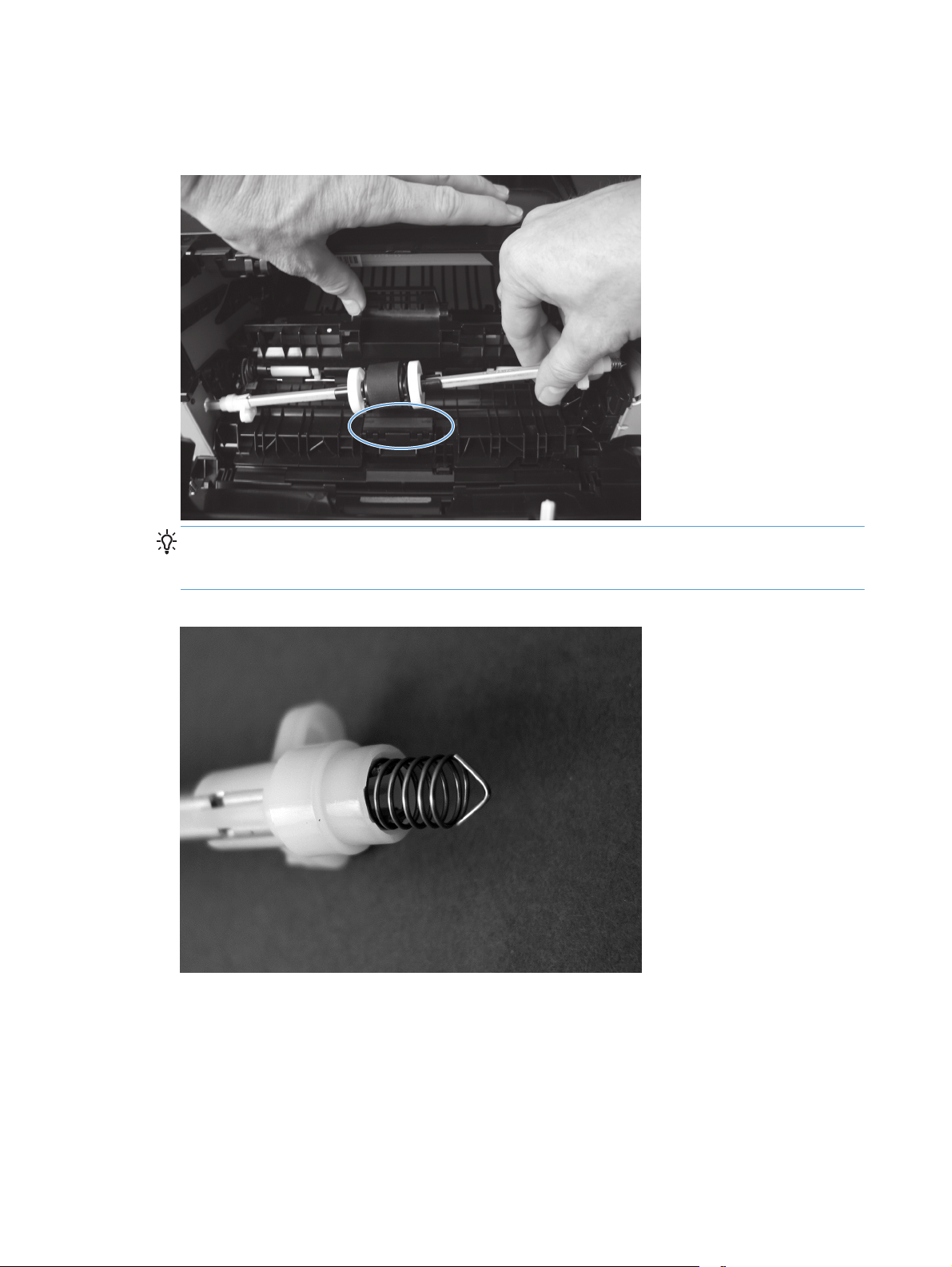
5. Move the pickup roller shaft to the left to free the right end of the shaft from the holder, and then
remove the pickup roller shaft assembly to expose the separation pad.
Figure 1-6 Remove the MP tray separation pad (3 of 5)
Reinstallation tip The spring at the right end of the shaft is not captive and might fall off
during this process. Make sure that the spring is positioned correctly when reinstalling, as shown
in the following figure.
Figure 1-7 Remove the MP tray separation pad (4 of 5)
8 Chapter 1 Removal and replacement ENWW
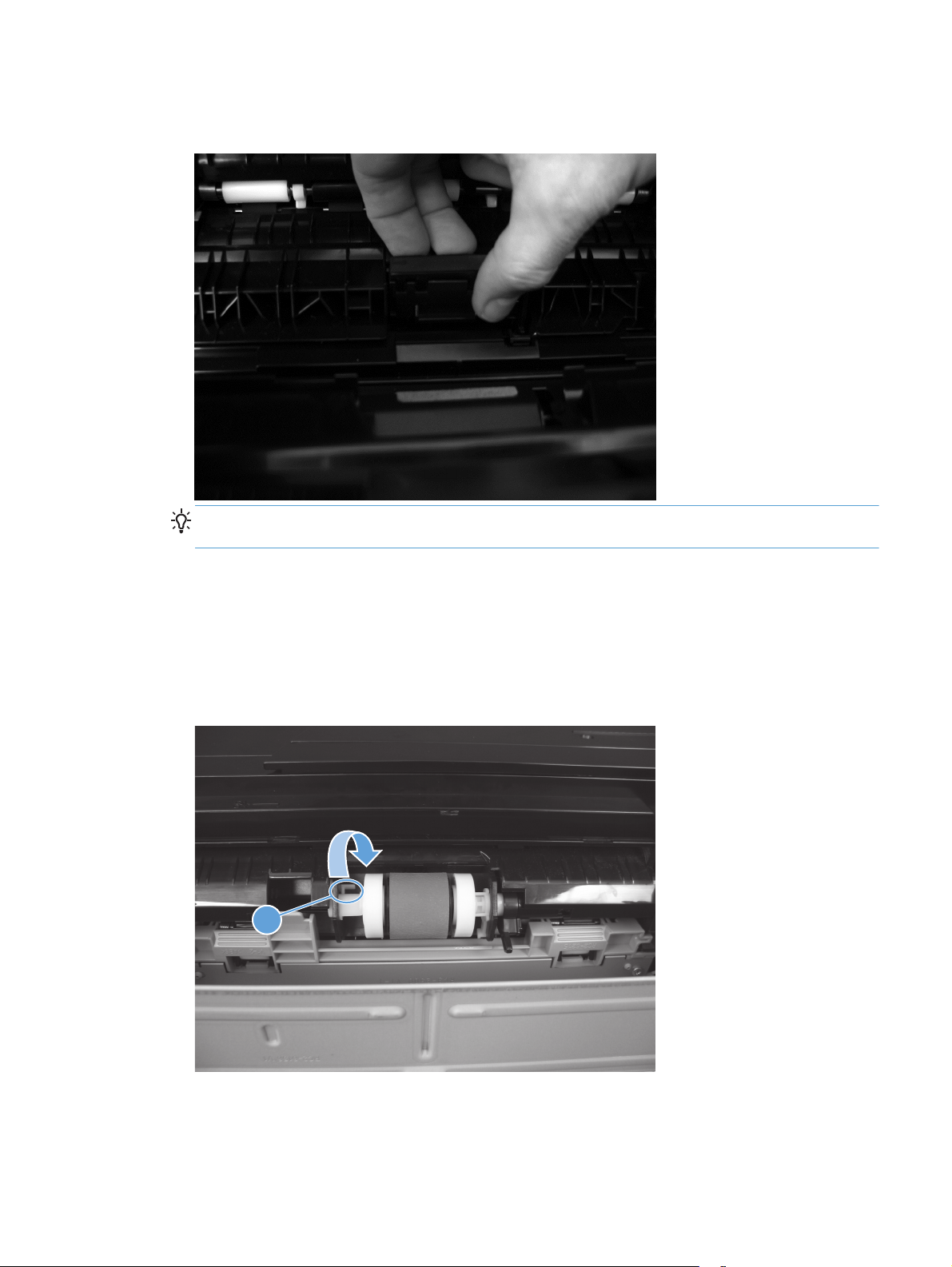
6. Pull up on the top edge of the separation pad to release it from the product.
Figure 1-8 Remove the MP tray separation pad (5 of 5)
Reinstallation tip When reinstalling the pickup roller shaft assembly, make sure that the flat
part of the pickup roller is directly over the separation pad.
Tray 2 and optional Tray 3 pickup roller
1. Remove the tray cassette from the product.
2. Locate the pickup roller at the top of the cassette cavity. On the left roller holder, release the tab
(callout 1), and then turn the holder away from you.
Figure 1-9 Remove the Tray 2 or Tray 3 pickup roller (1 of 2)
1
ENWW
Removal and replacement procedures
9
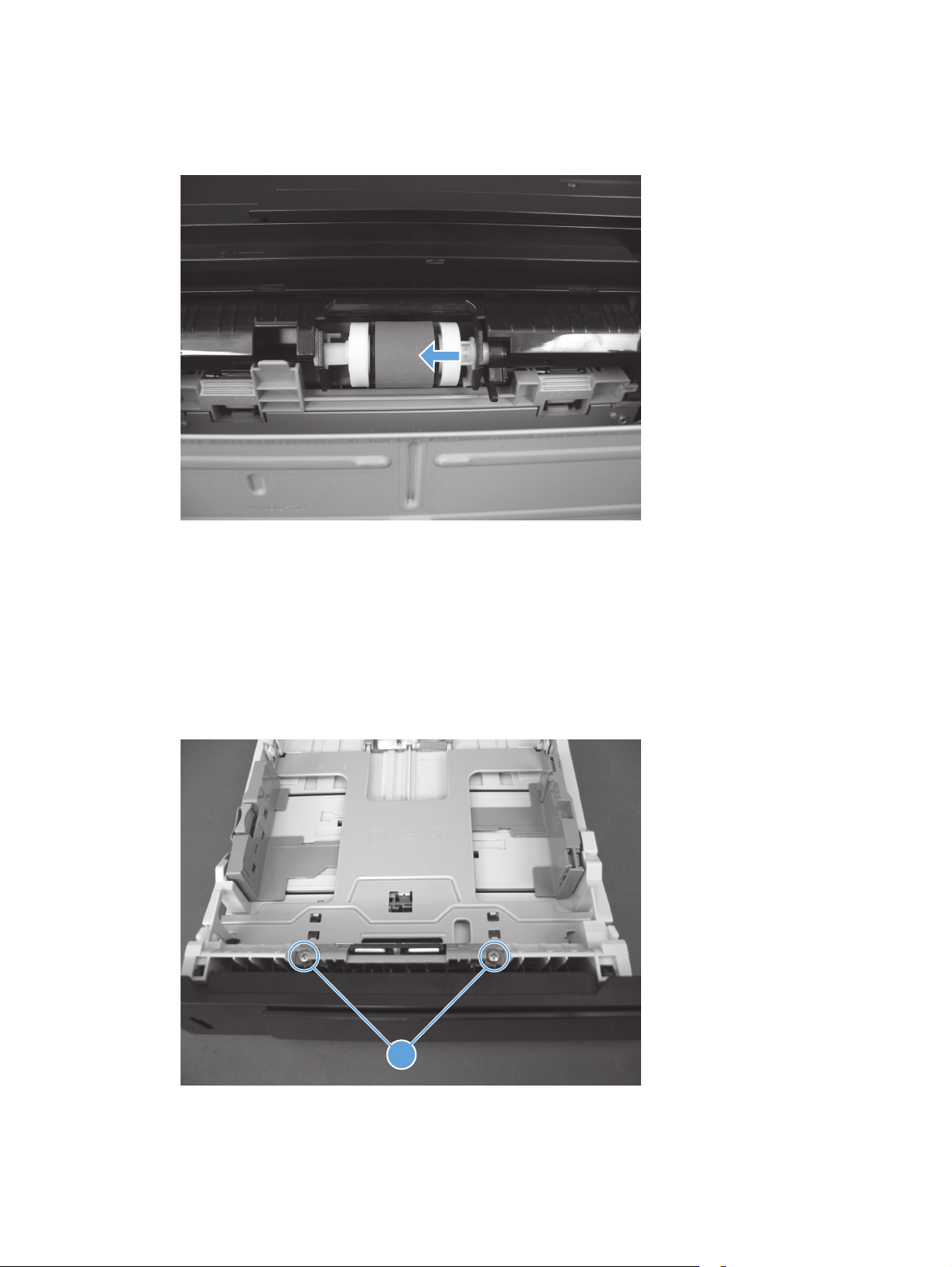
3. Push the pickup roller to the left to release the right side roller, and then pull the roller out of the
product.
Figure 1-10 Remove the Tray 2 or Tray 3 pickup roller (2 of 2)
4.
Tray 2 and optional Tray 3 separation pad
1. Remove the tray cassette from the product.
2. Locate the separation pad at the front of the cassette. On the separation pad, remove two screws
(callout 1), and then remove the pad from the tray cassette.
Figure 1-11 Remove the Tray 2 or Tray 3 separation pad
1
3.
10 Chapter 1 Removal and replacement ENWW
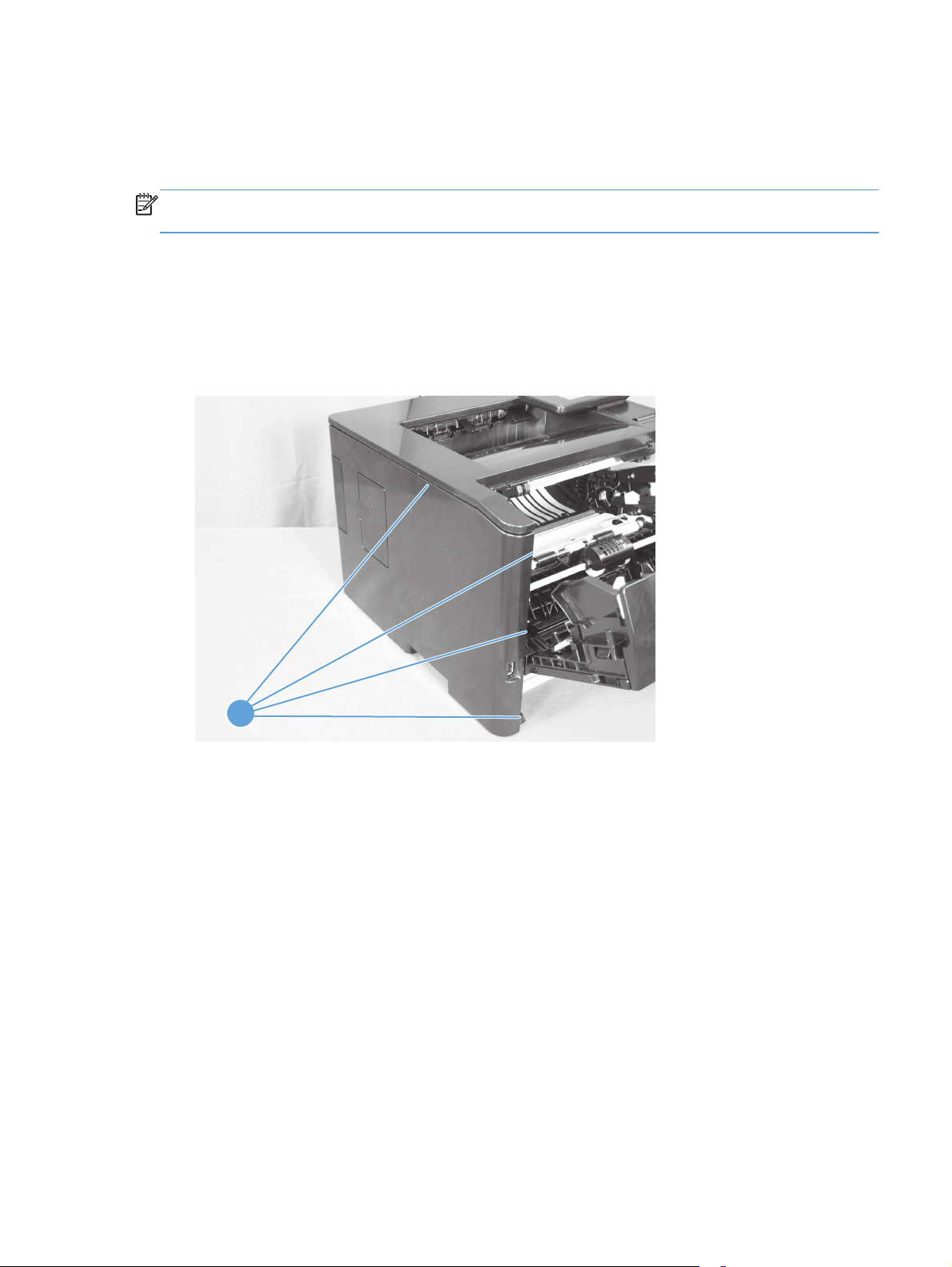
Covers and control panel
Left cover
NOTE: No tools are necessary to remove this cover. However, a small flat-blade screwdriver might
be helpful in releasing some of the tabs that hold the cover to the product chassis.
1. Remove the Tray 2 cassette.
2. Open the toner cartridge door and the rear jam access door.
3. Grasp the front edge of the cover, and then pull the cover toward the front to release the four tabs
(callout 1).
Figure 1-12 Remove the left cover
1
4. With the top and front edges loose, carefully slide the cover toward the back of the product, and
then remove it.
ENWW
Removal and replacement procedures
11
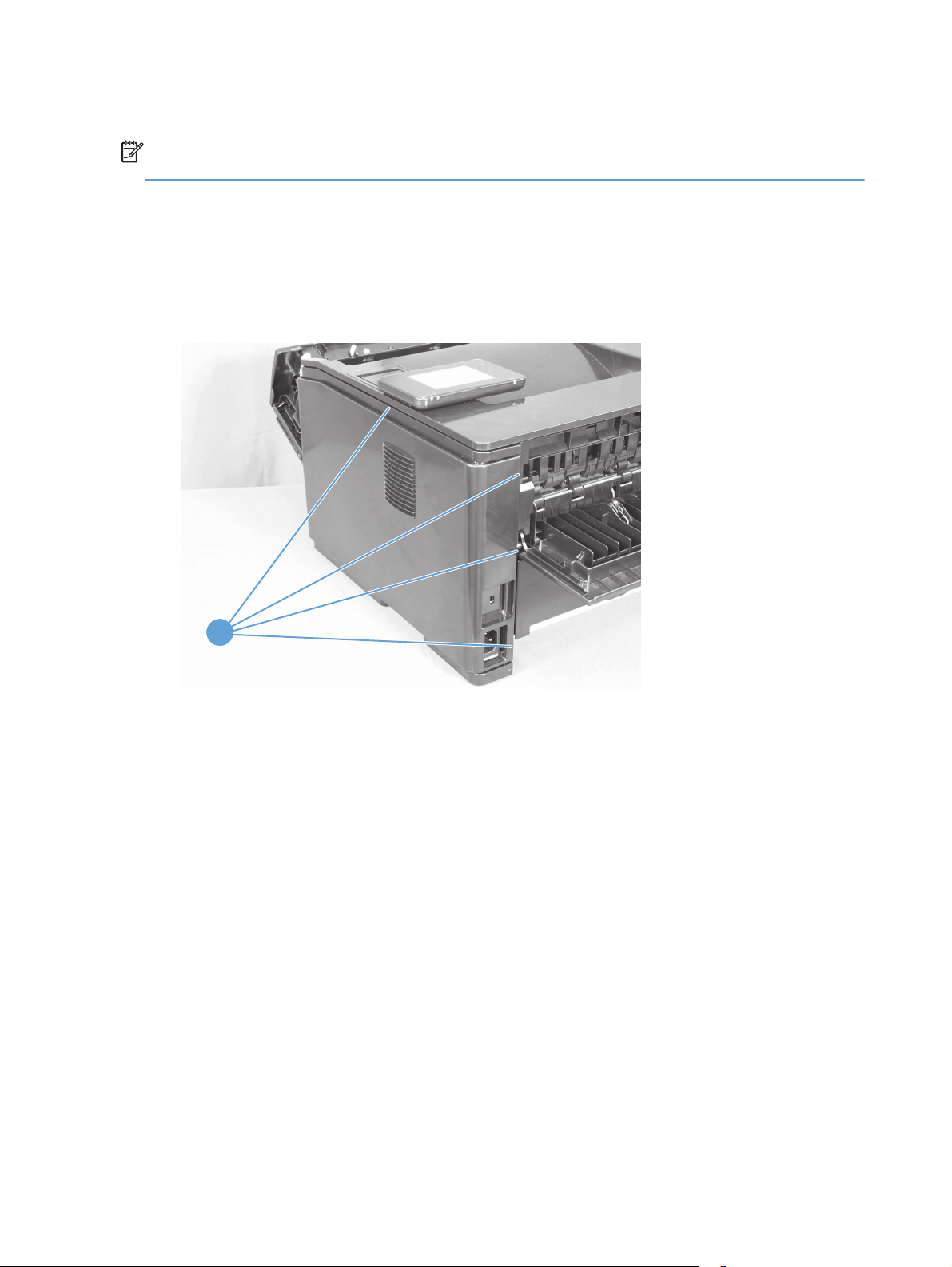
Right cover
NOTE: No tools are necessary to remove this cover. However, a small flat-blade screwdriver might
be helpful in releasing some of the tabs that hold the cover to the product chassis.
1. Remove the Tray 2 cassette.
2. Open the toner cartridge door and the rear jam access door.
3. Grasp the rear edge of the cover, and then pull that edge toward the rear to release the four tabs
(callout 1).
Figure 1-13 Remove the right cover
1
4. With the back and top edges loose, carefully slide the cover toward the front of the product, and
then remove it.
12 Chapter 1 Removal and replacement ENWW
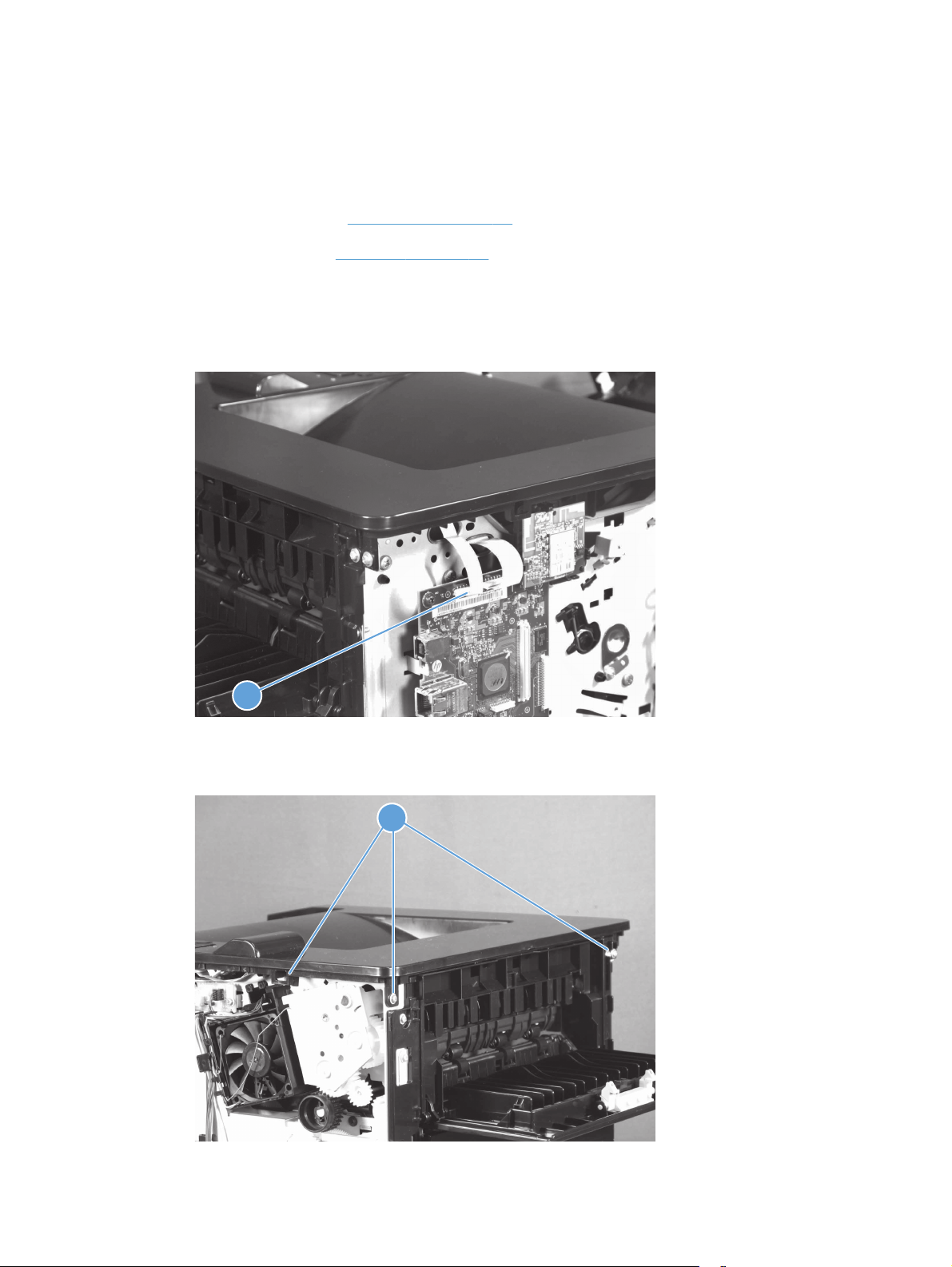
Top cover with LCD control-panel module
1. Remove the following components:
Tray 2 cassette
●
Right cover. See
●
Left cover. See
●
2. Open the toner cartridge door and the rear jam access door.
3. On the left side of the product, disconnect one flat cable (callout 1) from the formatter.
Figure 1-14 Remove the top-cover assembly and LCD control-panel module (1 of 3)
Right cover on page 12.
Left cover on page 11.
1
4. At the rear and on the right side of the product, remove three screws (callout 1).
Figure 1-15 Remove the top-cover assembly and LCD control-panel module (2 of 3)
11
ENWW
Removal and replacement procedures
13
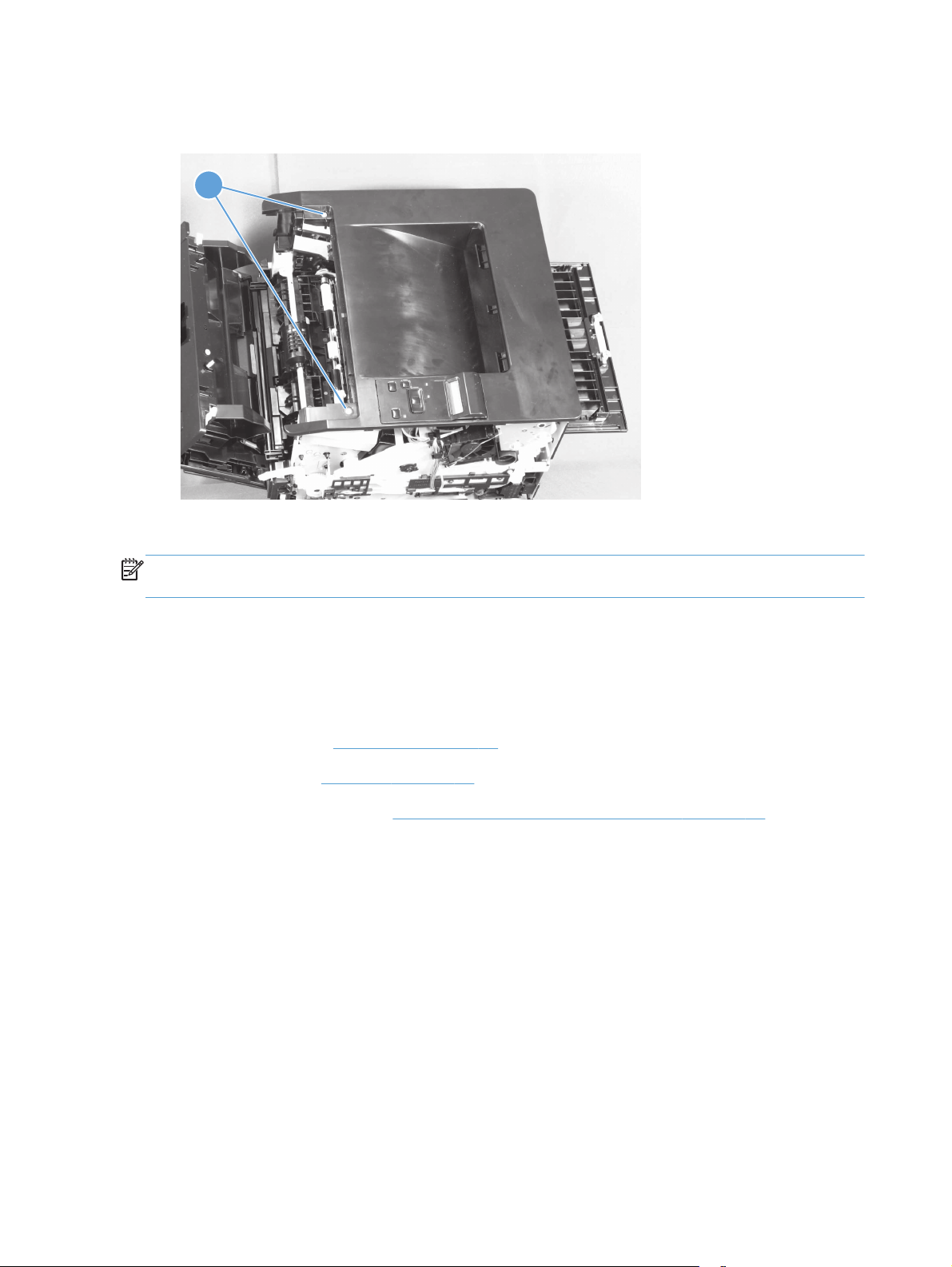
5. On the top of the top-cover assembly, remove two screws (callout 1).
Figure 1-16 Remove the top-cover assembly and LCD control-panel module (3 of 3)
11
6. Lift the top-cover assembly off of the product to remove it.
NOTE: You do not need to remove the control panel from the top cover assembly, unless you are
replacing the control panel.
LCD control panel
1. Remove the following components:
Tray 2 cassette
●
Right cover. See
●
Left cover. See
●
Top cover assembly. See
●
Right cover on page 12.
Left cover on page 11.
Top cover with LCD control-panel module on page 13.
14 Chapter 1 Removal and replacement ENWW
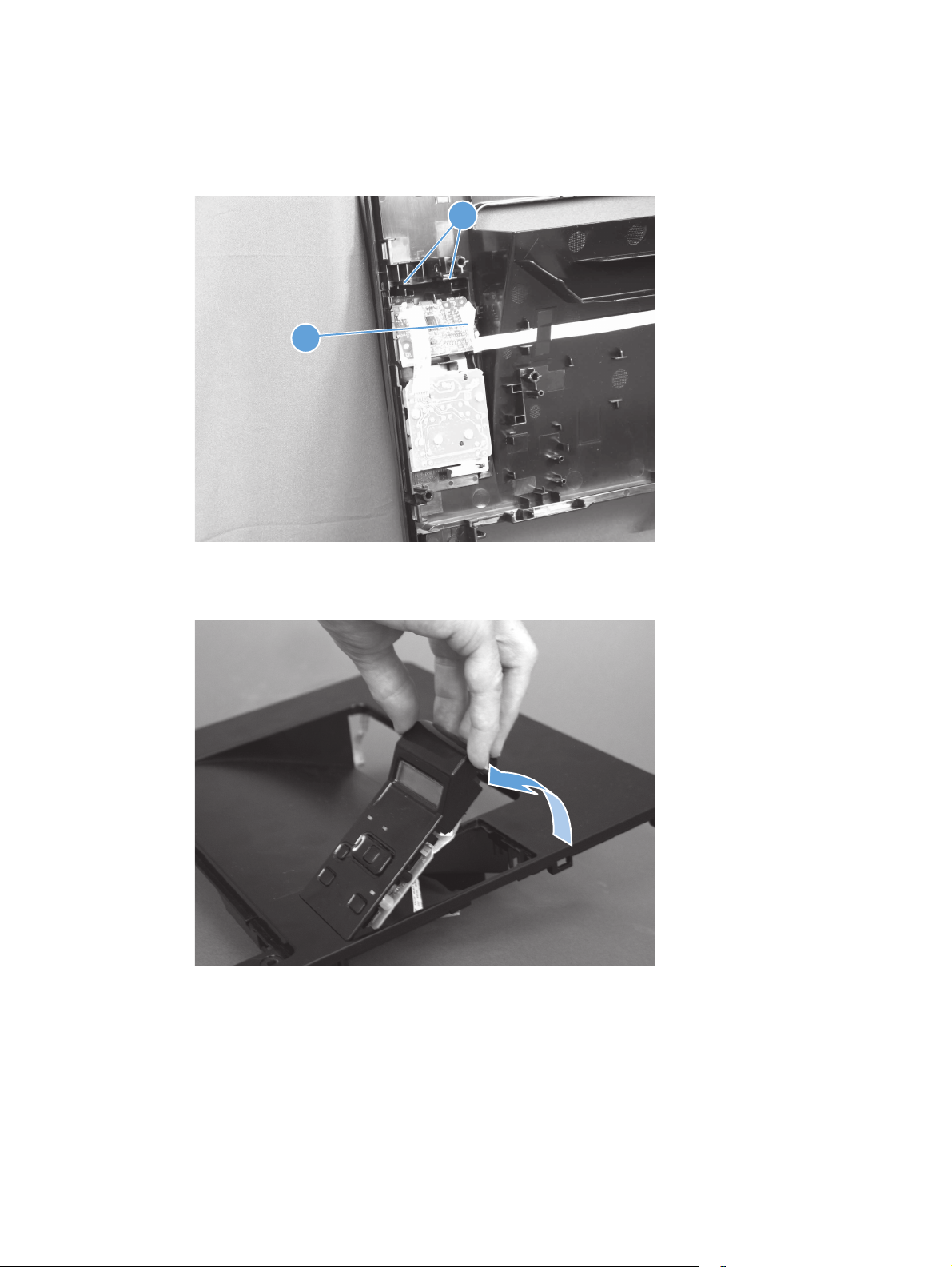
2. On the underside of the top cover assembly, disconnect the flat cable (callout 1), and then release
the two tabs (callout 2) at the back of the control panel assembly. You might need to use a small,
flatblade screwdriver to release the tabs.
Figure 1-17 Remove the LCD control panel (1 of 2)
2
1
3. Pull the back of the control panel assembly away from the top cover assembly.
Figure 1-18 Remove the LCD control panel (2 of 2)
ENWW
Removal and replacement procedures
15

Top cover with touchscreen control-panel module
1. Remove the following components:
Tray 2 cassette
●
Right cover. See
●
Left cover. See
●
2. Open the toner cartridge door and the rear jam access door.
3. On the left side of the product, disconnect one flat cable (callout 1) from the formatter, and then
remove two screws (callout 2).
Figure 1-19 Remove the top-cover assembly (1 of 3)
Right cover on page 12.
Left cover on page 11.
2
1
16 Chapter 1 Removal and replacement ENWW
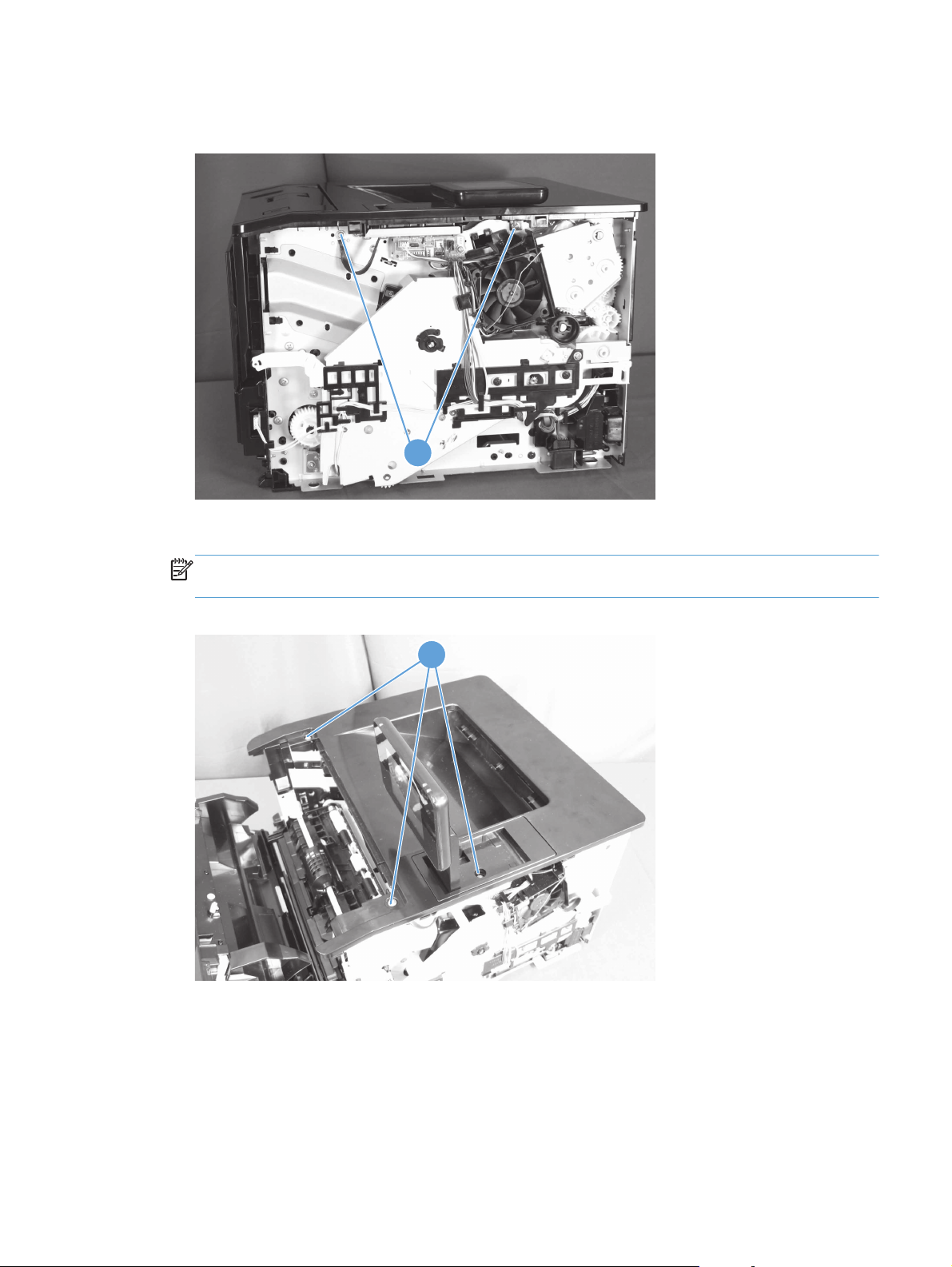
4. On the right side of the product, remove two screws (callout 1).
Figure 1-20 Remove the top-cover assembly (2 of 3)
1
5. On the top-cover assembly, remove three screws (callout 1).
NOTE: The screw behind the control panel has a protective cover over it. Remove the cover to
remove the screw, but keep the cover in order to reinstall it after installing the control panel.
Figure 1-21 Remove the top-cover assembly (3 of 3)
1
6. Lift the top-cover assembly off of the product to remove it.
ENWW
Removal and replacement procedures
17
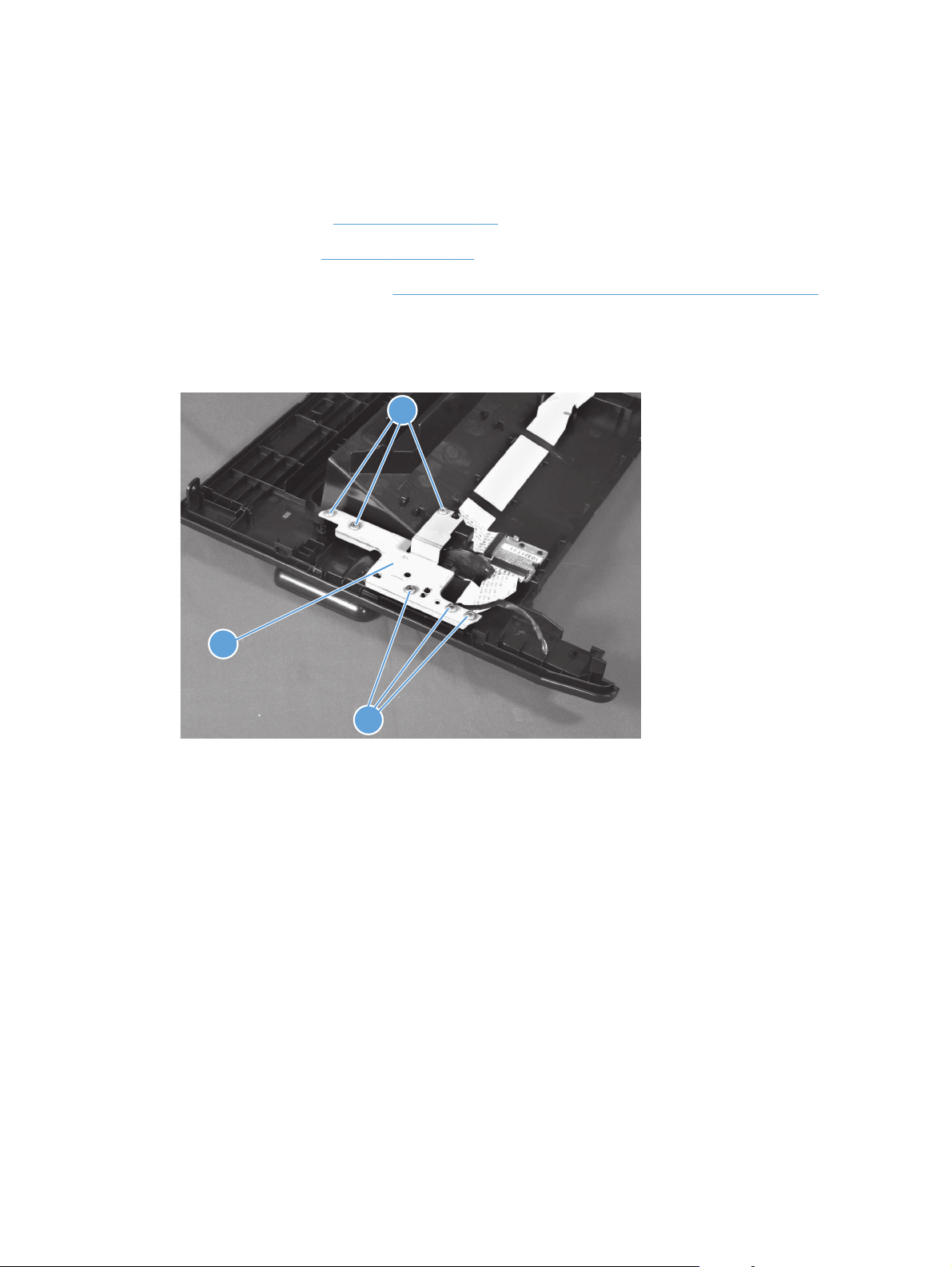
Touchscreen control panel
1. Remove the following components:
Tray 2 cassette
●
Right cover. See
●
Left cover. See
●
Top cover assembly. See
●
2. On the underside of the top cover assembly, remove six screws (callout 1) and the protective plate
(callout 2).
Figure 1-22 Remove the touchscreen control panel (1 of 3)
Right cover on page 12.
Left cover on page 11.
Top cover with touchscreen control-panel module on page 16.
11
12
11
3. Disconnect the flat cable (callout 1), and then remove the following parts:
Holder (callout 2)
●
Pin (callout 3)
●
18 Chapter 1 Removal and replacement ENWW
