Hp LaserJet Enterprise M604n, LaserJet Enterprise M605n, LaserJet Enterprise M604dn, LaserJet Enterprise M606dn, LaserJet Enterprise M605x User Guide
...Page 1
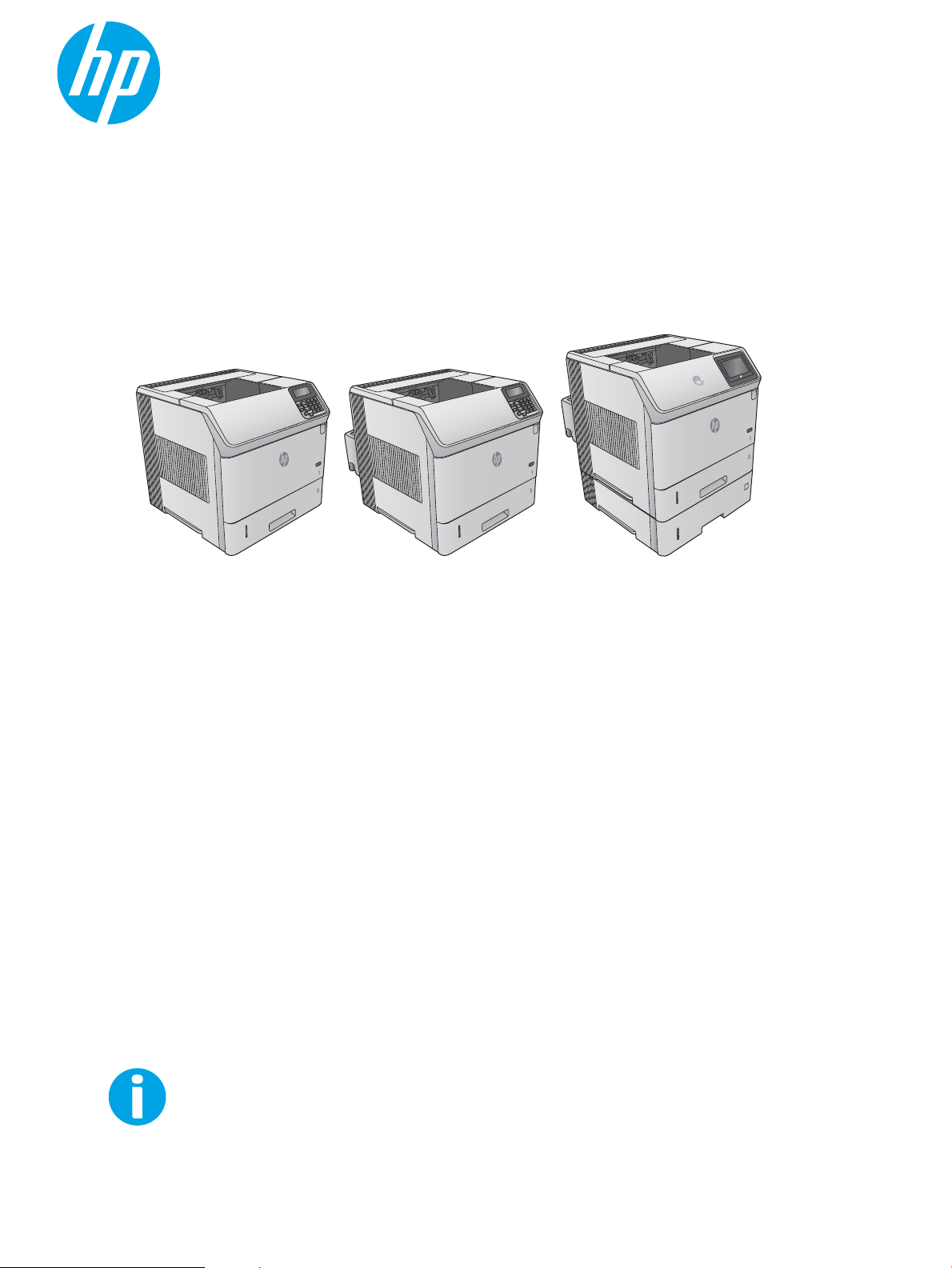
User Guide
LaserJet Enterprise M604, M605, M606
www.hp.com/support/ljM604
www.hp.com/support/ljM605
www.hp.com/support/ljM606
M604n
M605n
M604dn
M605dn
M606dn
M605x
M606x
3
Page 2
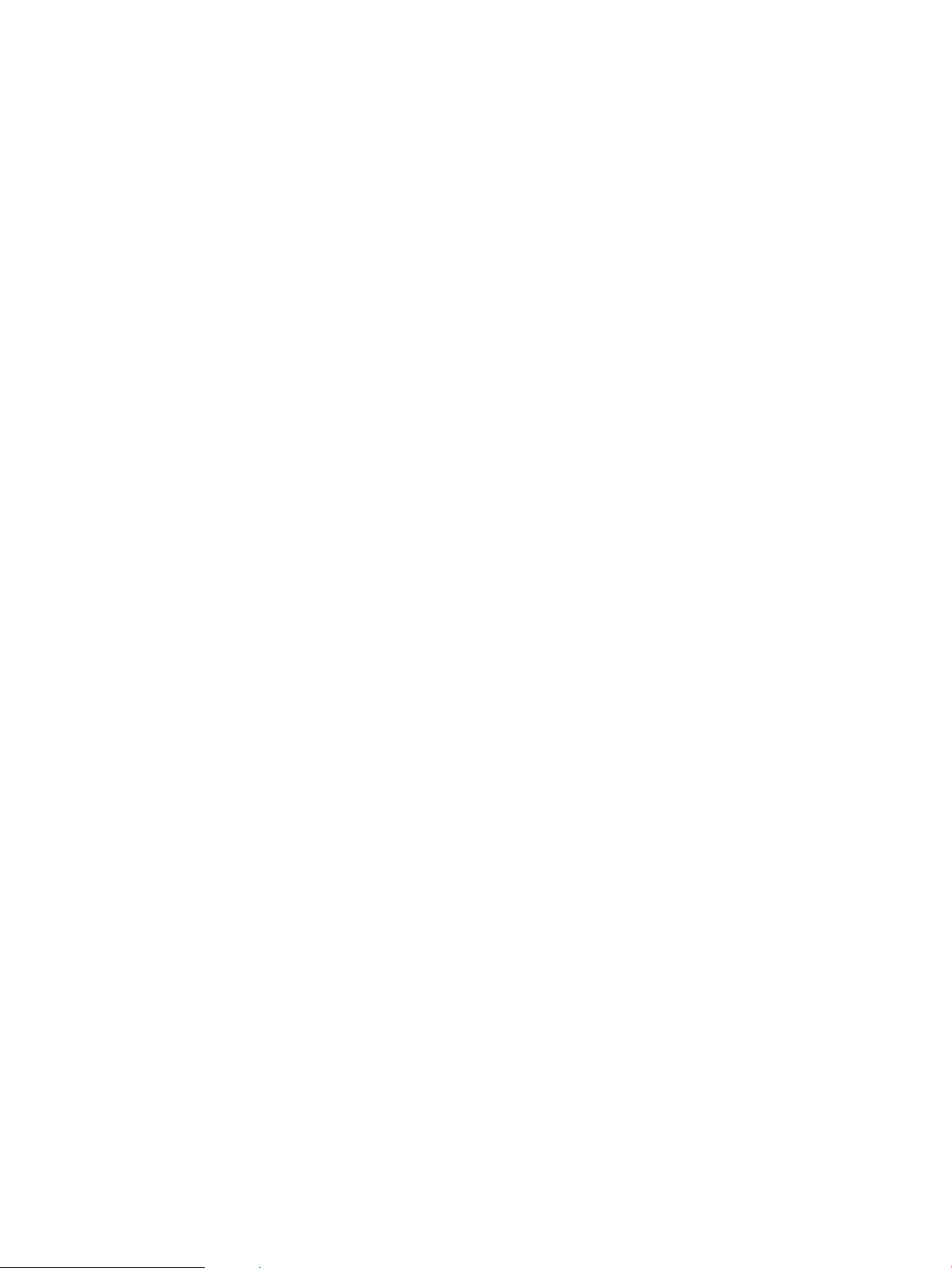
Page 3
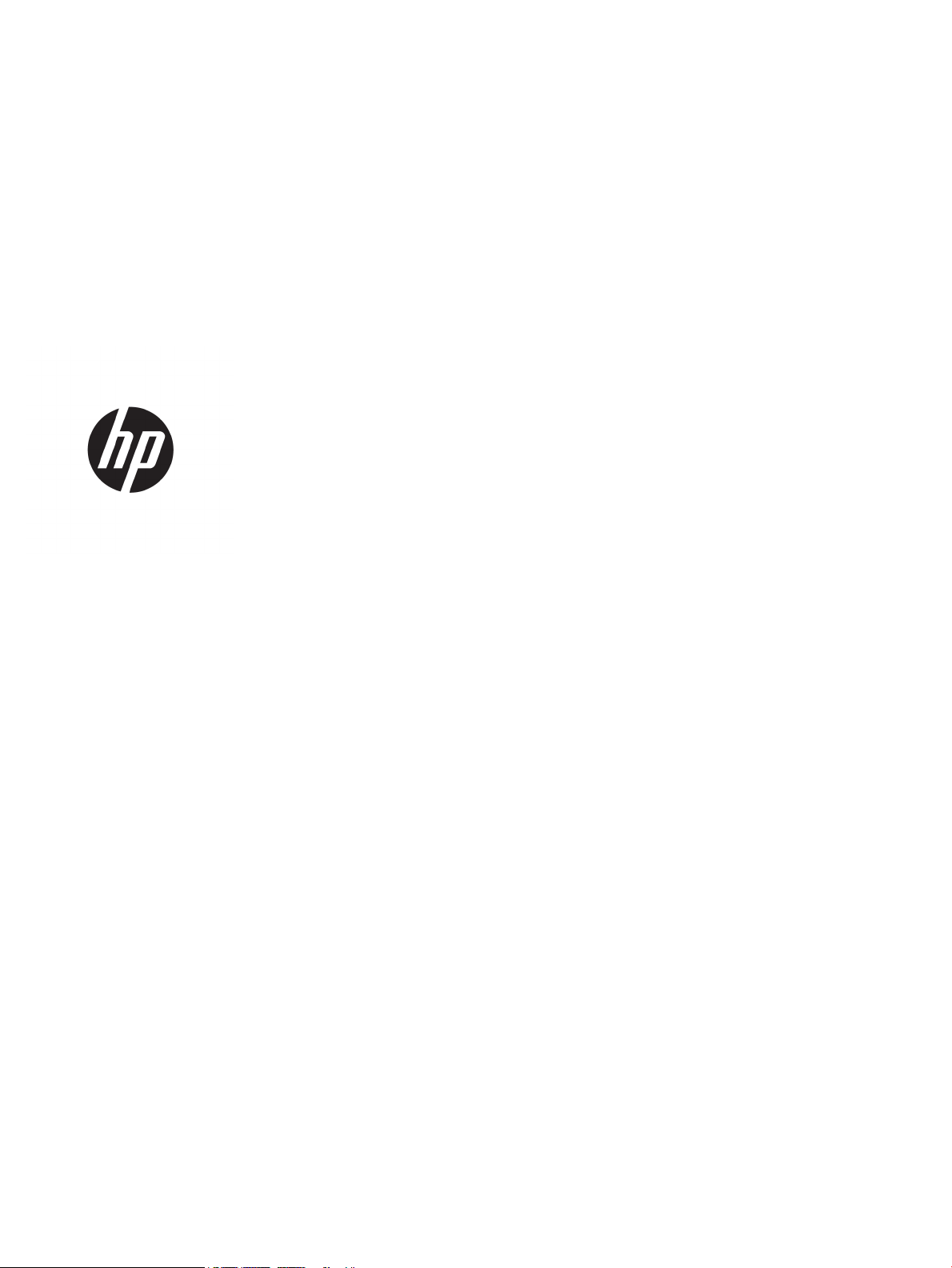
HP LaserJet Enterprise M604, M605, M606
User Guide
Page 4
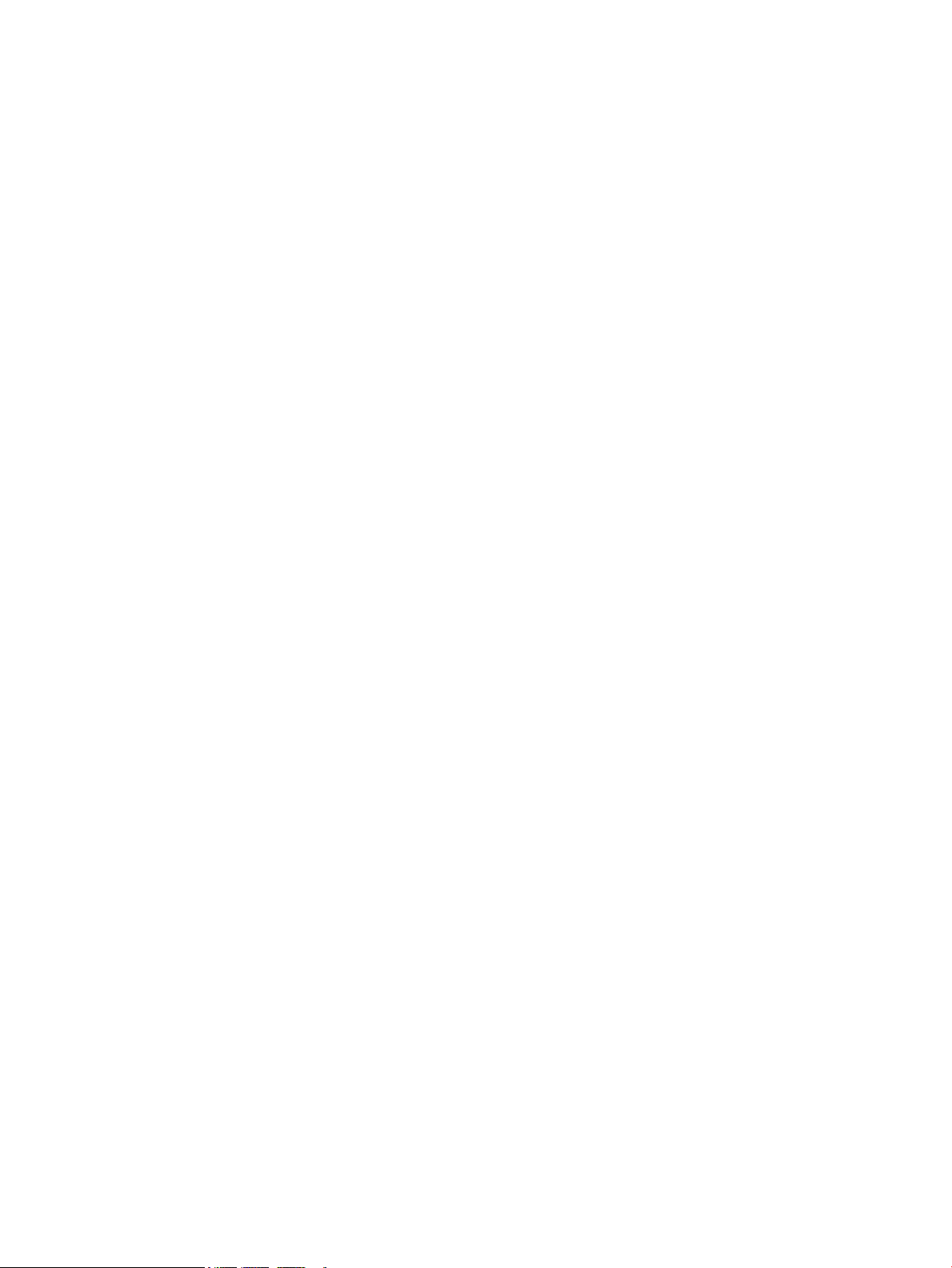
Copyright and License
Trademark Credits
© Copyright 2015 HP Development Company,
L.P.
Reproduction, adaptation, or translation
without prior written permission is prohibited,
except as allowed under the copyright laws.
The information contained herein is subject to
change without notice.
The only warranties for HP products and
services are set forth in the express warranty
statements accompanying such products and
services. Nothing herein should be construed
as constituting an additional warranty. HP shall
not be liable for technical or editorial errors or
omissions contained herein.
Edition 1, 11/2015
Adobe®, Adobe Photoshop®, Acrobat®, and
PostScript
®
are trademarks of Adobe Systems
Incorporated.
Apple and the Apple logo are trademarks of
Apple Computer, Inc., registered in the U.S. and
other countries. iPod is a trademark of Apple
Computer, Inc. iPod is for legal or rightholderauthorized copying only. Don't steal music.
Microsoft®, Windows®, Windows® XP, and
Windows Vista® are U.S. registered trademarks
of Microsoft Corporation.
UNIX® is a registered trademark of The Open
Group.
Page 5
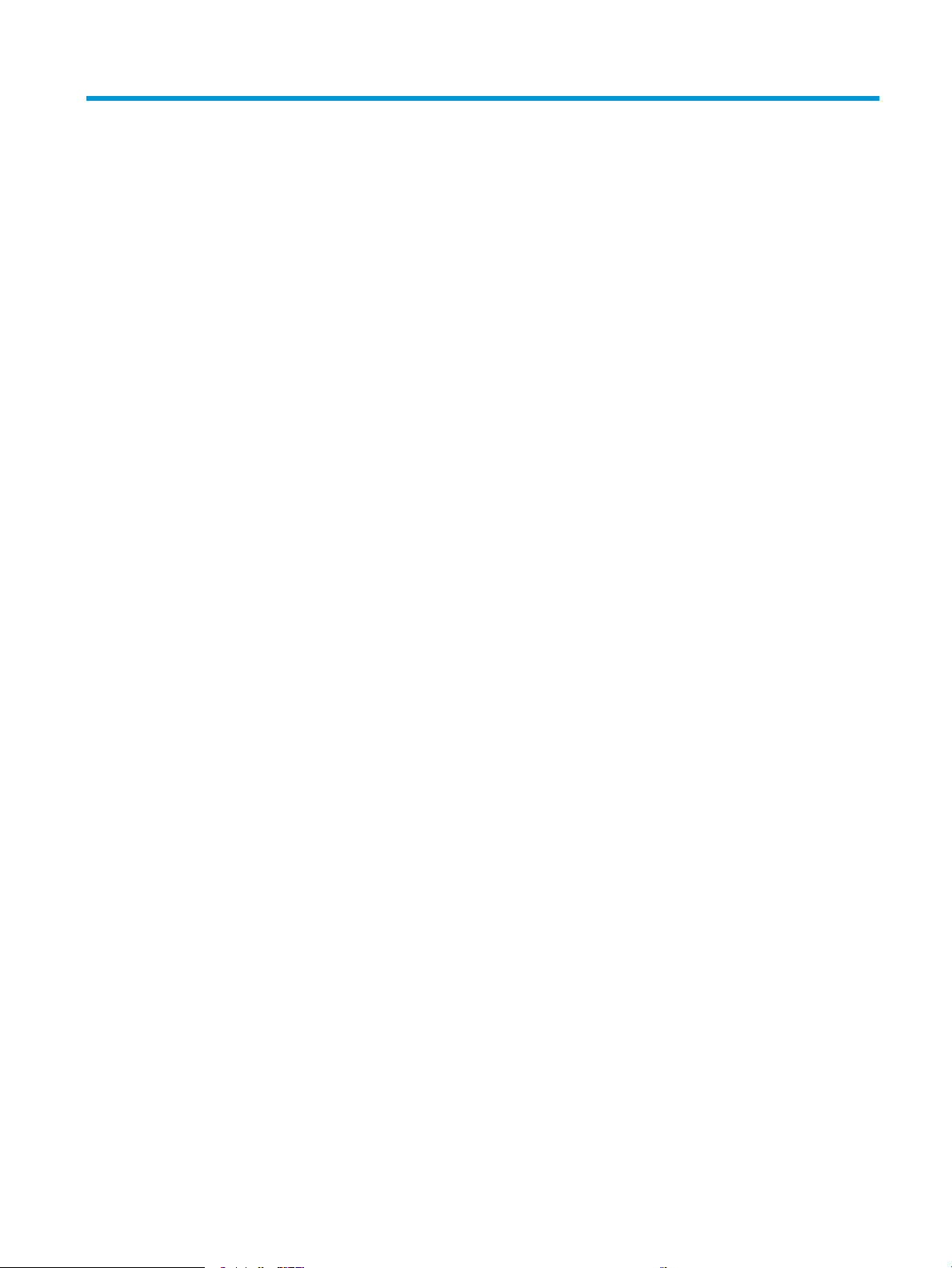
Table of contents
1 Product overview .......................................................................................................................................... 1
Product views ......................................................................................................................................................... 2
Product front view ............................................................................................................................... 2
Product back view ............................................................................................................................... 3
Interface ports ..................................................................................................................................... 4
Control-panel view (4-line control panel, n and dn models only) ...................................................... 5
Control-panel view (touchscreen control panel, x models only) ........................................................ 6
Product specications ........................................................................................................................................... 8
Technical specications ....................................................................................................................... 8
Supported operating systems ............................................................................................................. 9
Mobile printing solutions .................................................................................................................. 11
Product dimensions .......................................................................................................................... 12
Dimensions for the products, as sold ............................................................................. 12
Dimensions for the input and output accessories .......................................................... 14
Dimensions for sample combinations of the products and optional accessories ......... 18
Combination one .......................................................................................... 18
Combination two .......................................................................................... 19
Combination three ........................................................................................ 19
Power consumption, electrical specications, and acoustic emissions ........................................... 20
Operating-environment range .......................................................................................................... 21
Product hardware setup and software installation ............................................................................................ 22
2 Paper trays ................................................................................................................................................. 23
Load Tray 1 ........................................................................................................................................................... 24
Introduction ....................................................................................................................................... 24
Tray 1 paper orientation ................................................................................................................... 26
Load Tray 2 and the 500-sheet trays .................................................................................................................. 27
Introduction ....................................................................................................................................... 27
Tray 2 and the 500-sheet trays paper orientation ........................................................................... 29
Load the optional 1,500-sheet high-capacity tray ............................................................................................. 30
Introduction ....................................................................................................................................... 30
Load the tray ..................................................................................................................................... 30
ENWW iii
Page 6
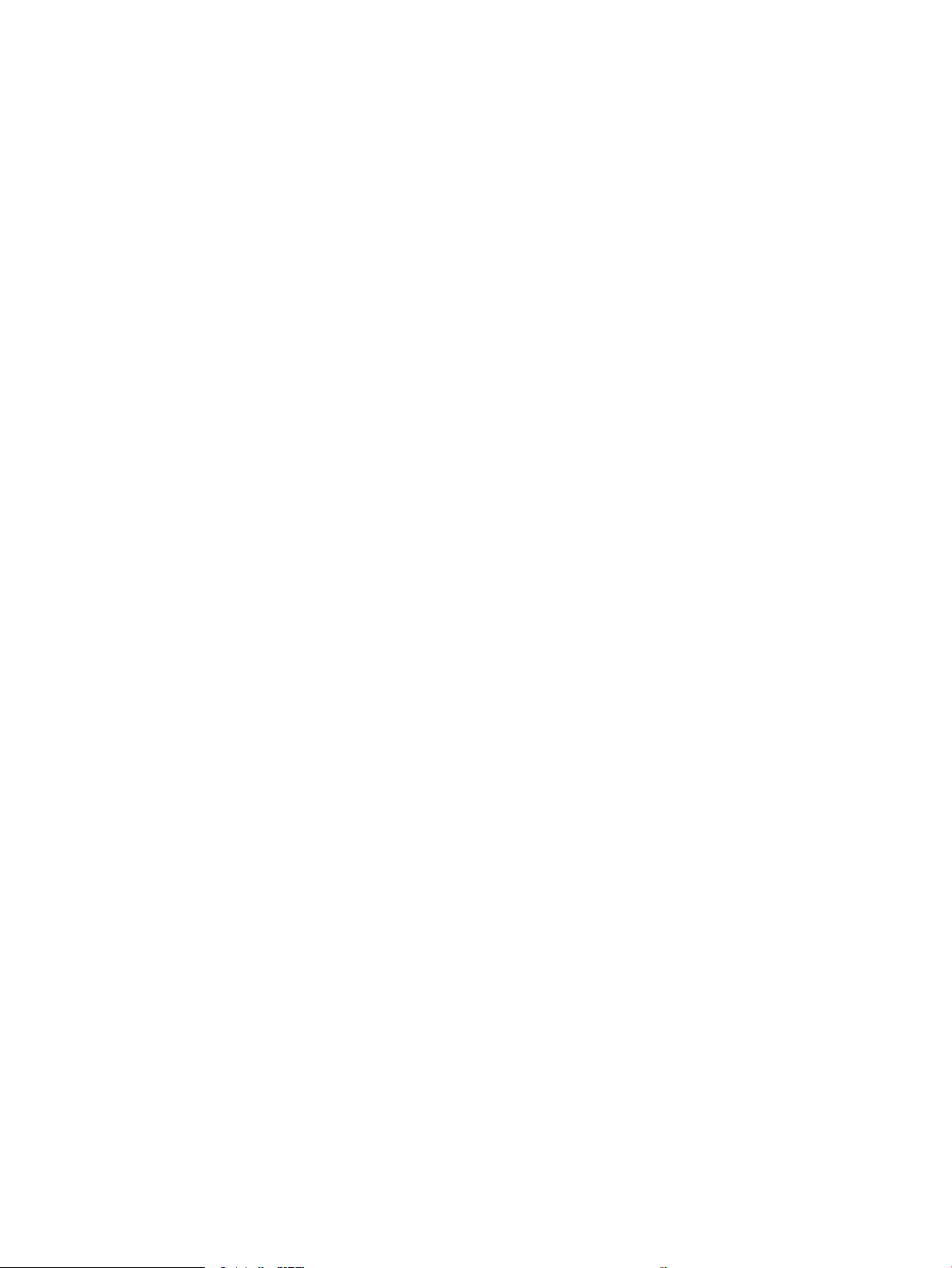
Load the optional custom media tray ................................................................................................................. 32
Introduction ....................................................................................................................................... 32
Congure the product for the custom media tray ............................................................................ 32
Load paper into the custom media tray ............................................................................................ 33
Custom media tray paper orientation ............................................................................................... 34
Load envelopes .................................................................................................................................................... 35
Introduction ....................................................................................................................................... 35
Envelope orientation ......................................................................................................................... 36
3 Supplies, accessories, and parts ................................................................................................................... 37
Order supplies, accessories, and parts ................................................................................................................ 38
Ordering ............................................................................................................................................. 38
Supplies and accessories .................................................................................................................. 38
Customer self-repair parts ................................................................................................................ 39
Replace the toner cartridge ................................................................................................................................. 41
Introduction ....................................................................................................................................... 41
Toner-cartridge information ............................................................................................................. 41
Remove and replace the cartridge .................................................................................................... 42
Replace the staple cartridge ................................................................................................................................ 46
Introduction ....................................................................................................................................... 46
Remove and replace the staple cartridge ......................................................................................... 46
4 Print ........................................................................................................................................................... 47
Print tasks (Windows) .......................................................................................................................................... 48
How to print (Windows) ..................................................................................................................... 48
Automatically print on both sides (Windows) ................................................................................... 50
Manually print on both sides (Windows) ........................................................................................... 50
Print multiple pages per sheet (Windows) ........................................................................................ 51
Select the paper type (Windows) ...................................................................................................... 51
Additional print tasks ........................................................................................................................ 52
Print tasks (OS X) ................................................................................................................................................. 53
How to print (OS X) ............................................................................................................................ 53
Automatically print on both sides (OS X) .......................................................................................... 53
Manually print on both sides (OS X) .................................................................................................. 53
Print multiple pages per sheet (OS X) ............................................................................................... 53
Select the paper type (OS X) ............................................................................................................. 54
Additional print tasks ........................................................................................................................ 54
Store print jobs on the product to print later ...................................................................................................... 55
Introduction ....................................................................................................................................... 55
Create a stored job (Windows) .......................................................................................................... 55
Create a stored job (OS X) .................................................................................................................. 56
iv ENWW
Page 7
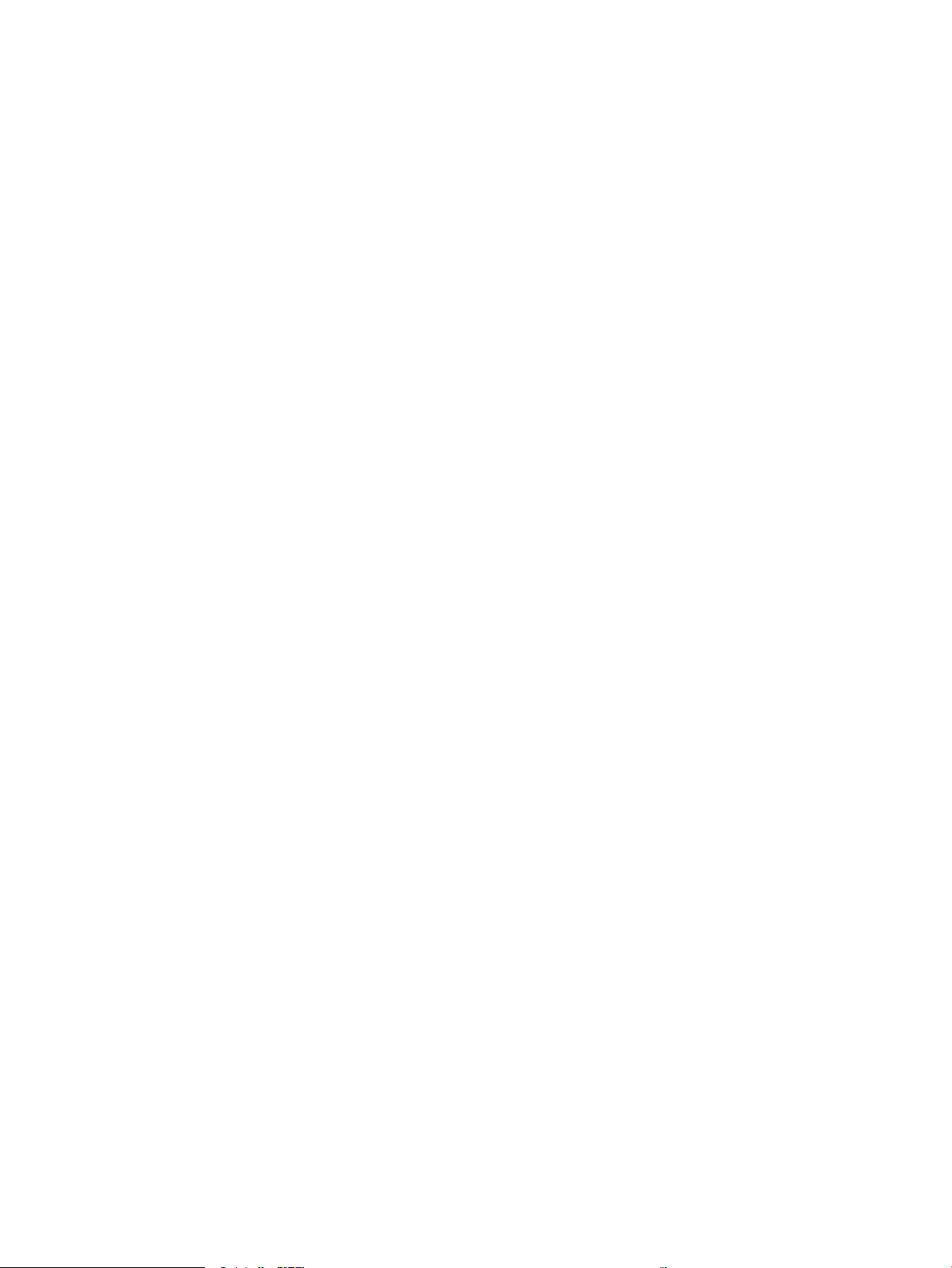
Print a stored job ............................................................................................................................... 57
Delete a stored job ............................................................................................................................ 57
Mobile printing ..................................................................................................................................................... 59
Introduction ....................................................................................................................................... 59
Wi-Fi Direct and NFC Printing ............................................................................................................ 59
HP ePrint via email ............................................................................................................................ 59
HP ePrint software ............................................................................................................................ 60
AirPrint ............................................................................................................................................... 60
Android embedded printing .............................................................................................................. 61
Print from the USB port ....................................................................................................................................... 62
Introduction ....................................................................................................................................... 62
Enable the USB port for printing ....................................................................................................... 62
Print USB documents ........................................................................................................................ 63
5 Manage the product ..................................................................................................................................... 65
Advanced conguration with HP Embedded Web Server (EWS) ......................................................................... 66
Introduction ....................................................................................................................................... 66
How to access the HP Embedded Web Server (EWS) ........................................................................ 66
HP Embedded Web Server features .................................................................................................. 67
Information tab ............................................................................................................... 67
General tab ...................................................................................................................... 68
Print tab .......................................................................................................................... 68
Troubleshooting tab ....................................................................................................... 69
Security tab ..................................................................................................................... 69
HP Web Services tab ....................................................................................................... 70
Networking tab ............................................................................................................... 70
Other Links list ................................................................................................................ 71
Advanced conguration with HP Utility for OS X ................................................................................................ 72
Open HP Utility .................................................................................................................................. 72
HP Utility features ............................................................................................................................. 72
Congure IP network settings ............................................................................................................................. 74
Printer sharing disclaimer ................................................................................................................. 74
View or change network settings ..................................................................................................... 74
Rename the product on a network ................................................................................................... 74
Manually congure IPv4 TCP/IP parameters from the control panel ............................................... 75
Manually congure IPv6 TCP/IP parameters from the control panel ............................................... 75
Link speed and duplex settings ........................................................................................................ 76
Product security features .................................................................................................................................... 78
Introduction ....................................................................................................................................... 78
Security statements .......................................................................................................................... 78
IP Security .......................................................................................................................................... 78
ENWW v
Page 8
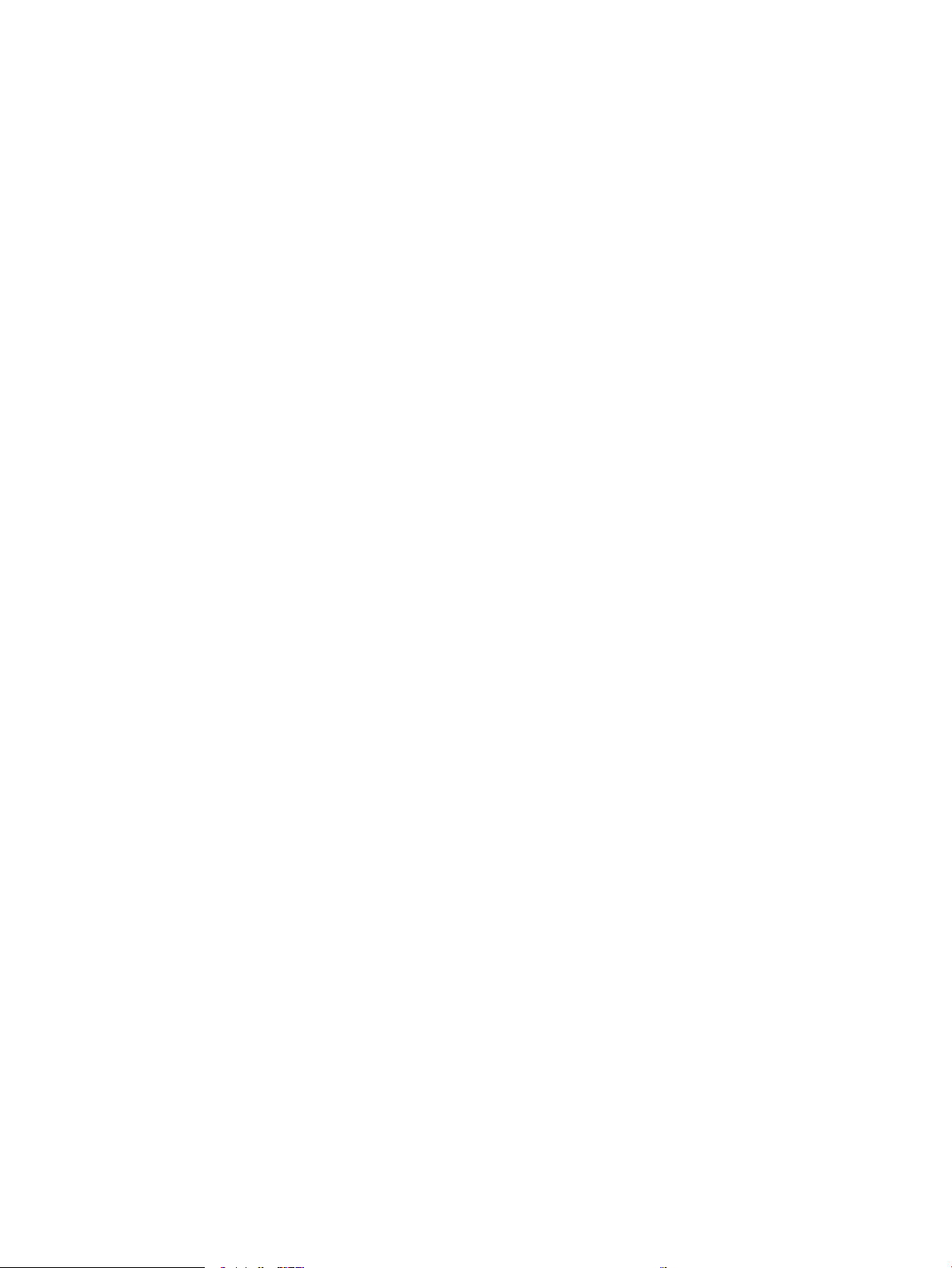
Assign or change the system password using the Embedded Web Server ...................................... 78
Sign in to the product ........................................................................................................................ 79
Encryption support: HP High Performance Secure Hard Disks ........................................................ 79
Lock the formatter ............................................................................................................................ 79
Economy settings ................................................................................................................................................ 80
Introduction ....................................................................................................................................... 80
Print with EconoMode ....................................................................................................................... 80
Set the sleep timer and congure the product to use 1 watt or less of power ................................ 80
HP Web Jetadmin ................................................................................................................................................. 82
Software and rmware updates .......................................................................................................................... 83
6 Solve problems ............................................................................................................................................ 85
Customer support ................................................................................................................................................ 86
Control panel help system ................................................................................................................................... 87
Restore factory-set defaults ............................................................................................................................... 88
Introduction ....................................................................................................................................... 88
Restore factory settings from the product control panel ................................................................ 88
Restore factory settings from the HP Embedded Web Server (network-connected products
only) ................................................................................................................................................... 88
A “Cartridge is low” or “Cartridge is very low” message displays on the product control panel ....................... 89
Change the “Very Low” settings ....................................................................................................... 89
For products with fax capability ..................................................................................... 89
Order supplies ................................................................................................................................... 90
Product does not pick up paper or misfeeds ....................................................................................................... 91
Introduction ....................................................................................................................................... 91
The product does not pick up paper ................................................................................................. 91
The product picks up multiple sheets of paper ................................................................................ 91
Clear paper jams .................................................................................................................................................. 92
Introduction ....................................................................................................................................... 92
Jam locations ..................................................................................................................................... 93
Auto-navigation for clearing jams .................................................................................................... 93
Experiencing frequent or recurring paper jams? .............................................................................. 93
Clear paper jams in Tray 1 ................................................................................................................. 95
Clear paper jams in Tray 2 and the 500-sheet trays ........................................................................ 96
Clear paper jams in the optional 1,500-sheet high-capacity tray ................................................... 98
Clear paper jams in the toner-cartridge area ................................................................................. 100
Clear paper jams in the rear output bin .......................................................................................... 103
Clear paper jams in the fuser area .................................................................................................. 104
Clear paper jams in the output bin .................................................................................................. 109
Clear paper jams in the duplexer .................................................................................................... 110
Clear paper jams in the envelope feeder ........................................................................................ 112
vi ENWW
Page 9
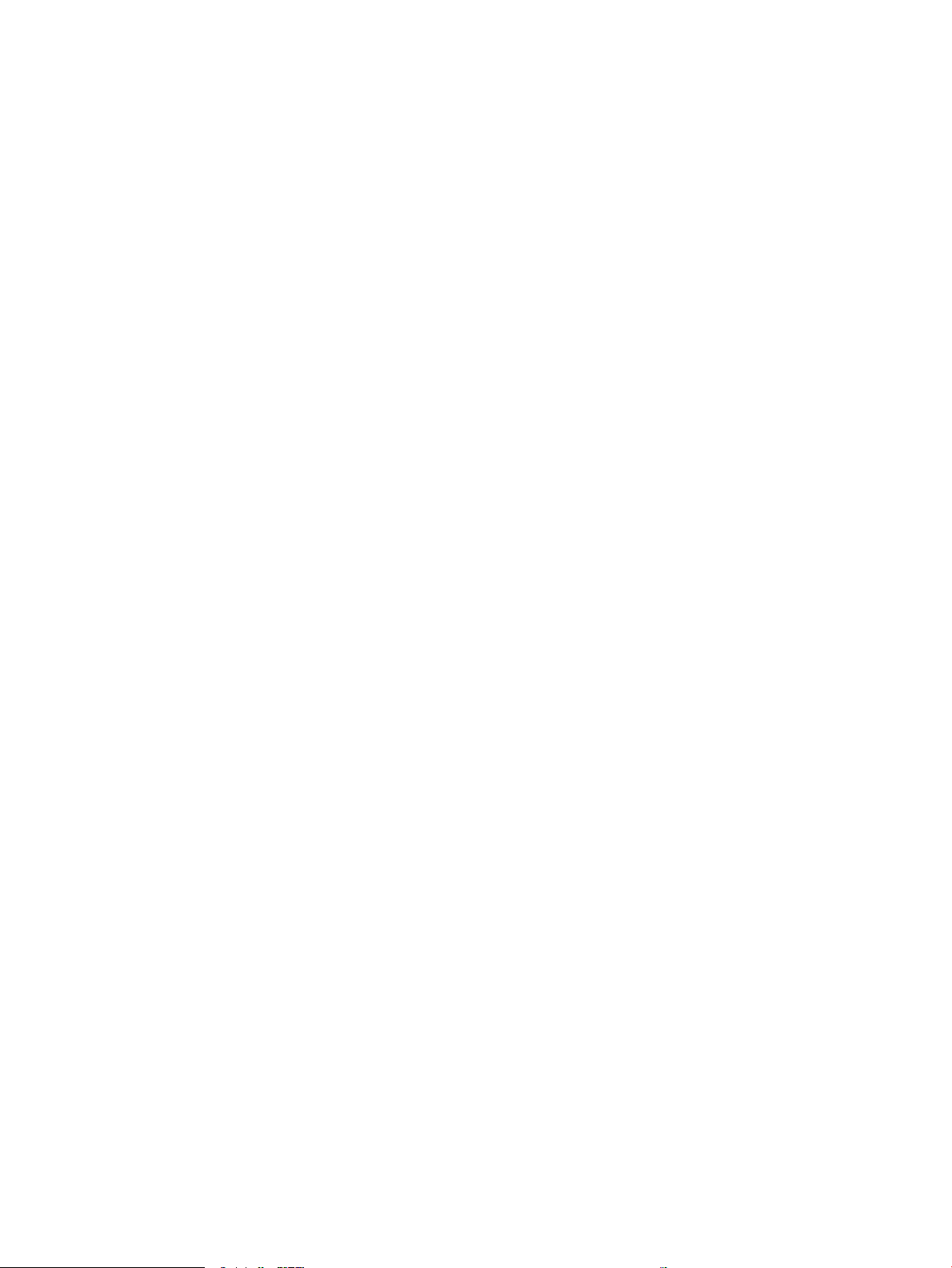
Clear paper jams in the 5-bin mailbox ............................................................................................ 114
Clear jams in the stacker or stapler/stacker ................................................................................... 116
Clear paper jams in the stacker or stapler/stacker ...................................................... 116
Clear staple jams in the stapler/stacker ....................................................................... 117
Improve print quality ......................................................................................................................................... 119
Introduction ..................................................................................................................................... 119
Print from a dierent software program ........................................................................................ 119
Check the paper-type setting for the print job ............................................................................... 119
Check the paper type setting (Windows) ..................................................................... 119
Check the paper type setting (OS X) ............................................................................. 119
Check toner-cartridge status .......................................................................................................... 120
Clean the product ............................................................................................................................ 120
Print a cleaning page .................................................................................................... 120
Visually inspect the toner cartridge ................................................................................................ 121
Check paper and the printing environment .................................................................................... 121
Step one: Use paper that meets HP specications ...................................................... 121
Step two: Check the environment ................................................................................ 121
Step three: Set the individual tray alignment .............................................................. 122
Try a dierent print driver ............................................................................................................... 122
Solve wired network problems .......................................................................................................................... 124
Introduction ..................................................................................................................................... 124
Poor physical connection ................................................................................................................ 124
The computer is using the incorrect IP address for the product .................................................... 124
The computer is unable to communicate with the product ........................................................... 124
The product is using incorrect link and duplex settings for the network ...................................... 125
New software programs might be causing compatibility problems .............................................. 125
The computer or workstation might be set up incorrectly ............................................................. 125
The product is disabled, or other network settings are incorrect .................................................. 125
Index ........................................................................................................................................................... 127
ENWW vii
Page 10
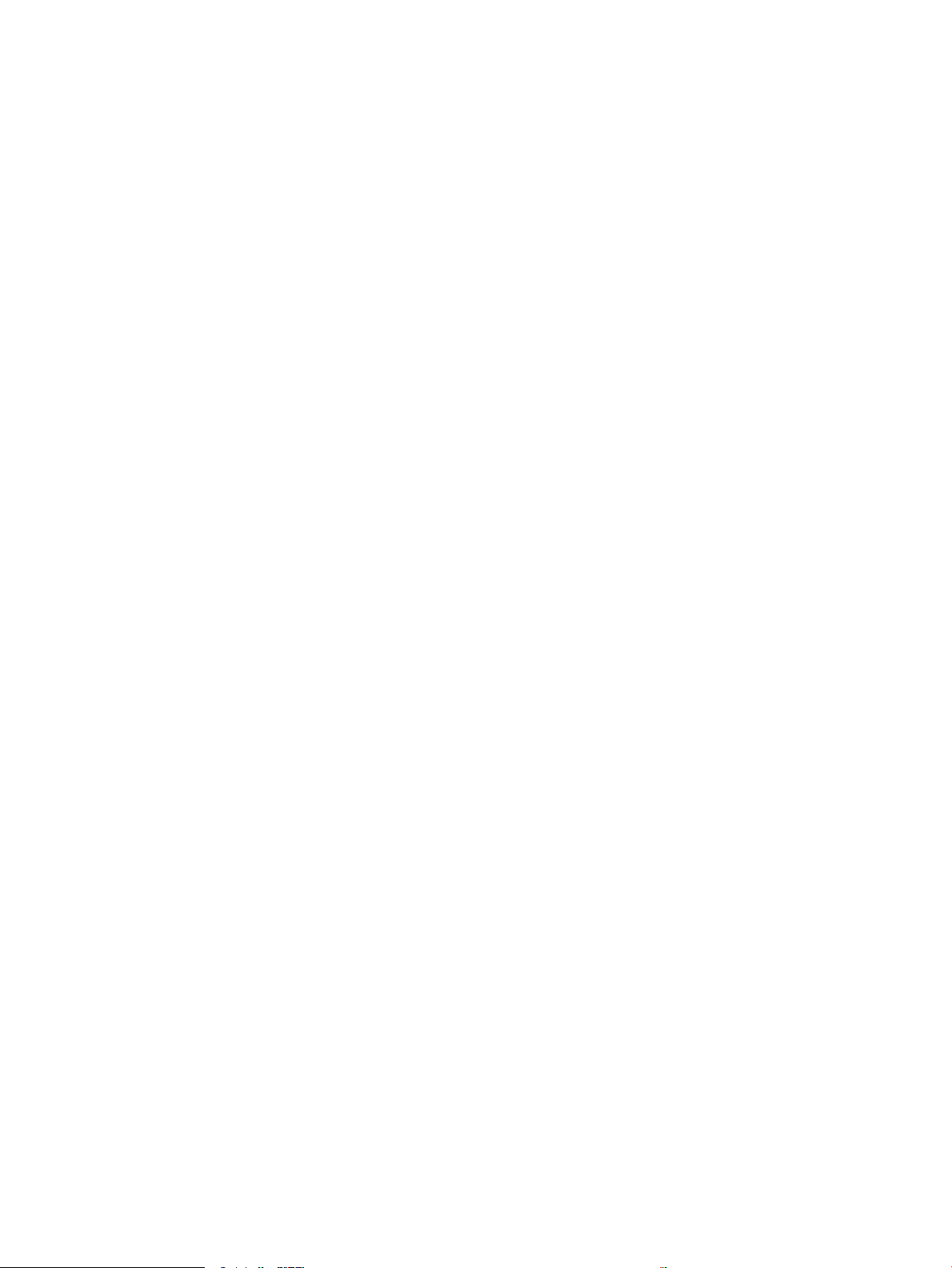
viii ENWW
Page 11
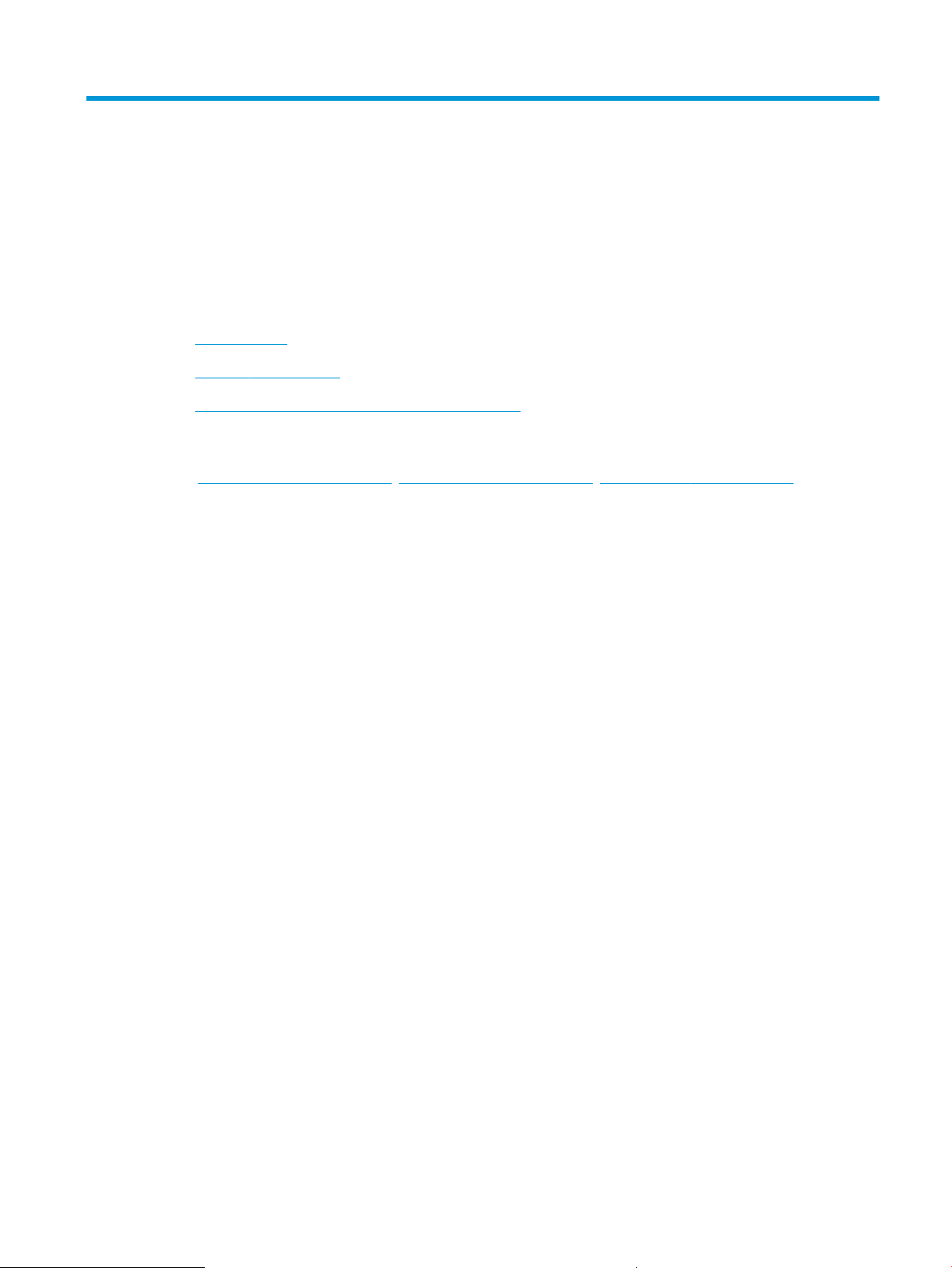
1 Product overview
●
Product views
●
Product specications
●
Product hardware setup and software installation
For more information:
Go to www.hp.com/support/ljM604, www.hp.com/support/ljM605, www.hp.com/support/ljM606.
HP's all-inclusive help for the product includes the following information:
●
Install and congure
●
Learn and use
●
Solve problems
●
Download software updates
●
Join support forums
●
Find warranty and regulatory information
ENWW 1
Page 12
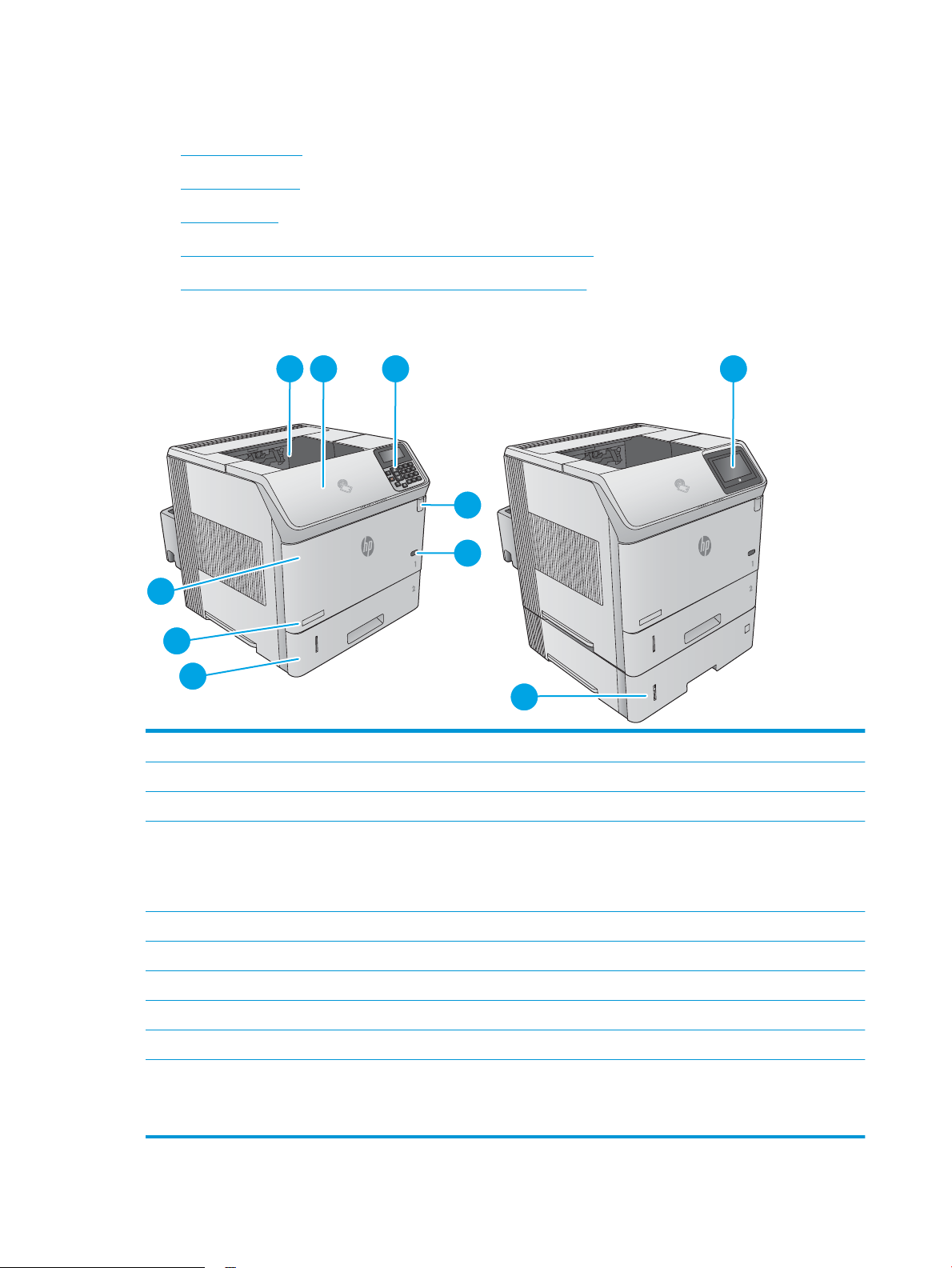
Product views
3
1 2 3 9
4
5
7
8
6
10
●
Product front view
●
Product back view
●
Interface ports
●
Control-panel view (4-line control panel, n and dn models only)
●
Control-panel view (touchscreen control panel, x models only)
Product front view
1 Standard output bin
2 Top cover (access to the toner cartridge)
3 4-line LCD control panel with keypad (n and dn models only)
4 Easy-access USB port
Insert a USB ash drive for printing without a computer or to update the product rmware.
NOTE: An administrator must enable this port before use.
5 On/o button
6 Tray 2
7 Model name
8 Tray 1
9 Control panel with color touchscreen display (x models only)
10 1 x 500-sheet feeder (included with the x model, optional for the other models)
NOTE: The product accepts up to four 1 x 500-sheet feeders, or three 1 x 500-sheet feeders and one 1,500-sheet high-
capaciy input tray.
2 Chapter 1 Product overview ENWW
Page 13
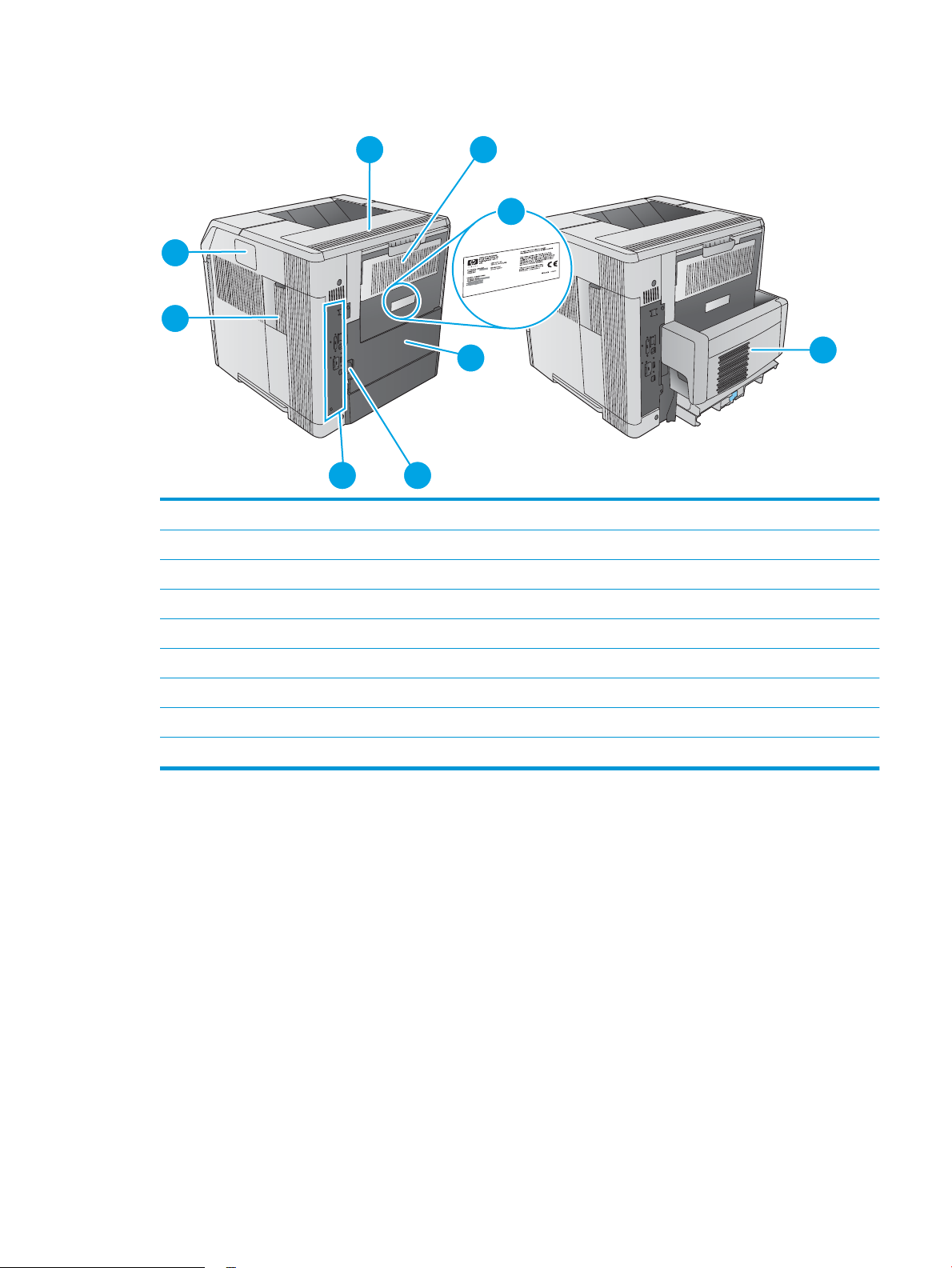
Product back view
1 2
4
9
7
8
56
3
1 Output-accessory cover
2 Rear output bin
3 Serial number and product number label
4 Duplex accessory cover (n model only)
5 Power connection
6 Formatter (contains the interface ports)
7 Formatter cover
8 Hardware integration pocket (for connecting accessory and third-party devices)
9 Automatic duplex printing accessory (included with the dn and x models, optional for the n model)
ENWW Product views 3
Page 14
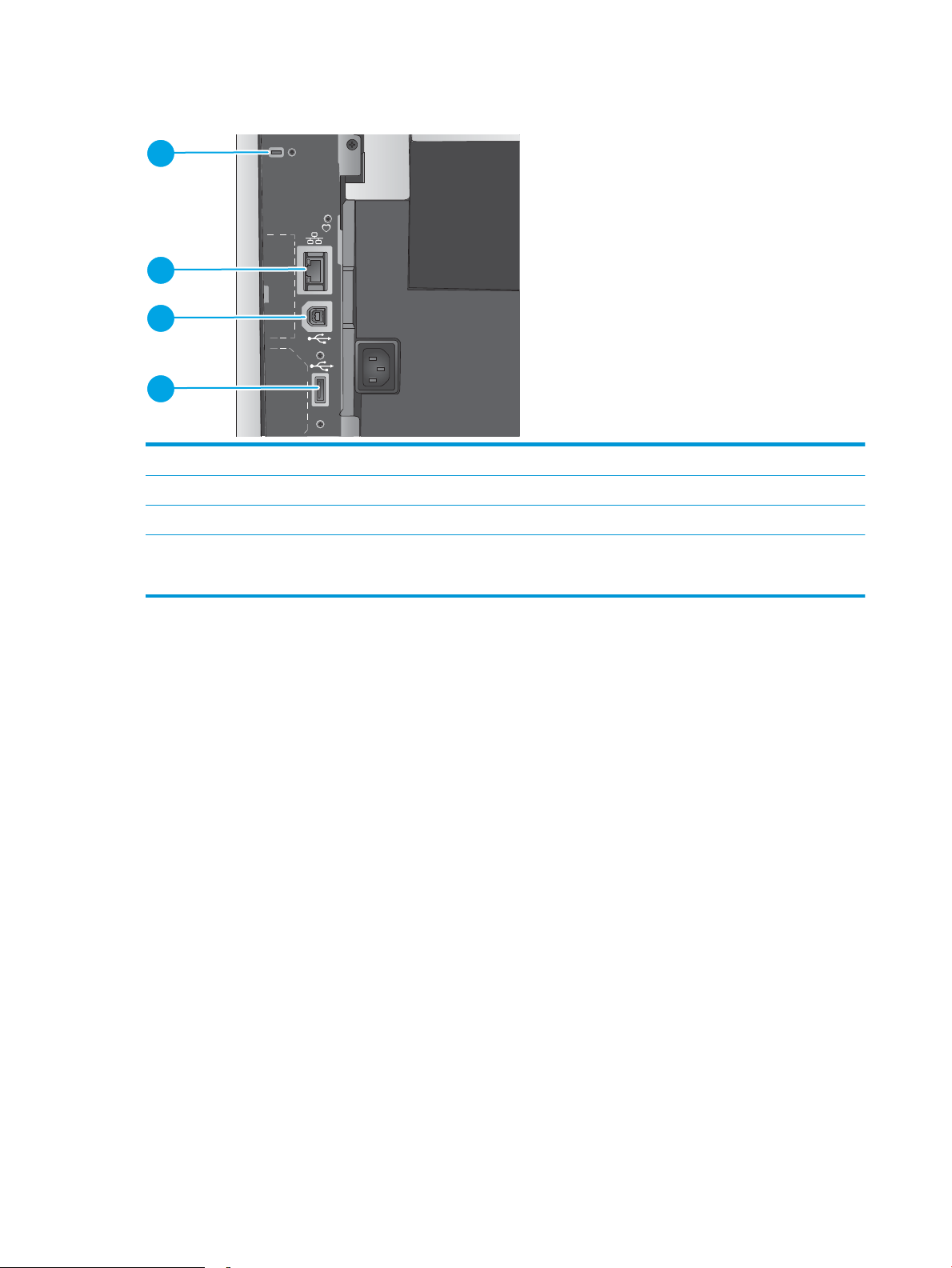
Interface ports
1
2
3
4
1 Slot for a cable-type security lock
2 Local area network (LAN) Ethernet (RJ-45) network port
3 Hi-Speed USB 2.0 printing port
4 USB port for connecting external USB devices (this port might be covered)
NOTE: For easy-access USB printing, use the USB port near the control panel.
4 Chapter 1 Product overview ENWW
Page 15
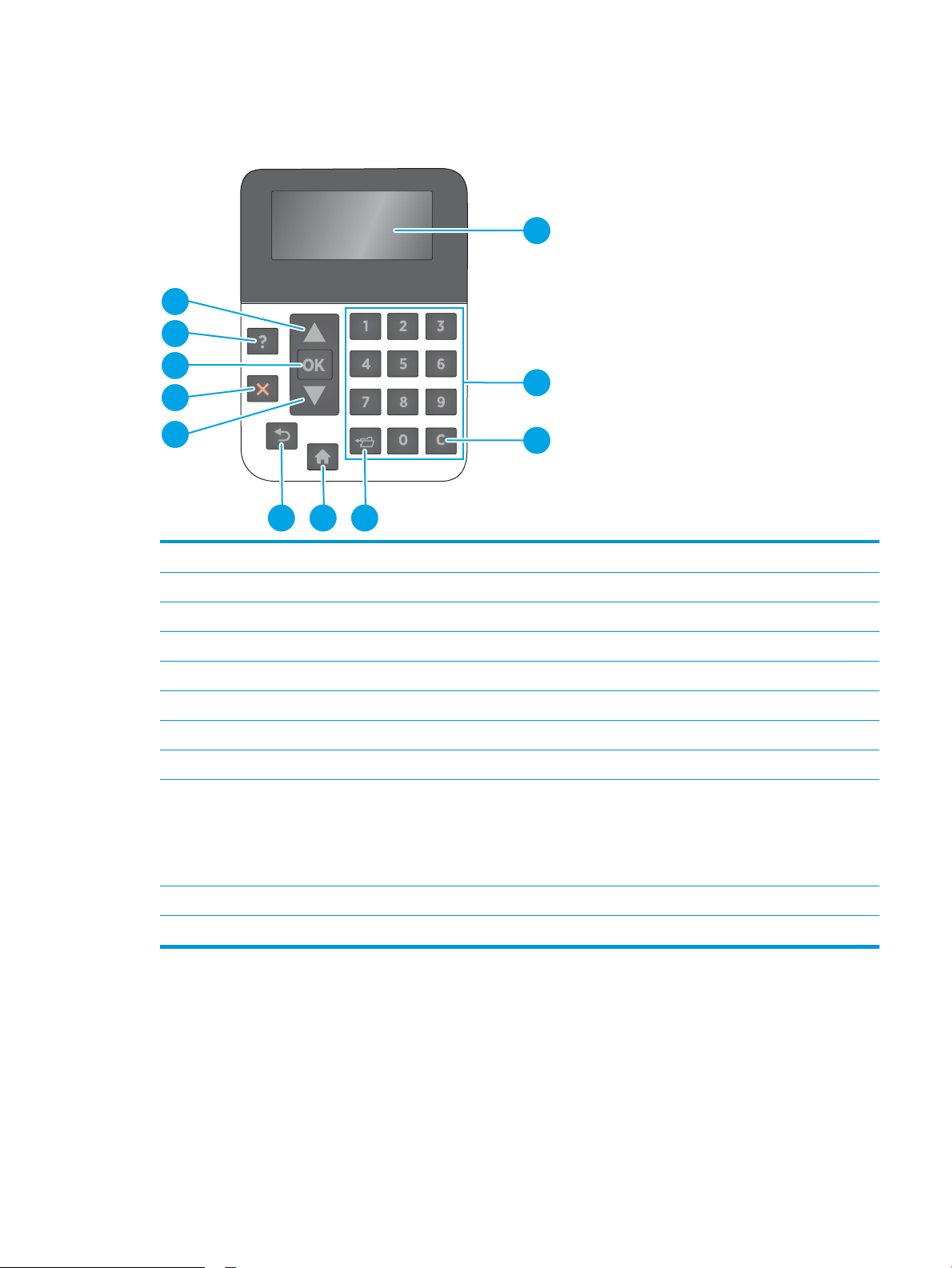
Control-panel view (4-line control panel, n and dn models only)
1
2
7
8
9
10
11
3
456
Use the control panel to obtain product and job status information and to congure the product.
1 Control-panel display Shows status information, menus, help information, and error messages
2 Numeric keypad Enter numeric values
3 Clear button Returns values to their defaults and closes the help screen
4 Folder button Provides quick access to the Retrieve Job menu
5 Home button Opens and closes the menus
6 Back button Backs up one level in the menu tree or backs up one numeric entry
7 Down arrow Navigates to the next item in the list, or decreases the value of numeric items
8 Stop button Cancels the current print job and clears the pages from the product
9 OK button
10 Help button Provides information about the message on the control-panel display
11 Up arrow Navigates to the previous item in the list, or increases the value of numeric items
●
Saves the selected value for an item
●
Performs the action that is associated with the item that is highlighted on the control-panel
display
●
Clears an error condition when the condition is clearable
ENWW Product views 5
Page 16
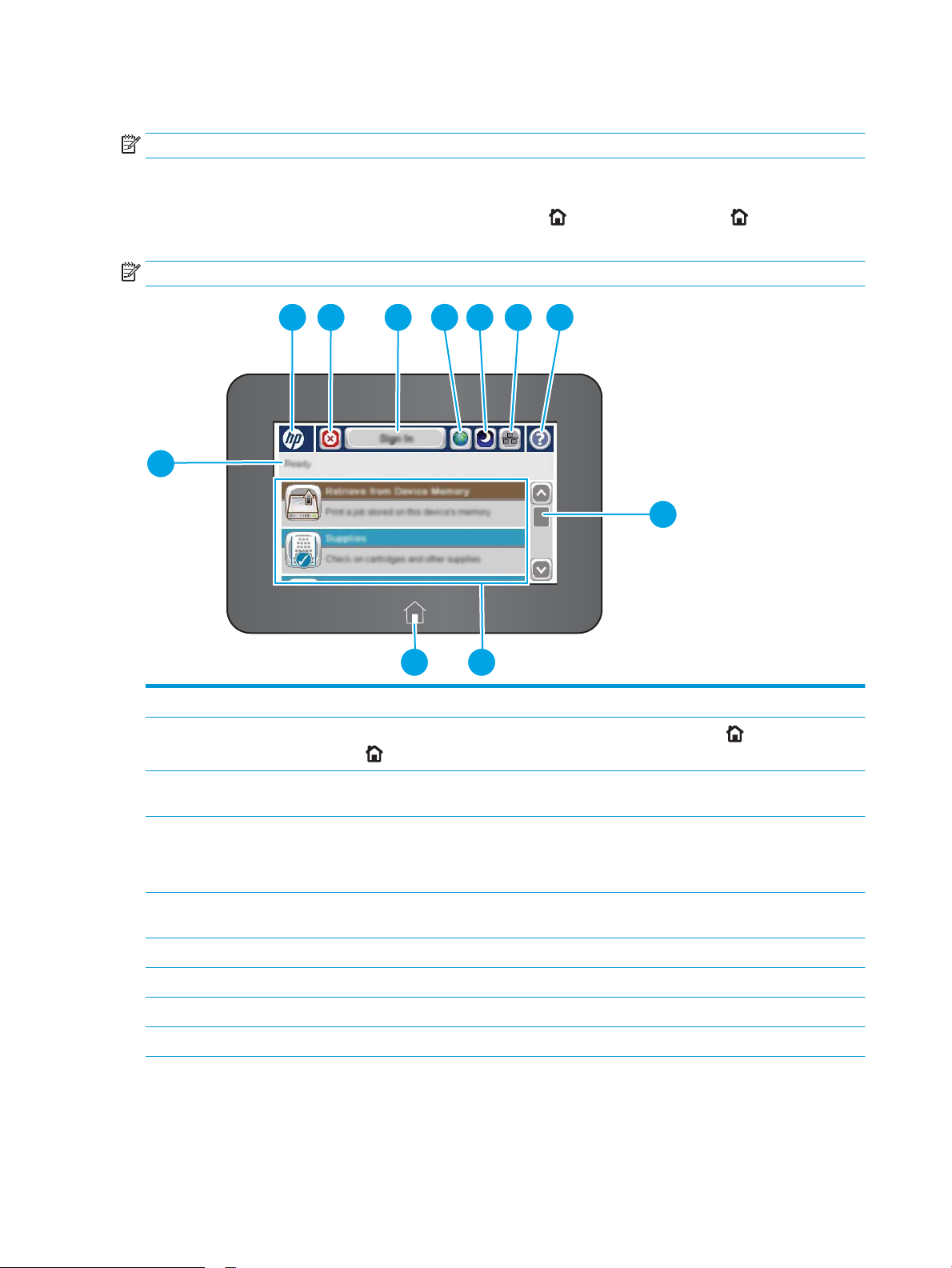
Control-panel view (touchscreen control panel, x models only)
2 3 4 5 6 7 8
9
1
1011
NOTE: Tilt the control panel for easier viewing.
The Home screen provides access to the product features and indicates the current status of the product.
Return to the Home screen at any time by touching the Home button. Touch the Home button on the
lower edge of the product control panel, or touch the Home button in the upper-left corner of most screens.
NOTE: The features that appear on the Home screen can vary, depending on the product conguration.
1 Product status The status line provides information about the overall product status.
2 HP logo or Home button
3 Stop button Touch the Stop button to pause the current job. The Job Status screen opens and provides options to
4 Sign In or Sign Out
button
5 Language Selection
button
6 Sleep button Touch the Sleep button to put the product into Sleep mode.
7 Network button Touch the Network button to nd information about the network connection.
8 Help button Touch the Help button to open the embedded help system.
9 Scroll bar Use the scroll bar to see the complete list of available features.
On any screen other than the Home screen, the HP logo changes to a Home button. Touch the
Home button to return to the Home screen.
cancel or continue the job.
Touch the Sign In button to access secured features.
Touch the Sign Out button to sign out of the product. The product restores all options to the default
settings.
Touch the Language Selection button to select the language for the control-panel display.
6 Chapter 1 Product overview ENWW
Page 17
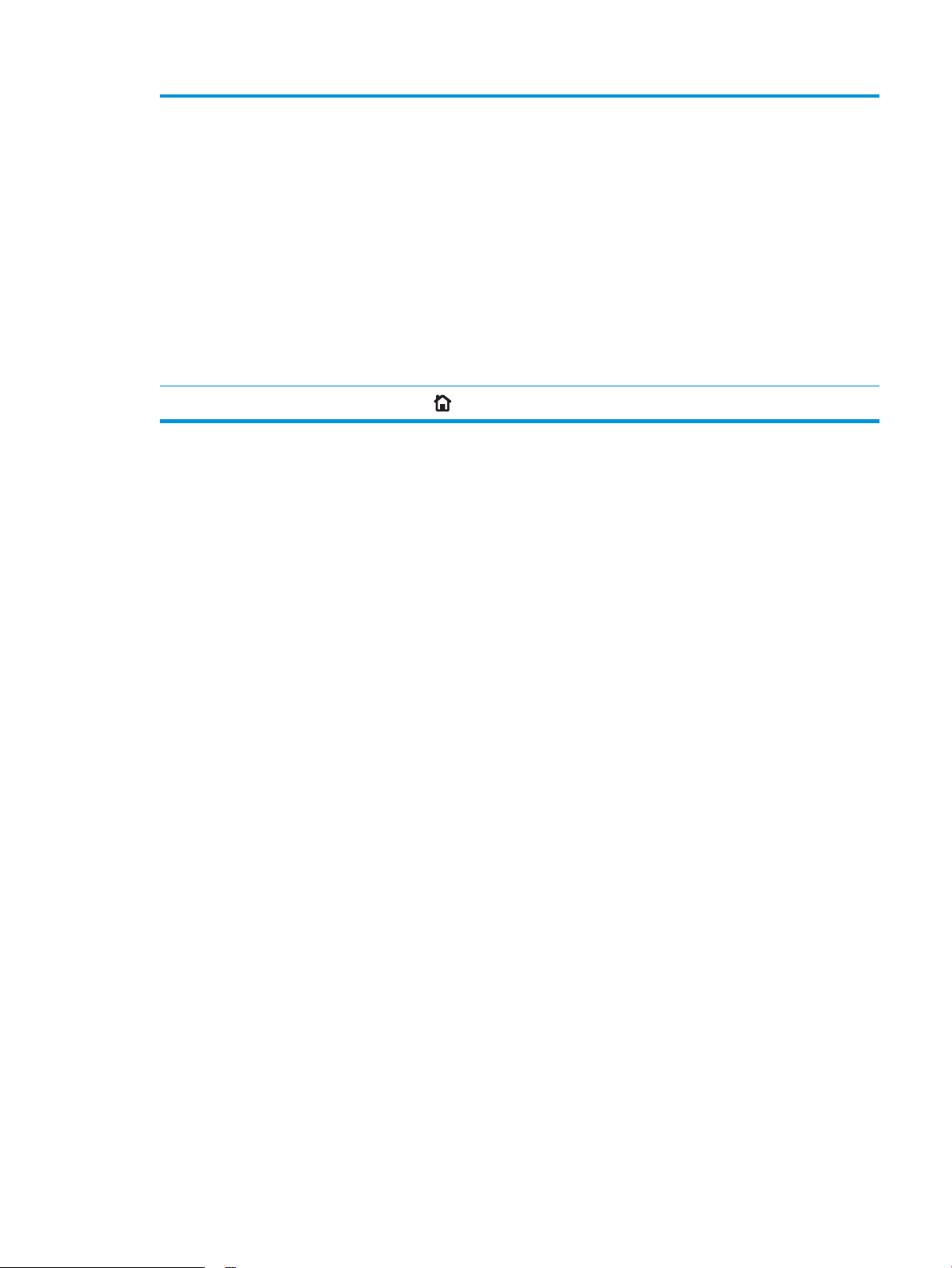
10 Features Depending on the product conguration, the features that appear in this area can include any of the
following items:
●
Save to Device Memory
●
Retrieve from USB
●
Retrieve from Device Memory
●
Job Status
●
Supplies
●
Trays
●
Administration
●
Device Maintenance
11 Home button
Touch the Home button to return to the product Home screen at any time.
ENWW Product views 7
Page 18
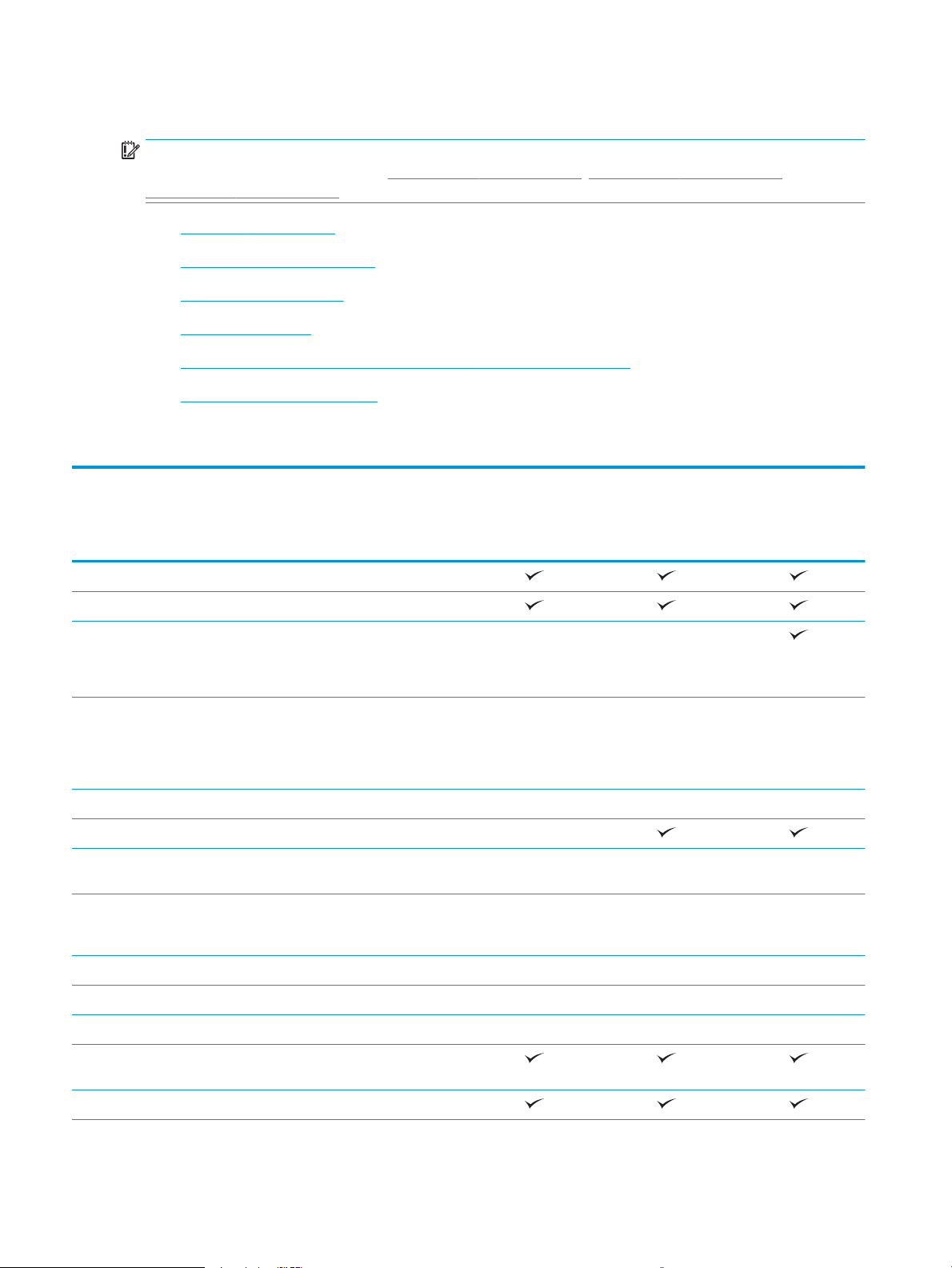
Product specications
IMPORTANT: The following specications are correct at the time of publication, but they are subject to
change. For current information, see www.hp.com/support/ljM604, www.hp.com/support/ljM605,
www.hp.com/support/ljM606.
●
Technical specications
●
Supported operating systems
●
Mobile printing solutions
●
Product dimensions
●
Power consumption, electrical specications, and acoustic emissions
●
Operating-environment range
Technical specications
Model name
Product number
Paper handling Tray 1 (100-sheet capacity)
Tray 2 (500-sheet capacity)
1 x 500-sheet paper feeder
1,500-sheet high-capacity feeder
Printer stand Optional Optional Optional
Automatic duplex printing Optional
Envelope feeder for printing up to
Custom media tray for printing
M604n, M605n
E6B67A, E6B69A
Optional Optional
NOTE: The product supports up
to four optional paper feeders.
Optional Optional Optional
NOTE: This accessory can be
combined with up the three 1 x
500-sheet paper feeders.
Optional Optional Optional
75 envelopes
Optional Optional Optional
small-size paper (replaces the
standard Tray 2)
M604dn, M605dn,
M606dn
E6B68A, E6B70A,
E6B72A
M605x, M606x
E6B71A, E6B73A
500-sheet stapler/stacker Optional Optional Optional
500-sheet stacker Optional Optional Optional
500-sheet 5-bin mailbox Optional Optional Optional
Connectivity 10/100/1000 Ethernet LAN
connection with IPv4 and IPv6
Hi-Speed USB 2.0
8 Chapter 1 Product overview ENWW
Page 19
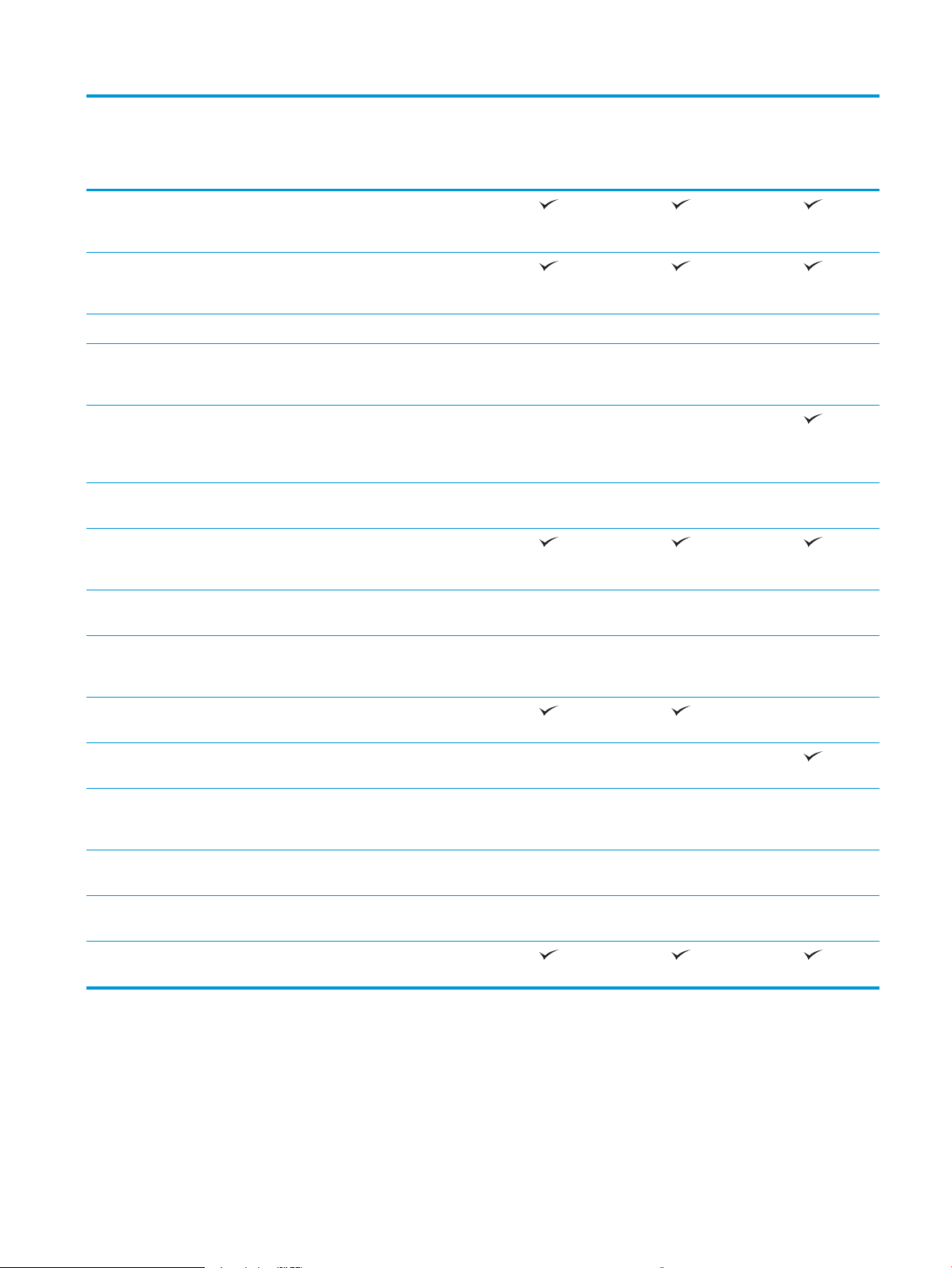
Model name
Product number
Easy-access USB port for printing
Hardware Integration Pocket for
HP Internal USB Ports Optional Optional Optional
M604n, M605n
E6B67A, E6B69A
without a computer and upgrading
the rmware
connecting accessory and thirdparty devices
M604dn, M605dn,
M606dn
E6B68A, E6B70A,
E6B72A
M605x, M606x
E6B71A, E6B73A
HP Jetdirect 3000w NFC/Wireless
Accessory for printing from mobile
devices
Integrated HP near-eld
communication (NFC) and Wi-Fi
Direct functionality for printing
from mobile devices
HP Jetdirect 2900nw Print Server
accessory for wireless connectivity
Memory 512 MB base memory, expandable
to 1.0 GB or 1.5 GB by adding DIMM
memory modules
HP Secure High-Performance Hard
Disk
Security HP Trusted Platform Module for
encrypting all data that passes
through the product
Control-panel display and input 4-line graphical display with 10-
key keypad
Constant-view, color touchscreen
control panel
Print Prints 50 pages per minute (ppm)
on A4 and 52 ppm on letter-size
paper
Optional Optional Not supported
Not supported Not supported
Optional Optional Optional
Optional Optional Optional
Optional Optional Optional
Not supported
Not supported Not supported
M604n M604dn
Prints 56 ppm on A4 and 58 ppm
on letter-size paper
Prints 63 ppm on A4 and 65 ppm
on letter-size paper
Easy-access USB printing (no
computer required)
M605n M605dn M605x
M606dn M606x
Supported operating systems
The following information applies to the Product-Specic Windows PCL 6 and OS X print drivers and to the inbox software installation CD.
ENWW Product specications 9
Page 20
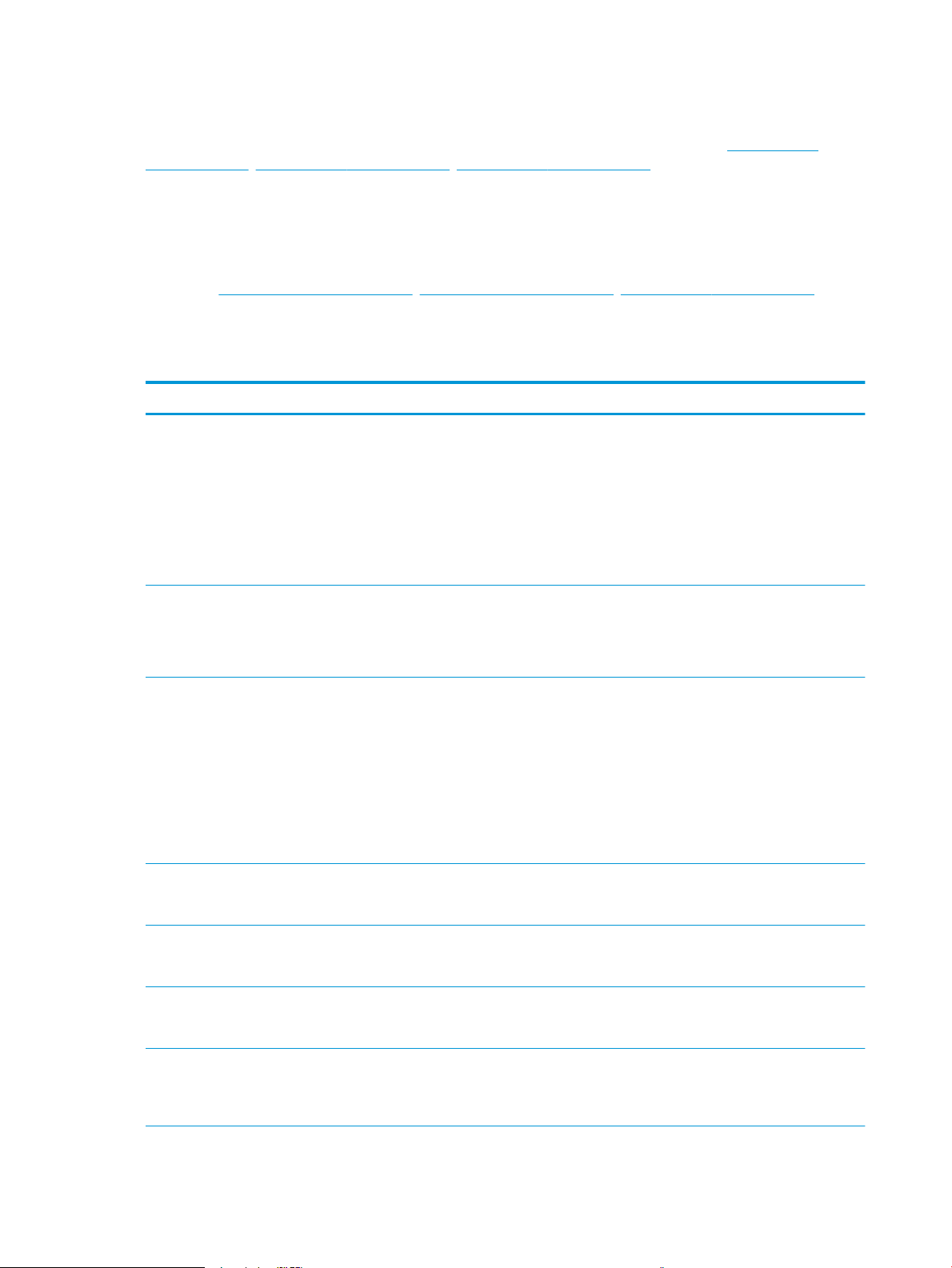
Windows: The HP Software Installer CD installs the “HP PCL.6” or “HP PCL 6” version 3 driver, depending on
the Windows operating system, along with optional software when using the full software installer. Download
the “HP PCL-6” version 4 print driver from the product-support Web site for this product: www.hp.com/
support/ljM604, www.hp.com/support/ljM605, www.hp.com/support/ljM606.
Mac computers and OS X: Mac computers and Apple mobile devices are supported with this product. The OS X
print driver and print utility are available for download from hp.com and may also be available via Apple
Software Update. The HP installer software for OS X is not included in the in-box CD. Follow these steps to
download the OS X installer software:
1. Go to www.hp.com/support/ljM604, www.hp.com/support/ljM605, www.hp.com/support/ljM606.
2. Select Support Options, and then under Download Options select Drivers, Software & Firmware.
3. Click the operating system version, and then click the Download button.
Operating system Driver installed Notes
Windows® XP SP3, 32-bit The “HP PCL.6” product-specic print
driver is installed for this operating system
as part of the basic software installation.
The basic installer installs the driver only.
Windows Vista®, 32-bit The “HP PCL.6” product-specic print
driver is installed for this operating system
as part of the basic software installation.
The basic installer installs the driver only.
Windows Server 2003 SP2, 32-bit The “HP PCL.6” product-specic print
driver is installed for this operating system
as part of the basic software installation.
The basic installer installs the driver only.
Windows 7 SP1, 32-bit and 64-bit The “HP PCL 6” product-specic print
driver is installed for this operating system
as part of the full software installation.
The full software installer is not supported
for this operating system.
Use UPD drivers for 64-bit operating
systems.
Microsoft retired mainstream support for
Windows XP in April 2009. HP will continue
to provide best eort support for the
discontinued XP operating system.
The full software installer is not supported
for this operating system.
Use UPD drivers for 64-bit operating
systems.
The full software installer is not supported
for this operating system.
Use UPD drivers for 64-bit operating
systems.
Microsoft retired mainstream support for
Windows Server 2003 in July 2010. HP will
continue to provide best eort support for
the discontinued Server 2003 operating
system.
Windows 8, 32-bit and 64-bit The “HP PCL 6” product-specic print
driver is installed for this operating system
as part of the full software installation.
Windows 8.1, 32-bit and 64-bit The “HP PCL 6” product-specic print
driver is installed for this operating system
as part of the full software installation.
Windows Server 2008 SP2, 32-bit The “HP PCL.6” product-specic print
driver is installed for this operating system
as part of the basic software installation.
The basic installer installs the driver only
Windows 8 RT support is provided through
Microsoft IN OS Version 4, 32- bit driver.
Windows 8.1 RT support is provided
through Microsoft IN OS Version 4, 32- bit
driver.
The full software installer is not supported
for this operating system.
10 Chapter 1 Product overview ENWW
Page 21
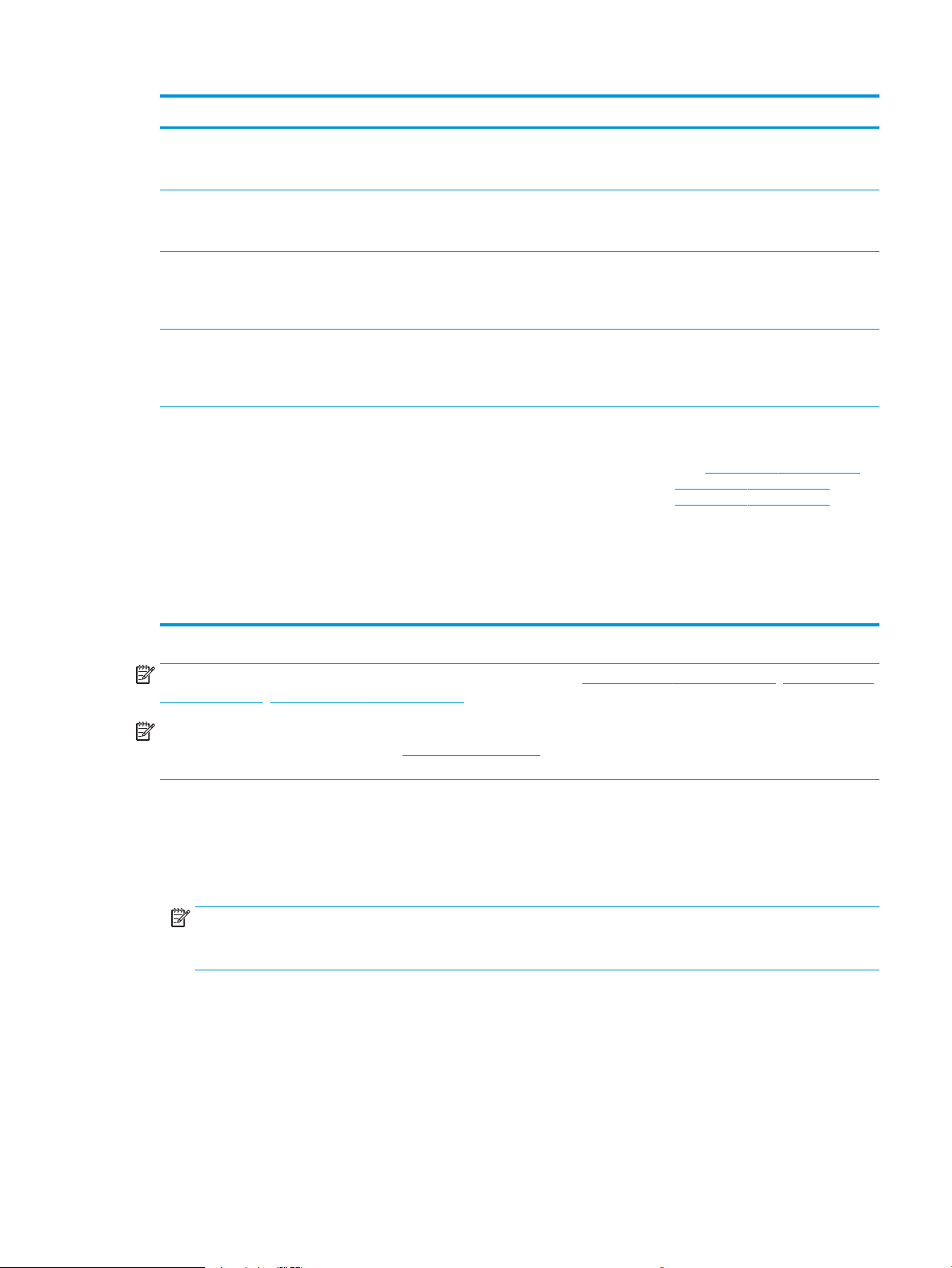
Operating system Driver installed Notes
Windows Server 2008 SP2, 64-bit The “HP PCL 6” product-specic print
driver is installed for this operating system
as part of the full software installation.
Windows Server 2008 R2, SP 1, 64-bit The “HP PCL 6” product-specic print
driver is installed for this operating system
as part of the full software installation.
Windows Server 2012, 64-bit The software installer does not support
Windows Server 2012 but the “HP PCL 6”
version 3 and “HP PCL-6” version 4
product-specic print drivers do support it.
Windows Server 2012 R2, 64 bit The software installer does not support
Windows Server 2012 but the “HP PCL 6”
and “HP PCL-6” version 4 product-specic
print drivers do support it.
OS X 10.7 Lion, OS X 10.8 Mountain Lion,
and OS X 10.9 Mavericks
The OS X print driver and print utility are
available for download from hp.com and
may also be available via Apple Software
Update. The HP installer software for OS X
is not included in the in-box CD.
Download the driver from the HP Web site,
and use the Windows Add Printer tool to
install it.
Download the driver from the HP Web site,
and use the Windows Add Printer tool to
install it.
For OS X, download the full installer from
the support Web site for this product.
1. Go to www.hp.com/support/ljM604,
www.hp.com/support/ljM605,
www.hp.com/support/ljM606.
2. Select Support Options, and then
under Download Options select
Drivers, Software & Firmware.
3. Click the operating system version,
and then click the Download button.
NOTE: For a current list of supported operating systems, go to www.hp.com/support/ljM604, www.hp.com/
support/ljM605, www.hp.com/support/ljM606 for HP's all-inclusive help for the product.
NOTE: For details on client and server operating systems and for HP UPD PCL6, UPD PCL 5, and UPD PS
driver support for this product, go to www.hp.com/go/upd. Under Additional information, click Link to
Supported products.
Mobile printing solutions
The product supports the following software for mobile printing:
●
HP ePrint software
NOTE: The HP ePrint Software supports the following operating systems: Windows 7 SP 1 (32-bit and
64-bit); Windows 8 (32-bit and 64-bit); Windows 8.1 (32-bit and 64-bit); and OS X versions 10.6 Snow
Leopard, 10.7 Lion, 10.8 Mountain Lion, and 10.9 Mavericks.
●
HP ePrint via email (Requires HP Web Services to be enabled and the product to be registered with HP
Connected)
●
HP ePrint app (Available for Android, iOS, and Blackberry)
●
ePrint Enterprise app (Supported on all products with ePrint Enterprise Server Software)
●
HP Home and Biz app (Available for Symbian/Nokia devices)
ENWW Product specications 11
Page 22

●
1
2
3
1
2
3
Google Cloud Print 1.0 (Requires the product to be registered with HP Connected and then registered
with Google Cloud)
●
AirPrint
●
Android Printing
Product dimensions
The following illustrations show the dimensions for the products as sold, for the optional input and output
accessories, and for several sample congurations of the product combined with optional accessories.
Dimensions for the products, as sold
Figure 1-1 Dimensions for the n models
Product fully closed Product fully opened
1. Height 399 mm (15.7 in) 574 mm (22.5 in)
2. Depth 451 mm (17.8 in) 754 mm (29.7 in)
3. Width 425 mm (16.7 in) 425 mm (16.7 in)
Weight 22.6 kg (49.7 lb)
12 Chapter 1 Product overview ENWW
Page 23
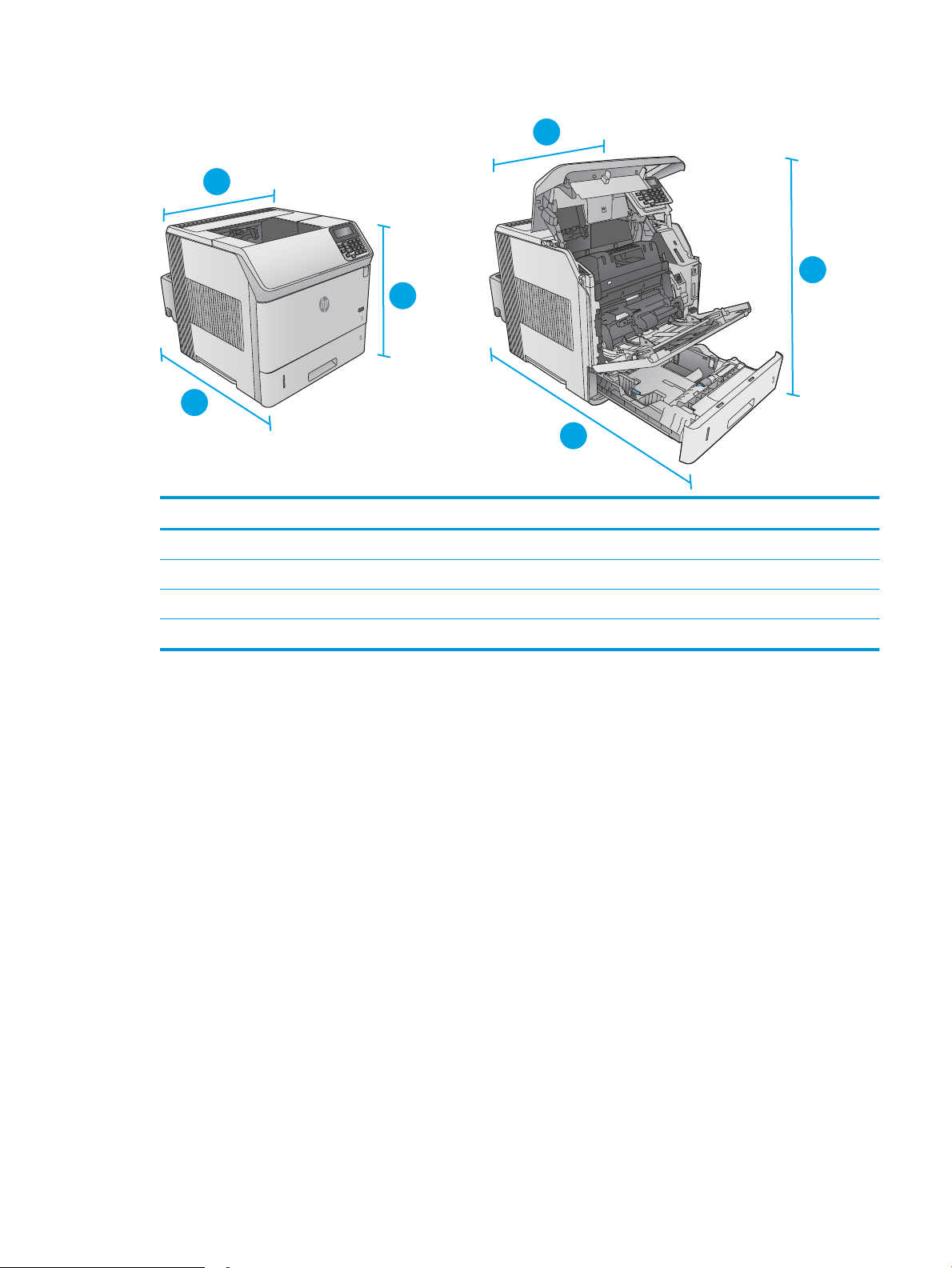
Figure 1-2 Dimensions for the dn models
1
2
3
1
2
3
Product fully closed Product fully opened
1. Height 399 mm (15.7 in) 574 mm (22.5 in)
2. Depth 537 mm (21.1 in) 840 mm (33 in)
3. Width 425 mm (16.7 in) 425 mm (16.7 in)
Weight 25.9 kg (57 lb)
ENWW Product specications 13
Page 24

Figure 1-3 Dimensions for the x models
3
3
3
1
2
3
1
2
3
3
3
1
2
3
Product fully closed Product fully opened
1. Height 521 mm (20.5 in) 695 mm (27.4 in)
2. Depth 537 mm (21.1 in) 840 mm (33 in)
3. Width 425 mm (16.7 in) 425 mm (16.7 in)
Weight 32.5 kg (71.5 lb)
Dimensions for the input and output accessories
Figure 1-4 Dimensions for the 1 x 500-sheet paper feeder
1. Height 121 mm (4.8 in)
14 Chapter 1 Product overview ENWW
Page 25
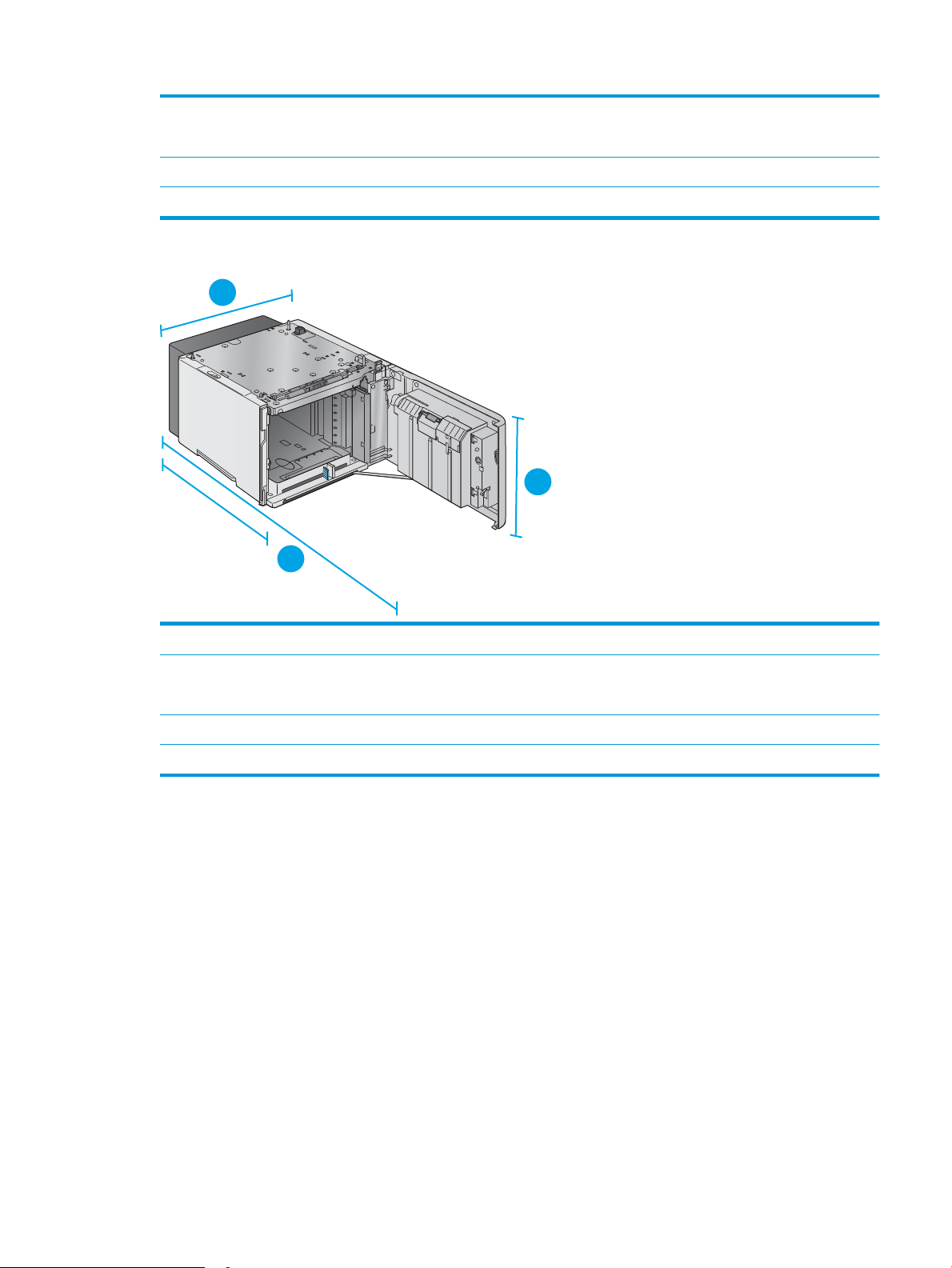
2. Depth Tray closed: 448 mm (17.7 in)
1
2
3
Tray opened: 864 mm (34 in)
3. Width 415 mm (16.3 in)
Weight 6.7 kg (14.7 lb)
Figure 1-5 Dimensions for the 1,500-sheet high-capacity input tray
1. Height 264 mm (10.4 in)
2. Depth Door closed: 448 mm (17.7 in)
Door opened: 902 mm (35.5 in)
3. Width 415 mm (16.3 in)
Weight 13 kg (14.7 lb)
ENWW Product specications 15
Page 26
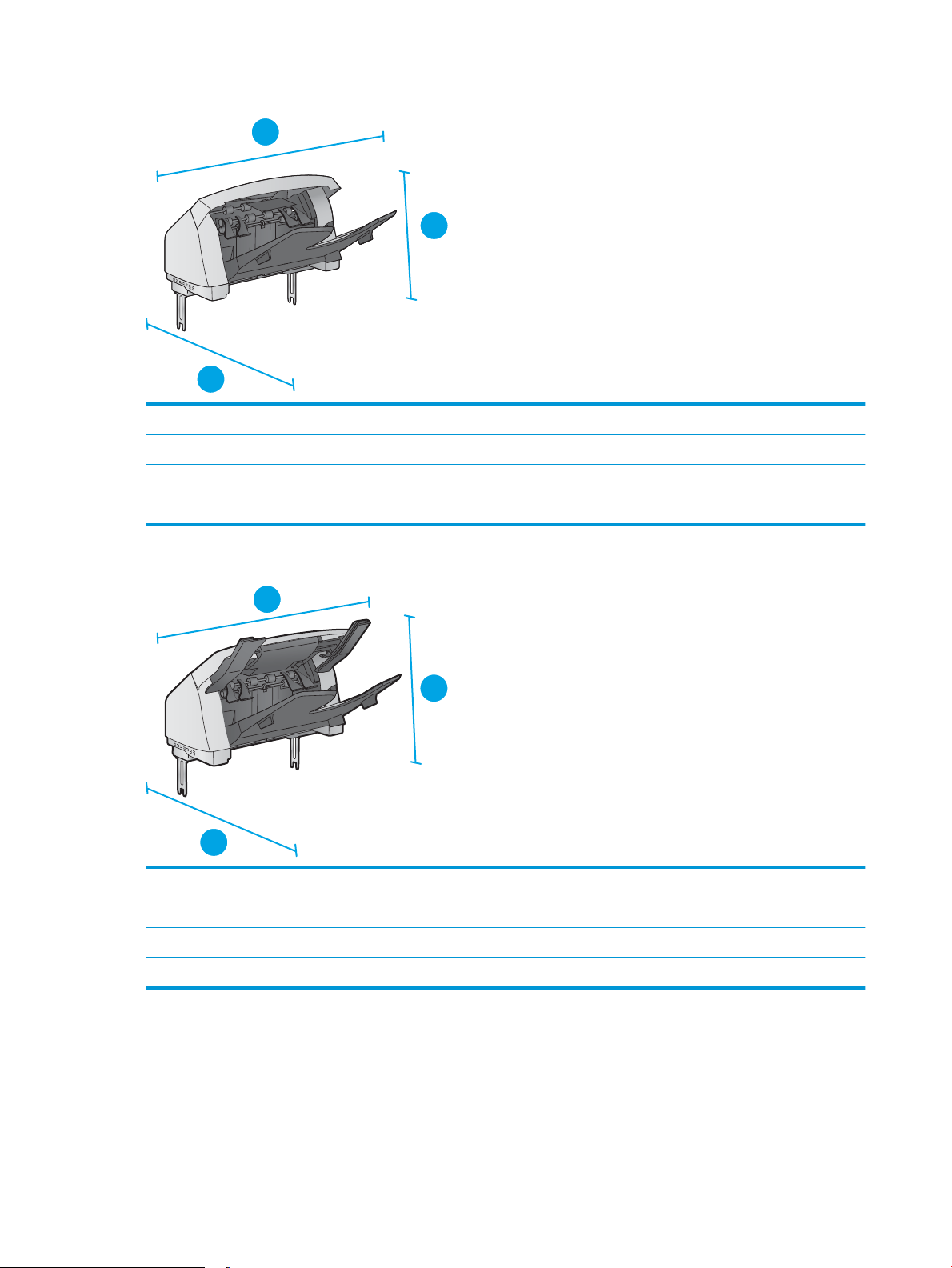
Figure 1-6 Dimensions for the stacker
1
2
3
1
2
3
1. Height 304 mm (12 in)
2. Depth 430 mm (16.9 in)
3. Width 378 mm (14.9 in)
Weight 3.2 kg (7.1 lb)
Figure 1-7 Dimensions for the stapler/stacker
1. Height 371 mm (14.6 in)
2. Depth 430 mm (16.9 in)
3. Width 387 mm (15.2 in)
Weight 4.2 kg (9.3 lb)
16 Chapter 1 Product overview ENWW
Page 27
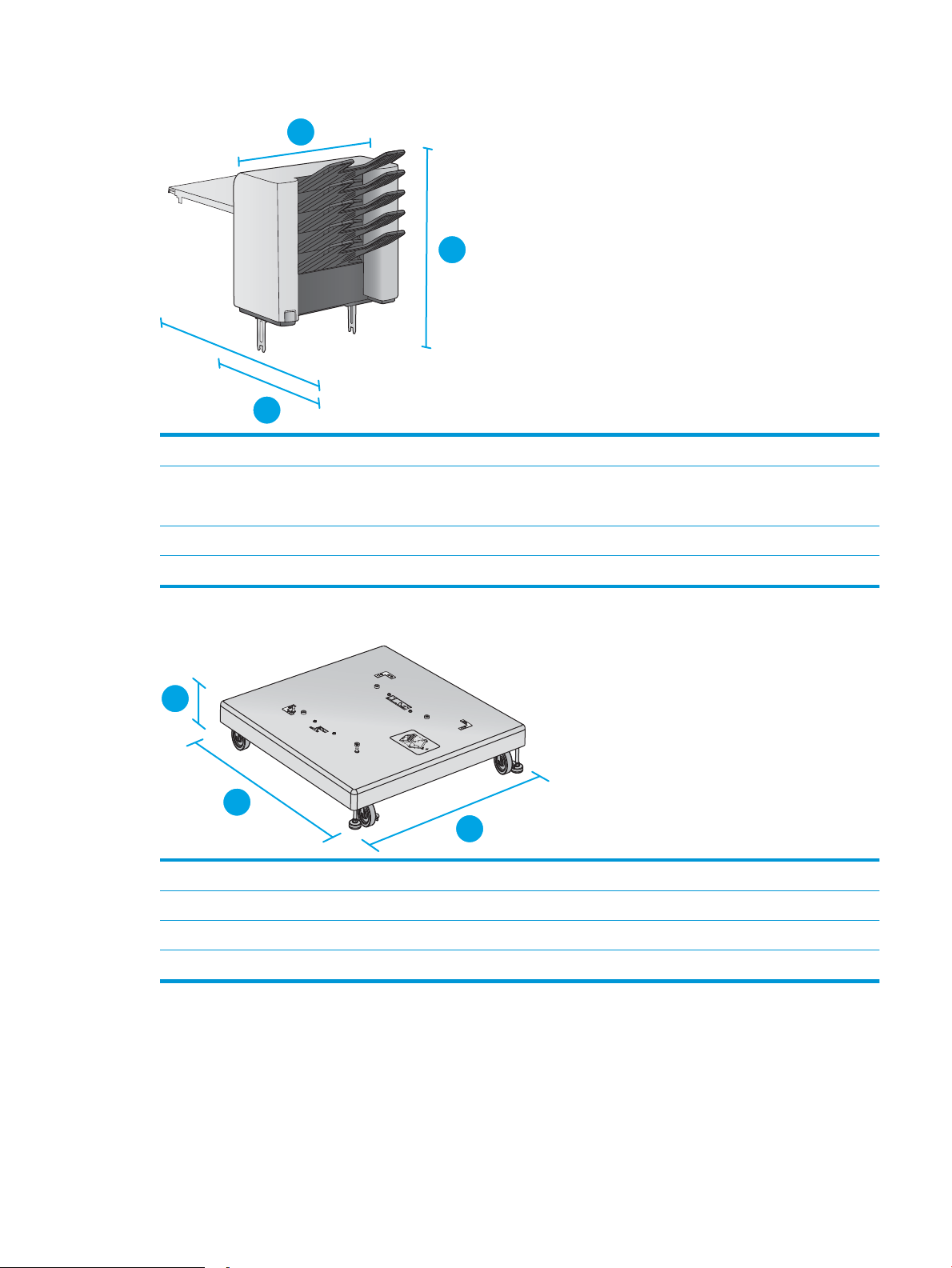
Figure 1-8 Dimensions for the 5-bin mailbox
1
2
3
1
2
3
1. Height 522 mm (20.6 in)
2. Depth Rear door closed: 306 mm (12 in)
Rear door opened: 589 mm (23.2 in)
3. Width 353 mm (13.9 in)
Weight 7.0 kg (15.4 lb)
Figure 1-9 Dimensions for the printer stand
1. Height 114 mm (4.5 in)
2. Depth 653 mm (25.7 in)
3. Width 663 mm (26.1 in)
Weight 13.6 kg (30 lb)
ENWW Product specications 17
Page 28
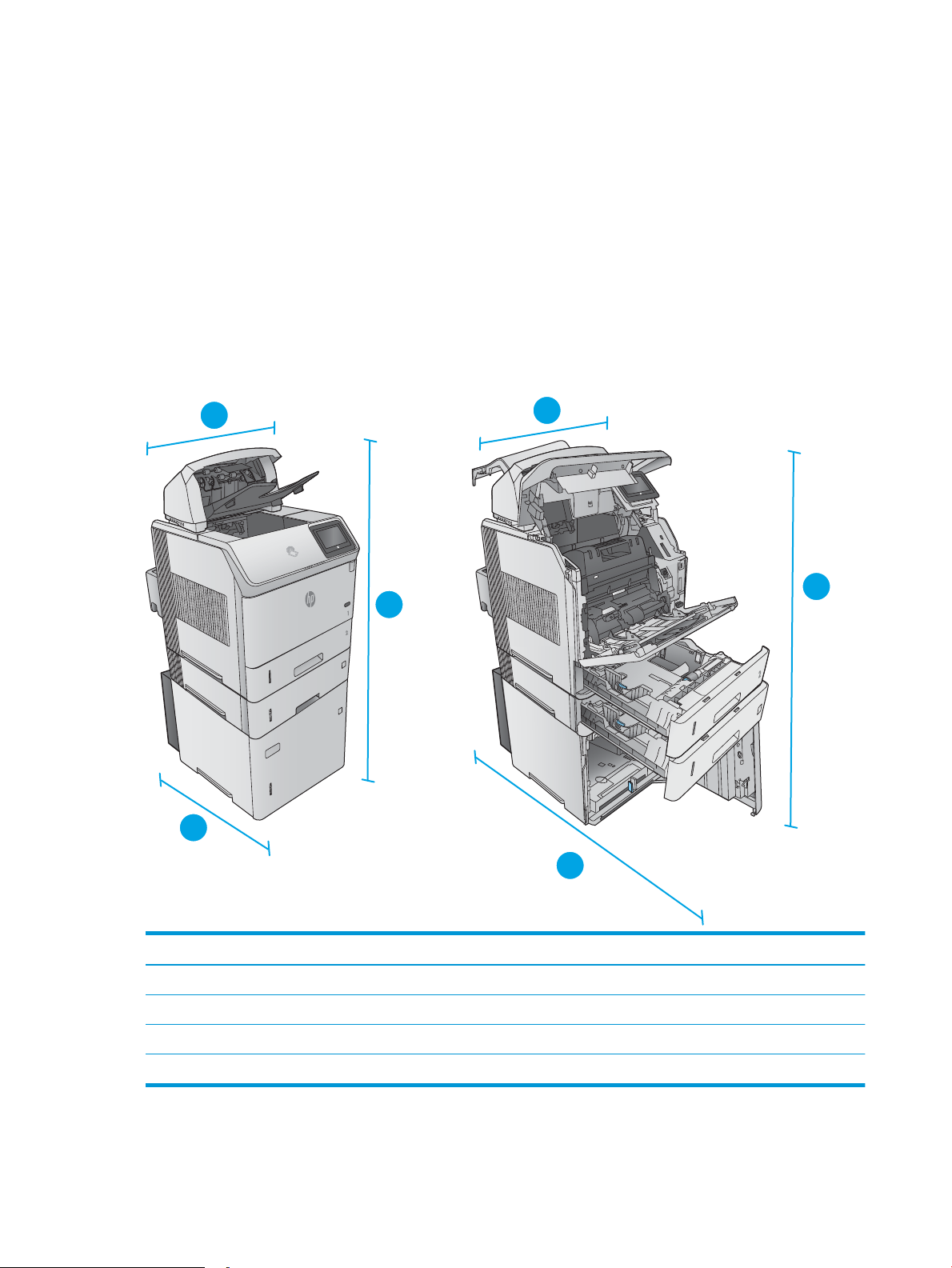
Dimensions for sample combinations of the products and optional accessories
3
3
3
3
1
2
1
2
3
3
The following information is for samples of various combinations of the product and accessories. Several
other combinations are possible. Use the information for the individual accessories to calculate dimensions
for other combinations.
Combination one
Includes the product plus these accessories:
●
One 1 x 500-sheet paper feeder
●
The 1,500-sheet high-capacity tray
●
The stacker output accessory
Figure 1-10 Dimensions for Combination one
Product and accessories closed Product and accessories fully opened
1. Height 1089 mm (42.9 in) 1089 mm (42.9 in)
2. Depth 537 mm (21.1 in) 902 mm (35.5 in)
3. Width 425 mm (16.7 in) 425 mm (16.7 in)
Weight 48.7 kg (107.4 lb)
18 Chapter 1 Product overview ENWW
Page 29

Combination two
3
3
3
3
1
2
1
2
3
3
Includes the product plus these accessories:
●
●
●
Figure 1-11 Dimensions for Combination two
One 1 x 500-sheet paper feeder
The 1,500-sheet high-capacity tray
The stapler/stacker output accessory
Product and accessories closed Product and accessories fully opened
1. Height 1156 mm (45.5 in) 1156 mm (45.5 in)
2. Depth 537 mm (21.1 in) 902 mm (35.5 in)
3. Width 425 mm (16.7 in) 425 mm (16.7 in)
Weight 49.7 kg (109.6 lb)
Combination three
Includes the product plus these accessories:
ENWW Product specications 19
Page 30
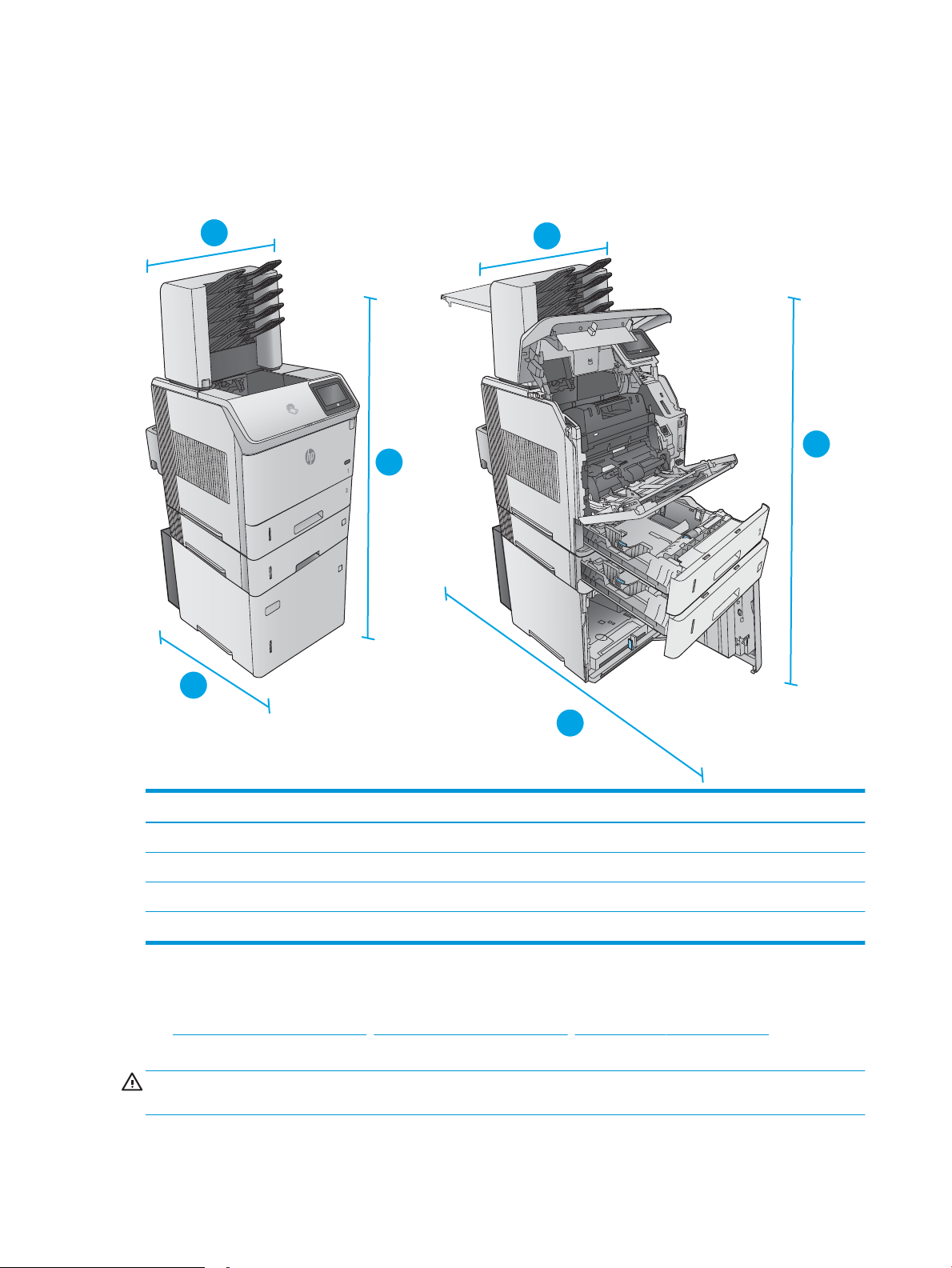
●
3
3
3
3
1
2
1
2
3
3
One 1 x 500-sheet paper feeder
●
The 1,500-sheet high-capacity tray
●
The 5-bin mailbox output accessory
Figure 1-12 Dimensions for Combination three
Product and accessories closed Product and accessories fully opened
1. Height 1367 mm (53.8 in) 1367 mm (53.8 in)
2. Depth 537 mm (21.1 in) 1468 mm (57.8 in)
3. Width 425 mm (16.7 in) 425 mm (16.7 in)
Weight 52.5 kg (115.7 lb)
Power consumption, electrical specications, and acoustic emissions
See www.hp.com/support/ljM604, www.hp.com/support/ljM605, www.hp.com/support/ljM606 for current
information.
CAUTION: Power requirements are based on the country/region where the product is sold. Do not convert
operating voltages. This will damage the product and void the product warranty.
20 Chapter 1 Product overview ENWW
Page 31

Operating-environment range
Table 1-1 Operating-environment specications
Environment Recommended Allowed
Temperature 7.5° to 32.5°C (45.5° to 90.5°F) 0° to 35°C (32° to 95°F)
Relative humidity 5% to 90% relative humidity (RH) 35% to 85% RH
Altitude Not applicable 0 to 3048 m (0 to 10,000 ft)
ENWW Product specications 21
Page 32

Product hardware setup and software installation
For basic setup instructions, see the Hardware Installation Guide that came with the product. For additional
instructions, go to HP support on the Web.
Go to www.hp.com/support/ljM604, www.hp.com/support/ljM605, www.hp.com/support/ljM606 for HP's all-
inclusive help for the product. Find the following support:
●
Install and congure
●
Learn and use
●
Solve problems
●
Download software updates
●
Join support forums
●
Find warranty and regulatory information
22 Chapter 1 Product overview ENWW
Page 33

2 Paper trays
●
Load Tray 1
●
Load Tray 2 and the 500-sheet trays
●
Load the optional 1,500-sheet high-capacity tray
●
Load the optional custom media tray
●
Load envelopes
For more information:
Go to www.hp.com/support/ljM604, www.hp.com/support/ljM605, www.hp.com/support/ljM606.
HP's all-inclusive help for the product includes the following information:
●
Install and congure
●
Learn and use
●
Solve problems
●
Download software updates
●
Join support forums
●
Find warranty and regulatory information
ENWW 23
Page 34

Load Tray 1
Introduction
The following information describes how to load paper in Tray 1.This tray holds up to 100 sheets of 75 g/m
(20 lb) paper.
CAUTION: To avoid jams, never add or remove paper from Tray 1 during printing.
1. Grasp the handle on either side of Tray 1, and pull
it forward to open it.
2. Pull out the tray extension to support the paper.
2
24 Chapter 2 Paper trays ENWW
Page 35

3. Load paper in the tray. For information about how
to orient the paper, see Tray 1 paper orientation
on page 26.
4. Make sure that the paper ts under the ll line on
the paper guides.
NOTE: The maximum stack height is 10 mm
(0.4 in), or approximately 100 sheets of 75g
paper.
5. Adjust the side guides so that they lightly touch
the paper stack, but do not bend it.
ENWW Load Tray 1 25
Page 36

Tray 1 paper orientation
If a duplexer is installed, or if a stapler/stacker is installed, the product alters the way the images for each
page are arranged. When using paper that requires a specic orientation, load it according to the information
in the following table.
Paper type Single-sided printing, no
stapler/stacker
Letterhead, preprinted, or
prepunched
Face-up
Top edge leading into the
product
Duplex printing, no
stapler/stacker
Face-down
Bottom edge leading into
the product
Single-sided printing,
with the stapler/stacker
Face-up
Bottom edge leading into
the product
Duplex printing, with the
stapler/stacker
Face-down
Top edge leading into the
product
26 Chapter 2 Paper trays ENWW
Page 37

Load Tray 2 and the 500-sheet trays
2
X
A5
JIS B5
EXEC
A4
LGL/LTR
Introduction
The following information describes how to load paper in Tray 2 and the optional 500-sheet trays (part
number F2G68A). These trays hold up to 500 sheets of 75 g/m2 (20 lb) paper.
NOTE: The procedure to load paper for the 500-sheet trays is the same as for Tray 2. Only Tray 2 is shown
here.
1. Open the tray.
NOTE: Do not open this tray while it is in use.
2. Before loading paper, adjust the paper-width
guides by squeezing the adjustment latches and
sliding the guides to the size of the paper being
used.
ENWW Load Tray 2 and the 500-sheet trays 27
Page 38

3. Adjust the paper-length guide by squeezing the
2
2
adjustment latch and sliding the guide to the size
of the paper being used.
4. Load paper into the tray. Check the paper to
verify the guides lightly touch the stack, but do
not bend it. For information about how to orient
the paper, see Tray 2 and the 500-sheet trays
paper orientation on page 29.
NOTE: To prevent jams, adjust the paper guides
to the correct size and do not overll the tray. Be
sure that the top of the stack is below the tray
full indicator.
5. Close the tray.
28 Chapter 2 Paper trays ENWW
Page 39

6. The tray conguration message displays on the
2
Y
X
2
2
2
2
product control panel.
7. If the paper size and type shown is not correct,
select Modify to choose a dierent paper size or
type.
For custom-size paper, specify the X and Y
dimensions for the paper when the prompt
displays on the product control panel.
Tray 2 and the 500-sheet trays paper orientation
If a duplexer is installed, or if a stapler/stacker is installed, the product alters the way the images for each
page are arranged. When using paper that requires a specic orientation, load it according to the information
in the following table.
Paper type Single-sided printing, no
stapler/stacker
Letterhead, preprinted, or
prepunched
Face-down
Top edge at the front of the
tray
Duplex printing, no
stapler/stacker
Face-up
Bottom edge at the front of
the tray
Single-sided printing,
with the stapler/stacker
Face-down
Bottom edge at the front of
the tray
Duplex printing, with the
stapler/stacker
Face-up
Top edge at the front of the
tray
ENWW Load Tray 2 and the 500-sheet trays 29
Page 40

Load the optional 1,500-sheet high-capacity tray
3
A4
LGL
LTR
Introduction
The following information describes how to load paper in the optional 1,500 sheet high-capacity tray (part
number F2G73A). This tray adjusts for Letter, A4, and Legal sizes.
CAUTION: To avoid jams, do not load trays while the product is printing.
Load the tray
1. Press the release and open the door of the 1,500-
sheet tray.
2. Pinch the guides at the front of the tray and slide
them to the correct paper size.
NOTE: If paper is in the tray, remove it. When
paper is in the tray, the guides cannot be
adjusted.
30 Chapter 2 Paper trays ENWW
Page 41

3. Load the paper into the tray. To prevent jams,
load complete reams at one time. Do not divide
reams into smaller sections.
4. Make sure that the paper does not exceed the ll
marks on the paper guides, and that the front
edge of the stack is aligned with the arrows.
5. Close the door on the tray.
ENWW Load the optional 1,500-sheet high-capacity tray 31
Page 42

Load the optional custom media tray
Introduction
The following information describes conguring the product to use the optional custom media tray (part
number F2G75A) and loading paper into this tray. The custom media tray ts into the Tray 2 position only, and
it holds smaller size paper than the standard tray in the Tray 2 position. It supports these paper sizes:
●
Statement
●
5 x 7
●
5 x 8
●
A5
●
A6
●
B6 (JIS)
●
Double Japan Postcard Rotated
●
Double Postcard (JIS)
NOTE: The stapler does not support any of the paper sizes that the custom media tray supports. The
automatic duplexer supports A5 size when paper is loaded with the short-edge rst, but it does not support
any of the other sizes that the custom media tray supports.
Congure the product for the custom media tray
1. Press the Home button on the product control panel.
2. Open the following menus:
●
Administration
●
Manage Trays
●
Tray 2 Model
3. Select Custom Tray.
4. Press OK.
32 Chapter 2 Paper trays ENWW
Page 43

Load paper into the custom media tray
1. Open the tray.
2. Open the paper-width guides at the side of the
tray.
3. Open the paper-length guide at the rear of the
tray.
ENWW Load the optional custom media tray 33
Page 44

4. Load paper into the tray. Check the paper to
2
2
verify the guides lightly touch the stack, but do
not bend it. For information about how to orient
the paper, see Custom media tray paper
orientation on page 34.
5. Close the tray.
Custom media tray paper orientation
When using paper that requires a specic orientation, load it according to the information in the following
table.
Paper type Single-sided printing Duplex printing
Letterhead, preprinted, or prepunched Face-down
Top edge at the front of the tray
34 Chapter 2 Paper trays ENWW
Face-up
Bottom edge at the front of the tray
Page 45

Load envelopes
Introduction
The following information describes how to load envelopes. Use only Tray 1 or the optional envelope feeder
(part number F2G74A) to print on envelopes. Tray 1 holds up to 10 envelopes. The optional envelope feeder
holds up to 75 envelopes.
NOTE: Select the correct paper type in the print driver before printing.
For best performance, print envelopes to the rear output bin by opening the rear bin.
ENWW Load envelopes 35
Page 46

Envelope orientation
1. In Tray 1, load envelopes with the front of the
envelope facing up, and the short, postage-edge
leading into the product.
2. In the optional envelope feeder, lift the pressure
plate, and load envelopes with the front of the
envelope facing up, and the short, postage-edge
leading into the product. Lower the pressure plate
onto the stack of envelopes before printing.
36 Chapter 2 Paper trays ENWW
Page 47

3 Supplies, accessories, and parts
●
Order supplies, accessories, and parts
●
Replace the toner cartridge
●
Replace the staple cartridge
For more information:
Go to www.hp.com/support/ljM604, www.hp.com/support/ljM605, www.hp.com/support/ljM606.
HP's all-inclusive help for the product includes the following information:
●
Install and congure
●
Learn and use
●
Solve problems
●
Download software updates
●
Join support forums
●
Find warranty and regulatory information
ENWW 37
Page 48

Order supplies, accessories, and parts
Ordering
Order supplies and paper www.hp.com/go/suresupply
Order genuine HP parts or accessories www.hp.com/buy/parts
Order through service or support providers Contact an HP-authorized service or support provider.
Order using the HP Embedded Web Server (EWS) To access, in a supported Web browser on your computer, enter
the product IP address or host name in the address/URL eld. The
EWS contains a link to the HP SureSupply Web site, which provides
options for purchasing Original HP supplies.
Supplies and accessories
Item Description Part number
Supplies
HP 81X High Yield Black Original LaserJet Toner
Cartridge
NOTE: M605 and M606 models only
HP 81A Black Original LaserJet Toner Cartridge Standard-capacity replacement toner cartridge CF281A
HP Staple Cartridge Rell Includes three 1,000-staple cartridges Q3216A
Preventive maintenance kit Replacement rollers for all trays, replacement transfer roller,
Accessories
Automatic duplex assembly Duplexer
Envelope feeder Optional envelope feeder that holds up to 75 envelopes
Custom media tray Optional tray that holds small-size paper. Replaces the standard
500-sheet paper feeder Optional 500-sheet paper feeder (included with the x models)
High-capacity replacement toner cartridge CF281X
F2G76A (110–127 Volt)
and replacement fuser
F2G77A (220–240 Volt)
Includes installation instructions
F2G69A
Includes installation instructions
F2G74A
Includes installation instructions
F2G75A
tray in the Tray 2 position.
Includes installation instructions
F2G68A
Includes installation instructions
NOTE: The product supports up to four 500-sheet paper
feeders. When combined with the 1,500-sheet high-capacity
paper feeder, the product supports up to three 500-sheet paper
feeders.
1,500-sheet high-capacity paper feeder Optional 1,500 sheet paper feeder
Includes installation instructions
F2G73A
38 Chapter 3 Supplies, accessories, and parts ENWW
Page 49

Item Description Part number
Printer stand Optional stand with casters to support the printer
Recommended when using multiple optional paper feeders.
Includes installation instructions
Stacker Optional paper-stacker output accessory
Includes installation instructions
Stapler/Stacker Optional stapler/stacker output accessory
Includes installation instructions
Multi-bin mailbox Optional 5-bin mailbox output accessory
Includes installation instructions
1 GB DIMM Optional DIMM to increase the product memory
Includes installation instructions
NOTE: The product supports one optional DIMM.
HP Secure High-Performance Hard Disk Drive Optional Hard Drive
Includes installation instructions
Two Internal USB ports Two optional USB ports for connecting third-party devices
Includes installation instructions
F2G70A
F2G71A
F2G72A
F2G81A
G6W84A
B5L29A
B5L28A
HP Trusted Platform Module Automatically encrypts all data that passes through the product
Includes installation instructions
HP Jetdirect 2900nw Print Server USB wireless print server accessory J8031A
HP Jetdirect 3000w NFC/Wireless Accessory Wi-Fi direct accessory for “touch” printing from mobile devices
NOTE: Supported for the n and dn models only. The
functionality is already integrated in the x models.
F5S62A
J8030A
Customer self-repair parts
Customer Self-Repair (CSR) parts are available for many HP LaserJet products to reduce repair time. More
information about the CSR program and benets can be found at www.hp.com/go/csr-support and
www.hp.com/go/csr-faq.
Genuine HP replacement parts can be ordered at www.hp.com/buy/parts or by contacting an HP-authorized
service or support provider. When ordering, one of the following will be needed: part number, serial number
(found on back of printer), product number, or product name.
●
Parts listed as Mandatory self-replacement are to be installed by customers, unless you are willing to
pay HP service personnel to perform the repair. For these parts, on-site or return-to-depot support is
not provided under the HP product warranty.
●
Parts listed as Optional self-replacement can be installed by HP service personnel at your request for no
additional charge during the product warranty period.
ENWW Order supplies, accessories, and parts 39
Page 50

NOTE: The following information is subject to change. For the current list of customer self-repair parts for
this product, go to www.hp.com/support/ljM604, www.hp.com/support/ljM605, www.hp.com/support/
ljM606.
Item Description Self-replacement options Part number
Transfer roller Replacement transfer roller
Includes installation
instructions
Cassette Replacement paper cassette
for Tray 2
Includes installation
instructions
Tray 1 roller kit Replacement rollers for Tray 1
Includes installation
instructions
Tray 2 through X roller kit Replacement rollers for Tray 2,
the optional 500-sheet paper
feeders, and the optional
1,500-sheet high-capacity
paper feeder
Includes installation
instructions
Fuser kit (110 volt) Replacement fuser
Includes installation
instructions
Fuser kit (220 volt) Replacement fuser
Mandatory E6B67-67904
Mandatory E6B67-67913
Optional E6B67-67906
Mandatory E6B67-67905
Mandatory E6B67-67901
Mandatory E6B67-67902
Includes installation
instructions
Torque Limiter kit Replacement Torque Limiter
Includes installation
instructions
Output accessory cover Replacement output accessory
cover
Formatter cover Replacement formatter cover Mandatory RC4-5802-000CN
Duplexing cover Replacement duplexer cover Mandatory RM2-6310-000CN
Legal cover Replacement dust cover for
loading legal-size paper in Tray
2
HIP cover Replacement cover for the
Hardware Integration Pocket
(HIP)
Envelope feeder cover Replacement cover for the
envelope feeder slot
Mandatory E6B67-67926
Mandatory RL2-1404-000CN
Mandatory RC4-5872-000CN
Mandatory RC4-5803-000CN
Mandatory RL1-1667-000CN
40 Chapter 3 Supplies, accessories, and parts ENWW
Page 51

Replace the toner cartridge
Introduction
The following information provides details about the toner cartridge for the product, and it includes
instructions to replace it.
●
Toner-cartridge information
●
Remove and replace the cartridge
Toner-cartridge information
This product indicates when the toner cartridge level is low and very low. The actual toner cartridge life
remaining can vary. Consider having a replacement cartridge available to install when print quality is no
longer acceptable.
To purchase cartridges or check cartridge compatibility for the product, go to HP SureSupply at
www.hp.com/go/suresupply. Scroll to the bottom of the page and verify that the country/region is correct.
Capacity Cartridge number Part number
HP 81A Black Original LaserJet Toner
Cartridge
HP 81X High Yield Black Original LaserJet
Toner Cartridge
NOTE: M605 and M606 models only
NOTE: High-yield toner cartridges contain more toner than standard cartridges for increased page yield. For
more information, go to www.hp.com/go/learnaboutsupplies.
Do not remove the toner cartridge from its package until it is time to replace it.
CAUTION: To prevent damage to the toner cartridge, do not expose it to light for more than a few minutes.
Cover the green imaging drum if the toner cartridge must be removed from the product for an extended
period of time.
The following illustration shows the toner-cartridge components.
81A CF281A
81X CF281X
ENWW Replace the toner cartridge 41
Page 52

1
4
3
2
1 Plastic shield
2 Memory chip
3 Sealing tape
4 Imaging drum
CAUTION: Do not touch the imaging drum. Fingerprints can cause print-quality problems.
CAUTION: If toner gets on clothing, wipe it o by using a dry cloth and wash the clothes in cold water. Hot
water sets toner into fabric.
NOTE: Information about recycling used toner cartridges is in the toner-cartridge box.
Remove and replace the cartridge
1. Open the top cover.
42 Chapter 3 Supplies, accessories, and parts ENWW
Page 53

2. Grasp the handle of the used toner cartridge and
pull out to remove it.
3. Remove the new toner cartridge from its
protective bag. Save all packaging for recycling
the used toner cartridge.
4. Hold both ends of the toner cartridge and rock it
5-6 times.
ENWW Replace the toner cartridge 43
Page 54

5. Remove the protective shield from the toner
cartridge.
6. Pull on the orange tab to remove the toner
sealing tape. Completely remove the sealing tape
from the cartridge.
7. Align the toner cartridge with its slot, and then
insert the toner cartridge into the product.
44 Chapter 3 Supplies, accessories, and parts ENWW
Page 55

8. Close the top cover.
9. Pack the used toner cartridge, the protective
shield, and the sealing tape into the box that the
new cartridge came in.
In the U.S. and Canada, a pre-paid shipping label
is included in the box. In other countries/regions,
go to www.hp.com/recycle to print a pre-paid
shipping label.
Adhere the pre-paid shipping label to the box,
and return the used cartridge to HP for recycling.
ENWW Replace the toner cartridge 45
Page 56

Replace the staple cartridge
Introduction
If the stapler runs out of staples, jobs continue to print to the stapler/stacker, but they are not stapled.
To purchase staple cartridges, go to the HP Parts Store at www.hp.com/buy/parts.
Table 3-1 Staple cartridge information
Item Description Part number
1,000-staple cartridge Provides three staple cartridges Q3216A
Remove and replace the staple cartridge
1. On the right side of the stapler/stacker, turn the
stapler unit toward the front of the product until
the unit clicks into the open position. Grasp the
blue staple-cartridge handle and pull the
cartridge out of the stapler unit.
2. Insert the new staple cartridge into the stapler
unit and rotate the stapler unit toward the rear of
the product until the unit snaps into place.
46 Chapter 3 Supplies, accessories, and parts ENWW
Page 57

4 Print
●
Print tasks (Windows)
●
Print tasks (OS X)
●
Store print jobs on the product to print later
●
Mobile printing
●
Print from the USB port
For more information:
Go to www.hp.com/support/ljM604, www.hp.com/support/ljM605, www.hp.com/support/ljM606.
HP's all-inclusive help for the product includes the following information:
●
Install and congure
●
Learn and use
●
Solve problems
●
Download software updates
●
Join support forums
●
Find warranty and regulatory information
ENWW 47
Page 58

Print tasks (Windows)
How to print (Windows)
The following procedure describes the basic printing process for Windows.
1. From the software program, select the Print option.
2. Select the product from the list of printers. To change settings, click or tap the Properties or
Preferences button to open the print driver.
NOTE: The name of the button varies for dierent software programs.
NOTE: To access these features from a Windows 8 or 8.1 Start screen, select Devices, select Print, and
then select the printer.
3. Click or tap the tabs in the print driver to congure the available options. For example, set the paper
orientation on the Finishing tab, and set the paper source, paper type, paper size, and quality settings
on the Paper/Quality tab.
48 Chapter 4 Print ENWW
Page 59

4. Click or tap the OK button to return to the Print dialog box. Select the number of copies to print from
this screen.
5. Click or tap the OK button to print the job.
ENWW Print tasks (Windows) 49
Page 60

Automatically print on both sides (Windows)
Use this procedure for products that have an automatic duplexer installed. If the product does not have an
automatic duplexer installed, or to print on paper types that the duplexer does not support, you can print on
both sides manually.
1. From the software program, select the Print option.
2. Select the product from the list of printers, and then click or tap the Properties or Preferences button to
open the print driver.
NOTE: The name of the button varies for dierent software programs.
NOTE: To access these features from a Windows 8 or 8.1 Start screen, select Devices, select Print, and
then select the printer.
3. Click or tap the Finishing tab.
4. Select the Print on both sides check box. Click the OK button to close the Document Properties dialog
box.
5. In the Print dialog box, click the OK button to print the job.
Manually print on both sides (Windows)
Use this procedure for products that do not have an automatic duplexer installed or to print on paper that the
duplexer does not support.
1. From the software program, select the Print option.
2. Select the product from the list of printers, and then click or tap the Properties or Preferences button to
open the print driver.
NOTE: The name of the button varies for dierent software programs.
NOTE: To access these features from a Windows 8 or 8.1 Start screen, select Devices, select Print, and
then select the printer.
3. Click or tap the Finishing tab.
4. Select the Print on both sides (manually) check box. Click the OK button to print the rst side of the job.
5. Retrieve the printed stack from the output bin, and place it in Tray 1.
6. If prompted, touch the appropriate control panel button to continue.
50 Chapter 4 Print ENWW
Page 61

Print multiple pages per sheet (Windows)
1. From the software program, select the Print option.
2. Select the product from the list of printers, and then click or tap the Properties or Preferences button to
open the print driver.
NOTE: The name of the button varies for dierent software programs.
NOTE: To access these features from a Windows 8 or 8.1 Start screen, select Devices, select Print, and
then select the printer.
3. Click or tap the Finishing tab.
4. Select the number of pages per sheet from the Pages per sheet drop-down list.
5. Select the correct Print page borders, Page order, and Orientation options. Click the OK button to close
the Document Properties dialog box.
6. In the Print dialog box, click the OK button to print the job.
Select the paper type (Windows)
1. From the software program, select the Print option.
2. Select the product from the list of printers, and then click or tap the Properties or Preferences button to
open the print driver.
NOTE: The name of the button varies for dierent software programs.
NOTE: To access these features from a Windows 8 or 8.1 Start screen, select Devices, select Print, and
then select the printer.
3. Click or tap the Paper/Quality tab.
4. From the Paper type drop-down list, click the More... option.
5. Expand the list of Type is: options.
6. Expand the category of paper types that best describes your paper.
7. Select the option for the type of paper you are using, and then click the OK button.
8. Click the OK button to close the Document Properties dialog box. In the Print dialog box, click the OK
button to print the job.
If the tray needs to be congured, a tray conguration message displays on the product control panel.
9. Load the tray with the specied type and size of paper, and then close the tray.
10. Touch the OK button to accept the detected type and size, or touch the Modify button to choose a
dierent paper size or type.
11. Select the correct type and size, and then touch the OK button.
ENWW Print tasks (Windows) 51
Page 62

Additional print tasks
Go to www.hp.com/support/ljM604, www.hp.com/support/ljM605, www.hp.com/support/ljM606.
Instructions are available for performing specic print tasks, such as the following:
●
Create and use printing shortcuts or presets
●
Select the paper size, or use a custom paper size
●
Select the page orientation
●
Create a booklet
●
Scale a document to t a specic paper size
●
Print the rst or last pages of the document on dierent paper
●
Print watermarks on a document
52 Chapter 4 Print ENWW
Page 63

Print tasks (OS X)
How to print (OS X)
The following procedure describes the basic printing process for OS X.
1. Click the File menu, and then click the Print option.
2. Select the product.
3. Click Show Details, and then select other menus to adjust the print settings.
4. Click the Print button.
Automatically print on both sides (OS X)
NOTE: This information applies to products that include an automatic duplexer.
NOTE: This feature is available if you install the HP print driver. It might not be available if you are using
AirPrint.
1. Click the File menu, and then click the Print option.
2. Select the product.
3. Click Show Details, and then click the Layout menu.
4. Select a binding option from the Two-Sided drop-down list.
5. Click the Print button.
Manually print on both sides (OS X)
NOTE: This feature is available if you install the HP print driver. It might not be available if you are using
AirPrint.
1. Click the File menu, and then click the Print option.
2. Select the product.
3. Click Show Details, and then click the Manual Duplex menu.
4. Click the Manual Duplex box, and select a binding option.
5. Click the Print button.
6. Go to the product, and remove any blank paper that is in Tray 1.
7. Retrieve the printed stack from the output bin and place it with the printed-side facing down in the input
tray.
8. If prompted, touch the appropriate control panel button to continue.
Print multiple pages per sheet (OS X)
1. Click the File menu, and then click the Print option.
2. Select the product.
ENWW Print tasks (OS X) 53
Page 64

3. Click Show Details, and then click the Layout menu.
4. From the Pages per Sheet drop-down list, select the number of pages that you want to print on each
sheet.
5. In the Layout Direction area, select the order and placement of the pages on the sheet.
6. From the Borders menu, select the type of border to print around each page on the sheet.
7. Click the Print button.
Select the paper type (OS X)
1. Click the File menu, and then click the Print option.
2. Select the product.
3. Click Show Details, and then click the Media & Quality menu or the Paper/Quality menu.
4. Select a type from the Media-type drop-down list.
5. Click the Print button.
Additional print tasks
Go to www.hp.com/support/ljM604, www.hp.com/support/ljM605, www.hp.com/support/ljM606.
Instructions are available for performing specic print tasks, such as the following:
●
Create and use printing shortcuts or presets
●
Select the paper size, or use a custom paper size
●
Select the page orientation
●
Create a booklet
●
Scale a document to t a specic paper size
●
Print the rst or last pages of the document on dierent paper
●
Print watermarks on a document
54 Chapter 4 Print ENWW
Page 65

Store print jobs on the product to print later
Introduction
The following information provides procedures for creating and printing documents that are stored on the
product. This feature is enabled on the product by default.
●
Create a stored job (Windows)
●
Create a stored job (OS X)
●
Print a stored job
●
Delete a stored job
Create a stored job (Windows)
You can store jobs on the product so you can print them at any time.
NOTE: Your print driver might look dierent than what is shown here, but the steps are the same.
1. From the software program, select the Print option.
2. Select the product from the list of printers, and then select Properties or Preferences (the name varies
for dierent software programs).
NOTE: To access these features from a Windows 8 or 8.1 Start screen, select Devices, select Print, and
then select the printer.
ENWW Store print jobs on the product to print later 55
Page 66

3. Click the Job Storage tab.
4. Select a Job Storage Mode option.
●
Proof and Hold: Print and proof one copy of a job, and then print more copies.
●
Personal Job: The job does not print until you request it at the product control panel. For this jobstorage mode, you can select one of the Make Job Private/Secure options. If you assign a personal
identication number (PIN) to the job, you must provide the required PIN at the control panel. If
you encrypt the job, you must provide the required password at the control panel.
●
Quick Copy: Print the requested number of copies of a job and store a copy of the job in the product
memory so you can print it again later.
●
Stored Job: Store a job on the product and allow other users to print the job at any time. For this
job-storage mode, you can select one of the Make Job Private/Secure options. If you assign a
personal identication number (PIN) to the job, the person who prints the job must provide the
required PIN at the control panel. If you encrypt the job, the person who prints the job must
provide the required password at the control panel.
5. To use a custom user name or job name, click the Custom button, and then enter the user name or the
job name.
Select which option to use if another stored job already has that name:
●
Use Job Name + (1-99): Append a unique number to the end of the job name.
●
Replace Existing File: Overwrite the existing stored job with the new one.
6. Click the OK button to close the Document Properties dialog box. In the Print dialog box, click the OK
button to print the job.
Create a stored job (OS X)
You can store jobs on the product so you can print them at any time.
1. Click the File menu, and then click the Print option.
2. In the Printer menu, select the product.
56 Chapter 4 Print ENWW
Page 67

3. By default, the print driver displays the Copies & Pages menu. Open the menus drop-down list, and then
click the Job Storage menu.
4. In the Mode drop-down list, select the type of stored job.
●
Proof and Hold: Print and proof one copy of a job, and then print more copies.
●
Personal Job: The job does not print until you request it at the product control panel. If you assign
a personal identication number (PIN) to the job, you must provide the required PIN at the control
panel.
●
Quick Copy: Print the requested number of copies of a job and store a copy of the job in the product
memory so you can print it again later.
●
Stored Job: Store a job on the product and allow other users to print the job at any time. If you
assign a personal identication number (PIN) to the job, the person who prints the job must
provide the required PIN at the control panel.
5. To use a custom user name or job name, click the Custom button, and then enter the user name or the
job name.
Select which option to use if another stored job already has that name.
●
Use Job Name + (1-99): Append a unique number to the end of the job name.
●
Replace Existing File: Overwrite the existing stored job with the new one.
6. If you selected the Stored Job or Personal Job option in step 3, you can protect the job with a PIN. Type
a 4-digit number in the Use PIN to Print eld. When other people attempt to print this job, the product
prompts them to enter this PIN number.
7. Click the Print button to process the job.
Print a stored job
Use the following procedure to print a job that is stored in the product memory.
1. Touch or press the Home button on the product control panel.
2. Select Retrieve from Device Memory.
3. Select the name of the folder where the job is stored.
4. Select the name of the job. If the job is private or encrypted, enter the PIN or password.
5. Adjust the number of copies, and then touch the Start button or press the OK button to print the job.
Delete a stored job
When you send a stored job to the product memory, the product overwrites any previous jobs with the same
user and job name. If a job is not already stored under the same user and job name, and the product needs
additional space, the product might delete other stored jobs starting with the oldest. You can change the
number of jobs that the product can store from the General Settings menu on the product control panel.
Use this procedure to delete a job that is stored in the product memory.
1. Touch or press the Home button on the product control panel.
2. Select Retrieve from Device Memory.
ENWW Store print jobs on the product to print later 57
Page 68

3. Select the name of the folder where the job is stored.
4. Select the name of the job, and then select the Delete button.
5. If the job is private or encrypted, enter the PIN or the password, and then select the Delete button.
58 Chapter 4 Print ENWW
Page 69

Mobile printing
Introduction
HP oers multiple Mobile and ePrint solutions to enable wireless printing to an HP printer from a laptop,
tablet, smartphone, or other mobile device. To see the full list and to determine the best choice, go to
www.hp.com/go/LaserJetMobilePrinting (English only).
●
Wi-Fi Direct and NFC Printing
●
HP ePrint via email
●
HP ePrint software
●
AirPrint
●
Android embedded printing
Wi-Fi Direct and NFC Printing
HP provides Wi-Fi and NFC (Near Field Communication) printing for printers with a supported HP Jetdirect NFC
& Wireless Accessory. This accessory is available as an option for HP LaserJet printers that include a
hardware-integration pocket (HIP).
Use a wireless accessory to print wirelessly from the following devices:
●
iPhone, iPad, or iPod touch using Apple AirPrint or the HP ePrint app
●
Android mobile devices using the HP ePrint App or the Android embedded print solution
●
PC and Mac devices using the HP ePrint Software
For more information on HP Wireless printing, go to www.hp.com/go/wirelessprinting.
HP ePrint via email
Use HP ePrint to print documents by sending them as an email attachment to the product's email address
from any email enabled device.
NOTE: The product might require a rmware update to use this feature.
To use HP ePrint, the product must meet these requirements:
●
The product must be connected to a wired or wireless network and have Internet access.
●
HP Web Services must be enabled on the product, and the product must be registered with
HP Connected or HP ePrint Center.
Follow this procedure to enable HP Web Services and register with HP Connected or HP ePrint Center:
1. Open the HP Embedded Web Server (EWS):
a. 4-line control panels: View the control-panel display to see the IP address.
Touchscreen control panels: From the Home screen on the product control panel, touch the
Network button to display the IP address or host name.
ENWW Mobile printing 59
Page 70

b. Open a Web browser, and in the address line, type the IP address or host name exactly as it
displays on the product control panel. Press the Enter key on the computer keyboard. The EWS
opens.
NOTE: If the Web browser displays a There is a problem with this website’s security certicate
message when attempting to open the EWS, click Continue to this website (not recommended).
Choosing Continue to this website (not recommended) will not harm the computer while
navigating within the EWS for the HP product.
2. Click the HP Web Services tab.
3. Select the option to enable Web Services.
NOTE: Enabling Web Services might take several minutes.
4. Go to www.hpconnected.com or www.hp.com/go/eprintcenter to create an HP ePrint account and
complete the setup process.
HP ePrint software
The HP ePrint software makes it easy to print from a Windows or Mac desktop or laptop computer to any HP
ePrint-capable product. This software makes it easy to nd HP ePrint-enabled products that are registered to
your HP Connected account. The target HP printer can be located in the oce or at locations across the globe.
AirPrint
●
Windows: After installing the software, open the Print option from within your application, and then
select HP ePrint from the installed printers list. Click the Properties button to congure print options.
●
Mac: After installing the software, select File, Print, and then select the arrow next to PDF (in the
bottom left of the driver screen). Select HP ePrint.
For Windows, the HP ePrint software supports TCP/IP printing to local network printers on the network (LAN
or WAN) to products that support UPD PostScript®.
Windows and Mac both support IPP printing to LAN or WAN network-connected products that support ePCL.
Windows and Mac also both support printing PDF documents to public print locations and printing using HP
ePrint via email through the cloud.
Go to www.hp.com/go/eprintsoftware for drivers and information.
NOTE: The HP ePrint software is a PDF workow utility for Mac, and is not technically a print driver.
NOTE: HP ePrint Software does not support USB printing.
Direct printing using Apple’s AirPrint is supported for iOS 4.2 or later and from Mac computers running OS X
10.7 Lion and newer. Use AirPrint to print directly to the product from an iPad, iPhone (3GS or later), or iPod
touch (third generation or later) in the following mobile applications:
●
Mail
●
Photos
●
Safari
60 Chapter 4 Print ENWW
Page 71

●
iBooks
●
Select third-party applications
To use AirPrint, the product must be connected to the same wireless network as the Apple device. For more
information about using AirPrint and about which HP products are compatible with AirPrint, go to the support
Web site for this product:
www.hp.com/support/ljM604, www.hp.com/support/ljM605, www.hp.com/support/ljM606
NOTE: AirPrint does not support USB connections.
Android embedded printing
HP's built-in print solution for Android and Kindle enables mobile devices to automatically nd and print to HP
printers that are either on a wireless network or within wireless range for wireless printing. The print solution
is built into the supported operating systems, so installing drivers or downloading software is not necessary.
For more information on how to use Android embedded printing and which Android devices are supported, go
to www.hp.com/support/ljM604, www.hp.com/support/ljM605, www.hp.com/support/ljM606.
ENWW Mobile printing 61
Page 72

Print from the USB port
Introduction
This product features easy-access USB printing, for quickly printing les without sending them from a
computer. The product accepts standard USB ash drives in the USB port near the control panel. It supports
the following types of les:
●
.pdf
●
.prn
●
.pcl
●
.ps
●
.cht
Enable the USB port for printing
The USB port is disabled by default. Before using this feature, enable the USB port. Use one of the the
following procedures to enable the port:
Enable the USB port from the product control-panel menus
1. Press the Home button on the product control panel.
2. Open the following menus:
●
Administration
●
General Settings
●
Enable Retrieve from USB
3. Select the Enabled option, and then touch the Save button or press the OK button.
Enable the USB port from the HP Embedded Web server (network-connected products only)
1. Open the HP Embedded Web Server (EWS):
a. 4-line control panels: View the control-panel display to see the IP address.
Touchscreen control panels: From the Home screen on the product control panel, touch the
Network button to display the IP address or host name.
62 Chapter 4 Print ENWW
Page 73

b. Open a Web browser, and in the address line, type the IP address or host name exactly as it
displays on the product control panel. Press the Enter key on the computer keyboard. The EWS
opens.
NOTE: If the Web browser displays a There is a problem with this website’s security certicate
message when attempting to open the EWS, click Continue to this website (not recommended).
Choosing Continue to this website (not recommended) will not harm the computer while
navigating within the EWS for the HP product.
2. Open the Print tab.
3. On the left side of the screen, click Retrieve from USB Setup.
4. Select the Enable Retrieve from USB check box.
5. Click Apply.
Print USB documents
1. Insert the USB ash drive into the easy-access USB port.
NOTE: The port might be covered. For some products, the cover ips open. For other products, pull the
cover straight out to remove it.
2. The product detects the USB ash drive. Touch or press the OK button to access the drive, or, if
prompted, select the Retrieve from USB option from the list of available applications. The Retrieve from
USB screen opens.
3. Select the name of the document to print.
NOTE: The document might be in a folder. Open folders as necessary.
4. To adjust the number of copies, select Copies, and then use the keypad to change the number of copies.
5. Touch the Start button or press the OK button to print the document.
ENWW Print from the USB port 63
Page 74

64 Chapter 4 Print ENWW
Page 75

5 Manage the product
●
Advanced conguration with HP Embedded Web Server (EWS)
●
Advanced conguration with HP Utility for OS X
●
Congure IP network settings
●
Product security features
●
Economy settings
●
HP Web Jetadmin
●
Software and rmware updates
For more information:
Go to www.hp.com/support/ljM604, www.hp.com/support/ljM605, www.hp.com/support/ljM606.
HP's all-inclusive help for the product includes the following information:
●
Install and congure
●
Learn and use
●
Solve problems
●
Download software updates
●
Join support forums
●
Find warranty and regulatory information
ENWW 65
Page 76

Advanced conguration with HP Embedded Web Server (EWS)
Introduction
●
How to access the HP Embedded Web Server (EWS)
●
HP Embedded Web Server features
Use the HP Embedded Web Server to manage printing functions from a computer instead of the product
control panel.
●
View product status information
●
Determine the remaining life for all supplies and order new ones
●
View and change tray congurations
●
View and change the product control-panel menu conguration
●
View and print internal pages
●
Receive notication of product and supplies events
●
View and change network conguration
The HP Embedded Web Server works when the product is connected to an IP-based network. The HP
Embedded Web Server does not support IPX-based product connections. Internet access is not needed to
open and use the HP Embedded Web Server.
When the product is connected to the network, the HP Embedded Web Server is automatically available.
NOTE: The HP Embedded Web Server is not accessible beyond the network rewall.
How to access the HP Embedded Web Server (EWS)
1. 4-line control panels: View the control-panel display to see the IP address.
Touchscreen control panels: From the Home screen on the product control panel, touch the Network
button to display the IP address or host name.
2. Open a Web browser, and in the address line, type the IP address or host name exactly as it displays on
the product control panel. Press the Enter key on the computer keyboard. The EWS opens.
NOTE: If the Web browser displays a There is a problem with this website’s security certicate
message when attempting to open the EWS, click Continue to this website (not recommended).
Choosing Continue to this website (not recommended) will not harm the computer while navigating
within the EWS for the HP product.
To use the HP Embedded Web Server, the browser must meet the following requirements:
●
Windows: Microsoft Internet Explorer 5.01 or later or Netscape 6.2 or later
●
Mac OS X: Safari or Firefox using Bonjour or an IP address
66 Chapter 5 Manage the product ENWW
Page 77

●
Linux: Netscape Navigator only
●
HP-UX 10 and HP-UX 11: Netscape Navigator 4.7
HP Embedded Web Server features
●
Information tab
●
General tab
●
Print tab
●
Troubleshooting tab
●
Security tab
●
HP Web Services tab
●
Networking tab
●
Other Links list
Information tab
Table 5-1 HP Embedded Web Server Information tab
Menu Description
Device Status Shows the product status and shows the estimated life remaining of HP supplies. The
page also shows the type and size of paper set for each tray. To change the default
settings, click the Change Settings link.
Job Log Shows a summary of all jobs the product has processed.
Conguration Page Shows the information found on the conguration page.
Supplies Status Page Shows the status of the supplies for the product.
Event Log Page Shows a list of all product events and errors. Use the HP Instant Support link (in the
Other Links area on all HP Embedded Web Server pages) to connect to a set of dynamic
Web pages that help solve problems. These pages also show additional services
available for the product.
Usage Page Shows a summary of the number of pages the product has printed, grouped by size,
type, and paper print path.
Device Information Shows the product network name, address, and model information. To customize these
entries, click the Device Information menu on the General tab.
Control Panel Snapshot Shows an image of the current screen on the control panel display.
Print Upload a print-ready le from the computer to print. The product uses the default print
settings to print the le.
Printable Reports and Pages Lists the internal reports and pages for the product. Select one or more items to print or
view.
ENWW Advanced conguration with HP Embedded Web Server (EWS) 67
Page 78

General tab
Table 5-2 HP Embedded Web Server General tab
Menu Description
Alerts Setup email alerts for various product and supplies events.
Control Panel Administration Menu Shows the menu structure of the Administration menu on the control panel.
AutoSend Congure the product to send automated emails regarding product conguration and
Edit Other Links Add or customize a link to another Web site. This link displays in the Other Links area on
Ordering Information Enter information about ordering replacement toner cartridges. This information
Device Information Name the product and assign an asset number to it. Enter the name of the primary
Language Set the language in which to display the HP Embedded Web Server information.
Date and Time Set the date and time or synchronize with a network time server.
Energy Settings Set or edit a wake time, sleep time, and sleep delay for the product. Set a dierent
NOTE: Congure settings on this screen, or the HP Embedded Web Server provides
more advanced conguration options than are available through the Administration
menu.
supplies to specic email addresses.
all HP Embedded Web Server pages.
displays on the supplies status page.
contact who will receive information about the product.
schedule for each day of the week and for holidays.
Print tab
Set which interactions with the product cause it to wake from sleep mode.
Backup and Restore Create a backup le that contains product and user data. If necessary, use this le to
restore data to the product.
Restore Factory Settings Restore product settings to the factory defaults.
Solution Installer Install third-party software programs that can enhance the product functionality.
Firmware Upgrade Download and install product rmware upgrade les.
Statistics Services Provides connection information about third-party job-statistics services.
Table
5-3 HP Embedded Web Server Print tab
Menu Description
Retrieve from USB Setup Enable or disable the Retrieve from USB menu on the control panel.
Manage Stored Jobs Enable or disable the ability to store jobs in the product memory.
Congure job-storage options.
Adjust Paper Types Override the factory-default mode settings if print quality problems occur when using a
specic paper type.
Restrict Color
Permit or restrict color printing.
(Color products only)
Specify permissions for individual users or for jobs that are sent from specic software
programs.
68 Chapter 5 Manage the product ENWW
Page 79

Table 5-3 HP Embedded Web Server Print tab (continued)
Menu Description
General Print Settings Congure settings for all print jobs.
Manage Trays Congure settings for paper trays.
Troubleshooting tab
Table 5-4 HP Embedded Web Server Troubleshooting tab
Menu Description
General Troubleshooting Select from a variety of reports and tests to help solve problems with the product.
Online Help Obtain QR codes and Web links to solution pages for the product.
Diagnostic Data
NOTE: This item is available only if an
administrator password is set from the
Security tab.
Calibration/Cleaning
(Color products only)
Firmware Upgrade Download and install product rmware upgrade les.
Restore Factory Settings Restore product settings to factory defaults.
Security tab
Table
Menu Description
General Security Settings for general security, including the following:
Export product information to a le that can be useful for detailed problem analysis.
Enable the automatic cleaning feature, create and print the cleaning page, and select an
option to calibrate the product immediately.
5-5 HP Embedded Web Server Security tab
●
Congure an administrator password to restrict access to certain features on the
product.
●
Set PJL password for processing PJL commands.
●
Set le system access and rmware upgrade security.
●
Enable or disable the Host USB port on the control panel or the USB connectivity
port on the formatter for printing directly from a computer.
●
View the status of all security settings.
Access Control Congure access to product functions for specic individuals or groups, and select the
method individuals use to sign in to the product.
Protect Stored Data Congure and manage the internal hard drive for the product.
Congure settings for jobs that are stored on the product hard drive.
Certicate Management Install and manage security certicates for access to the product and the network.
ENWW Advanced conguration with HP Embedded Web Server (EWS) 69
Page 80

Table 5-5 HP Embedded Web Server Security tab (continued)
Menu Description
Web Service Security Allow resources on this product to be accessed by web pages from dierent domains. If
Self Test Verify that the security functions are running according to expected system parameters.
HP Web Services tab
Use the HP Web Services tab to congure and enable HP Web Services for this product. It is necessary to
Enable HP Web Services to use the HP ePrint feature.
Table 5-6 HP Embedded Web Server HP Web Services tab
Menu Description
Web Services Setup Connect this product to HP Connected on the Web by enabling HP Web Services.
Web Proxy Congure a proxy server if there are issues enabling HP Web Services or connecting the
HP-ePrint Debugging Enable features for solving problems with connecting to HP ePrint services.
Networking tab
Use the Networking tab to congure and secure network settings for the product when it is connected to an
IP-based network. This tab does not display if the product is connected to other types of networks.
no sites are added to the list, then all sites are trusted.
product to the Internet.
Table
5-7 HP Embedded Web Server Networking tab
Menu Description
TCP/IP Settings Congure TCP/IP settings for IPv4 and IPv6 networks.
NOTE: The conguration options available depend on the print server model.
Network Settings Congure IPX/SPX, AppleTalk, DLC/LLC, and SNMP settings, depending on the print
server model.
Other Settings Congure general printing protocols and services supported by the print server. The
available options depend on the print server model, but can include rmware update,
LPD queues, USB settings, support information, and refresh rate.
AirPrint Enable, set up, or disable network printing from Apple supported products.
Select Language Change the language displayed by the HP Embedded Web Server. This page displays if
the Web pages support multiple languages. Optionally, select supported languages
through language-preference settings in the browser.
Settings View and restore current security settings to factory-default values.
Congure security settings using the Security Conguration Wizard.
NOTE: Do not use the Security Conguration Wizard to congure security settings
using network-management applications, such as HP Web Jetadmin.
70 Chapter 5 Manage the product ENWW
Page 81

Table 5-7 HP Embedded Web Server Networking tab (continued)
Menu Description
Authorization Control conguration management and use of this product, including the following:
●
Set or change the administrator password to control access to conguration
parameters.
●
Request, install, and manage digital certicates on the HP Jetdirect print server.
●
Limit host access to this product through an Access Control List (ACL) (for selected
print servers on IPv4 networks only).
Mgmt. Protocols Congure and manage security protocols for this product, including the following:
●
Set the security management level for the HP Embedded Web Server, and control
trac over HTTP and HTTPS.
●
Congure the SNMP (Simple Network Management Protocol) operation. Enable or
disable the SNMP v1/v2c or SNMP v3 agents on the print server.
●
Control access through protocols that may not be secure, such as printing
protocols, print services, discovery protocols, name resolution services, and
conguration-management protocols.
802.1X Authentication
(For selected HP Jetdirect models only)
IPsec/Firewall
(For selected HP Jetdirect models only)
Announcement Agent
(For selected HP Jetdirect models only)
Network Statistics Display network statistics that are collected and stored on the HP Jetdirect print server.
Protocol Info View a list of network-conguration settings on the HP Jetdirect print server for each
Conguration Page View the HP Jetdirect conguration page, which contains status and conguration
Other Links list
NOTE: Congure which links display in the Other Links list by using the Edit Other Links menu on the
General tab. The following are the default links.
Congure 802.1X authentication settings on the Jetdirect print server as required for
client authentication on the network, and reset the 802.1X authentication settings to
factory-default values.
CAUTION: When changing the 802.1X authentication settings; the product might lose
its connection. To reconnect, it might be necessary to reset the print server to a factorydefault state and reinstall the product.
View or congure a Firewall policy or an IPsec/Firewall policy.
Enable or disable the HP Device Announcement Agent, set the conguration server, and
congure mutual authentication using certicates.
protocol.
information.
Table 5-8 HP Embedded Web Server Other Links list
Menu Description
Product Support Connect to the support site for the product to search for help on various topics.
Shop for Supplies Connect to the HP SureSupply Web site for information on purchasing original HP
supplies, such as toner cartridges and paper.
HP Instant Support Connect to the HP Web site to nd solutions to product problems.
ENWW Advanced conguration with HP Embedded Web Server (EWS) 71
Page 82

Advanced conguration with HP Utility for OS X
Use the HP Utility to check product status or to view or change product settings from the computer.
Use the HP Utility when the product is connected with a USB cable or is connected to a TCP/IP-based network.
Open HP Utility
1. At the computer, open the System Preferences menu, and then click Print & Fax, Print & Scan, or
Printers & Scanners.
2. Select the product in the list.
3. Click the Options & Supplies button.
4. Click the Utility tab.
5. Click the Open Printer Utility button.
HP Utility features
The HP Utility toolbar includes these items:
●
Devices: Click this button to show or hide Mac products found by the HP Utility.
●
All Settings: Click this button to return to the HP Utility main view.
●
HP Support: Click this button to open a browser and go to the HP support Web site.
●
Supplies: Click this button to open the HP SureSupply Web site.
●
Registration: Click this button to open the HP registration Web site.
●
Recycling: Click this button to open the HP Planet Partners Recycling Program Web site.
HP Utility consists of pages that are opened by clicking in the All Settings list. The following table describes
the tasks available with HP Utility.
Item Description
Supplies Status Shows the product supplies status and provides links for ordering supplies online.
Device Information Shows information about the currently selected product.
File Upload Transfers les from the computer to the product.
Upload Fonts Transfers font les from the computer to the product.
HP Connected Accesses the HP Connected Web site.
Update Firmware Transfers a rmware update le to the product.
NOTE: This option is available only after you open the View menu and select the Show
Advanced Options item.
Commands Sends special characters or print commands to the product after the print job.
NOTE: This option is available only after you open the View menu and select the Show
Advanced Options item.
72 Chapter 5 Manage the product ENWW
Page 83

Item Description
Supplies Management Congures how the product should behave when supplies are nearing the end of their
estimated life.
Trays Conguration Changes the default tray settings.
Output Devices Manages settings for optional output accessories.
Duplex Mode Turns on the automatic two-sided printing mode.
Economode & Toner Density Congures settings to conserve toner.
E-mail Alerts Congures automatic email alerts for certain product conditions, such as when supplies need to
be replaced, trays are empty, doors are open, or a paper jam has occurred.
Resolution Sets the default print resolution.
Protect Direct Ports Disables printing over USB or parallel ports.
Stored Jobs Manages print jobs that are stored on the product hard disk.
Network Settings Congures the network settings, such as the IPv4 and IPv6 settings.
Additional Settings Provides access to the HP Embedded Web Server.
ENWW Advanced conguration with HP Utility for OS X 73
Page 84

Congure IP network settings
●
Printer sharing disclaimer
●
View or change network settings
●
Rename the product on a network
●
Manually congure IPv4 TCP/IP parameters from the control panel
●
Manually congure IPv6 TCP/IP parameters from the control panel
●
Link speed and duplex settings
Printer sharing disclaimer
HP does not support peer-to-peer networking, as the feature is a function of Microsoft operating systems and
not of the HP printer drivers. Go to Microsoft at www.microsoft.com.
View or change network settings
Use the HP Embedded Web Server to view or change IP conguration settings.
1. Open the HP Embedded Web Server (EWS):
a. 4-line control panels: View the control-panel display to see the IP address.
Touchscreen control panels: From the Home screen on the product control panel, touch the
Network button to display the IP address or host name.
b. Open a Web browser, and in the address line, type the IP address or host name exactly as it
displays on the product control panel. Press the Enter key on the computer keyboard. The EWS
opens.
NOTE: If the Web browser displays a There is a problem with this website’s security certicate
message when attempting to open the EWS, click Continue to this website (not recommended).
Choosing Continue to this website (not recommended) will not harm the computer while
navigating within the EWS for the HP product.
2. Click the Networking tab to obtain network information. Change settings as needed.
Rename the product on a network
To rename the product on a network so that it can be uniquely identied, use the HP Embedded Web Server.
1. Open the HP Embedded Web Server (EWS):
a. 4-line control panels: View the control-panel display to see the IP address.
Touchscreen control panels: From the Home screen on the product control panel, touch the
Network button to display the IP address or host name.
74 Chapter 5 Manage the product ENWW
Page 85

b. Open a Web browser, and in the address line, type the IP address or host name exactly as it
displays on the product control panel. Press the Enter key on the computer keyboard. The EWS
opens.
NOTE: If the Web browser displays a There is a problem with this website’s security certicate
message when attempting to open the EWS, click Continue to this website (not recommended).
Choosing Continue to this website (not recommended) will not harm the computer while
navigating within the EWS for the HP product.
2. Open the General tab.
3. On the Device Information page, the default product name is in the Device Name eld. You can change
this name to uniquely identify this product.
NOTE: Completing the other elds on this page is optional.
4. Click the Apply button to save the changes.
Manually congure IPv4 TCP/IP parameters from the control panel
Use the control-panel Administration menus to manually set an IPv4 address, subnet mask, and default
gateway.
1. Press the Home button on the product control panel.
2. Open the following menus:
●
Administration
●
Network Settings
●
Jetdirect Menu
●
TCP/IP
●
IPV 4 Settings
●
Cong Method
3. Select the Manual option, and then touch the Save button.
4. Open the Manual Settings menu.
5. Touch the IP Address, Subnet Mask, or Default Gateway option.
6. Touch the rst eld to open a keypad. Enter the correct digits for the eld, and then touch the OK button.
Repeat the process for each eld, and then touch the Save button.
Manually congure IPv6 TCP/IP parameters from the control panel
Use the control-panel Administration menus to manually set an IPv6 address.
1. Press the Home button on the product control panel.
2. To enable manual conguration, open the following menus:
ENWW Congure IP network settings 75
Page 86

●
Administration
●
Network Settings
●
Jetdirect Menu
●
TCP/IP
●
IPV6 Settings
●
Address
●
Manual Settings
●
Enable
Select the On option, and then touch the Save button.
3. To congure the address, touch the Address button and then touch the eld to open a keypad.
4. Use the keypad to enter the address, and then touch the OK button.
5. Touch the Save button, or press the OK button.
Link speed and duplex settings
NOTE: This information applies only to Ethernet networks. It does not apply to wireless networks.
The link speed and communication mode of the print server must match the network hub. For most
situations, leave the product in automatic mode. Incorrect changes to the link speed and duplex settings
might prevent the product from communicating with other network devices. To make changes, use the
product control panel.
NOTE: The product setting must match the setting for the network device (a network hub, switch, gateway,
router, or computer).
NOTE: Making changes to these settings causes the product to turn o and then on. Make changes only
when the product is idle.
1. Press the Home button on the product control panel.
2. Open the following menus:
●
Administration
●
Network Settings
●
Jetdirect Menu
●
Link Speed
3. Select one of the following options:
●
Auto: The print server automatically congures itself for the highest link speed and communication
mode allowed on the network.
●
10T Half: 10 megabytes per second (Mbps), half-duplex operation
●
10T Full: 10 Mbps, full-duplex operation
76 Chapter 5 Manage the product ENWW
Page 87

●
10T Auto: 10 Mbps, automatic-duplex operation
●
100TX Half: 100 Mbps, half-duplex operation
●
100TX Full: 100 Mbps, full-duplex operation
●
100TX Auto: 100 Mbps, automatic-duplex operation
●
1000T Full: 1000 Mbps, full-duplex operation
4. Touch the Save button, or press the OK button. The product turns o and then on.
ENWW Congure IP network settings 77
Page 88

Product security features
Introduction
The product includes several security features to restrict who has access to conguration settings, to secure
data, and to prevent access to valuable hardware components.
●
Security statements
●
IP Security
●
Assign or change the system password using the Embedded Web Server
●
Sign in to the product
●
Encryption support: HP High Performance Secure Hard Disks
●
Lock the formatter
Security statements
The product supports security standards and recommended protocols that help you keep the product secure,
protect critical information on your network, and simplify the way you monitor and maintain the product.
For in-depth information about HP's secure imaging and printing solutions, visit www.hp.com/go/
secureprinting. The site provides links to white papers and FAQ documents about security features.
IP Security
IP Security (IPsec) is a set of protocols that control IP-based network trac to and from the product. IPsec
provides host-to-host authentication, data integrity, and encryption of network communications.
For products that are connected to the network and have an HP Jetdirect print server, you can congure IPsec
by using the Networking tab in the HP Embedded Web Server.
Assign or change the system password using the Embedded Web Server
Assign an administrator password for access to the product and the HP Embedded Web Server so that
unauthorized users cannot change the product settings.
1. Open the HP Embedded Web Server (EWS):
a. 4-line control panels: View the control-panel display to see the IP address.
Touchscreen control panels: From the Home screen on the product control panel, touch the
Network button to display the IP address or host name.
78 Chapter 5 Manage the product ENWW
Page 89

b. Open a Web browser, and in the address line, type the IP address or host name exactly as it
displays on the product control panel. Press the Enter key on the computer keyboard. The EWS
opens.
NOTE: If the Web browser displays a There is a problem with this website’s security certicate
message when attempting to open the EWS, click Continue to this website (not recommended).
Choosing Continue to this website (not recommended) will not harm the computer while
navigating within the EWS for the HP product.
2. Click the Security tab.
3. Open the General Security menu.
4. In the area labeled Set the Local Administrator Password, enter the name to associate with the
password in the Username eld.
5. Enter the password in the New Password eld, and then enter it again in the Verify Password eld.
NOTE: To change an existing password, rst enter the existing password in the Old Password eld.
6. Click the Apply button.
NOTE: Make note of the password and store it in a safe place.
Sign in to the product
Some features on the product control panel can be secured so that unauthorized people cannot use them.
When a feature is secured, the product prompts you to sign in before you can use it. You can also sign in
without waiting for a prompt by selecting Sign In from the product control panel.
Typically, the credentials for signing in to the product are the same as for signing in to the network. Consult
the network administrator for this product if you have questions about which credentials to use.
1. Press the Home button on the product control panel.
2. Select Sign In.
3. Follow the prompts to enter the credentials.
NOTE: To maintain security for the product, select Sign Out when you have nished using the product.
Encryption support: HP High Performance Secure Hard Disks
The hard disk provides hardware-based encryption so you can securely store sensitive data without impacting
product performance. This hard disk uses the latest Advanced Encryption Standard (AES) and has versatile
time-saving features and robust functionality.
Use the Security menu in the HP Embedded Web Server to congure the disk.
Lock the formatter
The formatter has a slot that you can use to attach a security cable. Locking the formatter prevents someone
from removing valuable components from it.
ENWW Product security features 79
Page 90

Economy settings
Introduction
●
Print with EconoMode
●
Set the sleep timer and congure the product to use 1 watt or less of power
Print with EconoMode
This product has an EconoMode option for printing drafts of documents. Using EconoMode can use less toner.
However, using EconoMode can also reduce print quality.
HP does not recommend the full-time use of EconoMode. If EconoMode is used full-time, the toner supply
might outlast the mechanical parts in the toner cartridge. If print quality begins to degrade and is no longer
acceptable, consider replacing the toner cartridge.
NOTE: If this option is not available in your print driver, you can set it using the product control panel.
Congure EconoMode from the print driver
1. From the software program, select the Print option.
2. Select the product, and then click the Properties or Preferences button.
3. Click the Paper/Quality tab.
4. Click the EconoMode check box to enable the feature, and then click OK.
Congure EconoMode from the product control panel
1. Press the Home button on the product control panel.
2. Open the following menus:
●
Administration
●
General Settings
●
Print Quality
3. Select EconoMode.
4. Select On or O to enable or disable the feature, and then touch Save or press the OK button.
Set the sleep timer and congure the product to use 1 watt or less of power
The product has several options for the energy-saving sleep timer feature. The time delay to enter the Sleep/
Auto O state is adjustable, and the power usage during the Sleep/Auto O state varies according to selection
for the Wake/Auto On option.
1. Press the Home button on the product control panel.
2. Open the following menus:
●
Administration
●
General Settings
80 Chapter 5 Manage the product ENWW
Page 91

●
Energy Settings
●
Sleep Timer Settings
3. 4-line control panels only: Select Sleep/Auto O Timer, and then select Enabled. Press the OK button.
4. Select Sleep /Auto O After.
5. Use the keypad to enter the appropriate time period, and then touch the Save button, or press the OK
button.
NOTE: The sleep-mode default time is 1 minute.
6. Select one of the Wake/Auto On to These Events options:
●
All events: The product wakes when it receives any print job (through the USB port, network port,
or wireless connection), or when someone presses a button on the control panel, or opens any
door or tray.
●
Network port: The product wakes when it receives a print job sent through the network port, or
when someone presses a button on the control panel, or opens any door or tray. With this setting,
the product uses 1 watt or less of power while in the Sleep/Auto O state.
●
Power button only: The product wakes only when someone presses the power button. With this
setting, the product uses 1 watt or less of power while in the Sleep/Auto O state.
ENWW Economy settings 81
Page 92

HP Web Jetadmin
HP Web Jetadmin is an award-winning, industry-leading tool for eciently managing a wide variety of
networked HP products, including printers, multifunction products, and digital senders. This single solution
allows you to remotely install, monitor, maintain, troubleshoot, and secure your printing and imaging
environment — ultimately increasing business productivity by helping you save time, control costs, and
protect your investment.
HP Web Jetadmin upgrades are periodically made available to provide support for specic product features.
Go to www.hp.com/go/webjetadmin and click the Self Help and Documentation link to learn more about
upgrades.
82 Chapter 5 Manage the product ENWW
Page 93

Software and rmware updates
HP regularly updates features that are available in the product rmware. To take advantage of the most
current features, update the product rmware. Download the most recent rmware update le from the Web:
Go to www.hp.com/support/ljM604, www.hp.com/support/ljM605, www.hp.com/support/ljM606. Click
Drivers & Software.
ENWW Software and rmware updates 83
Page 94

84 Chapter 5 Manage the product ENWW
Page 95

6 Solve problems
●
Customer support
●
Control panel help system
●
Restore factory-set defaults
●
A “Cartridge is low” or “Cartridge is very low” message displays on the product control panel
●
Product does not pick up paper or misfeeds
●
Clear paper jams
●
Improve print quality
●
Solve wired network problems
For more information:
Go to www.hp.com/support/ljM604, www.hp.com/support/ljM605, www.hp.com/support/ljM606.
HP's all-inclusive help for the product includes the following information:
●
Install and congure
●
Learn and use
●
Solve problems
●
Download software updates
●
Join support forums
●
Find warranty and regulatory information
ENWW 85
Page 96

Customer support
Get telephone support for your country/region
Have the product name, serial number, date of purchase, and
problem description ready.
Get 24-hour Internet support, and download software utilities
and drivers
Order additional HP service or maintenance agreements www.hp.com/go/carepack
Register your product www.register.hp.com
Country/region phone numbers are on the yer that was in the
box with your product or at www.hp.com/support/.
www.hp.com/support/ljM604, www.hp.com/support/ljM605,
www.hp.com/support/ljM606
86 Chapter 6 Solve problems ENWW
Page 97

Control panel help system
The product has a built-in Help system that explains how to use each screen. To open the Help system, touch
the Help button in the upper-right corner of the screen.
For some screens, the Help opens to a global menu where you can search for specic topics. You can browse
through the menu structure by touching the buttons in the menu.
Some Help screens include animations that guide you through procedures, such as clearing jams.
For screens that contain settings for individual jobs, the Help opens to a topic that explains the options for
that screen.
If the product alerts you of an error or warning, touch the Help button to open a message that describes
the problem. The message also contains instructions to help solve the problem.
ENWW Control panel help system 87
Page 98

Restore factory-set defaults
Introduction
Use one of the following methods to restore the product to the original settings from the factory.
NOTE: Restoring factory settings might reset the product language.
Restore factory settings from the product control panel
1. Press the Home button on the product control panel.
2. Open the following menus:
●
Administration
●
General Settings
●
Restore Factory Settings
3. A verication message advises that completing the reset function might result in loss of data. Select
Reset to complete the process.
NOTE: The product restarts automatically after the reset operation completes.
Restore factory settings from the HP Embedded Web Server (network-connected products only)
1. Open the HP Embedded Web Server (EWS):
a. 4-line control panels: View the control-panel display to see the IP address.
Touchscreen control panels: From the Home screen on the product control panel, touch the
Network button to display the IP address or host name.
b. Open a Web browser, and in the address line, type the IP address or host name exactly as it
displays on the product control panel. Press the Enter key on the computer keyboard. The EWS
opens.
NOTE: If the Web browser displays a There is a problem with this website’s security certicate
message when attempting to open the EWS, click Continue to this website (not recommended).
Choosing Continue to this website (not recommended) will not harm the computer while
navigating within the EWS for the HP product.
2. Open the General tab.
3. On the left side of the screen, click Restore Factory Settings.
4. Click the Reset button.
NOTE: The product restarts automatically after the reset operation completes.
88 Chapter 6 Solve problems ENWW
Page 99

A “Cartridge is low” or “Cartridge is very low” message displays on the product control panel
Cartridge is low: The product indicates when a toner cartridge level is low. Actual toner cartridge life
remaining may vary. Consider having a replacement available to install when print quality is no longer
acceptable. The toner cartridge does not need to be replaced now.
Cartridge is very low: The product indicates when the toner cartridge level is very low. Actual toner cartridge
life remaining may vary. Consider having a replacement available to install when print quality is no longer
acceptable. The toner cartridge does not need to be replaced now unless the print quality is no longer
acceptable.
Once an HP toner cartridge has reached Very Low, HP’s Premium Protection Warranty on that toner cartridge
has ended.
Change the “Very Low” settings
You can change the way the product reacts when supplies reach the Very Low state. You do not have to reestablish these settings when you install a new toner cartridge.
1. Press the Home button on the product control panel.
2. Open the following menus:
●
Supplies
●
Manage Supplies
●
Supply Settings
●
Black Cartridge or Color Cartridges
●
Very Low Settings
3. Select one of the following options:
●
Select the Stop option to set the product to stop printing when the cartridge reaches the Very Low
threshold.
●
Select the Prompt to continue option to set the product to stop printing when the cartridge reaches
the Very Low threshold. You can acknowledge the prompt or replace the cartridge to resume
printing.
●
Select the Continue option to set the product to alert you that the cartridge is very low, and to
continue printing beyond the Very Low setting without interaction. This can result in
unsatisfactory print quality.
For products with fax capability
When the product is set to the Stop or Prompt to continue option, there is some risk that faxes will not print
when the product resumes printing. This can occur if the product has received more faxes than the memory
can hold while the product is waiting.
The product can print faxes without interruption when it passes the Very Low threshold if you select the
Continue option for the toner cartridge, but print quality might degrade.
ENWW A “Cartridge is low” or “Cartridge is very low” message displays on the product control panel 89
Page 100

Order supplies
Order supplies and paper www.hp.com/go/suresupply
Order through service or support providers Contact an HP-authorized service or support provider.
Order using the HP Embedded Web Server (EWS) To access, in a supported Web browser on your computer, enter
the product IP address or host name in the address/URL eld. The
EWS contains a link to the HP SureSupply Web site, which provides
options for purchasing Original HP supplies.
90 Chapter 6 Solve problems ENWW
