Page 1
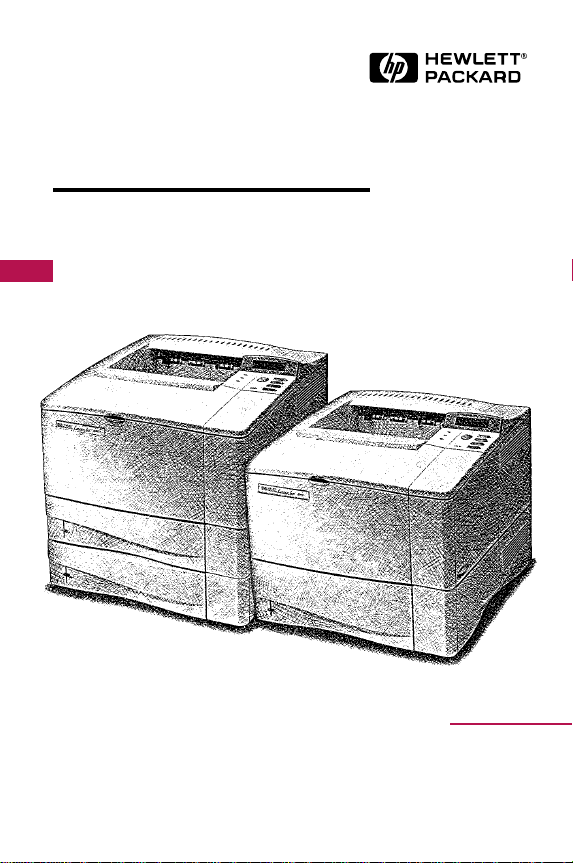
Quick
Reference
Guide
English
HP LaserJet 4000, 4000 T,
4000 N, and 4000 TN Printers
Page 2
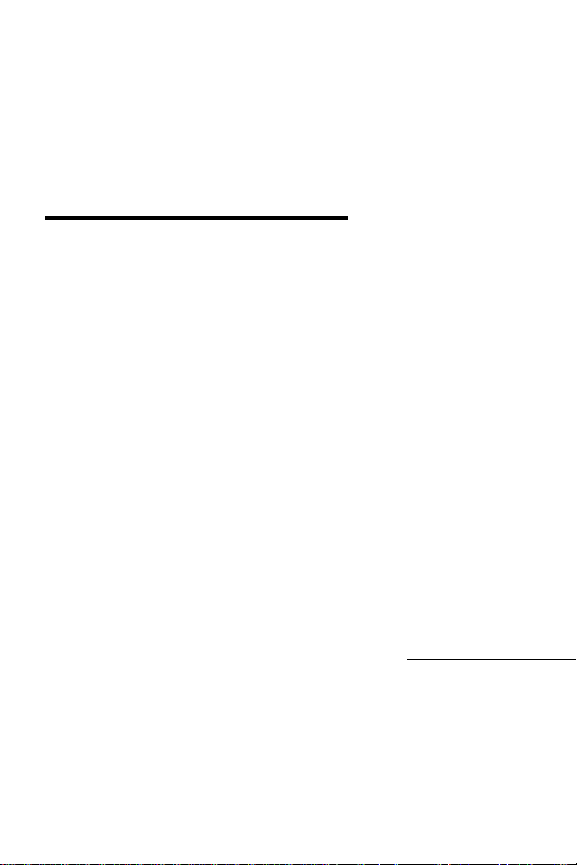
Quick
Reference
Guide
HP LaserJet 4000, 4000 T,
4000 N, and 4000 TN
Printers
Page 3
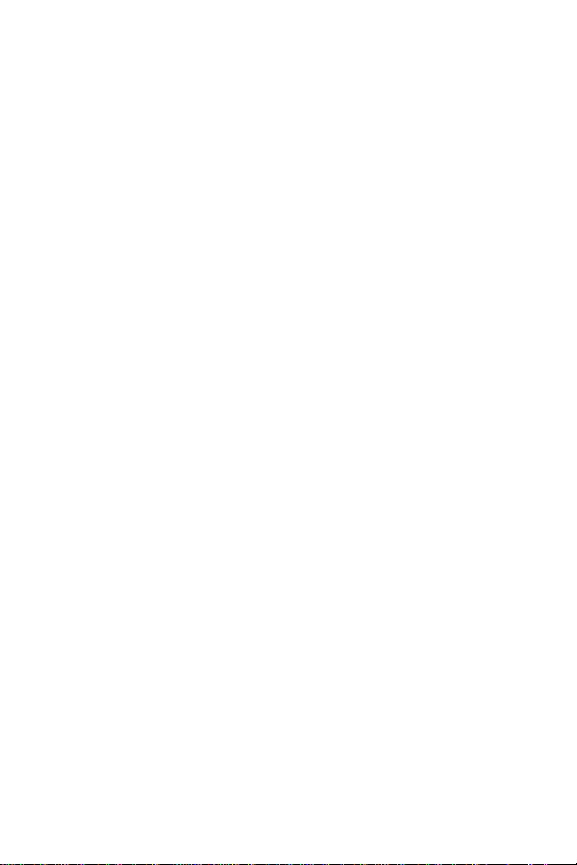
© Copyright Hewlett-Packard
Company 1997, 1998
All Rights Reserved.
Reproduction, adaptation, or
translation without prior written
permission is prohibited, except
as allowed under the copyright
laws.
Publication number
C4118-91111
First edition, February 1998
Warranty
The information contained in
this document is subject to
change without notice.
Hewlett-Packard makes no
warranty of any kind with
respect to this information.
HEWLETT-PACKARD
SPECIFICALLY DISCLAIMS
THE IMPLIED WARRANTY OF
MERCHANTABILITY AND
FITNESS FOR A
PARTICULAR PURPOSE.
Hewlett-Packard shall not be
liable for any direct, indirect,
incidental, consequential, or
other damage alleged in
connection with the furnishing
or use of this information.
Trademark Credits
Adobe, PostScript, and Adobe
Photoshop are trademarks of
Adobe Systems Incorporated
which may be registered in
certain jurisdictions.
Arial, Monotype, and Times
New Roman are U.S.
registered trademarks of the
Monotype Corporation.
CompuServe is a U.S.
trademark of CompuServe,
Inc.
Helvetica, Palatino , Times, and
Times Roman are trademarks
of Linotype AG and/or its
subsidiaries in the U.S. and
other countries.
Microsoft, MS Windows,
Windows, and Windows NT
are U.S. registered trademarks
of Microsoft Corporation.
TrueType is a U.S. trademark
of Apple Computer, Inc.
E
NERGY STAR
is a U.S.
registered service mark of the
U.S. EPA.
Page 4
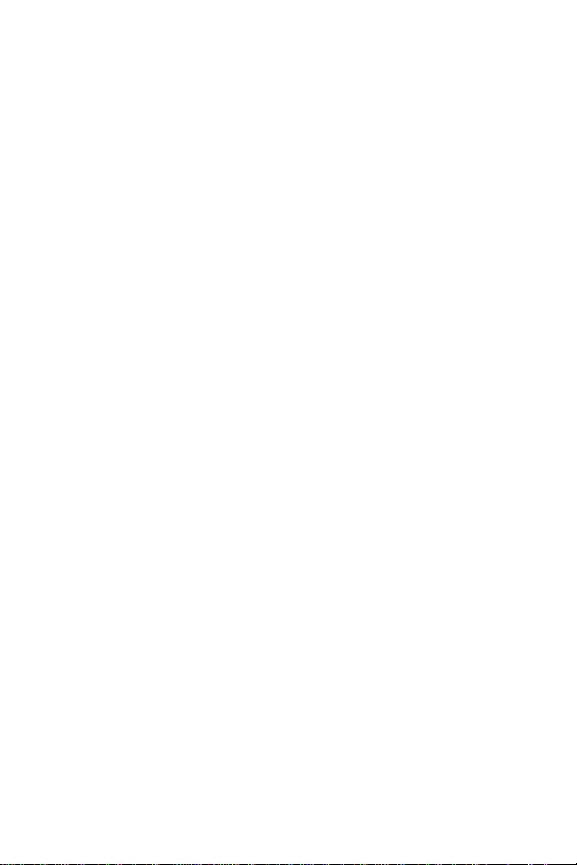
Contents
Control Panel.................................................. 1
To Change a Control Panel Setting ................. 1
To Check the Printer's Configuration ............... 2
To Print a Menu Map................................2
To Print a Configuration Page ..................2
To Print a PCL or PS Font List .................2
Common Printer Messages.............................. 3
Printing Tasks ................................................ 6
Manually Feeding Paper from Tray 1............... 6
Selecting the Output Bin .................................. 7
Loading Tray 1 ................................................. 7
Loading Tray 2 (4000/4000 N) .........................8
Loading Trays 2 and 3 (4000 T/4000 TN)........9
Loading Optional 500-Sheet Tray .................. 10
Loading Envelopes in the Envelope Feeder .. 11
Special Paper in Tray 1................................ 12
Envelopes ...................................................... 12
Transparencies .............................................. 12
Letterhead/Pre-punched ................................ 12
Labels............................................................. 12
Card Stock/Custom Sizes ..............................12
EN Contents
Page 5
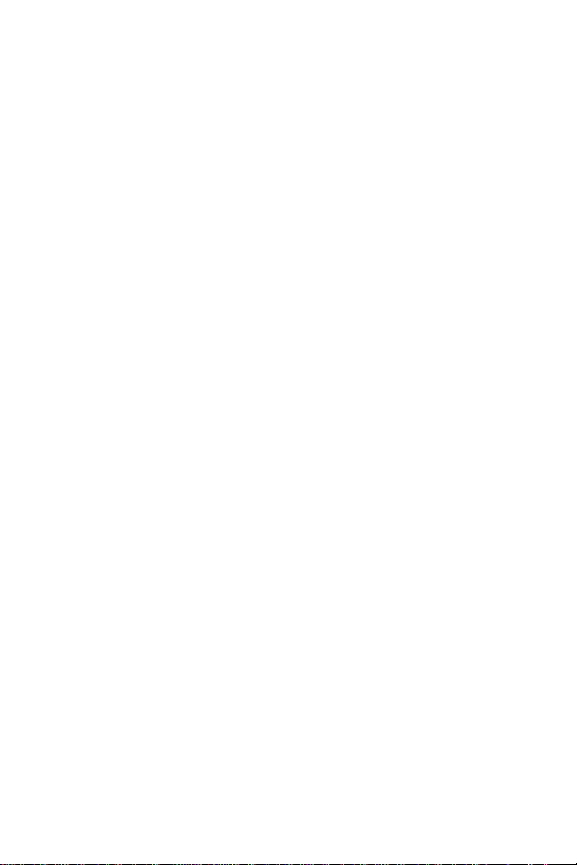
Contents (continued)
Paper Jams...................................................13
Locations........................................................ 13
Input Tray Areas.....................................13
Optional Envelope Feeder...................... 14
Top Cover Area ......................................15
Output Areas...........................................15
Optional Duplexer................................... 16
Solving Repeated Paper Jams....................... 17
Output Quality Problems............................. 19
Examples ....................................................... 19
Troubleshooting Steps ...................................20
Continue Printing When Toner Is Low............22
Resetting the Printer.................................... 23
Paper Sizes Supported................................ 25
For More Information................................... 28
EN Contents
Page 6
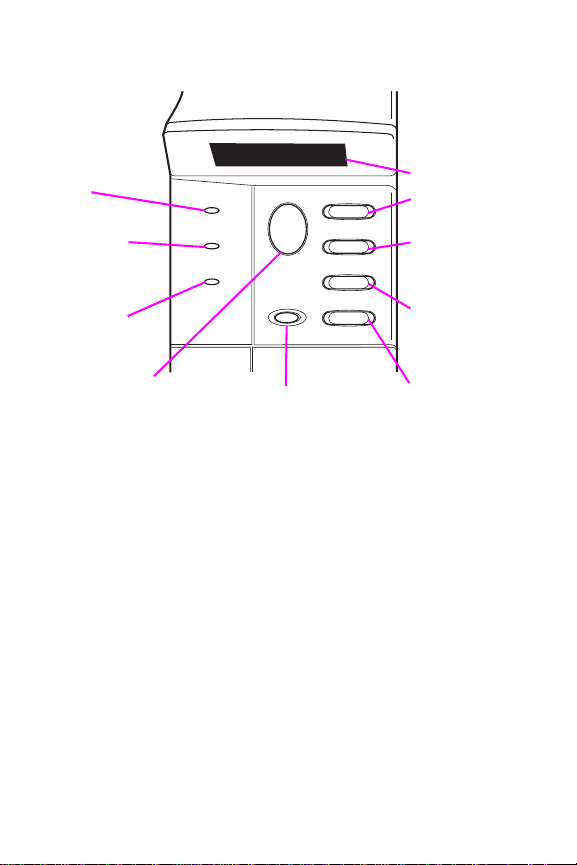
Control Panel
Printer is
online
Processing
information
Action is
required–
see display
Places printer
online or offline,
resumes printing,
and exits menus
Ready
Data
Attention
Cancels current
print job
Go
Cancel
Job
Menu
Item
– Value +
Select
2-line display
Cycles through
menus
Cycles through
selected menu's
items
Cycles through
selected menu
item's values
Saves selected
control panel
setting
To Change a Control Panel Setting:
Press
1
Press
2
Press
3
Press
4
Press
5
[Menu]
[Item]
[– Value +]
[Select]
[Go]
until the desired menu appears.
until the desired item appears.
until the desired setting appears.
to save the selection.
to exit the menu.
EN Control Panel - 1
Page 7
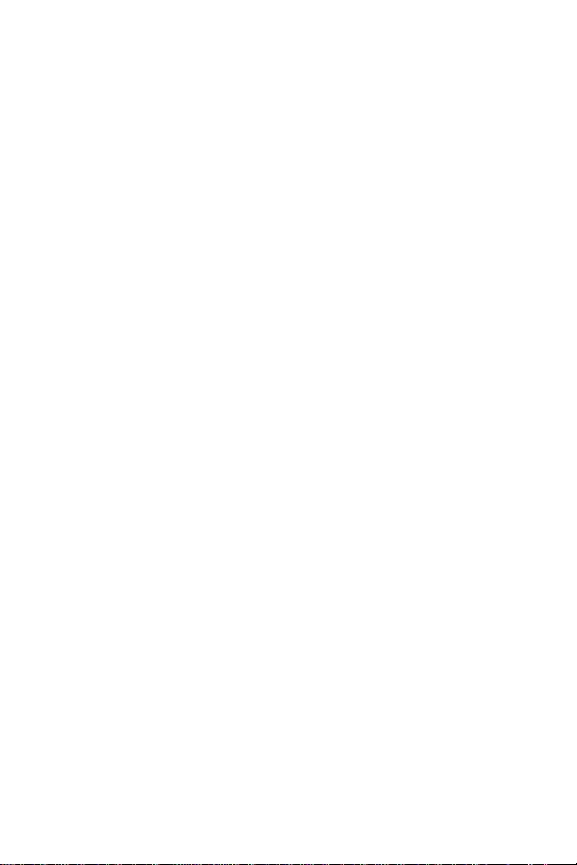
To Check the Printer's
Configuration:
From the printer, you can print the following information
pages, which give details about the printer and its
configuration:
• Menu Map
• Configuration Page
• PCL or PS Font List
To Print a Menu Map:
1 Press [Menu] until
2 Press [Item] until
INFORMATION MENU
PRINT MENU MAP
3 Press [Select] to print the menu map.
To Print a Configuration Page:
1 Press [Menu] until
2 Press [Item] until
INFORMATION MENU
PRINT CONFIGURATION
3 Press [Select] to print the configuration page.
To Print a PCL or PS Font List:
1 Press [Menu] until
2 Press [Item] until
appears.
LIST
INFORMATION MENU
PRINT PCL FONT LIST
3 Press [Select] to print the font list.
appears.
appears.
appears.
appears.
appears.
or
PRINT PS FONT
EN Control Panel - 2
Page 8
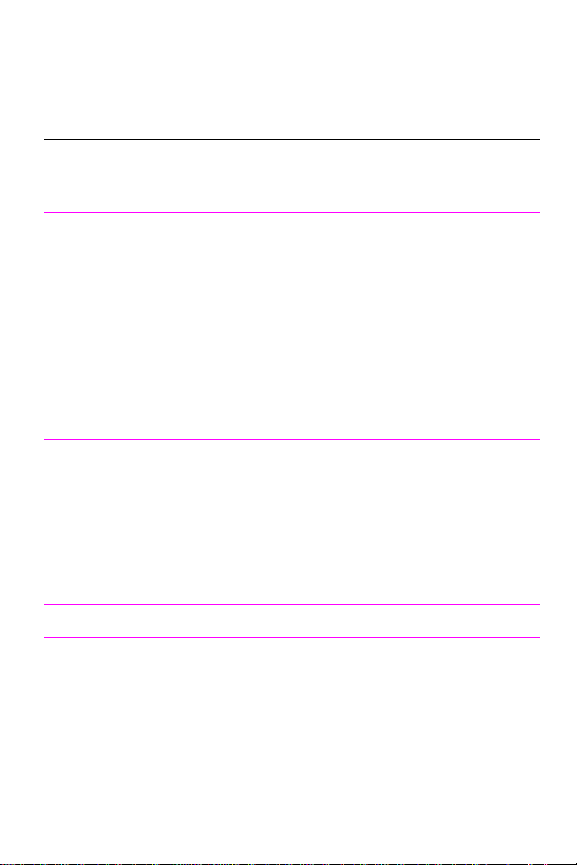
Common Printer Messages
Message Explanation
ACCESS DENIED
MENUS LOCKED
ENV FEEDER LOAD
[TYPE] [SIZE]
The control panel function you are trying to
access has been locked. See your network
adminstrator.
Load the requested envelope type and size into
the envelope feeder. Make sure the envelope
size and type are set correctly from the Paper
Handling Menu in the control panel.
[Go]
Press
loaded in the feeder.
Press
types and sizes. Press
alternate type or size.
if the desired envelope is already
[-Value+]
to scroll through the available
[Select]
to accept the
MANUALLY FEED
[TYPE] [SIZE]
OFFLINE Press
PERFORM PRINTER
MAINTENANCE
Load the requested paper into Tray 1.
[Go]
Press
in Tray 1.
Press
types and sizes. Press
alternate type or size.
It is time to perform routine printer maintenance.
For more information, see the user's guide for
the printer.
if the desired paper is already loaded
[-Value+]
[Go]
to scroll through the available
[Select]
to accept the
to place the printer online.
EN Control Panel - 3
Page 9
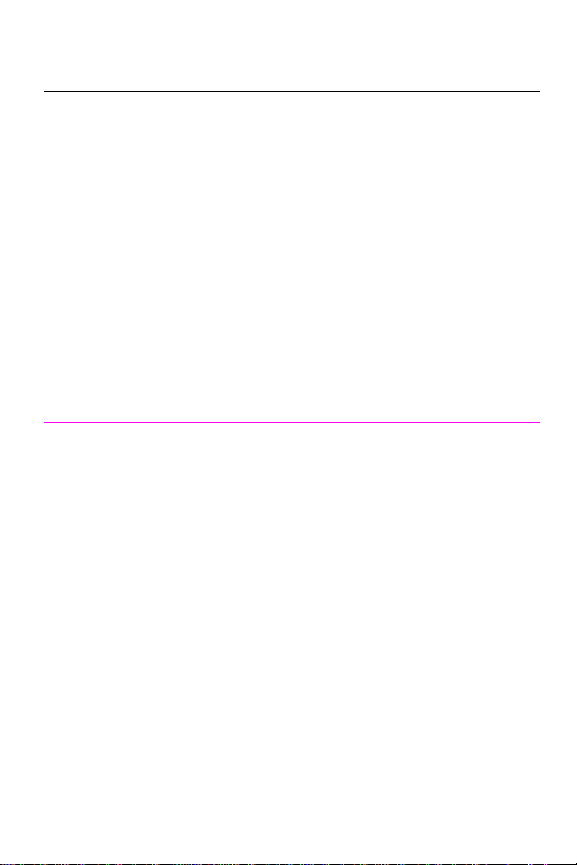
Message Explanation
TRAY X LOAD
[TYPE] [SIZE]
13.X PAPER JAM
[LOCATION]
Load the requested paper into the specified
).
tray (
X
Ensure that the trays are correctly adjusted for
size. The tray type settings (and size for Tray 1)
must be set from the printer’s control panel.
If you are trying to print from the optional 500sheet tray, be sure to set the paper size dial.
If you are trying to print A4 or letter size paper,
and this message appears, make sure the
default paper size is set correctly from the
Printing Menu in the printer’s control panel.
Press [Go] to print from the next available tray.
Press [-Value+] to scroll through the available
types and sizes. Press [Select] to accept the
alternate type or size.
Remove jammed paper from the specified
location. Open and close the top cover to clear
the message.
If the message persists after all jams have been
cleared, a sensor may be stuck or broken.
Contact an HP-authorized service or support
provider. (See the HP Support pages in the
user's guide for the printer.)
EN Control Panel - 4
Page 10
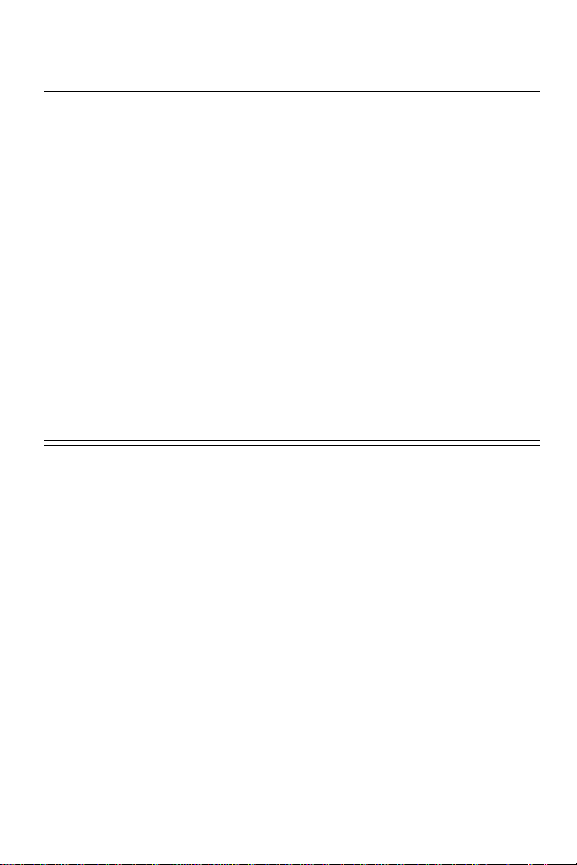
Message Explanation
41.3 UNEXPECTED
PAPER SIZE
The paper size you are trying to print is not the
same as the settings for the tray.
Make sure that all trays are correctly adjusted for
size. (The printer will continue trying to print the
job until size settings are correct.)
If you are trying to print from Tray 1, make sure
the printer’s control panel setting for paper size
is correctly configured.
If you are trying to print from the optional 500sheet tray, be sure to set the paper size dial to
match the paper size loaded in the tray.
After performing the actions above, press [Go].
The page containing the error will automatically
be reprinted. (Or, you might want to press
[Cancel Job] to clear the job from the printer’s
memory.)
EN Control Panel - 5
Page 11
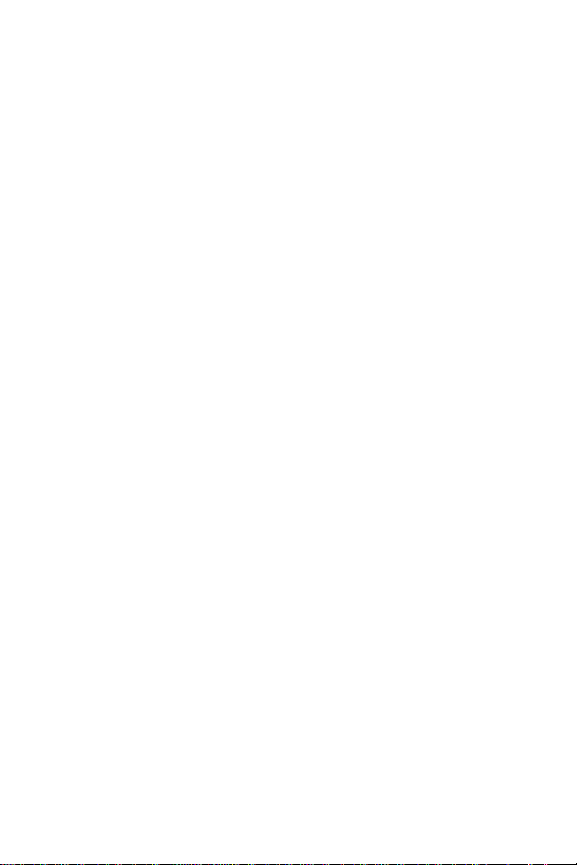
Printing Tasks
Manually Feeding Paper from Tray 1
The Manual Feed feature allows you to print on special paper from
Tray 1, such as envelopes or letterhead. If Manual Feed is selected,
the printer will print only from Tray 1.
Select Manual Feed through the software or printer driver. Manual
Feed can also be enabled from the Paper Handling Menu in the
printer’s control panel.
When Manual Feed is selected, if TRAY 1 MODE=FIRST the printer
automatically prints (if paper is in the tray). If TRAY 1 MODE=CASSETTE
the printer prompts to load Tray 1 whether or not Tray 1 is loaded. This
enables you to load different paper if necessary. Press [Go] to print
from Tray 1.
EN Printing Tasks - 6
Page 12

Selecting the Output Bin
Top
Output
Bin
Rear
Output
Bin
Use top output bin when
printing:
•over 50 sheets of paper ,
continuously
•transparencies
Loading Tray 1
Opening the rear output bin might
improve output quality with the
following:
• envelopes
• labels
• small custom-size
paper
• postcards
• heavy paper
Note
T o a void paper jams, do
not load trays while the
printer is printing.
EN Printing Tasks - 7
Page 13

Loading Tray 2
(4000/4000 N)
EN Printing Tasks - 8
Page 14

Loading Trays 2 and 3
(4000 T/4000 TN)
Paper
Orientation
EN Printing Tasks - 9
Page 15
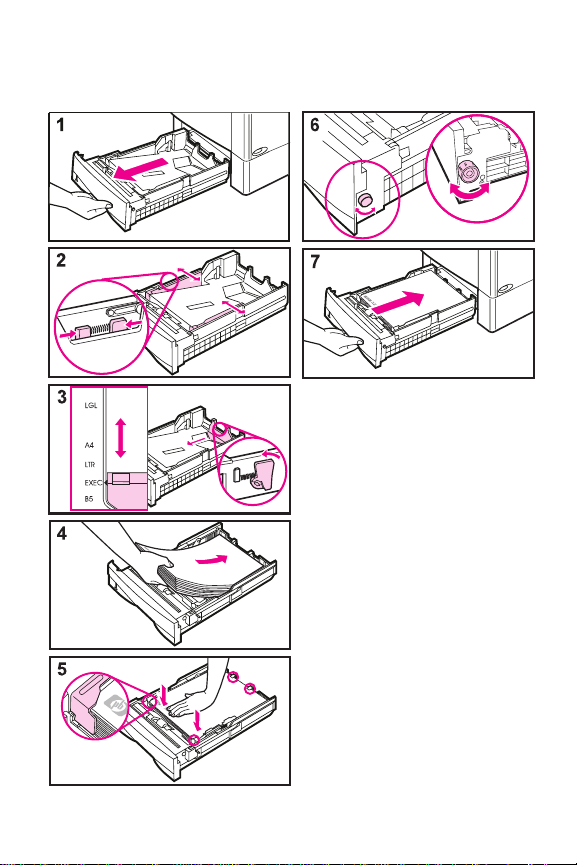
Loading Optional 500-Sheet Tray
EN Printing Tasks - 10
Page 16
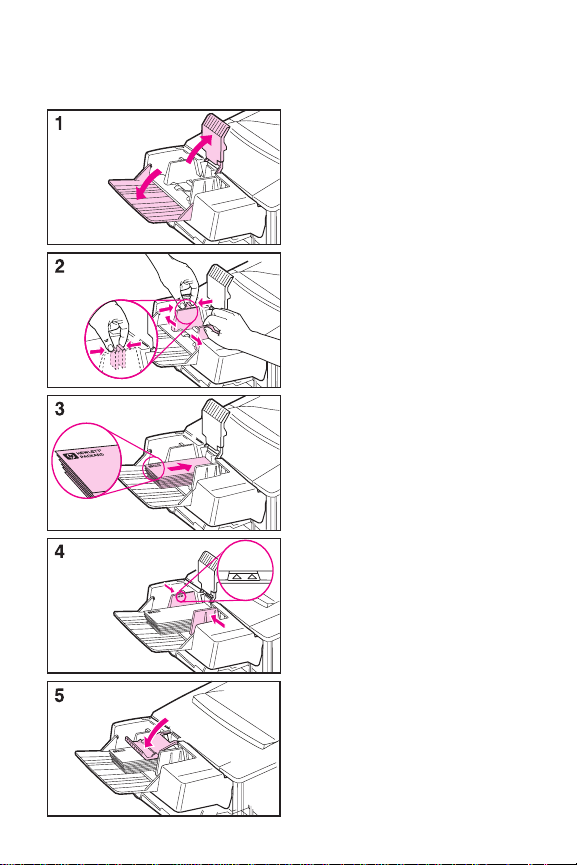
Loading Envelopes in the Envelope Feeder
EN Printing Tasks - 11
Page 17

Special Paper in Tray 1
TransparenciesEnvelopes
Letterhead/
Pre-punched
Labels
Card Stock/
Custom Sizes
EN Special Paper in Tray 1 - 12
Page 18
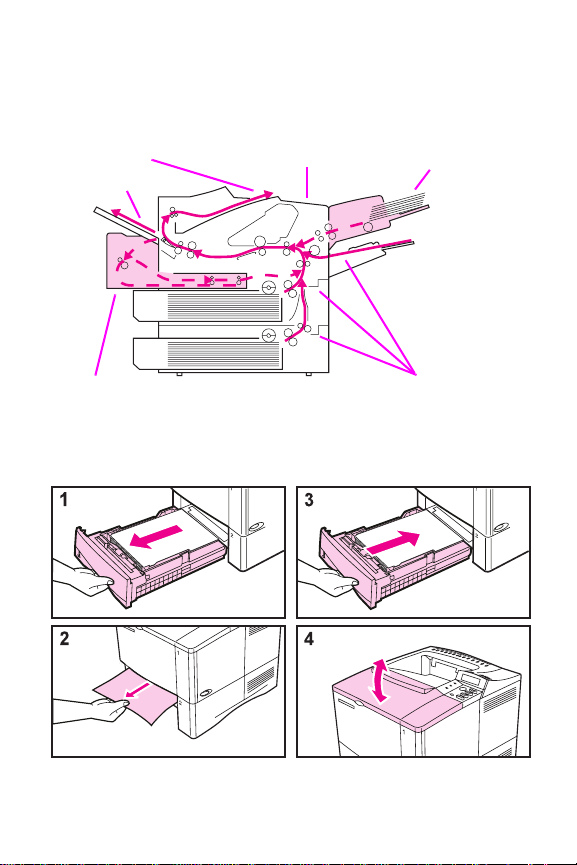
Paper Jams
Locations
(top and rear)
Input Tray Areas
Top cover areaOutput areas
Input tray area
(optional
envelope
feeder)
Input tray areasOptional duplexer
EN Paper Jams - 13
Page 19
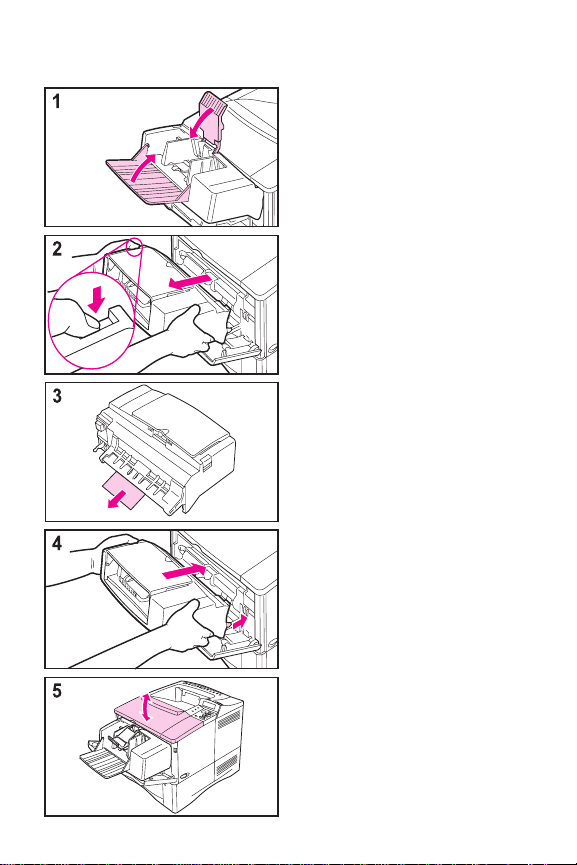
Optional Envelope Feeder
EN Paper Jams - 14
Page 20
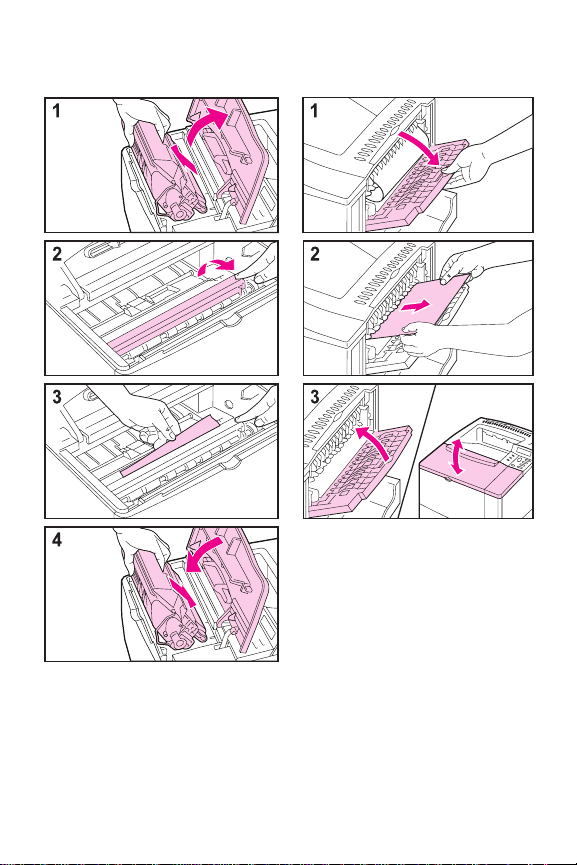
Output AreasTop Cover Area
EN Paper Jams - 15
Page 21
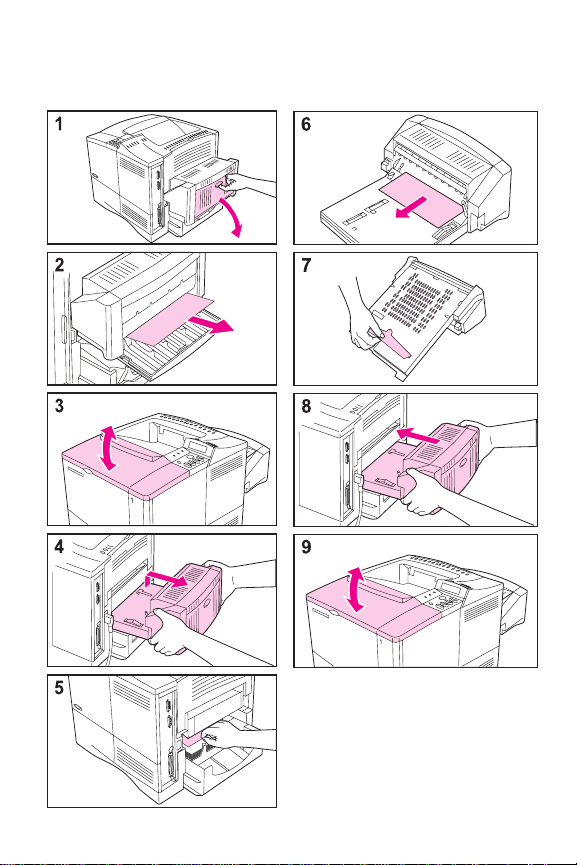
Optional Duplexer
EN Paper Jams - 16
Page 22
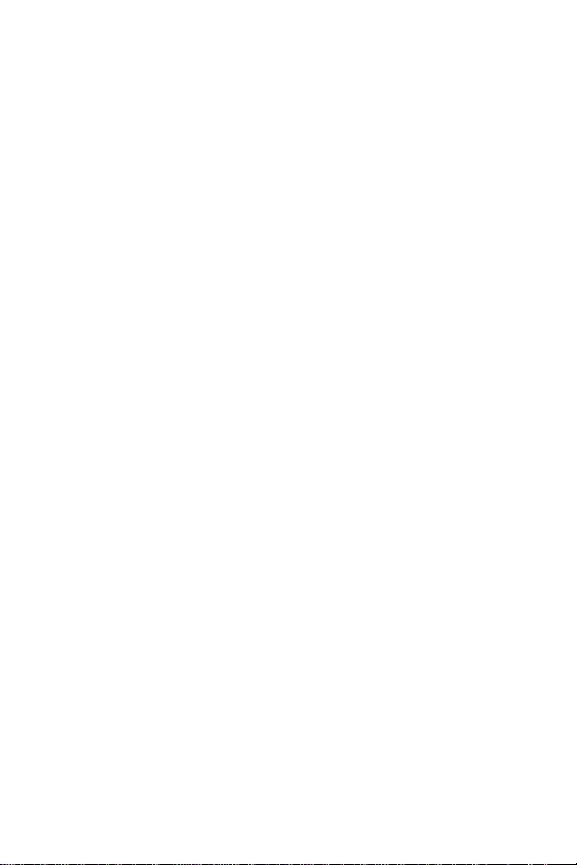
Solving Repeated Paper Jams
If paper jams occur frequently, try the following:
•Check all the paper jam locations. A piece of paper mi ght be
stuck somewhere in the printer.
•Check that paper is correctly loaded in the trays, that the
trays are correctly adjusted for the loaded paper size, and
that the trays are not overfilled.
•Check that all trays and paper handling accessories are
completely inserted into the printer. (If a tray is opened
during a print job, this might cause a paper jam.)
•Check that all covers and doors are closed. (If a cover or
door is opened during a print job, this might cause a paper
jam.)
•Try printing to a different output bin.
•The sheets might be sticking together. Try bending the stack
to separate each sheet. Do not fan the stack.
•If you are printing from Tray 1, try feeding fewer sheets of
paper or fewer envelopes at a time.
•If you are printing small sizes (less than 5 inches long),
make sure the paper is oriented correctly in the tray.
•Turn over the stack of paper in the tray. Also try rotating the
paper 180°.
•Check the quality of the paper being printed. Damaged or
irregular paper should not be used.
•Use only paper that meets HP specifications.
EN Paper Jams - 17
Page 23
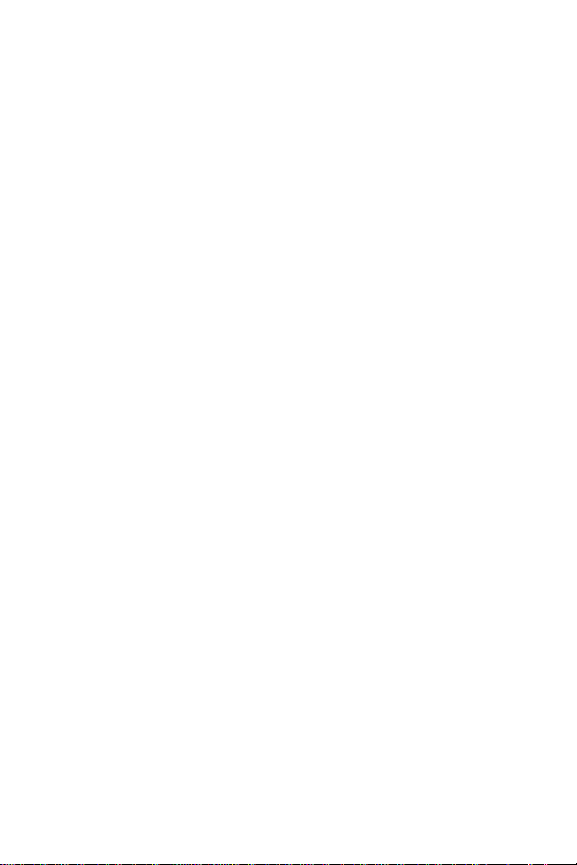
Solving Repeated Paper Jams (continued)
•Do not use paper that has already been used in a printer or
copier. (Do not print on both sides of envelopes,
transparencies, or labels.)
•Check that the power supplied to the printer is steady, and
meets printer specifications.
•Clean the printer.
•Perform routine printer maintenance. Order the Printer
Maintenance Kit. See the user’s guide for the printer.
EN Paper Jams - 18
Page 24

Output Quality Problems
Examples
Light Print or
Fade
Background
Misformed
Characters
Specks
(front or
back)
Toner SmearGray
Page Skew
Dropouts
Loose Toner
Curl or Wave Wrinkles or
Lines
Repeating
Defects
Creases
EN Output Quality Problems - 19
Page 25
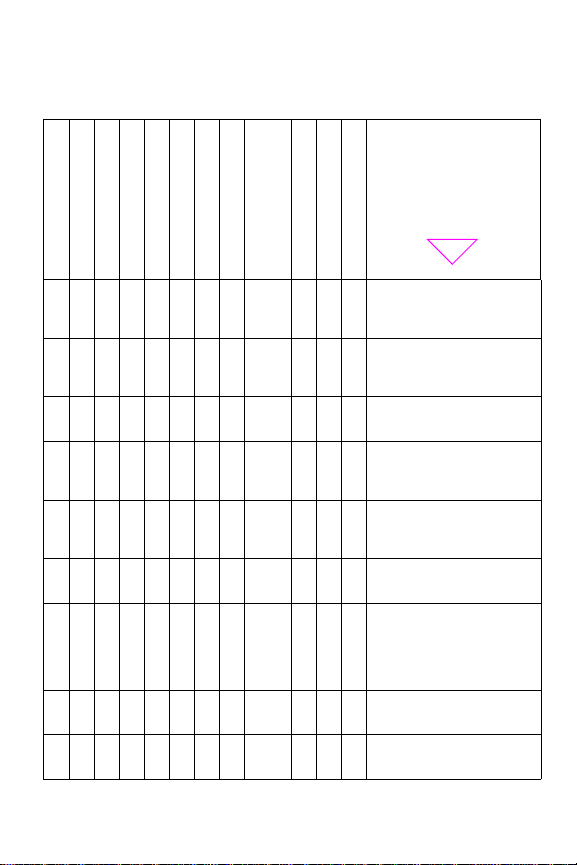
Troubleshooting Steps
Troubleshooting Steps
(Follow the steps in the
Lines
Specks
Dropouts
Light Print or Fade
Gray Background
Loose Toner
Toner Smear
Repeating Defects
✓ ✓ ✓✓✓ ✓
✓✓✓
✓
✓✓
✓✓1✓1✓1✓✓✓
1
✓
✓✓✓ ✓✓
✓✓✓
Page Skew
Misformed Characters
✓✓
✓✓
✓✓
Curl or Wave
Wrinkles or Creases
1. Print a few more pages
2. Clean the inside of the
3. Make sure EconoMode
4. Turn over the stack of
5. Check the paper (or
6. Check the printer’s
7. Make sure paper is
8. Print to a different output
9. Adjust the toner density
order they are listed.)
to see if the problem will
correct itself.
printer or use the
printer’s cleaning page.
is off.
paper in the tray . Also try
rotating the paper 180°.
other print media) type
and quality.
environment.
loaded correctly and
that the guides are not
too tight or too loose
against the paper stack.
bin.
setting.
EN Output Quality Problems - 20
Page 26

Troubleshooting Steps (Continued)
Troubleshooting Steps
(Follow the steps in the
Lines
Specks
Light Print or Fade
Dropouts
Gray Background
Loose Toner
Toner Smear
Repeating Defects
Page Skew
Misformed Characters
✓✓
✓
✓ ✓✓✓✓ ✓ ✓
✓✓
✓✓✓✓✓✓ ✓
✓✓✓✓✓✓✓✓ ✓ ✓✓✓
order they are listed.)
Curl or Wave
Wrinkles or Creases
10. Change the fuser mode
setting to High or
choose rough paper
type from the printer
driver.
11. Redistribute the toner in
the toner cartridge.
12. Install a new HP toner
cartridge. (See
instructions provided
with the toner cartridge.)
13. To alternate small and
standard paper, from
the Configuration Menu
set
SMALL PAPER
SPEED=SLOW
14. Order and install the
Printer Maintenance Kit.
15. After trying all the steps
suggested above,
contact an HPauthorized service or
support provider. (See
the HP Support pages in
the user’s guide.)
.
1.Paper may be too smooth.
EN Output Quality Problems - 21
Page 27

Continue Printing When Toner Is Low
Caution
To prevent damage to
the toner cartridge, do
not expose it to light for
more than a few
minutes.
EN Output Quality Problems - 22
Page 28

Resetting the Printer
You can reset the printer by selecting the reset items in
the Resets Menu.
Use this menu with caution. You can lose buffered page
data or printer configuration settings when you select
these items. Only reset the printer under the following
circumstances:
• You want to restore the printer's default settings.
• Communication between the printer and computer
has been interrupted.
• You are using both the serial and parallel I/O ports,
and one of the ports is having problems.
(The items in the Resets Menu will clear all memory in
the printer, while
[Cancel Job]
job.)
Item Explanation
RESET MEMORY This item clears the printer buffer and the active
I/O input buffer, and makes the control panel
defaults current.
The DATA RECEIVED message ma y display on the
control panel.
Resetting memory during a print job can result in
data loss.
RESTORE FACTORY
SETTINGS
This item performs a simple reset and restores
most of the factory (default) settings.This item
also clears the input buffer for the active I/O.
The
DATA RECEIVED message may display on
the printer control panel.
clears only the current
EN Resetting the Printer - 23
Page 29
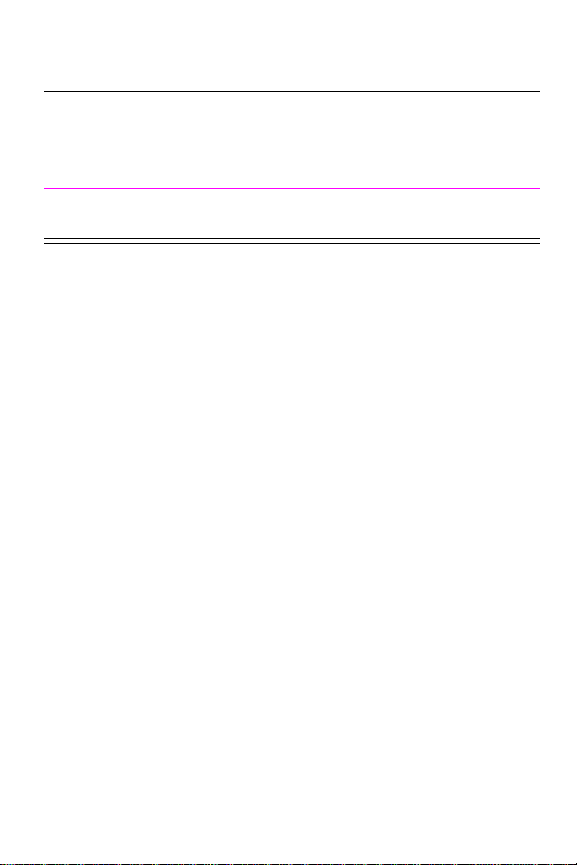
Item Explanation
RESET ACTIVE I/O
CHANNEL
RESET ALL I/O
CHANNELS
This item performs a simple reset and clears the
input and output buffers (for the active I/Os only).
The DATA RECEIVED message may display on
the printer control panel.
This item performs a simple reset and clears the
input and output buffers for all I/Os.
EN Resetting the Printer - 24
Page 30

Paper Sizes Supported
Tray 1 Dimensions Weight Capacity
Minimum Size
(custom)
Maximum Size
Transparency
Labels
Envelopes
3 by 5 in
(76 by 127 mm)
8.5 by 14 in
(216 by 356
mm)
Same as
minimum and
maximum paper
sizes listed
above.
16 to 53 lb
(60 to 199 g/m
Thickness:
0.0039 in to
0.0045 in
(0.099 to 0.114
mm)
Thickness:
0.005 in to
0.007 in
(0.127 mm to
0.178 mm)
20 to 28 lb
(75 to 105 g/m
100 sheets of
2
2
20 lb
)
(75 g/m2)
paper
transparencies
50 labels
10 envelopes
)
75
EN Paper Sizes Supported - 25
Page 31

Paper Sizes Supported (continued)
Tray 2
(4000/4000 N) Dimensions Weight Capacity
Letter 8.5 by 11 in
(216 by 279
mm)
A4 8.3 by 11.7 in
(210 by 297
mm)
Executive 7.3 by 10.5 in
(191 by 267
mm)
Legal 8.5 by 14 in
(216 by 356
mm)
B5 (ISO) 6.9 by 9.9
(176 by 250
mm)
B5 (JIS) 7.2 by 10
(182 by 257
mm)
A5 5.8 by 8.2
(149 by 210
mm)
16 to 28 lb
(60 to 105 g/m
500 sheets of
20 lb
(75 g/m
2
50-100
)
transparencies
2
) paper
EN Paper Sizes Supported - 26
Page 32
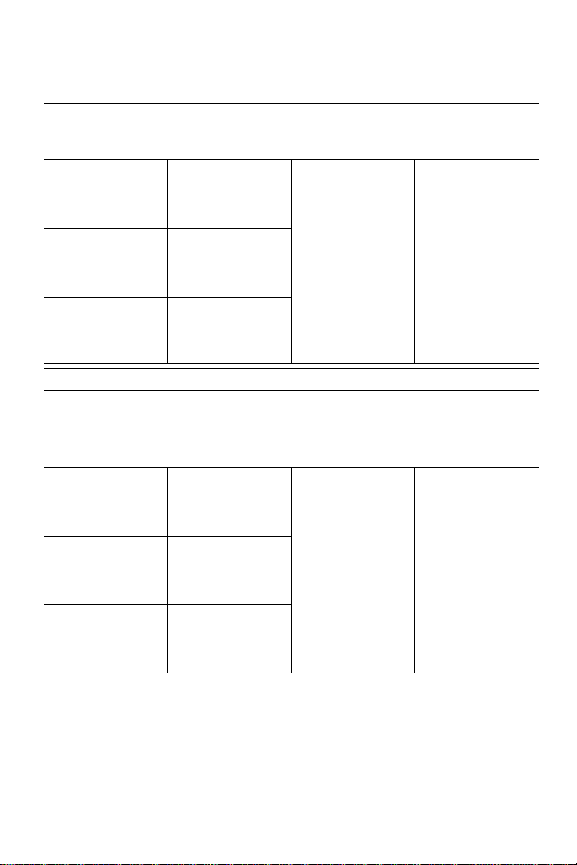
Paper Sizes Supported (continued)
Trays 2 and 3
(4000 T/4000 TN) Dimensions Weight Capacity
Letter 8.5 by 11 in
(216 by 279
mm)
A4 8.3 by 11.7 in
(210 by 297
mm)
16 to 28 lb
(60 to 105 g/m
Legal 8.5 by 14 in
(216 by 356
mm)
Optional
500-Sheet
Tray Dimensions Weight Capacity
Letter 8.5 by 11 in
(216 by 279
mm)
A4 8.3 by 11.7 in
(210 by 297
mm)
16 to 28 lb
(60 to 105 g/m
Executive 7.3 by 10.5 in
(191 by 267
mm)
250 sheets of
20 lb
(75 g/m
2
50-100
)
transparencies
500 sheets of
20 lb
(75 g/m
2
50-100
)
transparencies
2
) paper
2
) paper
EN Paper Sizes Supported - 27
Page 33
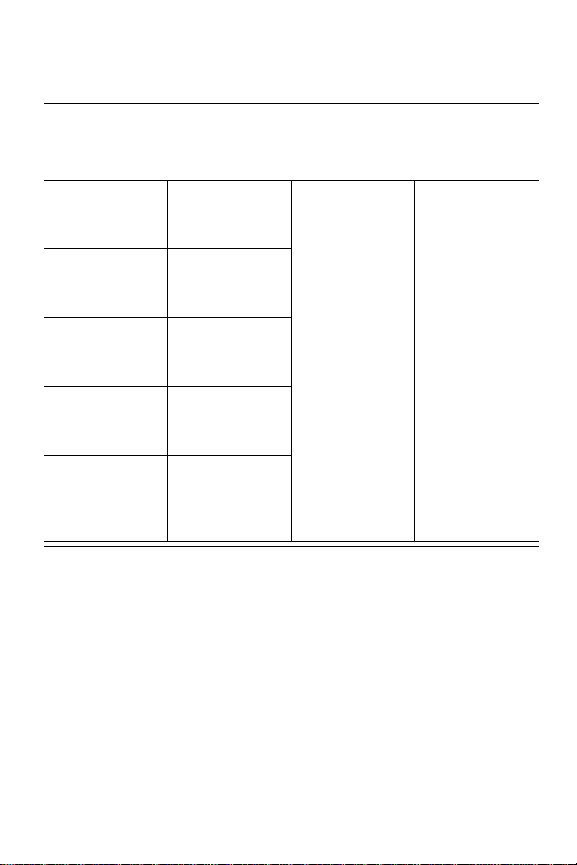
Paper Sizes Supported (continued)
Optional
500-Sheet
Tray (continued) Dimensions Weight Capacity
Legal 8.5 by 14 in
(216 by 356
mm)
B5 (ISO) 6.9 by 9.9
(176 by 250
mm)
B5 (JIS) 7.2 by 10
(182 by 257
mm)
A5 5.8 by 8.2 in
(148 by 210
mm)
Custom 5.8 b y 8.2 to 8.5
by 14 in
(149 by 210 to
216 by 356 mm)
16 to 28 lb
(60 to 105 g/m
500 sheets of
20 lb
(75 g/m
2
50-100
)
transparencies
2
) paper
For More Information
• See the user's guide for the printer.
• See the printer software or printer driver help.
EN For More Information - 28
Page 34

Printedon
RecycledPaper
Copyright© 1997, 1998
Hewlett-Packard Co.
Printed in Singapore
Manual Part No.
C4118-91111
*C4118-91111*
*C4118-91111*
C4118-91111
