Page 1
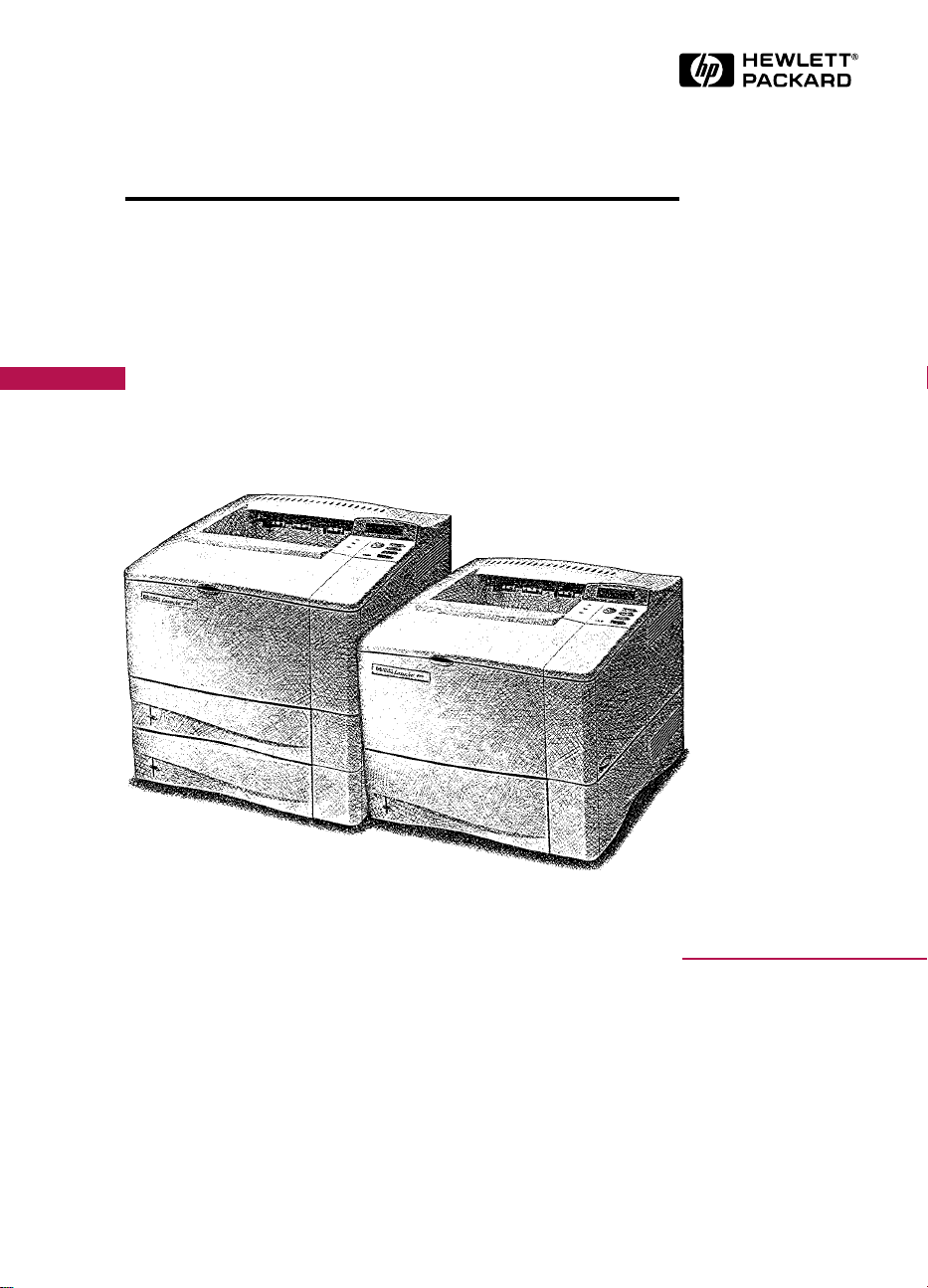
HP LaserJet 4000, 4000 T,
English
4000 N, and 4000 TN Printers
User's Guide
Page 2
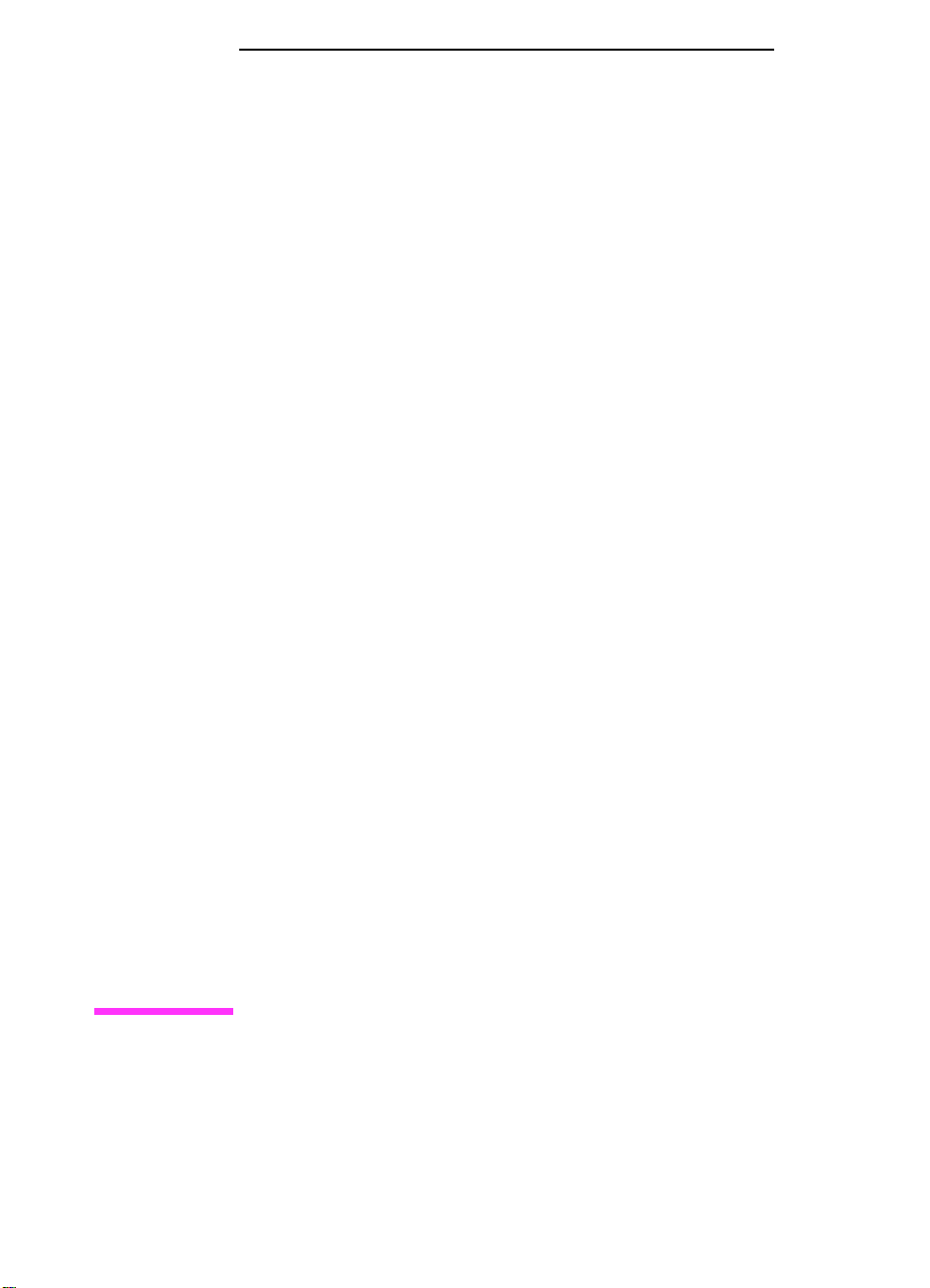
HP LaserJet 4000, 4000 T,
4000 N, and 4000 TN Printers
User's Guide
Page 3
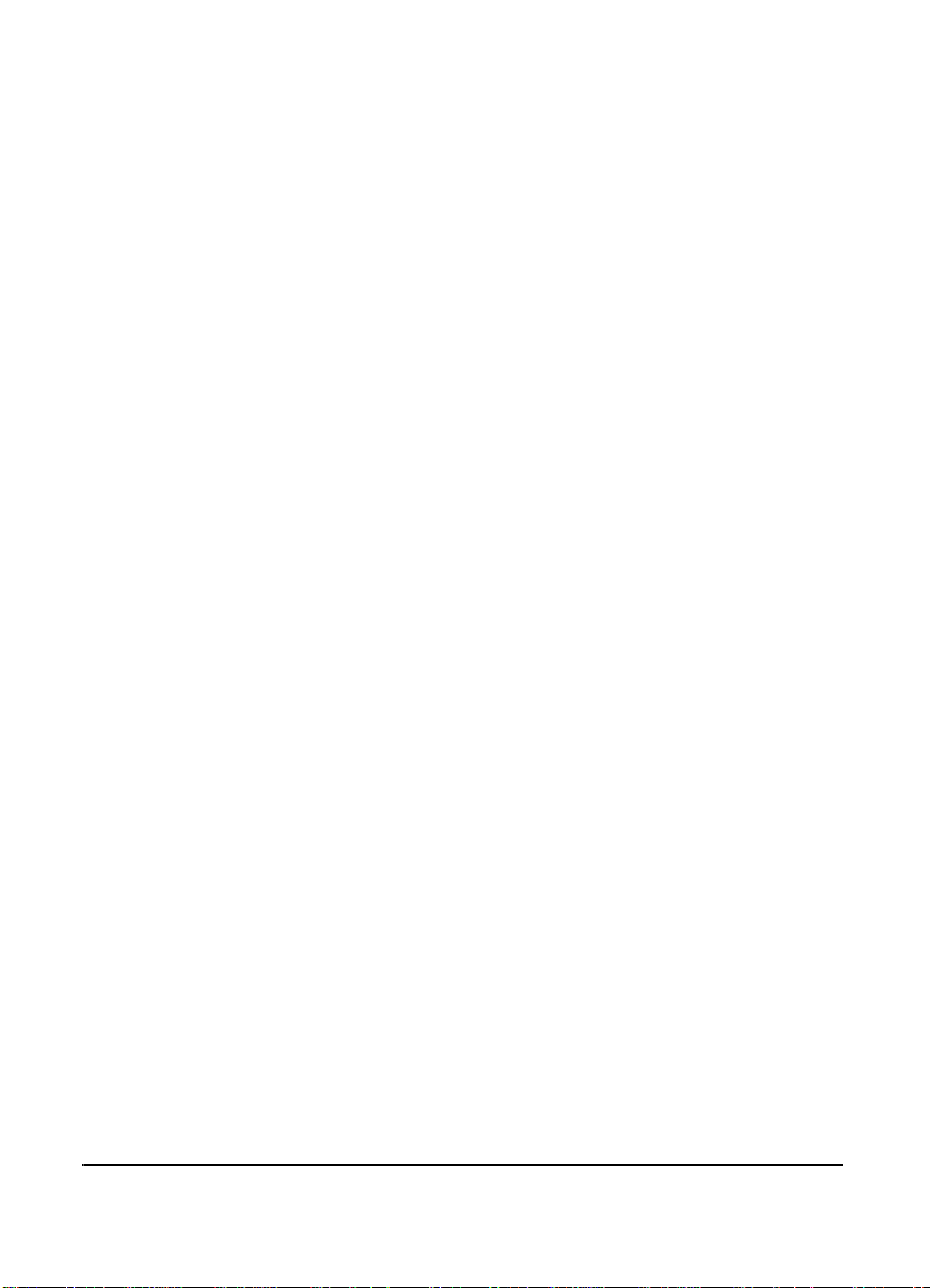
© Copyright Hewlett-Packard
Company 1997
All Rights Reserved.
Reproduction, adaptation, or
translation without prior written
permission is prohibited,
except as allowed under the
copyright laws.
Publication number
C4118-91060
First Edition, October 1997
Warranty
The information contained in
this document is subject to
change without notice.
Hewlett-Packard makes no
warranty of any kind with
respect to this information.
HEWLETT-PACKARD
SPECIFICALLY DISCLAIMS
THE IMPLIED WARRANTY
OF MERCHANT ABILITY AND
FITNESS FOR A
PARTICULAR PURPOSE.
Hewlett-Packard shall not be
liable for any direct, indirect,
incidental, consequential, or
other damage alleged in
connection with the furnishing
or use of this information.
Trademark Credits
Adobe, PostScript, and Adobe
Photoshop are trademarks of
Adobe Systems Incorporated
which may be registered in
certain jurisdictions.
Arial, Monotype, and Times
New Roman are U.S.
registered trademarks of the
Monotype Corporation.
CompuServe is a U.S.
trademark of CompuServe,
Inc.
Helvetica, Palatino , Times, and
Times Roman are trademarks
of Linotype AG and/or its
subsidiaries in the U.S. and
other countries.
Microsoft, MS Windows,
Windows, and Windows NT
are U.S. registered tr ademarks
of Microsoft Corporation.
T rueT ype is a U.S . trademark of
Apple Computer, Inc.
E
NERGY STAR
registered service mark of the
U.S. EPA.
is a U.S.
Hewlett-Packard Company
11311 Chinden Boulevard
Boise, Idaho 83714
Page 4
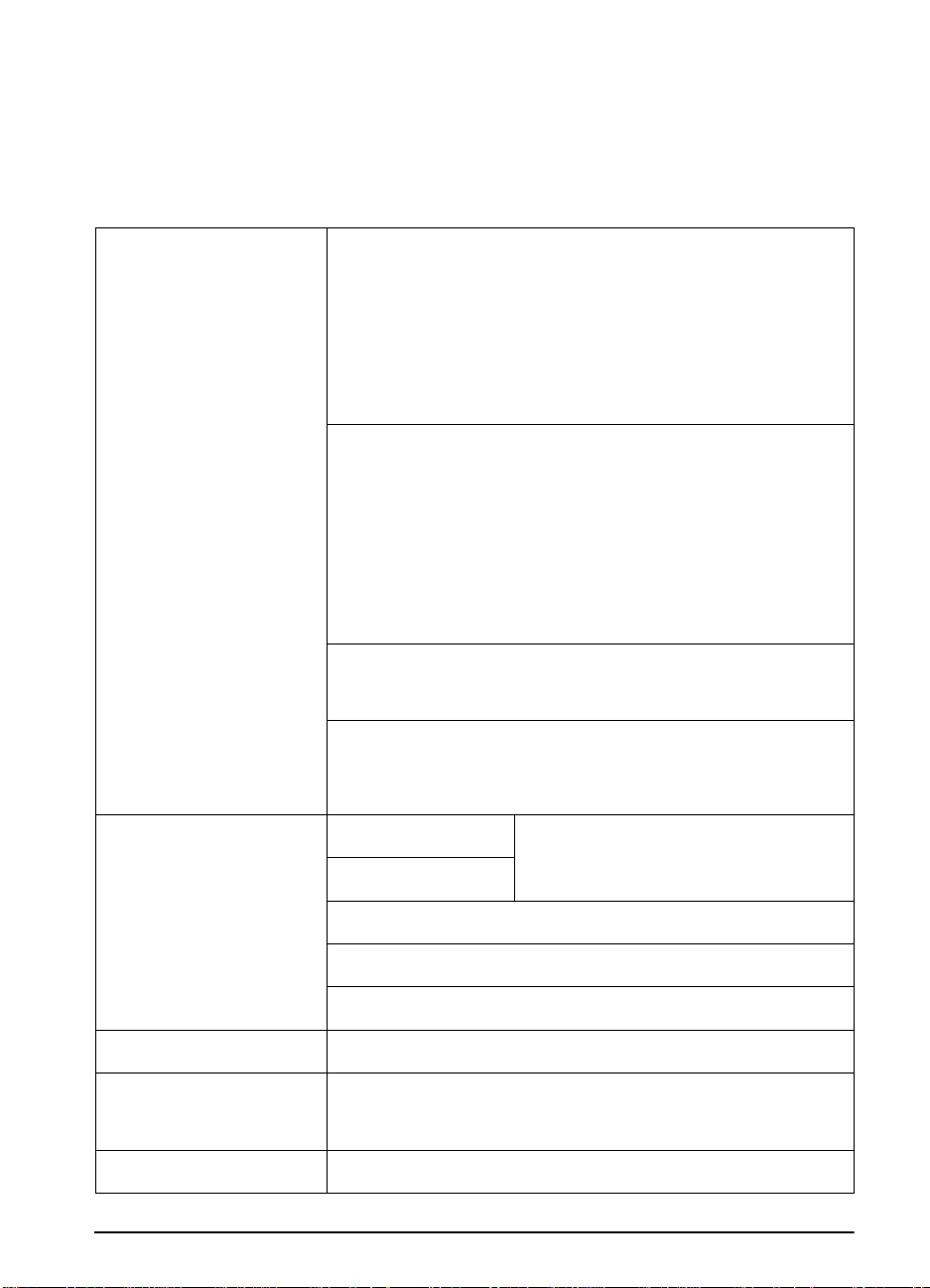
Take a look at all that HP Support has to offer!
Thank you for y our purchase . Along with your product, y ou receiv e
a variety of support services from Hewlett-P ackard and our support
partners that are designed to give you the results you need, quickly
and professionally.
HP Support
Online Services:
access to information over your
modem, we suggest these services:
Obtaining Software Utilities and
Electronic Information for U.S.
and Canada:
For Asia-Pacific Countries:
For Australia, New Zealand, and
India:
For European English:
HP Direct Ordering for
Accessories and Supplies:
HP Support Assistant compact
disc:
HP Service Information:
for 24-hour
World Wide Web URL -
and support information may be obtained from the following URLs
in the U.S.: http://www.hp.com
in Europe: http://www2.hp.com
Printer drivers may be obtained from the following sites:
in Japan: ftp://www.jpn.hp.com/drivers/
in Korea: http://www.hp.com.kr
in Taiwan: http://www.hp.com.tw or from a local driver
HP Bulletin Board Service -
access to HP printer drivers, updated HP printer software, product information, and
troubleshooting hints. Set your communications software to N,8,1 and dial or use:
in the U.S. and Canada:(1) (208) 344-1691
in Taiwan: (886) (2) 923-3233
in Korea: HITEL or CHOLIAN (Go HPK)
in Australia: (61) (3) 9890-0276
in New Zealand: (64) (9) 356-3660
in China: (86) (10) 6261-4172
European Bulletin Board Service numbers are listed at http://www2.hp.com.
America Online -
UK) - Printer drivers, updated HP printer software, and support documentation to
help answer y our que stions on HP product s are available. Use Keyword HP to start
your tour or call (1) (800) 827-6364 and ask for representative #1118 to subscribe.
CompuServe -
of technical information with other members is available on CompuServe's HP User’ s
forums (GO HP), or call (1) (800) 524-3388 and ask for representative #51 to
subscribe. (CompuServe is also available in the U.K., F rance, Belgium, Switz erland,
Germany, and Austria.)
Phone:
(1) (970) 339-7009
Fax:
(1) (970) 330-7655
Contact Fulfill Plus at (65) 740-4477 (Hong Kong, Indonesia, Philippines, Malaysia,
or Singapore). For Korea, call (82) (2) 3270-0805 or (82) (2) 3270-0893.
For Australia and New Zealand, call (61) (2) 565-6099.
For India, call (91) (11) 682-6035.
For U.K., call (44) (142) 986-5511. For Ireland and outside U.K.,
call (44) (142) 986-5511.
Call (1) (800) 538-8787 (U.S.) or (1) (800) 387-8164 (Canada).
This support tool offers a comprehensive online information system designed to
provide technical and product information on HP products. To subscribe to this
quarterly service in the U.S. or Canada, call (1) (800) 457-1762. In Hong Kong,
Indonesia, Malaysia, or Singapore, call Fulfill Plus at (65) 740-4477.
T o locate HP-authorized dealers, call (1) (800) 243-9816 (U.S.) or (1) (800) 387-3867
(Canada).
Printer drivers, updated HP printer software, plus product
website of http://www.dds.com.tw
Our electronic download service provides con venient
(America Online/Bertelsmann is available in France, Germany , and
Printer drivers, updated HP printer software, and interactive sharing
Mail:
Hewlett-Packard Co.
P.O. Box 1754
Greeley, CO 80632
U.S.A.
:
EN
iii
Page 5
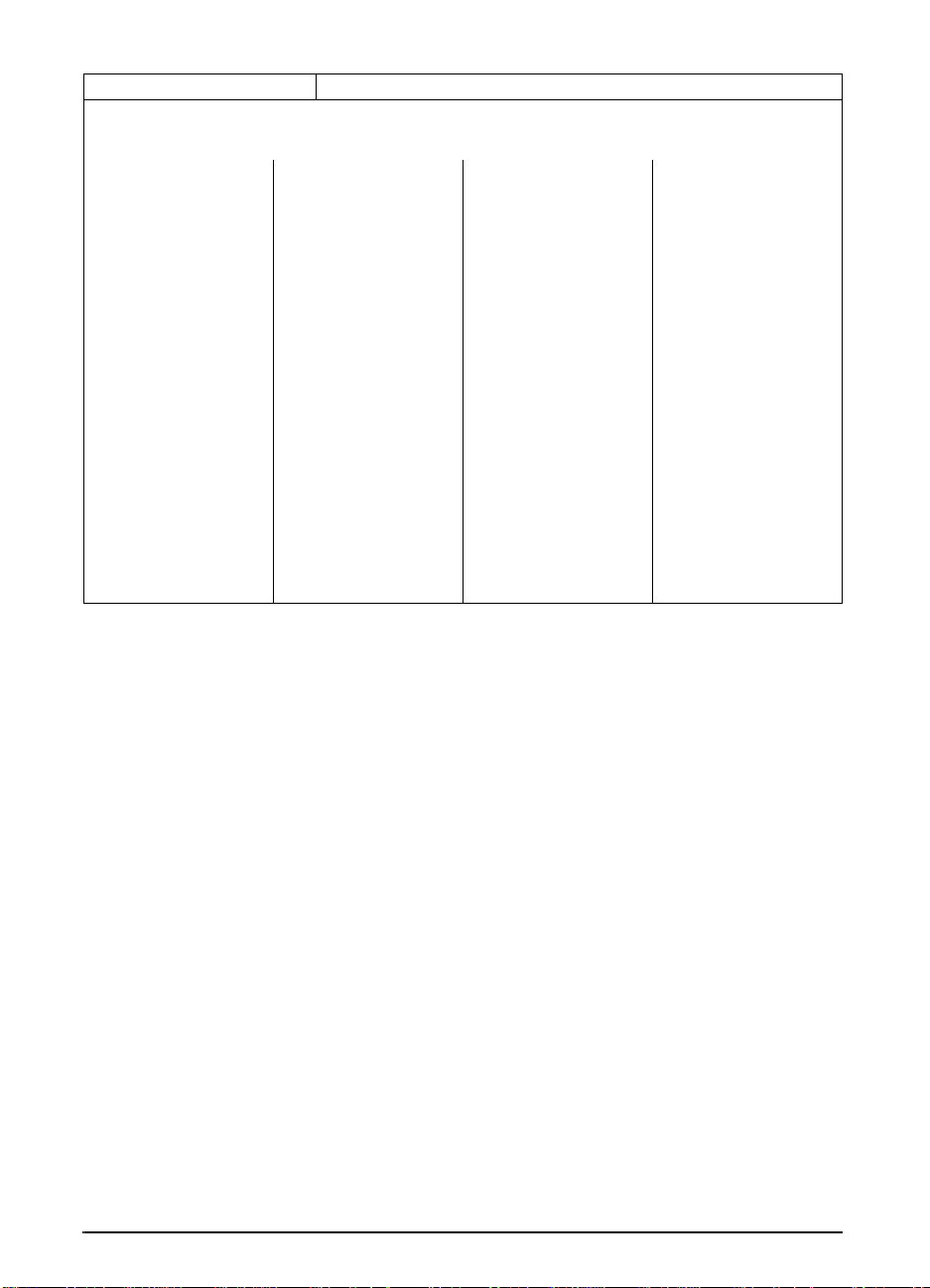
HP Support (Continued)
HP Service Agreements:
HP FIRST:
for your HP product. Call from any touch-tone phone and request up to three documents per call. These documents will
be sent to the fax of your choice.
Australia (61) (3) 9272-2627 Korea (82) (2) 769-0543
Austria (43) (1) 0660-8128 Malaysia (60) (3) 298-2478
Belgium (Dutch) (32) (2) 0800-11906 Netherlands (31) (20) 0800-222420
Belgium (French) (32) (2) 0800-17043 New Zealand (64) (9) 356-6642
Canada (1) (800) 333-1917 Norway (47) 800-11319
China (86) (10) 6505-5280 Portugal (351) (1) 0505-313342
Denmark (45) 8001-0453 Philippines (65) 291-7951
English (outside of U.K.) (31) (20) 681-5792 Singapore (65) 275-7251
Finland (358) (9) 0800-13134 Spain (34) 900 993123
France (33) (146) 0800-905900 Sweden (46) (2) 079-5743
Germany (49) (13) 081-0061 Switzerland (German) (41) (1) 0800-551527
Hong Kong (852) 2506-2422 Switzerland (French) (41) (1) 0800-551526
Hungary (36) (1) 252-4647 Taiwan (886) (2) 719-5589
India (91) (11) 682-6035 Thailand (66) (2) 661-3511
Indonesia (62) (21) 352-2044 United Kingdom (44) (134) 0800-960271
Italy (39) (2) 1678-59020 United States (1) (800) 333-1917
Japan (81) (3) 3335-8622
HP FIRST Fax will deliver detailed troubleshooting information on common software and troubleshooting tips
Call (1) (800) 446-0522 (U.S.) or (1) (800) 268-1221 (Canada).
iv
EN
Page 6
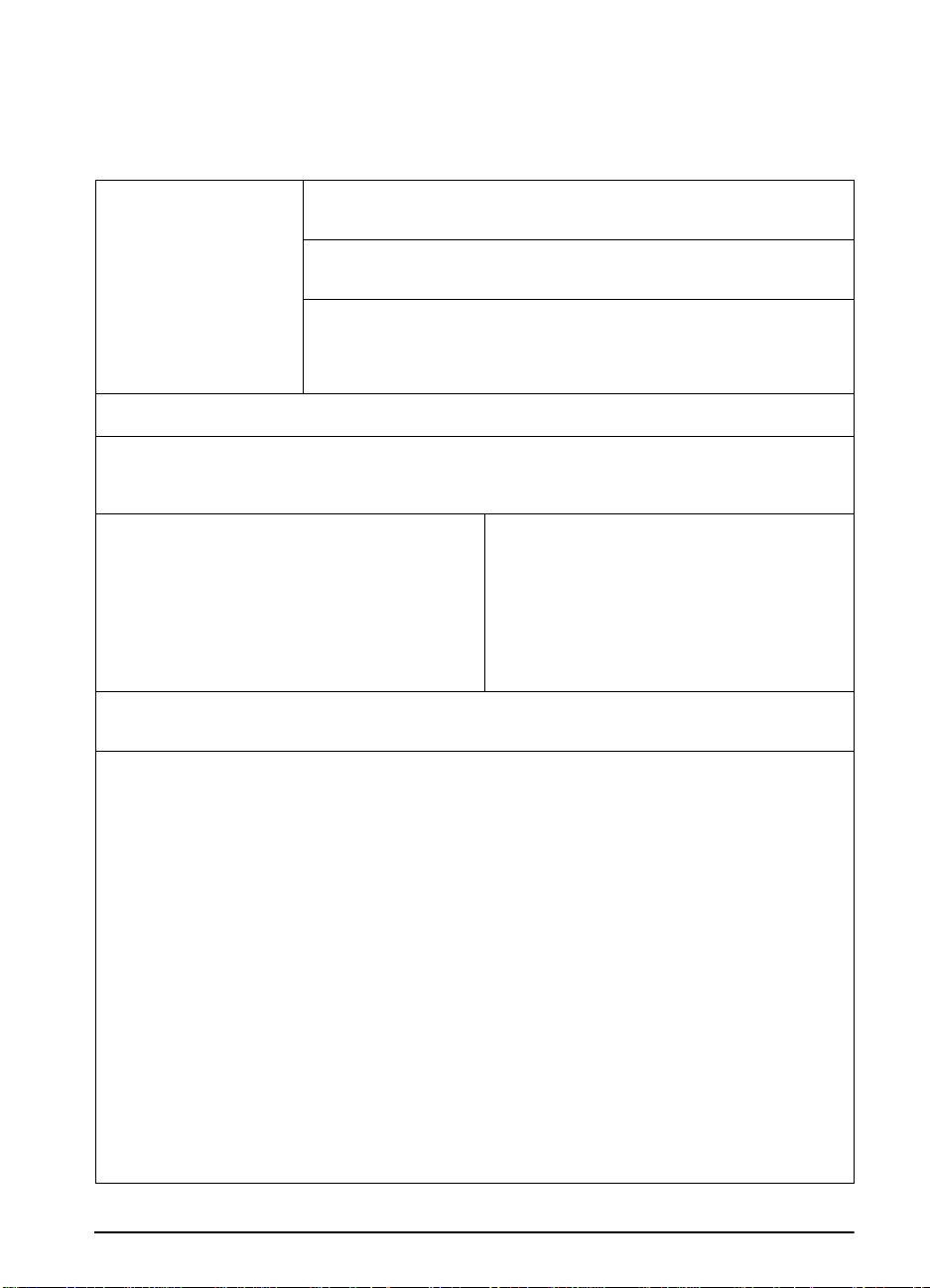
Customer Support Options Worldwide
The service and support chapter of this user’s guide contains
worldwide sales and service addresses and phone numbers for
countries not listed here.
Customer Support and
Product Repair Assistance for
the U.S. and Canada:
(Refer to the service and
support chapter of this user’s
guide for additional product
repair information.)
European Customer Support Center Language and In-Country Options Available
HP provides a free telephone support service during the warranty period. By calling a telephone number listed below, you
will be connected to a responsive team waiting to help you. If you require support after your warranty has expired, you can
receive support for a fee through the same telephone number. The fee is charged on a per-incident basis. When calling
HP, have the f ollowing information ready: product name and serial number, date of purchase, and description of the problem.
English
Dutch
French
If you require support after your warranty has expired or additional product repair services, or if your country is not listed
Argentina (54) (1) 781-4059
Australia (61) (3) 272-8000 México D.F. (52) (5) 326-4600
Brazil (55) (11) 709-1444 México Guadalajara (52) (3) 669-9500
Canada (1) (208) 323-2551 México Monterrey (52) (83) 378-4240
China (86) (10) 6261-4174
Czech Republic (42) (2) 471-7321 Portugal (3 51) (1) 301-7330
Greece (30) (1) 689-6411 Russia (7) (95) 923-5001
Hong Kong (852) 800-7729 Singapore (65) 272-5300
Hungary (36) (1) 343-0310 Switzerland (41) (1) 753-7111
India (91) (11) 682-6035
Indonesia (62) (21) 350-3408 (66) (2) 661-4012
Korea (82) (2) 3270-0700;
Ireland: (353) (1) 662-5525
UK: (44) (171) 512-5202
International: (44) (171) 512-5202
Belgium: (32) (2) 626-8806
Netherlands: (31) (20) 606-8751
France: (33) (45) 043-9853
Belgium: (32) (2) 626-8807
Switzerland: (41) (84) 880-1111
below, see “Worldwide Sales and Service Offices” in the service and support chapter of this user’s guide.
Call (1) (208) 323-2551 Monda y through Friday from 6 am to 6 pm (Mountain Time)
of charge during the warranty period. However, your standard long-distance phone
charges still apply
If you know your printer needs repair, call (1) (800) 243-9816 to locate your nearest
HP-authorized service provider, or call (1) (800) 633-3600 for HP centralized service
dispatch.
Post-warranty telephone assistance is available to answer your product questions. Call
(1) (900) 555-1500 ($2.50* per minute, U.S. only) or call (1) (800) 999-1148 ($25* per
call, Visa or Master Card, U.S. and Canada) Monday through Frida y from 7 am to 6 pm
and Saturday from 9 am to 3 pm (Mountain Time).
with a support technician. *Prices subject to cha nge.
Open Monday through Friday 8:30–18:00 CET
(54) (1) 781-4069
(86) (10) 6261-4175
(86) (10) 6261-4176
(86) (10) 6262-5666
(91) (11) 682-6069
outside Seoul, call
(82) (80) 999-0700
. Have your system nearby and y our serial number ready when calling.
Charges begin only when you connect
German
Norwegian
Danish
Finnish
Swedish
Italian
Spanish
Portuguese
In-country support numbers:
Japan
Malaysia
Middle East/Africa
New Zealand
Philippines
Poland
Taiwa n
Thailand
Turkey (90) (1) 224-5925
Germany: (49) (180) 525-8143
Austria: (43) (1) 0660-6386
Norway: (47) 2211-6299
Denmark: (45) 3929-4099
Finland: (358) (9) 0203-47288
Sweden: (46) (8) 619-2170
Italy: (39) (2) 264-10350
Spain: (34) 902 321 123
Portugal: (351) (1) 441-7199
(81) (3) (3335-8333
(60) (3) 295-2566
(41) (22) 780-7111
(64) (9) 356-6640
(63) (2) 894-1451
(48) (22) 37-5065
(886) (2) 717-0055
(66) (2) 661-4011
free
EN
v
Page 7
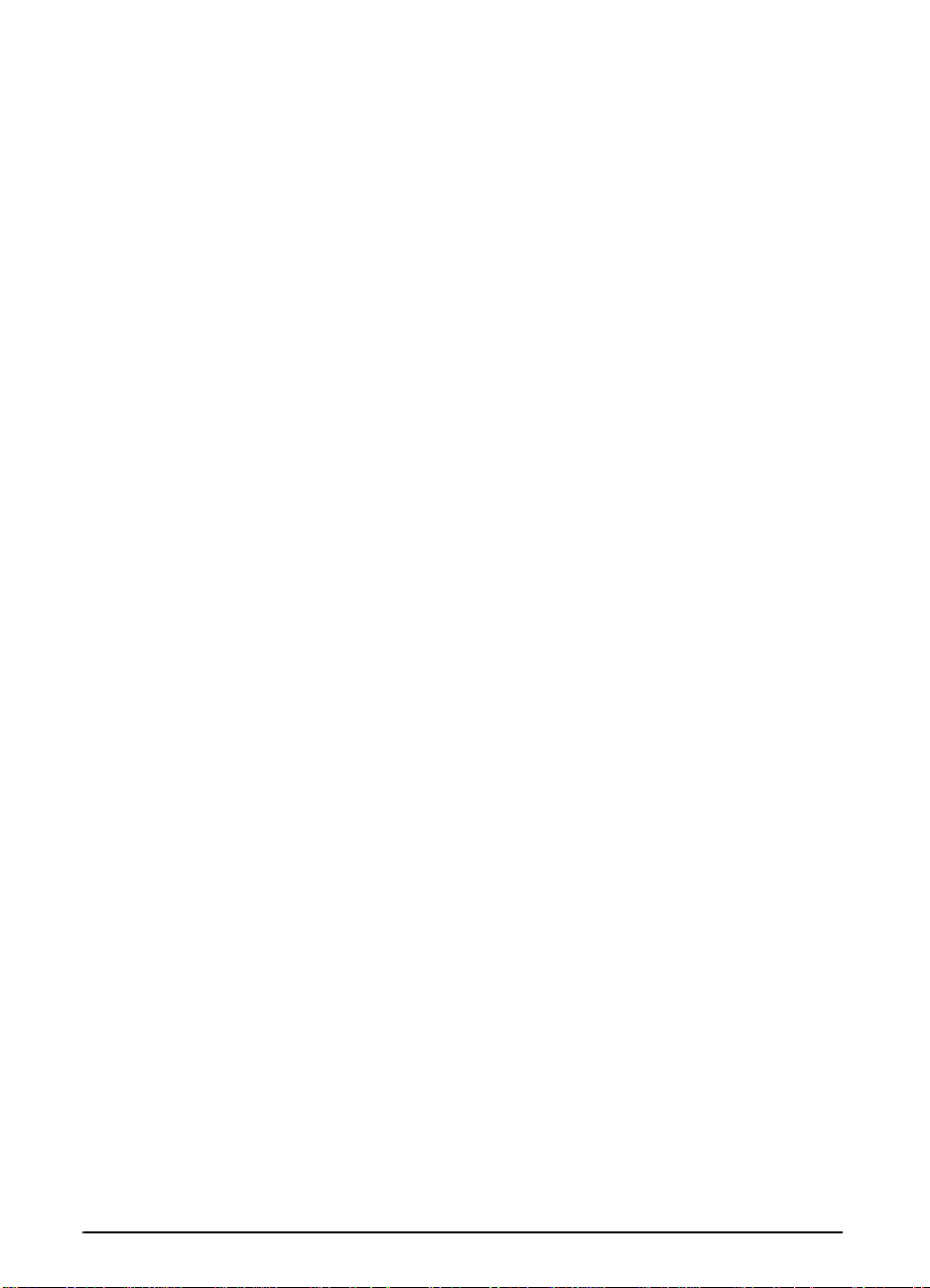
vi
EN
Page 8
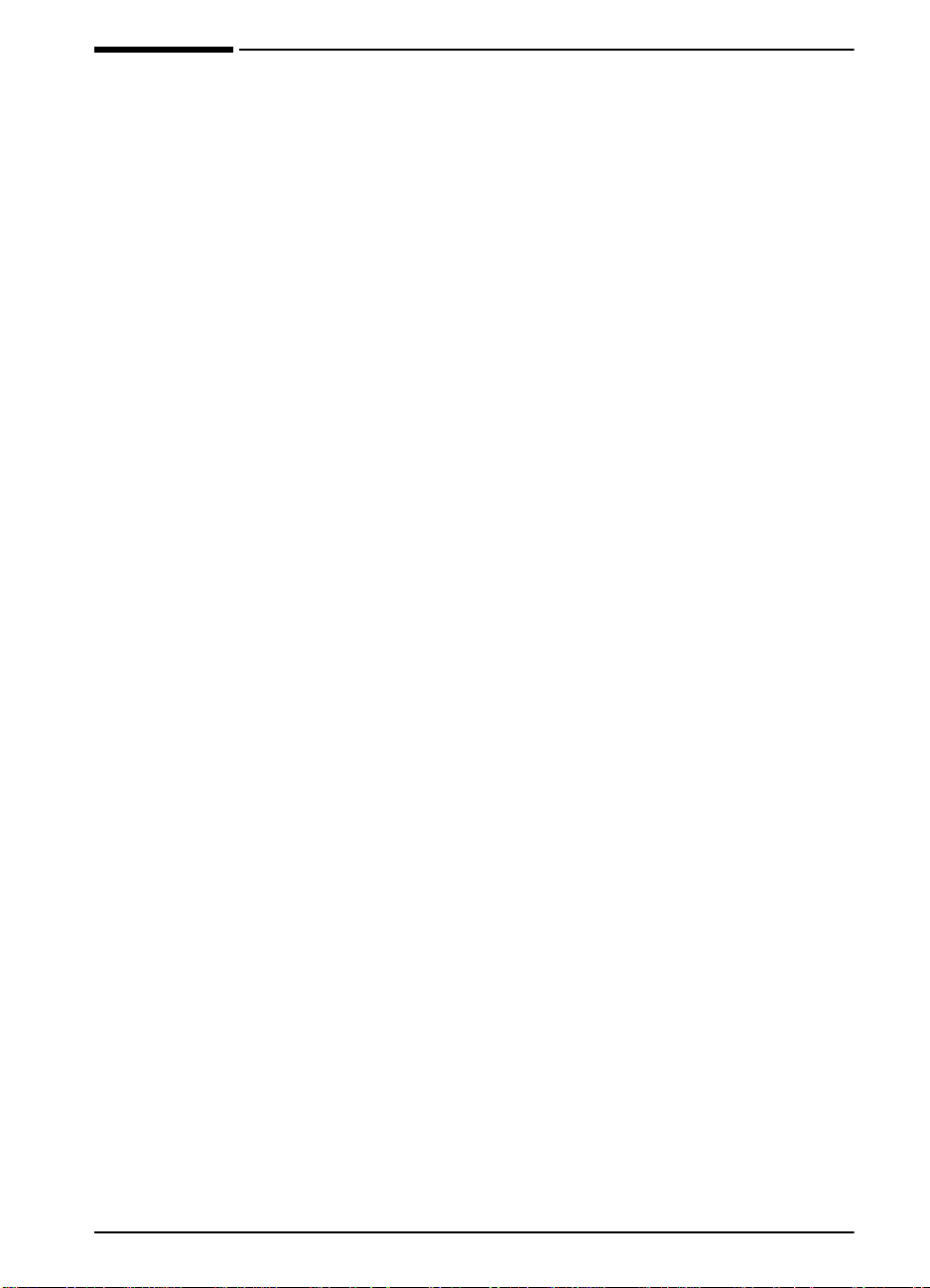
Contents
1 Printer Basics
Overview . . . . . . . . . . . . . . . . . . . . . . . . . . . . . . . . . . . . . . . . . . . 1
Printer Features and Benefits . . . . . . . . . . . . . . . . . . . . . . . . . . . 2
Printer Information . . . . . . . . . . . . . . . . . . . . . . . . . . . . . . . . . . . . 3
Configurations . . . . . . . . . . . . . . . . . . . . . . . . . . . . . . . . . . . . 3
Printer Parts and Locations . . . . . . . . . . . . . . . . . . . . . . . . . . 4
Accessories and Supplies . . . . . . . . . . . . . . . . . . . . . . . . . . . . . .5
Suggested Accessories . . . . . . . . . . . . . . . . . . . . . . . . . . . . . 5
Ordering Information . . . . . . . . . . . . . . . . . . . . . . . . . . . . . . . 6
Control Panel Layout . . . . . . . . . . . . . . . . . . . . . . . . . . . . . . . . . . 9
Control Panel Lights . . . . . . . . . . . . . . . . . . . . . . . . . . . . . . . 9
Control Panel Keys . . . . . . . . . . . . . . . . . . . . . . . . . . . . . . . 10
Control Panel Menus . . . . . . . . . . . . . . . . . . . . . . . . . . . . . . 11
Printer Software . . . . . . . . . . . . . . . . . . . . . . . . . . . . . . . . . . . . . 12
Printer Drivers . . . . . . . . . . . . . . . . . . . . . . . . . . . . . . . . . . . 13
Software for Windows . . . . . . . . . . . . . . . . . . . . . . . . . . . . . 15
Software for Macintosh Computers . . . . . . . . . . . . . . . . . . . 19
Software for Networks . . . . . . . . . . . . . . . . . . . . . . . . . . . . . 20
EN
2 Printing Tasks
Overview . . . . . . . . . . . . . . . . . . . . . . . . . . . . . . . . . . . . . . . . . . 23
Selecting the Output Bin . . . . . . . . . . . . . . . . . . . . . . . . . . . . . . 24
Printing to the Top Output Bin . . . . . . . . . . . . . . . . . . . . . . . 24
Printing to the Rear Output Bin . . . . . . . . . . . . . . . . . . . . . . 25
Loading Tray 1 . . . . . . . . . . . . . . . . . . . . . . . . . . . . . . . . . . . . . . 26
Loading Tray 2 (4000/4000 N) . . . . . . . . . . . . . . . . . . . . . . . . . . 27
Loading Trays 2 and 3 (4000 T/4000 TN) . . . . . . . . . . . . . . . . .28
Loading the Optional 500-Sheet Tray . . . . . . . . . . . . . . . . . . . . 29
Printing Both Sides of Paper (Optional Duplexer) . . . . . . . . . . .31
Printing Special Paper . . . . . . . . . . . . . . . . . . . . . . . . . . . . . . . . 35
Printing Letterhead, Prepunched, or Preprinted Paper . . . . 35
Printing Envelopes . . . . . . . . . . . . . . . . . . . . . . . . . . . . . . . 37
Printing Labels . . . . . . . . . . . . . . . . . . . . . . . . . . . . . . . . . . . 42
Printing Transparencies . . . . . . . . . . . . . . . . . . . . . . . . . . . 44
Printing Cards, Custom-Size and Heavy Paper . . . . . . . . .45
Advanced Printing Tasks . . . . . . . . . . . . . . . . . . . . . . . . . . . . . . 48
Using Features in the Printer Driver . . . . . . . . . . . . . . . . . . 48
Customizing Tray 1 Operation . . . . . . . . . . . . . . . . . . . . . . . 50
Printing by Type and Size of Paper . . . . . . . . . . . . . . . . . . . 52
Contents vii
Page 9
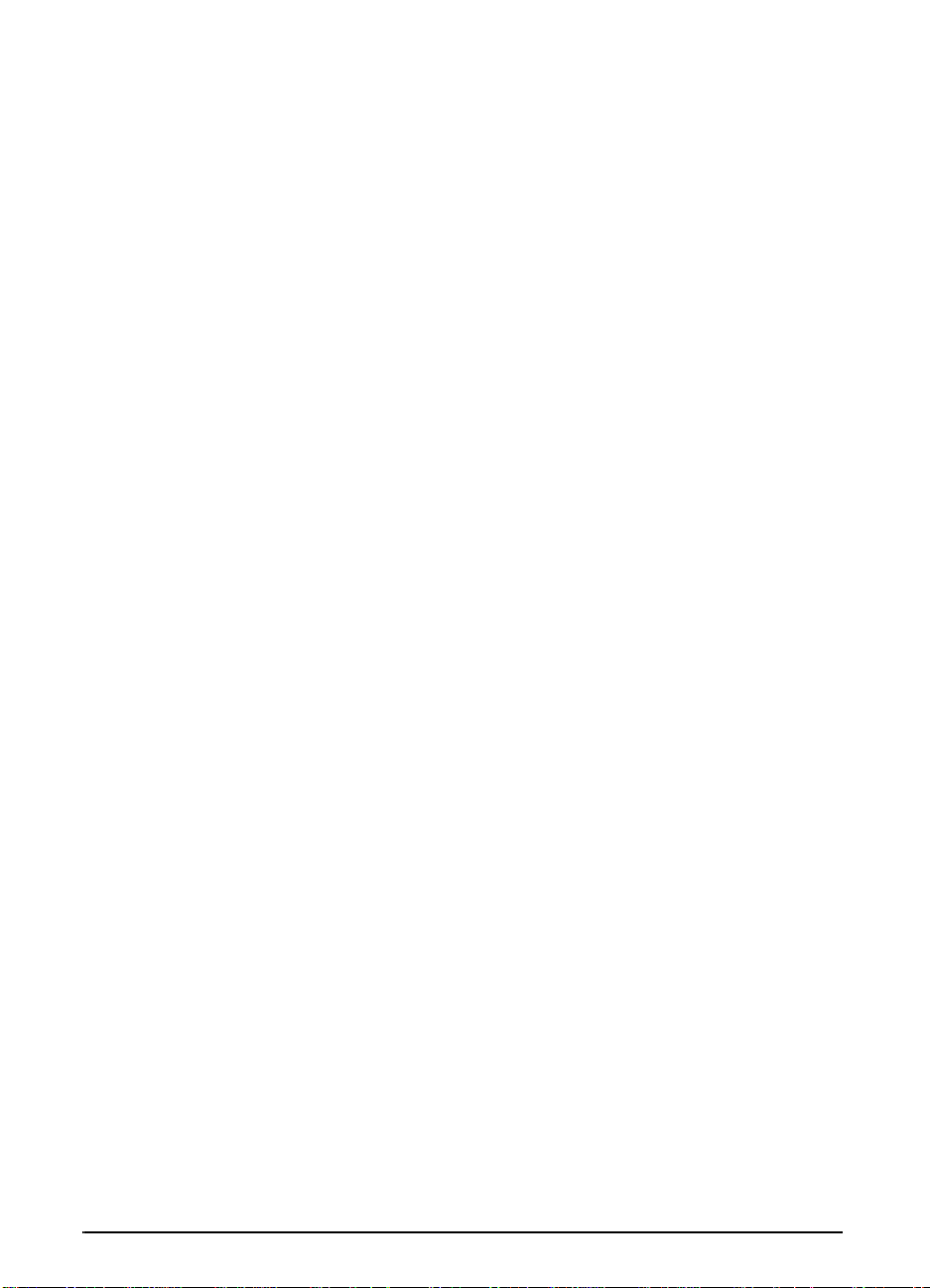
3 Printer Maintenance
Overview . . . . . . . . . . . . . . . . . . . . . . . . . . . . . . . . . . . . . . . . . . 55
Managing the Toner Cartridge . . . . . . . . . . . . . . . . . . . . . . . . . . 56
HP Policy on Non-HP Toner Cartridges . . . . . . . . . . . . . . . 56
Toner Cartridge Storage . . . . . . . . . . . . . . . . . . . . . . . . . . . 56
Toner Cartridge Life Expectancy . . . . . . . . . . . . . . . . . . . . . 56
Continue Printing When Toner is Low . . . . . . . . . . . . . . . . . 57
Cleaning the Printer . . . . . . . . . . . . . . . . . . . . . . . . . . . . . . . . . . 59
4 Problem Solving
Overview . . . . . . . . . . . . . . . . . . . . . . . . . . . . . . . . . . . . . . . . . . 63
Clearing Paper Jams . . . . . . . . . . . . . . . . . . . . . . . . . . . . . . . . . 64
Clearing Jams from the Input Tray Areas . . . . . . . . . . . . . . 65
Clearing Jams from the Top Cover Area . . . . . . . . . . . . . . . 67
Clearing Jams from the Output Areas . . . . . . . . . . . . . . . . . 68
Clearing Jams from the Optional Duplexer . . . . . . . . . . . . . 69
Solving Repeated Paper Jams . . . . . . . . . . . . . . . . . . . . . . 71
Understanding Printer Messages . . . . . . . . . . . . . . . . . . . . . . . 72
Correcting Output Quality Problems . . . . . . . . . . . . . . . . . . . . . 82
Determining Printer Problems . . . . . . . . . . . . . . . . . . . . . . . . . .84
Troubleshooting Flowchart . . . . . . . . . . . . . . . . . . . . . . . . . 84
Troubleshooting Flowchart for Macintosh Users . . . . . . . . . 90
Checking the Printer’s Configuration . . . . . . . . . . . . . . . . . . . . . 93
Menu Map . . . . . . . . . . . . . . . . . . . . . . . . . . . . . . . . . . . . . .93
Configuration Page . . . . . . . . . . . . . . . . . . . . . . . . . . . . . . . 94
PCL or PS Font List . . . . . . . . . . . . . . . . . . . . . . . . . . . . . . . 96
5 Service and Support
Hewlett-Packard Warranty Statement . . . . . . . . . . . . . . . . . . . . 97
Service During and After the Warranty Period . . . . . . . . . . 98
Guidelines for Repacking the Printer . . . . . . . . . . . . . . . . . . . . . 99
Limited Warranty for Toner Cartridge Life . . . . . . . . . . . . . . . . 100
Service Information Form . . . . . . . . . . . . . . . . . . . . . . . . . . . . 101
HP Software License Terms . . . . . . . . . . . . . . . . . . . . . . . . . . 102
Worldwide Sales and Service Offices . . . . . . . . . . . . . . . . . . . 103
viii Contents
EN
Page 10
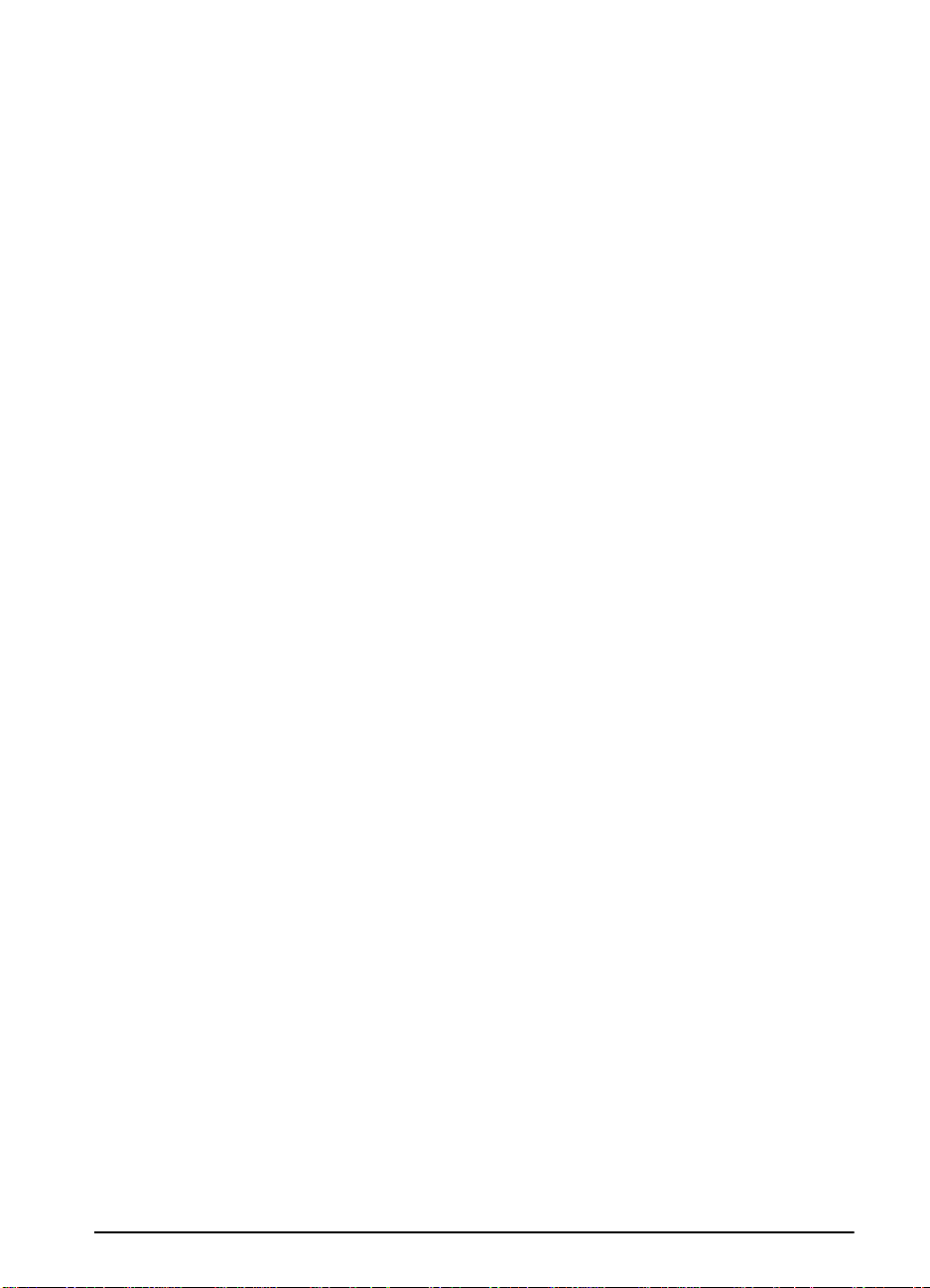
A Specifications
Overview . . . . . . . . . . . . . . . . . . . . . . . . . . . . . . . . . . . . . . . . . A-1
Paper Specifications . . . . . . . . . . . . . . . . . . . . . . . . . . . . . . . . A-2
Supported Sizes and Weights of Paper . . . . . . . . . . . . . . A-3
Supported Types of Paper . . . . . . . . . . . . . . . . . . . . . . . . A-5
Labels . . . . . . . . . . . . . . . . . . . . . . . . . . . . . . . . . . . . . . . . A-8
Transparencies . . . . . . . . . . . . . . . . . . . . . . . . . . . . . . . . . A-8
Envelopes . . . . . . . . . . . . . . . . . . . . . . . . . . . . . . . . . . . . . A-9
Card Stock and Heavy Paper . . . . . . . . . . . . . . . . . . . . . A-11
Printer Specifications . . . . . . . . . . . . . . . . . . . . . . . . . . . . . . . A-13
Physical Dimensions . . . . . . . . . . . . . . . . . . . . . . . . . . . . A-13
Environmental Specifications . . . . . . . . . . . . . . . . . . . . . A-14
Serial Cable Specifications . . . . . . . . . . . . . . . . . . . . . . . . . . A-16
B Control Panel Menus
Overview . . . . . . . . . . . . . . . . . . . . . . . . . . . . . . . . . . . . . . . . . B-1
Information Menu . . . . . . . . . . . . . . . . . . . . . . . . . . . . . . . . . . . B-2
Paper Handling Menu . . . . . . . . . . . . . . . . . . . . . . . . . . . . . . . B-3
Print Quality Menu . . . . . . . . . . . . . . . . . . . . . . . . . . . . . . . . . . B-6
Printing Menu . . . . . . . . . . . . . . . . . . . . . . . . . . . . . . . . . . . . . B-8
Configuration Menu . . . . . . . . . . . . . . . . . . . . . . . . . . . . . . . . B-11
I/O Menu . . . . . . . . . . . . . . . . . . . . . . . . . . . . . . . . . . . . . . . . B-16
EIO Menu (4000 N/4000 TN) . . . . . . . . . . . . . . . . . . . . . . . . . B-19
Resets Menu . . . . . . . . . . . . . . . . . . . . . . . . . . . . . . . . . . . . . B-21
EN
C Printer Memory and Expansion
Overview . . . . . . . . . . . . . . . . . . . . . . . . . . . . . . . . . . . . . . . . . C-1
Installing Memory . . . . . . . . . . . . . . . . . . . . . . . . . . . . . . . . . . C-2
Checking Memory Installation . . . . . . . . . . . . . . . . . . . . . . C-4
Adjusting Memory Settings . . . . . . . . . . . . . . . . . . . . . . . . C-5
Installing EIO Cards/Mass Storage . . . . . . . . . . . . . . . . . . . . . C-7
D Printer Commands
Overview . . . . . . . . . . . . . . . . . . . . . . . . . . . . . . . . . . . . . . . . . D-1
Understanding PCL Printer Command Syntax . . . . . . . . . . . . D-2
Combining Escape Sequences . . . . . . . . . . . . . . . . . . . . . D-3
Entering Escape Characters . . . . . . . . . . . . . . . . . . . . . . . D-3
Selecting PCL Fonts . . . . . . . . . . . . . . . . . . . . . . . . . . . . . . . . D-4
Common PCL Printer Commands . . . . . . . . . . . . . . . . . . . . . . D-5
Contents ix
Page 11
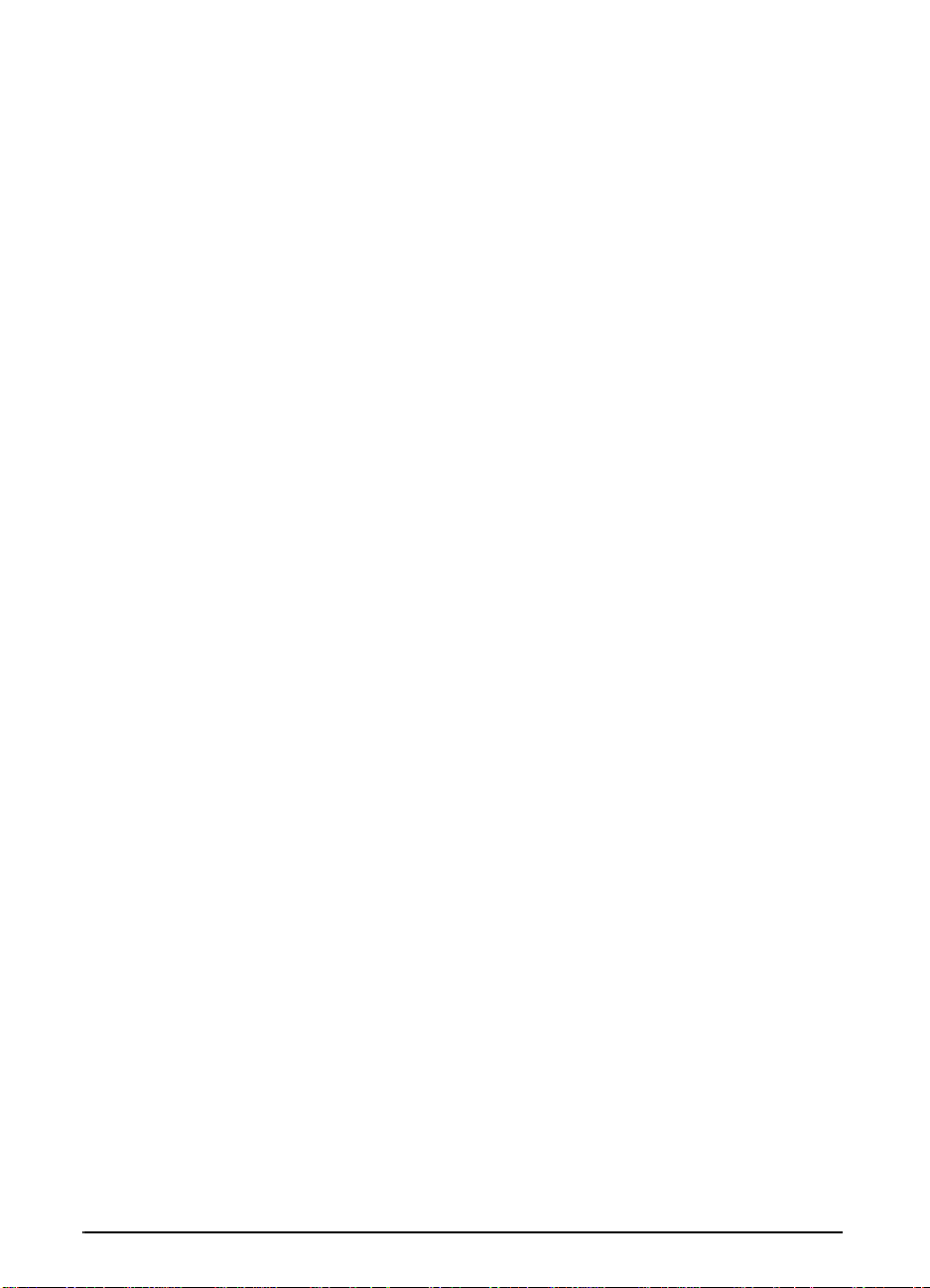
E Regulatory Information
FCC Regulations . . . . . . . . . . . . . . . . . . . . . . . . . . . . . . . . . . . E-1
Environmental Product Stewardship . . . . . . . . . . . . . . . . . . . . E-2
Protecting the Environment . . . . . . . . . . . . . . . . . . . . . . . . E-2
Toner Material Safety Data Sheet . . . . . . . . . . . . . . . . . . . E-6
Declaration of Conformity . . . . . . . . . . . . . . . . . . . . . . . . . E-7
Safety Statements . . . . . . . . . . . . . . . . . . . . . . . . . . . . . . . . . . E-8
Laser Safety Statement . . . . . . . . . . . . . . . . . . . . . . . . . . . E-8
Canadian DOC Regulations . . . . . . . . . . . . . . . . . . . . . . . E-8
VCCI Statement (Japan) . . . . . . . . . . . . . . . . . . . . . . . . . . E-8
Laser Statement for Finland . . . . . . . . . . . . . . . . . . . . . . . E-9
Glossary
Index
x Contents
EN
Page 12
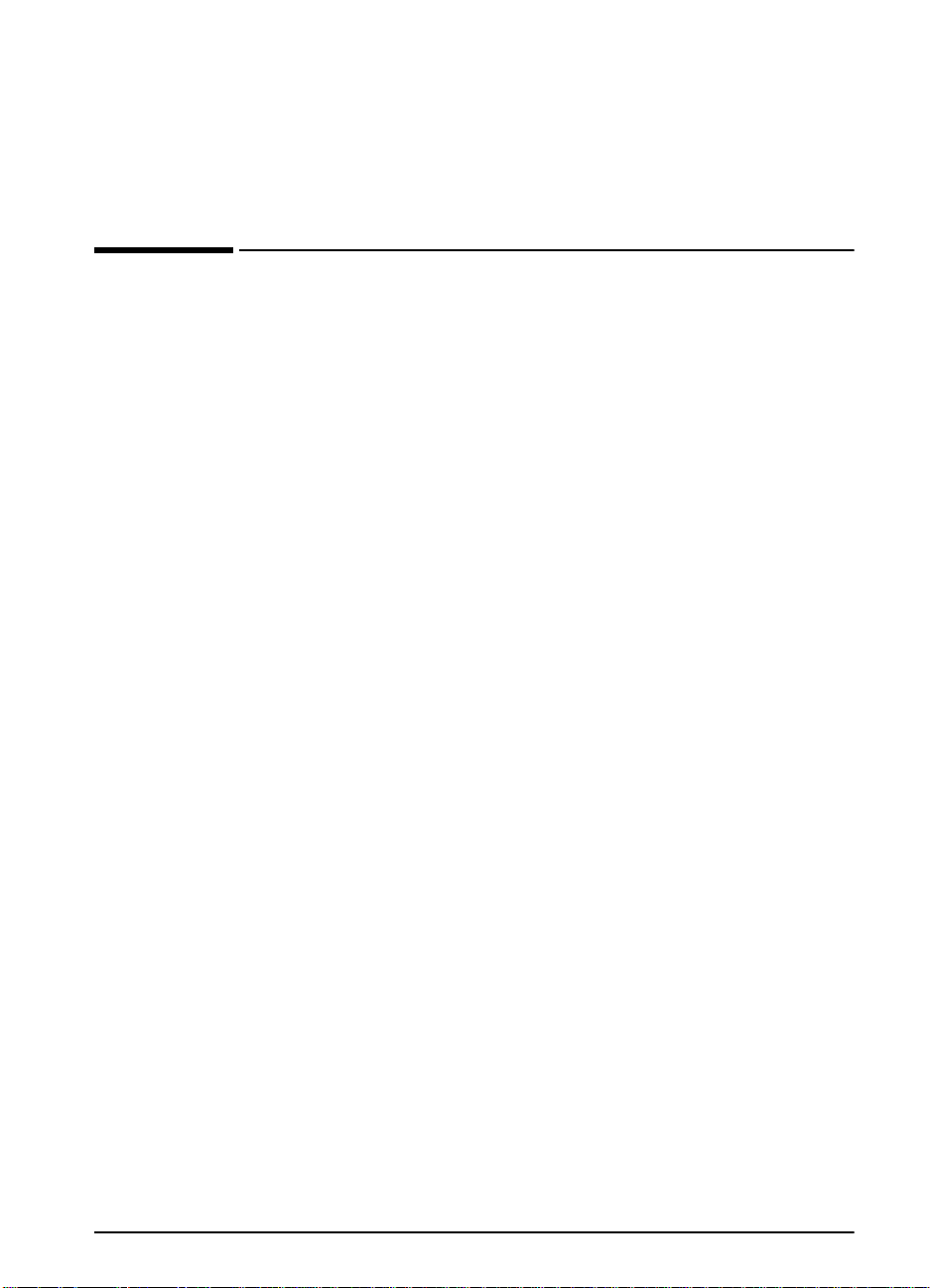
Printer Basics
Overview
Congratulations on your purchase of an HP LaserJet 4000 series
printer. If you have not done so, see the getting started guide
provided with the printer for setup instructions.
Now that the printer is set up and ready to use, take a f ew moments
to get to know the printer. This chapter introduces the following:
Features and benefits of the printer.
•
Important printer parts and locations.
•
Accessories and supplies available for the printer.
•
1
The layout and basic operation of the printer’s control panel.
•
Helpful printer software for increased printing flexibility.
•
EN
Chapter 1: Printer Basics 1
Page 13
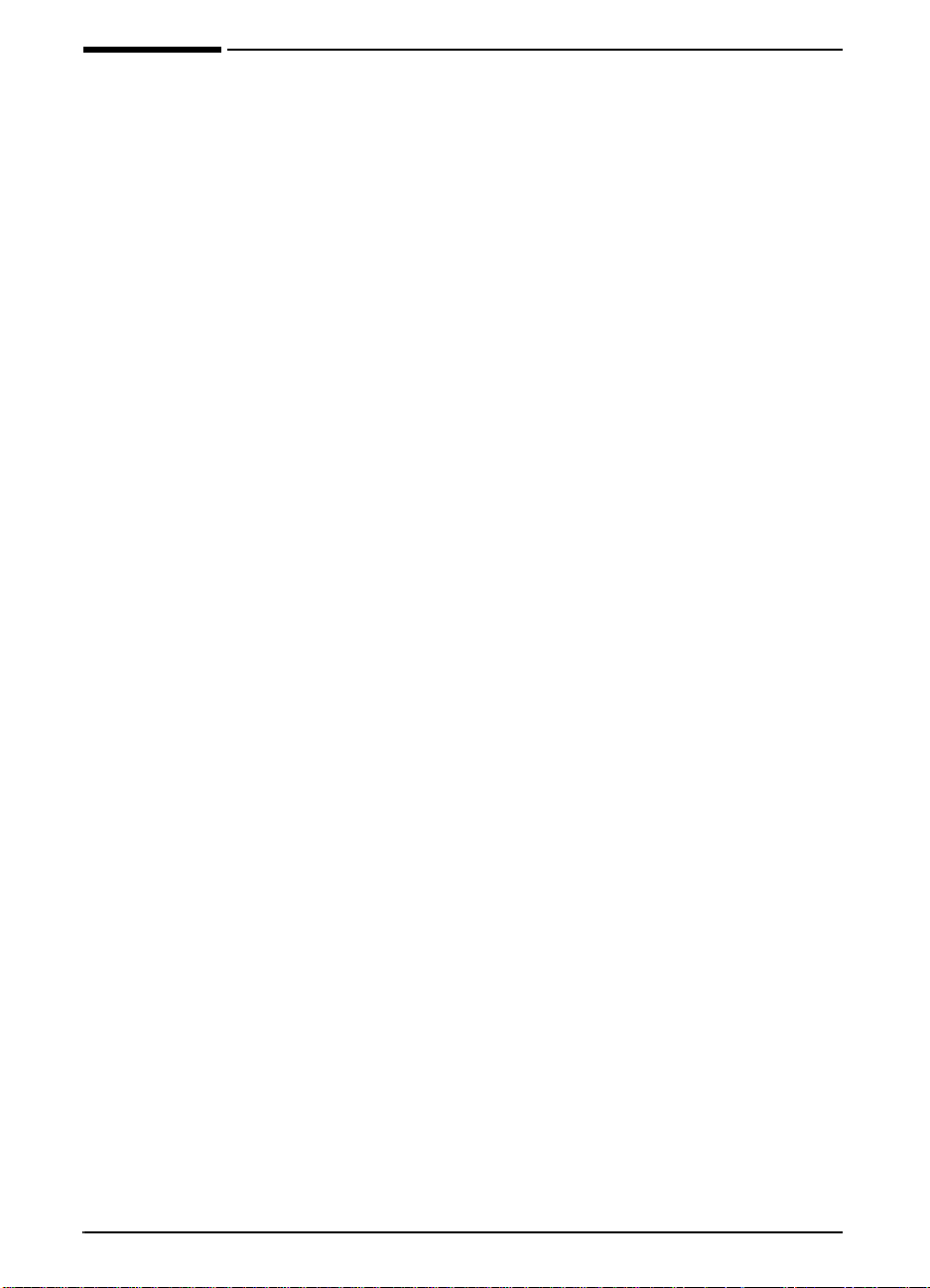
Printer Features and Benefits
Speed and Throughput
• Instant-on fuser prints the first page in 12 seconds
• Prints letter-size paper 17 pages per minute (ppm) or A4-size
paper 16 ppm
• 100-MHz RISC processor enhances throughput
Resolution
• FastRes 1200 for fast, high quality image printing
• ProRes 1200 for best print quality
• Up to 220 levels of gray for smooth, photo-like images
• New HP precision toner for clear, sharp output
Paper Handling
• Handles up to 600 sheets of paper
• Prints a wide range of sizes and weights
Language and Fonts
• HP PCL 6 and HP’s PostScript
Level 2 emulation
• 110 fonts for Microsoft Windows, plus HP FontSmart
Expandable design
• 500-sheet universal paper tray, 75-envelope power feeder, and
duplex printing accessory available
• Flash storage for forms, fonts, and signatures
• Memory can be expanded up to 100 MB
• Two EIO slots for connecting to networks
• HP JetSend enabled
2 Chapter 1: Printer Basics
EN
Page 14
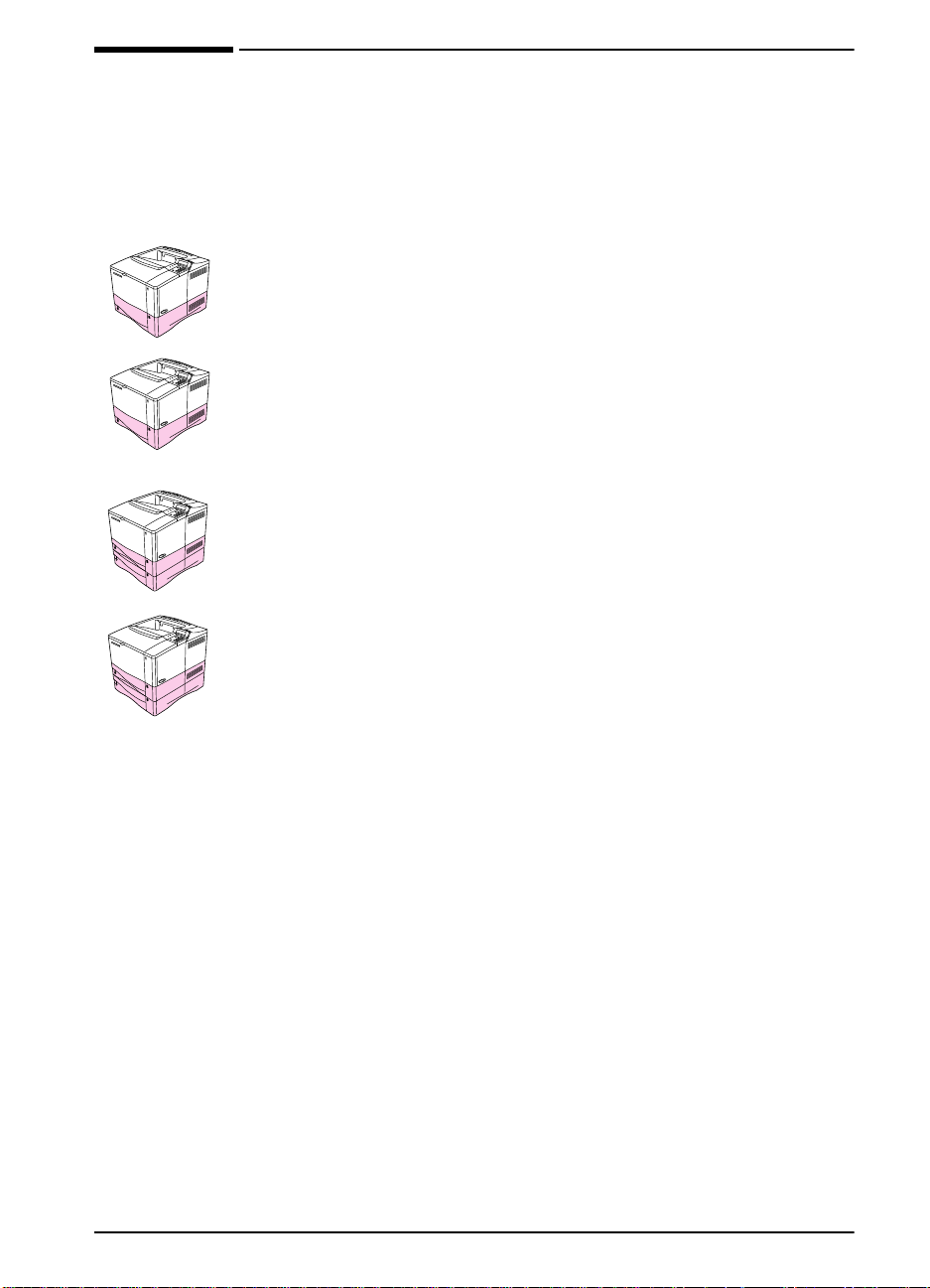
Printer Information
Configurations
This printer is available in four configurations, as described below.
HP LaserJet 4000
The HP LaserJet 4000 comes standard with 4 MB RAM and one
500-sheet tray.
HP LaserJet 4000 N
The HP LaserJet 4000 N comes standard with 8 MB RAM, an
HP JetDirect print server card for connecting to a netw ork, and one
500-sheet tray.
HP LaserJet 4000 T
The HP LaserJet 4000 T comes standard with 4 MB RAM and two
250-sheet trays.
HP LaserJet 4000 TN
The HP LaserJet 4000 TN comes standard with 8 MB RAM, an
HP JetDirect print server card for connecting to a netw ork, and two
250-sheet trays.
EN
Chapter 1: Printer Basics 3
Page 15

Printer Parts and Locations
Top cover
Tray 1
(100-sheet,
with extension)
Paper level
indicator
(500-sheet, closed)
Top output bin
Tray 2
Control
panel
Additional
memory can be
installed here.
Power switch
Tray numbers
(HP LaserJet
4000/4000 N
printers shown.)
Serial and model numbers
Serial and
accessory
interface
connectors
Memory,
network,
or I/O
(More than one
can be installed.)
Parallel interface
connector
Figure 1 Printer Parts
(front and rear views)
(inside cover)
Rear output bin
(straight-through
paper path)
Power connector
4 Chapter 1: Printer Basics
EN
Page 16
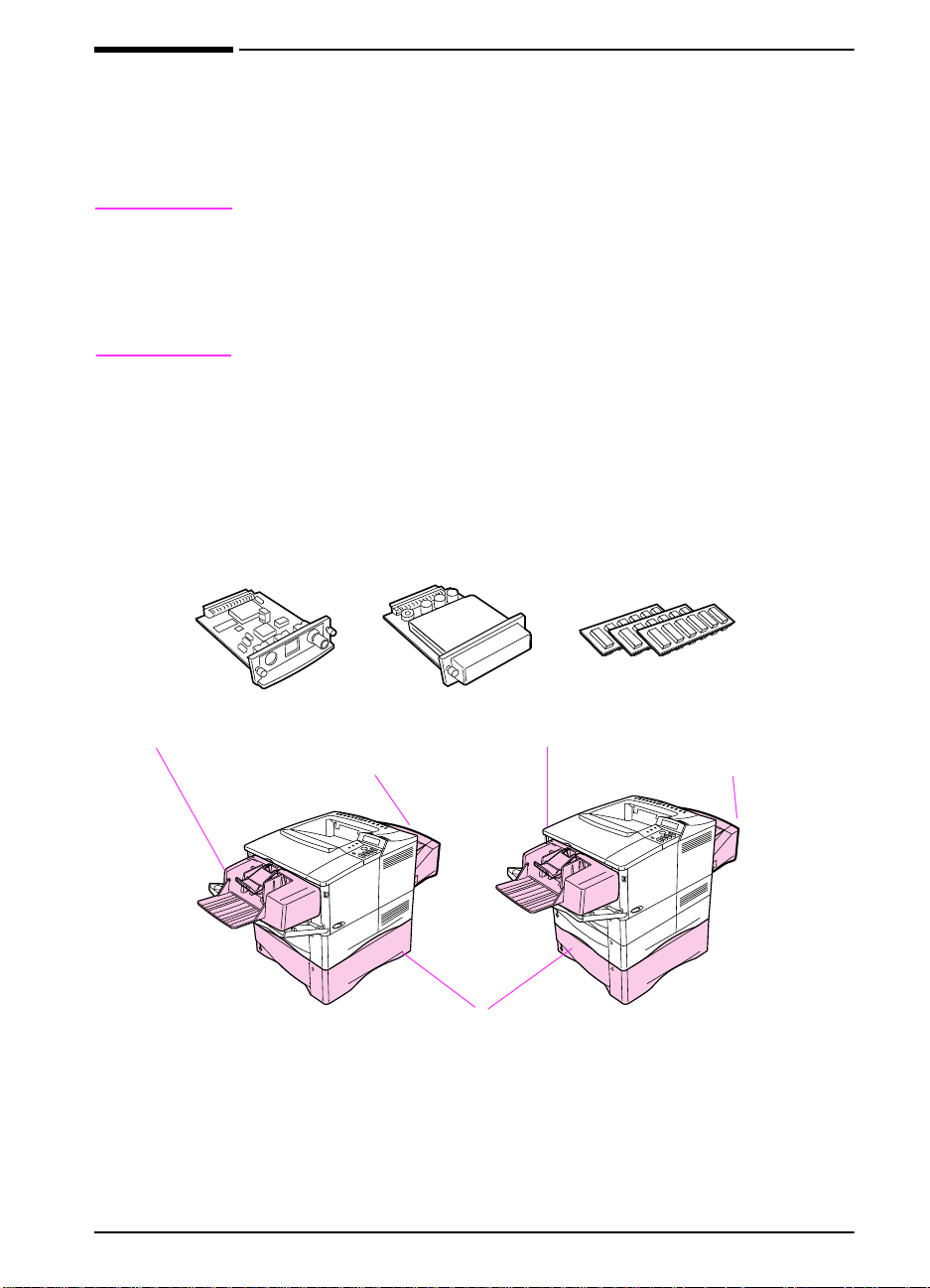
Accessories and Supplies
You can increase the capabilities of the printer with optional
accessories and supplies.
Note
Use accessories and supplies specifically designed for the printer
to ensure optimum performance.
The printer supports two enhanced input/output (EIO) cards. Other
accessories and options are available . For ordering information, see
the following page.
Suggested Accessories
Use the following accessories to optimize the printer.
HP JetDirect
print server (EIO card)
Duplex Printing
Envelope Feeder Envelope Feeder
Accessory
(or duplexer, for 2-sided
printing)
Hard disk
(EIO card)
Memory or Flash
DIMM
Duplex Printing
Accessory
(or duplexer, for 2-sided
printing)
HP LaserJet
4000/4000 N
printers
Figure 2 Optional Accessories
EN
Optional 500-sheet tray
HP LaserJet
4000 T/4000 TN
printers
Chapter 1: Printer Basics 5
Page 17
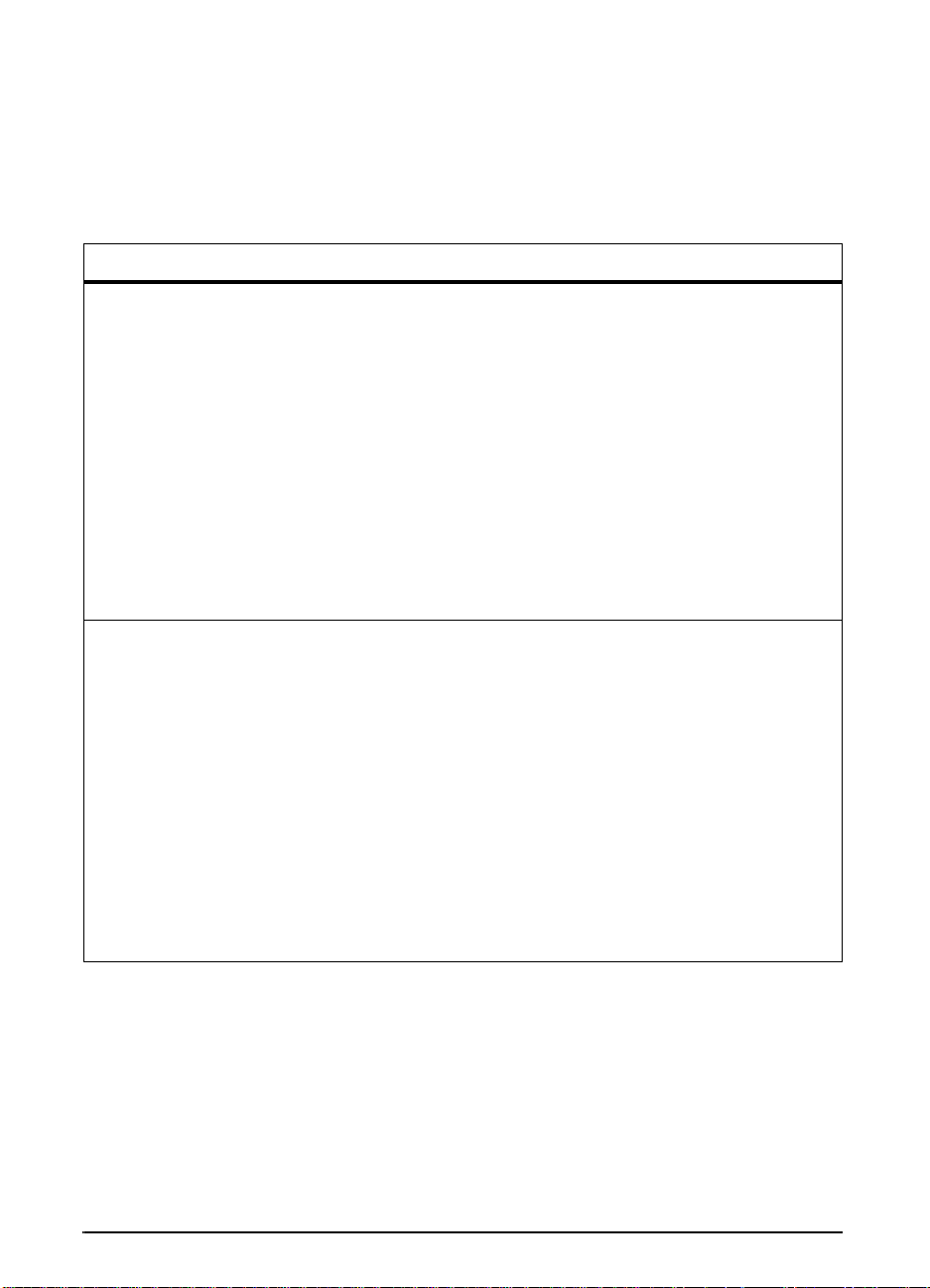
Ordering Information
Use only accessories specifically designed for this printer. To order
an accessory, contact an HP-authorized service or support
provider. (See the HP Support pages at the front of this user’s
guide.)
Ordering Information
Item Description or Use Part Number
500-Sheet Paper Feeder
and Tray
Envelope Feeder Automatically feeds up to
Duplex Printing Accessory
(duplexer)
250-Sheet Replacement
Tray
Paper Handling
500-Sheet Replacement
Tray
HP Multi-purpose Paper HP brand paper for a variety of uses
HP LaserJet Paper Premium HP brand paper for use
Printing Supplies
Toner Cartridge
(6,000 pages)
Paper feeder and one 500-sheet
tray.
75 envelopes.
Allows automatic printing on both
sides of paper.
Replacement paper tray for the
HP LaserJet 4000 T/4000 TN
printers (Trays 2 and 3).
Replacement paper tray for the
HP LaserJet 4000/4000 N printers
(Tray 2).
(1 box of 10 reams, 500 sheets
each). T o order a sample, in the U .S.
call 1-800-471-4701.
with HP LaserJet printers (1 box of
10 reams, 500 sheets each). To
order a sample, in the U.S. call
1-800-471-4701.
Replacement HP precision toner
cartridge.
C4124A
C4122A
C4123A
C4126A
C4125A
HPM1120
HPJ1124
C4127A
Toner Cartridge
(10,000 pages)
Replacement HP precision toner
cartridge.
C4127X
6 Chapter 1: Printer Basics
EN
Page 18
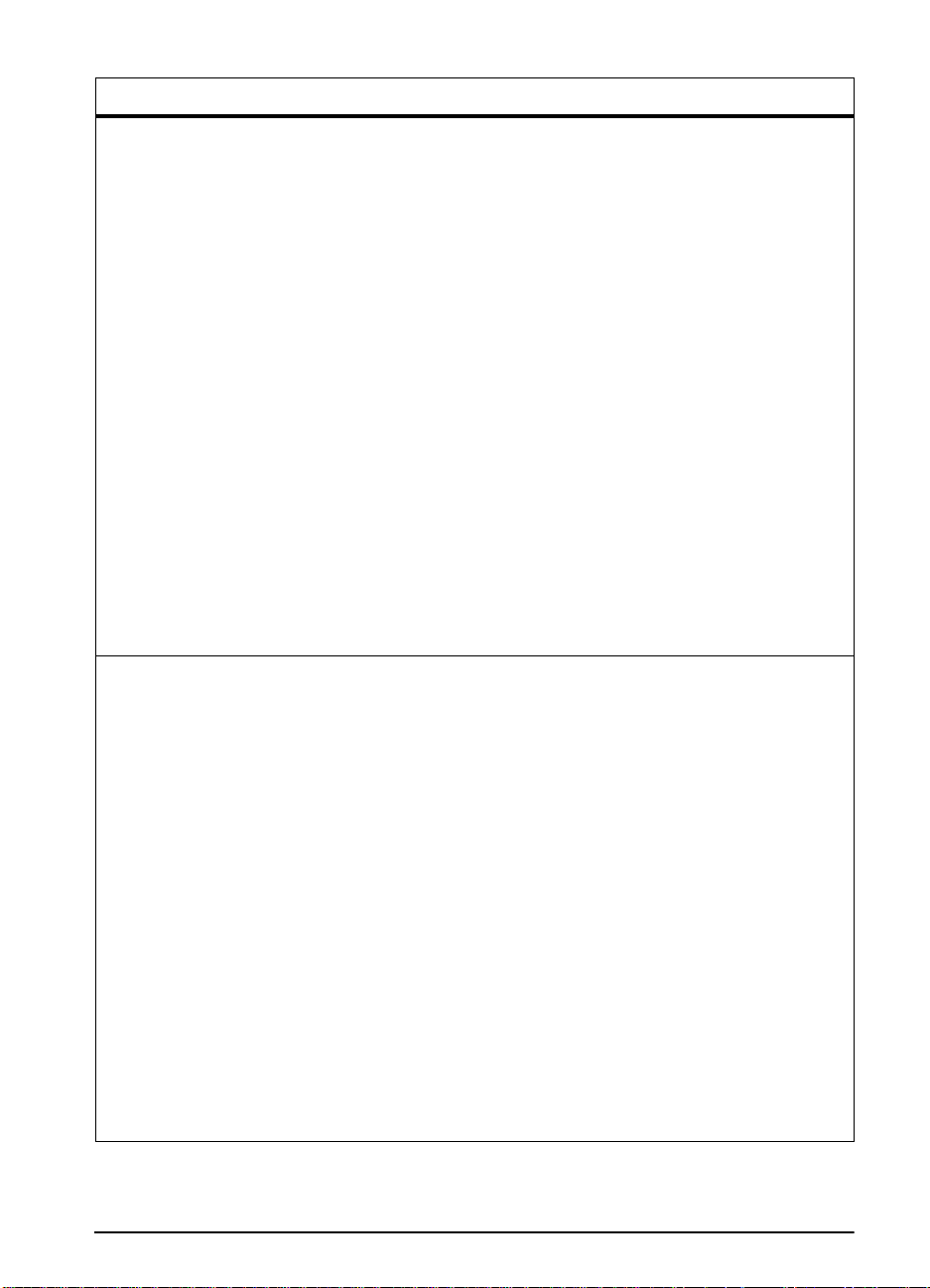
Ordering Information (Continued)
Item Description or Use Part Number
Dual In-line Memory
Module (DIMM)
Boosts the ability of the printer to
handle large print jobs (maximum
100 MB with HP brand DIMMs):
EDO DIMMs 4 MB
8 MB
16 MB
SDRAM DIMMs 4 MB
8 MB
16 MB
32 MB
Flash DIMM Permanent storage for fonts and
forms:
2 MB
4 MB
Font DIMM 8 MB Asian MROM:
Memory, Fonts, and Mass Storage
traditional Chinese
simplified Chinese
Hard Disk Permanent storage for fonts and
forms. Also used for making multiple
original prints.
Parallel Cables 2 Meter IEEE-1284 cable
3 Meter IEEE-1284 cable
C4135A
C4136A
C4137A
C4140A
C4141A
C4142A
C4143A
C4286A
C4287A
C4286A
C4287A
C2985A
C2950A
C2951A
Serial Cables 9-9 pin serial cable
Serial Adapter 25-9 pin adapter
Macintosh Computer Serial
Cable
Macintosh Network Cable
Kit
Enhanced I/O Cards HP JetDirect print server
Cable and Interface Accessories
EN
(male/female)
C2932A
9-25 pin serial cable
(male/female)
C2933A
(male/female) C2809A
For connecting to a Macintosh
computer.
For PhoneNET or LocalTalk
connection.
92215S
92215N
multi-protocol EIO network cards:
Ethernet RJ-45 only
Ethernet RJ-45 and BNC,
J3110A
J3111A
LocalTalk
Token Ring RJ-45 and DB-9
J3112A
Chapter 1: Printer Basics 7
Page 19
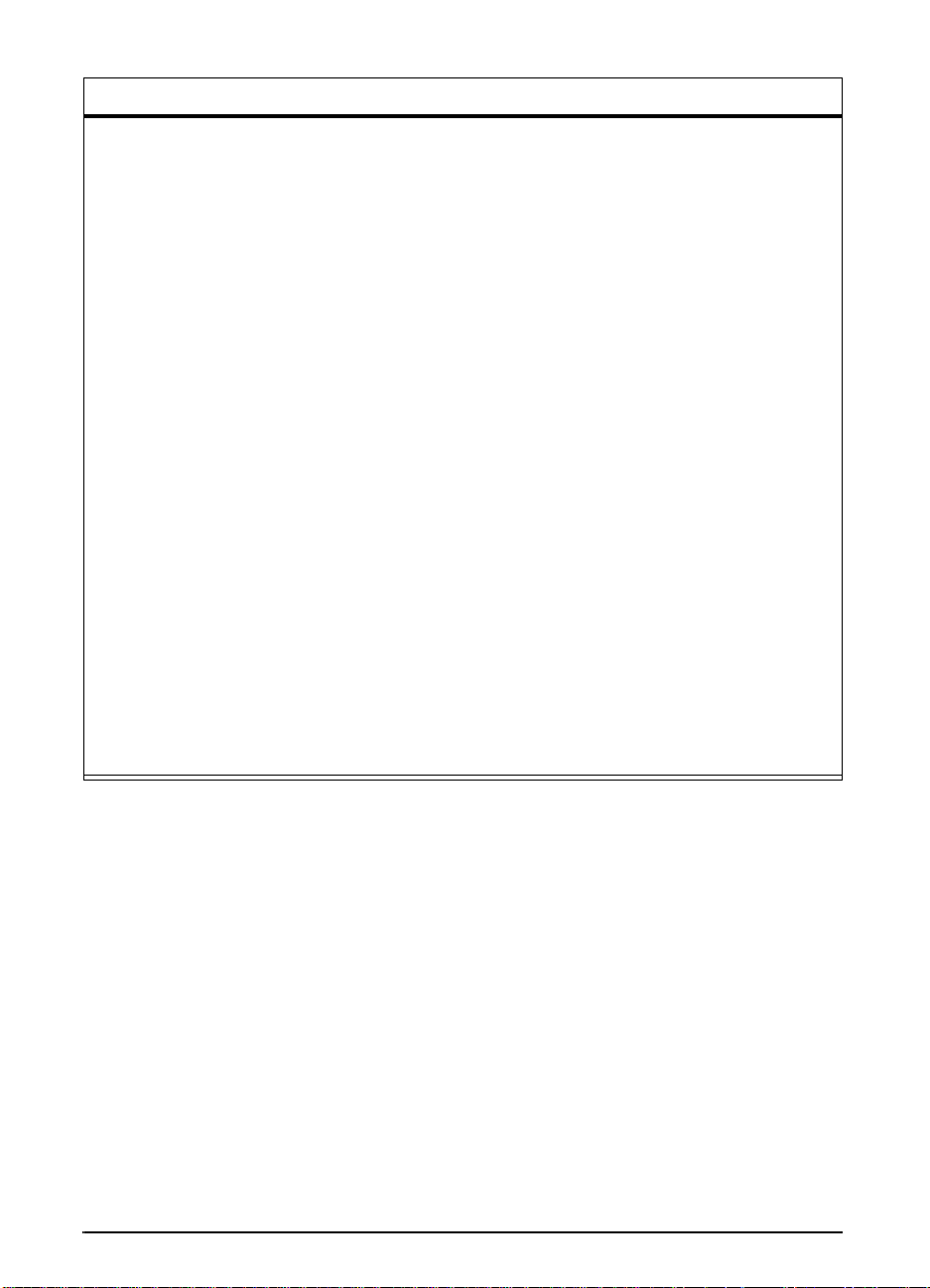
Ordering Information (Continued)
Item Description or Use Part Number
HP LaserJet Printer Family
Paper Specification Guide
PCL 5/PJL Technical
Reference Documentation
Package
HP LaserJet 4000, 4000 T,
4000 N, and 4000 TN
Printers User’s Guide
HP LaserJet 4000 and
4000 N Printers Getting
Started Guide
HP LaserJet 4000 T and
4000 TN Printers Getting
Started Guide
Documentation
HP LaserJet 4000, 4000 T,
4000 N, and 4000 TN
Printers Quick Reference
Guide
User’s Documentation
Bundle, HP LaserJet 4000
and 4000 N Printers
A guide to using paper and other
print media with HP LaserJet
printers.
A guide to using printer commands
with HP LaserJet printers.
An additional copy of this user’s
guide.
An additional copy of the getting
started guide.
An additional copy of the getting
started guide.
An additional copy of the quick
reference guide.
An additional copy of this user’s
guide, the getting started guide, and
the quick reference guide .
5010-6394
5021-0330
C4118-91060
(English)
C4118-90972
(English)
C4119-90901
(English)
C4118-90926
(English)
C4118-99001
(English)
User’s Documentation
Bundle, HP LaserJet
4000 T and 4000 TN
An additional copy of this user’s
guide, the getting started guide, and
the quick reference guide .
C4119-99001
(English)
8 Chapter 1: Printer Basics
EN
Page 20
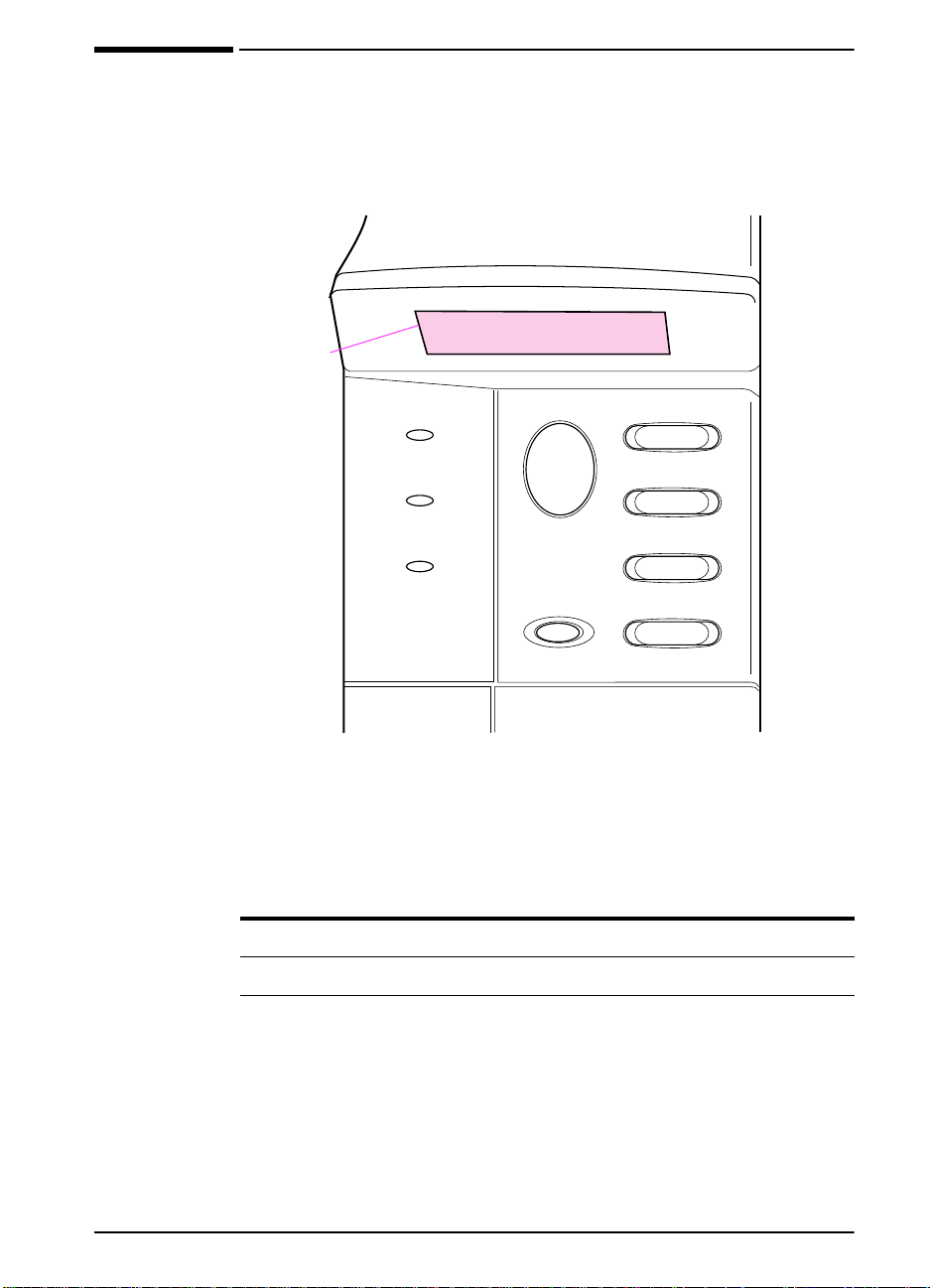
Control Panel Layout
The printer’s control panel consists of the following:
2-line
4'#&;
display
Ready
Data
Attention
Figure 3 Control Panel Layout
Control Panel Lights
Light Indication
Go
Cancel
Job
Menu
Item
– Value +
Select
EN
Ready The printer is ready to print.
Data The printer is processing information.
Attention Action is required. See the control panel display.
Chapter 1: Printer Basics 9
Page 21
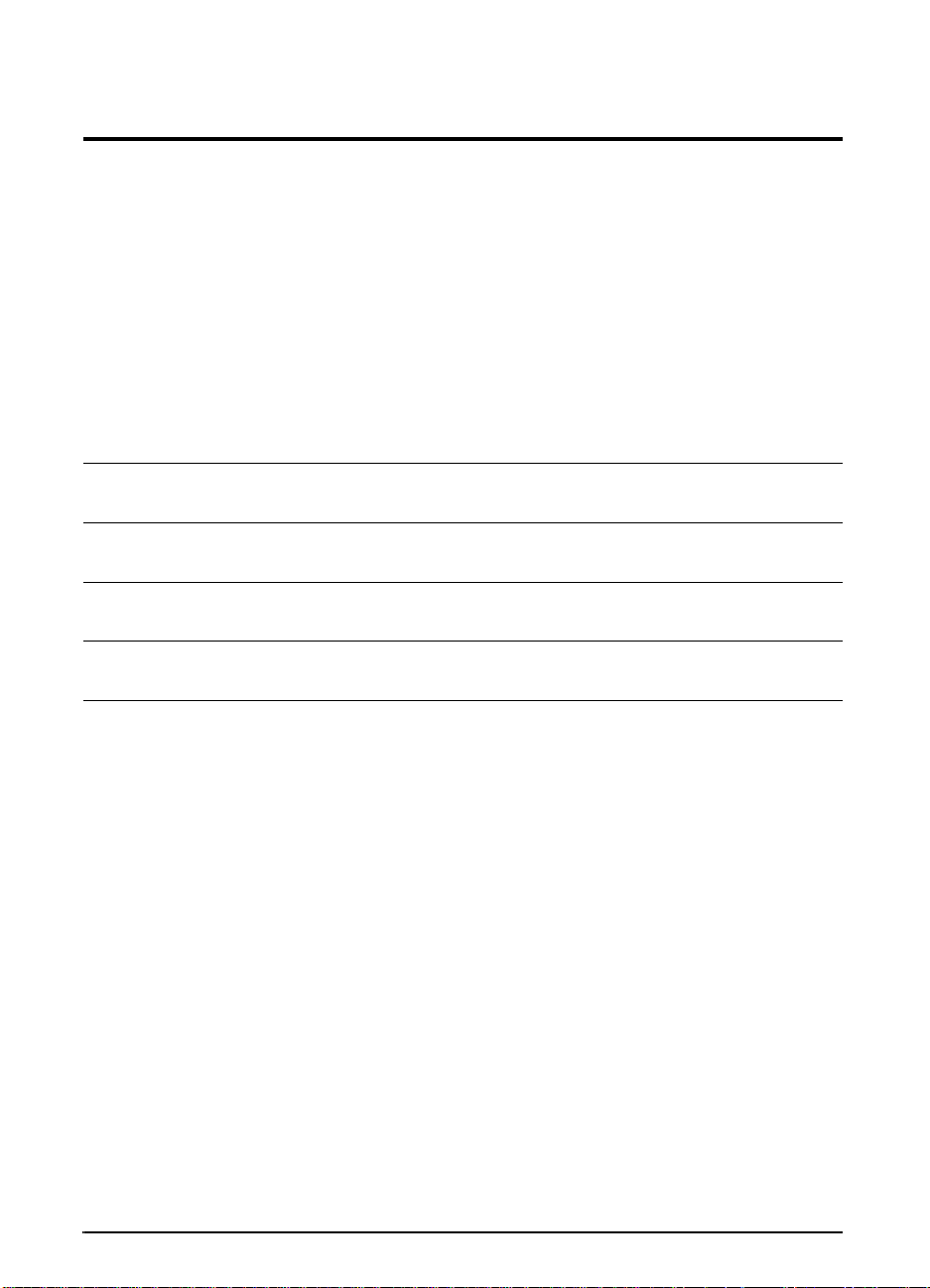
Control Panel Keys
Key Function
[Go]
• Places the printer either online or offline.
• Prints any data residing in the printer’s buffer.
• Allows the printer to resume printing after being offline. Clears most
printer messages and places the printer online.
• Allows the printer to continue printing with an error message such as
64#;Z.1#&=6;2'?=5+<'?or70':2'%6'&2#2'45+<'
• Confirms a manual feed request if Tray 1 is loaded and
/1&'%#55'66'
printer’s control panel.
• Overrides a manual f eed request from Tray 1 by selecting paper from the
next available tray.
• Exits the control panel menus. (To save a selected control panel setting,
first press
has been set from the Paper Handling Menu in the
[Select]
.)
.
64#;
[Cancel Job]
[Menu]
Cycles through the control panel menus. Press the right end of the button
[Item]
Cycles through the selected men u’ s items. Press the right end of the button
[- Value +]
[Select]
Cycles through the selected menu item’s values. Press
• Sa ves the selected va lue for that item. An asterisk (*) appears ne xt to the
Cancels the print job that the printer is processing. The time it takes to cancel
depends on the size of the print job. (Press it only once.)
to move forward or the left end of the button to move backward.
to move forward or the left end of the button to move backward.
[+]
to move f orward
[-]
or
to move backward.
selection, indicating that it is the new default. Default settings remain
when the printer is switched off or reset (unless you reset all factory
defaults from the Resets Menu).
• Prints one of the printer information pages from the control panel.
10 Chapter 1: Printer Basics
EN
Page 22
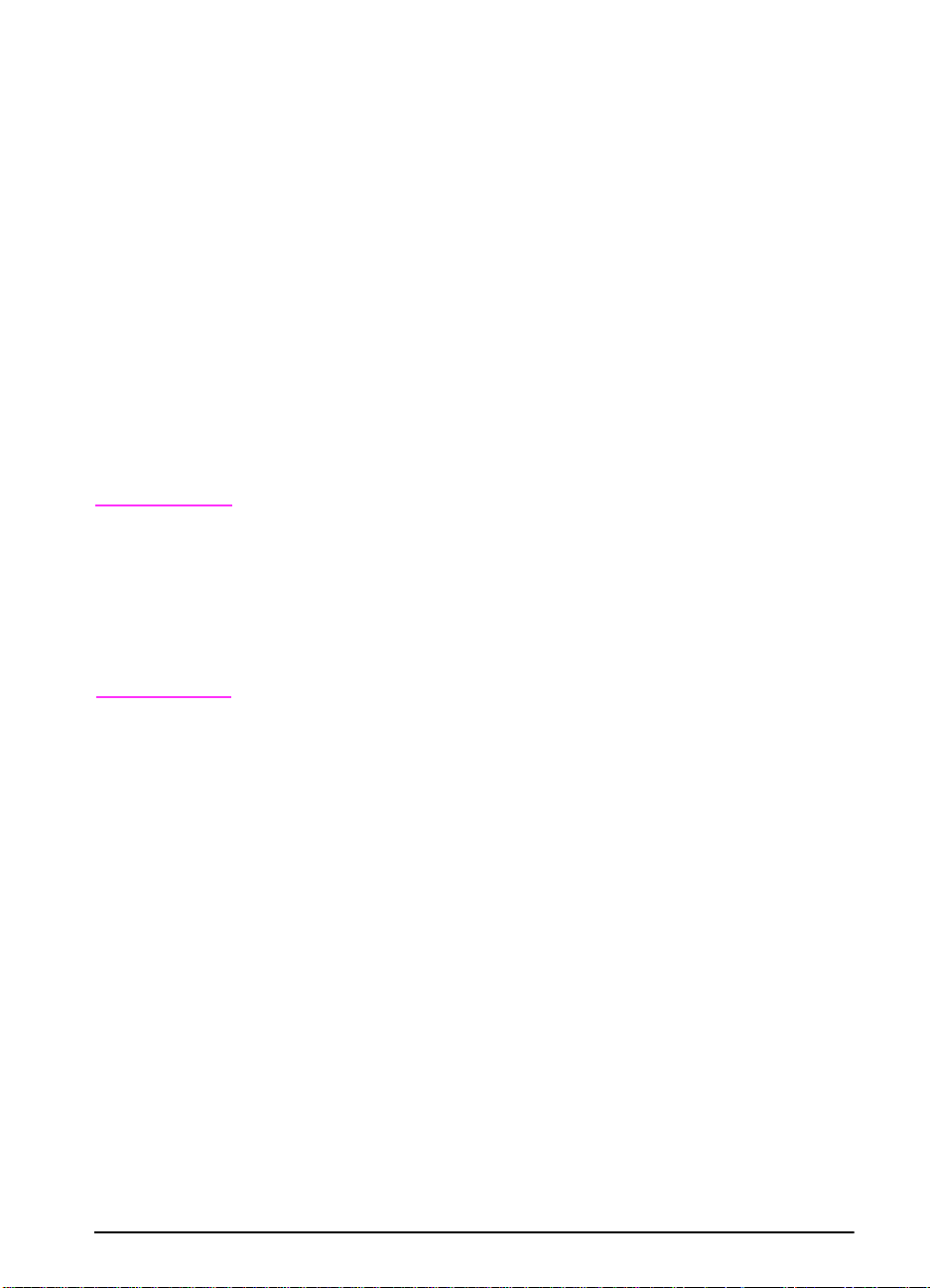
Control Panel Menus
For a complete list of control panel items and possible values, see
page B-1.
Press [Menu] for access to all control panel menus. When
additional trays or other accessories are installed in the printer , new
menu items automatically appear.
To change a control panel setting:
1 Press [Menu] until the desired menu appears.
2 Press [Item] until the desired item appears.
3 Press [- Value +] until the desired setting appears.
4 Press [Select] to sav e the selection. An asterisk (*) appears next
to the selection in the display, indicating that it is now the default.
5 Press [Go] to exit the menu.
Note
Settings in the printer driver and software application override
control panel settings. (Software application settings override
printer driver settings.)
If you cannot access a menu or item, it is either not an option for
the printer, or your network administrator has locked the function.
(The control panel reads
network administrator.
#%%'55 &'0+'& /'075.1%-'&
.) See your
To print a control panel menu map:
To see the current settings for all of the men us and items a v ailab le
in the control panel, print a control panel menu map.
1 Press [Menu] until
2 Press [Item] until
3 Press [Select] to print the menu map.
Y ou might w ant to store the menu map near the printer for reference.
The content of the menu map varies, depending on the options
currently installed in the printer.
+0(14/#6+10/'07
24+06/'07/#2
appears.
appears.
EN
Chapter 1: Printer Basics 11
Page 23
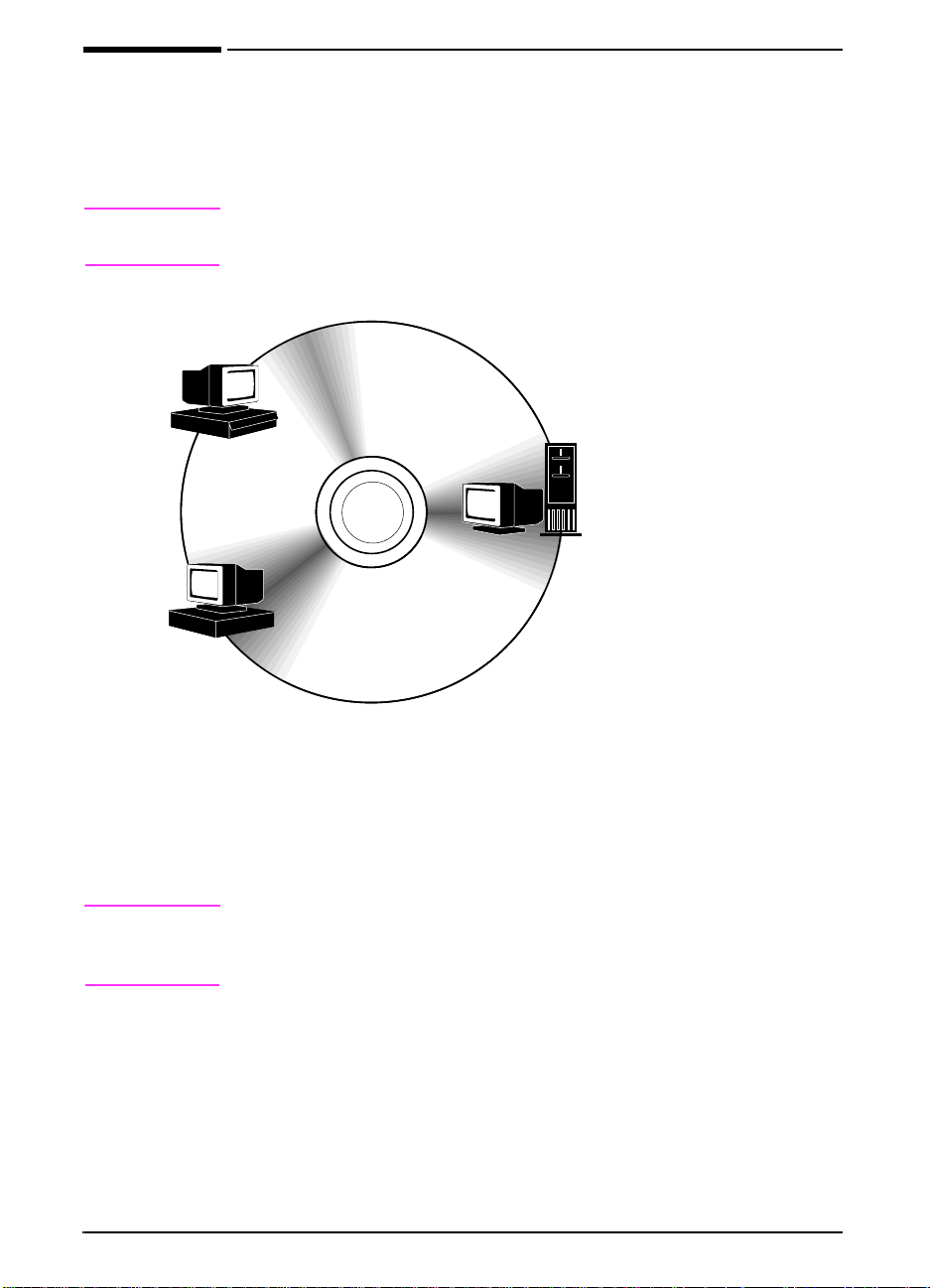
Printer Software
Note
Windows
Client
Macintosh
Client
The printer comes with helpful software on a compact disc. See the
getting started guide for installation instructions.
Check the ReadMe file provided on the compact disc f or additional
software included and supported languages.
Windows Software
Drivers
HP Toolbox
HP FontSmart
Macintosh Software
PPDs
HP LaserJet Utility
Network
Administrator
Windows Software
HP JetAdmin
Drivers
HP Toolbox
HP FontSmart
Macintosh Software
PPDs
HP LaserJet Utility
Figure 4 Printer Software
The printer drivers provided on the compact disc must be installed
to take full advantage of the printer’s features. The other software
programs are recommended, but are not required f or operation. See
the ReadMe file for more information.
Note
Network Administrators: HP JetAdmin should be installed only on
the network administrator’s computer. Load all other applicable
software on the server and all client computers.
The most recent drivers, additional drivers , and other software are
available from the Internet. Depending on the configuration of
Windows-driven computers, the installation progr am f or the printer
software automatically checks the computer f or Internet access to
obtain the latest software. If you do not ha ve access to the Internet,
see the HP Support pages at the front of this user’s guide to obtain
the most recent software.
12 Chapter 1: Printer Basics
EN
Page 24
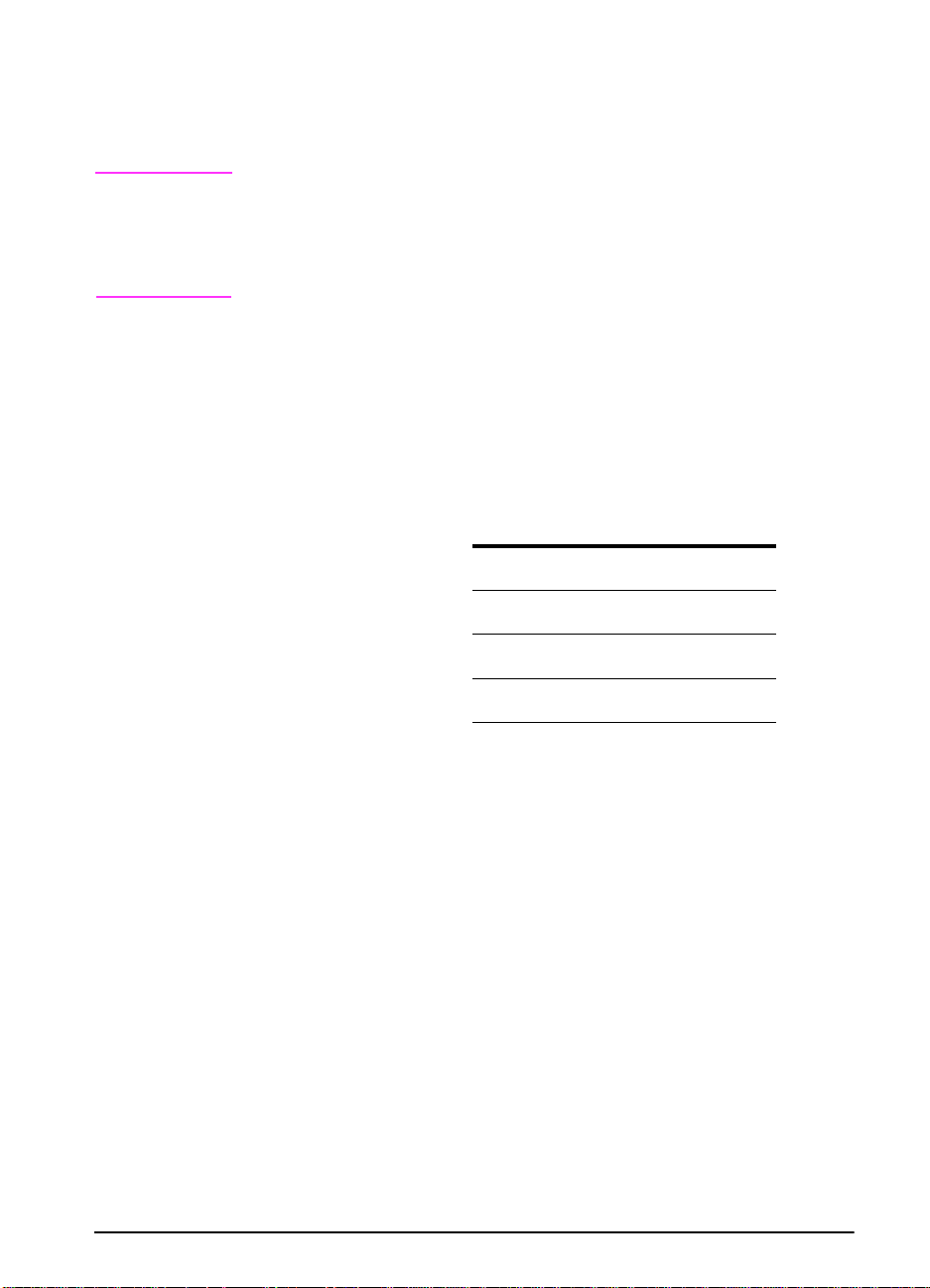
Printer Drivers
Printer drivers access the printer features and allow the computer
to communicate with the printer (via a printer language).
Note
Check the ReadMe file provided on the compact disc f or additional
software included and supported languages.
Certain printer features are available only from the PCL 6 driver.
See the printer software help for availability of features.
Drivers Included with the Printer
The following printer drivers are included with the printer . The most
recent drivers are available on the Internet. Depending on the
configuration of Windows computers, the installation program for
the printer software automatically checks the computer for Internet
access to obtain the latest drivers.
PCL 5e PCL 6 PS
Windows 3.1x
Windows 95
Windows NT 3.51
Windows NT 4.0
Macintosh computer PPDs are included (page 19).
2
✓✓✓
✓✓✓
✓✓✓
1
✓
EN
1. Hewlett-Packard’s PostScript Level 1 Emulation for Windows 3.1x;
Level 2 Emulation for all other operating systems.
2. The PCL5e driver is available from the Internet. (See the HP support
pages at the front of this user’s guide.)
Within the computer installation program, select Typical Install to
install the PCL 5e, PCL 6, and PS drivers and HP FontSmart. Select
Custom Install to install only the software you pref er, or if you are
a network administrator . Select Minimum Install to install only the
PCL 6 driver for basic printing.
Chapter 1: Printer Basics 13
Page 25
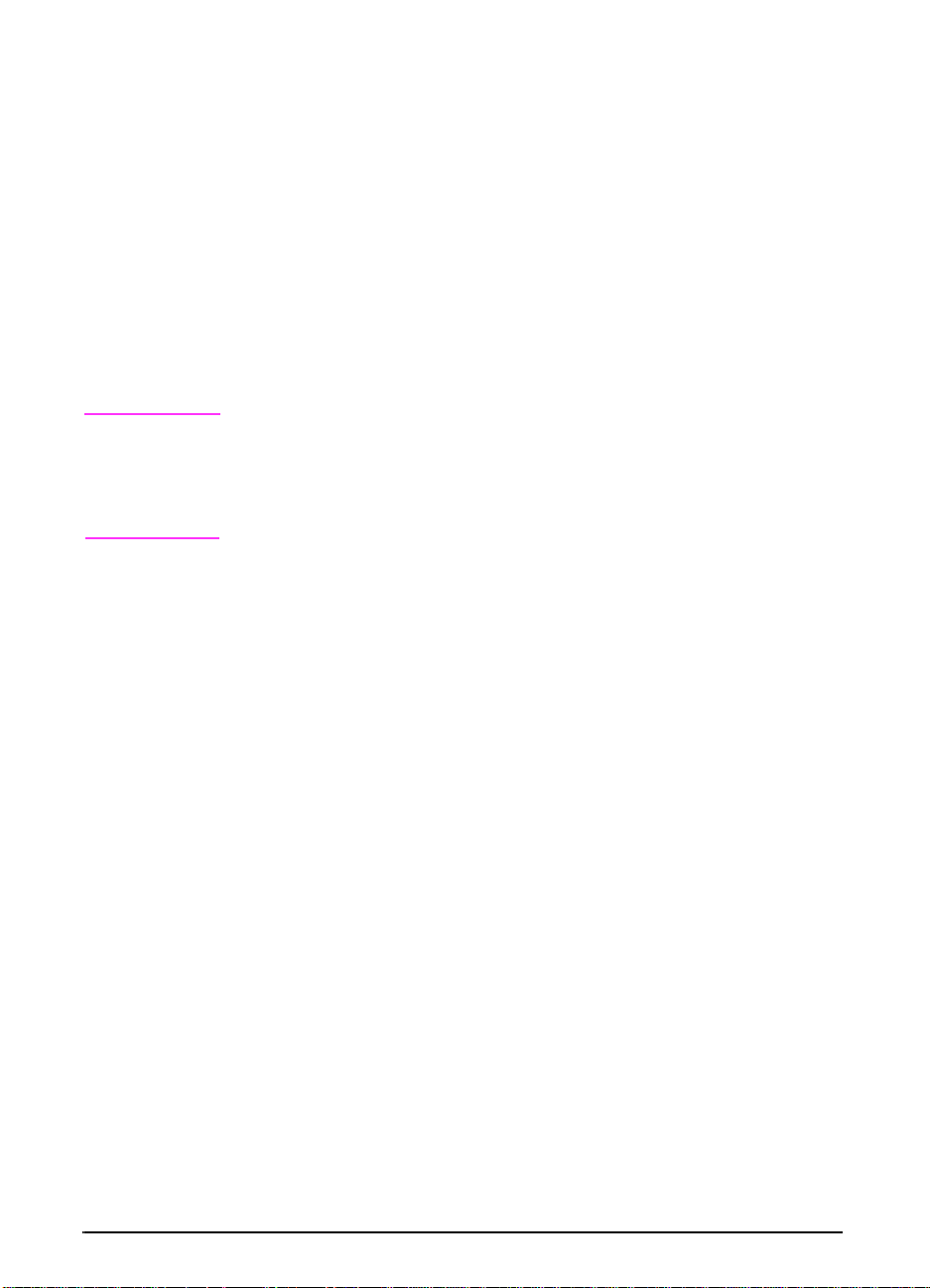
Additional Drivers
You can obtain the following printer drivers by downloading them
from the Internet, or by requesting them from an HP-authorized
service or support provider. (See the HP Support pages at the front
of this user’s guide.)
• OS/2 PCL/PCL 6 printer driver*
• OS/2 PS printer driver*
• WordPerfect 5.1 printer driver
• Windows NT 3.51 PCL 5e printer driver
*The OS/2 drivers are also available from IBM, and are packaged
with OS/2.
Note
If the desired printer driver is not on the compact disc or is not listed
here, check the software application’s installation disks or ReadMe
files to see if they include support for the printer. If not, contact the
software manufacturer or distributor and request a driver for the
printer.
14 Chapter 1: Printer Basics
EN
Page 26
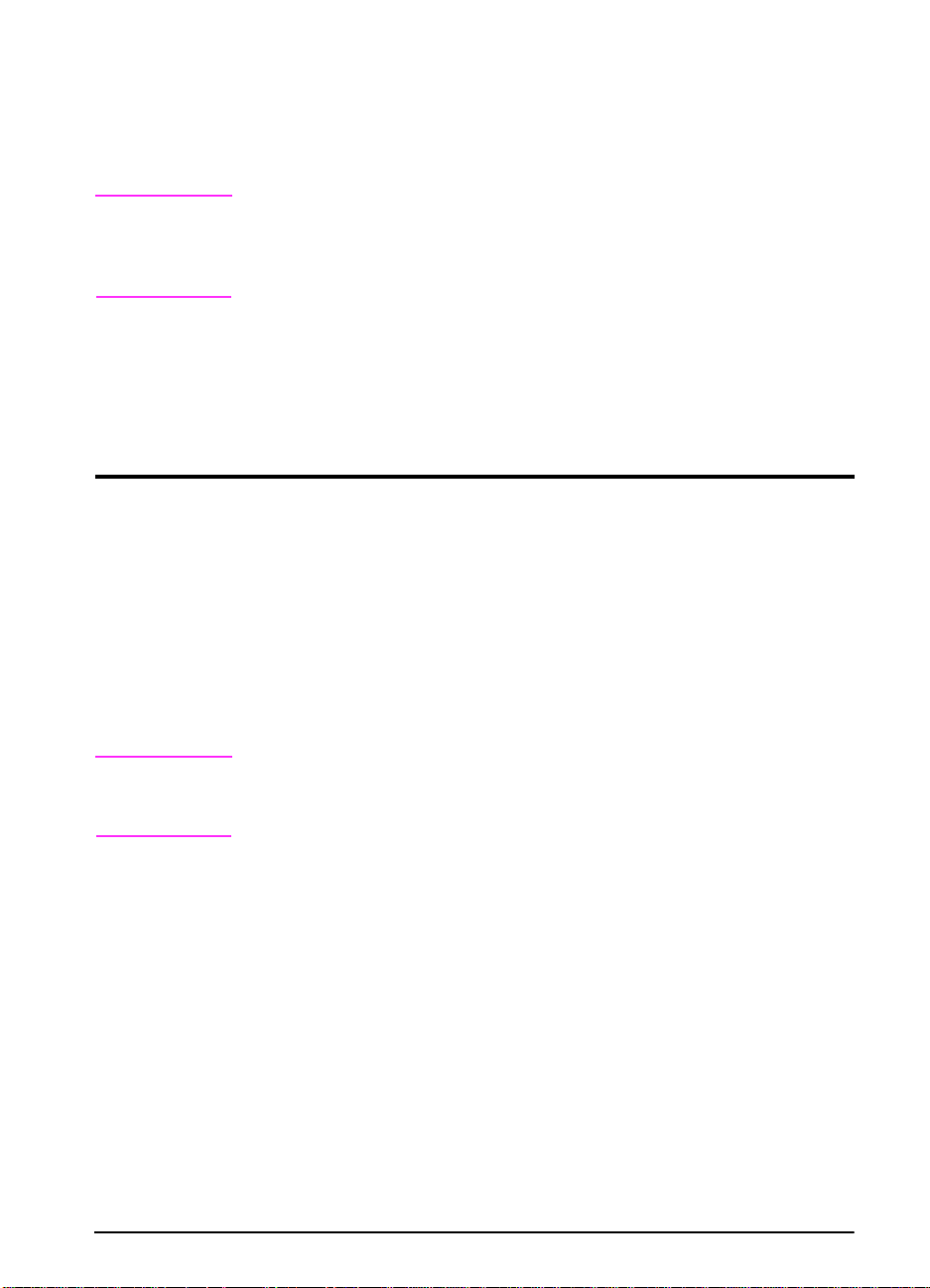
Software for Windows
Use the Typical Install or Custom Install option to install the HP
software. (This includes several printer drivers. For more
information, see page 13.)
Note
Operating System
Windows 95 and
Windows NT 4.0
Windows 3.1x and
Windows NT 3.51
Note
Network Administrators: If the printer is attached to a network,
before you can print, the printer must be configured f or that network
using HP JetAdmin or similar network software. (See the getting
started guide.)
Access the Windows Printer Driver
To configure the driver, access it in one of the following ways:
Temporarily Change Settings
(from a software application)
From the File menu, click Print,
and then click Properties. (The
actual steps can vary; this is the
most common method.)
From the File menu, click Print,
click Printers, and then click
Options. (The actual steps can
vary; this is the most common
method.)
Settings in the printer driver and software application override
control panel settings. (Software application settings override
printer driver settings.)
Change Default Settings
(across all applications)
Click the Start button, point to
Settings, and then click Printers .
Right-click the printer icon, and
choose Properties.
From the Windows cont rol panel,
double-click Printers, highlight
the printer, and click Setup.
EN
Chapter 1: Printer Basics 15
Page 27
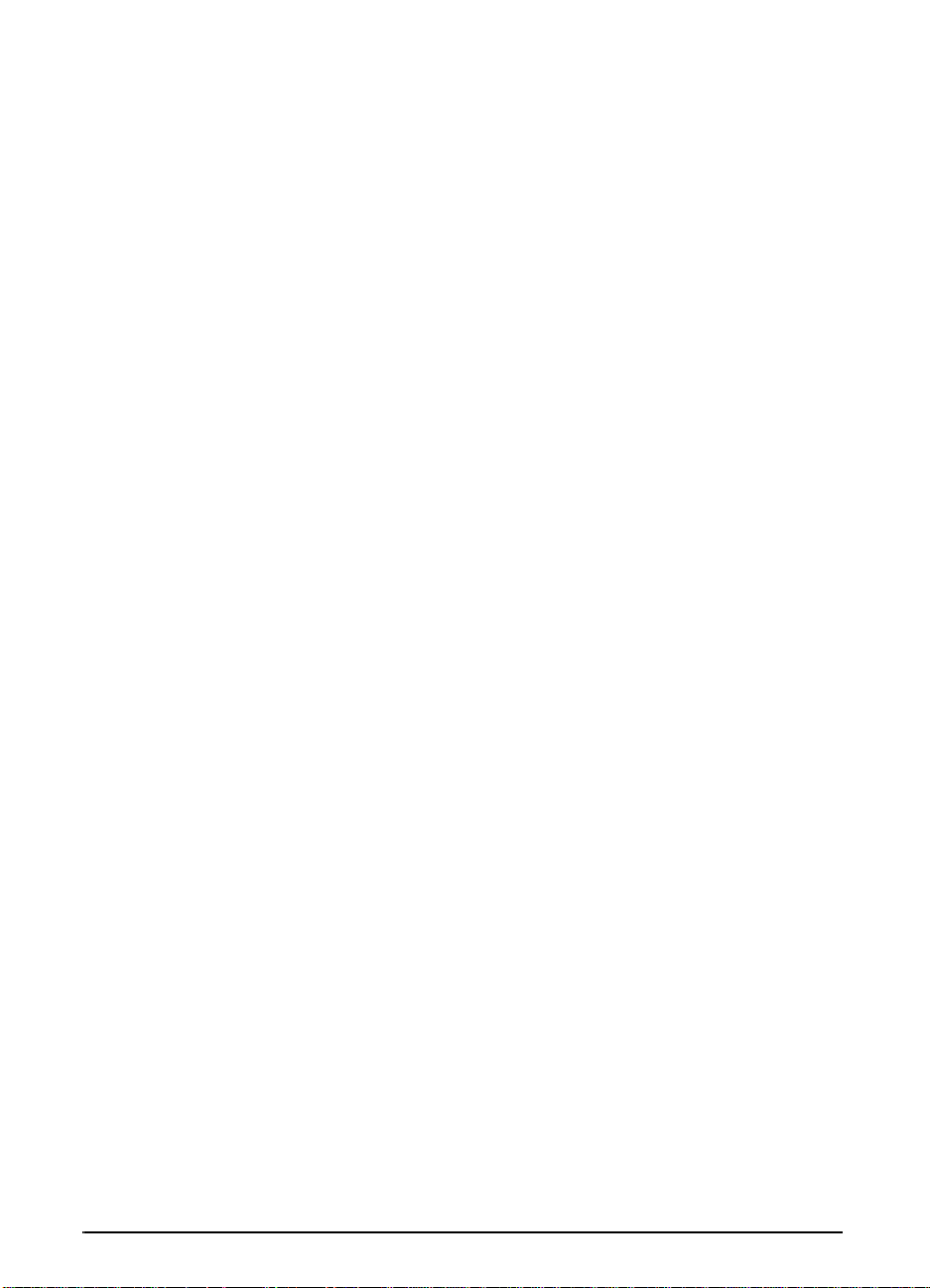
Choose the Right Printer Driver for Your Needs
Choose a printer driver based on the way you use the printer.
• Use the PCL 6 driver to take full advantage of the printer’s
features. Unless backward compatibility with previous PCL
drivers or older printers is necessary, the PCL 6 driver is
recommended.
• Use the PCL 5e driver if you want print results to look comparable
to those from older printers. Certain features are not available in
this driver. (Do not use the PCL 5e driver provided with this printer
with older printers.)
• Use the PS driver for compatibility with PostScript Level 2 needs.
Certain features are not available in this driver.
The printer automatically switches between PS and PCL printer
languages.
Printer Driver Help
Each printer driver has help screens that can be activated either
from the Help button, the F1 ke y, or a question mark symbol in the
upper right corner in the printer driver (depending on the Windows
operating system used). These help screens give detailed
information about the specific driver. Printer driver help is separ ate
from the software application help.
16 Chapter 1: Printer Basics
EN
Page 28
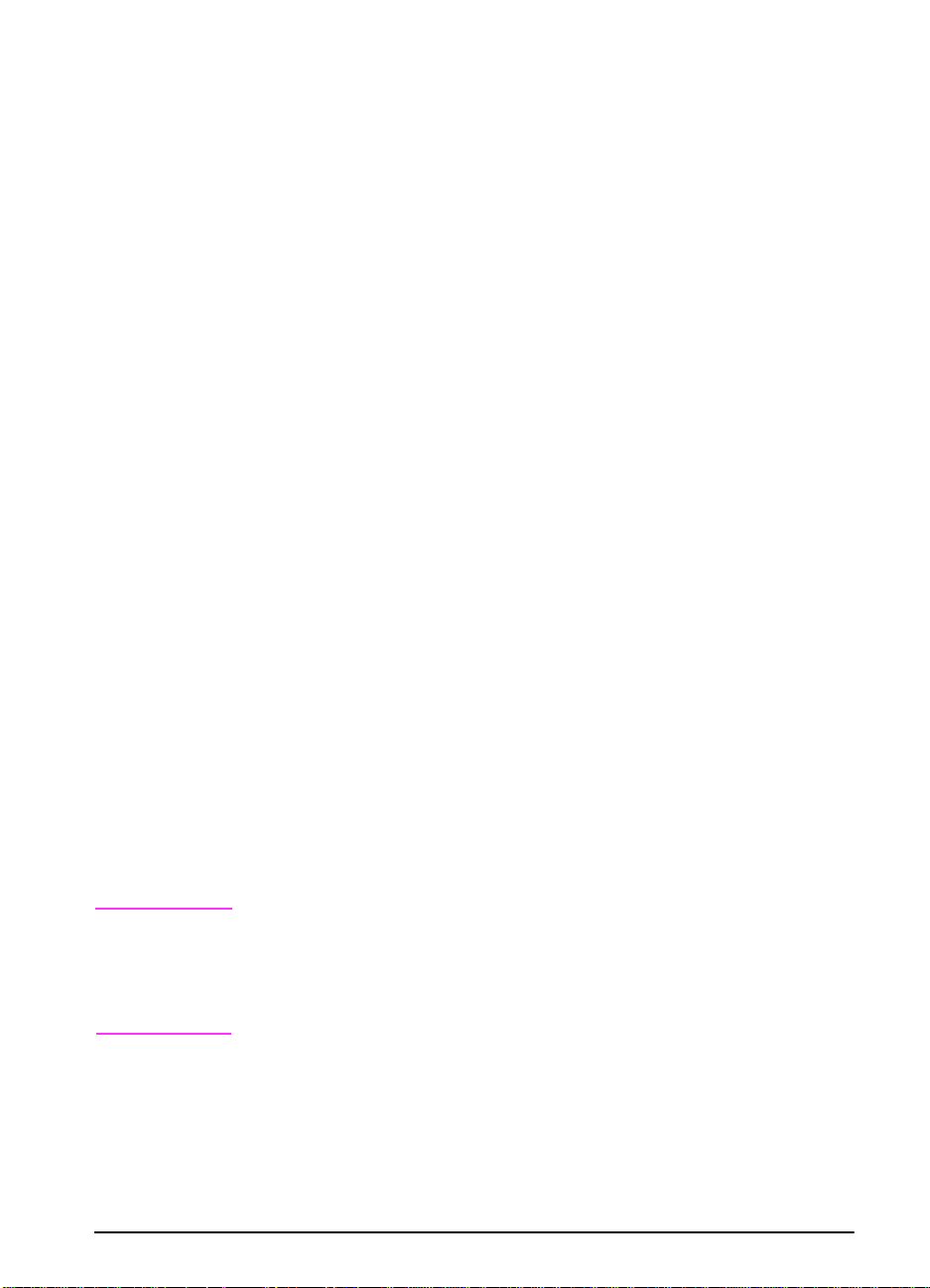
HP ToolBox
Access HP ToolBox from a printer icon on the desktop in
Windows 3.1x or on the Windows 95 and Windows NT 4.0 Taskbar.
HP ToolBox provides one-step access to the current status of the
printer and a list of all available features, including the following:
printer status
•
“How Do I...” help
•
utilities
•
From HP ToolBox you can launch utilities such as HP JobMonitor.
If you choose not to use HP ToolBox, it can be disabled. See the
printer software help.
HP JobMonitor
HP JobMonitor is a component of HP ToolBox that shows the
position of print jobs in the queue, which print jobs have been
printed, and who sent them. To access JobMonitor, right-click the
tray icon in HP ToolBox, and then select Jobs from the Contents
menu.
HP FontSmart
Access HP FontSmart from the HP LaserJet folder or through
HP ToolBox. HP FontSmart is a font management utility (for
Windows only) which does the following:
Note
EN
installs, uninstalls, and deletes fonts
•
manages fonts inside a single window by allowing you to
•
drag-and-drop
shows the 110 matching screen fonts for the internal fonts in the
•
printer
downloads fonts to a mass storage device
•
With Windows 3.1x and Windows 95, you can use HP FontSmart
to download fonts to a mass storage device. Types of fonts
supported are T rueType, PostScript Type 1 and PostScript Type 42
(TrueType fonts converted to PostScript format). To download
Type 1 fonts, Adobe Type Manager must be installed and turned on.
Chapter 1: Printer Basics 17
Page 29
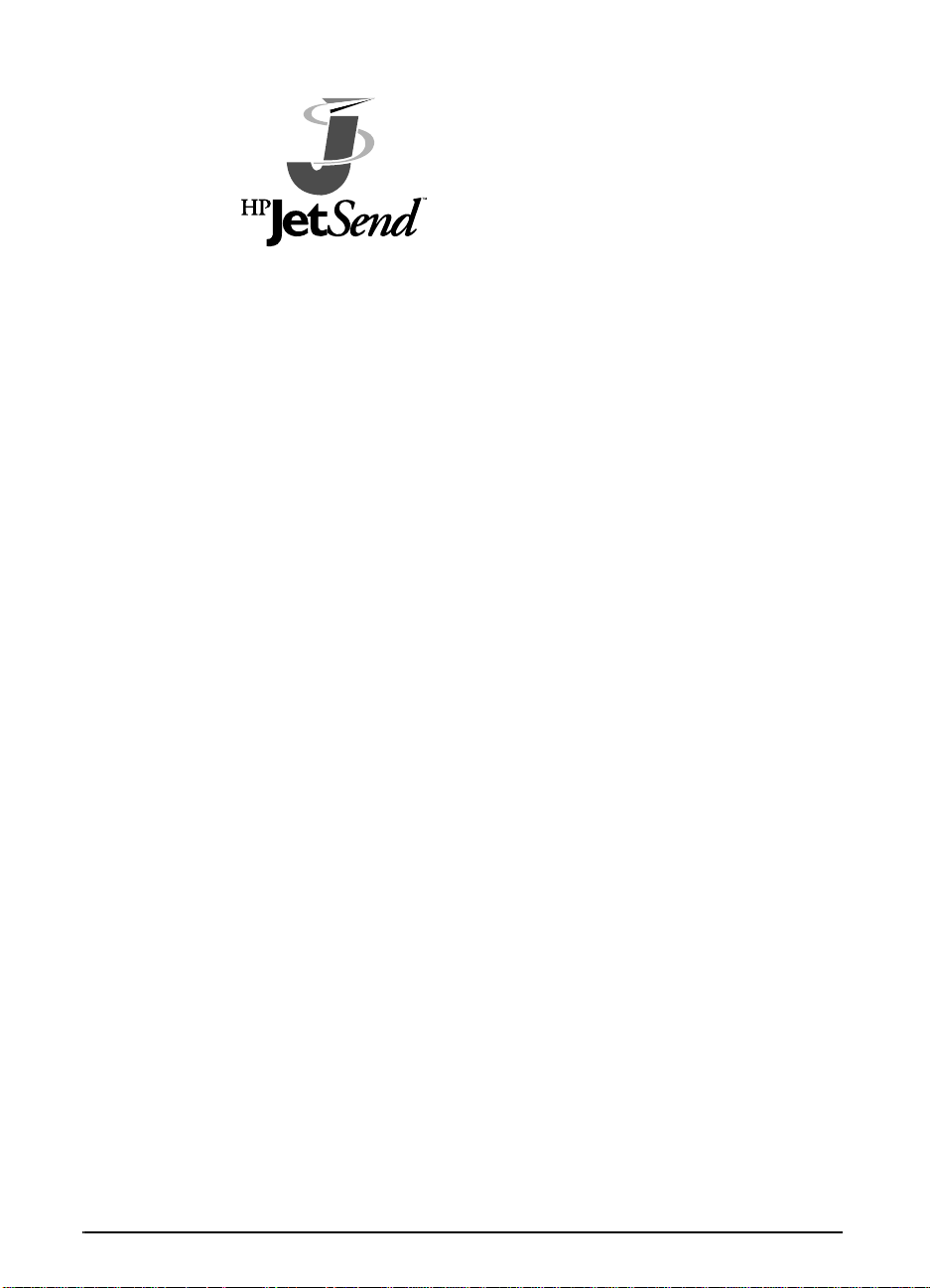
HP JetSend Communications Technology
HP JetSend can be installed through an
installer on the compact disc. HP JetSend
is a new technology from Hewlett-Packard
that allows network devices to communicate
with each other directly. Devices which
contain the HP JetSend technology can
exchange information directly with other
devices connected via the Internet or
intranet. Sending devices can include scanners and computers.
Receiving devices can include printers and computers. In addition
to sending and receiving documents, you can view documents using
the HP JetView software.
HP JetSend technology enables flexible, direct communications
between network devices using simple IP addressing. HP JetSend
enables simple, targeted, inf ormation exchange that is independent
of both servers and applications. This means that users can easily
exchange inf ormation directly between Internet-connected devices
like printers and scanners (and other devices in the future).
HP JetSend capabilities can be integrated into the Microsoft
Windows environment. For example, using devices enabled with
HP JetSend, you can capture a document with a scanner (or create
a document using computer software) for distribution via the
Internet to several users. Users can receive the document in their
computer’s InBox or print directly to their HP LaserJet 4000 series
printer.
18 Chapter 1: Printer Basics
EN
Page 30
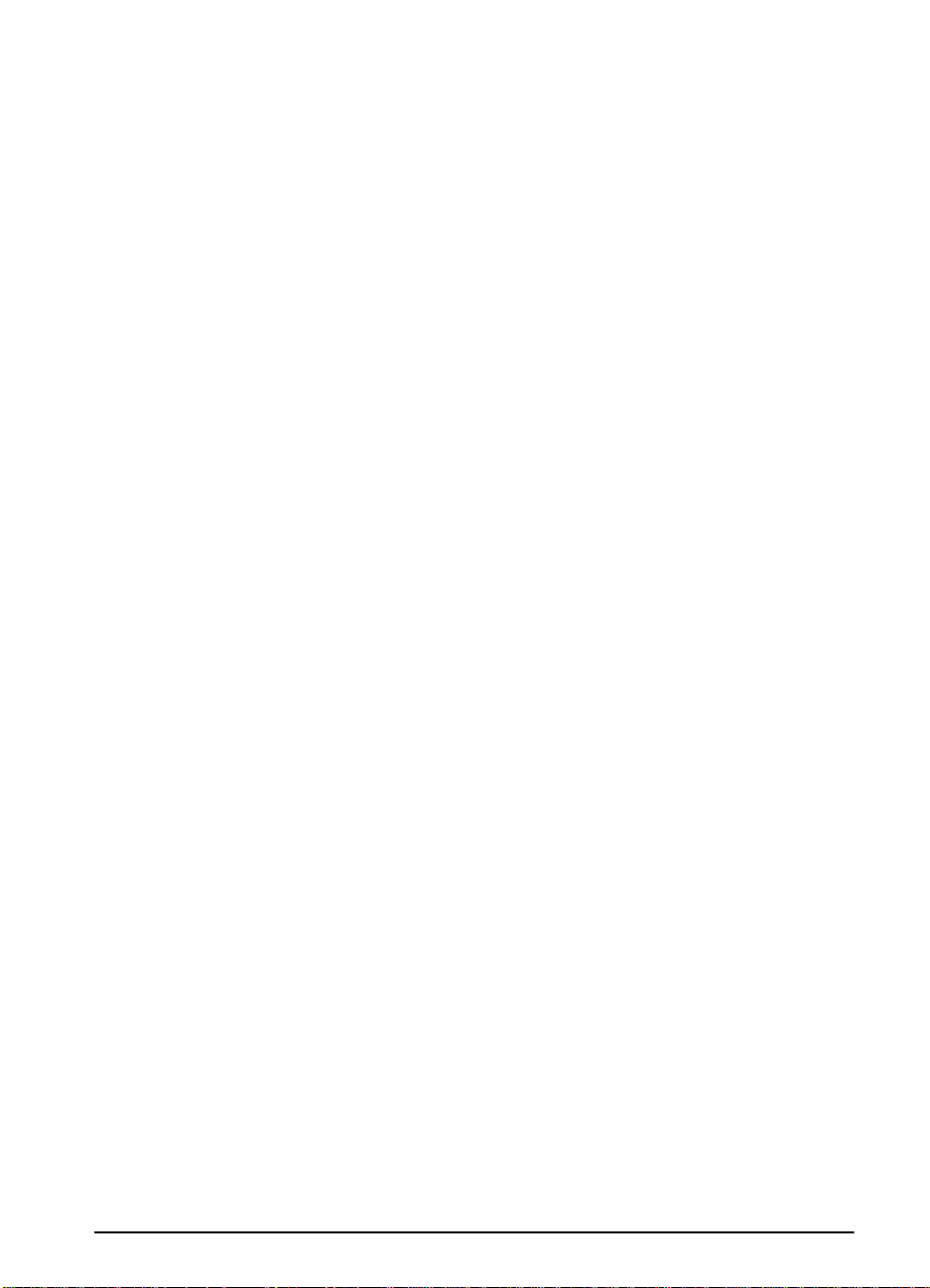
Software for Macintosh Computers
PostScript Printer Description Files (PPDs)
PPDs, in combination with the LaserWriter driver, access the printer
features and allow the computer to communicate with the printer.
An installation program for the PPDs and other softw are is provided
on the compact disc. Use the LaserWriter printer driver that comes
with the computer. (The LaserWriter driver is also available from
Apple.)
HP LaserJet Utility
HP LaserJet Utility allows control of features that are not available
in the driver. The illustr ated screens make selecting printer features
from the Macintosh computer easier than ev er. Use the HP LaserJet
Utility to do the following:
Customize the printer’s control panel messages.
•
Name the printer, assign it to a zone on the network, download
•
files and fonts, and change most of the printer settings.
Set a password for the printer.
•
From the computer, lock out functions on the printer’s control
•
panel to prevent unauthorized access. (See the printer software
help.)
EN
Chapter 1: Printer Basics 19
Page 31

Software for Networks
HP JetAdmin
HP JetAdmin should be installed only on the network administrator’ s
computer. HP JetAdmin can be accessed by clicking the
button (point to
Windows 95 and Windows NT 4.0 or from the HP LaserJet program
group folder. Use HP JetAdmin to do the following:
Settings
, and then click
Control Panel
Start
) in
• Install, configure, and manage printers on a network that are
connected with a JetDirect print server.
• Perform in-depth diagnostics on the printer and network.
The HP JetAdmin software works on the following network systems:
• Windows NT
• Windows 95
• Windows 3.1x
• Novell NetWare
• HP-UX*
• Solaris*
• SunOS*
• OS/2*
*The software for these systems is not included on the compact disc
with the printer, but is a vailab le from the Internet. If you do not have
access to the Internet, see the HP Support pages at the front of this
user’s guide to obtain this software.
Note
20 Chapter 1: Printer Basics
Network Administrators: If the printer is attached to a network,
before you can print, the printer must be configured f or that network
using HP JetAdmin or similar network software. (See the getting
started guide.)
EN
Page 32

HP Web JetAdmin
This web-based HP JetAdmin software should be installed on a web
server. The following systems are supported:
Windows NT
•
HP-UX*
•
OS/2*
•
*The software for these systems is not included on the compact disc
with the printer, b ut is availab le from the Internet. If you do not hav e
access to the Internet, see the HP Support pages at the front of this
user’s guide to obtain this software.
EN
Chapter 1: Printer Basics 21
Page 33

22 Chapter 1: Printer Basics
EN
Page 34

Printing Tasks
Overview
This chapter presents basic printing tasks, such as:
Selecting the output bin.
•
Loading the trays.
•
Printing on both sides of paper with the optional duplexer.
•
Printing on special paper, such as letterhead and envelopes,
•
(including automatically feeding envelopes with the optional
envelope feeder).
This chapter also introduces some advanced printing tasks, to
help you take full advantage of the printer’s features. These tasks
are “advanced” because they require you to change settings from
a software application, the printer driver, or the printer’s control
panel.
2
EN
The printer driver allows you to:
•
Create Quick Sets to save the printer’s setup information for
•
different kinds of print jobs.
Print pages with a watermark in the background.
•
Print the first page of a document on a different kind of paper
•
than the rest of the pages.
Print multiple pages on one sheet of paper.
•
(See “Using Features in the Printer Driver” on page 48.)
Tray 1 can be used in several different ways. See “Customizing
•
Tray 1 Operation” on page 50.
If you frequently use several kinds of paper or share the printer
•
with others, print by type and size to ensure that print jobs alwa ys
print on the desired paper. See “Printing by Type and Size of
Paper” on page 52.
Chapter 2: Printing Tasks 23
Page 35

Selecting the Output Bin
The printer has two output locations: the rear output bin and the top
output bin. To use the top output bin, be sure the rear output bin is
closed. To use the rear output bin, open it.
• If paper coming out of the top output bin has problems, such as
excessive curl, try printing to the rear output bin.
• To avoid paper jams, do not open or close the rear output bin
while the printer is printing.
Printing to the Top Output Bin
The top output bin collects paper face-down, in correct order. The
top output bin should be used for most print jobs and is
recommended for printing the following:
• over 50 sheets of paper, continuously
• transparencies
Figure 5 Top Output Bin
24 Chapter 2: Printing Tasks
EN
Page 36

Printing to the Rear Output Bin
The printer always prints to the rear output bin if it is open. Paper
comes out of the printer face-up, with the last page on top.
To open the rear output bin, grasp the handle at the top of the bin.
Pull the bin down, and slide out the extension.
Printing from Tray 1 to the rear output bin provides the straightest
paper path. Opening the rear output bin might improve output quality
with the following:
envelopes
•
labels
•
small custom-size paper
•
postcards
•
paper lighter than 16 lb (60 g/m2) or heavier than 28 lb (105 g/m2)
•
Note
Opening the rear output bin disables the optional duplexer (if
installed) and the top output bin.
Figure 6 Rear Output Bin
EN
Chapter 2: Printing Tasks 25
Page 37

Loading Tray 1
Note
To avoid paper jams, do not load trays
while the printer is printing.
T r ay 1 is a multi-purpose tray that holds
a variety of paper, including up to
100 sheets of paper, 10 envelopes, or
20 index cards. The printer might pull
paper from Tra y 1 first. To change this,
see page 50. For supported sizes of
paper, see page A-3.
1
Open Tray 1.
2
Pull out the tray extension.
3
Set the side guides to the desired
width.
4
Load Tray 1.
5
Paper should fit, without bending,
under the tabs on the guides, and
below the line as indicated. For
correct orientation, see page 36.
26 Chapter 2: Printing Tasks
EN
Page 38

Loading Tray 2 (4000/4000 N)
Tra y 2 is a 500-sheet tray. The optional
500-sheet tray is adjusted differently
(page 29). (Tray 2 and the optional
500-sheet tray can be interchanged in
the printer.) Tray 2 adjusts for letter , A4,
and legal sizes; these adjustments
affect printer performance.
Lock
Note
To av oid paper jams , do not load tr ays
while the printer is printing.
1
Pull the tray completely out of the
printer.
2
If the tray is not already set to the
desired paper size, snap the left and
right guides into place to match the
width of the paper. For A4 size
paper, slide the loc k down to secure
the guide.
3
Lift the back of the rear paper guide
and slide it to the desired paper size
until it clicks into place. If the tra y is
not properly adjusted, the printer
might display an error message or
paper might jam.
4
Load paper into the tray. For correct
orientation, see page 36.
5
Make sure the paper is flat in the tra y
at all four corners and below the tabs
on the guides. Slide the tray back
into the printer.
EN
The printer automatically senses the
size of paper loaded if the tray is
adjusted correctly . To print by type and
size of paper, see page 52.
Chapter 2: Printing Tasks 27
Page 39

Loading Trays 2 and 3 (4000 T/4000 TN)
Tra ys 2 and 3 are 250-sheet trays. For
supported sizes of paper, see
page A-4. Choose A5 and B5 ISO as
custom sizes in the printer driver for
these trays (page 45).
Note
To av oid paper jams , do not load trays
while the printer is printing.
1
Pull the tray completely out of the
printer.
2
If the tray is not already set to the
desired paper size, snap the left and
right guides into place to match the
width of the paper.
3
Locate the release tabs (indicated
by the two arrows).
Squeeze the blue tabs to release
them from the slots while sliding the
back section of the tray to the
desired paper size. Make sure the
tabs lock into the correct slots.
4
Load paper into the tray.
5
Make sure the paper is flat in the tra y
at all four corners and below the tabs
on the guides. Gently slide the tray
back into the printer.
The printer senses the size of paper
loaded if the tray is adjusted correctly.
To print by type and size of paper, see
page 52.
28 Chapter 2: Printing Tasks
EN
Page 40

Loading the Optional 500-Sheet Tray
The optional 500-sheet tray is Tray 3 for
the HP LaserJet 4000/4000 N printers,
or Tray 4 for the HP LaserJet 4000 T/
4000 TN printers. This tray is adjusted
differently than Tray 2 (page 27). T ra y 2
and the optional 500-sheet tray can be
interchanged in the printer. For
supported sizes of paper, see
page A-4.
Note
To av oid paper jams , do not load tr ays
while the printer is printing.
1
Pull the tray completely out of the
printer.
2
If the tray is not already set to the
desired paper size, squeeze the
release on the left guide and adjust
the left and right guides to match the
width of the paper.
EN
3
Squeeze the release on the back of
the rear paper guide and slide it to
the desired paper size.
4
Load the tray. For correct
orientation, see page 36.
5
Make sure the paper is flat in the tra y
at all four corners and below the tabs
on the guides. The guides should
touch the paper without bending it.
Continued on the next page.
Chapter 2: Printing Tasks 29
Page 41

6
Set the dial on the side of the tray so
the printer will read the correct size
of paper. An error message will
appear in the control panel display if
the dial is not set properly.
Note
Setting the dial adjusts the printer’s
sensors. It does not adjust the guides
inside the tray.
7
Gently slide the tray into the printer.
To print by type and size of paper, see
page 52.
30 Chapter 2: Printing Tasks
EN
Page 42

Printing Both Sides of Paper
(Optional Duplexer)
The printer can automatically print on both sides of paper with an
optional duplex printing accessory (duplexer). This is called
duplexing.
Note
See the documentation included with the duplexer for complete
installation and setup instructions. Duplexing might require
additional memory (page C-1).
The duplex er supports sizes from B5 JIS (7.2 by 10 inches or 182 by
257 mm) to legal (8.5 by 14 inches or 216 by 356 mm).
Installed
Figure 7 Printer with the Optional Duplexer
Removed
EN
Chapter 2: Printing Tasks 31
Page 43

Guidelines for Printing Both Sides of Paper
Caution
WARNING!
Do not print on both sides of labels, transparencies, envelopes, or
paper heavier than 28 lb (105 g/m
paper jamming might result.
To avoid personal injury and damage to the printer, do not lift the
printer with the duplexer installed. Before relocating the printer,
separate the duplexer and optional trays from the printer.
2
). Damage to the printer and
• You might need to configure the printer driver to recognize the
duplexer. (See the printer software help for details.)
• To print on both sides of paper, make the selection from the
software or printer driver. (See the printer software help.)
• If the printer driver does not have this option, change the Duplex
setting from the Paper Handling Menu in the printer’s control panel
to &72.':10. Also in the Paper Handling Menu, set Binding to
long edge or short edge. (For more information, see page 34.)
• Close the rear output bin to use the duplexer (page 24). Opening
the rear output bin disables the duplexer.
32 Chapter 2: Printing Tasks
EN
Page 44

Paper Orientation for Printing Both Sides of Paper
The duplex er prints the second side of paper first, so paper such as
letterhead and preprinted paper needs to be oriented as shown in
Figure 8.
Figure 8 Paper Orientation for Printing Both Sides of Paper
For Tray 1, load the first side facing down and the top toward you.
For all other trays, load the first side facing up and the top toward
the printer.
EN
Chapter 2: Printing Tasks 33
Page 45

Layout Options for Printing Both Sides of Paper
The four print orientation options are shown below. These options
can be selected from the printer driver or from the printer’s control
panel (set $+0&+0)from the Paper Handling Menu and
14+'06#6+10from the Printing Menu).
1. Long-edge
portrait
2. Long-edge
landscape
3. Short-edge
portrait
4. Short-edge
landscape
Figure 9 Layout Options for Printing Both Sides of Paper
1. Long-edge portrait This is the default printer setting, and the most common layout
used, with every printed image oriented right side up. Facing
pages are read from top to bottom on the left page, then from
top to bottom on the right page.
2. Long-edge landscape This layout is often used in accounting, data processing, and
spreadsheet applications. Every other printed image is oriented
upside-down. Facing pages are read continuously from top to
bottom.
3. Short-edge portrait This layout is often used with clipboards. Every other printed
image is oriented upside-down. Facing pages are read
continuously from top to bottom.
4. Short-edge landscape Each printed image is oriented right side up. Facing pages are
read from top to bottom on the left page, then from top to bottom
on the right page.
34 Chapter 2: Printing Tasks
EN
Page 46

Printing Special Paper
Special paper includes letterhead, prepunched (including 3-hole
punched), envelopes, labels, transparencies, and custom-size
paper.
Printing Letterhead, Prepunched, or
Preprinted Paper
When printing letterhead, prepunched, or preprinted paper, it is
important to load the trays with the correct orientation.
Note
Paper orientation is different when you print with an optional
duplexer (page 33).
Printing in portrait or landscape mode is usually selected from the
software application or printer driver. If the option is not available,
change the Orientation setting from the Printing Menu in the
printer’s control panel (page B-9).
EN
Chapter 2: Printing Tasks 35
Page 47

Paper Orientation
For Tray 1, load paper with the side-to-be-printed facing up, and the
top, short edge toward the printer.
Figure 10 Paper Orientation for Tray 1
For all other trays, load paper with the side-to-be-printed facing
down, and the top edge toward you.
Figure 11 Paper Orientation for All Other Trays
36 Chapter 2: Printing Tasks
EN
Page 48

Printing En velopes
With the optional envelope f eeder, the printer will automatically f eed
up to 75 envelopes. To order an envelope feeder, see page 6. To
print with the envelope feeder, see page 39.
Many types of env elopes can be printed from Tray 1. (Up to 10 can
be stacked in the tray.) Printing performance depends on the
construction of the envelope. Always test a few sample envelopes
before purchasing a large quantity.
Set margins at least 0.6 inch (15 mm) from the edge of the
•
envelope.
If you have problems printing envelopes, try opening the rear
•
output bin.
When you print large numbers of envelopes and standard paper,
for best printing performance print paper first, then envelopes. To
alternate paper and envelopes, from the Configuration Men u in the
printer’s control panel select
5/#..2#2'452''&5.19
.
WARNING!
Caution
Never use envelopes with coated linings, exposed self-stick
adhesives, or other synthetic materials. These items can emit
noxious fumes.
Envelopes with clasps, snaps, windows, coated linings, exposed
self-stick adhesives, or other synthetic materials can severely
damage the printer.
To av oid jamming and possible printer damage, ne ver try to print on
both sides of an envelope.
Before you load envelopes, make sure they are flat and not
damaged or stuck together. Do not use envelopes with
pressure-sensitive adhesive. (For envelope specifications, see
page A-9.)
EN
Chapter 2: Printing Tasks 37
Page 49

Loading Envelopes in Tray 1
1
Open Tra y 1, b ut do not pull out the
extension. (Envelopes feed best
without the extension.)
2
Open the rear output bin and pull out
the tray extension. (This reduces
envelope curl and wrinkling.)
3
Load up to 10 envelopes in the
center of Tray 1 with the
side-to-be-printed facing up, and the
postage-end toward the printer.
Slide the envelopes into the printer
as far as they will go without f orcing
them.
4
Adjust the guides to touch the
envelope stac k without bending the
envelopes. Make sure the
envelopes fit under the tabs on the
guides.
38 Chapter 2: Printing Tasks
EN
Page 50

Feeding Envelopes Automatically (Optional
Envelope Feeder)
With the optional envelope f eeder, the printer will automatically f eed
up to 75 envelopes. To print envelopes without an env elope feeder,
see page 37.
Note
See the documentation included with the envelope feeder for
complete installation and setup instructions.
You might need to configure the printer driver to recognize the
envelope feeder. See the printer software help for details.
Envelope
weight
Tray
extension
Figure 12 Envelope Feeder Details
Envelope Sizes
The envelope feeder supports sizes from 3.5 by 6.3 inches (90 by
•
160 mm) to 7 by 10 inches (178 by 254 mm).
Other sizes of envelopes should be printed from Tray 1.
•
Guides
EN
Chapter 2: Printing Tasks 39
Page 51

Inserting and Removing the Envelope Feeder
1
Open Tray 1.
2
Open the access door on the right,
front corner of the printer, inside
Tray 1.
3
Remove the plastic cover from the
printer. (Replace the cov er when the
envelope feeder is not attached.)
4
Insert the envelope feeder into the
printer as far as it will go. (The
connector on the top right side of the
envelope feeder fits into the plug in
the printer.) Pull gently on the
envelope f eeder to be sure that it is
securely in place.
5
To remove the envelope feeder,
press the release button on the left
and pull the envelope feeder away
from the printer.
40 Chapter 2: Printing Tasks
EN
Page 52

Loading Envelopes in the Envelope Feeder
Note
Print only on envelopes approved for
use in the printer (page 37 and
page A-9).
1 Fold down the tray e xtension. Lift the
envelope weight.
2 Squeeze the release lever on the left
envelope guide and slide the guides
apart.
3 Load envelopes into the envelope
feeder with the side-to-be-printed
facing up, and the postage end
toward the printer. Push the
envelopes into the en v e lope f eeder
as far as they will go without f orcing
them. Push the bottom envelope in
slightly farther than the top
envelopes. (Stack them as shown.)
4 Lower the envelope weight onto the
envelopes .
EN
5 Adjust the guides to touch the
envelopes without bending them.
Make sure the envelope feeder is
not overfilled.
Note
Select the envelope size from the
software application (if the setting is
available), the printer driver, and the
Paper Handling Menu in the printer’s
control panel (page B-3). To print by
type and size of paper, see page 52.
Chapter 2: Printing Tasks 41
Page 53

Printing Labels
Use only labels recommended for use in laser printers. Make sure
that labels meet the specifications for the input tray you use
(page A-8).
Do:
• Print a stack of 50 labels from Tray 1 or a stack of 50 to 100 labels
from other trays.
• Load labels in Tray 1 with the side-to-be-printed facing up, and
the top, short edge toward the printer. For orientation in other
trays, see Figure 11 on page 36.
• Try opening the rear output bin (page 25) to prevent curl and other
problems.
Figure 13 Printing Labels
42 Chapter 2: Printing Tasks
EN
Page 54

Do not:
Caution
Failure to follow these instructions can damage the printer.
Do not load the trays to capacity because labels are heavier than
•
paper.
Do not use labels that are separating from the backing sheet,
•
wrinkled, or damaged in any way.
Do not use labels that have the backing sheet exposed. (Labels
•
must cover the entire backing sheet with no exposed spaces.)
Do not feed a sheet of labels through the printer more than once.
•
The adhesive backing is designed for only one pass through the
printer.
Do not print on both sides of labels.
•
EN
Chapter 2: Printing Tasks 43
Page 55

Printing Transparencies
Use only transparencies recommended for use in laser printers. F or
transparency specifications, see page A-8.
• Load transparencies face up in Tray 1 with the top toward the
printer.
• A stack of 50 to 100 transparencies can be printed from other
trays. Because transparencies are heavier than paper, do not
load the other trays to capacity. For orientation in other trays, see
Figure 11 on page 36.
• To prevent transparencies from becoming too hot or sticking
together, use the top output bin by closing the rear output bin
(page 24). Remove each transparency from the output bin before
printing another.
• Place transparencies on a flat surface to cool after removing them
from the printer.
Figure 14 Printing Transparencies
44 Chapter 2: Printing Tasks
EN
Page 56

Printing Cards, Custom-Size and
Heavy Paper
Custom-size paper can be printed from Tray 1 or the optional
500-sheet tray. For paper specifications, see page A-2.
Note
Choose A5 and B5 (ISO) as custom sizes in the printer driver for
Tray 2 and Tray 3 (HP LaserJet 4000 T/4000 TN printers) and the
optional 500-sheet tray. Settings for these sizes are marked in the
tray, but custom settings must be selected in the software and from
the printer’s control panel.
Tray Minimum Size Maximum Size
Tray 1 3 by 5 inches
(76 by 127 mm)
Optional 500-Sheet Tray 5.8 by 8.2 inches
(148 by 210 mm)
Note
The maximum paper weight is 53 lb (199 g/m
28 lb (105 g/m
To prevent curl and other problems, heavy paper and very small
2
) from the 500-sheet tray.
8.5 by 14 inches
(216 by 356 mm)
8.5 by 14 inches
(216 by 356 mm)
2
) from Tray 1 and
custom-size paper should be printed from Tra y 1 to the rear output
bin. Open the rear output bin to use it (page 25).
The printer’s control panel can be set f or one custom size at a time.
Do not load more than one size of custom paper into the printer.
EN
Chapter 2: Printing Tasks 45
Page 57

Guidelines for Printing Custom-Size Paper
X
(front edge)
Y
(side edge)
• Do not attempt to print on paper smaller than 3 inches (76 mm)
wide or 5 inches (127 mm) long.
• Set page margins at least .17 inch (4.23 mm) away from the
edges.
Setting Custom Paper Sizes
When custom paper is loaded, size settings need to be selected
from the software application (the preferred method), the printer
driver, or from the printer’s control panel.
Note
Settings in the printer driver and software application override
control panel settings. (Software application settings override
printer driver settings.)
Figure 15 Printing Custom-Size Paper
46 Chapter 2: Printing Tasks
EN
Page 58

If the settings are not available from the software, set the custom
paper size from the control panel:
From the Printing Menu set
1
From the Printing Menu, select inches or millimeters as the unit
2
%10(+)74'%7561/2#2'4;'5
.
of measurement.
From the Printing Menu, set the X dimension (the front edge of
3
the paper) as shown in Figure 15. X can be 3 to 8.5 inches (76 to
216 mm).
Set the Y dimension (the side edge of the paper) as shown in
4
Figure 15. Y can be 5 to 14 inches (127 to 356 mm).
If custom paper is loaded into Tra y 1 and
5
then set
64#; 5+<'%7561/
from the Paper Handling Menu in
64#; /1&'%#55'66'
the printer’s control panel. See “Customizing Tray 1 Operation” on
page 50.
If custom paper is loaded in the optional 500-sheet tray, be sure
the paper size dial is set to Custom (page 29).
In the software, select
6
Custom
as the paper size.
For e xample, if the custom paper is 8 by 10 inches (203 by 254 mm),
set X=8 inches and Y=10 inches (X=203 millimeters and Y=254
millimeters).
The control panel must be set if the PCL 5e driver is used, or custom
paper is loaded long-edge first (X is longer than Y).
,
EN
Chapter 2: Printing Tasks 47
Page 59

Adva nced Printing Tasks
This section will help you take full adv antage of the printer’ s features.
These tasks are “advanced” because they require you to change
settings from the printer’s control panel or the printer driver.
Using Features in the Printer Driver
When you print from a software application, many of the printer’s
features are available from the printer driver. To access Windows
printer drivers, see page 15.
Note
HP PCL 5e, PCL 6, PS, and Macintosh drivers are slightly different.
Check the drivers f or a vailable options. The PCL 6 driver takes full
advantage of the printer’s features.
Settings in the printer driver and software application override
control panel settings. (Software application settings override
printer driver settings.)
Saving Printer Setup Information
Printer drivers allow you to save the printer settings you use most
often as the default settings. For example, the driver might be set
to print on letter size paper, portrait orientation, with automatic tra y
selection (from the first available tray).
Some PCL 6 printer drivers will allow you to save printer settings
for multiple kinds of print jobs. F or example, you might w ant to create
a Quick Set for en velopes, or for printing the first page of a document
on letterhead.
Look for the
or see the printer driver help for more information.
Quick Sets
option in the Windows PCL 6 printer driver ,
Printing with a Watermark
A watermark is a notice, such as “Top Secret,” printed in the
background of each page in a document. Check the driver for
available options.
48 Chapter 2: Printing Tasks
EN
Page 60

Printing the First Page on Different Paper
From the PCL 6 printer driver , you can choose to print the first page
of a document on different paper than the rest of the pages. Look
for “Use different paper for first page” in the printer driver.
Printing Multiple Pages on One Sheet of Paper
You can print more than one page on a single sheet of paper. This
feature is available in some printer drivers, and provides a
cost-effective way to print draft pages.
To print more than one page on a sheet of paper, look f or a Layout
or Pages Per Sheet option in the printer driver. (This is sometimes
called 2-up, 4-up, or n-up printing.)
EN
Figure 16 Sample Layout Options (1-up, 2-up, and 4-up)
Chapter 2: Printing Tasks 49
Page 61

Customizing Tray 1 Operation
Customize Tray 1 to fit your printing needs.
The printer can be set to print from T r ay 1 as long as it is loaded, or
to print only from Tray 1 if the type of paper loaded is specifically
requested. Set 64#; /1&'(+456 or 64#; /1&'%#55'66' from
the Paper Handling Menu in the printer’ s control panel. (Print speed
might be slightly slower when printing from Tray 1 when 64#;
/1&'(+456.)
Tray 1 Mode=First
If you do not keep paper in Tray 1 all the time, or you use Tray 1 only
for manually feeding paper, keep the default setting, 64#;
/1&'(+456 in the Paper Handling Menu.
64#;/1&'(+456 means that the printer usually pulls paper
•
from Tray 1 first unless it is empty or closed.
• You can still choose paper from other trays by specifically
choosing another tray in the printer driver.
Tray 1 Mode=Cassette
64#;/1&'%#55'66' means the printer treats Tray 1 like the
internal trays. Instead of looking f or paper in Tray 1 first, the printer
pulls paper either starting from the bottom tray upward (from the
tray with the highest capacity to the tray with the least capacity), or
the tray that matches type or size settings selected from the
software.
• When 64#;/1&'%#55'66' is set, an option appears in the
Paper Handling Menu to configure
for Tray 1.
size
as well as
type
settings
• Through the printer driver, you can select paper from any tray
(including Tray 1) by type, size, or source. To print by type and
size of paper, see page 52.
50 Chapter 2: Printing Tasks
EN
Page 62

Manually Feeding Paper from Tray 1
The Manual Feed f eature allows y ou to print on special paper from
Tra y 1, such as envelopes or letterhead. If Manual F eed is selected,
the printer will print only from Tray 1.
Select Manual Feed through the software or printer driver. Manual
Feed can also be enabled from the Paper Handling Menu in the
printer’s control panel.
Note
When Manual Feed is selected, if
64#;/1&'(+456
automatically prints (if paper is in the tray). If
64#; /1&'%#55'66'
the printer
the printer prompts to load Tray 1 whether or not Tray 1 is loaded.
This enables you to load diff erent paper if necessary . Press [Go] to
print from Tray 1.
EN
Chapter 2: Printing Tasks 51
Page 63

Printing by Type and Size of Paper
You can configure the printer to select paper by
or letterhead) and
(a paper tray).
size
(such as letter or A4), as opposed to
type
(such as plain
source
Benefits of Printing by Type and Size of Paper
If you frequently use sev eral diff erent kinds of paper , once trays are
set up correctly, you do not hav e to chec k which paper is loaded in
each tray bef ore you print. This is especially helpful when the printer
is shared, and more than one person loads or removes paper.
Printing by type and size of paper is a wa y to be sure that print jobs
always print on the desired paper. (Some printers have a feature
which “locks out” trays, to prevent printing on the wrong paper.
Printing by type and size of paper eliminates the need to lock out
trays.)
To print by type and size of paper, do the following:
1
Be sure to adjust and load the trays correctly. (See the sections
on loading paper, starting on page 26.)
2
From the Paper Handling Menu in the printer’s control panel,
select the paper
you are loading (such as bond or recycled), check the label on
the package of paper. For supported types, see page A-13.
3
Select the paper
Tray 1
•
from the Paper Handling Menu, also set the paper size from the
Paper Handling Menu. If custom paper is loaded, set the size
of custom paper from the Printing Menu to match the paper
loaded in Tray 1. To print custom-size paper, see page 46.
Optional envelope feeder
•
Handling Menu.
Optional 500-sheet tray
•
when paper is properly loaded into the printer and the paper
size dial is set to match the paper size. If custom paper is
loaded, set the size of custom paper from the Printing Menu to
match the paper loaded in the tray. Set the paper size dial in
the tray to Custom. To print custom-size paper, see page 46.
Other trays
•
properly loaded into the printer. (See the sections on loading
paper, starting on page 27.)
4
From the software or printer driver, select the desired type and
size of paper.
: If the printer has been set to 64#;/1&'%#55'66'
type
for each tray. If you are unsure what type
size
settings from the control panel.
: Set the paper size from the Paper
: Paper size settings are adjusted
: Paper size settings are adjusted when paper is
52 Chapter 2: Printing Tasks
EN
Page 64

Note
The type and size settings can also be configured from
HP JetAdmin for networked printers. See the printer software help.
To print by type and size , it might be necessary to unload or close
Tray 1, or set
64#;/1&'%#55'66'
from the Paper Handling Menu
in the printer’s control panel. For more information, see page 50.
Settings in the printer driver and software application override
control panel settings. (Software application settings override
printer driver settings.)
EN
Chapter 2: Printing Tasks 53
Page 65

54 Chapter 2: Printing Tasks
EN
Page 66

Printer Maintenance
Overview
This chapter explains basic printer maintenance.
Managing the toner cartridge.
•
Cleaning the printer.
•
3
Note
To ensure optimum print quality, the printer will prompt you to hav e
routine maintenance performed every 150,000 pages. When the
2'4(14/24+06'4/#+06'0#0%'
panel, contact an HP-authorized service and support provider to
have the maintenance performed. (See the HP Support pages at
the front of this user’s guide.)
message appears on the control
EN
Chapter 3: Printer Maintenance 55
Page 67

Managing the Toner Cartridge
HP Policy on Non-HP Toner Cartridges
Hewlett-P ackard Company cannot recommend use of non-HP toner
cartridges, either new or remanuf actured. Because they are not HP
products, HP cannot influence their design or control their quality.
To install a new HP toner cartridge and recycle the used cartridge,
follow the instructions included in the toner cartridge box.
Toner Cartridge Storage
Do not remove the toner cartridge from its package until you are
ready to use it. (The shelf life of a cartridge in an unopened package
is approximately 2.5 years.)
Caution
To prevent damage to the toner cartridge, do not expose it to light
for more than a few minutes.
Toner Cartridge Life Expectancy
The life of the toner cartridge depends on the amount of toner that
print jobs require. When printing text at 5% cov er age , an HP toner
cartridge lasts an average of 10,000 or 6,000 pages, depending on
which toner cartridge is installed. (A typical business letter is about
5% coverage.) This assumes that print density is set to 3 and
EconoMode is off. (These are the default settings.)
56 Chapter 3: Printer Maintenance
EN
Page 68

Continue Printing When Toner is Low
When toner is low , the printer’s control panel displa ys the
message.
If the
•
•
The printer will continue to display
toner cartridge.
Select
Configuration Menu in the control panel (page B-13).
610'4.19
printing,
If the printer stops printing when low toner is detected,
is set to
610'4.19
5612
610'4.19%106+07'
message displays, but the printer continues
is set to
. To resume printing, press [Go].
%106+07'
or
610'4.195612
(the default setting).
610'4.19
until you replace the
from the
610'4.19
610'4 .19
Redistributing the Toner
When toner is low, faded or light areas might appear on a printed
page. You might be able to temporarily improve print quality by
redistributing the toner . The f ollowing procedure might allow y ou to
finish the current print job before replacing the toner cartridge.
EN
Chapter 3: Printer Maintenance 57
Page 69

Redistributing the Toner (continued)
1
Open the top cover.
2
Remove the toner cartridge from the
printer.
WARNING!
Avoid reaching too far into the printer.
The adjacent fusing area might be hot!
Caution
To prevent damage to the toner
cartridge, do not expose it to light for
more than a few minutes.
3
Rotate the toner cartridge and
gently shake it from side to side to
redistribute the toner.
Note
If toner gets on your clothing, wipe it off
with a dry cloth and wash clothing in
cold water. (Hot water sets toner into
fabric.)
4
Reinsert the toner cartridge into the
printer and close the top cover.
If the print remains light, install a new
toner cartridge. (Follow the instructions
provided with the new toner cartridge.)
58 Chapter 3: Printer Maintenance
EN
Page 70

Cleaning the Printer
To maintain print quality, follow the cleaning procedure (on the
following page) every time the toner cartridge is changed, or
whenev er print quality problems occur. As much as possible, k eep
the printer free from dust and debris.
Clean the outside of the printer with a slightly water-dampened
•
cloth.
Clean the inside with a dry, lint-free cloth.
•
Caution
Do not use ammonia-based cleaners on or around the printer.
While cleaning the printer, be careful not to touch the transf er roller
(the black, rubber roller, located underneath the toner cartridge).
Skin oils on the roller can cause print quality problems.
Figure 17 Location of the Transfer Roller—Do Not Touch!
EN
Chapter 3: Printer Maintenance 59
Page 71

Cleaning the Printer
Before beginning these steps, turn the
printer off and unplug the power cord.
1
Open the top cover and remov e the
toner cartridge.
WARNING!
Avoid reaching too far into the printer.
The adjacent fusing area might be hot!
Caution
To prevent damage to the toner
cartridge, do not expose it to light for
more than a few minutes.
2
Wipe any dust or dirt off the paper
feed guides (shaded areas) with a
dry, lint-free cloth.
Note
If toner gets on your clothing, wipe it off
with a dry cloth and wash clothing in
cold water. (Hot water sets toner into
fabric.)
3
Using the green handle, lift the
paper access plate and wipe off any
residue with a dry, lint-free cloth.
4
Replace the toner cartridge, close
the top cover , plug in the power cord,
and turn the printer on.
60 Chapter 3: Printer Maintenance
EN
Page 72

Using the Printer Cleaning Page
If toner specks appear on the front or back side of your print jobs,
follow th e procedure below.
From the printer’s control panel, do the following:
Note
1 Press [Menu] until
2 Press [Item] until
24+0637#.+6;/'07
%4'#6'%.'#0+0)2#)'
appears.
appears.
3 Press [Select] to create the cleaning page.
4 Follow the instructions on the cleaning page to complete the
cleaning process.
In order for the cleaning page to work properly, print the page on
copier grade paper (not bond or rough paper).
You might need to create a cleaning page more than once. When
toner has been cleaned from inside the printer, shiny black spots
will appear on the page’s black strip.
To ensure good print quality with certain types of paper, use the
cleaning page every time the toner cartridge is replaced. If the
cleaning page is frequently needed, try a different type of paper.
EN
Chapter 3: Printer Maintenance 61
Page 73

62 Chapter 3: Printer Maintenance
EN
Page 74

Problem Solving
Overview
This chapter will help you to troubleshoot and solve printer
problems.
4
Clear paper
jams:
Understand
printer
messages:
Correct output
quality
problems:
Determine
printer
problems:
Occasionally, paper can jam during printing. This section will
help you to locate paper jams, properly clear them from the
printer, and solve repeated paper jams.
Many different messages can appear on the printer’s control
panel display. Some messages tell the printer’s current status,
such as
such as
self-explanatory. However, some messages indicate a
problem with the printer, or require further action or description.
This section lists these types of messages, and tells what to
do if a message persists.
The printer should produce print jobs of the highest quality. If
print jobs do not look sharp and clear, defects such as lines ,
specks, or smears appear on the page, or paper is wrinkled or
curled, use this section to troubleshoot and solve the output
quality problem.
Before you can fix a printer problem, you must understand
where the problem lies. Use the flowchart in this section to
determine the printer problem, and then follow the
corresponding troubleshooting suggestions.
+0+6+#.+<+0)
%.15' 612 %18'4
. Other messages require an action,
. Many of these messages are
Check printer
configuration:
EN
From the printer, you can print information pages, which give
details about the printer and its configuration.
Chapter 4: Problem Solving 63
Page 75

Clearing Paper Jams
If the printer’s control panel displa ys a paper jam message, look f or
paper in the locations indicated in Figure 18, then see the procedure
for clearing the paper jam. You might need to look for paper in other
locations than indicated in the paper jam message. If the location
of the paper jam is not obvious, look first in the top cover area.
When clearing paper jams, be very careful not to tear the paper. If
a small piece of paper is left in the printer, it could cause additional
jams. If paper jams are a recurring problem, see page 71.
Note
Output areas
(top and rear)
Go to page 68.
Optional duplexer
Go to page 69.
The top cover of the printer must be opened and then closed to clear
a paper jam message.
Paper jams can occur at the following locations:
Input tray area
Top cover area
Go to page 67.
(optional envelope
feeder)
Go to page 66.
Input tray areas
Go to page 65.
Figure 18 Paper Jam Locations
Note
Loose toner might remain in the printer after a paper jam, but the
toner should clear after a few sheets are printed.
64 Chapter 4: Problem Solving
EN
Page 76

Clearing Jams from the Input Tray Areas
Note
To remov e paper from the Tray 1 area,
slowly pull the paper out of the printer.
For all other trays, follow the steps
below. (See the next page for clearing
envelope feeder jams.)
1 Slide the tray out of the printer, and
remove any damaged paper from
the tray.
2 If the edge of the paper is visible in
the feed area, slowly pull the paper
down and out of the printer. (Do not
pull the paper straight out, or it will
tear.) If the paper is not visib le, look
in the top cover area (page 67).
Note
Do not force the paper if it will not mov e
easily. If the paper is stuck in a tra y, try
removing it through the tray above (if
applicable) or through the top cover
area (page 67).
EN
3 Before replacing the tray , mak e sure
the paper is flat in the tray at all f our
corners and below the tabs on the
guides.
4 Open and close the top cover to
clear the paper jam message.
If a paper jam message persists, there
is still paper in the printer. Look for
paper in another location (page 64).
Chapter 4: Problem Solving 65
Page 77

Clearing Jams from the Optional Envelope Feeder
1
Remove any envelopes loaded in
the envelope feeder. Lower the
envelope weight and lift the tray
extension up to close.
2
Press and hold the release button
on the left side of the envelope
feeder. Grasp both sides of the
envelope f eeder and carefully pull it
out of the printer.
3
Slowly pull any env elopes out of the
envelope feeder and the printer.
4
Insert the envelope feeder into the
printer as far as it will go. (There is
a hook on the bottom right side of
the envelope f eeder that fits through
the small access door, and a
connector on the top right side that
fits into the plug.)
5
Open and close the top cover to
clear the paper jam message.
If a paper jam message persists, there
is still paper in the printer. Look for
paper in another location (page 64).
66 Chapter 4: Problem Solving
EN
Page 78

Clearing Jams from the Top Cover Area
1 Open the top cover and remove the
toner cartr i dge.
Caution
To prevent damage to the toner
cartridge, do not expose it to light for
more than a few minutes.
2 Use the green handle to lift the
paper access plate.
3 Slowly pull the paper out of the
printer. Do not tear the paper!
Note
Av oid spilling loose toner. Using a dry,
lint-free cloth, clean any loose toner
that might have fallen into the printer.
If loose toner falls into the printer, it
might cause temporary problems with
print quality. Loose toner should clear
from the paper path after a few pages
are printed.
EN
If toner gets on your clothing, wipe it off
with a dry cloth and wash clothing in
cold water. (Hot water sets toner into
fabric.)
4 Replace the toner cartridge, and
close the top cover.
If a paper jam message persists, there
is still paper in the printer. Look for
paper in another location (page 64).
Chapter 4: Problem Solving 67
Page 79

Clearing Jams from the Output Areas
Note
If most of the paper is still inside the
printer, it is best to remove it through
the top cover area. Go to page 67.
1
Open the rear output bin.
2
Grasp both sides of the paper, and
slowly pull the paper out of the
printer. (There might be loose toner
on the paper. Be careful not to spill
it on yourself or into the printer.)
Note
If paper is difficult to remove, try
opening the top cover all the way to
release pressure on the paper.
3
Close the rear output bin. Open and
close the top cover to clear the
paper jam message.
If a paper jam message persists, there
is still paper in the printer. Look for
paper in another location (page 64).
68 Chapter 4: Problem Solving
EN
Page 80

Clearing Jams from the Optional Duplexer
1 Open the duplexer’s rear door.
2 Slowly pull any paper out of the
duplexer.
3 Open and close the top cover to
clear the paper jam message.
4 If the paper jam message persists,
remove the duplexer by lifting it
slightly and pulling it out of the
printer.
5 From the rear of the printer, remo ve
any paper on top of Tray 2. (You
might need to reach inside the
printer.)
Continued on the next page.
EN
Chapter 4: Problem Solving 69
Page 81

6
Slowly pull any paper out of the
duplexer.
7
Turn the duplexer over and remove
any paper.
8
Insert the duplexer into the printer.
9
Open and close the top cover to
clear the paper jam message.
If a paper jam message persists, there
is still paper in the printer. Look for
paper in another location (page 64).
70 Chapter 4: Problem Solving
EN
Page 82

Solving Repeated Paper Jams
If paper jams occur frequently, try the following:
• Check all the paper jam locations. A piece of paper might be stuck
somewhere in the printer. (See page 64.)
• Check that paper is correctly loaded in the trays, that the trays are
correctly adjusted for the loaded paper size, and that the trays are not
overfilled.
• Check that all trays and paper handling accessories are completely
inserted into the printer. (If a tray is opened during a print job, this might
cause a paper jam.)
• Check that all cov ers and doors are closed. (If a co v er or door is opened
during a print job, this might cause a paper jam.)
• Try printing to a different output bin.
• The sheets might be sticking together. Try bending the stack to separate
each sheet. Do not fan the stack.
• If you are printing from Tra y 1, try feeding f e w er sheets of paper or f e wer
envelopes at a time.
• If printing from the envelope feeder, make sure it is loaded correctly,
pushing the bottom envelope in slightly farther than the top envelopes.
• If you are printing small sizes (such as inde x cards), make sure the paper
is oriented correctly in the tray.
• Turn over the stack of paper in the tray. Also try rotating the paper 180°.
• Check the quality of the paper being printed. Damaged or irregular paper
should not be used.
• Use only paper that meets HP specifications.
• Do not use paper that has already been used in a printer or copier. (Do
not print on both sides of envelopes, transparencies, or labels.)
• Check that the pow er supplied to the printer is steady, and meets printer
specifications.
• Clean the printer.
• Contact an HP-authorized service or support provider to perform routine
printer maintenance. (See the HP Support pages at the front of this user’s
guide.)
EN
Chapter 4: Problem Solving 71
Page 83

Understanding Printer Messages
The following table explains messages that might display on the
printer’s control panel. Printer messages and their meanings are
listed in alphabetical order, with numbered messages following.
If a message persists:
• If a message persists requesting that you load a tray, or if a
message indicates that a previous print job is still in the printer’s
memory, press
[Go]
to print or press
[Cancel Job]
to clear the
job from the printer’s memory.
• If a message persists after performing all of the recommended
actions, contact an HP-authorized service or support provider.
(See the HP Support pages at the front of this user’s guide.)
Note
Not all messages are described in this user’s guide (many are
self-explanatory).
Some printer messages are affected by the Auto Continue and
Clearable Warning settings from the Configuration Menu in the
printer’s control panel.
Printer Messages
Message Explanation or Recommended Action
#%%'55&'0+'&
/'075.1%-'&
$#&&72.':'4
%100'%6+10
$#&12664#;
%100'%6+10
The printer control panel function you are trying to access has been
locked to prevent unauthorized access.
See your network administrator.
The duplexer is not connected properly.
Re-install the duplexer.
The optional tray is not connected properly.
Re-install the optional tray.
%#0016&72.':
4'#4$+012'0
The printer cannot duplex because the rear output bin is open.
Close the rear output bin.
72 Chapter 4: Problem Solving
EN
Page 84

Printer Messages (Continued)
Message Explanation or Recommended Action
%*'%-+0276
&'8+%'
alternates with
2#2'42#6*12'0
2.'#5'%.15'+6
%*15'0.#0)7#)'
016#8#+.#$.'
&+5-&'8+%'
(#+.74'
&+5-(+.'
12'4#6+10(#+.'&
&+5-(+.'
5;56'/+5(7..
The optional input tray cannot feed paper to the printer because a
door or paper guide is open.
Check the doors and paper guides.
A print job requested a printer language that does not exist in the
printer. The job will not print and will be cleared from memory.
Print the job using a driver for a different printer language, or add t he
requested language to the printer (if available).
Press [Go] to continue.
The EIO disk had a critical failure and can no longer be used.
Remove the EIO disk and replace it with a new one.
The requested operation could not be performed. You might have
attempted an illegal operation, such as trying to download a file to a
non-existent directory.
Delete files from the EIO disk and then try again, or add a flash disk
DIMM. Download or delete files from HP JetAdmin, and download or
delete fonts from HP FontSmart. (See the software help for more
information.)
&+5-+5
94+6'2416'%6'&
'08(''&'4.1#&
=6;2'?=5+<'?
(.#5*&'8+%'
(#+.74'
EN
The EIO disk is protected, and no new files can be written to it.
Disable the write protection through HP JetAdmin.
Load the requested envelope type and size into the en v elope feeder.
Make sure the env elope size and type are set correctly from the Paper
Handling Menu in the printer’s control panel.
Press [Go] if the desired envelope is already loaded in the feeder.
Press [-Value+] to scroll through the availab le types and sizes. Press
[Select] to accept the alternate type or size.
The flash disk DIMM had a critical failure and no longer can be used.
Remove the flash disk DIMM and replace it with a new one.
Chapter 4: Problem Solving 73
Page 85

Printer Messages (Continued)
Message Explanation or Recommended Action
(.#5*(+.'
12'4#6+10(#+.'&
(.#5*(+.'
5;56'/+5(7..
(.#5*+5
94+6'2416'%6'&
+0276&'8+%'
%10&+6+10ZZ[[
+056#..64#;Z
.1#&+0)
241)4#/PWODGT
alternates with
&1016219'41((
The requested operation could not be performed. You might have
attempted an illegal operation, such as trying to download a file to a
non-existent directory.
Delete files from the flash disk DIMM or add another one. Download
or delete files from HP JetAdmin, and download or delete f onts from
HP FontSmart. (See the software help for more information.)
The flash disk DIMM is protected, and no new files can be written to it.
Disable the write protection through HP JetAdmin.
An input paper handling device has a condition that needs attention
before printing can resume.
See the documentation that came with the paper handling device for
assistance.
The printer is unable to print the current job, because the specified
Z
tray (
) is open or not inserted correctly.
Re-insert the specified tray.
Programs and fonts can be stored on the printer’s file system. At
bootup time these entities are loaded into RAM. (These entities can
take a long time to load into RAM depending on the size and number
of entities being loaded.) The
number indicating the current program being loaded.
PWODGT
specifies a sequence
/#07#..;(''&
=6;2'?=5+<'?
/'/14;(7..
5614'&#.156
Load the requested paper into Tray 1.
[Go]
Press
Press
[Select]
There is no available memory in the printer . The current job might not
print correctly and some resources (such as downloaded fonts or
macros) might have been deleted.
You might want to add more memory to the printer.
if the desired paper is already loaded in Tray 1.
[-Value+]
to accept the alternate type or size.
to scroll through the availab le types and sizes. Press
74 Chapter 4: Problem Solving
EN
Page 86

Printer Messages (Continued)
Message Explanation or Recommended Action
/'/14;5'66+0)5
%*#0)'&
/'/14;5*146#)'
,1$%.'#4'&
/'/14;5*146#)'
2#)'5+/2.+(+'&
1((.+0'
The printer changed its memory settings because it did not have
enough memory to use the previous settings for I/O Buffering and
Resource Saving. This usually occurs after removing memory from
the printer, adding a duplexer, or adding a printer language.
You might want to change memory settings for I/O Buffering and
Resource Saving (although default settings are usually best) or add
more memory to the printer.
The printer did not have enough free memory to print the entire job.
The remainder of the job will not print and will be cleared from
memory.
Press [Go] to continue.
Change the Resource Saving setting from the printer’s control panel
or add more memory to the printer.
The printer had to compress the job in order to fit it in available
memory. Some data loss might have occurred.
Press [Go] to continue.
You might want to add more memory to the printer.
Press [Go] to place the printer online.
2'4(14/24+06'4
/#+06'0#0%'
4#/&+5-&'8+%'
(#+.74'
4#/&+5-(+.'
12'4#6+10(#+.'&
EN
To ensure optimum print quality, the printer prompts you to have
routine maintenance performed every 150,000 pages. Contact an
HP-authorized service or support provider to perform routine printer
maintenance. (See the HP Support pages at the front of this user’s
guide.)
The RAM disk had a critical failure and can no longer be used.
Turn the printer off, and then turn the printer on to clear the message.
The requested operation could not be performed. You might have
attempted an illegal operation, such as trying to download a file to a
non-existent directory.
Chapter 4: Problem Solving 75
Page 87

Printer Messages (Continued)
Message Explanation or Recommended Action
4#/&+5-(+.'
5;56'/+5(7..
4#/&+5-+5
94+6'2416'%6'&
64#;Z'/26;
64#;Z.1#&
=6;2'?=5+<'?
Delete files and then try again, or turn the printer off, and then turn
the printer on to delete all files on the device. (Delete files using
HP JetAdmin, HP FontSmart, or another software utility. See the
software help for more information.)
If the message persists, increase the size of the RAM disk. Change
the RAM disk size from the Configuration Menu in the printer’ s control
panel.
The RAM disk is protected, and no new files can be written to it.
Disable the write protection through HP JetAdmin.
Load the empty tray (Z) to clear the message.
If you do not load the specified tray, the printer will continue printing
from the next av ailab le tra y, and the message will continue to displa y.
Load the requested paper into the specified tray (Z).
Ensure that the trays are correctly adjusted for size. The tray type
settings (and size for Tray 1) must be set from the printer’s control
panel.
If you are trying to print from the optional 500-sheet tray, be sure to
set the paper size dial.
If you are trying to print A4 or letter size paper, and this message
appears, make sure the default paper size is set correctly from the
Printing Menu in the printer’s control panel.
[Go]
Press
Press
[Select]
to print from the next available tray.
[-Value+]
to accept the alternate type or size.
to scroll through the availab le types and sizes. Press
705722146'&5+<'
+064#;=;;?
75'=6;2'?
=5+<'?+056'#&!
9#+6(1424+06'4
614'+0+6+#.+<'
An external paper handling device detected an unsupported paper
size. The printer will go offline until the condition is corrected.
If the requested paper size or type is not availab le , the printer asks if
it should use another paper size or type instead.
[-Value+]
Press
[Select]
The RAM disk setting has been changed from the printer’s control
panel. This change will not take effect until the printer reinitializes.
to accept the alternate type or size.
to scroll through the availab le types and sizes. Press
76 Chapter 4: Problem Solving
EN
Page 88

Printer Messages (Continued)
Message Explanation or Recommended Action
9410)'08'.12'
(''&'4+056#..'&
Z2#2'4,#/
=.1%#6+10?
+057((+%+'06
/'/14;
alternates with
24'55)161
%106+07'
2#)'611
%1/2.':
alternates with
24'55)161
%106+07'
The envelope feeder you are trying to install will not work for this
printer.
Remove jammed paper from the specified location.
Open and close the top cover to clear the message.
If the message persists after all jams have been cleared, a sensor
might be stuck or broken. Contact an HP-authorized service or
support provider. (See the HP Support pages at the front of this user’s
guide.)
The printer received more data than can fit in its available memory.
You might have tried to transfer too many macros, soft fonts, or
complex graphics.
Press [Go] to print the transferred data (some data might be lost),
then simplify the print job or install additional memory.
The data (dense text, rules, raster or vector graphics) sent to the
printer was too complex.
Press [Go] to print the transferred data. (Some data might be lost.)
To print the job without losing data, from the Configuration Menu in
the printer control panel, set
then return
2416'%610
If this message appears often, simplify the print job.
2#)'2416'%6#761
; it might degrade performance.
2#)'2416'%610
. Do not leave
, print the job, and
2#)'
'+1Z
$7(('418'4(.19
alternates with
24'55)161
%106+07'
EN
Too much data was sent to the EIO card in the specified slot (Z). An
improper communications protocol may be in use.
Press [Go] to clear the message. (Data will be lost.)
Check the host configuration. If this message persists, contact an
HP-authorized service or support provider. (See the HP Support
pages at the front of this user’s guide.)
Chapter 4: Problem Solving 77
Page 89

Printer Messages (Continued)
Message Explanation or Recommended Action
2#4#..'.+1
$7(('418'4(.19
alternates with
24'55)161
%106+07'
5'4+#.+1
$7(('418'4(.19
alternates with
24'55)161
%106+07'
$#&5'4+#.
64#05/+55+10
alternates with
24'55)161
%106+07'
Too much data was sent to the parallel port.
Check for a loose cab le connection and be sure to use a high-quality
cable. (Some non-HP parallel cables might be missing pin
connections, or might otherwise not conform to the IEEE-1284
specification.)
This error can occur if the driver you are using is not IEEE-1284
compliant. For best results, use an HP driver that came with the
printer.
[Go]
Press
If this message persists, contact an HP-authorized service or support
provider . (See the HP Support pages at the front of this user’ s guide.)
Too much data was sent to the serial port.
Make sure the correct serial pacing option is selected from the I/O
Menu in the printer’s control panel.
Print a menu map and verify that the serial pacing item (from the I/O
Menu in the printer’s control panel) matches the setting on the
computer. Press
If this message persists, contact an HP-authorized service or support
provider . (See the HP Support pages at the front of this user’ s guide.)
The printer encountered an error while transferring data from the
computer.
The error might have occurred for several reasons:
• The computer was powered on or off while the printer was online.
• There was a network problem (if applicable).
• The printer’s baud rate or parity was not the same as the
computer’s . (The baud rate tells the printer how fast information will
be transferred from the computer to the printer.) Make sure the
printer is set for the same baud rate as the computer. The serial
baud rate setting can be accessed from the I/O Menu in the printer’s
control panel.
Press
to clear the error message. (Data will be lost.)
[Go]
to clear the error message. (Data will be lost.)
[Go]
to clear the error message and continue printing.
'+1Z$#&
64#05/+55+10
alternates with
The connection has been broken between the printer and the EIO
card in the specified slot.
[Go]
Press
to clear the error message and continue printing.
24'55)161
%106+07'
78 Chapter 4: Problem Solving
EN
Page 90

Printer Messages (Continued)
Message Explanation or Recommended Action
70':2'%6'&
2#2'45+<'
Z
24+06'4'4414
alternates with
24'55)161
%106+07'
Z(75'4'4414
The paper size you are trying to print is not the same as the settings
for the tray.
Make sure that all trays are correctly adjusted for size. (The printer
will continue trying to print the job until size settings are correct.)
If you are trying to print from Tray 1, make sure the printer’s control
panel setting for paper size is correctly configured.
If you are trying to print from the optional 500-sheet tray, be sure to
set the paper size dial to match the paper size loaded in the tray.
After performing the actions above, press [Go]. The page containing
the error will automatically be reprinted. (Or, you might w ant to press
[Cancel Job] to clear the job from the printer’s memory.)
A temporary printing error occurred.
Press [Go]. The page containing the error will automatically be
reprinted.
If this message persists, contact an HP-authorized service or support
provider . (See the HP Support pages at the front of this user’s guide .)
An internal error has occurred. Turn the printer off, and then turn the
printer on.
The message might clear, and then reappear when the ne xt print job
is sent. If this message persists, contact an HP-authorized service or
support provider. (See the HP Support pages at the front of this user’s
guide.)
ZQTZ
24+06'4'4414
EN
A temporary printing error occurred.
Press [Go]. The page containing the error will automatically be
reprinted.
If this message persists, contact an HP-authorized service or support
provider . (See the HP Support pages at the front of this user’s guide .)
Chapter 4: Problem Solving 79
Page 91

Printer Messages (Continued)
Message Explanation or Recommended Action
Z[\\
24+06'4'4414
24+06'4'4414
alternates with
24'55)161
%106+07'
ZZ
ZQTZ
24+06'4'4414
There is a problem with the printer’s memory. The DIMM that caused
Z, [
the error will not be used. Values of
x = DIMM type 0 = ROM
1 = RAM
y = Device location 0 = Internal memory (ROM or RAM)
1 to 3 = DIMM slots 1, 2, or 3
zz = Error number
You might need to replace the specified DIMM.
Turn the printer off, and then replace the DIMM that caused the error.
If this message persists, contact an HP-authorized service or support
provider . (See the HP Support pages at the front of this user’ s guide.)
A temporary printing error occurred.
[Go]
Press
reprinted.
If this message persists, contact an HP-authorized service or support
provider . (See the HP Support pages at the front of this user’ s guide.)
A temporary printing error occurred.
Turn the printer off, and then turn the printer on.
If this message persists, contact an HP-authorized service or support
provider . (See the HP Support pages at the front of this user’ s guide.)
. The page containing the error will automatically be
, and \\ are as follows:
Z
24+06'4'4414
Z
24+06'4'4414
There is a problem with the printer’s memory. The Z value refers to
the location of the problem:
0 = Internal memory
1 to 3 = DIMM slots 1, 2, or 3
You might need to replace the specified DIMM.
If this message persists, contact an HP-authorized service or support
provider . (See the HP Support pages at the front of this user’ s guide.)
A temporary printing error occurred.
Turn the printer off, and then turn the printer on.
If this message persists, contact an HP-authorized service or support
provider . (See the HP Support pages at the front of this user’ s guide.)
80 Chapter 4: Problem Solving
EN
Page 92

Printer Messages (Continued)
Message Explanation or Recommended Action
Z[\\+0276
&'8+%'(#+.74'
alternates with
%*'%-%#$.'5
#0&%;%.'219'4
084#/'4414
%*'%-5'66+0)5
084#/(7..
%*'%-5'66+0)5
Z
24+06'4'4414
An error occurred in an external paper handling device.
Press [Go] to clear the message. If the message will not clear, turn
the printer off, and then turn the printer on.
If this message persists, contact an HP-authorized service or support
provider . (See the HP Support pages at the front of this user’s guide .)
An error occurred in the printer’s nonvolatile memory (NVRAM) and
one or more printer settings has been reset to its factory default.
Print a configuration page and check the printer settings to determine
which values have changed.
Hold down [Cancel Job] while turning the printer on. This will clean
up the NVRAM by removing old areas that are not being used.
If this message persists, contact an HP-authorized service or support
provider . (See the HP Support pages at the front of this user’s guide .)
The printer’s nonvolatile memor y (NVRAM) is full. Some settings
might have been reset to the factory defaults.
Print a configuration page and check the printer settings to determine
which values have changed.
If this message persists, contact an HP-authorized service or support
provider . (See the HP Support pages at the front of this user’s guide .)
A temporary printing error occurred.
Turn the printer off, and then turn the printer on.
If this message persists, contact an HP-authorized service or support
provider . (See the HP Support pages at the front of this user’s guide .)
ZZZZ
24+06'4'4414
EN
The printer detected an error. The numbers (
specific type of error.
T urn the printer off, and then turn the printer on. T ry printing a job from
a different software application. If the job prints, go back to the first
application and try printing a different file. (If the message only
appears with a certain software application or print job, contact the
software vendor for assistance.)
If the message persists with different software applications and print
jobs, record the numbers that appear (
HP-authorized service or support provider. (See the HP Support
pages at the front of this user’s guide.)
ZZZZ
ZZZZ
) and contact an
) indicate the
Chapter 4: Problem Solving 81
Page 93

Correcting Output Quality Problems
Use the examples below to determine which output quality problem
you are experiencing, then see the following table to troubleshoot
the problem.
Note
Light Print or
Background
Fade
Gray
The examples below depict letter-size paper that has passed
through the printer short-edge first.
Toner Specks
(front or back)
Toner Smear
Dropouts
Loose Toner
Lines
Repeating
Defects
Misformed
Characters
Figure 19 Examples of Output Quality Problems
Page Skew
Curl or Wave
Wrinkles or
Creases
82 Chapter 4: Problem Solving
EN
Page 94

Light Print or Fade
Lines
Dropouts
Toner Specks
Gray Background
Loose Toner
Toner Smear
Defects
Repeating
Misformed
Characters
Page Skew
Wrinkles or
Curl or Wave
✓✓✓✓✓ ✓
Troubleshooting Steps
(Follow the steps in the
Creases
order they are listed.)
1. Print a few more pages to see if the
problem will correct itself.
✓✓✓
✓
✓✓
✓✓
1
✓
✓✓1✓
1
✓1✓✓✓
✓✓ ✓ ✓✓
✓✓
✓✓
✓✓ ✓
✓✓
✓
✓✓✓✓✓ ✓✓
✓✓
2. Clean the inside of the printer or use the
3. Make sure EconoMode is off in the
4. Turn over the stack of paper in the t ray.
5. Check the paper (or other print media)
6. Check the printer’s environment .
7. Make sure paper is loaded correctly and
8. Print to a different output bin.
9. Adjust the toner density setting.
10.Change the fuser mode setting to High
11.Redistribute the toner in the toner
12.Install a new HP toner cart ridge. (See
13.To alternate small and standard paper,
printer’s cleaning page.
software and in the control panel.
Also try rotating the paper 180°.
type and quality.
that the guides fit properly against the
paper stack.
or choose rough paper type from the
printer driver.
cartridge.
instructions with the toner cartridge.)
from the Configuration Menu set
5/#..2#2'452''&5.19.
✓✓✓ ✓✓✓ ✓ ✓ ✓ ✓✓✓
1.Paper might be too smooth.
EN
14.After trying all the steps suggested
above, contact an HP-authorized
service or suppor t provider. (See the
HP Support pages at the front of this
user’s guide.)
Chapter 4: Problem Solving 83
Page 95

Determining Printer Problems
Troubleshooting Flowchart
If the printer is not responding properly, use the flowchart to
determine the problem. If the printer does not pass a step, follow
the corresponding troubleshooting suggestions.
If you cannot resolve the prob lem after follo wing the suggestions in
this user’s guide, contact an HP-authorized service or support
provider. (See the HP Support pages at the front of this user’s
guide.)
Note
Macintosh users: For more troubleshooting information, see
page 90.
Does the control panel display READY?
1
NO
The display is
blank and the
printer’s fan is
off.
Check the power
cord connections
and the power
switch.
Plug the printer
into a different
outlet.
Check that the
power supplied to
the printer is
steady, and
meets printer
specifications
(page A-14).
The display is
blank but the
printer’s fan is
on.
Press any control
panel key to see if
the printer
responds. Turn
the printer off,
and then turn the
printer on. If this
does not work,
contact an
HP-authorized
service or
support provider.
(See the HP
Support pages at
the front of this
user’s guide .)
The display is
in the wrong
language.
Turn the printer
off. Hold down
[Select]
turning the printer
on. Press
[-Value+]
through the
available
languages. Press
[Select]
the desired
language as the
new default.
Press
return to
while
to scroll
to save
[Go]
to
4'#&;
YES
The display
shows garbled
or unfamiliar
characters.
Make sure the
desired language
is selected from
the control panel.
Turn the printer
off, and then turn
the printer on.
.
Go to step 2.
A message
other than
is
4'#&;
displayed.
Go to page 72.
84 Chapter 4: Problem Solving
EN
Page 96

Can you print a configuration page?
2
Print a configuration page to
NO
A
configuration
page does not
print.
Check that all trays are properly
loaded, adjusted, and installed in the
printer.
From the computer, check the print
queue or print spooler to see if the
printer has been paused. If there are
problems with the current print job,
or if the printer is paused, a
configuration page will not print.
[Cancel Job]
(Press
again.)
verify that the printer is feeding
paper correctly (page 94).
A blank
page prints.
Check that the sealing tape is not still
in the toner cartridge. (See the getting
started guide or the instructions that
came with the toner cartridge.)
The toner cartridge might be empty.
Install a new toner cartridge.
and try Step 2
YES
Go to step 3.
A message other
4'#&;
or
than
24+06+0)
%10(+)74#6+10
is displayed.
Go to page 72.
EN
Chapter 4: Problem Solving 85
Page 97

Can you print from a software application?
3
YES
Go to step
4
NO
The job will
not print.
If the job will not print, and a message is displayed, see page 72.
From the computer, check to see if the printer has been paused.
If the printer is on a network, check that you are printing to the correct printer. To verify
that it is not a network problem, connect the computer directly to the printer with a
parallel cable, change the port to LPT1, and try to print.
Check the interface cable connections. Disconnect and reconnect the cable at the
computer and the printer.
Test the cable by trying it on another computer (if possible).
If you are using a parallel connection, make sure the cable is IEEE-1284 compliant.
If the printer is on a network, print a configuration page (page 94) and verify in the
Protocol Information that the server name and the node name match the names in the
printer driver.
Print a short document from a software
application.
A PS error
page or list of
commands prints.
The printer might
have received a
nonstandard PS
code. From the
Configuration Menu
in the printer’s
control panel, set
2'4510#.+6;
for this print job
only. After the job
has printed, return
the setting to
(page B-11).
Make sure the print
job is a PS job, and
that you are using
the PS driver.
to 25
#761
To verify that it is not a computer problem, print from another computer (if possible).
Make sure the print job is being sent to the correct port (LPT1, or network printer port,
for example).
Check that you are using the proper printer driver (page 16).
Reinstall the printer driver. (See the getting started guide.)
Check that the port is configured and working properly. (One way to check this is to
connect another printer to that port and print.)
If printing with the PS driver, from the Printing Menu in the printer’s control panel, set
24+0625'4414510
in the next column.
From the Configuration Menu in the printer’s control panel, make sure that
2'4510#.+6;#761
You might be missing a printer message that could help you solve the problem. From
the Configuration Menu in the printer’s control panel, temporarily turn the Clearable
Warnings and Auto Continue settings off (page B-13) and then print the job again.
, then print the job again. If an error page prints, see the instructions
(page B-11).
The printer might
have received PS
code when it is set
to PCL. From the
Configuration
Menu, set
2'4510#.+6;
#761
to
(page B-11).
86 Chapter 4: Problem Solving
EN
Page 98

Does the job print as expected? (Continued on the following page.)
4
NO
Print is garbled
or only a
portion of the
page prints.
Check that you are using the proper
printer driver (page 16).
The data file sent to the printer might
be corrupt. To test, try printing it on
another printer (if possible), or try a
different file.
Check the interface cable
connections. Test the cable b y trying
it on another computer (if possible).
Replace the printer cable with a
high-quality cable (page 7).
Reduce the job’s complexity, print at
a lower resolution (page B-6), or
install more printer memory
(page C-1).
You might be missing a printer
message that could help you solve
the problem. F rom the Configuration
Menu in the printer’s control panel,
temporarily turn the Clearable
Warnings and Auto Continue settings
off (page B-13) and then print the job
again.
Printing
stops in the
middle of
the job.
[Cancel Job]
might have been
pressed.
Check that the
power supplied to
the printer is
steady, and
meets printer
specifications
(page A-14).
Print speed is
slower than
expected.
Simplify the print
job.
Add more
memory to the
printer
(page C-1).
Turn banner
pages off. (See
your network
administrator.)
A control panel
setting is not
taking effect.
Check settings in
the printer driver
or software
application.
(Printer driver
and software
commands
override control
panel settings.)
EN
Chapter 4: Problem Solving 87
Page 99

Does the job print as expected?
NO
(continued)
YES
Go to step
5.
The print
job is not
formatted
correctly.
Check that you are using the proper
printer driver (page 16).
Check the software settings. (See the
software help.)
Try a different font.
Downloaded resources might have
been lost. You might need to
download them again.
Pages are
not fed
correctly or are
damaged.
Make sure paper is loaded correctly
and that the guides are not too tight
or too loose against the paper stack.
(See the sections on loading paper,
starting on page 26.)
If you are trying to print A4 paper, the
side guides in the tray might have
slipped out of place. (Make sure the
side guides are locked into position.)
If you are having problems printing
custom-size paper, see page 46.
If pages are wrinkled or curled, or if
the image is skewed on the page, see
page 82.
There are
print quality
problems.
Adjust the print
resolution
(page B-6).
Check that REt is
on (page B-6).
Go to page 82.
88 Chapter 4: Problem Solving
EN
Page 100

Does the printer select the proper trays,
5
output locations, and paper handling
accessories?
NO
YES
For other
problems,
check the
Contents, the
Index, or
the printer
software help.
The printer
pulls from the
wrong tray.
Make sure paper trays are correctly
configured for paper size and type
(page 52). Print a configuration
page to see current tray settings
(page 94).
Make sure the tray selection (or
paper type) in the printer driver or
software application is set correctly.
(The printer driver and software
application settings override the
printer’s control panel settings.)
If you do not want to print from
Tray 1, remove any paper loaded in
the tray or change the
setting to
default, paper loaded in T ra y 1 will be
printed first.
If you want to print from Tray 1, but
cannot select the tray from a
software application, see page 50.
%#55'66'
64#;/1&'
(page 50). By
An optional
accessory is not
working
properly.
Print a configuration page to verify
that the accessory is installed
properly and is functional (page 94).
Configure the printer driver for the
installed accessories (see the
software help).
Turn the printer off, and then turn the
printer on.
Verify that you are using the correct
optional accessory for the printer.
If the optional duplexer will not
duplex, check that the rear output bin
is closed.
If the optional duplexer will not
duplex, you might need to install more
memory (page C-1).
A message other
4'#&;
is
than
displayed.
Go to page 72.
EN
Chapter 4: Problem Solving 89
