Page 1

HP Jet Fusion 4200 3D Printing Solution
User Guide
English
Page 2

English
© Copyright 2017, 2018, 2019 HP Development
Company, L.P.
Edition 5
Legal notices
The information contained herein is subject to
change without notice.
Trademarks
Intel® and Intel Core™ are trademarks of Intel
Corporation in the U.S. and other countries.
The only warranties for HP products and
services are set forth in the express warranty
statement accompanying such products and
services. Nothing herein should be construed as
constituting an additional warranty. HP shall not
be liable for technical or editorial errors or
omissions contained herein.
Safety notice
Read and follow the operating and safety
instructions before turning on the equipment.
Microsoft® and Windows® are U.S. registered
trademarks of Microsoft Corporation.
All products and company names are registered
trademarks of their original owners. The use of
any trademark is for identication and reference
purposes only and does not imply any
association between HP and the trademark
owner or product brand.
Page 3

Table of contents
1 Welcome to your MJF system ................................................................................................................................................................. 1
Documentation ......................................................................................................................................................................... 2
Product usage requirements .................................................................................................................................................. 3
MJF technology ......................................................................................................................................................................... 3
Usage recommendations ........................................................................................................................................................ 4
Time scheduling ........................................................................................................................................................................ 5
2 Safety precautions .................................................................................................................................................................................... 6
Introduction ............................................................................................................................................................................... 7
General safety guidelines ........................................................................................................................................................ 7
Final parts/builds ...................................................................................................................................................................... 8
Explosion hazard ...................................................................................................................................................................... 8
Electrical shock hazard ............................................................................................................................................................ 9
Heat hazard ............................................................................................................................................................................. 10
Fire hazard ............................................................................................................................................................................... 10
Mechanical hazard ................................................................................................................................................................. 11
Light radiation hazard ........................................................................................................................................................... 11
Chemical hazard ..................................................................................................................................................................... 11
Ventilation ............................................................................................................................................................................... 11
Air conditioning ....................................................................................................................................................................... 12
Sound pressure level ............................................................................................................................................................. 12
Build unit transport hazard ................................................................................................................................................... 12
3D part unpacking .................................................................................................................................................................. 12
Personal protective equipment ........................................................................................................................................... 13
Use of tools ............................................................................................................................................................................. 13
Warnings and cautions .......................................................................................................................................................... 13
Warning labels ........................................................................................................................................................................ 13
Emergency stop buttons ....................................................................................................................................................... 16
English
3 Main components ................................................................................................................................................................................... 17
Printer ...................................................................................................................................................................................... 18
Processing station .................................................................................................................................................................. 19
Build unit .................................................................................................................................................................................. 21
Front panel .............................................................................................................................................................................. 22
ENWW iii
Page 4

English
Set the administrator password .......................................................................................................................................... 25
Software .................................................................................................................................................................................. 25
4 Power on and o .................................................................................................................................................................................... 31
Turn the printer on and o ................................................................................................................................................... 32
Turn the processing station on and o ............................................................................................................................... 33
Circuit-breaker labels ............................................................................................................................................................. 34
5 Printer and processing station networking ........................................................................................................................................ 35
Conguration .......................................................................................................................................................................... 35
Troubleshooting ..................................................................................................................................................................... 36
6 Supplies .................................................................................................................................................................................................... 37
Printer ...................................................................................................................................................................................... 38
Processing station .................................................................................................................................................................. 50
How to recycle supplies ........................................................................................................................................................ 64
7 Design and printing guidelines ............................................................................................................................................................. 65
Introduction ............................................................................................................................................................................. 66
File preparation ....................................................................................................................................................................... 66
Minimum specication for parts .......................................................................................................................................... 70
8 Load material into the build unit .......................................................................................................................................................... 71
Loading procedure ................................................................................................................................................................. 72
Change to a dierent type of material ................................................................................................................................ 75
9 Print .......................................................................................................................................................................................................... 81
Job list app .............................................................................................................................................................................. 82
Send a job to be printed ........................................................................................................................................................ 82
Select a job to be printed ...................................................................................................................................................... 82
Add job while printing (4210 only) ...................................................................................................................................... 82
Cancel a job ............................................................................................................................................................................. 83
Check status on the front panel .......................................................................................................................................... 84
Check status remotely ........................................................................................................................................................... 84
Possible errors while printing ............................................................................................................................................... 84
Print modes ............................................................................................................................................................................. 85
10 Unpack the build ................................................................................................................................................................................... 86
11 Part cleaning and postprocessing ..................................................................................................................................................... 92
iv ENWW
Page 5

12 Hardware maintenance ....................................................................................................................................................................... 93
Safety precautions ................................................................................................................................................................. 93
General cleaning instructions ............................................................................................................................................... 94
Maintenance resources ......................................................................................................................................................... 94
Printer maintenance ............................................................................................................................................................ 101
Processing-station maintenance ...................................................................................................................................... 187
Build-unit maintenance ...................................................................................................................................................... 208
Move or store the product .................................................................................................................................................. 223
13 Print-quality optimization ................................................................................................................................................................ 224
General advice ...................................................................................................................................................................... 225
Printhead health troubleshooting ..................................................................................................................................... 225
Airow check ........................................................................................................................................................................ 237
Fusing-lamp calibration ...................................................................................................................................................... 237
14 Ordering information ......................................................................................................................................................................... 239
15 System errors ..................................................................................................................................................................................... 240
Introduction .......................................................................................................................................................................... 241
0085-0008-0X94 Carriage – Printhead – Temperature extremely high ................................................................... 241
0085-0008-0X86 Carriage – Printhead – Temperature too high ............................................................................... 241
0085-0008-0X95 Carriage – Printhead – Temperature extremely low ..................................................................... 242
0085-0008-0X87 Carriage – Printhead – Temperature too low ................................................................................. 242
0085-0008-0X82 Carriage – Printhead – Data not responding .................................................................................. 242
0085-0008-0X98 Carriage – Printhead – Transmit error ............................................................................................ 242
0085-0008-0X96 Carriage – Printhead – Energy calibration failure .......................................................................... 243
0085-0008-0X93 Carriage – Printhead – Fails continuity ............................................................................................ 243
0085-0008-0X85 Carriage – Printhead – Fails logical .................................................................................................. 243
0085-0008-0X10 Carriage – Printhead – Voltage out of range .................................................................................. 243
0085-0013-0X01 Carriage – Primer – Malfunction ....................................................................................................... 244
0085-0013-0X33 Carriage – Primer – Current too high ............................................................................................... 244
0085-0013-0X41 Carriage – Primer – Leakage ............................................................................................................. 244
English
16 When you need help .......................................................................................................................................................................... 246
Request support .................................................................................................................................................................. 246
Customer Self-Repair .......................................................................................................................................................... 246
Service information ............................................................................................................................................................. 246
17 Accessibility ......................................................................................................................................................................................... 247
Front panel ............................................................................................................................................................................ 247
Index ........................................................................................................................................................................................................... 248
ENWW v
Page 6

English
vi ENWW
Page 7

1 Welcome to your MJF system
●
Documentation
●
Product usage requirements
●
MJF technology
●
Usage recommendations
●
Time scheduling
English
ENWW 1
Page 8
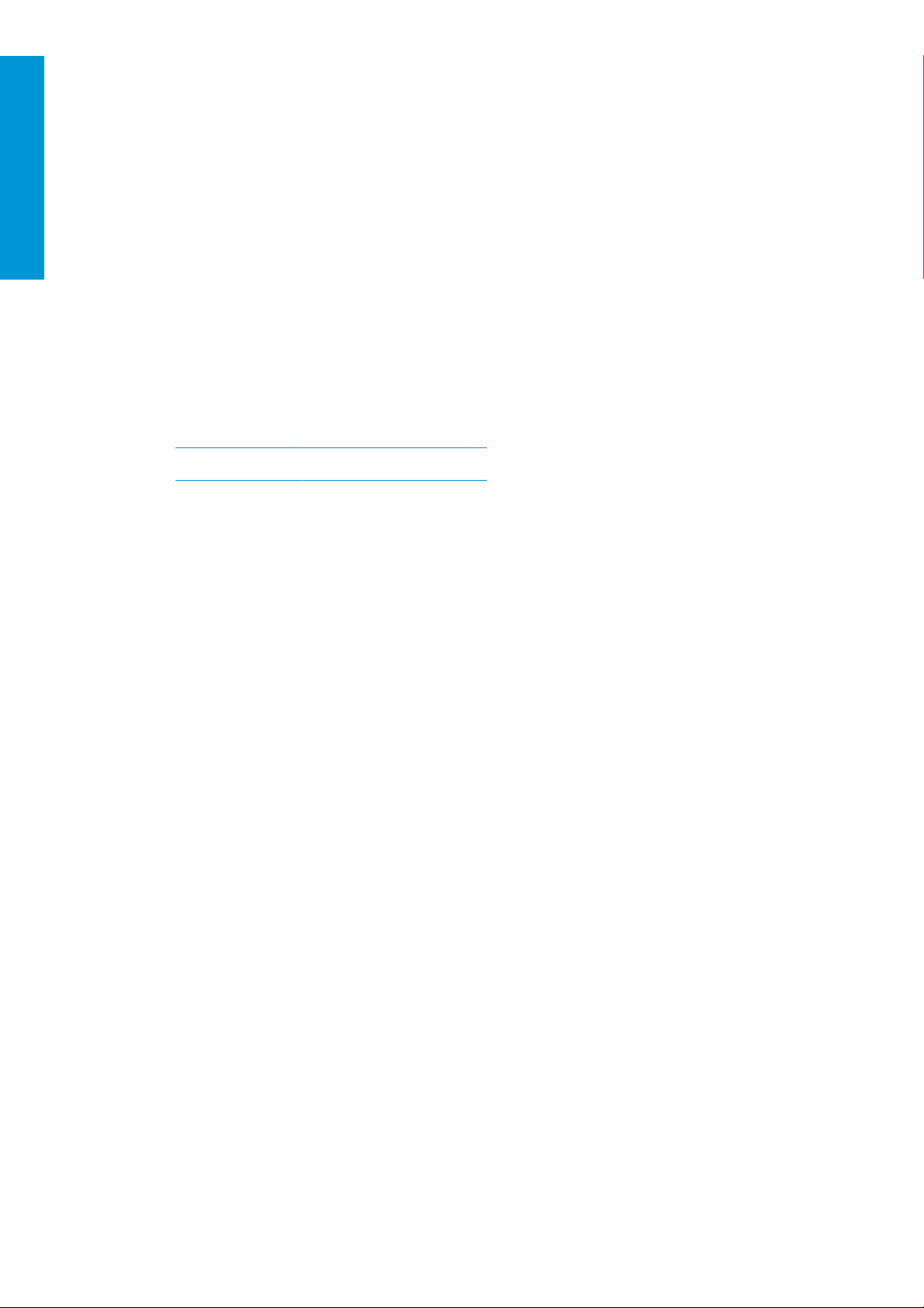
English
Documentation
The following documents are available:
● Site preparation guide
● Introduction information
● User guide (this document)
● Videos supplementing the user guide
● Legal information
● Limited warranty
● HP SmartStream 3D Build Manager User Guide
These documents can be downloaded from the appropriate webpage:
● http://www.hp.com/go/jetfusion3D4200/manuals
● http://www.hp.com/go/jetfusion3D4210/manuals
2 Chapter 1 Welcome to your MJF system ENWW
Page 9

Product usage requirements
The products, services, and consumables are subject to the following additional terms:
The customer agrees to use only HP Branded Consumables and HP Certied Materials in the 3D HP printer
product, and understands that use of any consumables other than HP consumables may cause serious product
functionality and/or safety issues, including but not limited to those outlined in the user guide. The customer
agrees not to use the product and/or consumables for uses not permitted by US, EU, and/or other applicable law.
The customer agrees not to use the product and/or consumables for the development, design, manufacture, or
production of nuclear weapons, missiles, chemical or biological weapons, and/or explosives of any kind.
The customer agrees to comply with the connectivity requirement outlined below.
The customer may use rmware embedded in the product only to enable the product to function in accordance
with its published specications.
The customer agrees to comply with the user guide.
Products, services, and/or technical data provided under these terms are for the customer’s internal use and not
intended for further resale.
MJF technology
HP Multi Jet Fusion technology oers speed advantages and control over part and material properties beyond
those found in other 3D printing processes.
HP Multi Jet Fusion technology starts by laying down a thin layer of material in the working area. Next, the
carriage containing an HP Thermal Inkjet array passes from left to right, printing chemical agents across the full
working area. The layering and energy processes are combined in a continuous pass of the second carriage from
top to bottom. The process continues, layer-by-layer, until a complete part is formed. At each layer, the carriages
change direction for optimum productivity.
English
a. The material is recoated across the work area.
b. A fusing agent (F) is selectively applied where the particles are to fuse together.
c. A detailing agent (D) is selectively applied where the fusing action needs to be reduced or amplied. In this
example, the detailing agent reduces fusing at the boundary to produce a part with sharp and smooth
edges.
d. The work area is exposed to fusing energy.
e. The part now consists of fused and unfused areas.
The process is repeated until the complete part has been formed.
NOTE: The sequence of steps above is typical, but may be changed in specic hardware implementations.
HP Multi Jet Fusion technology can realize the full potential of 3D printing through the production of highly
functional parts. Using HP Thermal Inkjet arrays, HP Multi Jet Fusion technology is built on HP’s technical core
ENWW Product usage requirements 3
Page 10

1
3
4
5
2
6
7
Fusing
Agent
Detailing
Agent
Energy
Fused
Material
8
English
competency of rapidly and accurately placing precise (and minute) quantities of multiple types of uids. This
gives HP Multi Jet Fusion technology a versatility and potential not found in other 3D printing technologies.
In addition to fusing and detailing agents, HP Multi Jet Fusion technology can employ additional agents to
transform properties at each volumetric pixel (or voxel). These agents, transforming agents, deposited point-bypoint across each cross-section, allow HP Multi Jet Fusion technology to produce parts that cannot be made by
other methods.
For example, taking advantage of HP’s in-depth knowledge of color science, HP Multi Jet Fusion printers could
selectively print a dierent color at each voxel with agents containing cyan, magenta, yellow, or black (CMYK)
colorants.
The long-term vision for HP Multi Jet Fusion technology is to create parts with controllably variable—even quite
dierent—mechanical and physical properties within a single part or among separate parts processed
simultaneously in the working area. This is accomplished by controlling the interaction of the fusing and detailing
agents with each other, with the material to be fused, and with additional transforming agents.
HP Multi Jet Fusion technology can provide design and manufacturing possibilities that surpass the limits of our
imagination. That’s what technological breakthroughs do.
Usage recommendations
1. Prepare your design for printing: Open your 3D model and check for errors with easy-to-use HP software.
2. Pack models and send to printer: Place multiple models into the software and submit the job to the printer.
3. Add materials: Insert the material cartridges into the processing station.
4. Automated mixing: You will have a clean loading and mixing experience because the processing station is
enclosed and automated. Materials are loaded into the build unit.
5. Remove the build unit from the processing station.
6. Slide the build unit into the printer.
7. Printing with voxel-level control: Just tap Start to get extreme dimensional accuracy and ne detail, thanks
to HP’s unique multi-agent printing process.
8. Streamlined workow: The build unit can be removed from the printer—which is now ready for the next
4 Chapter 1 Welcome to your MJF system ENWW
build—and slid back into the processing station.
Page 11

Time scheduling
Take into account printing and cooling times when scheduling your prints. Printing and cooling times vary
depending on your part size and number of parts in each print. As a general guide, expect around 16 hours of
printing and 46 hours of cooling for a full build chamber.
English
Safety cooling
Printing time
Default/Strength
Build chamber Fast print mode
100% full 10 h 16 h 20 min 20–30 min 46 h 31 h 10 h
75% full 7 h 30 min 12 h 15 min 20–30 min 35 h 23 h 8 h
50% full 5 h 8 h 10 min 20–30 min 23 h 16 h 6.5 h
25% full 2 h 30 min 4 h 20–30 min 12 h 8 h 5 h
print mode Normal Minimum *
time Natural cooling time
Fast cooling
time *
(in systems with
fast cooling
integrated)
WARNING! * You will need heat-resistant gloves and goggles for unpacking.
NOTE: Cooling times are approximate and may vary depending on the complexity of the build.
TIP: If you print small parts, consider printing them in small batches and having an extra build unit in order to
print continuously.
ENWW Time scheduling 5
Page 12

English
2 Safety precautions
●
Introduction
●
General safety guidelines
●
Final parts/builds
●
Explosion hazard
●
Electrical shock hazard
●
Heat hazard
●
Fire hazard
●
Mechanical hazard
●
Light radiation hazard
●
Chemical hazard
●
Ventilation
●
Air conditioning
●
Sound pressure level
●
Build unit transport hazard
●
3D part unpacking
●
Personal protective equipment
●
Use of tools
●
Warnings and cautions
●
Warning labels
●
Emergency stop buttons
6 Chapter 2 Safety precautions ENWW
Page 13

Introduction
Before using the equipment, read the following safety precautions and operating instructions to make sure you
can use it safely.
You are expected to have the appropriate technical training and experience necessary to be aware of hazards to
which you may be exposed in performing a task, and to take appropriate measures to minimize the risks to
yourself and to others.
Perform the recommended maintenance and cleaning tasks to ensure the correct and safe operation of the
equipment.
Operations must be supervised at all times.
The equipment is stationary, and should be located in a restricted-access area, for authorized personnel only.
General safety guidelines
Turn o all equipment, using the branch circuit breakers located in the building's Power Distribution Unit (PDU),
and call your service representative (see When you need help on page 246) in any of the following cases:
● The power cord is damaged.
● The top heating and fusing lamp enclosures are damaged, the glass is missing or broken, or the sealing is
defective.
● The equipment has been damaged by an impact.
● Liquid has entered the equipment.
● There is smoke or an unusual smell coming from the equipment.
English
● The built-in Residual Current Circuit Breaker (Ground Fault Circuit Interrupter) has been repeatedly tripped.
● Fuses have blown.
● The equipment is not operating normally.
● There is any mechanical or enclosure damage.
Turn o the equipment using the branch circuit breakers in either of the following cases:
● During a thunderstorm
● During a power failure
Operate the equipment only within the specied ranges of operating temperature and humidity. See the site
preparation guide, which can be downloaded from:
● http://www.hp.com/go/jetfusion3D4200/manuals
● http://www.hp.com/go/jetfusion3D4210/manuals
The printer, build unit, and processing station should always be kept in the same environmental conditions.
The print-production area in which the equipment is installed should be free from liquid spillage and
environmental condensation.
Ensure that there is no condensation inside the equipment before turning it on.
Take special care with zones marked with warning labels.
ENWW Introduction 7
Page 14

English
Use HP-certied and HP-branded material and agents only. Do not use unauthorized third-party material or
agents.
Use HP-certied external tanks only. The use of third-party external tanks can cause safety risks, material
leakages, and malfunctions in the processing station; and may aect your system warranty.
In case of unexpected malfunction, anomaly, ESD (ElectroStatic Discharges), or electromagnetic interference,
press the emergency stop button and disconnect the equipment. If the problem persists, contact your support
representative.
Do not repair or replace any part of the printer or attempt any servicing unless specically recommended in the
user-maintenance instructions or in published user repair instructions that you understand and have the skills to
carry out.
Do not attempt to repair, disassemble, or modify the device yourself.
Do not use any part other than original HP Spare Parts.
For repairing or reinstalling the device please contact your nearest service authorized provider.
Failing to do so may result in electric shock, re, problems with the product, or injury.
Final parts/builds
The customer assumes all risk relating to or arising from the 3D printed parts.
The customer is solely responsible for the evaluation of and determination of the suitability and compliance with
applicable regulations of the products and/or 3D printed parts for any use, especially for uses (including but not
limited to medical/dental, food contact, automotive, heavy industry, and consumer products) that are regulated
by US, EU, and other applicable governments.
Explosion hazard
WARNING! Dust clouds can form explosive mixtures with air. Take precautionary measures against static
charges, and keep away from sources of ignition.
NOTICE: The equipment is not intended for hazardous locations or ATEX classied zones: ordinary locations
only.
To avoid the risk of explosion, take the following precautions:
● Smoking, candles, welding, and open ames should be forbidden close to the equipment or material
storage area.
● Inside and outside the equipment should be cleaned regularly with an explosion-protected vacuum cleaner
to avoid dust accumulation. Do not sweep the dust or or try to remove it with a compressed-air gun.
● An explosion-protected vacuum cleaner certied for collection of combustible dust is required for cleaning.
Take measures to mitigate material spillage and avoid potential ignition sources such as ESD (ElectroStatic
Discharges), ames, and sparks. Do not smoke nearby.
● The equipment and accessories must be properly grounded at mains outlets only; do not manipulate
internal bonding. If static discharges or electrical sparks are noticed, stop operation, disconnect the
equipment, and contact your support representative.
● Check the air lters and the sealing of the heating lamps regularly, as specied in Hardware maintenance
on page 93. Do not remove lters or lamp glasses.
● Use HP-certied and HP-branded material and agents only. Do not use unauthorized third-party material
or third-party agents.
8 Chapter 2 Safety precautions ENWW
Page 15

● HP recommends the use of HP accessories for unpacking 3D parts and relling the build chamber. If other
methods are used, read the following notes:
– Dust clouds generated during handling and/or storage can form explosive mixtures with air. Dust
explosion characteristics vary with the particle size, particle shape, moisture content, contaminants,
and other variables.
– Check that all equipment is properly grounded and installed to satisfy electrical classication
requirements. As with any dry material, pouring this material or allowing it to fall freely or be
conveyed through chutes or pipes can accumulate and generate electrostatic sparks, potentially
causing ignition of the material itself, or of any ammable materials which may come into contact
with the material or its container.
● Material storage, handling, and disposal as per local laws. See the Safety Data Sheets at
http://www.hp.com/go/msds for adequate handling and storage. Follow your Environmental, Health, and
Safety processes and procedures.
● Do not place the equipment in a hazardous location area, keep separated from other equipment that could
create a combustible dust cloud during its operation.
● Auxiliary post-processing equipment, as sand blasting, must be suitable for combustible dust.
● Stop operation immediately if sparks or material spillages are seen, and call your HP service representative
before continuing.
● All personnel, when handling combustible dust, should be freed from static electricity by using conductive
or dissipative footwear and clothing, and a conductive oor.
English
Additionally, for the 4210 processing station only:
● Use a bulk discharging system and drum rotator suitable for combustible dust and compatible with the
material that you intend to use.
● Keep an area of at least 2 m (79 in) around the bulk discharging system clear of electric/electronic devices
and any sources of ignition.
● Use rigid pipes and exible hoses suitable for transporting combustible powder and properly earthed.
● Use static earthing clamps to connect a material loading tank when used as bulk material supply.
Electrical shock hazard
WARNING! The internal circuits inside the e-cabinet, top heating, fusing lamps, build unit, and processing
station operate at hazardous voltages capable of causing death or serious personal injury.
Turn o the equipment using the branch circuit breakers located in the building's Power Distribution Unit (PDU)
before servicing. The equipment must be connected to earth at mains outlets only.
To avoid the risk of electric shock:
● Do not attempt to dismantle the internal circuit enclosures, top heating, fusing lamps, build unit, processing
station, or e-cabinet except during hardware maintenance tasks. In that case, follow the instructions
strictly.
● Do not remove or open any other closed system covers or plugs.
● Do not insert objects through slots in the equipment.
● Test the functionality of the Residual Current Circuit Breaker (RCCB) every year (refer to the procedure
below).
ENWW Electrical shock hazard 9
Page 16

English
NOTE: A blown fuse may indicate malfunctioning electrical circuits within the system. Call your service
representative (see When you need help on page 246), and do not attempt to replace the fuse yourself.
Heat hazard
The top heating, fusing, and build chamber subsystems of the printer operate at high temperatures and can
cause burns if touched. To avoid personal injury, take the following precautions:
● Take special care when accessing the printing area. Let the printer cool down before you open the covers.
●
Take special care with zones marked with warning labels.
● Do not place objects inside the equipment while operating.
● Do not cover enclosures while operating.
● Remember to let the equipment cool down before performing some maintenance operations.
● Wait for at least the minimum cooling time (see Unpack the build on page 86) before extracting the build
unit from the printer after printing, or unpacking parts from the build unit.
Fire hazard
The top heating, fusing, and build chamber subsystems of the printer operate at high temperatures. Call your
service representative if the built-in Residual Current Circuit Breaker (Ground Fault Circuit Interrupter) is
repeatedly tripped.
To avoid the risk of re, take the following precautions:
● Use the power supply voltage specied on the nameplate.
● Connect the power cord to a dedicated line, protected by a branch circuit breaker according to the
information detailed in the site preparation guide.
● Do not insert objects through slots in the equipment.
● Take care not to spill liquid on the equipment. After cleaning, make sure all components are dry before
using the equipment again.
● Do not use aerosol products that contain ammable gases inside or around the equipment. Do not operate
the equipment in an explosive atmosphere.
● Do not block or cover the openings of the equipment.
● Do not attempt to modify the top heating, fusing, build chamber, e-cabinet, or enclosures.
● Proper maintenance and genuine HP consumables are required to ensure that the equipment operates
safely as designed. The use of non-HP consumables may present a risk of re.
● Take special care with zones marked with warning labels.
● Do not place objects covering top cover, enclosures, or air ventilation.
● Do not leave tools or other materials inside equipment after maintenance or servicing.
Suitable materials for re-ghting include carbon dioxide, water spray, dry chemicals, or foam.
CAUTION: Do not use a jet of water, as it could scatter and spread the re.
10 Chapter 2 Safety precautions ENWW
Page 17

WARNING! Depending on the material used, some unhealthy substances can be released into the air in case of
incidental re. Wear self-contained pressure-demand breathing apparatus and full protective gear. Your EHS
specialist should consult the Safety Data Sheet (SDS) about each material, available at http://www.hp.com/go/
msds, and advice on the appropriate measures for your location.
Mechanical hazard
The equipment has moving parts that could cause injury. To avoid personal injury, take the following precautions
when working close to the equipment.
● Keep your clothing and all parts of your body away from moving parts.
● Avoid wearing necklaces, bracelets, and other hanging objects.
● If your hair is long, try to secure it so that it will not fall into the equipment.
● Take care that sleeves or gloves do not get caught in moving parts.
● Avoid standing close to the fans, which could cause injury and could also aect print quality (by obstructing
the air ow).
● Do not operate the equipment with covers bypassed.
Light radiation hazard
English
Infrared (IR) radiation is emitted from the top heating and fusing lamps. The enclosures limit radiation in
compliance with the requirements of the exempt group of IEC 62471:2006, Photobiological safety of lamps and
lamp systems. Do not modify the top cover enclosure, nor the glasses or windows.
Chemical hazard
See the Safety Data Sheets available at http://www.hp.com/go/msds to identify the chemical ingredients of your
consumables (material and agents). Suicient ventilation needs to be provided to ensure that potential airborne
exposure to these substances is adequately controlled. Consult your usual air conditioning or EHS specialist for
advice on the appropriate measures for your location.
Use HP-certied material and agents only. Do not use unauthorized third-party material or third-party agents.
Ventilation
Fresh air ventilation is needed to maintain comfort levels. For a more prescriptive approach to adequate
ventilation, you could refer to the latest edition of the ANSI/ASHRAE (American Society of Heating, Refrigerating
and Air-Conditioning Engineers) document Ventilation for Acceptable Indoor Air Quality.
Adequate ventilation needs to be provided to ensure that potential airborne exposure to materials and agents is
adequately controlled according to their Safety Data Sheets.
Ventilation should meet local environmental, health, and safety (EHS) guidelines and regulations.
For the printer and processing station, follow the ventilation recommendations in the site preparation guide.
NOTE: The ventilation units should not blow air directly onto the equipment.
ENWW Mechanical hazard 11
Page 18

English
Air conditioning
As with all equipment installations, to maintain ambient comfort levels, air conditioning in the work area should
take into account that the equipment produces heat. Typically, the printer's power dissipation is 9 kW to 11 kW
(30.7 kBTU/h to 37.5 kBTU/h), and the processing station's power dissipation is 2.6 kW (8.8 kBTU/h).
Air conditioning should meet local environmental, health, and safety (EHS) guidelines and regulations.
NOTE: The air conditioning units should not blow air directly onto the equipment.
Sound pressure level
Printer and build unit
Declared dual number noise emission values in accordance with ISO 4871, corresponding to the worst bystander
position according to ISO 11202, located at the rear of the printer:
● LpA = 78 dB(A), measured with the fans turning at maximum speed
● KpA = 4 dB(A)
Processing station and build unit
Declared dual number noise emission values in accordance with ISO 4871, corresponding to the microphone
position located in the dedicated operator area in accordance with ISO 11202:
● LpA = 73 dB(A), measured during the unpacking process
● KpA = 4 dB(A)
Hearing protection may be required as per local laws; consult your EHS specialist.
Build unit transport hazard
Special care must be taken to avoid personal injury when moving the build unit.
● Always wear personal protective equipment including boots and gloves.
● Keep the safety lid on top of the build unit at all times, except when it is inside the printer or processing
station.
● Steer the build unit using the handle only.
● Move the build unit over smooth, at surfaces without steps.
● Move with care and avoid shocks during transport, which could spill the material.
● Lock the front casters when not moving the build unit. Remember to unlock them before moving it.
If moving the build unit between dierent rooms, bear in mind that it should be kept in constant environmental
conditions.
3D part unpacking
Wear heat-resistant gloves when unpacking 3D printed parts.
12 Chapter 2 Safety precautions ENWW
Page 19

Personal protective equipment
Heat-resistant gloves, masks, goggles, conductive or dissipative footwear, conductive or dissipative clothing, and
hearing protection are recommended for certain maintenance tasks and material handling.
Use of tools
● Users: Daily operations including printer settings, printing, unpacking and relling, replacement of agent
reservoirs, and daily checks. No tool is required.
● Maintenance personnel: Hardware maintenance tasks and replacement of Customer Self-Replaceable (CSR)
parts may require a screwdriver, as described in Hardware maintenance on page 93.
NOTE: During installation, the designated personnel receive training for the safe operation and maintenance of
the equipment. The equipment should not be used without this training.
NOTE: After using the maintenance key to open a door, remember to lock it afterwards, and return the key to
safe and secure storage.
Warnings and cautions
The following symbols are used in this manual to ensure the proper use of the equipment and to prevent it from
being damaged. Follow the instructions marked with these symbols.
English
WARNING! Failure to follow the guidelines marked with this symbol could result in serious personal injury or
death.
CAUTION: Failure to follow the guidelines marked with this symbol could result in minor personal injury or
damage to the product.
Warning labels
Label Explanation
Electric shock hazard
Heating modules operate at hazardous voltage. Disconnect power
source before servicing.
CAUTION: Double pole. Neutral fusing. Refer servicing to qualied
service personnel.
In case of operation of the fuse, parts of the equipment that remain
energized may represent a hazard during servicing. Before
servicing, turn o the equipment using the Branch Circuit Breakers
located in the building's Power Distribution Unit (PDU).
WARNING! High leakage current. Current leakage may exceed 3.5
mA. Earth connection essential before connecting supply.
Equipment to be connected to earthed mains only.
See installation instructions before connecting to the supply. Ensure
that the input voltage is within the equipment's rated voltage range.
Before starting
For service personnel only
Read and follow the operating and safety instructions before
starting the equipment.
ENWW Personal protective equipment 13
Page 20

Label Explanation
English
Risk of burns. Let the equipment cool down before accessing
internal parts.
You are recommended to wear gloves when handling material
cartridges, agents, printheads, the printhead cleaning roll, and
when performing maintenance cleaning tasks.
You are recommended to wear heat-resistant gloves when
unpacking parts in the processing station. The temperature can be
higher than 80°C (176°F).
You are recommended to wear a safety mask when replacing lters.
You are recommended to wear safety goggles when replacing
lters.
Do not step over the support platform of the material cartridges.
Do not climb onto the external tank, which could cause the
processing station to fall over.
Crush hazard. Keep your hands clear of the edge of the top cover.
Open and close the top cover using the handle (highlighted in blue)
only.
WARNING! Dust clouds can form explosive mixtures with air. Take
precautionary measures against static charges, and keep away
from sources of ignition.
No smoking, matches, or open ames close to equipment or
material storage area.
14 Chapter 2 Safety precautions ENWW
Page 21

Label Explanation
An explosion-protected vacuum cleaner certied for collection of
combustible dust is required for cleaning.
For maintenance and service personnel only
For maintenance and service personnel only
Take measures to mitigate material spillage and avoid potential
ignition sources such as ESD (ElectroStatic Discharges), ames, and
sparks. Do not smoke nearby.
Disposal as per local laws.
Electric shock hazard. Disconnect power before servicing. Heating
modules and electrical cabinets operate at hazardous voltage.
Hazardous moving parts. Keep away from moving fan blades.
Risk of trapped ngers. Do not touch gears while moving: your
hands may be trapped between the gearwheels.
English
For maintenance and service personnel only
For service personnel only
Hazardous moving part. Keep away from the moving print carriage
and cable/hose carriers. When printing, the print carriage travels
back and forth.
Identies the Protective Earth (PE) terminal for qualied electricians,
and bonding terminals for maintenance/service personnel only. An
earth connection is essential before connecting to the supply.
Do not disconnect the hoses during the purging process.
ENWW Warning labels 15
Page 22

English
Emergency stop buttons
There is an emergency stop button on the printer and another on the processing station. If an emergency occurs,
simply push the emergency stop button to stop all processes.
● In the case of the printer, the printer carriage, the recoater, the lamps, and the build unit are halted; the
build-unit door and top cover are locked until the internal temperature decreases.
● In the case of the processing station, the vacuum system, the motors, and the build unit are halted.
A system error message is displayed, and the fans turn at maximum speed. Ensure that the emergency stop
button is released before restarting the equipment.
For safety reasons, access to the print zone is not permitted while printing is in progress. Let the printer cool
down before touching anything inside it.
To stop the equipment completely, turn it o. See Turn the printer on and o on page 32 and Turn the
processing station on and o on page 33.
16 Chapter 2 Safety precautions ENWW
Page 23

3 Main components
●
Printer
●
Processing station
●
Build unit
●
Front panel
●
Set the administrator password
●
Software
English
ENWW 17
Page 24

English
Printer
1. Top cover
2. Heating lamps
3. Temperature camera
4. Recoating unit and recoating roller
5. Heating-lamps lter
6. Top-enclosure lters
7. Print bed
8. Printhead
9. Fusing lamps
10. Print carriage
11. Fusing agent
12. Agent door
13. Detailing agent
14. Printhead cleaning roll
15. Internal cleaning-roll door
16. Cleaning-roll collector
17. External cleaning-roll door
18. Build-unit door
18 Chapter 3 Main components ENWW
Page 25

19. Main switch
20. Circuit breaker
21. Rearm button
22. Emergency stop button
23. Front panel
24. Print zone
English
1. Print-zone lter
2. E-cabinet lter
3. Network and electrical connections
Processing station
1. Mixer
2. Hood
3. Reusable material collector
ENWW Processing station 19
Page 26

4. Storage tank
English
5. Emergency stop button
6. Service switch
7. Sieve
8. External tank
9. Material cartridge connector
10. Material cartridges
11. Platform control buttons
12. Dust extractor
13. Material loading nozzle
1. E-cabinet lters
20 Chapter 3 Main components ENWW
Page 27

Build unit
1. Material loading inlet
English
2. Safety lid
3. Handle
1. Overow trays (4)
2. Feed trays (2)
3. Vane feeders (2)
ENWW Build unit 21
Page 28

4. Printing platform
English
5. Build chamber
6. Material window (some models do not have the window)
7. Material chamber
8. Material chamber lter
9. Build unit socket
Front panel
The front panel is a touch-sensitive screen with a graphical user interface. There is a front panel on the front left
of the printer and another on the front right of the processing station. Each front panel is attached to a movable
arm, allowing you to adjust it to a comfortable working position.
The front panel gives you complete control of your printer and processing station: from the front panel, you can
view information about the device, change device settings, monitor device status, and perform tasks such as
supplies replacement and calibrations. The front panel displays alerts (warning and error messages) when
necessary.
It includes the following components:
1. A Hi-Speed USB host port, intended for connecting a USB ash drive, which can provide rmware update
les to the printer
2. The front panel itself: an 8 inch, full-color, touch-sensitive screen with a graphical user interface
3. The loudspeaker
4. The power key
5. The beacon
The front panel has a large central area to display dynamic information and icons. On the left and right sides you
can see some xed icons at dierent times. Normally they are not all displayed at the same time.
22 Chapter 3 Main components ENWW
Page 29

Left and right xed icons
● Tap to return to the home screen.
● Tap to go back to the previous screen. This does not discard any changes made in the current screen.
● Tap to cancel the current process.
Home screens
There are two top-level screens that you can move between by sliding your nger across the screen, or tapping
the appropriate button at the bottom of the screen:
● The rst main screen provides direct access to the most important functions.
English
Printer Processing station
● The all-app screen displays a list of all available apps.
Status center
At the top of the front panel is the status center, which can be expanded by swiping down from the top. This is
visible on almost all screens, except when an action is taking place. In the status center, you can see the status of
the printer or processing station, and can directly cancel its status (for example, Printing) and alerts.
There are other actions you can perform fron the status center, such as moving the carriage and recoating unit
for maintenance, ejecting the build unit, or unlocking the top cover.
Printer Processing station
ENWW Front panel 23
Page 30

Beacon
English
The printer has a beacon located on top of the front panel; it gives a summary of the printer status that can be
seen from a distance.
IMPORTANT: The information provided in the beacon is for functional information purposes only, and is not
relevant to your safety. Warning labels on the equipment should always be heeded, regardless of the status
indicated by the beacon lights.
White light The printer is ready.
White moving light The printer is printing or preparing to print.
The printer can print, but there is something wrong. If the problem persists,
Yellow light
contact your support representative. While printing, you will see a yellow
instead of a white light.
You can change the beacon settings by tapping , then System > Beacon. For example, you can change the
brightness of the beacon. You can also turn o beacon warnings and show only denite errors.
Change system options
You can change various printer system options from the front panel. Tap , then System.
● Date and time options to view or set the printer's date and time.
● Speaker volume to change the volume of the printer's loudspeaker. Select O, Low, or High.
● Front panel brightness to change the brightness of the front-panel display. The default brightness is 50.
● Unit selection to change the units of measurement in the front-panel display. Select English or Metric. By
default, units are set to Metric.
Red light
The printer is unable to print and needs attention, or a major subsystem of
the printer is not working.
● Restore factory settings to restore the printer settings to their original values as set in the factory. This
option restores all of the printer settings except the Gigabit Ethernet settings.
24 Chapter 3 Main components ENWW
Page 31

Set the administrator password
You can set the administrator password from the front panel. Tap , then Security > Administrator
password
order to set a new one.
The administrator password must be given in order to change printer settings.
Software
HP software for your 3D printing solution can be downloaded from the following places:
● http://www.hp.com/go/jetfusion3D4200/software
● http://www.hp.com/go/jetfusion3D4210/software
, and enter the password. If a password has already been set, you will need to give the old password in
English
● http://www.hp.com/go/jetfusion3Dprocessingstation/software
HP SmartStream 3D Command Center
The Command Center has two views. Click in the title bar to switch between widget and default view.
● Default view: Display medium and large cards.
ENWW Set the administrator password 25
Page 32

English
● Widget view: Display widget cards.
There is one card per printer. In the default view, you can choose medium or large cards.
The content of a card depends on the situation: before printing, printing, or after printing. While printing, the
following information appears on the card:
1. Progress bar showing the progress of the build
2. Job name
3. Job cross-section image showing the slice currently printing
NOTE: There are two possible views: layers or isometric view.
● LAYERS: The number of layers printed, and the total number of layers to print
● HEIGHT: The height printed, and the total height to print
● PARTS: The number of parts printed, and the total number of parts to print
● AGENTS: A real-time display of the level of the agents
26 Chapter 3 Main components ENWW
Page 33

● PENDING JOBS: The number of jobs in the queue
● BUILD UNIT: The status of the build unit and type of build material in the build chamber
● PRINTHEADS: Displays alerts or errors if any
OTHER SUPPLIES: Displays alerts or errors if any
●
● MATERIAL: The name of the material in use
● FRESH MATERIAL: The percentage of the material that is fresh (from a material cartridge); the rest of the
material is from the storage tank
● FUSING LAMPS: Displays alerts or errors if any
● HEATING LAMPS: Displays alerts or errors if any
Warnings and errors
Cards may display warnings and errors, which may override the printer status, depending on their importance,
which is determined by the printer.
Warnings
Warnings are about non-urgent issues, such as a maintenance routine. A warning about a particular component
is displayed on the icon representing that component.
English
Errors
Errors are about urgent issues that could stop the printer from starting a job, such as a broken lamp. An error
about a particular component is displayed on the icon representing that component.
An error that interrupts printing will overwrite the contents of the card:
ENWW Software 27
Page 34

English
Firmware update
If there is a rmware update available, the Command Center displays a new message in the notication center.
Go to the front panel of the printer and/or processing station to proceed. Click the message, download the new
rmware, copy it to a USB ash drive, and insert the ash drive into a USB port in the printer and processing
station.
Install a printer
1. Click , then Printer management > Add a printer.
28 Chapter 3 Main components ENWW
Page 35

2. Connect the printer with your HP PrintOS account. If you do not have an account, you can create one by
clicking Create account. HP PrintOS is a print-production operating system with Web and mobile apps that
help you get more out of your HP printers and simplify production.
English
3. Add a name for the printer and the IP address or host name. To nd the IP address, see Printer and
processing station networking on page 35.
You must also enter the administrator password. See Set the administrator password on page 25.
When you have lled in the three elds, click Save.
ENWW Software 29
Page 36

English
4. If the printer has not yet been registered, you will be asked to add your HP certied partner name, which
makes it easier to help you..
5. The front panel asks you to ll in the Certicate of Installation form. When you click the Certicate of
Information link, a Web-based form appears, on which you should answer all the questions.
This Certicate of Installation step is mandatory for every new printer installation. If you are reinstalling the
Command Center, or if the printer’s Certicate of Installation was lled in before, this step can be skipped.
The name of the new printer should appear on the list of printers.
HP SmartStream 3D Build Manager
Use the powerful 3D print-preparation capabilities of HP SmartStream 3D Build Manager to help make all of your
3D printing jobs successful:
1. Add parts to begin preparing the print job.
2. Rotate, size, and position the part on the bed.
3. Automatically locate and x 3D geometry errors.
4. Send a printer-ready le to a connected 3D printer or save the printable le.
You can nd more information about the Build Manager in the HP SmartStream 3D Build Manager User Guide: see
Documentation on page 2.
30 Chapter 3 Main components ENWW
Page 37

4 Power on and o
NOTICE: Operate the equipment only within the specied ranges of operating temperature and humidity (see
the site preparation guide). If the equipment or supplies are exposed to conditions outside the environmental
operating range, wait at least 4 hours for everything to reach environmental operating conditions before turning
on the equipment or using the supplies.
●
Turn the printer on and o
●
Turn the processing station on and o
●
Circuit-breaker labels
English
ENWW 31
Page 38

English
Turn the printer on and o
Turn on the printer for the rst time
1. Make sure that the two bottom rows of circuit breakers at the front right of the printer are all in the up
position and that the three green lamps are on. If any of them are o, check with your electrician.
2. Turn the main switch to the on position.
3. Wait for the front panel to tell you that the printer is waiting for rearm.
4. Perform a visual check of the printer.
5. Press the blue rearm button at the front left of the printer. This enables all of the printer's high-power
subsystems.
6. Wait for the front panel to indicate that the printer is ready. This can take several minutes. When
initialization is complete, the front panel displays a Ready message. If a system error message is displayed,
see System errors on page 240.
Turn the printer on and o
The printer has two power-o levels. Level 1 is recommended if you intend to use the printer again soon.
Otherwise, you are recommended to use level 2, which is complete shutdown.
Level
1: Standby (5 V) Front-panel power button o Front-panel power button on
2: All printer systems o 1. Front-panel power button o
Turn o Turn on
1. Red main power switch on
2. Red main power switch o
2. Front-panel power button on
32 Chapter 4 Power on and o ENWW
Page 39

Turn the processing station on and o
Turn on the processing station for the rst time
1. Make sure that the wheels are braked: the processing station should remain stationary while operating.
2. Make sure that the two bottom rows of circuit breakers at the front right of the station are all in the up
position.
3. Turn the service switch to the on position.
English
4. Perform a visual check of the station.
5. Wait for the front panel to indicate that the station is ready. This can take several minutes. When
initialization is complete, the front panel displays a Ready message. If a system error message is displayed,
see System errors on page 240.
Turn the processing station on and o
The station has two power-o levels. Level 1 is recommended if you intend to use the station again soon.
Otherwise, you are recommended to use level 2, which is complete shutdown.
Level
1: Standby (5 V) Front-panel power button o Front-panel power button on
2: All processing-station
systems o
ENWW Turn the processing station on and o 33
Turn o Turn on
1. Front-panel power button o
2. Red main power switch o
1. Red main power switch on
2. Front-panel power button on
Page 40

English
Circuit-breaker labels
Label Description
Main power
DC power
E-box
Build unit
Fusing lamps
Heating lamps
Rearm
LAN
34 Chapter 4 Power on and o ENWW
Page 41

5 Printer and processing station networking
The printer provides a single RJ-45 port for a network connection. In order to meet Class B specications, the use
of shielded I/O cables is required. For optimal performance, you are recommended to use Cat 5/5e or Cat 6
cabling and gigabit-capable local network equipment.
A correct network setup is required to operate the printer, as all communication with printing and management
software happens through the network.
Conguration
To access the network settings, tap and then on the front panel.
Hostname
English
You can assign a customized hostname to the printer. If the network infrastructure supports it, the printer will
attempt to register the hostname to the DNS service, making it possible to address the printer using the
hostname rather than the IP address.
Similarly, you can assign the domain suix, to dene the printer’s fully qualied domain name.
IPv4 conguration
You can select whether the printer should try to discover automatically the IPv4 network settings using the DHCP
protocol, or whether you want to congure them manually. These settings include:
● IP address: The unique Internet Protocol address assigned to the printer.
● Subnet mask: The mask corresponding to the printer’s IP address.
● Default gateway: The IP address of the network gateway.
● DNS conguration method: Whether DNS servers should be assigned by DHCP service or manually.
● Primary and secondary DNS servers: The IP addresses of the DNS servers.
Link speed
The embedded network controller supports connection to IEEE 802.3 10Base-T Ethernet, IEEE 802.3u 100BaseTX Fast Ethernet, and 802.3ab 1000Base-T Gigabit Ethernet compliant networks. When connected and powered
on, the printer auto-negotiates with your network to operate with a link speed of 10, 100, or 1000 Mbps, and to
communicate using full- or half-duplex mode. However, you can manually congure the link using the printer's
front panel, or through other conguration tools once network communication is established.
ENWW Conguration 35
Page 42

English
Troubleshooting
Link issues
The printer has status lights (LEDs) beside the network connector that indicate the link status and network
activity.
● When the green light is on, the printer has successfully linked to the network.
● When the yellow light is blinking, there is transmission activity over the network.
If the printer fails to connect to the network, both LEDs will be o. In this situation, try the following steps:
1. Check the cable connections at both ends.
2. Consider replacing the cables with ones that are known to work.
3. Consider switching to another network connector in the network switch, hub, or device to which the printer
is connected.
4. Manually congure the link setting to match the port conguration of the network hub or switch.
5. In case of doubt or misconguration of link settings, reset the network parameters to their factory settings.
Restore factory settings
In the case of accidental misconguration, you can reset the network settings to the factory defaults by tapping
Restore factory settings in the Network Settings conguration menu.
36 Chapter 5 Printer and processing station networking ENWW
Page 43

6 Supplies
●
Printer
–
Agents
–
Printheads
–
Printhead cleaning roll
●
Processing station
–
Material
○
Material cartridges
–
Storage and build unit
English
–
Storage and external tanks
●
How to recycle supplies
ENWW 37
Page 44

English
Printer
Agents
There are two kinds of agents: fusing and detailing agents.
The HP Jet Fusion 4200 and 4210 accept agent cartridges with a capacity of 3 or 5 liters.
Please note:
● This is a dynamic security-enabled printer. Cartridges using a non-HP chip may not work, and those that
work today may not work in the future. For more information, see http://www.hp.com/go/
learnaboutsupplies.
● This printer is not designed to use continuous agent systems. To print successfully, remove any continuous
agent system and install genuine HP cartridges.
● This printer is designed for agent cartridges to be used until they are empty. Relling cartridges prior to
depletion could cause your printer to fail. If this happens, insert a new genuine HP cartridge to continue
printing.
Status
At the printer’s front panel, tap , then Agents, then tap any agent to see its status:
● Missing: The agent is missing.
● Empty: The agent is empty and should be replaced.
● Replace: The agent is faulty and should be replaced.
● Reseat: The agent is not responding; removing and reinserting it may solve the problem.
● Wrong: The agent type is not suitable for this printer.
● Expired: The agent has reached its expiration date. Using expired agents may aect the warranty on your
printheads.
● Low on agents: The agent is low and should be replaced soon.
● Very low on agents: The agent is very low and should be replaced soon.
● Incorrect
● Non-HP
● OK: The agent is working normally.
● Out of agents: The agents should be replaced.
NOTE: The level of each agent shown on the front panel is an estimate.
LEDs
● White: OK
● Yellow: Warning
● Red: Error, out of agent
38 Chapter 6 Supplies ENWW
Page 45

Replace an agent
NOTE: You can replace the agent cartridges while printing continues, because the printer is supplied from the
intermediate tanks.
1. At the printer’s front panel, tap , then Agents > Replace.
2. Press the agent door to release it, and open the door.
3. Locate the agent to be replaced. You can see which agent needs to be replaced on the front panel; it is also
English
indicated by a red LED beside the cartridge.
4. Disconnect the agent connector by pressing the tabs on each side of it and pulling it away gently.
TIP: When removing or inserting an agent connector, rotate it clockwise a little to avoid interference
between the connector and the agent box.
ENWW Printer 39
Page 46

English
5. Remove the agent.
6. Dispose of the old agent, following the instructions on the packaging. The agent bag should be removed
and disposed of in compliance with federal, state, and local regulations. The other agent parts (plastic
retainer and packaging box) can be recycled through commonly available recycling programs. HP
recommends that you wear gloves when handling supplies.
7. Remove the new agent from its packaging, place it on a at surface, and turn it four times (rotating it
through 360 degrees) as indicated on the label, to ensure that the agent is well mixed before use.
8. Push down and fold inward the top part of the handle. Do not cut it.
9. With one hand on the bottom of the agent and the other on the fold, put the new agent into its correct
place in the printer.
10. Without pressing the tabs, connect the agent connector to the cartridge.
IMPORTANT: If you press the tabs when connecting it, the agent will not be locked.
11. Ensure that the tabs on each side of the agent connector are open but in place, showing a successful
connection. You will hear a click.
40 Chapter 6 Supplies ENWW
Page 47

12. Close the door.
13. Tap Finish and Check on the front panel.
TIP: If the new agent fails to work, follow the troubleshooting procedure below. The problem may be with the
connector rather than the agent itself.
Agent troubleshooting
1. Check that the agent is designed for your printer.
2. Use the correct procedure to change agents, through the front panel.
3. Check that there is no obstruction in the agent connector.
4. Check that the agent is of the correct type (fusing or detailing agent). The wrong type will not match the
connector.
5. Check that the agent connector is correctly oriented (compare with another agent).
6. Ensure that you have inserted the connector correctly and fully. You should hear a click.
7. Ensure that the tabs on each side of the agent connector are open but in place, showing a successful
connection.
8. Check the agent connector. You may nd that the agent connectors have become bent while the agent was
disconnected. This means that they cannot connect properly, and you will see a reseat message. To correct
this problem, use pliers to straighten the connectors so that they will t into their slots.
English
9. If the problem still remains, call your support representative.
Printheads
The printheads take agents and deposit them on the build.
CAUTION: Observe precautions when handling printheads because they are ESD-sensitive devices (sensitive to
ElectroStatic Discharges). Avoid touching pins, leads, and circuitry.
The printer's writing system uses three dual-agent printheads with 31,680 nozzles each; so each agent has
15,840 nozzles. The printheads are numbered as shown below.
1. Rear printhead
2. Middle printhead
3. Front printhead
Printheads should be stored vertically: if boxed, with the box arrows pointing up; if out of the box, with the nozzle
cap up.
ENWW Printer 41
Page 48

Status
English
At the printer’s front panel, tap , then Printheads, then tap any printhead to see its status:
● OK: The printhead is working normally.
● Check pending
● Missing: The printhead is missing.
●
Error
● Warning
● Non-HP
Replace a printhead
1. At the printer’s front panel, tap , then Printheads > Replace.
2. Open the top cover.
3. Pull the handle to open the printhead cover.
42 Chapter 6 Supplies ENWW
Page 49

4. Lift o the printhead cover.
5. Release the printhead latch.
English
6. Lift the printhead latch.
7. Lift the printhead handle, and pull it gently upwards to disconnect the printhead from the carriage.
ENWW Printer 43
Page 50

English
8. Dispose of the old printhead in accordance with local regulations. Most HP printheads can be recycled
through the HP supplies recycling program. For more information, see http://www.hp.com/recycle/. HP
recommends that you wear gloves when handling supplies.
9. Shake the printhead according to the instructions on its packaging.
10. Remove its packaging and protective caps.
TIP: You may wish to keep the protective caps for later reuse, in case you ever want to remove a
printhead from the printer temporarily.
11. Put the new printhead into its correct place in the printer, and lower its handle.
CAUTION: Insert the printhead slowly, without hitting any parts of the carriage. It may be damaged if you
insert it too fast, or if you hit something.
12. Lower the latch until it lies on the printhead, but do not close it yet.
13. Press the primer to ensure that the primer ports are well inserted.
44 Chapter 6 Supplies ENWW
Page 51

14. Close and secure the latch.
15. Put the printhead cover back into place.
English
16. Close the top cover.
17. Tap Finish and Check. The printer checks that the new printhead has been correctly inserted, and
recommends printhead alignment. See Align the printheads on page 225.
NOTE: If the new printhead is rejected or you are asked to reseat it, try cleaning the printhead contacts (see
Clean the printhead contacts on page 136).
Printhead cleaning roll
The printhead cleaning roll is a roll of absorbent material used in the normal operation of the printer to wipe the
printheads periodically: at the beginning and end of printing, while printing, on printhead check and clean, and so
on. This helps the printheads to deliver agents continuously and maintain print quality.
The roll should be replaced whenever it is used up, to avoid damaging the printheads. The frequency of
replacement depends on your use of the printer. A single roll will last for approximately 10 full build jobs or
50,000 layers in Balanced print mode.
An alert is displayed when 75% of the roll has been used, and again when 95% of it has been used. You can
choose to replace the roll at any time. The printer will not print when the roll has been 100% used.
If there is not enough of the roll to nish a new job, the printer will not start the job.
At the printer’s front panel, tap , then Printhead cleaning roll to see the status of the roll.
ENWW Printer 45
Page 52

English
TIP: You should not touch the printhead cleaning roll except when you need to replace it. Any interference with
the roll may prevent the printer from keeping track of roll usage, in which case you may see spurious error
messages, and a printing job may be canceled unnecessarily.
Replace the printhead cleaning roll
1. Ensure that you have a new cleaning roll ready.
2. Wear gloves.
3. At the printer’s front panel, tap , then Printhead cleaning roll > Replace.
4. Tap Start when ready.
5. Open the agent door and the cleaning-roll doors.
6. Open the top cover.
7. Detach the end of the cleaning roll from the upper roll core.
8. Pull the black knob at the top left and move the pinch system aside.
46 Chapter 6 Supplies ENWW
Page 53

9. Clean the rubber blade, the roll input, and the cleaning roll platen with the end of the roll.
10. Wind the remainder of the cleaning roll onto the lower axle.
English
11. Remove the hub of the lower roll by pressing on the tab, then remove the lower roll.
ENWW Printer 47
Page 54

English
Dispose of the roll of used cleaning material according to the instructions provided with the new roll. Also
consult your local authorities to determine the correct manner in which to dispose of wastes.
12. Remove the hub of the upper roll, then remove the roll core and place it on the lower axle.
13. Place the lower hub, pull the core against the hub, and push them both in until the hub snaps into place
(you will hear a click).
14. Place the upper hub onto the new roll, and slide them onto the upper axle until you hear a click.
CAUTION: Make sure the cloth is aligned with the front of the core, touching the hub. If you push the roll
by the cloth when placing the new roll, you could detach the cloth from the core, causing problems while
printing.
48 Chapter 6 Supplies ENWW
Page 55

15. Pass the leading edge of the roll over the upper rollers, and thread the cleaning material through the rollers
on the left.
16. There is a strip of polyester lm on the leading edge of the cleaning material. Insert it into the hole in the
takeup core, which takes hold of it.
English
Take care to route the cleaning material correctly.
ENWW Printer 49
Page 56

English
17. Rotate the lower roll one full turn.
18. Restore the pinch system by moving the black knob back into place. If you feel resistance because the
cleaning roll is too tight, turn the roll slightly counter-clockwise.
19. Close and lock the doors.
The length of used printhead cleaning roll tracked by the printer is now reset to zero.
NOTE: If you tamper with partly-used rolls, the usage shown in the front panel will not be accurate.
20. Tap OK on the front panel.
Processing station
Material
Material states
● Reusable: Material that can be reused
● Waste material: Used material that should not be reused
● Mixed: A mixture of new and used material, by default 20% new and 80% used
● Fresh: New material
Material cartridges
The material cartridges deposit the material in the build unit. See the material list for ordering information.
50 Chapter 6 Supplies ENWW
Page 57

● The HP Jet Fusion 4200 and 4210 accept cartridges with a capacity of 30 or 300 liters.
● The HP Jet Fusion 4210B accepts the use of the rellable HP Material Loading Tank allowing the use of bulk
material. It also accepts cartridges with a capacity of 30 and 300 liters.
The weight of the cartridge varies according to the material type. Special care must be taken to avoid personal
injury when handling heavy cartridges.
If pressure is put on a cartridge while it is being vacuumed, and the connection is removed, material spills may
happen. To avoid spills:
● Do not remove the handle while vacuuming.
● Never place anything heavy—more than 1 kg (2.2 lb)—on top of a cartridge.
● Take care not to drop a cartridge.
● Do not try to force the last of the material out of an almost-empty cartridge by pressing the bag inside the
cartridge.
Replace a cartridge
A cartridge should be removed and replaced when it is empty or past its expiry date. An empty cartridge is
indicated in the front panel and by the LED beside the cartridge.
CAUTION: Removing a cartridge before it is empty is not recommended. Cartridges are not designed for storing
material after removing the seal, and storing an opened cartridge containing material can render the material
unusable and cause safety hazards, such as a cloud of material if dropped. Depending on the material, it can be
sensitive to temperature, humidity, or other factors. Using cartridges under uncontrolled conditions can aect
the functionality of the equipment or severely damage it.
English
30 liter cartridge replacement
1. At the processing station’s front panel, tap , then Fresh material > Replace.
2. Go to the cartridge that you intend to remove and hold it with one hand while disconnecting the cartridge
connector, by pulling it gently away from the cartridge.
3. Remove the empty cartridge.
● If the cartridge is not empty and you intend to use it later, make sure to close the front spout.
● If it is empty, dispose of it according to local regulations.
ENWW Processing station 51
Page 58

English
4. To prepare the new cartridge, tear o the square and fold it inside the handle as illustrated on the box.
52 Chapter 6 Supplies ENWW
Page 59

5. Remove the seal from the rear spout.
IMPORTANT: The cartridge will not work unless you remove the seal.
6. Put the new cartridge into its correct place on the processing station.
English
ENWW Processing station 53
Page 60

English
7. Open the front spout.
8. Remove the seal from the front spout.
CAUTION: Once the seal has been removed, the cartridge should be used until it is empty, and not put into
storage. Cartridges are not designed for storing material after removing the seal, and storing an opened
cartridge containing material can render the material unusable and cause safety hazards, such as a cloud
of material if dropped. Depending on the material, it can be sensitive to temperature, humidity, or other
factors. Using cartridges under uncontrolled conditions can aect the functionality of the equipment or
severely damage it.
54 Chapter 6 Supplies ENWW
Page 61

9. Connect the cartridge connector to the cartridge.
English
TIP: If the new cartridge fails to work, follow the troubleshooting procedure below. The problem may be with
the connector rather than the cartridge itself.
LEDs
● White: OK
● Yellow: Warning
● Red: Error, out of material
The processing station can continue lling the build unit without any cartridges for some time, depending on the
material needed.
300 liter cartridge replacement
1. At the processing station’s front panel, tap , then Fresh material > Replace.
ENWW Processing station 55
Page 62

English
2. Use a pallet jack to move the large material cartridges next to the external tank.
3. Remove the cardboards indicated on the packaging as 1 and 2.
4. Remove the seal from the rear spout of slot 1.
IMPORTANT: The cartridge will not work unless you remove the seal.
56 Chapter 6 Supplies ENWW
Page 63

5. Open the front spout.
6. Remove the seal from the front spout.
English
CAUTION: Once the seal has been removed, the cartridge should be used until it is empty, and not put into
storage. Cartridges are not designed for storing material after removing the seal, and storing an opened
cartridge containing material can render the material unusable and cause safety hazards, such as a cloud
of material if dropped. Depending on the material, it can be sensitive to temperature, humidity, or other
factors. Using cartridges under uncontrolled conditions can aect the functionality of the equipment or
severely damage it.
7. Repeat steps 4–6 on spout 2.
8. Connect the cartridge connectors to the cartridge 1 and 2. You are recommended to wear gloves and
goggles.
9. Tap Finish and check on the front panel.
ENWW Processing station 57
Page 64

300 liter cartridge: Swap the material connector
English
When running out of material on one connector, you can swap it for a full one. Number 1 can be replaced by 3
and 2 by 4.
1. At the processing station’s front panel, tap , then Fresh material > Replace.
2. Disconnect the material cartridge connector from the used material supply.
3. Remove the cardboard and seal from the rear and front spouts.
4. Connect the material cartridge connector to the new material cartridge.
5. Tap Finish and check on the front panel.
58 Chapter 6 Supplies ENWW
Page 65

Bulk material supply (4210B only)
IMPORTANT: Do not use material loading tanks with other material cartridges connected at the same time.
Ensure that any new material loading tank contains the same material type that is in use in the processing
station.
1. At the processing station’s front panel, tap , then Fresh material > Replace.
2. Disconnect the material loading tank connector from the lid, and hang it on the structure.
3. Remove the empty material loading tank to be replaced.
English
4. Use a lift trolley to move the full material loading tank next to the external tank.
NOTE: If the material loading tank has been stored for some time before use, HP recommends using a
drum rotator to rotate it in order to uncompact it. For this operation, the storage lid must be used (not the
loading lid) and properly closed with the clamp. The number of turns to uncompact the material depends
on the material and on the level of compaction; however, in general 90 seconds at 20 rpm should be
enough. If you take no material from the material loading tank for some time, you may need to use the
drum rotator again.
CAUTION: If you use a drum rotator, take care that it does not rub against the base or the cover of the
material loading tank while rotating.
5. Connect the material loading tank connector to the lid.
NOTE: HP recommends using tanks in the same order in which they were lled from the bulk material
supply.
6. Connect the static earthing clamps from one material loading tank lid to the other.
NOTE: If you are using only one material loading tank, connect it to the external tank lid.
ENWW Processing station 59
Page 66

The customer is responsible for tracking bulk material usage and material loading tank contents.
English
You should maintain logs that, at minimum, track the history of the bulk material received (part number, lot
number, expiration date, and so on). In addition, each material loading tank requires identication of the bulk
material details (part number, lot number, expiration, ll sequence) and any other relevant remarks (such as date
of lling). The material loading tank details should be placed in a visible area.
Fill the material loading tanks from the bulk material supply
The recommended method is to create your own infrastructure to transfer the material according to the
requirements of the material. Check the form in which the material supply arrives, and its requirements.
CAUTION: It is important to transfer only material into the processing station. Your own infrastructure must
protect against the suction of small parts into the processing station, which can cause safety risks and
malfunctions.
You can connect a material loading tank to the processing station: it is capable of transferring the material. At the
front panel, tap , then Fresh material > Ooad.
IMPORTANT: Ensure that the material type in the bulk supply is the same as the material currently loaded in the
processing station.
Ensure that the material loading tank does not contain any other material type.
If you want to change to a dierent type of material, rst clean the inside of the tank with an explosion-protected
vacuum cleaner (do not use cleaning products). Also clean the pipe thoroughly, removing all material.
1. Remove the clamp, the tap, and the rubber from the top of the processing station.
2. Connect the tube from the external equipment and close it with the clamp.
IMPORTANT: Do not forget the rubber.
60 Chapter 6 Supplies ENWW
Page 67

3. Use a multimeter to measure the continuity between the processing station structure and the external
equipment structure. The measurement should be less than 100 Ω.
IMPORTANT: The processing station and the external equipment should both be disconnected from the
mains supply before the measurement.
4. If you have a material loading tank or overow connected, remove it.
5. Place an empty material loading tank and close the lid.
TIP: When closing the lid, if you nd that it interferes with one of the blades inside the material loading
tank, rotate the material loading tank on its axis by about 60° and try again; do not turn the lid.
English
6. Tap Continue on the front panel to ll the material loading tank. The process will stop automatically once
the material loading tank is full.
7. If you want to ll more material loading tanks, declare that in the front panel and replace the full material
loading tank by an empty one.
8. At the end, make sure the part of the tube coming from the external equipment and the bulk supply is not
in contact with the material and tap Continue on the front panel. Processing will extract the material
remaining in the tube.
9. Disconnect the tube from the top of the processing station and put back the rubber, tap, and clamp.
10. Place the external tank.
It is the responsibility of the owner to maintain records of material batch information and usage.
● Identify each tank with product number, batch number, and warranty/expiration date. Do not use materials
after their expiration date has passed.
● In order to ensure the traceability of fresh material, be sure that the material loading tank is empty of
material from previous batches before the rell operation.
● If you also need to ensure the traceability of recycled material, you will need to empty all the build units and
processing stations that will work with the new material batch, using the Clean Workow and installing an
empty overow tank when starting. Otherwise the recycled material will have a random composition of
material coming from previous batches.
● Bulk supply must be stored and handled following the HP guidelines applicable to that specic material.
● Not following these traceability practices can invalidate claims against the warranty of the equipment or
consumables.
Material cartridge troubleshooting
1. Check that the cartridge is designed for your printer.
2. Use the correct procedure to change cartridges, through the front panel.
ENWW Processing station 61
Page 68

3. Check that there is no obstruction in the cartridge connector.
English
4. Check that the cartridge is correctly oriented (compare with another cartridge).
5. Ensure that you have inserted the connector correctly and fully. You should hear a click.
6. If the problem still remains, call your support representative.
Maintain the cartridges
Before use, the material must acclimatize to the environmental conditions of the room for at least two days.
During the normal lifetime of a cartridge, no specic maintenance is required. However, to maintain the highest
quality, replace a cartridge when it reaches its expiration date. An alert noties you when any cartridge reaches
its expiration date.
Store the cartridges
Cartridges should be stored according to cartridge specications. Before use, a cartridge should be kept at
processing-station environmental conditions for at least 2 days.
CAUTION: HP recommends storing only sealed cartridges. Cartridges are not designed for storing material after
removing the seal, and storing an opened cartridge containing material can render the material unusable and
cause safety hazards, such as a cloud of material if dropped. Depending on the material, it can be sensitive to
temperature, humidity, or other factors. Using cartridges under uncontrolled conditions can aect the
functionality of the equipment or severely damage it.
Storage and build unit
CAUTION: HP recommends not to store material in the build unit for long time periods (>1-2 weeks approx.).
Storage and external tanks
When unpacking, all reused material is stored in the storage tank until it is full. After that, the reused material is
stored in the external tank. The mixer is fed with fresh material from the material cartridge and reused material
from the storage tank. If the storage tank is empty, you can ll it from the external tank by going to the front
panel and tapping , then Reused material > Fill. You will be asked to follow these steps:
1. Unlatch and open the lid.
62 Chapter 6 Supplies ENWW
Page 69

2. Connect the external tank collector and pipe. You are recommended to wear gloves and goggles.
English
Replacement
3. The pipe sucks up material in its immediate vicinity. If you leave it in one position, it will consume all the
material in that area, while there is still material elsewhere in the tank. You should therefore move the pipe
around in the tank to access all the available material.
NOTE: You can insert the pipe with the vacuum switched o, if you like.
4. The process ends when the storage tank is full or the external tank is empty, whichever happens rst.
5. Unplug the external tank collector.
6. Close the lid and latches.
If you are loading material into the build unit, but there is not enough reused material in the storage tank to
process the job as specied, the front panel will ask you to ll it from the external tank. In this case, only the
reused material needed to load the build unit will be transferred.
If both tanks are full, or there is not enough space for unpacking, the processing station will ask you to replace
the external tank when the build unit is inserted.
CAUTION: Use HP-certied external tanks only. The use of third-party external tanks can cause safety risks,
material leakages, and malfunctions in the processing station; and may aect your system warranty.
▲ See Replace the external tank on page 204.
ENWW Processing station 63
Page 70

English
How to recycle supplies
NOTICE: Parts and waste generated during the printing process should be disposed of in compliance with
federal, state, and local regulations. Consult your local authorities to determine the correct manner in which to
dispose of wastes. It may be possible to recycle printed parts for non-3D uses. Where appropriate it is
recommended that the parts be marked with the applicable plastic marking code according to ISO 11469 to
encourage recycling.
HP provides many free and convenient ways to recycle your used HP cartridges and other supplies. For
information about these HP programs, see http://www.hp.com/recycle/.
The following supplies for your printer can be recycled through the HP supplies recycling program:
● HP printheads
High-volume 3-liter cartridges should be disposed of by following the instructions on the cartridge packaging.
The agent bag should be removed and disposed of in compliance with federal, state, and local regulations. The
other cartridge parts (plastic retainer and packaging box) can be recycled through commonly available recycling
programs.
Dispose of the following supplies in compliance with federal, state, and local regulations:
● Material cartridges
For further information about recycling cartridges, see http://www.hp.com/go/
jetfusion3Dprocessingstation/recycle.
● Printhead cleaning roll
● Lamps
● Filters
HP recommends that you wear gloves while handling printer supplies.
64 Chapter 6 Supplies ENWW
Page 71

7 Design and printing guidelines
●
Introduction
●
File preparation
–
Tessellation
●
Minimum specication for parts
English
ENWW 65
Page 72

English
Introduction
A print job can be created in either of the following ways:
● By using the HP SmartStream 3D Build Manager
NOTE: HP SmartStream 3D Build Manager supports STL and 3MF les.
● By using plugins added to Netfabb and Materialise Magics
The software creates slices that the printer can convert to layers in order to prepare the job. This preparation
process may take from 15 minutes to 2 hours depending on the complexity of the job. It can be done while
printing other jobs. Once ready, you can select the job to be printed from the job queue on the printer’s front
panel. If an error occurs while processing, a message appears on the front panel, and the printer cancels the job.
To retry, you have to resubmit the job.
The rest of this chapter may help you to avoid such errors.
File preparation
Tessellation
Before sending a job to a 3D printer, the model to be printed needs to be tessellated. That means that its
geometry needs to be converted into triangles, which are used by the printer to create layers. It is very important
to pay attention to this step: if not done correctly, it can cause problems such as inaccuracy or slow processing.
Standard formats in the additive manufacturing industry include 3MF (with more information about the model)
and STL.
A normal le size for a model is about 1–30 MB, but the size depends on the type of software that created it, the
number of triangles, the number and level of details, and so on.
When exporting to STL in a CAD package, you are often required to introduce some parameters such as angle
tolerance and deviation chord height. These parameters dene the resolution and le size of the part. The
following tips may help you to export with the best surface to le size ratio.
Solid Designer settings
Save as STL, click Options, and check the ASCII option. The recommended values for the Distance and Angle box
are 0.05 and 1.
66 Chapter 7 Design and printing guidelines ENWW
Page 73

SolidWorks settings
1. Click File > Save As.
2. Select STL (*.stl) as the le type.
3. Click Options.
4. Choose the Binary option. Binary les are smaller than ASCII les for the same tessellation.
5. Choose Custom resolution.
6. Set the deviation tolerance to 0.05 mm.
7. Set the angle tolerance to 1°.
English
Rhinoceros settings
1. Click File > Save As.
2. Select STL (*.stl) as the le type.
3. Click File Name > Save.
4. Select Binary.
5. Select Detail Controls from the Mesh Options.
6. Set the maximum angle to 1, the maximum aspect ratio to 6, and the minimum edge length to 0.05.
STL problems
● Too many or too few triangles
ENWW File preparation 67
Page 74

English
Too many triangles are diicult to process and, when a certain size is reached, the extra triangles do not
provide any further accuracy. For this reason, an excess of triangles could increase processing time for no
benet.
Triangulation of a surface causes faceting of the 3D model. The parameters used to output an STL model
aect how much faceting occurs.
Example of tessellation
● Holes in triangles
STL models commonly suer from surfaces that are not joined to their neighbors, and missing surfaces.
Repairing STL les
STL-repairing software
● Magics – Materialise
● Netfabb
● HP SmartStream 3D Build Manager
Common errors in STL les
● Triangles not joined
68 Chapter 7 Design and printing guidelines ENWW
Page 75

● Overlapping triangles
● Holes in parts
English
● Flipped-direction triangles
● Tiny shells
ENWW File preparation 69
Page 76

English
Minimum specication for parts
There are some specications to bear in mind in order to avoid issues in parts, and to achieve the best quality.
The minimum printable features in planes X, Y, and Z are as follows:
Minimum hole diameter at 1 mm thickness 0.5 mm
Minimum shaft diameter at 10 mm height 0.5 mm
Minimum printable font size for embossed or debossed letters or
numbers
Minimum clearance at 1 mm thickness 0.5 mm
Minimum slit between walls 0.5 mm
6 pt
70 Chapter 7 Design and printing guidelines ENWW
Page 77

8 Load material into the build unit
●
Loading procedure
●
Change to a dierent type of material
English
ENWW 71
Page 78

English
Loading procedure
1. Ensure that the build unit is located on the processing station.
2. Ensure that the build unit printing platform is clean.
3. If you want to change the mix ratio, HP recommends cleaning the build unit rst. See Clean the build unit
on page 213.
NOTE: If you do not clean the build unit, it will contain some remaining material with the previous mix
ratio. In fact, some of the previous material may remain even after cleaning, so you may prefer to use a
dierent build unit. Check the material compatibility specications.
The default and recommended mix ratio for HP and Certied Polyamide 12 material is 20% fresh and 80%
reused; for HP and Certied Polyamide 11 it is 30% fresh and 70% reused. In some exceptional cases you
may want to change this ratio; for example, when using the processing station for the rst time you may
need to use 100% fresh material.
4. If you want to change to a dierent type of material, you should rst clean and purge the processing
station. See Purge the processing station on page 198. Then see Change to a dierent type of material
on page 75.
NOTE: If you do not intend to change the type of material, you may sometimes decide to clean the
processing station without purging it, perhaps because you think there is a problem with the particular
material that you have been using. See Clean the processing station on page 196.
CAUTION: A small amount of material may remain after cleaning. If your new material cannot tolerate any
contamination at all, you should use a dierent processing station.
5. Ensure that the material cartridges are loaded.
6. At the front panel, tap Build unit > Load.
7. Clean the sieve when requested by the front panel. See Clean the sieve on page 187.
8. Clean the loading nozzle sensor. See Clean the loading nozzle sensor on page 188.
9. Ensure the material loading inlet is properly clean.
10. Open the lid of the material loading inlet of the build unit.
72 Chapter 8 Load material into the build unit ENWW
Page 79

11. Attach the material loading nozzle.
12. Dene the height by scrolling up and down the right bar. You can change the mix ratio if required.
English
The loading time depends on the mix ratio used and the quantity to load; here are some approximate
examples:
100% fresh material 80% recycled, 20% fresh
Full chamber 20 min 60–90 min
75% full 15 min 45–70 min
50% full 10 min 30–45 min
25% full 5 min 15–25 min
NOTE: The percentage full assumes a 20% packing density.
13. Tap Load to continue.
14. If the external laser tool is provided with your system and internal measurement seems to not work for any
reason, you can use the tool. To use it, attach the laser tool to the material loading inlet, use the lever to
turn on the laser tool and wait until the reading is done.
15. Tap Start.
NOTE: To ll the build unit completely with a mix ratio of 80% recycled, 20% fresh, you may need to do it
in two steps.
16. The supply container of the unit is lled. Wait for front panel to report that it has been successfully loaded.
ENWW Loading procedure 73
Page 80

English
17. Detach the material loading nozzle and leave it in parking position.
18. Close the material loading inlet.
19. Extract the build unit from the processing station by pulling the handle, put the safety lid on top of the build
unit, and move it to the printer.
74 Chapter 8 Load material into the build unit ENWW
Page 81

20. Open the printer door.
21. Remove the lid of the build unit.
English
22. Insert the build unit by pushing the handles.
23. Close the printer door.
Change to a dierent type of material
The processing station stores and moves the material from the cartridges to the build unit. To completely
remove all material particles from the loading path may be diicult. Therefore, depending on the compatibility of
the materials, when changing from one material to another some special procedures may be needed. Check the
compatibility chart on the webpage and follow the procedures below depending on the compatibility grade.
Download the material package from the HP webpage to a USB ash drive, connect it to the processing station,
and then to the printer. At the processing station’s front panel, tap , then Settings > Change material.
ENWW Change to a dierent type of material 75
Page 82

Grade 1: Light cleaning
English
Perform the following operations:
● Check and clean the interior of the build unit on page 77
● Clean the processing station on page 196
● Weekly printer maintenance: see Printer maintenance on page 101
Grade 2: Deep cleaning and material purge
Perform the following operations:
● Check and clean the interior of the build unit on page 77
● Clean the processing station on page 196
● Purge the processing station on page 198
NOTE: You will need two cartridges of the new material, to be used for purging.
For the printer, follow these steps:
1. Turn o the printer (see Turn the printer on and o on page 32).
2. Clean the print zone, carriage, and housing structure on page 106.
3. Clean the inside of the carriage on page 115.
4. Clean the service-station caps on page 122.
5. Clean the top-enclosure fan lters on page 123.
6. Clean the print-zone window on page 140.
7. Clean the quartz glass of the heating lamps on page 125.
8. Clean the scan-axis wipers on page 114.
9. Clean the bottom of the carriage and of the fusing lamps on page 108.
10. Clean the fusing-lamp glasses on page 127.
11. Clean the recoating roller and recoating plates on page 117.
12. Clean the spittoon on page 112.
13. Clean the temperature camera glass on page 110.
14. Turn on the printer (see Turn the printer on and o on page 32).
15. Perform diagnostics:
a. Calibrate the cooling system.
b. Finish checking/cleaning the spittoon.
16. Clean the exterior of the printer on page 114.
Grade 3
Contact your support representative.
76 Chapter 8 Load material into the build unit ENWW
Page 83

Check and clean the interior of the build unit
IMPORTANT: All build units to be used with the new material must be clean before starting: see Clean the build
unit on page 213.
To make sure that no material is left in the build unit, follow the steps below.
Prepare for cleaning
1. Ensure that you have an explosion-protected vacuum cleaner, an absorbent all-purpose cloth, a at
screwdriver, a Torx 20 screwdriver, and deionized water (these things are not provided by HP).
2. You are recommended to wear gloves, goggles, and mask.
Check and clean the interior of the build unit
1. Locate the material window lid.
English
NOTE: Some machines do not feature a window.
2. Remove the two Torx 20 screws from the material window lid.
ENWW Change to a dierent type of material 77
Page 84

English
3. Loosen the four captive at screws.
4. Remove the window.
78 Chapter 8 Load material into the build unit ENWW
Page 85

5. Check the interior of the build unit and use the explosion-protected vacuum cleaner, if needed, to remove
the remaining material. Check the areas indicated below in particular:
English
Finish cleaning
1. Tighten the four captive at screws.
ENWW Change to a dierent type of material 79
Page 86

English
2. Put back and tighten the two Torx 20 screws.
3. Vacuum the area below the cap of the build unit’s loading inlet.
80 Chapter 8 Load material into the build unit ENWW
Page 87

9 Print
●
Job list app
●
Send a job to be printed
●
Select a job to be printed
●
Add job while printing (4210 only)
●
Cancel a job
●
Check status on the front panel
●
Check status remotely
●
Possible errors while printing
English
●
Print modes
ENWW 81
Page 88

English
Job list app
The job list app in the printer’s front panel displays the status of all jobs. Possible statuses are:
● Waiting to process
● Processing
● Processed: The job is ready to be sent for printing. Either it has never been printed, or it is ready for
reprinting.
● Sent to print: The job has started printing.
Send a job to be printed
Before sending a print job, make sure that you have done at least the required daily maintenance tasks. See
Hardware maintenance on page 93.
Make sure you have the build unit lled with the correct material and in the printer. See Load material into the
build unit on page 71.
Use the HP SmartStream 3D Build Manager to send the job to the printer. See the HP SmartStream 3D Build
Manager User Guide.
Select a job to be printed
1. At the printer’s front panel, tap Jobs on the home screen.
2. If the build unit has not been inserted, open the door and insert the build unit by pushing the handles.
3. Select the processed job and tap Print.
4. The printer checks that all subsystems and supplies are ready to complete the build. If one of them is not
ready, the printer noties and advises you: a notication appears in the job details with an accessible
summary of any issues. If necessary, correct the issue(s) and resend the job for printing.
5. The printer starts the printing process. Wait until the printer tells you that the process is complete, then
remove the build unit.
Add job while printing (4210 only)
If you have available space in the build unit and enough material, you can add a job to be printed while the
previous job is still being printed.
To do so, select the job to be printed and tap Add. The printer checks whether it can be added, and adds it if
feasible.
82 Chapter 9 Print ENWW
Page 89

On the Jobs page, the FINISH line shows the total time to nish the currently printing job and the following jobs in
the queue. It is updated whenever a job is added or removed.
NOTE: When adding a job to the queue, the button at the bottom of the page becomes Remove, allowing you
to remove the job from the queue and return it to its initial location.
When you add a job while printing, sacrice layers are added between jobs; see diagram below.
English
A job can be added only if there is enough height available for it. Take into account that the height required is the
printed height plus the sacrice layers between jobs.
You cannot add a job while the current job is annealing.
NOTE: Adding a complex job during printing may slow down the processing of the current job, which could
cause printing problems.
Cancel a job
If you need to cancel the job while printing, tap Cancel and conrm it in the build status app on the printer's home
screen. The printer will cancel the job immediately.
IMPORTANT: Wait until the printer tells you it is safe to remove the build unit.
Proceed with the cooling process and unpacking if relevant. If no parts have been printed, the build unit should
be cleaned and loaded before using it again.
ENWW Cancel a job 83
Page 90

English
Check status on the front panel
At the printer’s front panel, the build status app on the home screen shows you the status of the build currently
being printed.
● Status of the job: A progress bar shows the phase completed. The phases are warming, printing, and
annealing (if selected when the job was sent to print).
● Estimated nishing time
● Job name
● Layers printed and layers in total
● Parts printed and parts in total
● Height printed and total height
● Material type
You can select an isometric or section view of the current layer, and you can navigate through layers.
Check status remotely
You can check the job status from the Command Center. See HP SmartStream 3D Command Center on page 25.
Possible errors while printing
● Out of agent
● Out of cleaning roll
● Printhead error
● Broken lamp
● Crash during printing
● Power cut
In the event of an error, the printer cancels the job immediately.
IMPORTANT: Wait until the printer tells you it is safe to remove the build unit.
Proceed with the cooling process and unpacking if relevant. If no parts have been printed, the build unit should
be cleaned and loaded before using it again.
84 Chapter 9 Print ENWW
Page 91

Print modes
In the HP SmartStream 3D Build Manager, you can choose one of the following print modes from the print prole
drop-down menu, depending on your needs:
● Balanced mode delivers balanced properties.
● Fast mode maximizes speed for any job; available for certain materials.
● Mechanical mode delivers superior strain-resistant properties; available for certain materials.
●
Cosmetic mode delivers higher accuracy, a smoother surface, and better color uniformity; available for
certain materials.
Balanced PM Mechanical PM Fast PM Cosmetic PM
PA12 X X X X
PA11 X X X
PA12GB X
English
ENWW Print modes 85
Page 92

English
10 Unpack the build
As the build is at a high temperature while printing, you must wait about 30 minutes before extracting the build
unit from the printer. Then there is some further cooling time required in order to preserve part quality.
Tips
● Wear high-temperature-resistant gloves.
● Unpack calmly.
● There are physical buttons with which you can raise or lower the printing platform to make the unpacking
process more convenient.
● The sides and corners of the build chamber are colder than the center.
● If the parts are large, or the material around the parts seems very hot, leave them aside to cool down.
● If you notice that the vacuum speed slows down, try to unpack material from cooler locations or from
cooled parts.
1. When the printer tells you to proceed, open the door, extract the build unit, and place the safety lid over it.
2. Put on heat-resistant gloves and vacuum the top surface of the build unit with an external explosion-
protected vacuum cleaner.
3. At this point you can follow the natural cooling process; or, if your processing station is equipped with fast
cooling, you can choose fast cooling as an alternative.
Natural cooling
a. Move the build unit aside to cool down further.
CAUTION: You are recommended to lock the wheels of the build unit while it is outside the printer.
b. Wait. The cooling time depends on the size of the build; see Time scheduling on page 5.
86 Chapter 10 Unpack the build ENWW
Page 93

c. Insert the build unit into the processing station.
English
Fast cooling
a. The build unit must be left to cool naturally for 3 or 4 hours before fast cooling can start. It does not
need to be inside the processing station during this time.
b. When you have inserted the build unit into the processing station, go to the processing station’s front
panel and tap Build unit > Fast cooling.
Fast cooling starts. You can tap at any time to cancel fast cooling. To resume the process, ensure
c.
that the build unit is inserted, and tap Fast cooling.
Default cooling times for PA12 material
Fast cooling Natural cooling (to reach 80°C)
Half-full build chamber (190 mm) 6.9 h 18.4 h
Full build chamber (380 mm) 9.4 h 33.4 h
Before starting the fast cooling process, you can modify the timing by tapping Modify.
TIP: Modify can be locked so that only administrators can modify the timing.
The timing is changed based on a cooling factor, which is related to speed; it is used to calculate the
fast cooling time for dierent job heights. Modifying this value may compromise part quality.
NOTE: The use of fast cooling may cause less uniformity in part cooling rates, and parts may nish
at higher temperatures than with natural cooling.
ENWW 87
Page 94

English
d. Connect the reusable material collector to the safety lid, and tap Start on the front panel, which will
tell you the remaining time.
IMPORTANT: Ensure that the reusable material collector is in the high-suction position.
4. When cooling is complete, remove the safety lid and park it on the front of the build unit.
5. Use the build unit app on the processing station’s front panel to check that the build is ready for unpacking.
6. At the processing station’s front panel, tap Build unit > Unpack > Start to start the unpacking process.
IMPORTANT: The vacuum is activated when you tap Start, and the dust extractor is activated to keep the
process clean.
CAUTION: Wear heat-resistant gloves.
TIP: Close the hood to improve the performance of the dust extractor.
88 Chapter 10 Unpack the build ENWW
Page 95

7. Redeploy the reusable material collector. You can use one of the following nozzles:
● Crevice nozzle, for cleaning the feed tray and narrow areas
● Unpacking nozzle, for normal unpacking
● Fine mesh nozzle, with a 2 mm mesh, for unpacking very small parts
● Wide nozzle, for cleaning the working area rapidly
CAUTION: Do not use the wide nozzle to clean the mesh shaker (on the feed trays of the build unit),
as you could damage the accessory and leave residues inside.
English
NOTE: You can regulate the suction power by rotating the tip of the material collector hose.
Low suction High suction
8. Vacuum the external perimeter of the platform (this step is unnecessary if you have used fast cooling).
ENWW 89
Page 96

English
9. Raise the platform by pressing the button.
10. Vacuum the build to reveal the parts.
11. Clean each part separately to avoid having big clumps of material covering the part. You don’t need to clean
every surface thoroughly because:
● The material that is closest to the part or attached to it may reduce the overall quality of reused
material.
● That material will be removed anyway during sandblasting and postprocessing.
The example below shows a part that is ready for the bead blast.
Continue until all parts are extracted from the build chamber. Use the physical buttons to lift the platform
to reach all parts.
90 Chapter 10 Unpack the build ENWW
Page 97

12. After checking that all parts are unpacked, put them in a box and take them to the postprocessing section.
13. Ensure that the printing platform is at its highest position.
14. Vacuum the empty printing platform and feed tray.
English
15. Tap Finish on the front panel.
16. Clean the surface of the build unit. See Clean the surface of the build unit on page 208.
17. Vacuum the platform control buttons to prevent loose material from blocking them.
ENWW 91
Page 98

English
11 Part cleaning and postprocessing
Once parts have been unpacked from the build in the processing station, they should be cleaned. There are
dierent processes that can be followed, depending on your needs. In general, you will need equipment not
provided by HP. The main process recommended by HP is a combination of bead blasting (rst) and air blasting
(second).
● Bead blasting consists of applying compressed air mixed with an abrasive to the part in order to remove the
attached material. This is a generally appropriate solution; however, you may want to select dierent
abrasives or pressures for specic purposes.
● Air blasting consists of applying compressed air to the part in order to remove any material remaining after
bead blasting.
Depending on your specic needs, other postprocessing methods may be suitable for you.
The following options are available to improve surface nishing:
● Tumbling: The part is immersed in a vibro-tumbler full of abrasives, to smooth any surface roughness.
● Hand sanding: The surfaces of the part are smoothed by abrasion with sandpaper.
The following options are available for color-related nishing:
● Bead blasting with other additives consists of applying compressed air mixed with an abrasive and a
colored additive to the part in order to achieve homogeneous surface color.
● Dyeing consists of immersing the part in a controlled dyeing bath. All details and cavities of the part can be
reached.
● Painting the part with spray can, spray gun, or brush. For specic color nishing, HP recommends applying a
primer before painting the part. Repeat the process several times for optimal results.
Other industry-standard postprocessing methods may be used:
● Gluing, bonding, sealing
● Drilling, tapping
● Plating
● Coatings for wear resistance, conductivity, temperature resistance, strength, watertightness, resistance to
chemicals, gloss properties, UV protection, and so on
Contact your HP support representative to discuss solutions for your specic needs.
Consult your usual EHS specialist for advice on the appropriate measures for your location depending on the
post-processing method you use. Consult your local authorities to determine the correct manner in which to
dispose of wastes.
92 Chapter 11 Part cleaning and postprocessing ENWW
Page 99

12 Hardware maintenance
WARNING! Hardware maintenance may be performed by trained personnel only. During printer installation, the
designated personnel receive training for safe operation and maintenance of the printer. No-one should use the
printer without this training.
●
Safety precautions
●
General cleaning instructions
●
Maintenance resources
–
Maintenance kits
–
Kit contents and recommended tools
●
Printer maintenance
English
–
Summary of maintenance operations
–
Maintenance operations
●
Processing-station maintenance
–
Summary of maintenance operations
–
Maintenance operations
●
Build-unit maintenance
–
Summary of maintenance operations
–
Maintenance operations
●
Move or store the product
Safety precautions
Read and follow the safety precautions in this guide to make sure you use the equipment safely: see Safety
precautions on page 6.
You are expected to have the appropriate technical training and experience necessary to be aware of hazards to
which you may be exposed in performing a task, and to take appropriate measures to minimize the risks to
yourself and to others.
ENWW Safety precautions 93
Page 100

English
General cleaning instructions
For general cleaning, a lint-free cloth dampened with distilled water is recommended. Allow to dry or use a cloth
to dry the cleaned part completely.
Do not spray uids directly on the HP product. Spray the uid on the cloth used for cleaning.
To remove stubborn dirt or stains, moisten a soft cloth with water and a neutral detergent, or general-purpose
industrial cleaner (e.g. Simple Green industrial cleaner). Remove any remaining soap foam with a dry cloth.
For glass surfaces, is recommended to use a soft, lint-free cloth lightly moistened with a non-abrasive glass
cleaner or with general purpose glass cleaner (e.g. Simple green glass cleaner). Remove any remaining soap
foam with a lint-free cloth dampened with distilled water and dry it with a dry cloth to prevent spotting.
CAUTION: Do not use abrasives, acetone, benzene, sodium hydroxide, or carbon tetrachloride on the glass as
they can damage it. Do not place or spray liquid directly on the glass, the liquid might seep under the glass and
damage the device.
Is recommended to use a canister of compressed air to remove dust from electronic/electrical parts.
CAUTION: Do not use water-based cleaners for parts with electrical contacts, it may damage electrical circuits.
NOTE: Do not use wax, alcohol, benzene, thinner, ammonia-based cleaners, or other chemical detergents, to
prevent any damage to the product or the environment.
NOTE: In some locations the use of cleaner products is regulated. Ensure that your cleaner follows federal,
state, and local regulations.
Maintenance resources
Maintenance kits
Name Purpose How to order Part number
Printer initial maintenance kit For periodic maintenance operations that require the
replacement of printer parts; lasts for about 1 year
Printer yearly maintenance kit For periodic maintenance operations that require the
replacement of printer parts; lasts for 100 full jobs
Processing-station cleaning and
maintenance kit
Kit contents and recommended tools
NOTE: The contents of each kit may vary.
Printer initial maintenance kit contents
Part
For periodic maintenance operations that require the
replacement of processing-station parts; lasts for 320 full
buckets
Quantity Purpose
Through the
usual channel
Through the
usual channel
Through the
usual channel
UA4Z0E
UA4Y6E
1MZ25
Print-zone lters 2 Replace the print-zone lter on page 148
Top heating lters 2 Replace the heating-lamp lter on page 143
E-cabinet lter 1 Replace the e-cabinet lter on page 145
Power box lters 2 Replace the power-box fan lters on page 146
94 Chapter 12 Hardware maintenance ENWW
