Page 1
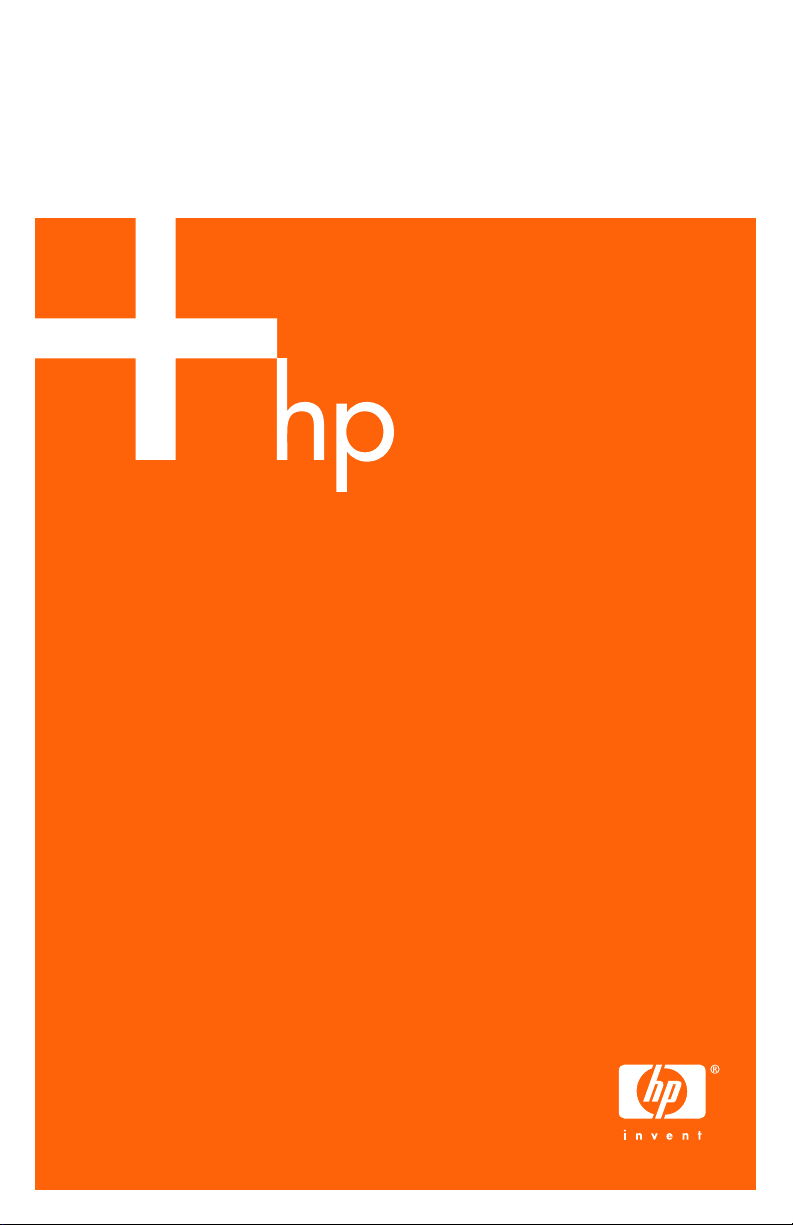
HP Jetdirect pn1050 Network Projector Manager
Setup Guide
Page 2
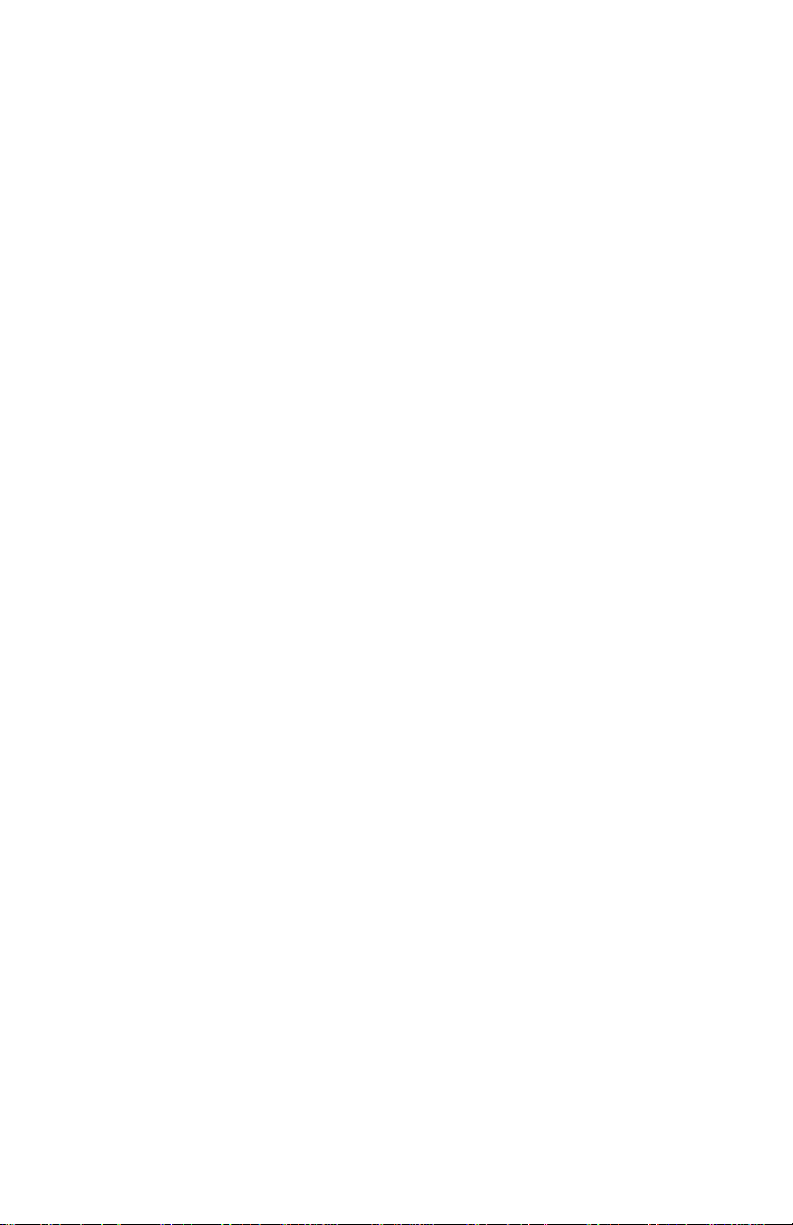
© Copyright 2005 Hewlett-Packard Development Company, L.P.
Reproduction, adaptation, or translation without prior written permission is prohibited, except as
allowed under the copyright laws.
The information contained in this document is subject to change without notice.
The only warranties for HP products and services are set forth in the express warranty statements
accompanying such products and services. Nothing herein should be construed as constituting an
additional warranty. HP shall not be liable for technical or editorial errors or omissions contained
herein.
Edition 1, 8/2005
Trademark Credits
Microsoft®, MS-DOS®, Wi ndows®, are U.S. registered trademarks of Microsoft Corp oration.
NetWare® and Novell® are registered trademarks of Novell Corporation. Ethernet is a registered
trademark of Xerox Corporation. PostScript is a trademark of Adobe Systems, Incorporated.
UNIX® is a registered trademark of the Open Group.
Page 3
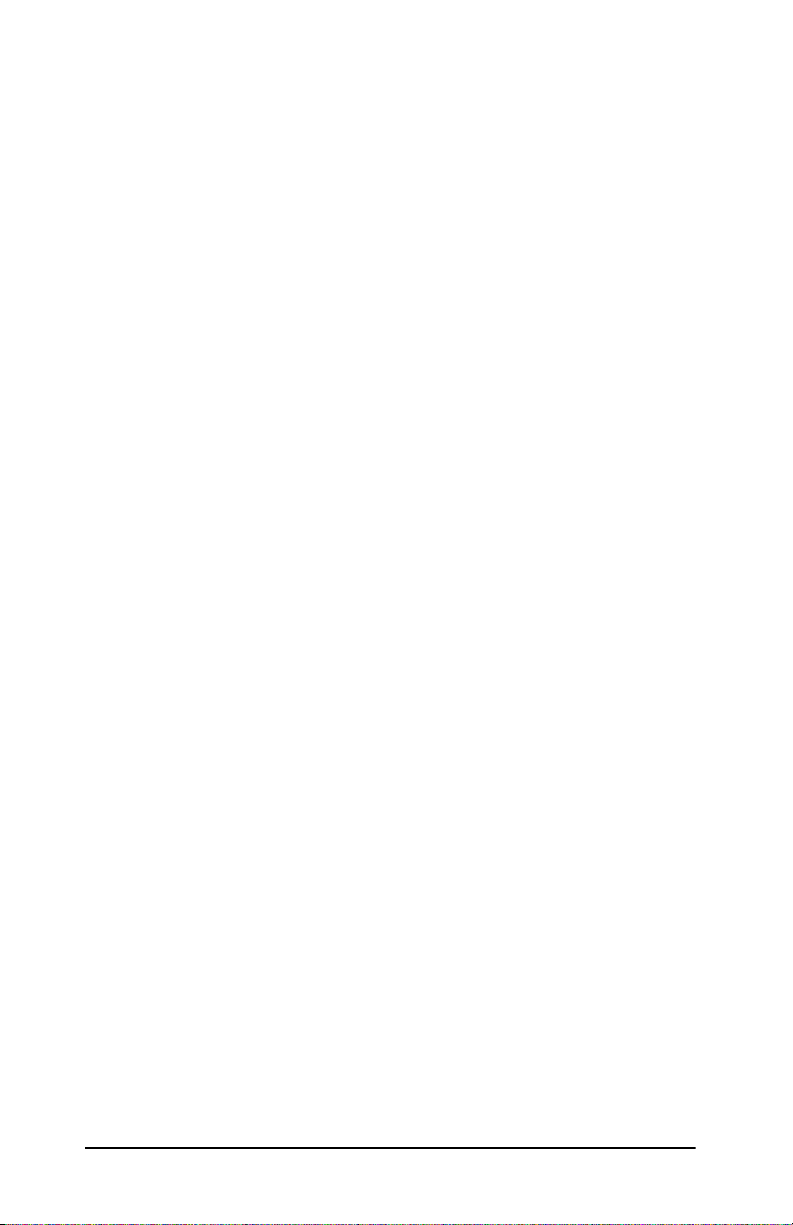
Table of Contents
1. Introducing the HP Jetdirect
Network Projector Manager
System Overview................................................................................. 4
2. Installing the HP Jetdirect Module
What’s in the Box?...............................................................................5
Setting Up the Module.........................................................................6
Connecting the Module....................................................................6
Mounting the Module (Optional).....................................................8
Finding the Network Address ........................................................10
3. Managing HP Projectors
Configuring the Module and Projector ..............................................11
Using a Web Browser ............................ ............................................11
Using Web Jetadmin.......... ................................................................12
4. Fixing Problems
Troubleshooting .................................................................................13
Indicator Lights..................................................................................14
Testing the System.............................................................................15
Resetting to Factory Defaults............................................................. 16
5. Reference Information
Specifications.....................................................................................17
Regulatory Information......................................................................18
U.S.A.............................................................................................. 18
Australia.........................................................................................19
Canada............................................................................................ 19
Japan...............................................................................................19
Korea..............................................................................................19
Taiwan............................................................................................ 19
China..............................................................................................20
International ...................................................................................21
3
Page 4
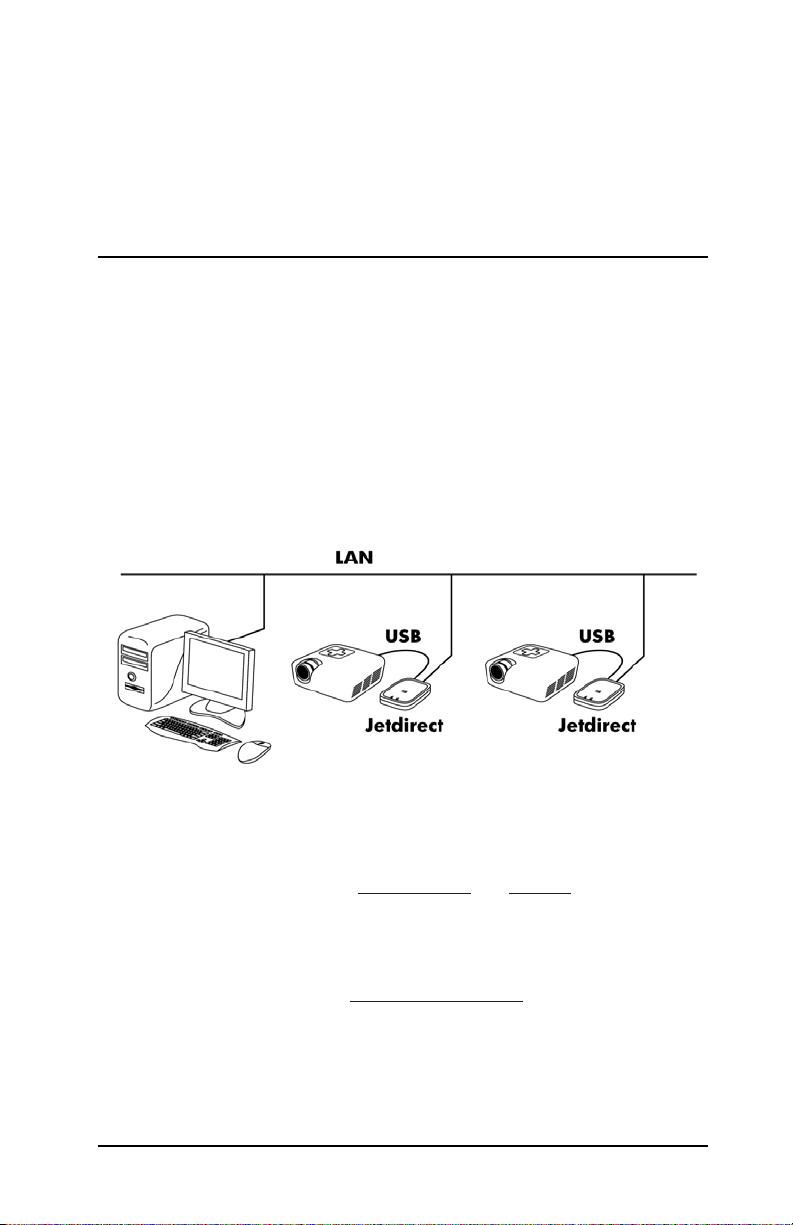
1
Introducing the HP Jetdirect Network Projector Manager
System Overview
The Jetdirect network projector manager is a network server module that
connects to the USB port of a Jetdirect-compatible HP digital projector to
provide network access to that projector. This enables a system administrator
to monitor and manage this and any other connected projectors from a remote
location. The administrator can use a standard Web browser to manage
individual projectors, or use free HP Web Jetadmin software to manage many
projectors.
The network projector manager includes a USB 2.0 port, and is compatible
with the following networks and projectors:
● Ethernet (IEEE 802.3i 10Base-T) and Fast Ethernet (IEEE 802.3u
100Base-TX) networks. See “Specifications
supported network protocols.
● HP vp6300 series digital projectors (firmware version 2.000 or later), and
newer models of non-mobile HP business projectors. For a list of
compatible projectors, go to www.hp.com/support
Jetdirect model number.
” on page 17 for details about
and look up your
4
Page 5
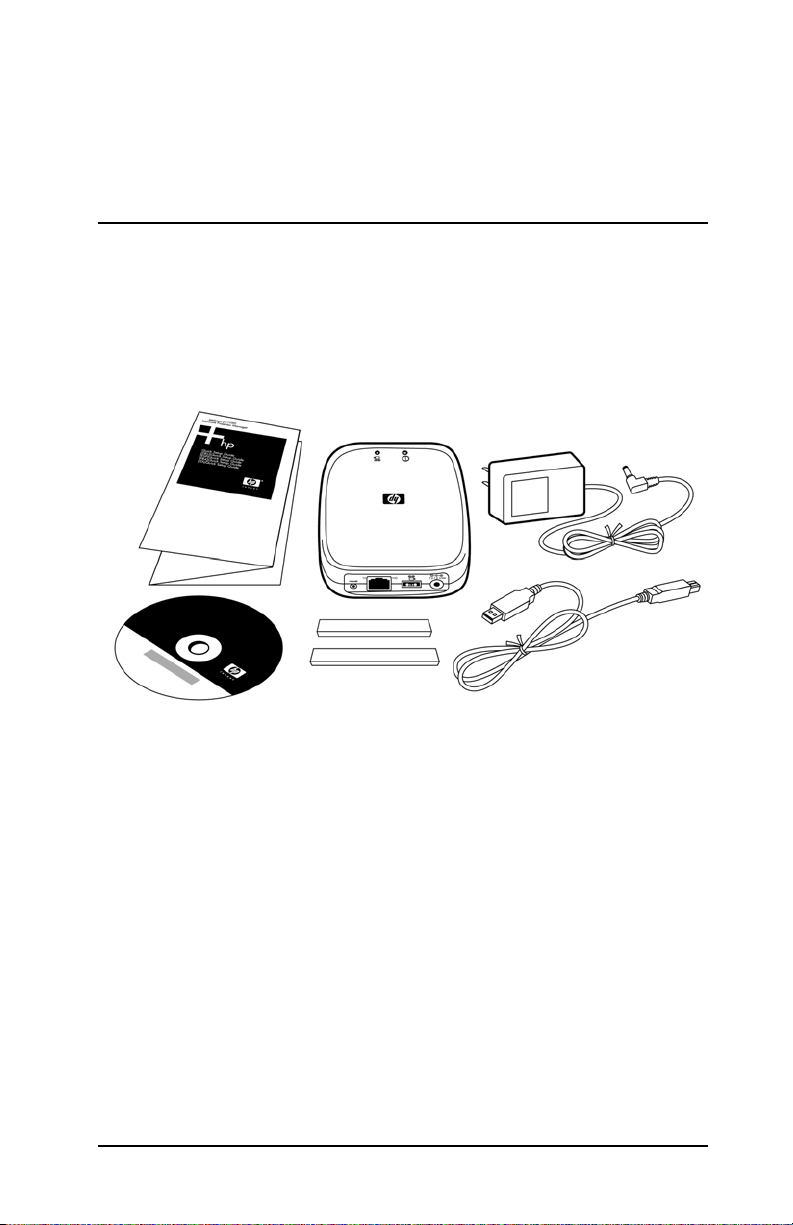
2
Installing the HP Jetdirect Module
What’s in the Box?
Before setting up the module and projector, make sure your shipping box
includes the following items. If any of these items were not in the box, contact
HP — see the support guide on the Documentation CD.
■ server module
■ power module
■ USB cable
■ mounting strips (two)
■ documentation CD
■ Quick Setup Guide
5
Page 6
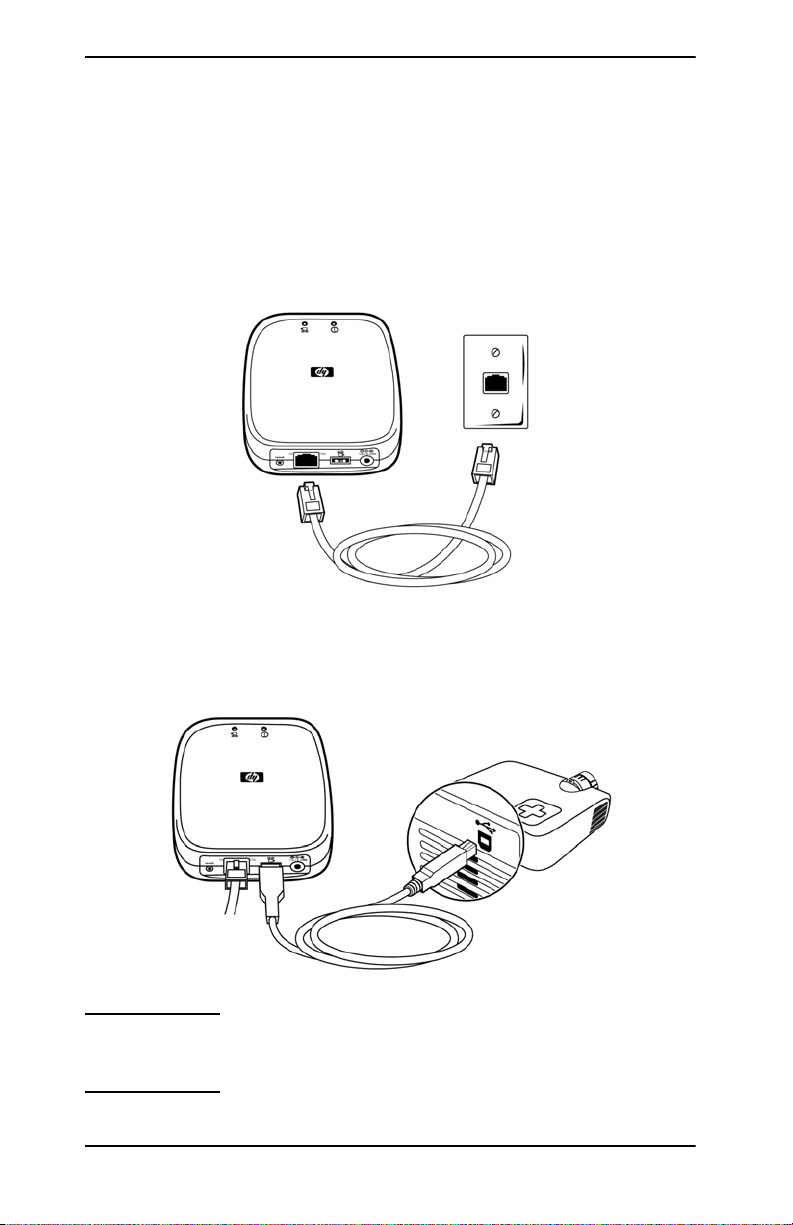
Setting Up the Module
Connecting the Module
1. Make sure the projector is set up and operating normally.
2. Plug a LAN cable into the server module. The LAN cable must be
connected to a 10Base-T or 100Base-TX Ethernet local area network.
3. Plug the USB cable into the server module and the projector. The wide
connector plugs into the module, and the narrow connector plugs into the
projector.
Note Do not connect the USB cable to any USB hub, converter,
or extender.
Installing the HP Jetdirect Module 6
Page 7
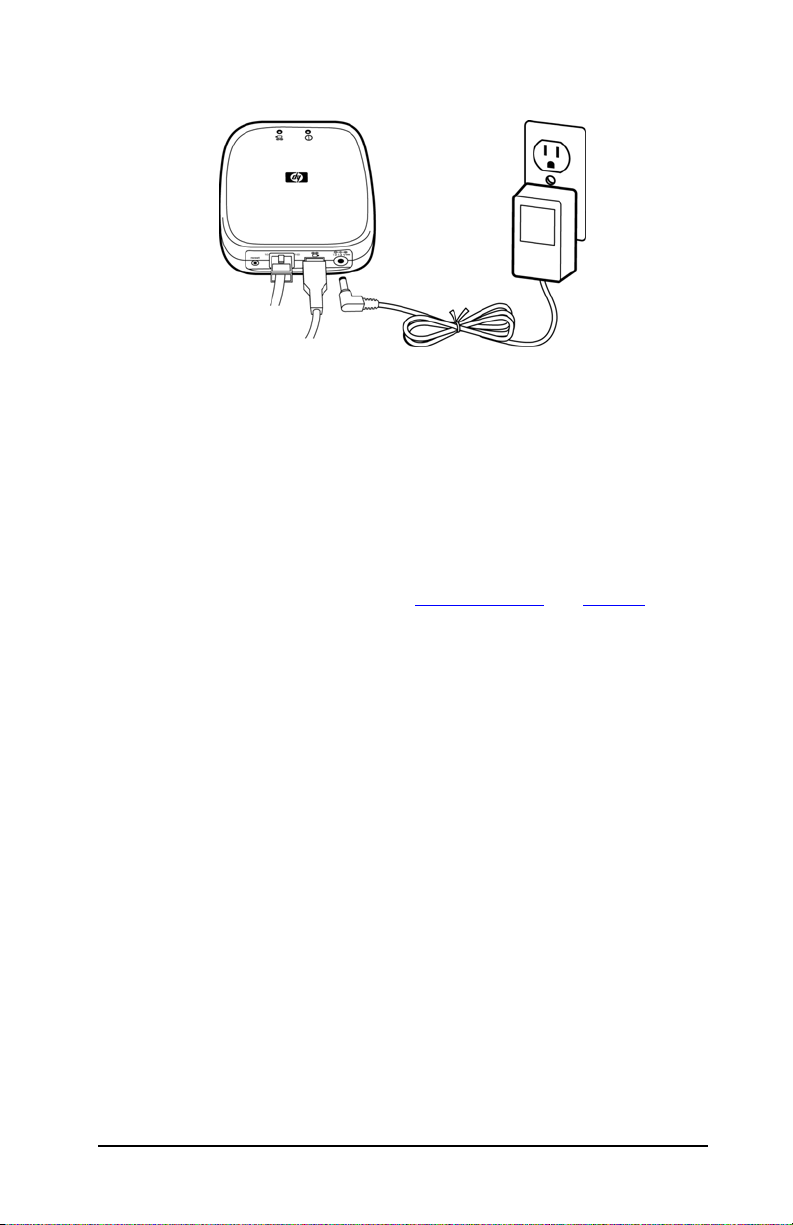
4. Plug the power cable from the power module into the server module, then
plug the power module into a power outlet.
5. Check the indicator lights on the server module:
■ The power/status light (2) on top of the server module should light solid
green within 15 seconds to show proper startup. Then it may flicker
irregularly to show network communication.
■ One of the LAN connector lights (3) should turn on to show the network
connection speed.
■ The USB/projector light (1) on top of the server module should light
solid green to show a good USB connection.
If any of these does not occur, see “Indicator Lights
Installing the HP Jetdirect Module 7
” on page 14.
Page 8
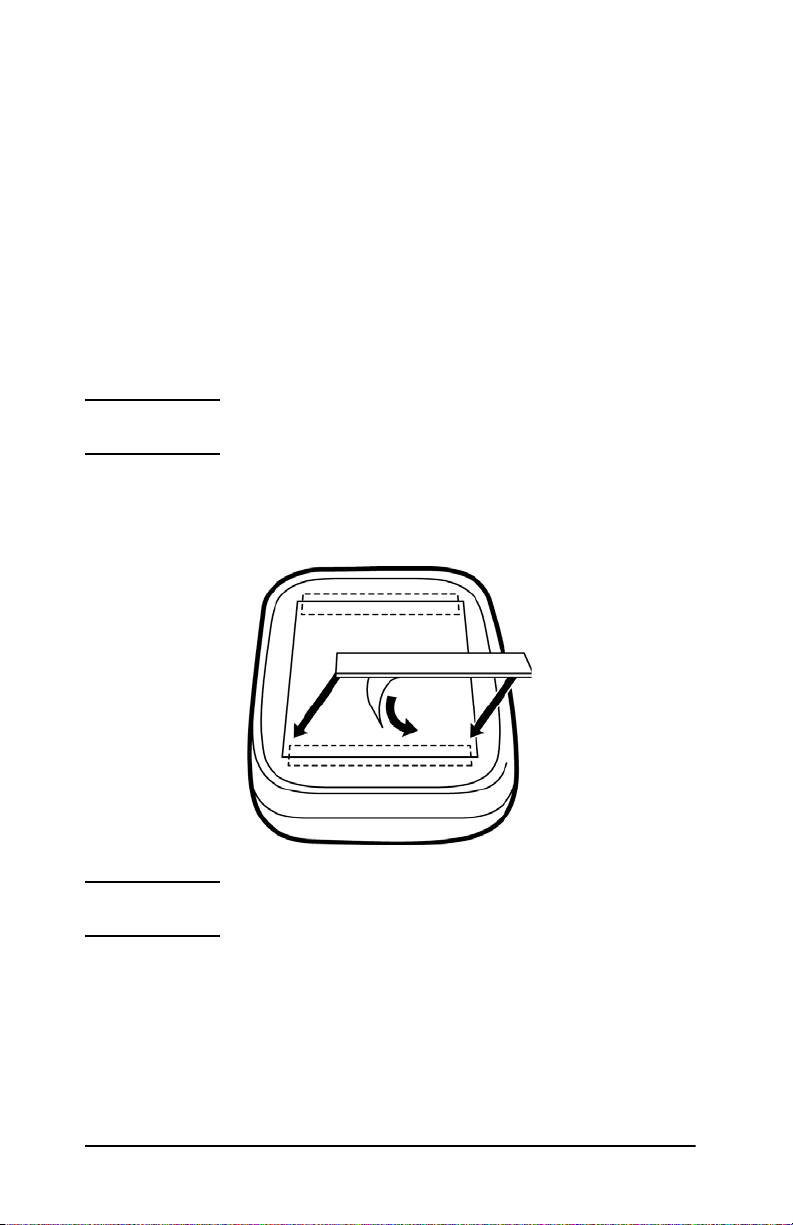
Mounting the Module (Optional)
You can mount the server module on the projector or on any nearby smooth,
clean surface. The attachment strips separate to allow you to remove the
module temporarily.
1. Decide where to mount the server module on the projector or other surface:
■ Make sure the mounting surface is flat, smooth, and clean.
■ Do not block any vents, controls, or access panels on the projector.
■ Make sure the cables from the module do not interfere with controls or
access panels on the projector.
2. Peel the backing paper off one side of an attachment strip.
Note Do not separate the two halves of the strip.
3. Attach the strip along the top or bottom edge of the label on the bottom
of the server module. Press firmly to get full adhesion.
Note Do not cover the module’s serial number.
4. Attach the other strip to the opposite edge of the label as described above.
5. Clean the projector or other surface where you intend to mount the
module.
Installing the HP Jetdirect Module 8
Page 9

6. Peel the backing paper from the exposed sides of the two attachment strips.
7. Press the module firmly onto the mounting surface so that the attachment
strips adhere properly.
To remove the module, gently pull it away from its mounting surface so that
the halves of the attachment strips separate. To reattach the module, press it
back into place so that the strips reattach.
Note As an alternative, you can mount the module to a wall or
other solid surface using the two keyhole slots in the bottom
of the module. Insert two screws into the surface 33 mm
(1–5/16 in) apart, then slide the keyhole slots over the heads
of the screws.
Installing the HP Jetdirect Module 9
Page 10
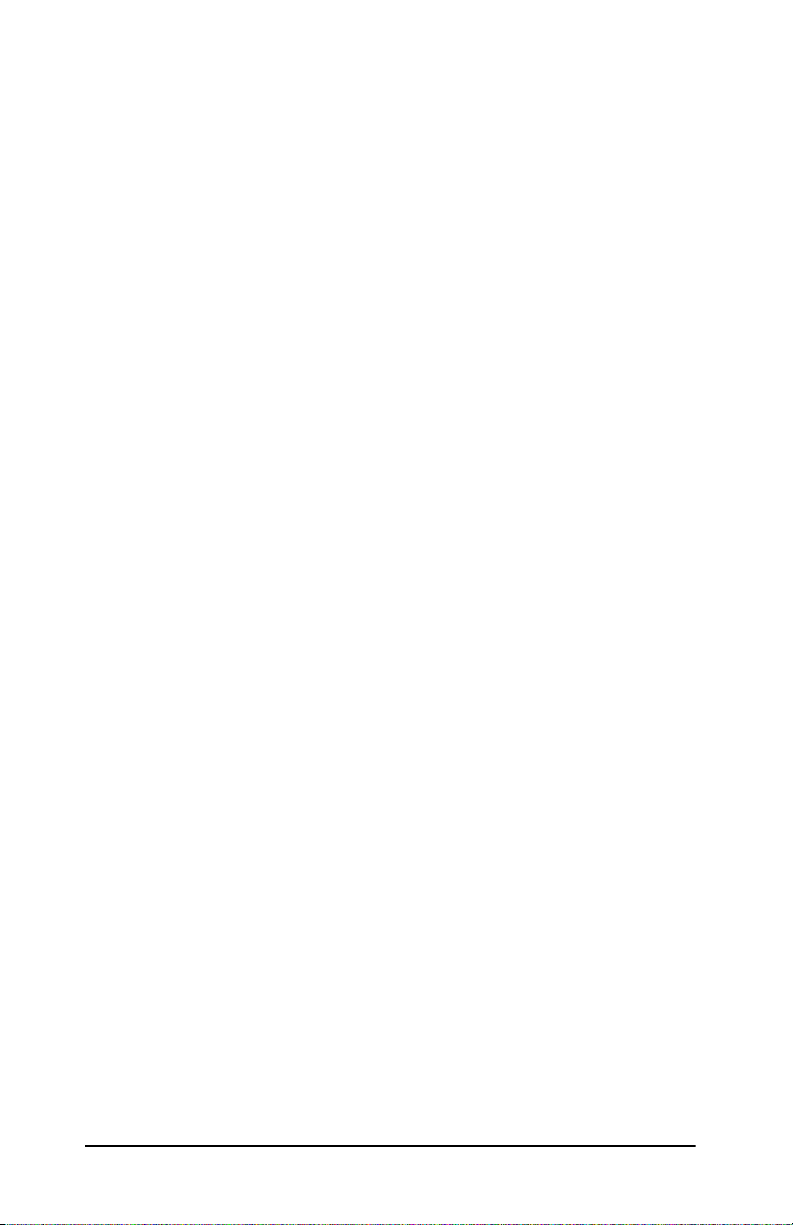
Finding the Network Address
Use the HP projector’s on-screen menu to find the network address assigned
to the server module and projector:
1. Turn on the projector.
2. Open the on-screen menu by pressing the enter or menu button on the
projector or its remote control.
3. Go to the Help screen and find the IP address, which consists of four
numbers separated by dots, such as 10.2.3.4.
Installing the HP Jetdirect Module 10
Page 11
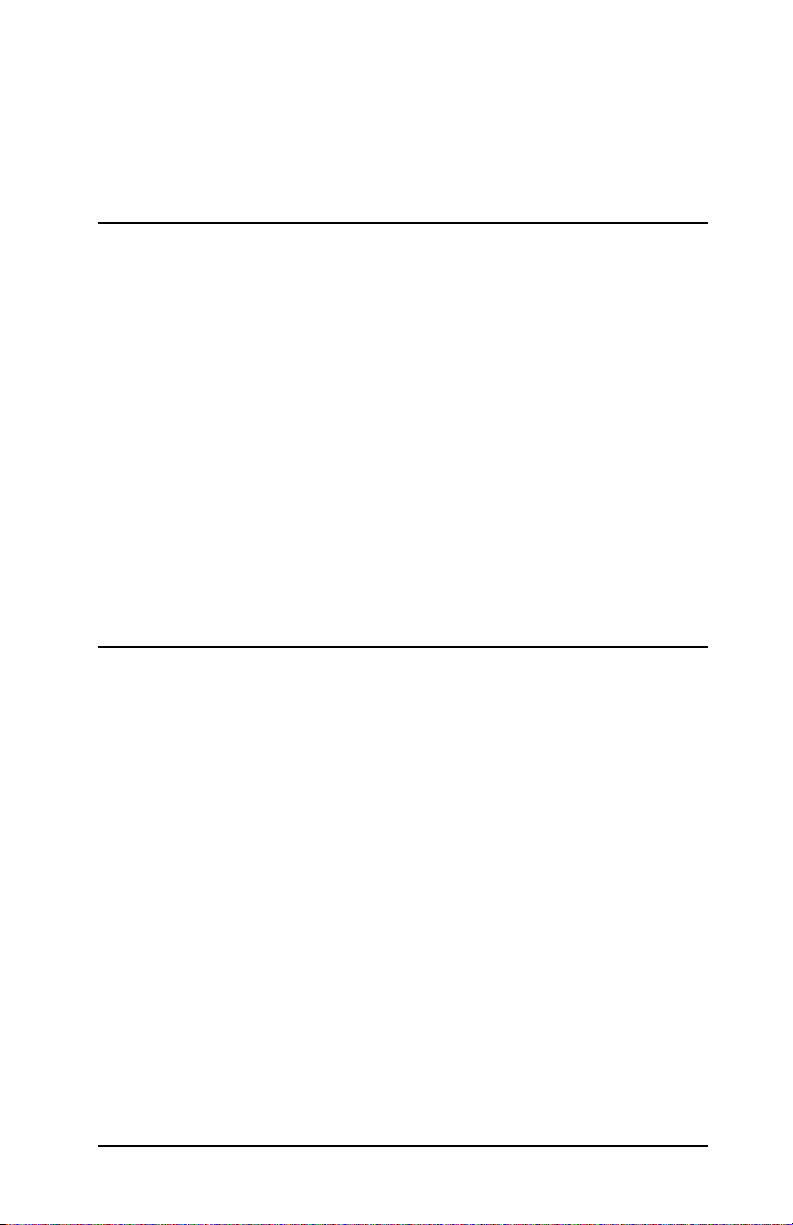
3
Managing HP Projectors
Configuring the Module and Projector
You can use the server module to configure and monitor the projector from a
remote location on the network. Using your computer, you can perform tasks
such as these:
● Configure the server module’s network settings.
● Receive email notifications when certain conditions or events occur on
the projector.
● Set security options to require passwords, encrypt data, and control access.
● Upgrade the firmware on the projector and server module.
For complete information about managing projectors, see the Administrator’s
Guide on the Documentation CD.
Using a Web Browser
Each projector server module contains an embedded Web server, which acts
as a Web site from which you can remotely configure various settings on the
the server module and projector and check their status.
1. On the projector, open the on-screen menu, go to the Help menu, and note
the IP address shown on the main menu screen. The address consists of
four numbers separated by dots, such as 10.2.3.4.
2. On a networked computer, open an internet browser, enter the IP address
of the projector in the URL bar (for example, type 10.2.3.4 or
http://10.2.3.4), and press the Enter key.
11
Page 12

3. Go to the location in the Web interface that contains the information you
need or the setting you want to change.
4. Make any necessary changes, then click Apply.
For more information about the embedded Web server, click Help in the Web
interface. See the Administrator's Guide on the Documentation CD for
complete details.
Using Web Jetadmin
HP Web Jetadmin is a simple peripheral-management application for remotely
installing, configuring, and managing a wide variety of HP and non-HP
printers and HP projectors through a standard Web browser. You can use Web
Jetadmin to proactively solve problems before they affect user productivity.
You can download this software for free at www.hp.com/go/webjetadmin
Web Jetadmin supports the management of Jetdirect-compatible HP
projectors. Support for projectors requires HP Web Jetadmin version 7.8 or
greater, along with the HP Web Jetadmin application plug-in for digital
projectors. We recommend using the latest version, which may provide
enhanced functionality.
Web Jetadmin provides access to all the functions of the embedded Web server
— and it supports many operations on groups of projectors. For complete
information, go to www.hp.com/go/webjetadmin
.
.
Managing HP Projectors 12
Page 13

4
Fixing Problems
Troubleshooting
If you have trouble with your server module or network connection, check the
information in this chapter.
Note If you have trouble with projector operation, see the
projector user manual.
1. Make sure the projector is connected to power and is operating properly.
See the projector user manual if the projector has any problems.
2. Make sure the server module is connected to power, to a local-area
network (LAN), and to the projector.
3. Check the indicator lights on top of the server module:
■ If the power/status light is flickering irregularly and the USB/projector
light is solid green, the setup is good.
■ Any other light condition indicates a possible problem. See “Indicator
Lights” on page 14.
4. On the projector, open the on-screen menu, go to the Help menu, and
check the IP address shown on the screen. The address consists of four
numbers separated by dots, such as 10.2.3.4.
■ If the IP address is shown, the connection between the module and
projector is good. Note the IP address for the next step.
■ If no IP address is shown, the USB communication is bad. Check the
USB cable. Check for Jetdirect compatibility in the specifications for
the projector model and firmware version — or go to
www.hp.com/support
server.
and look up the model number of your Jetdirect
13
Page 14

5. On a networked computer, open an internet browser, enter the projector’s
IP address in the URL bar, and press the Enter key.
■ If the projector information page appears, the network connection is
working.
■ If the projector information page does not appear, network
communication is bad. Check the LAN cable. Check the network with
a different device. Connect the module to a different LAN outlet. For
further assistance, see the Administrator's Guide.
If you are not able to fix the problem using these steps and the Administrator’s
Guide, contact HP for assistance. See the support guide on the documentation
CD or go to www.hp.com/support
.
Indicator Lights
The indicator lights on the server module provide important information about
the module’s status.
Power/Status Light
Off Not receiving power.
● Check the power module and power source.
On steady (green) On and ready, but no network communication.
● Check the LAN 10/100 lights.
Flickering irregularly
(green)
Blinking (green) Module is starting up (up to 15 seconds after applying
Blinking (orange) Problem detected during startup.
LAN 10/100 Lights
Both off No network connection.
On steady (green) Normal: USB is ready.
Normal: on and receiving network communication.
power), or no network connection is detected.
● Check the LAN 10/100 lights.
● Unplug, then reconnect power. If the condition
persists, contact HP.
● Check the LAN cable. Check the network with a
different device. Connect the module to a different
LAN outlet.
● See the Administrator’s Guide.
Fixing Problems 14
Page 15

USB/Projector Light
Off Module is starting up (up to 15 seconds after applying
power), or a USB problem is detected.
● Make sure a USB cable connects to a projector, and
the projector is connected to power.
● Try a different USB cable.
● Unplug, then reconnect power. If the condition
persists, the module or projector is faulty. If possible,
repeat with a different module or projector.
On steady (green) Normal: USB is ready.
Blinking (green) USB device is not compatible with the server module.
● Check for Jetdirect compatibility in the specifications
for the projector model and firmware version — or go
to www.hp.com/support
number of your Jetdirect server.
Not all HP projectors with a USB connector support
the connection of a Jetdirect module.
Blinking (orange) Hardware problem.
● Unplug the USB cable from the module, then unplug
and reconnect power. Then reconnect the USB cable.
If the condition persists, continue with the following
steps.
● Unplug the USB cable at both ends, then unplug and
reconnect power. If the condition persists, the server
module is faulty.
● Plug the USB cable only into the module, then unplug
and reconnect power. If the condition persists, the
cable is faulty.
● Plug the USB cable into the module and projector,
then unplug and reconnect power. If the condition
persists, the projector is faulty.
and look up the model
Testing the System
1. Make sure the projector is connected to power, and that the server module
is connected to the LAN and to the projector.
2. Unplug and reconnect power to the server module.
3. Wait at least 15 seconds, then check the indicator lights on the module:
■ If the power/status light is flickering irregularly and the USB/projector
light is solid green, the setup is good.
■ Any other light condition indicates a possible problem. See “Indicator
Lights” on page 14.
Fixing Problems 15
Page 16

Resetting to Factory Defaults
The server module retains its configuration settings in memory, even while
power is removed. You can reset all configuration settings to the default
factory settings as follows.
1. Unplug the power module from the server module.
2. Press and hold the Reset button next to the LAN port on the back of the
server module.
3. While holding the Reset button, plug the power module into the server —
continue holding the Reset button for at least 5 seconds, then release it.
Fixing Problems 16
Page 17
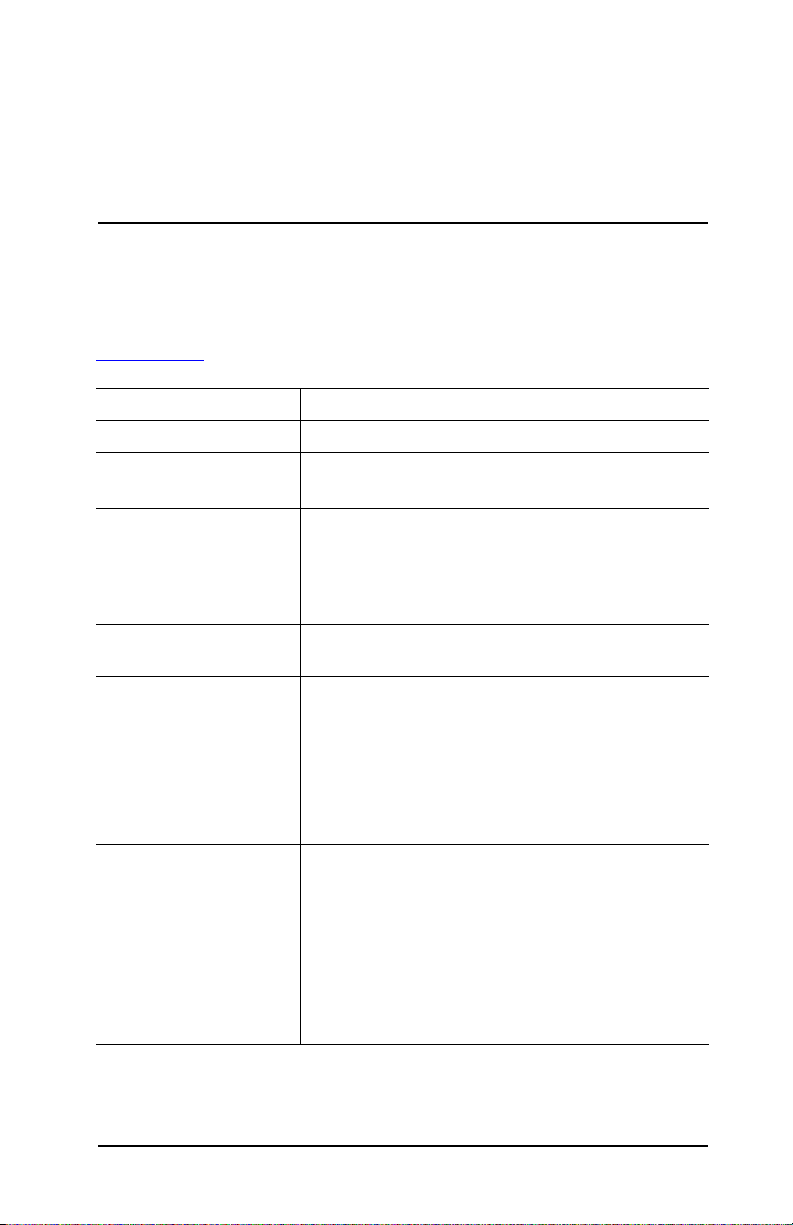
5
Reference Information
Specifications
Because HP continually improves its products, the following specifications
are subject to change. For the latest specifications, visit the HP website at
www.hp.com
Size 120 × 131 × 35 mm (4.08 × 5.25 × 1.40 in)
Weight 159 g (5.6 oz)
USB interface USB type A connector
Network interface RJ-45 connector for IEEE 802.3i 10Base-T (Ethernet)
Network protocols TCP/IP, Bootp/DHCP, WINS, HTTP, SLP,
Power Main module
Environment
Caution: Do not exceed
projector specifications
when used with a projector.
.
USB 2.0 compatible
and IEEE 802.3u 100Base-TX (Fast Ethernet)
Requires a 10Base-T or 100Base-T network hub or
concentrator that supports link beat (link test pulse)
signals
SNMP v1/v2C/v3, SSL/TLS
Input: 12–13 Vdc, 220 mA, 2.9 W nominal
Power module
Input: 100 Vac to 240 Vac nominal, 50 to 60 Hz (input
ratings depend on specific model, see ratings on
label)
Output: 12 Vdc, 1 A
Operating
Temperature: 0 to 55 °C (32 to 131 °F)
Relative humidity: 15 to 95% at 40 °C (104 °F)
Altitude: up to 4,600 m (15,000 ft)
Storage
Temperature: –40 to 70 °C (–40 to 158 °F)
Relative humidity: 15 to 90% at 65 °C (149 °F)
Altitude: up to 4,600 m (15,000 ft)
17
Page 18

Regulatory Information
This section presents information that shows how the network projector
manager complies with regulations in certain regions. Any modification s to
the device not expressly approved by HP could void the authority to operate
the device in these regions.
U.S.A.
This device has been tested and found to comply with the limits for a Class B
digital device, pursuant to Part 15 of the FCC Rules. These limits are designed
to provide reasonable protection against interference when the device is
operated in a residential installation. This device generates, uses, and can
radiate radio frequency energy and, if not installed and used in accordance
with the instructions, may cause interference to radio communications.
However, there is no guarantee that interference will not occur in a particular
installation. If this device does cause interference to radio or television
reception, which can be determined by turning the device off and on, the user
is encouraged to try to correct the interference by one or more of the following
measures:
● Reorient or relocate the receiving antenna.
● Increase the separation between the device and receiver.
● Connect the device into an outlet on a circuit different from that to which
the receiver is connected.
● Consult the dealer or an experienced radio/TV technician for help.
This device complies with Part 15 of the FCC Rules. Operation is subject to
the following two conditions: (1) this device may not cause harmful
interference, and (2) this device must accept any interference received,
including interference that may cause undesired operation.
Reference Information 18
Page 19

Australia
This equipment complies with Australian EMC requirements.
Canada
This equipment complies with Canadian ICES-003 Class B requirements.
Japan
Korea
Taiwan
Reference Information 19
Page 20

China
Reference Information 20
Page 21
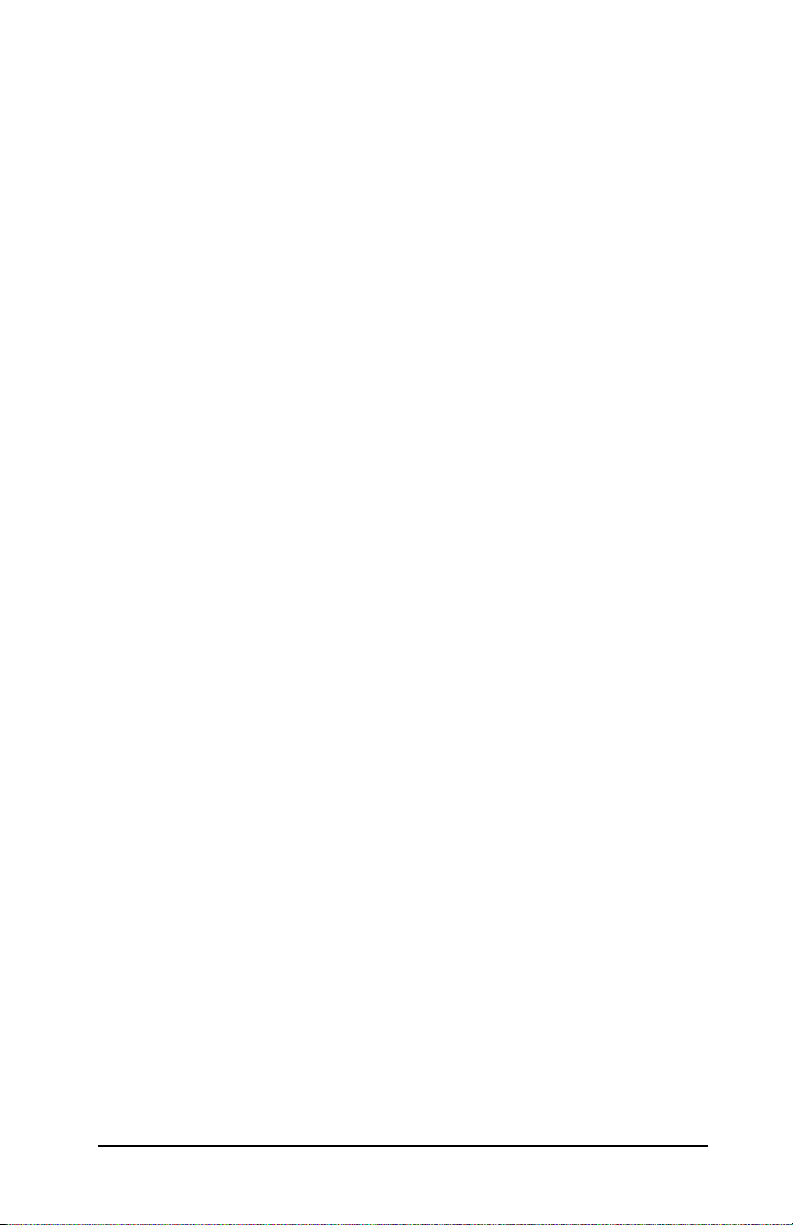
International
For regulatory identification purposes, your product is assigned a regulatory
model number. The regulatory model number for your product is listed below.
This regulatory number is different from the marketing name and product
number.
DECLARATION OF CONFORMITY
according to ISO/IEC Guide 22 and EN45014
Manufacturer's Name: Hewlett-Packard Company
Manufacturer's Address: 8000 Foothills Blvd.
Roseville, CA 95747-5677
U.S.A.
declares that the product:
Product Name: Jetdirect en3700 External Print Server, Jetdirect pn1050
Model Number: J7942A, L2130A
Regulatory Model Number: RSVLD-0101
conforms to the following Product Specifications:
Safety: EN60950 (1992) +A1,A2,A3,A4,AII / IEC 950 (1991) +A1,A2,A3,A4
EN60825-1 (1994) / IEC 825-1 (1993), Class 1
GB 4943 (1995)
EMC: EN 55022 (1998) / CISPR-22 (1997) Class B
GB 9254 (1988)
EN 55024 (1998)
IEC 61000-4-2 (1995); EN 61000-4-2 (1995)
IEC 61000-4-3 (1995); EN 61000-4-3 (1996)
IEC 61000-4-4 (1995); EN 61000-4-4 (1995)
IEC 61000-4-5 (1995); EN 61000-4-5 (1995)
IEC 61000-4-6 (1996); EN 61000-4-6 (1996)
IEC 61000-4-8 (1993); EN 61000-4-8 (1993)
IEC 61000-4-11 (1994); EN 61000-4-11 (1994)
EN 61000-3-2 (1995)
EN 61000-3-3 (1995)
FCC Title 47 CFR, Part 15 Class B
Supplementary Information:
The product herewith complies with the requirements of the Low Voltage Directive 73/23/EEC
and the EMC Directive 89/336/EEC and carries the CE marking accordingly.
This product was tested in typical configurations with Hewlett-Packard Co. products.
Roseville, March 4, 2003
Jill Stevenson,
Product Regulations Manager
European Contact: Your local Hewlett-Packard Sales and Service Office or Hewlett-Packard GmbH,
Department TRE, Herrenberger Straße 130, D-71034 Böblingen (FAX:+49-7031-14-3143).
Reference Information 21
