Hp IPAQ RX3000, IPAQ RX3715, IPAQ RX3700, IPAQ RX3400 Digital Imaging and Entertainment Features
Page 1
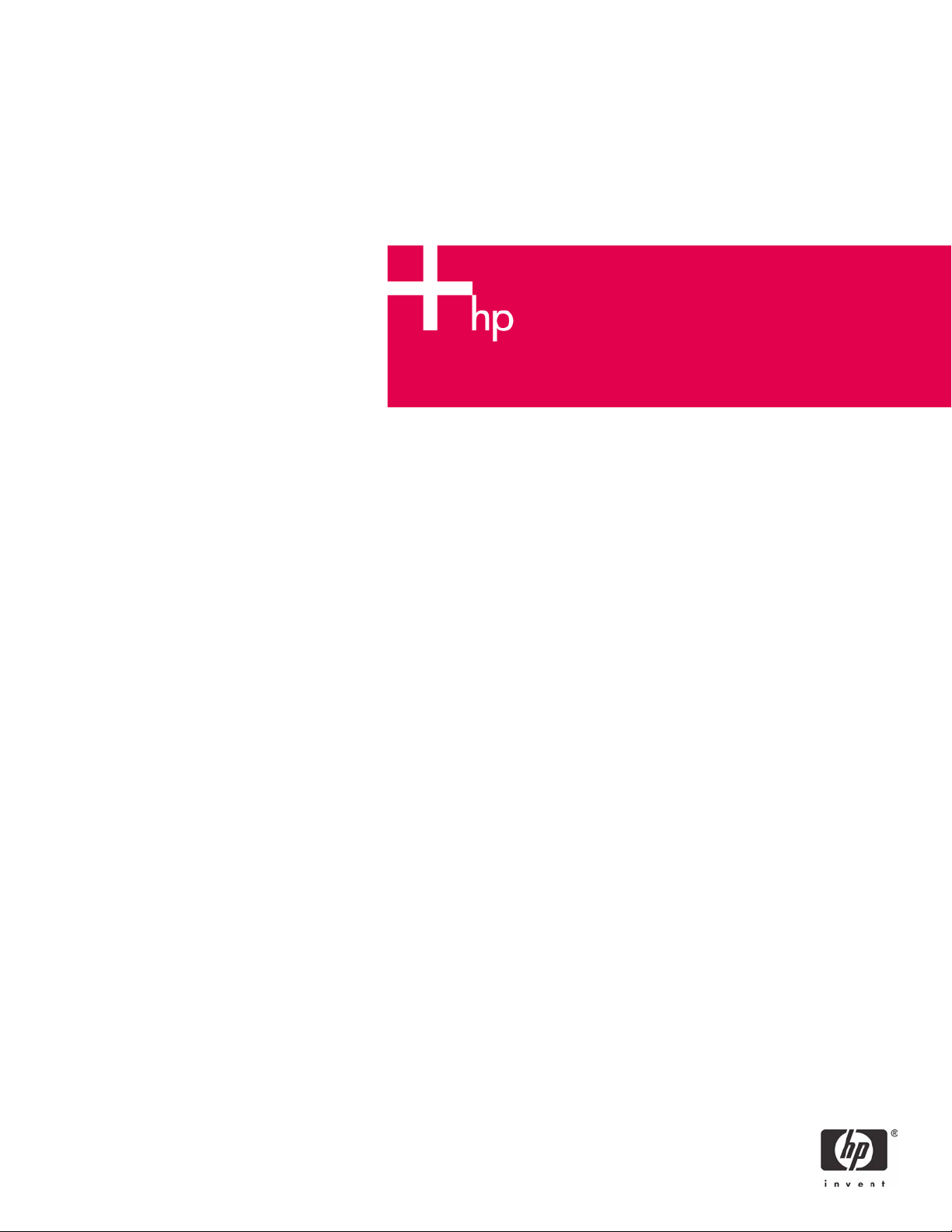
HP iPAQ rx3000 series Mobile Media
Companion Digital Imaging and
Entertainment Features
Overview.......................................................................................................................................................... 2
HP Photosmart Camera (rx3700 and rx3400 series) .......................................................................................2
Taking Photos..............................................................................................................................................3
Viewing and Editing Photos ......................................................................................................................... 4
Digital Imaging Checklist..............................................................................................................................5
iPAQ Mobile Media (rx3700, rx3400, and rx3100 series).................................................................................5
Media Control ..............................................................................................................................................8
Media Stream ............................................................................................................................................10
Media Copy................................................................................................................................................11
Home Control.............................................................................................................................................11
Local Media ...............................................................................................................................................13
For more information......................................................................................................................................14
Call to action ..................................................................................................................................................14
Page 2
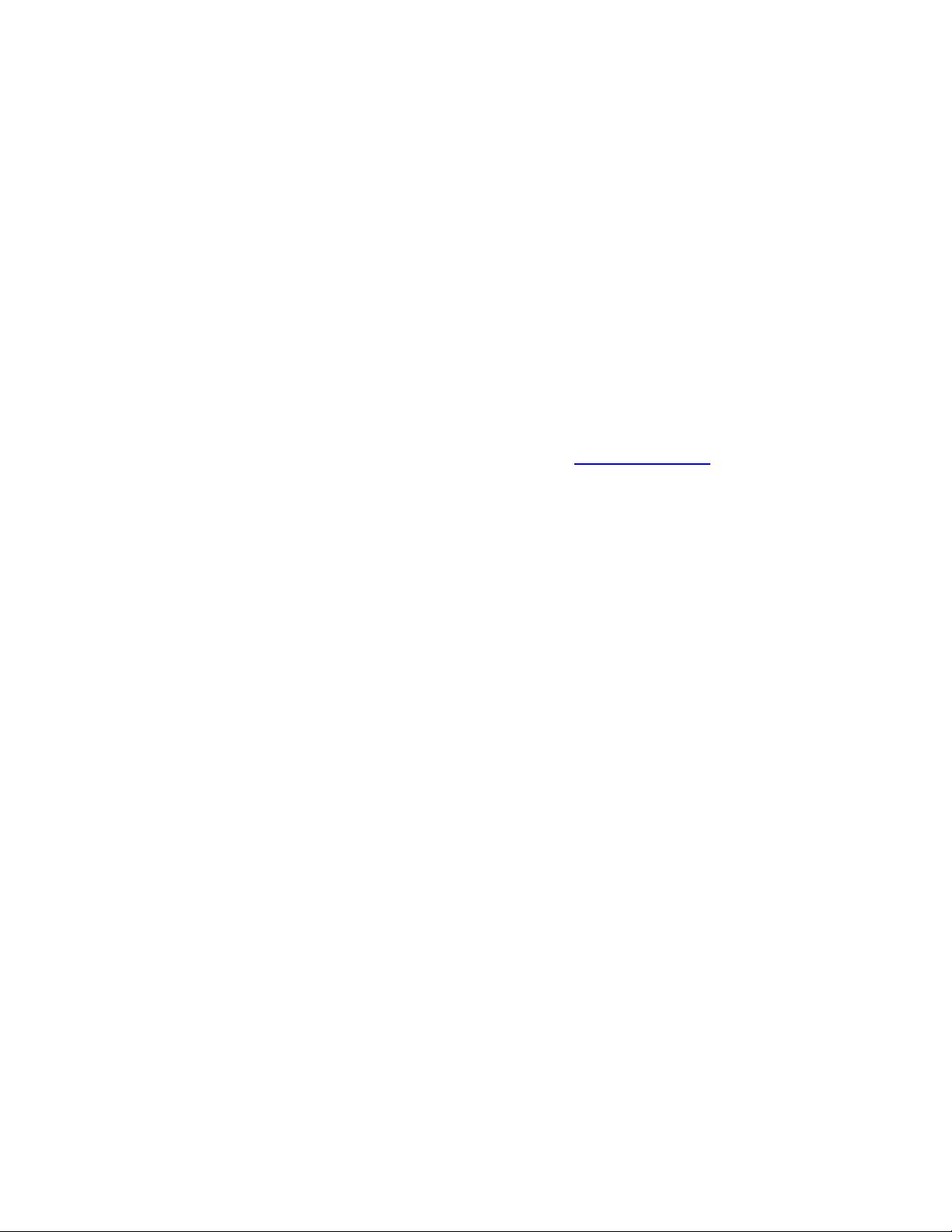
Overview
The HP iPAQ rx3000 series Mobile Media Companion is your digital-media entertainer and digitalimaging center. With your HP iPAQ rx3000, you can:
• Capture, share, and print photos with the built-in HP Photosmart camera
• Browse and play your favorite music, photos, and video collections over Wi-Fi (wireless network)
from anywhere in your home
• Stream and view digital media content using Wi-Fi while moving around in your house
• Wirelessly copy music, photos, and videos from your personal computer to your HP iPAQ and
take them with you
• Control your home entertainment and automation devices
HP currently offers the following product lines in this series:
• HP iPAQ rx3700 series Mobile Media Companion
• HP iPAQ rx3400 series Mobile Media Companion
• HP iPAQ rx3100 series Mobile Media Companion
Under each of the product lines listed above, various models are available. Some models also come
with an integrated 1.2 mega pixel camera. By visiting
information about this product line as well as available options.
All products in the HP iPAQ rx3000 series have wireless and Bluetooth capabilities. Both of these
functions allow you to communicate wirelessly via the Internet and over a network connection.
www.hp.com/go/iPAQ, you can find more
HP Photosmart Camera (rx3700 and rx3400 series)
The built-in HP Photosmart camera allows you to turn your HP iPAQ into a mobile digital-imaging
center. You can share images through e-mail or the Internet, print from your HP iPAQ wirelessly, or
transfer files to your HP iPAQ for storage.
To take advantage of all built-in camera features, you must ensure that appropriate software is
loaded on your desktop computer. The software programs described below are included on your HP
iPAQ or the Companion CD from HP. These software applications allow you to turn your HP iPAQ
into a mobile digital imaging center:
• HP Photosmart camera (pre-installed on your HP iPAQ)
-Snap photos (large 3.8-inch viewing screen, 4x digital zoom)
-Record video
-Modify camera settings on your HP iPAQ
• HP Image Zone for iPAQs (pre-installed on your HP iPAQ)
-View photos stored on your HP iPAQ or Secure Digital (SD) card
-Record sound clips to attach to photos
-Share photos with family and friends by HP Instant Share, Infrared, or e-mail attachments
-Print using HP Mobile Printing or HP Instant Share
-Create and view photo slideshows
-Play videos to share with friends and family
-Edit your photos on your HP iPAQ and add drawings
• HP Image Zone for PCs (located on the Companion CD from HP)*
-Organize and view still photos and video clips from your HP iPAQ
-Advanced photo editing capabilities for your photos
-Get creative; create photo albums, multimedia CDs, greeting cards, and photo scrapbooks
-Send photos to family and friends with HP Instant Share
2
Page 3
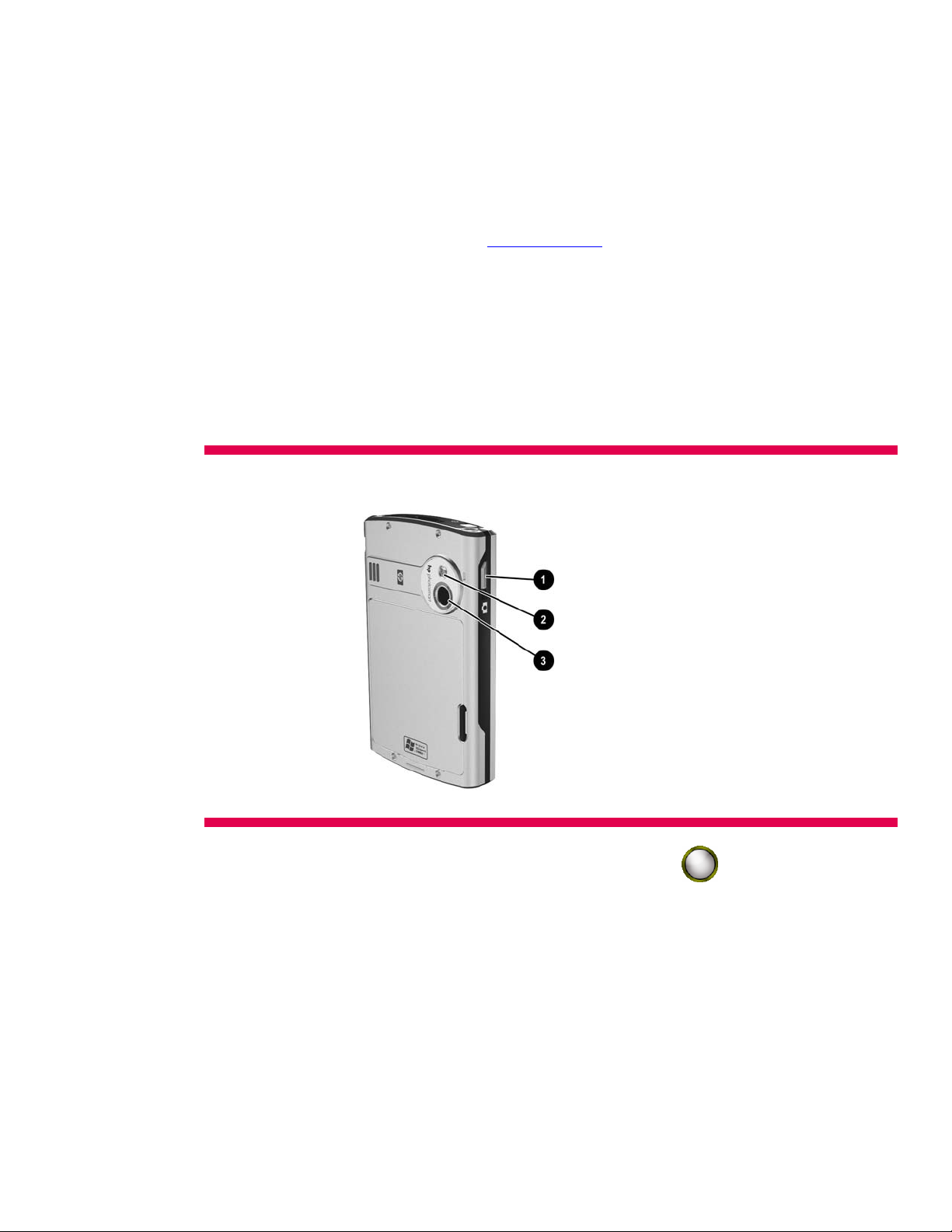
*Additional software may be required to view H.263/MPEG4 video files on your desktop computer that are recorded by your
HP iPAQ. It may be helpful to access the on-device Help to get additional information about HP Image Zone for PCs. You’ll
be able to find information about file formats as well as various topics on using this application.
• HP Image Transfer (located on the Companion CD from HP)
-Easily transfer photos and videos from your HP iPAQ to your desktop computer (Microsoft
ActiveSync to establish a standard partnership between your HP iPAQ and desktop computer)
For additional information about the HP iPAQ rx3000 series Mobile Media Companion features,
refer to the product document located at http://www.hp.com. From the HP web site, click on Support
& Drivers > Handheld devices > iPAQ Pocket PC > rx 3000 > your model number > Self-Help
resources > Manuals to get support information, drivers, and various updates.
Taking Photos
Upon unpacking and setting up your HP iPAQ, you can immediately start snapping photos of your
family, friends, and other favorites. You’ll find that the built-in HP Photosmart camera is easy to use.
The Image Capture button (1), mirror (2), and camera lens (3) are located on the back of the HP
iPAQ. You can use the mirror to center yourself then take a self-portrait. Figure 1 depicts these
product features.
Figure 1. HP iPAQ rx3000 series Mobile Media Companion
You’ll need to press the Image Capture button or tap the Shutter Icon on the screen to take
your photos and record videos.
The Instant Review feature allows you to preview your recently-captured photos. You can decide
whether you want to delete an image, share it with a friend, or store the photo. You have the option
to change the Instant Review Settings and choose how long you want your images to remain on the
screen. There are many feature settings that you can configure with your built-in HP Photosmart
camera. Image quality, video, self-timer, file store, AE metering, and camera sound settings are
some of the options available to you. From the Launch page, tap Photosmart to access these
options. Or, from the Start menu, tap Programs > HP Photosmart.
3
Page 4
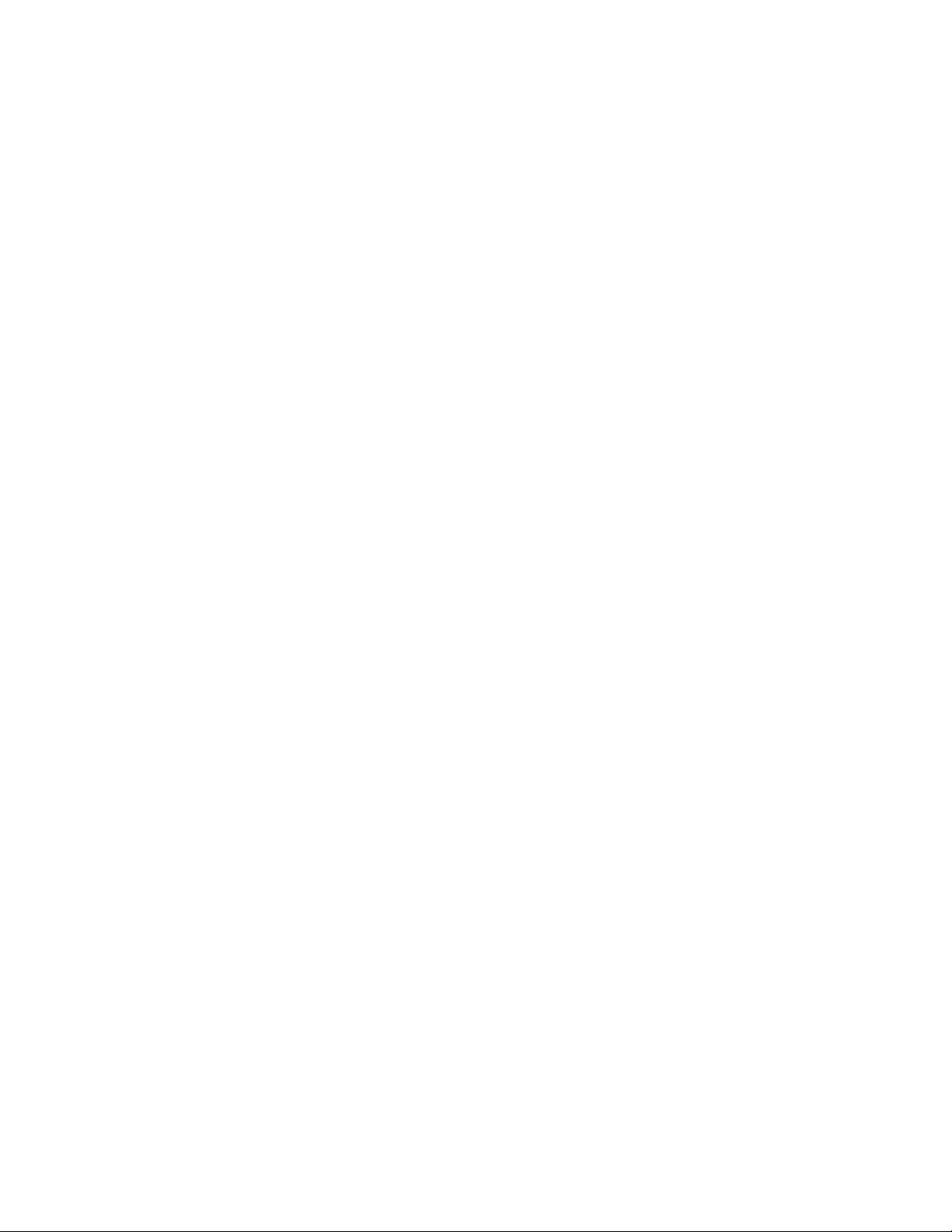
Viewing and Editing Photos
With HP Image Zone, you are able to view and edit your photos and videos from your HP iPAQ.
Use HP Image Zone to:
• Record sound clips to attach to photos
• Share photos with family and friends by HP Instant Share, Infrared, or e-mail attachments
• Print using HP Mobile Printing or HP Instant Share
• Create and view photo slideshows
• Play videos to share with friends and family
• Draw on photos, adjust photo quality, add text to photos, and try creative filtering
When you launch HP Image Zone from your HP iPAQ, applicable icons are displayed at the bottom
of the screen. From viewing a photo to printing it or attaching a sound file to a photo—the HP Image
Zone icons can help you get started with your digital imaging tasks.
Using the HP Image Zone Editor, you can perform a variety of editing functions such as adjusting a
photo’s quality or cropping, rotating, and rescaling a photo. When editing your photos, you can also
apply creative effects as well as add colors and text to them.
You’ll also want to install the HP Image Zone for PCs on to your desktop computer. Be sure to use
the Companion CD from HP to install this software application. Then you can use it to view, print,
and edit photos that are captured using your HP iPAQ as well as all of your digital photos.
• Organize and manage your still photos and video clips
• Edit your photos (crop, enlarge quality, and add captions)
• Create multimedia CDs and picture slideshows
• Use your photos to create printing projects, such as greeting cards
• Share photos with family and friends using HP Instant Share
Use HP Image Transfer to easily transfer photos and videos from your HP iPAQ to your desktop
computer. You simply install HP Image Transfer from the Companion CD. A standard partnership
must be established between your HP iPAQ and desktop computer to transfer your images. In
addition to transferring images from your HP iPAQ, HP Image Transfer can:
• Transfer images from an SD or MMC card that is installed in your HP iPAQ to your desktop
computer
4
Page 5
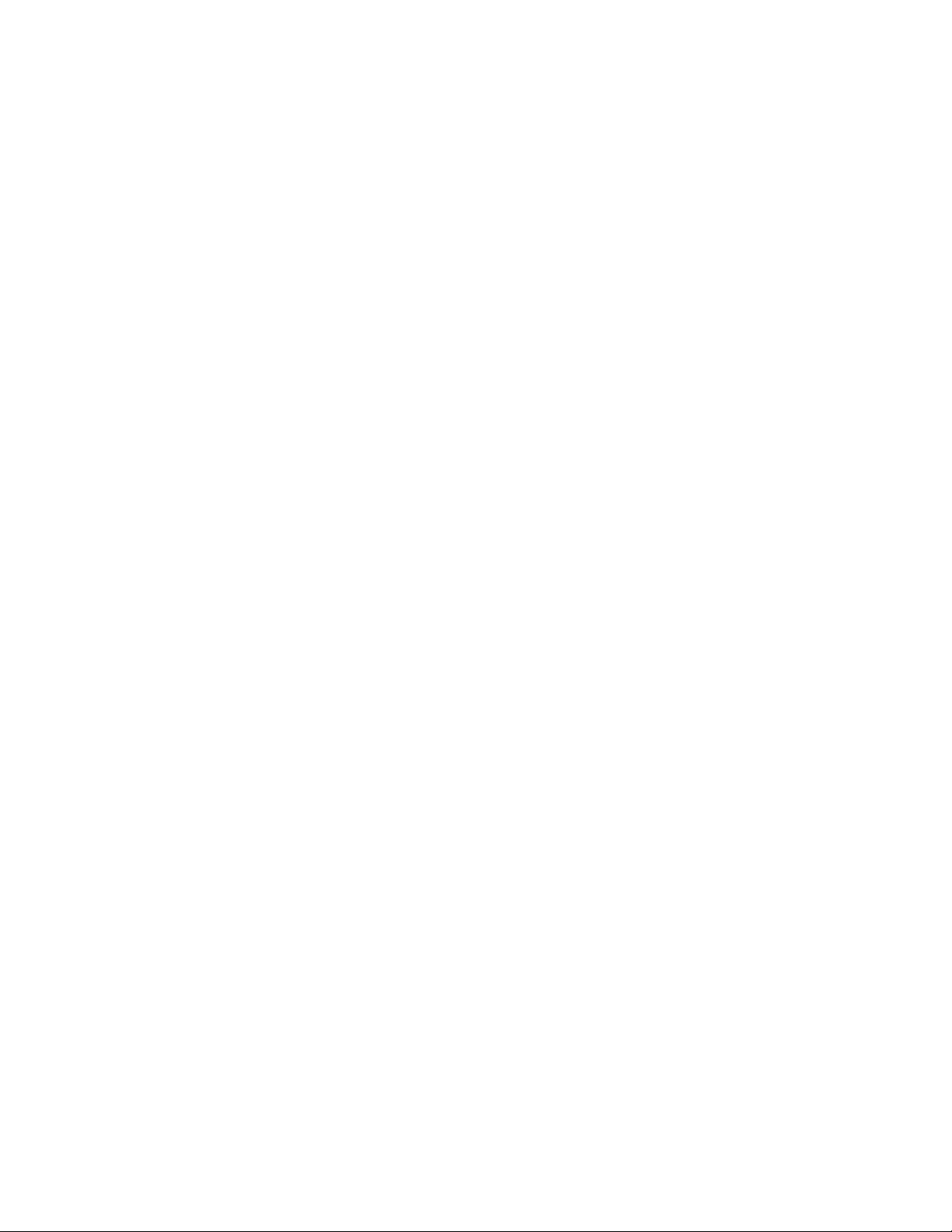
Digital Imaging Checklist
Here’s a checklist of items that will help you successfully capture your digital photos, share, and
print them:
1. Snap your photos using your HP iPAQ (You can adjust various camera settings to achieve
different creative effects.)
2. Save your photos on your HP iPAQ or SD card (After snapping each photo, Instant Review is
automatically started for you. You choose to keep or discard your photos.)
3. Use HP Image Zone to view and edit photos stored on your HP iPAQ or SD card (The HP Image
Zone application is preloaded on your HP iPAQ.) With HP Image Zone, you can:
– print using HP Mobile Printing or HP Instant Share (Using the HP Mobile Printing program, you
can print photos from your HP iPAQ to a variety of printers. You’ll need to select your printer
option and be connected to the selected printer.
– Share photos with family and friends with HP Instant Share, Infrared, or e-mail attachments
4. Install HP Image Zone for PCs from the Companion CD from HP on to your desktop computer
When you connect your HP iPAQ to your desktop computer:
– view, print, and edit your photos
– organize and manage still photos and video clips
– use your photos to create printing projects, such as greeting cards
– share photos with family and friends using HP Instant Share
5. Set up HP Instant Share to share photos with family and friends (Before using HP Instant Share,
you must have HP Image Zone for PCs installed on your desktop computer. Next you’ll need to
connect and synchronize your HP iPAQ to your desktop computer as well as be connected to
the Internet. With HP Instant Share, you’re able to:
– Share photos with family and friends online, no need for large e-mail attachments
– upload photos to the Instant Share service
– order prints
The built-in HP Photosmart camera is a convenient way to capture those unexpected moments.
When using your camera, you can do several things to ensure the best possible photo quality. You
should use the Best compression setting to capture the finer details, frame your subjects in the most
favorable lighting, and change the White Balance setting to the appropriate type of lighting. You can
find more information about the built-in camera in the on-device HP Photosmart Help.
iPAQ Mobile Media (rx3700, rx3400, and rx3100 series)
iPAQ Mobile Media is preloaded on your HP iPAQ rx3000 series Mobile Media Companion, and it
allows you to turn your HP iPAQ into a mobile digital entertainer. With your HP iPAQ, you’ll be able
to wirelessly access, view, and control your digital content. More specifically, you can use your HP
iPAQ at home to:
• Play home videos over your home network in different rooms in your house
• View digital pictures from your desktop computer on the TV in your bedroom, den, or any other
room in your home through your wireless network
• Turn on your home entertainment devices with the press of a button
• Wirelessly copy your photos to your HP iPAQ and take them with you to share
• Listen to music, view photos, and watch videos on your HP iPAQ while you’re on the go
• Relax by the pool and listen to your favorite tunes while you view your vacation photos wirelessly
from content stored on your desktop computer
The illustration on the following page depicts the various ways you can use your HP iPAQ rx3000
series Mobile Media Companion at your home as well as on the go. The iPAQ Mobile Media
application gives you the ability to browse and play music, photos, and video collections over a
wireless network from anywhere in your home.
5
Page 6

Figure 2. Using iPAQ Mobile Media at Home
6
Page 7

iPAQ Mobile Media has five different modes. These modes let you control your digital media content
and home entertainment devices:
Figure 3. iPAQ Mobile Media Main and Local Media Screens
The five modes are defined as follows:
• Media Control – control and play digital media on different PCs or other devices connected to
your PC, such as a TV or stereo to your Wi-Fi (wireless) network
• Media Stream – control and play digital media on your HP iPAQ by streaming it from PCs on your
wireless network
• Media Copy – transfer digital media from PCs to your HP iPAQ over your Wi-Fi (wireless) network
• Home Control – control your home entertainment devices like your TV or stereo
• Local Media – view and play digital media on your HP iPAQ when you are not connected or when
you’re on the go
You do not need to be connected to use the Local Media and Home Control modes. To use the
Media Control, Media Stream, and Media Copy modes, you must have the following items:
• A working Wi-Fi home network
• At least one PC loaded with Microsoft Windows XP
• Have Mobile Media PC installed on all networked computers. (The Mobile Media PC software is
located on the Companion CD from HP.)
You can press the iPAQ Mobile Media
button on your HP iPAQ to access iPAQ Mobile Media.
Or, you can also tap Start > Programs > iPAQ Mobile Media to access the five modes. Keep in
mind that the Media Control, Media Stream, and Media Copy modes are used with your Wi-Fi home
network. When you’re not connected, the icons will appear gray in these modes.
Your HP iPAQ comes with an integrated wireless capability. The wireless feature allows you to take
full advantage of your digital media content when you’re at home in different ways. You’re able to
simultaneously play music and videos as well as view photos at home over your Wi-Fi network.
7
Page 8

To properly use the Mobile Media features on your desktop computers, you must have the following
items. Here’s a checklist for you to ensure a proper connection:
1. 802.11 b/g Wi-Fi home network (connect your desktop computers to wireless network)
2. Microsoft Windows XP Home, Professional, Media Center, or Tablet editions
3. Microsoft ActiveSync 3.7.1 or higher
4. 37 – 300MB available hard disk space (actual requirements may vary)
5. 256MB RAM recommended
You’ll also need to install the Mobile Media for PC on all desktop computers connected to your Wi-Fi
home network. This application is located on the Companion CD from HP. Mobile Media for PC
installs three applications on to your PCs:
• NevoMedia Server – collects and organizes your music, photos, and video and make them
available to control
• NevoMedia Player – allows you to view and play your digital content on your PC
• Nevo Backup – proactively backs up your Home Control settings and restores them to your HP
iPAQ if they are lost
NevoMedia Server, NevoMedia Player, and Nevo Backup are essential parts of the iPAQ Mobile
Media experience. These applications enhance the wireless functions of your HP iPAQ and allow
you to manage and play your digital media content. More information about these server
applications can be found in the Nevo Help on your HP iPAQ.
Media Control
You’ll be able to use your HP iPAQ to control and play media from any PC that the media server is
installed and any other PC with media player installed. Use your HP iPAQ to select the media
server, and then choose the content to play and the media player to play it on. Once the player or
server is located, you’ll be able to play music and videos or view pictures from your HP iPAQ to any
recognized media player.
Media Control allows you to search a currently-selected server for music, pictures, and video. You
can search by title, artist, or specific words that are associated with the artist or title.
8
Page 9

Media Control provides you with many options to enhance your digital entertainment experience.
For example,
1. Use Media Control to play a home video stored on a PC in your bedroom on another PC in your
den. Connect the PC in your den to your TV or stereo and now you can enjoy it through your home
entertainment system.
2. Play music stored on your kids’ PC on your PC in the study.
3. Play music and show pictures on two different PCs at the same time.
4. Create your own house party. Use your HP iPAQ to control music playing on PCs throughout
your home—all at the same time. If you like, play different media content in each room.
Figure 4. Media Control
9
Page 10

Media Stream
Use your HP iPAQ to select the media server, and then select the content to have it streamed from
your PC to your HP iPAQ. You can stream different media content from several PCs at the same
time. For example, you can listen to music stored on one PC while viewing photos stored on
another PC. With Media Stream, you’ll be able to wirelessly play media stored on your home
network on your HP iPAQ.
In Media Stream, you’re able to choose between two screen views: List View and Controls View.
You’re able to search the currently-selected media server for music, pictures, and videos. You can
search by title, artist, and All (artist, albums or songs with a specific word).
Figure 5. Media Stream
10
Page 11

Media Copy
Using Media Copy, you can copy media from PCs on your Wi-Fi home network to your HP iPAQ.
You’ll be able to enjoy this digital content later when you’re on the go. Media Copy gives you the
flexibility of grabbing your favorite songs and pictures to enjoy on your daily commutes.
Use your HP iPAQ to select the media server, and then select the files to copy to your HP iPAQ.
With Media Copy, you can transfer music, pictures and videos to your HP iPAQ. Media Copy can be
accessed in several ways. From these areas:
• main iPAQ Mobile Media menu
• Media Stream (within Media Stream under the Tools men)
• Media Control screen (under the Tools menu)
Media Copy is a simple file-copy protocol. It will not transfer any license or Digital Rights
Management information. Do not use Media Copy to copy copy-protected media.
You’ll be able to download music, pictures, and videos from any media server on your Wi-Fi home
network. You can download individual tracks from a selected sever, but not an entire digital media
folder.
Figure 6. Media Copy
Home Control
With Nevo Home Control and your HP iPAQ, you can easily control your home entertainment
devices. NevoHome Control can also be personalized by:
• Customizing the control screen (change the look and location of the device key functions)
• Creating favorites lists (add up to 16 pages of personalized favorite channels)
• Adding rooms (set up different device configurations for each room in your home)
• Creating different users (set up various user accounts for each person in your home)
• Creating activities (set up a variety of automated-actions in your home like turning on the lights)
Using your HP iPAQ, you can access Home Control by tapping Start > Programs > iPAQ Mobile
Media. The Device Wizard helps you personalize and control your home entertainment devices.
The NevoHome Control is divided into three main tabs: Home, Controls, and Favorites. Home is the
main tab. You can add, delete, or customize devices, rooms, users, and activities. The Controls tab
allows you to control each device, customize the controls for each device and learn new controls
from infrared remote devices. The Favorites tab lets you create and customize your favorite-channel
11
Page 12

lists for each family member. You’ll be able to set up the on-screen “middle” navigational button to
control your home media devices.
Before you can control your home entertainment devices, you’ll need to add them to the NevoHome
Control. Using the Device Wizard, you can easily set up the Home Control mode. Here’s a checklist
to help you get started with the Home Control set up. Using the Device Wizard:
1. Select your device brand
2. Enter the applicable device code or browse www.mynevo.com for available codes
3. Select and download device brand and/or codes if needed from www.mynevo.com
4. Follow the on-screen instructions to set up the device
5. Select an image associated with the device
6. Choose a label for the device (Your new device will appear on the device wheel.)
You do not need to be connected to your Wi-Fi home network to use the Home Control mode. Using
your HP iPAQ, you’ll be able to control your home devices with just a few taps on the screen. You
can continue to control and customize devices, add new key functions, add or delete rooms, add or
delete users, and add or delete activities as needed.
Figure 7. Home Control
To download extra NevoHome features, visit myNevo.com to obtain device key functions or register
your product device codes.
12
Page 13

Local Media
Local Media mode accesses the media that you’ve stored in the local library on your HP iPAQ. Your
HP iPAQ has available storage to store your digital media. You may also want to purchase a Secure
Digital (SD) card to store your local digital content. You can play music and videos as well as view
pictures and videos in the Local Media mode.
You do not need to be connected to your Wi-Fi home network to use the Local Media mode. In the
Local Media mode, you can enjoy your favorite music, pictures, and videos wherever you go. And,
as in Media Stream mode, you can play music and view photos at the same time.
Figure 8. Local Media
Refer to the Special Features Guide to get more in-depth information about iPAQ Mobile Media and
the built-in HP Photosmart Camera. Help topics associated with these digital media features can
also be accessed on your HP iPAQ.
13
Page 14

For more information
®
To learn more about the HP iPAQ rx3000 series Mobile Media Companion and accessories, visit
our Web site at:
www.hp.com/go/ipaq
Call to action
www.hp.com
www.hp.com/go/ipaq
http://welcome.hp.com/country/us/en/support.html
HP iPAQ Mobile Media Companion is Powered by Microsoft® Windows
2003
© 2004 Hewlett-Packard Development Company, L.P. The information contained
herein is subject to change without notice. The only warranties for HP products
and services are set forth in the express warranty statements accompanying such
products and services. Nothing herein should be construed as constituting an
additional warranty. HP shall not be liable for technical or editorial errors or
omissions contained herein. Microsoft, Windows, and the Windows Logo are
registered trademarks or trademarks of Microsoft Corporation in the United States
and/or other countries. Intel is a registered trademark of Intel Corporation in the
U.S. and/or other countries.
5982-9841 ENUC, 11/2004
