Page 1
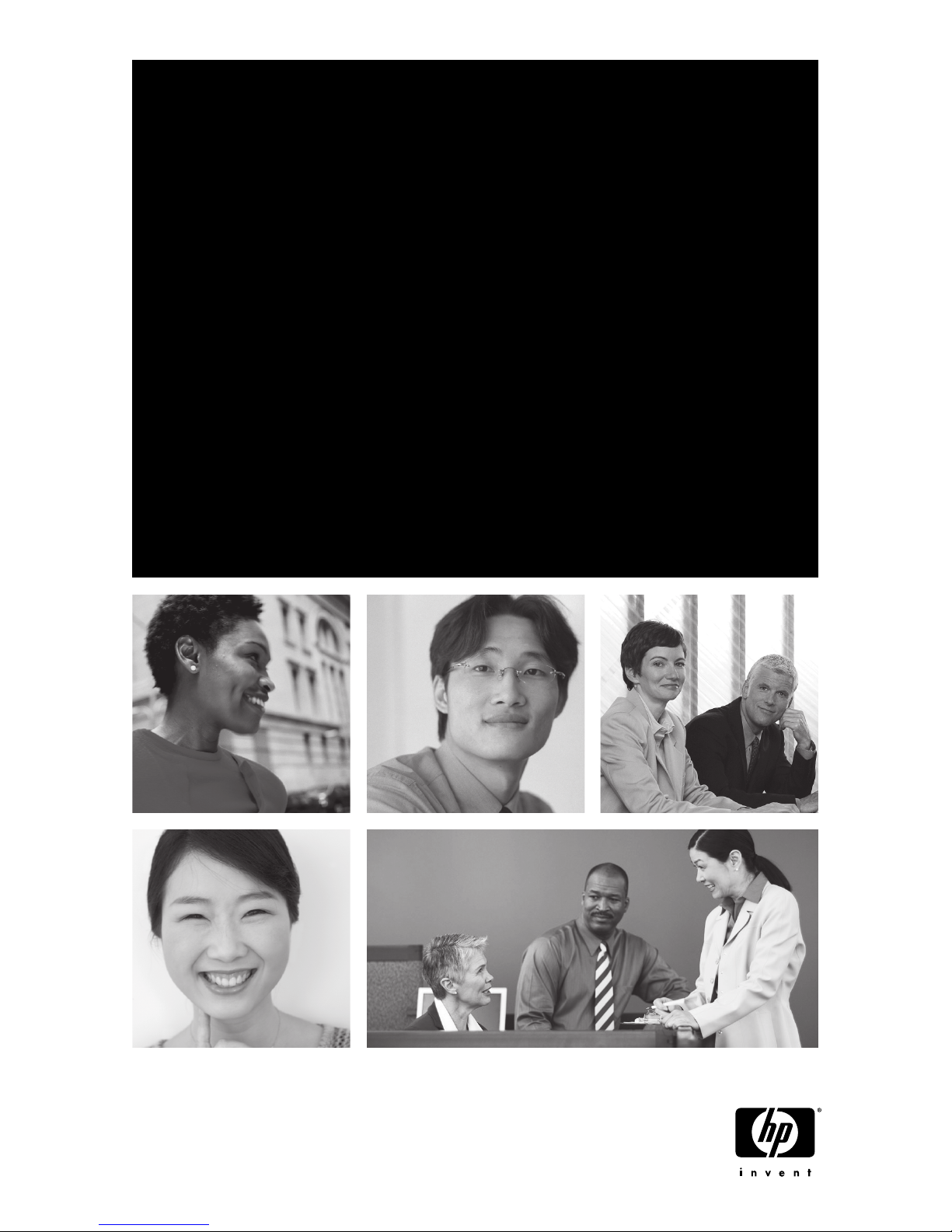
HP iPAQ
Page 2

1
2
Remove the battery cover and place the SIM card inside the holder
Install the battery and replace battery cover
3
Charge the battery
2
NOTE: Solid green LED indicates a full
charge, which may take about 1.5 hours.
3
Page 3
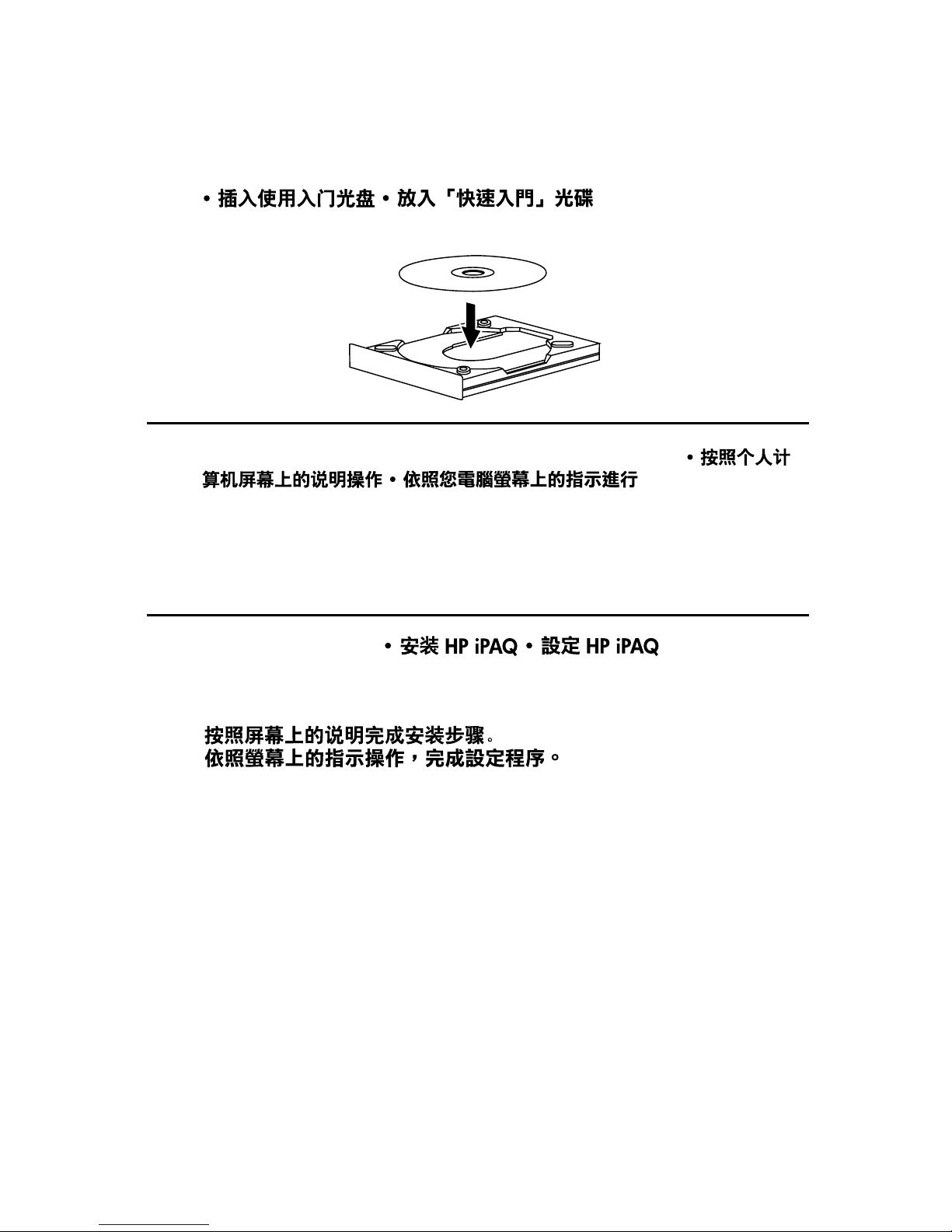
4
5
Insert the Getting Started CD
Follow the on-screen instructions on your personal computer
6
Set up your HP iPAQ
Follow the on-screen instructions until setup is complete.
Page 4
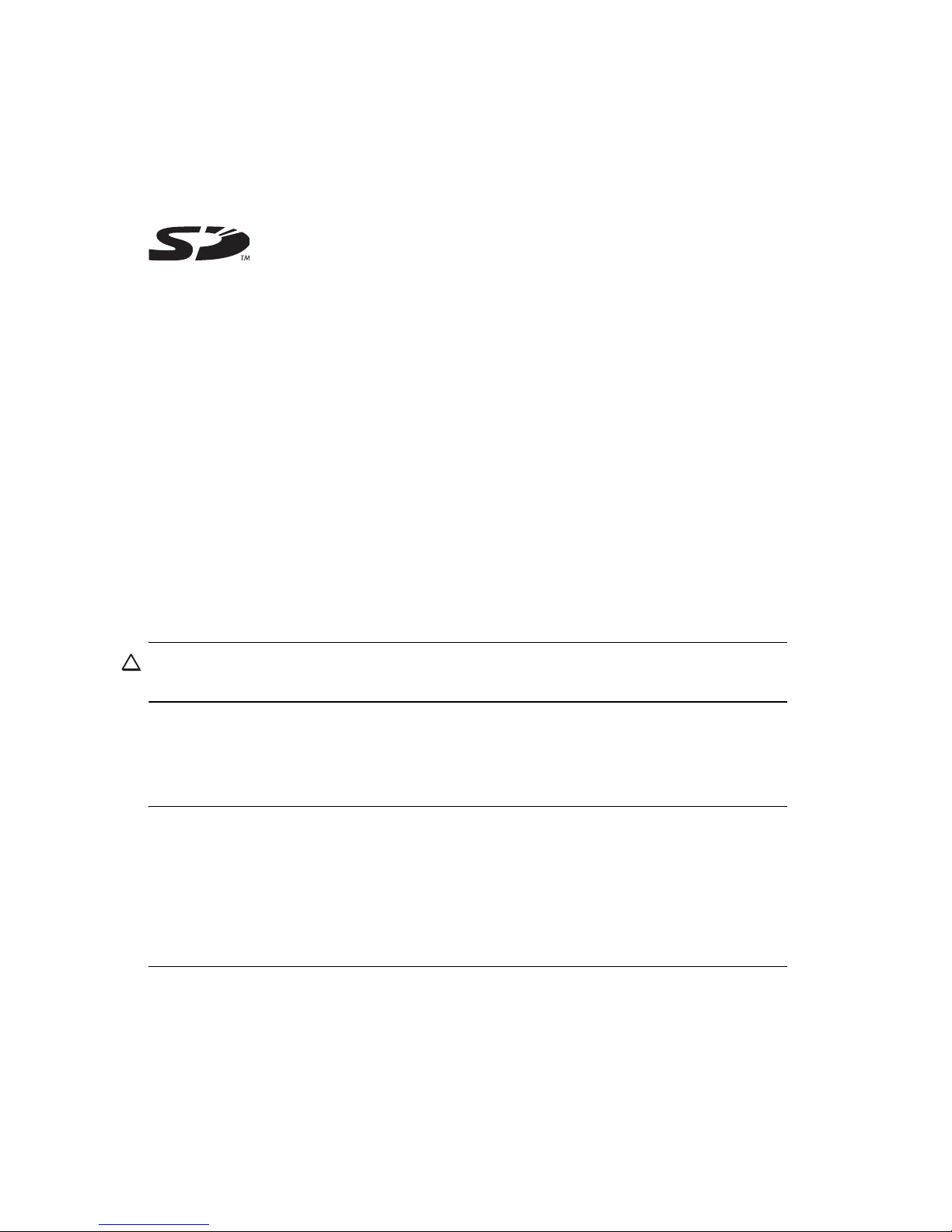
© 2006 Hewlett-Packard Development Company, L.P.
Microsoft, Windows, the Windows logo, Outlook, and ActiveSync are trademarks of
Microsoft Corporation in the U.S. and other countries.
HP iPAQ Products are Powered by Microsoft® Windows Mobile® 5.0 software for
Pocket PC.
SD Logo is a trademark of its proprietor.
Bluetooth® is a trademark owned by its proprietor and used by Hewlett-Packard
Development Company, L.P. under license.
All other product names mentioned herein may be trademarks of their respective
companies.
Hewlett-Packard Company shall not be liable for technical or editorial errors or
omissions contained herein. The information is provided “as is” without warranty of
any kind and is subject to change without notice. The warranties for Hewlett-Packard
products are set forth in the express limited warranty statements accompanying such
products. Nothing herein should be construed as an additional warranty.
This document contains proprietary information that is protected by copyright. No
part of this document may be photocopied, reproduced, or translated to another
language without the prior written consent of Hewlett-Packard Development
Company, L.P.
CAUTION Text set off in this manner indicates that failure to follow directions could
result in damage to equipment or loss of information.
HP iPAQ Product Information Guide
First Edition (February 2006)
NOTE Use of dial-up and wireless Internet, e-mail, corporate networks, and other
wireless communications, such as Bluetooth-enabled devices, might require
separately purchased additional hardware and other compatible equipment, in
addition to a standard Wi-Fi infrastructure and a separately purchased service
contract. Check with your service provider for availability and coverage in your
area. Not all Web content may be available. Some Web content may require
installation of additional software.
When you see a
1
in this document, it refers to the above note.
Page 5
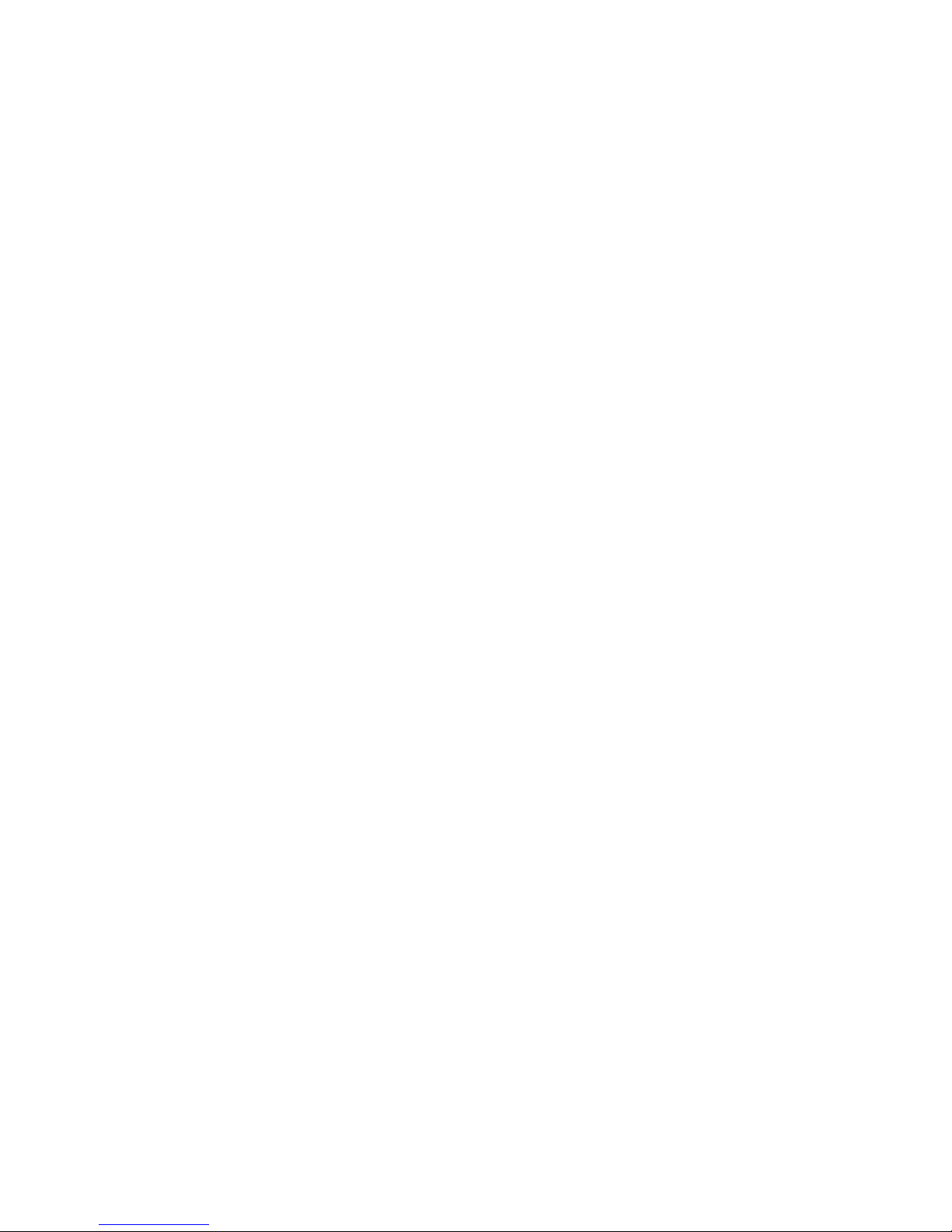
Contents
Frequently Asked Questions . . . . . . . . . . . . . . . . . . . . . . . . . . . . 1
Box Contents . . . . . . . . . . . . . . . . . . . . . . . . . . . . . . . . . . . . . . 2
Getting Started CD Contents . . . . . . . . . . . . . . . . . . . . . . . . . . . 3
Finding More Information . . . . . . . . . . . . . . . . . . . . . . . . . . . . . 4
Components . . . . . . . . . . . . . . . . . . . . . . . . . . . . . . . . . . . . . . 5
Top Components . . . . . . . . . . . . . . . . . . . . . . . . . . . . . . . . . 5
Bottom Components . . . . . . . . . . . . . . . . . . . . . . . . . . . . . . . 6
Front Panel Components. . . . . . . . . . . . . . . . . . . . . . . . . . . . 6
Back Panel Components . . . . . . . . . . . . . . . . . . . . . . . . . . . . 8
Left and Right Side Components . . . . . . . . . . . . . . . . . . . . . . 9
Setting Up Your HP iPAQ . . . . . . . . . . . . . . . . . . . . . . . . . . . . . 9
Step 1: Remove the battery cover and slide in
the SIM card . . . . . . . . . . . . . . . . . . . . . . . . . . . . . . . . . 9
Step 2: Install the battery and replace the battery cover. . . 10
Step 3: Charge the battery. . . . . . . . . . . . . . . . . . . . . . . 10
Step 4: Insert the Getting Started CD into the
CD drive of your personal computer . . . . . . . . . . . . . . . . 10
Step 5: Follow the on-screen instructions on
your personal computer . . . . . . . . . . . . . . . . . . . . . . . . . 11
Microsoft ActiveSync . . . . . . . . . . . . . . . . . . . . . . . . 11
Step 6: Set up your HP iPAQ . . . . . . . . . . . . . . . . . . . . . 11
Protecting Your HP iPAQ with a Password . . . . . . . . . . . . . . . . . 11
Finding the Serial Number and Model Number . . . . . . . . . . . . . 12
Resetting Your HP iPAQ . . . . . . . . . . . . . . . . . . . . . . . . . . . . . 12
Performing a Soft Reset. . . . . . . . . . . . . . . . . . . . . . . . . . . . 12
Performing a Clean Reset . . . . . . . . . . . . . . . . . . . . . . . . . . 12
Today Screen. . . . . . . . . . . . . . . . . . . . . . . . . . . . . . . . . . . . . 13
Status Icons. . . . . . . . . . . . . . . . . . . . . . . . . . . . . . . . . . . . 13
Wireless Manager. . . . . . . . . . . . . . . . . . . . . . . . . . . . . . . 14
Checking the Battery Charge Level . . . . . . . . . . . . . . . . . . . . . . 15
Battery Saving Tips . . . . . . . . . . . . . . . . . . . . . . . . . . . . . . . . . 15
Synchronization . . . . . . . . . . . . . . . . . . . . . . . . . . . . . . . . . . . 16
Troubleshooting Help for Synchronization Issues. . . . . . . . . . . . . 17
Using the Phone . . . . . . . . . . . . . . . . . . . . . . . . . . . . . . . . . . . 19
Subscribing to a Mobile Phone Service Provider . . . . . . . . . . 19
Turning on Your Phone Functions . . . . . . . . . . . . . . . . . . . . . 19
Making a Call. . . . . . . . . . . . . . . . . . . . . . . . . . . . . . . . . . 19
Contents iii
Page 6
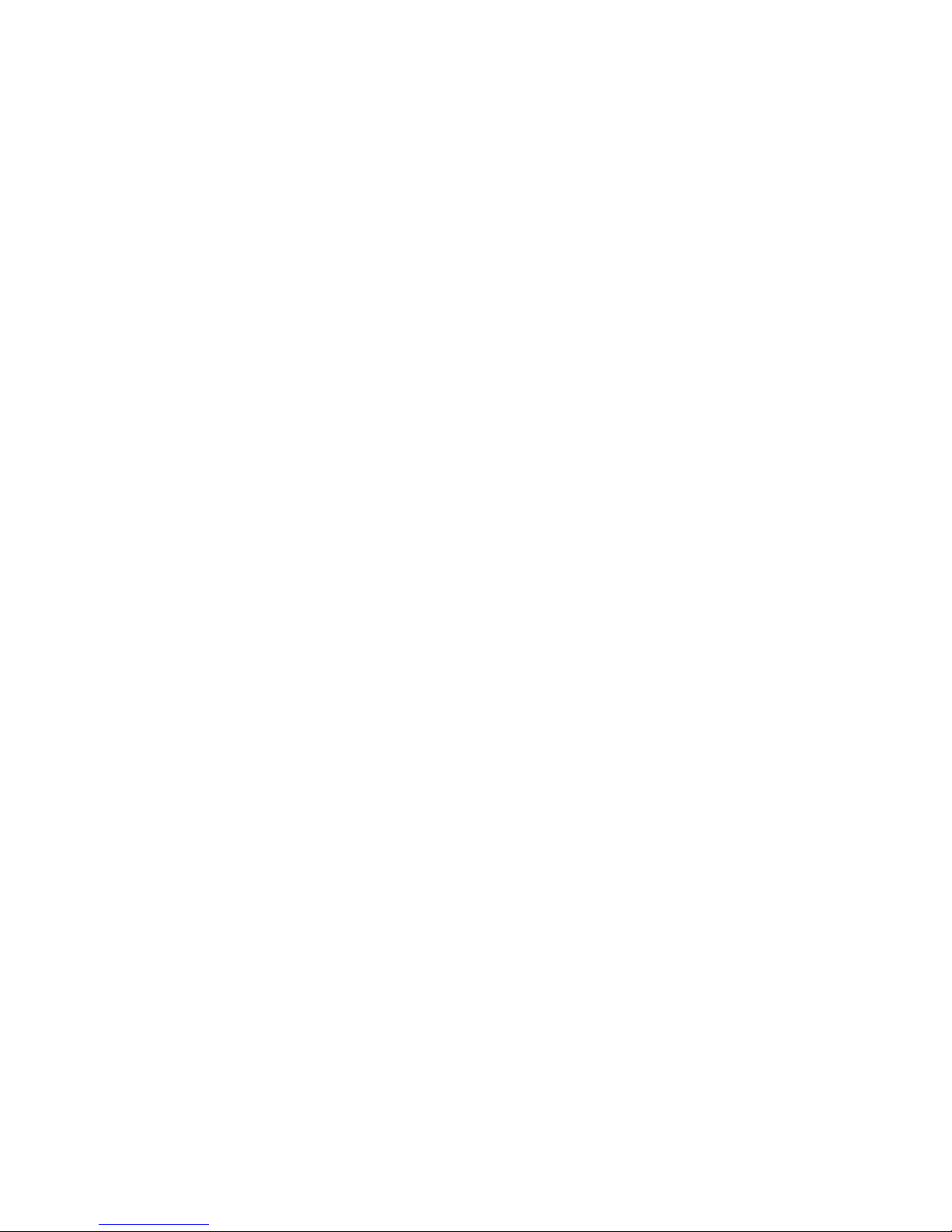
Answering a Call. . . . . . . . . . . . . . . . . . . . . . . . . . . . . . . . 20
Using Call Waiting . . . . . . . . . . . . . . . . . . . . . . . . . . . . . . 20
Making an Emergency Call. . . . . . . . . . . . . . . . . . . . . . . . . 20
Making a Call from Contacts . . . . . . . . . . . . . . . . . . . . . . . 20
Making a Call using Speed Dial . . . . . . . . . . . . . . . . . . . . . 21
Viewing Call History . . . . . . . . . . . . . . . . . . . . . . . . . . . . . 21
Locking and Unlocking Your HP iPAQ . . . . . . . . . . . . . . . . . . . . 21
Entering Text . . . . . . . . . . . . . . . . . . . . . . . . . . . . . . . . . . . . . 21
Entering Text using Block Recognizer . . . . . . . . . . . . . . . . . . 22
Entering Text Using the On-screen Keyboard. . . . . . . . . . . . . 22
Entering Text using Letter Recognizer . . . . . . . . . . . . . . . . . . 23
Writing with Transcriber. . . . . . . . . . . . . . . . . . . . . . . . . . . 23
Exchanging E-Mail and Text Messages . . . . . . . . . . . . . . . . . . . 23
Different Ways to Access E-mail Messages . . . . . . . . . . . . . . 23
Synchronizing with a Server via GSM/GPRS/EDGE . . . . . . . 24
Setting up an E-mail Account on an Exchange Server . . . . . . . 24
Setting up a POP3, HTTP, or IMAP4 E-mail Account. . . . . . . . 25
Composing and Sending Outlook E-mail Messages . . . . . . . . 26
Replying to or Forwarding an Outlook E-mail Message . . . . . 26
Sorting the Message List . . . . . . . . . . . . . . . . . . . . . . . . . . . 27
Setting Up Connections . . . . . . . . . . . . . . . . . . . . . . . . . . . . . . 27
Wi-Fi . . . . . . . . . . . . . . . . . . . . . . . . . . . . . . . . . . . . . . . . 27
Turning Wi-Fi On or Off . . . . . . . . . . . . . . . . . . . . . . . . 27
Searching for Wi-Fi Networks to Access . . . . . . . . . . . . . 27
Configuring Network Security Settings. . . . . . . . . . . . . . . 28
Bluetooth . . . . . . . . . . . . . . . . . . . . . . . . . . . . . . . . . . . . . 28
Turning Bluetooth On or Off. . . . . . . . . . . . . . . . . . . . . . 28
Connecting to a Bluetooth Headset . . . . . . . . . . . . . . . . . 29
Calendar. . . . . . . . . . . . . . . . . . . . . . . . . . . . . . . . . . . . . . . . 29
Accessing Calendar. . . . . . . . . . . . . . . . . . . . . . . . . . . . . . 29
Viewing Today's Agenda . . . . . . . . . . . . . . . . . . . . . . . . . . 29
Viewing Appointments . . . . . . . . . . . . . . . . . . . . . . . . . . . . 29
Scheduling an Appointment . . . . . . . . . . . . . . . . . . . . . . . . 30
Sending a Meeting Request . . . . . . . . . . . . . . . . . . . . . . . . 30
Contacts . . . . . . . . . . . . . . . . . . . . . . . . . . . . . . . . . . . . . . . . 30
Accessing Contacts . . . . . . . . . . . . . . . . . . . . . . . . . . . . . . 30
Creating a Contact . . . . . . . . . . . . . . . . . . . . . . . . . . . . . . 31
Finding a Contact . . . . . . . . . . . . . . . . . . . . . . . . . . . . . . . 31
Tasks . . . . . . . . . . . . . . . . . . . . . . . . . . . . . . . . . . . . . . . . . . 31
Creating a Task. . . . . . . . . . . . . . . . . . . . . . . . . . . . . . . . . 31
Locating a Task . . . . . . . . . . . . . . . . . . . . . . . . . . . . . . . . . 32
Mobile Entertainment . . . . . . . . . . . . . . . . . . . . . . . . . . . . . . . 32
PocketMusic . . . . . . . . . . . . . . . . . . . . . . . . . . . . . . . . . . . 32
iv Contents
Page 7
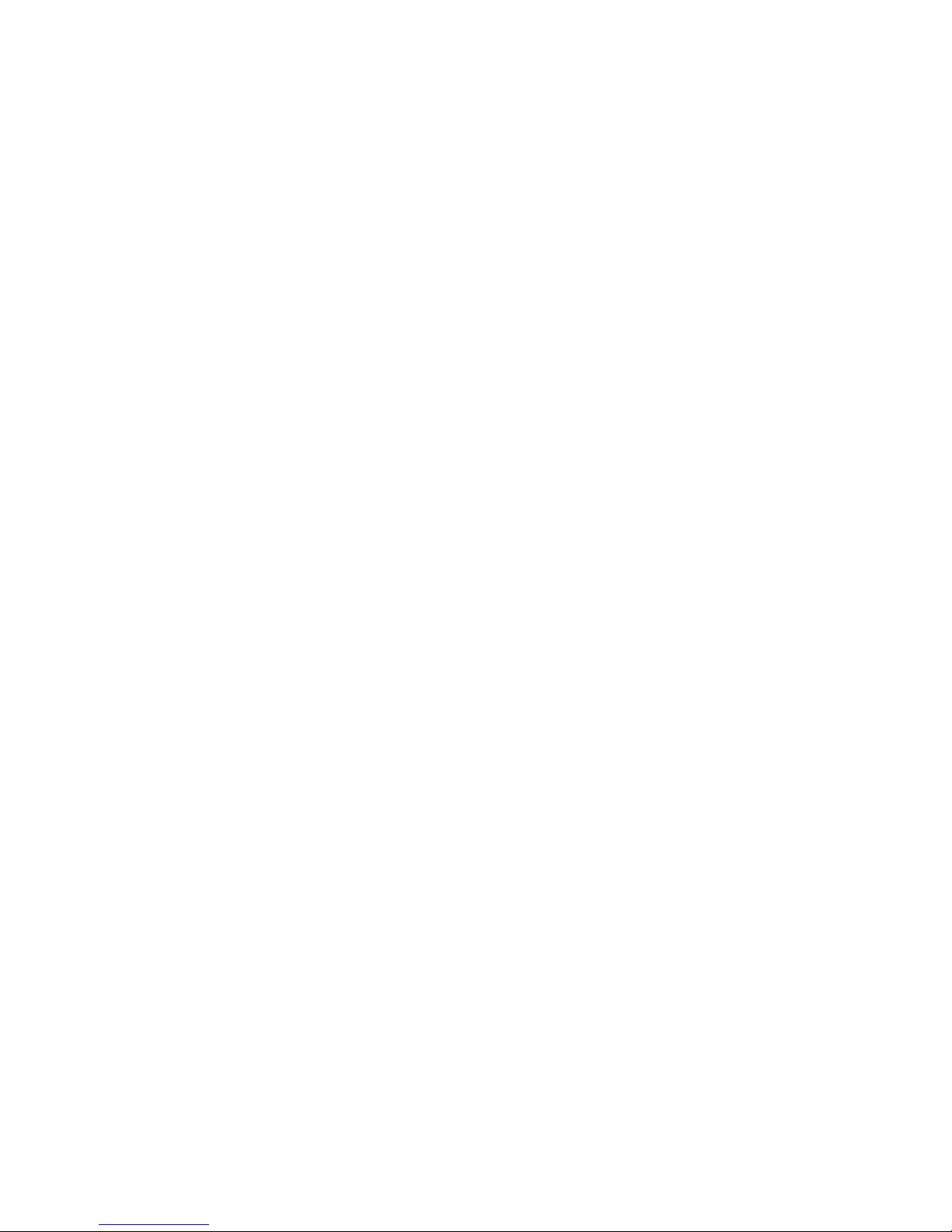
FM Radio . . . . . . . . . . . . . . . . . . . . . . . . . . . . . . . . . . . . . 32
Voice Command Feature . . . . . . . . . . . . . . . . . . . . . . . . . . . . . 32
Microsoft Programs. . . . . . . . . . . . . . . . . . . . . . . . . . . . . . . . . 32
Windows Media Player 10 Mobile . . . . . . . . . . . . . . . . . . . 33
Clearing the Now Playing List . . . . . . . . . . . . . . . . . . . . 33
Updating a Library . . . . . . . . . . . . . . . . . . . . . . . . . . . . 33
Internet Explorer Mobile . . . . . . . . . . . . . . . . . . . . . . . . . . . 34
Word Mobile . . . . . . . . . . . . . . . . . . . . . . . . . . . . . . . . . . 34
Excel Mobile. . . . . . . . . . . . . . . . . . . . . . . . . . . . . . . . . . . 34
PowerPoint Mobile. . . . . . . . . . . . . . . . . . . . . . . . . . . . . . . 34
Using Modem Link . . . . . . . . . . . . . . . . . . . . . . . . . . . . . . . . . 35
Using the Digital Camera . . . . . . . . . . . . . . . . . . . . . . . . . . . . 35
Digital Imaging Features. . . . . . . . . . . . . . . . . . . . . . . . . . . 35
HP Photosmart Camera Icons . . . . . . . . . . . . . . . . . . . . . . . 36
Taking a Photo . . . . . . . . . . . . . . . . . . . . . . . . . . . . . . . . . 36
Tips for Taking High-Quality Pictures . . . . . . . . . . . . . . . . 37
Viewing Photos . . . . . . . . . . . . . . . . . . . . . . . . . . . . . . . . . 37
Taking a Video Clip. . . . . . . . . . . . . . . . . . . . . . . . . . . . . . 38
Protecting the HP iPAQ Screen from Cracking or Damage. . . . . . 38
Obtaining Services for a Cracked or Damaged Screen . . . . . . . . 39
Additional Guidelines for Using Your HP iPAQ . . . . . . . . . . . . . 39
Contents v
Page 8
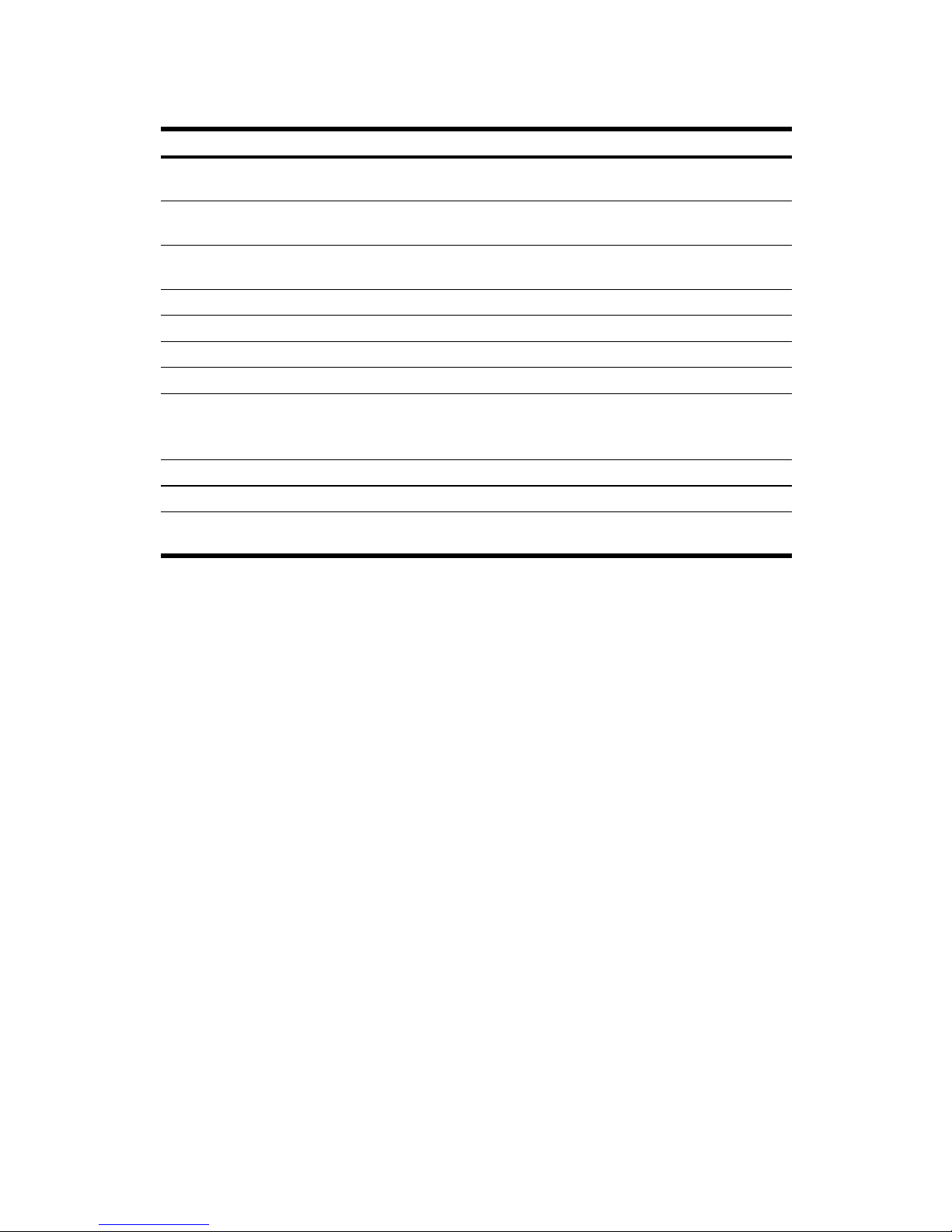
Frequently Asked Questions
How Do I... Find information here...
Install Microsoft ActiveSync and
create an ActiveSync partnership?
Troubleshoot ActiveSync? Troubleshooting Help for Synchronization Issues,
Locate the serial and model
number for my HP iPAQ?
Set up an E-mail Account? Setting up E-mail account--topics on pages 30 and 31
Use the phone features? Using the Phone, page 23
Take a photo? Taking a Photo, page 46
Perform a soft or clean reset? Resetting Your HP iPAQ, page 14
Use wireless connections?
NOTE Not all models contain
wireless technology
Use built-in Bluetooth technology
Conserve battery power? Battery Saving Tips, page 18
Protect my HP iPAQ from screen
damage and cracking?
Synchronization, page 19
page 21
Finding the Serial Number and Model Number, page 14
Wi-Fi, page 33
Bluetooth, page 35
Protecting the HP iPAQ Screen from Cracking or
Damage, page 49
–1
Page 9
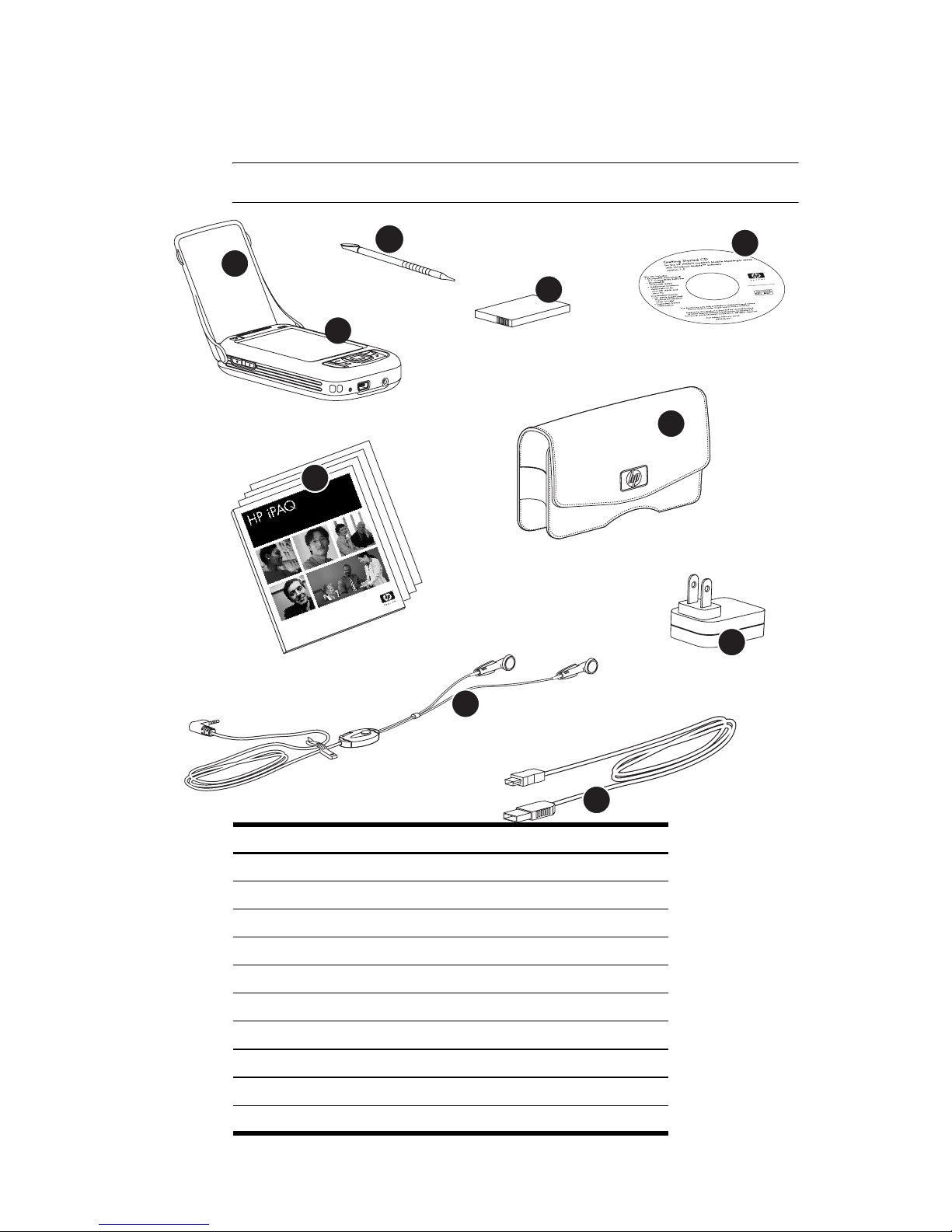
Box Contents
This illustration depicts the items that come in the box with your HP iPAQ.
Use this illustration to become more familiar with your new device.
NOTE Box contents vary by model.
3
1
4
2
7
6
5
9
8
Box Contents
Removable flip cover(s)
1
HP iPAQ
2
Stylus
3
1,530mAh li-pol removable/rechargeable battery
4
Getting Started CD with special software
5
HP iPAQ documentation
6
Belt holster
7
Wired stereo headphones
8
AC Adapter
9
Mini-USB synchronization cable
:
10
–2
Page 10
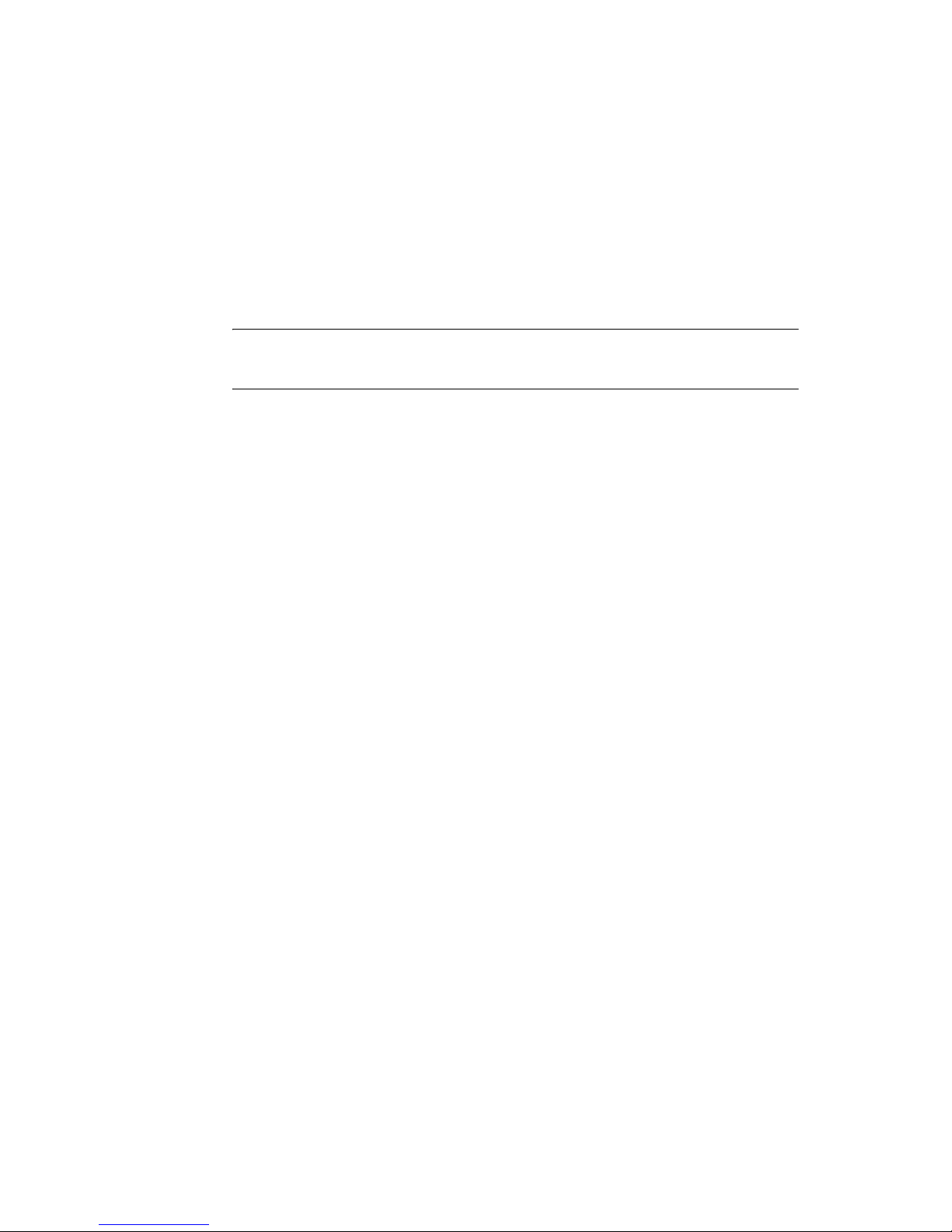
Getting Started CD Contents
The
Getting Started
• Microsoft ActiveSync 4.1or later
• Microsoft Outlook 2002
•
Additional Product Information
•
Important Safety Information
• Additional software for your HP iPAQ and personal computer
All software and documents are designed to be installed on your personal
computer to enable you to use your HP iPAQ to its full potential.
NOTE All current Microsoft operating systems are supported by
ActiveSync 4.1, except Windows 98SE and Windows ME.
CD includes:
–3
Page 11
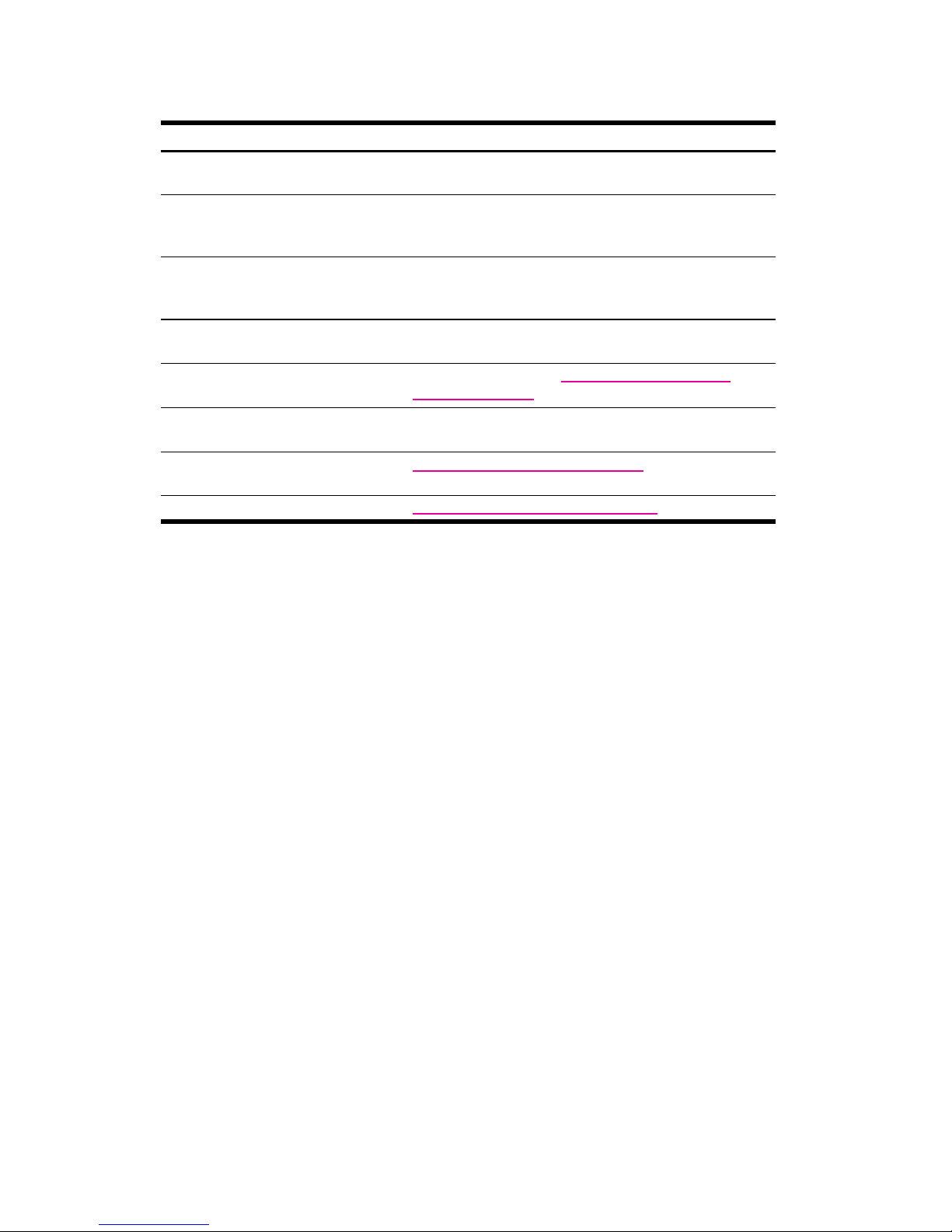
Finding More Information
For information on . . . See this source . . .
Using your HP iPAQ
Connecting to and synchronizing
with a computer
Troubleshooting on
ActiveSync connections
Programs that are on your HP iPAQ
Additional programs that can be
installed on your HP iPAQ
Safety precautions
Web sites optimized for your
HP iPAQ
Accessory products
Additional Product Information
Started
ActiveSync Help on your computer. To view
start
ActiveSync Help
ActiveSync Troubleshooting on your computer. From
ActiveSync,
Help
Getting Started
HP iPAQ. From the
Getting Started
windowsmobile
Important Safety Information
Started
CD.
ActiveSync,
>
Troubleshooting
CD.
then click
.
click
Help > Microsoft ActiveSync
CD and
Start
CD or
.
www.microsoft.com/
on the
Getting
Help > Microsoft
.
Help
located on the
menu, tap
on the
Help
Getting
Help,
.
www.hp.com/go/ipaqmobile
www.hp.com/accessories/ipaq
–4
Page 12
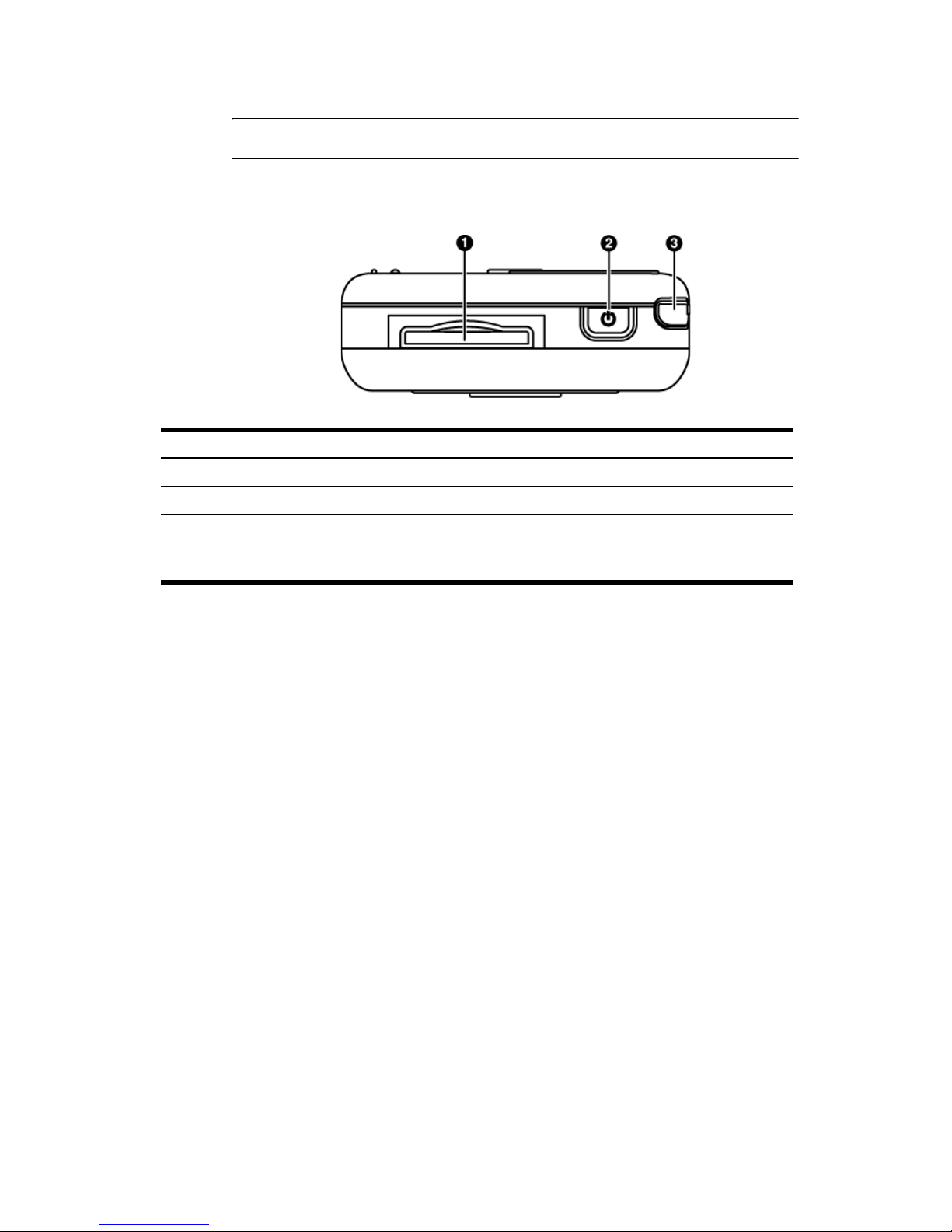
Components
IMPORTANT Not all models or features are available in all regions.
Top Components
Component Function
Mini-SD Storage Slot Insert a Mini-SD (Secure Digital) storage card for data storage.
1
Power Button Turn the unit on and off.
2
Stylus Use to input information:
3
• Slide up to remove the stylus.
• Slide down to replace the stylus.
–5
Page 13
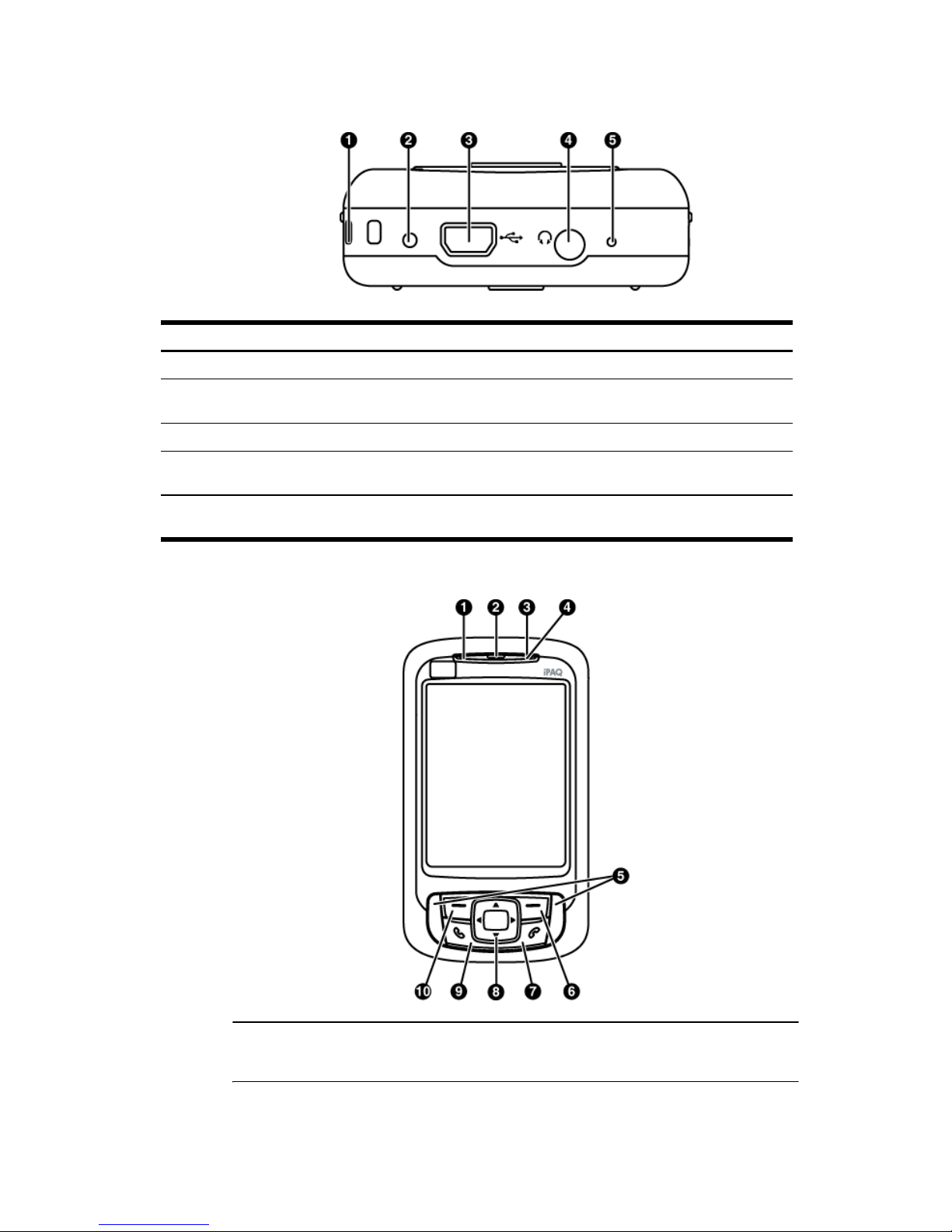
Bottom Components
Component Function
Strap Loop Add a strap to carry your HP iPAQ.
1
Soft Reset Button Push the stylus into this hole to perform a soft reset
2
of the HP iPAQ if it locks up or needs resetting.
Charging/Communications Port Connects to mini-USB synchronization cable.
3
Headphone Connector Plug the headphones into this connector for a
4
private phone conversation or to listen to music.
Microphone Speak into the microphone for phone conversations
5
or to record notes.
Front Panel Components
HINT Be sure to lift the flip cover on your HP iPAQ before you start
tapping the screen.
–6
Page 14
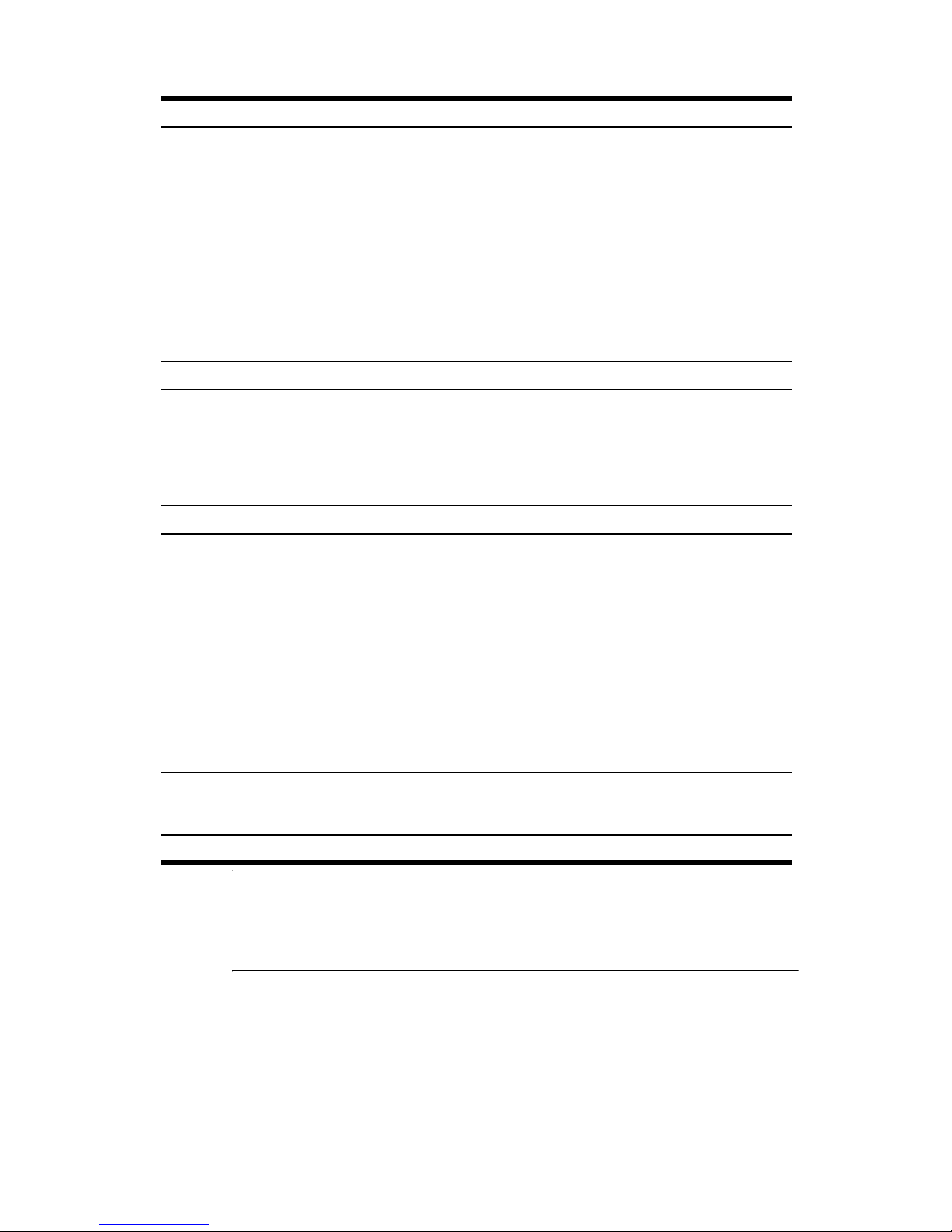
Component Function
Bluetooth/Wi-Fi LED
1
Indicator
Speaker or Receiver Listen to phone calls, sounds, and notifications from here.
2
LED Indicator
3
Microphone Speak into the microphone to record voice notes.
4
Speakers Use the speakers to listen to music or as a speakerphone
5
Right Softkey Press to launch Messaging (from the Today screen).
6
End Call Button Press to end a phone call. Press and hold to lock your
7
5-Way Navigation Button
8
Answer/Send Button Press to answer or send a call, access the phone keypad,
9
Left Softkey Press to launch Contacts (from the Today screen).
:
• Flashing Blue—Bluetooth or Wi-Fi is on.
• LED off—Bluetooth and Wi-Fi are off.
• Flashing Green—your HP iPAQ is in a mobile phone
coverage area.
• Flashing Amber—an event notification on your
HP iPAQ.
• Solid Amber—the device is charging.
• Solid Green—the device is fully charged.
• LED off—the device is not connected to an external
power supply.
to converse when driving or otherwise occupied. To turn
on speakerphone during a phone call, press and hold the
Answer/Send button until the speakerphone dialog box
comes on and the speakerphone icon appears in the
Navigation bar.
HP iPAQ.
• Select an item by quickly pressing down on the button
and releasing.
• Activate a drop-down context menu by pressing down
on the button and holding for at least half a second.
• Scroll up/down/left/right by pressing down on the
button and moving the button in the direction you
want to scroll. Release the button to stop the
scrolling action.
• Use as a Camera Shutter button when the camera is
turned on.
or activate the speakerphone function. Press and hold to
display the
Start
menu.
IMPORTANT From the Today screen, Contacts and Messaging are the
default softkeys. When you are in a program, softkeys that are associated
with the program appear at the bottom of the screen. All softkeys perform
actions, bring up menus, or launch programs when you tap the screen.
–7
Page 15
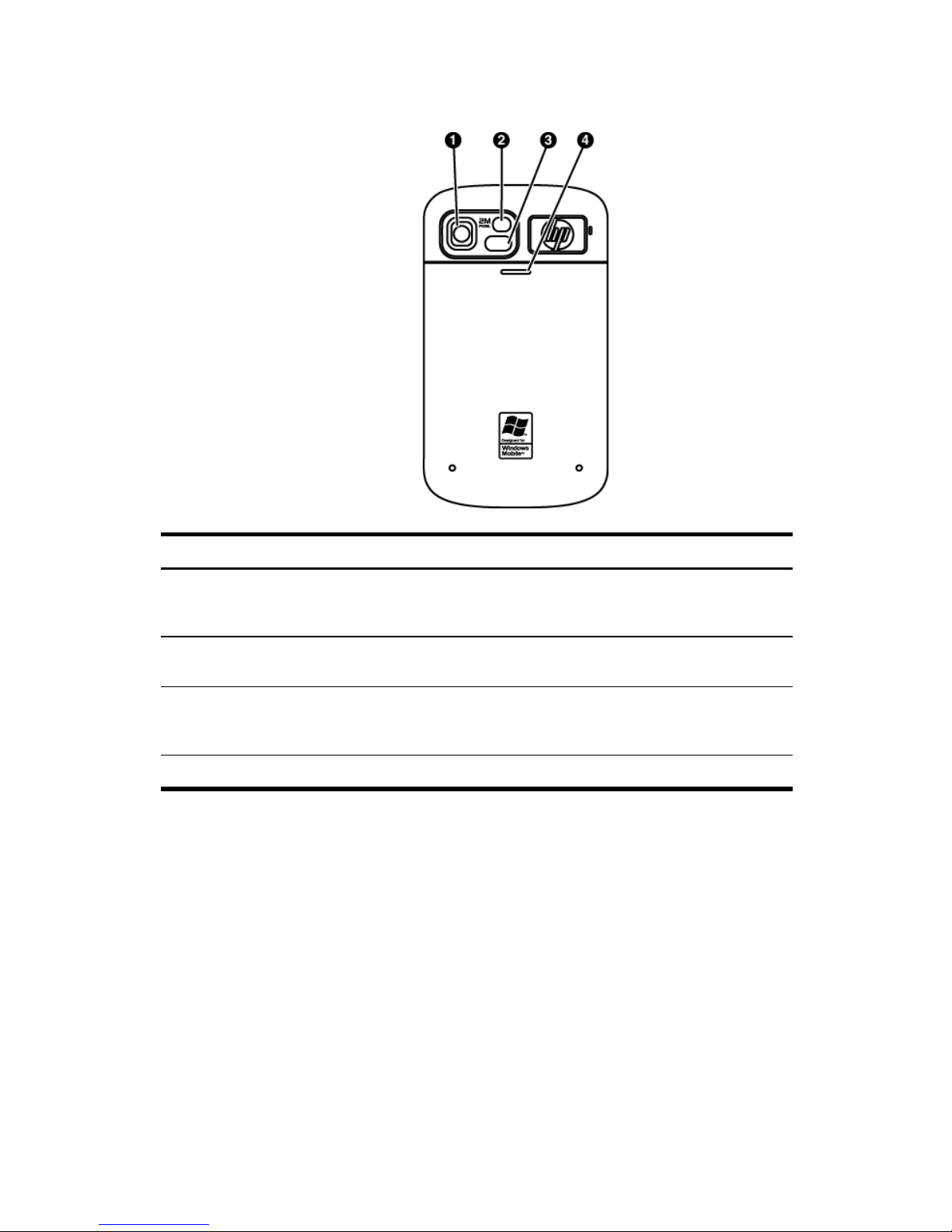
Back Panel Components
Component Function
HP Digital Camera Lens With the camera turned on, frame the subject in the camera
1
lens and view the photo object on your HP iPAQ screen
before capturing the photo.
Mirror Lens Use the mirror lens to center your own image for a
2
self-photograph.
Camera LED Light Tap the LED icon on the camera screen to toggle the camera
3
LED light on or off for taking close-up photos (within .61
meters or two feet) in dim lighting.
Battery Cover Remove to install or remove the battery and/or SIM card.
4
–8
Page 16

Left and Right Side Components
LEFT RIGHT
Component Function
Volume Up Button Press to increase the volume
1
Volume Down Button Press to decrease the volume. Press and hold to use the voice
2
command capability.
Infrared (IR) If your personal computer has infrared and appropriate
3
software installed, you can transfer data between your
HP iPAQ and personal computer using the infrared window
without using a cable connector.
Record Button Press to record voice or sound.
4
Digital Camera Button After you frame the subject in the camera lens, you may
5
either press this Shutter button or tap the Shutter button on the
screen to capture the photo.
Setting Up Your HP iPAQ
Use the following steps to quickly set up your HP iPAQ and connect it to your
personal computer. The illustrations in the previous sections display the
specific location of the HP iPAQ components.
Step 1: Remove the battery cover and slide in the SIM card
To remove the battery cover, slide the battery cover down and away from
the HP iPAQ.
–9
Page 17

NOTE If the battery is already installed, remove it before inserting the
SIM card. The SIM card is provided by a mobile phone service
provider. The SIM card may already be preinstalled in your HP iPAQ.
1. With your fingernail, pull the SIM card holder up.
2. Slide the SIM card into the SIM card holder.
NOTE Be sure that the metal contacts are facing down and that the
notched corner is in the correct position.
3. Push the SIM card holder back into its original position.
Step 2: Install the battery and replace the battery cover
1. Align the battery connectors on the battery with the housing pins in
the battery compartment and insert the battery.
2. Slide the battery cover on until it clicks into place.
Step 3: Charge the battery
CAUTION To avoid damaging your HP iPAQ or the AC Adapter, be sure
all connectors are properly aligned before connecting.
The battery provides power for your HP iPAQ to operate. Your HP iPAQ
comes with a mini-USB synchronization cable, which you must use to charge
the device.
It takes about 1.5 hours to fully charge the battery.
1. Insert the USB end of the mini-USB cable into the port on the AC
Adapter.
2. Connect the AC Adapter to an electrical outlet.
3. Connect the mini-USB cable to the charging/communications port on
your HP
it. If the connector does not insert easily, turn it over.
iPAQ. The cable connector only fits one way, so do not force
IMPORTANT Whenever a replacement battery is inserted into your
HP iPAQ, press and hold the Power button for at least two seconds or
attach an AC Adapter to turn on your device.
Step 4: Insert the Getting Started CD into the CD drive of your
personal computer
Use the
synchronize the HP iPAQ with your personal computer.
The
run.
IMPORTANT Do you have administrative rights on your personal
computer? If not, you may have problems installing the applications from
the Getting Started CD. Your administrator needs to install the
applications.
Getting Started
HP Install Wizard
CD to complete the setup of your HP iPAQ and to
automatically opens, and the application starts to
–10
Page 18

Step 5: Follow the on-screen instructions on your personal computer
The
HP Install Wizard
• Microsoft Outlook 2002
• Microsoft ActiveSync
• Other optional software applications
Microsoft ActiveSync
Connect your HP iPAQ when instructed.
1. Connect the USB end of the synchronization cable to a USB port on
your personal computer.
2. Connect the mini-USB end of the synchronization cable to the
charging/communications port on the bottom of your HP
connector only fits one way so do not force it. If the connector does
not insert easily, turn it over.
When instructed, check the items you want to synchronize between your
HP iPAQ and your personal computer. Do one or both of the following:
• Select the check box for any items you want to synchronize. If you
cannot select a check box, you may have to clear the check box for
the same information type elsewhere in the list.
• Clear the check box for any items you want to stop synchronizing.
To change available synchronization settings, select the type of information
and tap
Settings
.
installs:
iPAQ. The
IMPORTANT Does your company use a Microsoft Exchange server? If
not, during setup, uncheck the box marked Synchronize directly
with a server running Microsoft Exchange Server. To do this
now, you need to have the server address and your logon credentials in
order to sync to your personal computer.
After completing the ActiveSync installation, return to the
Wizard
information.
for more software programs and additional product and setup
Step 6: Set up your HP iPAQ
When you turn on your HP iPAQ for the first time, follow the instructions on
the screen. Use the stylus to enter information. (See the product component
illustrations for the location of the stylus.)
Protecting Your HP iPAQ with a Password
You can help keep your data more secure by requiring a password every
time you turn on your HP iPAQ.
1. Tap Start > Settings > Personal tab > Lock > Password tab.
2. Select the Prompt if device unused for check box, and select the
amount of time from the list box that your HP
before the password is required.
3. In the Password type field, select the type of password you would
like to use. Enter the password and confirm the password.
4. On the Hint tab, enter a phrase to help you remember your
password.
iPAQ must be unused
HP Install
–11
Page 19

Be sure that your hint doesn't allow others to guess your password.
The hint is displayed after the wrong password is entered five times.
5. When prompted, tap OK.
The next time your HP iPAQ is unused for the specified amount of
time, you are prompted to enter your password.
HINT Use the same steps as above to change or reset your password.
Finding the Serial Number and Model Number
Locate the Serial and Model numbers before contacting HP Customer
Support, particularly if you are calling for in-warranty support.
View the Serial Number and Model ID by tapping
>
Support
You can also find this information underneath the battery of your HP iPAQ.
To locate the Serial and Model Numbers:
1. Remove the battery cover.
2. Remove the battery from the unit.
3. Locate the label containing the Product ID and Serial Number
underneath the battery.
Serial and Model Number
Start > HP Help And
.
Resetting Your HP iPAQ
You might need to perform a soft reset if your HP iPAQ stops responding.
The two types of resets are soft and clean.
Performing a Soft Reset
A soft reset stops all running applications, but does not erase any programs
or saved data.
NOTE Be sure to close all running applications before performing a soft
reset.
To perform a soft reset:
1. Locate the recessed Reset button on the bottom of your HP iPAQ.
2. Use the stylus to lightly press the Reset button.
The HP iPAQ restarts and displays the
Performing a Clean Reset
A clean reset clears all user-installed settings, programs, and data, and
restores your HP iPAQ to factory settings.
To perform a clean reset and return your HP iPAQ to factory settings:
1. Press and hold the Answer/Send, Power, and End Call buttons.
2. While holding these buttons, use the stylus to lightly press the Reset
button on the bottom of the HP iPAQ until the device restarts.
3. When the HP iPAQ restarts, release all of the buttons, and then
remove the stylus from the Reset button.
The HP iPAQ restarts and powers on.
Today
screen.
–12
Page 20

Today Screen
The
Today
e-mail messages. Along the top of the
indicators,
Tap a section of the
with that section.
Access the
To customize the
1. Tap Start > Settings > Today.
2. On the Appearance tab, select the desired theme for the
background of the Today screen.
3. On the Items tab, select the items you want to appear on the
Today
HINT To change the order of items displayed on the Today screen, tap
the item, and tap Move Up or Move Down.
NOTE There are two default softkeys on the bottom of the Today screen:
Contacts and Messaging. On the Today screen, the Contacts
softkey is also the Notification softkey. Any type of alert, such as a
meeting reminder is displayed on the Today screen as a notification.
screen shows appointments, active tasks, and information about
Volume
Today
Today
icon, and the clock.
Today
screen to open the program that is associated
screen by tapping
screen:
Today
Start > Today
screen are the connectivity
.
screen.
Status Icons
The following status icons are displayed on the Navigation or Command
bar. Tap the icon on the HP iPAQ screen to view more information related
to the item.
Icon Status
Active connection to a wireless network.
Inactive connection to computer or wireless network.
Microsoft ActiveSync is synchronizing.
Speaker is on.
Speaker is off (or in mute position).
Battery power is low.
Battery power is very low.
E-mail, SMS/MMS, or voice messages have been received.
1
Instant messages received.
General Packet Radio Service (GPRS) is registered and available, if you are
subscribed to the GPRS technology.
–13
Page 21

Icon Status (continued)
Active data connection to GPRS network.
Enhanced Data Rates for Global Evolution (EDGE) is registered and available, if
you are subscribed to the EDGE technology.
Active data connection to EDGE network
Phone is powered off.
Phone is powered on.
Network is searching or unavailable.
Phone connection unavailable or network error.
Signal strength indicator for phone functions.
A missed call. Tap this screen icon to view missed calls.
Call Forwarding Active.
Tap to mute your phone conversation. Tap it again to continue the phone
conversation.
Message Center indicates messages received from different communication
areas such as phone or voice messages, E-mail/SMS/MMS, announcements,
etc. Tap this screen icon to view all messages in the message center.
Event notification set to vibrate instead of alarm. To set to vibrate: Tap the
Speaker
Indicates that one or more networks are present. Tap the icon to access an
available network.
Indicates connection to a wireless network.
icon in the Navigation bar and in the pop-up menu, tap
Wireless Manager
From the
Wireless Manager
wireless activities (Phone, Wi-Fi, and Bluetooth) on and off, and to configure
their settings.
Today
screen, tap the
Wireless Manager
icon to launch the
screen, which provides a control center to turn all
Vibrate.
Icon Status
Phone is on.
Phone is off.
Wi-Fi is on.
–14
Page 22

Icon Status (continued)
Wi-Fi is off.
Bluetooth is on.
Bluetooth is off.
The
Wireless Manager
wireless features on and off—one at a time or all at once. The
allows you to access all wireless activities at the same time. The
, and
Wi-Fi
individually. From the
Menu > Wi-Fi Settings
NOTE Wi-Fi technology is not available on all models.
Bluetooth
screen has three individual power buttons to turn
buttons allow you to access each wireless activity
Wireless Manager
to configure network connections.
Checking the Battery Charge Level
All
button
Phone,
screen, you can also tap
To monitor the battery power, tap either the
Navigation or Command bar or tap
Power
If the battery charge level is low, connect to AC power.
For more information, refer to the
the
.
Getting Started
CD.
Battery Saving Tips
The, HP iPAQ is as individual as you are. You can adjust the settings on your
HP iPAQ to fit your individual needs and to help your battery last as long as
possible between charges. Here are some recommendations for how to
conserve battery life.
• Sounds & Notifications - Every time you are notified you of an event,
battery power is consumed. Go to Start > Settings > Sounds &
Notifications > Notifications tab and turn off any notification
types that are unnecessary.
• Dim the Backlight - Keep the display only as bright as required to view
the screen easily. On the Today screen, use your stylus to adjust the
Backlight Brightness Level slider, under the Light bulb icon.
• Auto Turn Off the Backlight - On the Today screen, tap the Light
bulb icon and make sure the first box is checked. Specify a short
amount of time to wait before turning off the backlight.
• Auto Turn Off Device - On the Today screen, tap the Battery icon >
Advanced tab. Make sure the first box is checked, so the device
automatically powers off when not in use. Specify a short amount of
time to wait before automatically powering off your HP
• Keep Bluetooth Off- Always turn off the Bluetooth power when you are
not using it. On the Today screen, tap the Bluetooth button to turn
Bluetooth ON and OFF.
Battery
Start > Settings
Additional Product Information
icon on the
>
System
iPAQ.
tab >
located on
–15
Page 23

• Turn Off IR – Set the device to receive incoming infrared beams
manually. On the Today screen, tap the Start > Settings >
Connections tab > Beam, then uncheck the Receive all
incoming beams check box.
HP also offers a variety of accessories to keep your HP iPAQ charged when
you are out of the office for extended time periods. These include a vehicle
adapter and a battery charger.
For more information, refer to the
the
Getting Started
Synchronization
CD.
Additional Product Information
located on
Microsoft ActiveSync software, located on the
your HP iPAQ and your personal computer to communicate with each other.
For synchronization to work properly, install Microsoft ActiveSync on your
personal computer
Use Microsoft ActiveSync to:
• Synchronize information between your HP iPAQ and up to two
computers or one server so that you have the latest information in all
locations.
• Change synchronization settings and the synchronization schedule.
• Copy files between your device and computer.
• Install applications on your HP iPAQ.
• Synchronize links.
• Send and receive e-mail.
• Request meetings.
Synchronizing your HP iPAQ with your personal computer allows you to
keep the same information (such as calendar, contacts, and e-mails) on both
units, making it available when you work on your personal computer or
when you take your HP iPAQ on the go. There are several ways to
synchronize your HP iPAQ with your personal computer:
• Mini-USB synchronization cable
• Bluetooth
• Infrared
To synchronize your HP iPAQ and your personal computer using the miniUSB synchronization cable:
1. Be sure ActiveSync 4.1 or greater is installed on your personal
computer.
2. Plug the USB end of the synchronization cable into your
personal
3. Connect the mini-USB end on the synchronization cable to the
universal sync connector on the bottom of your HP iPAQ.
computer.
before
you connect your HP iPAQ to your computer.
Getting Started
CD, allows
CCAUTION To avoid damaging your HP iPAQ or the AC Adapter,
check to be sure all connectors are properly aligned before
connecting them.
Synchronization begins automatically.
4. Click Next on the Synchronization Setup Wizard screen.
5. Perform one of the following:
–16
Page 24

• By default, the check box is selected to synchronize directly with a
Microsoft Exchange Server. Clear this check box if you do
want to synchronize directly with a Microsoft Exchange server,
and then click
•Click Next if you want to synchronize directly with a Microsoft
Exchange server.
6. When the Synchronization Options screen displays, select the
items you want to synchronize between your HP iPAQ and your
computer, and then click Next.
7. After your items have been synchronized, click Finish.
The Synchronization Setup Wizard starts synchronizing the
items you checked.
If ActiveSync does not begin synchronizing, start it manually:
On your personal computer, open ActiveSync by selecting the
>
Programs > Microsoft ActiveSync
Next.
Start
.
Troubleshooting Help for Synchronization Issues
Following is a list of symptoms that may indicate synchronization issues
are occurring:
• No ActiveSync chimes sound (or a gray icon displays), and there is
no activity in the ActiveSync window on your personal computer.
• ActiveSync chimes sound, and the ActiveSync icon on your personal
computer changes to a swirling green icon. The “retrieving settings”
message appears on your personal computer, but the ActiveSync
connection drops prior to establishing the partnership.
• ActiveSync is searching for a connection but none occurs. (The green
icon on your personal computer continues to spin.)
• Synchronization has been established between your HP iPAQ and
personal computer but connection is dropped. (The green icon on
your personal computer stops spinning and grays out.)
• Firewall or other network protection software message box is
displayed for ActiveSync to access the network or Internet.
Following is a list of troubleshooting tips if you experience difficulty while
synchronizing your HP iPAQ and personal computer. Try the following
solutions to troubleshoot any synchronization issues:
• Confirm that you are running ActiveSync on your personal computer
with a supported operating system (OS).
• To get more information about the supported OS versions, visit:
www.microsoft.com/windowsmobile.
• The latest version of ActiveSync is at: www.microsoft.com/
windowsmobile/downloads.
• If you are using Windows Mobile 2003 or 2002-based devices,
continue using Microsoft ActiveSync 3.8.
• If you are running ActiveSync 4.0 or later and personal firewall
software on your personal computer, please add ActiveSync to the
firewall program’s exception list.
(Firewall software, such as Sygate Personal Firewall, TrendMicro PCcillin Internet Security 2005, Norton Personal Firewall, McAfee
Personal Firewall, or Zone Alarm Security Suite may block
synchronization.) Refer to the documentation that came with your
not
menu
–17
Page 25

firewall program to determine how to add ActiveSync 4.0 or later to
the program’s exception list. To further troubleshoot a firewall
application and enable ActiveSync 4.0 or later, visit:
www.microsoft.com/windowsmobile/help/activesync.
• During the ActiveSync installation, if you inadvertently left the
Microsoft Exchange Server option box checked and are not planning
to connect to an Exchange server, follow these steps:
• Connect your HP iPAQ to your personal computer. Be sure an
ActiveSync connection is established.
• On your personal computer, click Start > All Programs >
Microsoft ActiveSync.
•Click Tools > Options > Sync Options tab.
• Uncheck the boxes for the sync items listed under the Server
group.
• Place a checkmark in the boxes under the Desktop group for those
items you want to synchronize.
• Disconnect your HP iPAQ from your personal computer and wait for
the ActiveSync message confirming that your device is no longer
connected. Reconnect your HP
for about two minutes to see if your HP
iPAQ to your personal computer. Wait
iPAQ connects to your
personal computer.
• On your personal computer, in ActiveSync, select File >
Connection Settings. Confirm that USB is selected as a potential
connection method.
• Connect your HP iPAQ to a different USB port on your personal
computer.
• Check your mini-USB synchronization cable. Consider using another
mini-USB synchronization cable if one is available to you.
• Try synchronizing via an infrared or a Bluetooth connection. Refer to
the printed or CD-based documentation that came with your HP
iPAQ
for specific instructions.
• Restart your personal computer and perform a soft reset on your
iPAQ. (A soft reset does not erase any of your settings, programs
HP
or data.) Use the stylus to lightly press the Reset button. Your
HP
iPAQ restarts and displays the Today screen. Once your personal
computer and HP
iPAQ restart, reconnect your HP iPAQ to your
personal computer.
• Uninstall ActiveSync from your personal computer and then reinstall it.
To uninstall ActiveSync from your personal computer, click Start >
Control Panel > Add or Remove Programs > Microsoft
ActiveSync. Then click the Remove button > Yes.
• After trying the above solutions without any success in solving your
connection problem, perform a hard or clean reset on your HP
iPAQ.
(A hard or clean reset clears all user-installed settings, programs, and
data and restores your HP
iPAQ to factory settings.)
You can reinstall your applications on your HP iPAQ once the hard or clean
reset is complete by using ActiveSync on your personal computer. Once your
HP iPAQ is synchronized properly, go to ActiveSync on your personal
computer and select
Tools > Add/Remove Programs…
and select any
programs you want to reinstall.
–18
Page 26

Using the Phone
Subscribing to a Mobile Phone Service Provider
Before you can use the phone feature on your HP iPAQ, you must subscribe
to a mobile phone service provider.
The following features supported on your HP iPAQ must be activated by your
mobile phone service provider:
•Call Forwarding
• CSD—Circuit Switched Data
• GPRS—General Packet Radio Service
•International Dialing
• International Roaming
• Internet Access
•Text Message/MMS—Text Message Service/Multimedia
Messaging Service
• Voicemail
•VPN—Virtual Private Network
For more information on these services, contact your mobile phone
service provider.
If you purchased your HP iPAQ from a mobile phone service provider,
phone service may be activated at time of purchase or the mobile service
provider may include activation instructions.
If you purchased a prepaid SIM card to use with your HP iPAQ or, if your
service provider issued you a SIM card with a preset PIN, the following
information is not applicable.
You must call the service provider to activate your mobile phone service.
Your carrier may require the following information to activate your service:
• SIM Card Serial Number (printed on the box label or on the back of
the SIM card)
• IMEI Number (printed on the HP iPAQ label under the
removable
Your mobile phone service representative gives you your wireless phone
number and helps you set up your service.
battery)
Turning on Your Phone Functions
To turn on phone functions:
1. On the Today screen, tap Wireless Manager.
2. Tap the Phone button to activate the phone.
3. Once the phone is on, press the Answer/Send button to access the
on-screen phone keypad or to answer or send a call.
Making a Call
1. Press the Answer/Send button.
2. Enter the phone number of the person you want to call.
3. Tap the on-screen Talk button.
–19
Page 27

HINT To call the person that you called last, press the Answer/Send
button twice.
Answering a Call
To answer a call, press the
on-screen phone keypad.
When you receive a call, you can answer or ignore the call, the phone stops
ringing and the caller may be sent to voicemail, depending on your mobile
phone service provider. To disregard the call, tap
keypad or press the
Using Call Waiting
Use Call Waiting to be notified of incoming calls when you are on another
call. To turn on Call Waiting:
1. From the Phone keypad, tap Menu > Options > Services tab.
2. Tap Call Waiting > Get Settings button.
3. Select Notify me option.
4. Tap OK.
To use Call Waiting to answer an incoming call during a phone
conversation:
1. Tap Answer to move the current phone call to Call Waiting.
The incoming phone call on Call Waiting displays on the screen.
2. Tap the Answer/Send button to answer the incoming call or tap
Ignore on the on-screen keypad if you do not want to answer the
call.
Answer/Send
End Call
button.
button or tap
Ignore
Answer
on the on-screen
on the
Making an Emergency Call
To make an emergency call:
1. Press the Answer/Send button.
2. Enter the emergency phone number for your location.
3. Press the Answer/Send button again to place your call.
NOTE You can make calls to emergency service numbers under any
circumstances, even if you have enabled the SIM PIN and/or locked your
HP iPAQ.
Making a Call from Contacts
1. From the Today screen, tap the Contacts softkey or tap Start >
Program > Contacts.
2. Tap and hold the contact’s phone number.
3. Tap Call Work, Call Home, or Call Mobile.
To make a call from an open contact, tap the number you want to call.
When your call is finished, tap
Call
button to end the call.
End
on the Phone keypad or press the
End
–20
Page 28

Making a Call using Speed Dial
1. From the Phone keypad, tap Speed Dial.
2. Select the speed dial location number of the desired contact.
You can also press and hold the speed dial location number assigned to a
contact directly from the Phone keypad.
To dial a one-digit speed dial number from the Phone keypad, tap and hold
a single keypad key.
To dial a two-digit speed dial number from the Phone keypad, tap the first
digit, then tap and hold the second digit.
Viewing Call History
To view the Call History, tap
To view certain types of phone calls, from the on-screen Phone keypad, tap
Call History > Menu > Filter
Start > Phone > Menu > Call History
.
Locking and Unlocking Your HP iPAQ
You can lock your HP iPAQ to prevent accidental key presses and
unintentional phone calls while you carry your HP iPAQ.
NOTE When your device is locked, you can still receive phone call
notifications and see appointment reminders.
You can lock your HP iPAQ in one of the following ways:
1. Press and hold the End Call button.
2. Unlock appears in the left soft key position.
or
1. From the Today Screen, tap Device Unlocked.
2. Unlock appears in the left soft key position.
To unlock your device, do the following:
1. Tap Unlock in the left soft key position.
2. Tap Unlock.
Your HP iPAQ is unlocked and ready for use.
.
Entering Text
Depending on your preference, you can use the on-screen keyboard or a
handwriting recognition feature such as Block Recognizer, Letter Recognizer,
or Transcriber to enter text in programs.
1. Tap Start > Settings > Personal tab > Input.
2. On the Input Method tab, select a text input method and change
options as appropriate.
3. Tap OK.
You can now go to a program (such as Notes) and start entering text.
Text Input Method Definition
Block Recognizer Use a single stroke to write letters, numbers, symbols, and
punctuation that are then converted into typed text. Perform
gestures to enter Return and Backspace.
–21
Page 29

Text Input Method Definition
Keyboard Tap keys on the on-screen keyboard displayed on the screen
to enter text.
Letter Recognizer Write individual letters, numbers, and punctuation that are
converted into typed text.
Transcriber Write in cursive, print, or mixed handwriting (consisting of
both cursive and print) and convert your writing into
typed text.
HINT Change the text input method from within any program by tapping
the Input Selector arrow and tapping an input method.
Entering Text using Block Recognizer
1. From any program, tap the Input Selector arrow, and then
Block
2. Write characters, numbers, and symbols in the designated writing
area.
• Enter letters by writing in the abc (left) area of the box.
• Enter numbers by writing in the 123 (right) area of the box.
• Enter symbols and punctuation by tapping in either area of the
Recognizer.
box and then writing the desired character.
NOTE Block Recognizer is available when text entry is possible.
HINT For help with writing characters with Block Recognizer, tap the
question mark near the writing area.
Entering Text Using the On-screen Keyboard
1. From any program, tap the Input Selector arrow, and
then
Keyboard.
2. Tap on the appropriate characters, numbers, and symbols on the onscreen keyboard.
You can increase the size of the on-screen keyboard keys to make them
easier to tap.
1. Tap Start > Settings > Personal tab > Input.
2. On the Input Method tab, select Keyboard as the input method,
and tap Large Keys.
3. Tap OK.
NOTE You can enlarge the keys even more by selecting the Use
gestures for the following keys check box. Fewer keys appear on
the keyboard, but you can do gestures for Space, Backspace, Enter, and
Shift+key.
–22
Page 30

Entering Text using Letter Recognizer
1. From any program, tap the Input Selector arrow, and then
Letter
2. Write characters, numbers, and symbols in the designated writing
area.
• Enter capital letters by writing in the ABC (left) area of the box.
• Enter lowercase letters by writing in the abc (middle) area of the
• Enter numbers by writing in the 123 (right) area of the box.
• Enter punctuation and symbols by tapping in either area of the
NOTE Letter Recognizer is available when text entry is possible.
HINT For help with writing characters with Letter Recognizer, tap the
question mark near the writing area.
Recognizer.
box.
box and then writing the desired character.
Writing with Transcriber
Transcriber works transparently in the background of programs, recognizing
words with its integrated dictionary. When Transcriber is turned on, it
interprets stylus movement anywhere on the screen as handwriting input.
To write with Transcriber:
1. From any program, position the cursor where you want the text to
appear.
2. Use the stylus to write anywhere on the screen.
The handwriting is converted to text shortly after you lift the stylus from
the screen.
Exchanging E-Mail and Text Messages
Different Ways to Access E-mail Messages
When using Messaging, you can send and receive e-mail messages
several ways:
• Synchronize Outlook e-mail with your personal
computer
Tap Start > Messaging to use your Outlook e-mail address.
• Microsoft Exchange 2003
Exchange enables you to wirelessly synchronize your Inbox, Calendar
and Contacts to remotely check your appointments and other
information. For more information about Exchange, contact your IT
administrator or mobile phone service provider.
• Messaging & Security Feature Pack (MSFP) with
Microsoft Exchange 2003 Service Pack 2
Push technology keeps your Outlook Mobile up-to-date by delivering
Inbox, Calendar, Contacts, and Tasks list quickly and directly to your
HP
iPAQ. For more information about Connect to Mobile Business Email using Exchange Server 2003, contact your IT administrator or
mobile phone service provider.
–23
Page 31

• Internet e-mail messages
You can use the e-mail address you received from your Internet
Service Provider (ISP) or your employer.
• Pocket MSN
Tap Start > Programs > Pocket MSN to use your Hotmail
address and MSN Messenger.
NOTE Some of the messaging applications may vary and are available
only in select HP iPAQ models.
Synchronizing with a Server via GSM/GPRS/EDGE
The HP iPAQ offers you a comprehensive set of wireless capabilities to keep
you connected in or out of the office. With Global System for Mobile
Communications/General Packet Radio Service/Enhanced Data Rates for
Global Evolution (GSM/GPRS/EDGE), and Bluetooth integrated into a
single HP iPAQ, you have broad coverage offering high-speed access to the
Internet, and to business and personal information.
You can obtain a wireless GSM/GPRS/EDGE connection to make a phone
call or send or receive e-mail, text message, or Multimedia Messaging
Service (MMS) messages.
You must have an account with a mobile telephone service provider that
supports GSM/GPRS/EDGE data services and an activated SIM card. The
service provider must enable the GPRS data features on your account to
activate it and must have EDGE technology on the network for this capability
to be used on the HP iPAQ. If EDGE is not enabled, the
HP iPAQ defaults to GPRS.
Your HP iPAQ phone has an automatic band-switching function that allows
you to use your phone outside of your home country if a GSM network is
present. This feature is built-in so there is no user setup or action required.
However, your service plan must support international roaming. To verify
that your service plan supports international roaming, contact your mobile
phone service provider.
For more information, refer to the
the
Getting Started
CD.
Additional Product Information
located on
Setting up an E-mail Account on an Exchange Server
You can synchronize directly with an Exchange Server using a connection
to a wireless network or a personal computer.
To set up e-mail on an Exchange server:
1. Tap Start > Programs > ActiveSync.
NOTE If a screen displays several messages, click on the link that
reads If your company supports synchronizing directly
with its Exchange Server you can set up your HP iPAQ to
synchronize with it, you’ll be led through a series of steps to
synchronize your e-mail account with the Exchange Server.
Otherwise, continue with the steps below.
–24
Page 32

2. Tap Menu > Configure Server.
If you have not set up a synchronization server link, the following
message is displayed: Add Server Source.
3. In the Server address box, enter the name of the server running
Exchange 2003.
4. Select the This server requires an encrypted (SSL)
connection check box if required by your IT department.
Most companies require this option, and if you do not check this box,
you cannot sync with your company Exchange Server.
5. Tap Next.
6. Enter your name, password, and domain, and then tap Next.
7. Select the Save password text box if you want to enable
automatic
8. To change the rules for resolving synchronization conflicts, tap
Advanced.
9. Select the check boxes for the types of information items that you want
to synchronize with Exchange Server.
10. To change available synchronization settings, select the type of
information and tap Settings.
11. Tap Finish.
You can set up your HP iPAQ to synchronize with Exchange Server over a
wireless network or through a cable, infrared, or Bluetooth connection to a
personal computer. You must have the following information to sync
wirelessly: server name, user name, password, and domain name.
sync.
NOTE Synchronizing directly with Exchange Server is supported only on
Windows Mobile-powered Pocket PC 2002 or later.
By clicking Tools > Options, you can determine whether an
information type is synchronized with a personal computer or with
Exchange Server.
Setting up a POP3, HTTP, or IMAP4 E-mail Account
To send and receive mail, you need to set up an e-mail account with an
Internet Service Provider (ISP) or have an account that you access using a
virtual private network (VPN) server connection (typically a work account).
Be sure you have the proper plan with your wireless service provider and
your connections have been set up correctly.
To set up an e-mail account on your HP iPAQ:
1. Tap Start > Messaging.
2. Tap Menu > Tools > New Account.
3. Enter your e-mail address, and tap Next.
Auto configuration attempts to download necessary e-mail server
settings so that you do not need to enter them manually.
4. Once Auto configuration has finished, tap Next.
5. Enter your name (the name you want displayed when you send e-
mail) and your password.
–25
Page 33

If Auto configuration is successful, your user name is already entered and
Next
, then
you can tap
Options
• Change the time intervals for downloading new messages
• Download attachments
• Limit the number of messages that are downloaded
If Auto configuration is unsuccessful, tap
email.
NOTE You can set up several e-mail accounts in addition to your Outlook
E-mail account.
You cannot add a new account while connected. Tap Menu > Stop
Send/Receive to disconnect.
to access additional settings. For example:
Finish
to complete setting up your account, or tap
Start > Help
and search on
Composing and Sending Outlook E-mail Messages
To compose and send a message:
1. From the Today screen, tap Start > Messaging.
Outlook E-mail is displayed.
2. Tap New.
An Outlook E-mail text box is displayed.
3. Enter the e-mail address or phone number of one or more recipients,
separating them with a semicolon. To access addresses and phone
numbers from Contacts, tap To.
4. Enter your message. To quickly add a canned message, tap Menu >
My Text and tap a desired message.
5. To check spelling, tap Menu > Spell Check.
6. Tap Send. If you are working offline, your message is moved to the
Outbox folder and is sent the next time you connect.
NOTE Tap the Inbox drop-down arrow to access other Outlook folders
such as Drafts, Outbox, and Sent Items.
Replying to or Forwarding an Outlook E-mail Message
To reply to or forward a message:
1. Tap on the message to open it, and then tap Menu > Reply, Reply
All, or Forward.
2. Enter your response. To quickly add common messages, tap Menu >
My Text and tap a desired message.
3. To check spelling, tap Menu > Spell Check.
4. Tap Send.
NOTE If you want to keep the original text with the outgoing message,
tap Menu > Tools > Options... then tap the Message tab. You must
check the When replying to e-mail, include body option.
–26
Page 34

Sorting the Message List
To sort the message list:
1. In the message list, tap the sort list (labeled Received by default)
and select an option.
2. Select the option again to reverse the sort order (ascending
descending).
and
Setting Up Connections
Wi-Fi
With wireless access1, you do not need to use cables to connect your
HP iPAQ to the Internet. Instead, access points transmit data to and from
your wireless device. Your HP iPAQ can connect to an 802.11b WLAN or
connect directly to other WLAN-enabled devices. With Wi-Fi, you can:
• Access the Internet
• Send and receive e-mail
• Access corporate network information
• Use virtual private networks (VPNs) for secure remote access
• Use hotspots for wireless connectivity
NOTE Wi-Fi technology is not available on all models.
Turning Wi-Fi On or Off
To turn Wi-Fi on or off:
1. From the Today screen, tap the Wireless Manager icon.
2. Tap the Wi-Fi button on the Wireless Manager screen.
When Wi-Fi is on:
• The Wi-Fi button on the Wireless Manager screen turns from a
lighter color to a darker color.
• Wi-Fi light-emitting diode (LED), located on the top of your HP iPAQ,
flashing blue indicates Wi-Fi is on.
NOTE Even though the indicator is blue to indicate Wi-Fi is turned on, it
does not necessarily mean a connection has been established with
another device or access point.
Turn Wi-Fi off when you are not using it by tapping the
When
color, and the blue LED turns off.
Wi-Fi
is off, the
Wi-Fi
1
button turns from a darker color to a lighter
Searching for Wi-Fi Networks to Access
Networks you have already configured are preferred networks. You can
choose whether to connect only to preferred networks or to have your HP
iPAQ search for and connect to any available network (preferred or not).
1. From the Today screen, tap the Wireless Manager icon.
2. Tap the Wi-Fi button to turn on Wi-Fi.
3. Tap Menu > Wi-Fi Settings.
Wi-Fi
button again.
–27
Page 35

4. In the Networks to access box, tap the type of network you want
to connect to (All Available, Only access points, or Only
computer-to-computer).
5. Tap the wireless network to which you want to connect.
Configuring Network Security Settings
A wireless network can be added when the network is automatically
detected. Or, you can manually enter the settings information to add the
network. To determine if authentication information is needed, check with
your Network Administrator or Hotspot Service Provider.
1. Tap Start >Settings > Connections tab > Wireless
Manager
2. Turn on Wi-Fi by tapping the Wi-Fi button.
3. Tap Menu > Wi-Fi Settings to choose an available network.
4. In Configure Wireless Networks, select the network you want
to
configure.
5. To use authentication, tap the Network Key tab and select the
authentication method from the Authentication list.
6. To use data encryption, select an encryption method from the Data
encryption list.
7. To automatically use a network key, tap The key is automatically
provided. Otherwise, enter the network key manually.
icon.
Bluetooth
Your HP iPAQ comes with built-in Bluetooth which is a short-range wireless
communications technology. Devices with Bluetooth capabilities can
exchange information over a distance of about 30 feet (10 meters) without
requiring a physical connection.
You can use Bluetooth to:
• Transfer information, such as files, appointments, tasks, and contact
cards, between devices that have Bluetooth capabilities.
• Print your data to a Bluetooth-designated printer.
• Use a Bluetooth service. Once you connect to another device or
computer using Bluetooth, you can locate and use any of the services
available on that device.
HINT Your HP iPAQ may include additional Bluetooth features.
For more information, refer to the
the
Getting Started
Turning Bluetooth On or Off
To turn on Bluetooth:
1. From the Today screen, tap the Wireless Manager icon.
2. On the Wireless Manager screen, tap the Bluetooth button.
When Bluetooth is turned on, the
iPAQ flashes blue.
CD.
1
1
Additional Product Information
Bluetooth
LED on the front of your HP
located on
–28
Page 36

To turn off Bluetooth, tap the
turned off, the Bluetooth LED turns off and no incoming or outgoing
Bluetooth connections are possible.
HINT To save battery power, turn Bluetooth off when you are not using it.
Bluetooth
Connecting to a Bluetooth Headset
You can use a Bluetooth headset (or other Bluetooth hands-free device) with
your HP iPAQ when you create a partnership between them.
1. Make sure that the two devices are turned on, discoverable, and
within close range.
2. Tap Start > Settings > Connections tab.
3. Tap Bluetooth > Devices tab > New Partnership....
4. Your HP iPAQ searches for avaialble devices within range. Select the
Bluetooth headset and tap Next.
5. Enter the passkey for the Bluetooth headset and tap Next.
Calendar
Accessing Calendar
Use Calendar to schedule appointments, meetings, and other events.
You can display appointments on the
your personal computer, you can synchronize appointments between your
HP iPAQ and computer. You can also set Calendar to remind you of
appointments with a sound or flashing LED.
You can look at your appointments in various views (Day, Week, Month,
and Agenda). To see detailed appointment information in any view, tap the
appointment. You can also change the Calendar view.
For easy access to your calendar, tap
screen. You can also access your calendar by tapping
For more information, refer to the
the
Getting Started
CD.
button again. When Bluetooth is
Today
Calendar
Additional Product Information
screen. If you use Outlook on
on the bottom-left of the
Start > Calendar
.
located on
Viewing Today's Agenda
1. Tap Start > Calendar.
2. Tap Menu > View > Agenda.
HINT To quickly view today’s agenda, on the Today screen, tap one of
your upcoming appointments.
Viewing Appointments
To view an appointment on your calendar:
1. Tap Start > Calendar.
2. Tap the appointment to view.
To view your appointments for the week:
1. Tap Start > Calendar.
2. Tap Menu > View >Week.
–29
Page 37

NOTE You can also view your appointments for the month or year by
tapping the appropriate selection.
Scheduling an Appointment
1. Tap Start > Calendar.
2. Tap Menu > New Appointment.
3. Enter a name for the appointment and information such as start and
end
times.
To schedule an all-day event, in the All Day box, tap Yes.
4. When finished, tap OK to return to the calendar.
NOTE All-day events do not occupy blocks of time in Calendar; instead,
they appear in banners at the top of the calendar.
To cancel an appointment, tap the appointment and tap
HINT To have the time entered automatically in Day view, tap the time
slot for the new appointment, and tap Menu > New Appointment.
Sending a Meeting Request
Use Calendar to schedule meetings via e-mail with contacts who use
Outlook or Outlook Mobile.
To send a meeting request:
1. Tap Start > Calendar.
2. Schedule a new appointment or open an existing one and tap Edit.
3. Tap Attendees.
4. Tap the name of the contact you want to invite.
5. To invite additional attendees, tap Add and the tap the name.
6. Tap OK.
The meeting request is sent to the attendees the next time you
synchronize your HP iPAQ.
When attendees accept your meeting request, the meeting is automatically
added to their calendars. When their response is sent back to you, your
calendar is also updated.
Menu > Delete
.
Contacts
Accessing Contacts
Use Contacts to:
• Store phone numbers, e-mail addresses, home addresses, and any
other information that relate to a contact, such as a birthday or an
anniversary
• Add a picture or assign a ring tone to a contact.
• Quickly communicate with people.
For easy access to your contacts, tap the
left of the screen or tap
date.
Contacts
Start > Programs > Contacts
softkey on the bottom-
.
–30
Page 38

Tap a contact in the list for a summary of contact information.
If you use Outlook on your computer, you can synchronize contacts between
your HP iPAQ and your personal computer.
Creating a Contact
1. Tap Start > Programs > Contacts.
2. Tap New and enter the contact information.
3. When finished, tap OK.
NOTE If your contact list has been filtered by a category when you create
a contact, that category is automatically assigned to the new contact.
To include a nickname, title, and more, while creating a contact, tap the
Name
If most of the contacts you create have phone numbers that begin with the
same area code, in the Contacts, tap
area code in the
If someone who isn't in your list of contacts calls you or sends you a
message, you can create a contact from Call History.
For more information about creating contacts, tap
HP iPAQ.
arrow.
Area code
box.
Menu > Options
Start > Help
and enter that
on your
Finding a Contact
To find a contact on a long list:
1. Tap Start > Programs > Contacts.
2. If you are not in Name view, tap Menu > View By > Name.
3. Do one of the following:
• Begin entering a name or phone number in the provided text box
until the contact you want is displayed. To show all contacts
again, tap the text box and clear the text, or tap the arrow to the
right of the text
• Use the alphabetical index displayed at the top of the contact list.
Tap the tab that corresponds to the first letter of the contact’s
name.
• Filter the list by categories. In the contact list, tap Menu > Filter.
Then tap a category you've assigned to a contact. To show all
contacts, select All Contacts.
NOTE To search for a contact by entering a name or phone number, or
by using the alphabetical index, you must be in Name view.
Tasks
box.
Creating a Task
You can easily create to-do tasks in the Task list.
1. Tap Start > Programs > Tasks.
2. Tap New, enter a subject for the task, and fill in information such as
start and due dates.
–31
Page 39

3. When finished, tap OK.
For more information, refer to the
the
Getting Started
CD.
Locating a Task
When your list of tasks is long, you can display a subset of the tasks or sort
the list to quickly find a specific task.
1. Tap Start > Programs > Tasks.
2. In the task list, do one of the following:
• Sort the list. Tap Menu > Sort by, and tap a sort option.
• Filter the list by category. Tap Menu > Filter, and tap the
category you want displayed.
Mobile Entertainment
Your HP iPAQ is a mobile entertainment device that allows you to listen to
music files and FM radio stations.
PocketMusic
Pocket Music is preinstalled on your HP iPAQ. You can use PocketMusic to
listen to MP3 music while on the go. For more information, tap
Programs
>
PocketMusic
Additional Product Information
.
located on
Start >
FM Radio
FM Radio is another preinstalled program on your HP iPAQ. You can use
FM Radio to tune in to and listen to FM radio stations in your area. For more
information, tap
NOTE Not all models contain the FM Radio application.
Start > Programs > FM Radio
Voice Command Feature
Your HP iPAQ also comes with voice command capabilities. With voice
command features, you can verbally tell your HP iPAQ what you want it to
do, and it will perform the requested operation.
NOTE The application used for voice command capabilities varies by
model.
Microsoft Programs
Windows Mobile 5.0 software includes the following programs:
• Windows Media Player 10 Mobile
• Internet Explorer Mobile
• Word Mobile
• Excel Mobile
• PowerPoint Mobile
You can:
• Transfer songs, videos, and pictures from your personal computer (PC)
to your HP iPAQ.
.
–32
Page 40

• Browse the Internet.
• Open and view slide show presentations.
• Create and edit documents and templates.
• Create and edit Excel workbooks and more.
To access these productivity tools and learn more about the features, tap
Start > Programs
.
Windows Media Player 10 Mobile
Microsoft has released a new edition of their popular media player,
Windows Media Player 10 Mobile with enhanced features that allow you
to enjoy your digital media in new ways both at home and on the go. The
personal computer (PC) version of Windows Media Player 10 can be
downloaded for free from Microsoft.
With this new version, you can:
• Sync your music, photos, videos, and recorded TV to your HP iPAQ
for easy enjoyment on the go.
• Automatically convert video and recorded TV during sync to an
optimized and size reduced format for better viewing on your HP
iPAQ.
• Manually select digital media to sync to your HP iPAQ, or
automatically sync to your HP iPAQ each time you connect, based on
your preferences.
For a complete list of features and more, visit
windowsmedia
.
www.microsoft.com/
NOTE Protected files are digital media files that are secured with a
license to prevent unauthorized use or playback. Licenses are created and
managed by using the Digital Rights Management (DRM) technology.
Clearing the Now Playing List
Under Windows Media Player, the Now Playing playlist displays the
currently playing file and any files that are queued up to play next. You can
quickly remove all items from the playlist by clearing it.
1. If you are on the Library screen, select the Now Playing category
to display the Now Playing screen.
If you are on the Playback screen, select Now Playing to display
the Now Playing screen.
2. On the Now Playing screen, tap Menu > Clear Now Playing.
Updating a Library
In most cases, Windows Media Player Mobile automatically updates your
libraries as necessary. However, you can manually update a library to
ensure that it has links to any new files that you might have recently copied
to your HP iPAQ or a removable storage card.
1. If you are not already on the Library screen, tap Menu > Library.
2. On the Library screen, tap Menu > Update Library.
3. Wait for the files to be added, and then tap OK.
–33
Page 41

Internet Explorer Mobile
Use Internet Explorer Mobile to view and download web pages as well as
browse web sites through synchronization, or when connected to the
Internet.
Before connecting to the Internet, setting up a wireless connection or
network card, you need to obtain the following:
• Internet Service Provider (ISP) or wireless service provider
• ISP server phone number or access point
• User name and password
To access Internet Explorer Mobile, tap
Word Mobile
You can create and edit documents and templates in Word Mobile. You can
also save the documents and templates as .doc, .rtf, .txt, and .dot files.
With Word Mobile, you can:
• Edit Word documents and templates created on your computer.
• Open and edit Pocket Word (*.psw) documents.
NOTE If you edit a file, you need to save it in .doc, .rtf, .txt, or
.dot format.
Start > Internet Explorer
.
To access Word Mobile, tap
Excel Mobile
You can create and edit workbooks and templates on your HP iPAQ with
Excel Mobile.
With Excel Mobile, you can:
• View, edit, and create charts and graphics, which can be embedded
as objects in a worksheet or placed on a separate worksheet.
• Enter formulas and functions, and then filter data to see the subset of
information you want.
• Split panes to view different parts of a worksheet at the same time.
• Freeze the top and left-most panes in a worksheet to keep row and
column labels or other data visible as you scroll through a sheet.
To access Excel Mobile, tap
PowerPoint Mobile
Use PowerPoint Mobile to open and view slide show presentations created
on your computer.
With PowerPoint Mobile, you can:
• Open a presentation from an e-mail message.
• Download a presentation from a file share or the Internet.
• Copy a presentation to your HP iPAQ via a storage card.
• Obtain a presentation by synchronizing with your computer.
Start > Programs > Word Mobile
Start > Programs > Excel Mobile
.
.
NOTE Slide shows created in *.ppt or *.pps format with PowerPoint ‘97
and later can be viewed on your device.
–34
Page 42

PowerPoint features that are not supported on your HP iPAQ include:
• Notes: Notes written for slides are not visible.
• Rearranging or editing slides: PowerPoint Mobile is a viewer only.
To access PowerPoint Mobile, tap
PowerPoint Mobile
Using Modem Link
You can use your HP iPAQ as a wireless modem. The Modem Link software
is preinstalled on your HP iPAQ and guides you during the installation
process. If you have not done so, install a GPRS-enabled SIM into your
HP iPAQ before setting up Modem Link. You also need to install the software
drivers (located on the
Before you can begin using Modem Link, be sure you have a cellular
connection. If you do not have a connection, you cannot launch the
application.
To activate the Modem Link connection and connect to the Internet:
1. On your HP iPAQ, tap Start > Programs > Modem Link.
2. Follow the on-screen instructions.
To start using Modem Link:
1. Click Start > Accessories > Modem Link.
2. Follow the on-screen instructions.
Start > Programs >
.
Getting Started CD
) on to your personal computer.
NOTE When you are not using Modem Link, be sure to deactivate it to
avoid having problems using ActiveSync in the same session.
Using the Digital Camera
Digital Imaging Features
The built-in HP Photosmart Camera allows you to turn your HP iPAQ into a
mobile digital-imaging center. You can share images through e-mail or the
Internet or transfer files to your HP iPAQ for storage. You can also configure
image quality, video, self-timer, file store, AE metering, and camera sound
settings. From the
Then tap the
To take advantage of all built-in camera features, you must ensure that
appropriate software is loaded on your personal computer. The software
described below is included on your HP iPAQ or the
HP Photosmart
Camera Software
HP Photosmart Camera Use to take digital photos and video with your built-in HP iPAQ
HP Photosmart Mobile Display individual photos and run slideshows on your HP iPAQ.
HP Image Transfer Transfer photos from the HP iPAQ to your personal computer.
Start
Menu
Function
Digital Camera.
Also print, send, record sounds, and e-mail photos directly from
your HP iPAQ to share with friends and family.
You must install this software on your personal computer before
you can use it.
menu, tap
icon for these settings
Programs > Photosmart Camera.
Getting Started
CD.
–35
Page 43

HP Photosmart Premier View, organize, share, and print photos on your
personal computer.
NOTE HP Photosmart Camera and HP Photosmart Mobile are
preinstalled on your HP iPAQ. HP Image Transfer and HP Photosmart
Premier are available on the Getting Started CD.
For more information, refer to the Additional Product Information located
on the Getting Started CD.
HP Photosmart Camera Icons
The HP Photosmart Camera application includes the following icons to help
you use your built-in HP iPAQ digital camera.
Icon Function
Exit the HP Photosmart Camera application
Access HP Photosmart Camera Help
Access the camera menu where you can set the camera settings
Review images
Toggle on/off camera light LED on the back of the device.
When the LED is toggled on, it emits a low level of light on the back of the
HP iPAQ, and when the Shutter icon is pressed, the light flashes briefly.
In video mode, when the LED is toggled on, it emits a low level of light without
flashing.
Zoom out
Zoom in
Use the digital video feature on your HP iPAQ
Use the digital camera feature on your HP iPAQ
Take a picture
E-mail a picture
Delete a picture
Taking a Photo
To take a photo:
1. From the Start menu, tap Programs > HP Photosmart
Camera.
2. Locate the camera lens on the back of the HP iPAQ and frame the
subject in the digital viewfinder located on the HP
3. Tap the Zoom-In icon on the screen to zoom in on the subject, or
tap the Zoom-Out icon to zoom out.
iPAQ screen.
–36
Page 44

4. Make sure that both you and your subject do not move to ensure a
photo.
clear
5. Do one of the following:
•Press the Shutter button on the right side of the HP iPAQ.
• Tap the Shutter icon on the screen to take a photo.
• Press down on the middle of the 5-Way Navigation button.
Immediately after capturing an image, a preview of the photo appears so
you can decide to either discard, send, or save the image.
• To discard the photo, tap the Trash icon on the screen while the
preview image displays.
• To send the photo via Multimedia Messaging Service (MMS),
E-mail attachment, Bluetooth, or Infrared:
a. Tap the Send icon on the screen.
b. Select the Reduce sent photo size to check box.
c. Follow the on-screen instructions.
NOTE Before sending photos, reduce the size for an easier file transfer.
If you choose to e-mail the photo, the attached image appears at the
bottom of the e-mail message.
IMPORTANT If you cannot view or hear the media file to be e-mailed, the
file may be protected by Digital Rights Management (DRM). DRM is
software that enables secure distribution and prevents illegal distribution
of photos, videos, music, movies, and ring tones over the Internet. For
more information on DRM, refer to the on-screen Help by tapping Start
> Help and search on DRM
• To save an image, tap OK or wait for the preview to disappear from
the screen and the camera application to return to the digital
viewfinder. To exit, tap Close icon.
For more information, refer to the
the
Getting Started
CD.
Additional Product Information
Tips for Taking High-Quality Pictures
• To take a clear picture, do not move the camera until after you hear
the first and second shutter sounds.
• Change the camera setting to Best when taking pictures with many
fine details or colors.
• Frame subjects so that bright lights do not appear in the picture.
Viewing Photos
To view photos using HP Photosmart Mobile:
1. Tap Start > Programs > HP Photosmart Mobile.
2. Tap the thumbnail (a smaller representation of the larger photo) then
View.
tap
HP Photosmart Mobile displays the photo and the file information
associated with it.
located on
–37
Page 45

3. Tap Browse to view other thumbnail images or tap the Arrow
symbols to scroll through the photos one at a time.
NOTE Tap the zoom icon at the bottom of the screen to view the photo
full-screen. Tap the Zoom-In icon to view a close-up of the photo. Use
the Zoom-Out icon to return the photo to normal.
To view photos in a different folder:
1. While in the HP Photosmart Mobile program, tap the file folder icon
at the bottom of the screen.
2. Tap a different folder where photos reside.
3. Tap OK.
HP Photosmart Mobile displays the photos from the selected folder.
Taking a Video Clip
To take a video clip:
1. Tap Start > Programs > HP Photosmart Camera.
2. Locate the camera lens on the back of the HP iPAQ and frame the
subject to be photographed in the digital viewfinder located on the
HP
iPAQ screen.
3. To begin filming the video clip:
• Tap the Video icon on the screen.
•Press the Shutter button on the right side of the HP iPAQ or tap
the Shutter icon on the screen.
4. After creating the film, you can:
• End the video clip, tap or press the Shutter icon on the
screen
• View the video clip, tap the Play icon.
• Stop the video clip, tap the Stop icon.
• Exit the video clip and camera application, tap the Close icon.
again.
Protecting the HP iPAQ Screen from Cracking or
Damage
CAUTION The screen of your HP iPAQ is made of glass and can be
damaged or broken by drops, impacts, or pressure.
To reduce the risk of damage to the internal components, do not spray
liquid directly on the screen, or allow excess liquid to drip inside your HP
iPAQ. Using soap or other cleaning products on the screen might discolor
the finish and damage it.
• You should observe the following practices to protect the screen of
your HP iPAQ from damage:
• Do not sit on your HP iPAQ.
• When transporting your HP iPAQ in a purse, pocket, briefcase,
etc., ensure the device does not get compressed, bent, dropped,
or hit.
–38
Page 46

• When not in use, close the flip cover on your HP iPAQ and store it
in a case. You can select from a wide variety of case options at
www.hp.com/accessories/ipaq or www.casesonline.com.
• Do not place anything on top of your HP iPAQ.
• Do not bang your HP iPAQ against hard objects.
• Never use any device other than the stylus that comes with the HP
iPAQ or an approved replacement to tap or write on the screen. If you
lose or break your stylus, you can order extras at
accessories/ipaq.
• Clean your HP iPAQ by wiping the screen and the exterior with a soft,
damp cloth lightly moistened only with water.
www.hp.com/
Obtaining Services for a Cracked or Damaged
Screen
IMPORTANT HP is not responsible for damage that occurs as a result of
your failure to follow the instructions that came with the HP branded
product. Refer to the warranty document included with your HP iPAQ for
more information.
If you have a nonwarranty event occur such as a damaged or cracked
screen and want your device repaired, contact HP Customer Support at
www.hp.com
nonwarranty event results in a charge for the repair.
for service. However, contacting HP customer service on a
Additional Guidelines for Using Your HP iPAQ
• Disconnect all external devices.
• Take the AC Adapter and Charger Adapter with you.
• Keep your HP iPAQ in a protective case and keep it in your carry-
luggage.
on
• For air travel, be sure to turn off the Phone, Bluetooth, and Wi-Fi. To
turn off all wireless features, from the Today screen, tap the
Wireless Manager icon.
• If you are traveling internationally, be sure you have the plug adapter
appropriate for the country you are visiting.
–39
Page 47

Index
A
AC adapter 2
ActiveSync
Answer/Send button
Appointments
B
Back components 8
Battery
charging
checking charge level
cover
icons
installation
LED
Light bulb icon
replacing cover
saving tips
Belt holster
Block Recognizer
Bluetooth
Bluetooth headset
capabilities
exchanging information
LED
partnerships
technology
transferring information
turning on/off
Wireless Manager
Bottom components
Box contents
Buttons
digital camera
record
volume
C
Calendar
appointments
other events
reminders
Today screen
today’s agenda
view
Call waiting
Camera
11, 16
29, 30
10
8
15
9, 10
7
15
10
15
2
22
28
7, 28
29
28
28
2
9
9
9
29, 30
29
29
29
29
29
20
6
7
29
15
15
28
28
icons
36
LED light
mirror lens
photos
video clips
zooming
CD, Getting Started
Charging/Communications port
Clean reset
Command bar, icons
Component illustrations
Components
back
bottom
front
left
right
top
Connections
Bluetooth
infrared
personal computer
phone
wi-fi
Contacts
adding picture
assigning ring tones
creating
finding
sorting
synchronizing
Cracked screen protection
8
8
36
38
36
3
12
13
5, 6, 8, 9
8
6
6
9
9
5
28
16
16
19
27
30
30
31
31
31
31
39
D
Digital camera
icons
36
mirror lens
photos
video clips
zooming
8
36
38
36
E
E-mail
creating
forwarding
message list
Outlook
26
26
27
23
6
Index 40
Page 48

replying 26
sending
sorting
End Call button
Excel Mobile
Exchange Server
26
27
7
34
23, 24
F
Finding information
accessing Help
Getting Started CD
Internet sites
sources
FM Radio
Frequently Asked Questions
Front components
4
32
4
4
4
6
G
Getting Started CD
accessing documents
HP iPAQ enhancements
installing software
3
3
1
3
Locking and unlocking
21
M
Messaging & Security Feature Pack (MSFP)
with Microsoft Exchange 2003 Service
Pack 2
Microphone
Microsoft ActiveSync
Microsoft Exchange Server
Microsoft Programs
Mini-SD storage slot
Mini-USB synchronization cable
Mirror lens
Mobile Entertainment
Model number, location
Modem Link
23
6, 7
11, 16
23, 24
Excel Mobile
Internet Explorer Mobile
PowerPoint Mobile
Windows Media Player 10 Mobile
Word Mobile
34
34
34
34
5
2, 16
8
FM Radio
PocketMusic
32
32
12
35
33
H
Handwriting recognition 23
Headphone connector
HP Digital Camera
HP Help and Support
HP Install Wizard
HP Photosmart Camera
HP Photosmart Mobile
6
8
12
11
35
37
I
Icons
camera
Command bar
Navigation bar
Wireless Manager
Illustrations, product
Important safety information
Infrared (IR)
Internet Explorer Mobile
36
13
13
14
5, 6, 8, 9
9
34
K
Keyboard, on-screen 22
L
LED indicator 7
Left components
Left softkey
Letter Recognizer
9
7
23
4
N
Navigation bar, Icons 13
Navigation button, 5-way
O
Outlook e-mail 23
P
Password
change or reset
hint
11
Phone
answering calls
call from Contacts
call history
emergency calls
ending calls
making calls
service, activating
service, subscribing
speed dial
turning on functions
using call waiting
using Contacts
Photos, viewing
Pocket MSN
PocketMusic
12
20
20
21
20
20
19
19
19
21
19
20
20
37
24
32
7
41
Page 49

Power button 5
PowerPoint Mobile
Product component illustrations
9
Product ID, location
Protecting the HP iPAQ screen
reducing damage risks
routine care
34
5, 6, 8,
12
38
38
R
Receiver 7
Removable flip cover
Removable/Rechargeable battery
Resets
clean
12
soft
12
Right components
Right softkey
7
2
9
S
Screen
cracking
damage
protecting
Security
locking
unlocking
Serial number, location
Services
for cracked or damaged screen
HP customer support, contacting
non-warranty event
Setup instructions
SIM card
activating
inserting
serial number
Soft reset
Soft Reset button
Speakers
Strap loop
Stylus
Synchronization Setup Wizard
Synchronizing
ActiveSync
Bluetooth
calendar
contacts
e-mail messages
GSM/GPRS/EDGE
mini-USB synchronization cable
38
38
38
21
21
12
39
9
19
9
19
12
6
7
6
2, 5
16
11, 16
16
16
16
16
24
16
2
39
39
11,
personal computer
troubleshooting
16
17
T
Tasks
creating
locating
Text
Block Recognizer
entering
Letter Recognizer
on-screen keyboard
Transcriber
Today screen
active tasks
appointments
clock
connectivity indicators
Contacts
default softkeys
messaging
volume
Top components
Transcriber
31
32
22
21
23
22
23
13
13
13
13
13
7, 13
13
13
5
23
V
Video clips 38
Voice Command
Volume controls
32
9
W
Wi-Fi
authentication
LED
7, 27
network key
network security settings
searching for networks
turning on/off
Wireless Manager
Windows Media Player 10 Mobile
Now Playing list
updating library
Wired stereo headphones
Wireless Manager
Bluetooth
icons
14
wi-fi
14, 27, 28
Wireless modem
Word Mobile
28
28
28
27
27
15, 27
33
33
2
14, 28
35
34
42
Page 50

Artwork Part Number: 408825-001
42
