Page 1
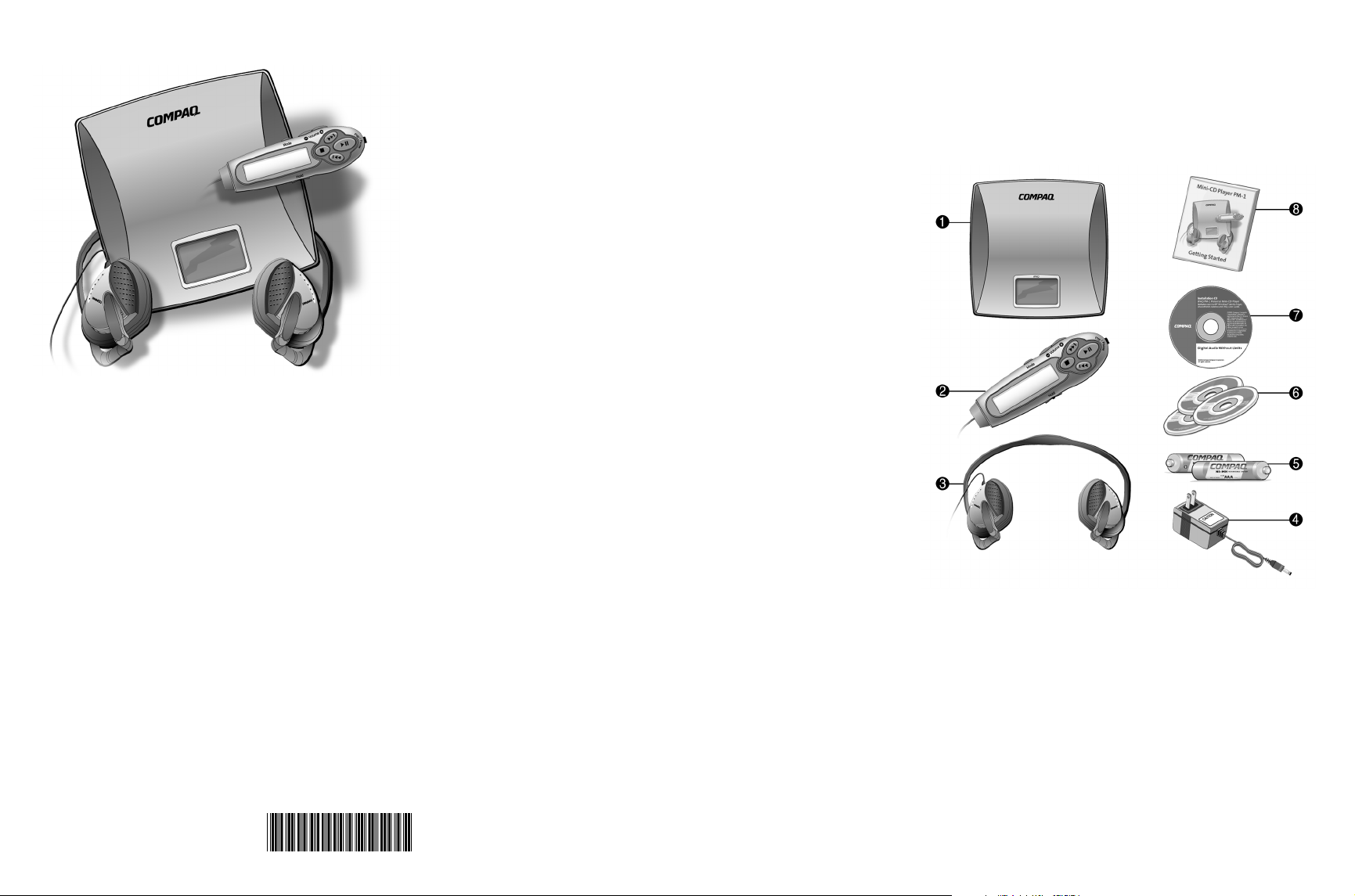
Mini-CD Player PM-1
Getting Started
Notice
© 2001 Compaq Computer Corporation
COMPAQ and the Compaq logo registered in U.S. Patent and Trademark Office.
iPAQ is a trademark of Compaq Information Technologies Group, L.P.
Microsoft and Windows are trademarks of Microsoft Corporation.
All other product names mentioned herein may be trademarks or registered trademarks of
their respective companies.
Compaq shall not be liable for technical or editorial errors or omissions contained herein.
The information in this document is subject to change without notice.
The information in this publication is subject to change without notice and is provided “AS
IS” WITHOUT WARRANTY OF ANY KIND. THE ENTIRE RISK ARISING OUT OF
THE USE OF THIS INFORMATION REMAINS WITH RECIPIENT. IN NO EVENT
SHALL COMPAQ BE LIABLE FOR ANY DIRECT, CONSEQUENTIAL,
INCIDENTAL, SPECIAL, PUNITIVE, OR OTHER DAMAGES WHATSOEVER
(INCLUDING WITHOUT LIMITATION, DAMAGES FOR LOSS OF BUSINESS
PROFITS, BUSINESS INTERRUPTION, OR LOSS OF BUSINESS INFORMATION),
EVEN IF COMPAQ HAS BEEN ADVISED OF THE POSSIBILITY OF SUCH
DAMAGES. THE FOREGOING SHALL APPLY REGARDLESS OF THE
NEGLIGENCE OR OTHER FAULT OF EITHER PARTY AND REGARDLESS OF
WHETHER SUCH LIABILITY SOUNDS IN CONTRACT, NEGLIGENCE, TORT, OR
ANY OTHER THEORY OF LEGAL LIABILITY, AND NOTWITHSTANDING ANY
FAILURE OF ESSENTIAL PURPOSE OF ANY LIMITED REMEDY.
The limited war ranties for Compaq products are exclusively set forth in the documentation
accompanying such pro ducts. Nothing herein sho uld be construed as constituting a further
or additional warran ty.
Compaq iPAQ Personal Mini-CD Player PM-1
First Edition (September 2001)
Thanks for buying a Compaq iPAQ Personal Mini-CD Player
PM-1, and welcome to the world of digital audio.
What is Digital Audio?
Digital audio is a way of compressing recorded sound so that
it takes up much less storage space. A song is reduced to about
1/10 its size, allowing you to store much more music on one
CD. There are many types of digital audio formats, but MP3 is
the most popular.
Why Digital Audio?
Digital CD players provide many benefits, including:
> Up to 6 hours of music on one mini-CD
> High-quality sound
> Organization and personalization of your music
> The ability to take your favorite music with you anywhere!
Is Your PC Ready for Digital Audio?
If you have a multimedia PC with a CD-RW or DVD-RW drive,
you are probably ready to create CDs. To use the MusicMatch
Jukebox software included on the Installation CD with your
PM-1, we recommend the following computer requirements.
> 233 MHz processor
> Microsoft Windows 95 (with service pack 1), Windows
NT 4.0 (with service pack 4), Windows 98, Windows ME,
Windows 2000, or Windows XP
> 100 MB free hard drive space
> CD-RW or DVD-RW drive
> 64 MB RAM
How to Get Help
If you have any trouble setting up your PM-1 or would just like
more information, visit Compaq’s Web site:
compaq.com/iPAQaudio
Register Your PM-1
Please register your PM-1 to receive a more personalized
support experience. You may register at Compaq’s Web site:
compaq.com/go/register
Warranty
Your PM-1 has a One-Year Limited Warranty. Please see the
enclosed Warranty Card for further details.
What’s in the Box?
Your iPAQ PM-1 package contains the following components.
Personal Mini-CD Player
1
Inline remote control
2
Headphones
3
4
AC power adapter
Two AAA rechargeable batteries
5
Three blank 8cm discs
6
Installation CD
7
Getting Started guide
8
What’s on the Installation CD?
The Installation CD that comes with your PM-1 contains
Microsoft Windows Media Player, MusicMatch Jukebox,
and the PM-1 User Guide.
258651-001
Page 2
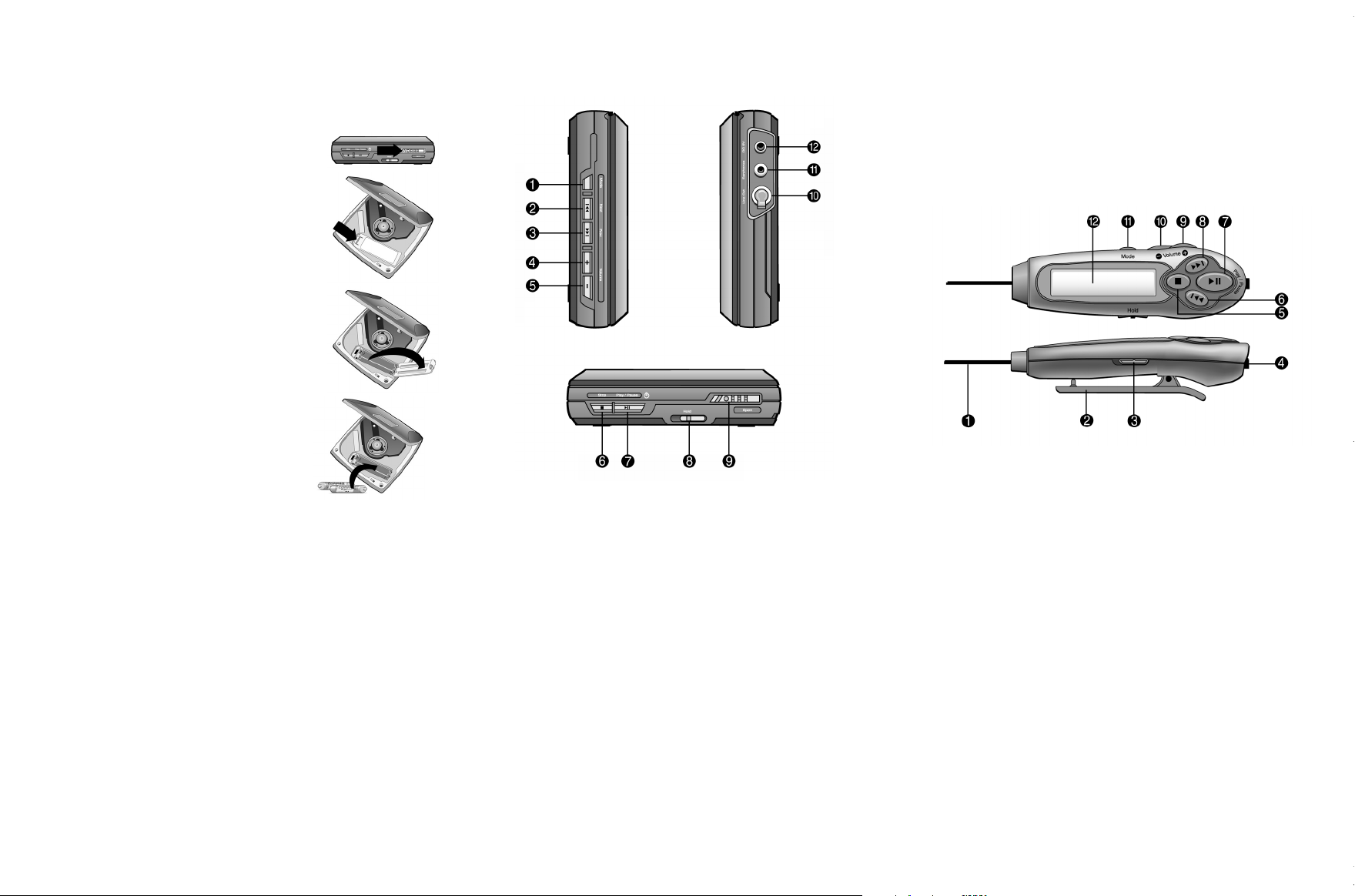
Installing the Batteries
Your iPAQ Personal Mini-CD Player PM-1 is equipped with
rechargeable batteries. You have the option of listening to your
favorite music on battery power or plugging the PM-1 into a
standard electrical outlet.
Note: Before using the PM-1 for the first time, the
Ni-MH batteries should be charged for 8 hours.
Follow these steps to install the batteries:
1. Slide the release lever on the front of the
PM-1 to the open position to open the
PM-1 cover.
2. Push back the tab on the side of the
battery compartment cover and lift up to
remove it.
3. Place the rechargeable batteries that
came with your PM-1 into the battery
compartment according to the diagram
inside the compartment.
WARNING: Do not mix rechargeable
batteries with non-rechargeable batteries.
Charging the Batteries
The battery icon on the display screen
shows the amount of charge held by the
batteries (when the PM-1 is not plugged into an AC electrical
outlet). The battery icon is divided into three segments that
show the approximate power capacity of the batteries. Replace
or recharge the batteries when the battery icon goes blank.
To charge (or recharge) the batteries that came with your PM-1,
plug the PM-1 into a standard electrical outlet while the
batteries are in the battery compartment. Do not charge the
batteries for more than 8 hours to avoid reducing battery life.
Using the Power Supply Adapter
Before using the power supply adapter, make sure your local
voltage corresponds to the adapter’s voltage. Only use the
supplied adapter because other types of adapters may damage
the player. To connect the power supply adapter, plug the large
two-pronged end into a standard electrical outlet and plug the
single-pronged end into the DC 3V socket on the player.
Note: Always disconnect the power supply adapter when you are not using
it unless you are recharging the batteries.
Features of Your PM-1 Player
Your PM-1 player has the following features on its left side,
front, and right side.
No. Control Function
1
2
3
4
5
6
7
8
9 Open Open or lock the door of the player
: Headphone Headphone jack on the player
;
< DC 3V DC 3V to connect with power supply adapter
Mode Program, Repeat, Equalizer, File/Album searching
Next Skip forward to next track/directory
Prev Skip backward to previous track/directory
Volume + Increase the volume level
Volume – Decrease the volume level
Stop Stop playback / power off (hold for 3 seconds)
Play/Pause Start playback / power on / pause playback
Hold Lock all controls on the player
Line Out Line out jack to connect with other amplifiers
Features of Your Inline Remote Control
The function keys on the inline remote control are similar to
those on the PM-1 player. The inline remote control is
equipped with an LCD display so that you can conveniently
check the playback status.
Plug your inline remote control into the headphone jack on
the PM-1. Your headphones then plug into the headphone jack
on the inline remote control.
No. Control Function
Cord Cord to connect the remote and the unit
1
2
3
4
5
6
7
8 Next Skip forward to next track/directory
9 Volume + Increase the volume level
:
;
< LCD Liquid Crystal Display screen
Clip Secures the inline remote while jogging
Hold Lock all controls on the inline remote control
Headphone Headphone jack on the inline remote control
Stop Stop playback / power off (hold for 3 seconds)
Previous Skip backward to previous track/directory
Play/Pause Start playback / power on / pause playback
Volume – Decrease the volume level
Mode Program, Repeat, Equalizer, File/Album searching
