Page 1
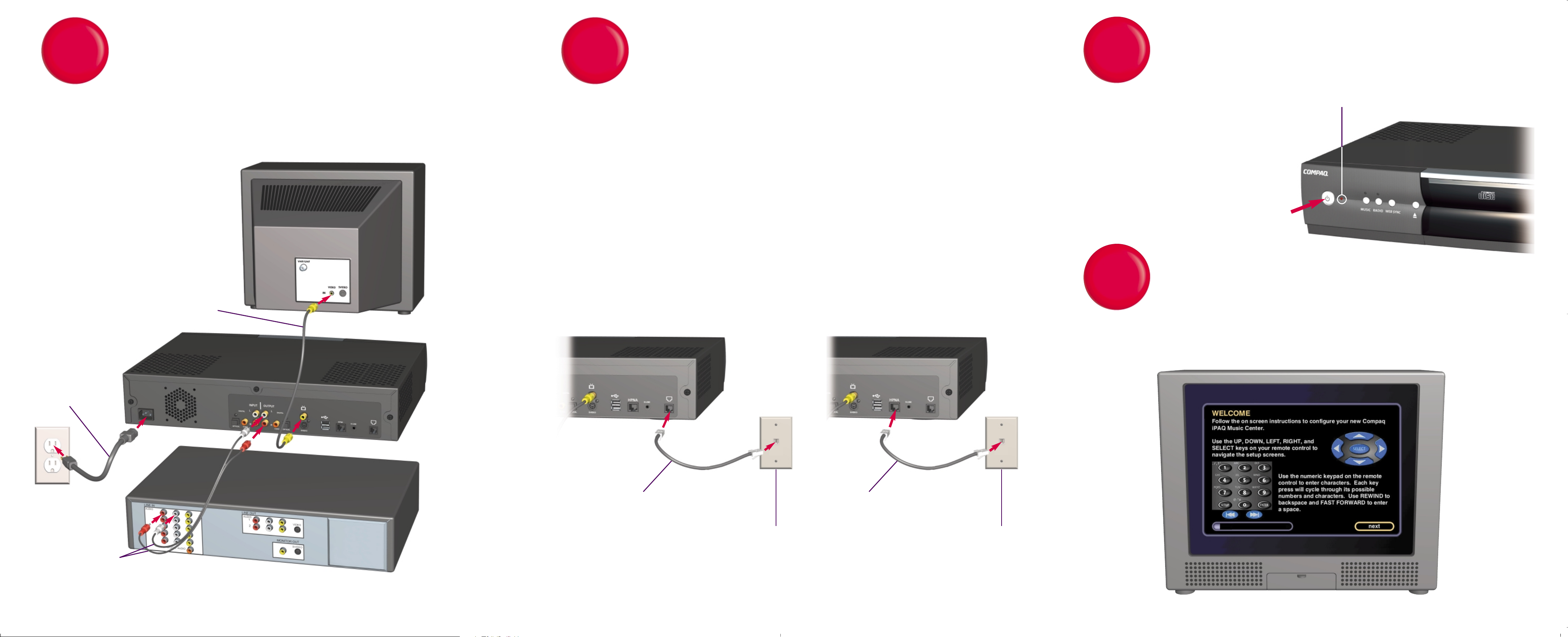
Connect to A/V Receiver and TV
(Color Coded Cables)
**
**
For best audio performance, use S/PDIF digital audio connections (either optical or coaxial) instead of analog stereo. For best
video performance,use S-Video connections instead of composite video where possible. Digital and S-Video Cables are not included.
For more information about other possible connections, see Chapter 2 in your Getting Started guide.
Using the Built-In Modem
1 Connect the Telephone Cable to the modem jack.
2 Connect the other end to a telephone wall jack.**
**
Note: If a telephone wall jack is not conveniently located near your Music Center, you may consider using a
wireless telephone jack system.
or
HPNA Setup
1 Connect the Telephone Cable (with a minimum length of 6 feet) to the HPNA network jack on the iPAQ Music Center.
2 Connect the other end to a telephone wall jack.**
**
1 Connect the Stereo Cable to the Compaq iPAQ™ Music Center audio output and to an available audio input
on your A/V receiver****such as CD, tape or auxiliary.
2 Connect the Composite Video Cable to the iPAQ Music Center video output and to an available video input
on your television.**
**
3 Connect the Power Cable to the iPAQ Music Center and to a power outlet.
Composite Video Cable
Power Cable
Stereo Cable
iPAQ Music Center
TV
A/V Receiver
1
Internet Connection
2
2
1
3
**
**
Use the included telephone splitter if you also want to use a telephone at this location.
HPNA Setup
Built-In Modem Setup
or
Once you’ve selected the correct input on your television, the Welcome screen will be displayed. In just a few
moments, you will be able to start enjoying your iPAQ Music Center.
Welcome!
Power On
1 When the LED turns solid red, press the
power button on the front of your
iPAQ Music Center.
2 Turn on your A/V receiver and select the
proper input mode, such as CD, tape or
auxiliary.
3 Select the video input on your television
that matches the input you used when
connecting the iPAQ Music Center.
3
4
1
Telephone Cable
LED
1
Telephone Wall Jack
2
Telephone Cable
1
Telephone Wall Jack
2
Page 2
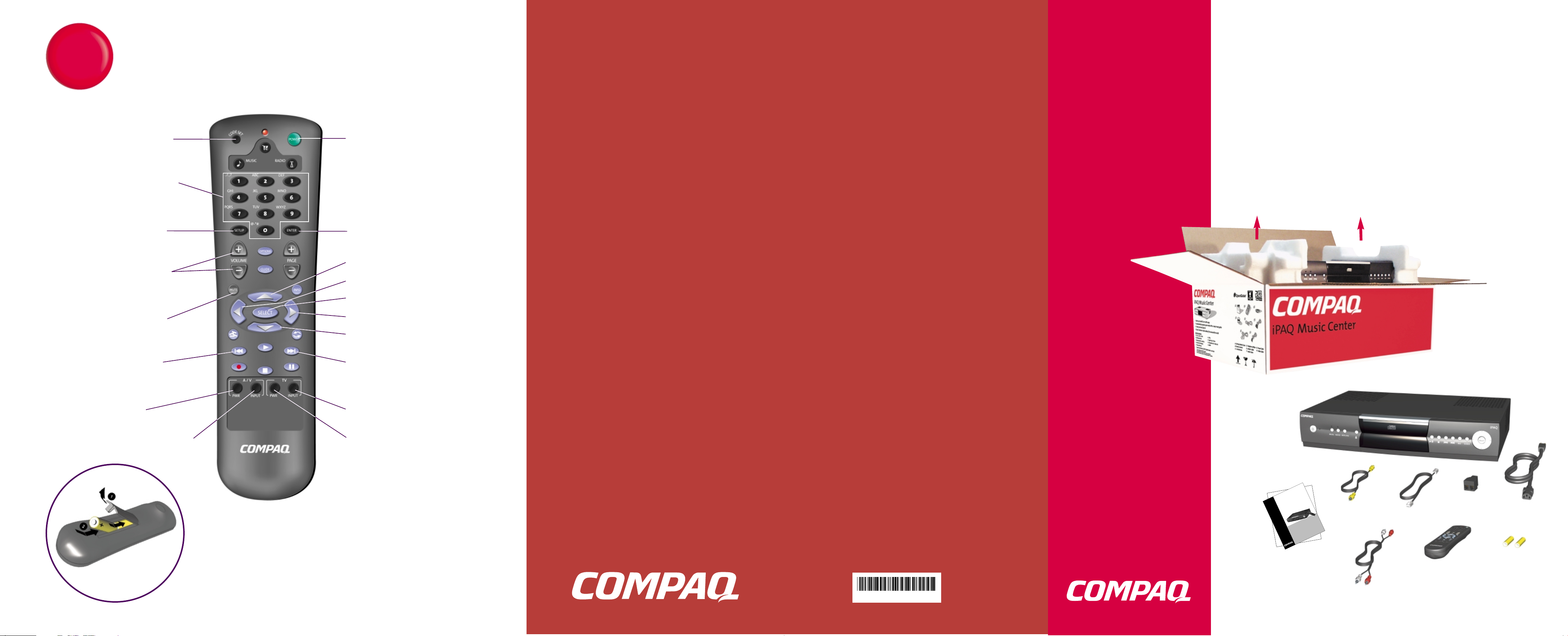
compaq.com/ipaqaudio
Quick Setup
iPAQ Music Center
225342-001
GettingStar ted
iPAQ Music Center
Remote Control Functions
for Setup
Installing the batteries:
Remote control uses 2 AA batteries
5
©2001 Compaq Computer Corporation. Compaq is registered in
the U.S. Patent and Trademark Office. iPAQ is a trademark of
Compaq Information Technologies Group, L.P. All Rights Reserved.
Microsoft, Windows Media, and the Windows Logo are
trademarks or registered trademarks of Microsoft Corporation
in the United States and/or other countries.
OpenGlobe, the OpenGlobe and the tagline entertain simplicity
are trademarks of OpenGlobe, Inc. CE-Commerce is a trademark
of Escient Technologies, LLC.
CDDB is a registered trademark of Gracenote. CDDB, the
Gracenote logo, the Gracenote CDDB logo, Meta-Database and
the Gracenote Logo are trademarks of Gracenote. Music
Recognition Service and MRS are service marks of Gracenote.
Product names mentioned herein may be trademarks or
registered trademarks of their respective companies.
Printed in U.S.A. April 2001 Edition. 221104-001
Getting Started Guide
Composite
Video Cable
Telephone Cable
Telephone
Splitter
Remote Control
Stereo Cable
Power Cable
Batteries
To program your remote control
for the TV and A/V receiver
Enter alphanumeric characters in
a field by pressing a number until
the desired character is displayed
View or change setup options Enter - select or save entries
Control volume on A/V receiver*
Turn on/off iPAQ Music Center
Up Arrow - moves cursor up
Left Arrow - moves cursor to the left
Mute sound from A/V receiver*
Rewind - backspace over text
Turn on/off A/V receiver*
Select from various A/V receiver inputs*
Select - select or save entries
Right Arrow - moves cursor to the right
Down Arrow - moves cursor down
Fast Forward - insert a space
Select from various TV inputs*
Turn on/off TV*
*Requires programming. See
Chapter 3 of your Getting Started
guide for complete information on
using your remote.
