Page 1
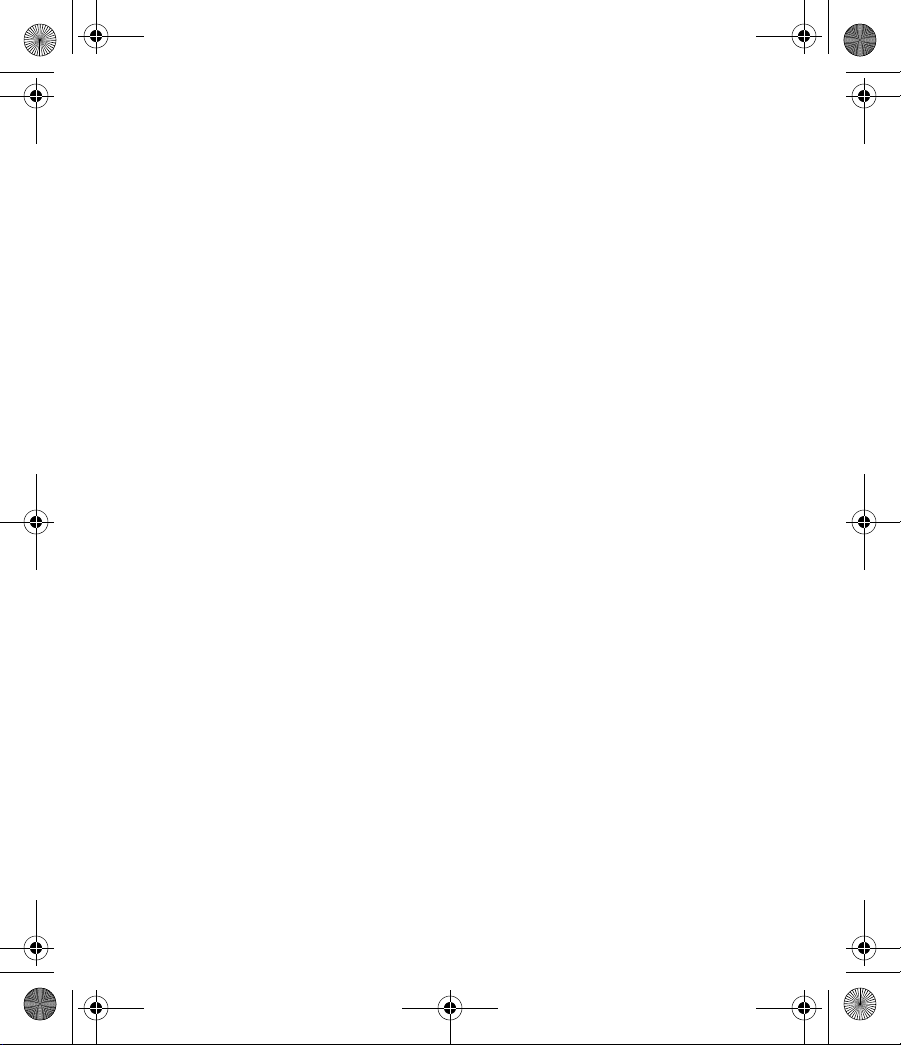
© 2008 Hewlett-Packard
Development Company, L.P.
Microsoft, Windows, the Windows
logo, Outlook, and ActiveSync are
trademarks of Microsoft Corporation
in the U.S. and other countries.
HP iPAQ Products are Powered by
Microsoft® Windows Mobile™ 5.0
software for Pocket PC.
SD Logo is a trademark of its
proprietor.
Bluetooth® is a trademark owned by
its proprietor and used by
Hewlett-Packard Development
Company, L.P. under license.
Hewlett-Packard Development
Company, L.P. shall not be liable for
technical or editorial errors or
omissions contained herein. The
information is provided “as is” without
warranty of any kind and is subject to
change without notice. The
warranties for Hewlett-Packard
products are set forth in the express
limited warranty statements
accompanying such products.
Nothing herein should be construed
as an additional warranty.
This document contains proprietary
information that is protected by
copyright. No part of this document
may be photocopied, reproduced, or
translated to another language
without the prior written consent of
Hewlett-Packard Development
Company, L.P.
Text set off in this manner indicates
that failure to follow directions could
result in damage to equipment or loss
of information.
HP iPAQ Product Information
Guide
Third Edition (January 2008)
NOTE: Use of dial-up and wireless
Internet, e-mail, corporate networks,
and other wireless communications,
such as Bluetooth-enabled devices,
might require separately purchased
additional hardware and other
compatible equipment, in addition to
a standard Wi-Fi infrastructure and a
separately purchased service
contract. Check with your service
provider for availability and coverage
in your area. Not all Web content may
be available. Some Web content
might require installation of additional
software.
When you see a ¹ in this document, it
refers to the above note.
Page 2
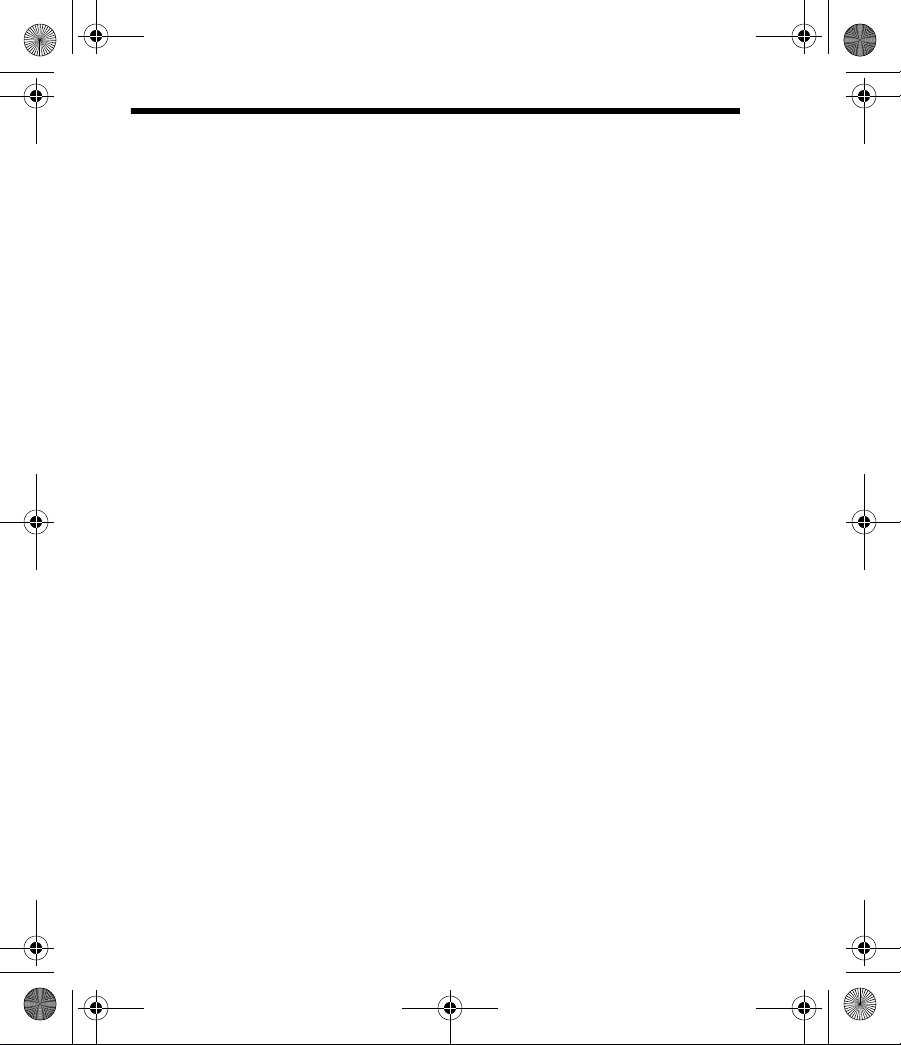
Table of contents
Product Information Guide
Welcome ............................................................................................................. 1
Frequently Asked Questions ............................................................................... 1
Finding More Information .................................................................................... 2
Front Components ............................................................................................... 4
Top, Back, Side Panel Components ................................................................... 6
Bottom Panel Components ................................................................................. 8
HP Desktop Cradle .............................................................................................. 8
Locating What is On The Getting Started Disc .................................................... 9
Entering Owner Information .............................................................................. 10
Customizing the HP iPAQ ................................................................................. 10
Changing the Regional Settings ........................................................................ 10
Finding the Product ID and Serial Number ........................................................ 11
Resetting Your HP iPAQ ................................................................................... 12
Performing a Soft Reset ............................................................................ 12
Performing a Hard Reset .......................................................................... 12
Performing a Clean Reset ......................................................................... 12
Synchronizing with a Computer ......................................................................... 13
Synchronizing with Multiple Computers ............................................................ 15
Changing What Is Synchronized ....................................................................... 16
Copying (or Transferring) Files .......................................................................... 16
Today Screen .................................................................................................... 17
TodayPanel Lite ................................................................................................ 17
Status Icons ....................................................................................................... 19
Changing the Screen from Portrait to Landscape Mode ................................... 20
Entering Text ..................................................................................................... 21
Microsoft Programs ........................................................................................... 22
Windows Media Player 10 Mobile ............................................................. 22
Internet Explorer Mobile ............................................................................ 23
PowerPoint Mobile .................................................................................... 23
Word Mobile .............................................................................................. 24
iii
Page 3
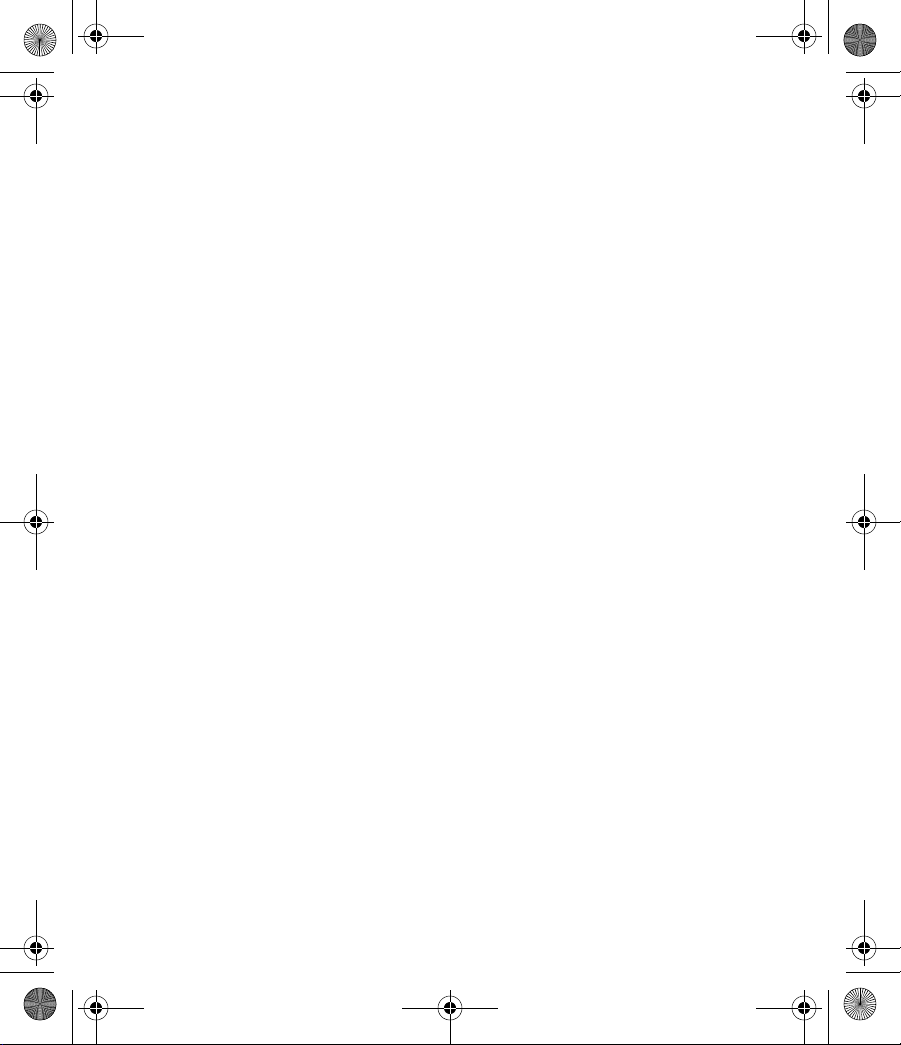
Excel Mobile .............................................................................................. 24
Accessing Calendar .......................................................................................... 25
Accessing Contacts ........................................................................................... 25
Writing a Note .................................................................................................... 26
Creating a Task ................................................................................................. 26
Different Ways to Access E-mail Messages ...................................................... 27
Composing and Sending Messages .................................................................. 27
Replying to or Forwarding a Message ............................................................... 28
HP Image Zone ................................................................................................. 28
HP ProtectTools ................................................................................................ 29
Turning HP ProtectTools On or Off ................................................................... 29
Changing your Password .................................................................................. 30
Bluetooth ........................................................................................................... 30
Turning Bluetooth On or Off .............................................................................. 31
Wi-Fi .................................................................................................................. 31
Turning Wi-Fi On or Off ..................................................................................... 32
Using Expansion Cards ..................................................................................... 32
Battery Saving Tips ........................................................................................... 33
Protecting the HP iPAQ Screen from Cracking or Damage .............................. 34
Obtaining Services for a Cracked or Damaged Screen .................................... 35
Traveling with Your HP iPAQ ............................................................................ 35
Index ......................................................................................................................... 36
iv
Page 4
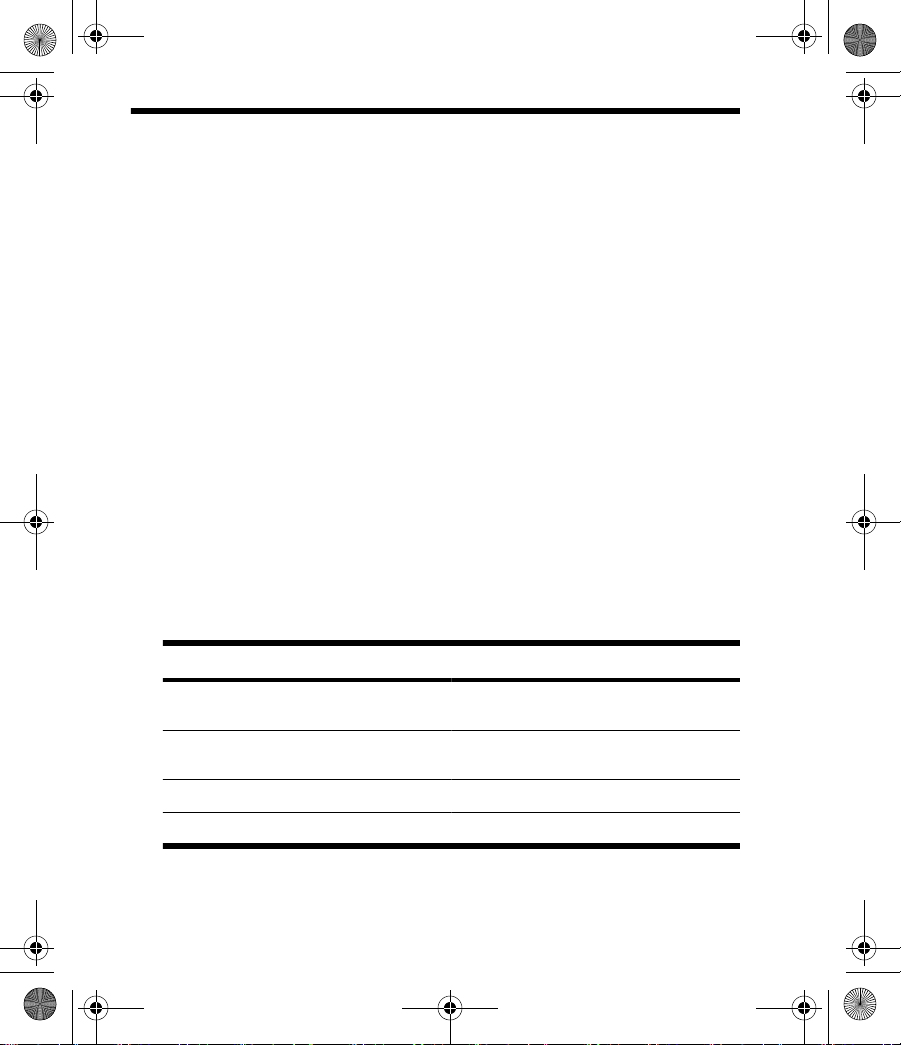
Product Information Guide
Welcome
Congratulations on purchasing your HP iPAQ hx2000 Pocket PC series.
Use this guide to help you set up your HP iPAQ and to learn how it works.
Your HP iPAQ includes the new Microsoft® Windows Mobile™ Version
5.0 for Pocket PC software. The features include:
ActiveSync 4.5 (the most current synchronization software for faster
●
management and transfer of information on your PC)
Improved productivity
●
Faster access to e-mail and information
●
New Office Mobile Suite
●
Integrated Multimedia (Windows Media Player 10 Mobile)
●
Persistent Store (Reduces the risk of data loss)
●
MSN (Permits one-click access to MSN Hotmail and MSN
●
Messenger)
Microsoft Internet Mobile to browse the Web and download pages
●
through synchronization or when connected to the Internet.¹
Enjoy using the new features on this product. Use this guide to set up and
begin using your HP iPAQ.
Frequently Asked Questions
How Do I...? Find information here...
Install Microsoft ActiveSync and create an
ActiveSync partnership?
Locate the product ID and serial, number for
my HP iPAQ?
Enter text on my HP iPAQ screen? Entering Text, page 21
Perform a soft, hard, or clean reset? Resetting Your HP iPAQ, page 11
Synchronizing with a Computer, page 13
Finding the Product ID and Serial Number,
page 10
1
Page 5
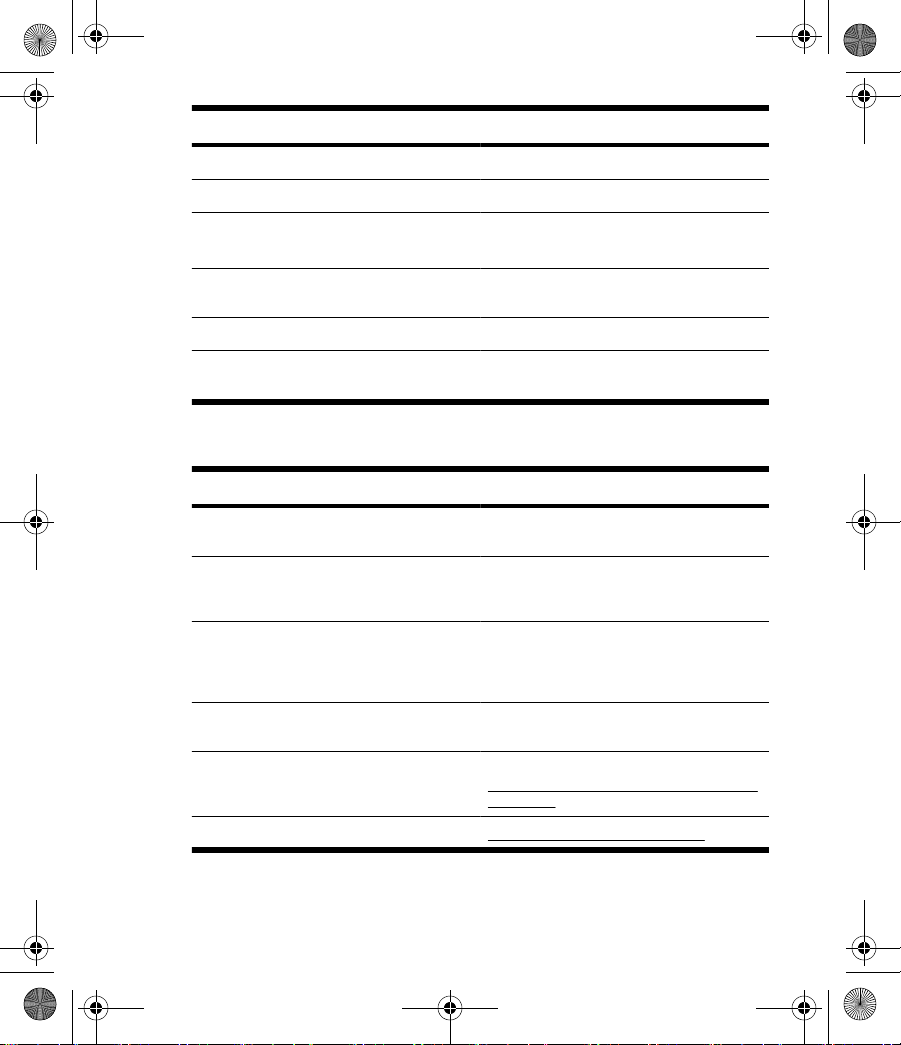
How Do I...? Find information here...
Monitor system resources quickly? TodayPanel Lite, page 18
Set up security on my HP iPAQ? HP ProtectTools, page 30
Use wireless connections? Bluetooth, page 31
Wi-Fi, page 32
Copy files from my computer to my
HP iPAQ?
Conserve battery power? Battery Saving Tips, page 34
Protect my HP iPAQ from screen or damage
and cracking?
Copying (or Transferring) Files, page 16
Protecting the HP iPAQ Screen from
Cracking or Damage, page 35
Finding More Information
for information on... see this source...
Using your HP iPAQ Additional Product Information on the Getting
Connecting to and synchronizing with a
computer
Troubleshooting ActiveSync connections ActiveSync Troubleshooting on your
Programs that are on your HP iPAQ Getting Started disc and Help located on the
Additional programs that can be installed on
your HP iPAQ
Updates on Windows-powered devices http://www.microsoft.com/pocketpc
Started disc.
ActiveSync Help on your computer. To view
Help, start ActiveSync, then click Help >
Microsoft ActiveSync Help.
computer. From ActiveSync, click Help >
Microsoft ActiveSync Help >
Troubleshooting.
HP iPAQ. From the Start menu, tap Help.
Getting Started disc or
http://www.microsoft.com/ mobile/pocketpc/
downloads.
2
Page 6
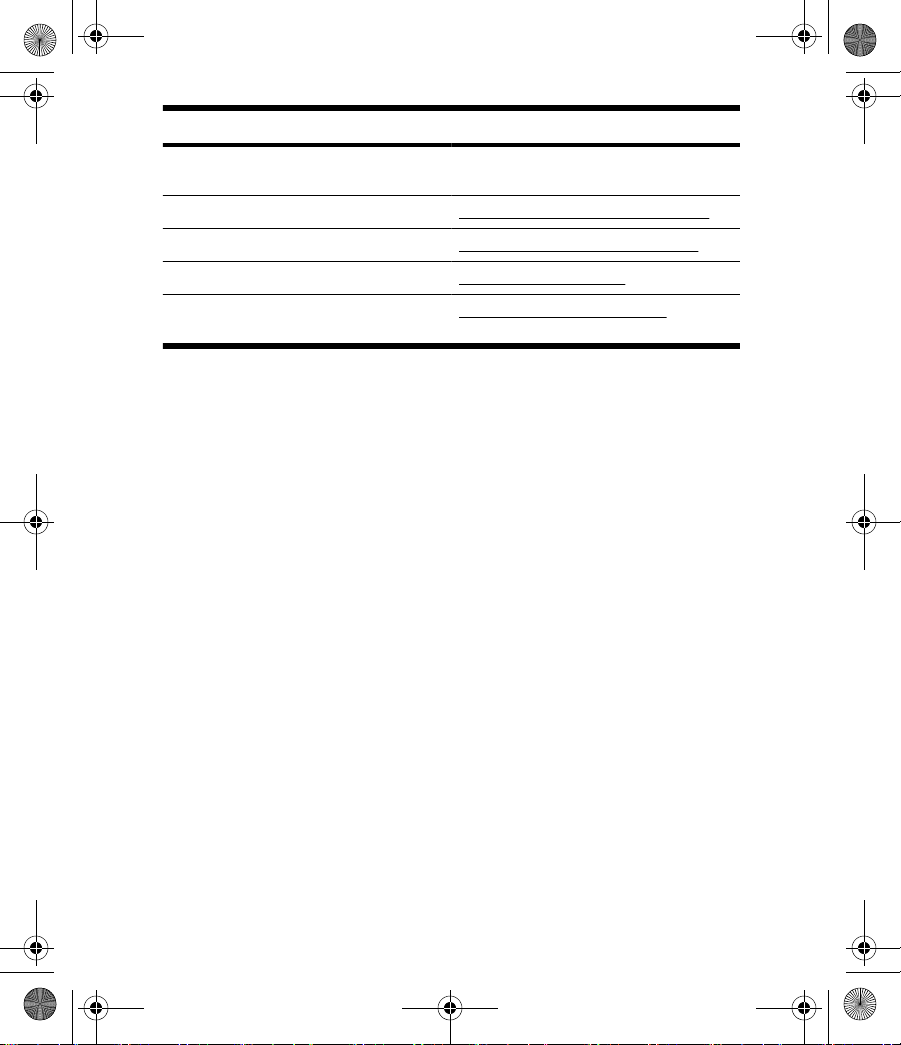
for information on... see this source...
Safety precautions Important Safety Information on the Getting
Warranty information http://www.hp.com/go/handheldwarranty
Accessory products http://www.hp.com/go/ipaqaccessories
For customer support http://www.hp.com/support
Worldwide telephone support phone
numbers
Started disc.
http://www.hp.com/country/us/en/
3
Page 7
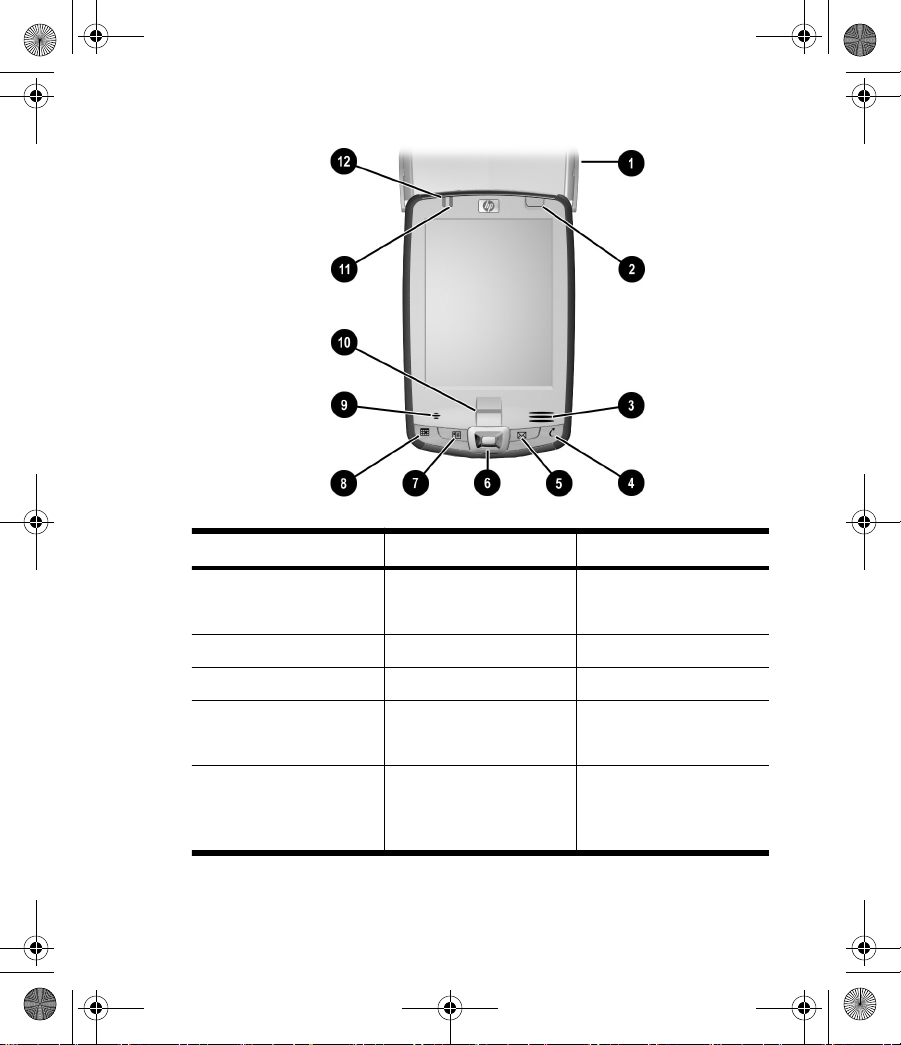
Front Components
Component Function
(1) Flip Cover Protect the screen. Lift the
(2) Power button Turn unit on and off
(3) Speaker Listen to notes or music
(4) iTask button Open, close, and switch
(5) Messaging button Access your Inbox for
flip cover before tapping on
the screen
between applications, run
utilities, and change settings
sending and receiving e-mail
iPAQ Wireless*: Launch
iPAQ Wireless application
4
Page 8
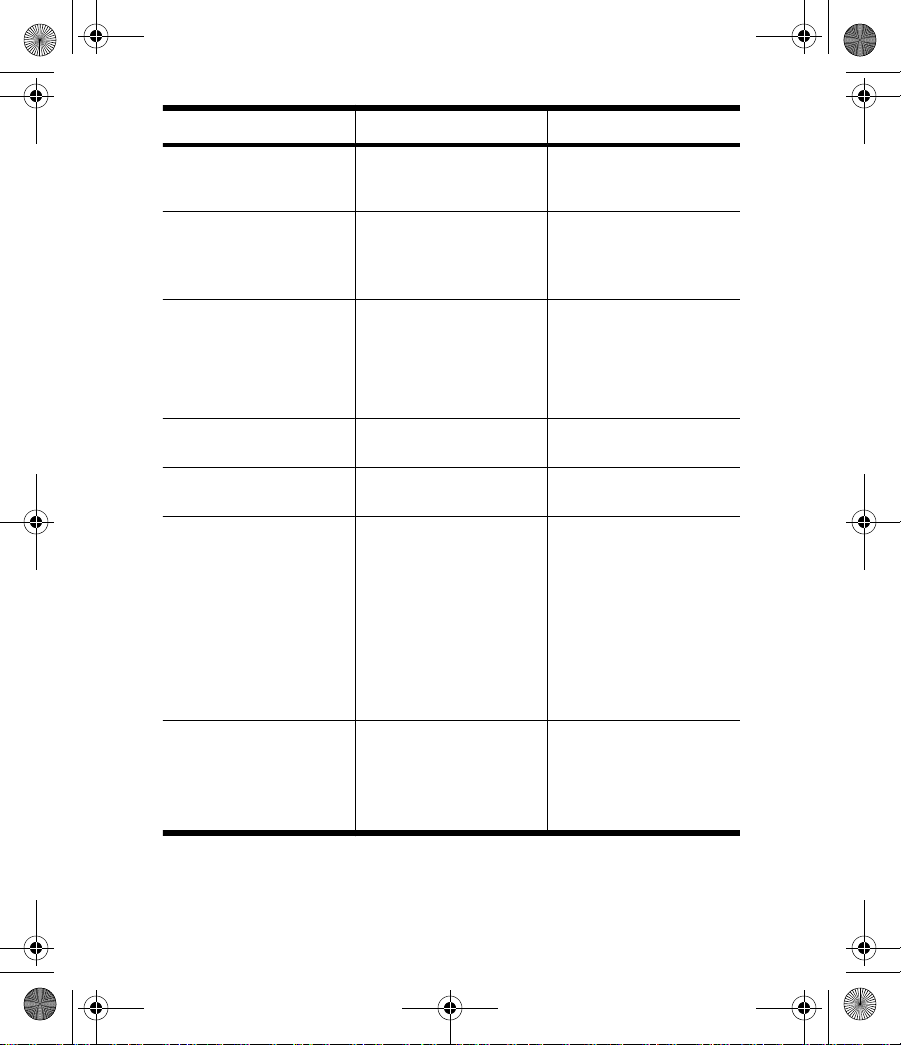
Component Function
(6) 5-Way Navigation button Scroll through a list and push
(7) Contacts Display a list of your contacts
(8) Calendar Schedule appointments, set
(9) Microphone Speak into the microphone
(10) Biometric Fingerprint
(11) Charge/Notification LED
(12) Wireless LED indicator Wireless LED indicator:
Reader
indicator
to select (similar to using a
joystick)
from the category you select
HP ProtectTools*: Launch
security application
reminders, or view your
calendar
Landscape/Portrait*: Switch
between landscape and
portrait display modes
to record notes
Authenticate access to your
device
Charge/Notification LED
indicator:
LED off = not charging
●
or no notifications
Amber flash = charging
●
Green flash = one or
●
more notification
events have occurred
Amber solid = charging
●
complete
LED off = Wi-Fi and
●
Bluetooth are both off
Blue flash = Wi-Fi and/
●
or Bluetooth are on
5
Page 9
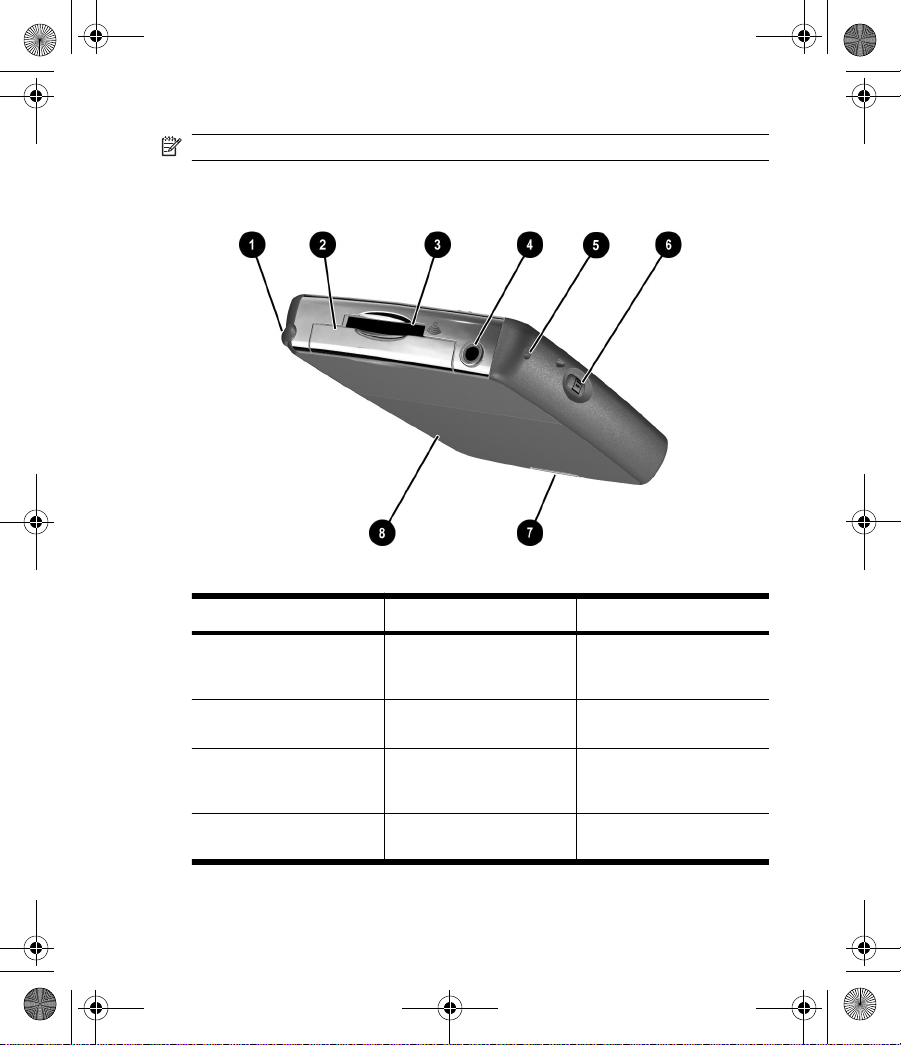
*To access this function, press and hold for two seconds.
NOTE: Not all models or features available in all regions.
Top, Back, Side Panel Components
Component Function
(1) Stylus Use to input information.
(2) Type II Compact Flash (CF)
(3) Secure digital expansion slot Supports Secure Digital (SD)
(4) 3.5 mm stereo headphone/
slot
headset jack
Slide up to remove, slide
down to replace
Supports CF Type I or Type
II expansion card
and MMC memory cards and
SDIO expansion card
Supports standard 3.5 mm
headphones or headsets
6
Page 10
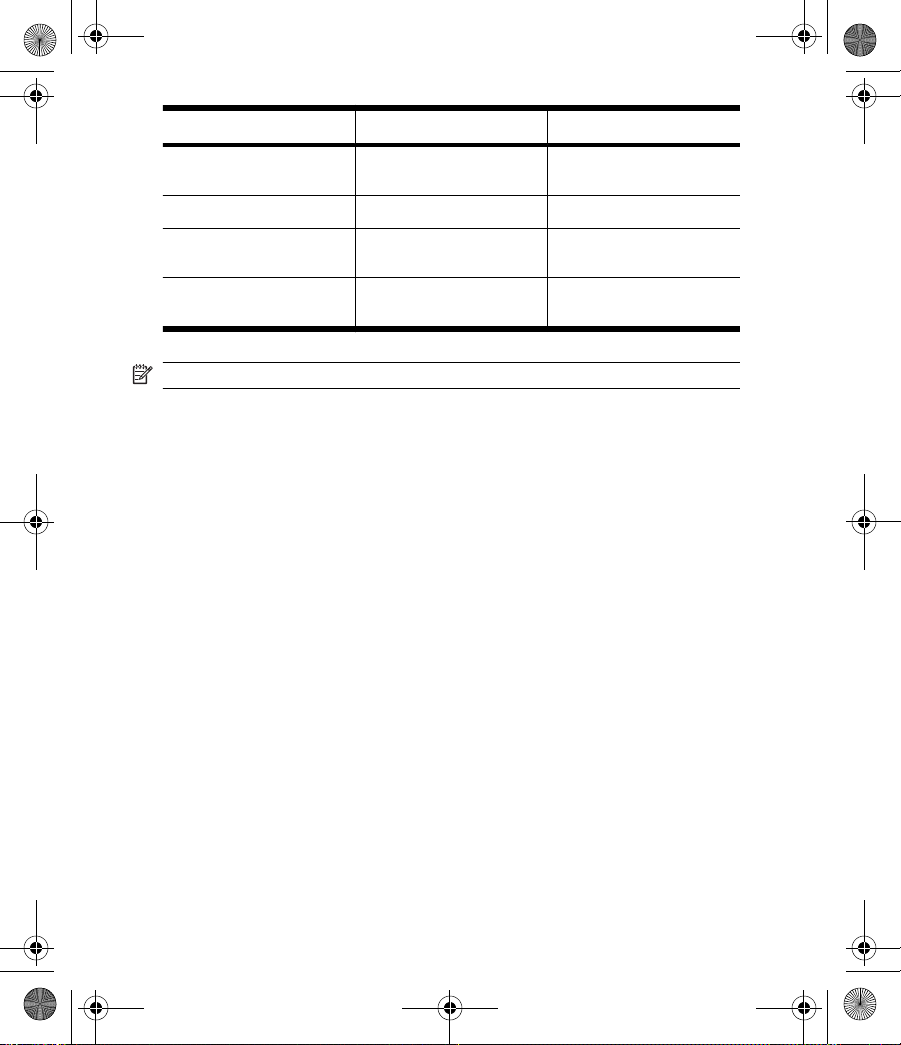
Component Function
(5) Removable flip cover hinge Connects the removable flip
(6) Record button Record voice or sound
(7) Battery door release latch Pull down to release battery
(8) Battery cover Remove to install or remove
cover to the HP iPAQ
door
the battery
NOTE: Not all models or features available in all regions.
7
Page 11
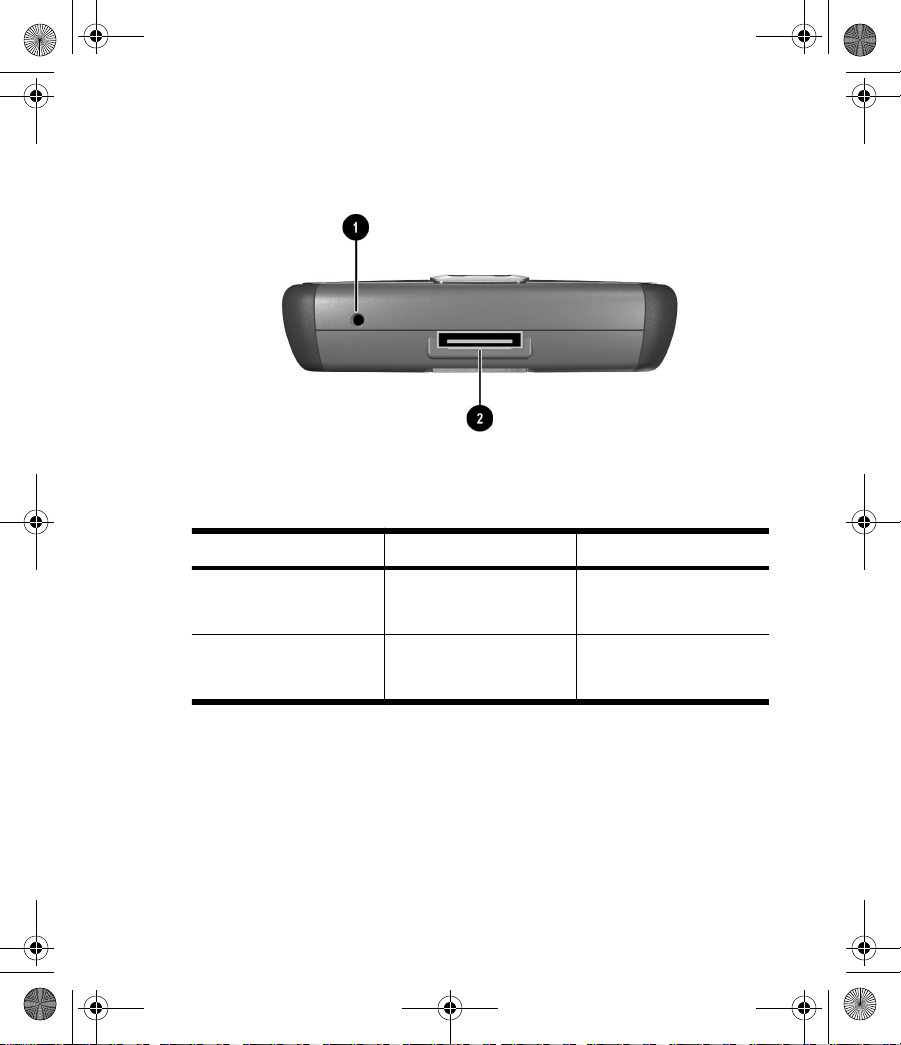
Bottom Panel Components
Component Function
(1) Reset button Push the stylus into this hole
(2) Universal sync connector Connects to HP desktop
for a soft reset of your
HP iPAQ
cradle, AC adapter, and USB
synchronization cable
HP Desktop Cradle
The HP desktop cradle connects to the HP iPAQ for charging and/or
synchronizing. It serves also as a recommended home for your HP iPAQ
when it is not in use. (The HP desktop cradle is not included with all
models.)
8
Page 12
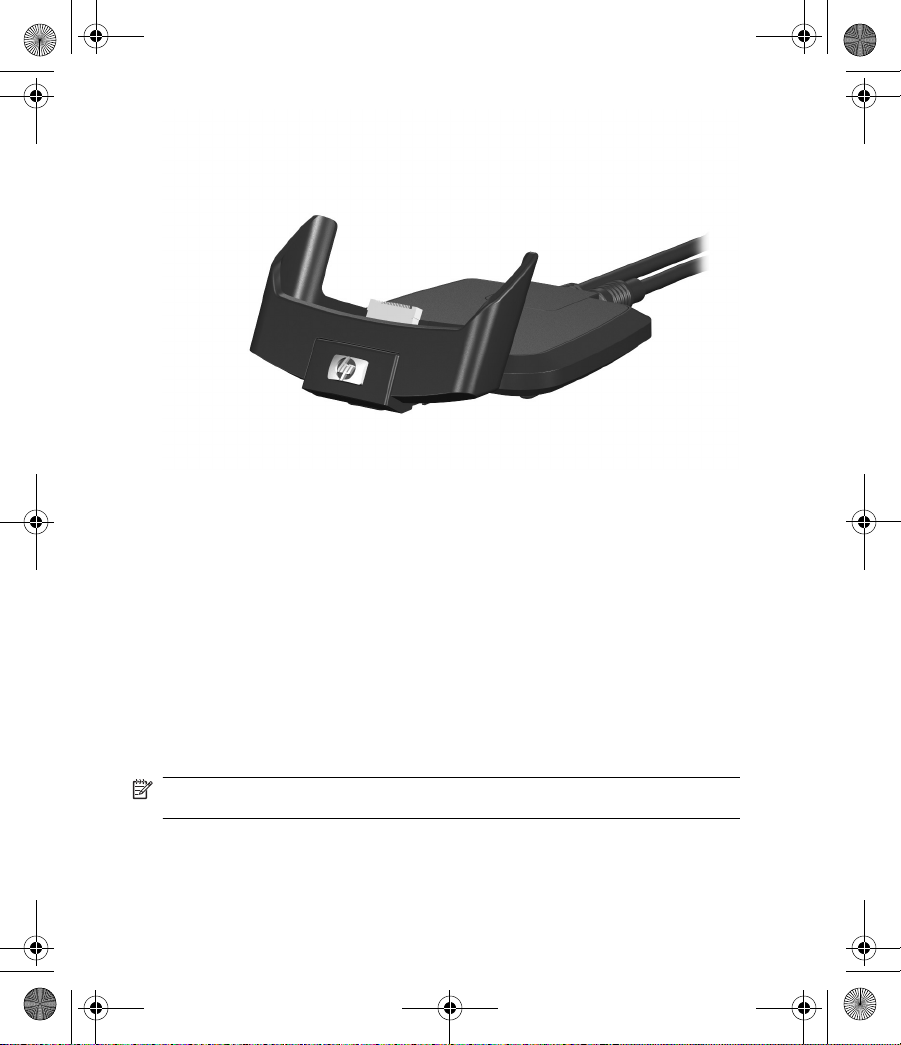
Locating What is On The Getting Started Disc
The Getting Started disc includes:
Windows Mobile™ Version 5.0 for Pocket PC software
●
Microsoft ActiveSync 4.5
●
Microsoft Outlook 2002
●
Additional Product Information
●
Important Safety Information
●
All software and documents are designed to be installed on your personal
computer to enhance your ability to use your HP iPAQ to its full potential.
The disc also contains HP iPAQ enhancements that you can install directly
onto your device for use “on the go.”¹
NOTE: All current Microsoft operating systems are supported by
Microsoft ActiveSync 4.5, except Windows 98SE and Windows ME.
9
Page 13
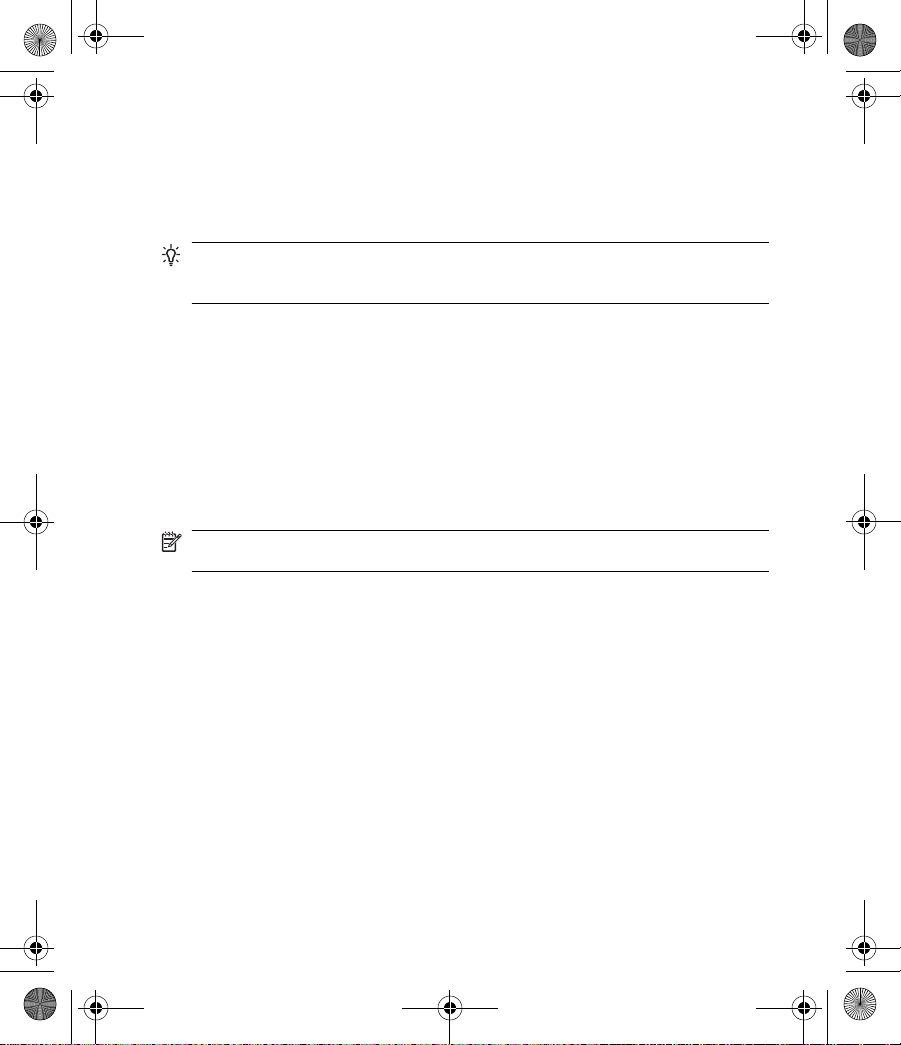
Entering Owner Information
Be sure to enter your owner information so your HP iPAQ can be returned
to you in case it is lost.
1. Tap Start > Settings > Personal > Owner Information.
2. On the Identification tab, enter your personal information.
TIP: If owner information is displayed on the Today screen, you can
open and edit the information directly from the Today screen. Just tap that
section of the screen.
Customizing the HP iPAQ
To get detailed information:
Tap Start > Settings > System > About.
The Version tab displays important device information, including the type
of processor and the amount of memory installed.
The device name is used to identify the HP iPAQ in the following situations:
Synchronizing with a computer
●
Connecting to a network ¹
●
NOTE: If you synchronize multiple devices with the same computer,
each device must have a unique name.
To change the device name:
1. Tap Start > Settings > System > About.
2. Tap the Device ID tab.
3. Enter a name. The device name must begin with a letter, consist of
letters from A to Z, numbers from 0 to 9, and cannot contain spaces.
Changing the Regional Settings
The style in which numbers, currency, dates, and times are displayed is
specified in regional settings.
10
Page 14
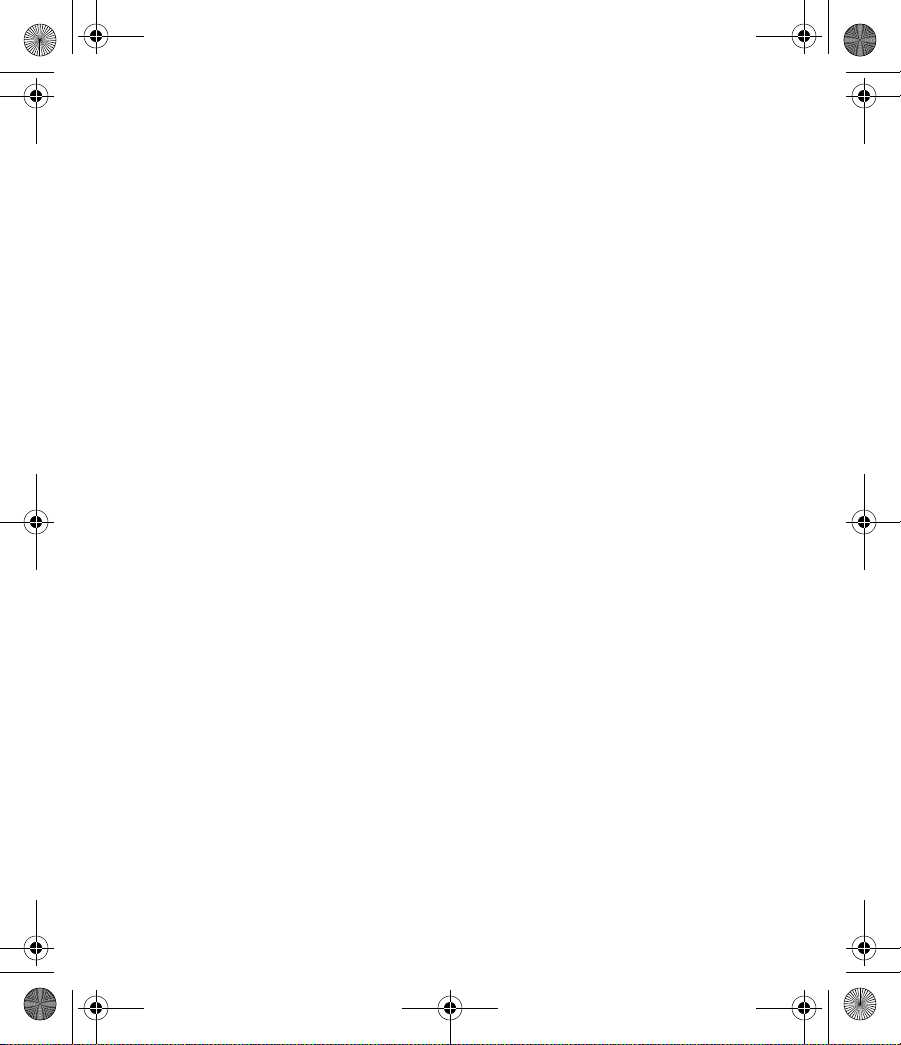
To change the regional settings:
1. Tap Start > Settings > System tab > Regional Settings.
2. Tap the Region tab.
3. Select your region.
The region you select determines which options will be available on
the other tabs.
4. To customize additional settings, tap the appropriate tabs and select
the options you want.
To change the date and time display, follow steps 1 through 3 above then
perform one of the following:
On the Time tab, select the time display options you want.
●
On the Date tab, select the date display options you want.
●
Finding the Product ID and Serial Number
You can find the Product ID and Serial Number for your HP iPAQ in the
Asset Viewer program or on the label underneath the battery. Please have
this information available before contacting HP Customer Support,
particularly if you are calling for in-warranty support.
To use Asset Viewer to locate the Product ID and Serial Number:
1. Tap Start > Settings > System tab > HP Asset Viewer.
2. To locate the Product ID, tap System.
3. To locate the Serial Number, tap Identity.
To locate only the Serial Number on the HP iPAQ (without removing the
battery):
1. Remove the battery cover.
2. Locate the label containing the Serial Number next to the battery.
To locate the Product ID and Serial Number on the HP iPAQ:
1. Remove the battery cover.
2. Remove the battery from the unit.
3. Locate the label containing the Product ID and Serial Number
underneath the battery.
11
Page 15

Resetting Your HP iPAQ
You may need to reset your HP iPAQ if it does not respond to your pressing
a button or tapping on the screen. The three types of resets are soft, hard,
and clean.
Performing a Soft Reset
A soft reset stops all running applications, but does not erase any
programs or saved data. Be sure to save any unsaved data within a
running application before performing a soft reset.
To perform a soft reset:
1. Locate the recessed Reset button on the bottom of your HP iPAQ.
2. Use the stylus to lightly press the Reset button.
The HP iPAQ restarts and displays the Today screen.
Performing a Hard Reset
A hard reset stops all running applications, but does not erase any
programs or saved data. A hard reset also resets all hardware registers.
Be sure to save any unsaved data within a running application before
performing a hard reset.
To perform a hard reset:
1. Press and hold the Calendar and iTask buttons.
2. While holding down these buttons, use the stylus to lightly press the
Reset button on the bottom of the HP iPAQ for about two seconds.
3. When the HP iPAQ screen begins to fade, release the Calendar and
iTask buttons first, and then remove the stylus from the Reset button.
4. Plug the device into the AC Adapter or press the Reset button again.
The HP iPAQ resets and powers on.
Performing a Clean Reset
A clean reset clears all user-installed settings, programs, and data, and it
restores your HP iPAQ to factory settings.
12
Page 16

To perform a clean reset and return your HP iPAQ to factory settings:
1. Press and hold the Calendar, Power, and Messaging buttons.
2. While holding down these buttons, use the stylus to lightly press the
Reset button on the bottom of the HP iPAQ until the device restarts.
3. When the HP iPAQ restarts, release all of the buttons, and then
remove the stylus from the Reset button.
The HP iPAQ restarts and powers on.
CAUTION: If you perform a clean reset, your HP iPAQ loses all data,
including data in Persistent Store.
Synchronizing with a Computer
Synchronizing your HP iPAQ with your computer allows you to keep the
same information (such as calendar, contacts, and e-mails) on both units,
making it available when you work on your computer or when you take
your HP iPAQ on the go. There are several ways to synchronize your
HP iPAQ with your computer:
HP Desktop Cradle (not included with all models)
●
Autosync cable (not included with all models)
●
Bluetooth
●
Infrared
●
Wi-Fi and a server
●
To synchronize your HP iPAQ and your computer using the desktop cradle
or an autosync cable:
1. Be sure ActiveSync 4.5 or greater is installed on your computer.
2. Plug the AC Adapter into an electrical outlet and connect the other
end of the AC Adapter to the AC connector on the desktop cradle or
autosync cable.
3. Perform one of the following:
Slide the bottom of your HP iPAQ into the desktop cradle and
●
push firmly to seat it.
Connect the 22-pin connector on the autosync cable to the
●
universal sync connector on the bottom of your HP iPAQ.
13
Page 17

CAUTION: To avoid damaging your HP iPAQ or the cradle, check
to be sure the device and cradle connectors are properly aligned
before pushing the HP iPAQ into the HP Desktop Cradle.
To avoid damaging your HP iPAQ or the autosync cable, be sure the
HP iPAQ and cable connectors are properly aligned before pushing
the cable into the universal sync connector.
4. Perform one of the following:
Connect the USB cable to your computer. Synchronization
●
begins automatically.
Connect the other end of the autosync cable to your computer.
●
Synchronization begins automatically.
5. Click Next on the Synchronization Setup Wizard screen.
6. Do one of the following:
Uncheck the box if you do not want to synchronize directly with
●
an Exchange server, then click Next.
Click Next if you want to synchronize directly with a server.
●
NOTE: If you must log onto a server such as your company’s Virtual
Private Network, you may receive a message from ActiveSync telling
you it is unable to synchronize. You must first log onto the server for
ActiveSync to synchronize.
7. When the Synchronization Options screen displays, check the
items you want to synchronize between your HP iPAQ and your
computer then click Next.
The Synchronization Setup Wizard starts synchronizing the items
you checked.
8. Once your items have been synchronized, click Finish.
If ActiveSync does not begin synchronizing, start it manually. On your
personal computer, open ActiveSync by clicking from the Start >
Programs > Microsoft ActiveSync > Sync.
Occasionally when attempting to synchronize to a computer, you might
receive an “Unable to Detect Device” error message. This usually means
your HP iPAQ is not properly seated in the desktop cradle, or the autosync
cable is not properly connected to the computer.
14
Page 18

If you get this error, do one of the following:
1. Be sure that your HP iPAQ is seated properly in the desktop cradle.
2. Be sure the autosync cable is securely connected to your HP iPAQ
and computer.
Once the connection issue is resolved, ActiveSync begins synchronizing
automatically.
Synchronizing with Multiple Computers
You can set up your HP iPAQ to synchronize with:
A combination of one or more computers.
●
An Exchange Server.
●
When synchronizing with multiple computers, the items that you
synchronize appear on all of the computers with which they are
synchronized.
For example:
All of the Outlook contacts and calendar appointments that were on
●
computer 1 are now also on computer 2.
All of the Outlook contacts and calendar appointments that were on
●
computer 2 are now also on computer 1.
All of the Outlook contacts and calendar appointments from both
●
computers are on your HP iPAQ.
NOTE: Outlook e-mail can be synchronized with only one computer.
15
Page 19

Changing What Is Synchronized
NOTE: Outlook e-mail can be synchronized with only one computer. To
change available synchronization settings, select the type of information
and tap Settings.
1. In ActiveSync on your HP iPAQ, tap Menu > Options.
2. Do one or both of the following:
Select the check box for any items you want to synchronize. If
●
you cannot select a check box, you might have to clear the
check box for the same information type elsewhere in the list.
Clear the check box for any items you want to stop
●
synchronizing.
3. In the Options box, to stop synchronization with one computer
completely, tap the computer name and tap Delete.
Copying (or Transferring) Files
You can copy (transfer) files to and from your computer using Explore in
ActiveSync and Windows Explorer.
1. Insert your HP iPAQ into the sync cradle.
2. From the Start menu on your computer, click Programs > Microsoft
ActiveSync.
3. Click Explore.
4. Double-click My Pocket PC.
5. On your computer, right-click the Start menu, and select Explore.
6. Locate the file to be moved.
NOTE: You cannot copy preinstalled files or system files.
7. Drag and drop your files between your HP iPAQ and your computer.
ActiveSync converts the files so that they can be used by the Office
Mobile programs, if necessary.
NOTE: Move your files directly into My Documents on your
HP iPAQ (or into a folder inside My Documents), so the programs on
your device can locate them.
16
Page 20

Today Screen
The Today screen shows your appointments, active tasks, and
information about e-mail messages. Along the top of the Today screen
are the connectivity indicators, Volume icon, and the clock.
You can tap a section of the Today screen to open the program that is
associated with that section.
You can always access the Today screen by tapping Start > Today.
1. Tap Start > Settings > Today.
2. On the Appearance tab, select the desired theme for the background
of the Today screen.
3. On the Items tab, select the items you want to appear on the
Today screen.
TIP: To change the order of items displayed on the Today screen, tap
the item, and tap Move Up or Move Down.
NOTE: There are two softkeys on the bottom of the Today screen:
Calendar and Contacts. Calendar and Contact are the default softkeys.
All softkeys perform actions, bring up menus, or launch programs by
tapping on the screen. When you are in a program, softkeys that are
associated with the program appear at the bottom of the screen.
TodayPanel Lite
You can quickly view and change a variety of options, such as:
Icon Name Description
TodayPanel Lite Change the TodayPanel Lite
Battery power View the amount of battery
options or the Today screen
settings.
power remaining. Set the
standby period, time
duration for turning off the
HP iPAQ, and USB charging
method.
17
Page 21

Icon Name Description
Main memory View the amount of main
Storage memory View the amount of storage
Backlight View and change the
memory available on the
HP iPAQ. Also you can view,
activate, and stop all running
programs from this screen.
memory available. Also you
can view, activate, and stop
all running programs from
this screen.
backlight options on the
HP iPAQ.
To use TodayPanel Lite, from the Today screen, tap the icon of your
choice, make the appropriate changes, and tap OK.
You can change the TodayPanel Lite icons to compact mode, which allows
more space on the Today screen. Also, you can change memory and
storage settings to display as percentages instead of file sizes.
To change to compact mode:
1.
Tap
> Options to open the TodayPanel Lite application.
2. Tap the Display Mode listbox and select Compact.
3. Tap Bar Color... to change the color of the bar and tap OK.
To display memory and storage as percentages:
1.
Tap
> Options to open the TodayPanel Lite application.
2. Tap the Display Memory as listbox or the Display Storage as listbox
and select the percentage listed.
3. Tap OK.
18
Page 22

To remove the TodayPanel Lite application from the Today screen:
1. Tap Start > Settings > Today icon > Items tab.
2. Uncheck the TodayPanel check box and tap OK.
Status Icons
The following status icons are displayed on the Navigation or Command
bar. Tap the icon on the HP iPAQ screen to view more information related
to the item.
Icon Status
Active connection to a computer.
Active connection to a wireless network.
Inactive connection to computer or wireless
network.
Microsoft ActiveSync is synchronizing.
Speaker is on.
Speaker is off (or in mute position).
Battery power is low.
Battery power is very low.
1
19
Page 23

Icon Status
E-mail messages received.
Instant messages received.
HP iPAQ is connected to the desktop cradle.
This icon appears only when there is an
active connection.
iPAQ Wireless icon—Tap to display Wireless
screen. Provides a control center to turn all
wireless activities on and off, and to
configure their settings.
Changing the Screen from Portrait to Landscape
Mode
You can switch between portrait orientation, so that the screen display is
longer than it is wide, and landscape orientation, so that the screen display
is wider than it is long.
1. Tap Start > Settings > System tab > Screen.
2. On the General tab, tap the screen orientation you want, and tap
OK.
NOTE: You can also switch between portrait and landscape orientation
by pressing and holding the Calendar button for two seconds.
20
Page 24

Entering Text
Depending on your preference, you can use the on-screen keyboard or a
handwriting recognition feature such as Block Recognizer, Letter
Recognizer, or Transcriber to enter text in programs.
1. Tap Start > Settings > Personal tab > Input.
2. On the Input Method tab, select a text input method and change
options as appropriate.
3. Tap OK.
You can now go to a program (such as Notes) and start entering your
text.
Text Input Method Definition
Block Recognizer Use a single stroke to write letters, numbers,
Keyboard Tap keys on the on-screen keyboard
Letter Recognizer Write individual letters, numbers, and
Transcriber Write in cursive, print, or mixed handwriting
symbols, and punctuation that are then
converted into typed text. Perform gestures
to enter Return and Backspace.
displayed on the screen to enter text.
punctuation that are converted into typed
text.
(consisting of both cursive and print) and
convert your writing into typed text.
TIP: You can also change the text input method from within any program
by tapping the Input Selector arrow and tapping an input method. For
more details, refer to Additional Product Information on the Getting
Started disc.
21
Page 25

Microsoft Programs
Windows Mobile 5.0 software includes the following programs:
Windows Media Player 10 Mobile
●
Internet Explorer Mobile
●
PowerPoint Mobile
●
Word Mobile
●
Excel Mobile
●
You can:
Transfer songs, videos, and pictures from your PC to your HP iPAQ.
●
Send and receive e-mail messages.
●
Browse the Internet.
●
Open and view slide show presentations.
●
Create and edit documents and templates.
●
Create and edit Excel workbooks and more.
●
To access these productivity tools and learn more about the features, tap
Start > Programs.
Windows Media Player 10 Mobile
Microsoft has released a new edition of their popular media player,
Windows Media Player 10 Mobile, with enhanced features that allow you
to enjoy your digital media in new ways both at home and on the go. The
PC version of Windows Media Player 10 can be downloaded for free from
Microsoft.
1
22
Page 26

With this new version, you can:
Use Windows Media Player 10 Mobile to sync your music, photos,
●
videos, and recorded TV to your HP iPAQ for easy enjoyment on the
go.
Automatically convert video and recorded TV during sync to an
●
optimized and size reduced format for better viewing on your
HP iPAQ.
Manually select digital media to sync to your HP iPAQ, or
●
automatically sync to your HP iPAQ each time you connect, based
on your preferences.
For a complete list of features and more, visit
http://www.microsoft.com/
windowsmedia.
NOTE: Protected files are digital media files that are secured with a
license to prevent unauthorized use or playback. Licenses are created and
managed by using the Digital Rights Management (DRM) technology. To
learn more about Windows Media DRM 10 and protected files, refer to the
on-screen Help by tapping Start > Help.
Internet Explorer Mobile
Use Internet Explorer Mobile to view and download Web pages as well as
browse Web sites through synchronization or when connected to the
Internet.
1
To access Internet Explorer Mobile, tap Start > Internet Explorer
Mobile.
For more details, refer to Additional Product Information located on the
Getting Started disc.
PowerPoint Mobile
Use PowerPoint Mobile to open and view slide show presentations
created on your computer.
With PowerPoint Mobile, you can:
open a presentation from an e-mail message,
●
download a presentation from a file share or the Internet,
●
23
Page 27

copy a presentation to your HP iPAQ via a storage card,
●
obtain a presentation by synchronizing with your computer.
●
NOTE: Slide shows created in *.ppt or *.pps format with PowerPoint ‘97
and later can be viewed on your device.
PowerPoint features not supported on your HP iPAQ include:
Notes: Notes written for slides will not be visible.
●
Rearranging or editing slides: PowerPoint Mobile is a viewer only.
●
To access PowerPoint Mobile, tap Start > Programs > PowerPoint
Mobile.
Word Mobile
You can create and edit documents and templates in Word Mobile. You
can also save the documents and templates as .doc, .rtf, .txt, and .dot files.
With Word Mobile, you can:
Edit Word documents and templates created on your computer.
●
Open and edit Pocket Word (*.psw) documents (If you edit a file, you
●
will need to save it in .doc, .rtf, .txt, or .dot format.)
To access Word Mobile, tap Start > Programs > Word Mobile.
Excel Mobile
You can create and edit workbooks and templates on your HP iPAQ with
Excel Mobile.
With Excel Mobile , you can:
View, edit, and create charts and graphics, which can be embedded
●
as objects in a worksheet or placed on a separate worksheet.
Enter formulas and functions, and then filter data to see the subset
●
of information you want.
Split panes to view different parts of a worksheet at the same time.
●
Freeze the top and left-most panes in a worksheet to keep row and
●
column labels or other data visible as you scroll through a sheet.
To access Excel Mobile, tap Start > Programs > Excel Mobile.
24
Page 28

Accessing Calendar
Use Calendar to schedule:
Appointments
●
Meetings
●
Other events
●
You can display appointments on the Today screen. If you use Outlook
on your computer, you can synchronize appointments between your
HP iPAQ and computer. You can also set Calendar to remind you of
appointments with a sound or flashing LED.
You can look at your appointments in various views (Day, Week, Month,
and Agenda). To see detailed appointment information in any view, tap
the appointment. You can also change the Calendar view.
For easy access to your calendar, tap Calendar on the bottom-left of the
screen. You can also access your calendar by tapping Start >
Calendar.
For more details, refer to Additional Product Information located on the
Getting Started disc.
Accessing Contacts
Use Contacts to:
Store phone numbers, e-mail addresses, home addresses, and any
●
other information that relate to a contact, such as a birthday or an
anniversary date.
Add a picture or assign a ring tone to a contact (not available on all
●
models).
Quickly communicate with people.
●
For easy access to your contacts, tap Contacts on the bottom-right of the
screen. You can also access your contacts by tapping Start > Contacts.
Tap a contact in the list for a summary of contact information.
From the Contacts menu, you can send a message.
If you use Outlook on your computer, you can synchronize contacts
between your HP iPAQ and computer.
25
Page 29

For more details, refer to Additional Product Information located on the
Getting Started disc.
Writing a Note
1. Tap Start > Programs > Notes.
NOTE: Writing must be selected as the default input mode.
2. In the note list, tap New.
3. Write your text on the screen.
4. When finished, tap OK to return to the note list.
To select handwritten text, tap and hold next to the writing. As soon as
dots appear and before they form a complete circle, quickly drag across
the writing.
If a letter crosses three ruled lines, it is treated as a drawing rather than
text.
For more information, refer to the on-screen Help by tapping Start >
Help from the Today screen.
Creating a Task
In the Calendar, Contacts, and Tasks programs, you can organize and
group your appointments, contacts, and tasks. You can also easily create
to-do tasks in the Task list.
1. Tap Start > Programs > Tasks.
2. Tap New, enter a subject for the task, and fill in information such as
start and due dates.
3. When finished, tap OK.
NOTE: In the Task list you want to copy, tap Menu > Edit > Copy, and
then tap Menu > Edit > Paste.
TIP: Simply tap the Tap here to add a new task box, enter a subject,
and press Enter. If the task entry is unavailable, tap Menu > Options and
select the Show Tasks entry bar check box.
For more details, refer toAdditional Product Information located on the
Getting Started disc.
26
Page 30

Different Ways to Access E-mail Messages
When using Messaging, you can send and receive e-mail messages
several ways:
Outlook E-Mail
●
Tap Start > Messaging to use your Outlook e-mail address.
Internet e-mail messages
●
You can use the e-mail address you received from your Internet
Service Provider (ISP) or your employer
Pocket MSN
●
Tap Start > Programs > Pocket MSN to use your Hotmail address.
NOTE: These messaging accounts are already created in your
HP iPAQ. You can create several e-mail account types, such as Post
Office Protocol 3 (POP3), HTTP, or an Internet Message Access Protocol
4 (IMAP4). These protocols are used to retrieve e-mail messages from a
mail server.
Composing and Sending Messages
To create and send a message:
1. From the Today screen, tap Start > Messaging.
Outlook E-mail is displayed.
2. Tap New.
An Outlook E-mail text box is displayed.
3. Enter the e-mail address or phone number of one or more recipients,
separating them with a semicolon. To access addresses and phone
numbers from Contacts, tap To.
4. Enter your message. To quickly add a canned message, tap Menu
> My Text and tap a desired message.
5. To check spelling, tap Menu > Spell Check.
6. Tap Send. If you are working offline, your message is moved to the
Drafts folder and will be sent the next time you connect.
27
Page 31

NOTE: Tap on the Inbox drop-down arrow to access other Outlook
folders such as Drafts, Outbox, and Sent Items.
Replying to or Forwarding a Message
To reply to or forward a message:
1. Tap on the message to open it, and then tap Reply, Reply All, or
Forward.
2. Enter your response. To quickly add common messages, tap My
Text and tap a desired message.
3. To check spelling, tap Menu > Spell Check.
4. Tap Send.
NOTE: If you want to keep the original text with the outgoing message,
tap Menu > Tools > Options... then tap the Message tab. You must check
the When replying to e-mail, include both option.
HP Image Zone
When you use HP Image Zone, you can review and share images from
your HP iPAQ. You can also print, send, record, and e-mail images directly
from your HP iPAQ, or create slide shows to share your pictures with
friends and family.
To view a thumbnail photo:
1. Tap Start > Programs > HP Image Zone.
NOTE: By default, the viewer opens in Browse mode. Browse
mode displays a thumbnail view of the photos in the current folder.
2. Tap a thumbnail (i.e., a small representation of a larger image) to
select the photo. A preview of the photo and information about it is
displayed.
NOTE: To view photos in HP Image Zone, be sure your scroll bar
has been moved all the way to the left. Otherwise, you may not be
able to see other photos in the thumbnail view.
For more details, refer to Additional Product Information located on the
Getting Started disc.
28
Page 32

HP ProtectTools
Security features including the unique fingerprint reader on one model
(hx2700 series) and HP ProtectTools on all models provide:
User authentication
●
Data encryption capabilities
●
Fingerprint Reader protects the information on your HP iPAQ. With your
HP iPAQ, this feature allows you to easily authenticate yourself by using
your fingerprint or a combination of a PIN and/or fingerprint (available on
HP iPAQ hx2700 series Pocket PC).
With HP ProtectTools, you can easily secure your HP iPAQ by:
Using a PIN or password to control access.
●
Imposing industry-standard encryption to protect stored data.
●
Providing fail-safe actions that automatically occur if your device is
●
lost or stolen.
By selecting either a PIN or password, you are assured that only you gain
access to your HP iPAQ.
Turning HP ProtectTools On or Off
If you want to turn on the HP ProtectTools application or change any of
your security information, you can do so easily. Tap the Yellow Lock icon
in the Taskbar at the bottom of the Today screen.
To lock your device or logoff, tap Start > Settings > HP ProtectTools.
Selecting the Lock Device option allows you to manually lock your
HP iPAQ, requiring authentication to access the device. Data and files are
not encrypted.
Selecting the Logoff option allows you to manually log off your HP iPAQ,
requiring authentication to access the device. Data and files are
encrypted.
For more details, refer to Additional Product Information located on the
Getting Started disc.
29
Page 33

Changing your Password
1. Tap Start > Settings > Personal tab > Password.
You are prompted to enter your current password.
2. In the Password box, enter your new password.
3. On the Hint tab, enter a phrase that helps you remember your
password, but does not allow others to guess your password.
The hint is displayed after the incorrect password is entered four
times.
4. Tap OK.
For more details, refer to Additional Product Information located on the
Getting Started disc.
Bluetooth
Your HP iPAQ comes with built-in Bluetooth technology. Bluetooth is a
short-range wireless communications technology. Devices with Bluetooth
capabilities can exchange information over a distance of about 10 meters
(30 feet) without requiring a physical connection.
NOTE: The Bluetooth technology is not available on all models.
You can use Bluetooth to:
Beam information, such as files, appointments, tasks, and contact
●
cards, between devices that have Bluetooth capabilities.
Create a connection between your HP iPAQ and a Bluetooth phone
●
to use the phone as a modem.
Use a Bluetooth service. Once you connect to another device or
●
computer using Bluetooth, you can locate and use any of the services
available on that device.
TIP: Your HP iPAQ may include additional Bluetooth features. For more
details, refer to Additional Product Information located on the Getting
Started disc.
1
30
Page 34

Turning Bluetooth On or Off
To turn on Bluetooth:
1. From the Today screen, tap the iPAQ Wireless icon located in the
Navigation bar at the bottom of the screen.
2. On the iPAQ Wireless screen, tap the Bluetooth icon.
When Bluetooth is turned on, the Bluetooth LED on the front of your
HP iPAQ flashes blue.
1
To turn off Bluetooth, tap the Bluetooth icon again. When Bluetooth is
turned off, the Bluetooth LED turns off and no incoming or outgoing
Bluetooth connections are possible.
TIP: Turn Bluetooth off when you are not using it.
Wi-Fi
With wireless access, you do not need to use cables to connect your
HP iPAQ to the Internet. Instead, access points transmit data to and from
your wireless device. Your HP iPAQ can connect to an 802.11b WLAN or
connect directly to other WLAN-enabled devices.
Access the Internet
●
Send and receive e-mail
●
Access corporate network information
●
Use virtual private networks (VPNs) for secure remote access
●
Use hotspots for wireless connectivity
●
From the Today screen, tap the iPAQ Wireless icon located in the
Navigation bar at the bottom of the screen to access the Wi-Fi features.
NOTE: The Wi-Fi antenna for the HP iPAQ is located in the top of the
device. If you cover up the top of the HP iPAQ after you have turned on
Wi-Fi, signal strength diminishes.
1
With Wi-Fi, you can:
31
Page 35

Turning Wi-Fi On or Off
To turn Wi-Fi on or off:
1. From the Today screen, tap the iPAQ Wireless icon in the
Command bar located at the bottom of the screen.
2. Tap the Wi-Fi button on the iPAQ Wireless screen.
When Wi-Fi is powered on:
Wi-Fi icon on the iPAQ Wireless screen turns from gray to amber,
●
and then to green
Wi-Fi light-emitting diode (LED), located on the top left corner of the
●
device, flashes blue indicating Wi-Fi or Bluetooth is powered on
NOTE: Even though the indicator is blue to indicate Wi-Fi is turned
on, it does not necessarily mean a connection has been established
with another device or access point.
Turn Wi-Fi off when you are not using it.
If Wi-Fi is off, the Wi-Fi icon turns from green to gray.
1
Using Expansion Cards
You can expand the memory and connectivity of your HP iPAQ. Use
optional expansion cards for:
Adding functionality such as a Secure Digital Input/Output (SDIO)
●
camera
Viewing the content of Secure Digital and Multimedia Memory Cards
●
(SD/MMC)
Viewing the content of Compact Flash (CF) Cards
●
Expansion cards are not included with your HP iPAQ. You need to
purchase expansion cards separately.
To locate information about expansion cards, visit the HP Web site at
http://www.hp.com/go/ipaqaccessories.
32
Page 36

Battery Saving Tips
To conserve battery power, here are some helpful hints:
Leave your device connected to AC power at all times when not using
●
it.
Dim the backlight. On the Today screen, in theTodayPanel Lite, use
●
your stylus to adjust the Backlight Brightness Level slider, located
under the Light bulb icon, halfway across to the middle position.
Turn off the backlight. On the Today screen, tap the Light bulb icon
●
> Battery Power tab; then set the backlight to turn off soon after you
stop using the device.
Leave the device set to turn off after not being used for a short period
●
of time. On the Today screen, tap the Battery icon > Advanced tab.
On battery power, set the device to power off in the shortest
acceptable time.
Turn off Wi-Fi and Bluetooth power when not in use. Tap the iPAQ
●
Wireless icon > ALL OFF button.
Set the device to receive incoming infrared beams manually. On the
●
Today screen, tap the Start > Settings > Connections > Beam tab,
then uncheck Receive all incoming beams.
Tap the Start > ActiveSync > Tools > Options > Mobile
●
Schedule tab. Select Manually for both Peak times and Off-peak
times. Selecting automatic synchronization can cause your HP iPAQ
to “wake up” regularly causing your battery to drain.
For more details, refer to Additional Product Information
Getting Started disc.
located on the
33
Page 37

Protecting the HP iPAQ Screen from Cracking or
Damage
CAUTION: The screen of your HP iPAQ is made of glass and can be
damaged or broken by drops, impacts, or pressure.
To reduce the risk of damage to the internal components, do not spray
liquid directly on the screen, or allow excess liquid to drip inside your
HP iPAQ. Using soap or other cleaning products on the screen might
discolor the finish and damage it.
HP is not responsible for damage that occurs as a result of your
●
failure to follow the instructions that came with the HP branded
product. Refer to the warranty document included with your HP iPAQ
for more information.
You should observe the following practices to protect the screen of
●
your HP iPAQ from damage:
Do not sit on your HP iPAQ.
◦
When transporting your HP iPAQ in a purse, pocket, briefcase,
◦
etc., ensure the device does not get compressed, bent,
dropped, or hit.
When not in use, close the flip cover on your HP iPAQ and store
◦
it in a case. You can select from a wide variety of case options
http://www.hp.com/go/ipaqaccessories or
at
http://www.casesonline.com.
Do not place anything on top of your HP iPAQ.
●
Do not bang your HP iPAQ against hard objects.
●
Never use any device other than the stylus that comes with the
●
HP iPAQ or an approved replacement to tap or write on the screen.
If you lose or break your stylus, you can order extras at
http://www.hp.com/go/ipaqaccessories.
Clean your HP iPAQ by wiping the screen and the exterior with a soft,
●
damp cloth lightly moistened only with water.
34
Page 38

Obtaining Services for a Cracked or Damaged
Screen
NOTE: HP is not responsible for damage that occurs as a result of your
failure to follow the instructions that came with the HP branded product.
Refer to the warranty document included with your HP iPAQ for more
information.
If you have a nonwarranty event occur such as a damaged or cracked
screen and want your device repaired, contact HP Customer Support at
http://www.hp.com/support for service. However, contacting HP customer
service on a nonwarranty event will result in a charge for the repair.
Traveling with Your HP iPAQ
Use the following guidelines when traveling with your HP iPAQ.
Back up your information.
●
Take a copy of your backup with you on an SD memory card.
●
Disconnect all external devices.
●
Take the AC Adapter and Charger Adapter with you.
●
Keep your device in a protective case and keep it in your carry-on
●
luggage.
For air travel, be sure to turn off Bluetooth and Wi-Fi. To turn off all
●
wireless features, from the Today screen, tap Start > iPAQ
Wireless > All Off.
If you are traveling internationally, be sure you have the plug adapter
●
appropriate for the country you are visiting.
35
Page 39

Index
A
Accessing e-mail
Internet ISP 27
Outlook 27
Pocket MSN 27
Accessory products 2
ActiveSync 13
ActiveSync 4.5
Copying 16
Explore 16
My Documents 16
Transferring Files 16
appointments 26
Asset Viewer 11
AutoSync cable 13
B
Back Components
Side Components 6
Top Components 6
Battery power
ActiveSync 33
Bluetooth power 33
conserving 33
Dimming the backlight 33
Light bulb icon 33
Today screen 33
TodayPanel Lite 33
Wi-Fi power 33
Block recognizer 21
Bluetooth
beaming information 30
capabilities 30
connections 31
creating a connection 30
exchanging information 30
iPAQ Wireless icon 31
iPAQ Wireless screen 31
LED 31
short range wireless communication 30
technology 30
turning off 31
turning on 31
Bottom Panel Components 8
C
Calendar
accessing 25
adding picture 25
appointments 25
meetings 25
other events 25
sound or flashing LED 25
Today screen 25
view 25
CD
Getting Started 9
Clean reset 12
Contact
accessing 25
assigning ring tones 25
sending a message 25
storing information 25
synchronizing contacts 25
Customizing the HP iPAQ 10
D
Date, changing 10
Desktop cradle 13
Device name
changing 10
customizing 10
getting details 10
usage 10
36
Page 40

disc
Getting Started 9
K
Keyboard, on-screen 21
E
Entering text
in programs 21
Excel Mobile
Starting 24
E-mail account types
HTTP 27
IMAP4 27
G
Getting Started disc
accessing documents 9
HP iPAQ enhancements 9
installing software 9
H
Hard reset 12
HP Desktop Cradle 8
HP Image Zone 29 28
HP ProtectTools
data encryption 29
fingerprint reader 29
Lock Device options 29
Logoff options 29
turning off 29
turning on 29
user authentication 29
using a password 29
using a PIN 29
Yellow Lock icon 29
I
IMAP4 e-mail server 27
Internet Explorer Mobile
browsing Web sites 23
downloading Web pages 23
viewing Web pages 23
L
Letter Recognizer 21
M
Messages
create 27
reply 27
send 27
Microsoft ActiveSync 4.5 13
Microsoft Programs
Starting 22
N
Notes, (writing) 25
O
On-screen keyboard 21
owner information 10
P
Password
30
hint 30
incorrect 30
Photos
viewing 28
POP3 mail server 27
PowerPoint Mobile (slide show
presentations) 23
Product ID 11
Protecting the HP iPAQ screen
reducing damage risks 34
routine care 34
37
Page 41

R
Regional Settings
changing 10
customizing 10
style in numbers, currency, dates, and
times 10
Resets
clean 12
data loss 12
factory settings 12
hard 12
Persistent Store 12
soft 12
S
Screen orientation
landscape mode 20
potrait mode 20
Security 29
Serial number 11
Services
for a cracked or damaged screen 35
HP customer support, contacting 35
non-warranty event 35
Soft reset 12
Status icons
on Command bar 19
on Navigation bar 19
Synchronizing
ActiveSync 4.5 13
Bluetooth 13
calendar 13
changing options 13
computer 13
contacts 13
contacts and calendar 13
Exchange Server 13
e-mail messages 13
Infrared 13
multiple computers 13
Outlook e-mail 13
Wi-Fi 13
T
Tasks (creating)
Appointments 26
appointments 26
Contacts 26
Creating 26
organize 26
Time, changing 10
Today screen
active tasks 17
appointments 17
Calendar 17
clock 17
connectivity indicators 17
Contacts 17
default softkeys 17
Volume icon 17
TodayPanel Lite 17
Transcriber 21
Traveling 35
V
Viewing photos 28
W
Windows Explorer
Copying files 16
Explore options 16
My Documents 16
Transferring Files 16
Windows Media Player 22
Wi-Fi
accessing corporate networks 31
connecting to an 802.11b WLAN 31
connecting to Internet 31
iPAQ Wireless icon 32
iPAQ Wireless screen 32
38
Page 42

LED 32
turning on/off 32
using hotspots 31
using VPNs 31
WLAN-enabled devices 31
Word Mobile 24
39
Page 43

Page 44

