Page 1
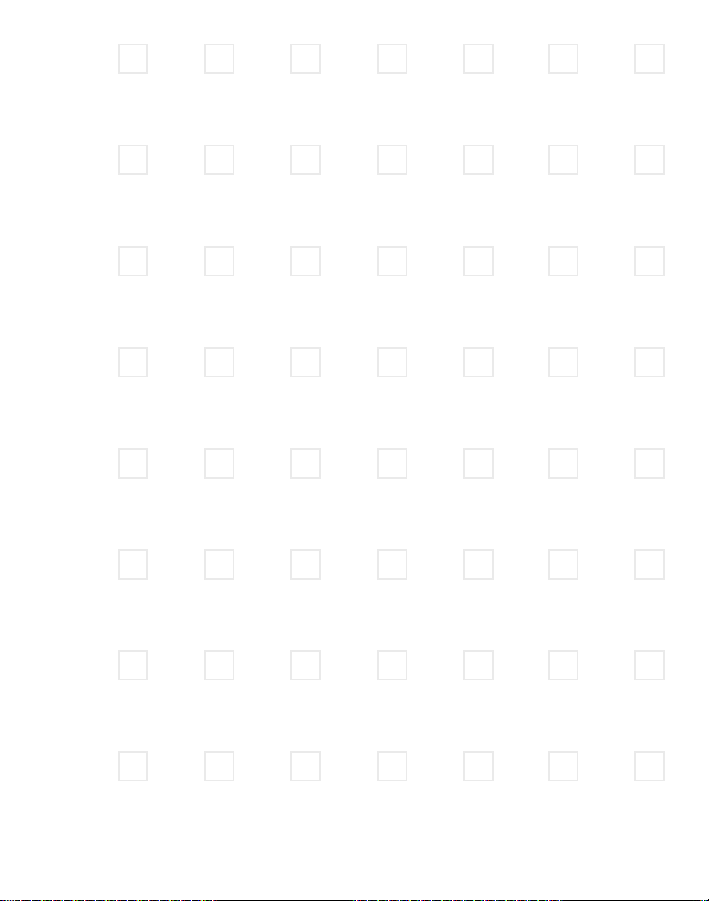
TM1209
Page 2

G E T M O R E F R O M L I F E
®
HP iPAQ
h6315 Guide
®
Page 3
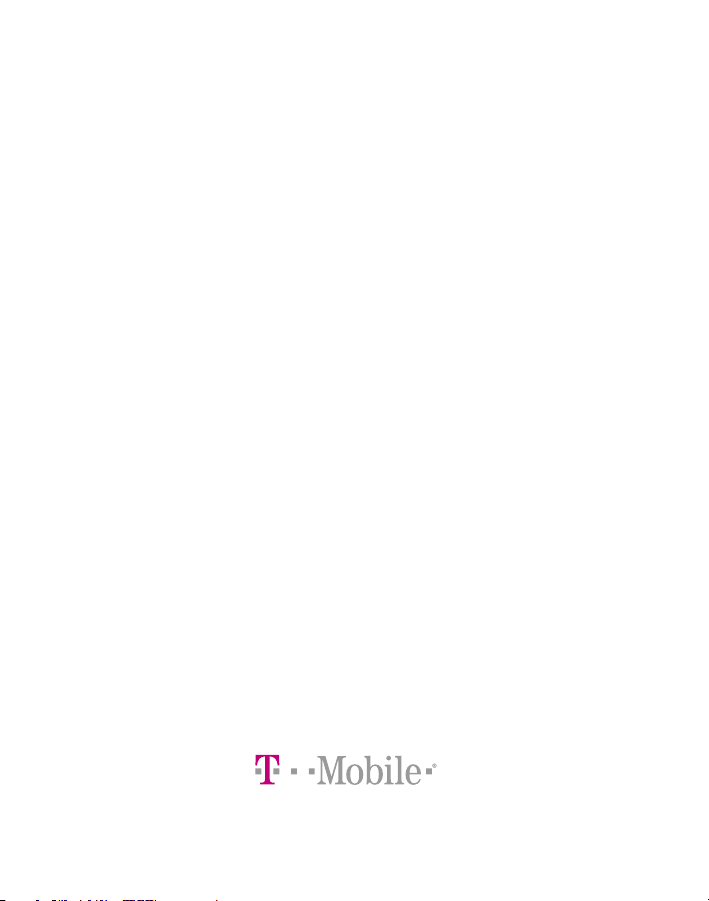
T-Mobile provides the
best value in wireless
by offering more minutes,
more features, and more
service at the best price.
T-Mobile helps you get
more from life®!
Page 4
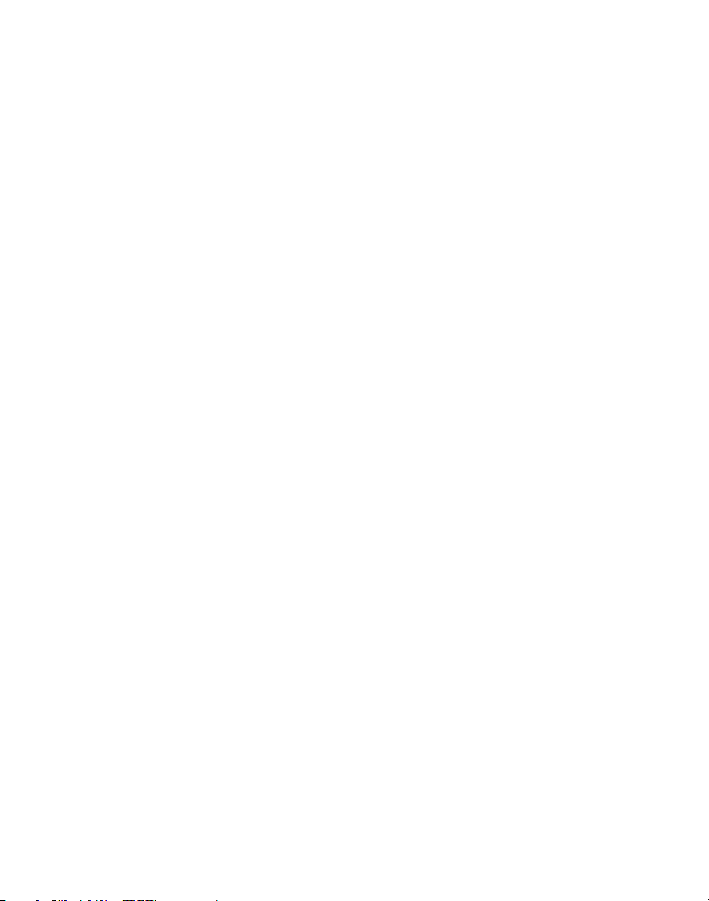
Page 5
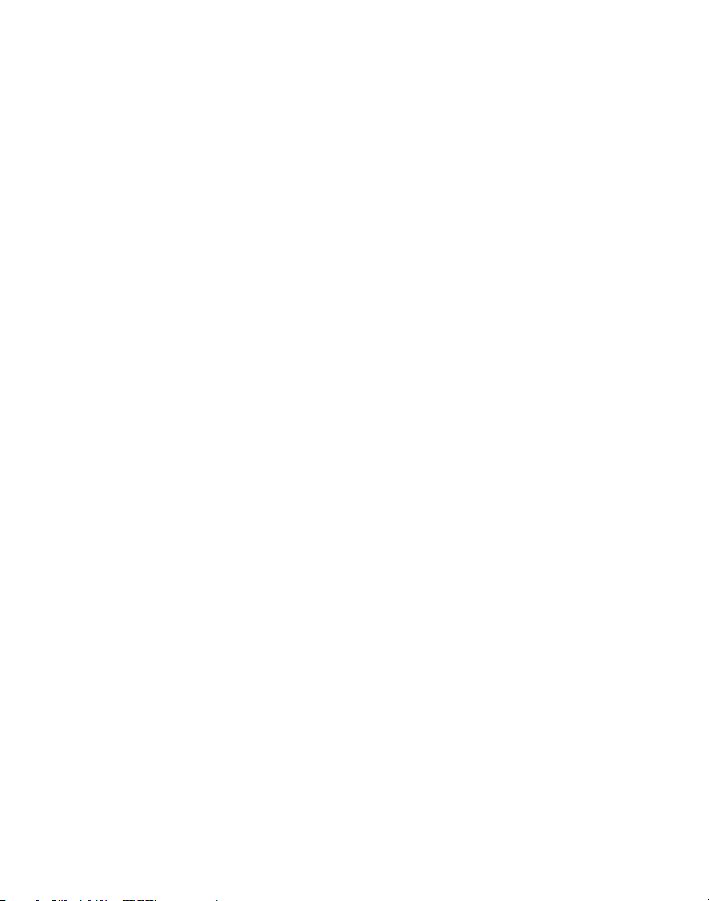
For more information, call
1-800-937-8997
Or write:
T-Mobile Customer Care
PO Box 37380
Albuquerque, New Mexico 87176-7380
Our fax number is 1-505-998-3775
www.t-mobile.com
©2003 T-Mobile is a registered trademark of Deutsche Telekom AG. All rights reserved.
Section 1, page 1
Page 6
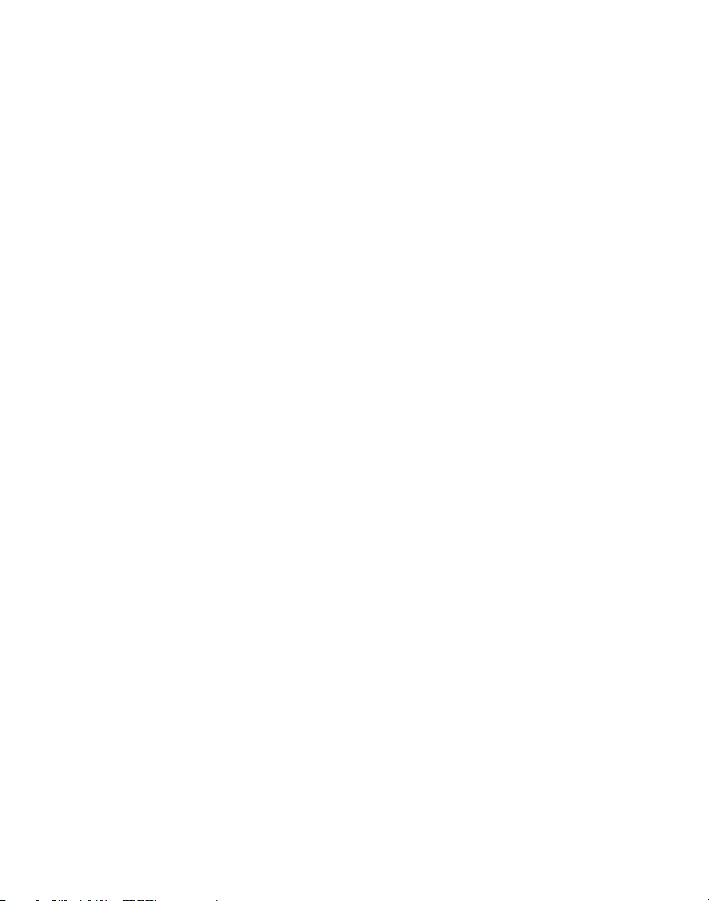
Getting Help
This Welcome Guide provides you with introductory information to get you started,
but much more information is available.
• HP iPAQ Pocket PC Users Manual on the Companion CD
• Microsoft Pocket PC Web site (http://www.microsoft.com/mobile)
• Help on the IPAQ Pocket PC
To access Help, tap Start > Help.
• T-Mobile Customer Care
T-Mobile’s Customer Care center offers responsive and knowledgeable
customer support 24 hours a day, seven days a week. We invite you to visit
www.t-mobile.com or www.t-mobile.com/hotspot/ for product information
and tips.
General Questions
Our Customer Care team can assist in many things including service
activation, billing, GSM/GPRS coverage information, voicemail, and feature
addition. Just dial 1-800-937-8997 or 611 on your Pocket PC.
T-Mobile HotSpot (Wi-Fi) Questions
To get support for your T-Mobile HotSpot service and general Wi-Fi needs,
please contact our T-Mobile HotSpot Customer Service team directly at
1-877-822-SPOT.
Section 1, page 2
Page 7
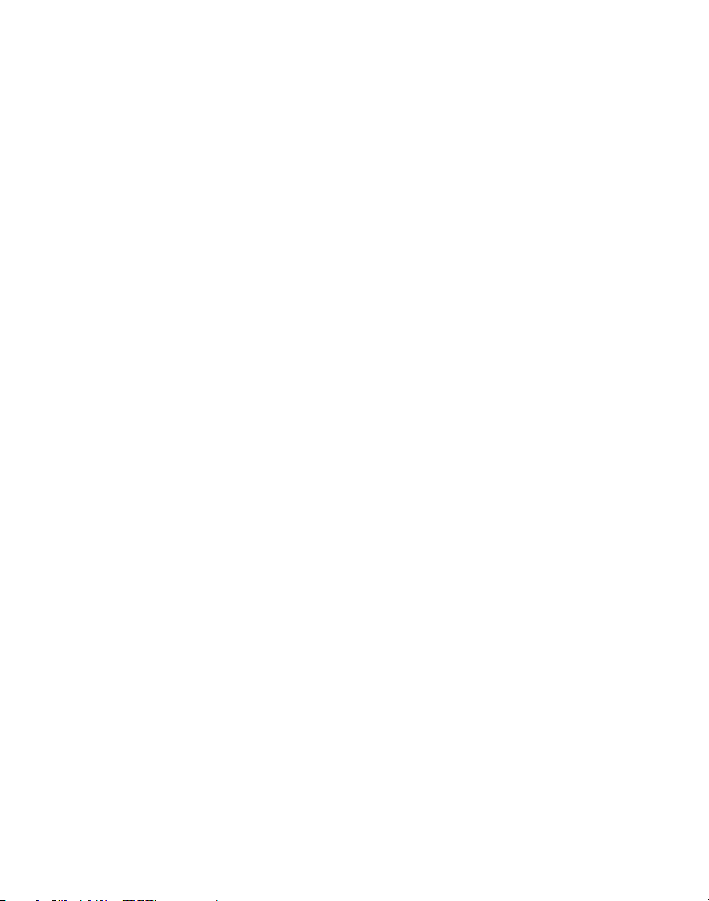
Contents
Getting Started:
Welcome to T-Mobile ............................................................................................... page 4
Introducing Your HP iPAQ h6315 Pocket PC ............................................................... 5
Introducing T-Mobile Features and Services ................................................................. 6
Introducing Your T-Mobile Subscriber Identity Module (SIM) Card .......................... 9
Introducing Your Personal Identification Number (PIN) .............................................. 9
Activating Service ............................................................................................................ 10
Getting to Know Your HP iPAQ h6315 Pocket PC .................................................... 11
Setting Up Your HP iPAQ h6315 Pocket PC .............................................................. 15
Features & Services
Making Connections ....................................................................................................... 20
Using the Phone .............................................................................................................. 25
Using My E-Mail Service ................................................................................................. 29
Using Text Messaging .................................................................................................... 35
Using the Camera ............................................................................................................ 38
Tips .... 43
Further Reference
Useful Tips ..........................................................................................................................45
T-Mobile Terms and Conditions .....................................................................................47
Limited Warranty ...............................................................................................................56
Section 1, page 3
Page 8
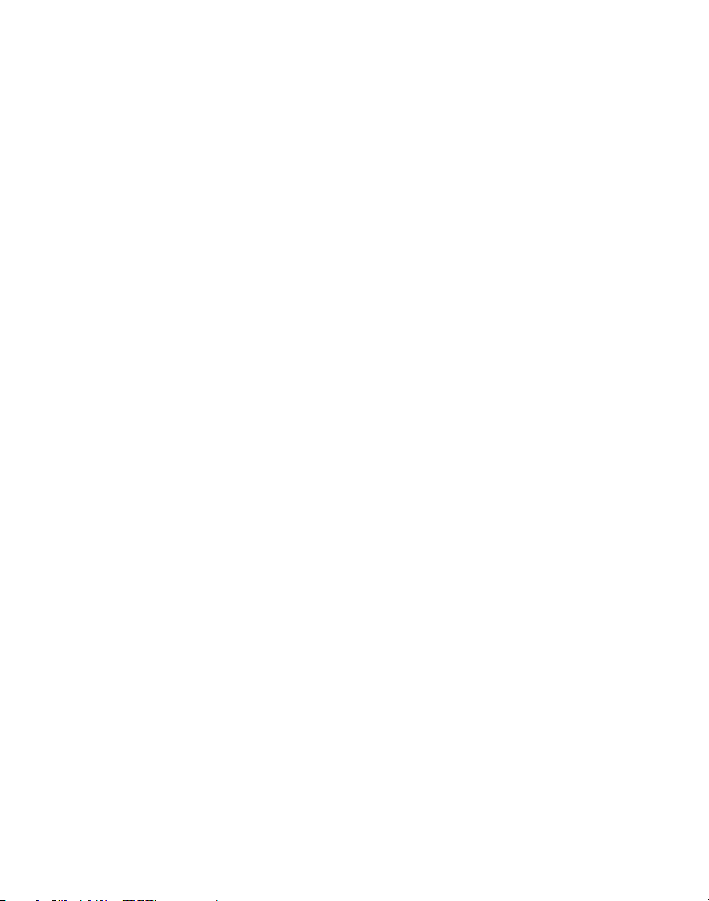
Welcome to T-Mobile
With your new HP iPAQ h6315 Pocket PC and T-Mobile’s service package, you
get the freedom of reliable voice and broadband connectivity in many locations
nationwide. We know you are eager to activate your service, but please take a few
minutes first to read this guide.
Your T-Mobile package includes:
HP iPAQ h6315 Pocket PC
T-Mobile Subscriber Identity Module (SIM) card
Removable, rechargeable battery
Single wired earbud
Carrying case
Removable thumb keyboard
USB synchronization cradle and charger with separate high-capacity battery
charging slot
AC adapter
HP iPAQ Pocket PC Companion CD with users guide and software
Warranty documentation
Welcome Guide
How Do I Guide
IMPORTANT NOTE: By using T-Mobile service, you acknowledge that you have read and agreed to
the terms and conditions of the Service Agreement.
Section 1, page 4
Page 9
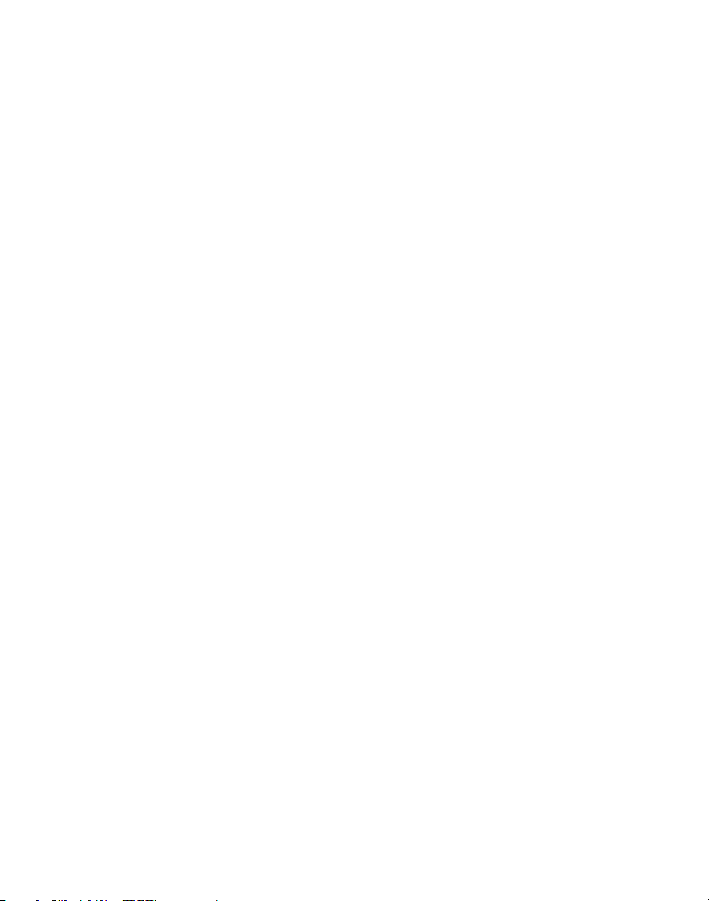
Introducing Your HP iPAQ h6315 Pocket PC
Your HP iPAQ h6315 Pocket PC is a Microsoft® Windows® powered Pocket PC
that integrates GSM / GPRS, Wi-Fi, and Bluetooth wireless technology to give you
high-speed wireless voice and data connectivity at home, at work, and on the go.
Specifications:
Connectivity GSM / GPRS (850, 900, 1800, 1900 MHz), Wi-Fi,
Bluetooth, Infrared, and USB
Operating System Microsoft Windows Mobile 2003 software for Pocket PC
– Phone Edition. Pocket versions of Microsoft software
including Outlook, Word, Excel, and Internet Explorer
for Pocket PC
Memory 64 MB SDRAM, 64 MB Flash ROM Memory
Power Removable, rechargeable 1800 mAh Lithium-Ion
battery
Display 3.5” Transflective TFT color with LED backlight
Weight and Dimensions 6.7 oz
4.68“ x 2.95” x .73”
Camera Built-in VGA, 640 x 480 resolution, JPEG
HP Applications HP Image Capture: Application to take digital
photographs with the integrated camera
HP Image Zone: Application to view images, edit
images, and create slide shows
iPAQ Backup: Utility for backup and restore user data
to main memory, memory card, or iPAQ File Store
iPAQ File Store: Non-volatile storage in flash ROM
iPAQ Wireless application for managing GSM, GPRS,
Wi-Fi, and Bluetooth configuration
You can find information on how to use these software applications in the
User Guide and in the Help files on your Pocket PC. The User Guide is on the
Companion CD that is included in the box. To access these Help files on your
Pocket PC, tap Start > Help and then select the desired subject.
Section 1, page 5
Page 10
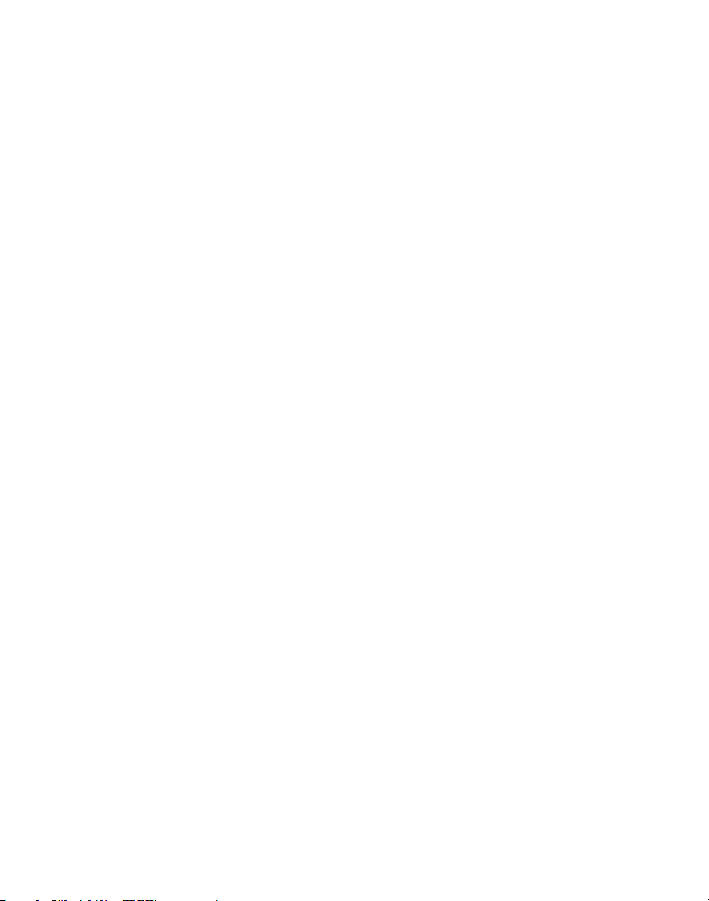
Introducing T-Mobile Features and Services
Voice
The following voice features are available to you:
• Caller ID
• *Call waiting and call hold
• *Conference calling
• *Call forwarding (Calls that are forwarded to numbers outside the local
calling area are charged long distance rates.)
* NOTE: Airtime rates apply for all completed calls. Your phone can process more than 1 call at a
time. Certain calls or features involve multiple calls and you are charged separately for each call.
The following voice services are available to you:
• Local calling (Dial the seven-digit number. Some local calls
may require 10-digit dialing.)
• Long-distance calling (Dial 1 + area code + seven-digit number.)
• International calling (dial 011 + country code + number.)
Call T-Mobile Customer Care at 1-800-937-8997 to set up international
calling. See http://www.t-mobile.com/international/coverage.asp for
international services.
Calls made in any T-Mobile coverage area, including 911 calls, may not always
be completed due to factors such as weather conditions, terrain, and equipment
limitations (the stronger the radio signal, the better the call quality—the higher the
column on the right side of the Pocket PC display, the stronger the signal at your
location).
You can use your Pocket PC to access 911 Emergency Service while you are on a
call. You can access 911 even if you DO NOT have a SIM card in the Pocket PC. All
911 calls are FREE.
Section 1, page 6
Page 11
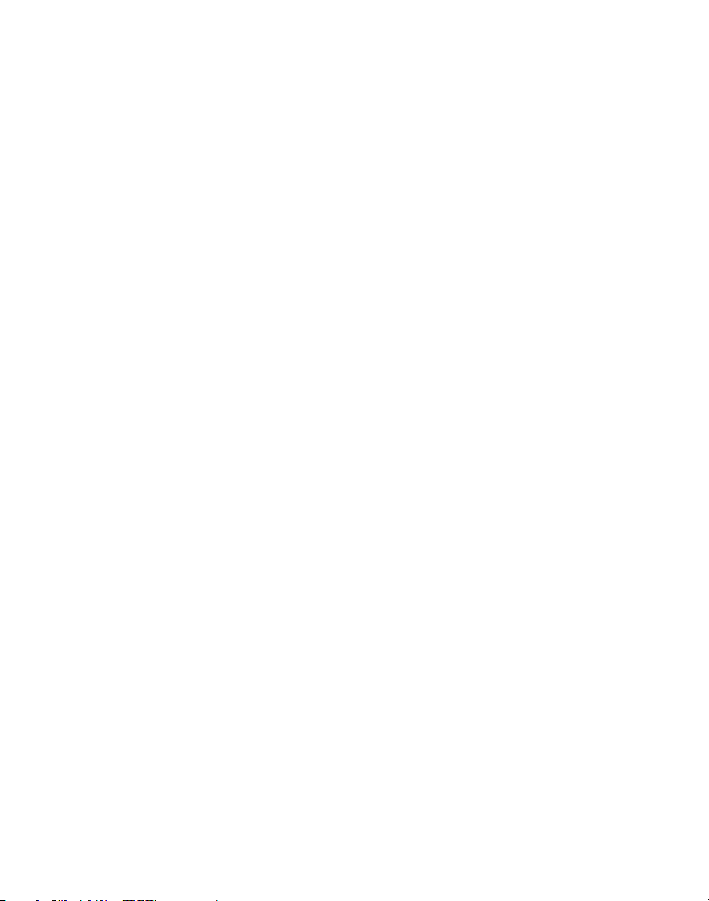
VoiceMail
Your Pocket PC has been programmed to forward calls when your line is busy
or when you are not available. T-Mobile’s VoiceMail system offers your caller the
option to record a voice message that you can play back at your convenience
or to send a numeric page to your Pocket PC. While roaming internationally,
unanswered calls forwarded to voicemail, while your phone is on, may be charged
as 2 calls at WorldClass rates.
T-Mobile Internet (GPRS) and T-Mobile HotSpot (Wi-Fi)
T-Mobile Internet gives you wireless access to the Internet in many locations across
the country and in more than 50 countries worldwide (where T-Mobile coverage is
available and where T-Mobile has roaming agreements in place). To browse the
Web on your Pocket PC, tap Start > Internet Explorer to open the browser and
enter the Web site address in the address bar.
T-Mobile HotSpot provides access to a high-speed Wi-Fi network in convenient
locations across the U.S., such as airports, coffeehouses, bookstores, universities,
and more. It is great for e-mail, Web browsing, and other high-bandwidth
applications. Visit http://t-mobile.com/hotspot for a complete list of T-Mobile
HotSpot locations. To turn on your Wi-Fi radio, tap Start > iPAQ Wireless and then
tap the Wi-Fi icon. See the Connecting to T-Mobile HotSpot (Wi-Fi) section in this
guide for more information.
NOTE: To be able to access the Internet on your Pocket PC, you must sign up for T-Mobile Internet
and/or T-Mobile HotSpot service. Inform your T-Mobile Activations representative that you want to
sign up for T-Mobile Internet and/or T-Mobile HotSpot when activating service with T-Mobile. See the
Activating Service
section in this guide for more information.
My E-mail
With the My E-mail service from T-Mobile, you can access your work e-mail and
your personal POP3 e-mail account(s) through the Inbox on your Pocket PC.
You will be able to read, compose, and reply to e-mail messages whenever and
wherever you are. See the Introducing My E-Mail Service section in this guide for
more information.
Section 1, page 7
Page 12
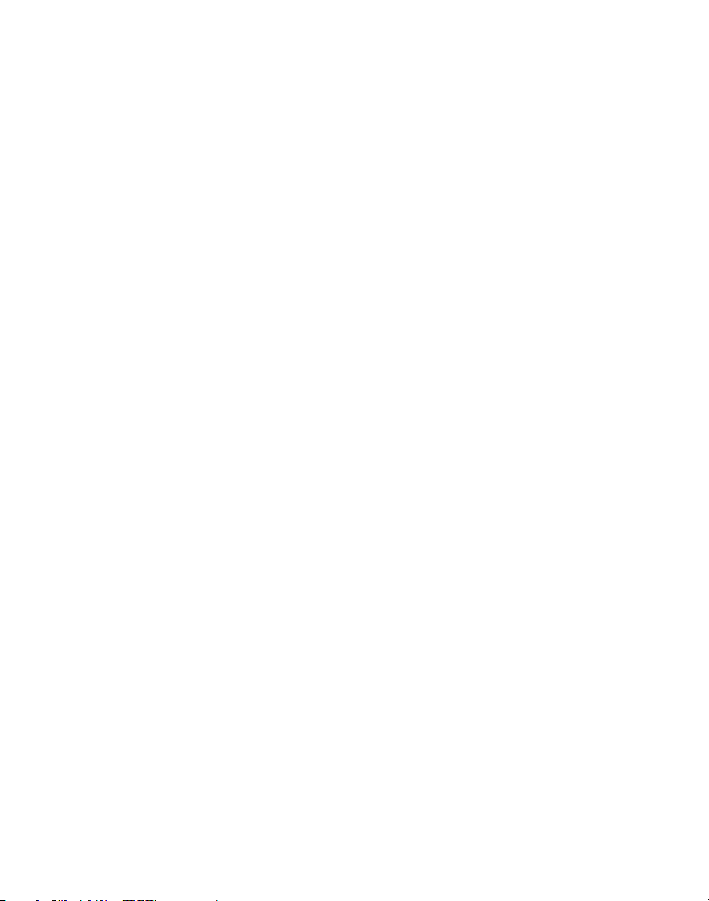
Text Messaging (or SMS)
Text Messaging allows you to send, receive, and reply to short text messages using
your Pocket PC. Messages may be sent to and from mobile phones and devices that
support text messaging.
Picture Messaging (or MMS)
Picture Messaging allows you to send and receive picture messages. You can take
pictures using the Pocket PC’s integrated camera and send them to family and
friends. See the Using the Camera section in this guide for information on how to
take and send picture messages.
NOTE: You may be charged for using Picture Messaging depending on your rate plan.
Instant Messaging (IM)
Your Pocket PC comes with Instant Messaging (IM) applications pre-installed for
your convenience. To access these programs, tap Start > Instant Messaging and
then tap the IM program you want to use. Your normal screen name and password
work just as they would on any computer connected to the Internet.
NOTE: When using Mobile Instant Messaging on your HP iPAQ h6315 Pocket PC please be aware that
you may incur additional charges for usage over T-Mobile Wireless Internet, T-Mobile HotSpot, and/or
other Personal or Corporate Wi-Fi networks. Usage for this service is identified as text messaging (SMS)
usage on your bill — text messaging (SMS) usage and applicable overage rates may apply. For specific
text messaging (SMS) Usage information, please consult on your Price Plan for more information.
International Service
You can access the Internet and make calls using your Pocket PC while abroad.
To take advantage of this service, you must first visit http://www.t-mobile.com/
international or contact Customer Care at 1-800-937-8997 to activate international
calling features. Inform the representative that you want to use T-Mobile service
(voice and data) internationally. The representative will add the service to your
account at no charge. See the Activating Service section in this guide for more
information. To use your Pocket PC while abroad, tap Start > Settings > Phone
Band and then tap Europe, Asia (900 / 1800).
NOTE: Additional fees may apply. Countries that support international wireless Internet roaming may
not be the same as countries that support international voice roaming. Please refer to
http://www.t-mobile.com/international/ for information on world-class Internet service.
Section 1, page 8
Page 13
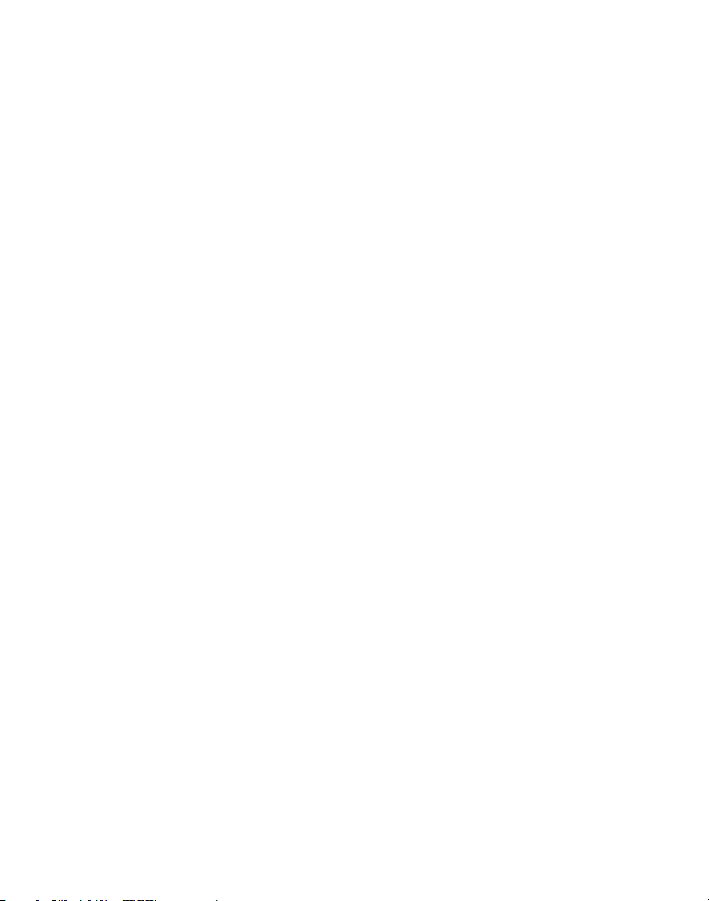
Introducing Your T-Mobile Subscriber
Identity Module (SIM) Card
The SIM card contains a computer chip that identifies you to the wireless network
and contains information such as your phone number, service and registration
information, and contact information, as well as the memory to store speed dial
numbers and text messages that you receive. The voice and T-Mobile Internet
features of your Pocket PC will not work without the SIM card, except for dialing
911 and for when connecting to Wi-Fi. We recommend that you ALWAYS leave
your SIM card in your device. If you must remove the SIM card, you should first turn
off your device.
If you have purchased your Pocket PC from an authorized T-Mobile retailer, then
the SIM card is already in your device. See the Inserting Your T-Mobile SIM Card
section in this guide for information on how to insert the SIM.
Introducing Your Personal Identification Number (PIN)
Your SIM card comes configured with a PIN to lock it against unauthorized use.
The default PIN code is 1234. Enter this default code if your Pocket PC prompts
you. You can create your own PIN when you activate your SIM card.
You have up to three attempts to enter the correct PIN and unlock your SIM card. If
you fail to do so, your SIM card will be locked. You will need to call Customer Care
at 1-800-937-8997 for a code to unlock your SIM card and reset your PIN.
While your PIN can be disabled after you activate your service, for security reasons
we recommend that you keep it enabled. When enabled, you must enter your PIN
every time you turn on your Pocket PC. If your Pocket PC is ever stolen, this will act
as a safeguard against fraudulent use.
Section 1, page 9
Page 14
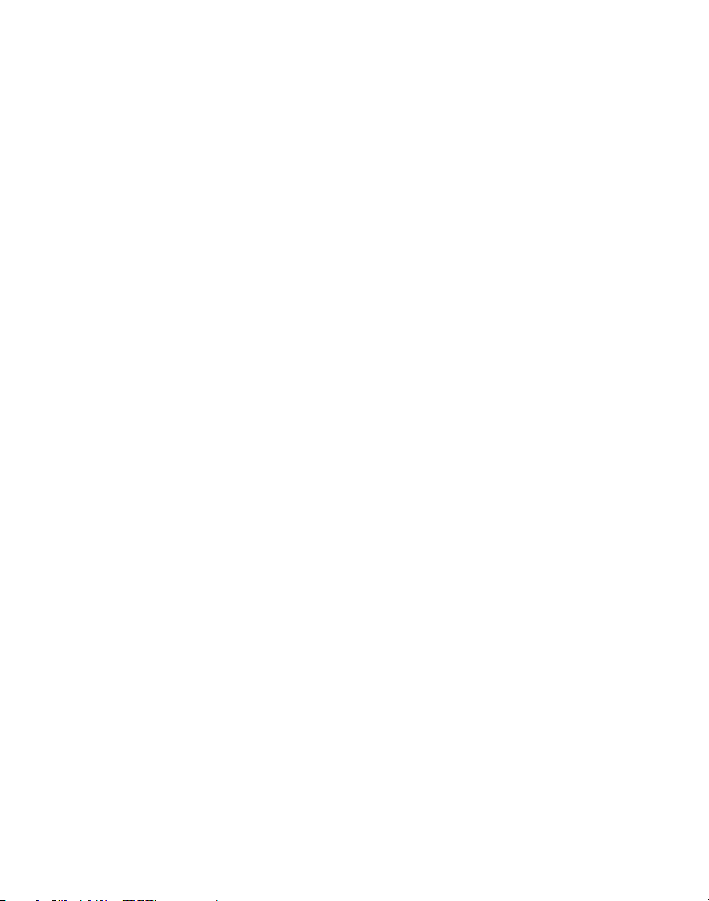
Activating Service
Follow these steps to activate service if your service has not been activated. The
T-Mobile Activations Representative will set up your service and assign your mobile
number. It takes about 20 minutes to activate voice service and may take up to
24 hours to activate data service. Business and government accounts may take
additional time to activate. By activating service, you acknowledge that you have
read and agreed to the Terms and Conditions of the Service Agreement.
1. Have your Service Agreement and the following information ready:
• Your name, home address, home phone, preferred billing address
NOTE: For business and government accounts, your Activations Representative will also
require your physical address, company name or government agency name, and the tax ID.
• Social Security number, current driver’s license number, and date of
birth for credit-check purposes
• Model number of your Pocket PC (HP iPAQ h6315)
• SIM serial number that is located on the back of the SIM card
• IMEI number that is located on the label under the battery
• Agent code (found on your Service Agreement)
• Your choice of T-Mobile rate plans and services
2. Call Customer Care at 1-800-464-8662 from a landline phone. Your
Activations representative will help you set up your service.
Section 1, page 10
Page 15
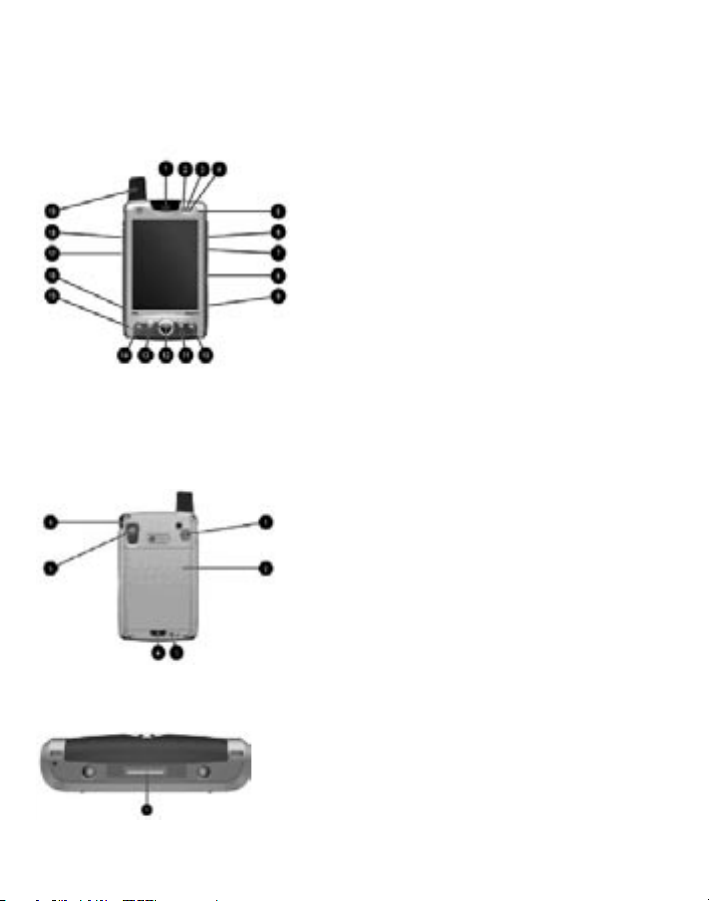
Getting to Know Your HP iPAQ h6315 Pocket PC
Front Panel Components
Back Panel Components
1 Speaker
2 * Phone LED indicator
3 ** Bluetooth LED indicator
4 Wi-Fi LED indicator
5 Power key
6 Volume up key
7 Volume down key
8 SD / MMC card slot
9 Digital camera key
10 Inbox key
11 Phone (hang up / end) key
12 Five-way navigation key
13 Phone answer / send key
14 Contacts key
15 Microphone
16 Reset key
17 Voice record key
18 Headset jack
19 Antenna
1 Hands free speaker
2 Removable battery
3 Battery lock
4 Battery latch
5 Camera lens
6 Stylus
* Phone LED Indicators:
• Blinking green indicates phone is on
and phone connection is active.
• Blinking amber indicates phone is on
but phone connection is NOT active.
• LED off indicates the phone is off
.
** Bluetooth LED Indicators:
• Blinking blue indicates Bluetooth is on.
• LED off indicates Bluetooth is off.
Bottom Panel Components
1 Charging / communications port
Section 1, page 11 Section 1, page 11
Page 16
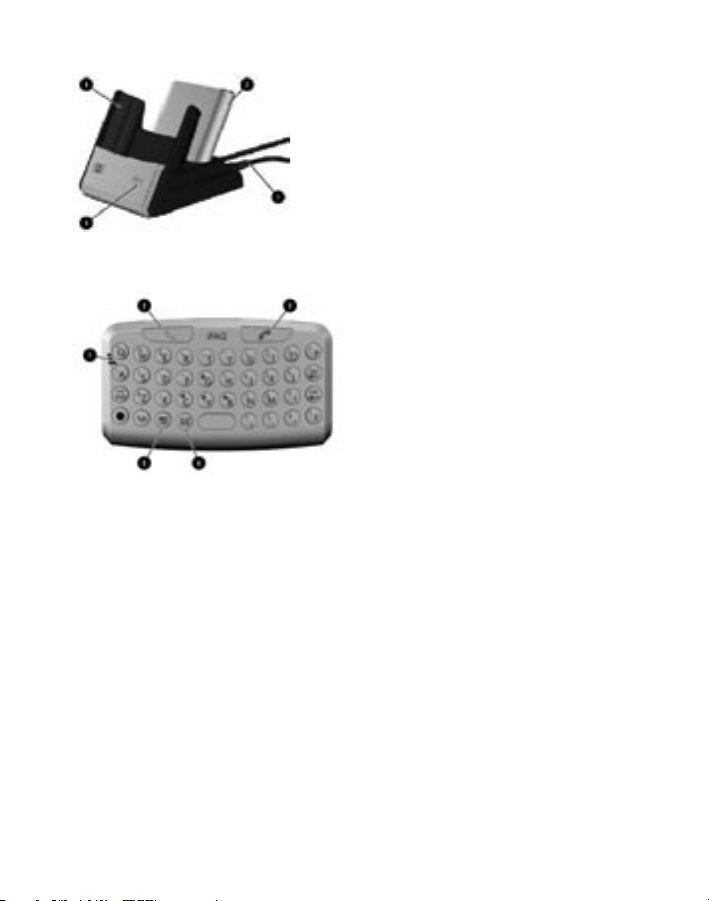
Cradle Components
1 Pocket PC compartment
2 Spare battery compartment
3 AC adapter connector
4 Spare battery LED indicator
Keyboard Components
1 Microphone
2 Green (answer / send) key
3 Red phone (hang up / end) key
4 Inbox key
5 Contacts key
The keyboard is a convenient, portable input device for your Pocket PC. The
keyboard does not require batteries and uses a very small amount of power
supplied by the device. Note that you must first enable the keyboard before you
can use it.
To enable the keyboard:
1. Tap Start > Settings > System > iPAQ keyboard.
2. Select the Enable Keyboard check box.
To connect the keyboard to your iPAQ Pocket PC:
1. Line up the guides on the bottom of the keyboard with the holes on the
bottom of the Pocket PC.
2. Slide the Pocket PC into the keyboard until it is firmly seated.
Section 1, page 12
Page 17

To disconnect the keyboard from your Pocket PC:
1. Press the buttons on the side of the keyboard.
2. Pull the Pocket PC from the keyboard.
Today Screen
When you first power on your Pocket PC, you will see the Today screen. Use
the Today screen to view owner information, appointments, unread and unsent
messages, and tasks that need to be completed.
1 Start menu
2 Today’s date
3 Phone book, call log, and voicemail access
4 Wireless e-mail setup
5 Owner information
6 Calendar
7 E-mail inbox
8 Task list
9 New menu
10 Quick access icons
11 GSM / GPRS signal strength
12 Speaker state
13 Time
14 Data connection status / type
Navigation Bar
The Navigation bar is located at the top of the screen. It displays active programs
and current time and allows you to close the screens. Use the Start menu to open
applications.
Command Bar
The Command bar is located at the bottom of the screen. Use the command bar to
perform tasks.
Section 1, page 13
Page 18
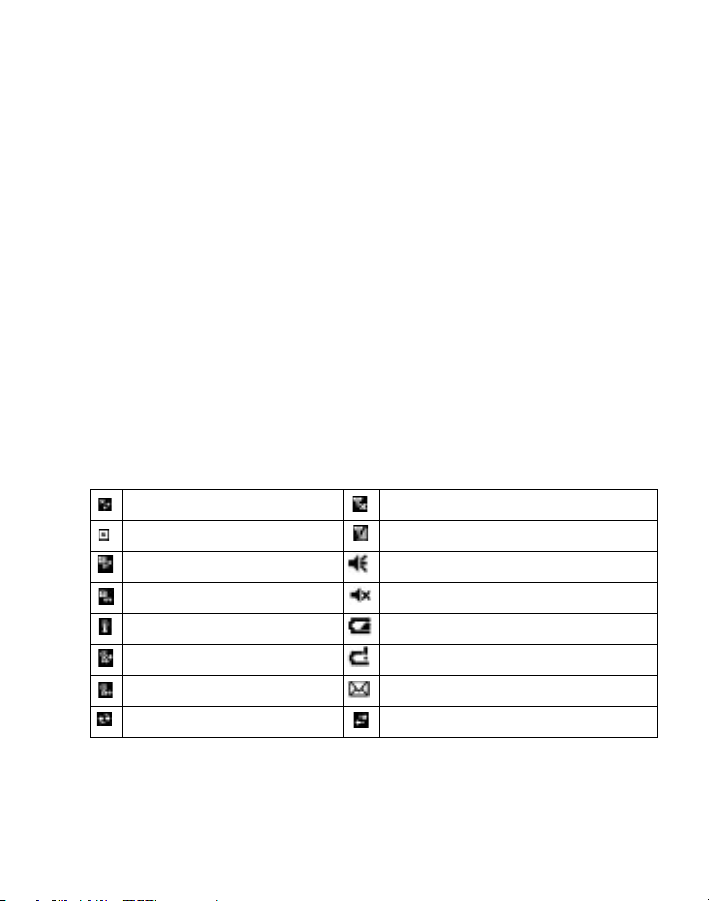
Navigation
Your Pocket PC comes with a stylus used for navigation. You can perform three
basic functions with the stylus:
• TAP: Lightly touch the screen with the stylus to select or open items. Lift
the stylus after you tap an item.
• DRAG: Place the point of the stylus on the screen and drag an item across
the screen without lifting the stylus. Lift the stylus when you have completed
the dragging.
• TAP and HOLD: Lightly touch the screen and hold the stylus for a short
time until a menu displays.
To prevent damage to your Pocket PC, never use any device on the screen other
than the stylus that comes with your device. If you lose or break the stylus, you can
order replacements from www.hp.com/go/iPAQaccessories.
Status Indicators
NOTE: See the User Guide for more information on status and LED indicators.
No data connection available No voice connection. Phone is off.
GPRS available but not connected Phone is on
GPRS connected Speaker is on
Synchronizing data over GPRS Speaker is off in mute position
Wi-Fi on but not connected Battery power is low
Wi-Fi connected Battery power is very low
Synchronizing data over Wi-Fi E-mail, text message, or picture message received
Synchronizing over other connection type Other connection type
Section 1, page 14
Page 19

Setting Up Your HP iPAQ h6315 Pocket PC
Now that you have been introduced, it is time to set up your Pocket PC.
Inserting Your T-Mobile SIM Card
NOTE: If the battery is already installed, you must remove it before inserting the SIM card.
1. On the back of the Pocket PC, push the SIM
tray to the right (1) to unlock and lift up (2)
to open.
2. Insert the SIM card into the SIM slot
by aligning the notched corner on the
card with the notched corner in the
SIM tray (3).
3. Press the SIM tray (with the SIM card
inserted) down into the SIM slot and lock it
into place by sliding the tray to the left.
Inserting the Battery
1. Insert the two tabs (1) on the top of the battery
into the two latches on the back of the Pocket
PC.
2. Snap the bottom of the battery into place (2).
3. Insert the stylus into the battery lock and slide
the lock to the left (green locked position).
IMPORTANT: The battery lock must be in the green locked
position for the Pocket PC to operate. If you
do not lock the battery, you will not be able
to power on the Pocket PC.
To see how much battery power there is on your Pocket PC, refer to the battery
indicator located at Start > Settings > System tab > Power.
Section 1, page 15
Page 20
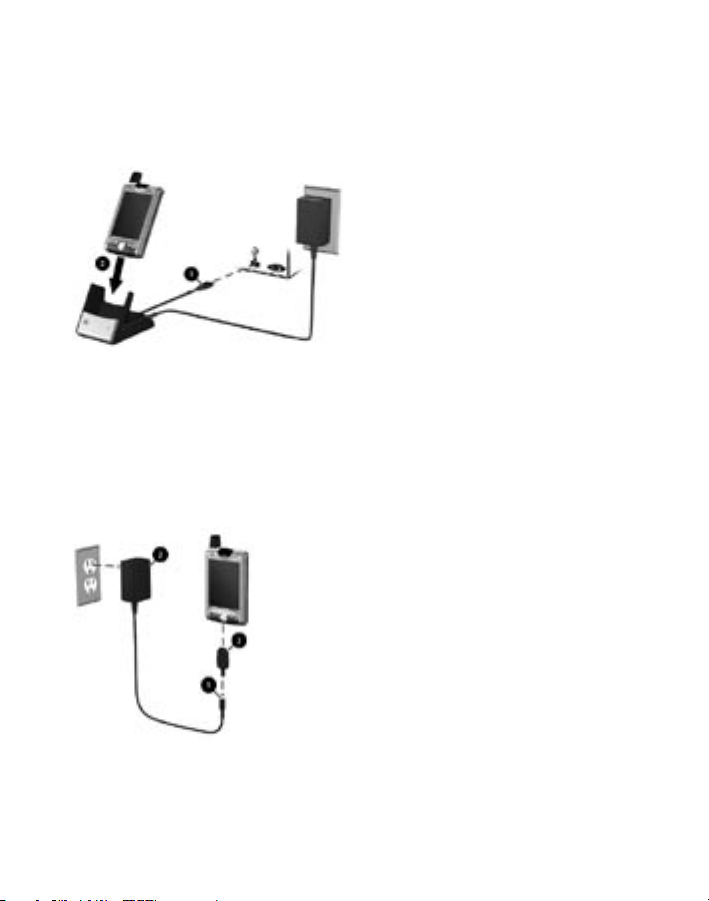
Charging Your Battery Using the Cradle
Connect one end of the AC adapter to the cradle and connect the other end to
an electrical outlet to charge. Insert the Pocket PC into the cradle with the screen
facing the front of the cradle and the Charging / Communications port facing
down. It takes about four hours to fully charge.
Charging Your Battery Using the AC Adapter
1. Connect the AC adapter plug into the AC charger adapter (1).
2. Insert the AC adapter into an electrical outlet (2).
3. Insert the AC charger adapter into the Charging / Communications port on
the bottom of the Pocket PC (3).
Section 1, page 16
Page 21
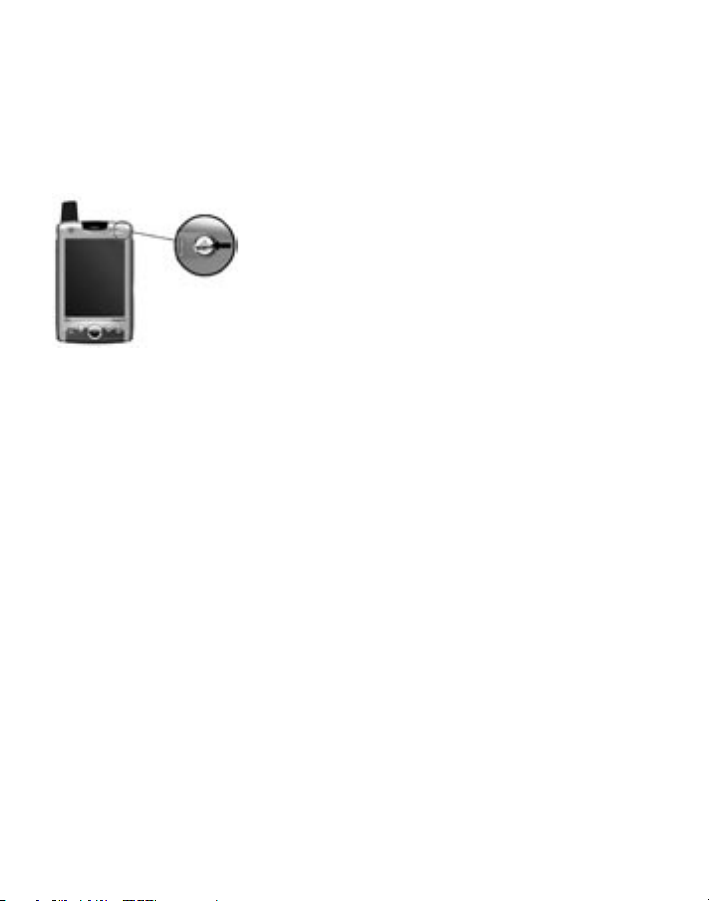
Turning On the Pocket PC
To turn on the Pocket PC, use a finger to press the Power key on the top, right
corner of the device.
IMPORTANT: The battery lock must be in the green locked position to turn on the Pocket PC. If you
CAUTION: Using the stylus to press the Power key could damage the Power key.
do not lock the battery, you will not be able to power on the Pocket PC.
Setting up the Screen
The first time you turn on your Pocket PC, you will be prompted to align your
screen, followed by a short tutorial on how to select items on the screen. Follow
instructions on the screen to complete the tutorial. When done, you will see the
Today screen.
Synchronizing with Your Personal Computer
IMPORTANT: For synchronization to work properly, install Microsoft ActiveSync from the
ActiveSync is a synchronization program that resides on your personal computer
(after you install it). When your Pocket PC is placed in the connected desktop
cradle, it synchronizes with ActiveSync. Use ActiveSync to:
• Synchronize your calendar, tasks, contacts, e-mail messages, and favorite
Web content between your Pocket PC and your personal computer.
• Copy files between your Pocket PC and your computer.
• Install applications on your Pocket PC.
• Back up and restore device information.
Companion CD onto your computer before connecting your Pocket PC to your
computer.
Section 1, page 17
Page 22
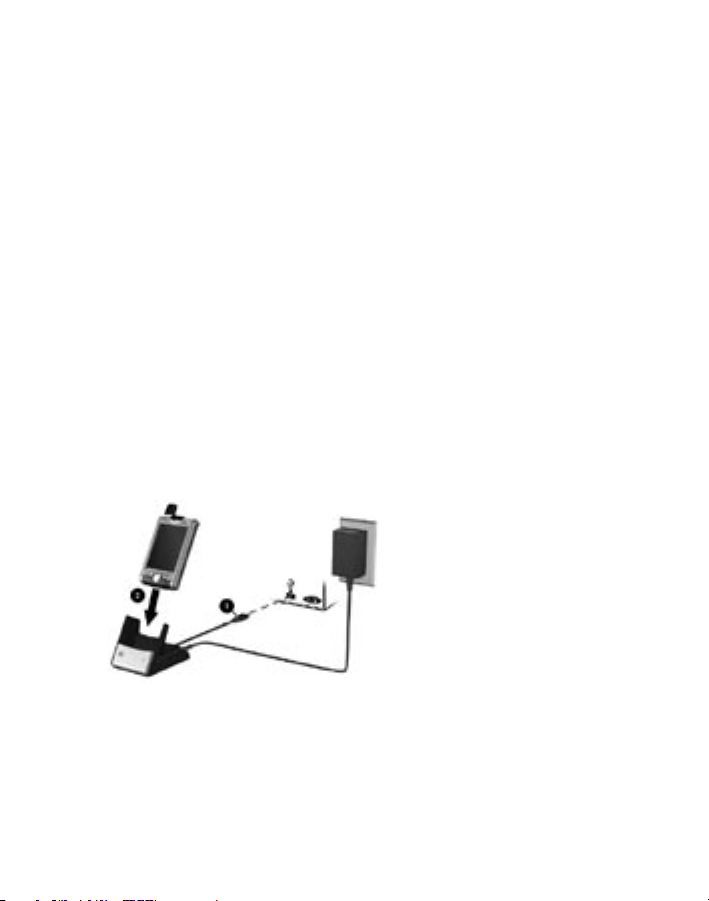
To synchronize your Pocket PC with your personal computer:
1. Locate the Pocket PC Companion CD.
2. Insert the Companion CD into the CD tray on your personal computer.
3. After the introductory screen displays, click the Start Here tab to display the
downloadable software.
4. Install Microsoft Outlook from the Companion CD to your personal
computer if you do not already have it installed.
NOTE: To synchronize your calendar, tasks, contacts, and e-mail with your Pocket PC, you must have
Microsoft Outlook 98 or later installed on your personal computer. Microsoft Outlook Express does
not work with Pocket PC and ActiveSync.
5. Install ActiveSync 3.7.1 (or a later version) from the Companion CD onto
your personal computer.
6. Connect your Pocket PC to your personal computer:
a. Connect the USB connector on the cradle to the USB port on your
computer (1) and insert the Pocket PC in the desktop cradle (2).
b. Connect one end of the AC adapter (3) to the cradle and connect the
other end to an electrical outlet to charge the unit. It takes about four
hours to fully charge the unit.
7. Follow the ActiveSync instructions on your personal computer to establish a
connection between your Pocket PC and your personal computer.
NOTE: If you are using the My Email service you should disable the synchronization of your in box.
Follow the ActiveSync instructions until you get to “Select Synchronization Settings”. To disable clear
the check box for the Inbox.
Section 1, page 18
Page 23

Backing Up Data on the Pocket PC
Your Pocket PC comes with the iPAQ Backup application that saves your data in a
backup file. You may designate a file name and a location for the file to be saved.
iPAQ Backup can store data to a memory card, main memory, or the iPAQ File
store folder. Close all programs on your Pocket PC before backing up or restoring
your information.
To back up or to restore data using iPAQ Backup:
1. Tap Start > Programs > iPAQ Backup.
2. Tap Options > Switch to Advanced Mode and select the files and folders
to be backed up or restored.
3. Tap the ... box next to File to select the name, location, and folder name for
backed-up data.
4. Tap OK.
5. Tap the Backup or Restore button and tap the Start button on the next
screen.
Section 1, page 19
Page 24

Making Connections
Your Pocket PC integrates GPRS, Wi-Fi, and Bluetooth wireless technology to give
you high-speed wireless voice and data connectivity at home, at work, and on the
go. You can connect to:
• T-Mobile’s GPRS network to use the phone, e-mail, Text Messaging, and
Picture Messaging
• T-Mobile HotSpot (Wi-Fi) network to browse the Internet or to connect
to Virtual Private Network (VPN) to access corporate data (Contact your
network administrator for assistance on VPN.)
• Bluetooth to transfer information between Bluetooth-enabled devices
Introducing the iPAQ Wireless Manager
The iPAQ Wireless Manager is an interface where you can manage your wireless
connections (GPRS, Wi-Fi, and Bluetooth). To access the Manager, tap the iPAQ
Wireless icon on the Command bar at the bottom of the screen. See the User
Guide for more information on the iPAQ Wireless Manager.
The iPAQ Wireless Manager screen displays the state of your wireless connection:
Green indicates active connection. For example,
this indicator means that you are connected to
GPRS.
Amber indicates that the connection is available
but the connection is NOT active. Your Pocket
PC is searching for the network. For example,
this indicator means that the Wi-Fi network is
available and your Pocket PC is trying to connect
to the Wi-Fi network.
Gray with an x indicates that the connection is
NOT active. For example, this indicator means
that you are not connected to Bluetooth.
Section 1, page 20
Page 25

Connecting to T-Mobile GPRS Network
Your Pocket PC has been pre-configured to connect to the T-Mobile GPRS network
so you do not need to initiate GPRS connection to use. If for some reason you
loose your GPRS connection and need to reconnect, you can access the iPAQ
Wireless Manager by tapping the iPAQ Wireless icon on the Command bar at
the bottom of the screen and tap the GPRS icon to connect.
Connecting to T-Mobile HotSpot (Wi-Fi)
T-Mobile HotSpot provides access to a high-speed Wi-Fi network in convenient
locations across the U.S., such as airports, coffeehouses, bookstores, universities,
and more. It is great for e-mail, Web browsing, and other high-bandwidth
applications. Visit http://t-mobile.com/hotspot for a complete list of T-Mobile
HotSpot locations.
You can turn on the Wi-Fi radio by tapping Start > iPAQ Wireless and then tap the
Wi-Fi icon . The Wi-Fi screen opens and displays the available Wi-Fi networks.
You will see “tmobile” and “tmobile1x” listed as the available Wi-Fi networks in the
Networks Detected screen. The tmobile network is an open authentication network
for customers who do not have existing T-Mobile Wi-Fi subscriptions. The tmobile1x
network provides an extra layer of data encryption. To authenticate to tmobile1x
network, you must have an active monthly or annual account subscriptions.
Authenticating to HotSpot network
The tmobile1x network provides higher level of data encryption and security. It
operates by encrypting the traffic between the Pocket PC and the T-Mobile access
point. It also verifies customers who have valid credentials before allowing them to
authenticate to the network. For this reason, customers who have annual or monthto-month accounts in good standing with T-Mobile will find the tmobile1x easy and
secure. Perform the following to authenticate in order to access to the network:
1. Tap Start > iPAQ Wireless and then tap the Wi-Fi icon . The Wi-Fi
screen opens displaying the available networks.
2. Tap tmobile1x to open the Configure Network Authentication screen.
Section 1, page 21
Page 26

3. Tap the 1x page and select the Use IEEE 802.1x network access control
check box.
4. Enter your username and password. You will then be automatically
connected and authenticated to the network.
Authenticating to tmobile HotSpot network
The tmobile open authentication network enables customers who do not have
existing accounts with T-Mobile to quickly access our network. Perform the
following to authenticate in order to access the network:
1. Tap Start > iPAQ Wireless and then tap the Wi-Fi icon . The Wi-Fi
screen opens displaying the available networks.
2. Tap tmobile to connect.
3. Launch your Internet Explorer browser that will take you to the T-Mobile
HotSpot login page.
4. At the T-Mobile HotSpot login page, enter your username and password
and authenticate. If you need to purchase a DayPass, you can do so from
this page as well.
Roaming Wi-Fi Internationally
You can access international Wi-Fi networks using your Pocket PC while abroad.
To do this:
1. Tap Start > iPAQ Wireless and then tap the Wi-Fi icon . The Wi-Fi client
will find the available Wi-Fi networks.
2. Tap the network you wish to use and then launch your browser on your
Pocket PC. The browser will take you to the login page.
If you select a network that has roaming agreement with T-Mobile,
simply enter your username and password to authenticate. Visit
http://t-mobile.com/hotspot/ and select locations for a complete list
of T-Mobile HotSpot roaming partners.
If you select a network that DOES NOT have a roaming agreement with
T-Mobile, then your browser will take you to the network’s login page that
will guide you through the process of creating your account. Typically,
Section 1, page 22
Page 27

Wi-Fi networks in other countries require you to create an account using
your credit card. If you do not wish to use your credit card, you may be able
to purchase a pre-paid card. These pre-paid cards are widely available in
Europe and Asia and are sold wherever cellular pre-paid cards are sold.
NOTE: Countries that support international wireless Internet roaming are not the same as countries
that support international voice roaming. Please refer to http://www.t-mobile.com/international/ for
information on WorldClass Internet service.
Connecting to Bluetooth
Your Pocket PC comes with built-in Bluetooth technology that allows for shortrange connections and provides fast, reliable, wireless communication. With
Bluetooth powered on, you can send information or perform the following tasks
wirelessly between two Bluetooth devices, within a range of approximately 10
meters (30 feet):
• Exchange contacts, calendar, and tasks items
• Send or exchange business cards
• Transfer files
• Synchronize with a computer using ActiveSync
• Partner with a Bluetooth-enabled mobile phone and use the mobile phone
as a wireless modem
• Connect with other Bluetooth devices (Virtual COM port)
• Print to a Bluetooth printer
• Use a Bluetooth headset
• Create a personal area network (PAN) to chat and play games
Turning On Bluetooth
1. From the Today screen, tap the iPAQ Wireless icon in the Command
bar.
2. Tap the Bluetooth icon and then tap the Manager box next to
Bluetooth.
NOTE: You must turn on Bluetooth before you can select the Manager or Settings boxes.
Section 1, page 23
Page 28

Helpful Tip Using Bluetooth
You can adjust your Bluetooth setting on your Pocket PC so that other bluetooth
devices CANNOT detect your Pocket PC. To make your Pocket PC invisible to
other Bluetooth devices:
1. From the Today Screen, tap Start > Settings.
2. Under the Connections tab, tap the Bluetooth icon.
3. Under the Accessibility tab, clear the Allow other devices to connect
check box. This action grays out the options for other devices to discover
your Pocket PC.
NOTE: If you want other Bluetooth-enabled devices to connect to your device (all devices or only
paired devices), select the Allow other devices to connect check box. See the User Guide for more
information on Bluetooth.
4. Tap OK to save your changes.
Section 1, page 24
Page 29

Using the Phone
Turning the Phone On and Off
You can turn the phone on or off while keeping your Pocket PC turned on. To turn
on your phone, press and hold the red key on the front of the Pocket PC. To
turn off your phone, press and hold the red key again.
Making a Phone Call from the Phone Keypad
1. Press the green key to open the phone keypad.
2. Tap the phone number on the screen.
3. Tap to initiate the call.
Making a Phone Call from the Contacts List
NOTE: See the User Guide for information on how to add contacts to the contacts list.
1. Press the Contacts key on the Pocket PC to display the Contacts list
and highlight a contact.
2. Press the green key to open the phone keypad.
3. Press the green key again to initiate the call.
Section 1, page 25
Page 30

Making a Phone Call from the Speed Dial List
NOTE: See the User Guide for information on how to add contacts to the Speed Dial list.
1. Press the green key to open the phone keypad.
2. Tap Speed Dial on the phone keypad to display the Speed Dial list.
3. At the Speed Dial list, tap the number in front of the entry to initiate the call.
Making a Phone Call from the Call History List
1. Press the green key to open the phone keypad.
2. Tap Call History on the phone keypad to open the Call History list.
3. Tap and hold the desired entry in the Call History list. A pop-up menu
opens.
4. At the pop-up menu, tap Call to initiate the call.
Making a Phone Call from the Phone Book
1. Tap Start > Programs > Phone Book.
2. Tap and hold the name or the phone number of the person you want to call.
A pop-up menu opens.
3. At the pop-up menu, tap Call.
Making a Conference Call
1. Press the green key to open the phone keypad.
2. Dial the first number and tap .
3. When the call is answered, tap Hold to place the first call on hold.
4. Dial and initiate the second number.
5. When the call is answered, tap Conference.
If the conference connection is successful, the screen displays Conference. To
add additional people, tap Hold, dial the numbers, and then tap Resume.
Section 1, page 26
Page 31
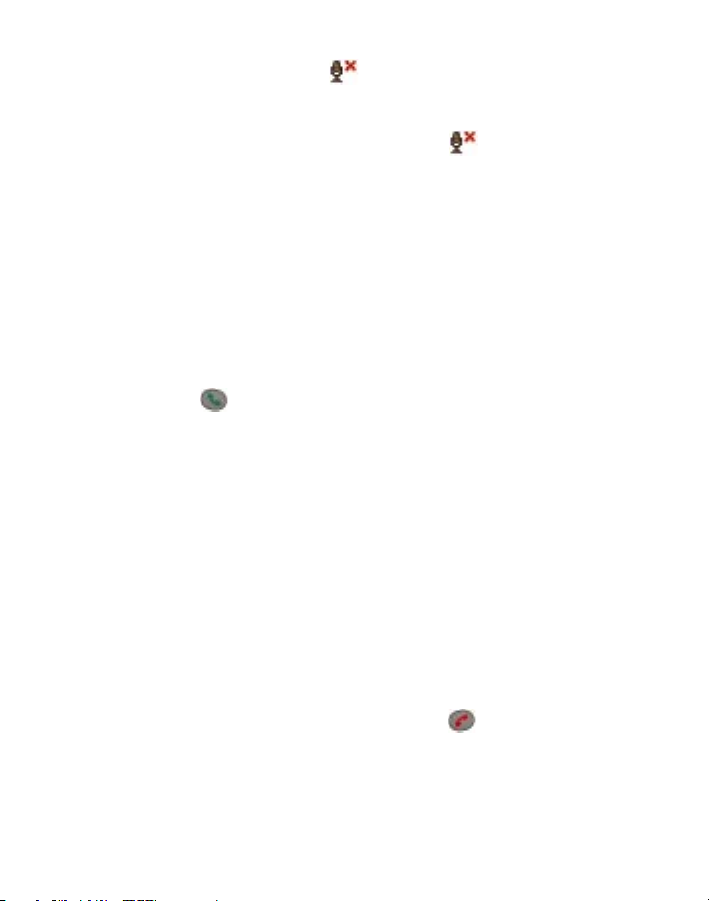
Muting a Call
Once a call is in progress, the mute icon at the bottom of the phone keypad
becomes active. Select the icon to enable muting. This will prevent the phone
microphone from transmitting any voices or noise onto the call. The speaker will
still transmit audio while mute is on. Select the mute icon again to turn off the
mute feature.
Calling Voicemail
If you are not available to answer incoming calls, T-Mobile’s voicemail system
offers your caller the option to record a voice message that you can play back at
your convenience or to send a numeric page to your Pocket PC. Your Pocket PC
has been programmed to forward calls to your voicemail when your line is busy or
when you are not available. When you receive a new voicemail, you will be notified
by a text message.
1. Press the green key to open the phone keypad.
2. Tap Speed Dial to display the Speed Dial list.
3. Tap the number next to voicemail. If you are accessing voicemail for the first
time, then you must follow instructions to set up your voicemail.
Answering a Call
When you receive a phone call, a message displays giving you the option to either
answer or ignore the incoming call.
To answer a call, tap Answer on the screen.
To reject the call, tap Ignore. This sends the caller to voicemail.
Ending a Call
To end a call, tap End on the screen or press the red key .
Section 1, page 27
Page 32

Managing Multiple Calls
If another person calls you when you are talking on the phone, the Pocket PC
notifies you of the second call. Perform the following if you want to accept the
second call:
1. Tap Answer on the phone keypad to accept the second call and to place
the first call on hold.
2. Tap Swap on the phone keypad to swap between calls.
3. Tap End of the phone keypad or press to end the second call and go
back to the first call.
Enabling Speakerphone Mode
Your Pocket PC has a speakerphone that allows you to talk hands-free and/or let
other people listen to the caller. To turn it on:
1. Press and hold the green key to open the phone keypad.
2. On the phone keypad, dial the phone number.
3. Press and hold the green key until the speakerphone comes on and the
icon appears in the top toolbar.
To turn off the speakerphone, press and hold the green key again.
TIP: You can also turn the speakerphone on and off from the phone keypad by
tapping Tools > Speakerphone.
Section 1, page 28
Page 33

Using My E-mail Service
With T-Mobile’s My E-mail service, you can access your work e-mail and your
personal POP3 e-mail account(s) through the Inbox on your Pocket PC. You will be
able to read, compose, and reply to e-mail messages.
Registering for My E-mail Service from the Pocket PC
Perform the following to register for My E-mail using your Pocket PC. If you do not
have a My T-Mobile.com account, you will be asked to register for the account first
before you can sign up for My E-mail.
1. From the Today screen, tap Setup Wireless E-mail. Internet Explorer opens.
2. Tap the Click here to begin link.
Follow Steps 3 – 6 if you do not already have a My T-Mobile.com account.
Follow Steps 7 – 8 if you already have a My T-Mobile.com account with
username and password.
Signing up for My T-Mobile
Complete the following steps if you do not already have a My T-Mobile.com
account. You must have an active My T-Mobile.com account before you can sign
up for My E-mail service:
Section 1, page 29
Page 34

3. At the First time here? prompt, tap Register.
4. On the Register screen, tap the Phone Number text box and then enter
your phone number without any spaces or other characters. Tap Register
when done. You will receive a message containing your temporary
password. Write this password down and then tap Close.
5. Tap the Password text box to display the screen keyboard. Enter your
password and then tap Sign In. The Profile screen appears.
6. At the Profile screen, enter your information and tap Submit when done.
You will see the Configure Mailboxes screen.
Section 1, page 30
Page 35

Configuring Your Pocket PC to Receive E-mail Messages from Your Personal
and Work E-mail Accounts
After you have an active MyT-Mobile.com account, you can configure your Pocket
PC to retrieve e-mail messages from up to eight e-mail accounts (personal or
work). Complete the following steps to configure your Pocket PC to receive e-mail
messages from your other e-mail accounts:
7. At the Configure Mailboxes screen, tap Add Mailbox.
8. Enter the e-mail address and the password for that e-mail account and
tap Next. An alert box opens informing you that you have successfully
configured access to your e-mail account and a text message will be sent
to your Pocket PC to configure the Pocket PC Inbox with the new settings.
Tap OK to close the alert box.
Congratulations! Your setup is now complete and you can access your e-mail
messages from your Pocket PC Inbox.
Section 1, page 31
Page 36

Registering for My E-mail Service from www.t-mobile.com
Perform the following to sign up for My E-mail by going to www.t-mobile.com. If
you do not have a My T-Mobile.com account, you will be asked to sign up for the
account first before you can sign up for My E-mail service.
1. Go to www.t-mobile.com.
Follow Steps 2 – 4 if you do not have a My T-Mobile.com account.
Follow Steps 5 – 11 if you already have a My T-Mobile.com account with
username and password.
Registering for My T-Mobile
Complete the following steps if you do not have a MyT-Mobile.com account. You must
have an active My T-Mobile.com account before you can sign up for My E-mail service:
2. At the home page, click Register for My T-Mobile to open the Login page.
3. At the login page, enter your mobile phone number and click Submit. A text
message containing a temporary password will be sent to your Pocket PC.
4. At the login page, enter your mobile phone number and the temporary password
that you received on your Pocket PC. The My T-Mobile Web page opens. Note
that you can change your password by following instructions on the screen.
Configuring Your Pocket PC to Receive E-mail Messages from Your Personal
and Work E-mail Accounts
After you have an active My T-Mobile.com account, you can configure your Pocket
PC to retrieve e-mail messages from up to eight e-mail accounts (personal or
work). Complete the following steps to configure your Pocket PC to receive e-mail
messages from your other e-mail accounts:
5. At the My T-Mobile Web page, click E-mail on your phone to open the My
E-mail Setup page.
6. At the My E-mail Setup page, click the Setup button.
7. Enter the e-mail address and password for that e-mail account and click the
Next button. To receive e-mail messages from multiple e-mail accounts on
your Pocket PC Inbox, click Add New Mailbox and enter the e-mail address
and password for the account.
Section 1, page 32
Page 37

8. Click Finished. A dialog box opens. Click the OK button at the dialog box.
Now you need to send the e-mail account settings to your Pocket PC.
9. To send the e-mail account settings to your Pocket PC, click POP Settings.
10. Click the desired e-mail account.
11. Click the Send button. A dialog box opens informing you that the server will
configure your Pocket PC with the e-mail settings in order for you to retrieve
e-mail messages on your Pocket PC Inbox. Click the OK button at the dialog box.
Receiving E-mails
After you have successfully configured your Pocket PC Inbox, you will receive
e-mail messages from your personal and work e-mail accounts on your Pocket
PC. Your Pocket PC retrieves your e-mail messages from the accounts specified
during the configuration. You can adjust the retrieval timing using two methods.
The first method is automatic e-mail retrieval, where your Pocket PC retrieves your
messages each time they are received at the personal or work e-mail accounts. The
second method is scheduled e-mail retrieval, where your messages are retrieved on
a set schedule or time interval.
NOTE: If you delete an e-mail message and then tap Tools > Empty Deleted Items, it will be deleted
from your personal or work e-mail account.
Setting Automatic E-mail Retrieval
Perform the following to turn on or off automatic e-mail update:
1. From the Today screen, tap Start > Inbox.
2. Tap Tools > My Email Trigger.
Select the Enable automatic email updates check box if you want your Pocket
PC to automatically update. Clear the check box if you DO NOT want your
Pocket PC to automatically update.
3. Tap Save when done.
Setting Scheduled E-mail Retrieval
Perform the following to adjust the scheduled update:
1. From the Today screen, tap Start > Inbox.
2. Tap Accounts > Accounts...
Section 1, page 33
Page 38

3. Tap the name of the account that you want to adjust the scheduled update.
4. Tap Next > Next > Next > Options to display the screen where you can
adjust the scheduled update.
Select the Connect and check for messages every check box if you want your
Pocket PC to update on a timed schedule. Enter how many minutes you want
between each scheduled update.
NOTE: The more updates you receive, the more drain it is on the battery.
5. Tap Next > Next > Finish to save your settings when done.
Sending E-mails
1. To send an e-mail message, tap Start > Inbox.
2. Tap Accounts and then tap the desired e-mail account.
3. Tap New.
4. Enter your recipient, subject, and message, and then tap Send. Your
message will be sent when your Pocket PC is updated.
NOTE: Outgoing messages are automatically sent. You can configure your Pocket PC to store
outgoing messages in the Outbox instead by tapping Tools > Auto Send, and un-checking
Enable Auto Send.
Synchronizing With Your Personal Computer’s
Microsoft Outlook Calendar, Tasks and Contacts
The My E-mail service does not provide sychronization between your desktop
calendar, tasks and contacts with your iPAQ h6315. Sychronization of this
information can be accomplished using ActiveSync.
If you are installing ActiveSync for the first time follow the steps as described
in “Synchronizing with Your Personal Computer” until you get to “Select
Synchronization Settings”, then clear the check box for the Inbox.
If you have already installed ActiveSync, first connect the iPAQ h6315 with your PC.
The ActiveSync application should automatically start on your iPAQ h6315 and the
PC. Go to the Options and un-check the Inbox if checked.
Section 1, page 34
Page 39

Using Text Messaging
Text messaging allows you to send, receive, and reply to short text messages using
your Pocket PC. Messages may be sent to and from T-Mobile phones and any email address.
Accessing the Text Entry Screen
There are three methods to access the text entry screen:
• From the Dialer screen, tap Tools > Send SMS. . . to access the text entry
screen.
• From the Contacts screen, tap and hold a name and then select Send
SMS from the pop-up menu to access the text entry screen. To send a text
message successfully, you must have a mobile phone number assigned to
the contact.
Section 1, page 35
Page 40

• From the Inbox screen, tap Accounts > SMS, then New on the command
bar to access the text entry screen.
Sending a Text Message to a Phone
1. Access the text entry screen. There are three ways that you can access the
text entry screen (From the Dialer screen, from the Contacts screen, and
from the Inbox screen).
2. Compose your message. To enter preset or frequently used messages, tap
My Text and select the desired message.
3. Provide the recipient’s mobile phone number at the To: line.
To address the message from your Contacts list, tap the Contacts icon on the
Command bar. To manually enter the recipient’s address, enter the phone
number in the To: field. To send your message to multiple recipients, enter the
numbers separated by a semicolon.
Section 1, page 36
Page 41

4. Tap the icon in the message header, then tap SMS from the Account
drop down list to send your text message.
NOTE: You are sending a text message and not an e-mail message.
5. Tap to send your message.
NOTES:
• If you want to find out if your message has been delivered successfully, you can request a
message delivery notification by tapping Edit > Options > Request SMS text message delivery
notification before sending the message.
• If you are working offline, the message is saved to the Outbox and is sent when you are connected.
• The Inbox can be used for both e-mail and wireless text messages. You can change the message
type to view in the Inbox by tapping Accounts on the Command bar and choosing another account.
• You can also send a text message from the Phone Book application by selecting Start > Programs
> Phone Book or by tapping New > SMS Message from the Command bar on the Today screen.
Sending a Text Message to an E-mail Address
1. Access the text entry screen. There are three ways you can access the text
entry screen (from the Dialer screen, the Contacts screen, and the Inbox
screen).
2. Enter the number 500 in the To: text box.
3. In the subject line, enter the recipient’s e-mail address.
4. Tap the text entry screen and enter your message. To insert preset
messages, tap My Text and then select a message.
5. Tap Send when done.
Section 1, page 37
Page 42

Using the Camera
Camera Components
HP Image Capture Icons
The following icons are displayed when you access the camera application (HP
Image Capture):
Tap to exit the HP Image Capture application.
Tap to access Help.
Tap to access the Capture Menu.
Tap to review images.
Tap to zoom in.
Tap to zoom out.
Tap to take the picture.
Tap to send the picture.
Tap to move the picture to the trash.
Tap to accept.
Section 1, page 38
Page 43

Taking Pictures
1. Press the camera shutter key on the side of the Pocket PC.
2. Frame the subject to be photographed on the screen. Make sure that both
you and your subject do not move to ensure a clear image. You can tap
or to zoom in or out.
3. Tap to capture the picture or press the camera shutter key on the side
of the Pocket PC.
The Pocket PC will preview the picture on the screen for about two
seconds. During the short preview, you can tap to accept and save the
picture, tap to send the picture, or tap to delete the picture. If you do
not respond during the preview, then the Pocket PC will automatically save
your picture.
Viewing Pictures
1. Tap Start > Programs > HP Image Zone to open the Viewer, which
displays a thumbnail view of the pictures in the current folder. To view
images in a different folder, tap File > Change Folder, select the desired
folder, and tap OK.
2. Tap the desired picture. A preview of the picture and information about it
will be displayed.
Sending a Picture Message
You can compose and send the picture message immediately or send a picture
that you have already saved on the Pocket PC.
NOTE: You can only send picture messages when you are connected to GPRS.
To send a picture right after taking it:
1. Follow instructions in the Taking Pictures section in this guide.
2. Tap during the preview. The Compose screen opens.
Section 1, page 39
Page 44

3. Tap Insert text here to add a caption.
Tap Tap here to insert an audio clip if you want to insert an audio clip. The
Add Audio screen opens displaying the audio files. Tap the desired audio
file and then tap the green Check Mark icon at the bottom of the screen.
NOTE: You can record a new audio file to attach by tapping the Tape icon at the bottom of the
screen and then tapping the Record button.
4. To address the picture message, tap the Envelope icon at the bottom of the
Compose screen to open the Address screen.
Section 1, page 40
Page 45

5. To send your message to a mobile phone:
Tap the To Phone... button and tap the desired contact in the phone book.
Tap OK and then Send when done.
If your contact is not saved in the phone book, then tap the text box under
the To Phone button and enter the mobile phone number using the
onscreen keyboard. Tap Send. (You can access the onscreen keyboard by
tapping the keyboard icon on the bottom of the screen.)
To send your message to an e-mail address:
Tap the To Email... button and select the desired contact in the phone
book. Tap OK and then Send when done.
If your contact is not saved in the phone book, then tap the text box under
the To Email button and enter the e-mail address using the onscreen
keyboard. Tap Send.
To send an existing picture:
1. Tap Start > Inbox.
2. Tap Accounts and make sure that MMS is selected.
Section 1, page 41
Page 46

3. Tap New to open the Compose screen.
4. Tap Tap here to insert a photo or video clip.
5. Tap the desired picture and tap the green check mark icon at the bottom of
the screen.
6. Tap Insert text here to add a caption.
Tap Tap here to insert an audio clip if you want to insert an audio clip. The
Add Audio screen opens displaying the audio files. Tap the desired audio
file and then tap the green Check Mark icon at the bottom of the screen.
NOTE: You can record a new audio file to attach by tapping the Tape icon at the bottom of the
screen and then tapping the Record button.
6. To address the picture message, tap the Envelope icon at the bottom of the
Compose screen to open the Address screen.
7. To send your message to a mobile phone:
Tap the To Phone button and tap the desired contact in the phone book.
Tap OK and then Send when done.
If your contact is not saved in the phone book, then tap the text box under
the To Phone button, enter the mobile phone number using the onscreen
keyboard. Tap Send. (You can access the onscreen keyboard by tapping
the keyboard icon on the bottom of the screen.)
To send your message to an e-mail address:
Tap the To Email button and select the desired contact in the phone book.
Tap OK and then Send when done.
If your contact is not saved in the phone book, then tap the text box under
the To Email button and enter the e-mail address using the onscreen
keyboard. Tap Send.
Receiving a Picture Message
Your Pocket PC will display an MMS icon at the top of the Today screen when
you receive a message, and it will attempt to download the picture message. If your
Pocket PC fails to download the message, you will see the paperclip and envelope
icon .
Section 1, page 42
Page 47

1. Tap the MMS message item on the Today screen to open the Inbox.
2. Tap the message to open.
3. To download the picture message, tap the Download button.
Tips
Resetting the Unit
Occasions may arise where it becomes necessary to reset your Pocket PC. There
are two types of resets: soft reset and hard reset. Always attempt to resolve your
problems by performing a soft reset first, as a hard reset will return your Pocket
PC to its default out-of-the-box settings, and you will lose all saved information and
third-party applications.
Performing a Soft Reset
CAUTION: Always save your data before performing a soft reset. All unsaved data
stored in RAM will be lost.
1. Locate the recessed Reset button on the left side of your Pocket PC.
2. Use the stylus to lightly press the Reset button. The Pocket PC restarts and
displays the Today screen.
Performing a Hard Reset
Only perform a hard reset (also known as a full reset) when you want to clear all
settings, programs, and data.
CAUTION: If you perform a hard reset, your iPAQ Pocket PC returns to its default
out-of-the-box settings and loses all information and third-party applications saved
to the device.
Section 1, page 43
Page 48

To perform a hard reset:
1. Press and hold down the Power key.
2. While holding the Power key, use the stylus to lightly press the Reset
button on the left side of the Pocket PC for about three seconds.
3. When the Pocket PC screen begins to fade, release the Power key and
remove the stylus from the Reset button. The Pocket PC resets and powers
on.
Section 1, page 44
Page 49

Using Text Messaging
Text messaging allows you to send, receive, and reply to short text messages using
your iPAQ Pocket PC. Messages may be sent to and from T-Mobile phones and
any e-mail address.
Accessing the Text Entry Screen
There are three methods to access the text entry screen:
• From the Dialer screen, tap Tools > Send SMS. . . to access the text entry
screen.
• From the Contacts screen, tap and hold a name and then select Send
SMS from the pop-up menu to access the text entry screen. To send a text
message successfully, you must have a mobile phone number assigned to
the contact.
• From the Inbox screen, tap Accounts > SMS, then New on the command bar to
access the text entry screen.
Sending a Text Message to a Phone
1. Access the text entry screen. There are three ways that you can access the
text entry screen (From the Dialer screen, from the Contacts screen,
and from the Inbox screen).
2. Compose your message. To enter preset or frequently used messages, tap
My Text and select the desired message.
3. Provide the recipient’s mobile phone number at the To: line.
To address the message from your Contacts list, tap the Contacts icon on
the Command bar. To manually enter the recipient’s address, enter the
phone number in the To: field. To send your message to multiple recipients,
enter the numbers separated by a semicolon.
4. Tap the icon in the message header, then tap SMS from the Account
drop down list to send your text message. NOTE: You are sending a text
message and not an e-mail message.
Section 1, page 45
Page 50

5. Tap to send your message.
NOTES:
•If you want to find out if your message has been delivered successfully, you can request a message
delivery notification by tapping Edit > Options > Request SMS text message delivery notification
before sending the message.
•If you are working offline, the message is saved to the Outbox and is sent when you are connected.
•The Inbox can be used for both e-mail and wireless text messages. You can change the message
type to view in the Inbox by tapping Accounts on the Command bar and choosing another
account.
•You can also send a text message from the Phone Book application by selecting Start > Programs
> Phone Book or by tapping New > SMS Message from the Command bar on the Today screen.
Sending a Text Message to an E-mail Address
1. Access the text entry screen. There are three ways you can access the text
entry screen (from the Dialer screen, the Contacts screen, and the Inbox
screen).
2. Enter the number 500 in the To: text box.
3. In the subject line, enter the recipient’s e-mail address.
4. Tap the text entry screen and enter your message. To insert preset
messages, tap My Text and then select a message.
5. Tap Send when done.
Introducing My E-mail Service
With T-Mobile’s My E-mail service, you can access your work e-mail and your
personal POP3 e-mail account(s) through the Inbox on your iPAQ Pocket PC.
You will be able to read, compose, and reply to e-mail messages whenever and
wherever you are.
Signing Up for My E-mail Service from the iPAQ Pocket PC
Perform the following to sign up for My E-mail using your iPAQ Pocket PC. If you do
Section 1, page 46
Page 51

not have a My T-Mobile account, you will be asked to sign up for the account first
before you can sign up for My E-mail.
1. From the Today screen, tap Setup Wireless E-mail. Internet Explorer opens.
2. Tap the Click here to begin link.
Follow Steps 3 – 6 if you do not already have a My T-Mobile account.
Follow Steps 7 – 8 if you already have a My T-Mobile account with
username and password.
Signing up for MyT-Mobile
Complete the following steps if you do not already have a My T-Mobile account.
You must have an active My T-Mobile account before you can sign up for My E-mail
service:
3. At the First time here? prompt, tap Register.
4. On the Register screen, tap the Phone Number text box and then enter
your phone number without any spaces or other characters.
Tap Register when done. You will receive a message containing
your temporary password. Write this password down and then tap Close.
5. Tap the Password text box to display the screen keyboard. Enter your
password and then tap Sign In. The Profile screen appears.
6. At the Profile screen, enter your information and tap Submit when done.
You will see the Configure Mailboxes screen.
Configuring Your iPAQ Pocket PC to Receive E-mail Messages from Your
Personal and Work E-mail Accounts
After you have an active MyT-Mobile account, you can configure your iPAQ Pocket
PC to retrieve e-mail messages from up to eight e-mail accounts (personal or work).
Complete the following steps to configure your iPAQ Pocket PC to receive e-mail
messages from your other e-mail accounts:
7. At the Configure Mailboxes screen, tap Add Mailbox.
8. Enter the e-mail address and the password for that e-mail account and
tap Next. An alert box opens informing you that you have successfully
Section 1, page 47
Page 52

configured access to your e-mail account and a text message will be sent to
your iPAQ Pocket PC to configure the iPAQ Pocket PC Inbox with the new
settings. Tap OK to close the alert box.
Congratulations! Your setup is now complete and you can access your e-mail
messages from your iPAQ Pocket PC Inbox.
Signing Up for My E-mail Service from www.t-mobile.com
Perform the following to sign up for My E-mail by going to www.t-mobile.com. If you
do not have a My T-Mobile account, you will be asked to sign up for the account
first before you can sign up for My E-mail service.
1. Go to www.t-mobile.com.
Follow Steps 2 – 4 if you do not have a My T-Mobile account.
Follow Steps 5 – 11 if you already have a My T-Mobile account with
username and password.
Signing up for My T-Mobile
Complete the following steps if you do not have a My T-Mobile account. You must
have an active My T-Mobile account before you can sign up for My E-mail service:
2. At the home page, click Register for MyT-Mobile to open the Login page.
3. At the login page, enter your mobile phone number and click Submit. A text
message containing a temporary password will be sent to your iPAQ Pocket
PC.
4. At the login page, enter your mobile phone number and the temporary
password that you received on your iPAQ Pocket PC. The My T-Mobile
Web page opens. Note that you can change your password by following
instructions on the screen.
Configuring Your iPAQ Pocket PC to Receive E-mail Messages from Your
Personal and Work E-mail Accounts
After you have an active My T-Mobile account, you can configure your iPAQ Pocket
PC to retrieve e-mail messages from up to eight e-mail accounts (personal or work).
Complete the following steps to configure your iPAQ Pocket PC to receive e-mail
Section 1, page 48
Page 53

messages from your other e-mail accounts:
5. At the My T-Mobile Web page, click E-mail on your phone to open the My
E-mail Setup page.
6. At the My E-mail Setup page, click the Setup button.
7. Enter the e-mail address and password for that e-mail account and click the
Next button. To receive e-mail messages from multiple e-mail accounts on
your iPAQ Pocket PC Inbox, click Add New Mailbox and enter the e-mail
address and password for the account.
8. Click Finished. A dialog box opens. Click the OK button at the dialog box.
Now you need to send the e-mail account settings to your iPAQ Pocket PC.
9. To send the e-mail account settings to your iPAQ Pocket PC, click POP
Settings.
10. Click the desired e-mail account.
11. Click the Send button. A dialog box opens informing you that the server
will configure your iPAQ Pocket PC with the e-mail settings in order for you
to retrieve e-mail messages on your iPAQ Pocket PC Inbox. Click the OK
button at the dialog box.
Receiving E-mails
After you have successfully configured your iPAQ Pocket PC Inbox, you will receive
e-mail messages from your personal and work e-mail accounts on your iPAQ
Pocket PC. Your iPAQ Pocket PC will automatically synchronize with your e-mail
accounts to retrieve messages. You can adjust the synchronization timing on your
iPAQ Pocket PC. Perform the following to adjust the synchronization timing:
1. From the Today screen, tap Start > Inbox.
2. Tap Tools > MyEmail Trigger....
• Select the Enable automatic email updates checkbox if you want your
iPAQ Pocket PC to automatically synchronize. Clear the checkbox if you
DO NOT want your iPAQ Pocket PC to automatically synchronize.
• Select the Enable retry on connection failure checkbox if you want
Section 1, page 49
Page 54

your iPAQ Pocket PC to synchronize after a connection failure. Clear the
checkbox if you DO NOT want your iPAQ Pocket PC to synchronize after
a connection failure.
• Select when (in minutes) you want your iPAQ Pocket PC to synchronize
and the number of retry attempts after failure.
3. Tap Save when done.
Sending E-mails
1. To send an e-mail message, tap Start > Inbox.
2. Tap Accounts > Active Sync.
3. Tap New.
4. Enter your recipient, subject, and message, and then tap Send. Your
message will be sent when your iPAQ Pocket PC is synchronized.
NOTE: Outgoing messages are automatically stored in the Outbox.
Roaming Internationally
You can access international Wi-Fi networks using your iPAQ Pocket PC while
abroad. To do this:
1. Tap Start > iPAQ Wireless and then tap the Wi-Fi icon. The Wi-Fi client will
find the available Wi-Fi networks.
2. Tap the network you wish to use and then launch your browser on your
iPAQ Pocket PC. The browser will take you to the login page.
If you select a network that has roaming agreement with T-Mobile, simply enter
your username and password to authenticate. Visit http://t-mobile.com/hotspot for
a complete list of T-Mobile HotSpot roaming partners.
If you select a network that DOES NOT have roaming agreement with T-Mobile,
then you are taken to the login page that will guide you through the process of
creating your account. Typically, Wi-Fi networks in other countries require you to
create an account using your credit card. If you do not wish to use your credit card,
you may be able to purchase a pre-paid card. These pre-paid cards are widely
Section 1, page 50
Page 55

available in Europe and Asia and are sold wherever cellular pre-paid cards are sold.
NOTE: Countries that support international wireless Internet roaming are not the
same as countries that support international voice roaming. Please refer to http://
www.t-mobile.com/international/ for information on WorldClass Internet service.
Accessing Corporate Network
With your iPAQ Pocket PC, you can connect to your corporate network to access
corporate data and information. Contact your network administrator for assistance.
Troubleshooting
Resetting the Unit
Occasions may arise where it becomes necessary to reset your iPAQ Pocket PC.
There are two types of resets: soft reset and hard reset. Always attempt to resolve
your problems by performing a soft reset first, as a hard reset will return your
iPAQ Pocket PC to its default out-of-the-box settings, and you will lose all saved
information and third-party applications.
Performing a Soft Reset
CAUTION: Always save your data before performing a soft reset. All unsaved data
stored in RAM will be lost.
1. Locate the recessed Reset button on the left side of your iPAQ Pocket PC.
2. Use the stylus to lightly press the Reset button. The iPAQ Pocket PC
restarts and displays the Today screen.
Performing a Hard Reset
Only perform a hard reset (also known as a full reset) when you want to clear all
settings, programs, and data.
Section 1, page 51
Page 56

CAUTION: If you perform a hard reset, your iPAQ Pocket PC returns to its default
out-of-the-box settings and loses all information and third-party applications saved
to the device.
To perform a hard reset:
1. Press and hold down the Power key.
2. While holding the Power key, use the stylus to lightly press the Reset button
on the left side of the iPAQ Pocket PC for about three seconds.
3. When the iPAQ Pocket PC screen begins to fade, release the Power key
and remove the stylus from the Reset button. The iPAQ Pocket PC resets
and powers on.
Section 1, page 52
Page 57

Useful Tips
General Safety Tips
For safe operation, please observe the following guidelines.
For additional details, refer to your phone manufacturer’s Owner’s Manual.
Electronic Devices
Most electronic equipment, for example in hospitals and motor vehicles, is
shielded from the low-level Radio Frequency (RF) energy that is emitted by your
phone. However, RF energy may affect some malfunctioning or improperly
shielded electronic equipment.
Vehicle Electronic Equipment
Check with your vehicle manufacturer’s representative to determine if all electronic
equipment in your car is adequately shielded from the RF energy emitted from
your phone.
Medical Electronic Equipment
Consult the manufacturer of any personal medical devices you may have (such
as pacemakers, hearing aids, etc.) to determine if they are adequately shielded
from external RF energy. Turn your phone OFF in health care facilities when any
regulations posted in the area instruct you to do so. Hospitals or health care
facilities may be using RF monitoring equipment.
Aircraft
Turn your phone OFF before boarding any aircraft. To prevent possible
interference with aircraft systems, Federal Aviation Administration (FAA)
regulations require you to have permission from a crew member to use your phone
while the plane is on the ground. To prevent interference with wireless systems,
local RF regulations prohibit using your phone while airborne. Use it on the ground
only with crew permission. Do not use it in the air.
Safety Standards Compliance
This phone complies with all applicable RF safety standards and
recommendations for the protection of public exposure to RF electromagnetic
Section 1, page 53
Page 58

energy established by governmental bodies and other qualified organizations. See
the manufacturer’s Owner’s Manual for more information.
Privacy and Security.
Wireless systems use radio channels to transmit voice and data communications
over a complex network. Some handsets use Bluetooth or other technologies to
connect to other devices (such as a laptop). Your privacy and security cannot be
guaranteed. Please take precautions and use security measures best suited for
your situation and intended use of our service. Your caller identification, (such as
your name and number) may be displayed on the equipment or bill of the person
receiving your call or on any site you visit via our service. Your name, address and
number may be listed in a published directory, with your consent.
Section 1, page 54
Page 59

T-MOBILE TERMS AND COND ITIONS
Welcome to T-Mobile. BY ACTIVATING OR USING OUR SERVICE YOU AGREE TO BE BOUND BY THE
AGREEMENT. Please carefully read these Terms and Conditions (“T&C’s”) as they describe your Service
and affect your legal rights. IF YOU DON’T AGREE WITH THESE T&C’S, DO NOT USE THE SERVICE OR
YOUR UNIT. See Sec. 2 regarding your acceptance of these T&C’s and Sec. 6 for our Handset Return and
Cancellation policy.
This is your agreement with T-Mobile USA, Inc and i ts af filiates (together “T-Mobile,” “we” or “us”) for: (a)
communication and related services (“Service”), (b) the purchase or use of smart cards or radio or any
other e quipment purchased or obtained f rom us, including replacement equipment, for use with the S ervice
(“Unit ”) and (c) for other purchases or services (provide d by us or third parties) billed to your account (“Other
Serv ices”). The Agreement begins when: (1) you sign or electronically accept the Agreement, (2) you activate
or use the Service, or (3) are deemed to accept the Agreement (see Sec. 2), whichever happens first.
1. Agreements Governing Use. These T&C’s, your Service Agreement (if any) , your rate plan information and
the terms and conditions for use of any other T-Mobile service (together, the “Agreement ”), govern the use
of the Service, your Unit and Other S ervices. These T&C’s supersede all earlier versions and impose an
EARLY CANCELLATION FEE (see Sec. 5) and require MANDATORY ARBITRATION OF DISPUTES (see
Sec. 3). If these T&C’s conflict with the T-M obile Terms and C onditions you receive with your Unit,
these T&C’s apply. Your electronic acceptance of the Agreement or your acceptance by use or activation
of Ser vice is the same as signing the Agreement and you agree that electronic images of the Agreement will
be considered or iginals. You acknowledge that no employee, dealer or other agent is authorized to make any
representation or warranty (other than as described in the Agreement or our current materials) with respect
to the Agreement, Service, Unit, rate plans and of ferings or Other Services, or to waive or modif y any terms or
provisions of the Agreement .
2. Acceptance of Agreement. You must activate Service within 30 days after purchase of your Unit (unless
returne d as provided in Sec. 6). If you don’t activate within 30 days, you cannot return your Unit for a refund,
you are deemed to accept the Agreement, and you agre e to pay monthly Service charges according to your
rate plan.
3. Mandatory Arbitration; Dispute Resolution. YOU WILL FIRST NEGOTIATE W ITH US IN GOOD FAITH TO
SETTLE ANY CLAIM OR DISPUTE BET WEEN YOU AND US IN ANY WAY RELATED TO OR CONCERNING
THE AGREEMENT, OR OUR PROVI SION TO YOU OF GOODS, SERVICES, OR UNITS (“CLAIM”) . YOU MUST
SEND A WRIT TEN DESCRIPTION OF YOUR CLAIM TO OUR REGISTERED AGENT (See Sec. 22). IF YOU DO
NOT RE ACH AGREEMENT WITH US WITHIN 30 DAYS, INSTEAD OF SUING IN COURT, YOU AGREE THAT
ANY CLAIM MUST BE SUBMIT TED TO FINAL, BIN DING ARBITRATION WITH THE AMERICAN ARBI TRATION
ASSOCIATION (“AAA”) UNDER ITS PUBLISHED WIRELESS INDUSTRY ARBITRATION RULES , WHICH ARE A
PART OF THE AGREEMENT BY THI S REFEREN CE AND ARE AVAILABLE BY CALLING THE AA A AT 800-778 7879 OR VISITING ITS WEB SITE AT www.adr.org. You must ser ve our registered agent (See S ec. 22) with a
notice of an arbi tration in order to begin an arbitration. This agreement to arbi trate extends to claims that you
asser t against other parties, including without limit equipment manufacturer s and dealers, if you also asser t
claims against us in the same proceeding. The Agreement involves interstate commerce and despite the
choice of law provision in Sec. 25, the Federal Arbitration Act and federal arbitration law govern arbitrations
under the Agreement. An arbitrator may only award as much relief as a cour t having jur isdiction in the place of
arbitration, limited to the same extent that a court would limi t such relief and consistent with the provisions of
the Agreement. An arbitrator may order injunctive or declarator y relief (so long as that injunctive or declarator y
relief does not apply beyond your dealings with us) or summar y judgment under applicable law. AAA has a fee
schedule for arbitrations. You will pay your share of the arbitrator’s fees except: (a) for claims less than $25,
we will pay all arbitrator ’s fees and (b) for claims bet ween $25 and $1000, you w ill pay $25 for the arbitrator’s
fee. You and we agree to pay our own other fees, costs and expenses including those for counsel, experts, and
Section 1, page 55
Page 60

witnes ses. Visit ww w.adr.org arbitrator fee information in hardship circumstances .
Neither you nor we may be a representative of other potential claimants or a class of potential claimants
in any dispute, nor may two or more individuals’ disputes be consolidated or other wise determined in one
proceeding. While the prohibi tion on consolidated or classwide proceedings in this Sec. 3 will continue to
apply: (a) you may t ake claims to small claims cour t, if they qualify for hearing by such court and (b) if you fail
to timely pay amounts due, we may assign your account for collec tion and the collection agency may pursue
such claims in cour t limited strictly to the collection of the pa st due debt and any interest or cost of collection
permit ted by law or the Agreement. YOU AND WE ACKNOWLEDGE AND AGREE T HAT THIS SEC. 3 WAI VES
ANY RIGHT TO A JU RY TRIAL OR PARTICI PATION AS A PLAINTIFF OR AS A CLAS S MEMBER IN A CL ASS
ACTION. IF A COURT OR ARBITR ATOR DETERMINES TH AT YOUR WAIVER OF YOUR ABILITY TO PURSUE
CLASS OR REPRESENTATIVE CLAIMS IS UNENFORCE ABLE, THE ARBITRATION AGREEMENT WILL NOT
APPLY AND OUR DISPUTE WILL BE RESOLVED BY A COURT OF APPROPRIATE JURISDICTION, OTHER
THAN A SMALL CLAIMS COURT. SHOU LD ANY OTHER PROV ISION OF THIS ARBITRATION AGREEMENT
BE DEEMED UNENFORCEABLE, THAT PROVISION SHALL BE REMOVED, AND THE AGREEMENT SHALL
OTHERWISE REMAIN B INDING.
4. Changes to the Agreement or Charges. We may change or increase the charges for Service, Other
Serv ices, or any other charges at any time. However, if we: (a) increase the charges for a Ser vice and you
would be charged a cancellation or other fee to cancel that Service, or (b) we modif y a material term of
our Agreement with you and the modification would be materially adverse to you, we will notif y you of the
increase or modification (as provided in Sec . 22) and you can cancel the af fected Service without paying the
cancellation or other fe e (which is your only remedy) by following the cancellation instructions in the notice.
If you do not cancel the Service by following the instructions in the notice, then you agree to the increase or
modification, even if you paid for Serv ice in advance. If the notice doe s not say how long you have to cancel,
then it is within 14 days after the date of the notice. If we increase charges for Service or Other Services to
which no cancellation or other fe e to cancel ser vice applies (e.g., use of directory assistance) , we will notify
you of the increase, but you will still be responsible for any cancellation fee applicable to any Services you may
have if you cancel Servic e.
5. Term; Cancellation of Service. The Agreement applies for all Services you receive until you or we terminate
it. After you or we terminate the Agreement, you must pay all amounts you owe us. If you select a plan
with a fixed contract term longer than 1 month, the term of the Agreement continues for the number of full
months selected (“Fixed Term”). After the Fixed Term, you become a month to month customer under the
Agreement. We may cancel your Service for any reason upon 3 days notice (except if you breach we may
cancel immediately without prior notice). You may cancel Service for any reason by providing 30 days notice
to us. If you breach the Agreement or c ancel Service prior to the end of a Fixed Term, you agree that the
resulting actual damages to us would be imprac ticable or ex tremely difficult to determine and that you will
pay us, as a reasonable estimate of our damages and in addition to other amounts owed (unless prohibited by
law), a $200 cancellation fee per Number (which may be deducted from your deposi t, charged to your Card or
billed to your account). In addition, we may keep any amounts prepaid by you sufficient to cover any charges
and fees you owe.
6. Handset Return and Cancellation Policy. You may cancel Ser vice without paying an applicable cancellation
fee if within the Return Period (defined below) you: (a) contact us to cancel S ervice and (b) return to the place
of purchase, with proof of purchase, any Unit purchase d from us or our authorized dealer in connection with
your activation of Service. The “Return Period” is 14 calendar days from Service activation, or 30 calendar
days from the Unit’s purchase date if the Unit has not been activated. Units returned with proof of purchase
to the place of purchase in good wor king condition with original contents and packaging within the Return
Period are eligible for a refund of the purchase price. You may be required to pay a res tocking fee. Even
if you cancel Service and/or return your Unit, you must pay all Service and other charges incurre d prior to
Section 1, page 56
Page 61

cancellation or return. You acknowledge that your ini tial Unit purchase may be subsidized to facilitate your
subscription to the Service. If you cancel Service within the Return Period without returning the Unit or the
Unit is not in good working condition, you will be charged for the difference between the full retail price of the
Unit without activation (which may be more than the advertised pr ice with Service activation) and the price
you paid for the Unit.
7. Service Availability and Limits. Your Unit is a radio and so Service is only available when your Unit is within
range of an antenna. Coverage maps are only approximations of our wireless cover age area outdoors; ac tual
service coverage and qualit y may vary. There may be gaps in Service within the estimated coverage areas
shown on coverage maps. Even within a coverage area, factor s, such as: network changes, emergencies,
traffic volume, transmission limits, service outages, technical limitations, signal strength, your equipment,
interconnecting carriers, terrain, structures, weather and other conditions (without limit) may interfere with
actual servic e, qualit y and availability. Calls may be interr upted, dropped, refused, limited, or cur tailed.
Coverage maps may include networ ks operated by roaming partner s and affiliates. Some Services are not
available on third party networks or in roaming markets. We may impose credit, usage or other limits to Service
or O ther Ser vices, cancel or suspend Service or Other S ervices, or block certain t ypes of calls or sessions
(such as international, 90 0 or 976 calls) in our sole dis cretion. We may suspend Service without notice if
you exceed any credi t limit. Service may not be transferred to another market except at our discretion, and
we may charge transfer fees and limit the markets available for transfers . We are not liable for any Service
limits, failures or outages, including withou t limitation, the failure of 9-1-1 emergency, prior ity access or secure
service calls to be connected or completed, or the failure to accurately locate any 9-1-1 call (see Sec. 17).
Location services, including 9-1-1 location ser vices, priority access and secure service calls may not be
available in your area and are subject to the Ser vice limitations in this Sec. 7.
8. Use of Servic e. You may not resell or at tempt to resell any aspect of the Service or O ther Services, whether
for profit or otherwise. You may not use an automatic dialer or program in connection with your Unit or
the Service. Except as stated in Sec. 29, you have no proprietary or ownership rights to a specific number
(“Number”), IP address, or e-mail address assigned to you or your Unit. We may change your Number, IP
address or e-mail address at any time. You may reques t a change of Number and we may charge you a fee.
You may not program any other Number into your Unit. You may not use the Ser vice, the network, or your
Unit for any fraudulent, unlawful, harassing or abusive purpose, or so as to damage or cause risk to our
busines s, reputation, employees, subscrib ers, facilities, or to any person. Improper uses include, without
limit: a) Posting or transmitting content you do not have the right to pos t or transmit (such as ringtones) ;
b). Posting or transmitting content that infringes a third party’s intellectual propert y, publicity, privac y, or
other right; c). Posting or transmit ting content that is unlawful, untrue, defamator y, threatening, obscene, or
otherwise objectionable as determined by us; d) Attempting to intercept or collect data about third partie s
without their consent; e) Tampering with material posted by any other person; f) Tampering with or using
non-public areas of the Service or networ k; g) Attempting to probe or test the vulnerability of a system or
network or to breach securit y or authentication measures; h) At tempting to access or search the Service or
network with any software, or mechanism other than the sof tware and/or search agents provided by us or
other generally available third par ty browser; i) Sending uns olicited messages, including without limit, ads for
goods or services, pyramid schemes or spam ; j) Using the Service or Other Services to send deceptive or false
source -identify ing information ; k) Attempting to decipher, decompile or rever se engineer any of the software
comprising or in any way making up a par t of the Ser vice; l) Attempting to interfere with the access of any user,
host or network, including without limit, sending a “ virus” through the Service, overloading, spamming, or
mailbombing the Ser vice; or m) Imper sonating or misrepresenting your af filiation with any person or entit y.
If we suspe ct violations of any of the above, we may: a) begin legal action, b) immediately, without prior notice
suspend or terminate the Agreement and the Ser vice, c) suspend or terminate any other T-Mobile agreements
between us and you and the T-Mobile service provide d under those agreements, and d) cooperate with law
enforcement in legal proceedings against violators. You agree to cooperate with us in inves tigating suspecte d
Section 1, page 57
Page 62

violations.
9. Use of Unit W ith Other Prov iders. Your Unit may not be compatible with another wireless carrier ’s sys tems
or technology therefore, we cannot assure you that your Unit will work with the ser vices provided by another
wireles s carrier. You may buy equipment from us, or from someone else, but it must be GSM/GPRS equipment
that is compatible with our systems and Service and there is no guarantee that all T-Mobile features will
function with that equipment.
10. Default; Termination. You will be in default under the Agreement if you: (a) do not pay any sum when
due, (b) breach the Agreement or any other agreement between you and us, (c) become the subject of any
proceeding under the Bankruptcy Code or (d) become insolvent. In all cases, you are responsible for payment
of all charges and fees (including any cancellation or administrative fee) due to us under the Agreement
(including any charges after a Bankruptcy filing), which charges will be immediately due and payable. If you
are in default, we may cancel Service and terminate the Agreement and any other agreements between us
and you and the services provided under those agreements withou t prior notice. If we renew Service to you
after discontinuing Service, you may be subject to a credit check and agree to pay reac tivation charges or
applicable deposits. Our remedies under the Agreement are not exclusive but are in addi tion to all other
remedies provided by law.
11. Changes to Your Ac count. You may reques t a change to another rate plan, and if we authorize a change
(a transfer fee may apply) that plan becomes effective as of the start of your next billing cycle. However, if you
select a special promotional rate plan, or accept promotional Unit pricing, a new Fixed Term may be required. A
change to your ac count will not automatically change the Fixe d Term unless you agree to a new Fixed Term as
part of that change. Smart Access customers are limited to Smar t Access plans. If we allow you to temporar ily
suspend your account, we may ex tend the Fixed Term for the length of that suspension period.
12. Deposits. We may require an advance deposit in which you grant us a security interest to secure payment
of all amounts when due. Unle ss prohibited by law, deposits we receive may be commingled with other funds
and will not earn interest . We will notify you if we increase the amount of your depo sit, which we can do in our
discretion at any time. You may either (a) provide us with the increased deposit or (b) cancel S ervice w ithin
7 days following the date of the notice (any cancellation fee will be waived). Deposits may not be used to
pay amounts owed to us (except a final invoice) or to delay payment, but we may apply deposits to active
account s that demonstrate good payment his tory. You must promptly pay your bills even if you have given us
a deposit. If Ser vice is c ancelled for any reason, any deposit will be applied to pay charges and fees due at
or after cancellation. Any remaining deposit or other credit balance will be returned without interest (to the
extent allowed by law) to you following cancellation at your address in our billing records. Unless otherwise
prohibited by law we will return balances of $5 or less only if you contact us to request that money. We will hold
such money for you for 1 year (without accruing interest for your benefi t), but you for feit to us any portion of the
money lef t after 1 year. You also forfeit any money that the U.S. Mail cannot deliver and returns to us.
13. Billing and Charges. You authorize us to verify your credit worthiness with a credit-rep orting agency at any
time you have an ou tstanding balance. You agree to pay in full each month all charges for Ser vice or Other
Serv ices (whether provided by us or a third party) under the Agreement and you remain liable for payment even
if a third par ty agrees to pay all or part of your charges. Ser vice charges may include, withou t limit, charges for
calls, messages (read or unread, solicited or unsolicited), images, sounds and data that are processed through
your Unit or through any Number, IP address or e-mail address assigned to or author ized by you; toll char ges,
long distance charges, additional or differently-calculated charges assessed by another servic e provider for
calls, messages, images, sounds and data that are sent from or re ceived by your Unit when you are outside
our local calling area (“roaming” charges), landline access charges (director y assistance, etc.); and additional
services or features that you use. Roaming and other call rating (such as time of call) dep end on the location of
the site transmit ting the call, not on the location of the caller. Billing of roaming charges and minutes of use or
Serv ices may be delayed or applied against included minutes or Services in subsequent billing cycles, which
Section 1, page 58
Page 63

may caus e you to exceed your allocated minutes or Services in a particular billing cycle. You will be charged
for Ser vice and other features, on a monthly billing cycle basis. We may require payment before your due date
if we are concerned about your ability to pay us. Unused minutes or other allotments (e.g., tex t mess ages, data
transmission) from any rate plans or features do not carry over to subsequent billing cycles and are forever
forfeit. We may change your billing cycle at any time. Partial minutes used are rounded up and charged, or
deducted from any allocated minutes, as full minutes; calls and sessions are measure d from the time the
Network begins to process the call (before the phone rings or the call is answered) through its termination
of the call. For purposes of time or day rating, an entire call is rated from when the call starts. For each call
there may be additional charges including without limit: (a) airtime; (b) tolls; (c) roaming; (d) Taxes and Fees,
(e) features (such as web access, text messages and voicemail) and (f) services (such as operator or directory
assistance and calling card use). You will be charged for more than one call for cer tain features consisting
of multiple inbound or outbound calls (such as call for warding, call waiting, certain voicemail retrieval and
conference calling) . Any Taxes and Fees will be adde d to your charges as provided in Sec. 14. You agree not to
rely for billing purpose s on indicators on your Unit, such as the roaming and call time indicators, which may be
inaccurate. By using our ser vice, you agree that time is of the essence for payment. Therefore, you must pay
in full by the due date (or af ter any grace period require d by law) on your monthly invoice. If we do not receive
payment in full, by the due date, your payment is past due. Unless prohibited by law, if your payment is past
due, you agre e we may charge you 1.5% or $5 per month (or portion of a month), whichever is greater, on any
past due balances until paid, subject to the highest amount permit ted by law. This late fee may be assessed
regardless of the status of any dispute you may have with the charges on your invoice.
If you believe your bill contains an incorrect charge, you have 60 days from the date of the first bill that
contains the charge to notify us or you waive your right to that charge. Please contact Customer Care at
www.t-mobile.com, (80 0) 937-8997 or 611 from your Unit so that we can review your account. If you accept
a credit to resolve an issue, you agree the issue is fully resolved. We may require you to describe the dispute
in wr iting. Any written communications concerning charges must be sent to: T-Mobile Consumer Relations,
PO Box 37380, Albuquerque, NM 87176-7380. If we determine that you owe some or all of the amount in
dispute, that amount will be added to any current charges and must be paid by the date shown on your bill. If
we accept late or partial payments or payments marked “Paid in Full” or similar notations, it will not waive any
of our rights to collect all amounts that you owe us and it will not be an accord and satisfac tion. We may charge
you a returned check fee of up to $20 or such amount a s may be permitted by law for any check returned for
insufficient funds and/or we may stop acc epting check payments from you.
14. Taxes and Fees. We invoice you for taxes, fees and other charges (e.g. sales, use, excise, public utility
and other taxes) levied by or remitted directly to federal, state or local authorities, or foreign government s
imposed on you or us as a result of providing the Ser vice, your Unit or O ther Services (“Taxes and Fe es”). We
will determine, in our reasonable discretion, the Taxes and Fees you are responsible to pay and the amount of
those Taxes and Fees, which may change or increase at any time without notice. If you claim a tax exemption,
you must provide us with a valid tax exempt document. Tax exemption only applies to Taxes and Fees incurred
after the date we receive the tax exempt document (you won’t receive credit for Taxes and Fees you’ve already
paid). We are re quired to use the residential or business street address you provided, which must be within
our licensed service area, to determine cer tain Taxes and Fees. If you give us an address (such as a PO box)
that is not a recognized street addre ss, you will be assigned a default loc ation for Taxes and Fees calculation,
which may result in a higher or lower charge for cer tain Taxes and Fees and you have 60 days from the date of
the first bill that contains disputed Taxes and Fees to notify us or you waive your right to dispute those Taxes
and Fees.
We may also bill you for: a) a regulator y and administrative fee to recover costs related to fe deral and state
mandates, including without limi t fees or costs related to E-911, local number por tability and number pooling
(the amount or method of calculation may change at any time without notice to you) and b) Federal Universal
Serv ice Funds (FUSF). The regulatory and adminis trative fee and FUSF are not ta xes or government required
Section 1, page 59
Page 64

charges . We charge the FUSF based on a percent age of your wireless service charges. A contribution factor
provided by the Federal Communications Commission (FCC) (which may change without notice) is one factor
used to calculate the percentage. We may imp ose the regulatory & adminis trative fee whether or not all or
some ser vices are used, or available to you, or in your location.
15. Credit or Debit Card. If we agreed you may pay for charges with a credit or debit card (“Card”), we will
charge the Card, when we bill for the charges, for all amounts or other obligations incurred before canc ellation.
You also authorize us to charge your Card at or after cancellation to pay what you owe at or after cancellation
(such as payment of any cancellation fee) . If you have not authorized charges to be made to a Card or if for any
reason your Card issuer does not pay us, you must pay us on or before the due date, or we may suspend or
cancel your Ser vice without prior notic e.
16. Disclaimer of Warranties. E XCEPT FOR ANY WRITTEN LIMITED WARRANT Y THAT MAY BE PROVIDED,
ALL SERVICES, UNITS AND OTHER SERVICES ARE PROVIDED ON AN “AS IS” AND “WITH ALL FAULTS”
BASIS, AND WITHOUT WARRANTIES OF ANY KIND, EITHER EXPRESS OR IMPLIED, INCLUDING, BUT
NOT LIMITED TO WARRANTIES OF TITLE, MERCHANTABILITY, NON-INFRINGEMENT, OR FITNESS FOR
A PARTICUL AR PURPOSE, WHICH ARE EXPRES SLY DISCLAIMED. YOU ASSUME ALL RESPONSIBILITY
AND RISK FOR USE OF THE SERVICE, UNIT OR OTHER SERVICES. WE DO NOT AUTHORIZE ANYONE
TO MAKE A WARRANT Y OF ANY KIND ON OUR BEHALF AND YOU SHOULD NOT RELY ON ANY SUCH
STATEMENT. ANY STATEMENTS MADE IN PACKAGING, MANUALS OR OTHER DOCUMENTS, OR BY
ANY OF OUR DEALERS (EXCEPT FOR ANY WRITTEN LIMITED WARRANTY THAT MAY BE PROVIDED),
ARE PROVIDED FOR INFORMATIONAL PURPOSES ONLY AND NOT AS WARRANTIES BY US OF ANY
KIND. WE AND OUR OFFICERS, DIRECTORS, EMPLOYEES, AGENTS, DEALERS, SUPPLIERS, PARENTS,
SUBSIDIARIES O R AFFILIATES (“T-MOBIL E AFFILIATES”) DO NOT WARRANT THAT THE INFORMATION,
SOFT WARE, PRODUCTS, PROCESSES, AND/OR SERVICES AVAIL ABLE THROUGH THE SERVICE OR
UNIT WILL BE UNINTERRUPTED, AC CURATE, COMPLETE, USEFUL, FUNCTIONAL, OR ERROR OR BUG
FREE. THE SERVICE IS NOT INTENDED TO PROVIDE TAX , LEGAL, INVESTING OR OTHER ADVICE. IF YOU
RECEIVED A WRITTEN “T-MOBILE LIMITED WARRANT Y” WITH YOUR UNIT, IT IS THE ONLY WARRANTY
MADE BY US W ITH RESPECT TO THE UNIT. SOME STATES DO NOT ALLOW THE DISCL AIMER OF IMPLIED
WARRANTIES, SO THE ABOVE E XCLUSION MAY NOT APPLY TO YOU IN WHOLE OR IN PART.
17. Limitation of Liability. We are not liable for any deficiency in performance caused in whole or in part by act
or omission of an underlying carrier or service provider, website, messaging communit y, dealer, equipment
or facility failure, Unit failure or unavailability, discontinuation of Service, Other Services or Units, network
problems, lack of coverage or network capacity, equipment or facility upgrade or modification, delay or
failure of numb er portability, acts of God, strikes, fire, terrorism, war, riot, emergency, government actions,
equipment or facility shor tage or relocation, or causes beyond our reasonable control, including without
limitation the failure of an incoming or outgoing call, including 9-1-1 emergency, priority access,
or secured ser vice call, to be connected or completed or for the functionality of location ser vices,
including 9 -1-1 location services, priority access or secured call serv ice. EVEN IF T-MOBILE HAS BEEN
ADVISED OF THE POSSIBILIT Y OF DAMAGES, T-MOBILE AND THE T-MOBILE AFFILIATES WILL NOT B E
LIABLE TO YOU OR ANY OF YOUR EMPLOYEES, AGENTS, CUSTOMERS OR AN Y THIRD PARTIES FOR
ANY DAMAGES ARISING FROM USE OF THE SERVICE, ANY UNIT OR OTHER SERVICES, INCLUD ING
WITHOUT LIMITATION: PUNITIVE, EXEMPLARY, INCIDENTAL, TREBLE, SPECIAL OR CONSEQUENTIAL
DAMAGES; LOSS OF PRI VACY OR SECURIT Y DAMAGES; PERSONAL INJURY OR PRO PERTY DAMAGES;
COPYRI GHT, TRADEMARK, PATENT, TRADE SECRET OR OTHER INT ELLECTUAL PROPERTY DAMAGES;
OR ANY DAMAGES WHATSOEVER RESULTING FROM INTERRUPTION OR FAILURE OF SERVICE, LOST
PROFITS , LOS S OF BUSINESS, LOSS OF DATA, LOSS DUE TO UNAUTHO RIZED ACCESS OR DUE TO
VIRUSES OR OTHER HA RMFUL C OMPONENTS, COST OF REPL ACEMENT PRODUCTS AND SERVICES,
SUSPENS ION, TERMINATION, OR THE INABILITY TO USE THE SERVICE OR PRODUCT, THE CONTENT
OF ANY DATA TRANS MISSION, COMMUN ICATION OR MESSAGE TRANSMITTED TO OR RECEIVED BY
Section 1, page 60
Page 65

YOUR UNIT (WHETHER RE AD OR UNREAD, SOLICITED OR UNSOLICITED), OR LOSSES RESULTING
FROM ANY GOODS OR SERVICE PURCH ASED OR MESSAGES RECEIVED OR TR ANSACTIONS EN TERED
INTO THROUGH THE SERVICE. SOME STATES DO NOT ALLOW THE EXCLUSION OR LIMITATION OF
INCIDENTAL OR CONSEQUENTIAL DAMAGES, OR OTHER MODIFICATIONS OF OR LIMITATIONS TO
CERTAIN REMEDIES, SO THE ABOVE EXCLUSION O R LIMITATION MAY NOT A PPLY TO YOU, IN WHOLE
OR IN PART.
THE MA XIMUM AGGREGATE LIABILIT Y OF T-MOBILE AND TH E T-MOBILE AFFILI ATES TO YOU, AND THE
EXCLUSI VE REMEDY AVAILABLE IN CONNECTION WITH THE AGREEMENT FOR ANY AND ALL DAM AGES,
INJURY, LOSSES ARISING FROM ANY AN D ALL CLAIMS AND/OR CAUSES OF ACTION RELATED TO THE
SERVICE OR UNIT, SHALL BE A REFUND OR REBATE OF THE PROR ATED MONTHLY OR OTHER CHARGES
YOU PAID OR OWE US FOR THE APPLICABLE SERVICE OR UNIT. THE EXISTENCE OF MULTIPLE CLAIMS
OR SUITS UNDER OR REL ATED TO THIS AGREEMENT WILL NOT ENLARGE OR E XTEND THE LIMITATION
OF MONE Y DAMAGES.
18. Indemnification. You agree to defend, indemnif y and hold us, any roaming or network par tner, and any TMobile Af filiates harmless from and agains t any and all claims, demands, actions, liabili ties, costs or damages
arising out of your use of the S ervice, a Unit or O ther Services or your breach of the Agreement. You further
agree to pay our reasonable at torneys’ and expert witnesses’ fees and costs arising from any actions or claims
by third par ties and those incurred in e stablishing whether this Sec. 18 applies .
19. Privacy and Security. Wireless systems use radio channels (and some Units use Bluetooth or other technology)
to transmit voice and data communications over a complex network. Privacy and security cannot be guaranteed,
and we are not be liable to you for any lack of privacy or security you experience while using your Unit, the Service
or Other Services. You are responsible for taking precautions and providing security measures best suited for your
situation and intended use of the Service. We have the right, without obligation, to monitor, intercept and disclose
any transmissions over or using our facilities, and to provide subscriber billing, account, or calling records, and
related information under certain circumstances (such as in response to lawful process, orders, subpoenas, or
warrants, or to protect our rights, customers or business). Anyone able to provide or your personally identifiable
information can access your account so you should take reasonable steps to protect this information. Your caller
identification, (such as your name and Number) may be displayed on the equipment or bill of the person receiving
your call or on any site you visit via the Service. We may list your name, address and Number in a published
directory, with your consent. We are not responsible for listing errors. Please consult our privacy notice at www.
t-mobile.com/privacy for information on the use and disclosure of customer information. The way third parties
handle and use your personal identification and information related to the use of their services is governed by
their policies and T-Mobile is not responsible for their policies, or their compliance with them.
20.Lost or Stolen Unit. If your Unit is lost or stolen (“Lost Unit”) notify us about it immediately, ask us to
deactivate the Lost Unit and provide us within 14 days, any documentation we request (such as a c opy of
a filed police report). If you complete all 3 requirements, you will not be liable for any unauthor ized air time
charges incurred on the Lost Unit although you agree to assis t with any prosecution. You must fulfill the
remainder of your Fixed Term by purchasing and activating a replacement Unit, or you will be subject to the
$200 cancellation fee per Number.
21. Assignment. We may assign all or part of our rights or duties under the Agreement without such assignment
being considered a change to the Agreement, and without notice to you. We are then released from all
liabilit y. You may not assign the Agreement w ithout our prior written consent. Subject to these restrictions,
the Agreement will bind the heirs, successors, subcontractors, and as signs of the respective partie s, who will
receive its benefits.
22. Notices. We may send you written notice, which may be a notice on your bill, or a bill insert, which is
considered given and received by you on the third day after the date deposited in the U.S. Mail to your
address in our billing records. We may also contact you or send you notice electronically through your Unit or
Section 1, page 61
Page 66

otherwise, such as by e-mail, voicemail or text messaging, which is considered given and received immediately
upon transmission. Written notice to us shall be considered given when received by our registered agent,
Corporation Services Company (“CSC”).
23. Digital Millennium Copyright Act (“DMCA”) Notice. In operating Ser vice, We may act as a “services
provider” (as defined by DMCA) and offer services as online provider of materials and links to third party
sites. As a re sult, third par ty materials that we do not own or control may be transmit ted, stored, accesse d or
otherwise made available using the Ser vice. If you believe any material available via the Service infringes a
copyright, you should notif y us using the notice procedure for claimed infringement under the DMCA. We will
respond expeditiously to remove or disable access to the material claimed to be infringing and will follow the
procedures specified in the DMCA to resolve the claim between the notify ing party and the alleged infringer
who provided the content. Our designated agent (i.e., proper party for notice) to whom you should address
infringement notices under the DMCA is CSC, 1010 Union Ave. SE, Olympia, WA 98501.
24. Severabilit y. All terms and conditions of these T&C’s are independent of each other. If any provision of
these T&C’s is held to be inapplicable or unenforceable, including without limit any terms or provisions in Secs.
3, 16 or 17, then (a) that ter m or provision shall be constr ued, as nearly as pos sible, to reflect the intentions of
the par ties with the other terms or provisions remaining in full force and ef fect, (b) the T&C’s will not fail their
essential purpose and (c) the balance of the T&C’s remain unaffected and in full force and effect, unless our
obligations are materially impaired, in which event we have the right to ter minate the Agreement.
25. Governing Law; Venue and Statute of Limitations. Except as stated in Sec. 3, the Agreement, its validity,
constr uction and perfor mance, is governed by applicable feder al law and the laws of the st ate associated with
your Number or your address in our records. Foreign laws do not apply. Arbitration proceedings or any actions
to enforce an ar bitration award mus t be in the state where your Service is principally provided, but not outside
the U.S. Except as otherwise stated in the Agreement, and unless prohibited by law, a claim or dispute must be
brought within 1 year from the da te the cause of action arises.
26. Entire Agreement. The Agreement represents the final and entire agreement between you and us regarding
the Service, the Uni t and Other Services. Except as otherwise stated in the Agreement, no change to the
Agreement will be valid unless we accept it in writing. If we don’t enforce our rights under any of the provisions
of the Agreement, it does not waive or reduce our right to require stric t compliance in the future.
27. Signing Author ity; Author ized User. You represent that you may legally enter into the Agreement, have
received a copy of the Agreement and have read and clearly understand its terms. If activating on behalf
of a corporation or other entity, you represent that you have full au thority to bind that entity and if not agree
to accept personal liability for the account. You are responsible for all charges incurred by any person you
authorize to access your account, or allow to use your Unit, the Service or O ther Services.
28. Survival. The following prov isions, and any other provisions that may reasonably be construed as surviving,
and the rights and obligations of the par ties, shall survive termination of the Agreement for any reason: Sec.
3, 5, 8, 9, 10, 12, 13, 14, 15, 16, 17, 18, 19, 21, 22, 23, 24, 25, 26, 27, 29, 30, 31 and the terms and conditions
related to your use of other T-Mobile ser vices.
29. Local Number Portabilit y. For additional information about local number portabilit y, please visit w ww.
t-mobile.com or contact Customer Care at (800) 937-8997 or 611 from your T-Mobile phone. When available,
you may be able to transfer your local phone number within the same local geo graphic area to or from another
provider with whom we have a porting relationship as follows:
Bringing Your Number to Us. You may contact us to request a transfer of your number with another provider to a
new or existing account with us. All activation requirements and charges, including, without limit, credit approval,
apply. You remain liable for charges (including cancellation fees) you incurred with your former provider. If a
transfer is unsuccessful and the request is cancelled, and you do not ask us to assign you a new number, you must
return any Unit purchased from us in accordance with our Handset Return and Cancellation Policy in Sec. 6.
Section 1, page 62
Page 67

Taking Your Number with You. You may contact another provider to reques t a transfer of your T-Mobile number
if you have an In Serv ice (defined below) T-Mobile account, are the billing responsible part y and pay any
applicable fee. “In Service” for this purpose means: your account has not been cancelled, suspended, or
expired (for prepaid account). Transferring your number may cancel your account or line of service, but you
should verify with us that your account or line of ser vice has been cancelled or you may continue to incur
charges . Transfer ring a number from a FamilyTime, pooled or multiple line account may cause the remaining
number(s) on the account to have less than the require d number of lines and we may move you to another rate
plan, in our sole discretion, which may result in higher charges for Service. You will be liable for payment of
any amounts due before or upon cancellation, such as cancellation or other fees. A transfer will be completed
only if both the receiving provider and T-Mobile confirm a successful transfer. If a transfer is unsuc cessful for
any rea son, your Service and the Agreement will not terminate, you will remain a T-Mobile customer and will
continue to be responsible for all Ser vice or other charges.
Transferring your number does not transfer your service allotments, voicemail, phone book or any other
services or features and they will be lost. If your telephone number is not in service, you will lose any rights
(as determined by the FCC) you may have to that number and that number will be returned to the appropriate
provider. You may lose your listing in any telephone directories. If you call 911 after you request a transfer, but
before you receive confirmation of completion, a 911 call center may not have accurate information on your
identit y and location. You must inform the 911 operator of your lo cation immediately upon placing the call. If
you are disconnected, dial 911 again and tell them you were disconnected.
30. Prepaid Customer s: If you purchase prepaid Ser vice of any kind, these T&C’s apply to you and in addition
this Sec. 30 applies. When purchasing prepaid Ser vice, you are responsible for prepaying all charge s for using
the Service. The balance in your prepaid account is reduced by the charges attributable to your use of the
Serv ice. You must keep a positive balance in your prepaid ac count to continue using the Service, or service
will be interrupted. Prepaid Service you purchase expires within a certain time period as disclosed on your
prepaid refill card or coupon. Prior to expiration, you may extend the expiration period by purchasing additional
prepaid Service. You will lose your unused account balance, promotional expiration date and Number if your
account expires or your air time balance falls below 50¢ for 90 consecutive days. Contact Customer Care with
questions regarding the expiration date, balance remaining, or the service. You will not receive a monthly bill or
activi ty record. Prepaid Serv ice is non-refundable, and no refunds or other compensation will be given for los t
or stolen prepaid cards or coupons. Unused prepaid account balances become our property upon expiration,
or cancellation of the S ervice, and will not be refunded, despite changes under Sec. 4. Applicable Taxes and
Fees will be included in your prepaid charges.
31. SmartAccess Customer s. If you are a SmartAccess customer these T&C’s apply and in addi tion, this
Sec. 31 applies. Smart Access is subject to credit eligibility, in our discretion. We may suspend Service to any
Number without prior notice if your account balance exceeds your spending limit or you are late with a payment
(whether or not you exceed your spending limit). If we suspend Ser vice because your balance exceeds your
spending limit, we may reinstate Service after you make a payment that reduces your account balance below
$100 if your account is not in arrears. If we suspend Service because you are late with payment, we may, in our
sole discretion, reinst ate Service if you pay the entire balance owing on your account. You will be liable for all
charges for Service under the Agreement, including monthly Ser vice and us age charges, and other charges
or purchases billed to your account, whether or not you reinstate Service. SmartAccess customers are only
eligible for select rate plans. Smart Access activation fees are non -refundable unless you: (a) purchased the
Unit and Service directly from a T-Mobile store, www.t- mobile.com or 80 0-TMOBILE and (b) cancel Service
and return the Unit in accordance with Sec. 6.
32. Other Agreements or Warranties. Other ser vices (such as T-Mobile HotSpot or Equipment Protection) or
your Unit may come with separate written warranties or agreements that govern their use or purchase. Please
see those other agreements or warranties for your rights and duties for your use of Other Services or your Unit.
Section 1, page 63
Page 68

Limited Warranty
1.
Limited Warranty.
2.
Parties Who Can Enforce the Warranty.
Customer on the initial T-Mobile wireless service account associated with the Unit (the “Service Account”).
This limited warranty is not assignable or transferable to any subsequent purchaser or user. Only Customer
and no other person or entity, shall have the right to enforce this limited warranty.
3.
Identification of Covered Parts and Products.
and cosmetic parts which shall be free of defects at the time of delivery to Customer and, therefore, shall
not be covered under this limited warranty. Unit, as used in this limited warranty, means the wireless device
and Smart Card provided to Customer by T-Mobile Wireless Corporation or its subsidiaries or affiliates
(“Warrantor”), either (A) new, or (B) as a replacement pursuant to the terms of any warranty by Warrantor,
but excluding any replacement equipment or repaired equipment provided to Customer at Customer’s additional cost
or otherwise provided to Customer outside the scope of this limited warranty (“Excluded Equipment”), even if such
Excluded Equipment is provided by Warrantor.
warranty and may or may not be covered by a separate warranty.
4.
Warranty Duration.
beginning on the date the Service Account was established or the date on which Customer receives the Unit,
whichever is earlier. The limited warranty only covers the Unit until the end of the limited warranty period,
no matter when or in what condition the Unit is provided to Customer, and does not cover any Unit provided
after the termination of the limited warranty period.
5.
Warrantor’s Performance Obligations.
at Warrantor’s option, any defective parts of the Unit that will not operate properly for their intended
use, unless the defect or damage is caused by or is the result of: abnormal use or conditions, improper
storage, unauthorized modifications, connections, or repair, misuse, neglect, accident, alteration, improper
installation, or other acts which are not the fault of Warrantor or the manufacture of the Unit or which are
not covered by the manufacturer’s warranty for the Unit, including damage caused by shipping. No charge
will be made to Customer for any such parts so repaired or replaced, but Warrantor may charge you a
processing or administration fee. Warrantor also will pay for the labor charges incurred by Warrantor in
repairing or replacing the defective parts and shall pay for the cost of shipping any replacement parts or Unit
to Customer. Warrantor will not pay the cost of rental or alternative equipment or any other expenses other
than as expressly indicated above. Parts not covered by this limited warranty will be repaired or replaced by
Warrantor only at Customer’s expense.
6.
Customer’s Duties.
the following steps:
(A) Customer shall promptly notify Warrantor of such problem before the expiration of the limited warranty
period by telephone at T-Mobile Customer Care, 1-800-937-8997.
(B) Customer shall provide all information requested by Warrantor’s representatives during such telephone call,
including Customer’s name, address, telephone number, and proof of purchase;
(C) Customer may agree to pay for the costs of the repair or replacement of any part or Unit if such repair or
replacement is not covered by this limited warranty, and if Customer so agrees, (a) Warrantor will ship to
Customer a replacement Unit at Warrantor’s expense, (b) Customer will follow the instructions included with
the replacement Unit, including instructions for replacing the Smart Card, and (c) following receipt of the
replacement Unit, Customer shall ship the problem Unit as instructed by Warrantor via U.S. Postal Service
to the address provided by Customer Care. Customer may be charged a fee if Warrantor does not receive
the problem Unit.
This warranty is a limited warranty only and is subject to the limitations contained herein.
This limited warranty extends only to the individual or entity listed as the
This limited warranty covers all parts of the Unit, except any housing
Any and all Excluded Equipment is excluded from this limited
The limited warranty for the Unit extends for one (1) year (the “limited warranty period”)
During the limited warranty period, Warrantor will repair or replace,
If a problem with the Unit develops during the limited warranty period, Customer shall take
Section 1, page 64
Page 69

(D) If Customer does not agree to pay for the costs of the repair or replacement of any part or Unit if such repair
or replacement is not covered by this limited warranty, Customer shall ship the problem Unit pre-paid and
insured via U.S. Postal Service to T-Mobile Repair Center, address provided by Customer Care. Customer
shall include a return address, daytime telephone number and/or fax number, and a complete description
of the problem. If Warrantor determines that the defective part or Unit is covered by this limited warranty,
Warrantor shall ship a replacement Unit to Customer, and Customer will follow the instructions included
with the replacement Unit, including instructions for replacing the Smart Card. Otherwise, any part or Unit
sent to Warrantor and not covered by this limited warranty shall be returned freight collect without repair or
replacement to Customer.
(E) Customer shall have no coverage or benefits under this limited warranty if customer fails to notify Warrantor
of any problems during the limited warranty period or fails to follow the instructions provided by Warrantor
to Customer.
7.
Limitations on Implied Warranties. Any implied warranty of merchantability, or fitness for a particular purpose or
use, shall be limited to the duration of the foregoing written limited warranty. Otherwise, the foregoing warranty
is customer’s sole and exclusive remedy against Warrantor and is in lieu of all other warranties by Warrantor,
express or implied. At the expiration of the limited warranty period, Warrantor hereby disclaims any and all
implied warranties for the equipment, including the warranties of merchantability and fitness for a particular
purpose, and customer agrees to thereafter accept the equipment in an as is condition with all faults.
states do not allow limitations or the disclaimer of implied warranties, so the above limitation or exclusion
may not apply to you.
8.
Limitations on Damages and Customer Remedies. Warrantor shall not be liable for incidental, consequential,
punitive or other damages or a loss of anticipated benefits or profits, resulting from, related to or arising out of
the purchase or use of the Unit or from the breach of this limited warranty even if Warrantor knew the likelihood
of such damages; provided, however, that nothing herein shall preclude any customer’s right to recover
compensatory damages for any personal injury associated with personal use of the equipment during the
limited warranty period. Customer shall have no right to recover any damages for any injury or claim or arising
of or related to customer’s use of the equipment after the expiration of this limited warranty.
not allow the exclusion or limitation of incidental or consequential damages, so the above limitation or
exclusion may not apply to you.
9.
Customer State Law Rights.
rights which vary from state to state.
10.
Warranty Registration Cards.
coverage under this limited warranty.
11.
Manufacturer’s Warranties.
A copy of such warranty is available upon request at no cost to Customer. Customer may wish to elect the
remedies provided by such manufacturer’s limited warranty in lieu of the remedies provided by this limited
warranty.
12.
Warranty Inquiries.
to: T-Mobile, Attention Customer Relations, PO Box 3780, Albuquerque, NM, 87176-3780. T-Mobile does not
accept returns at this address.
5/04
This limited warranty gives you specific legal rights and you may also have other
A warranty registration card does not need to be returned as a condition for
The manufacturer of the equipment may provide a limited warranty for the Unit.
Questions concerning this limited warranty or the manufacturer’s warranty may be directed
Some
Some states do
Section 1, page 65
Page 70

Garantía Limitada
1.
Garantía Limitada.
muestra la presente.
2.
Las Partes Que Pueden Hacer Válida La Garantía.
entidad registrada como el Cliente inicial en la cuenta de servicio telefónico móvil T-Mobile asociada con
la Unidad (la “Cuenta de Servicio”). Esta garantía limitada no es asignable o transferible a compradores o
usuarios subsecuentes. Sólo el Cliente, no otra persona o entidad, tiene el derecho de hacer válida esta
garantía limitada.
3. I
dentificación de Partes y Productos con Cobertura.
excepto partes domésticas o cosméticas que deben estar sin defectos en el momento de entrega al Cliente y
por lo tanto, no cuentan con cobertura bajo esta garantía limitada. La Unidad, según se usa en esta garantía
limitada, significa el equipo telefónico móvil y la Tarjeta Inteligente proporcionados al Cliente por T-Mobile
Wireless Corporation o sus subsidiarias o afiliadas (“Garante”), de las siguientes formas, (A) nuevo, o (B)
como reemplazo de acuerdo con los términos de cualquiera y las garantías del Garante, pero excluyendo
cualquier reemplazo de equipo o reparación de equipo proporcionado al Cliente a un costo adicional para el
Cliente o proporcionado al Cliente de cualquier otra forma fuera del ámbito de esta garantía limitada (“Equipo
Excluido”), aun cuando dicho Equipo Excluido es proporcionado por el Garante. Se encuentra excluido de esta
garantía limitada cualquiera y todo Equipo Excluido el cual podría o no podría contar con cobertura bajo una
garantía por separado.
4.
Duración de la Garantía.
limitada”) a partir de la fecha de establecimiento de la Cuenta de Servicio o fecha que se recibe la Unidad, lo
que ocurra primero. La garantía limitada solamente cubre la Unidad hasta el término del periodo de la garantía
limitada, sin importar cuando o en qué condición sea proporcionada la Unidad al Cliente y no cubre ninguna
Unidad proporcionada después del término del periodo de la garantía limitada.
5.
Desempeño de Obligaciones por el Garante.
reemplazará, a opción del Garante, cualquier parte defectuosa de la Unidad que no funcione adecuadamente
para el uso destinado, a menos que el defecto o daño haya sido consecuencia o resultado del uso o
condiciones anormales, depósito inapropiado, modificaciones, conexiones o reparaciones no autorizadas,
alteración, instalación inapropiada, u otros actos que no son culpa del Garante o fabricante de la Unidad, o
que no están cubiertas por la garantía del fabricante de la Unidad, incluyendo daño causado por envío. No
habrá cobro al Cliente debido a la reparación o reemplazo de dichas partes, pero el Garamte puede cobrarle
un cargo de procesamiento o administración. El Garante también pagará por la mano de obra incurrida en
la reparación o reemplazo de las partes defectuosas y deberá pagar el costo de envío al Cliente debido al
reemplazo de partes o de la Unidad. El Garante no pagará el costo de renta o equipo alternativo o cualquier
otro gasto diferente a los indicados anteriormente. Las piezas que no cuentan con cobertura bajo esta garantía
limitada serán reparadas o reemplazadas por el Garante a expensas del Cliente.
6. Responsabilidades del Cliente.
el Cliente deberá tomar los siguientes pasos:
(A) El Cliente debe notificar al Garante de forma oportuna vía telefónica al centro de Atención al Cliente T-Mobile,
1-800-937-8997, sobre dicho problema antes de la fecha de vencimiento del plazo de la garantía limitada.
(B) El Cliente debe proporcionar toda la información solicitada por el representante del Garante durante dicha
llamada telefónica, incluyendo el nombre, dirección y número telefónico del Cliente y comprobante de compra.
(C) El Cliente deberá acordar pagar el costo de reparación o reemplazo de cualquier parte de la Unidad si dicha
reparación o reemplazo no cuenta con cobertura bajo esta garantía limitada y si el Cliente está de acuerdo, (a)
el Garante enviará al Cliente una Unidad de reemplazo a expensas del Garante, (b) el Cliente dará seguimiento
Esta garantía es solamente una garantía limitada y se encuentra sujeta a las limitaciones que
Esta garantía limitada se extiende solamente al individuo o
Esta garantía limitada cubre todas la partes de la Unidad,
La garantía limitada de la Unidad se extiende por un (1) año (el “plazo de garantía
Durante el plazo de garantía limitada, el Garante reparará o
Si se presenta algún problema con la Unidad durante el plazo de garantía limitada,
Section 1, page 66
Page 71

a la instrucciones que se incluyen con la Unidad de Reemplazo, incluyendo las instrucciones de reemplazo
de la Tarjeta Inteligente, y (c) después de haber recibido la Unidad de reemplazo, el Cliente deberá enviar la
Unidad en cuestión por Servicio Postal U.S. según las instrucciones del Garante por Servicio Postal U.S. a:
Service Partners, 1000 Park Road, Chanhassen, MN 55317.
(D) Si el Cliente no está de acuerdo en pagar el costo de reparación o reemplazo de partes o de la Unidad y si
dicho reemplazo o reparación no cuenta con cobertura de la garantía limitada, el Cliente debe enviar la Unidad
en cuestión con el pago y asegurada vía Servicio Postal U.S. a: T-Mobile Repair Center, 1674 Lake Drive West,
Chanhassen, MN 55317. El Cliente debe incluir la dirección de devolución, número telefónico durante el día,
y/o número de fax y una descripción completa del problema. El Garante debe enviar al Cliente una Unidad
de reemplazo sólo si la parte o la Unidad defectuosa cuenta con cobertura bajo esta garantía limitada, y el
Cliente debe seguir las instrucciones incluidas con la Unidad de reemplazo, incluyendo las instrucciones de
reemplazo de la Tarjeta Inteligente. De lo contrario, cualquier parte o Unidad enviada al Garante que no cuente
con cobertura bajo esta garantía limitada será devuelta por cobrar al Cliente sin reparición o reemplazo de la
Unidad.
(E) Bajo esta garantía, el Cliente no cuenta con cobertura o beneficios si el Cliente no notifica al Garante de
los problemas durante el plazo de la garantía limitada o no sigue las instrucciones proporcionadas por el
Garante.
7.
Limitaciones en Garantías Implícitas. Cualquier garantía implícita de comercialización, propiedad para algún uso o
propósito particular se encuentra limitada a la duración de la Garantía limitada aquí presente. De otra forma, la
presente garantía es el remedio único y exclusivo del cliente contra el Garante y toma el lugar de todas las otras
garantías implícitas o explícitas del Garante. En el momento de vencimiento del plazo de la garantía limitada, el
Garante por medio de la presente renuncia a todas las garantías implícitas del equipo, incluyendo garantías de
comercialización y propiedad para algún uso a propósito particular del equipo y el cliente acuerda a aceptar el equipo
en su condición funcional con todas sus fallas a partir de ese momento.
aplicables a usted debido a que algunos estados no permiten limitaciones o rechazo de garantías implícitas.
8.
Limitaciones en los Remedios de Daños a Clientes. El Garante no es responsable por daños incidentales,
consecuenciales, pugnitivos o otros daños o por la pérdida de beneficios o ganancias que surgieran como
consecuencia o relación de la compra o uso de la Unidad o por infracción a esta grantía limitada aun cuando el
Garante conociera la probabilidad de dichos daños; previendo, que nada de lo que expresa la presente debe
impedir el derecho de cualquier Cliente a obtener compensación por daños debido a lesiones personales o reclamos
asociados con el uso personal del equipo durante el plazo de vigencia de la garantía limitada. El Cliente no cuenta
con el derecho de recobrar daños por lesiones o quejas que surgieran como consecuencia del uso, o relacionado
con el uso del equipo por parte del Cliente después del vencimiento de esta garantía limitada.
anteriores podrían no ser aplicables a usted debido a que algunos estados no permiten limitaciones por daños
incidentales o consecuenciales .
9.
Leyes Estatales y Derechos del Cliente.
además usted podría contar con otros derechos los cuales varían de estado a estado.
10.
Tarjetas para el Registro de Garantía.
cobertura bajo esta garantía limitada.
11.
Garantía del Fabricante.
Una copia de dicha garantía se encuentra disponible para el Cliente sin costo alguno. El Cliente puede optar
por elegir el remedio que proporciona la garantía limitada del fabricante en lugar del remedio que proporciona
esta garantía limitada.
12.
Preguntas sobre Garantías.
pueden dirigiese a: T-Mobile, Atención Relaciones con el Cliente, PO Box 37380, Albuquerque, NM
87176-7380.
El fabricante del equipo puede proporcionar algún tipo de garantía limitada en la Unidad.
Las preguntas relacionadas con esta garantía limitada o la garantía del fabricante
Esta garantía limitada le proporciona derechos legales específicos y
No es necesario enviar las tarjetas para el registro de garantía para obtener
Las limitaciones anteriores podrían no ser
Las limitaciones
Section 1, page 67
Page 72

