Page 1
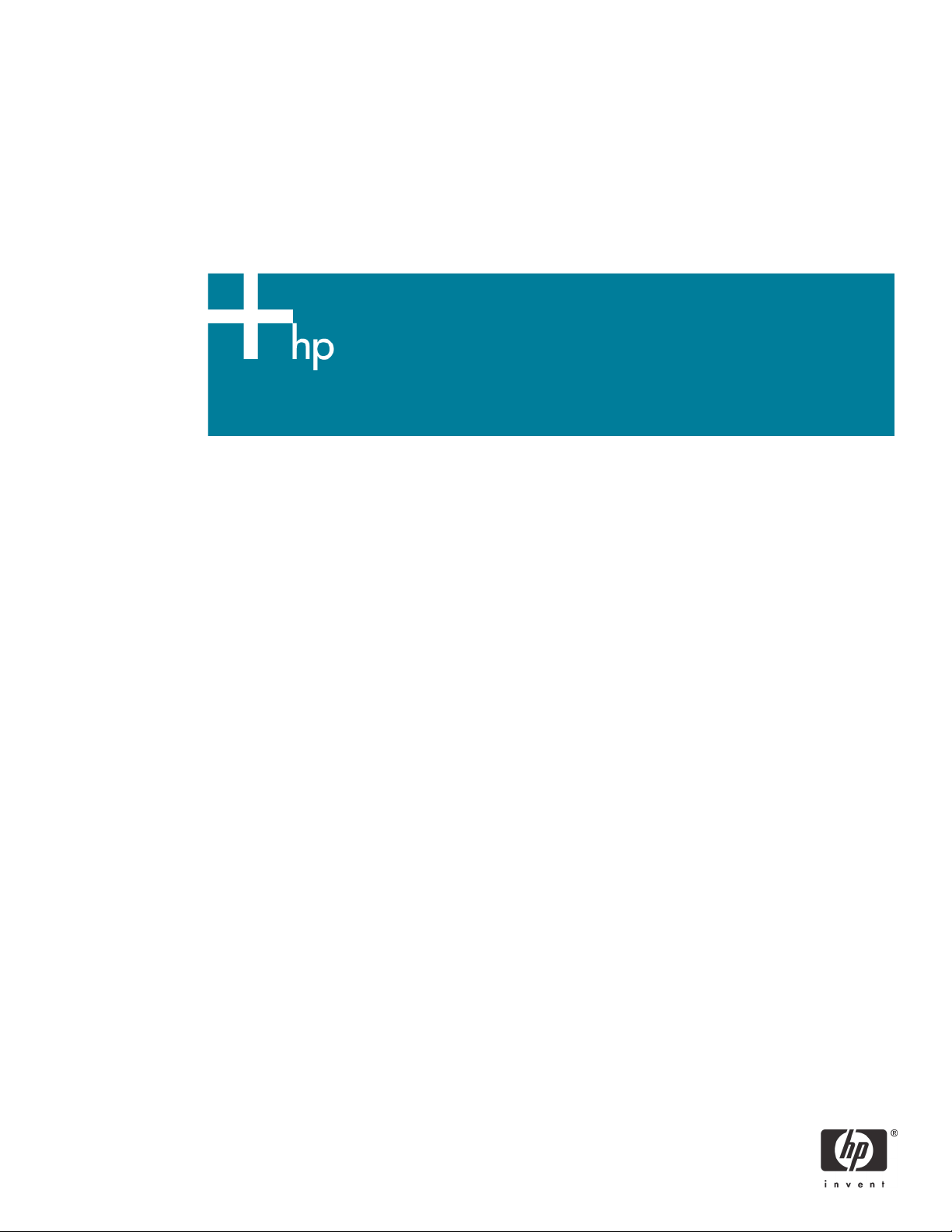
Headless Windows
Executive Summary................................................................................................................................ 2
Why Headless?........................................................................................................................................2
What is a Headless System?................................................................................................................2
Benefits of Headless Systems..............................................................................................................2
How Do I Access a Headless System?................................................................................................3
Console Definitions................................................................................................................................. 3
In-band vs. Out-of-band..................................................................................................................... 3
Remote Desktop................................................................................................................................. 3
Physical Aspects of Integrity Consoles............................................................................................... 4
Management Processor..................................................................................................................... 4
Emergency Management Services.................................................................................................... 4
Firmware Redirection.......................................................................................................................... 4
Special Administration Console..........................................................................................................4
Configuring Consoles ............................................................................................................................. 5
Management Processor Settings........................................................................................................5
Cellular Systems...............................................................................................................................5
Non-Cellular Systems ........................................................................................................................ 6
EFI Console Settings ............................................................................................................................ 6
Windows Installation Methods................................................................................................................ 6
HP Re-Install Media............................................................................................................................. 6
Smart Setup and Microsoft RTM Media..............................................................................................6
Remote Installation Services...............................................................................................................6
For more information.............................................................................................................................. 7
Page 2
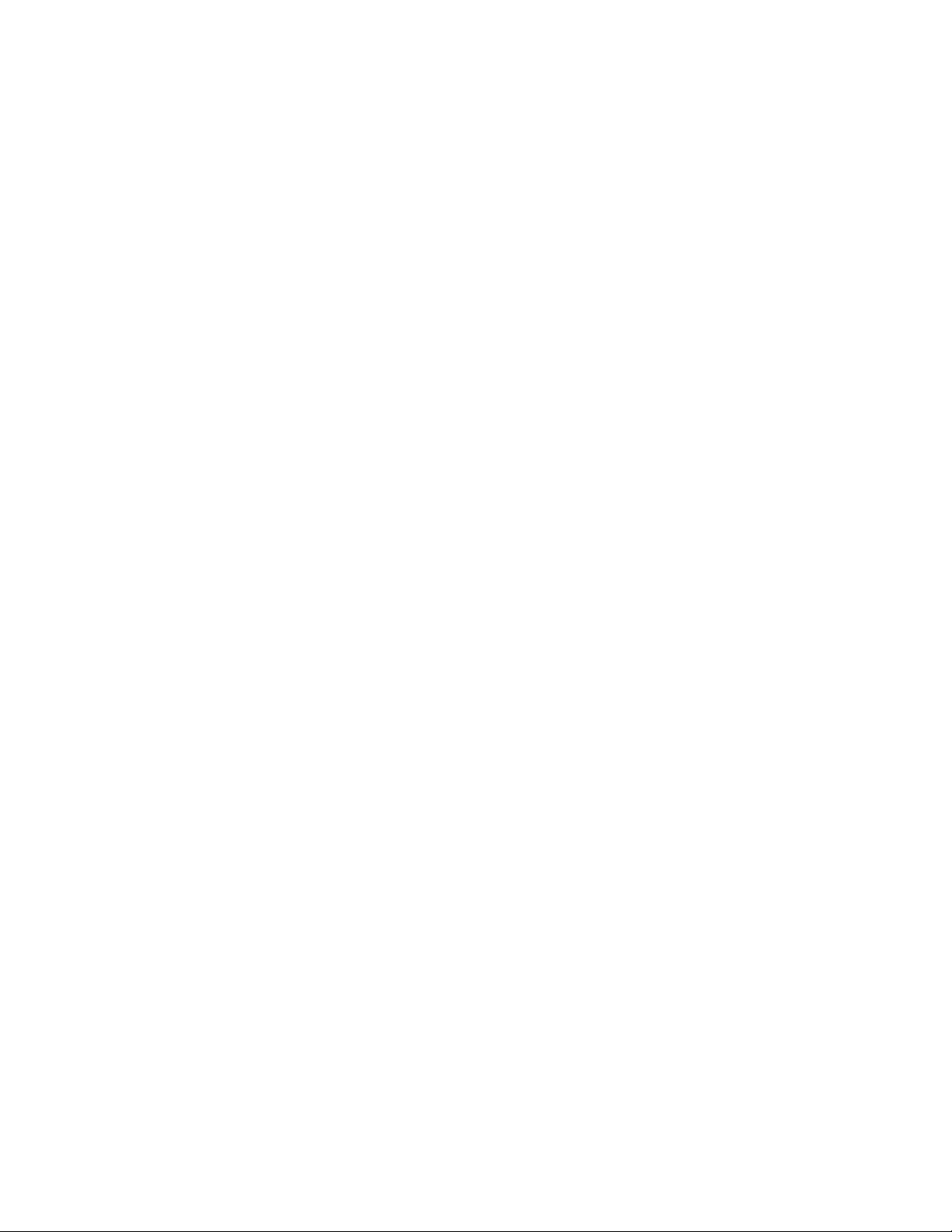
Executive Summary
Users of Microsoft Windows Server 2003 are very familiar with the setup, installation, and
operation of systems using a keyboard, video, and mouse. These users may not be familiar
with the robust set of headless functionality that is provided by HP Integrity servers running
Windows Server 2003.
Integrity servers provide a complete set of tools to setup, install, manage, and use the
system in a true headless fashion. The benefits of headless servers are many.
• Elimination of the last remnant of legacy hardware
• Simpler to reconfigure partitions
• Easier to deploy and maintain
• Prepare for future fine-grained partitioning
Windows on Integrity can be installed using several flexible headless installation methods
that match a full range of user scenarios. Once the system is installed, all interaction is
through the Remote Desktop. Remote Desktop provides the best user interface experience
to a Windows system without the complexities related to a full Terminal Services
deployment. The GUI resolution, color depth, and mouse interaction outperformsany other
remote GUI method.
Why Headless?
Integrity servers are built on an inherently legacy-free architecture. By building on this
legacy–free foundation, systems are more stable in addition to being easier to configure
and maintain.
What is a Headless System?
Headless systems are those that do not have legacy VGA or legacy PS/2 keyboard/mouse
hardware. A system with these hardware devices is not strictly headless since these
devices will be detected by Windows and drivers will be loaded for them. A system with
the A6869A Graphics USB card is not headless even if there is no monitor, keyboard, or
mouse connected. This means that the advantages of a completely legacy-free system
will not be fully available. For example, a PCI card with hardware related to the head,
such as the A6869A, cannot be hot-plugged. However, users can still take advantage of
some of the benefits of interacting with a system using headless methods.
Benefits of Headless Systems
VGA hardware is the last legacy piece of hardware in Integrity systems. By eliminating this
device, a system is much easier to setup, maintain, and operate.
The presence of VGA hardware restricts the ease of repartitioning of cellular systems.
Because of the legacy hardware requirements of VGA, there are very specific rules for the
IO slot location of the graphics card. As partitions are changed or created, the presence
of this card in an IO chassis can create configurations that are invalid. This causes
customer confusion and can require that the graphics card and other cards be moved. If
an IO card connected to the boot drive has to be moved, this can cause the currently
installed OS to fail to boot.
As the system is powering on, much of the hardware must be initialized and configured
before the IO path to the graphics card can be used. This delays the display of the
firmware forward progress messages. All of these messages are immediately visible through
the headless port giving more visibility into the state of the system.
Customers can simplify their data center by avoiding the deployment or expansion of their
console switch environment. The cabling and rack mount monitors complicate the
Page 3
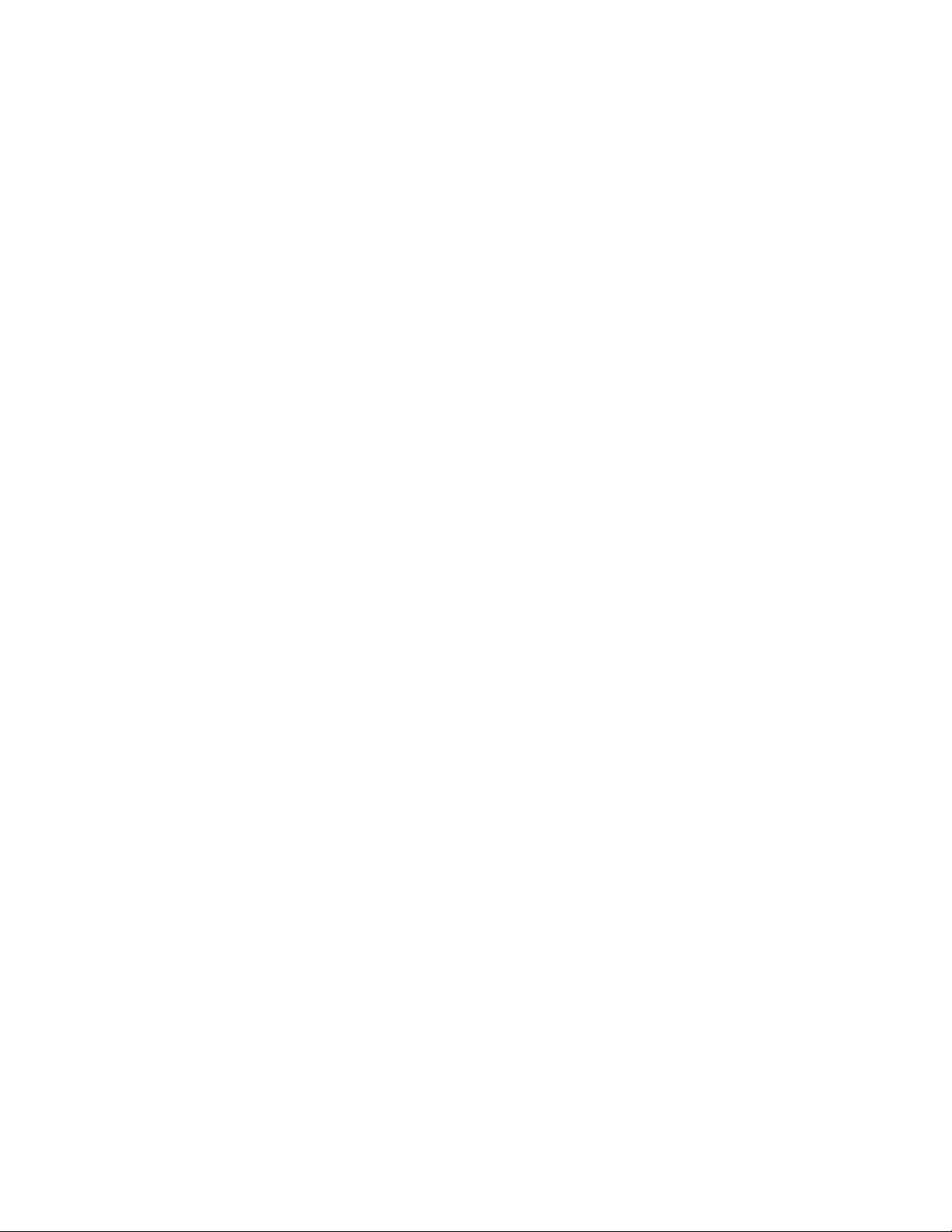
installation of servers in racks. Console switches with remote viewing capabilities do not
present the same high resolution GUI that is available through Remote Desktop. Remote
desktop also provides a more responsive mouse input experience. These remote view
console switches also require user authentication management which further complicates
systems that are being installed or repartitioned.
For future systems there may be many fine-grained partitions which require careful
allocation of IO slots. Avoiding the consumption of slots for non-critical use such as
graphics will ease the deployment of future systems. Customers should start to deploy and
operate systems using headless methods.
How Do I Access a Headless System?
Users have full access to the GUI of a system through the use of Remote Desktop. From any
client PC on the network, running the Terminal Services Client (mstsc.exe) will present a
complete, high performance GUI of the system’s graphical console. All GUI based
interaction is exactly the same as if the user was seated at a physical keyboard, monitor,
and mouse directly attached to the system.
The user has full access to the system’s EFI command prompt, boot loader, and OS
command prompt by connecting to its service processor via telnet. On mid-range systems,
a terminal emulator can be launched from any web browser connected to the service
processor. On entry level systems, the user can also connect directly to the service
processor via the Integrity iLo web interface, or, if the Integrated Lights-Out Advanced
Pack is installed, through SSH.
Console Definitions
When you see a document use the name ‘console’, it can refer to many different things
and that can lead to confusion. It can mean anything from a serial port connection into a
management processor’s command line interface, to the default GUI interface to a
Windows system, or many possibilities in between.
In-band vs. Out-of-band
Connections to a system are referred to as either in-band or out-of-band. An in-band
connection is one that is under the control of the OS and the port is visible in the Windows
Device Manager. Examples of this are a telnet connection to a network interface, a
remote desktop GUI session, or a terminal connected to a serial port that is assigned a
COMx name in device manager.
An out-of-band connection is one that is not visible to the user of the OS. An example is a
connection to the network port or serial port of the management processor. These ports
do not appear in the Windows device manager and are not controlled by a Windows
device driver.
Remote Desktop
Windows provides complete remote GUI access through the Remote Desktop. Remote
Desktop uses the same tools and software as Terminal Services but without the requirement
of setting up a complete license server. Alicense for two connections to the Administrator
account is included. When a system is running and healthy, this is the primary and
preferred method for interaction with a system.
Remote Desktop provides access to all of the familiar GUI tools. It is also very high
performance and gives a very good user experience compared to other remote GUI
access methods.
Page 4

Physical Aspects of Integrity Consoles
On the back panel of Integrity servers, there are both network and serial connections to the
service processor. The network port is identified as “Management LAN” and the serial port
is identified as “Console”. On Superdome and the rx4640, this port is on the back panel.
On all other Integrity servers, this “Console” serial port is on a breakout cable along with the
“Remote” and “UPS” serial ports.
Management Processor
The management processor of a system is the place to go for all of your headless console
needs. Integrity systems have used different names for this function, such as GSP, MP, and
iLO. Microsoft refers to this hardware as a Service Processor. Regardless of the name, this
management processor has the same role; it provides the virtualization of the serial port
that is used for the EMS. This processor is powered by a stand-by voltage and is running as
long as there is AC power applied, even if the rest of the system is not powered on.
Emergency Management Services
EMS is the out-of-band communication path that used for all headless interaction. If a
system has a serial port that is assigned to be the EMS port, it is no longer available to the
OS for any other use, such as the interface to a UPS. This path can host multiple channels of
communication, from firmware messages at power-on all the way to a command line
interface once the OS has booted. In Integrity systems, this EMS port is tunneled into the
management processor and is accessible from the management LAN or management
serial port.
Firmware Redirection
As soon as the server powers on, the system firmware is responsible for configuring all of the
hardware and then loading EFI (Extensible Firmware Interface). This phase can also be
called FW or BIOS console redirection. EFI is the FW command line that can be used to
prepare the system for OS install or choose an OS to boot.
The system uses a common serial port standard for this purpose and initializes all of the
system ACPI (Advanced Control and Power Interface) variables to identify this port for use
as the EMS port. This port is used by the boot loader and OS for all EMS communication.
The user can alter these default settings if they wish using the boot loader menus.
Special Administration Console
The Special Administration Console (SAC) runs on top of the EMS. The SAC prompt provides
a basic set of commands to manage the setup, installation, and repair of the OS. These
commands allow the user to examine logs, shutdown or reboot, kill processes or change
process priority, and set network parameters.
The connection for the SAC is directly into thekernel and is not dependent on the health of
any user code or of any device driver. This means that a user has more tools available
repair an un-healthy system that many be unresponsive from the GUI. This direct-to-kernel
path is similar to the kernel debugger and is always available.
From the SAC prompt, the user can create and use a standard Windows command line.
During setup, the SAC also automatically starts three setup channels so the user can
monitor installation progress. A subset of commands is available for use when the system is
in distress. This is known as the !SAC prompt.
The SAC and !SAC prompts are primarily used for setup, or to bring a distressedsystem back
to health so that in-band tools such as Remote Desktop can be used.
Page 5

Emergency Management Services and Special Administration Console
r
s
e
EEMMSSAAvvaaiillaabblleeWWhhiilleeWWiinnddoowwssiissAAccttiivve
s
n
C))
SSppeecciiaallAAddmmiinnCCoonnssoollee((SSAAC
wwiitthhCCMMDDpprroommppt
FFWWCCoonnssoolleeRReeddiirreeccttiioon
t
n
CCoonnssoolleerreeddiirreeccttiioon
aanndd!!SSAAC
C
PPoowweer
f
OOfff
FFiirrmmwwaarre
e
WWiinnddoowws
r
LLooaaddeer
FFiirrmmwwaarreeSSuuppppoorrtts
CCoonnssoolleeRReeddiirreeccttiio
onn
WWiinnddoowws
IInnDDiissttrreesss
SSeerrvviicceePPrroocceessssoorrAAvvaaiillaabblleeWWhhiilleeSSyysstteemmiissPPoowweerreed
Configuring Consoles
SSccrreee
s
s
d
BBlluue
enn
g
HHuunng
e
Management Processor Settings
All headless connections to the system are through the management processor, preferably
through the LAN interface. This management LAN needs to be configured and changed
from the factory default settings.
Cellular Systems
There are two options for changing the network parameters in cellular systems. Systems
can be connected to the LAN one at a time and the user can use telnet to connect to the
factory default IP address and change the network address. Once this address is
changed, the next system can be connected to the LAN without creating an address
conflict.
The user can also use the management serial port and connect a terminal or a PC running
a terminal emulator such as Hyperterm. From this terminal connection, the network settings
can be changed from the defaults and any further connections can then use the network.
Page 6

Non-Cellular Systems
These systems can all be connected to the network at the same time. Each will be
addressed using the unique MAC address of the service processor. The user can assign a
fixed IP address associated with each MAC address using standard network arp and ping
protocols.
EFI Console Settings
After system FW has completely initialized the system, EFI is run and the EFI Boot Manager is
automatically run. This EFI Boot Manager is normally configured to launch the OS after a
default time-out. The OS boot parameters can be configured before launching if the user
desires. The EFI Boot Manager also presents the option to perform Boot Option
Maintenance which will then allow the configuration of input and output consoles. By
changing these settings, the user can choose which physical port and terminal emulation
settings to use for the EMS.
Windows Installation Methods
There are three supported installation methods for Windows on Integrity.
HP Re-Install Media
HP provides a single DVD re-install media that includes the Windows OS and an entire set of
Windows Solution software. The use of this media restores the system to a state identical to
a factory pre-load OS. If you purchase the OS from HP, you will receive re-install media.
This is the only purchase option for the Data Center version of Windows Server 2003. Reinstall media is available for the Enterprise version of Windows.
This media prepares boot controllers, sets up the required disk partitions, and installs the OS.
It also installs all of the supported service packs and security updates. It sets OS defaults to
reduce the amount of post installation configuration, including enabling Remote Desktop.
The installation of management agents and utilities is also automated.
Using this media is the quickest way to do a fresh OS install.
Smart Setup and Microsoft RTM Media
HP also provides a Smart Setup CD that automates the setup of boot controllers and disk
partitions. This media is used in combination with the Microsoft RTM (Release to
Manufacturing) media. Users who have a volume license agreement and do not purchase
the OS from HP can use this install method. Data Center is not available on Microsoft RTM
media.
Booting from the Smart Setup media will automatically start the EBSU (EFI Based Setup
Utility) which provides quick and easy access to a single click setup, or a step by step
guided setup.
After the EBSU is finished, the Microsoft RTM media is inserted and the installation continues.
After enabling Remote Desktop, the GUI is available for installation of service packs,
security patches, and management utilities and agents completes the installation.
Remote Installation Services
Finally, customers can install Windows using Remote Installation Services (RIS). Using the EFI
command line and utilities, the system can be prepared remotely. Then the RIS server can
provide the RTM media over the network. This allows the entire installation procedure to be
performed away from the system and without any local media. Once the user has started
the RTM portion of the installation, it continues the same as the previous install method.
Page 7

For more information
© 2005Hewlett
-
Packard Development Company, L.P. The information
should be construed as constituting an additional warranty. HP shall not be
www.hp.com/go/integrity
www.hp.com/go/windows
contained herein is subject to change without notice. The only warranties
for HP products and services are set forth in the express warranty
statements accompanying such products and services. Nothing herein
liable for technical or editorial errors or omissions contained herein.
Itanium is a trademark or registered trademark of Intel Corporation in the
U.S. and other countries and is used under license.
XXXX-XXXXEN, 3/2005
