Page 1
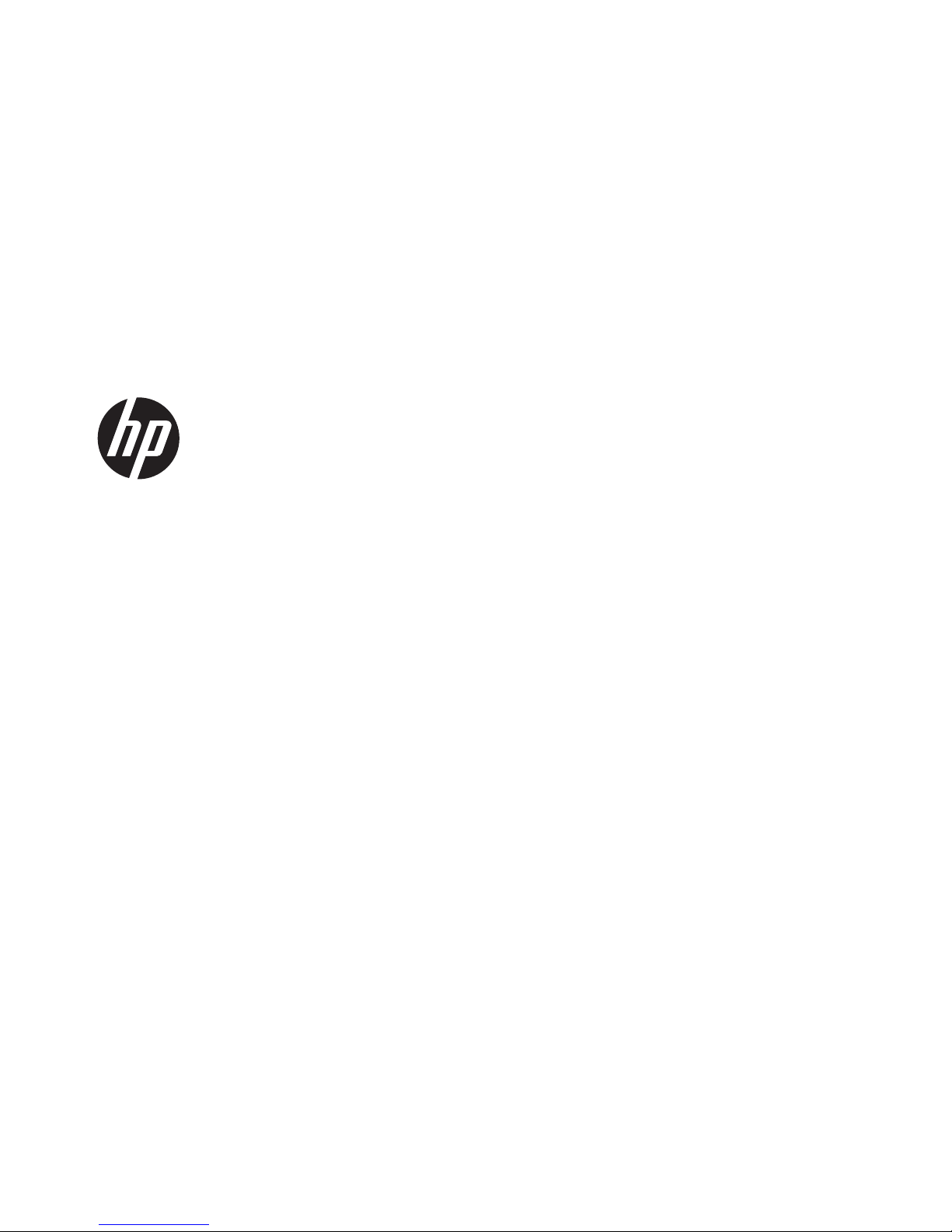
HP EliteDisplay S231d LED Backlit IPS
Monitor
User Guide
Page 2
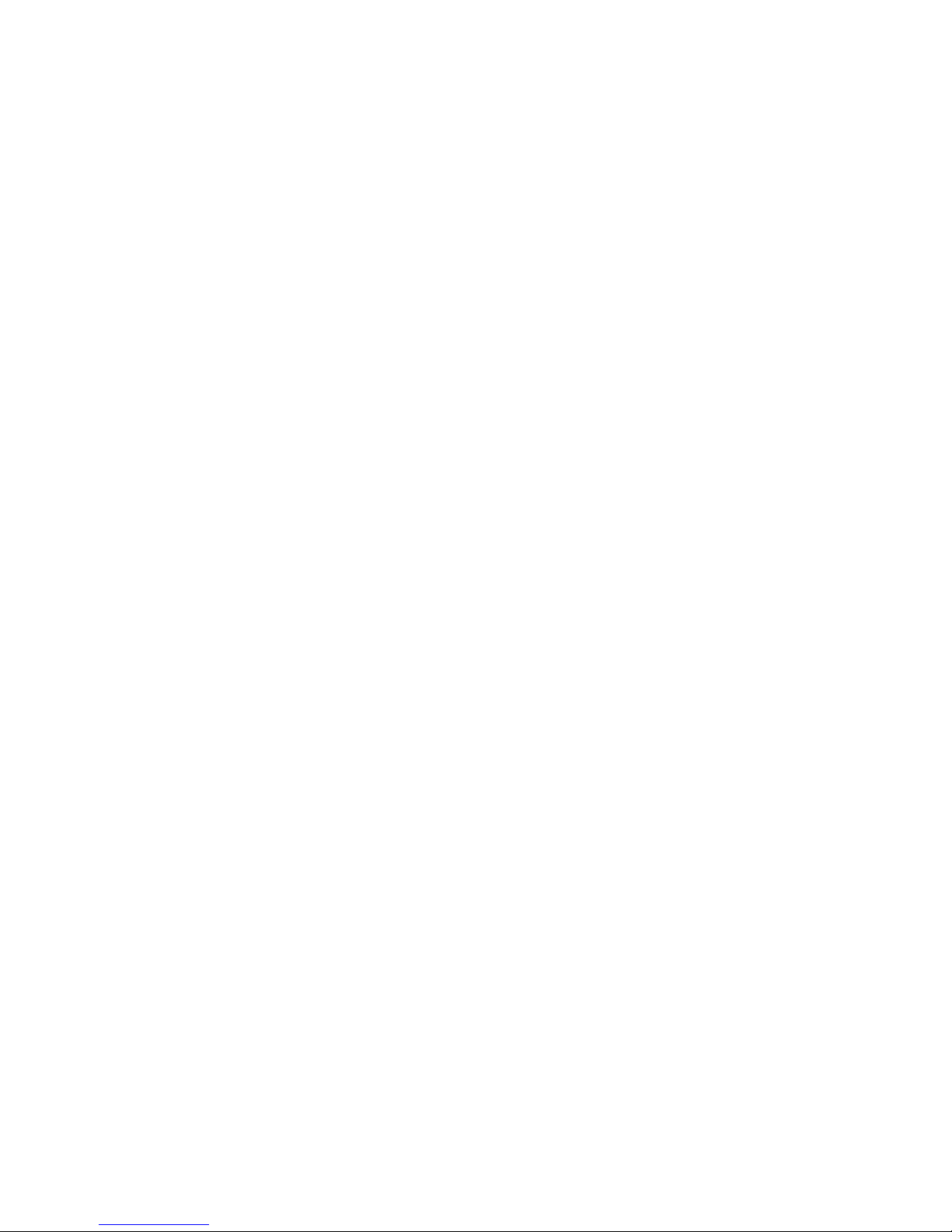
© 2014 Hewlett-Packard Development
Company, L.P.
Microsoft, Windows, and Windows Vista are
either trademarks or registered trademarks
of Microsoft Corporation in the United
States and/or other countries.
The only warranties for HP products and
services are set forth in the express
warranty statements accompanying such
products and services. Nothing herein
should be construed as constituting an
additional warranty. HP shall not be liable
for technical or editorial errors or omissions
contained herein.
This document contains proprietary
information that is protected by copyright.
No part of this document may be
photocopied, reproduced, or translated to
another language without the prior written
consent of Hewlett-Packard Company.
First Edition (February 2014)
Document Part Number: 750243–001
Page 3
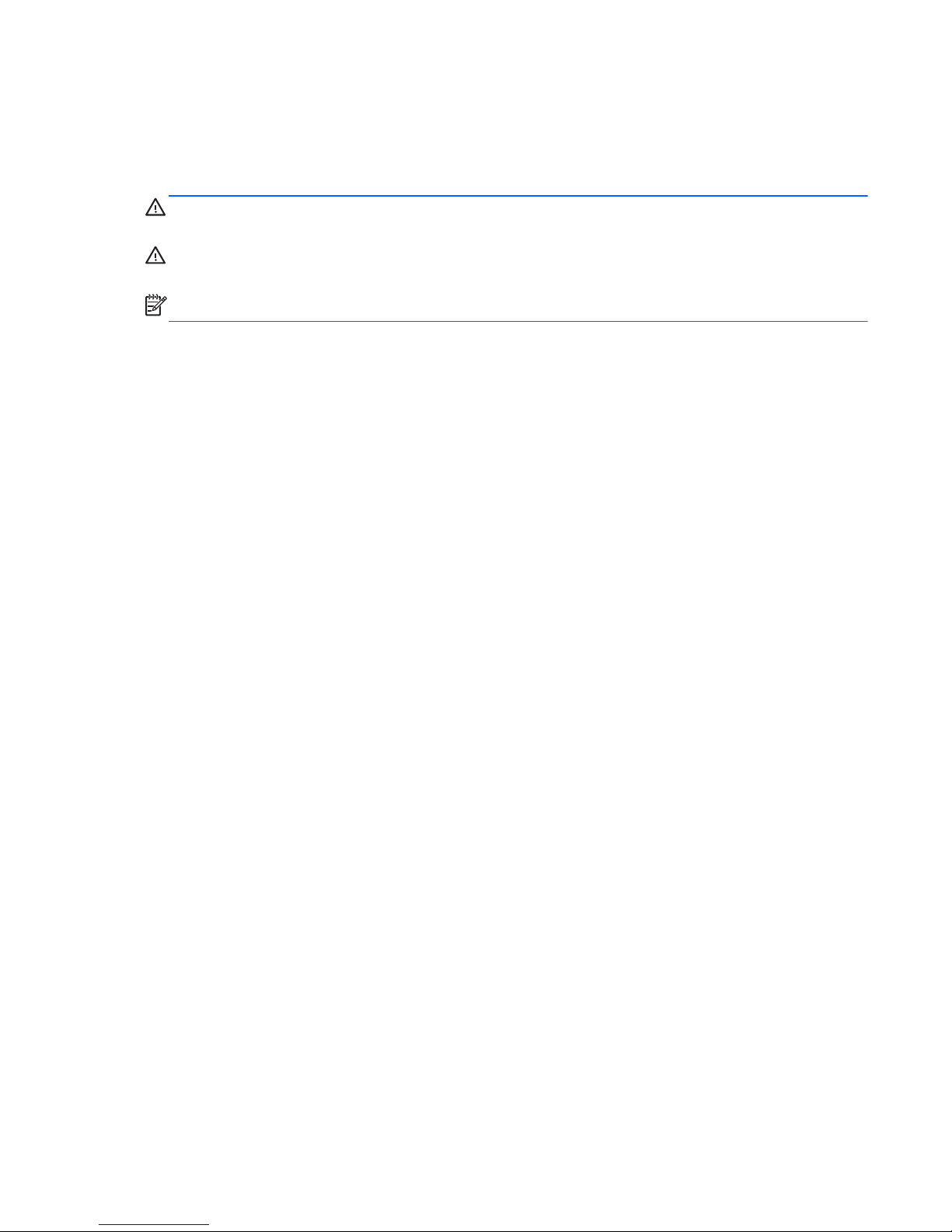
About This Guide
This guide provides information on monitor features, setting up the monitor, and technical
specifications.
WARNING! Text set off in this manner indicates that failure to follow directions could result in bodily
harm or loss of life.
CAUTION: Text set off in this manner indicates that failure to follow directions could result in
damage to equipment or loss of information.
NOTE: Text set off in this manner provides important supplemental information.
ENWW iii
Page 4
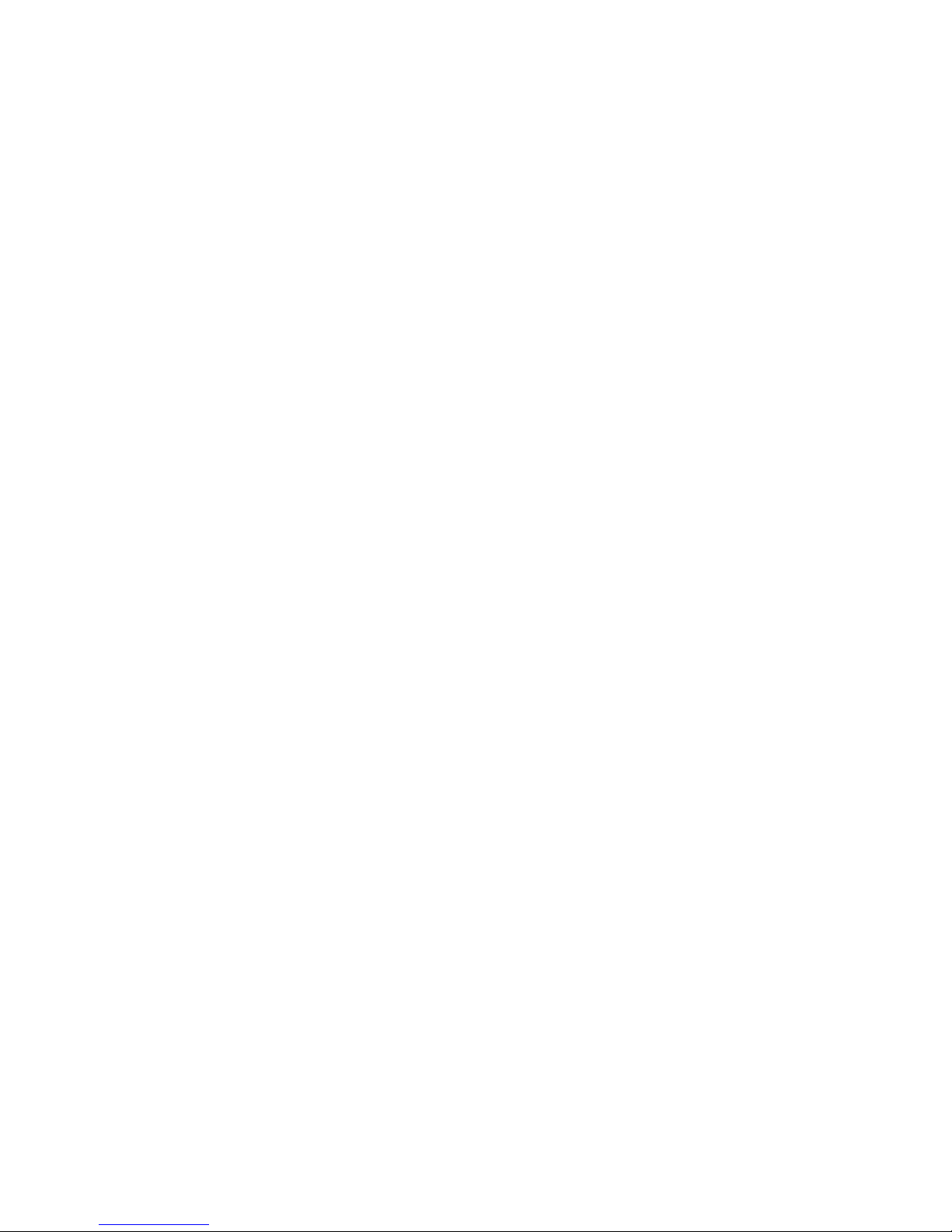
iv About This Guide ENWW
Page 5
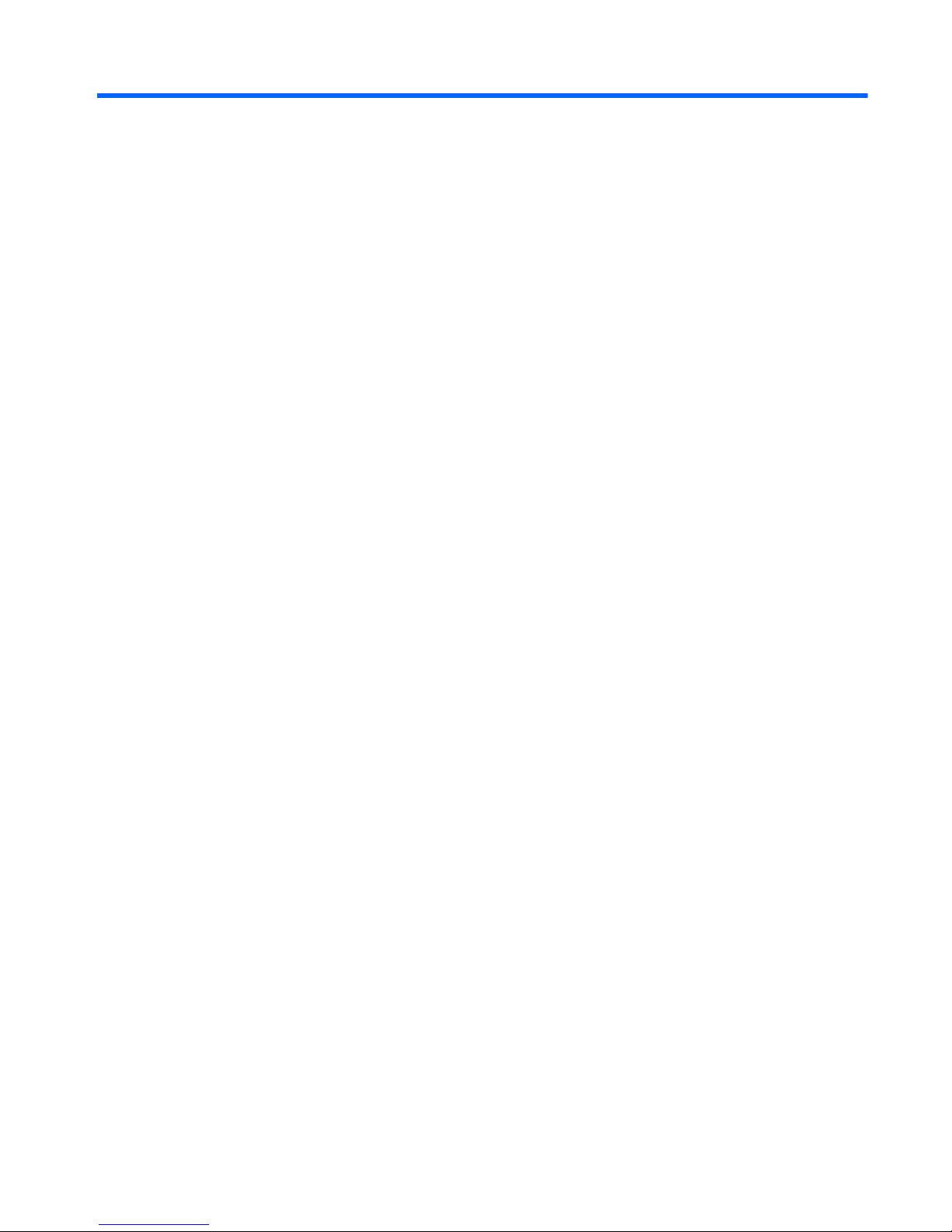
Table of contents
1 Product Features ............................................................................................................................................ 1
HP LCD Monitor ................................................................................................................................... 1
2 Setting Up the Monitor ................................................................................................................................... 3
Unfolding the Monitor Pedestal Base ................................................................................................... 3
Rear Components ................................................................................................................................ 4
Connecting the Monitor Cables ............................................................................................................ 5
Turning on the Monitor ......................................................................................................................... 8
Connecting an HP Notebook Computer and Installing Drivers ............................................................ 9
Charging Your HP Notebook Computer ............................................................................................. 11
Connecting Optional USB Devices ..................................................................................................... 12
Front Panel Controls .......................................................................................................................... 12
Adjusting the Monitor .......................................................................................................................... 13
Removing the Monitor Pedestal Base ................................................................................................ 15
Mounting the Monitor ......................................................................................................... 16
Installing a Cable Lock ....................................................................................................................... 17
Locating the Rating Labels ................................................................................................................. 17
3 Using the Webcam ........................................................................................................................................ 18
Installing YouCam from the media disc .............................................................................................. 18
Capturing Webcam Video and Snapshots ......................................................................................... 18
Having a Video Chat or Making Conference Calls ............................................................................. 18
Webcam Troubleshooting .................................................................................................................. 19
4 Using HP MyRoom ........................................................................................................................................ 20
Installing HP MyRoom from the media disc ....................................................................................... 20
Downloading HP MyRoom from the Internet ...................................................................................... 20
Creating a HP MyRoom Account ....................................................................................................... 20
5 Locating Additional Information .................................................................................................................. 21
Product Support ................................................................................................................................. 21
6 Technical Specifications .............................................................................................................................. 22
EliteDisplay S231d ............................................................................................................................. 22
Recognizing Preset Display Resolutions ............................................................................................ 23
ENWW v
Page 6
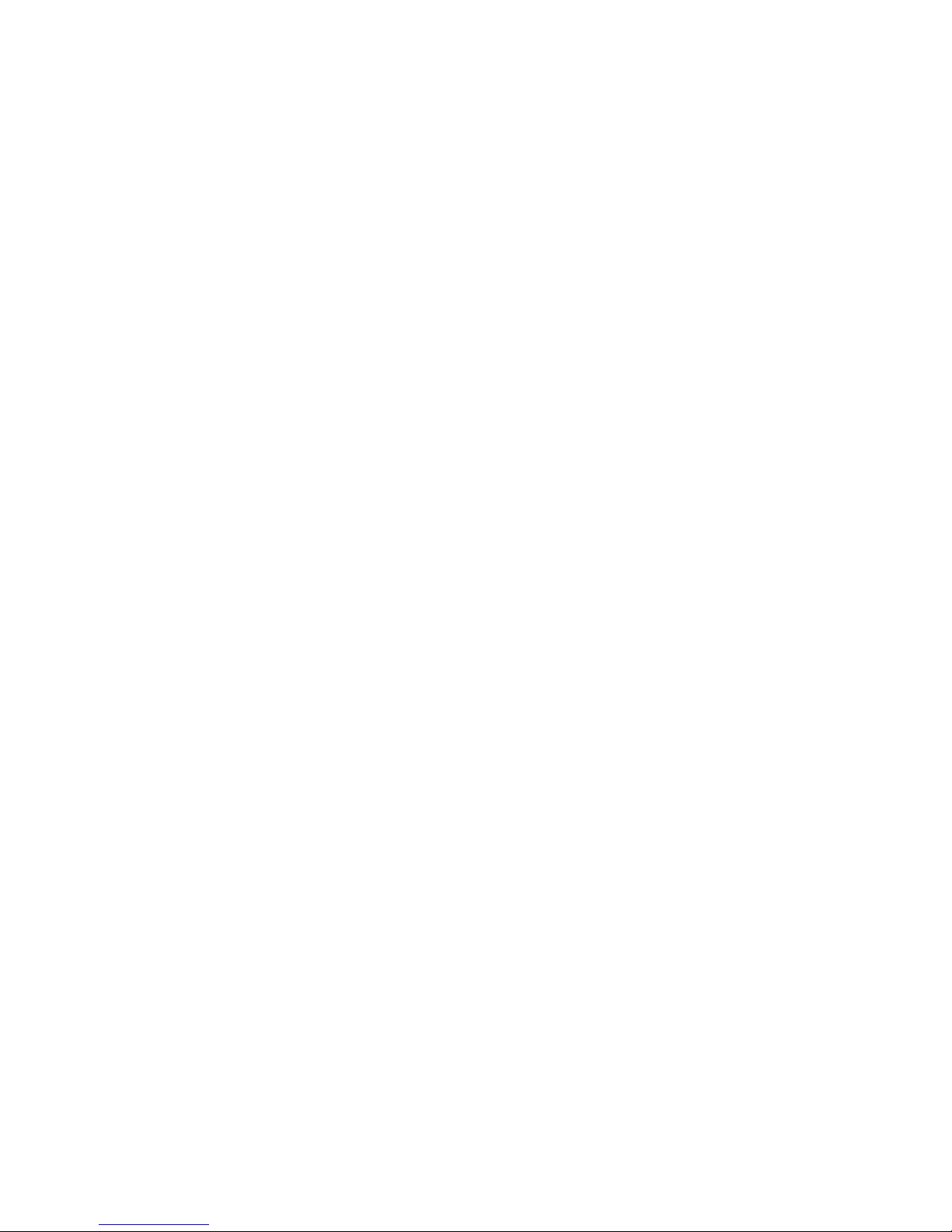
S231d ................................................................................................................................ 23
Entering User Modes .......................................................................................................................... 24
Sleep Timer Utility .............................................................................................................................. 24
vi ENWW
Page 7
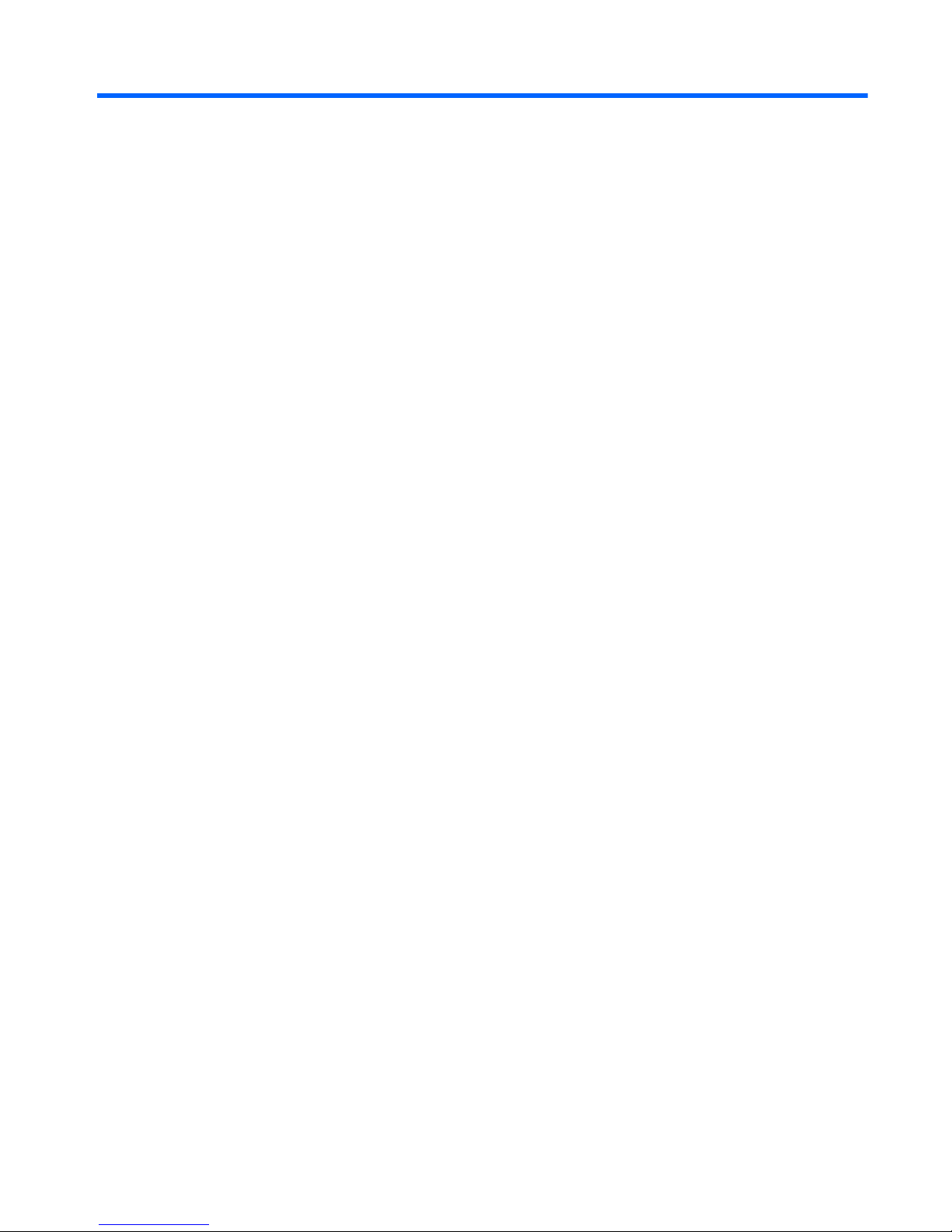
1 Product Features
HP LCD Monitor
The LCD (liquid crystal display) monitor has an active matrix, thin-film transistor (TFT) panel with the
following features:
● 58.4 cm (23-inch) diagonal viewable area display with 1920 x 1080 resolution, plus full-screen
support for lower resolutions; includes custom scaling for maximum image size while preserving
original aspect ratio
●
Wide viewing angle to allow viewing from a sitting or standing position, or moving from side-toside
●
Integrated 1MPix Webcam and microphone
● Tilt, swivel, and height adjustment capabilities
●
Pivot capability to rotate the display from the landscape to portrait orientation
●
Removable stand for flexible monitor panel mounting solutions
●
Graphics over USB, supporting 1080p video stream (with USB 3.0 cable provided)
●
Video signal input to support VGA analog and DisplayPort digital as secondary graphics inputs
(VGA and DisplayPort signal cables not provided)
●
Integrated port replicator that includes a 4-port USB hub, Ethernet input, audio in jack, and audio
out jack
●
Internal flash drive memory with software and drivers
●
USB 3.0 hub with one high speed USB 3.0 upstream port (connects to the computer) and four
USB ports on the rear panel of the monitor
●
USB cable provided to connect the monitor's USB hub to a USB connector on the computer
●
19V DC power cable provided for powering or charging your HP notebook (up to 90 watts)
●
Supports an optional HP speaker bar
● Plug and play capability if supported by the system
●
Privacy filter slots to insert filters (separately purchased) to block side screen viewing
●
Security slot provision on rear of monitor for optional cable lock
● Cable management feature for placement of cables and cords
● On-Screen Display (OSD) adjustments in several languages for easy setup and screen
optimization
●
HP Display Assistant for adjusting monitor settings and enabling theft deterrence feature
● Software and documentation media disc that includes monitor drivers and product
documentation
●
CyberLink YouCam software to enhance the use and security of the webcam
●
HP MyRoom software for online face-to-face meeting with colleagues
ENWW HP LCD Monitor 1
Page 8
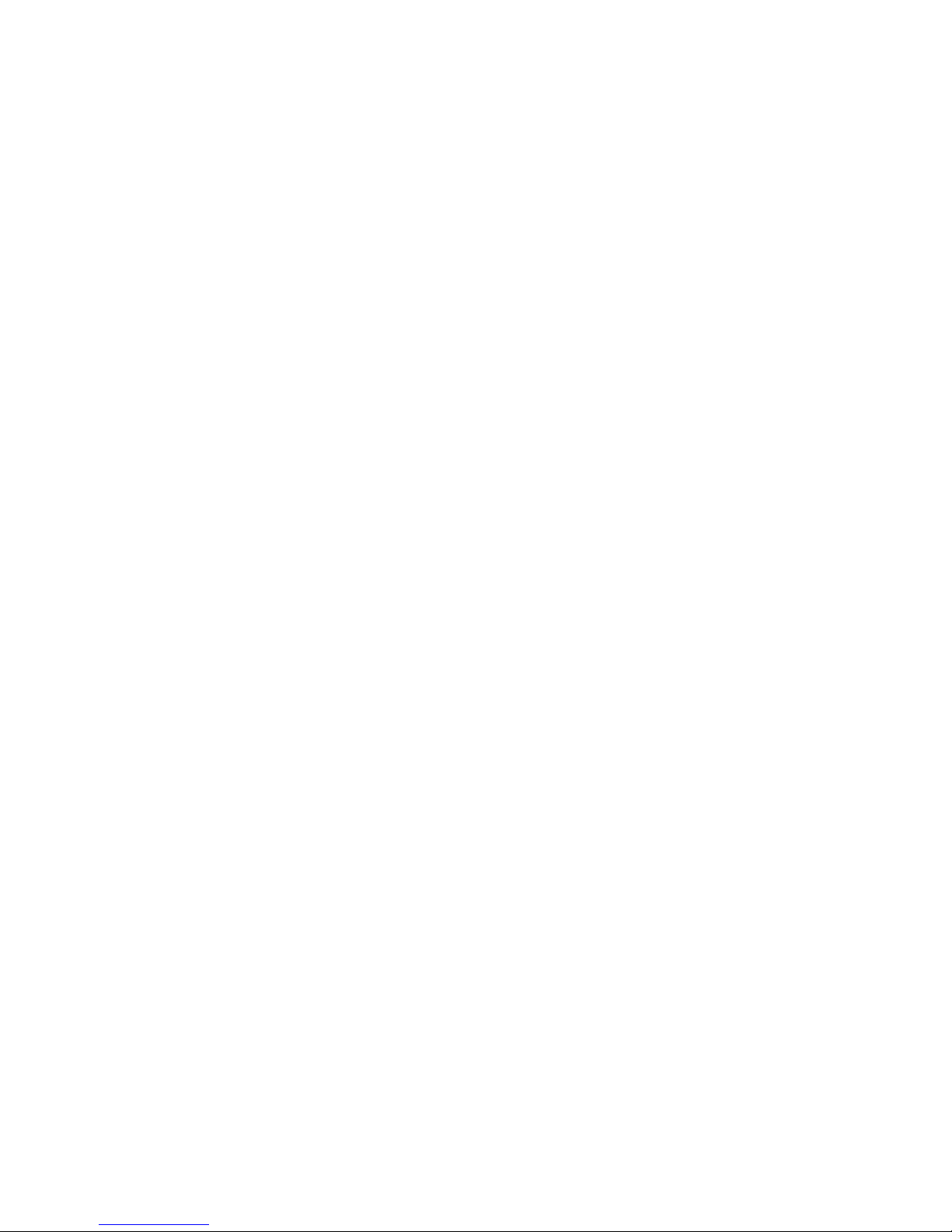
●
Energy saver feature to meet requirements for reduced power consumption
● Intelligent Management AssetControl
●
Safety guidelines, certifications, and regulatory notices for this product are available in the HP
LCD Monitors Reference Guide on the disc included with this model.
2 Chapter 1 Product Features ENWW
Page 9
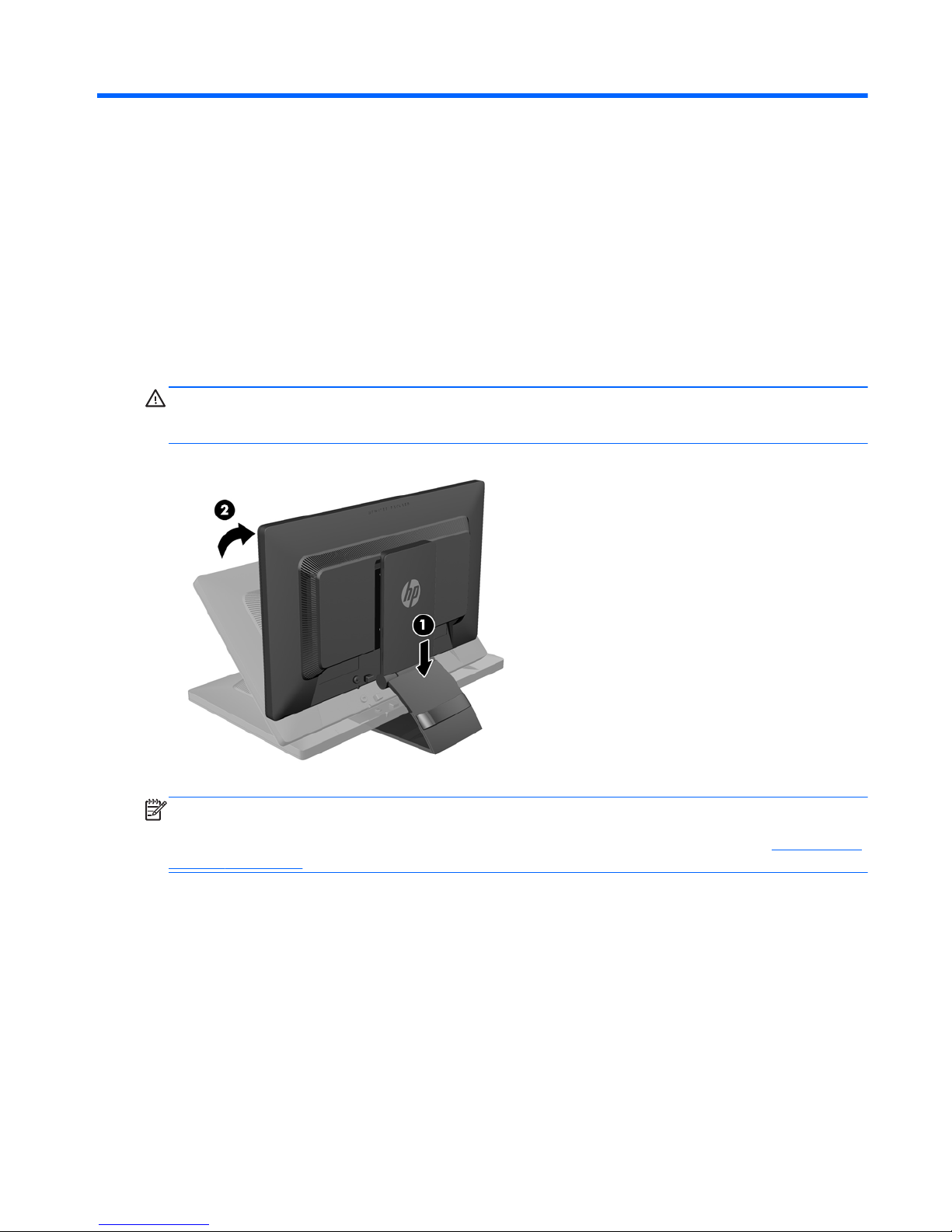
2 Setting Up the Monitor
To set up the monitor, ensure that the power is turned off to the monitor, computer system, and other
attached devices, then follow the instructions below.
Unfolding the Monitor Pedestal Base
1. Lift the monitor from its box and place it face down on a flat surface.
2. Hold down the monitor base with one hand (1) then grasp the top of the stand with the other
hand and unfold the display head 90 degrees (2).
CAUTION: Do not touch the surface of the LCD panel. Pressure on the panel may cause non-
uniformity of color or disorientation of the liquid crystals. If this occurs the screen will not recover to its
normal condition.
NOTE: When the monitor is unfolded for the first time, the display head is locked from adjusting to a
full-height position. To adjust the display head to full height, press down on the display head to unlock
it then pull up on the display head to raise it to the full-height position. Refer to step 3 in
Adjusting the
Monitor on page 13.
ENWW Unfolding the Monitor Pedestal Base 3
Page 10

Rear Components
Component Function
1 DC Power In Connector Connects the Adapter DC power cord to the monitor.
2 Power Indicator Light
3 DC Power Out Connector Connects the DC power cord from the monitor to an HP notebook
computer for charging or powering the notebook (up to 90 watts).
4 DisplayPort Connects the DisplayPort cable to the monitor.
5 VGA Connects a VGA cable to the monitor. This is a secondary graphics
input and is only needed if connecting a desktop computer.
6 Headphones Connects headphones or low wattage speakers to the monitor.
7 Audio in Connects an audio out to the monitor.
8 Ethernet Connects an RJ-45 Ethernet cable to the monitor.
9 USB 2.0 Downstream
Connectors (2)
Connects optional USB devices to the monitor to be charged. Supports
charging DCP (Dedicated for Charging Only) and CDP (for Charging
and Data Transmission) modes (select mobile devices).
10 USB 3.0 Downstream
Connectors (2)
Connects optional USB devices to the monitor.
11 USB Upstream Connector Connects the USB hub cable to the monitor's USB hub connector and
to a host USB port/hub. This is the primary graphics input when
connecting a notebook computer.
NOTE: Only select HP notebooks are compatible with the DC output and charging capability.
4 Chapter 2 Setting Up the Monitor ENWW
Page 11

Connecting the Monitor Cables
1. Place the monitor in a convenient, well-ventilated location near the computer.
2. Remove the cable management clip from the pedestal by pulling outward on the two sides of the
clip (1) then lifting the clip off the pedestal (2).
3. Connect one end of an Ethernet cable to the RJ-45 (network) jack on the monitor and the other
end to an RJ-45 wall jack or router.
4. Connect peripheral USB devices to the USB ports on the monitor as needed. USB ports are
located on the rear panel.
ENWW Connecting the Monitor Cables 5
Page 12

5. Connect the circular end of the power supply cord to the DC power IN connector on the back of
the monitor. Connect the female end of the three-pronged power cord to the power supply and
the male end to an electrical wall outlet.
NOTE: The outer case of DC Out 90 watt devices must meet IEC60950–1 requirements.
WARNING! To reduce the risk of electric shock or damage to the equipment:
Plug the power cord into an AC outlet that is easily accessible at all times.
Disconnect power from the computer by unplugging the power cord from the AC outlet.
If provided with a 3–pin attachment plug on the power cord, plug the cord into a grounded
(earthed) 3–pin outlet. Do not disable the power cord grounding pin, for example, by attaching a
2–pin adapter. The grounding pin is an important safety feature.
For your safety, do not place anything on power cords or cables. Arrange them so that no one
may accidentally step on or trip over them. Do not pull on a cord or cable. When unplugging from
the electrical outlet, grasp the cord by the plug.
6 Chapter 2 Setting Up the Monitor ENWW
Page 13

6. If you are using the monitor as a standard single monitor with a desktop computer, connect the
VGA cable between the monitor and computer. The video signal is sent over the VGA cable.
When using the VGA cable, the port replicator features will not function.
If you are connecting an HP notebook computer to the monitor, connect one end of the provided
USB cable to a USB connector on the computer, and the other end to the upstream USB
connector on the monitor. The video signal is sent over the USB cable and the port replicator
features will be functional. For more information, refer to
Connecting an HP Notebook Computer
and Installing Drivers on page 9.
NOTE: If you are connecting an HP notebook computer to the monitor using a USB cable, you
do not need to connect the VGA cable or DisplayPort cable.
OR
Connect the DisplayPort cable between the monitor and computer.
ENWW Connecting the Monitor Cables 7
Page 14

7. Connect headphones and/or a audio out to the headphones and audio in jacks on the monitor as
needed. As an alternative to headphones, you can connect low wattage speakers to the
headphones jack.
8. Secure the cables in place with the cable management clip. Press the clip straight down on the
curved neck of the pedestal ensuring that the tabs on the sides of the clip snap into the slots on
the pedestal.
Turning on the Monitor
1. Press the power button on the computer to turn it on.
2. Press the power button on the front of the monitor to turn it on.
CAUTION: Burn-in image damage may occur on monitors that display the same static image on
screen for a prolonged period of time.* To avoid burn-in image damage on the monitor screen, you
should always activate a screen saver application or turn off the monitor when it is not in use for a
prolonged period of time. Image retention is a condition that may occur on all LCD screens. Monitors
with a “burned-in image” are not covered under the HP warranty.
* A prolonged period of time is 12 consecutive hours of non-use.
NOTE: If pressing the power button has no effect, the Power Button Lockout feature may be
enabled. To disable this feature, press and hold the monitor power button for 10 seconds.
NOTE: You can disable the power LED in the OSD menu. Press the Menu button on the front of the
monitor, then select Management > Bezel Power LED > Off.
When the monitor is powered on, a Monitor Status window will show the following information:
●
The current status (Active or No Signal) for all three video inputs (USB, DisplayPort and VGA),
●
The current setting for the Auto-Switch Input option (On or Off),
●
The current setting for the Default Input option (USB, DisplayPort, VGA with USB selected as
the factory default),
●
The current detected display resolution,
●
The recommended native preset display resolution.
8 Chapter 2 Setting Up the Monitor ENWW
Page 15

The monitor automatically scans the video input connections for an active signal at power on, and if
using the monitor's default settings, will display video on the first input detected with an active signal.
If two or more inputs are active, the default input and auto-switch input settings will determine the
priority of the input signal being displayed. To switch between USB, DisplayPort and VGA inputs,
press the Input Control button on the monitor's front panel.
Connecting an HP Notebook Computer and Installing
Drivers
To use the monitor with an HP notebook computer, connect the USB cable between the notebook
and monitor and install the USB and LAN drivers. The video signal is sent over the USB cable. The
USB cable also enables all of the port replicator functions.
CAUTION: Do not install more than one set of USB graphics drivers. Doing so can cause software
incompatibility issues between drivers and result in no picture on one of the displays.
You can install the drivers from the media disc included with the monitor before connecting the
notebook to the monitor or you can install the drivers from the monitor's internal flash drive after
connecting the notebook to the monitor.
To install the drivers from the monitor's internal flash drive:
1. Turn on power to the monitor and the HP notebook computer.
2. Connect one end of the provided USB cable to a USB connector on the notebook computer, and
the other end to the upstream USB connector on the monitor.
NOTE: For optimal performance, connect the USB cable to a SuperSpeed USB or USB 3.0
port on the notebook. These ports are color-coded in blue or with an SS-USB icon. The monitor
will also function when connected to a USB 2.0 port but will run at lower overall data rates.
3. After the USB cable is connected, an AutoPlay window will pop up on the notebook's screen. In
the AutoPlay window, click on Open folder to view files.
NOTE: If the AutoPlay window does not pop up, open Microsoft Windows Explorer, navigate to
and select the HP S231d drive, then proceed to the next step.
4. Double-click the SETUP file.
ENWW Connecting an HP Notebook Computer and Installing Drivers 9
Page 16

5. Select your language and click the arrow button.
6. Install the DisplayLink driver.
To install the drivers from the media disc included with the monitor:
1. Insert the media disc into the optical drive on the notebook computer.
NOTE: If the AutoPlay window does not pop up, use Microsoft Windows Explorer to select the
media disc, then proceed to the next step.
2. Double-click the START file.
3. Select your language and click the arrow button.
4. Install the HP S231d Driver Software:
5. After the drivers are installed, connect one end of the provided USB cable to a USB connector
on the notebook computer, and the other end to the upstream USB connector on the monitor as
shown in the previous figure.
NOTE: For optimal performance, connect the USB cable to a SuperSpeed USB or USB 3.0
port on the notebook. These ports are color-coded in blue or with an SS-USB icon. The monitor
will also function when connected to a USB 2.0 port but will run at lower overall data rates.
When connecting a notebook to the HP S231d monitor after the initial software installation has been
completed, the AutoPlay window may re-appear. You do not need to re-install the driver software
each time you connect to the HP S231d monitor. You can just close the AutoPlay window..
To disable the AutoPlay window in Microsoft Windows 7:
1. Open Control Panel and select Hardware and Sound > AutoPlay.
2. Uncheck Use AutoPlay for all/some devices and click Save.
To access the user documentation after initial setup, insert the media disc included with the monitor
and use Microsoft Windows Explorer to navigate to the documentation on the media disc.
For updates to each of the driver software files for this monitor, go to
http://www.hp.com and click
Support, and then Download drivers from the drop down menu. Refer to Support & Drivers on
http://www.hp.com for updates to each of the driver software files for this monitor.
10 Chapter 2 Setting Up the Monitor ENWW
Page 17

Charging Your HP Notebook Computer
The monitor includes a 90W DC power out port that can be used to charge your HP notebook
computer.
NOTE: The charging system supplies up to 90 watts of power. HP notebooks requiring more than
90 watts may not be charged by the system. Only HP notebooks are supported.
To charge your HP notebook, connect one end of the supplied DC power cable to the power OUT
connector on the monitor and the other end to the power connector on the notebook.
ENWW Charging Your HP Notebook Computer 11
Page 18

Connecting Optional USB Devices
The monitor includes a USB 3.0 hub with four external USB 3.0 ports on the rear panel.
NOTE: You must connect the USB hub cable from the monitor to the computer to enable the USB
ports on the monitor. Refer to Step 6 in
Connecting the Monitor Cables on page 5.
Front Panel Controls
Table 2-1 Monitor Front Panel Controls
Control Function
1 Microphone (2) Records sound.
2 Webcam Records video and captures still photographs.
3
Menu Opens, selects or exits the OSD menu.
4
Minus If the OSD menu is on, press to navigate backward
through the OSD menu and decrease adjustment levels.
5
Plus/source If the OSD menu is inactive, press to activate the source
button that chooses the video signal input (DisplayPort or
USB or VGA)
6
OK/auto adjustment If the OSD menu is on, press to select the highlighted
menu item.
If the OSD menu is inactive, press to activate the auto
adjustment feature to optimize the screen image. The auto
adjustment feature only functions if the active video signal
is VGA.
7
Power Turns the monitor on or off.
12 Chapter 2 Setting Up the Monitor ENWW
Page 19

NOTE: To view an OSD menu simulator, visit the HP Customer Self Repair Services Media Library
at
http://www.hp.com/go/sml.
Adjusting the Monitor
Your monitor model may look different than the model in the following illustrations.
1. Tilt the monitor's panel forward or backward to set it to a comfortable eye level.
2. Swivel the monitor to the left or right for the best viewing angle.
ENWW Adjusting the Monitor 13
Page 20

3. Adjust the monitor’s height to a comfortable position for your individual workstation. The
monitor’s top bezel edge should not exceed a height that is parallel to your eye height. A monitor
that is positioned low and reclined may be more comfortable for users with corrective lenses.
The monitor should be repositioned as you adjust your working posture throughout the work day.
NOTE: When the monitor is unfolded for the first time, the display head is locked from
adjusting to a full-height position. To adjust the display head to full height, press down on the
display head to unlock it then pull up on the display head to raise it to the full-height position.
4. Pivot the monitor from landscape to portrait orientation viewing to adapt to your application.
a. Adjust the monitor to full height position and tilt the monitor back to full tilt position (1).
b. Pivot the monitor clockwise 90° from landscape to portrait orientation (2).
CAUTION: If the monitor is not in full height and full tilt position when pivoting, the bottom
right corner of the monitor panel will come in contact with the base and potentially cause
damage to the monitor.
If you are adding an optional speaker bar to the monitor, install it after pivoting the monitor.
The speaker bar will come in contact with the base when pivoting and potentially cause
damage to the monitor or speaker bar.
14 Chapter 2 Setting Up the Monitor ENWW
Page 21

NOTE: To view information on the screen in portrait mode, you can install the HP Display
Assistant software included on the software and documentation media disc. The position of the
OSD menu can also be rotated to portrait mode. To rotate the OSD menu, access the OSD
menu by pressing the Menu button on the front panel, select OSD Control from the menu, then
select Rotate OSD.
Removing the Monitor Pedestal Base
You can remove the monitor panel from the pedestal base to install the panel on a wall, a swing arm,
or other mounting fixture.
CAUTION: Before beginning to disassemble the monitor, be sure the monitor is turned off and the
power and signal cables are disconnected. Also disconnect all USB cables connected to the monitor.
1. Disconnect and remove all cords and cables from the monitor.
2. Lay the monitor face down on a flat surface covered by a clean, dry cloth.
3. Pivot the base 45 degrees clockwise and remove the screw from the back of the monitor, then
pivot the base 45 degrees counter-clockwise and remove the other screw from the back of the
monitor.
4. Rotate the base of the monitor up (1) then pull it back (2) to unhinge the tabs on the monitor
stand from the slots in the monitor.
ENWW Removing the Monitor Pedestal Base 15
Page 22

Mounting the Monitor
The monitor panel can be attached to a wall, swing arm, or other mounting fixture.
NOTE: This apparatus is intended to be supported by UL or CSA Listed wall mount bracket.
1. Remove the monitor panel from the pedestal base. Refer to Removing the Monitor Pedestal
Base on page 15.
CAUTION: This monitor supports the VESA industry standard 100 mm mounting holes. To
attach a third-party mounting solution to the monitor, four 4 mm, 0.7 pitch, and 10 mm long
screws are required. Longer screws must not be used because they may damage the monitor. It
is important to verify that the manufacturer’s mounting solution is compliant with the VESA
standard and is rated to support the weight of the monitor display panel. For best performance, it
is important to use the power and video cables provided with the monitor.
2. To attach the monitor to a swing arm, insert four 10mm screws through the holes on the swing
arm plate and into the mounting holes on the monitor.
To attach the monitor to other mounting fixtures, follow the instructions included with the
mounting fixture to ensure that the monitor is safely attached.
3. Reconnect the cables to the monitor panel.
16 Chapter 2 Setting Up the Monitor ENWW
Page 23

Installing a Cable Lock
You can secure the monitor to a fixed object with an optional cable lock available from HP.
Locating the Rating Labels
The rating labels on the monitor provide the spare part number, product number, and serial number.
You may need these numbers when contacting HP about the monitor model. The rating labels are
located on the rear panel of the monitor display head.
ENWW Installing a Cable Lock 17
Page 24

3 Using the Webcam
Install CyberLink YouCam software and driver from the media disc that came with your monitor.
NOTE: USB connectivity between the monitor and PC is required for the webcam to operate. The
webcam will not operate if you are using the VGA cable for the graphics interface.
Use your webcam to:
●
Create videos from files on your computer.
●
Create snapshots to view, organize, edit, send, and print.
●
Create video notes for an enhanced visual calendar and to share.
●
Initiate live video chats with HP MyRoom or other compatible software program.
●
Import live videos into a movie-making program to save, send, stream on the Web, or record to
disc.
Installing YouCam from the media disc
To install YouCam:
1. Insert the media disc included with your monitor into the computer optical drive.
2. Select Install CyberLink YouCam and run the setup file.
3. Follow the instructions on the screen.
Capturing Webcam Video and Snapshots
To use CyberLink YouCam after you install it from the provided media disc:
1. Click the Start button.
2. Click All Programs, CyberLink YouCam, and then click CyberLink YouCam again.
3. Click Tutorials to view an instructional video.
Having a Video Chat or Making Conference Calls
To set up a video chat, you must have a connection to the Internet, and ISP, and software that
enables you to make video calls over the Internet. As with chat or instant messenger software, you
can use this kind of software to chat with one or more people at a time. This software may require a
separate subscription.
The optimal distance for recording sound with the array microphone is about .5 meters (2 feet) away
from the microphone.
18 Chapter 3 Using the Webcam ENWW
Page 25

Before you can set up a video chat:
1. Download an Internet messenger or video phone call program. Make sure the person you are
calling has compatible video-calling software.
2. Enable your webcam as the default video input. This is usually done through the video setup in
the Tools menu in the software program you are using.
3. Send your video call by following the instructions for the video-calling software program.
Webcam Troubleshooting
Problems with the webcam can come from different sources. The problem may come from webcam
drivers or the software that's trying to use the webcam may have a problem. Before contacting HP:
● Download the latest drivers for your monitor model.
● Search the HP website for known webcam issues, program updates, and support articles.
ENWW Webcam Troubleshooting 19
Page 26

4 Using HP MyRoom
HP MyRoom is your online meeting room. Connect with business colleagues “face to face” and
collaborate with useful tools.
Installing HP MyRoom from the media disc
To install HP MyRoom:
1. Insert the media disc that came with your monitor into the computer optical drive.
2. Select Install HP MyRoom and run the setup file.
3. Follow the instructions on the screen.
Downloading HP MyRoom from the Internet
To download HP MyRoom:
1. Go to
https://www.rooms.hp.com/myroom.
2. Select language of your choice in the upper right-hand corner of the screen. Click Go if
changing language.
3. Click Download Now.
4. Click Run to run the file.
5. Follow the instructions on the screen to complete the software installation.
Creating a HP MyRoom Account
To begin using HP MyRoom after the software installation is complete:
1. Click Create New Account.
2. Enter your name, e-mail address, and set a password.
3. Follow the prompt to validate your e-mail address.
4. Sign in to HP MyRoom.
5. Begin using HP MyRoom by clicking on the Add Contact button.
6. Click the question mark button and select Documentation for detailed instructions.
20 Chapter 4 Using HP MyRoom ENWW
Page 27

5 Locating Additional Information
Refer to the HP LCD Monitors Reference Guide included on the media disc with your monitor for
additional information on:
●
Optimizing monitor performance
●
Safety and maintenance guidelines
●
Using the OSD menu
●
Agency and regulatory notices
●
Troubleshooting and recommended solutions to common problems
For information on theft deterrence, refer to the HP Display Assistant User Guide included on the
media disc with your monitor.
For additional information on using and adjusting your monitor, go to
http://www.hp.com/support.
Select your country or region, select Troubleshooting, and then enter your monitor model in the
Find by product search field. Click Go.
Product Support
The monitor user guide, reference guide, and drivers are available at http://www.hp.com/ support.
If the information provided in the guide or in the HP LCD Monitors Reference Guide do not address
your questions, you can contact support. For U.S. support, go to
http://www.hp.com/go/contactHP.
For worldwide support, go to
http://welcome.hp.com/country/us/en/wwcontact_us.html. Here you can:
●
Chat online with an HP technician
NOTE: When support chat is not available in a particular language, it is available in English.
●
Find support telephone numbers
●
Locate an HP service center
ENWW Product Support 21
Page 28

6 Technical Specifications
NOTE: All specifications represent the typical specifications provided by HP's component
manufacturers; actual performance may vary either higher or lower.
EliteDisplay S231d
Table 6-1 EliteDisplay S231d Specifications
Display Type 58.4 cm wide screen 23 inches wide screen
Viewable Image Size 58.4 cm diagonal 23–inch diagonal
Aspect Ratio 16:9
Tilt -5 to 30°
Swivel 360°
Maximum Weight (Unpacked) 6.12 kg 13.5 lbs
Dimensions (include base)
Height (highest position)
Height (lowest position)
Depth
Width
47.00 cm
34.33 cm
24.24 cm
54.40 cm
18.50 inches
13.51 inches
9.54 inches
21.41 inches
Maximum Graphic Resolution 1920 x 1080 (60 Hz) analog input
1920 x 1080 (60 Hz) digital input
Optimum Graphic Resolution 1920 x 1080 (60 Hz) analog input
1920 x 1080 (60 Hz) digital input
Text Mode 720 x 400
Horizontal Frequency 24 to 80 kHz
Vertical Refresh Rate 50 to 60 Hz
Environmental Requirements Temperature
Operating Temperature
Storage Temperature
0 to 5000 m
0 to 12192 m
0 to 16,400 feet
0 to 40,000
Relative Humidity 20 to 80%
Power Source: DC 19VDC, 7.7A
Altitude:
Operating
Storage
0 to 5000 m
0 to 12192 m
22 Chapter 6 Technical Specifications ENWW
Page 29

Table 6-1 EliteDisplay S231d Specifications (continued)
Measured Power Consumption:
Full Power
Typical Settings
Sleep
Switch Off
60 watts
38 watts
2.2 watts
0.5 watts
Input Terminals One USB upstream connector with cable
included; one VGA connector (cable not
included); one DisplayPort connector
(cable not included); one audio in
connector (cable not included); one
Ethernet connector (cable not included)
For the latest specifications or additional specifications on this product, go to http://www.hp.com/go/
quickspecs/ and search for your specific display model to find the model-specific QuickSpecs.
Table 6-2 Power adapter/model
Manufacturer Model number Power supply rating
Delta Electronics, Inc. ADP150TB TA 150 W/19.5 V
Recognizing Preset Display Resolutions
The display resolutions listed below are the most commonly used modes and are set as factory
defaults. This monitor automatically recognizes these preset modes and they will appear properly
sized and centered on the screen.
S231d
Table 6-3 Factory Preset Modes
Preset Pixel Format Horz Freq (kHz) Vert Freq (Hz)
1 640 × 480 31.469 59.940
2 720 × 400 31.469 70.087
3 800 × 600 37.879 60.317
4 1024 × 768 48.363 60.004
5 1280 × 720 45.00 60.00
6 1280 × 1024 63.981 60.02
7 1440 × 900 55.935 59.887
8 1600 × 900 60.00 60.00
9 1680 x 1050 65.29 59.954
10 1920 × 1080 67.50 60.00
ENWW Recognizing Preset Display Resolutions 23
Page 30

Table 6-4 High-definition video formats
Preset Timing name Pixel format Horz freq (kHz) Vert freq (Hz)
1 720p50 1280 x 720 37.5 50
2 720p60 1280 x 720 45 60
3 1080p60 1920 x 1080 67.5 60
4 1080p50 1920 x 1080 56.25 50
Entering User Modes
The video controller signal may occasionally call for a mode that is not preset if:
●
You are not using a standard graphics adapter.
●
You are not using a preset mode.
It this occurs, you may need to readjust the parameters of the monitor screen by using the on-screen
display. Your changes can be made to any or all of these modes and saved in memory. The monitor
automatically stores the new setting, then recognizes the new mode just as it does a preset mode. In
addition to the factory preset modes, there are at least 10 user modes that can be entered and
stored.
Sleep Timer Utility
The monitor supports a reduced power state. The reduced power state will be entered into if the
monitor detects the absence of either the horizontal sync signal and/or the vertical sync signal. Upon
detecting the absence of these signals, the monitor screen is blanked, the backlight is turned off, and
the power light is turned amber. When the monitor is in the reduced power state, the monitor will
utilize 2 watts of power. There is a brief warm up period before the monitor will return to its normal
operating mode.
Refer to the computer manual for instructions on setting energy saver features (sometimes called
power management features).
NOTE: The above power saver feature only works when connected to computers that have energy
saver features.
By selecting the settings in the monitor's Sleep Timer utility, you can also program the monitor to
enter into the reduced power state at a predetermined time. When the monitor's Sleep Timer utility
causes the monitor to enter the reduced power state, the power light blinks amber.
24 Chapter 6 Technical Specifications ENWW
