Page 1

Hardware Reference Guide
HP ProDesk 400 G3 MT Business PC
Page 2

© Copyright 2015 HP Development Company,
L.P.
Microsoft and Windows are either registered
trademarks or trademarks of Microsoft
Corporation in the United States and/or other
countries.
The information contained herein is subject to
change without notice. The only warranties for
HP products and services are set forth in the
express warranty statements accompanying
such products and services. Nothing herein
should be construed as constituting an
additional warranty. HP shall not be liable for
technical or editorial errors or omissions
contained herein.
First Edition: July 2015
Document part number: 822842-001
Product notice
This guide describes features that are common
to most models. Some features may not be
available on your computer.
Not all features are available in all editions of
Windows 8. This computer may require
upgraded and/or separately purchased
hardware, drivers and/or software to take full
advantage of Windows 8 functionality. See
http://www.microsoft.com for details.
This computer may require upgraded and/or
separately purchased hardware and/or a DVD
drive to install the Windows 7 software and
take full advantage of Windows 7 functionality.
See http://windows.microsoft.com/en-us/
windows7/get-know-windows-7 for details.
Software terms
By installing, copying, downloading, or
otherwise using any software product
preinstalled on this computer, you agree to be
bound by the terms of the HP End User License
Agreement (EULA). If you do not accept these
license terms, your sole remedy is to return the
entire unused product (hardware and
software) within 14 days for a refund subject
to the refund policy of your place of purchase.
For any further information or to request a full
refund of the computer, please contact your
local point of sale (the seller).
Page 3
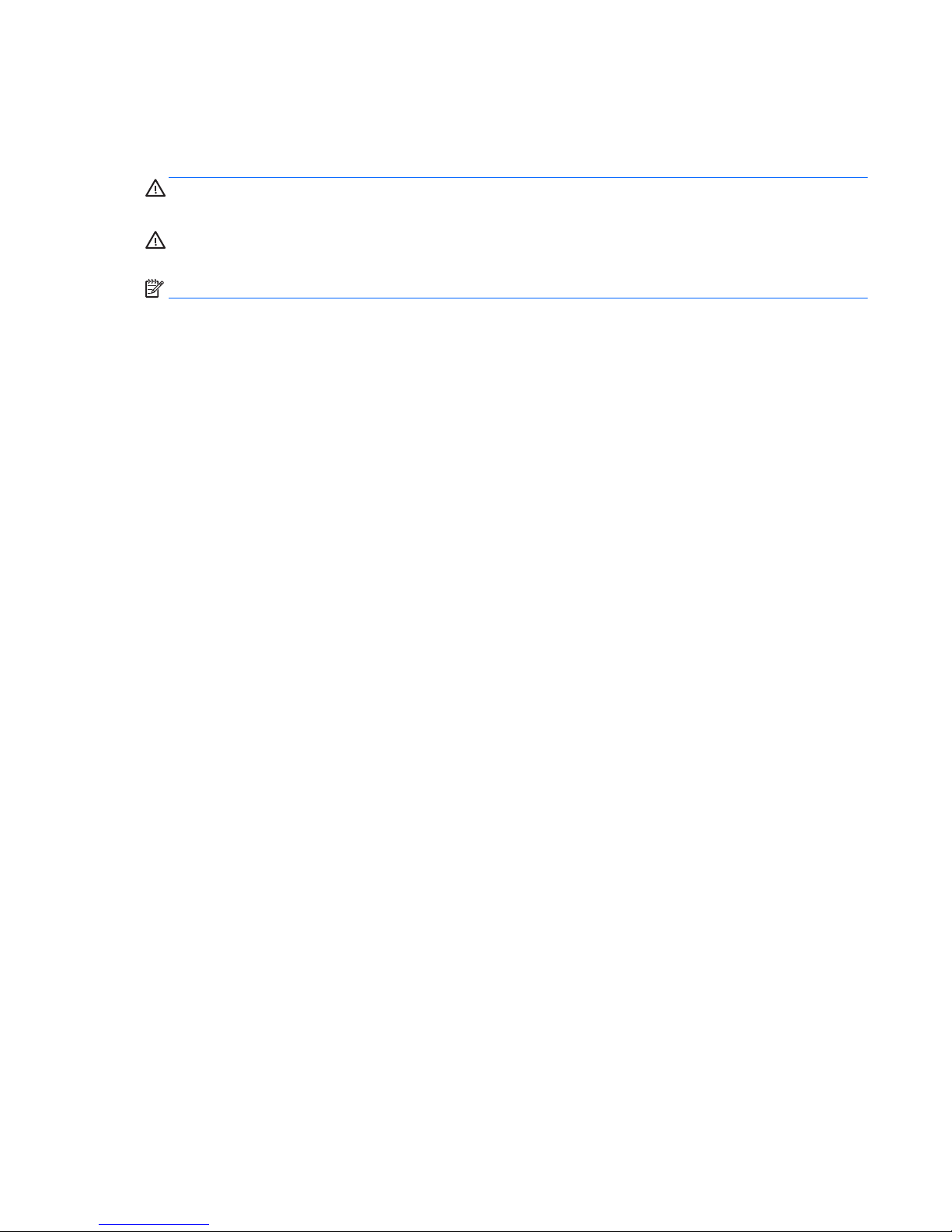
About This Book
This guide provides basic information for upgrading the HP ProDesk Business PC.
WARNING! Text set off in this manner indicates that failure to follow directions could result in bodily harm
or loss of life.
CAUTION: Text set off in this manner indicates that failure to follow directions could result in damage to
equipment or loss of information.
NOTE: Text set off in this manner provides important supplemental information.
iii
Page 4
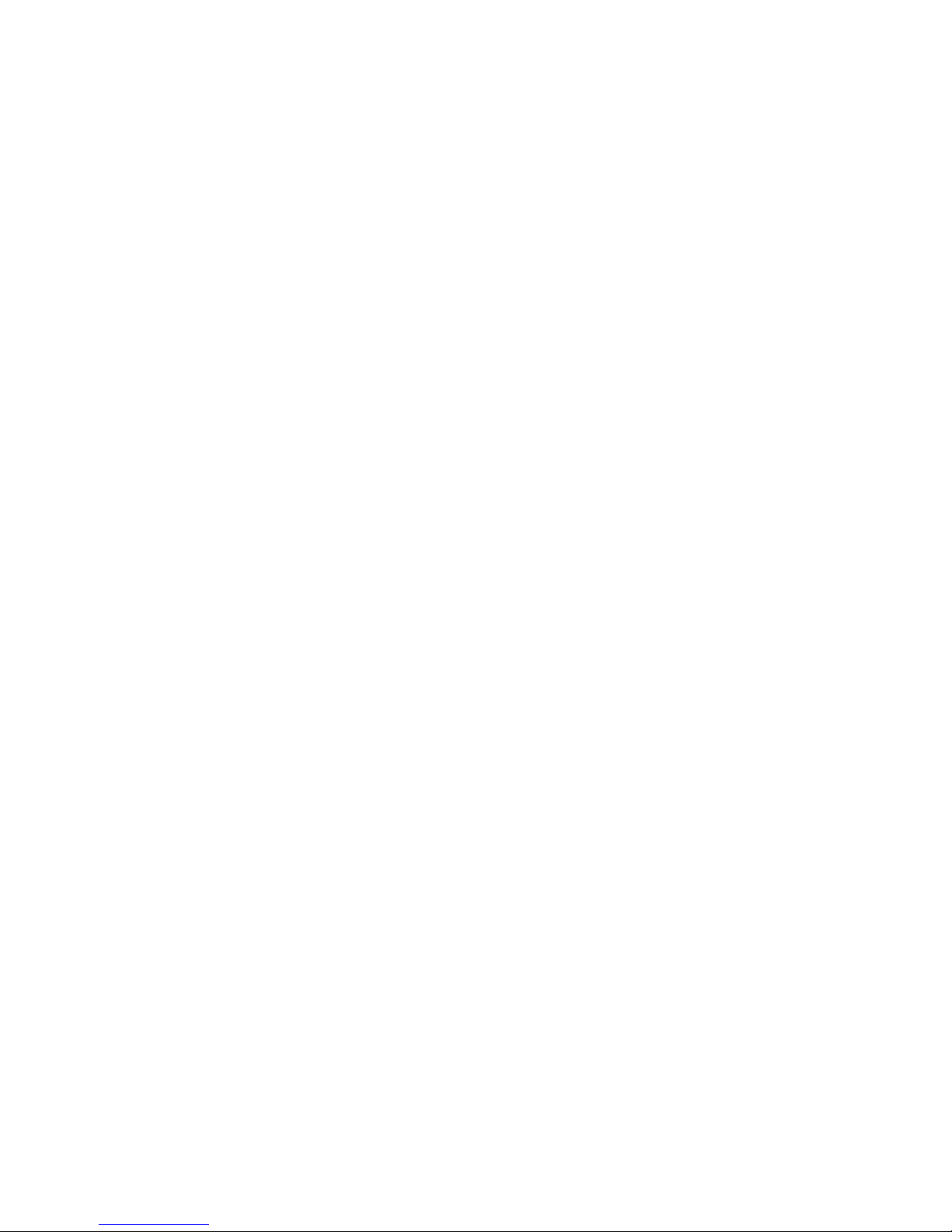
iv About This Book
Page 5
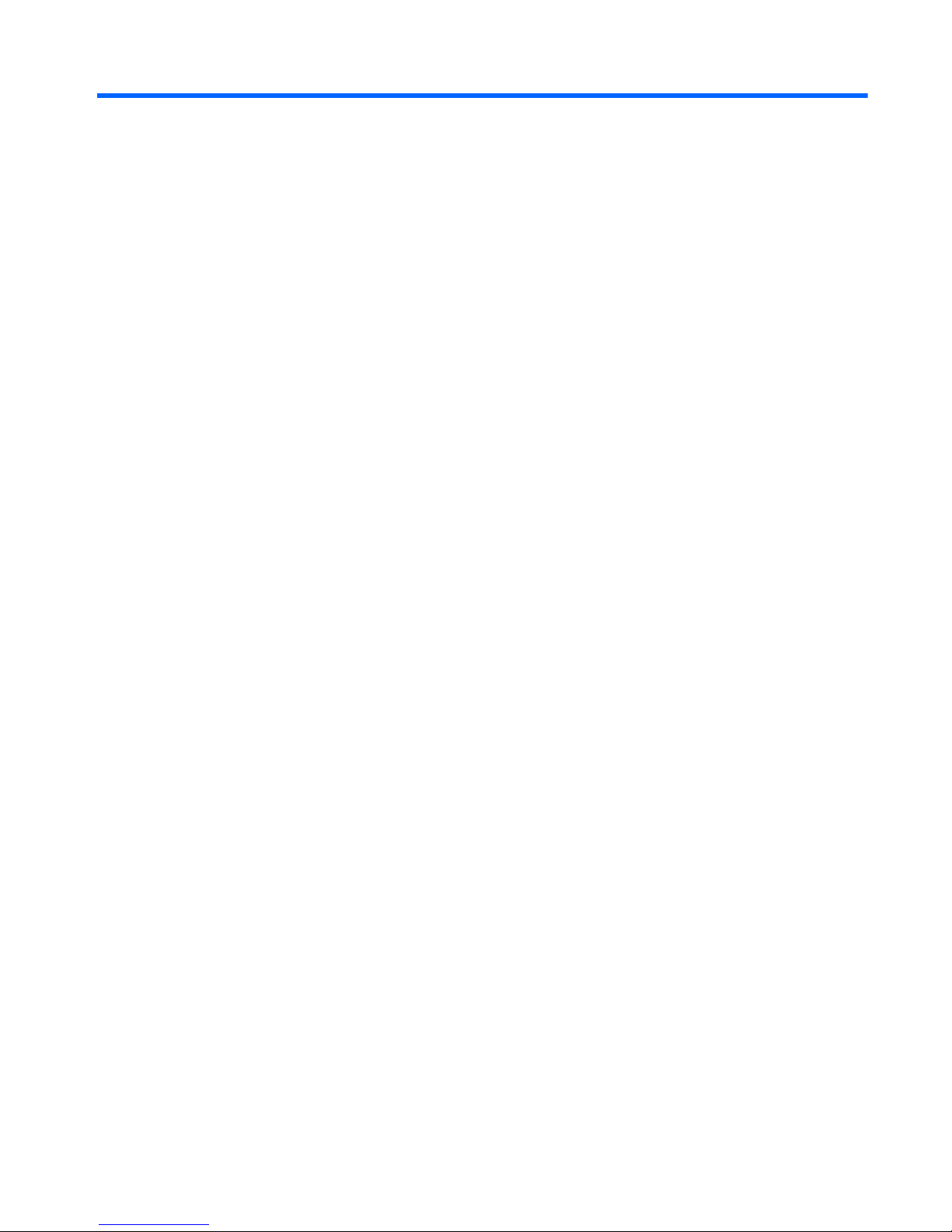
Table of contents
1 Product features ........................................................................................................................................... 1
Standard configuration features ........................................................................................................................... 1
Front panel components ....................................................................................................................................... 2
Rear panel components ......................................................................................................................................... 3
Serial number location .......................................................................................................................................... 4
2 Hardware upgrades ....................................................................................................................................... 5
Serviceability features ........................................................................................................................................... 5
Warnings and cautions .......................................................................................................................................... 5
Removing the computer access panel .................................................................................................................. 6
Replacing the computer access panel ................................................................................................................... 7
Removing the front bezel ...................................................................................................................................... 8
Removing an optical drive bezel blank ................................................................................................................. 9
Replacing the front bezel ...................................................................................................................................... 9
System board connections .................................................................................................................................. 10
Installing additional memory .............................................................................................................................. 11
DIMMs ................................................................................................................................................ 11
DDR4-SDRAM DIMMs ......................................................................................................................... 11
Populating DIMM sockets .................................................................................................................. 11
Installing DIMMs ................................................................................................................................ 12
Removing or installing an expansion card .......................................................................................................... 14
Drive positions ..................................................................................................................................................... 18
Removing and Installing drives ........................................................................................................................... 19
Removing a 9.5mm slim optical drive .............................................................................................. 20
Installing a 9.5mm slim optical drive ............................................................................................... 21
Removing a 3.5-inch hard drive ........................................................................................................ 23
Installing a 3.5-inch hard drive ......................................................................................................... 24
Removing a 2.5-inch hard drive ........................................................................................................ 25
Installing a 2.5-inch hard drive ......................................................................................................... 26
Installing a security lock ...................................................................................................................................... 28
Cable lock .......................................................................................................................................... 28
Padlock .............................................................................................................................................. 28
HP Business PC Security Lock V2 ...................................................................................................... 29
Appendix A Battery replacement ..................................................................................................................... 34
v
Page 6
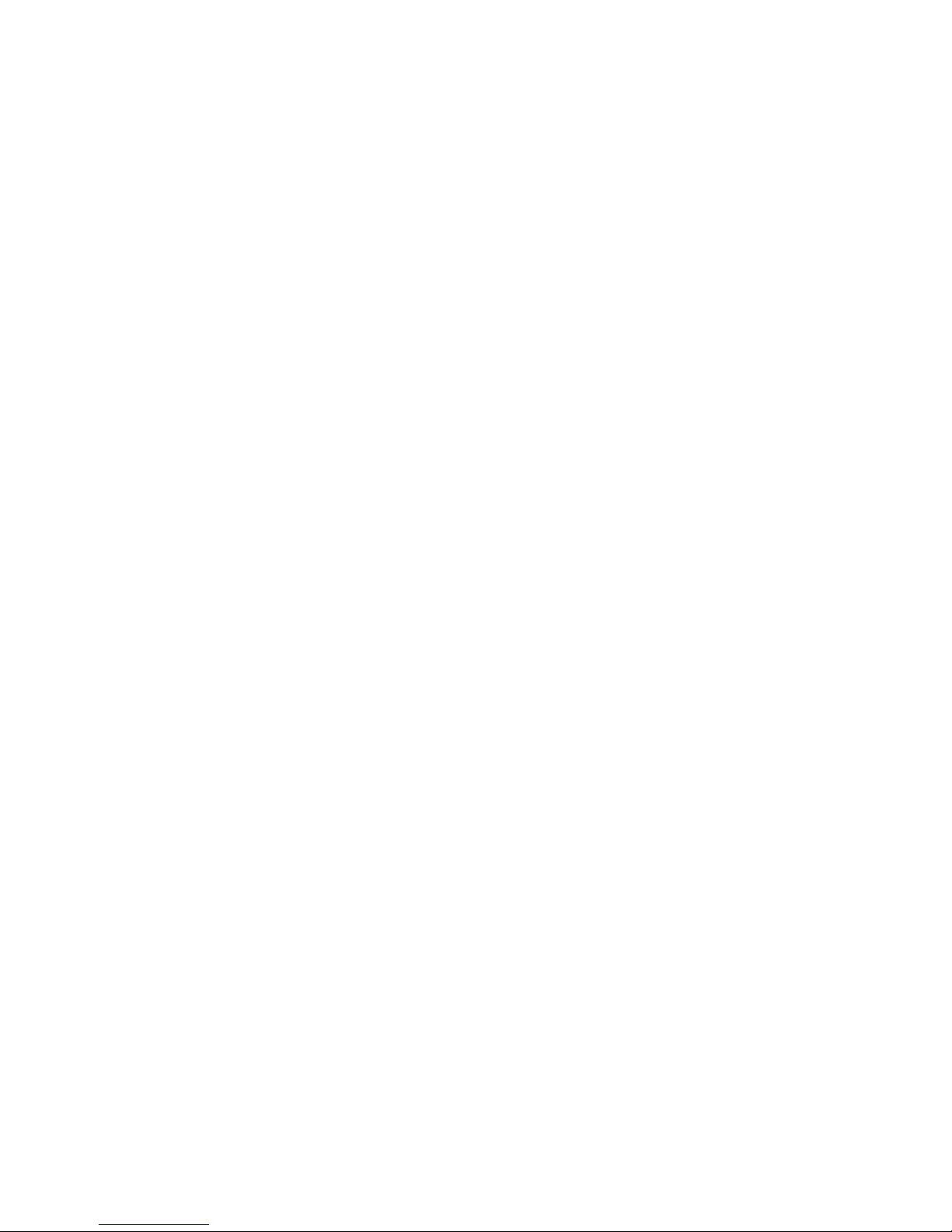
Appendix B Electrostatic discharge .................................................................................................................. 37
Preventing electrostatic damage ........................................................................................................................ 37
Grounding methods ............................................................................................................................................. 37
Appendix C Computer operating guidelines, routine care and shipping preparation ............................................. 38
Computer operating guidelines and routine care ............................................................................................... 38
Optical drive precautions .................................................................................................................................... 39
Operation ........................................................................................................................................... 39
Cleaning ............................................................................................................................................. 39
Safety ................................................................................................................................................ 39
Shipping preparation ........................................................................................................................................... 39
Appendix D Accessibility ................................................................................................................................. 40
Supported assistive technologies ....................................................................................................................... 40
Contacting support .............................................................................................................................................. 40
Index ............................................................................................................................................................. 41
vi
Page 7

1 Product features
Standard configuration features
Features may vary depending on the model. For support assistance and to learn more about the hardware
and software installed on your computer model, run the HP Support Assistant utility.
Standard configuration features 1
Page 8
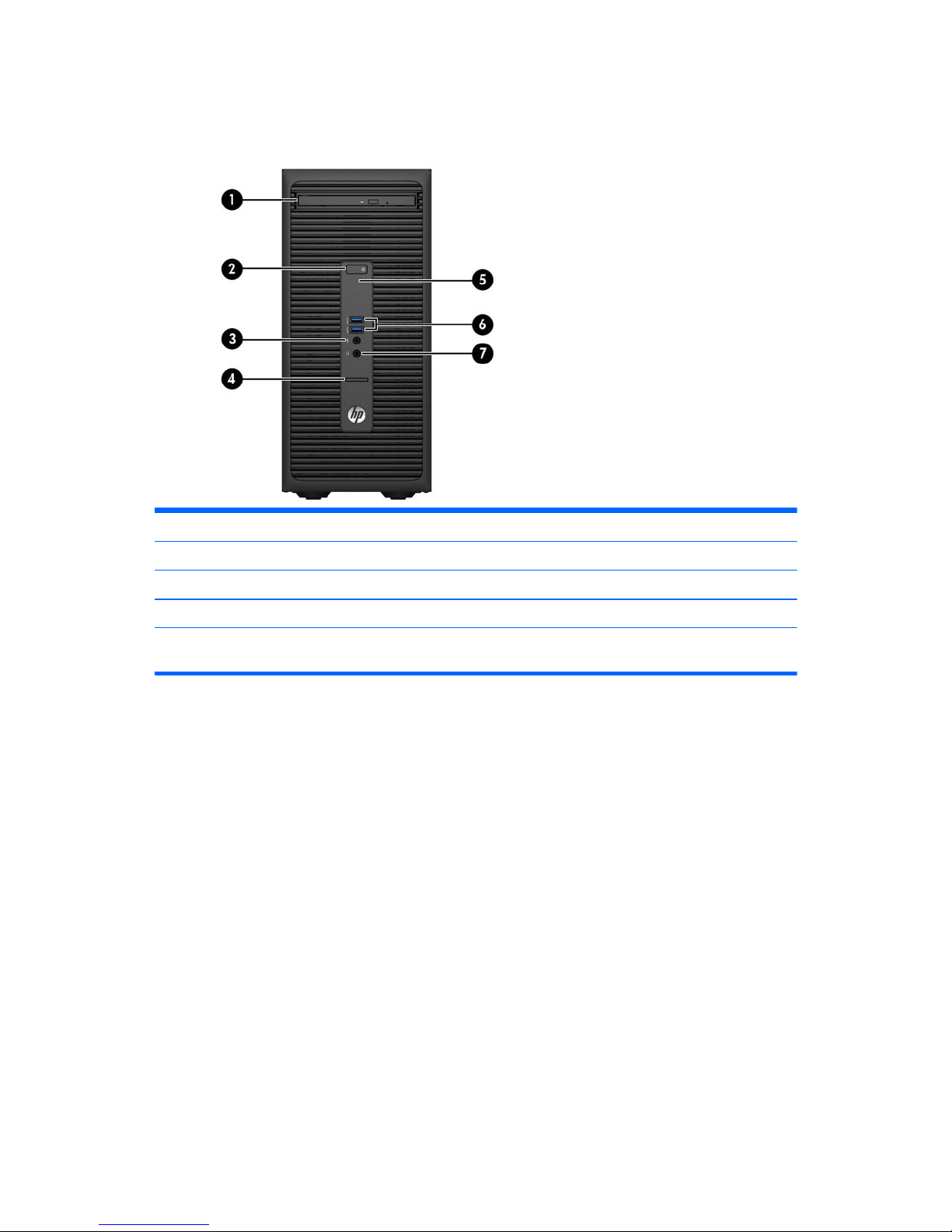
Front panel components
Drive configuration may vary by model. Some models have a bezel blank covering the optical drive bay.
1 Slim Optical Drive (optional) 5 Hard Drive Activity Light
2 Dual-State Power Button 6 USB 3.0 Ports (blue)
3 Microphone Connector 7 Headphone Connector
4SD Card Reader (optional)
NOTE: The Power On Light is normally white when the power is on. If it is flashing red, there is a problem with the
computer and it is displaying a diagnostic code. Refer to the Maintenance and Service Guide to interpret the code.
2 Chapter 1 Product features
Page 9
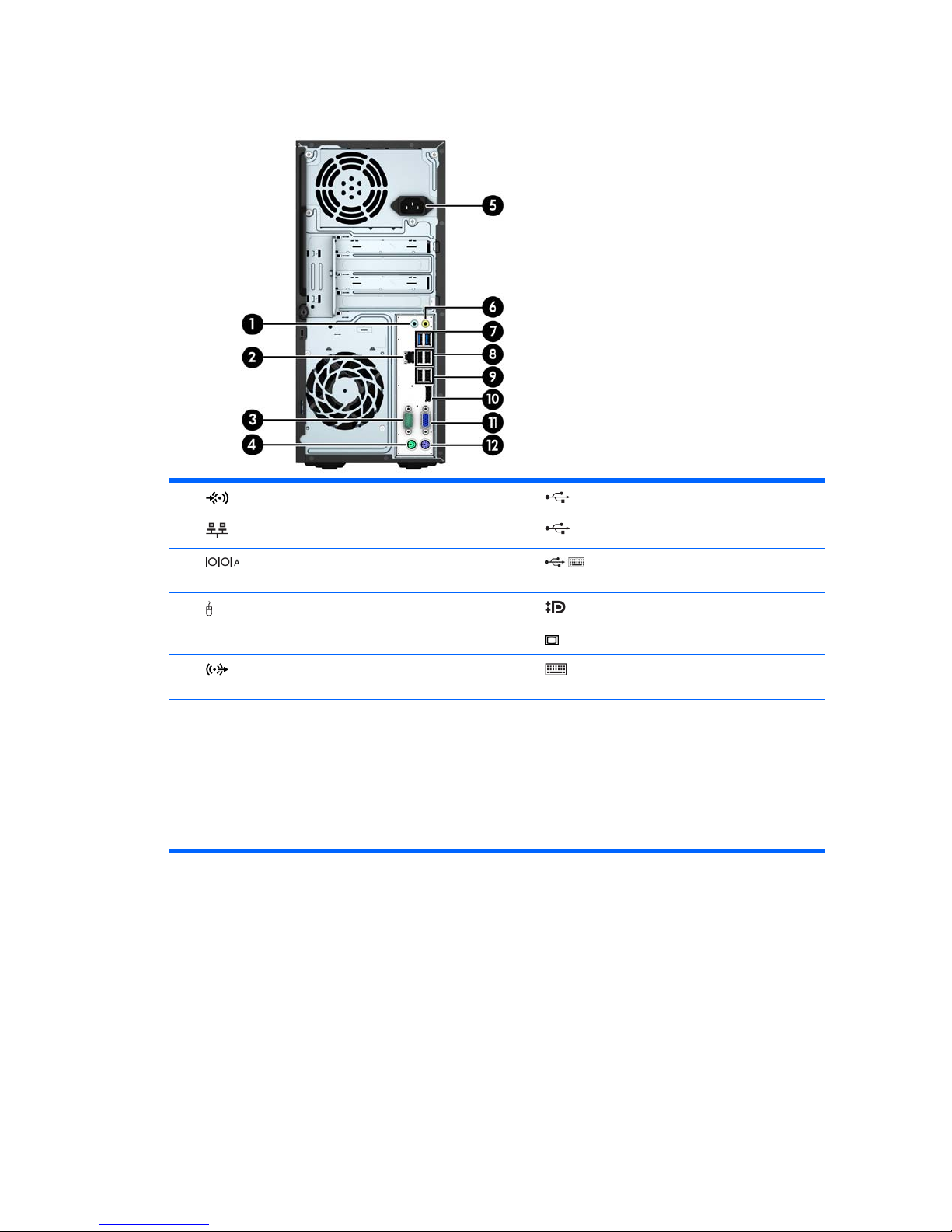
Rear panel components
1 Line-In Audio Connector (blue) 7 USB 3.0 Ports (blue)
2
RJ-45 Network Connector 8 USB 2.0 Ports (black)
3
Serial Connector 9 USB 2.0 Ports with Wake from S4/S5
feature (black)
4
PS/2 Mouse Connector (green) 10 DisplayPort Monitor Connector
5 Power Cord Connector 11
VGA Monitor Connector
6
Line-Out Connector for powered audio devices
(green)
12 PS/2 Keyboard Connector (purple)
NOTE: An optional second serial port and an optional parallel port are available from HP.
If using a USB keyboard, HP recommends connecting the keyboard to one of the USB 2.0 ports with the wake from S4/S5
feature. The wake from S4/S5 feature is also supported on the PS/2 connectors if enabled in BIOS F10 Setup.
When a graphics card is installed in one of the system board slots, the video connectors on the graphics card and the
integrated graphics on the system board may be used at the same time. However, for such a configuration, only the display
connected to the discrete graphics card will display POST messages.
The system board graphics can be disabled by changing settings in Computer Setup.
Rear panel components 3
Page 10
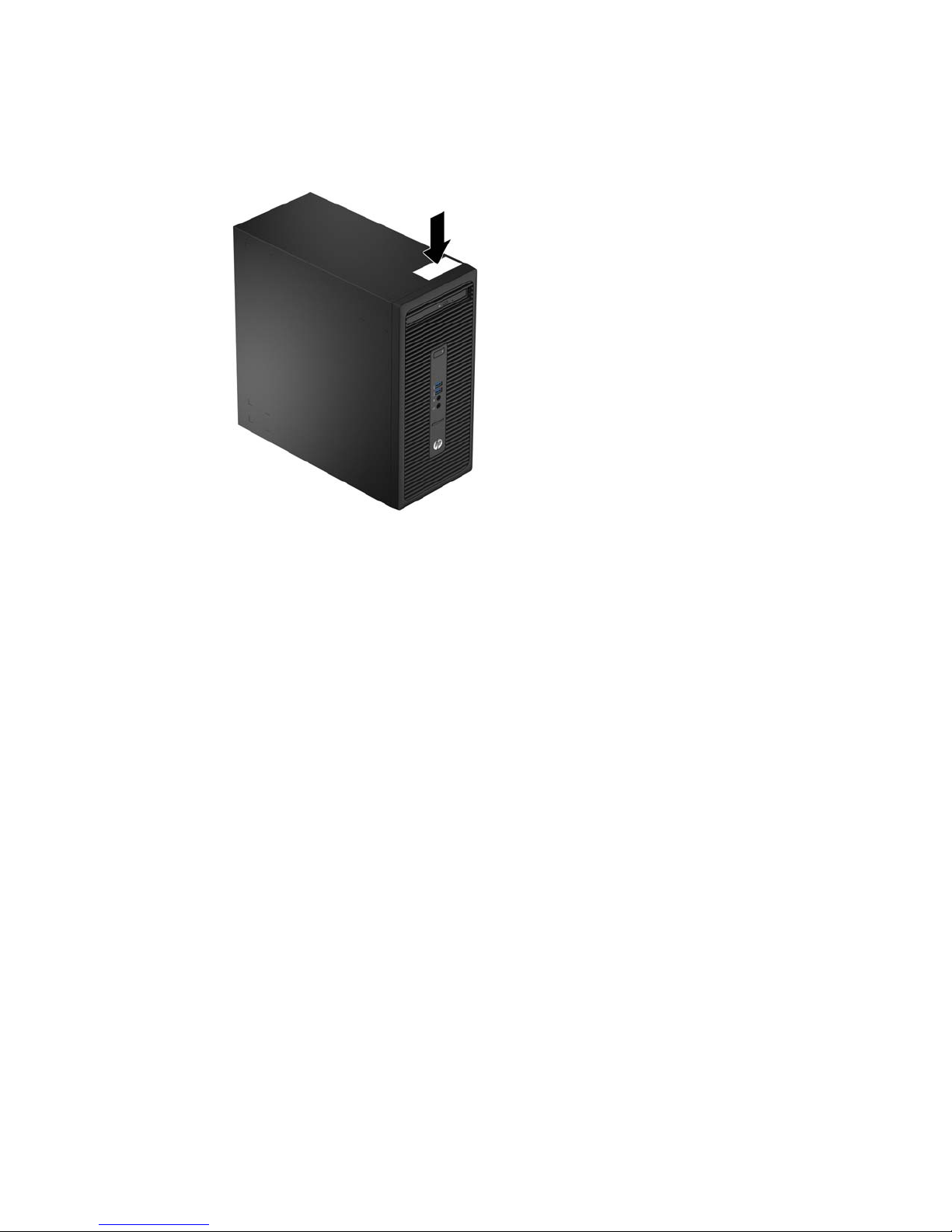
Serial number location
Each computer has a unique serial number and a product ID number that are located on the exterior of the
computer. Keep these numbers available for use when contacting customer service for assistance.
4 Chapter 1 Product features
Page 11
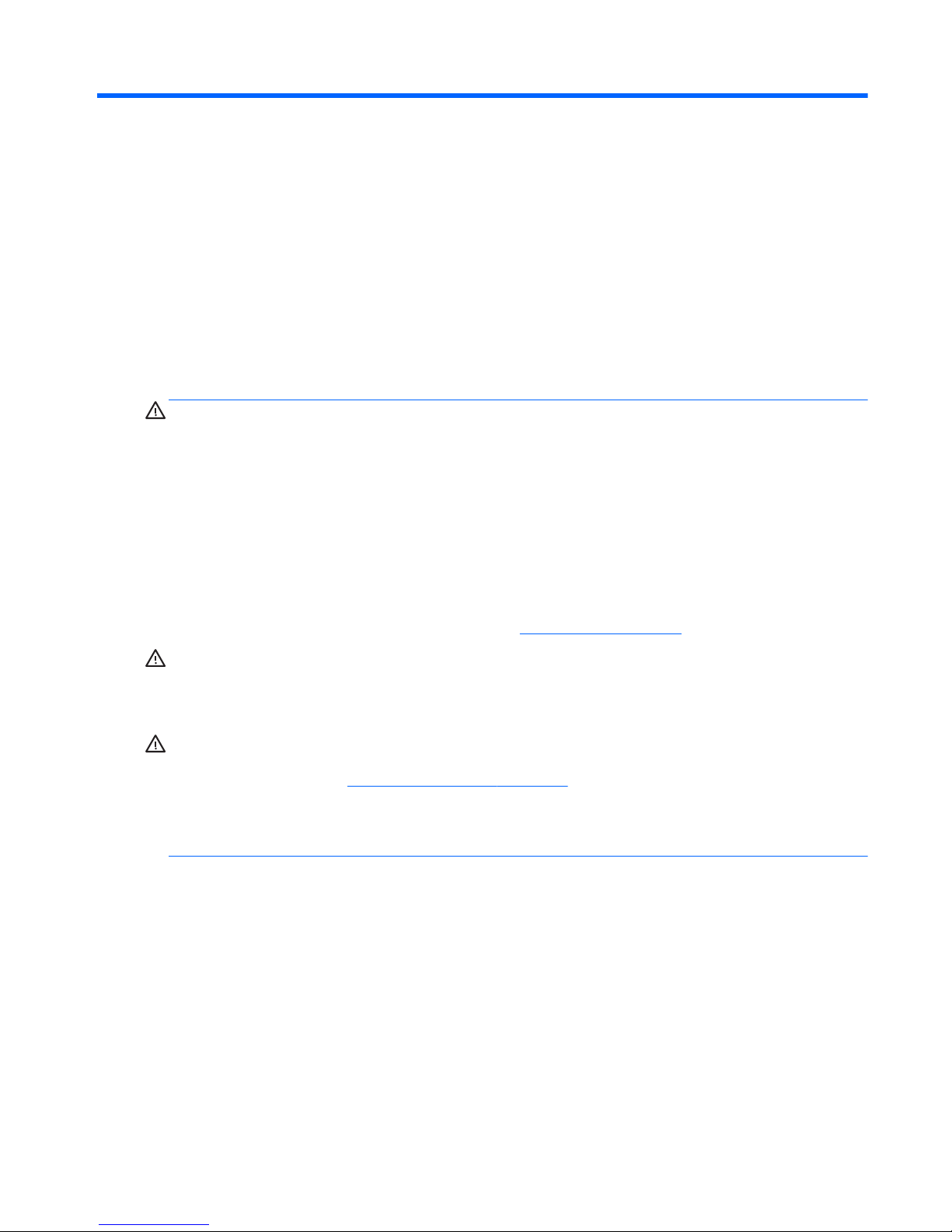
2 Hardware upgrades
Serviceability features
The computer includes features that make it easy to upgrade and service. A Torx T15 or flathead screwdriver
is needed for many of the installation procedures described in this chapter.
Warnings and cautions
Before performing upgrades be sure to carefully read all of the applicable instructions, cautions, and
warnings in this guide.
WARNING! To reduce the risk of personal injury from electrical shock, hot surfaces, or fire:
Disconnect the power cord from the wall outlet and allow the internal system components to cool before
touching.
Do not plug telecommunications or telephone connectors into the network interface controller (NIC)
receptacles.
Do not disable the power cord grounding plug. The grounding plug is an important safety feature.
Plug the power cord in a grounded (earthed) outlet that is easily accessible at all times.
To reduce the risk of serious injury, read the Safety & Comfort Guide. It describes proper workstation, setup,
posture, and health and work habits for computer users, and provides important electrical and mechanical
safety information. This guide is located on the Web at
http://www.hp.com/ergo.
WARNING! Energized and moving parts inside.
Disconnect power to the equipment before removing the enclosure.
Replace and secure the enclosure before re-energizing the equipment.
CAUTION: Static electricity can damage the electrical components of the computer or optional equipment.
Before beginning these procedures, ensure that you are discharged of static electricity by briefly touching a
grounded metal object. See
Electrostatic discharge on page 37 for more information.
When the computer is plugged into an AC power source, voltage is always applied to the system board. You
must disconnect the power cord from the power source before opening the computer to prevent damage to
internal components.
Serviceability features 5
Page 12
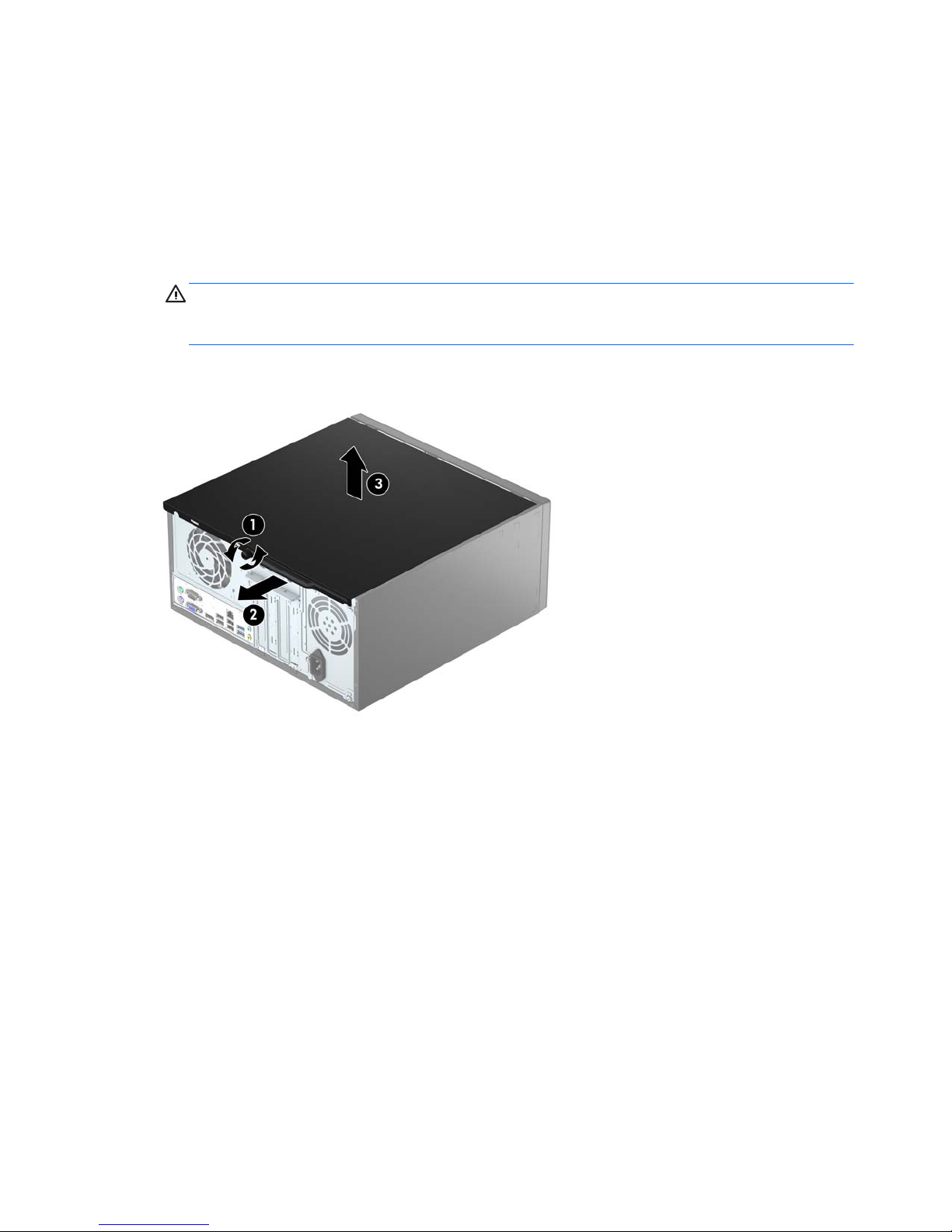
Removing the computer access panel
To access internal components, you must remove the access panel:
1. Remove/disengage any security devices that prohibit opening the computer.
2. Remove all removable media, such as compact discs or USB flash drives, from the computer.
3. Turn off the computer properly through the operating system, then turn off any external devices.
4. Disconnect the power cord from the power outlet and disconnect any external devices.
CAUTION: Regardless of the power-on state, voltage is always present on the system board as long as
the system is plugged into an active AC outlet. You must disconnect the power cord to avoid damage to
the internal components of the computer.
5. Loosen the thumbscrew on the rear of the computer (1), and then slide the panel back (2) and lift if off
the computer (3).
6 Chapter 2 Hardware upgrades
Page 13

Replacing the computer access panel
Place the panel on the computer (1), and then slide it forward (2) and tighten the thumbscrew (3) to secure
the panel in place.
Replacing the computer access panel 7
Page 14
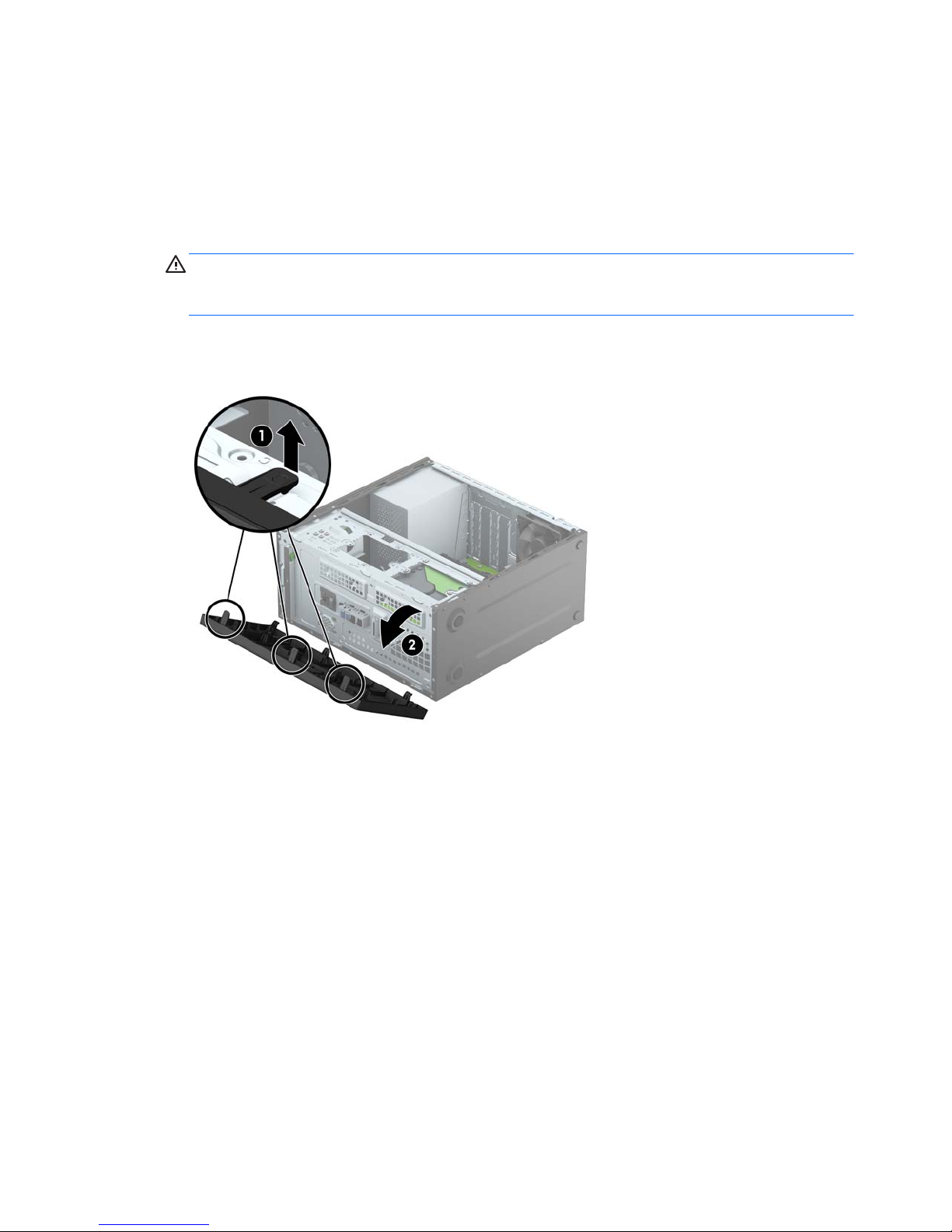
Removing the front bezel
1. Remove/disengage any security devices that prohibit opening the computer.
2. Remove all removable media, such as compact discs or USB flash drives, from the computer.
3. Turn off the computer properly through the operating system, then turn off any external devices.
4. Disconnect the power cord from the power outlet and disconnect any external devices.
CAUTION: Regardless of the power-on state, voltage is always present on the system board as long as
the system is plugged into an active AC outlet. You must disconnect the power cord to avoid damage to
the internal components of the computer.
5. Remove the computer access panel.
6. Lift up the three tabs on the side of the bezel (1), and then rotate the bezel off the chassis (2).
8 Chapter 2 Hardware upgrades
Page 15
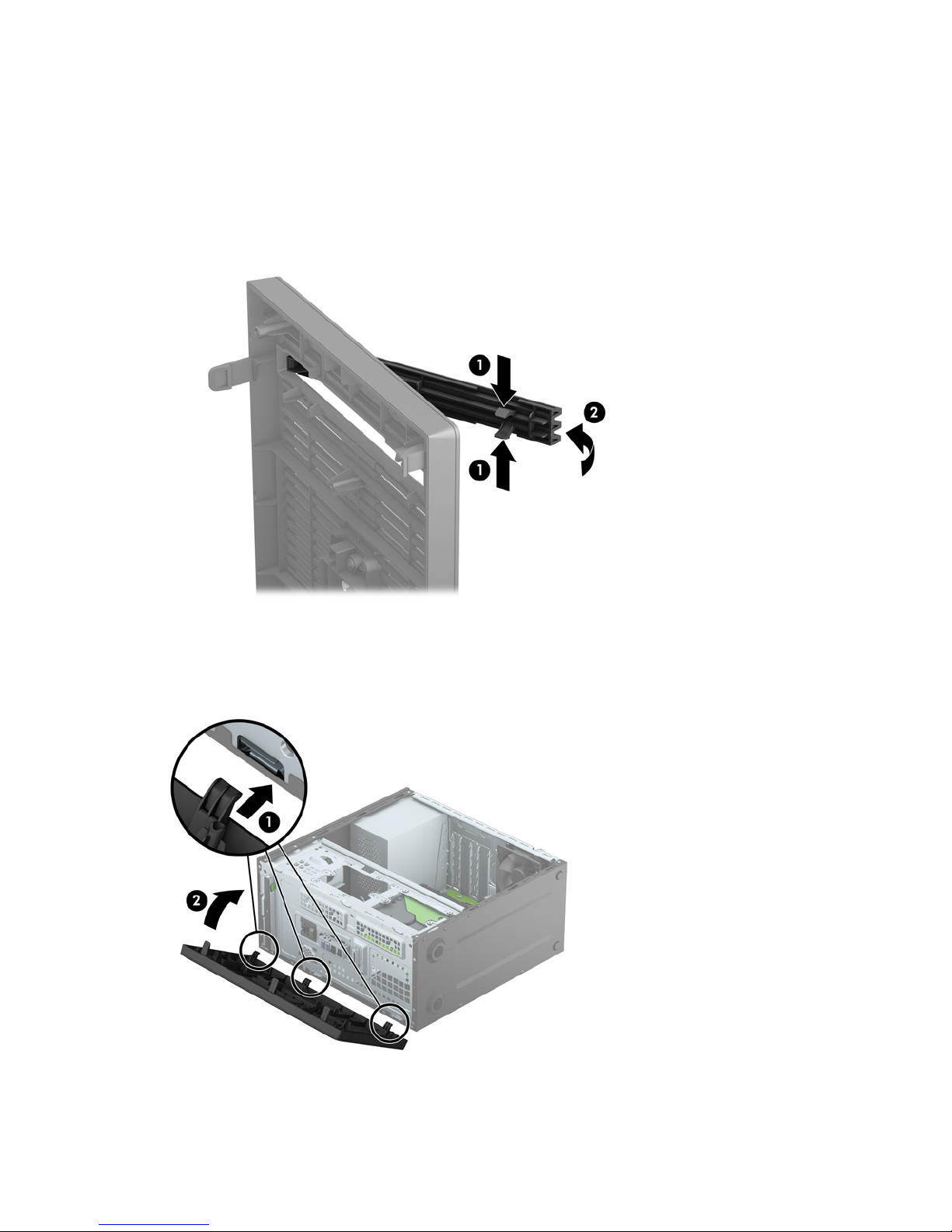
Removing an optical drive bezel blank
On some models, there is a bezel blank covering the slim optical drive bay. Remove the bezel blank before
installing an optical drive. To remove the bezel blank:
1. Remove the computer access panel and front bezel.
2. To remove the bezel blank, press upward on the bottom tab and press downward on the top tab on the
side of the blank (1), and then rotate the blank off the front of the bezel (2).
Replacing the front bezel
Insert the three hooks on the bottom edge of the bezel into the rectangular holes on the chassis (1), and then
rotate the top side of the bezel onto the chassis (2) and snap it into place.
Removing an optical drive bezel blank 9
Page 16

System board connections
Refer to the following illustration and table to identify the system board connectors for your model.
No. System Board Connector System Board Label Color Component
1 PCI Express x1 X1PCIEXP3 black Expansion Card
2 PCI Express x1 X1PCIEXP2 black Expansion Card
3 PCI Express x1 X1PCIEXP1 black Expansion Card
4 PCI Express x16 X16PCIEXP black Expansion Card
5 DIMM3 (Channel A) DIMM3 black Memory Module
6 DIMM1 (Channel B) DIMM1 black Memory Module
7 Battery BAT black Battery
8 SATA 3.0 SATA1 light blue Any SATA Device other than the
Primary Hard Drive
9 SATA 3.0 SATA2 light blue Any SATA Device other than the
Primary Hard Drive
10 SATA 3.0 SATA0 dark blue Primary Hard Drive
10 Chapter 2 Hardware upgrades
Page 17

Installing additional memory
The computer comes with double data rate 4 synchronous dynamic random access memory (DDR4-SDRAM)
dual inline memory modules (DIMMs).
DIMMs
The memory sockets on the system board can be populated with up to two industry-standard DIMMs. These
memory sockets are populated with at least one preinstalled DIMM. To achieve the maximum memory
support, you can populate the system board with up to 32-GB of memory configured in a high-performing
dual channel mode.
DDR4-SDRAM DIMMs
For proper system operation, the DIMMs must be:
●
industry-standard 288-pin
●
unbuffered non-ECC PC4-17000 DDR4-2133 MHz-compliant
●
1.2 volt DDR4-SDRAM DIMMs
The DIMMs must also:
●
support CAS latency 15 DDR4 2133 MHz (15-15-15 timing)
●
contain the mandatory JEDEC SPD information
In addition, the computer supports:
●
512-Mbit, 1-Gbit, and 2-Gbit non-ECC memory technologies
●
single-sided and double-sided DIMMs
●
DIMMs constructed with x8 and x16 DDR devices; DIMMs constructed with x4 SDRAM are not supported
NOTE: The system will not operate properly if you install unsupported DIMMs.
Populating DIMM sockets
There are two DIMM sockets on the system board, with one socket per channel. The sockets are labeled
DIMM1 and DIMM3. Socket DIMM1 operates in memory channel B. Socket DIMM3 operates in memory channel
A.
The system will automatically operate in single channel mode, dual channel mode, or flex mode, depending
on how the DIMMs are installed.
NOTE: Single channel and unbalanced dual channel memory configurations will result in inferior graphics
performance.
●
The system will operate in single channel mode if the DIMM sockets are populated in one channel only.
●
The system will operate in a higher-performing dual channel mode if the memory capacity of the DIMM
in Channel A is equal to the memory capacity of the DIMM in Channel B.
●
The system will operate in flex mode if the memory capacity of the DIMM in Channel A is not equal to the
memory capacity of the DIMM in Channel B. In flex mode, the channel populated with the least amount
of memory describes the total amount of memory assigned to dual channel and the remainder is
Installing additional memory 11
Page 18

assigned to single channel. If one channel will have more memory than the other, the larger amount
should be assigned to Channel A.
●
In any mode, the maximum operational speed is determined by the slowest DIMM in the system.
Installing DIMMs
CAUTION: You must disconnect the power cord and wait approximately 30 seconds for the power to drain
before adding or removing memory modules. Regardless of the power-on state, voltage is always supplied to
the memory modules as long as the computer is plugged into an active AC outlet. Adding or removing
memory modules while voltage is present may cause irreparable damage to the memory modules or system
board.
The memory module sockets have gold-plated metal contacts. When upgrading the memory, it is important
to use memory modules with gold-plated metal contacts to prevent corrosion and/or oxidation resulting
from having incompatible metals in contact with each other.
Static electricity can damage the electronic components of the computer or optional cards. Before beginning
these procedures, ensure that you are discharged of static electricity by briefly touching a grounded metal
object. For more information, refer to
Electrostatic discharge on page 37.
When handling a memory module, be careful not to touch any of the contacts. Doing so may damage the
module.
1. Remove/disengage any security devices that prohibit opening the computer.
2. Remove all removable media, such as compact discs or USB flash drives, from the computer.
3. Turn off the computer properly through the operating system, then turn off any external devices.
4. Disconnect the power cord from the power outlet and disconnect any external devices.
CAUTION: You must disconnect the power cord and wait approximately 30 seconds for the power to
drain before adding or removing memory modules. Regardless of the power-on state, voltage is always
supplied to the memory modules as long as the computer is plugged into an active AC outlet. Adding or
removing memory modules while voltage is present may cause irreparable damage to the memory
modules or system board.
5. Remove the computer access panel.
WARNING! To reduce risk of personal injury from hot surfaces, allow the internal system components
to cool before touching.
12 Chapter 2 Hardware upgrades
Page 19

6. Open both latches of the memory module socket (1), and insert the memory module into the socket (2).
NOTE: A memory module can be installed in only one way. Match the notch on the module with the tab
on the memory socket.
For maximum performance, populate the sockets so that the memory capacity is spread as equally as
possible between Channel A and Channel B. Refer to
Populating DIMM sockets on page 11 for more
information.
7. Push the module down into the socket, ensuring that the module is fully inserted and properly seated.
Make sure the latches are in the closed position (3).
8. Repeat steps 6 and 7 to install an additional module.
9. Replace the computer access panel.
10. Reconnect the power cord and any external devices, and then turn on the computer.
11. Lock any security devices that were disengaged when the access panel was removed.
The computer should automatically recognize the additional memory the next time you turn on the
computer.
Installing additional memory 13
Page 20

Removing or installing an expansion card
The computer has three PCI Express x1 expansion sockets and one PCI Express x16 expansion socket.
NOTE: You can install a PCI Express x1, x8, or x16 expansion card in the PCI Express x16 socket.
For dual graphics card configurations, the first (primary) card must be installed in the PCI Express x16 socket.
To remove, replace, or add an expansion card:
1. Remove/disengage any security devices that prohibit opening the computer.
2. Remove all removable media, such as compact discs or USB flash drives, from the computer.
3. Turn off the computer properly through the operating system, then turn off any external devices.
4. Disconnect the power cord from the power outlet and disconnect any external devices.
CAUTION: Regardless of the power-on state, voltage is always present on the system board as long as
the system is plugged into an active AC outlet. You must disconnect the power cord to avoid damage to
the internal components of the computer.
5. Remove the computer access panel.
6. Remove the screw that holds down the expansion card retention latch (1), and then slide the latch up (2)
and pull it off the rear of the chassis (3).
7. Locate the correct vacant expansion socket on the system board and the corresponding expansion slot
on the back of the computer chassis.
8. Before installing an expansion card, remove the expansion slot cover or the existing expansion card.
NOTE: Before removing an installed expansion card, disconnect any cables that may be attached to
the expansion card.
a. If you are installing an expansion card in a vacant socket, you must slide one of the expansion slot
covers up and out of the chassis or use a flatblade screwdriver to pry out one of the metal shields
on the rear panel that covers the expansion slot. Be sure to remove the appropriate shield for the
expansion card you are installing.
14 Chapter 2 Hardware upgrades
Page 21

b. If you are removing a PCI Express x1 card, hold the card at each end and carefully rock it back and
forth until the connectors pull free from the socket. Lift the card straight up (1) then away from
the inside of the chassis (2) to remove it. Be sure not to scrape the card against other components.
Removing or installing an expansion card 15
Page 22

c. If you are removing a PCI Express x16 card, pull the retention arm on the back of the expansion
socket away from the card and carefully rock the card back and forth until the connectors pull free
from the socket. Lift the card straight up then away from the inside of the chassis to remove it. Be
sure not to scrape the card against other components.
9. Store the removed card in anti-static packaging.
10. If you are not installing a new expansion card, install an expansion slot cover to close the open slot.
CAUTION: After removing an expansion card, you must replace it with a new card or expansion slot
cover for proper cooling of internal components during operation.
11. To install a new expansion card, hold the card just above the expansion socket on the system board
then move the card toward the rear of the chassis (1) so that the bottom of the bracket on the card
slides into the small slot on the chassis. Press the card straight down into the expansion socket on the
system board (2).
NOTE: When installing an expansion card, press firmly on the card so that the whole connector seats
properly in the expansion card socket.
16 Chapter 2 Hardware upgrades
Page 23

12. Press the expansion card retention latch against the back of the chassis (1) and slide it down (2) so that
the tabs on the back of the latch slide into the notches on the chassis and then replace the screw that
secures the latch (3).
13. Connect external cables to the installed card, if needed. Connect internal cables to the system board, if
needed.
14. Replace the computer access panel.
15. Reconnect the power cord and any external devices, and then turn on the computer.
16. Lock any security devices that were disengaged when the computer access panel was removed.
17. Reconfigure the computer, if necessary.
Removing or installing an expansion card 17
Page 24

Drive positions
1 9.5mm slim optical drive bay
2 3.5-inch internal hard drive bay
3 2.5-inch internal hard drive bay
4 3.5-inch internal hard drive bay
NOTE: The drive configuration on your computer may be different than the drive configuration shown above.
NOTE: The upper hard drive bay can contain either a 3.5-inch hard drive or a 2.5-inch hard drive, but not both.
To verify the type and size of the storage devices installed in the computer, run Computer Setup.
18 Chapter 2 Hardware upgrades
Page 25

Removing and Installing drives
When installing drives, follow these guidelines:
●
The primary Serial ATA (SATA) hard drive must be connected to the dark blue primary SATA connector
on the system board labeled SATA0.
●
Connect secondary hard drives and optical drives to one of the light blue SATA connectors on the
system board (labeled SATA1 and SATA2).
●
HP has provided four extra 6-32 hard drive mounting screws installed on the front of the chassis behind
the bezel (1). The mounting screws are required for 3.5-inch and 2.5-inch hard drives installed in the
hard drive bays. If you are replacing a drive, remove the mounting screws from the old drive and install
them in the new drive.
CAUTION: To prevent loss of work and damage to the computer or drive:
If you are inserting or removing a drive, shut down the operating system properly, turn off the computer, and
unplug the power cord. Do not remove a drive while the computer is on or in standby mode.
Before handling a drive, ensure that you are discharged of static electricity. While handling a drive, avoid
touching the connector. For more information about preventing electrostatic damage, refer to
Electrostatic
discharge on page 37.
Handle a drive carefully; do not drop it.
Do not use excessive force when inserting a drive.
Avoid exposing a hard drive to liquids, temperature extremes, or products that have magnetic fields such as
monitors or speakers.
If a drive must be mailed, place the drive in a bubble-pack mailer or other protective packaging and label the
package “Fragile: Handle With Care.”
Removing and Installing drives 19
Page 26

Removing a 9.5mm slim optical drive
1. Remove/disengage any security devices that prohibit opening the computer.
2. Remove all removable media, such as compact discs or USB flash drives, from the computer.
3. Turn off the computer properly through the operating system, then turn off any external devices.
4. Disconnect the power cord from the power outlet and disconnect any external devices.
CAUTION: Regardless of the power-on state, voltage is always present on the system board as long as
the system is plugged into an active AC outlet. You must disconnect the power cord to avoid damage to
the internal components of the computer.
5. Remove the computer access panel.
6. Disconnect the power cable (1) and data cable (2) from the rear of the optical drive.
CAUTION: When removing the cables, pull the tab or connector instead of the cable itself to avoid
damaging the cable.
20 Chapter 2 Hardware upgrades
Page 27

7. Push the green release latch on the right rear side of the drive inward (1) and slide the drive out of the
drive bay (2).
Installing a 9.5mm slim optical drive
1. Remove/disengage any security devices that prohibit opening the computer.
2. Remove all removable media, such as compact discs or USB flash drives, from the computer.
3. Turn off the computer properly through the operating system, then turn off any external devices.
4. Disconnect the power cord from the power outlet and disconnect any external devices.
CAUTION: Regardless of the power-on state, voltage is always present on the system board as long as
the system is plugged into an active AC outlet. You must disconnect the power cord to avoid damage to
the internal components of the computer.
5. Remove the computer access panel.
6. If you are installing a slim optical drive in a bay covered by a bezel blank, remove the front bezel and
then remove the bezel blank. See
Removing an optical drive bezel blank on page 9 for more
information.
7. Follow the instructions for removing the optical drive if one was installed. Refer to
Removing a 9.5mm
slim optical drive on page 20.
Removing and Installing drives 21
Page 28

8. Align the small pin on the release latch with the small hole on the side of the drive and press the latch
firmly onto the drive.
9. Slide the optical drive through the front bezel (1) all the way into the bay so that the green latch locks
onto the chassis frame (2).
22 Chapter 2 Hardware upgrades
Page 29

10. Connect the power cable (1) and data cable (2) to the rear of the optical drive.
11. If installing a new drive, connect the opposite end of the data cable to one of the light blue SATA
connectors (labeled SATA1 and SATA2) on the system board.
12. Replace the front bezel if it was removed.
13. Replace the computer access panel.
14. Reconnect the power cord and any external devices, and then turn on the computer.
15. Lock any security devices that were disengaged when the access panel was removed.
Removing a 3.5-inch hard drive
NOTE: Before you remove the old hard drive, be sure to back up the data from the old hard drive so that
you can transfer the data to the new hard drive.
1. Remove/disengage any security devices that prohibit opening the computer.
2. Remove all removable media, such as compact discs or USB flash drives, from the computer.
3. Turn off the computer properly through the operating system, then turn off any external devices.
4. Disconnect the power cord from the power outlet and disconnect any external devices.
CAUTION: Regardless of the power-on state, voltage is always present on the system board as long as
the system is plugged into an active AC outlet. You must disconnect the power cord to avoid damage to
the internal components of the computer.
5. Remove the computer access panel.
Removing and Installing drives 23
Page 30

6. Disconnect the data cable (1) and power cable (2) from the rear of the hard drive, and then remove the
four 6-32 mounting screws (3) and slide the drive out of the bay (4).
Installing a 3.5-inch hard drive
1. Remove/disengage any security devices that prohibit opening the computer.
2. Remove all removable media, such as compact discs or USB flash drives, from the computer.
3. Turn off the computer properly through the operating system, then turn off any external devices.
4. Disconnect the power cord from the power outlet and disconnect any external devices.
CAUTION: Regardless of the power-on state, voltage is always present on the system board as long as
the system is plugged into an active AC outlet. You must disconnect the power cord to avoid damage to
the internal components of the computer.
5. Remove the computer access panel.
24 Chapter 2 Hardware upgrades
Page 31

6. Slide the drive into the drive bay (1) and install the four 6-32 mounting screws (2) to secure the drive in
place. Connect the data cable (3) and power cable (4) to the rear of the hard drive.
NOTE: HP has supplied four extra 6-32 mounting screws on the front of the chassis behind the bezel.
Refer to
Removing and Installing drives on page 19 for an illustration of the location of the extra
mounting screws. When replacing a hard drive, use the four 6-32 mounting screws that were removed
from the old drive to install the new one.
7. If installing a new drive, connect the opposite end of the data cable to the appropriate system board
connector.
NOTE: You must connect the primary hard drive data cable to the dark blue connector labeled SATA0
to avoid any hard drive performance problems. If you are adding a second hard drive, connect the data
cable to one of the light blue SATA connectors.
8. Replace the computer access panel.
9. Reconnect the power cord and any external devices, and then turn on the computer.
10. Lock any security devices that were disengaged when the access panel was removed.
Removing a 2.5-inch hard drive
NOTE: Before you remove the old hard drive, be sure to back up the data from the old hard drive so that
you can transfer the data to the new hard drive.
1. Remove/disengage any security devices that prohibit opening the computer.
2. Remove all removable media, such as compact discs or USB flash drives, from the computer.
3. Turn off the computer properly through the operating system, then turn off any external devices.
4. Disconnect the power cord from the power outlet and disconnect any external devices.
CAUTION: Regardless of the power-on state, voltage is always present on the system board as long as
the system is plugged into an active AC outlet. You must disconnect the power cord to avoid damage to
the internal components of the computer.
5. Remove the computer access panel.
Removing and Installing drives 25
Page 32

6. Disconnect the data cable (1) and power cable (2) from the rear of the hard drive, and then remove the
four 6-32 mounting screws (3) and slide the drive out of the bay (4).
Installing a 2.5-inch hard drive
1. Remove/disengage any security devices that prohibit opening the computer.
2. Remove all removable media, such as compact discs or USB flash drives, from the computer.
3. Turn off the computer properly through the operating system, then turn off any external devices.
4. Disconnect the power cord from the power outlet and disconnect any external devices.
CAUTION: Regardless of the power-on state, voltage is always present on the system board as long as
the system is plugged into an active AC outlet. You must disconnect the power cord to avoid damage to
the internal components of the computer.
5. Remove the computer access panel.
26 Chapter 2 Hardware upgrades
Page 33

6. Slide the drive into the drive bay (1) and install the four 6-32 mounting screws (2) to secure the drive in
place. Connect the data cable (3) and power cable (4) to the rear of the hard drive.
NOTE: HP has supplied four extra 6-32 mounting screws on the front of the chassis behind the bezel.
Refer to
Removing and Installing drives on page 19 for an illustration of the location of the extra
mounting screws. When replacing a hard drive, use the four 6-32 mounting screws that were removed
from the old drive to install the new one.
7. If installing a new drive, connect the opposite end of the data cable to the appropriate system board
connector.
NOTE: You must connect the primary hard drive data cable to the dark blue connector labeled SATA0
to avoid any hard drive performance problems. If you are adding a second hard drive, connect the data
cable to one of the light blue SATA connectors.
8. Replace the computer access panel.
9. Reconnect the power cord and any external devices, and then turn on the computer.
10. Lock any security devices that were disengaged when the access panel was removed.
Removing and Installing drives 27
Page 34

Installing a security lock
The security locks displayed below and on the following page can be used to secure the computer.
Cable lock
Padlock
28 Chapter 2 Hardware upgrades
Page 35

HP Business PC Security Lock V2
1. Attach the security cable fastener to a desktop using the appropriate screws for your environment
(screws not provided) (1), and then snap the cover onto the base of the cable fastener (2).
2. Loop the security cable around a stationary object.
Installing a security lock 29
Page 36

3. Slide the security cable through the security cable fastener.
4. Pull the two scissor hands of the monitor lock apart and insert the lock into the security slot on the rear
of the monitor (1), close the scissor hands together to secure the lock in place (2), and then slide the
cable guide through the center of the monitor lock (3).
30 Chapter 2 Hardware upgrades
Page 37

5. Slide the security cable through the security guide installed on the monitor.
6. Attach the accessory cable fastener to a desktop using the appropriate screw for your environment
(screw not provided) (1), and then place the accessory cables into the base of the fastener (2)
Installing a security lock 31
Page 38

7. Slide the security cable through the holes in the accessory cable fastener.
8. Remove the thumbscrew from the rear of the chassis and screw the lock to the chassis in the
thumbscrew hole using the screw provided (1). Insert the plug end of the security cable into the lock (2)
and push the button in (3) to engage the lock. Use the key provided to disengage the lock.
32 Chapter 2 Hardware upgrades
Page 39

9. When you have completed all steps, all of the devices at your workstation will be secured.
Installing a security lock 33
Page 40

A Battery replacement
The battery installed on the computer provides power to the real-time clock. When replacing the battery, use
a battery equivalent to the battery originally installed on the computer. The computer has a 3-volt lithium
coin cell battery installed.
WARNING! The computer contains an internal lithium manganese dioxide battery. There is a risk of fire and
burns if the battery is not handled properly. To reduce the risk of personal injury:
Do not attempt to recharge the battery.
Do not expose to temperatures higher than 60°C (140°F).
Do not disassemble, crush, puncture, short external contacts, or dispose of in fire or water.
Replace the battery only with the HP spare designated for this product.
CAUTION: Before replacing the battery, it is important to back up the computer CMOS settings. When the
battery is removed or replaced, the CMOS settings will be cleared.
Static electricity can damage the electronic components of the computer or optional equipment. Before
beginning these procedures, ensure that you are discharged of static electricity by briefly touching a
grounded metal object.
NOTE: The lifetime of the lithium battery can be extended by plugging the computer into a live AC wall
socket. The lithium battery is only used when the computer is NOT connected to AC power.
HP encourages customers to recycle used electronic hardware, HP original print cartridges, and rechargeable
batteries. For more information about recycling programs, go to
http://www.hp.com/recycle.
1. Remove/disengage any security devices that prohibit opening the computer.
2. Remove all removable media, such as compact discs or USB flash drives, from the computer.
3. Turn off the computer properly through the operating system, then turn off any external devices.
4. Disconnect the power cord from the power outlet and disconnect any external devices.
CAUTION: Regardless of the power-on state, voltage is always present on the system board as long as
the system is plugged into an active AC outlet. You must disconnect the power cord to avoid damage to
the internal components of the computer.
5. Remove the computer access panel.
6. Locate the battery and battery holder on the system board.
NOTE: On some computer models, it may be necessary to remove an internal component to gain
access to the battery.
7. Depending on the type of battery holder on the system board, complete the following instructions to
replace the battery.
Type 1
a. Lift the battery out of its holder.
34 Appendix A Battery replacement
Page 41

b. Slide the replacement battery into position, positive side up. The battery holder automatically
secures the battery in the proper position.
Type 2
a. To release the battery from its holder, squeeze the metal clamp that extends above one edge of
the battery. When the battery pops up, lift it out (1).
b. To insert the new battery, slide one edge of the replacement battery under the lip of the holder
with the positive side up. Push the other edge down until the clamp snaps over the other edge of
the battery (2).
Type 3
a. Pull back on the clip (1) that is holding the battery in place, and remove the battery (2).
35
Page 42

b. Insert the new battery and position the clip back into place.
NOTE: After the battery has been replaced, use the following steps to complete this procedure.
8. Replace the computer access panel.
9. Reconnect the power cord and any external devices, and then turn on the computer.
10. Reset the date and time, your passwords, and any special system setups using Computer Setup.
11. Lock any security devices that were disengaged when the computer access panel was removed.
36 Appendix A Battery replacement
Page 43

B Electrostatic discharge
A discharge of static electricity from a finger or other conductor may damage system boards or other staticsensitive devices. This type of damage may reduce the life expectancy of the device.
Preventing electrostatic damage
To prevent electrostatic damage, observe the following precautions:
●
Avoid hand contact by transporting and storing products in static-safe containers.
●
Keep electrostatic-sensitive parts in their containers until they arrive at static-free workstations.
●
Place parts on a grounded surface before removing them from their containers.
●
Avoid touching pins, leads, or circuitry.
●
Always be properly grounded when touching a static-sensitive component or assembly.
Grounding methods
There are several methods for grounding. Use one or more of the following methods when handling or
installing electrostatic-sensitive parts:
●
Use a wrist strap connected by a ground cord to a grounded workstation or computer chassis. Wrist
straps are flexible straps with a minimum of 1 megohm +/- 10 percent resistance in the ground cords.
To provide proper ground, wear the strap snug against the skin.
●
Use heelstraps, toestraps, or bootstraps at standing workstations. Wear the straps on both feet when
standing on conductive floors or dissipating floor mats.
●
Use conductive field service tools.
●
Use a portable field service kit with a folding static-dissipating work mat.
If you do not have any of the suggested equipment for proper grounding, contact an HP authorized dealer,
reseller, or service provider.
NOTE: For more information on static electricity, contact an HP authorized dealer, reseller, or service
provider.
Preventing electrostatic damage 37
Page 44

C Computer operating guidelines, routine
care and shipping preparation
Computer operating guidelines and routine care
Follow these guidelines to properly set up and care for the computer and monitor:
●
Keep the computer away from excessive moisture, direct sunlight, and extremes of heat and cold.
●
Operate the computer on a sturdy, level surface. Leave a 10.2-cm (4-inch) clearance on all vented sides
of the computer and above the monitor to permit the required airflow.
●
Never restrict the airflow into the computer by blocking any vents or air intakes. Do not place the
keyboard, with the keyboard feet down, directly against the front of the desktop unit as this also
restricts airflow.
●
Never operate the computer with the access panel or any of the expansion card slot covers removed.
●
Do not stack computers on top of each other or place computers so near each other that they are
subject to each other’s re-circulated or preheated air.
●
If the computer is to be operated within a separate enclosure, intake and exhaust ventilation must be
provided on the enclosure, and the same operating guidelines listed above will still apply.
●
Keep liquids away from the computer and keyboard.
●
Never cover the ventilation slots on the monitor with any type of material.
●
Install or enable power management functions of the operating system or other software, including
sleep states.
●
Turn off the computer before you do either of the following:
◦
Wipe the exterior of the computer with a soft, damp cloth as needed. Using cleaning products may
discolor or damage the finish.
◦
Occasionally clean the air vents on all vented sides of the computer. Lint, dust, and other foreign
matter can block the vents and limit the airflow.
38 Appendix C Computer operating guidelines, routine care and shipping preparation
Page 45

Optical drive precautions
Be sure to observe the following guidelines while operating or cleaning the optical drive.
Operation
●
Do not move the drive during operation. This may cause it to malfunction during reading.
●
Avoid exposing the drive to sudden changes in temperature, as condensation may form inside the unit.
If the temperature suddenly changes while the drive is on, wait at least one hour before you turn off the
power. If you operate the unit immediately, it may malfunction while reading.
●
Avoid placing the drive in a location that is subject to high humidity, extreme temperatures, mechanical
vibration, or direct sunlight.
Cleaning
●
Clean the panel and controls with a soft, dry cloth or a soft cloth lightly moistened with a mild detergent
solution. Never spray cleaning fluids directly on the unit.
●
Avoid using any type of solvent, such as alcohol or benzene, which may damage the finish.
Safety
If any object or liquid falls into the drive, immediately unplug the computer and have it checked by an
authorized HP service provider.
Shipping preparation
Follow these suggestions when preparing to ship the computer:
1. Back up the hard drive files to an external storage device. Be sure that the backup media is not exposed
to electrical or magnetic impulses while stored or in transit.
NOTE: The hard drive locks automatically when the system power is turned off.
2. Remove and store all removable media.
3. Turn off the computer and external devices.
4. Disconnect the power cord from the electrical outlet, then from the computer.
5. Disconnect the system components and external devices from their power sources, then from the
computer.
NOTE: Ensure that all boards are seated properly and secured in the board slots before shipping the
computer.
6. Pack the system components and external devices in their original packing boxes or similar packaging
with sufficient packing material to protect them.
Optical drive precautions 39
Page 46

D Accessibility
HP designs, produces, and markets products and services that can be used by everyone, including people
with disabilities, either on a stand-alone basis or with appropriate assistive devices.
Supported assistive technologies
HP products support a wide variety of operating system assistive technologies and can be configured to work
with additional assistive technologies. Use the Search feature on your device to locate more information
about assistive features.
NOTE: For additional information about a particular assistive technology product, contact customer
support for that product.
Contacting support
We are constantly refining the accessibility of our products and services and welcome feedback from users. If
you have an issue with a product or would like to tell us about accessibility features that have helped you,
please contact us at (888) 259-5707, Monday through Friday, 6 a.m. to 9 p.m. Mountain Time. If you are deaf
or hard-of-hearing and use TRS/VRS/WebCapTel, contact us if you require technical support or have
accessibility questions by calling (877) 656-7058, Monday through Friday, 6 a.m. to 9 p.m. North American
Mountain Time.
NOTE: Support is in English only.
40 Appendix D Accessibility
Page 47

Index
A
access panel
removal 6
replacement 7
accessibility 40
B
battery replacement 34
C
computer operating guidelines 38
D
DIMMs. See memory
drives
cable connections 19
installation 19
locations 18
E
electrostatic discharge, preventing
damage 37
expansion card
installation 14
removal 14
F
front bezel
blank removal 9
removal 8
replacement 9
front panel components 2
H
hard drive
2.5-inch installation 26
2.5-inch removal 25
3.5-inch installation 24
3.5-inch removal 23
I
installation guidelines 5
installing
2.5-inch hard drive 26
3.5-inch hard drive 24
battery 34
computer access panel 7
drive cables 19
expansion card 14
memory 11
optical drive 21
L
locks
cable lock 28
HP Business PC Security Lock 29
padlock 28
M
memory
installation 11
socket population 11
specifications 11
O
optical drive
cleaning 39
installation 21
precautions 39
removal 20
P
product ID location 4
R
rear panel components 3
removing
2.5-inch hard drive 25
3.5-inch hard drive 23
battery 34
bezel blank 9
computer access panel 6
expansion card 14
front bezel 8
optical drive 20
S
security
cable lock 28
HP Business PC Security Lock 29
padlock 28
serial number location 4
shipping preparation 39
system board connections 10
V
ventilation guidelines 38
Index 41
