Page 1
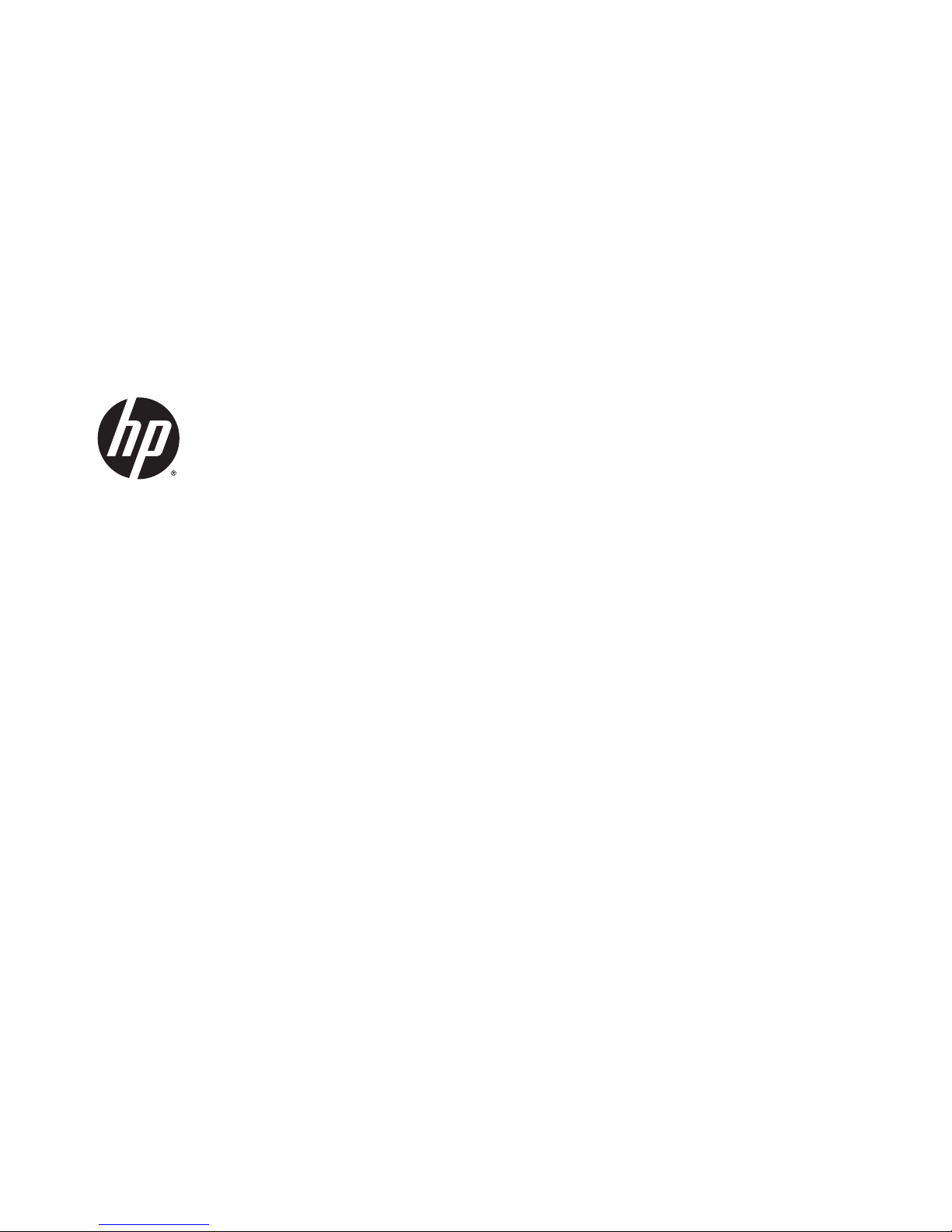
HP EliteBook Folio 1040 G1 Notebook PC
Maintenance and Service Guide
Page 2
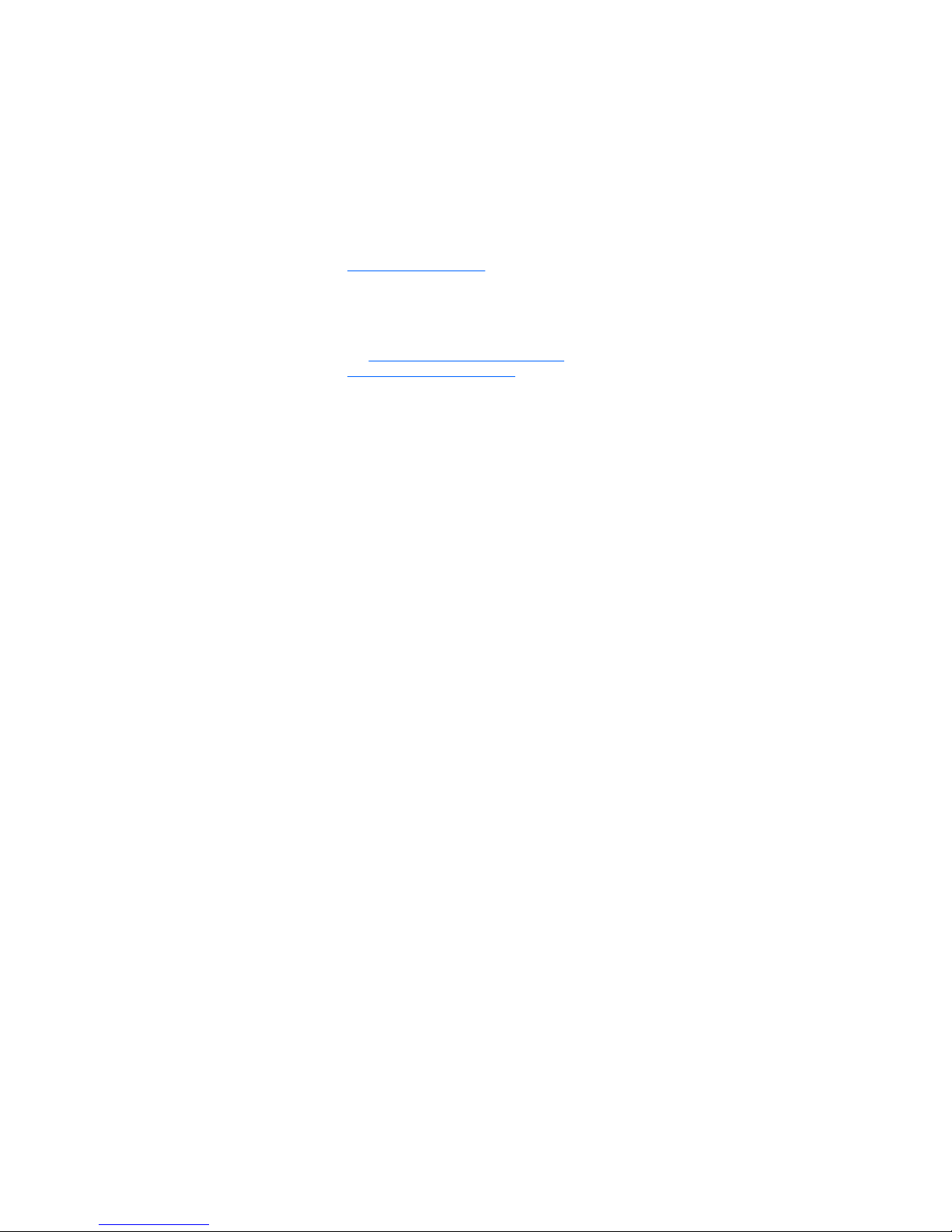
© Copyright 2013 Hewlett-Packard
Development Company, L.P.
Bluetooth is a trademark owned by its
proprietor and used by Hewlett-Packard
Company under license. Intel and Core are U.S.
registered trademarks of Intel Corporation.
Microsoft and Windows are U.S. registered
trademarks of the Microsoft group of
companies.SD Logo is a trademark of
its proprietor.
The information contained herein is subject to
change without notice. The only warranties for
HP products and services are set forth in the
express warranty statements accompanying
such products and services. Nothing herein
should be construed as constituting an
additional warranty. HP shall not be liable for
technical or editorial errors or omissions
contained herein.
First Edition: December 2013
Document Part Number: 738834-001
Product notice
This guide describes features that are common
to most models. Some features may not be
available on your computer.
Not all features are available on all editions of
Windows 8. This computer may require
upgraded and/or separately purchased
hardware, drivers, and/or software to take full
advantage of Windows 8 functionality. See
http://www.microsoft.com for details.
This computer may require upgraded and/ or
separately purchased hardware and/or a DVD
drive to install the Windows 7 software and
take full advantage of Windows 7 functionality.
See http://windows.microsoft.com/en-us/
windows7/get-know-windows-7 for details.
Page 3
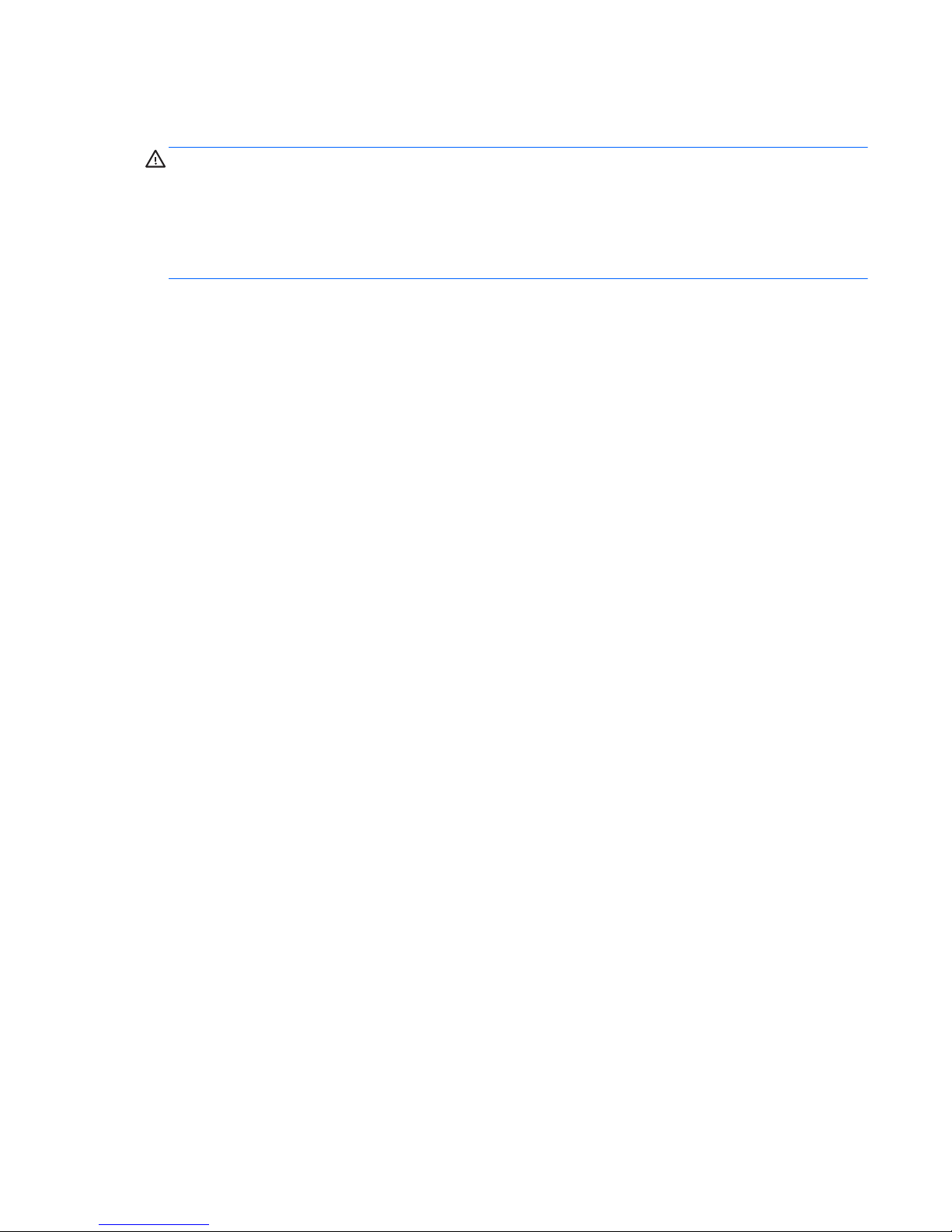
Safety warning notice
WARNING! To reduce the possibility of heat-related injuries or of overheating the device, do not place the
device directly on your lap or obstruct the device air vents. Use the device only on a hard, flat surface. Do not
allow another hard surface, such as an adjoining optional printer, or a soft surface, such as pillows or rugs or
clothing, to block airflow. Also, do not allow the AC adapter to contact the skin or a soft surface, such as
pillows or rugs or clothing, during operation. The device and the AC adapter comply with the user-accessible
surface temperature limits defined by the International Standard for Safety of Information Technology
Equipment (IEC 60950).
iii
Page 4
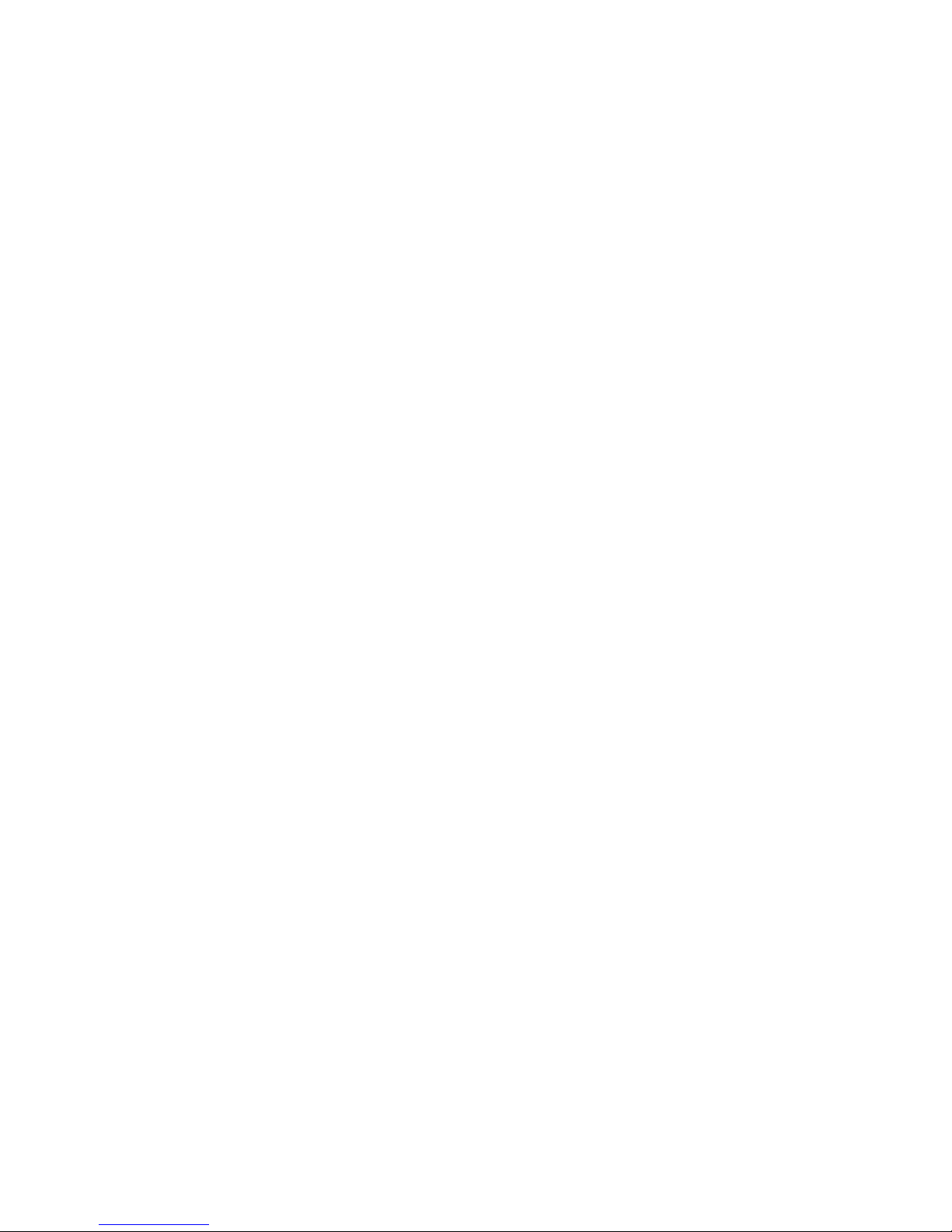
iv Safety warning notice
Page 5
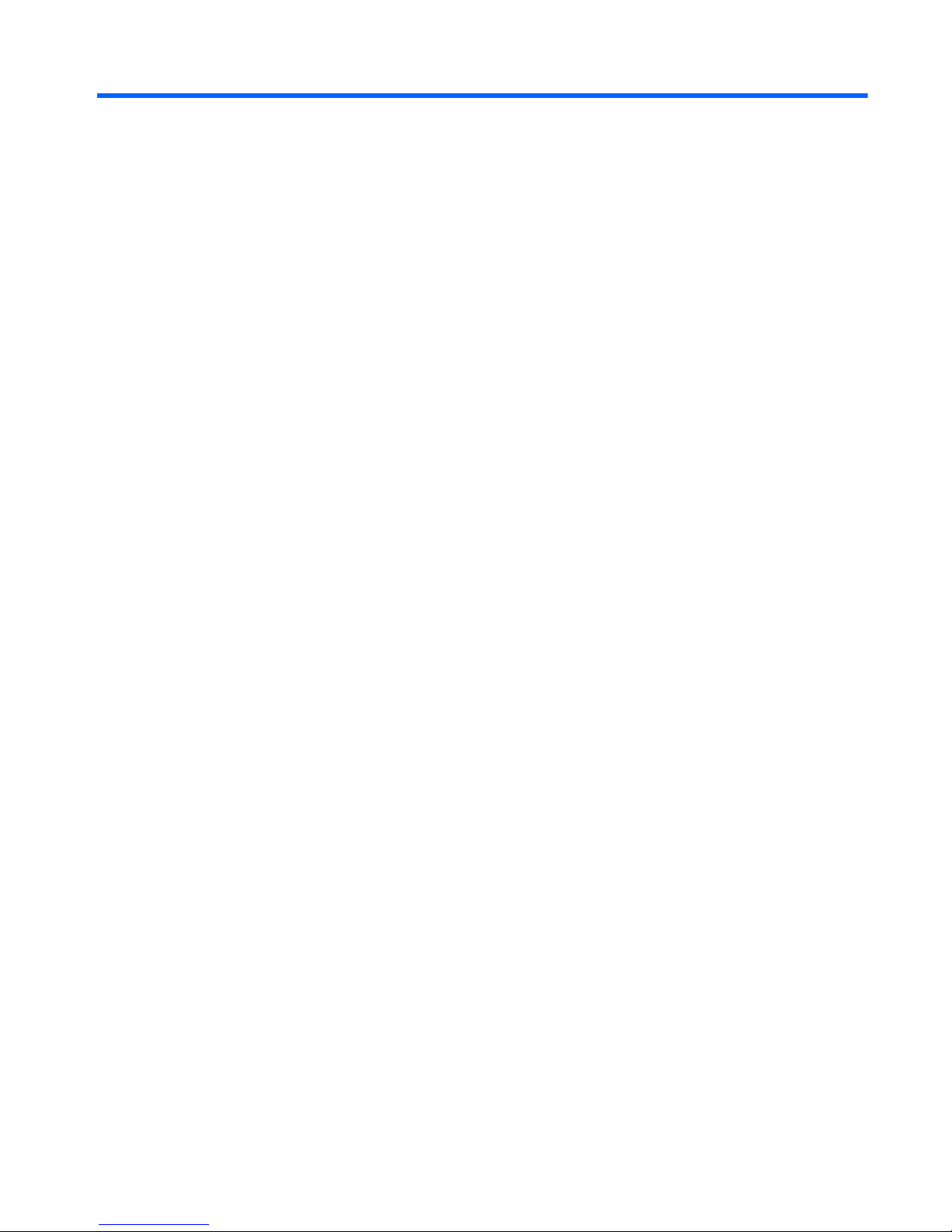
Table of contents
1 Product description ....................................................................................................................................... 1
2 External component identification ................................................................................................................. 5
Display ................................................................................................................................................................... 5
Top ......................................................................................................................................................................... 6
ForcePad .............................................................................................................................................. 6
Lights ................................................................................................................................................... 7
Buttons and fingerprint reader ........................................................................................................... 8
Keys ..................................................................................................................................................... 9
Windows models ............................................................................................................... 9
Linux models ................................................................................................................... 10
Left ....................................................................................................................................................................... 11
Right ..................................................................................................................................................................... 12
Bottom ................................................................................................................................................................. 13
Service tag and PCID label ................................................................................................................................... 14
Service tag ......................................................................................................................................... 14
PCID label ........................................................................................................................................... 15
3 Illustrated parts catalog .............................................................................................................................. 16
Computer major components ............................................................................................................................. 16
Display assembly subcomponents ..................................................................................................................... 19
Plastics Kit ........................................................................................................................................................... 20
Mass storage devices .......................................................................................................................................... 20
Miscellaneous parts ............................................................................................................................................. 21
Sequential part number listing ........................................................................................................................... 22
4 Removal and replacement procedures preliminary requirements .................................................................... 26
Tools required ...................................................................................................................................................... 26
Service considerations ........................................................................................................................................ 26
Plastic parts ....................................................................................................................................... 26
Cables and connectors ...................................................................................................................... 26
Drive handling ................................................................................................................................... 27
Grounding guidelines ........................................................................................................................................... 27
Electrostatic discharge damage ....................................................................................................... 27
Packaging and transporting guidelines ......................................................................... 28
Workstation guidelines ................................................................................ 28
v
Page 6

5 Removal and replacement procedures for Authorized Service Provider parts ................................................... 30
Component replacement procedures ................................................................................................................. 30
Display assembly components (panel, bezel, webcam, microphone) ............................................. 31
Bottom cover ..................................................................................................................................... 35
Display assembly .............................................................................................................................. 37
RTC battery ........................................................................................................................................ 40
Battery ............................................................................................................................................... 41
SSD drive ........................................................................................................................................... 43
Memory module ................................................................................................................................ 44
WWAN module ................................................................................................................................... 46
WLAN module .................................................................................................................................... 48
Keyboard ........................................................................................................................................... 50
ForcePad (Touchpad) ........................................................................................................................ 53
NFC module ....................................................................................................................................... 55
Smart card reader ............................................................................................................................. 56
Power connector ............................................................................................................................... 58
Heat sink/fan assembly .................................................................................................................... 59
System board .................................................................................................................................... 61
Multi-function board ......................................................................................................................... 64
Fingerprint reader board ................................................................................................................... 65
Speaker assembly ............................................................................................................................. 66
SIM slot .............................................................................................................................................. 67
6 Computer Setup (BIOS), MultiBoot, and HP PC Hardware Diagnostics (UEFI) in Windows 8 .................................. 69
Using Computer Setup ......................................................................................................................................... 69
Starting Computer Setup .................................................................................................................. 69
Navigating and selecting in Computer Setup ................................................................................... 69
Restoring factory settings in Computer Setup ................................................................................. 70
Updating the BIOS ............................................................................................................................. 70
Determining the BIOS version ........................................................................................ 70
Downloading a BIOS update ........................................................................................... 71
Using MultiBoot ................................................................................................................................................... 72
About the boot device order ............................................................................................................. 72
Choosing MultiBoot preferences ...................................................................................................... 72
Setting a new boot order in Computer Setup ................................................................. 72
Dynamically choosing a boot device using the f9 prompt ............................................. 73
Setting a MultiBoot Express prompt .............................................................................. 73
Entering MultiBoot Express preferences ....................................................................... 73
Using HP PC Hardware Diagnostics (UEFI) (select models only) ........................................................................ 73
Downloading HP PC Hardware Diagnostics (UEFI) to a USB device .................................................. 74
vi
Page 7
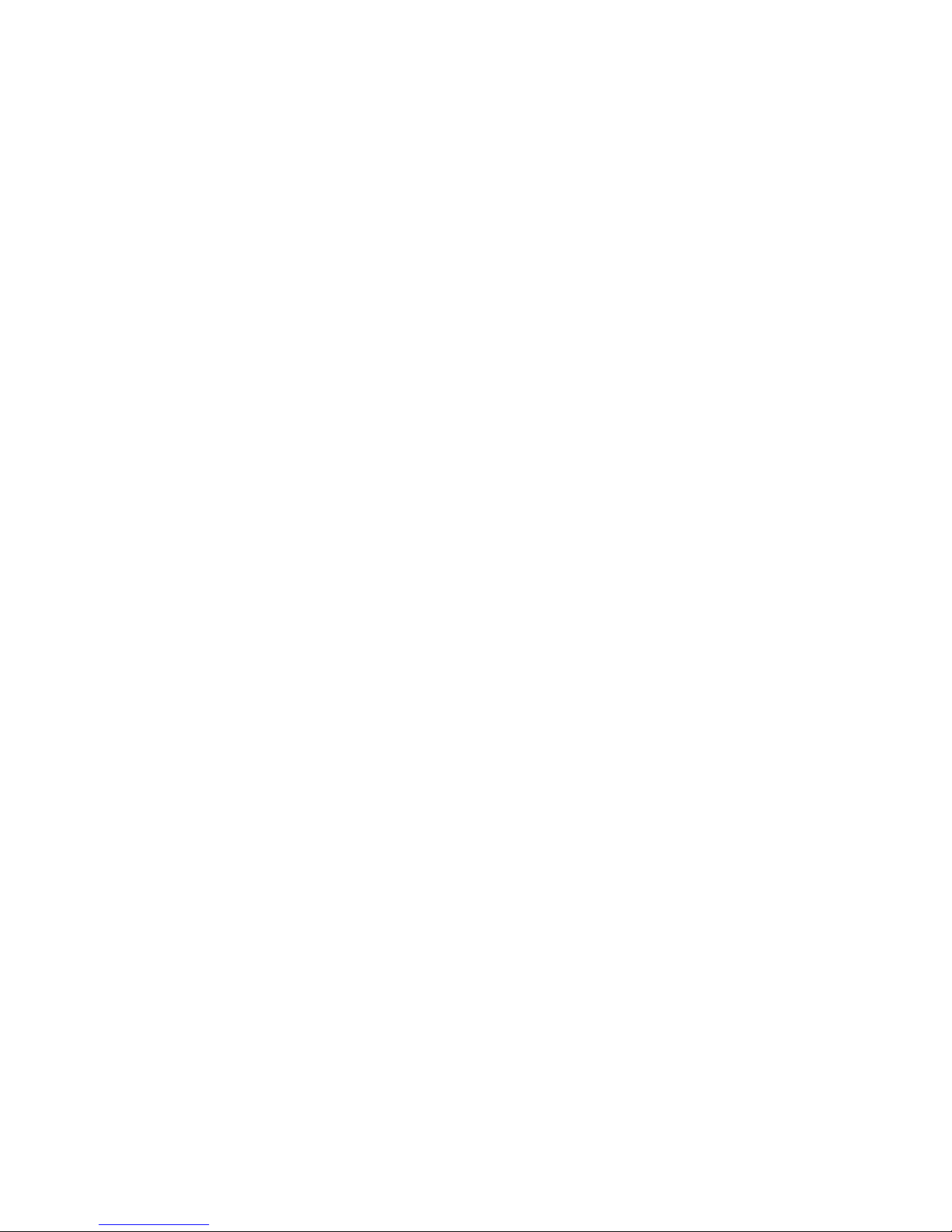
7 Computer Setup (BIOS), MultiBoot, and HP PC Hardware Diagnostics (UEFI) in Windows 7 .................................. 75
Using Computer Setup ......................................................................................................................................... 75
Starting Computer Setup .................................................................................................................. 75
Navigating and selecting in Computer Setup ................................................................................... 75
Restoring factory settings in Computer Setup ................................................................................. 76
Updating the BIOS ............................................................................................................................. 76
Determining the BIOS version ........................................................................................ 76
Downloading a BIOS update ........................................................................................... 77
Using MultiBoot ................................................................................................................................................... 78
About the boot device order ............................................................................................................. 78
Choosing MultiBoot preferences ...................................................................................................... 78
Setting a new boot order in Computer Setup ................................................................. 78
Dynamically choosing a boot device using the f9 prompt ............................................. 79
Setting a MultiBoot Express prompt .............................................................................. 79
Entering MultiBoot Express preferences ....................................................................... 79
Using HP PC Hardware Diagnostics (UEFI) (select models only) ........................................................................ 79
Downloading HP PC Hardware Diagnostics (UEFI) to a USB device .................................................. 74
8 Computer Setup (BIOS) and Advanced System Diagnostics in Linux .................................................................. 81
Starting Computer Setup ..................................................................................................................................... 81
Using Computer Setup ......................................................................................................................................... 81
Navigating and selecting in Computer Setup ................................................................................... 81
Restoring factory settings in Computer Setup ................................................................................. 82
Updating the BIOS ................................................................................................................................................ 82
Determining the BIOS version ........................................................................................................... 82
Downloading a BIOS update .............................................................................................................. 83
Using Advanced System Diagnostics .................................................................................................................. 83
9 Specifications ............................................................................................................................................. 85
Computer specifications ...................................................................................................................................... 85
35.6-cm (14.0-in) HD+ display specifications ..................................................................................................... 86
35.6-cm (14.0-in) FHD display specifications ..................................................................................................... 86
M.2 solid-state drive specifications .................................................................................................................... 88
10 Backup and recovery in Windows 8 .............................................................................................................. 89
Backing up your information ............................................................................................................................... 89
Performing a system recovery ............................................................................................................................ 89
Using the Windows recovery tools ................................................................................................... 89
Using f11 recovery tools ................................................................................................................... 90
Using Windows operating system media (purchased separately) ................................................... 91
vii
Page 8
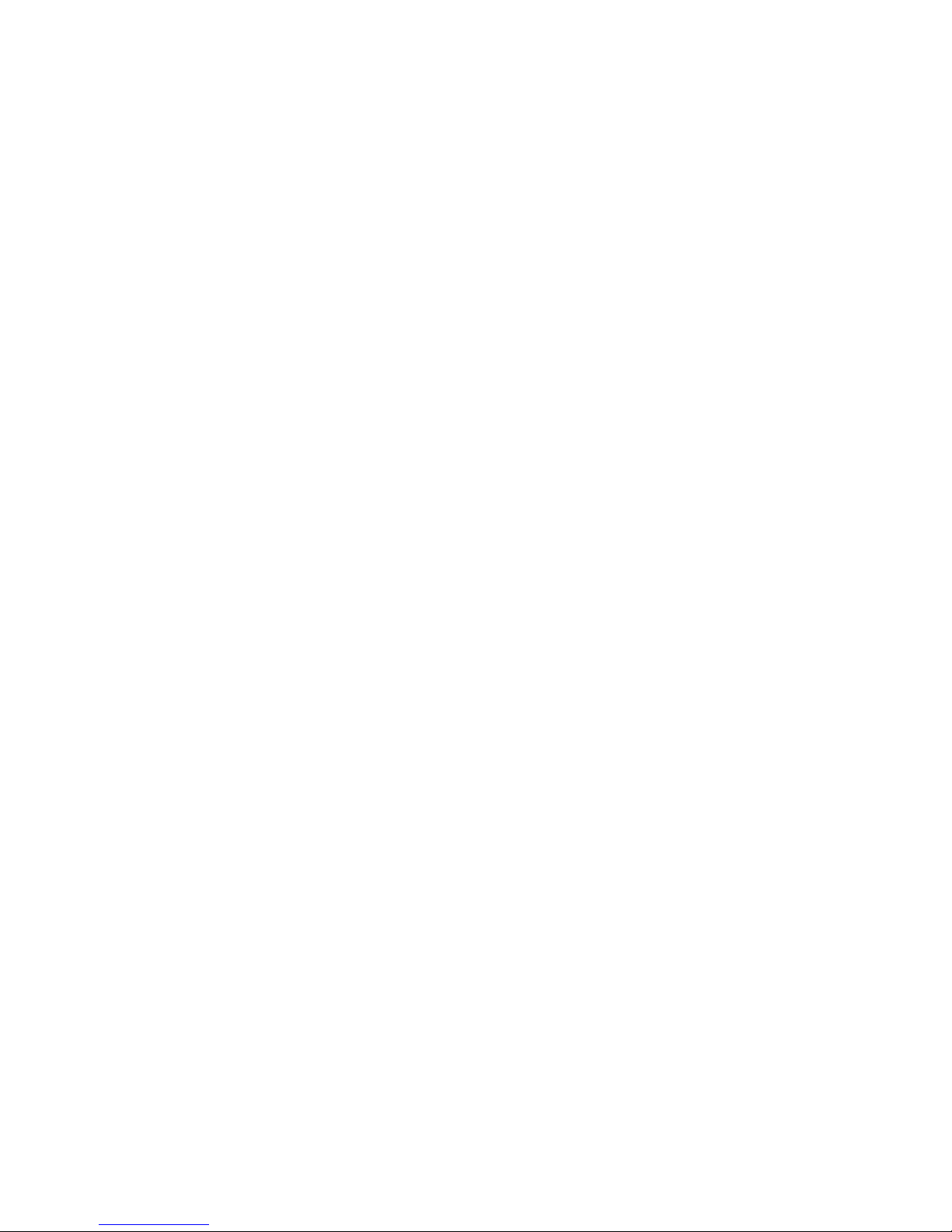
Using Windows Refresh or Windows Reset ...................................................................................... 91
Using HP Software Setup .................................................................................................................. 91
11 Backup and recovery in Windows 7 .............................................................................................................. 92
Creating recovery media and backups ................................................................................................................ 92
Guidelines .......................................................................................................................................... 92
Creating recovery media with HP Recovery Disc Creator ................................................................. 92
Creating recovery media ................................................................................................. 93
Backing up your information ............................................................................................................ 93
Performing a system recovery ............................................................................................................................ 94
Using the Windows recovery tools ................................................................................................... 94
Using f11 recovery tools (select models only) ................................................................................. 95
Using Windows 7 operating system media ...................................................................................... 95
12 Backup and Recovery in Linux ..................................................................................................................... 97
Creating backups ................................................................................................................................................. 97
Backing up your information ............................................................................................................................... 97
Performing a system recovery ............................................................................................................................ 98
USB Recovery option (select models only) ......................................................................................................... 98
Remove everything and reinstall SLED ............................................................................................................... 99
13 Statement of Volatility ............................................................................................................................ 101
Non-volatile memory usage ............................................................................................................................. 102
Questions and answers ..................................................................................................................................... 104
14 Power cord set requirements .................................................................................................................... 106
Requirements for all countries ......................................................................................................................... 106
Requirements for specific countries and regions ............................................................................................. 106
15 Recycling ................................................................................................................................................ 108
Battery ............................................................................................................................................................... 108
Display ............................................................................................................................................................... 108
Index ........................................................................................................................................................... 114
viii
Page 9
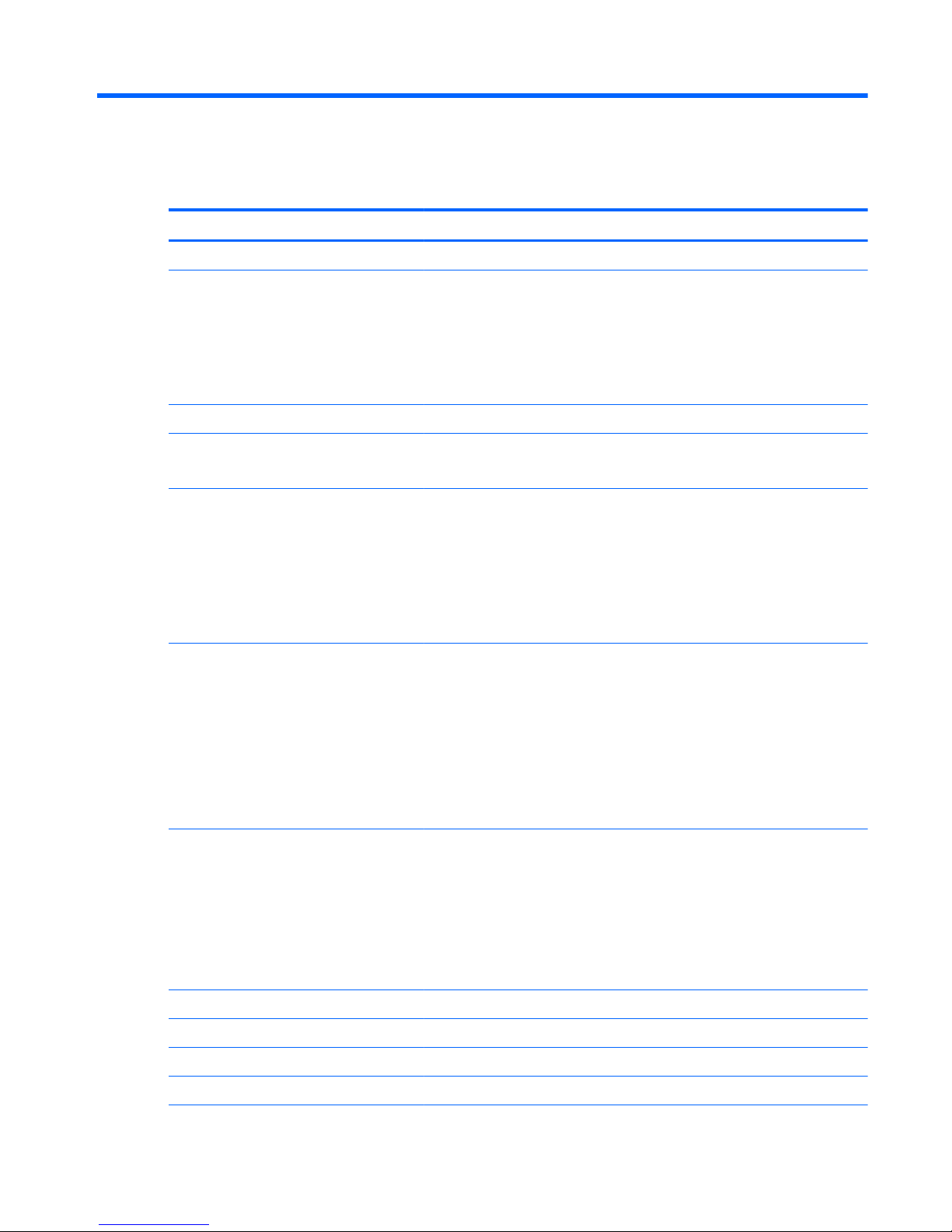
1 Product description
Category Description
Product Name HP EliteBook 1040 G1 Notebook PC
Processors Intel® Core® processors:
●
i7-4650U 1.7-GHz (max turbo frequency 3.3-GHz), 4-MB L3 Cache, 15W
●
i7-4600U 2.1-GHz (max turbo frequency 3.3-GHz), 4-MB L3 Cache, 15W
●
i5-4300U 1.9-GHz (max turbo frequency 2.9-GHz), 3-MB L3 Cache, 15W
●
i5-4200U 1.6-GHz (max turbo frequency 2.6-GHz), 3-MB L3 Cache, 15W
Chipset Mobile Intel QM87
Graphics Intel HD Graphics 4400 (i5-4200U, i5-4300U, i7-4600U)
Intel HD Graphics 5000 (i7-4650U)
Panels 35.6-cm (14.0-in), DP 1.2 slim, high-definition+ (HD+), AntiGlare (AG), SVA
(1600×900) display with and without webcam and WWAN
35.6-cm (14.0-in), 3.0-mm, FHD, AG, UWVA (1600×900) display with and without
webcam and WWAN
All display assemblies include two wireless local area network (WLAN) antenna
cables and NFC antenna
WWAN models include two wireless wide area network (WWAN) antenna cables
Memory One service provider-accessible/upgradable memory module slot
4-GB memory integrated into system board
DDR3L PC3L-12800-(1600 MHz) dual channel support
NOTE: DDR3 memory is not supported. Only DDR3L memory is supported.
Supports 8-GB of system RAM in the following configurations:
●
8-GB (4-GB integrated + 4-GB SODIMM)
●
4-GB (4-GB integrated)
Primary storage Supports M.2 SSD SS 2280
Serial ATA III
Supports the following M.2 SSDs:
●
256-GB
●
180-GB
●
128-GB
Audio and video Two stereo speakers
HD audio with DTS Studio Sound
Integrated 720p webcam (supports no camera option)
Integrated dual-array microphone
1
Page 10

Category Description
Ethernet Intel I218LM Gigabit Network Connection
S3/S4/S5 wake on LAN
Wireless WLAN
Integrated wireless local area network (WLAN) options by way of wireless module
Two WLAN antennas built into display assembly
Support for the following WLAN formats:
●
Intel Dual Band Wireless-N 7260AN 802.11 a/b/g/n 2x2 WiFi + BT4.0
●
Intel Dual Band Wireless-AC 7260 802.11 ac 2x2 WiFi + BT 4.0
●
Intel Dual Band Wireless-N 7260NB 802.11 a/b/g/n 2x2 WiFi
Supports no WLAN option
WWAN
Integrated wireless wide area network (WWAN) options by way of wireless module
Two world-wide/5-band WWAN antennas built into display assembly only
configured on WWAN models
Secured by subscriber identity module (SIM, user-accessible on the side of the
computer)
Support for the following WWAN formats:
●
HP lt4111 LTE/EV-DO/HSPA+ Mobile Broadband Module
●
HP lt4112 LTE/HSPA+ Gobi 4G Module
●
HP hs3110 HSPA+ Mobile Broadband Module
Supports no WWAN option
NFC
Integrated NFC module
NFC antenna 100% attached to all models
Supports no NFC option
External media cards Micro SD Media Reader Slot - supports SD, SDHC, SDXC
Ports Headphone/Microphone Combo
DisplayPort 1.2
Docking connector
Multi-Pin AC port
USB 3.0 port (1)
USB 3.0 charging/powered port (1)
Keyboard/pointing devices Keyboard
Dura keys, backlit, spill-resistant with drain
ForcePad
Gestures enabled by default: two-finger scrolling, two-finger pinch-zoom
Taps enabled by default
2 Chapter 1 Product description
Page 11
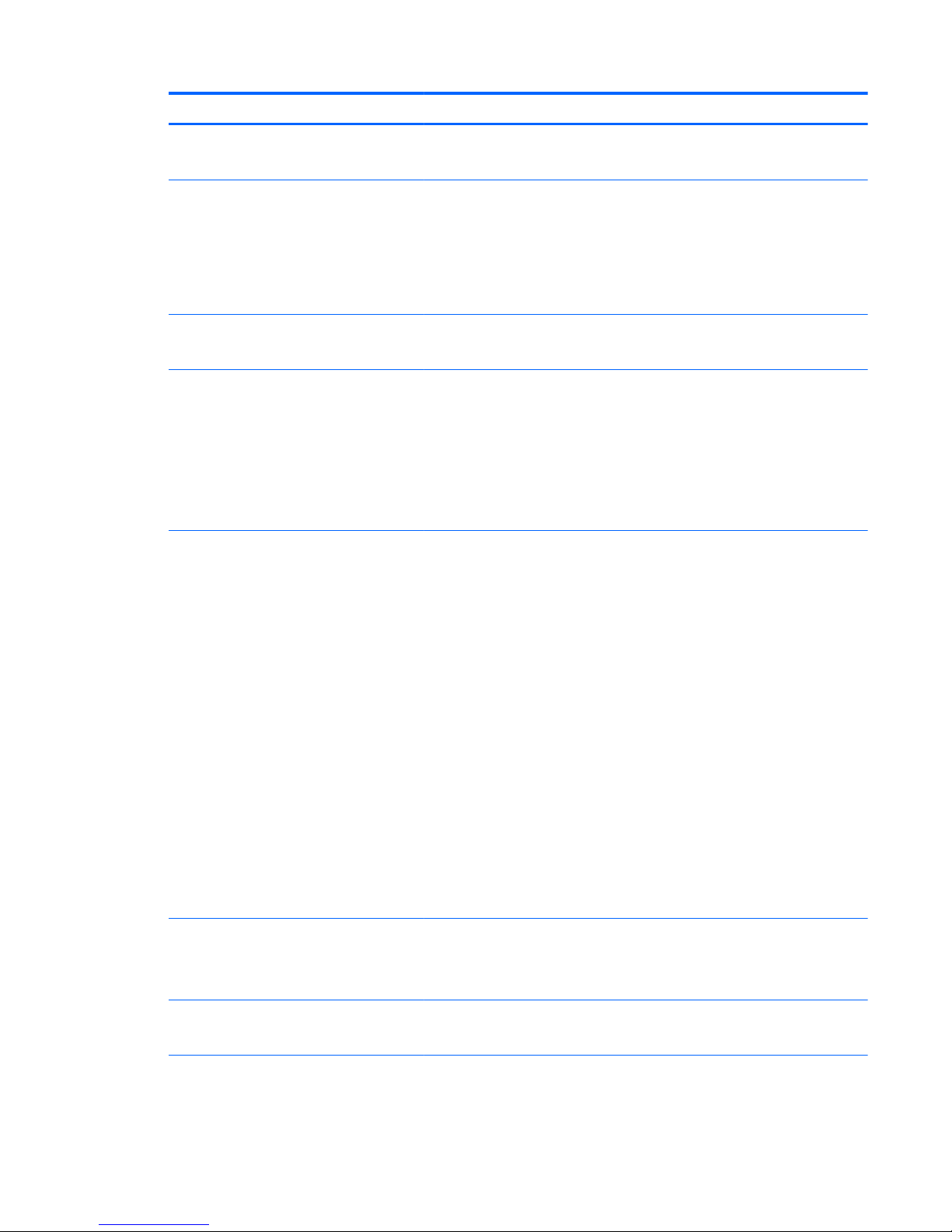
Category Description
ForcePad supports 2-way scroll
Glass with chemical etched surface
Power requirements AC adapters:
45-W HP Smart AC adapter
45-W HP Smart AC adapter
65-W HP Smart AC adapter
65-W Slim AC adapter
Battery:
Supports a 6-cell, 42-Whr battery
Security Security lock
Fingerprint reader
Supports Trusted Platform Module (TPM) 1.2 (Infineon, soldered down)
Integrated Smart Card reader (active)
Full volume encryption
Preboot authentication (password, smart card)
Operating system Preinstalled:
●
Windows® 7 Home Premium 64- and 32-bit
●
Windows 7 Professional 64- and 32-bit
●
Windows 7 Professional MSNA 64- and 32-bit (only for China and Asia/Pacific)
●
Windows 7 Home Basic 32
●
Windows 8.1 Professional 64 DPK with Windows 7 Professional 32 or 64 image
●
Windows 8.1 Professional 64 DPK with Windows 7 Professional MSNA 32 or 64
image (only for China and Asia/Pacific)
●
Windows 8.1 China 64
●
Windows 8.1 Emerging Markets 64
●
Windows 8.1 Multilingual 64
●
Windows 8.1 Professional 64
●
Windows 8.1 Professional 64 MSNA
●
FreeDOS 2.0
●
SUSE Linux SLED 11 64-bit, Service Pack 2 (not available with WWAN)
Restore media–DR-DVD:
●
Windows 7
●
Windows 8.1
Restore media–SR-DVD:
●
SuSE Linux Enterprise (SLED) 64-bit, Service Pack 2
Restore media–OS-DVD:
●
Windows 8.1 Professional 64-bit
3
Page 12
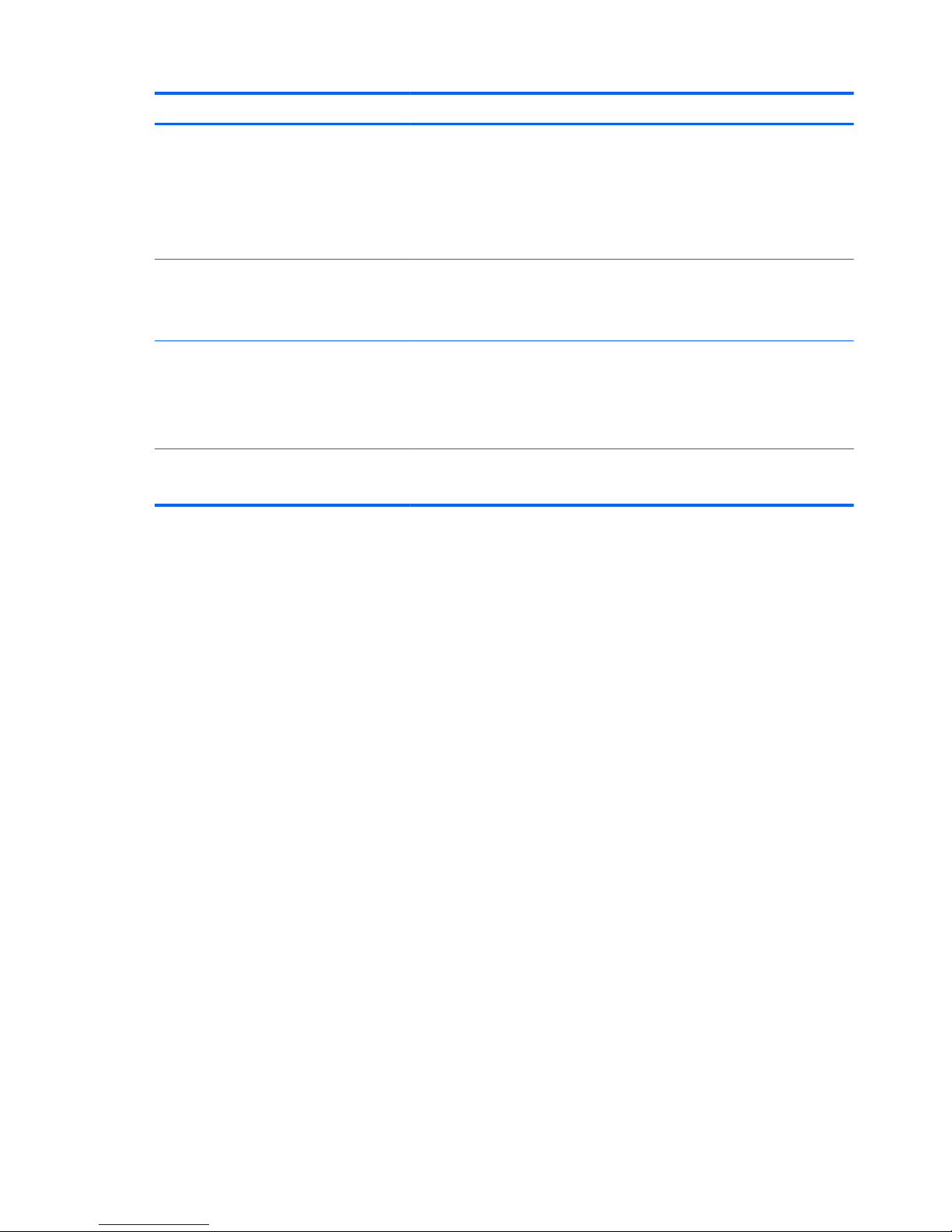
Category Description
●
Windows 8.1 64-bit
●
Windows 8.1 Country Specific 64-bit
●
Windows 8.1 Emerging Market 64-bit
●
Windows 7 Home Premium 64- and 32-bit
●
Windows 7 Professional 64- and 32-bit
Certified:
●
SuSE Linux Enterprise (SLED) 64-bit Service Pack 2
●
Microsoft WHQL
Web-only support:
●
Windows 8.1 Enterprise 64
●
Windows 7 Enterprise 64 and 32
●
Windows 7 Ultimate 64 and 32
Serviceability End user replaceable parts:
●
AC adapter
4 Chapter 1 Product description
Page 13
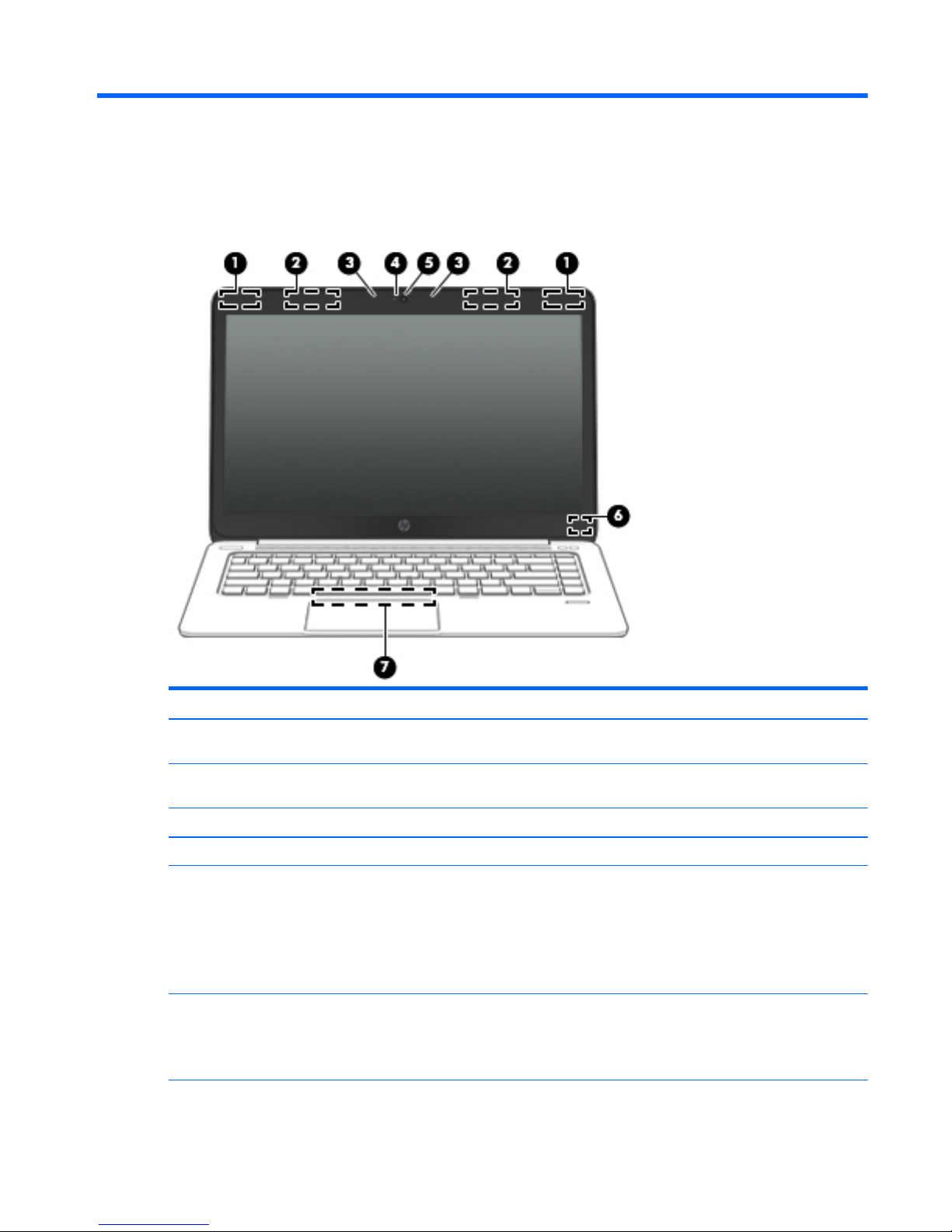
2 External component identification
Display
Component Description
(1) WLAN antennas (2)* (select models only) Send and receive wireless signals to communicate with wireless local
area networks (WLAN).
(2) WWAN antennas (2)* (select models only) Send and receive wireless signals to communicate with wireless wide
area networks (WWAN).
(3) Internal microphones (2) Record sound.
(4) Webcam light (select models only) On: The webcam is in use.
(5) Webcam (select models only) Records video and captures still photographs.
For information on using the webcam in Windows 8, access HP
Support Assistant. To access HP Support Assistant on the Start
screen, select the HP Support Assistant app.
For information on using the webcam in Windows 7, select Start > All
Programs > Communication and Chat > Cyberlink YouCam.
(6) Internal display switch Turns off the display or initiates Sleep if the display is closed while
the power is on.
NOTE: The display switch is not visible on the outside of the
computer.
Display 5
Page 14
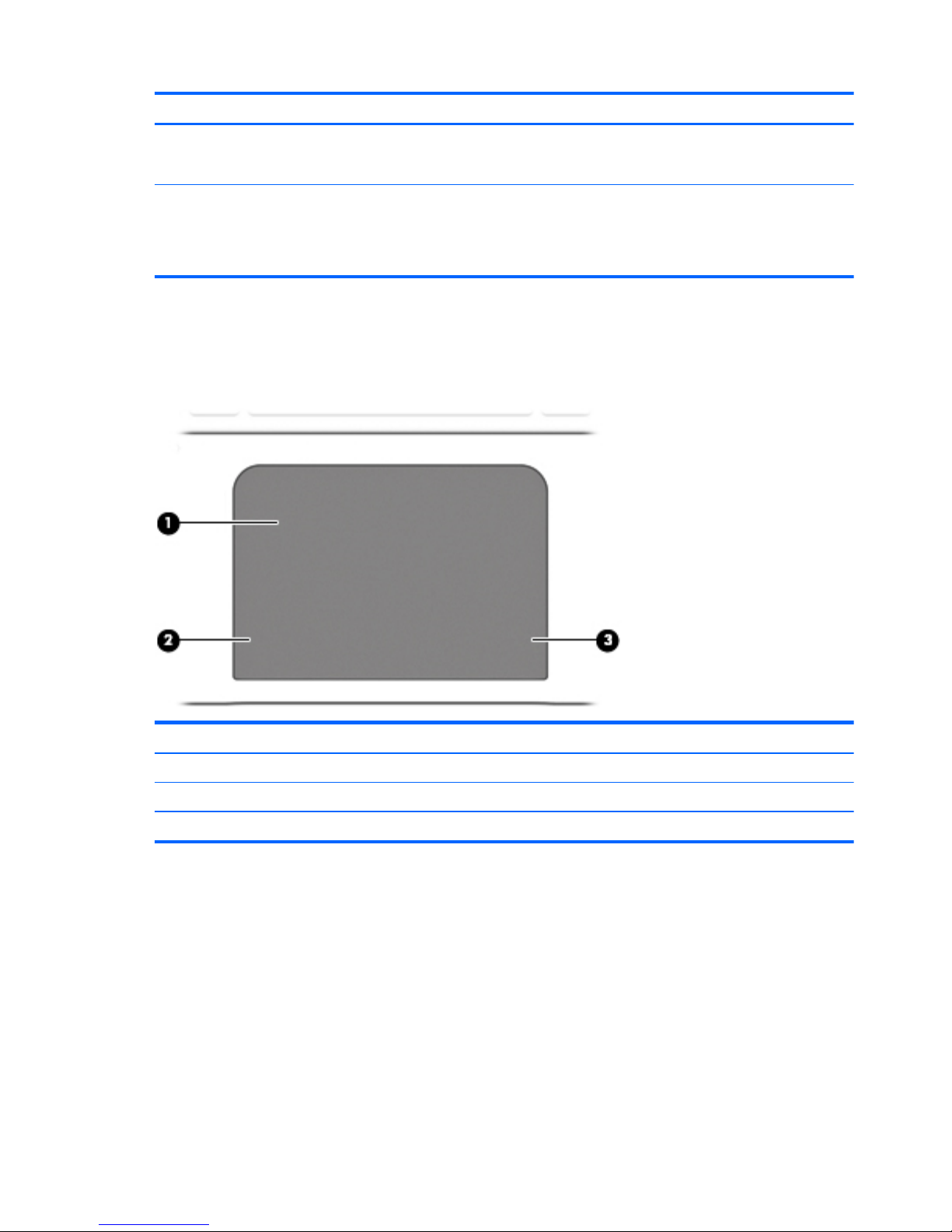
Component Description
(7) Near Field Communication (NFC) antenna* (select
models only)
Send and receive wireless signals to communicate and transfer data/
info to and from your Near Field Communication (NFC)-compatible
devices.
*The antennas are not visible on the outside of the computer. For optimal transmission, keep the areas immediately around the
antennas free from obstructions. To see wireless regulatory notices, see the section of the Regulatory, Safety, and Environmental
Notices that applies to your country or region. To access the user guides, select the HP Support Assistant app on the Start screen,
select My computer, and then select User guides. To access the user guides in Windows 7, select Start > Help and Support > User
Guides.
Top
ForcePad
Component Description
(1) ForcePad zone Moves the pointer and selects or activates items on the screen.
(2) Left ForcePad zone Functions like the left button on an external mouse.
(3) Right ForcePad zone Functions like the right button on an external mouse.
6 Chapter 2 External component identification
Page 15
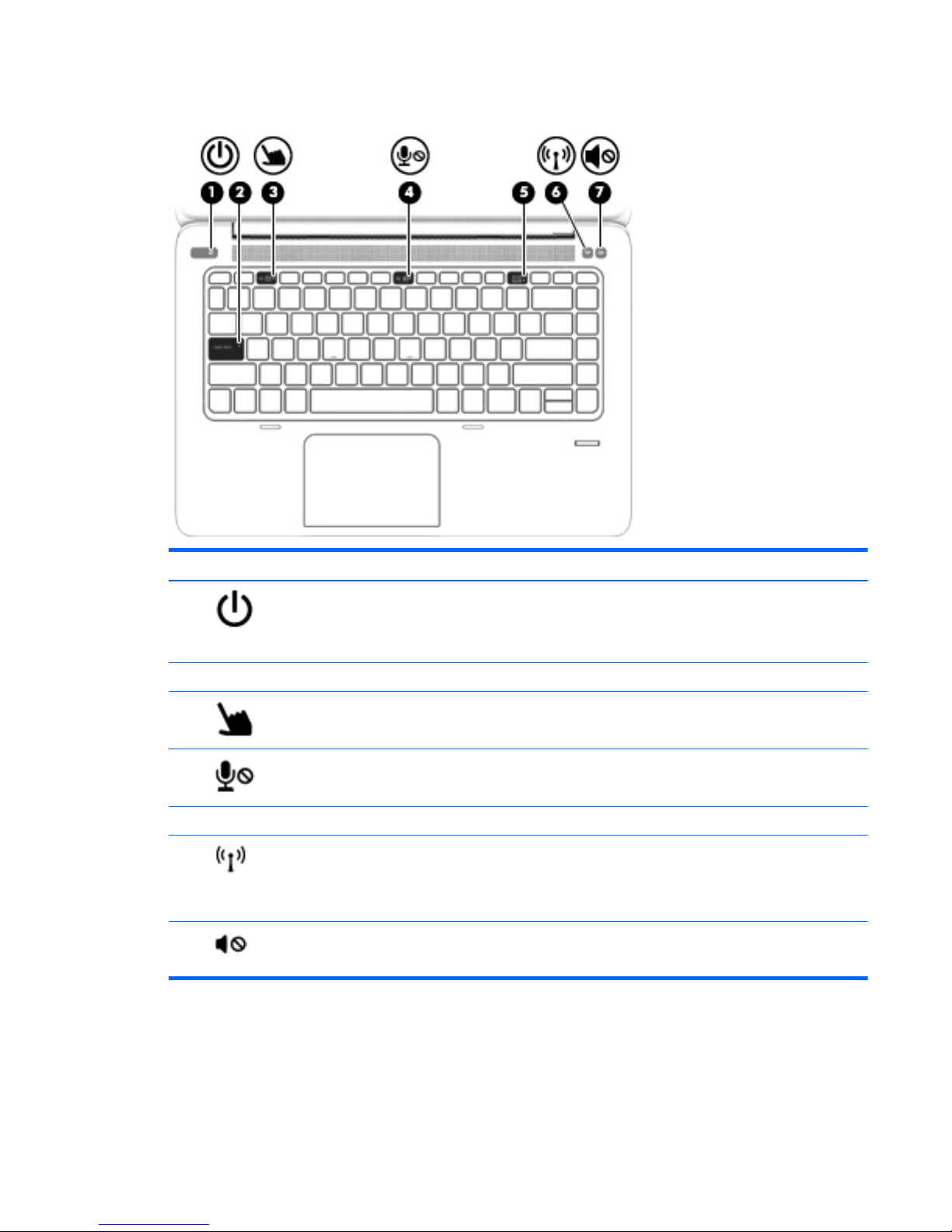
Lights
Component Description
(1)
Power light
●
On: The computer is on.
●
Blinking: The computer is in the Sleep state.
●
Off: The computer is off.
(2) Caps lock light On: Caps lock is on.
(3)
ForcePad light
●
Amber: The ForcePad is off.
●
Off: The ForcePad is on.
(4)
Microphone mute light
●
Amber: Microphone sound is off.
●
Off: Microphone sound is on.
(5) Num lock light On: Num lock is on.
(6)
Wireless light
●
White: An integrated wireless device, such as a wireless
local area network (WLAN) device and/or a Bluetooth®
device, is on.
●
Amber: All wireless devices are off.
(7)
Mute light
●
Amber: Computer sound is off.
●
Off: Computer sound is on.
Top 7
Page 16
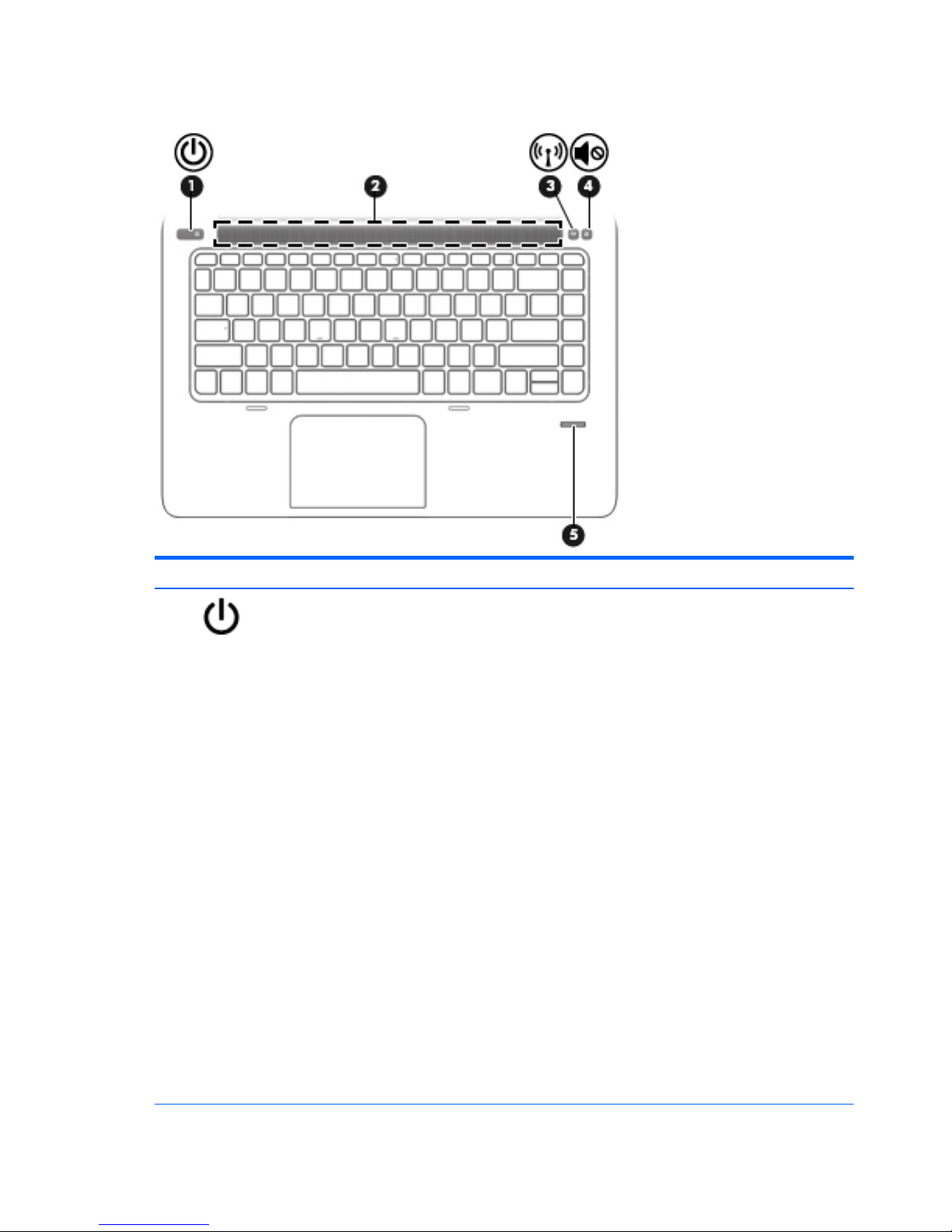
Buttons and fingerprint reader
Component Description
(1)
Power button
●
When the computer is off, press the button to turn on the
computer.
●
When the computer is on, press the button briefly to initiate
Sleep.
●
When the computer is in the Sleep state, press the button
briefly to exit Sleep.
●
When the computer is in Hibernation, press the button
briefly to exit Hibernation.
CAUTION: Pressing and holding down the power button will
result in the loss of unsaved information.
If the computer has stopped responding and Windows®
shutdown procedures are ineffective, press and hold the power
button for at least 5 seconds to turn off the computer.
If the computer has stopped responding and the previous
shutdown procedures are ineffective, press and hold the power
button + volume mute button for at least 5 seconds to perform a
hardware reset turning off the computer.
To learn more about your power settings in Windows 8, see your
power options. From the Start screen, type power, select Power
and sleep settings, and then select Power and sleep from the
list of applications.
To learn more about your power settings in Windows 7: Select
Start > Control Panel > System and Security > Power Options.
To learn more about your power settings in Linux: Select
Computer > Control Center. In the left pane, click System, and
then click Power Management in the right pane.
8 Chapter 2 External component identification
Page 17
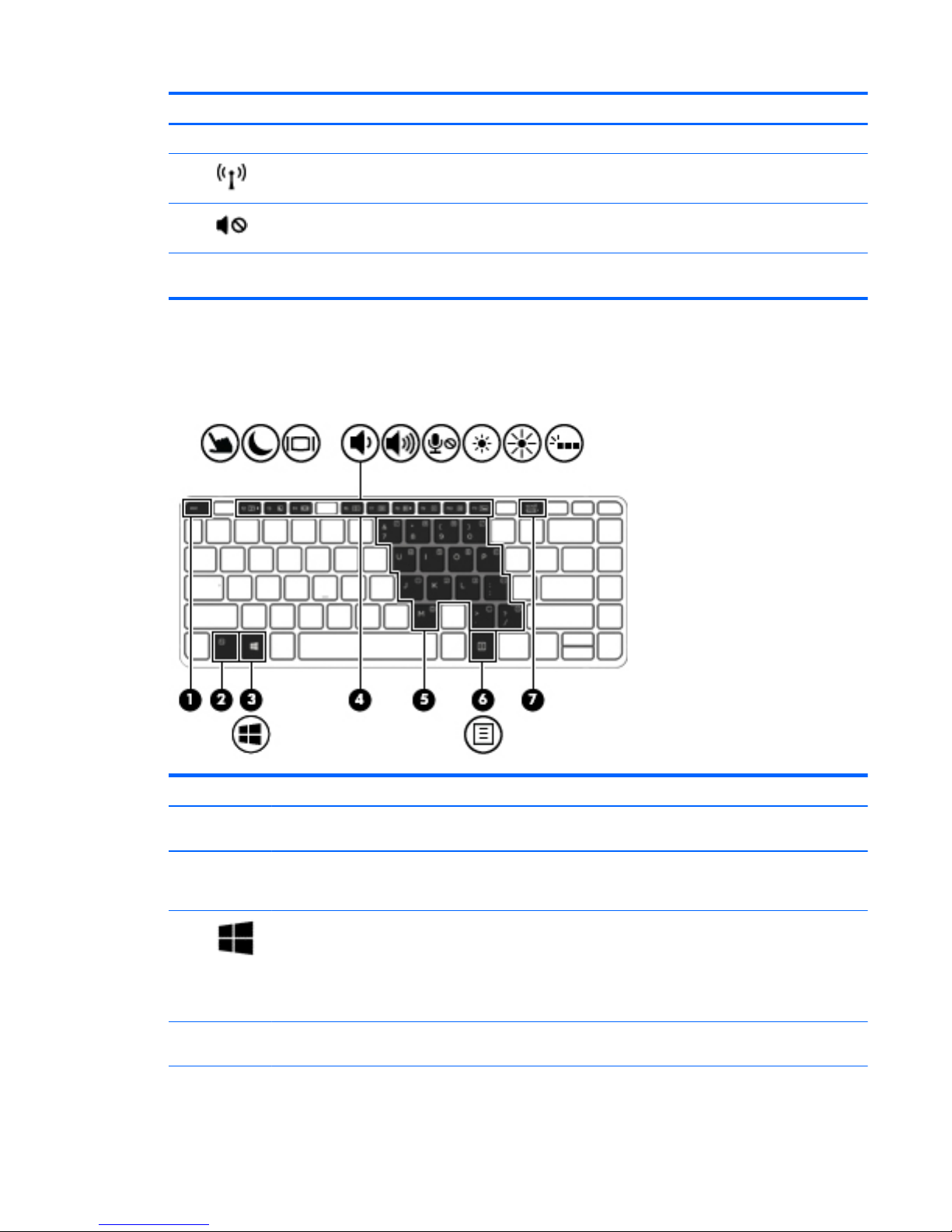
Component Description
(2) Speaker grill Produce sound.
(3)
Wireless button Turns the wireless feature on or off but does not establish a
wireless connection.
(4)
Volume mute button Mutes and restores speaker sound.
(5) Fingerprint reader Allows a fingerprint logon to Windows, instead of a password
logon.
Keys
Windows models
Component Description
(1) esc key Displays system information when pressed in combination with
the fn key.
(2) fn key Executes frequently used system functions when pressed in
combination with a function key, the num lk key, the esc key, or
the b key.
(3)
Windows button Windows 8: Returns you to the Start screen from an open app or
the Windows desktop.
NOTE: Pressing the Windows button again will return you to
the previous screen.
Windows 7: Displays the Windows Start menu.
(4) Function keys Execute frequently used system functions when pressed in
combination with the fn key.
(5) Embedded numeric keypad When the keypad is turned on, it can be used like an external
numeric keypad.
Top 9
Page 18
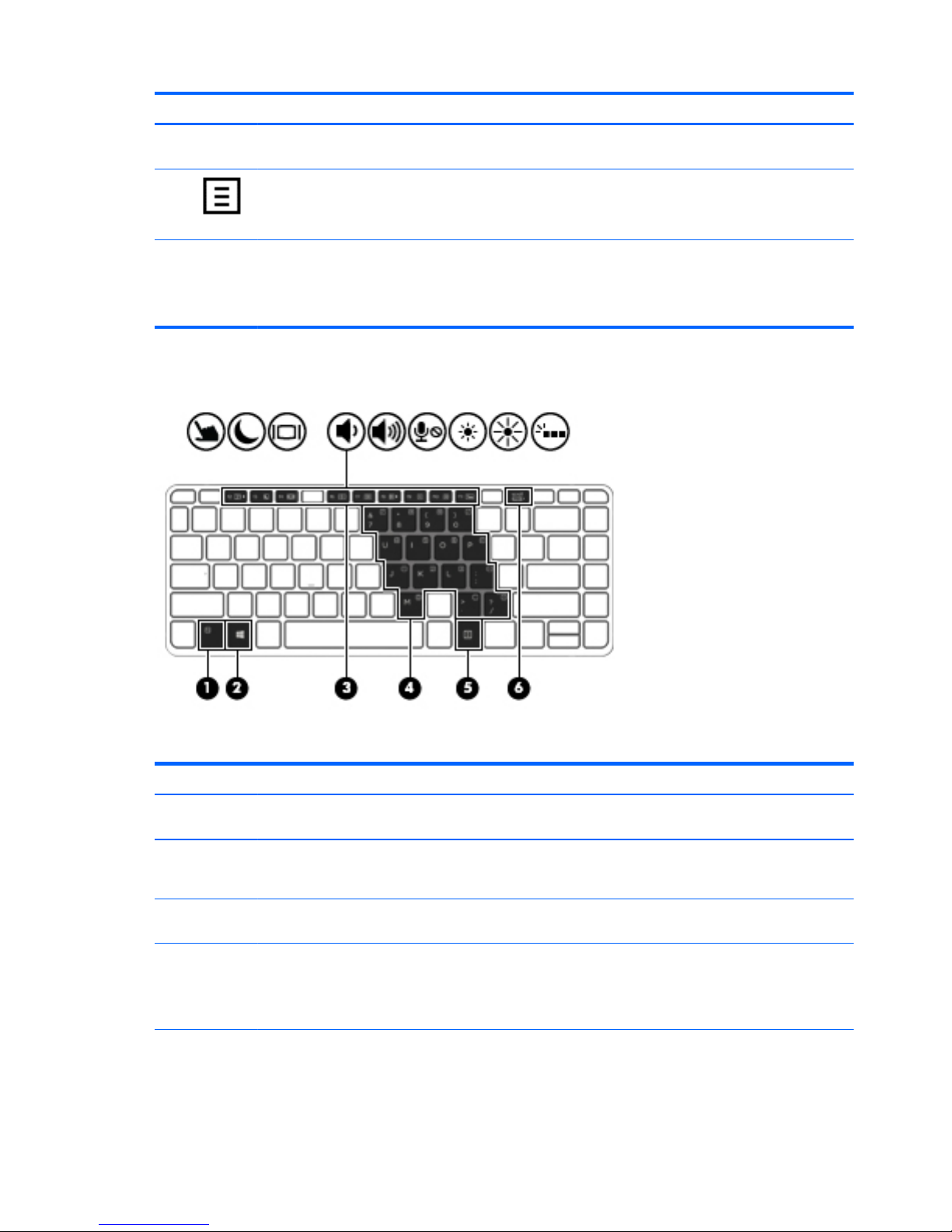
Component Description
Each key on the keypad performs the function indicated by the
icon in the upper-right corner of the key.
(6)
Operating system applications key Windows 8: Displays options for a selected object.
Windows 7 and Linux: Displays a shortcut menu for items
beneath the cursor.
(7) num lk key Turns the embedded numeric keypad on and off when pressed
in combination with the fn key.
Alternates between the navigational and numeric functions on
the integrated numeric keypad.
Linux models
Component Description
(1) esc key Displays system information when pressed in combination with
the fn key.
(2) fn key Executes frequently used system functions when pressed in
combination with a function key, the num lk key, the esc key, or
the b key.
(3) Function keys Execute frequently used system functions when pressed in
combination with the fn key.
(4) Embedded numeric keypad When the keypad is turned on, it can be used like an external
numeric keypad.
Each key on the keypad performs the function indicated by the
icon in the upper-right corner of the key.
(5) Operating system applications key Windows 8: Displays options for a selected object.
10 Chapter 2 External component identification
Page 19

Component Description
Displays a shortcut menu for items beneath the cursor.
(6) num lk key Turns the embedded numeric keypad on and off when pressed
in combination with the fn key.
Alternates between the navigational and numeric functions on
the integrated numeric keypad.
Left
Component Description
(1)
Security cable slot Attaches an optional security cable to the computer.
NOTE: The security cable is designed to act as a deterrent, but
it may not prevent the computer from being mishandled or
stolen.
(2) Vent Enables airflow to cool internal components.
NOTE: The computer fan starts up automatically to cool
internal components and prevent overheating. It is normal for
the internal fan to cycle on and off during routine operation.
(3)
USB 3.0 charging port Connects an optional USB device. The USB charging port can
also charge select models of cell phones and MP3 players, even
when the computer is off.
(4)
Micro SD memory card reader Supports micro Secure Digital (SD) memory cards.
(5)
Smart card reader Supports optional Smart cards.
Left 11
Page 20
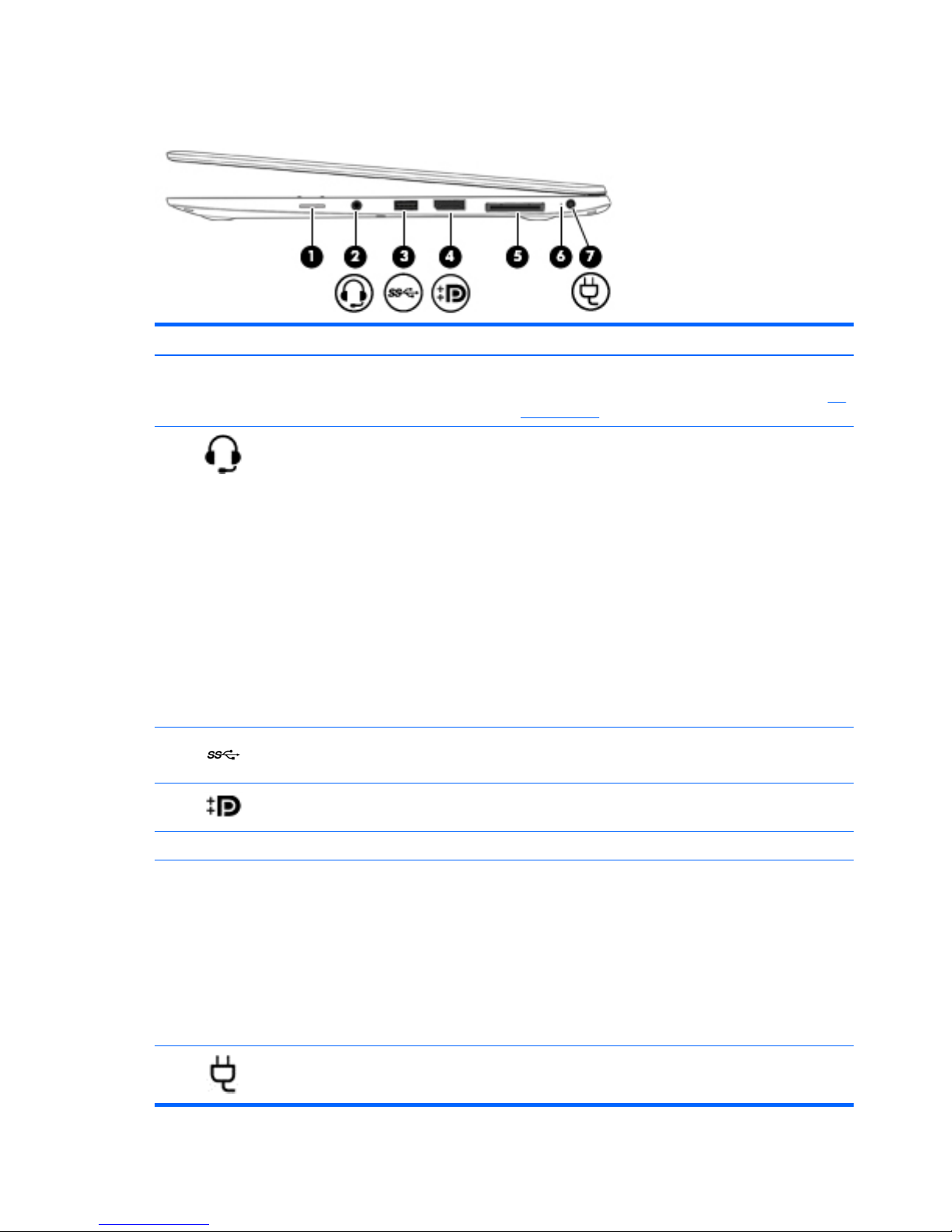
Right
Component Description
(1) SIM slot plug (select models only) Supports a wireless subscriber identity module (SIM).
For more information about SIM slot inserts and covers, see
SIM
slot on page 67.
(2)
Audio-out (headphone) jack/Audio-in
(microphone) jack
Produces sound when connected to optional powered stereo
speakers, headphones, earbuds, a headset, or television audio.
Also connects an optional headset microphone.
WARNING! To reduce the risk of personal injury, adjust the
volume before putting on headphones, earbuds, or a headset.
For additional safety information, see the Regulatory, Safety,
and Environmental Notices. To access the user guides in
Windows 8, select the HP Support Assistant app on the Start
screen, select My computer, and then select User guides.
To access the user guides in Windows 7, select Start > Help and
Support > User Guides.
NOTE: When a device is connected to the jack, the computer
speakers are disabled.
NOTE: Be sure that the device cable has a 4-conductor
connector that supports both audio-out (headphone) and
audio-in (microphone).
(3)
USB 3.0 port Connect optional USB 3.0 devices and provide enhanced USB
power performance.
(4)
DisplayPort Connects an optional digital display device, such as a high-
performance monitor or projector.
(5) Docking connector Connects an optional docking device or mini docking station.
(6) AC adapter/Battery light
●
White: The computer is connected to external power and
the battery is charged from 90 to 99 percent.
●
Amber: The computer is connected to external power and
the battery is charged from 0 to 90 percent.
●
Blinking amber: A battery that is the only available power
source has reached a low battery level. When the battery
reaches a critical battery level, the battery light begins
blinking rapidly.
●
Off: The battery is fully charged.
(7)
Power connector Connects an AC adapter.
12 Chapter 2 External component identification
Page 21

Bottom
Component Description
(1) Docking device receptors (2) Connects an optional docking device.
(2) Vents (2) Enable airflow to cool internal components.
NOTE: The computer fan starts up automatically to cool
internal components and prevent overheating. It is normal
for the internal fan to cycle on and off during routine
operation.
Bottom 13
Page 22
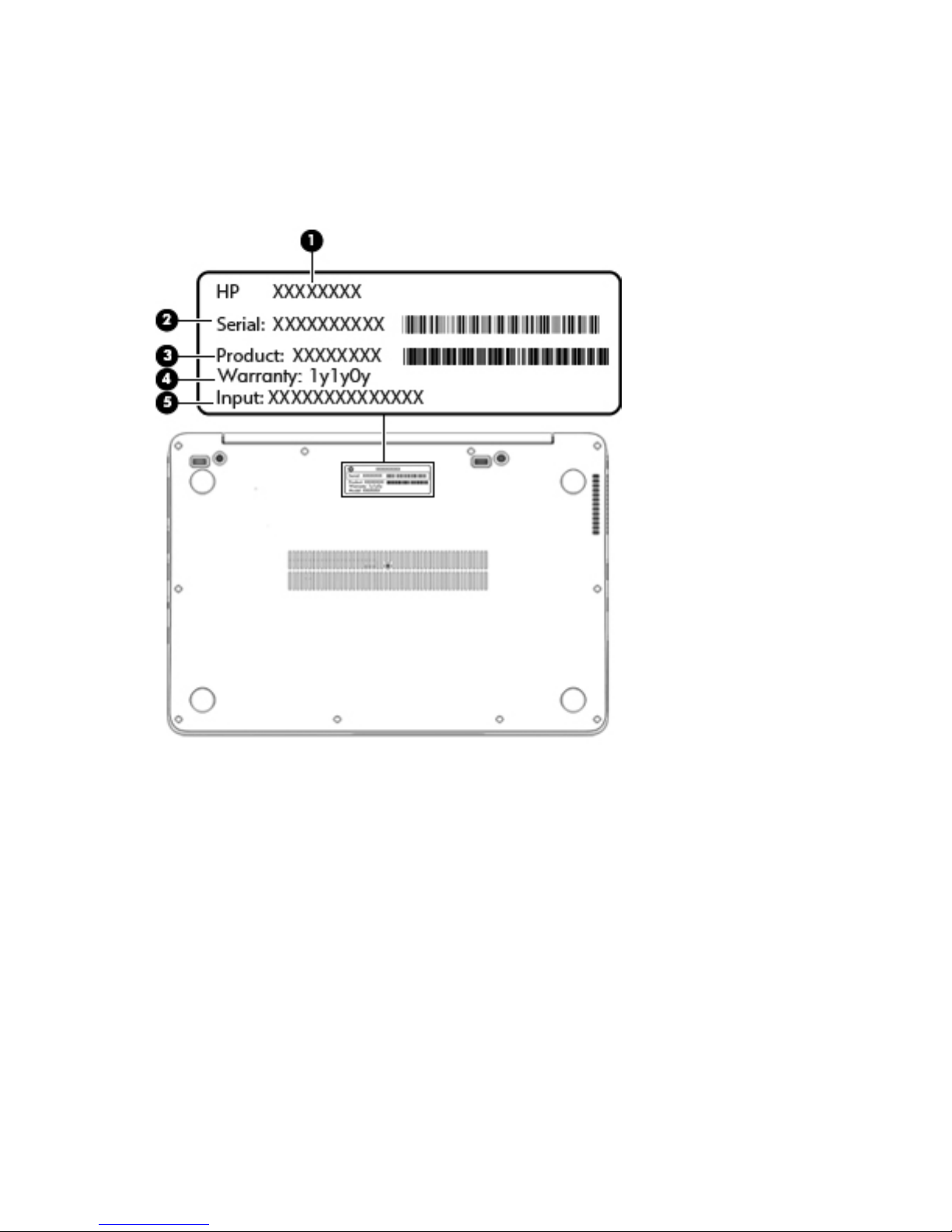
Service tag and PCID label
Service tag
When ordering parts or requesting information, provide the computer serial number and model description
provided on the service tag.
●
Product name (1). This is the product name affixed to the front of the computer.
●
Serial number (s/n) (2). This is an alphanumeric identifier that is unique to each product.
●
Part number/Product number (p/n) (3). This number provides specific information about the product's
hardware components. The part number helps a service technician to determine what components and
parts are needed.
●
Warranty period (4). This number describes the duration (in years) of the warranty period for the
computer.
●
Power ratings (5). This is the power information for the computer.
14 Chapter 2 External component identification
Page 23
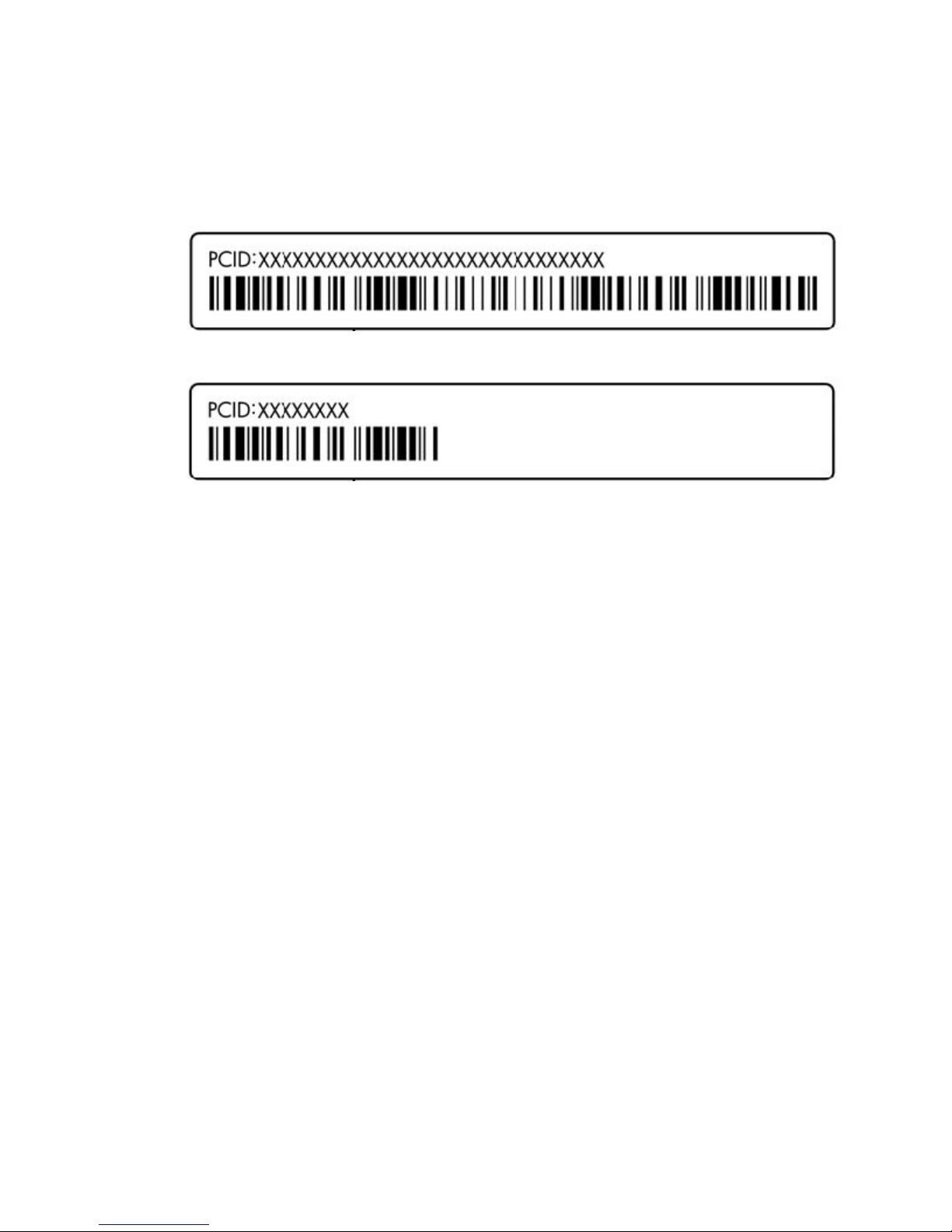
PCID label
The PCID label provides the information required to properly reset the notebook firmware (BIOS) back to
factory shipped specifications when replacing the system board. The label may have a different number of
characters depending on the operating system on the computer.
Windows 8 models
Non-Windows 8 models
Service tag and PCID label 15
Page 24
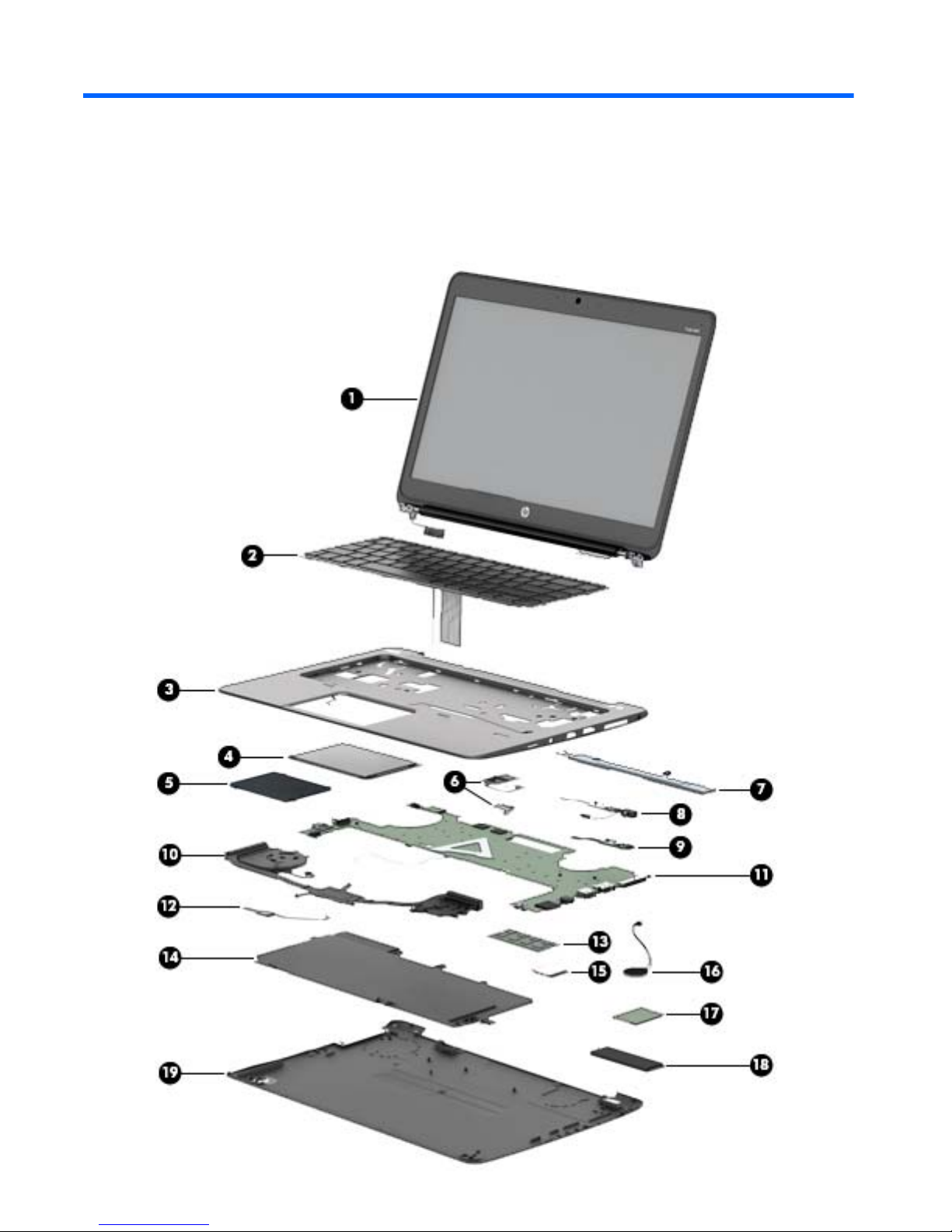
3 Illustrated parts catalog
Computer major components
16 Chapter 3 Illustrated parts catalog
Page 25
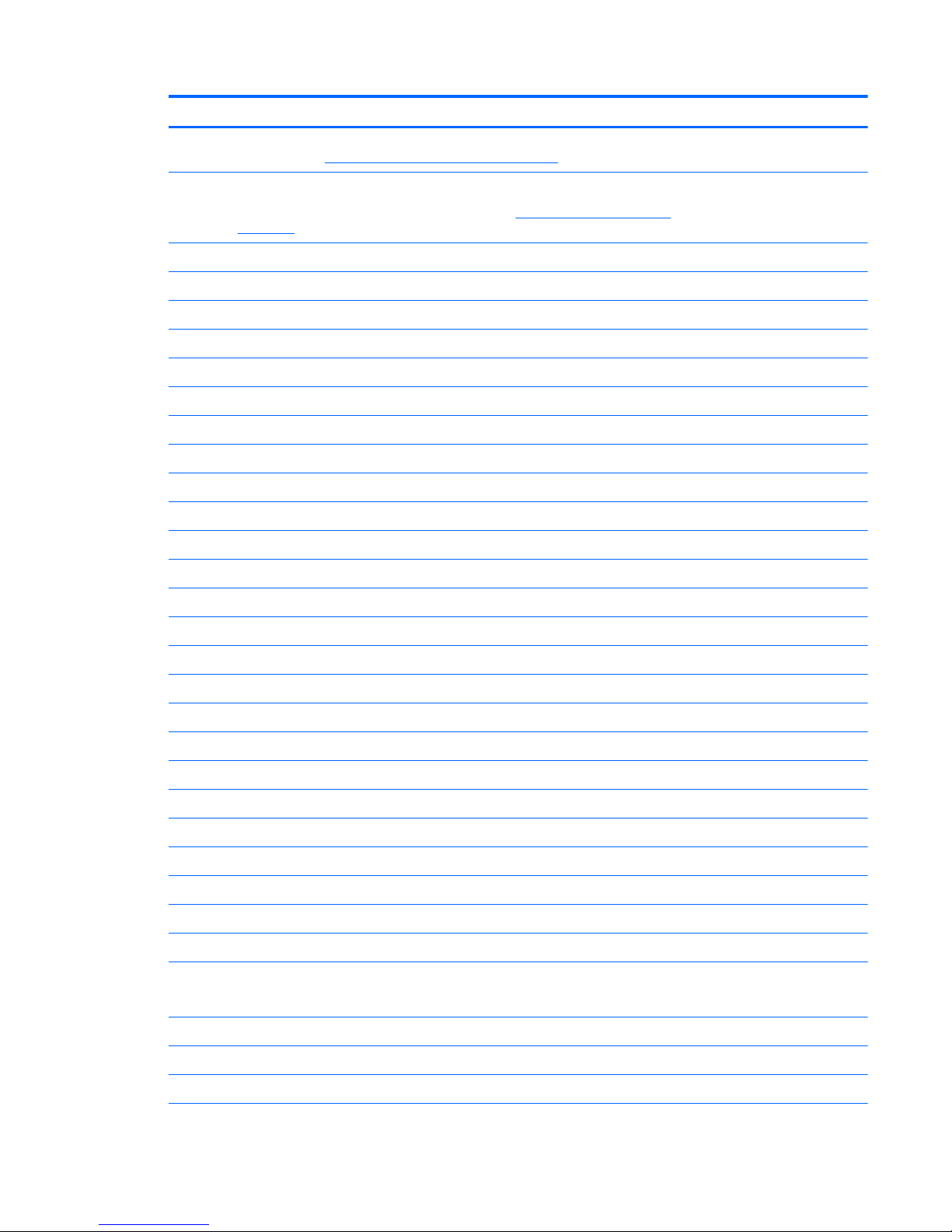
Item Component Spare part number
(1) Display assembly: The display assembly is spared at the subcomponent level only. For more display assembly spare part
information, see
Display assembly subcomponents on page 19.
(2) Keyboard (backlit; includes keyboard cable and backlight cable):
NOTE: For a detailed list of available keyboards, see
Sequential part number listing
on page 22.
739563-xx1
(3) Top cover (with buttons) 739576-001
(4) ForcePad (Touchpad) 739565-001
(5) Smart Card reader (includes cable) 739566-001
(6) Fingerprint reader board (includes bracket and cable) 739567-001
(7) Speakers (includes cable) 739577-001
(8) AC power connector 749612-001
(9) Function board 739574-001
(10) Heat sink/thermal module with fans (includes replacement thermal material): 739561-001
(11) System board (includes processor and replacement thermal material):
For use in models without Windows 8:
●
Intel Core i7-4650U processor (1.70 GHz [3.3-GHz max turbo frequency], 4-MB cache) 739583-001
●
Intel Core i7-4600U processor (2.10 GHz [2.8-GHz max turbo frequency], 4-MB cache) 748354-001
●
Intel Core i5-4300U processor (1.90 GHz [2.9-GHz max turbo frequency], 3-MB cache) 739580-001
●
Intel Core i5-4200U processor (1.60 GHz [2.6-GHz max turbo frequency], 3-MB cache) 739579-001
For use in models with Windows 8 Standard:
●
Intel Core i7-4650U processor (1.70 GHz [3.3-GHz max turbo frequency], 4-MB cache) 739583-501
●
Intel Core i7-4600U processor (2.10 GHz [2.8-GHz max turbo frequency], 4-MB cache) 748354-501
●
Intel Core i5-4300U processor (1.90 GHz [2.9-GHz max turbo frequency], 3-MB cache) 739580-501
●
Intel Core i5-4200U processor (1.60 GHz [2.6-GHz max turbo frequency], 3-MB cache) 739579-501
For use in models with Windows 8 Professional:
●
Intel Core i7-4650U processor (1.70 GHz [3.3-GHz max turbo frequency], 4-MB cache) 739583-601
●
Intel Core i7-4600U processor (2.10 GHz [2.8-GHz max turbo frequency], 4-MB cache) 748354-601
●
Intel Core i5-4300U processor (1.90 GHz [2.9-GHz max turbo frequency], 3-MB cache) 739580-601
●
Intel Core i5-4200U processor (1.60 GHz [2.6-GHz max turbo frequency], 3-MB cache) 739579-601
(12) NFC module 739578-001
(13) Memory module (DDR3L-12800, 1600-MHz, DDR3):
NOTE: Only DDR3L memory is supported. DDR3 memory is not supported.
4-GB 747221-005
(14) Battery (6-cell, 42-Wh, 1.93-Ah, Li ion): 722297-005
(15) WLAN module:
Computer major components 17
Page 26
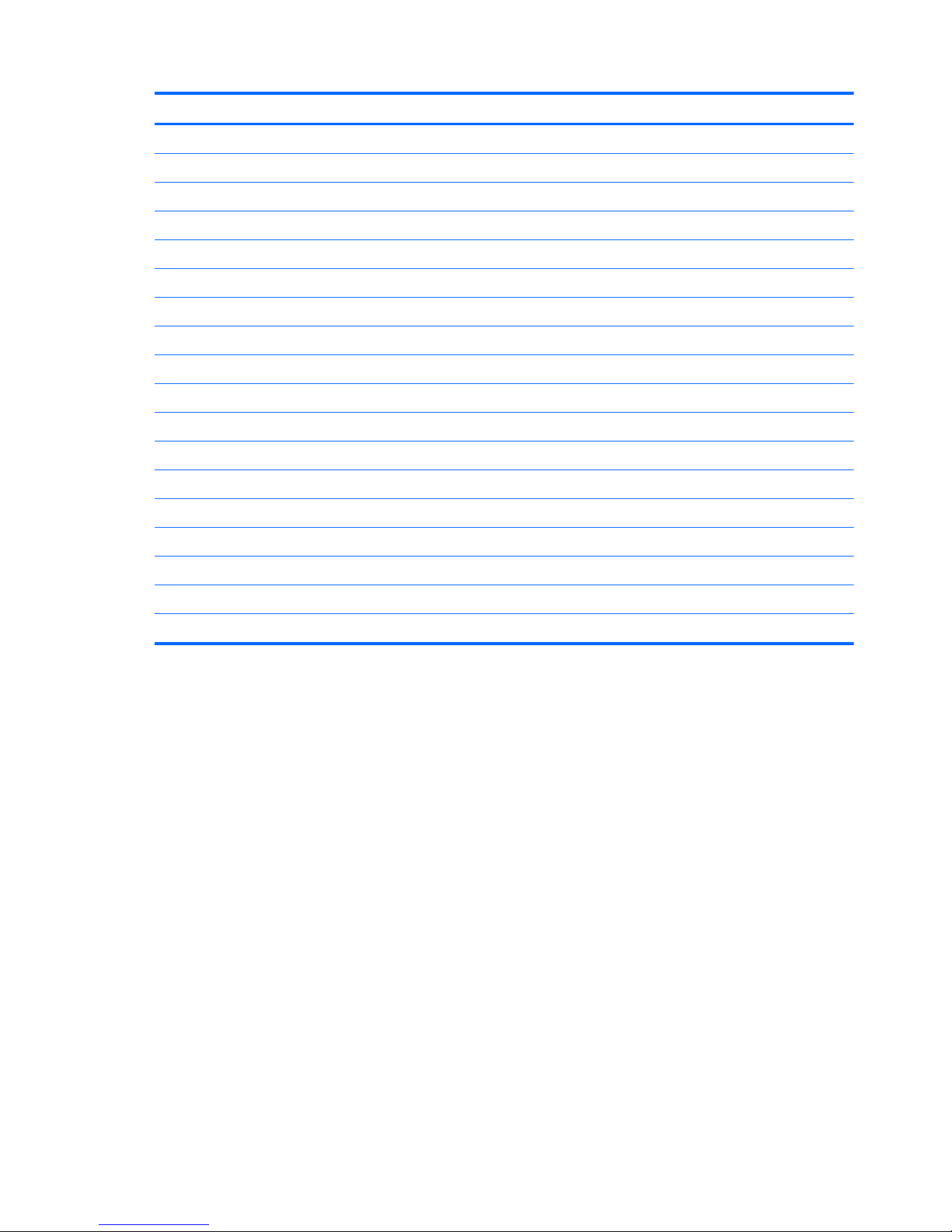
Item Component Spare part number
Intel Dual Band Wireless-N 7260AN 802.11 a/b/g/n 2x2 WiFi + BT 4.0 717379-005
Intel Dual Band Wireless-AC 7260 802.11 ac 2x2 WiFi + BT 4.0 717380-005
Intel Wireless-N 7260BN 802.11 b/g/n 2x2 WiFi + BT 4.0 735532-005
Intel Dual Band Wireless-N 7260AN BT 4.0 combo adapter 747833-005
(16) RTC battery (includes double-sided tape) 739562-001
(17) WWAN module:
HP lt4111 LTE/EV-DO/HSPA+ Mobile Broadband Module 704030-005
HP lt4112 LTE/HSPA+ Gobi 4G Module 704031-005
HP hs3110 HSPA+ Mobile Broadband Module 723895-005
(18) Solid-state drive
256-GB, SATA III 746906-001
180-GB, SATA III 746908-001
128-GB, SATA III 746907-001
(19) Base enclosure (includes feet) 739560-001
Cable Kit (not illustrated) 739564-001
NFC module antenna
NFC module cable
Function board cable
18 Chapter 3 Illustrated parts catalog
Page 27
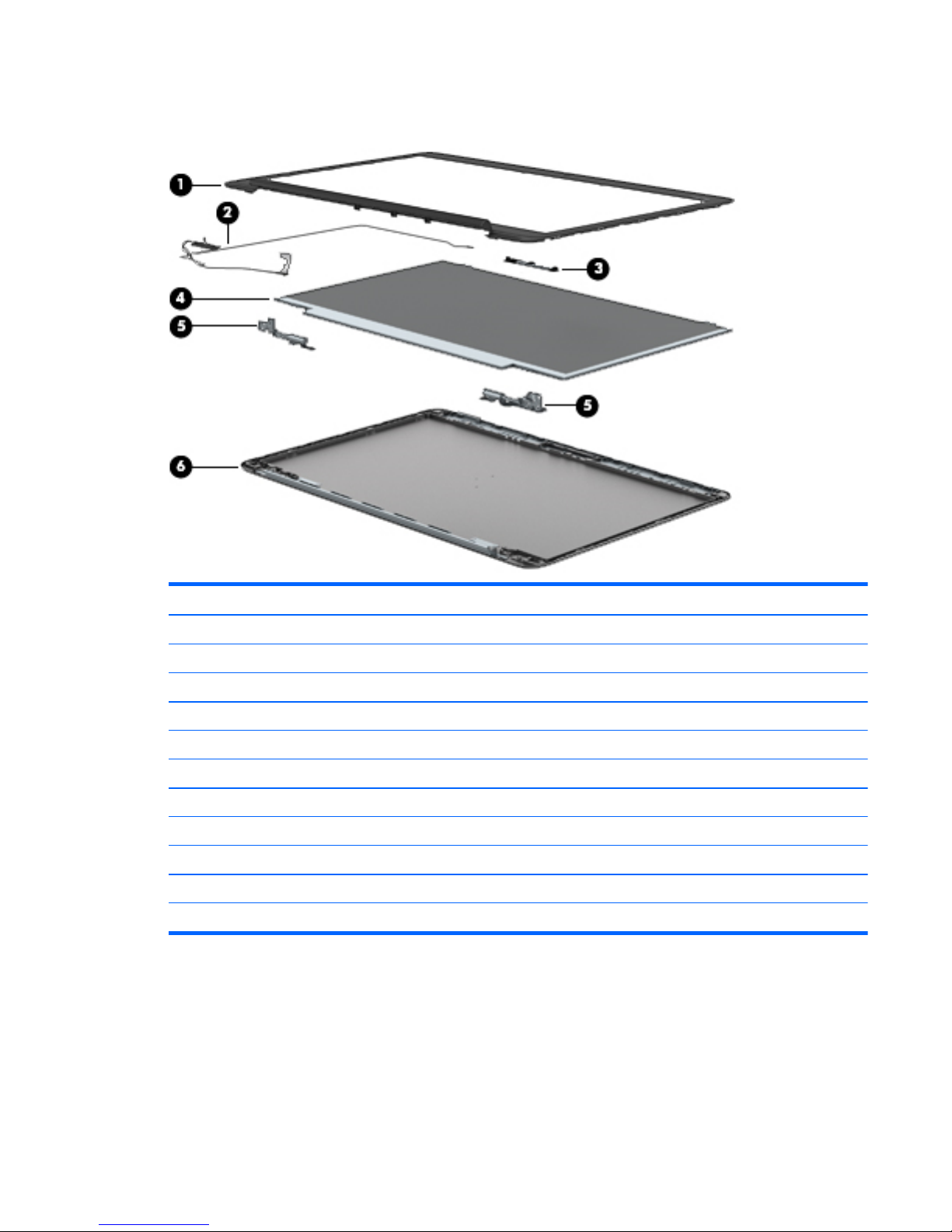
Display assembly subcomponents
Item Component Spare part number
(1) Display bezel:
For use on models with a webcam 739568-001
For use on models without a webcam 748015-001
(2) Display cable 739573-001
(3) Webcam/microphone module 739570-001
Microphone module 739571-001
(4) 35.6-cm (14.0-in), LED, AntiGlare display panel:
SVA HD+ 739581-001
UWVA 739582-001
(5) Display Hinge Kit (includes left and right display hinges) 739572-001
(6) Display enclosure (includes wireless antenna) 739569-001
Display assembly subcomponents 19
Page 28
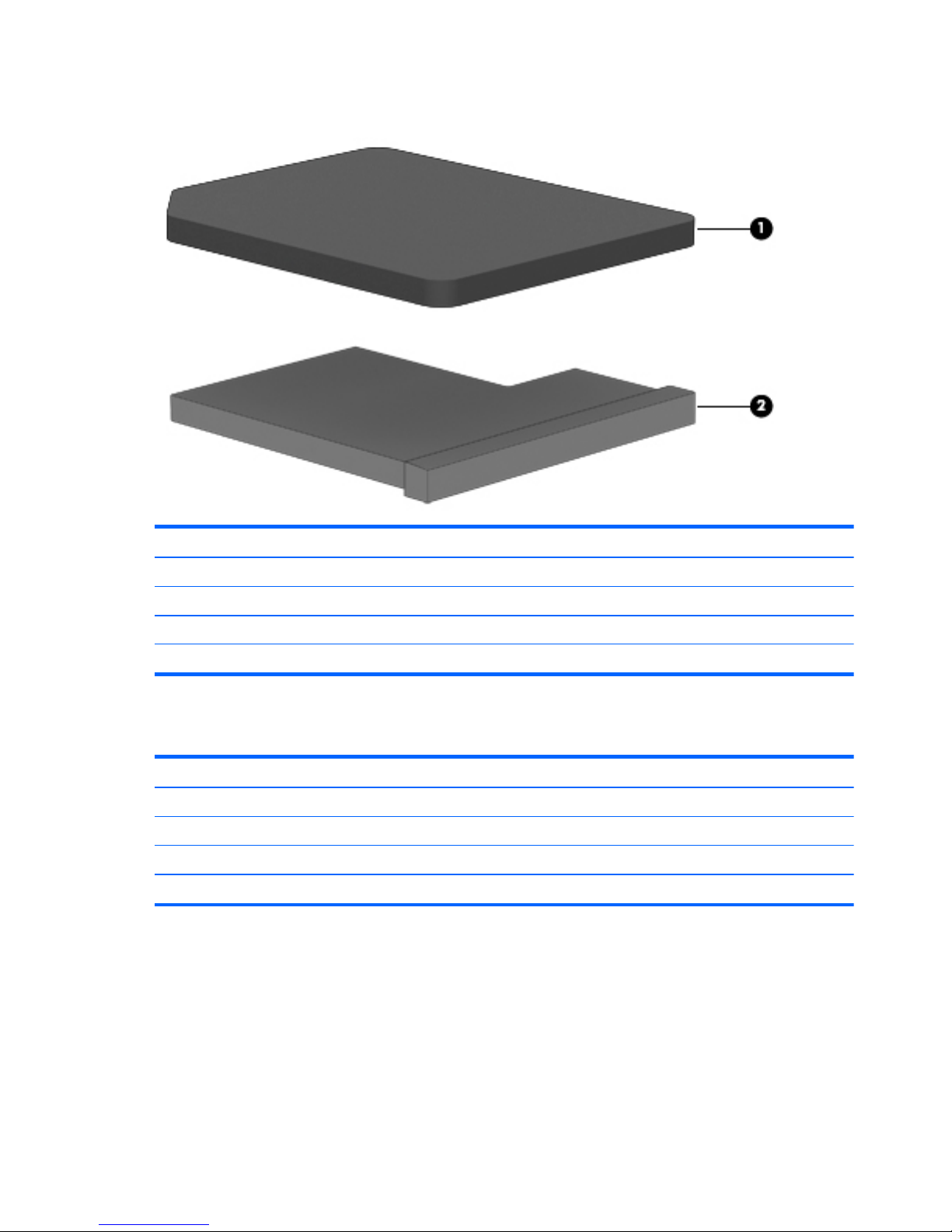
Plastics Kit
Item Component Spare part number
Plastics Kit 739575-001
(1) SIM card slot cover (for WWAN SKU)
(2) SIM card insert (for non-WWAN SKU – customer non-removable)
Rubber antenna cover (not illustrated)
Mass storage devices
Item Description Spare part number
(1) Solid-State Drive (SATA III)
256-GB 746906-001
180-GB 746908-001
128-GB 746907-001
20 Chapter 3 Illustrated parts catalog
Page 29
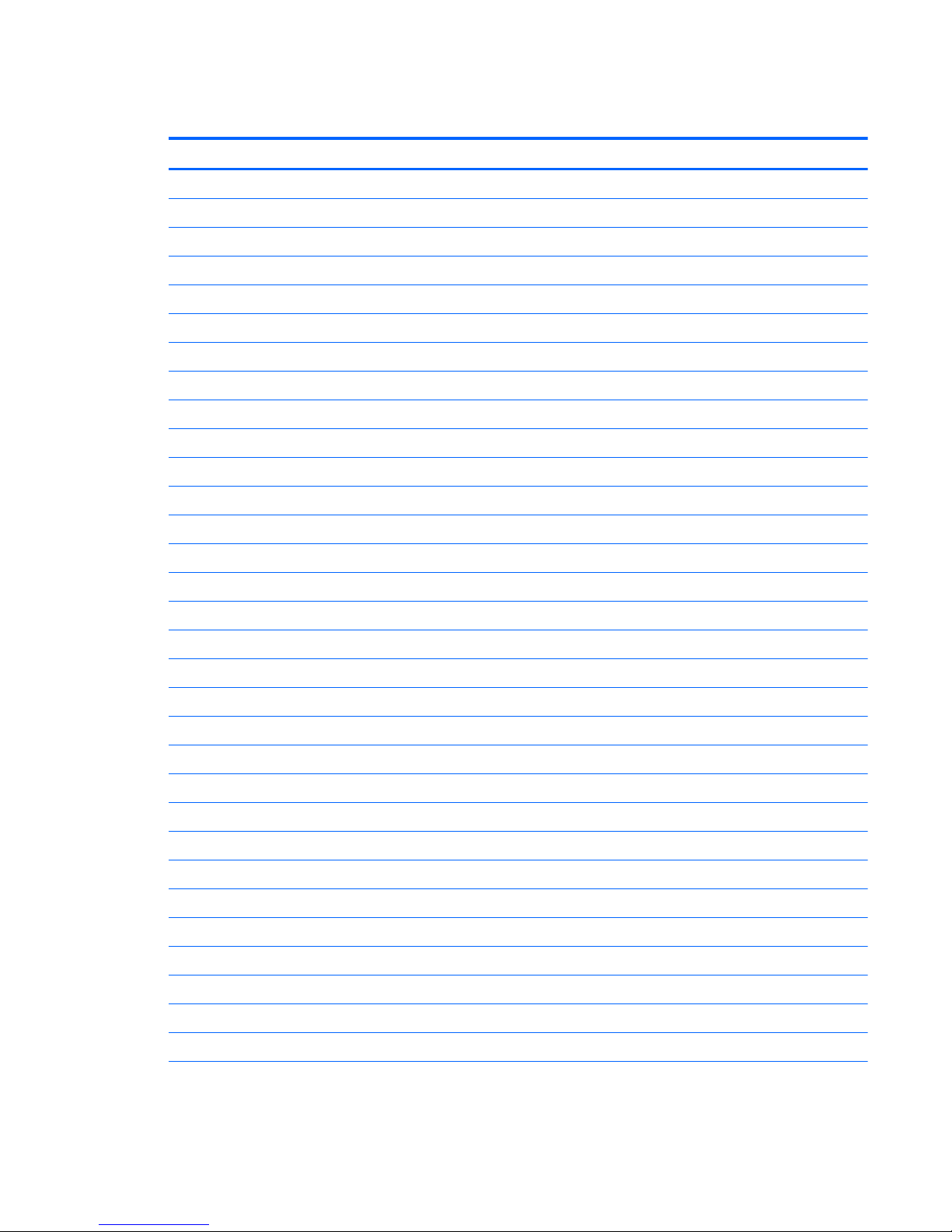
Miscellaneous parts
Component Spare part number
AC adapter:
45-W HP Smart AC adapter (non-PFC) 721092-001
65-W HP Smart AC adapter 714657-001
65-W HP Smart AC travel adapter 693716-001
Mouse:
HP USB optical travel mouse 434594-001
HP USB Laser 674318-001
HP Comfort Grip Wireless Mouse 691922-001
Power cord (3-pin, black, 1.83-m):
For use in Argentina 490371-D01
For use in Australia 490371-011
For use in Brazil 490371-202
For use in the Denmark 490371-081
For use in Europe 490371-021
For use in India 490371-D61
For use in Israel 490371-BB1
For use in Italy 490371-061
For use in Japan 490371-291
For use in North America 490371-001
For use in the People's Republic of China 490371-AA1
For use in South Africa 490371-AR1
For use in South Korea 490371-AD1
For use in Switzerland 490371-111
For use in Taiwan 490371-AB1
For use in Thailand 490371-201
For use in the United Kingdom 490371-031
Screw Kit 746909-001
Docking station 732252-001
Cable lock docking station 575921-001
Adapter, RJ-45 to VGA 747488-001
Lock, combination 591699-001
Miscellaneous parts 21
Page 30
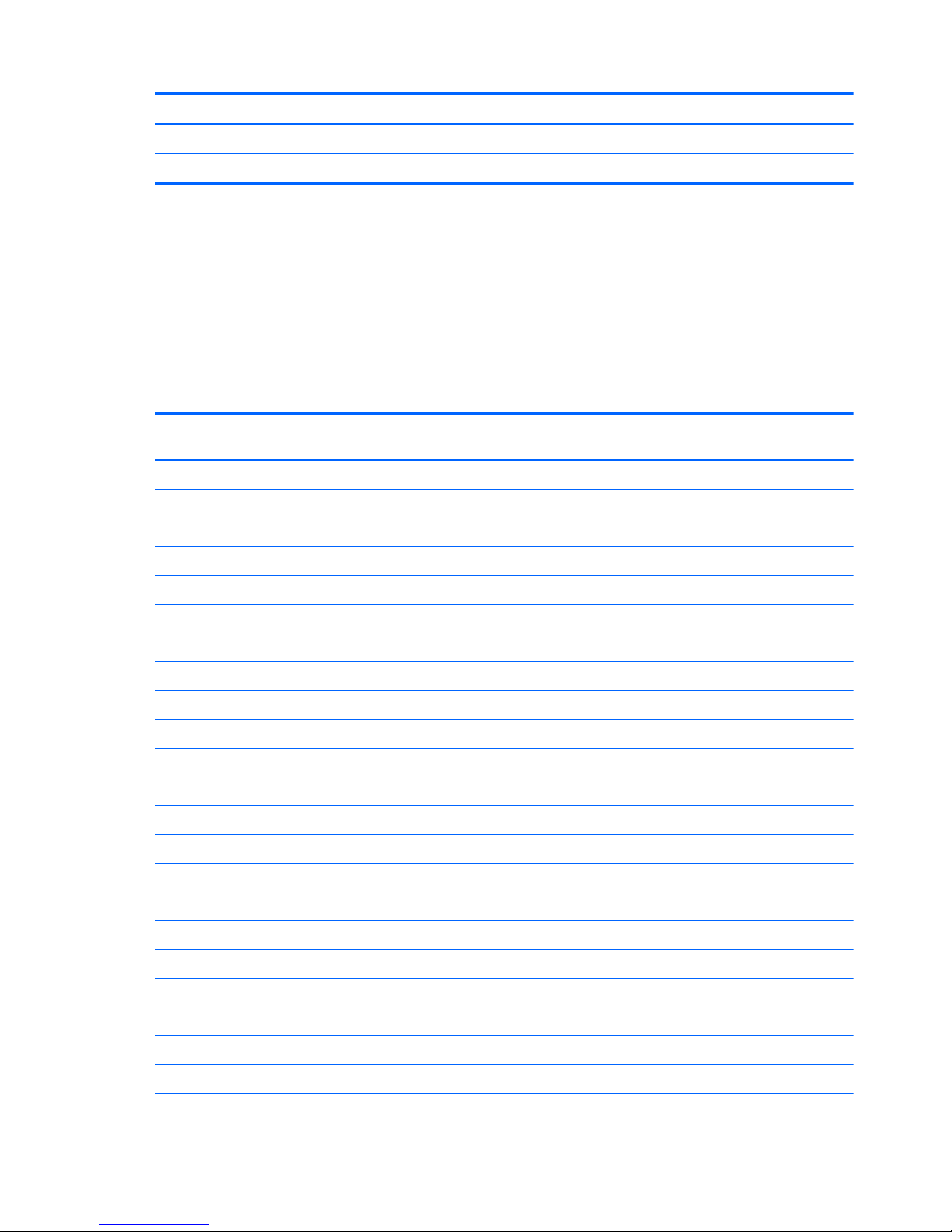
Component Spare part number
HP Business Slim Top Load Case 718549-001
HP Business Backpack 718548-001
Sequential part number listing
CSR flag designations:
A = Mandatory
B = Optional
C = Service technician recommended
N = Non-user replaceable
Spare part
number
CSR
flag
Description
434594-001 A HP USB optical travel mouse
490371-001 A Power cord for use in North America (3-pin, black, 1.83-m)
490371-011 A Power cord for use in Australia (3-pin, black, 1.83-m)
490371-021 A Power cord for use in Europe (3-pin, black, 1.83-m)
490371-031 A Power cord for use in the United Kingdom (3-pin, black, 1.83-m)
490371-061 A Power cord for use in the Italy (3-pin, black, 1.83-m)
490371-081 A Power cord for use in Denmark (3-pin, black, 1.83-m)
490371-111 A Power cord for use in Switzerland (3-pin, black, 1.83-m)
490371-201 A Power cord for use in Thailand (3-pin, black, 1.83-m)
490371-202 A Power cord for use in Brazil (3-pin, black, 1.83-m)
490371-291 A Power cord for use in Japan (3-pin, black, 1.83-m)
490371-AA1 A Power cord for use in the People's Republic of China (3-pin, black, 1.83-m)
490371-AB1 A Power cord for use in Taiwan (3-pin, black, 1.83-m)
490371-AD1 A Power cord for use in South Korea (3-pin, black, 1.83-m)
490371-AR1 A Power cord for use in South Africa (3-pin, black, 1.83-m)
490371-BB1 A Power cord for use in Israel (3-pin, black, 1.83-m)
490371-D01 A Power cord for use in Argentina (3-pin, black, 1.83-m)
490371-D61 A Power cord for use in India (3-pin, black, 1.83-m)
575921-001 A Cable lock docking station
591699-001 A Lock, combination
674318-001 A HP USB Laser
691922-001 A HP Comfort Grip Wireless Mouse
22 Chapter 3 Illustrated parts catalog
Page 31

Spare part
number
CSR
flag
Description
693716-001 A 65-W HP Smart AC travel adapter
704030-005 N HP lt4111 LTE/EV-DO/HSPA+ Mobile Broadband Module
704031-005 N HP lt4112 LTE/HSPA+ Gobi 4G Module
714657-001 A 65-W HP Smart AC adapter
717379-005 N Intel Dual Band Wireless-N 7260AN 802.11 a/b/g/n 2x2 WiFi + BT 4.0
717380-005 N Intel Dual Band Wireless-AC 7260 802.11 ac 2x2 WiFi + BT 4.0
718548-001 A HP Business Backpack
718549-001 A HP Business Slim Top Load Case
721092-001 N 45-W HP Smart AC adapter (non-PFC)
722297-005 N 6-cell, 42-Wh, 1.93-Ah
723895-005 N HP hs3110 HSPA+ Mobile Broadband Module
723897-001 N 320-GB, 7200-rpm, 7-mm hard drive, locked (does not include hard drive bracket, connector, or screws)
732252-001 A Docking station
735532-005 N Intel Wireless-N 7260BN 802.11 b/g/n 2x2 WiFi + BT 4.0
739560-001 N Base enclosure (includes feet)
739561-001 N Heat sink/thermal module with fans
739562-001 N RTC battery (includes double-sided tape)
739563-001 N Keyboard with backlight for use in the United States (includes keyboard cable and backlight cable)
739563-031 N Keyboard with backlight for use in the United Kingdom and Singapore (includes keyboard cable and
backlight cable)
739563-041 N Keyboard with backlight for use in Germany (includes keyboard cable and backlight cable)
739563-051 N Keyboard with backlight for use in France (includes keyboard cable and backlight cable)
739563-061 N Keyboard with backlight for use in Italy (includes keyboard cable and backlight cable)
739563-071 N Keyboard with backlight for use in Spain (includes keyboard cable and backlight cable)
739563-081 N Keyboard with backlight for use in Denmark (includes keyboard cable and backlight cable)
739563-091 N Keyboard with backlight for use in Norway (includes keyboard cable and backlight cable)
739563-131 N Keyboard with backlight for use in Portugal (includes keyboard cable and backlight cable)
739563-141 N Keyboard with backlight for use in Turkey (includes keyboard cable and backlight cable)
739563-151 N Keyboard for use in Greece (includes keyboard cable and backlight cable)
739563-161 N Keyboard with backlight for use in Latin America (includes keyboard cable and backlight cable)
739563-171 N Keyboard with backlight for use in Saudi Arabia (includes keyboard cable and backlight cable)
739563-201 N Keyboard with backlight for use in Brazil (includes keyboard cable and backlight cable)
739563-211 N Keyboard with backlight for use in Hungary (includes keyboard cable and backlight cable)
739563-251 N Keyboard with backlight for use in Russia (includes keyboard cable and backlight cable)
Sequential part number listing 23
Page 32

Spare part
number
CSR
flag
Description
739563-261 N Keyboard with backlight for use in Bulgaria (includes keyboard cable and backlight cable)
739563-271 N Keyboard with backlight for use in Romania (includes keyboard cable and backlight cable)
739563-281 N Keyboard with backlight for use in Thailand (includes keyboard cable and backlight cable)
739563-291 N Keyboard with backlight for use in Japan (includes keyboard cable and backlight cable)
739563-A41 N Keyboard with backlight for use in Belgium (includes keyboard cable and backlight cable)
739563-AB1 N Keyboard with backlight for use in Taiwan (includes keyboard cable and backlight cable)
739563-AD1 N Keyboard with backlight for use in South Korea (includes keyboard cable and backlight cable)
739563-B31 N Keyboard with backlight for use in the Netherlands (includes keyboard cable and backlight cable)
739563-B71 N Keyboard with backlight for use in Sweden and Finland (includes keyboard cable and backlight cable)
739563-BA1 N Keyboard with backlight for use in Slovenia (includes keyboard cable and backlight cable)
739563-BB1 N Keyboard with backlight for use in Israel (includes keyboard cable and backlight cable)
739563-BG1 N Keyboard with backlight for use in Switzerland (includes keyboard cable and backlight cable)
739563-D61 N Keyboard with backlight for use in India (includes keyboard cable and backlight cable)
739563-DB1 N Keyboard with backlight for use in Canada (includes keyboard cable and backlight cable)
739563-DD1 N Keyboard with backlight for use in Iceland (includes keyboard cable and backlight cable)
739563-FL1 N Keyboard with backlight for use in the Czech Republic and Slovakia (includes keyboard cable and
backlight cable)
739563-FP1 N Keyboard with backlight for use in northwest Africa (includes keyboard cable and backlight cable)
739564-001 N Cable Kit (includes function cable, NFC module cable, NFC antenna cable)
739565-001 N ForcePad (Touchpad) assembly (includes cable)
739566-001 N Smart Card reader (includes cable)
739567-001 N Fingerprint reader board (includes cable)
739568-001 N Display bezel for use on models with a webcam
739569-001 N Display enclosure (includes wireless antenna)
739570-001 N Webcam/microphone module (includes double-sided tape)
739571-001 N Microphone module
739572-001 N Display Hinge Kit (includes left and right hinges)
739573-001 N Display cable
739574-001 N Function board
739575-001 N Plastics Kit (includes SIM card insert, SIM card slot cover, rubber antenna cover)
739576-001 N Top cover (includes buttons)
739577-001 N Speaker assembly (includes cable)
739578-001 N NFC module
24 Chapter 3 Illustrated parts catalog
Page 33

Spare part
number
CSR
flag
Description
739579-001 N System board with Intel Core i5-4200U processor (1.60 GHz, 3-MB cache) for use in models without Windows
8
739579-501 N System board with Intel Core i5-4200U processor (1.60 GHz, 3-MB cache) for use in models with Windows 8
Standard
739579-601 N System board with Intel Core i5-4200U processor (1.60 GHz, 3-MB cache) for use in models with Windows 8
Professional
739580-001 N System board with Intel Core i5-4300U processor (1.90 GHz [2.9-GHz max turbo frequency], 3-MB cache) for
use in models without Windows 8
739580-501 N System board with Intel Core i5-4300U processor (1.90 GHz [2.9-GHz max turbo frequency], 3-MB cache) for
use in models with Windows 8 Standard
739580-601 N System board with Intel Core i5-4300U processor (1.90 GHz [2.9-GHz max turbo frequency], 3-MB cache) for
use in models with Windows 8 Professional
739581-001 N 35.6-cm (14.0-in), LED, SVA HD+, AntiGlare display panel
739582-001 N 35.6-cm (14.0-in), LED, HD, AntiGlare display panel
739583-001 N System board with Intel Core i7-4650U processor (1.70 GHz [3.3-GHz max turbo frequency], 4-MB cache) for
use in models without Windows 8
739583-501 N System board with Intel Core i7-4650U processor (1.70 GHz [3.3-GHz max turbo frequency], 4-MB cache) for
use in models with Windows 8 Standard
739583-601 N System board with Intel Core i7-4650U processor (1.70 GHz [3.3-GHz max turbo frequency], 4-MB cache) for
use in models with Windows 8 Professional
746906-001 N Solid-state drive, 256-GB, SATA III
746907-001 N Solid-state drive, 128-GB, SATA III
746908-001 N Solid-state drive, 180-GB, SATA III
746909-001 N Screw Kit
747221-005 N 4-GB memory module (DDR3L, 12800, 1600-MHz)
747488-001 A Adapter, RJ-45 to VGA
747833-005 N Intel Dual Band Wireless-N 7260AN BT 4.0 combo adapter
748015-001 N Display bezel for use on models without a webcam
748354-001 N System board with Intel Core i7-4600U processor (2.10 GHz [3.3-GHz max turbo frequency], 4-MB cache) for
use in models without Windows 8
748354-501 N System board with Intel Core i5-4600U processor (2.10 GHz [3.3-GHz max turbo frequency], 4-MB cache) for
use in models with Windows 8 Standard
748354-601 N System board with Intel Core i5-4600U processor (2.10 GHz [3.3-GHz max turbo frequency], 4-MB cache) for
use in models with Windows 8 Professional
749612-001 N AC power connector
Sequential part number listing 25
Page 34

4 Removal and replacement procedures
preliminary requirements
Tools required
You will need the following tools to complete the removal and replacement procedures:
●
Flat-bladed screw driver
●
Torx T8 screw driver
●
Phillips P0 and P1 screw drivers
●
Non-marking pry tool
Service considerations
The following sections include some of the considerations that you must keep in mind during disassembly
and assembly procedures.
NOTE: As you remove each subassembly from the computer, place the subassembly (and all accompanying
screws) away from the work area to prevent damage.
Plastic parts
CAUTION: Using excessive force during disassembly and reassembly can damage plastic parts. Use care
when handling the plastic parts. Apply pressure only at the points designated in the
maintenance instructions.
Cables and connectors
CAUTION: When servicing the computer, be sure that cables are placed in their proper locations during the
reassembly process. Improper cable placement can damage the computer.
Cables must be handled with extreme care to avoid damage. Apply only the tension required to unseat or
seat the cables during removal and insertion. Handle cables by the connector whenever possible. In all cases,
avoid bending, twisting, or tearing cables. Be sure that cables are routed in such a way that they cannot be
caught or snagged by parts being removed or replaced. Handle flex cables with extreme care; these cables
tear easily.
26 Chapter 4 Removal and replacement procedures preliminary requirements
Page 35

Drive handling
CAUTION: Drives are fragile components that must be handled with care. To prevent damage to the
computer, damage to a drive, or loss of information, observe these precautions:
Before removing or inserting a hard drive, shut down the computer. If you are unsure whether the computer
is off or in Hibernation, turn the computer on, and then shut it down through the operating system.
Before handling a drive, be sure that you are discharged of static electricity. While handling a drive, avoid
touching the connector.
Before removing a diskette drive or optical drive, be sure that a diskette or disc is not in the drive and be sure
that the optical drive tray is closed.
Handle drives on surfaces covered with at least one inch of shock-proof foam.
Avoid dropping drives from any height onto any surface.
After removing a hard drive, an optical drive, or a diskette drive, place it in a static-proof bag.
Avoid exposing an internal hard drive to products that have magnetic fields, such as monitors or speakers.
Avoid exposing a drive to temperature extremes or liquids.
If a drive must be mailed, place the drive in a bubble pack mailer or other suitable form of protective
packaging and label the package “FRAGILE.”
Grounding guidelines
Electrostatic discharge damage
Electronic components are sensitive to electrostatic discharge (ESD). Circuitry design and structure
determine the degree of sensitivity. Networks built into many integrated circuits provide some protection,
but in many cases, ESD contains enough power to alter device parameters or melt silicon junctions.
A discharge of static electricity from a finger or other conductor can destroy static-sensitive devices or
microcircuitry. Even if the spark is neither felt nor heard, damage may have occurred.
An electronic device exposed to ESD may not be affected at all and can work perfectly throughout a normal
cycle. Or the device may function normally for a while, then degrade in the internal layers, reducing its
life expectancy.
CAUTION: To prevent damage to the computer when you are removing or installing internal components,
observe these precautions:
Keep components in their electrostatic-safe containers until you are ready to install them.
Before touching an electronic component, discharge static electricity by using the guidelines described in this
section.
Avoid touching pins, leads, and circuitry. Handle electronic components as little as possible.
If you remove a component, place it in an electrostatic-safe container.
The following table shows how humidity affects the electrostatic voltage levels generated by
different activities.
CAUTION: A product can be degraded by as little as 700 V.
Grounding guidelines 27
Page 36

Typical electrostatic voltage levels
Relative humidity
Event 10% 40% 55%
Walking across carpet 35,000 V 15,000 V 7,500 V
Walking across vinyl floor 12,000 V 5,000 V 3,000 V
Motions of bench worker 6,000 V 800 V 400 V
Removing DIPS from plastic tube 2,000 V 700 V 400 V
Removing DIPS from vinyl tray 11,500 V 4,000 V 2,000 V
Removing DIPS from Styrofoam 14,500 V 5,000 V 3,500 V
Removing bubble pack from PCB 26,500 V 20,000 V 7,000 V
Packing PCBs in foam-lined box 21,000 V 11,000 V 5,000 V
Packaging and transporting guidelines
Follow these grounding guidelines when packaging and transporting equipment:
●
To avoid hand contact, transport products in static-safe tubes, bags, or boxes.
●
Protect ESD-sensitive parts and assemblies with conductive or approved containers or packaging.
●
Keep ESD-sensitive parts in their containers until the parts arrive at static-free workstations.
●
Place items on a grounded surface before removing items from their containers.
●
Always be properly grounded when touching a component or assembly.
●
Store reusable ESD-sensitive parts from assemblies in protective packaging or nonconductive foam.
●
Use transporters and conveyors made of antistatic belts and roller bushings. Be sure that mechanized
equipment used for moving materials is wired to ground and that proper materials are selected to avoid
static charging. When grounding is not possible, use an ionizer to dissipate electric charges.
Workstation guidelines
Follow these grounding workstation guidelines:
●
Cover the workstation with approved static-shielding material.
●
Use a wrist strap connected to a properly grounded work surface and use properly grounded tools and
equipment.
●
Use conductive field service tools, such as cutters, screw drivers, and vacuums.
●
When fixtures must directly contact dissipative surfaces, use fixtures made only of staticsafe materials.
●
Keep the work area free of nonconductive materials, such as ordinary plastic assembly aids
and Styrofoam.
●
Handle ESD-sensitive components, parts, and assemblies by the case or PCM laminate. Handle these
items only at static-free workstations.
28 Chapter 4 Removal and replacement procedures preliminary requirements
Page 37

●
Avoid contact with pins, leads, or circuitry.
●
Turn off power and input signals before inserting or removing connectors or test equipment.
Equipment guidelines
Grounding equipment must include either a wrist strap or a foot strap at a grounded workstation.
●
When seated, wear a wrist strap connected to a grounded system. Wrist straps are flexible straps with a
minimum of one megohm ±10% resistance in the ground cords. To provide proper ground, wear a strap
snugly against the skin at all times. On grounded mats with banana-plug connectors, use alligator clips
to connect a wrist strap.
●
When standing, use foot straps and a grounded floor mat. Foot straps (heel, toe, or boot straps) can be
used at standing workstations and are compatible with most types of shoes or boots. On conductive
floors or dissipative floor mats, use foot straps on both feet with a minimum of one megohm resistance
between the operator and ground. To be effective, the conductive must be worn in contact with the
skin.
The following grounding equipment is recommended to prevent electrostatic damage:
●
Antistatic tape
●
Antistatic smocks, aprons, and sleeve protectors
●
Conductive bins and other assembly or soldering aids
●
Nonconductive foam
●
Conductive tabletop workstations with ground cords of one megohm resistance
●
Static-dissipative tables or floor mats with hard ties to the ground
●
Field service kits
●
Static awareness labels
●
Material-handling packages
●
Nonconductive plastic bags, tubes, or boxes
●
Metal tote boxes
●
Electrostatic voltage levels and protective materials
The following table lists the shielding protection provided by antistatic bags and floor mats.
Material Use Voltage protection level
Antistatic plastics Bags 1,500 V
Carbon-loaded plastic Floor mats 7,500 V
Metallized laminate Floor mats 5,000 V
Grounding guidelines 29
Page 38

5 Removal and replacement procedures for
Authorized Service Provider parts
CAUTION: Components described in this chapter should only be accessed by an authorized service provider.
Accessing these parts can damage the computer or void the warranty.
Component replacement procedures
NOTE: Details about your computer, including model, serial number, product key, and length of warranty,
are on the service tag at the bottom of your computer. See
Service tag and PCID label on page 14 for details.
This chapter provides removal and replacement procedures.
Make special note of each screw size and location during removal and replacement.
30 Chapter 5 Removal and replacement procedures for Authorized Service Provider parts
Page 39

Display assembly components (panel, bezel, webcam, microphone)
All display assemblies include WLAN antenna transceivers and cables. WWAN models also include 2 WWAN
antenna transceivers and cables.
Full hinge-up displays are not spared.
This section describes removing components that do not require that you entirely remove the display
assembly from the computer. You can remove the display bezel, webcam/microphone module, and display
panel with the display assembly still attached to the computer.
To remove the remaining display components, including the display brackets, antennas, and enclosure, you
must remove the entire display assembly from the computer. See
Display assembly on page 37 for more
information about removing the remaining components.
Description Spare part number
Display panels (35.6-cm [14.0-in], anti-glare, LED)
SVA HD+ 739581-001
UVWA 739582-001
Display bezels
For use with models with a webcam 739568-001
For use with models without a webcam 748015-001
Webcam module with microphone 739570-001
Microphone module 739571-001
Before removing the display panel, follow these steps:
1. Shut down the computer. If you are unsure whether the computer is off or in Hibernation, turn the
computer on, and then shut it down through the operating system.
2. Disconnect all external devices connected to the computer.
3. Disconnect the power from the computer by first unplugging the power cord from the AC outlet, and
then unplugging the AC adapter from the computer.
4. Remove the battery (see
Battery on page 41).
Remove the display assembly components:
1. Position the computer upright, with the front toward you.
2. Open the computer as far as possible.
3. If it is necessary to replace the display bezel:
a. Close the computer, position it so you can access the bottom of the display, and then open the
computer slightly.
Component replacement procedures 31
Page 40

b. From the rear of the computer, press through the slightly open computer to disengage the bottom
of the bezel (1).
c. Open the computer.
d. Use a tool to disengage the bottom of the bezel from the display (2), and then remove the bezel
from the display (2).
32 Chapter 5 Removal and replacement procedures for Authorized Service Provider parts
Page 41

e. Flex the inside edges of the top edge (3), the left and right sides (4), and the bottom edge (5) of
the display bezel until the bezel disengages from the display enclosure. The display bezel is
available using spare part number 739568-001 on models with a webcam and 748015-001 on
models without a webcam.
4. If it is necessary to replace the webcam/microphone module:
a. Detach the webcam/microphone module (1) from the display enclosure. (The webcam/
microphone module is attached to the display enclosure with adhesive.)
b. Disconnect the cable (2) from the webcam/microphone module.
The webcam module is available using spare part number 739570-001. The microphone module is
available using spare part number 739571-001.
5. If it is necessary to replace the display panel:
Component replacement procedures 33
Page 42

a. Remove the four Phillips PM2.0×2.0 screws that secure the display panel to the display enclosure.
●
739582-001 — 35.6-cm (14.0-in), LED, AntiGlare display panel, UWVA
●
739581-001 — 35.6-cm (14.0-in), LED, AntiGlare display panel, SVA HD+
b. Rotate the top of the display panel downward (1) onto the keyboard.
c. Lift the tape that secure the display cable connector on the panel (2), and then disconnect the
cable from the connector (3).
Reverse this procedure to reassemble and install the display assembly components.
34 Chapter 5 Removal and replacement procedures for Authorized Service Provider parts
Page 43

Bottom cover
NOTE: The bottom cover is available in the Plastics kit, spare part number 739575-001.
Description Spare part number
Plastics kit 739575-001
Before removing the bottom cover, follow these steps:
1. Turn off the computer. If you are unsure whether the computer is off or in Hibernation, turn the
computer on, and then shut it down through the operating system.
2. Disconnect the power from the computer by unplugging the power cord from the computer.
3. Disconnect all external devices from the computer.
4. Remove the battery (see
Battery on page 41).
Remove the bottom cover:
1. Remove the five inner Torx T8M2.0×5.0 screws (1) and the six outer Torx T8M2.0×5.0 screws (2) that
secure the bottom cover to the computer.
Component replacement procedures 35
Page 44

2. Pry up on the top (near the display hinge) of the bottom cover to disengage it from the computer.
Reverse the removal procedures to install the bottom cover.
When reinstalling the bottom cover, install the screws in the sequence as illustrated in the following image.
IMPORTANT: To prevent rocking, be sure to use the correct sequence when installing the screws.
36 Chapter 5 Removal and replacement procedures for Authorized Service Provider parts
Page 45

Display assembly
This section describes removing components that require you to completely remove the display panel. For
more information about removing display components that do not require that you remove the assembly
from the computer, see
Display assembly components (panel, bezel, webcam, microphone) on page 31.
NOTE: The display assembly is spared at the subcomponent level only.
Before removing the display assembly, follow these steps:
1. Turn off the computer. If you are unsure whether the computer is off or in Hibernation, turn the
computer on, and then shut it down through the operating system.
2. Disconnect the power from the computer by unplugging the power cord from the computer.
3. Disconnect all external devices from the computer.
4. Bottom cover (see
Bottom cover on page 35)
5. Remove the battery (see
Battery on page 41), and then remove the following components:
Remove the display assembly:
1. Open the computer and position it with the base enclosure on a table and the display hanging down.
NOTE: Be sure to support the display when removing the screws.
2. Disconnect the WWAN antennas cables from the WWAN module and remove the cables from the routing
path (1) from the system board.
3. Disconnect the display panel cable (2) from the system board.
4. Remove the six Phillips PM2.5×4.0 screws (3) that secure the display assembly to the computer.
Component replacement procedures 37
Page 46

5. Remove the computer from the display assembly (4).
6. If you need to remove the display bezel, webcam/microphone module, or raw display panel, see the
related procedures in
Display assembly components (panel, bezel, webcam, microphone) on page 31.
7. If it is necessary to replace the display hinges:
Display hinges are available in the Display Hinge Kit, spare part number 739572-001.
a. Remove the four broadhead Phillips PM2.5×3.0 screws (1) that secure each display hinge to the
display enclosure.
38 Chapter 5 Removal and replacement procedures for Authorized Service Provider parts
Page 47

b. Lift the display hinges off the display enclosure (2).
Reverse this procedure to reassemble and install the display assembly.
Component replacement procedures 39
Page 48

RTC battery
Description Spare part number
RTC battery (includes double-sided tape) 739562-001
Before removing the RTC battery, follow these steps:
1. Turn off the computer. If you are unsure whether the computer is off or in Hibernation, turn the
computer on, and then shut it down through the operating system.
2. Disconnect the power from the computer by unplugging the power cord from the computer.
3. Disconnect all external devices from the computer.
4. Remove the bottom cover (see
Bottom cover on page 35).
Remove the RTC battery:
1. Disconnect the RTC battery cable (1) from the system board.
2. Detach the RTC battery (2) from the computer.
3. Remove the RTC battery.
Reverse this procedure to install the RTC battery.
40 Chapter 5 Removal and replacement procedures for Authorized Service Provider parts
Page 49

Battery
Description Spare part number
6-cell, 42-Wh, 1.93-Ah, Li ion battery 722297-005
Before disassembling the computer, follow these steps:
1. Turn off the computer. If you are unsure whether the computer is off or in Hibernation, turn the
computer on, and then shut it down through the operating system.
2. Disconnect the power from the computer by unplugging the power cord from the computer.
3. Disconnect all external devices from the computer.
4. Remove the bottom cover (see
Bottom cover on page 35).
Remove the battery:
1. Disconnect the battery cable from the system board (1).
2. Remove the five Phillips PM2.0×4.0 screws (2) that secure the battery to the computer.
Component replacement procedures 41
Page 50

3. Lift the battery out of the computer.
NOTE: In the locked position there will be no red color shown in the latch slot.
42 Chapter 5 Removal and replacement procedures for Authorized Service Provider parts
Page 51

SSD drive
Description Spare part number
Solid-state drive
256-GB, SATA III 746906-001
180-GB, SATA III 746908-001
128-GB, SATA III 746907-001
Before removing the hard drive, follow these steps:
1. Turn off the computer. If you are unsure whether the computer is off or in Hibernation, turn the
computer on, and then shut it down through the operating system.
2. Disconnect the power from the computer by unplugging the power cord from the computer.
3. Disconnect all external devices from the computer.
4. Remove the bottom cover (see
Bottom cover on page 35).
5. Disconnect the battery (see
Battery on page 41).
Remove the SSD:
1. Remove the Phillips PM2.0×3.0 screw (1) that secures the drive to the system board.
2. Remove the drive (2) by pulling it away from the connector.
NOTE: mSATA drives are designed with notches to prevent incorrect insertion.
Reverse this procedure to reassemble and install the mSATA drive.
Component replacement procedures 43
Page 52

Memory module
NOTE: Primary and expansion memory is installed in a stacked configuration in the bottom of
the computer.
NOTE: DDR3 memory is not supported. Only DDR3L memory is supported.
Description Spare part number
4-GB memory module (DDR3L, 12800, 1600-MHz) 747221-005
Update BIOS before adding memory modules
Before adding new memory, make sure you update the computer to the latest BIOS.
CAUTION: Failure to update the computer to the latest BIOS prior to installing new memory may result in
various system problems.
To update BIOS:
1. Navigate to
www.hp.com.
2. Click Support & Drivers > Drivers & Software.
3. In the Enter a product name/number box, type the computer model information, and then click Search.
4. Click the link for the computer model.
5. Select the operating system, and then click Next.
6. Under Step 2: Select a Download, click the BIOS link.
7. Click the link for the most recent BIOS.
8. Click the Download button, and then follow the on-screen instructions.
Before removing a memory module, follow these steps:
1. Turn off the computer. If you are unsure whether the computer is off or in Hibernation, turn the
computer on, and then shut it down through the operating system.
2. Disconnect the power from the computer by unplugging the power cord from the computer.
3. Disconnect all external devices from the computer.
4. Remove the bottom cover (see
Bottom cover on page 35).
5. Disconnect the battery (see
Battery on page 41).
Remove the memory module:
1. Spread the retaining tabs (1) on each side of the memory module slot to release the memory module.
(The edge of the module opposite the slot rises away from the computer.)
44 Chapter 5 Removal and replacement procedures for Authorized Service Provider parts
Page 53

2. Remove the memory module (2) by pulling the module away from the slot at an angle.
NOTE: Memory modules are designed with a notch to prevent incorrect insertion into the memory
module slot.
NOTE: The computer uses two memory slots. The top slot houses the expansion memory module and
the bottom slot houses the primary memory module.
Reverse this procedure to install a memory module.
Component replacement procedures 45
Page 54

WWAN module
NOTE: The WWAN module and the WLAN module are not interchangeable.
Description Spare part number
HP lt4111 LTE/EV-DO/HSPA+ Mobile Broadband Module 704030-005
HP lt4112 LTE/HSPA+ Gobi 4G Module 704031-005
HP hs3110 HSPA+ Mobile Broadband Module 723895-005
Before removing the WWAN module, follow these steps:
1. Turn off the computer. If you are unsure whether the computer is off or in Hibernation, turn the
computer on, and then shut it down through the operating system.
2. Disconnect the power from the computer by unplugging the power cord from the computer.
3. Disconnect all external devices from the computer.
4. Remove the hard drive cover (see
Bottom cover on page 35).
5. Remove the bottom cover (see
ForcePad (Touchpad) on page 53).
6. Disconnect the battery (see
Battery on page 41).
Remove the WWAN module:
1. Disconnect the WWAN antenna cables (1) from the terminals on the WWAN module.
NOTE: The red WWAN antenna cable is connected to the WWAN module “Main” terminal. The blue
WWAN antenna cable is connected to the WWAN module “Aux” terminal.
2. Remove the Phillips PM2.0×3.0 screw (2) that secures the WWAN module to the system board.
46 Chapter 5 Removal and replacement procedures for Authorized Service Provider parts
Page 55

3. Remove the WWAN module (3) by pulling the module away from the slot.
NOTE: WWAN modules are designed with a notch to prevent incorrect insertion.
NOTE: If the WWAN antennas are not connected to the terminals on the WWAN module, the protective
sleeves must be installed on the antenna connectors, as shown in the following illustration.
Reverse this procedure to install the WWAN module.
Component replacement procedures 47
Page 56

WLAN module
Description Spare part number
Intel Dual Band Wireless-N 7260AN 802.11 a/b/g/n 2x2 WiFi + BT 4.0 717379-005
Intel Dual Band Wireless-AC 7260 802.11 ac 2x2 WiFi + BT 4.0 717380-005
Intel Wireless-N 7260BN 802.11 b/g/n 2x2 WiFi + BT 4.0 735532-005
Intel Dual Band Wireless-N 7260AN BT 4.0 combo adapter 747833-005
CAUTION: To prevent an unresponsive system, replace the wireless module only with a wireless module
authorized for use in the computer by the governmental agency that regulates wireless devices in your
country or region. If you replace the module and then receive a warning message, remove the module to
restore device functionality, and then contact technical support.
Before removing the WLAN module, follow these steps:
1. Turn off the computer. If you are unsure whether the computer is off or in Hibernation, turn the
computer on, and then shut it down through the operating system.
2. Disconnect the power from the computer by unplugging the power cord from the computer.
3. Disconnect all external devices from the computer.
4. Remove the bottom cover (see
ForcePad (Touchpad) on page 53).
5. Disconnect the battery (see
Battery on page 41).
Remove the WLAN module:
1. Disconnect the WLAN antenna cables (1) from the terminals on the WLAN module.
NOTE: The WLAN antenna cable labeled “1” connects to the WLAN module “Main” terminal labeled
“1”. The WLAN antenna cable labeled “2” connects to the WLAN module “Aux” terminal labeled “2”. If
the computer is equipped with an 802.11a/b/g/n WLAN module, the yellow WLAN antenna cable
connects to the middle terminal on the WLAN module.
2. Remove the Phillips PM2.0×3.0 screw (2) that secures the WLAN module to the system board. (The
WLAN module tilts up.)
48 Chapter 5 Removal and replacement procedures for Authorized Service Provider parts
Page 57

3. Remove the WLAN module (3) by pulling the module away from the slot at an angle.
NOTE: WLAN modules are designed with a notch to prevent incorrect insertion.
NOTE: If the WLAN antennas are not connected to the terminals on the WLAN module, the protective
sleeves must be installed on the antenna connectors, as shown in the following illustration.
Reverse this procedure to install the WLAN module.
Component replacement procedures 49
Page 58

Keyboard
Description Spare part number
Keyboard
NOTE: For a detailed list of available keyboards, see
Sequential part number listing on page 22.
739563-xx1
Before removing the keyboard, follow these steps:
1. Turn off the computer. If you are unsure whether the computer is off or in Hibernation, turn the
computer on, and then shut it down through the operating system.
2. Disconnect the power from the computer by unplugging the power cord from the computer.
3. Disconnect all external devices from the computer.
4. Remove the bottom cover (see
Bottom cover on page 35).
5. Remove the battery (see
Battery on page 41).
6. Remove the memory module (see
Memory module on page 44).
Remove the keyboard:
1. Loosen the 2 captive Phillips screws that secure the keyboard to the computer.
2. Release and disconnect the following connectors and cables:
●
Release the keyboard connector (1) and remove the cable (2).
●
Release the backlight connector (3) and remove the cable (4).
50 Chapter 5 Removal and replacement procedures for Authorized Service Provider parts
Page 59

3. Position the computer open and on its side.
4. Insert a screw driver or similar thin tool into the keyboard release opening under the memory module,
and then press on the back of the keyboard until the keyboard disengages from the computer.
Component replacement procedures 51
Page 60

5. Lift the rear edge of the keyboard (1), and then remove the keyboard (2).
6. Remove the keyboard.
Reverse this procedure to install the keyboard.
52 Chapter 5 Removal and replacement procedures for Authorized Service Provider parts
Page 61

ForcePad (Touchpad)
Description Spare part number
ForcePad (Touchpad) (includes cable) 739565-001
Before removing the ForcePad, follow these steps:
1. Turn off the computer. If you are unsure whether the computer is off or in Hibernation, turn the
computer on, and then shut it down through the operating system.
2. Disconnect the power from the computer by unplugging the power cord from the computer.
3. Disconnect all external devices from the computer.
4. Remove the bottom cover (see
Bottom cover on page 35).
5. Remove the battery (see
Battery on page 41).
Remove the ForcePad:
1. Disconnect the ForcePad cable (1) and the NFC module cable (2) from the connectors on the ForcePad.
2. Remove the cables from under the Mylar that secures them (3).
Component replacement procedures 53
Page 62

3. Remove the four Phillips PM2.0×2.5 screws (1) that secure the ForcePad to the computer, and then lift
the ForcePad from the computer (2)..
Reverse the removal procedures to install the ForcePad.
54 Chapter 5 Removal and replacement procedures for Authorized Service Provider parts
Page 63

NFC module
Description Spare part number
NFC (Near Field Communication) module 739578-001
Before removing the NFC module, follow these steps:
1. Turn off the computer. If you are unsure whether the computer is off or in Hibernation, turn the
computer on, and then shut it down through the operating system.
2. Disconnect the power from the computer by unplugging the power cord from the computer.
3. Disconnect all external devices from the computer.
4. Bottom cover (see
Bottom cover on page 35)
5. Remove the battery (see
Battery on page 41).
Remove the NFC module:
1. Disconnect the NFC antenna (1) and the system board cable (2) from the NFC module..
2. Slide the module away from the ForcePad (3), and the lift it from the computer (4).
NOTE: The NFC module cable and NFC antenna are available in the Cable Kit, spare part number
739564-001.
Reverse the removal procedures to install the NFC module.
Component replacement procedures 55
Page 64

Smart card reader
Description Spare part number
Smart card reader (includes cable) 739566-001
Before removing the smart card reader, follow these steps:
1. Turn off the computer. If you are unsure whether the computer is off or in Hibernation, turn the
computer on, and then shut it down through the operating system.
2. Disconnect the power from the computer by unplugging the power cord from the computer.
3. Disconnect all external devices from the computer.
4. Bottom cover (see
Bottom cover on page 35)
5. Remove the battery (see
Battery on page 41).
Remove the smart card reader:
1. Lift the system board connector (1), and then disconnect the cable from the connector (2).
2. Remove the three Phillips PM2.0×2.5 screws (3) that secure the reader to the computer.
56 Chapter 5 Removal and replacement procedures for Authorized Service Provider parts
Page 65

3. Rotate the bottom up the reader upward at an angle (1), and then remove it from the computer (3).
Reverse the removal procedures to install the smart card board.
Component replacement procedures 57
Page 66

Power connector
Description Spare part number
Power connector 749612-001
Before removing the power connector, follow these steps:
1. Turn off the computer. If you are unsure whether the computer is off or in Hibernation, turn the
computer on, and then shut it down through the operating system.
2. Disconnect the power from the computer by unplugging the power cord from the computer.
3. Disconnect all external devices from the computer.
4. Bottom cover (see
Bottom cover on page 35)
5. Remove the battery (see
Battery on page 41), and then remove the following components:
Remove the power connector:
1. Disconnect the power connector cable from the system board (1).
2. Remove the Phillips PM2.0×3.0 screw (2) that secures the power connector cable to the computer.
3. Lift the power connector from the computer (3).
Reverse this procedure to install the power connector.
58 Chapter 5 Removal and replacement procedures for Authorized Service Provider parts
Page 67

Heat sink/fan assembly
NOTE: The heat sink/fan assembly spare part kit includes replacement thermal material.
Description Spare part number
Heat sink/thermal module with fans 739561-001
Before removing the heat sink/fan assembly, follow these steps:
1. Turn off the computer. If you are unsure whether the computer is off or in Hibernation, turn the
computer on, and then shut it down through the operating system.
2. Disconnect the power from the computer by unplugging the power cord from the computer.
3. Disconnect all external devices from the computer.
4. Bottom cover (see
Bottom cover on page 35)
5. Remove the battery (see
Battery on page 41), and then remove the following components:
Remove the heat sink/fan assembly:
1. Disconnect both fan cables (1) (2) from the system board.
2. Loosen the captive Philllips screw from each fan (1).
3. Following the sequence stamped into the heat sink, loosen the three captive Philllips screws (2) that
secure the heat sink to the system board.
Component replacement procedures 59
Page 68

4. Using both hands, lift up both fans at the same time and remove the assembly (3).
CAUTION: Take extreme care when removing the heat sink and fan assembly. The heatpipes between
the fans are very fragile and can be easily damaged and bent during removal.
NOTE: The thermal material must be thoroughly cleaned from the surfaces of the heat sink and the
system board components each time the heat sink is removed. Replacement thermal material is
included with the heat sink, processor, and system board spare part kits.
The following illustration shows the replacement thermal material locations. Thermal paste is used on
the heat sink (1) and the processor (2).
Reverse this procedure to install the heat sink/fan assembly.
60 Chapter 5 Removal and replacement procedures for Authorized Service Provider parts
Page 69

System board
NOTE: The system board spare part kit includes replacement thermal material.
Description Spare part number
System boards for use in models without Windows 8:
Intel Core i7-4650U processor (1.70 GHz, 4-MB cache) 739583-001
Intel Core i7-4600U processor (1.80 GHz, 3-MB cache) 748354-001
Intel Core i5-4300U processor (1.90 GHz, 3-MB cache) 739580-001
Intel Core i5-4200U processor (1.60 GHz, 3-MB cache) 739579-001
System boards for use in Windows 8 models:
Intel Core i7-4650U processor (1.70 GHz, 4-MB cache) for use in models with Windows 8 Standard 739583-501
Intel Core i7-4650U processor (1.70 GHz, 4-MB cache) for use in models with Windows 8 Professional 739583-601
Intel Core i7-4600U processor (2.10 GHz, 4-MB cache) for use in models with Windows 8 Standard 748354-501
Intel Core i7-4600U processor (2.10 GHz, 4-MB cache) for use in models with Windows 8 Professional 748354-601
Intel Core i5-4300U processor (1.70 GHz, 3-MB cache) for use in models with Windows 8 Standard 739580-501
Intel Core i5-4300U processor (1.70 GHz, 3-MB cache) for use in models with Windows 8 Professional 739580-601
Intel Core i5-4200U processor (1.60 GHz, 3-MB cache) for use in models with Windows 8 Standard 739579-501
Intel Core i5-4200U processor (1.60 GHz, 3-MB cache) for use in models with Windows 8 Professional 739579-601
Before removing the system board, follow these steps:
1. Turn off the computer. If you are unsure whether the computer is off or in Hibernation, turn the
computer on, and then shut it down through the operating system.
2. Disconnect the power from the computer by unplugging the power cord from the computer.
3. Disconnect all external devices from the computer.
4. Remove the bottom cover (see
Bottom cover on page 35)
5. Remove the keyboard (see
Keyboard on page 50)
6. Remove the heat sink/fan assembly (see
Heat sink/fan assembly on page 59)
7. Remove the battery (see
Battery on page 41).
NOTE: When replacing the system board, be sure that the following components are removed from the
defective system board and installed on the replacement system board:
●
SSD drive module (see
SSD drive on page 43)
●
Memory module (see
Memory module on page 44)
●
WWAN module (see
WWAN module on page 46)
●
WLAN module (see
WLAN module on page 48)
●
Heat sink (see
Heat sink/fan assembly on page 59)
Remove the system board:
Component replacement procedures 61
Page 70

1. Disconnect the following cables:
●
(1): Power connector
●
(2): Speaker
●
(3): Display panel
●
(4): NFC module cable
●
(5): Fingerprint reader
●
(6): RTC battery
●
(7): Multi-function board
2. Remove the four Phillips PM2.0×3.0 screws that secure the system board to the computer.
3. To remove the system board, be sure to lift near the middle of the board near the connectors as shown
by callout (1) in the following image.
CAUTION: To avoid damaging or breaking the system board, when removing the board, lift up near the
middle of the board. Do not lift up on the narrow end of the board.
4. Lift the right side of the system board up at an angle (2).
62 Chapter 5 Removal and replacement procedures for Authorized Service Provider parts
Page 71

5. Pull the system board away from and out of the computer (3), making sure the connectors on the side
of the board are clear of the computer.
Use the following image to determine all Mylar locations on the system board.
Reverse this procedure to install the system board.
Component replacement procedures 63
Page 72

Multi-function board
Description Spare part number
Function board 739574-001
Before removing the function board, follow these steps:
1. Turn off the computer. If you are unsure whether the computer is off or in Hibernation, turn the
computer on, and then shut it down through the operating system.
2. Disconnect the power from the computer by unplugging the power cord from the computer.
3. Disconnect all external devices from the computer.
4. Remove the bottom cover (see
Bottom cover on page 35)
5. Remove the battery (see
Battery on page 41).
6. Remove the keyboard (see
Keyboard on page 50)
7. Remove the heat sink/fan assembly (see
Heat sink/fan assembly on page 59)
8. Remove the system board (see
System board on page 61)
Remove the function board:
1. Remove the Phillips PM2.0×3.0 screw (1) that secures the board to the computer.
2. Lift the board up and off the computer (2).
NOTE: The function board cable is available in the Cable Kit, spare part number 739564-001.
Reverse the removal procedures to install the function board.
64 Chapter 5 Removal and replacement procedures for Authorized Service Provider parts
Page 73

Fingerprint reader board
Description Spare part number
Fingerprint reader board (includes cable) 739567-001
Before removing the fingerprint reader board, follow these steps:
1. Turn off the computer. If you are unsure whether the computer is off or in Hibernation, turn the
computer on, and then shut it down through the operating system.
2. Disconnect the power from the computer by unplugging the power cord from the computer.
3. Disconnect all external devices from the computer.
4. Remove the bottom cover (see
Bottom cover on page 35)
5. Remove the battery (see
Battery on page 41).
6. Remove the keyboard (see
Keyboard on page 50)
7. Remove the heat sink/fan assembly (see
Heat sink/fan assembly on page 59)
8. Remove the system board (see
System board on page 61)
Remove the fingerprint reader board:
1. Remove the two Phillips PM2.0×3.0 screws (1) that secure the board to the computer.
2. Remove the bracket from atop the fingerprint reader board (2).
3. Remove the fingerprint reader board and cable from the computer (3).
Reverse this procedure to install the fingerprint reader board.
Component replacement procedures 65
Page 74

Speaker assembly
Description Spare part number
Speaker assembly (includes cable) 739577-001
Before removing the speaker assembly, follow these steps:
1. Turn off the computer. If you are unsure whether the computer is off or in Hibernation, turn the
computer on, and then shut it down through the operating system.
2. Disconnect the power from the computer by unplugging the power cord from the computer.
3. Disconnect all external devices from the computer.
4. Remove the bottom cover (see
Bottom cover on page 35)
5. Remove the battery (see
Battery on page 41).
6. Remove the keyboard (see
Keyboard on page 50)
7. Remove the heat sink/fan assembly (see
Heat sink/fan assembly on page 59)
8. Remove the system board (see
System board on page 61)
Remove the speaker assembly:
1. Use a tool to pry the speaker and disengage the adhesive that secures it to the computer (1).
2. Remove the speaker (2) from the computer.
Reverse this procedure to install the speakers.
66 Chapter 5 Removal and replacement procedures for Authorized Service Provider parts
Page 75

SIM slot
Description Spare part number
Plastics Kit 739575-005
The Plastics Kit includes both the SIM slot insert for use in models with WWAN and the SIM slot cover for use
in models without WWAN.
Service technicians must remove the system board to remove the SIM slot cover.
SIM slot insert (WWAN models)
The SIM slot insert, used on WWAN models, matches the size of the SIM card and is customer removable.
To insert and remove the SIM slot insert:
1. Insert with the arrow on insert visible.
2. To remove the insert, use the standard with push-pull movement.
SIM slot cover (non-WWAN models)
The SIM slot cover, used on models without WWAN, is shorter than a SIM card, notched, and is not customer
removable.
To insert and remove the SIM slot cover:
1. Insert with the arrow on insert visible.
Component replacement procedures 67
Page 76

2. To remove the SIM slot cover, you must first remove the system board, and then pull the cover out of
the SIM slot.
68 Chapter 5 Removal and replacement procedures for Authorized Service Provider parts
Page 77

6 Computer Setup (BIOS), MultiBoot, and HP
PC Hardware Diagnostics (UEFI) in Windows
8
Using Computer Setup
Computer Setup, or Basic Input/Output System (BIOS), controls communication between all the input and
output devices on the system (such as disk drives, display, keyboard, mouse, and printer). Computer Setup
includes settings for the types of devices installed, the startup sequence of the computer, and the amount of
system and extended memory.
NOTE: Use extreme care when making changes in Computer Setup. Errors can prevent the computer from
operating properly.
Starting Computer Setup
NOTE: An external keyboard or mouse connected to a USB port can be used with Computer Setup only if
USB legacy support is enabled.
To start Computer Setup, follow these steps:
1. Turn on or restart the computer, and then press esc while the “Press the ESC key for Startup Menu”
message is displayed at the bottom of the screen.
2. Press f10 to enter Computer Setup.
Navigating and selecting in Computer Setup
To navigate and select in Computer Setup, follow these steps:
1. Turn on or restart the computer, and then press esc while the “Press the ESC key for Startup Menu”
message is displayed at the bottom of the screen.
NOTE: You can use either a pointing device (ForcePad, backlight, or USB mouse) or the keyboard to
navigate and make selections in Computer Setup.
2. Press f10 to enter Computer Setup.
●
To select a menu or a menu item, use the tab key and the keyboard arrow keys and then press
enter, or use a pointing device to click the item.
●
To scroll up and down, click the up arrow or the down arrow in the upper-right corner of the
screen, or use the up arrow key or the down arrow key on the keyboard.
●
To close open dialog boxes and return to the main Computer Setup screen, press esc, and then
follow the on-screen instructions.
To exit Computer Setup menus, choose one of the following methods:
●
To exit Computer Setup menus without saving your changes:
Click the Exit icon in the lower-right corner of the screen, and then follow the on-screen instructions.
Using Computer Setup 69
Page 78

– or –
Use the tab key and the arrow keys to select Main > Ignore Changes and Exit, and then press enter.
●
To save your changes and exit Computer Setup menus:
Click the Save icon in the lower-right corner of the screen, and then follow the on-screen instructions.
– or –
Use the tab key and the arrow keys to select Main > Save Changes and Exit, and then press enter.
Your changes go into effect when the computer restarts.
Restoring factory settings in Computer Setup
NOTE: Restoring defaults will not change the hard drive mode.
To return all settings in Computer Setup to the values that were set at the factory, follow these steps:
1. Turn on or restart the computer, and then press esc while the “Press the ESC key for Startup Menu”
message is displayed at the bottom of the screen.
2. Press f10 to enter Computer Setup.
3. Use a pointing device or the arrow keys to select Main > Restore Defaults.
4. Follow the on-screen instructions.
5. To save your changes and exit, click the Save icon in the lower-right corner of the screen, and then
follow the on-screen instructions.
– or –
Use the arrow keys to select Main > Save Changes and Exit, and then press enter.
Your changes go into effect when the computer restarts.
NOTE: Your password settings and security settings are not changed when you restore the factory settings.
Updating the BIOS
Updated versions of the BIOS may be available on the HP website.
Most BIOS updates on the HP website are packaged in compressed files called SoftPaqs.
Some download packages contain a file named Readme.txt, which contains information regarding installing
and troubleshooting the file.
Determining the BIOS version
To determine whether available BIOS updates contain later BIOS versions than those currently installed on
the computer, you need to know the version of the system BIOS currently installed.
BIOS version information (also known as ROM date and System BIOS) can be displayed by pressing fn+esc (if
you are already in Windows) or by using Computer Setup.
70 Chapter 6 Computer Setup (BIOS), MultiBoot, and HP PC Hardware Diagnostics (UEFI) in Windows 8
Page 79

1. Start Computer Setup.
2. Use a pointing device or the arrow keys to select Main > System Information.
3. To exit Computer Setup without saving your changes, click the Exit icon in the lower-right corner of the
screen, and then follow the on-screen instructions.
– or –
Use the tab key and the arrow keys to select Main > Ignore Changes and Exit, and then press enter.
Downloading a BIOS update
CAUTION: To reduce the risk of damage to the computer or an unsuccessful installation, download and
install a BIOS update only when the computer is connected to reliable external power using the AC adapter.
Do not download or install a BIOS update while the computer is running on battery power, docked in an
optional docking device, or connected to an optional power source. During the download and installation,
follow these instructions:
Do not disconnect power on the computer by unplugging the power cord from the AC outlet.
Do not shut down the computer or initiate Sleep.
Do not insert, remove, connect, or disconnect any device, cable, or cord.
1. From the Start screen, type hp support assistant, and then select the HP Support Assistant app.
2. Click Updates and tune-ups, and then click Check for HP updates now.
3. Follow the on-screen instructions.
4. At the download area, follow these steps:
a. Identify the most recent BIOS update and compare it to the BIOS version currently installed on
your computer. Make a note of the date, name, or other identifier. You may need this information
to locate the update later, after it has been downloaded to your hard drive.
b. Follow the on-screen instructions to download your selection to the hard drive.
If the update is more recent than your BIOS, make a note of the path to the location on your hard
drive where the BIOS update is downloaded. You will need to access this path when you are ready
to install the update.
NOTE: If you connect your computer to a network, consult the network administrator before installing
any software updates, especially system BIOS updates.
BIOS installation procedures vary. Follow any instructions that are displayed on the screen after the
download is complete. If no instructions are displayed, follow these steps:
1. From the Start screen, type file, and then select File Explorer.
2. Click your hard drive designation. The hard drive designation is typically Local Disk (C:).
3. Using the hard drive path you recorded earlier, open the folder on your hard drive that contains the
update.
4. Double-click the file that has an .exe extension (for example, filename.exe).
The BIOS installation begins.
5. Complete the installation by following the on-screen instructions.
NOTE: After a message on the screen reports a successful installation, you can delete the downloaded file
from your hard drive.
Using Computer Setup 71
Page 80

Using MultiBoot
About the boot device order
As the computer starts, the system attempts to boot from enabled devices. The MultiBoot utility, which is
enabled at the factory, controls the order in which the system selects a boot device. Boot devices can include
optical drives, diskette drives, a network interface card (NIC), hard drives, and USB devices. Boot devices
contain bootable media or files that the computer needs to start and operate properly.
NOTE: Some boot devices must be enabled in Computer Setup before they can be included in the boot
order.
You can change the order in which the computer searches for a boot device by changing the boot order in
Computer Setup. You can also press esc while the “Press the ESC key for Startup Menu” message is displayed
at the bottom of the screen, and then press f9. Pressing f9 displays a menu that shows the current boot
devices and allows you to select a boot device. Or, you can use MultiBoot Express to set the computer to
prompt you for a boot location each time the computer turns on or restarts.
Choosing MultiBoot preferences
You can use MultiBoot in the following ways:
●
To set a new boot order that the computer uses each time it is turned on, by changing the boot order in
Computer Setup.
●
To dynamically choose the boot device, by pressing esc while the “Press the ESC key for Startup Menu”
message is displayed at the bottom of the screen, and then pressing f9 to enter the Boot Device Options
menu.
●
To use MultiBoot Express to set variable boot orders. This feature prompts you for a boot device each
time the computer is turned on or restarted.
Setting a new boot order in Computer Setup
To start Computer Setup and set a boot device order that the computer uses each time it is turned on or
restarted, follow these steps:
1. Turn on or restart the computer, and then press esc while the “Press the ESC key for Startup Menu”
message is displayed at the bottom of the screen.
2. Press f10 to enter Computer Setup.
3. Use a pointing device or the arrow keys to select Advanced > Boot Options > UEFI Boot Order for UEFI
Hybrid or UEFI Native Boot mode, or select Advanced > Boot Options > Legacy Boot Order for Legacy
Boot Mode, and then press enter.
4. To move the device up in the boot order, use a pointing device to click the up arrow, or press the + key.
– or –
To move the device down in the boot order, use a pointing device to click the down arrow, or press the -
key.
5. To save your changes and exit Computer Setup, click the Save icon in the lower-left corner of the
screen, and then follow the on-screen instructions.
– or –
Use the arrow keys to select Main > Save Changes and Exit, and then press enter.
72 Chapter 6 Computer Setup (BIOS), MultiBoot, and HP PC Hardware Diagnostics (UEFI) in Windows 8
Page 81

Dynamically choosing a boot device using the f9 prompt
To dynamically choose a boot device for the current startup sequence, follow these steps:
1. Open the Select Boot Device menu by turning on or restarting the computer, and then pressing esc while
the “Press the ESC key for Startup Menu” message is displayed at the bottom of the screen.
2. Press f9.
3. Use a pointing device or the arrow keys to select a boot device, then press enter.
Setting a MultiBoot Express prompt
To start Computer Setup and set the computer to display the MultiBoot startup location menu each time the
computer is started or restarted, follow these steps:
1. Turn on or restart the computer, and then press esc while the “Press the ESC key for Startup Menu”
message is displayed at the bottom of the screen.
2. Press f10 to enter Computer Setup.
3. Use a pointing device or the arrow keys to select Advanced > Boot Options > MultiBoot Express Boot
Popup Delay (Sec), and then press enter.
4. In the MultiBoot Express Popup Delay (Sec) field, enter the length of time in seconds that you want the
computer to display the startup location menu before it defaults to the current MultiBoot setting.
(When 0 is selected, the Express Boot startup location menu is not displayed.)
5. To save your changes and exit Computer Setup, click the Save icon in the lower-left corner of the
screen, and then follow the on-screen instructions.
– or –
Use the arrow keys to select Main > Save Changes and Exit, and then press enter.
Your changes go into effect when the computer restarts.
Entering MultiBoot Express preferences
When the Express Boot menu is displayed during startup, you have the following choices:
●
To specify a boot device from the Express Boot menu, select your preference within the allotted time,
and then press enter.
●
To prevent the computer from defaulting to the current MultiBoot setting, press any key before the
allotted time expires. The computer will not start until you select a boot device and press enter.
●
To allow the computer to start according to the current MultiBoot settings, wait for the allotted time to
expire.
Using HP PC Hardware Diagnostics (UEFI) (select models only)
HP PC Hardware Diagnostics is a Unified Extensible Firmware Interface (UEFI) that allows you to run
diagnostic tests to determine if the computer hardware is functioning properly. The tool runs outside of the
operating system to isolate hardware failures from issues that may be caused by the operating system or
other software components.
To start HP PC Hardware Diagnostics UEFI:
Using HP PC Hardware Diagnostics (UEFI) (select models only) 73
Page 82

1. Turn on or restart the computer, quickly press esc, and then press f2.
After pressing f2, the BIOS searches three places for the HP PC Hardware Diagnostics (UEFI) tools in the
following order:
a. Connected USB drive
NOTE: To download the HP PC Hardware Diagnostics (UEFI) tool to a USB drive, see Downloading
HP PC Hardware Diagnostics (UEFI) to a USB device on page 74.
b. Hard drive
c. BIOS
2. Click the type of diagnostic test you want to run, and then follow the on-screen instructions.
NOTE: If you need to stop a diagnostic test while it is running, press esc.
Downloading HP PC Hardware Diagnostics (UEFI) to a USB device
NOTE: The HP PC Hardware Diagnostics (UEFI) download instructions are provided in English only.
1. Go to http://www.hp.com.
2. Click Support & Drivers, and then click the Drivers & Software tab.
3. Enter the product name in the text box, and then click Search.
4. Select your computer model, and then select your operating system.
5. In the Diagnostic section, click HP UEFI Support Environment.
– or –
Click Download, and then select Run.
74 Chapter 6 Computer Setup (BIOS), MultiBoot, and HP PC Hardware Diagnostics (UEFI) in Windows 8
Page 83

7 Computer Setup (BIOS), MultiBoot, and HP
PC Hardware Diagnostics (UEFI) in Windows
7
Using Computer Setup
Computer Setup, or Basic Input/Output System (BIOS), controls communication between all the input and
output devices on the system (such as disk drives, display, keyboard, mouse, and printer). Computer Setup
includes settings for the types of devices installed, the startup sequence of the computer, and the amount of
system and extended memory.
NOTE: Use extreme care when making changes in Computer Setup. Errors can prevent the computer from
operating properly.
Starting Computer Setup
NOTE: An external keyboard or mouse connected to a USB port can be used with Computer Setup only if
USB legacy support is enabled.
To start Computer Setup, follow these steps:
1. Turn on or restart the computer, and then press esc while the “Press the ESC key for Startup Menu”
message is displayed at the bottom of the screen.
2. Press f10 to enter Computer Setup.
Navigating and selecting in Computer Setup
To navigate and select in Computer Setup, follow these steps:
1. Turn on or restart the computer, and then press esc while the “Press the ESC key for Startup Menu”
message is displayed at the bottom of the screen.
NOTE: You can use either a pointing device (ForcePad, backlight, or USB mouse) or the keyboard to
navigate and make selections in Computer Setup.
2. Press f10 to enter Computer Setup.
●
To select a menu or a menu item, use the tab key and the keyboard arrow keys and then press
enter, or use a pointing device to click the item.
●
To scroll up and down, click the up arrow or the down arrow in the upper-right corner of the
screen, or use the up arrow key or the down arrow key on the keyboard.
●
To close open dialog boxes and return to the main Computer Setup screen, press esc, and then
follow the on-screen instructions.
To exit Computer Setup menus, choose one of the following methods:
●
To exit Computer Setup menus without saving your changes:
Click the Exit icon in the lower-right corner of the screen, and then follow the on-screen instructions.
Using Computer Setup 75
Page 84

– or –
Use the tab key and the arrow keys to select Main > Ignore Changes and Exit, and then press enter.
●
To save your changes and exit Computer Setup menus:
Click the Save icon in the lower-right corner of the screen, and then follow the on-screen instructions.
– or –
Use the tab key and the arrow keys to select Main > Save Changes and Exit, and then press enter.
Your changes go into effect when the computer restarts.
Restoring factory settings in Computer Setup
NOTE: Restoring defaults will not change the hard drive mode.
To return all settings in Computer Setup to the values that were set at the factory, follow these steps:
1. Turn on or restart the computer, and then press esc while the “Press the ESC key for Startup Menu”
message is displayed at the bottom of the screen.
2. Press f10 to enter Computer Setup.
3. Use a pointing device or the arrow keys to select Main > Restore Defaults.
4. Follow the on-screen instructions.
5. To save your changes and exit, click the Save icon in the lower-right corner of the screen, and then
follow the on-screen instructions.
– or –
Use the arrow keys to select Main > Save Changes and Exit, and then press enter.
Your changes go into effect when the computer restarts.
NOTE: Your password settings and security settings are not changed when you restore the factory settings.
Updating the BIOS
Updated versions of the BIOS may be available on the HP website.
Most BIOS updates on the HP website are packaged in compressed files called SoftPaqs.
Some download packages contain a file named Readme.txt, which contains information regarding installing
and troubleshooting the file.
Determining the BIOS version
To determine whether available BIOS updates contain later BIOS versions than those currently installed on
the computer, you need to know the version of the system BIOS currently installed.
BIOS version information (also known as ROM date and System BIOS) can be displayed by pressing fn+esc (if
you are already in Windows) or by using Computer Setup.
76 Chapter 7 Computer Setup (BIOS), MultiBoot, and HP PC Hardware Diagnostics (UEFI) in Windows 7
Page 85

1. Start Computer Setup.
2. Use a pointing device or the arrow keys to select Main > System Information.
3. To exit Computer Setup without saving your changes, click the Exit icon in the lower-right corner of the
screen, and then follow the on-screen instructions.
– or –
Use the tab key and the arrow keys to select Main > Ignore Changes and Exit, and then press enter.
Downloading a BIOS update
CAUTION: To reduce the risk of damage to the computer or an unsuccessful installation, download and
install a BIOS update only when the computer is connected to reliable external power using the AC adapter.
Do not download or install a BIOS update while the computer is running on battery power, docked in an
optional docking device, or connected to an optional power source. During the download and installation,
follow these instructions:
Do not disconnect power on the computer by unplugging the power cord from the AC outlet.
Do not shut down the computer or initiate Sleep.
Do not insert, remove, connect, or disconnect any device, cable, or cord.
1. Access Help and Support by selecting Start > Help and Support.
2. Select Updates and tune-ups, and then select Check for HP updates now.
3. At the download area, follow these steps:
a. Identify the most recent BIOS update and compare it to the BIOS version currently installed on
your computer. Make a note of the date, name, or other identifier. You may need this information
to locate the update later, after it has been downloaded to your hard drive.
b. Follow the on-screen instructions to download your selection to the hard drive.
If the update is more recent than your BIOS, make a note of the path to the location on your hard
drive where the BIOS update is downloaded. You will need to access this path when you are ready
to install the update.
NOTE: If you connect your computer to a network, consult the network administrator before installing
any software updates, especially system BIOS updates.
BIOS installation procedures vary. Follow any instructions that are displayed on the screen after the
download is complete. If no instructions are displayed, follow these steps:
1. Select Start > Computer.
2. Click your hard drive designation. The hard drive designation is typically Local Disk (C:).
3. Using the hard drive path you recorded earlier, open the folder on your hard drive that contains the
update.
4. Double-click the file that has an .exe extension (for example, filename.exe).
The BIOS installation begins.
5. Complete the installation by following the on-screen instructions.
NOTE: After a message on the screen reports a successful installation, you can delete the downloaded file
from your hard drive.
Using Computer Setup 77
Page 86

Using MultiBoot
About the boot device order
As the computer starts, the system attempts to boot from enabled devices. The MultiBoot utility, which is
enabled at the factory, controls the order in which the system selects a boot device. Boot devices can include
optical drives, diskette drives, a network interface card (NIC), hard drives, and USB devices. Boot devices
contain bootable media or files that the computer needs to start and operate properly.
NOTE: Some boot devices must be enabled in Computer Setup before they can be included in the boot
order.
You can change the order in which the computer searches for a boot device by changing the boot order in
Computer Setup. You can also press esc while the “Press the ESC key for Startup Menu” message is displayed
at the bottom of the screen, and then press f9. Pressing f9 displays a menu that shows the current boot
devices and allows you to select a boot device. Or, you can use MultiBoot Express to set the computer to
prompt you for a boot location each time the computer turns on or restarts.
Choosing MultiBoot preferences
You can use MultiBoot in the following ways:
●
To set a new boot order that the computer uses each time it is turned on, by changing the boot order in
Computer Setup.
●
To dynamically choose the boot device, by pressing esc while the “Press the ESC key for Startup Menu”
message is displayed at the bottom of the screen, and then pressing f9 to enter the Boot Device Options
menu.
●
To use MultiBoot Express to set variable boot orders. This feature prompts you for a boot device each
time the computer is turned on or restarted.
Setting a new boot order in Computer Setup
To start Computer Setup and set a boot device order that the computer uses each time it is turned on or
restarted, follow these steps:
1. Turn on or restart the computer, and then press esc while the “Press the ESC key for Startup Menu”
message is displayed at the bottom of the screen.
2. Press f10 to enter Computer Setup.
3. Use a pointing device or the arrow keys to select the Advanced > Boot Options > UEFI Boot Order for
UEFI Hybrid or UEFI Native Boot mode, or select Advanced > Boot Options > Legacy Boot Order for
Legacy Boot Mode, and then press enter.
4. To move the device up in the boot order, use a pointing device to click the up arrow, or press the + key.
– or –
To move the device down in the boot order, use a pointing device to click the down arrow, or press the -
key.
5. To save your changes and exit Computer Setup, click the Save icon in the lower-left corner of the
screen, and then follow the on-screen instructions.
– or –
Use the arrow keys to select Main > Save Changes and Exit, and then press enter.
78 Chapter 7 Computer Setup (BIOS), MultiBoot, and HP PC Hardware Diagnostics (UEFI) in Windows 7
Page 87

Dynamically choosing a boot device using the f9 prompt
To dynamically choose a boot device for the current startup sequence, follow these steps:
1. Open the Select Boot Device menu by turning on or restarting the computer, and then pressing esc while
the “Press the ESC key for Startup Menu” message is displayed at the bottom of the screen.
2. Press f9.
3. Use a pointing device or the arrow keys to select a boot device, then press enter.
Setting a MultiBoot Express prompt
To start Computer Setup and set the computer to display the MultiBoot startup location menu each time the
computer is started or restarted, follow these steps:
1. Turn on or restart the computer, and then press esc while the “Press the ESC key for Startup Menu”
message is displayed at the bottom of the screen.
2. Press f10 to enter Computer Setup.
3. Use a pointing device or the arrow keys to select Advanced > Boot Options > MultiBoot Express Boot
Popup Delay (Sec), and then press enter.
4. In the MultiBoot Express Popup Delay (Sec) field, enter the length of time in seconds that you want the
computer to display the startup location menu before it defaults to the current MultiBoot setting.
(When 0 is selected, the Express Boot startup location menu is not displayed.)
5. To save your changes and exit Computer Setup, click the Save icon in the lower-left corner of the
screen, and then follow the on-screen instructions.
– or –
Use the arrow keys to select Main > Save Changes and Exit, and then press enter.
Your changes go into effect when the computer restarts.
Entering MultiBoot Express preferences
When the Express Boot menu is displayed during startup, you have the following choices:
●
To specify a boot device from the Express Boot menu, select your preference within the allotted time,
and then press enter.
●
To prevent the computer from defaulting to the current MultiBoot setting, press any key before the
allotted time expires. The computer will not start until you select a boot device and press enter.
●
To allow the computer to start according to the current MultiBoot settings, wait for the allotted time to
expire.
Using HP PC Hardware Diagnostics (UEFI) (select models only)
HP PC Hardware Diagnostics is a Unified Extensible Firmware Interface (UEFI) that allows you to run
diagnostic tests to determine if the computer hardware is functioning properly. The tool runs outside of the
operating system to isolate hardware failures from issues that may be caused by the operating system or
other software components.
To start HP PC Hardware Diagnostics UEFI:
Using HP PC Hardware Diagnostics (UEFI) (select models only) 79
Page 88

1. Turn on or restart the computer, quickly press esc, and then press f2.
After pressing f2, the BIOS searches three places for the HP PC Hardware Diagnostics (UEFI) tools in the
following order:
a. Connected USB drive
NOTE: To download the HP PC Hardware Diagnostics (UEFI) tool to a USB drive, see Downloading
HP PC Hardware Diagnostics (UEFI) to a USB device on page 74.
b. Hard drive
c. BIOS
2. Click the type of diagnostic test you want to run, and then follow the on-screen instructions.
NOTE: If you need to stop a diagnostic test while it is running, press esc.
Downloading HP PC Hardware Diagnostics (UEFI) to a USB device
NOTE: The HP PC Hardware Diagnostics (UEFI) download instructions are provided in English only.
1. Go to http://www.hp.com.
2. Click Support & Drivers, and then click the Drivers & Software tab.
3. Enter the product name in the text box, and then click Search.
4. Select your computer model, and then select your operating system.
5. In the Diagnostic section, click HP UEFI Support Environment.
– or –
Click Download, and then select Run.
80 Chapter 7 Computer Setup (BIOS), MultiBoot, and HP PC Hardware Diagnostics (UEFI) in Windows 7
Page 89

8 Computer Setup (BIOS) and Advanced
System Diagnostics in Linux
Computer Setup, or Basic Input/Output System (BIOS), controls communication between all the input and
output devices on the system (such as disk drives, display, keyboard, mouse, and printer). Computer Setup
includes settings for the types of peripherals installed, the startup sequence of the computer, and the
amount of system and extended memory.
NOTE: Use extreme care when making changes in Computer Setup. Errors can prevent the computer from
operating properly.
Starting Computer Setup
NOTE: An external keyboard or mouse connected to a USB port can be used with Computer Setup only if
USB legacy support is enabled.
To start Computer Setup, follow these steps:
1. Turn on or restart the computer, and then press esc while the “Press the ESC key for Startup Menu”
message is displayed at the bottom of the screen.
2. Press f10 to enter Computer Setup.
Using Computer Setup
Navigating and selecting in Computer Setup
To navigate and select in Computer Setup, follow these steps:
1. Turn on or restart the computer, and then press esc while the “Press the ESC key for Startup Menu”
message is displayed at the bottom of the screen.
●
To select a menu or a menu item, use the tab key and the keyboard arrow keys and then press
enter, or use a pointing device to click the item.
●
To scroll up and down, click the up arrow or the down arrow in the upper-right corner of the
screen, or use the up arrow key or the down arrow key.
●
To close open dialog boxes and return to the main Computer Setup screen, press esc, and then
follow the on-screen instructions.
NOTE: You can use either a pointing device (ForcePad, backlight, or USB mouse) or the keyboard to
navigate and make selections in Computer Setup.
2. Press f10 to enter Computer Setup.
To exit Computer Setup menus, choose one of the following methods:
●
To exit Computer Setup menus without saving your changes, click the Exit icon in the lower-left corner
of the screen, and then follow the on-screen instructions.
– or –
Starting Computer Setup 81
Page 90

Use the tab key and the arrow keys to select File > Ignore Changes and Exit, and then press enter.
– or –
●
To save your changes and exit Computer Setup menus, click the Save icon in the lower-left corner of the
screen, and then follow the on-screen instructions.
– or –
Use the tab key and the arrow keys to select File > Save Changes and Exit, and then press enter.
Your changes go into effect when the computer restarts.
Restoring factory settings in Computer Setup
NOTE: Restoring defaults will not change the hard drive mode.
To return all settings in Computer Setup to the values that were set at the factory, follow these steps:
1. Turn on or restart the computer, and then press esc while the “Press the ESC key for Startup Menu”
message is displayed at the bottom of the screen.
2. Press f10 to enter Computer Setup.
3. Use a pointing device or the arrow keys to select File > Restore Defaults.
4. Follow the on-screen instructions.
5. To save your changes and exit, click the Save icon in the lower-left corner of the screen, and then follow
the on-screen instructions.
– or –
Use the arrow keys to select File > Save Changes and Exit, and then press enter.
Your changes go into effect when the computer restarts.
NOTE: Your password settings and security settings are not changed when you restore the factory settings.
Updating the BIOS
Updated versions of the BIOS may be available on the HP Web site.
Most BIOS updates on the HP Web site are packaged in compressed files called SoftPaqs.
Some download packages contain a file named Readme.txt, which contains information regarding installing
and troubleshooting the file.
Determining the BIOS version
To determine whether available BIOS updates contain later BIOS versions than those currently installed on
the computer, you need to know the version of the system BIOS currently installed.
BIOS version information (also known as ROM date and System BIOS) can be displayed as follows:
82 Chapter 8 Computer Setup (BIOS) and Advanced System Diagnostics in Linux
Page 91

1. Start Computer Setup.
2. Use a pointing device or the arrow keys to select File > System Information.
3. To exit Computer Setup without saving your changes, click the Exit icon in the lower-left corner of the
screen, and then follow the on-screen instructions.
– or –
Use the tab key and the arrow keys to select File > Ignore Changes and Exit, and then press enter.
NOTE: You can also determine the BIOS version by turning on or restarting the computer, pressing the esc
key while the “Press the ESC key for Startup Menu” message is displayed at the bottom of the screen, and
then pressing the f1 key. Follow the on-screen instructions to exit this screen.
Downloading a BIOS update
CAUTION: To reduce the risk of damage to the computer or an unsuccessful installation, download and
install a BIOS update only when the computer is connected to reliable external power using the AC adapter.
Do not download or install a BIOS update while the computer is running on battery power, docked in an
optional docking device, or connected to an optional power source. During the download and installation,
follow these instructions:
Do not disconnect power from the computer by unplugging the power cord from the AC outlet.
Do not shut down the computer or initiate Suspend or Hibernation.
Do not insert, remove, connect, or disconnect any device, cable, or cord.
1. Open your web browser. For U.S. support, go to http://www.hp.com/go/contactHP. For worldwide
support, go to
http://welcome.hp.com/country/us/en/wwcontact_us.html.
2. Follow the on-screen instructions to identify your computer and access the BIOS update you want to
download.
3. Click the option for software and driver downloads, type your computer model number in the product
box, and then press enter. Follow the on-screen instructions to identify your computer and access the
BIOS update you want to download.
4. Click your specific product from the models listed.
5. Click the appropriate operating system.
6. Go to the BIOS section and download the BIOS software package.
7. Follow the installation instructions as provided with the downloaded BIOS software package.
NOTE: After a message on the screen reports a successful installation, you can delete the downloaded file
from your hard drive.
Using Advanced System Diagnostics
Advanced System Diagnostics allows you to run diagnostic tests to determine if the computer hardware is
functioning properly. The following diagnostic tests are available in Advanced System Diagnostics:
●
Start-up test—This test analyzes the main computer components that are required to start the
computer.
●
Run-in test—This test repeats the start-up test and checks for intermittent problems that the start-up
test does not detect.
Using Advanced System Diagnostics 83
Page 92

●
Hard disk test—This test analyzes the physical condition of the hard drive, and then checks all data in
every sector of the hard drive. If the test detects a damaged sector, it attempts to move the data to a
good sector.
●
Memory test—This test analyzes the physical condition of the memory modules. If it reports an error,
replace the memory modules immediately.
●
Battery test—This test analyzes the condition of the battery and calibrates the battery if necessary. If
the battery fails the test, contact support to report the issue and purchase a replacement battery.
●
System Tune-Up—This group of additional tests checks your computer to make sure that the main
components are functioning correctly. System Tune-Up runs longer and more comprehensive tests on
memory modules, hard drive SMART attributes, the hard drive surface, the battery (and battery
calibration), video memory, and the WLAN module status.
You can view system information and error logs in the Advanced System Diagnostics window.
To start Advanced System Diagnostics:
1. Turn on or restart the computer. While the “Press the ESC key for Startup Menu” message is displayed in
the lower-left corner of the screen, press esc. When the Startup Menu is displayed, press f2.
2. Click the diagnostic test you want to run, and then follow the on-screen instructions.
NOTE: If you need to stop a diagnostics test while it is running, press esc.
84 Chapter 8 Computer Setup (BIOS) and Advanced System Diagnostics in Linux
Page 93

9 Specifications
Computer specifications
Metric U.S.
Dimensions
Width 33.80 cm 13.3 in
Depth 23.5 cm 9.19 in
Height 1.59 cm 0.63 in
Weight
Equipped with one memory module, WLAN module, and
mSATA drive
1.49 kg 3.3 lbs
Input power
Operating voltage and current 18.5 V dc @ 3.5 A - 65 W
– or –
19.0 V dc @ 4.74 A - 90 W
Temperature
Operating 5°C to 35°C 41°F to 95°F
Nonoperating -20°C to 60°C -4°F to 140°F
Relative humidity (noncondensing)
Operating 10% to 90%
Nonoperating 5% to 95%
Maximum altitude (unpressurized)
Operating -15 m to 3,048 m -50 ft to 10,000 ft
Nonoperating -15 m to 12,192 m -50 ft to 40,000 ft
NOTE: Applicable product safety standards specify thermal limits for plastic surfaces. The device operates well within this range of
temperatures.
Computer specifications 85
Page 94

35.6-cm (14.0-in) HD+ display specifications
Metric U.S.
Dimensions
Height 17.6 cm 6.93 in
Width 31.2 cm 12.28 in
Diagonal 35.7 cm 14.06 in
Number of colors up to 16.8 million
Contrast ratio 200:1 (typical)
Brightness 250 nits (typical)
Pixel resolution
Pitch 0.197 × 0.197 mm
Format HD+ (1600 x 900)
Configuration RGB vertical stripe
Backlight LED
Character display 80 × 25
Total power consumption 3.46 W
Viewing angle ±65° horizontal, ±50° vertical (typical)
86 Chapter 9 Specifications
Page 95

35.6-cm (14.0-in) FHD display specifications
Metric U.S.
Dimensions
Height 17.6 cm 6.93 in
Width 31.2 cm 12.28 in
Diagonal 35.7 cm 14.06 in
Number of colors up to 16.8 million
Contrast ratio 200:1 (typical)
Brightness 300 nits (typical)
Pixel resolution
Pitch 0.197 × 0.197 mm
Format HD+ (1920 x 1080)
Configuration RGB vertical stripe
Backlight LED
Character display 80 × 25
Total power consumption 3.46 W
Viewing angle ±65° horizontal, ±50° vertical (typical)
35.6-cm (14.0-in) FHD display specifications 87
Page 96

M.2 solid-state drive specifications
128-GB* 180-GB* 256-GB*
Dimensions
Height 1 mm 1 mm 1 mm
Length 50.8 mm 50.8 mm 50.8 mm
Width 28.9 mm 28.9 mm 28.9 mm
Weight < 10 g < 10 g < 10 g
Interface type ATA-7 ATA-7 ATA-7
Transfer rate
Sequential Read
Random Read
Up to 160 MB/s
Up to 128 MB/s
Up to 380 MB/s
Up to 180 MB/s
Up to 490 MB/s
Up to 480 MB/s
Sequential Write
Random Write
Up to 115 MB/s
Up to 16 MB/s
Up to 80 MB/s
Up to 40 MB/s
Up to 250 MB/s
Up to 100 MB/s
Ready time, Maximum (to not busy) 2.0 s 4.0 s 4.0 s
Access times
Logical 0.1 ms 0.1 ms 0.1
Total logical sectors 117,905,264 352,533,296 500,118,192
Operating temperature
Operating
Non-operating
0° to 70°C (32°F to
158°F)
-55° to 95°C (-67°F to
203°F)
0° to 70°C (32°F to
158°F)
-40° to 80°C (-40°F to
176°F)
0° to 70°C (32°F to
158°F)
-40° to 80°C (-40°F to
176°F)
*1 GB = 1 billion bytes when referring to hard drive storage capacity. Actual accessible capacity is less.
NOTE: Certain restrictions and exclusions apply. Contact technical support for details.
88 Chapter 9 Specifications
Page 97

10 Backup and recovery in Windows 8
To protect your information, use Windows backup and restore utilities to back up individual files and folders,
back up your entire hard drive, create system repair media (select models only) by using the installed optical
drive (select models only) or an optional external optical drive, or create system restore points. In case of
system failure, you can use the backup files to restore the contents of your computer.
From the Start screen, type restore, click Settings, and then select from the list of displayed options.
NOTE: For detailed instructions on various backup and restore options, perform a search for these topics in
HP Support Assistant. To access HP Support Assistant on the Start screen, select the HP Support Assistant
app.
In case of system instability, HP recommends that you print the recovery procedures and save them for later
use.
NOTE: Windows includes the User Account Control feature to improve the security of your computer. You
may be prompted for your permission or password for tasks such as installing software, running utilities, or
changing Windows settings. For more information, see HP Support Assistant. To access HP Support Assistant
on the Start screen, select the HP Support Assistant app.
Backing up your information
Recovery after a system failure is as good as your most recent backup. You should create system repair
media and your initial backup immediately after initial system setup. As you add new software and data files,
you should continue to back up your system on a regular basis to maintain a reasonably current backup.
For more information on the Windows backup features, see HP Support Assistant To access HP Support
Assistant, from the Start screen, select the HP Support Assistant app.
Performing a system recovery
In case of system failure or instability, the computer provides the following tools to recover your files:
●
Windows recovery tools: You can use Windows Backup and Restore to recover information you have
previously backed up. You can also use Windows Automatic Repair to fix problems that might prevent
Windows from starting correctly.
●
f11 recovery tools: You can use the f11 recovery tools to recover your original hard drive image. The
image includes the Windows operating system and software programs installed at the factory.
NOTE: If you are unable to boot (start up) your computer and you cannot use the system repair media you
previously created (select models only), you must purchase Windows operating system media to reboot the
computer and repair the operating system. For additional information, see
Using Windows operating system
media (purchased separately) on page 91.
Using the Windows recovery tools
To recover information you previously backed up:
▲
To access HP Support Assistant, from the Start screen, select the HP Support Assistant app.
To recover your information using Automatic Repair, follow these steps:
Backing up your information 89
Page 98

CAUTION: Some Startup Repair options will completely erase and reformat the hard drive. All files you have
created and any software installed on the computer are permanently removed. When reformatting is
complete, the recovery process restores the operating system, as well as the drivers, software, and utilities
from the backup used for recovery.
1. If possible, back up all personal files.
2. If possible, check for the presence of the Recovery Image partition and the Windows partition.
From the Start screen, type file, and then click File Explorer.
– or –
From the Start screen, type pc, and then select This PC.
NOTE: If the Windows partition and the Recovery Image partition are not listed, you must recover your
operating system and programs using the Windows operating system DVD and the Driver Recovery
media (both purchased separately). For additional information, see
Using Windows operating system
media (purchased separately) on page 91.
3. If the Windows partition and the Recovery Image partition are listed, restart the computer by pressing
and holding the shift key while clicking Restart.
4. Select Troubleshoot, then select Advanced Options, and then select Startup Repair.
5. Follow the on-screen instructions.
NOTE: For additional information on recovering information using the Windows tools, perform a search for
these topics in HP Support Assistant. To access HP Support Assistant on the Start screen, select the HP
Support Assistant app.
Using f11 recovery tools
CAUTION: Using f11 completely erases hard drive contents and reformats the hard drive. All files that you
have created and any software that you have installed on the computer are permanently removed. The f11
recovery tool reinstalls the operating system and HP programs and drivers that were installed at the factory.
Software not installed at the factory must be reinstalled.
To recover the original hard drive image using f11:
1. If possible, back up all personal files.
2. If possible, check for the presence of the Recovery Image partition: From the Start screen, type pc, and
then select This PC.
NOTE: If the Recovery Image partition is not listed, you must recover your operating system and
programs using the Windows operating system media and the Driver Recovery media (both purchased
separately). For additional information, see
Using Windows operating system media (purchased
separately) on page 91.
3. If the Recovery Image partition is listed, restart the computer, and then press esc while the “Press the
ESC key for Startup Menu” message is displayed at the bottom of the screen.
4. Press f11 while the “Press <F11> for recovery” message is displayed on the screen.
5. Follow the on-screen instructions.
90 Chapter 10 Backup and recovery in Windows 8
Page 99

Using Windows operating system media (purchased separately)
To order a Windows operating system DVD, contact support. See the Worldwide Telephone Numbers booklet
included with the computer. You can also find contact information from the HP website. Go to
http://www.hp.com/support, select your country or region, and follow the on-screen instructions.
CAUTION: Using a Windows operating system media completely erases hard drive contents and reformats
the hard drive. All files that you have created and any software that you have installed on the computer are
permanently removed. When reformatting is complete, the recovery process helps you restore the operating
system, as well as drivers, software, and utilities.
To initiate recovery using a Windows operating system DVD:
NOTE: This process takes several minutes.
1. If possible, back up all personal files.
2. Insert the Windows operating system DVD into the optical drive, and then restart the computer.
3. When prompted, press any keyboard key.
4. Follow the on-screen instructions.
After the repair is completed:
1. Eject the Windows operating system media and then insert the Driver Recovery media.
2. Install the Hardware Enabling Drivers first, and then install Recommended Applications.
Using Windows Refresh or Windows Reset
When your computer is not working properly and you need to regain system stability, the Windows Refresh
option allows you to start fresh and keep what is important to you.
The Windows Reset option allows you to perform detailed reformatting of your computer, or remove
personal information before you give away or recycle your computer. For more information on these
features, see HP Support Assistant. To access HP Support Assistant, from the Start screen, select the HP
Support Assistant app.
Using HP Software Setup
HP Software Setup can be used to reinstall drivers or select software that has been corrupted or deleted from
the system.
1. From the Start screen, type HP Software Setup.
2. Open HP Software Setup.
3. Follow the on-screen directions to reinstall drivers or select software.
Performing a system recovery 91
Page 100

11 Backup and recovery in Windows 7
Your computer includes HP and Windows tools to help you safeguard your information and retrieve it if you
ever need to. These tools will help you return your computer to a proper working state, all with simple steps.
This section provides information about the following processes:
●
Creating recovery media and backups
●
Restoring and recovering your system
Creating recovery media and backups
Recovery after a system failure is only as good as your most recent backup.
1. After you successfully set up the computer, create HP Recovery media. This step creates a Windows 7
operating system DVD and a Driver Recovery DVD. The Windows DVD can be used to reinstall the original
operating system in cases where the hard drive is corrupted or has been replaced. The Driver Recovery
DVD installs specific drivers and applications. See
Creating recovery media with HP Recovery Disc
Creator on page 92.
2. Use Windows Backup and Recovery tools to perform the following:
●
Back up individual files and folders
●
Back up your entire hard drive (select models only)
●
Create system repair discs (select models only) with an optional external optical drive
●
Create system restore points
NOTE: This guide describes an overview of backing up, restoring, and recovering options. For more details
about the tools provided, see Help and Support. To access Help and Support, select Start > Help and
Support.
NOTE: HP recommends that you print the recovery procedures and save them for later use, in case of
system instability.
In case of system failure, you can use the backup files to restore the contents of your computer. See Backing
up your information on page 93.
Guidelines
●
When creating recovery media or backing up to discs, use any of the following types of discs (purchased
separately): DVD+R, DVD+R DL, DVD-R, DVD-R DL, or DVD±RW. The discs you use will depend on the
type of optical drive you are using.
●
Be sure that the computer is connected to AC power before you start the recovery media creation
process or the backup process.
Creating recovery media with HP Recovery Disc Creator
HP Recovery Disc Creator is a software program that offers an alternative way to create recovery media.
After you successfully set up the computer, you can create recovery media using HP Recovery Disc Creator.
This recovery media allows you to reinstall your original operating system as well as select drivers and
92 Chapter 11 Backup and recovery in Windows 7
