Page 1
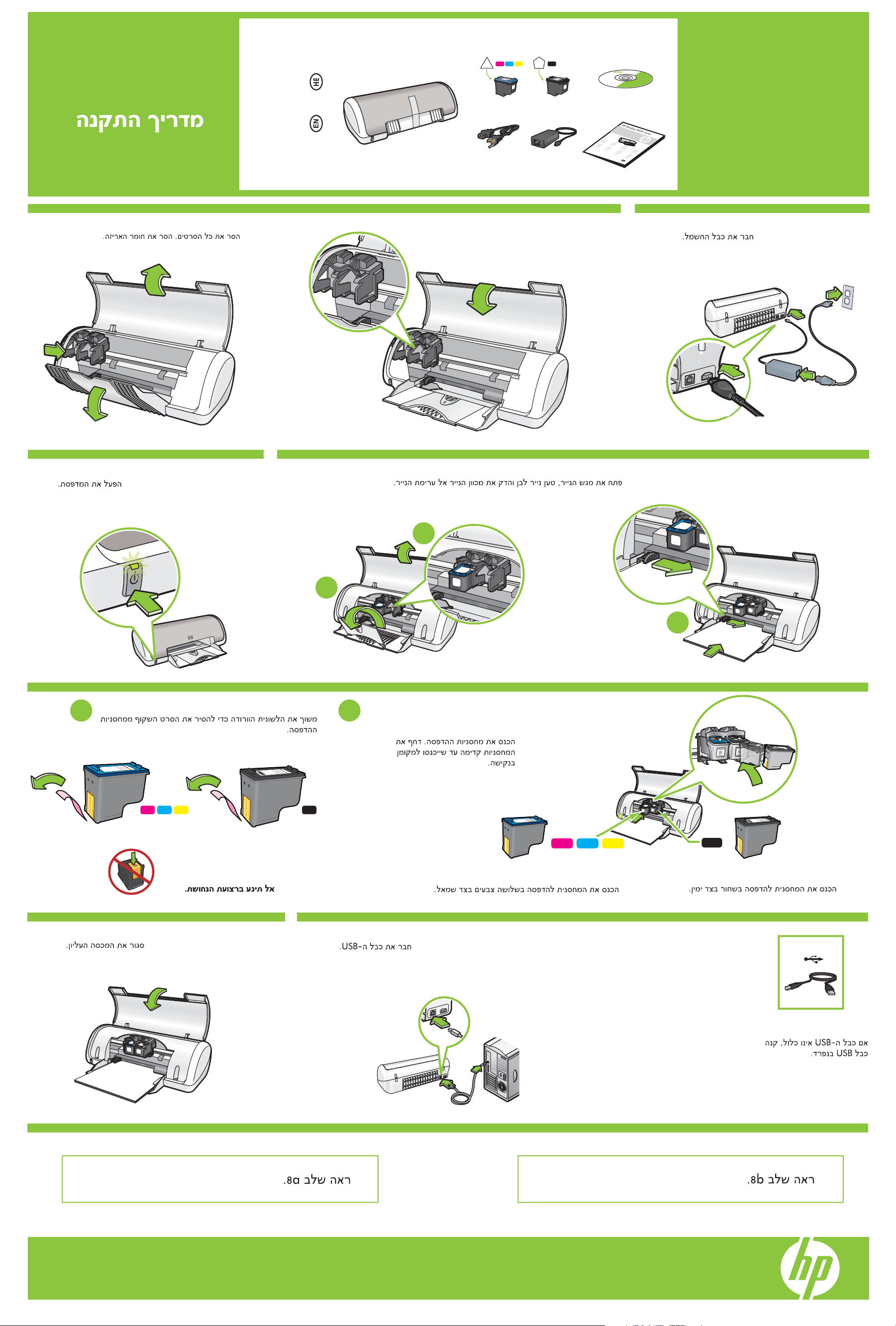
Setup Guide
HP Deskjet
1
*CB710-90010*
*CB710-90010*
*CB710-90010*
D1500 series
Plug in power supply.Remove all tape. Remove packaging material.
2
Turn printer on.
5
Open paper tray. Load white paper, then slide paper guide firmly against paper.
43
2
Pull pink tab to remove clear tape from print cartridges.
1 2
1
3
Insert print cartridges. Push cartridges
forward until they ‘click‘ into place.
Do not touch copper strip.
Close top cover. Connect USB cable.
6 7
Insert the tri-color print cartridge on the left. Insert the black print cartridge on the right.
USB
Purchase a USB cable
separately if it is not included.
Windows Macintosh
See step 8a. See step 8b.
Page 2
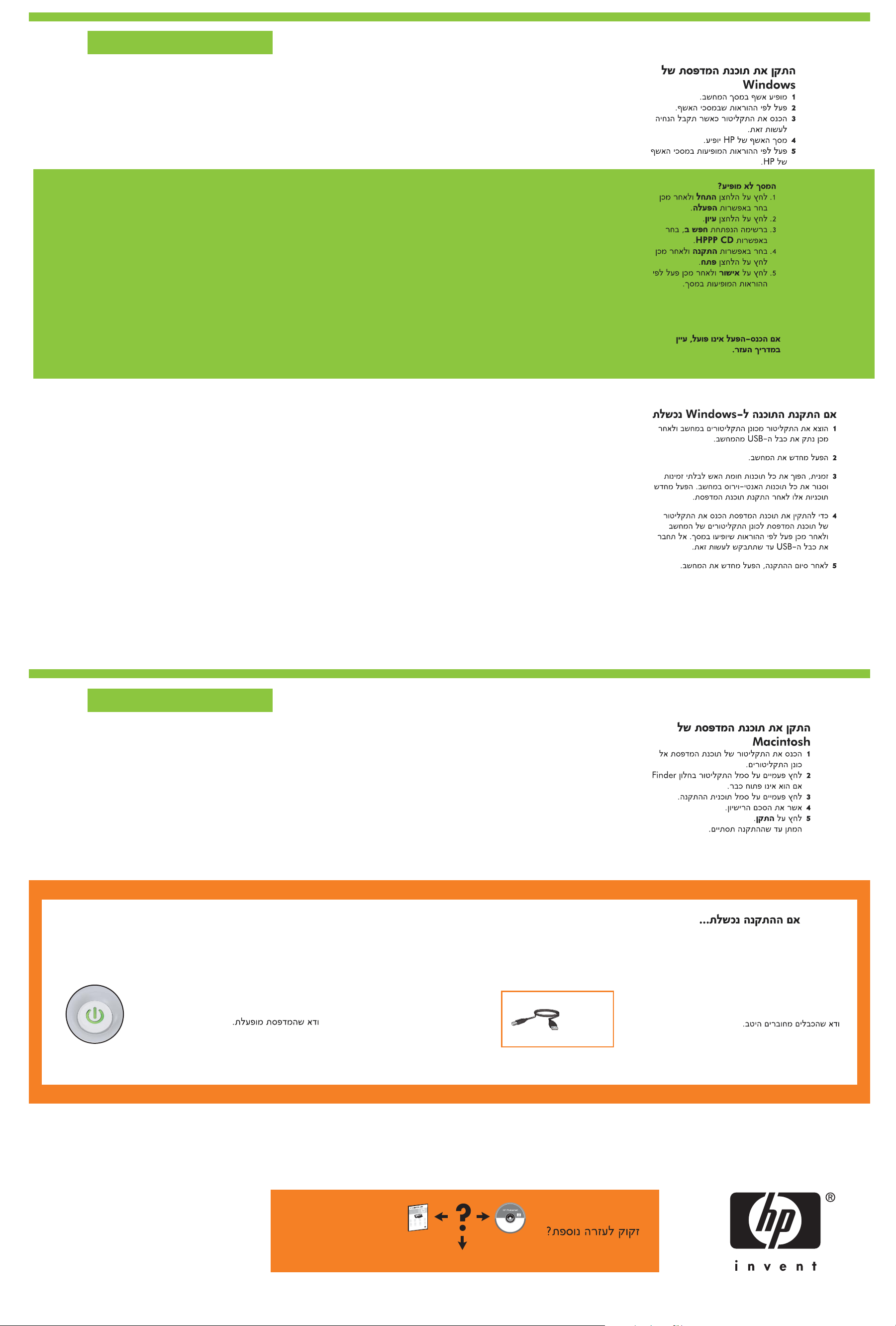
8a
Windows
Install Windows printer software
1 A wizard displays on your computer.
2 Follow the screens.
3 Insert the CD when directed.
4 The HP wizard screen displays.
5 Follow onscreen instructions in the HP wizard.
No screen?
1. Click the Start button,
then select Run.
2. Click the Browse button.
3. Select HPPP CD in the
Look in drop-down list.
4. Select Setup, then click the
Open button.
5. Click OK, then follow the
onscreen instructions.
If there is no plug and play,
see the Reference Guide.
If the Windows software installation fails:
1 Remove the CD from the computer’s CD-ROM drive,
and then disconnect the USB cable from the computer.
2 Restart the computer.
3 Temporarily disable any software firewall and close
any anti-virus software. Re-start these programs after
the printer software is installed.
4 Insert the printer software CD in the computer’s CD-ROM drive,
then follow the onscreen instructions to install the printer software.
Do not connect the USB cable until you are told to do so.
5 After the installation finishes, restart the computer.
8b
Macintosh
Install Macintosh printer software
1 Insert the printer software CD into the
CD-ROM drive.
2 Double-click the CD icon in the Finder window,
if it is not already open.
3 Double-click the installer icon.
4 Accept the licensing agreement.
5 Click Install.
Wait for the installation to complete.
If the Installation Fails...
Printed in <country>-English
Printed in <country> 12/2007
© 2007 Hewlett-Packard Development Company, LP.
Windows® is a U.S registered trade mark of Microsoft Corporation.
Make sure the cable connections are secure.Make sure the printer is powered on.
USB
Need more help?
www.hp.com/support
